Page 1
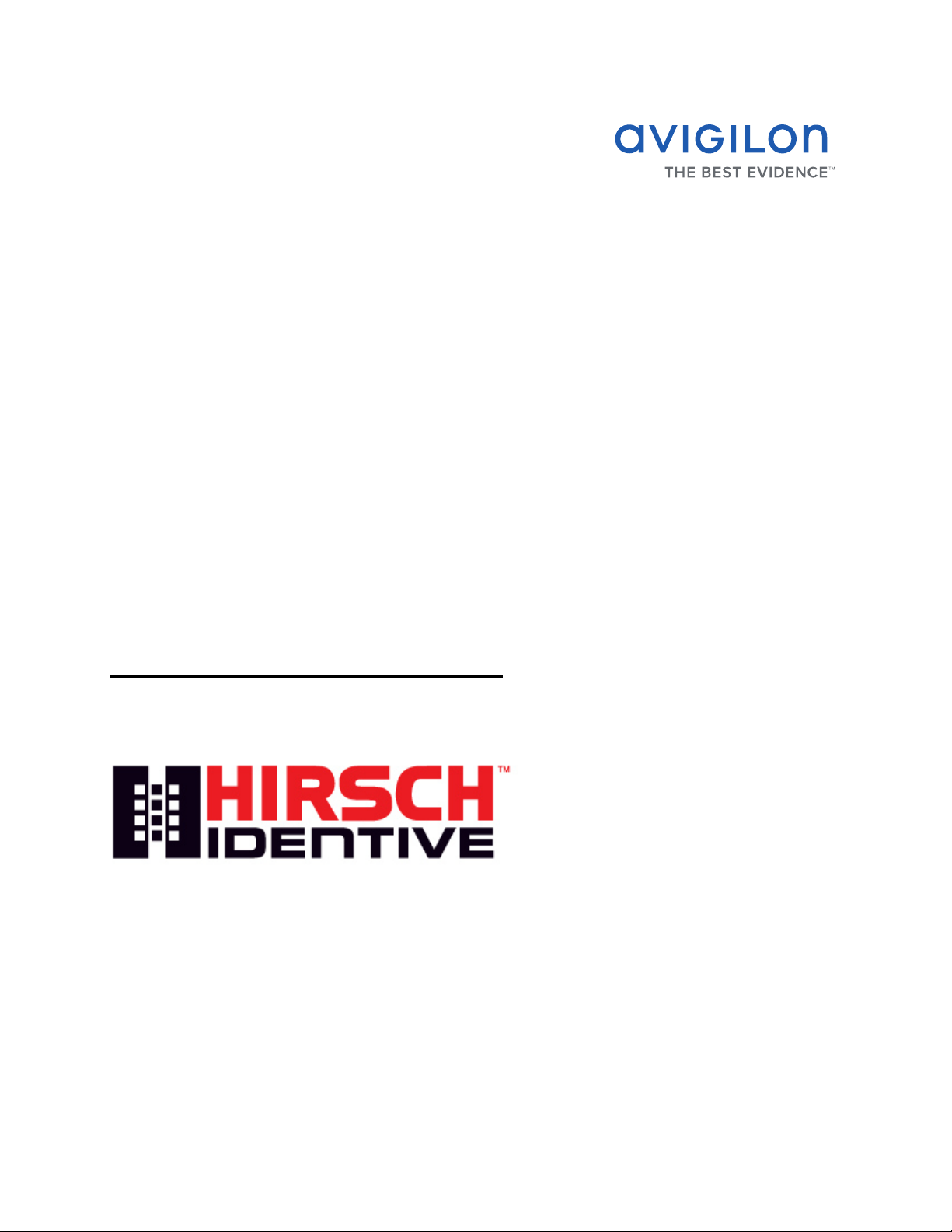
Avigilon Control Center 5
System Integration Guide
with Hirsch Velocity
INT-HIRSCH-B-Rev1
Page 2
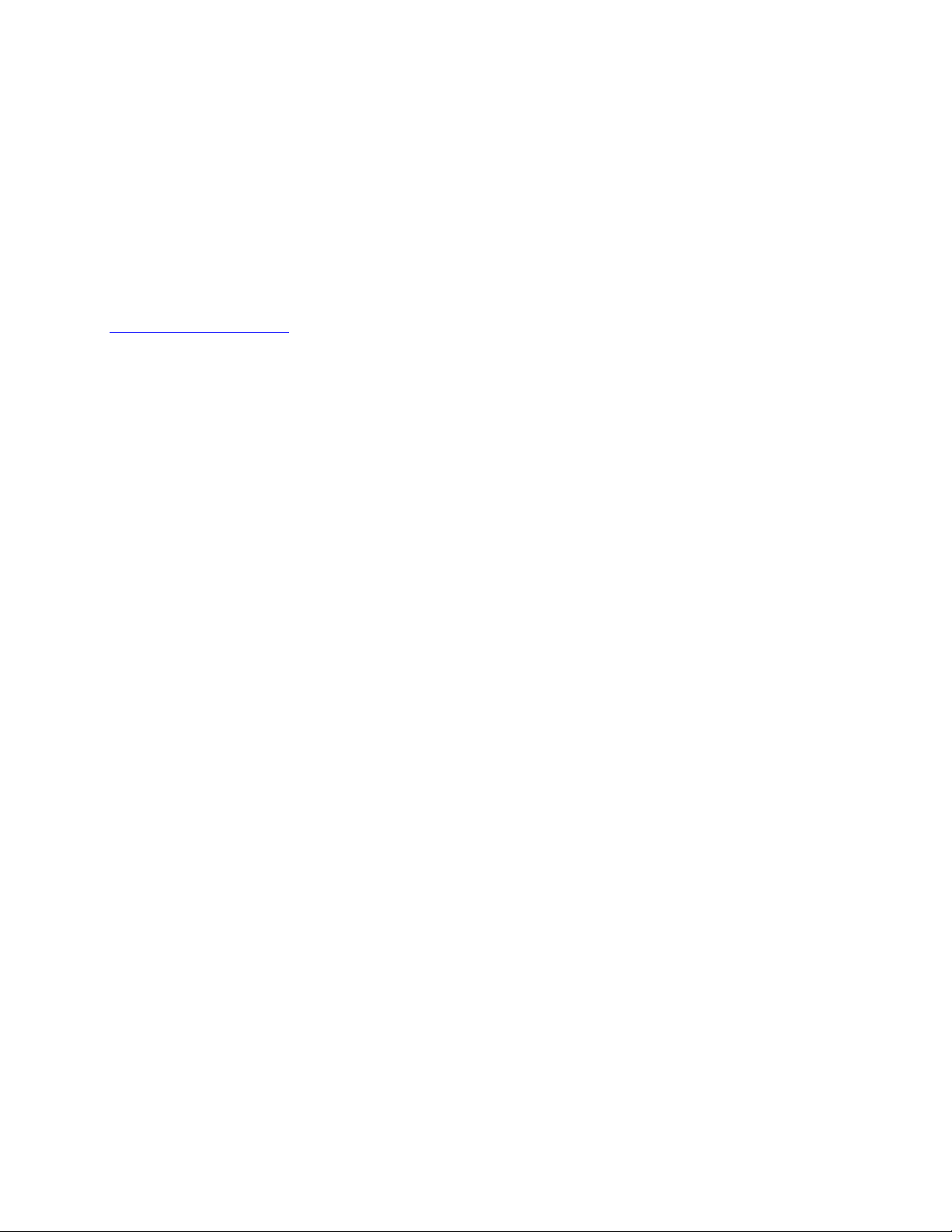
© 2012 — 2014 Avigilon Corporation. All rights reserved. Unless expressly granted in writing, no license is
granted with respect to any copyright, industrial design, trademark, patent or other intellectual property rights
of Avigilon Corporation or its licensors.
AVIGILON, CAPTURE IT WITH CLARITY, HDSM, HIGH DEFINITION STREAM MANAGEMENT (HDSM), THE BEST
EVIDENCE and LIGHTCATCHER are unregistered and/or registered trademarks of Avigilon Corporation in
Canada and other jurisdictions worldwide. Other product names mentioned herein may be the unregistered
and/or registered trademarks of their respective owners. ™ and ® are not used in association with each
trademark in this document.
Avigilon
Tel +1.604.629.5182
Fax +1.604.629.5183
http://www.avigilon.com
INT-HIRSCH-B: 2014-2-18
Revision: 1
Page 3
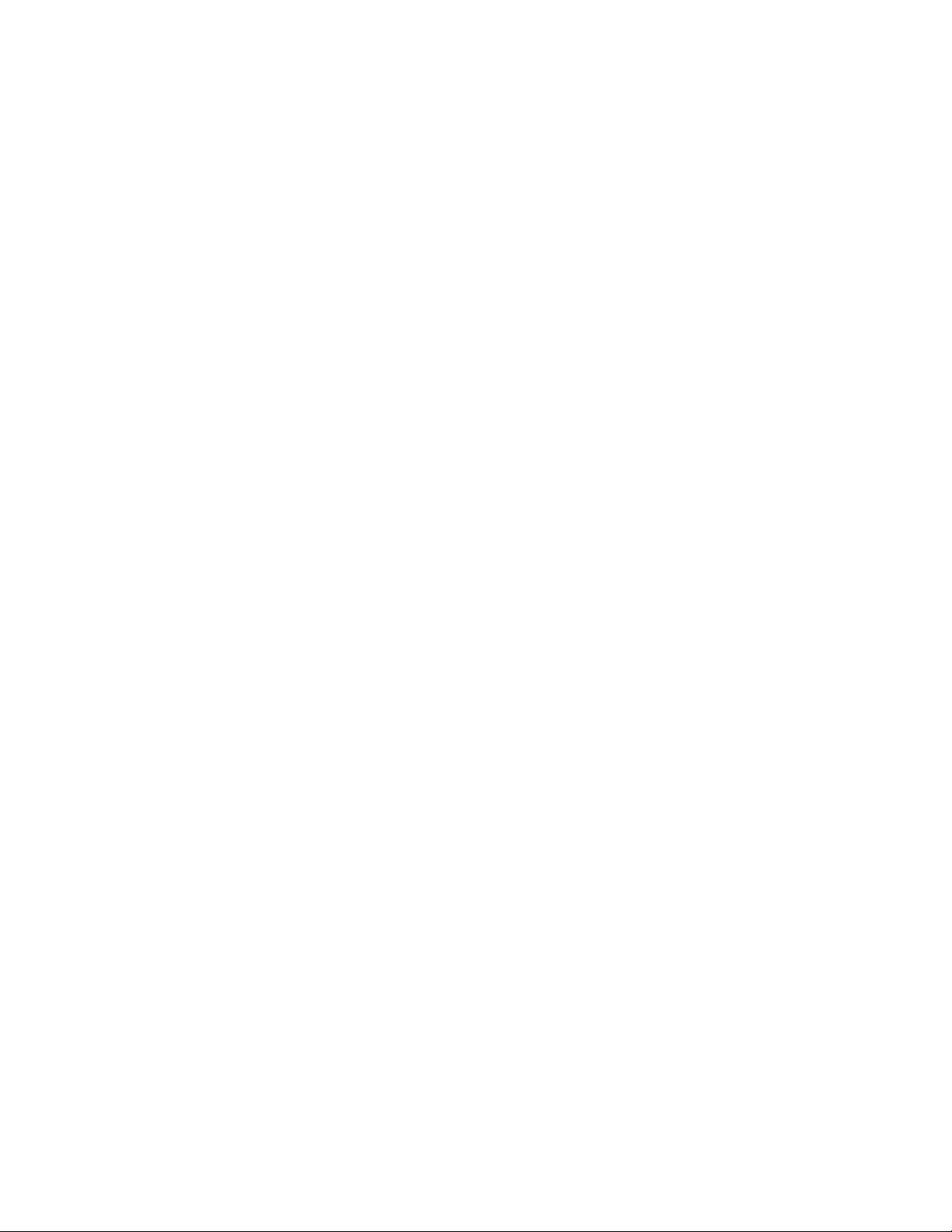
Table of Contents
Introduction . . . . . . . . . . . . . . . . . . . . . . . . . . . . . . . . . . . . 1
Requirements . . . . . . . . . . . . . . . . . . . . . . . . . . . . . . . . . . . . . . . . 1
For More Information . . . . . . . . . . . . . . . . . . . . . . . . . . . . . . . . . 1
Installation . . . . . . . . . . . . . . . . . . . . . . . . . . . . . . . . . . . . . 2
Upgrading from Avigilon Control Center 4 . . . . . . . . . . . . . . . 2
Server . . . . . . . . . . . . . . . . . . . . . . . . . . . . . . . . . . . . . . . . . . . . . . 2
Client . . . . . . . . . . . . . . . . . . . . . . . . . . . . . . . . . . . . . . . . . . . . . . . 5
Checking the Avigilon License . . . . . . . . . . . . . . . . . . . . . . . . . 5
Configuration . . . . . . . . . . . . . . . . . . . . . . . . . . . . . . . . . . . 7
Adding an Integration User in Avigilon . . . . . . . . . . . . . . . . . . 7
Understanding Alarms in Velocity
vs. Avigilon Control Center . . . . . . . . . . . . . . . . . . . . . . . . . . . 7
Velocity Alarm Configuration . . . . . . . . . . . . . . . . . . . 8
Avigilon Alarm Configuration . . . . . . . . . . . . . . . . . . . 8
Avigilon Hirsch Gateway . . . . . . . . . . . . . . . . . . . . . . . . 10
Configuring Server Settings . . . . . . . . . . . . . . . . . . . . . . . . . . . 10
Mapping Alarms . . . . . . . . . . . . . . . . . . . . . . . . . . . . . . . . . . . . . .11
Backing Up Mapped Alarms . . . . . . . . . . . . . . . . . . . . . . . . . . 13
Restoring Mapped alarms . . . . . . . . . . . . . . . . . . . . . . . . . . . . 14
Monitoring Alarms . . . . . . . . . . . . . . . . . . . . . . . . . . . . . 15
Troubleshooting . . . . . . . . . . . . . . . . . . . . . . . . . . . . . . . 16
Alarms are Not Mapping Correctly . . . . . . . . . . . . . . . . . . . . . 16
Mapped Avigilon Alarms Displayed As Unknown . . . . . . . . 16
Page 4
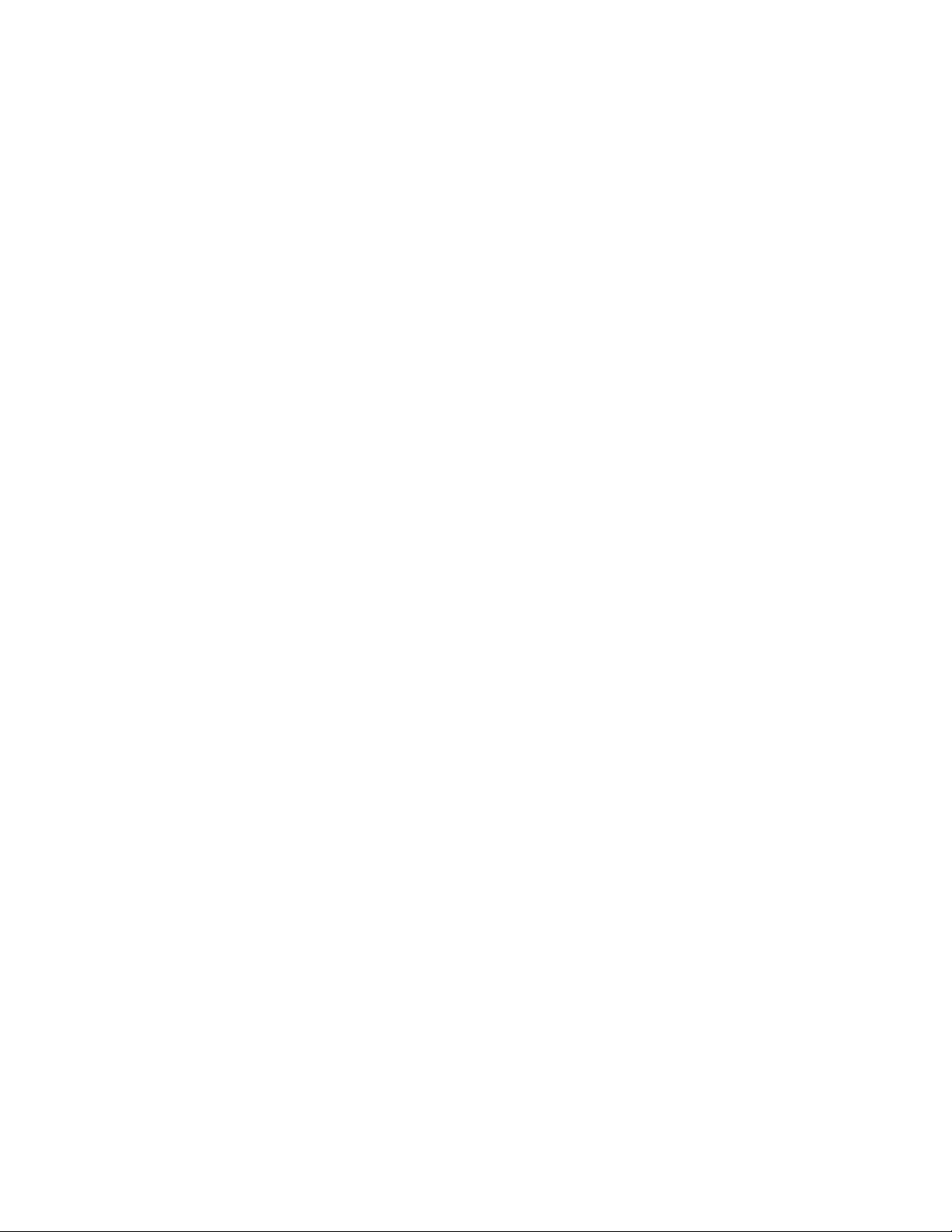
Page 5
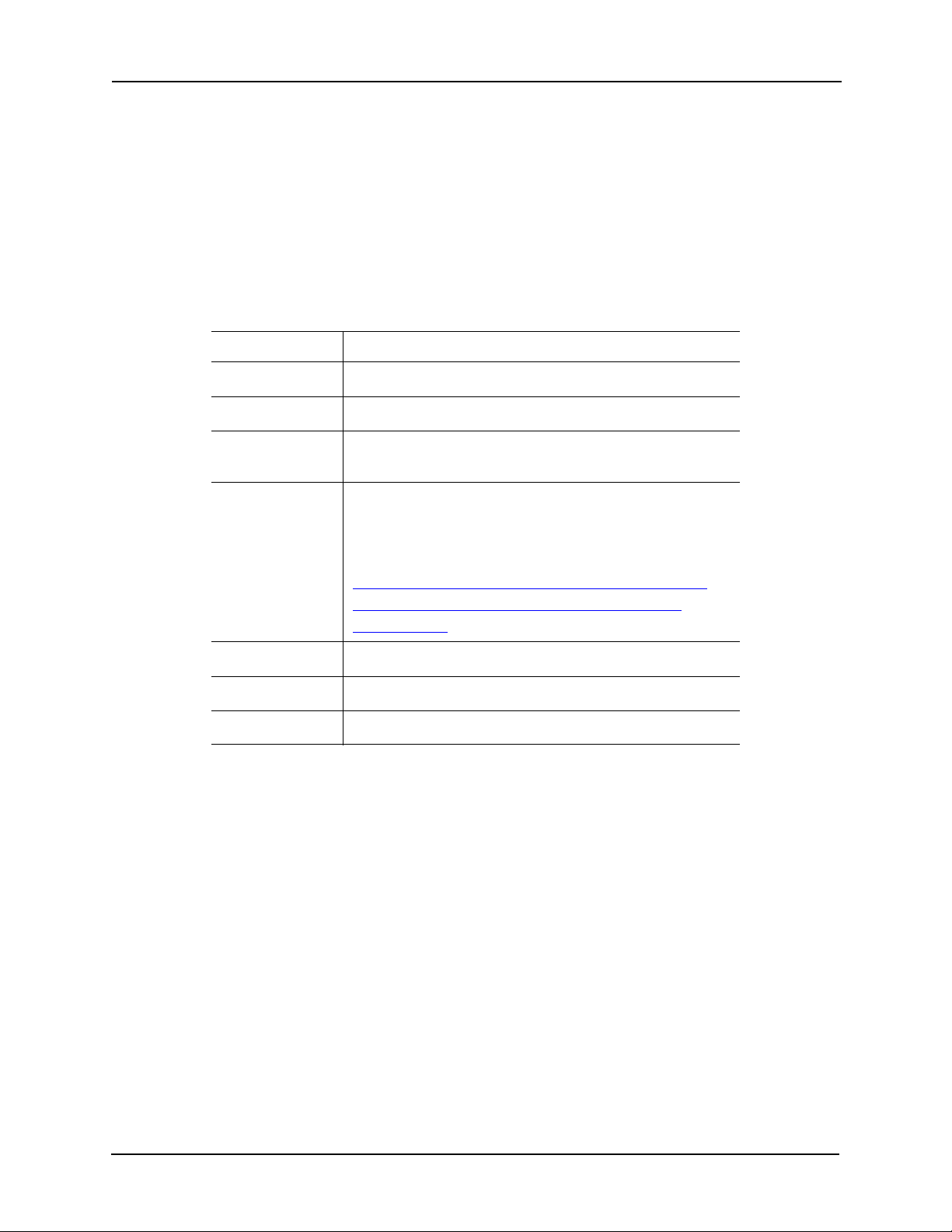
Avigilon Control Center 5 System Integration Guide with Hirsch Velocity
Introduction
The Hirsch Velocity and Avigilon Control Center software integration allows for the two
systems to share alarms. The integration enables alarms created in one software to be
mapped to the other software, so alarms can be monitored in both.
Requirements
Vendor Requirements
Avigilon Control Center Server Software 5.x or later
Avigilon Control Center Client Software 5.x or later
Avigilon Avigilon Third Party Integration License:
ACC5-HRSH-VLCTY
Avigilon Avigilon Hirsch Gateway software integration:
AvigilonHirschVelocityGateway.exe
The file can be downloaded at
http://avigilon.com/support-and-downloads/
for-software/acc-integration-and-plug-indownloads/
Hirsch Velocity 3.1 R3 or later
Hirsch Velocity SDK
Hirsch SDK License
For More Information
For more detailed information about the procedures outlined in this guide, refer to the
specific software documentation.
• Avigilon Control Center Client User Guide
• Avigilon Control Center Server User Guide
• Velocity Administrators Guide
• Velocity Operators Guide
1
Page 6
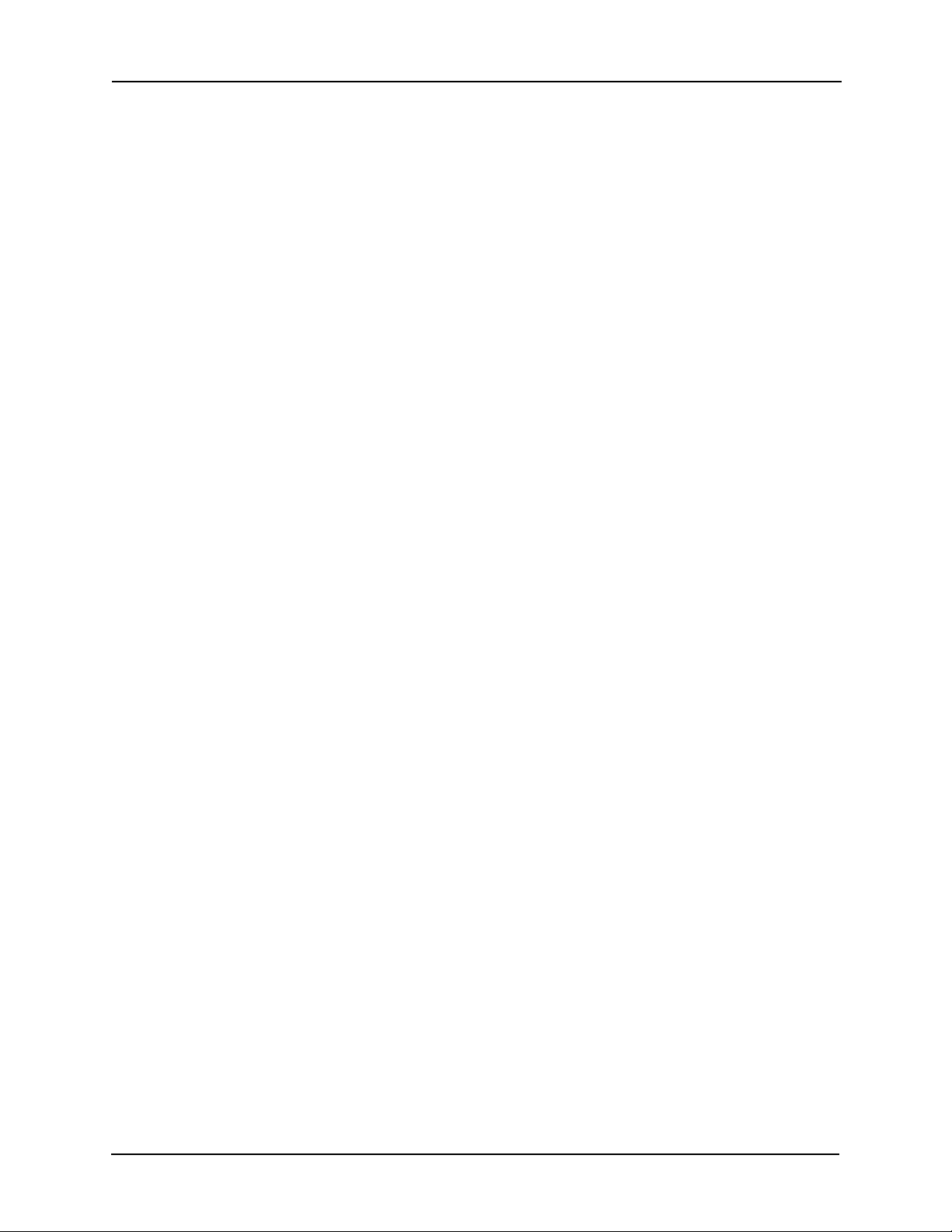
Avigilon Control Center 5 System Integration Guide with Hirsch Velocity
Installation
Upgrading from Avigilon Control Center 4
If you are upgrading to this version of the Avigilon Hirsch integration software, be aware
that this version of the integration is only compatible with Avigilon Control Center 5.
NOTE: To preserve all of your current integration settings, you must upgrade to Avigilon
Control Center 5 and make sure all servers in the Site can be accessed by the
integration. If a server is offline or inaccessible to the integration during the
upgrade, the integration settings for that server are lost.
It is recommended that you back up a copy of all the alarm mappings before you upgrade
the integration. For more information, see Backing Up Mapped Alarms on page 13.
NOTE: Avigilon Control Center 5 provides the ability to organize multiple servers into
Sites and share settings between servers. To use this feature effectively, you must
upgrade all servers in your Site before upgrading the integration or all of the
previous mappings may be lost.
Before you perform the integration upgrade, it is recommended that you close the
configuration application.
When you upgrade the integration, the installer will shut down the integration Windows
service. When you are asked to provide Windows credentials for connecting the
integration, use the same user account as the previous integration.
After the upgrade is complete, click Update Service in the Configuration Tool to restart
the integration. To confirm that the integration has been configured correctly, see
Configuration on page 7.
Server
1. Install the Avigilon Control Center Server software anywhere on your network.
2. Install the Velocity Server software and the Velocity SDK software on the same
server.
3. Select a Windows user account for connecting the integration to Velocity.
2
Page 7
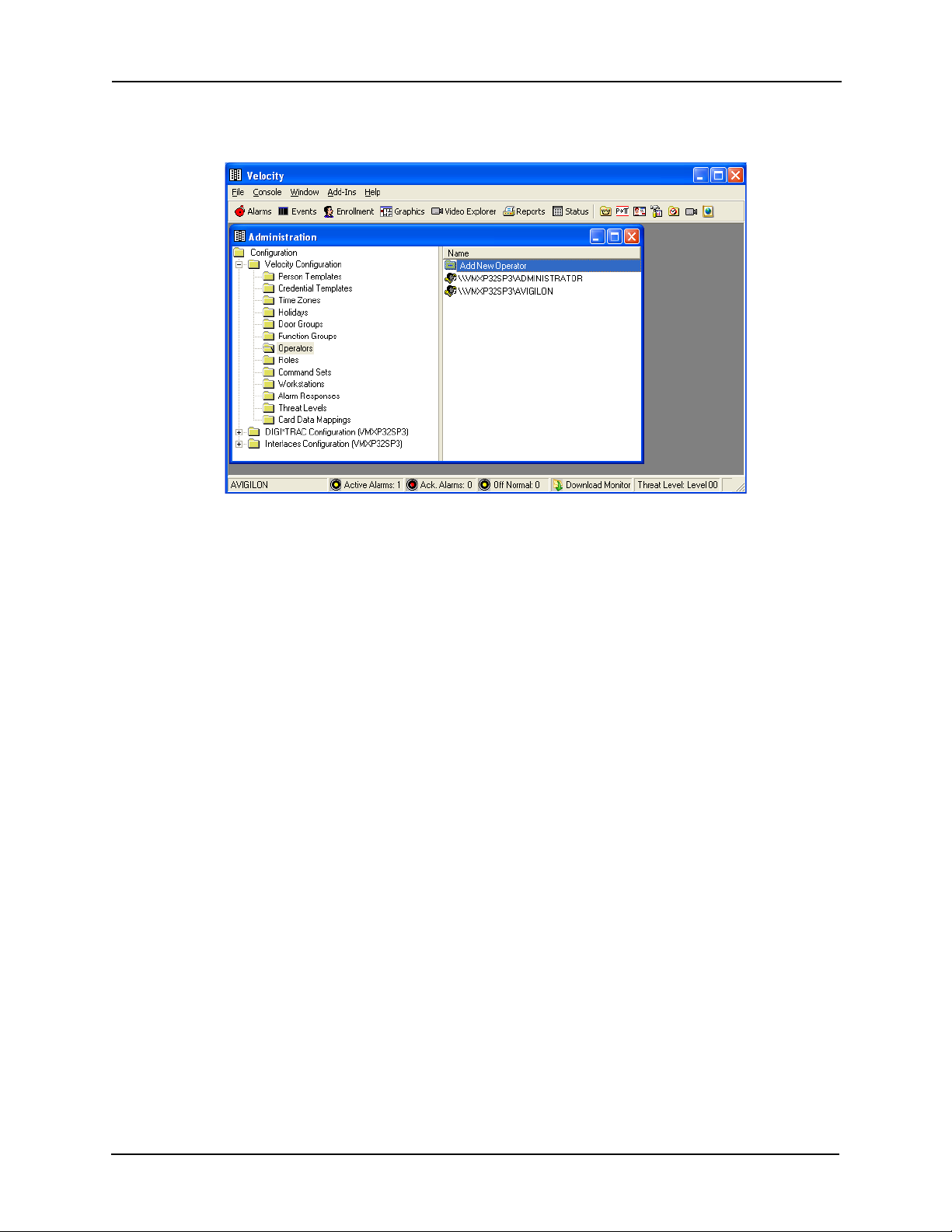
Avigilon Control Center 5 System Integration Guide with Hirsch Velocity
The Windows user account must have Log On As a Service privilege in
Windows and must be an operator or be part of an operator group in Velocity.
4. To give the Windows user account Log On As a Service privilege, complete the
following steps:
a. In Windows, open Administrative Tools and click Local Security Settings.
b. In the left pane, expand Local Policies and select User Rights
Assignment.
c. Double-click Log on as a Service.
d. Click Add a User or Group and enter the user account name in the
following window.
e. Click OK.
5. To check which operator group the Windows user account is part of, open the
Windows Computer Management window.
a. In the left pane, expand System Tools > Local Users and Groups > Users.
b. Right-click the user and select Properties.
c. Select the Member Of tab and see if any of the Velocity operator groups
are listed.
d. Click OK.
6. Add the selected Windows user account to the database used by the
integration:
a. Open Microsoft SQL Server Management Studio.
3
Page 8

Avigilon Control Center 5 System Integration Guide with Hirsch Velocity
b. Connect to the Velocity database.
c. Once connected, expand the system tree to Databases > Velocity >
Tables then right-click dbo.PSGActivationCodes and select Properties.
d. In the Properties window, select Permissions from the left pane then click
Search.
e. Click Browse and select the Velocity operator or operator group the
Windows user account is part of, then click OK.
f. In the Permissions area, grant the following permissions to the operator:
oUpdate
oSelect
oControl
oDelete
oInsert
g. Click OK to save.
7. Install the Avigilon Hirsch Gateway software integration on the same server as
the Velocity Server and SDK software.
a. Run the Avigilon Hirsch Gateway installer.
4
Page 9

Avigilon Control Center 5 System Integration Guide with Hirsch Velocity
b. When the installer reaches the Specify Service Properties page, enter the
username and password for the Windows user account selected for the
integration.
c. Click Next and complete the installation.
Client
Install the following as needed:
• Install the Avigilon Control Center Client software on the computers that
require access to the Avigilon Control Center System.
• Install the Velocity Client software on the computers that require access to the
Velocity System.
Checking the Avigilon License
After you have installed all the required software, check that the Avigilon license was
properly applied.
If you have a multi-server Site, only one server needs to be licensed for the integration.
You will automatically have access to all the alarms in the Site.
5
Page 10

Avigilon Control Center 5 System Integration Guide with Hirsch Velocity
1. Open the Avigilon Control Center Admin Tool.
2. Select the Settings tab and click Licensing. The License Activation dialog box
appears.
The dialog box must say Integration Connections: Yes or the software was not
properly licensed.
6
Page 11

Avigilon Control Center 5 System Integration Guide with Hirsch Velocity
Configuration
The Avigilon Hirsch Gateway software is used to direct alarm communication between the
Velocity and Avigilon Control Center systems. Configure the two applications for their
connection to the Avigilon Hirsch Gateway software.
Adding an Integration User in Avigilon
To protect the security of the Avigilon Control Center Server, add a user to the Avigilon
software specifically for connecting to the integration. See the Avigilon Control Center
Client User Guide for details about how to add users.
This user must have the following permissions to enable all the integration features:
• View Live Images
The Avigilon Hirsch integration user name and password is required to add Avigilon
Servers to the Avigilon Hirsch Gateway configuration application.
Understanding Alarms in Velocity vs. Avigilon Control Center
As a reference, the following table describes what the alarm states are in each
application:
Table 1: Alarm States
Velocity Avigilon Control Center
Active Active
Acknowledged Acknowledged
Cleared Purged
In both applications, alarms are used to notify the user that a specific event has occurred
but how the two applications handle alarms is different. In Velocity, each time an alarm is
triggered a new instance of the alarm is displayed. For example, if a door alarm is
triggered 3 times, you need to acknowledge 3 instances of the alarm in Velocity.
In Avigilon Control Center, one instance of an alarm can be triggered multiple times. For
example, if a door alarm is triggered 3 times, the alarm is displayed once as having been
triggered 3 times. So, when you acknowledge the alarm, you are acknowledging all
occurrences at the same time.
You can choose to configure Velocity alarms to behave like Avigilon alarms by displaying
multiple instances of the same alarm as one:
7
Page 12

Avigilon Control Center 5 System Integration Guide with Hirsch Velocity
1. In the Velocity menu bar, select Console > Preferences.
2. In the Preferences dialog box, select the Alarm Options tab.
3. Select the Stack Alarms of similar type check box.
4. Click OK.
Velocity Alarm Configuration
Alarms are predefined by the Velocity software and can be linked to multiple devices in
the Velocity system. You must be familiar with the names of all the devices that are
connected to the alarms because the device names are required as part of the integration
setup.
One way to help identify the alarms that are to be mapped in the Avigilon Hirsch Gateway
is to add a custom description for the alarms you want to use.
1. In the Velocity software, select Console > Customization.
2. Select Alarms from the tree in the left pane.
3. In the Customized Value column, enter new alarm descriptions.
4. Next, set Velocity to display custom descriptions.
a. Open the Velocity Service Control Manager and select Settings....
b. Select Advanced from the left pane then select the Enable event level
description customization check box.
c. Click OK.
NOTE: Do not change the Enable event level description customization setting after
alarms have been mapped in the integration or the alarms may not synchronize
properly.
Avigilon Alarm Configuration
Alarms are manually created in the Avigilon Control Center Client software. Create the
Avigilon alarms you want mapped to the alarms in the Velocity software, then assign the
required cameras and settings for the alarm.
1. In the Avigilon Control Center Client software, right-click the Site in the System
Explorer and select Setup.
2. In the Setup tab, click Alarms.
3. On the Add Alarm dialog box, click Add.
8
Page 13

Avigilon Control Center 5 System Integration Guide with Hirsch Velocity
4. On the Select Alarm Trigger Source page, select External Software Event from
the Alarm Trigger Source drop down list and click Next.
5. On the Select Linked Cameras page, select the cameras to link to this alarm,
and set the Pre-Alarm Record Time and the Recording Duration. Click Next.
6. Select the groups or users who should receive alarm notifications, then click
Next.
7. (Optional) If you would like to trigger an action when an alarm is
acknowledged, select the Activate selected digital output(s) on alarm
acknowledgement check box.
a. Select the digital outputs to be activated and specify the duration.
b. Select the Require user confirmation before activating digital output
check box if users need to confirm the alarm before the digital output
action is initiated.
c. Click Next.
8. Enter a Name for the alarm and set the alarm Priority. The alarm name is used
to identify the alarm during the integration.
9. Ensure the Enable Alarm check box is selected and click Finish.
9
Page 14

Avigilon Control Center 5 System Integration Guide with Hirsch Velocity
Avigilon Hirsch Gateway
The Avigilon Hirsch Gateway is composed of two parts: the Avigilon Hirsch Gateway
Windows service that runs automatically in the background, and the Avigilon Hirsch
Gateway configuration application that is used to configure the connection and alarm
mappings between the Hirsch and the Avigilon systems.
Configuring Server Settings
Configure the Avigilon Hirsch Gateway to access the two applications.
The configuration application remembers the server configuration, so you do not need to
repeat this procedure if the settings remain the same.
After you install the integration software, the Configuration Tool automatically opens. To
access it manually, select All Programs > Avigilon > Avigilon Hirsch Gateway > Avigilon
Hirsch Gateway Admin Tool.
• If you upgraded your integration and all the configurations were successfully
imported, you will automatically see the Configuration Tool window. Click
Configure Connections.
• If this is a new installation, you will automatically see the Configure
Connections dialog box. Click Add.
a. In the following dialog box, enter the Avigilon Server IP Address, User
Name and Password, then click OK. Make sure you select the server that
maintains the integration license.
Use the username and password you created for the integration. See Adding
an Integration User in Avigilon on page 7.
10
Page 15

Avigilon Control Center 5 System Integration Guide with Hirsch Velocity
1. In the Configure Connections dialog box, complete the following fields
o If the Avigilon Hirsch Gateway is installed on a server with both the
Velocity Server and Client software, select the Use Server Default
Settings check box. If not, enter the following:
• SQL Server: enter the SQL Server IP address
• Database: enter the Velocity Database name
• App Role Password: enter the password for the operator configured
during the integration installation.See Installation on page 2
oIn the Reconnect attempt interval (seconds) text box, enter the length
of time before the Gateway tries to reconnect with the Velocity Server if
it is unexpectedly disconnected.
2. Click Done. The Configuration Tool window is displayed.
The integration searches both software systems for alarms that can be mapped together.
Mapping Alarms
In the Configuration Tool is a list of all the current alarm mappings, and all the available
alarms from the Avigilon Control Center software and the Velocity software.
11
Page 16

Avigilon Control Center 5 System Integration Guide with Hirsch Velocity
If the Configuration Tool is not already open, select All Programs > Avigilon > Avigilon
Hirsch Gateway > Avigilon Hirsch Gateway Admin Tool.
To map alarms together, complete the following steps:
1. In the Velocity area and the Avigilon area, select the alarms to be linked.
.
o If you prefer to display the Velocity alarms by their customized
2. Click >>.
description, select the Use customized descriptions check box. This
check box should be automatically selected if you have configured
Velocity to do the same. See Velocity Alarm Configuration on page 8
12
Page 17

Avigilon Control Center 5 System Integration Guide with Hirsch Velocity
3. If the Velocity alarm is linked to multiple devices, the Velocity Alarm Parameter
Values pop up dialog box will appear.
a. For each Parameter field, enter the name of the device that you want to
link to this specific alarm mapping. Be aware that the name is case
sensitive.
b. Click OK.
NOTE: If the device name is entered incorrectly, the alarm may not be triggered.
4. Click Save.
5. Repeat the previous steps until all the required alarms have been mapped.
Be aware that since each Velocity alarm can be linked to multiple devices, the
same Velocity alarm can be mapped to multiple Avigilon alarms. However,
each Avigilon alarm can only be mapped to one Velocity alarm.
6. When you are ready, click Update Service. The Gateway Windows service
reboots and applies all the new or changed mappings. A popup message is
displayed to tell you the status of the service as it reboots.
Backing Up Mapped Alarms
After you finish mapping all the alarms in the Configuration Tool, you can choose to back
up a copy of the mappings.
If you are performing this procedure before upgrading the integration, be aware that in
older versions of the integration the backup file is located in the same folder but is labeled
VelocityGatewayConfig.xml.
1. Navigate to C:\Program Files\Avigilon\Avigilon Hirsch Gateway\.
NOTE: The filepath may be different depending on how your system is configured.
2. Copy and paste the AlarmConfig.xml file to a back up location.
13
Page 18

Avigilon Control Center 5 System Integration Guide with Hirsch Velocity
Restoring Mapped alarms
When you have a backup copy of the mapped alarms, you can restore the mapped alarms
any time.
1. Locate your backup copy of the AlarmConfig.xml file.
If you are restoring a backup from a previous version of the integration, the
backup file would be named VelocityGatewayConfig.xml.
2. Copy and paste the backup file into the C:\Program
Files\Avigilon\Avigilon Hirsch Gateway\
If prompted, allow Windows to overwrite the copy that is currently in the folder.
3. Open the integration Configuration Tool. The restored mappings should be
displayed in the Alarm Mappings list.
4. Click Update Service to restart the Gateway Windows service and apply the
alarm mapping changes.
folder.
14
Page 19

Avigilon Control Center 5 System Integration Guide with Hirsch Velocity
Monitoring Alarms
Once the alarms from Velocity and Avigilon Control Center have been mapped in the
Avigilon Hirsch Gateway, alarms that are triggered in Velocity will appear in both
applications.
To monitor alarms in the Velocity software, see the Alarm Viewer section of the Velocity
Operators Guide.
To monitor alarms in the Avigilon Control Center software, see the alarm monitoring
section of the Avigilon Control Center Client User Guide.
15
Page 20

Avigilon Control Center 5 System Integration Guide with Hirsch Velocity
Troubleshooting
This section contains solutions to issues that may appear in the Avigilon Hirsch
integration. If the suggested solutions do not resolve your issue, contact Avigilon Support
at support@avigilon.com.
Alarms are Not Mapping Correctly
Avigilon alarms are mapped to the wrong Velocity alarms, even though the names for
both alarms are correct.
Check the following:
• Are you expecting Velocity alarms to display their customized descriptions or
their predefined names?
o If you are expecting to see the alarms’ customized descriptions, make
sure the Velocity software is set to display event level description
customizations and the Gateway configuration application is set to use
customized descriptions. See Velocity Alarm Configuration on page 8
and Mapping Alarms on page 11 for more information.
o If you are expecting to see the alarm’s predefined names, make sure
the customized description options have not been enabled.
• Are there any typos in the parameter names?
o If you had to specify parameters for the alarm mappings, check if the
parameters contain any spelling errors or typos and remember that the
values are case sensitive. The alarms would map if the parameters were
entered incorrectly but the alarm may not be triggered because the
alarms will be looking for a device that may not exist.
Mapped Avigilon Alarms Displayed As Unknown
Mapped Avigilon alarms in the Configuration Tool are labeled in red as “Unknown.” The
Avigilon server that the integration is connected to displays an “Error” status in the
Configure Connections dialog box.
This issue occurs if the Avigilon Control Center Server has rebooted or is offline.
Perform the following steps to ensure the integration functions correctly:
1. Check that the Avigilon Control Center Server is online and connected to the
local network.
16
Page 21

Avigilon Control Center 5 System Integration Guide with Hirsch Velocity
2. When the Avigilon Control Center Server is back online, open the
Configuration Tool and click Configure Connections.
3. If the Avigilon Control Center Server is online, the server status would be
“Ready.” If it is not, check the server connectivity again.
4. Close the Configure Connections dialog box. The Configuration Tool should
now display the correct alarm names.
5. Click Update Service to ensure the alarm mappings are active.
17
