Avigilon HD-NVR4-PRM-96TB, HD-NVR4-PRM-64TB, HD-NVR4-PRM-157TB, HD-NVR4-PRM-128TB User Manual
Page 1
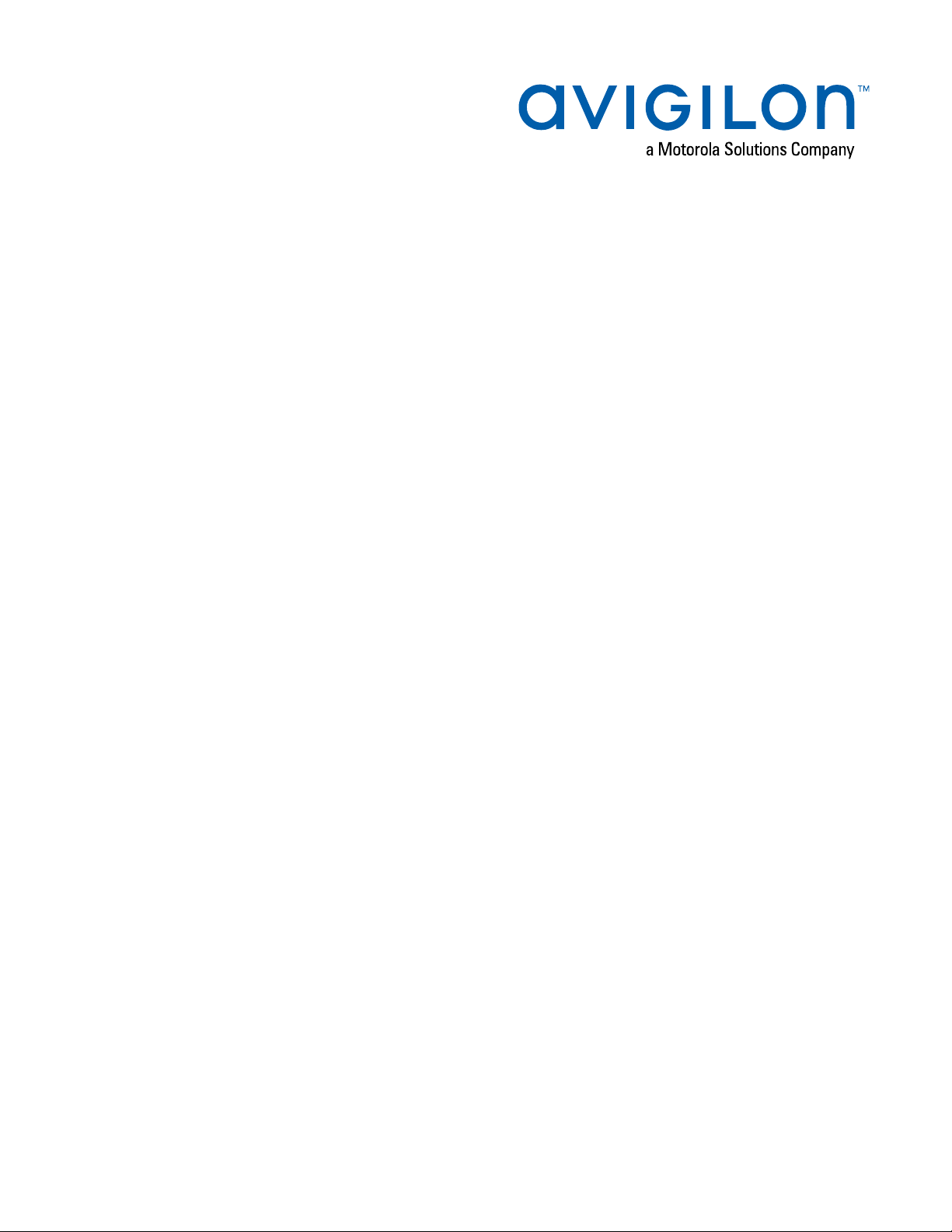
User Manual
Avigilon Network Video Recorder
HD-NVR4-PRM-64TB, HD-NVR4-PRM-96TB, HD-NVR4-PRM128TB and HD-NVR4-PRM-157TB
Page 2

©2020,Avigilon Corporation. All rights reserved. AVIGILON, the AVIGILON logo, AVIGILON CONTROL
CENTER and AVIGILON APPEARANCESEARCH are trademarks of Avigilon Corporation. Other names or
logos mentioned herein may be the trademarks of their respective owners. The absence of the symbols ™
and ® in proximity to each trademark in this document or at all is not a disclaimer of ownership of the related
trademark. Avigilon Corporation protects its innovations with patents issued in the United States of America
and other jurisdictions worldwide (see avigilon.com/patents). Unless stated explicitly and in writing, no
license is granted with respect to any copyright, industrial design, trademark, patent or other intellectual
property rights of Avigilon Corporation or its licensors.
This document has been compiled and published using product descriptions and specifications available at
the time of publication. The contents of this document and the specifications of the products discussed
herein are subject to change without notice. Avigilon Corporation reserves the right to make any such
changes without notice. Neither Avigilon Corporation nor any of its affiliated companies: (1) guarantees the
completeness or accuracy of the information contained in this document; or (2) is responsible for your use
of, or reliance on, the information. Avigilon Corporation shall not be responsible for any losses or damages
(including consequential damages) caused by reliance on the information presented herein.
Avigilon Corporation
avigilon.com
PDF-NVR4PRM-A
Revision: 3 - EN
20200110
ii
Page 3
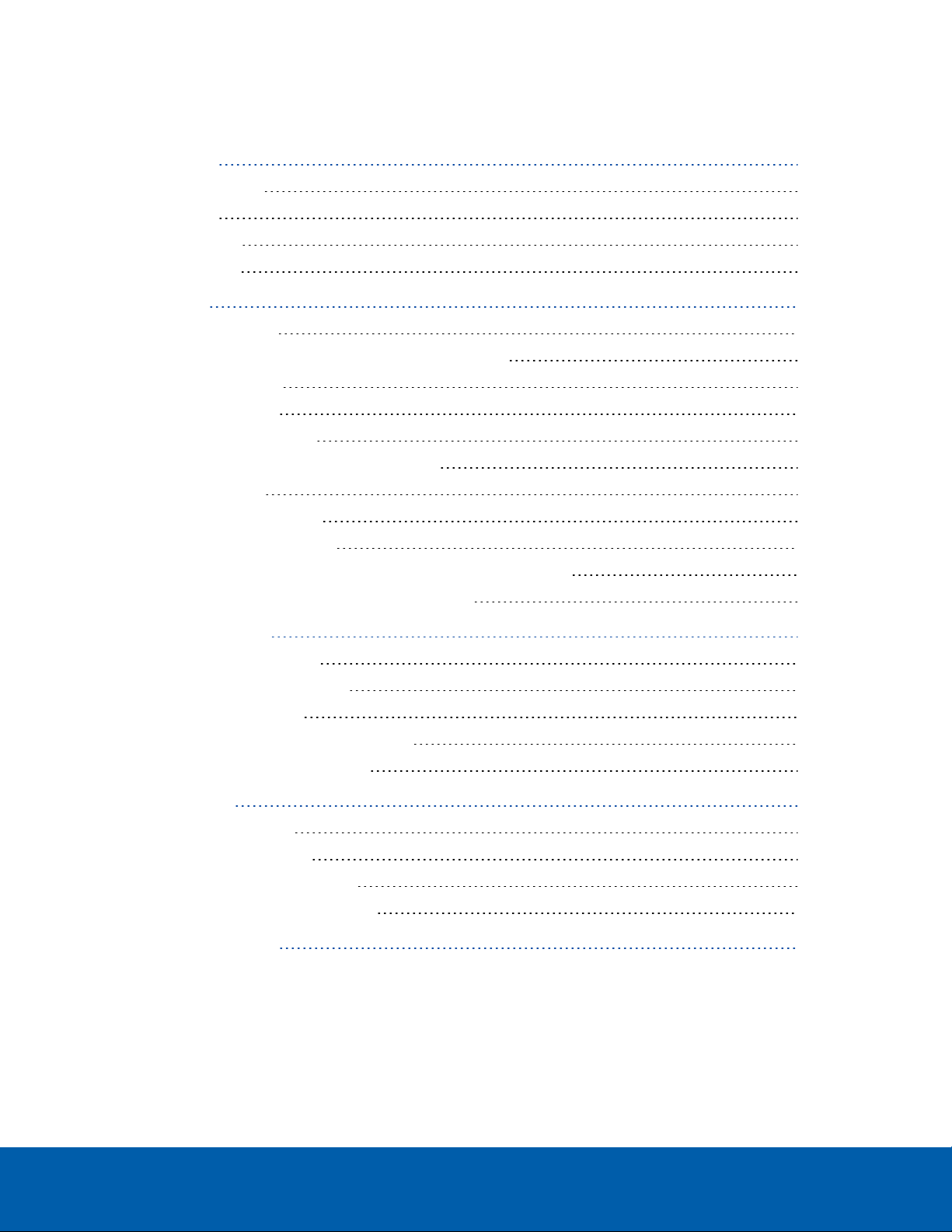
Table of Contents
Introduction 1
Before YouStart 1
Overview 1
Front View 1
Back View 2
Installation 4
Package Contents 4
Installing the Rack Rails and Cable Management Arm 4
Connecting Cables 4
Installing the Bezel 5
Configuring Windows 10 5
Activating and Configuring ACC™ Software 6
Troubleshooting 6
Network Configuration 6
Checking System Health 6
Operating System Recovery By Avigilon Recovery Partition 6
Operating System Recovery By External USB 8
Advanced Features 9
Checking System Health 9
Replacing a Hard Drive Blank 10
Replacing Hard Drives 11
Replacing Front or Back Hard Drives 12
Replacing Center Hard Drives 12
LED Indicators 15
Diagnostic Indicators 15
Power Status Indicators 15
Network Link Status Indicators 16
Hard Drive RAID Status Indicators 17
For More Information 18
iii
Page 4

Introduction
The Avigilon Network Video Recorder is preloaded with the Avigilon Control Center software and is
configured for maximum performance and reliability. The Network Video Recorder can be easily integrated
into any existing Avigilon security system, or act as the base of a new site.
Before YouStart
Avigilon recommends the use of an uninterruptible power supply (UPS) system to protect your video
surveillance system hardware. A UPS system is used to protect critical equipment from mains supply
problems, including spikes, voltage dips, fluctuations and complete power failures using a dedicated
battery. It can also be used to power equipment during the time it takes for a standby generator to be
started and synchronized.
Any UPS connection must include configuration to shut down the Windows operating system on the
appliance when battery power is low or there is 15 minutes of power remaining.
It is recommended that cameras not be connected to the appliance until after the appropriate network
configuration has been set up.
Overview
Front View
Introduction 1
Page 5
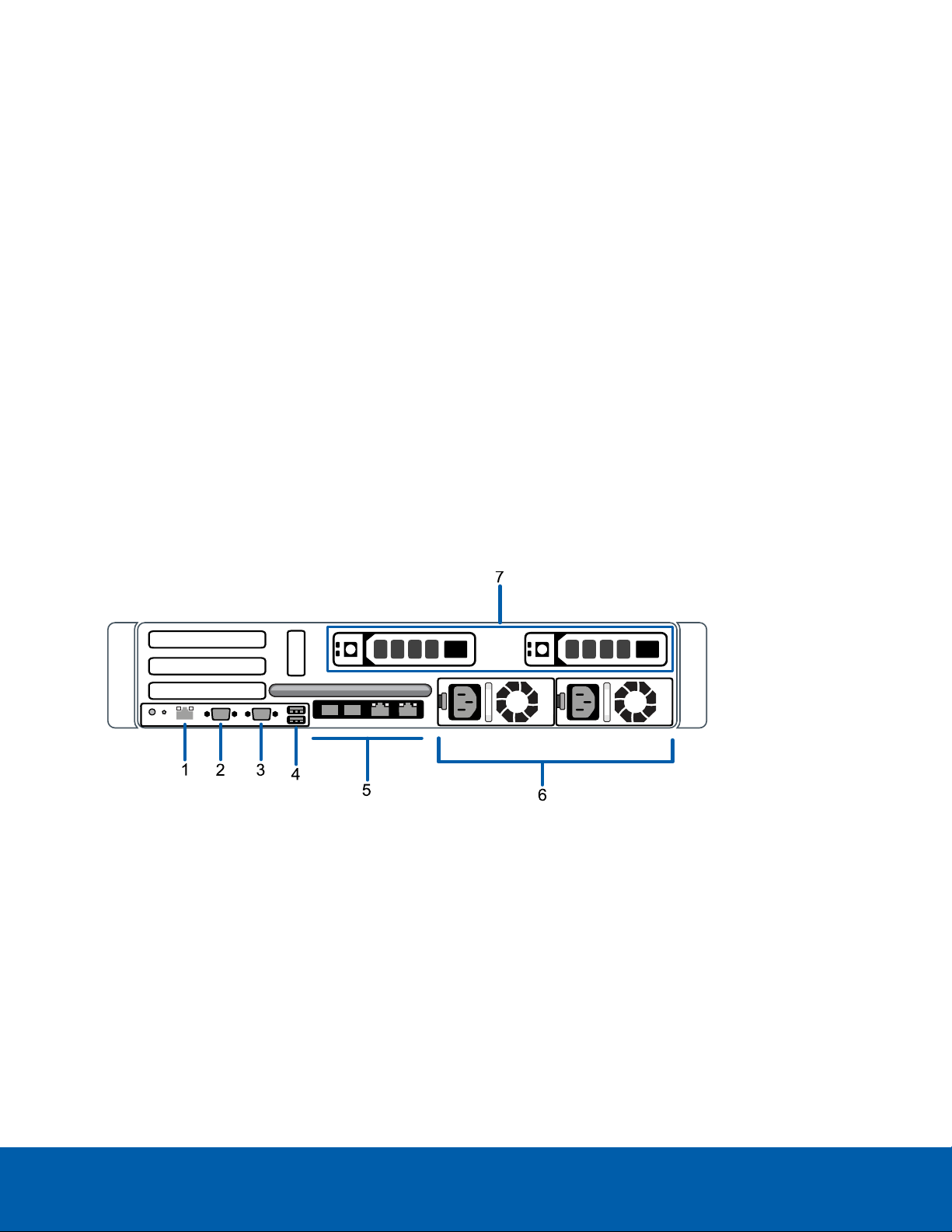
1.
Bezel
Protects against unauthorized physical access to the hard drives.
2.
Power button
Controls the power supply to the recorder.
3.
Hard drives
Provides access to hot-swappable hard drives. There are LED indicators on each hard drive.
Some drives may contain an empty hard drive tray.
4.
Diagnostic indicators
Provides information about system operations.
For more information, see LED Indicators on page15.
5.
Video connector
Accepts a VGA monitor connection.
6.
Information tag
Provides the product service details and support information.
Back View
1.
Out-of-Band Management (OOBM) connector
Accepts an OOBM RJ-45 connection.
2.
Serial connector
Accepts connections to serial devices.
3.
Video connector
Accepts a VGA monitor connection.
4.
USB connectors
Accepts USB connections to external devices.
Back View 2
Page 6
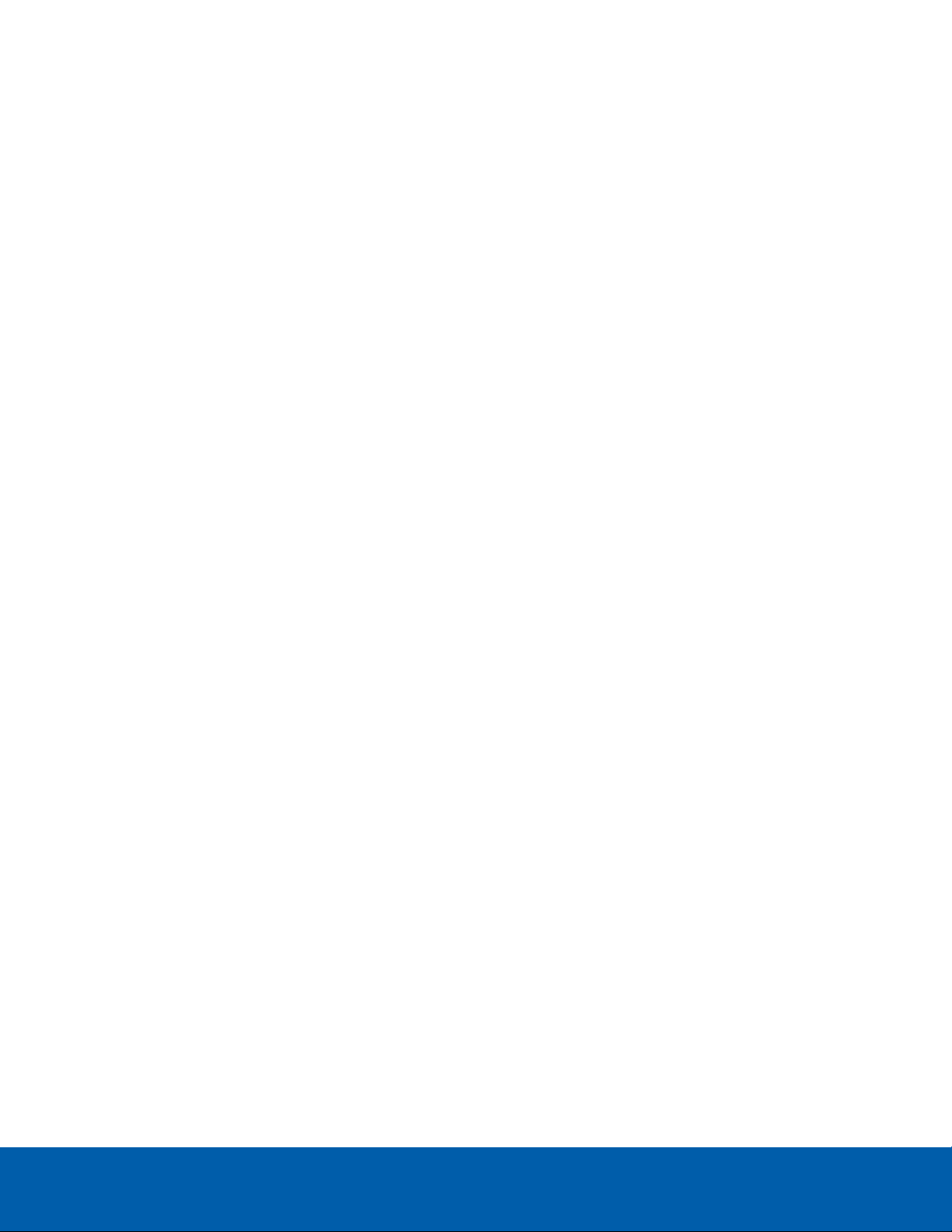
5.
Two(2) SFP+ 10 Gbps and Two(2) RJ-45 1 Gbps Ethernet ports
Accepts Ethernet connections to multiple networks.
6.
Power supply
Two hot swappable redundant power supply.
7.
Hot-swappable hard drives
Two hot-swappable hard drives that are part of the storage array.
Back View 3
Page 7
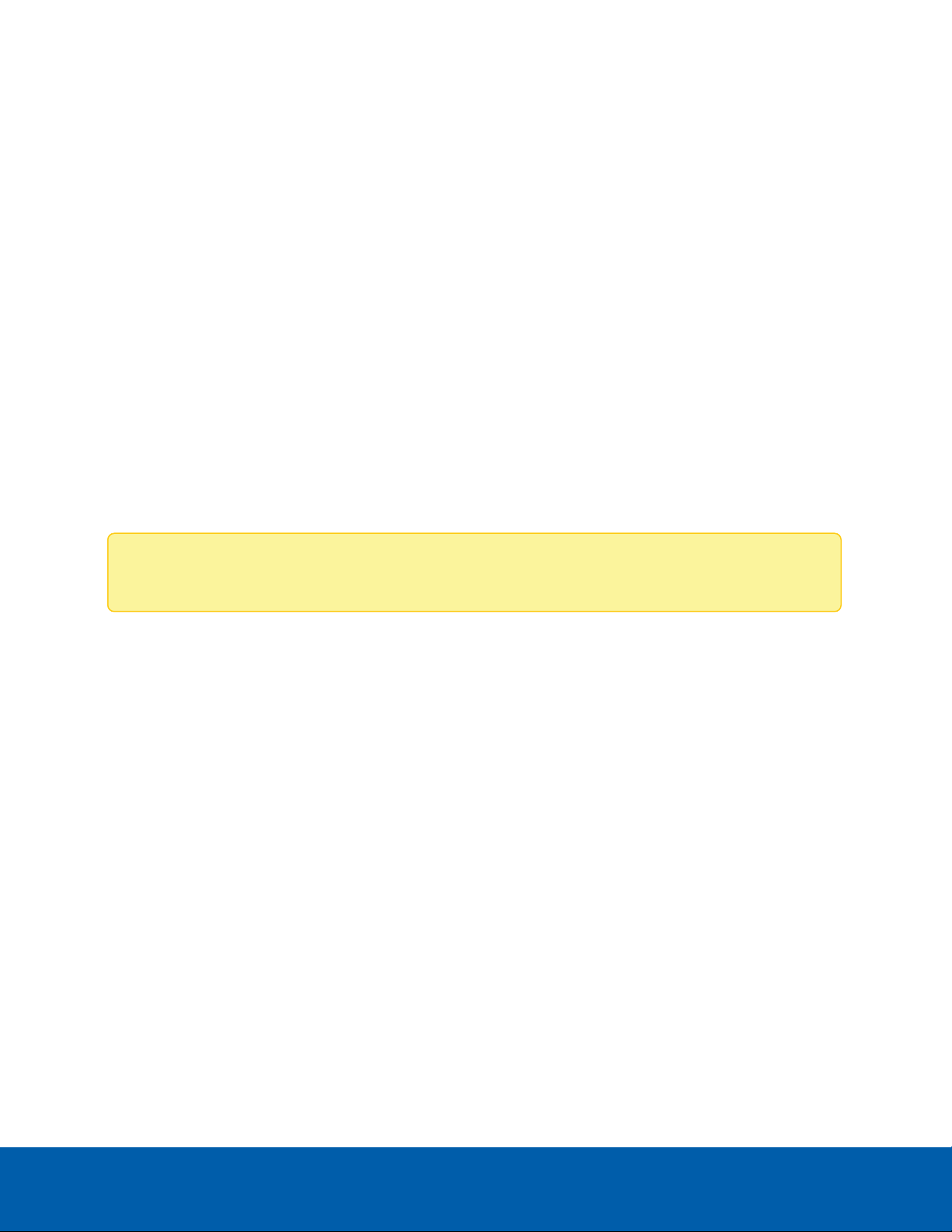
Installation
Note: The supplied Rack Sliding Rails are compatible with square and round hole racks.
Package Contents
Ensure the package contains the following:
l Avigilon Network Video Recorder
l Rack sliding rail assembly kit
l Cable management arm assembly kit
l Bezel and key
l Power cables (may be provided in a separate box)
Installing the Rack Rails and Cable Management Arm
If the recorder will be kept in a server rack, install the Rack Sliding Rails and the Cable Management Arm
provided in the recorder package. Follow the procedures outlined in the Rack Installation Instructions and
the CMA Installation Instructions provided in the assembly kits.
Connecting Cables
Refer to the diagrams in the Overview section for the location of the different connectors. Make the
following connections as required:
1. Connect a KVM switch or separate keyboard, mouse and monitor to the recorder.
l The keyboard and mouse can be connected to any USB port on the recorder.
l The monitor can be connected to any video connector at the front or back of the recorder.
2. Connect the recorder to your network using an Ethernet cable.
3. For out-of-band management access and functionality, connect Ethernet cable to the OOBM
connector.
4. Connect a power cable to each power supply at the back of the recorder.
5. Press the power button on the front of the recorder. Check that the recorder LED indicators display
the correct status.
Installation 4
Page 8

Installing the Bezel
Note: This prompt appears only if an Active Directory is present on the network. See the
Windows Help and Support files for more information.
The bezel can be installed on the front of the recorder to help protect the hard drives against unauthorized
access.
1. Align and insert the right end of the bezel until it clicks into place.
2. Push the left end of the bezel into the front of the unit until it clicks into place.
3. Use the provided key to lock the bezel.
Configuring Windows 10
After the recorder starts, you will need to configure the Windows operating system for the first time.
1. On the first screen, the MICROSOFT SOFTWARE LICENSE TERMS and AVIGILON CONTROL
CENTER™ SOFTWARE END USER LICENSE AGREEMENT are displayed. Review the terms and click
Accept.
2. Select Join a local Active Directory domain.
3. Enter a user name for accessing the Windows software.
4. Enter a password and password hint for the user name and click Next.
Installing the Bezel 5
Page 9

5. After a minute, choose the ACC version in use at your site.
Note: If you are performing operating system recovery, the Avigilon Control Center Admin
Tool does not automatically start up. For more information about running the local ACC
installer, see Operating System Recovery By Avigilon Recovery Partition below.
You are logged in to the Windows environment. The Avigilon Control Center Admin Tool
automatically starts up.
Proceed to activate the license for the Avigilon Control Center software on your Network Video Recorder.
Activating and Configuring ACC™ Software
For information about activating licenses, configuring sites, logging in to a site, and administering your
version of the Avigilon ACC software, see the following guides:
l Avigilon ACC Initial System Setup and Workflow Guide
l Avigilon ACC Client User Guide
These guides are available on the Avigilon website: avigilon.com/support-and-downloads.
Troubleshooting
Network Configuration
By default, the Network Video Recorder acquires an IP address on the network through DHCP. If you need
to set up the recorder to use a static IP address or any specific network configuration, see the Windows
Help and Support files for more information.
Checking System Health
You can check on the health of the system components in the Site Health in the ACC Client software. See
the Windows Help and Support files for more information.
Operating System Recovery By Avigilon Recovery Partition
If you need to recover the Windows operating system, the NVR4 Value includes an onboard Avigilon
recovery partition that is separate from the operating system partition. The advantage of using the Avigilon
recovery partition is that you do not need an internet connection.
Activating and Configuring ACC™ Software 6
Page 10

Important: Your operating system drive will be erased and restored to factory settings. Before you
proceed with operating system recovery, complete any necessary backups of custom ACC
configuration and video recordings. For more information about ACC software backups, see
http://avigilon.com/recovery.
Note: Depending on when your NVR4 Value was shipped, it is recommended that you connect to
the network when possible to install updates for Windows and ACC Client software after system
recovery is completed. For more information about ACC software installations, see
http://avigilon.com/recovery.
1. Start operating system recovery in one of the following ways:
l
On your Windows desktop, select and then hold down the Shift key and select Restart.
l
On your locked Windows screen, select and then hold down the Shift key and select
Restart.
l During direct boot of the operating system, repeatedly press the down-arrow key and select
the partition.
2. On the Choose an option screen, select Use another operating system.
3. Select the OS Recovery partition.
4. On the Avigilon Recovery window, select Recover.
Allow up to half an hour for the recovery to complete.
5. After system reboot, complete the Windows setup process. For more information, see Configuring
Windows 10 on page5.
6. Navigate to C:\Avigilon\Control Center Installation Files, and run the ACC installer
for the version of ACC software in use at your site.
Operating System Recovery By Avigilon Recovery Par tition 7
Page 11

Operating System Recovery By External USB
Alternatively if you need to recover the Windows operating system on the and you have access to the
internet, it is recommended that you download the latest Avigilon Recovery Image from
http://avigilon.com/recovery and refer to Support and Downloads for the following information:
If you need to recover the Windows operating system on the Network Video Recorder and you have access
to the internet, download the latest Avigilon Recovery Image from http://avigilon.com/recovery and refer to
Support and Downloads for the following information:
l Minimum size of the USB recovery device
l Creating an external USB recovery device
l Recovering the operating system from an external USB recovery device
The general steps are:
1. Load the Avigilon Recovery Image onto a USB recovery device.
2. Plug the USBrecovery device into the workstation.
3. Repeatedly press the F12 key while booting the workstation.
4. On the UEFI Boot menu, select the USB recovery device.
Operating System Recovery By External USB 8
Page 12

Advanced Features
Checking System Health
The Server Administrator software is pre-installed on the recorder. The software provides information about
the recorder’s system operation status, and gives you remote access to the recorder for recovery
operations.
If one of the LED indicators on the recorder is flashing an error warning, the Server Administrator will display
details about the problem. For more information about the LED indicators, see LED Indicators on page15.
1. Open the Server Administrator.
l To open the Server Administrator locally, double-click the Server Administrator shortcut icon
on the desktop.
l To open the Server Administrator remotely, open a web browser and enter this address:
https://<recorder IP Address>:1311/.
For example: https://192.168.1.32:1311/ or https://localhost:1311/.
If you are using an intranet connection, your browser may display an error message. Allow the
browser to ignore the certificate warnings.
2. If asked to log in, enter the Windows software administrator username and password that was
configured for the recorder.
3. On the Server Administrator home page, the health of the system components are displayed in the
workspace on the right.
l To see the health of other system components, expand and select a different component
from the System Tree on the left.
l The table displayed in the workspace lists system components and their status:
The system component is running normally.
The system component has a non-critical warning.
The system component has a critical failure.
The system component status is unknown.
l To see the details of a system component, select the system component from the workspace.
The Server Administrator is also used to customize the Redundant Array of Independent Disks (RAID)
settings, assign a hot spare and remotely monitor the system health. For more information about the features
in the Server Administrator, see the Help system provided in the software.
Advanced Features 9
Page 13

Replacing a Hard Drive Blank
The hard drives on the Network Video Recorder are set up in a RAID configuration. This allows information
to be recorded across several hard drives.
If one or two hard drives fail, there is enough information on the other hard drives for the recorder to
continue recording video.
Depending on the recorder model, there may be hard drive blanks at the front of the recorder. You can
replace the blanks with hard drives as required.
1. Remove the bezel.
a. Unlock the bezel.
b. Push the release button next to the lock.
c. Pull the left end of the bezel then unhook the right end to remove the bezel.
2. Press the release button and slide the blank out of the hard drive slot.
Replacing a Hard Drive Blank 10
Page 14

3. Insert the hard drive all the way into the recorder then push the handle against the hard drive to lock it
Note: Skip this step if you plan to hot-swap a hard drive at the front or back of the recorder.
into place.
4. Open the Server Administrator application and expand the System Tree.
The new hard drive should be automatically added to the Physical Disks list. The list is typically
available here:System > Storage > PERC H740P Mini (Embedded) > Connector 0 (RAID) >
Enclosure (Backplane) > Physical Disks.
5. Assign a task to the new hard drive or allow it to exist as an extra storage drive.
It is recommended to use the new hard drive as a hot spare. Hot spares are hard drives that are
available on standby in the event of a hard drive failure in the RAID. If that occurs, you can configure
the system to automatically redirect recording to the unused hard drive.
To assign the new hard drive as a hot spare:
a. In the Task list, select Assign and Unassign Global Hot Spare.
b. Click Execute.
If the new hard drive is not displayed in the Server Administrator, try one of the following:
l Refresh the browser.
l Reboot the recorder.
Replacing Hard Drives
The operating system and the Avigilon Control Center software are mirrored on two hard drives at the back
of the recorder. If one of the hard drives fail, you can replace the failed drive while the recorder continues to
run from the other.
If your recorder is still under warranty, contact Avigilon Technical Support to replace the failed hard drive.
If more than two hard drives fail at the same time, contact Avigilon Technical Support immediately for
recovery instructions.
Only replace a hard drive if the hard drive LED indicator and the Server Administrator displays an error.
1. Open the Server Administrator.
2. Check which hard drive has failed, then disconnect the drive through the Server Administrator
software.
Hard drives are installed at the front, back and in the middle of the recorder. Be sure you can identify
which hard drive needs to be replaced.
3. If you are replacing a hard drive at the center of the recorder, shut down the recorder then
disconnect all cables.
Replacing Hard Drives 11
Page 15

4. Remove the bezel.
5. Depending on where the hard drive is located, perform one of the following procedures:
Replacing Front or Back Hard Drives
1. Locate the failed hard drive at the front or back of the recorder.
2. Press the release button on the front left of the hard drive.
3. When the handle is released, pull the hard drive out of the recorder.
4. Remove the four screws from the side of the hard drive carrier.
5. Lift the failed hard drive out of the carrier.
6. Insert a new hard drive into the carrier then screw it into place. The hard drive connectors should face
the back.
7. When the hard drive is secured in the carrier, insert the hard drive back into the recorder.
8. Once the hard drive is inserted all the way in, push the handle against the hard drive to lock it into
place.
The recorder immediately starts rebuilding the hard drive. The progress is displayed in the Server
Administrator. This may take several hours.
Replacing Center Hard Drives
To replace a hard drive stored in the middle of the recorder, complete the following steps:
Replacing Fr ont or Back Hard Drives 12
Page 16

1. At the top of the recorder, unlock the latch release then lift and rotate the latch towards the back of
the recorder.
The cover slides back and is released from the recorder body.
2. Hold the cover from both sides and lift it off the recorder.
3. Locate the failed hard drive on the center hard drive tray.
4. Lift the handles on either side of the hard drive tray.
5. Press the orange release tab on the hard drive tray then lift up the hard drive carrier handle to release
the hard drive.
6. Hold the handle and lift the hard drive out of the tray.
7. While holding the handle, pull the edges of the carrier away from the hard drive to remove the failed
hard drive from the carrier.
8. Align the slots on the new hard drive to the tabs on the hard drive carrier.
Replacing Center Hard Drives 13
Page 17

9. Pull the edges of the carrier over the slots on the hard drive.
10. Place the new hard drive into the tray and push the handle down until the hard drive clicks into place.
11. Fold down the handles on the hard drive tray. Close and lock the recorder cover.
12. Reconnect all the cables to the recorder and power it.
After the operating system starts up, the recorder immediately starts rebuilding the hard drive. The progress
is displayed in the Server Administrator. This may take several hours.
Replacing Center Hard Drives 14
Page 18

LED Indicators
Diagnostic Indicators
The diagnostic indicators on the front panel highlight system issues during system startup.
LED Indicator Description
l Blinks orange — the hard drive is experiencing an error.
Hard drive
l Blinks orange — there is a thermal error.
Errors include:
l temperature out of range
Temperature
Electrical
Memory
PCIe
System health
and System ID
l fan failure
Check that the fans are functioning correctly and the air vents are not blocked.
l Blinks orange — there is an electrical error.
Errors include:
l voltage out of range
l failed power supply
l voltage regulator
Check the power status indicator to confirm if it is an issue with the power supply.
l Blinks orange — there is a memory error.
l Blinks orange — there is a PCIe card error.
Restart then upgrade the device firmware if the error persists.
l Blue — powered and in good health
l Blinking blue — System ID mode active
l Orange — fail-safe mode
l Blinks orange — there is an error
Power Status Indicators
The power button on the front lights up when power is on.
Additional information about the power supply is provided by the power status indicator on the power
supplies at the back. The following table describes what the LEDs indicate:
LEDIndicators 15
Page 19

Figure 1: (1)The power status indicator.
LED Indicator Description
Off
Power is not connected.
Green
Flashing green
Flashing green then turns off
Flashing orange
Power is supplied.
The firmware update is being applied to the power supply unit.
The redundant power supply is mismatched. This only occurs if
you have a secondary redundant power supply installed.
There is a problem with the power supply.
Network Link Status Indicators
When the recorder is connected to the network, the recorder’s connection status LEDs above the Ethernet
port display the recorder’s connection status to the network. The following table describes what the LEDs
indicate:
Figure 2: (1)Link LED. (2) Connection activity LED.
LED Indicator Description
Off
Link LED — green
Connection Activity LED — blinking
green
Link LED — orange
Connection Activity LED — blinking
green
Link LED — green
Connection Activity LED — off
Link LED — orange
Network LinkStatus Indicators 16
The recorder is not connected to a network.
The recorder is connected to a network at the maximum port
speed.
The recorder is connected to a network at less than the
maximum port speed.
The recorder is connected to a network at the maximum port
speed and data is not being sent or received.
The recorder is connected to a network at less than the
Page 20

LED Indicator Description
Connection Activity LED — off
maximum port speed and data is not being sent or received.
Hard Drive RAID Status Indicators
Each hard drive has its own set of LED indicators to show its activity and status.
Figure 3: (1)Status LED. (2) Activity LED.
The Activity LED flashes green when the hard drives are working. The following table describes what the
Status LEDs indicate:
LED Indicator Description
Green
Off
Two short green flashes every second
Flashes green, orange, then off
Four short orange flashes per second
Flashes green slowly
Blinks green for three seconds, orange
for three seconds, and off for six
seconds
The hard drive is online.
The hard drive is disconnected from the recorder.
The system is identifying a new hard drive, or preparing a hard
drive for removal.
The hard drive is predicted to fail.
The hard drive has failed.
The hard drive is rebuilding.
The hard drive rebuild has been aborted.
Limited Warranty and Technical Support
Avigilon warranty terms for this product are provided at avigilon.com/warranty.
Warranty service and technical support can be obtained by contacting Avigilon Technical Support:
avigilon.com/contact-us/.
Hard DriveRAID Status Indicators 17
Page 21

For More Information
Visit avigilon.com for additional product documentation.
Technical Support
To contact Avigilon Technical Support, go to avigilon.com/contact-us.
Upgrades
Software and firmware upgrades will be made available for download as they become available. Check for
available upgrades on the Avigilon Partner Resource Center.
For More Information 18
