Avigilon 20C-H4A-4MH-360, 9C-H4A-3MH-180, 24C-H4A-3MH-180, 24C-H4A-3MH-270, 9C-H4A-3MH-270 Installation Manual
...Page 1
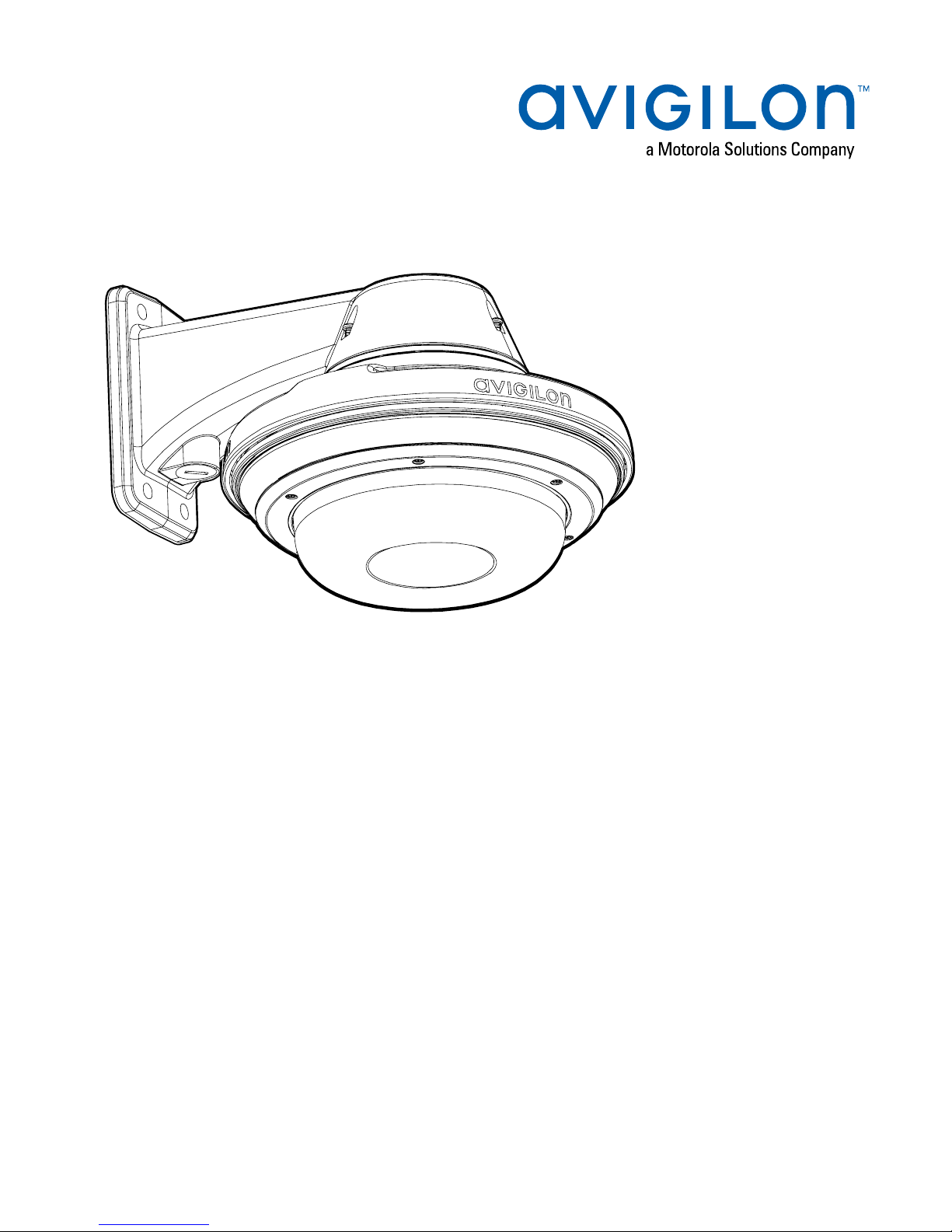
Installation Guide
Avigilon H4A Multisensor Dome Camera Models:
9C-H4A-3MH-180 9C-H4A-3MH-270 12C-H4A-4MH-360
15C-H4A-3MH-180 15C-H4A-3MH-270 20C-H4A-4MH-360
24C-H4A-3MH-180 24C-H4A-3MH-270 32C-H4A-4MH-360
Page 2
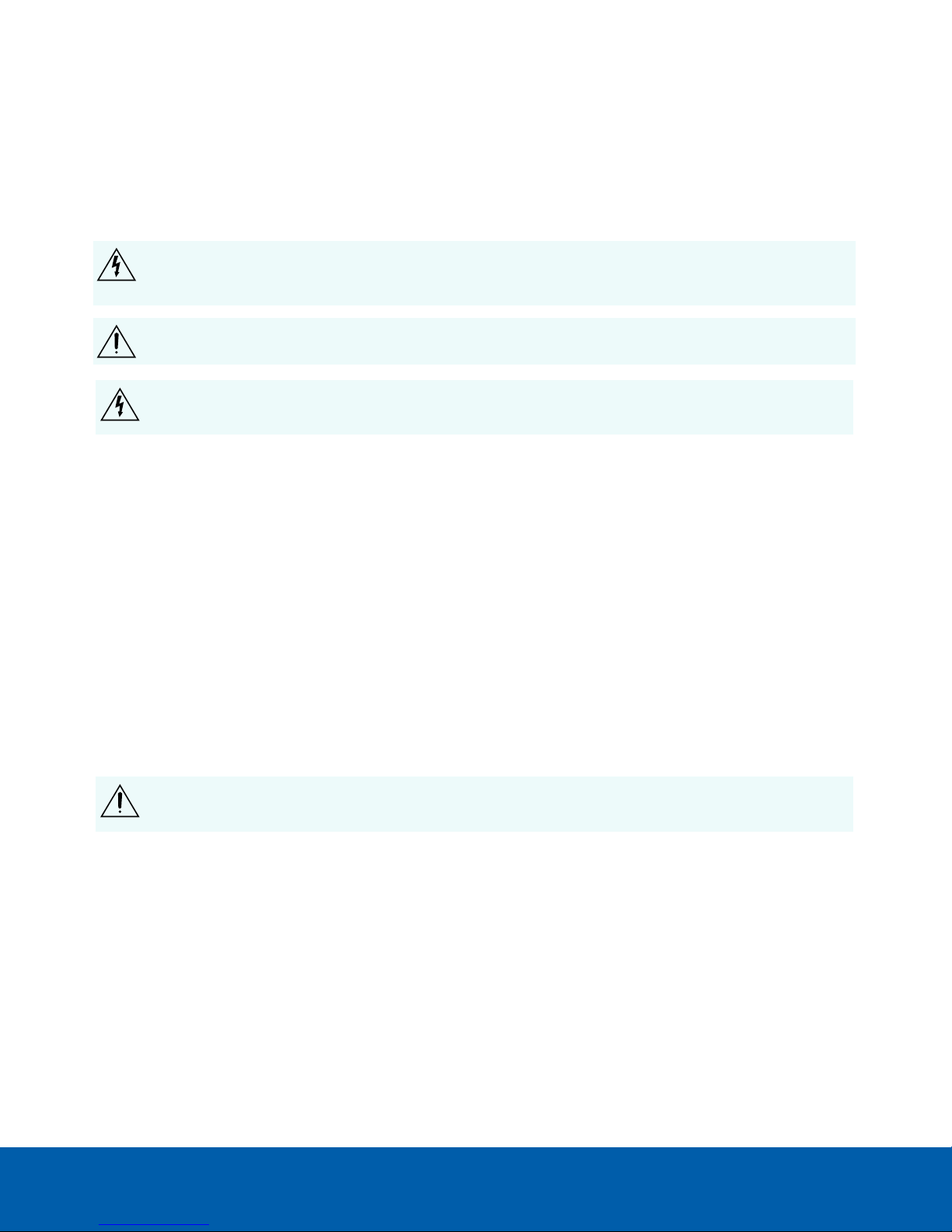
Important Safety Information
This manual provides installation and operation information and precautions for the use of this device. Incorrect
installation could cause an unexpected fault. Before installing this equipment read this manual carefully. Please
provide this manual to the owner of the equipment for future reference.
This Warning symbol indicates the presence of dangerous voltage within and outside the product
enclosure that may result in a risk of electric shock, serious injury or death to persons if proper
precautions are not followed.
This Caution symbol alerts the user to the presence of hazards that may cause minor or moderate injury
to persons, damage to property or damage to the product itself if proper precautions are not followed.
WARNING — Failure to observe the following instructions may result in severe injury or death.
l Installation must be performed by qualified personnel only, and must conform to all local codes.
l This product is intended to be supplied by a UL Listed Power Unit marked “Class 2” or “LPS” or “Limited
Power Source” with output rated:
l With IR LEDs: 24V AC ± 10%, 74 VA minimum, or 24 V DC ± 10%, 52 W minimum, or a Microsemi
PD9601G/AC (90 W) or Microsemi PD9501GR/AC (60 W) Power over Ethernet (PoE) mid-span
injector.
l Without IR LEDs: 24V AC ± 10%, 37 VA minimum, or 24 V DC ± 10%, 26 W minimum, or PoE+
IEEE802.3at Type 2 compliant Power Sourcing Equipment (PSE) rated 50-57 V DC, 25.5 W
minimum.
l Any external power supply connected to this product may only be connected to another Avigilon
product of the same model series. External power connections must be properly insulated.
l Do not connect directly to mains power for any reason.
CAUTION — Failure to observe the following instructions may result in injury to persons or damage to
the device.
l Do not install near any heat sources such as radiators, heat registers, stoves, or other sources of heat.
l Do not subject the device cables to excessive stress, heavy loads or pinching.
l Do not open or disassemble the device. There are no user serviceable parts.
l Refer all device servicing to qualified personnel. Servicing may be required when the device has been
damaged (such as from a liquid spill or fallen objects), has been exposed to rain or moisture, does not
operate normally, or has been dropped.
l Do not use strong or abrasive detergents when cleaning the device body.
l Use only accessories recommended by Avigilon.
2
Page 3
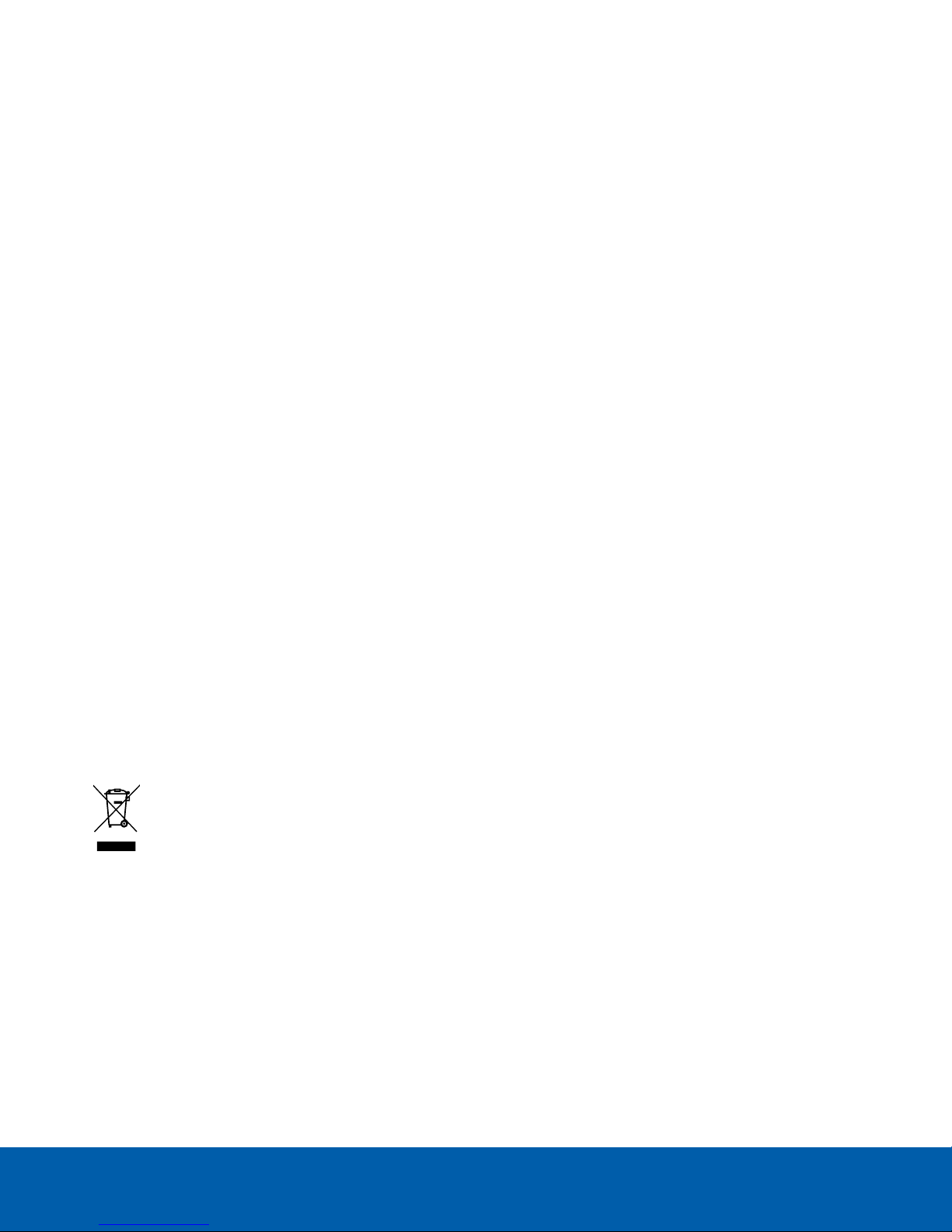
Regulatory Notices
This device complies with part 15 of the FCC Rules. Operation is subject to the following two conditions: (1)this
device may not cause harmful interference, and (2) this device must accept any interference received, including
interference that may cause undesired operation.
This Class B digital apparatus complies with Canadian ICES-003.
This equipment has been tested and found to comply with the limits for a Class B digital device, pursuant to Part
15 of the FCC rules. These limits are designed to provide reasonable protection against harmful interference in a
residential installation. This equipment generates, uses and can radiate radio frequency energy and, if not
installed and used in accordance with the instructions, may cause harmful interference to radio communications.
However, there is no guarantee that interference will not occur in a particular installation. If this equipment does
cause harmful interference to radio or television reception, which can be determined by turning the equipment
off and on, the user is encouraged to try to correct the interference by one or more of the following measures:
l Reorient or relocate the receiving antenna.
l Increase the separation between the equipment and the receiver.
l Connect the equipment into an outlet on a circuit different from that to which the receiver is connected.
l Consult the dealer or an experienced radio/TV technician for help.
Changes or modifications made to this equipment not expressly approved by Avigilon Corporation or parties
authorized by Avigilon Corporation could void the user’s authority to operate this equipment.
Disposal and Recycling Information
When this product has reached the end of its useful life, please dispose of it according to your local
environmental laws and guidelines.
Risk of fire, explosion, and burns. Do not disassemble, crush, heat above 100 °C (212 °F), or incinerate.
European Union:
This symbol means that according to local laws and regulations your product should be disposed of separately
from household waste. When this product reaches its end of life, take it to a collection point designated by local
authorities. Some collection points accept products for free. The separate collection and recycling of your
product at the time of disposal will help conserve natural resources and ensure that it is recycled in a manner
that protects human health and the environment.
3
Page 4
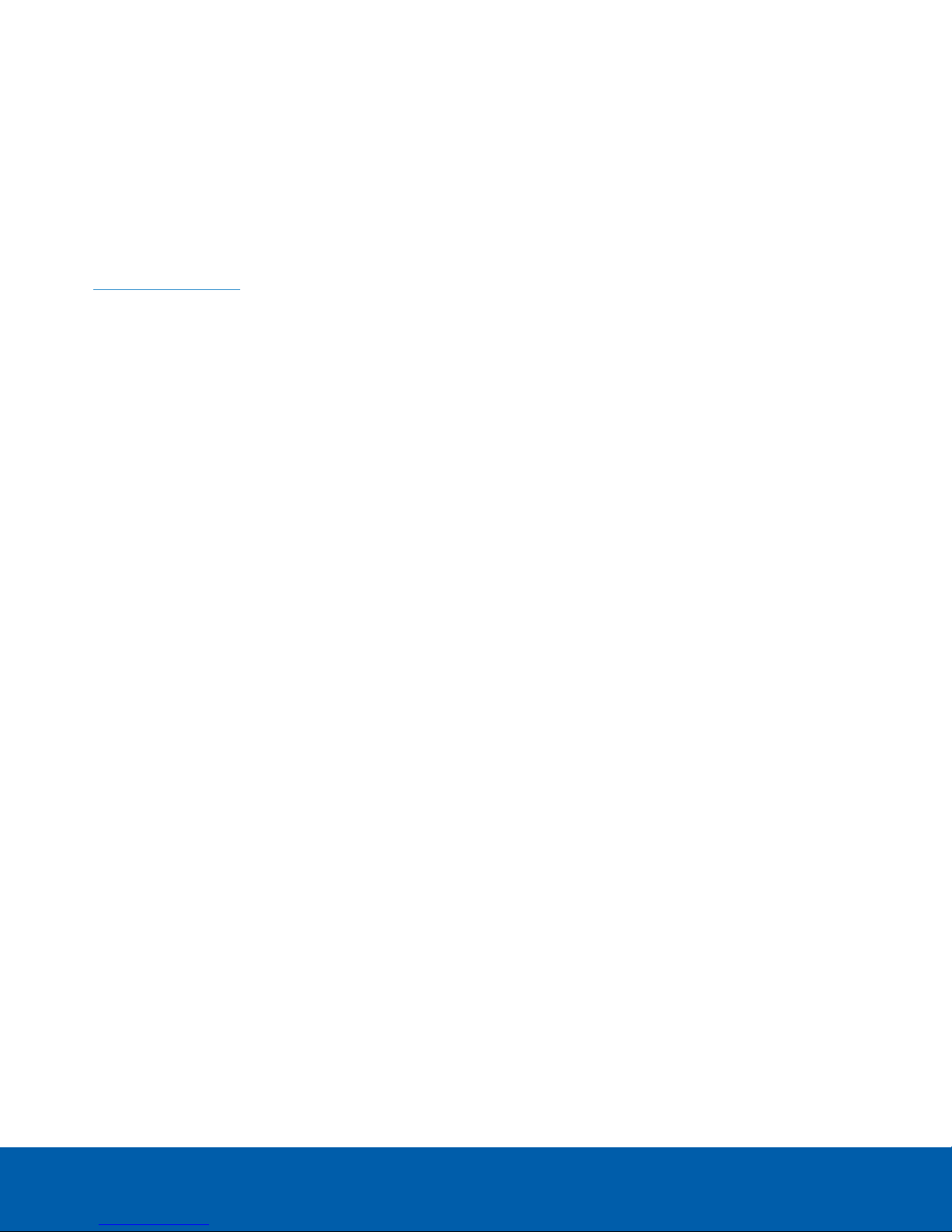
Legal Notices
©2018,Avigilon Corporation. All rights reserved. AVIGILON, the AVIGILON logo, AVIGILONCONTROL
CENTER, and ACC are trademarks of Avigilon Corporation. Other names or logos mentioned herein may be the
trademarks of their respective owners. The absence of the symbols ™ and ® in proximity to each trademark in this
document or at all is not a disclaimer of ownership of the related trademark. Avigilon Corporation protects its
innovations with patents issued in the United States of America and other jurisdictions worldwide (see
avigilon.com/patents). Unless stated explicitly and in writing, no license is granted with respect to any copyright,
industrial design, trademark, patent or other intellectual property rights of Avigilon Corporation or its licensors.
Disclaimer
This document has been compiled and published using product descriptions and specifications available at the
time of publication. The contents of this document and the specifications of the products discussed herein are
subject to change without notice. Avigilon Corporation reserves the right to make any such changes without
notice. Neither Avigilon Corporation nor any of its affiliated companies: (1) guarantees the completeness or
accuracy of the information contained in this document; or (2) is responsible for your use of, or reliance on, the
information. Avigilon Corporation shall not be responsible for any losses or damages (including consequential
damages) caused by reliance on the information presented herein.
Avigilon Corporation
avigilon.com
PDF-H4AMH-A
Revision: 1 - EN
20181119
4
Page 5
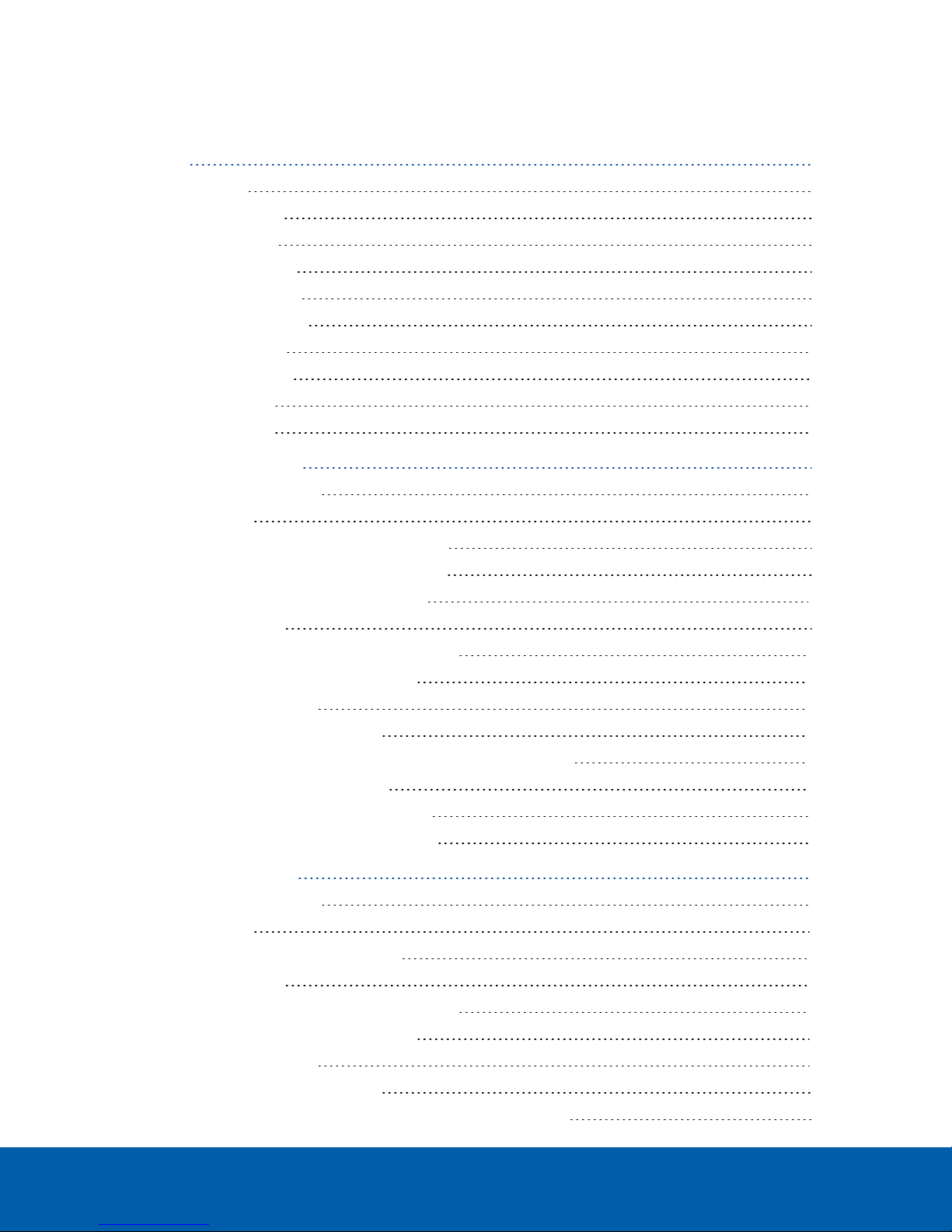
Table of Contents
Overview 7
Camera Module 7
Camera Back View 7
Camera Top View 8
Surface Mount Adapter 9
Pendant Mount Adapter 10
In-Ceiling Mount Adapter 11
Outdoor Dome Cover 12
In-Ceiling Dome Cover 12
Pendant Wall Mount 13
Pendant NPT Mount 14
Pendant Mount Installation 15
Camera Package Contents 15
Installation Steps 15
(Optional) Installing the Pendant Wall Mount 15
(Optional) Installing the NPT Mount Adapter 18
Installing the Pendant Mounting Adapter 20
Connecting Cables 21
(Optional) Configuring microSD Card Storage 24
(Optional) Using the USB Wi-Fi Adapter 25
Assigning an IP Address 25
Accessing the Live VideoStream 26
Installing the H4 Multisensor Camera Base to a Pendant Mount 26
Aiming the H4 Multisensor Camera 27
(Optional) Installing the IR Illuminator Ring 27
Installing the Pendant Mount Dome Cover 29
Surface Mount Installation 32
Camera Package Contents 32
Installation Steps 32
Installing the Surface Mount Adapter 32
Connecting Cables 36
(Optional) Configuring microSD Card Storage 39
(Optional) Using the USB Wi-Fi Adapter 40
Assigning an IP Address 40
Accessing the Live VideoStream 41
Installing the H4 Multisensor Camera Base to a Surface Mount 41
5
Page 6
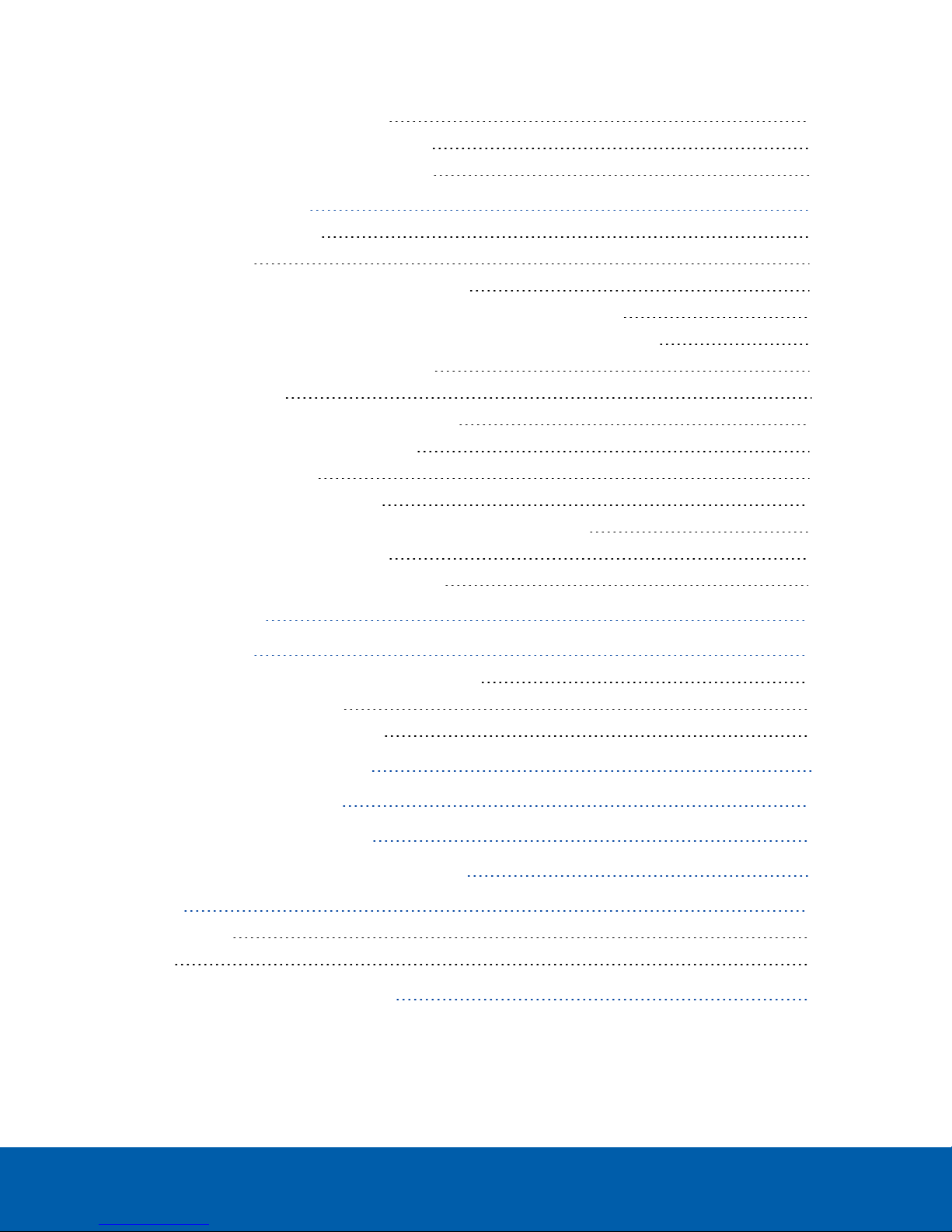
Aiming the H4 Multisensor Camera 42
(Optional) Installing the IR Illuminator Ring 42
Installing the Surface Mount Dome Cover 44
In-Ceiling Mount Installation 46
Camera Package Contents 46
Installation Steps 46
Preparing the Camera for In-Ceiling Installation 46
(Optional) Cutting the Mounting Hole for the In-Ceiling Mount Adapter 47
(Optional) Attaching the Conduit Cable Entry Cover for Plenum Installations 48
Installing the In-Ceiling Mounting Adapter 49
Connecting Cables 51
(Optional) Configuring microSD Card Storage 53
(Optional) Using the USB Wi-Fi Adapter 54
Assigning an IP Address 54
Accessing the Live VideoStream 55
Installing the H4 Multisensor Camera Base to an In-Ceiling Mount 55
Aiming the H4 Multisensor Camera 56
Installing the In-Ceiling Mount Dome Cover 56
For More Information 58
Cable Connections 59
Connecting to Power, Audio, and External Devices 59
Pigtail Connector and Wires 59
Wiring Audio, I/O, and AUX Power 60
Focusing the H4 Multisensor Camera 61
Connection Status LED Indicator 62
Resetting to Factory Default Settings 63
Setting the IP Address Using the ARP/Ping Method 64
Cleaning 65
Dome Bubble 65
Body 65
Limited Warranty and Technical Support 66
6
Page 7
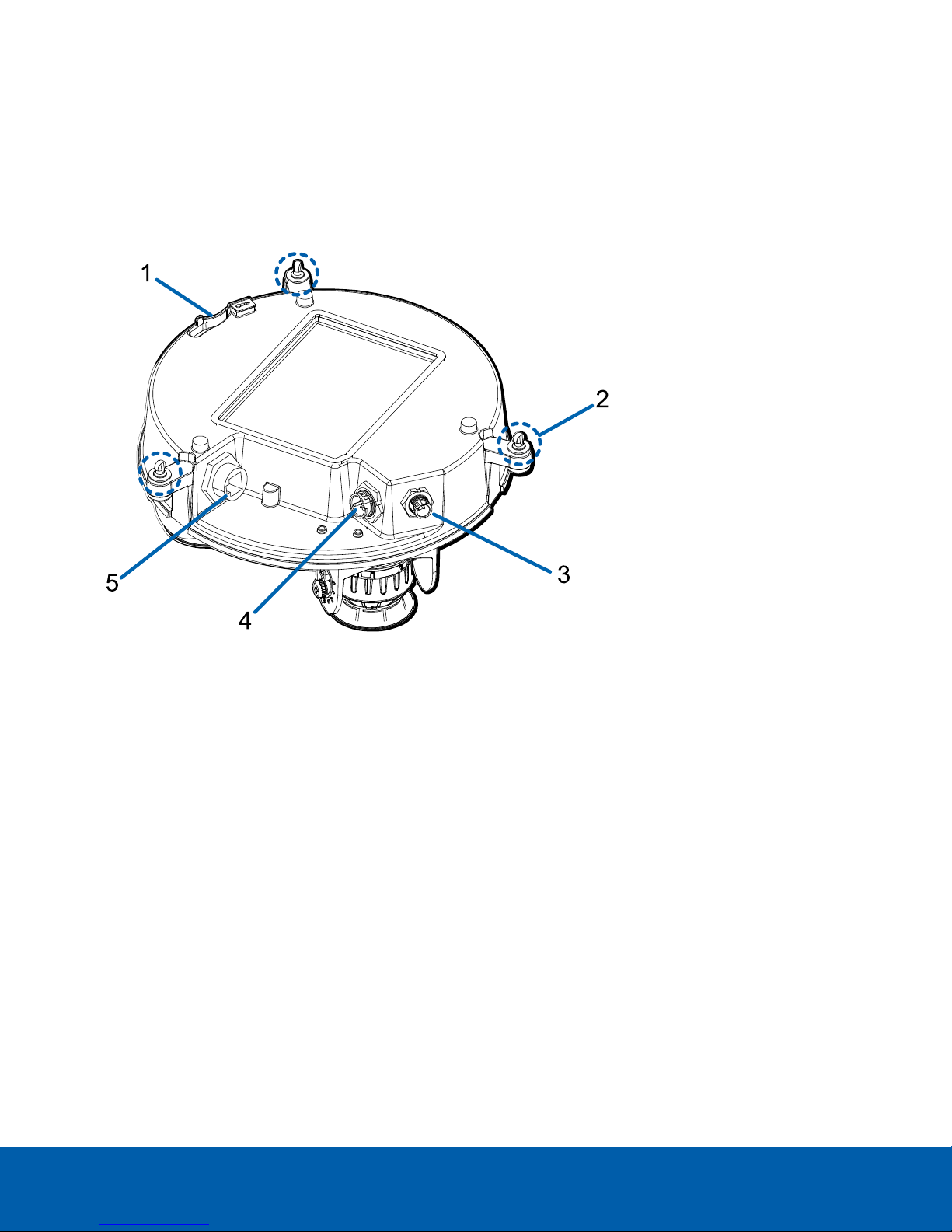
Overview
Camera Module
Camera Back View
1.1.
Lanyard anchor
The safety lanyard attaches to the anchor to prevent the camera from falling during installation.
2.
Camera mounting screws
Captive screws to fix the camera to the mounting adapter.
3.
IR ring cable connector
Accepts IR cable connection to power and control the IR illuminator ring.
4.
Audio, I/O, Aux power connector
Accepts connection of the audio, I/O, and Aux power pigtail connector.
5.
Ethernet port
Accepts an Ethernet connection to a network. Server communication and image data transmission occurs
over this connection. Also receives power when it is connected to a network that provides Power over
Ethernet.
Overview 7
Page 8
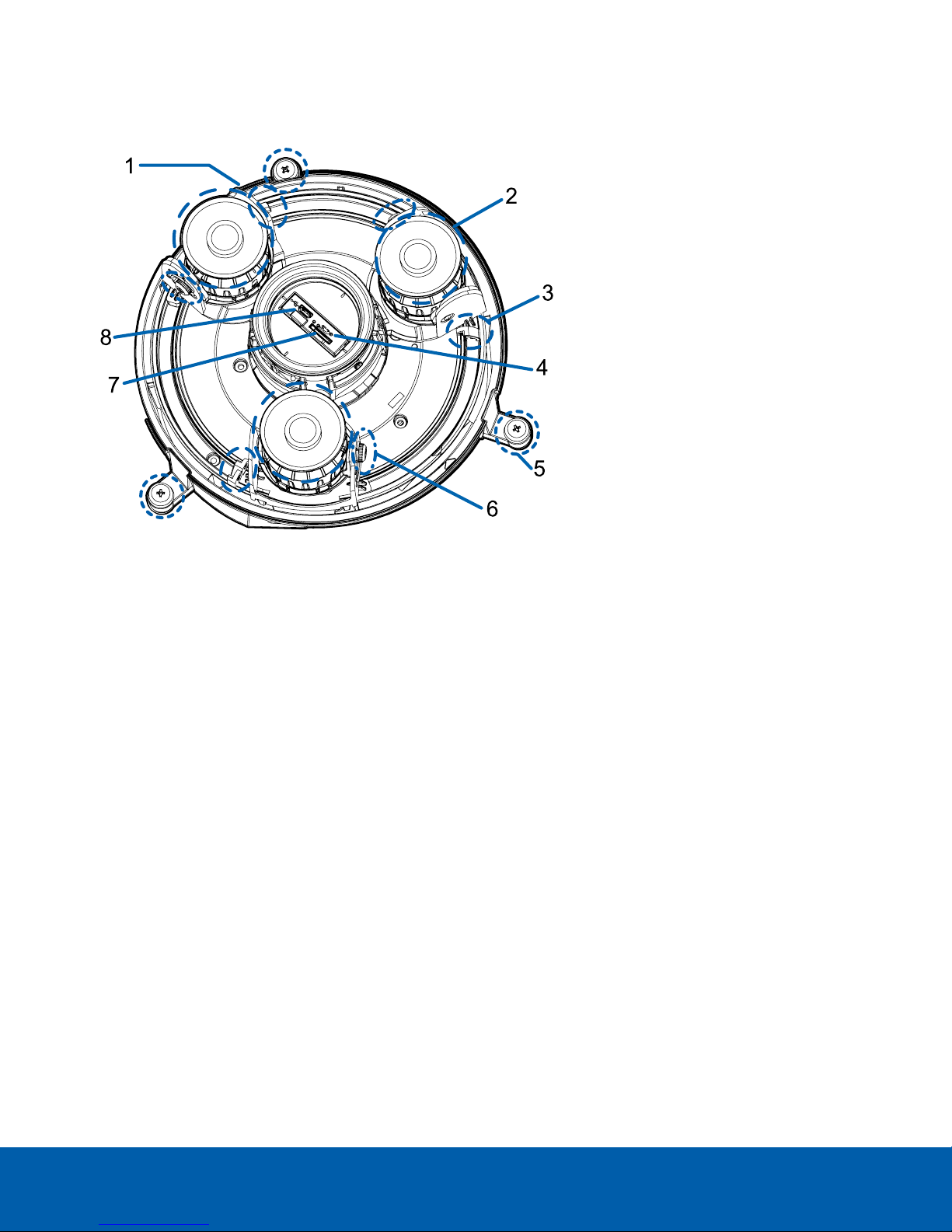
Camera Top View
1.
Serial number tag
Device information, product serial number and part number label.
2.
Camera heads
The multiple camera heads that can be moved, aimed and focused to monitor different scenes.
NOTE: There may be three or four camera heads depending on your camera model.
3.
Pan lock latch
Provides a locking mechanism for the image pan adjustment.
4. Firmware revert button
Resets the H4 Multisensor camera. For more information, see Resetting to Factory Default Settings on
page63.
5.
Camera mounting screws
Captive screws to fix the camera to the mounting adapter.
6.
Tilt lock thumb screw
Provides a locking mechanism for the image tilt adjustment.
7.
microSD card slot
Accepts a microSD card for onboard storage.
8.
Micro USB port
Accepts a micro USB to USB adapter. Only required when using the Avigilon USB Wi-Fi Adapter.
Camera Top View 8
Page 9
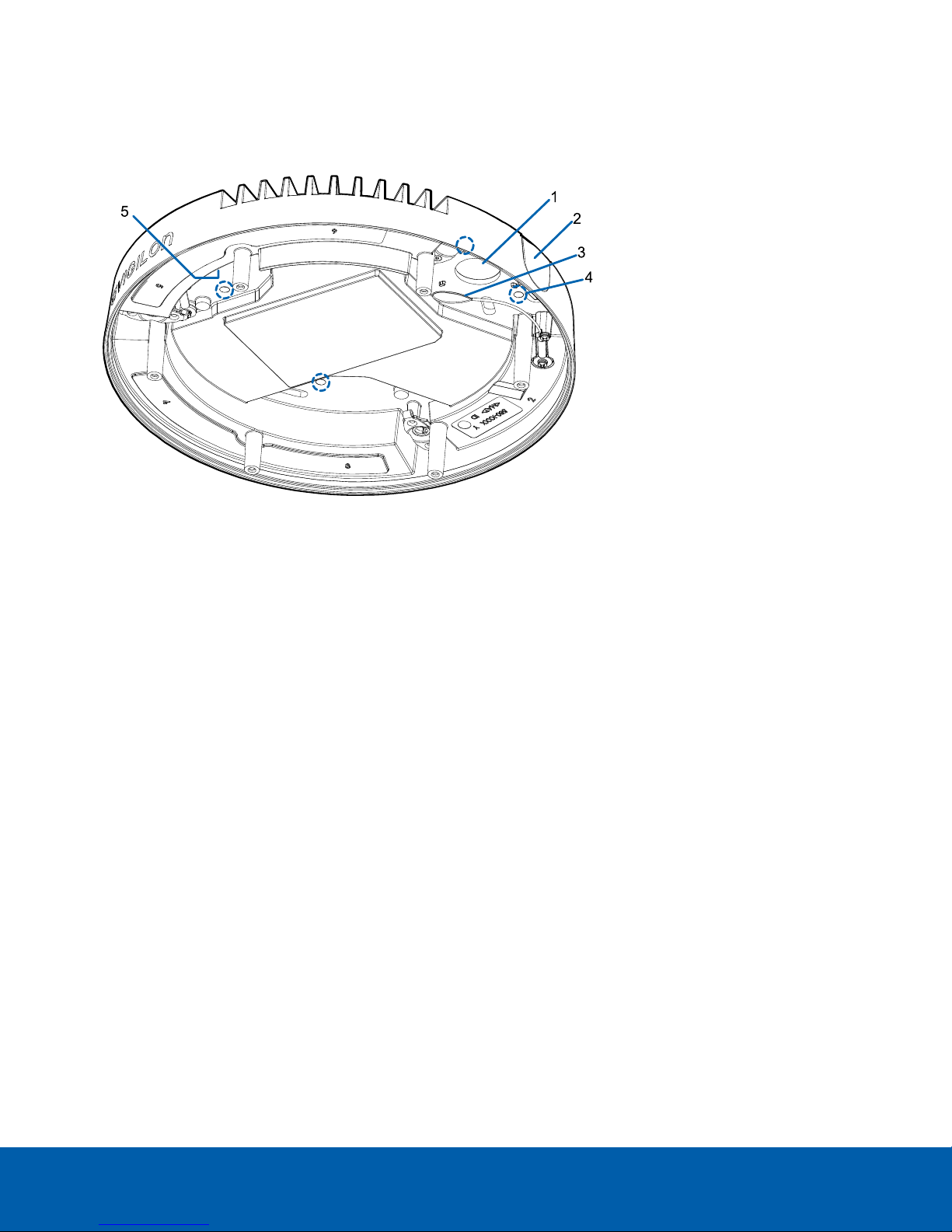
Surface Mount Adapter
1. Cable entry hole (rear)
An entry hole for the cables required for camera operation.
2. Cable entry hole (side)
An entry hole for the cables required for camera operation.
3. Lanyard to dome cover
Connects to the lanyard anchor on the dome cover.
4.
Mounting holes
Mounting points for the mount adapter.
5. Lanyard to camera
Connects to the lanyard anchor on the camera base.
Surface Mount Adapter 9
Page 10
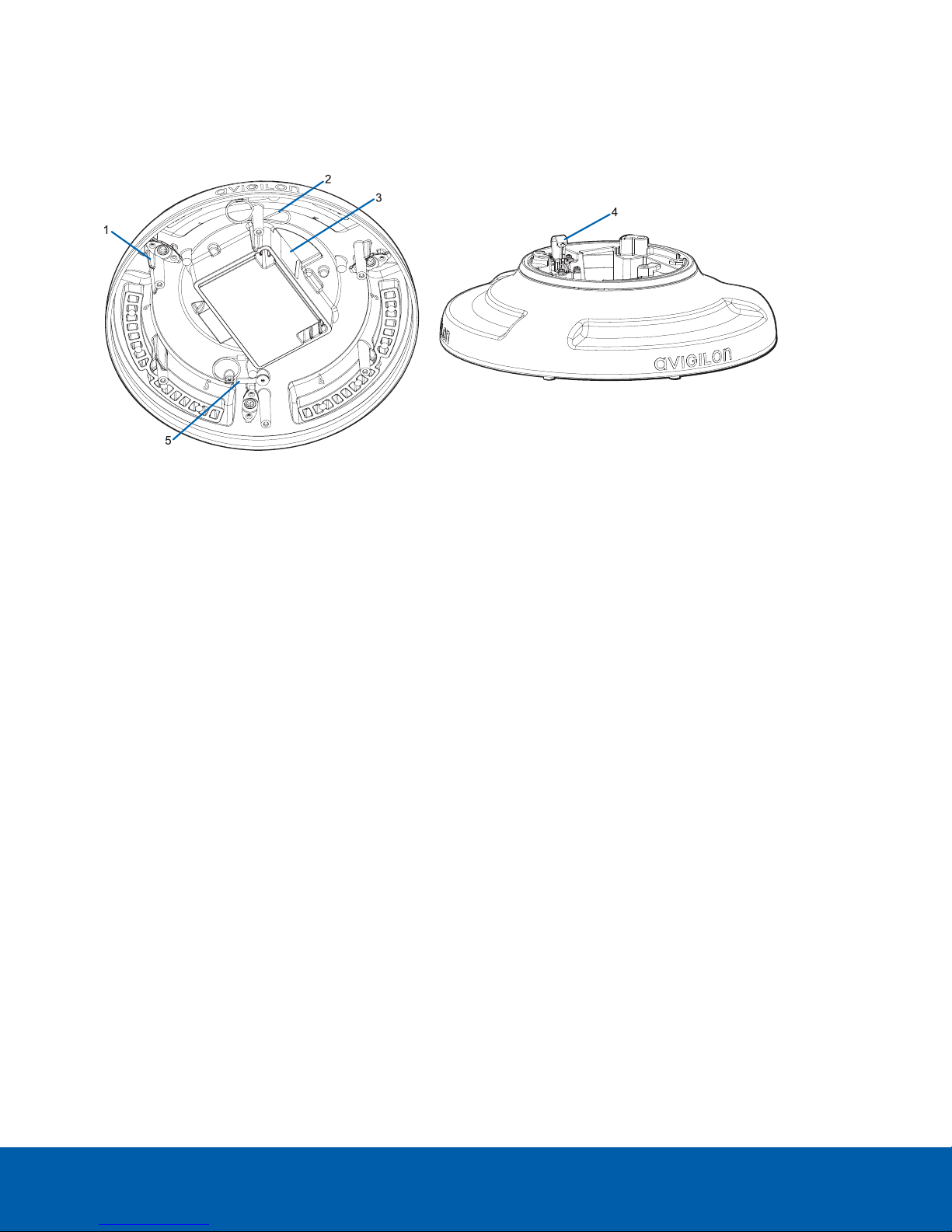
Pendant Mount Adapter
1.
Orange ribs
Two orange-colored ribs that are used to align with the lanyard clip on the dome cover.
2. Lanyard to dome cover
Connects to the lanyard anchor on the dome cover.
3.
Cable entry hole
An entry hole for the cables required for camera operation.
4.
Lanyard anchor
The safety lanyard attaches to the anchor to prevent the adapter from falling during installation.
5. Lanyard to camera
Connects to the lanyard anchor on the camera base.
Pendant Mount Adapter 10
Page 11
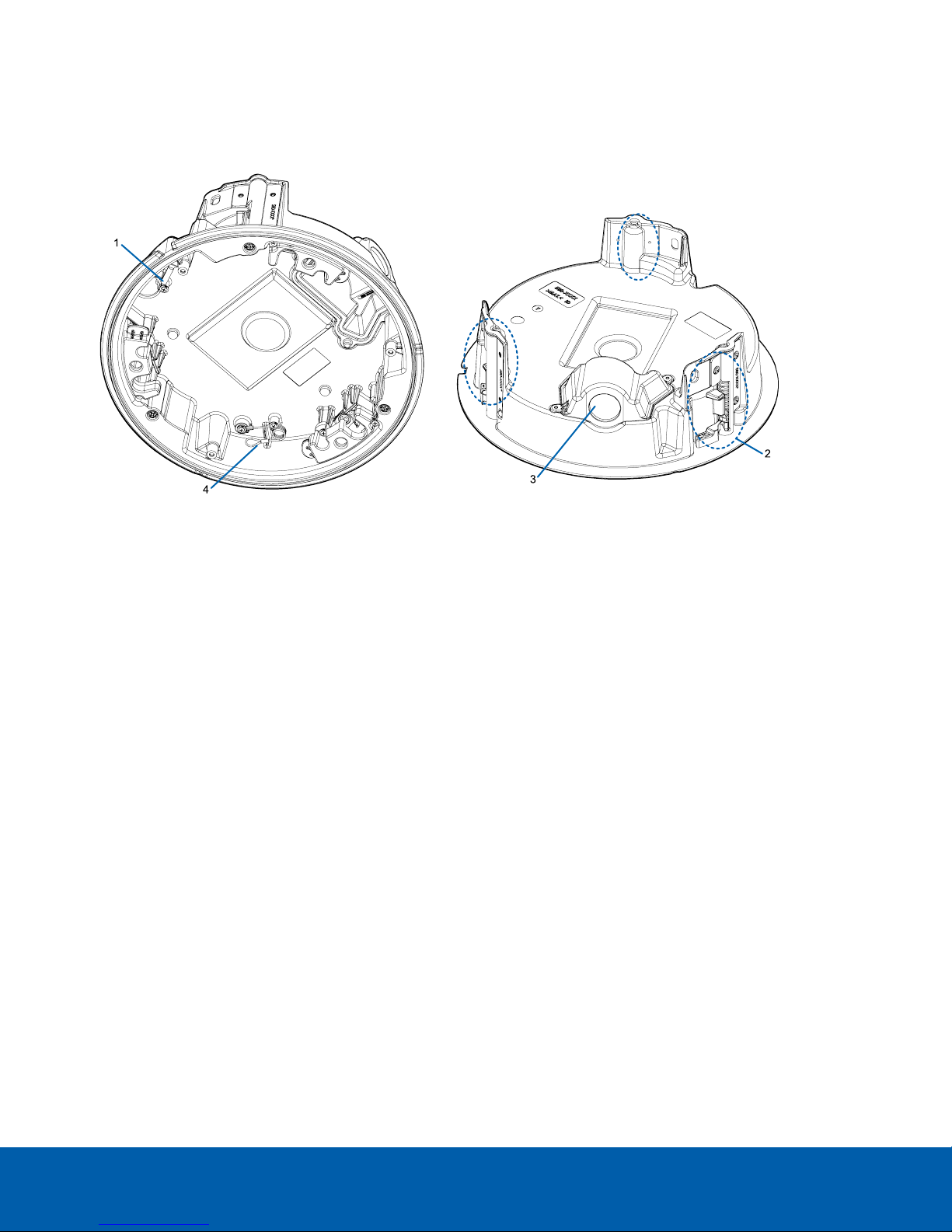
In-Ceiling Mount Adapter
1. Lanyard to camera
Connects to the lanyard anchor on the camera base.
2.
Clamps
Spring loaded locking mechanisms that secure the camera to the mounting surface.
3. Cable entry hole and conduit cable entry cover
An entry hole for the cables required for camera operation.
4. Lanyard to dome cover
Connects to the lanyard anchor on the dome cover.
In-Ceiling Mount Adapter 11
Page 12
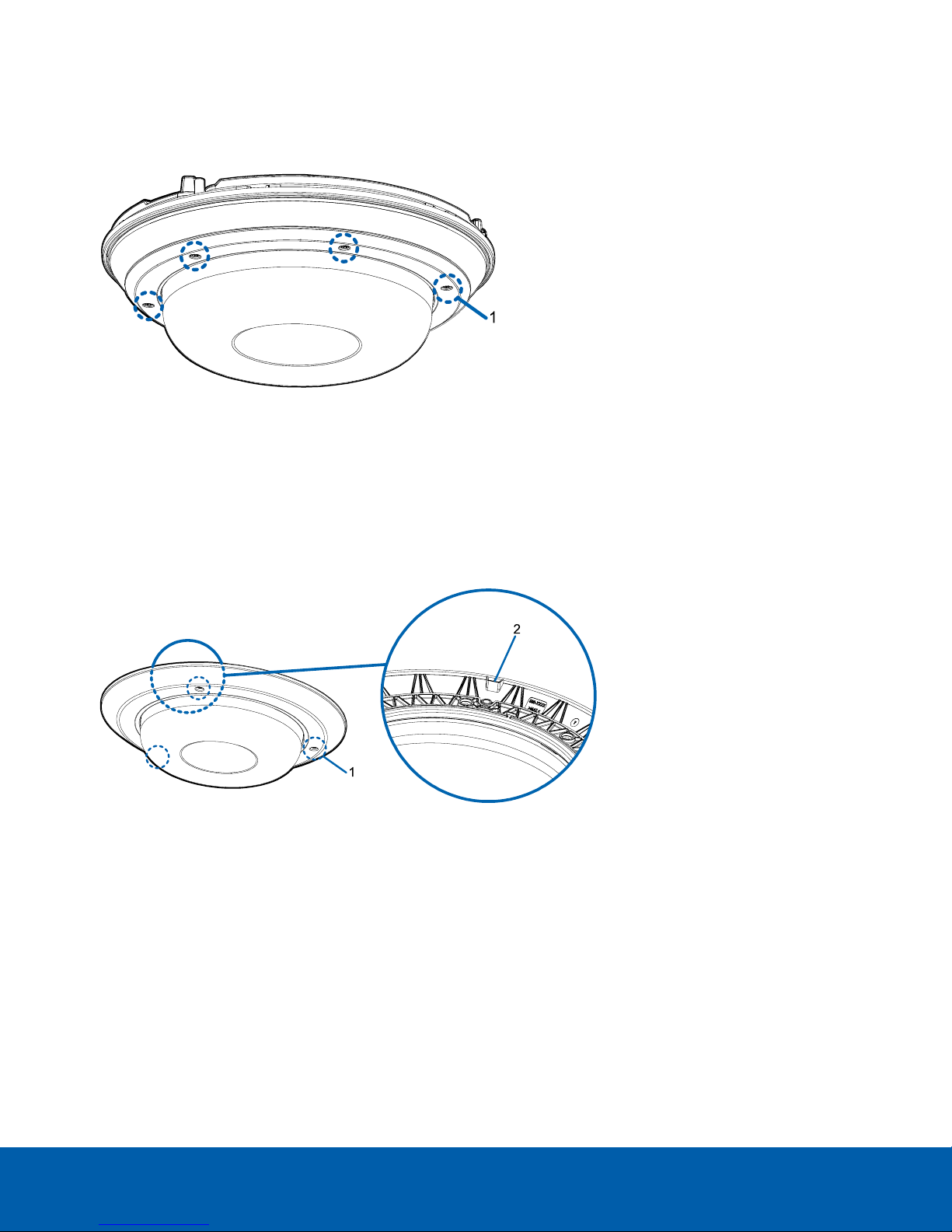
Outdoor Dome Cover
1.
Tamper resistant screws
Star-shaped captive screws to fix the dome cover to the base.
NOTE: There are 6 captive screws on the dome cover. Only 4 screws are shown in the figure above.
In-Ceiling Dome Cover
1.
Tamper resistant screws
Star-shaped captive screws to fix the dome cover to the base.
2.
Dome cover notch
Notch used to align the dome cover with the mounting adapter clip notch when installing the dome
cover.
Outdoor Dome Cover 12
Page 13
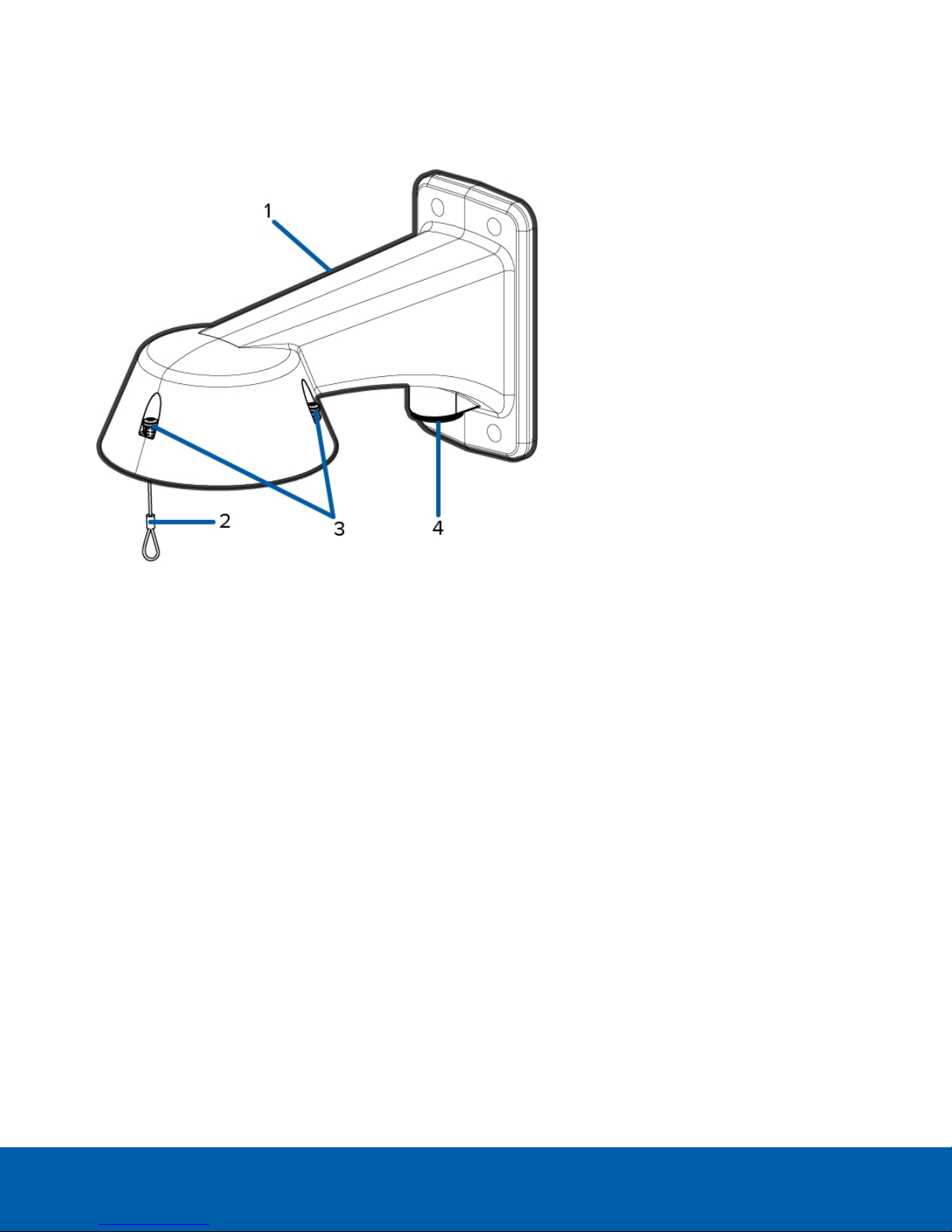
Pendant Wall Mount
1.
Pendant wall mount
Camera mount for walls and other mounting surfaces.
2.
Lanyard
Connects to the lanyard anchor on the mounting adapter.
3.
Tamper resistant screws
Star-shaped captive screws to fix the mounting adapter to the pendant wall mount.
NOTE: There are 3 captive screws on the pendant mount. Only 2 screws are shown in the figure above.
4.
NPT pipe entry hole
A 3/4” NPT threaded hole for NPT pipe conduits.
Pendant Wall Mount 13
Page 14
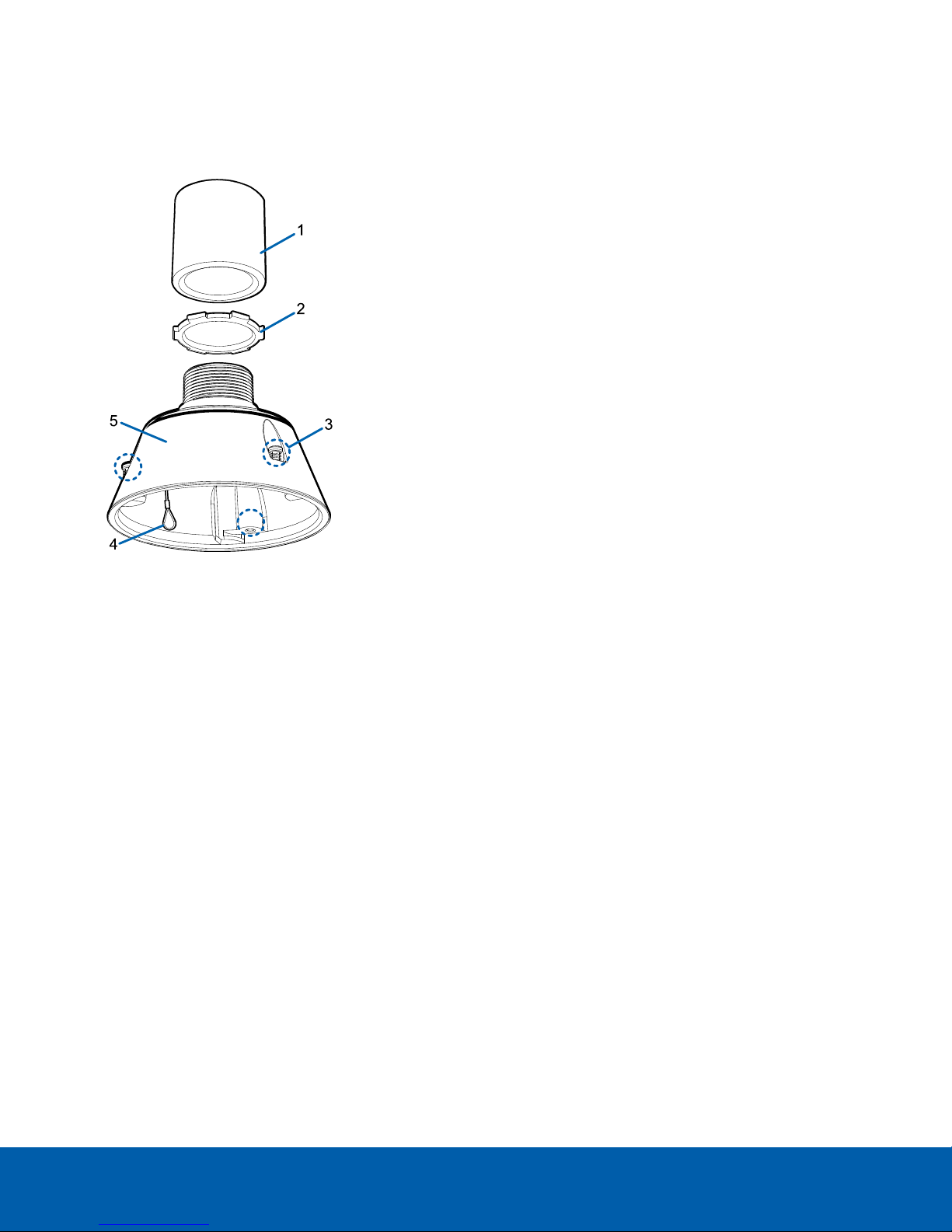
Pendant NPT Mount
1.
NPT pipe
NPT pipe used for a pendant mount with the NPT adapter (IRPTZ-MNT-NPTA1).
NOTE: The NPT pipe is not an included accessory supplied by Avigilon and should be sourced
separately.
2.
Lock nut
Locking nut for securing the pendant NPT mount on the NPT pipe.
3.
Tamper resistant screws
Star-shaped captive screws to fix the mounting adapter to the pendant NPT mount.
NOTE: There are 3 captive screws on the NPT mount. Only 2 screws are shown in the figure above.
4.
Lanyard
Connects to the lanyard anchor on the mounting adapter.
5.
NPT adapter
Used to mount the dome camera to NPT pipes.
Pendant NPT Mount 14
Page 15
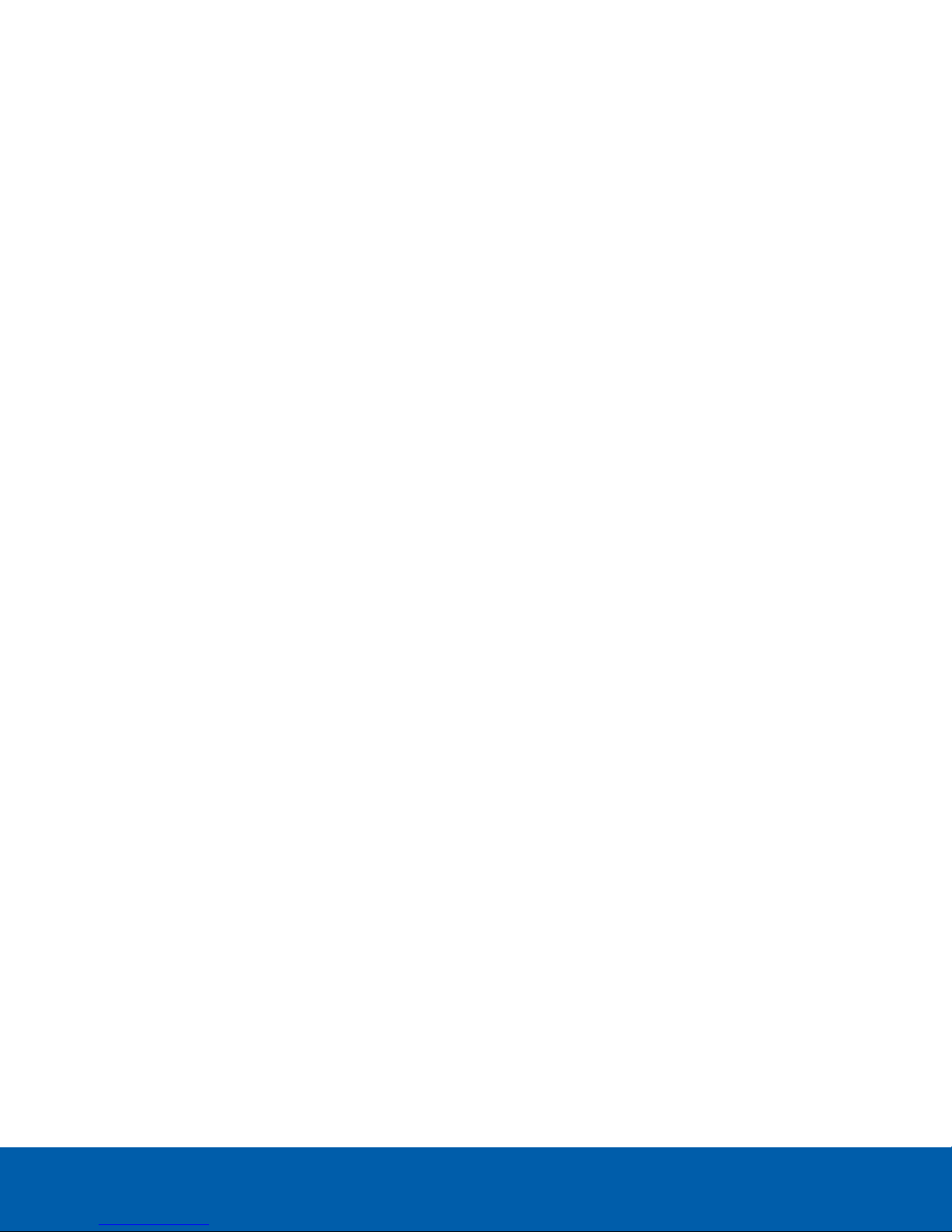
Pendant Mount Installation
Camera Package Contents
The H4 Multisensor camera has a variety of different mounting, dome cover, camera and accessory options. The
components for each H4 Multisensor camera will arrive in a camera package, a dome cover package, a
mounting adapter package, a mount package (for pendant mount cameras), and an optional IR Ring package.
Ensure the camera package contains the following:
l Avigilon H4 Multisensor Camera module. A 3- or 4-sensor camera module with 3 MP, 5 MP, or 4K (8 MP)
resolution per sensor.
l Audio, external power, and I/O pigtail cable connector
l RJ45 CAT5E plugs (x2)
l RJ45 connector waterproof gland
Ensure the Pendant mount adapter package contains the following:
l Pendant mount adapter (H4AMH-AD-PEND1)
l Installation instructions sheet
If you are installing the camera with the pendant wall mount, ensure the package includes the following:
l Pendant wall mount (IRPTZ-MNT-WALL1)
l Mounting template sticker
If you are installing the camera with the NPT mount, ensure the package includes the following:
l NPT mount (IRPTZ-MNT-NPTA1)
l Lock nut
l Thread sealing tape
Ensure the dome cover package contains the following:
l Clear or smoked dome bubble and cover (H4AMH-DO-COVR1 or H4AMH-DO-COVR1-SMOKE)
If you are installing the camera with the optional IR illuminator, ensure the package includes the following:
l Optional IR illuminator ring (H4AMH-AD-IRIL1)
Installation Steps
Complete the following sections to install the device.
(Optional) Installing the Pendant Wall Mount
Use the procedure below to install the pendant wall mount (IRPTZ-MNT-WALL1) for use with the H4 Multisensor
pendant mount adapter (H4AMH-AD-PEND1).
Pendant Mount Installation 15
Page 16
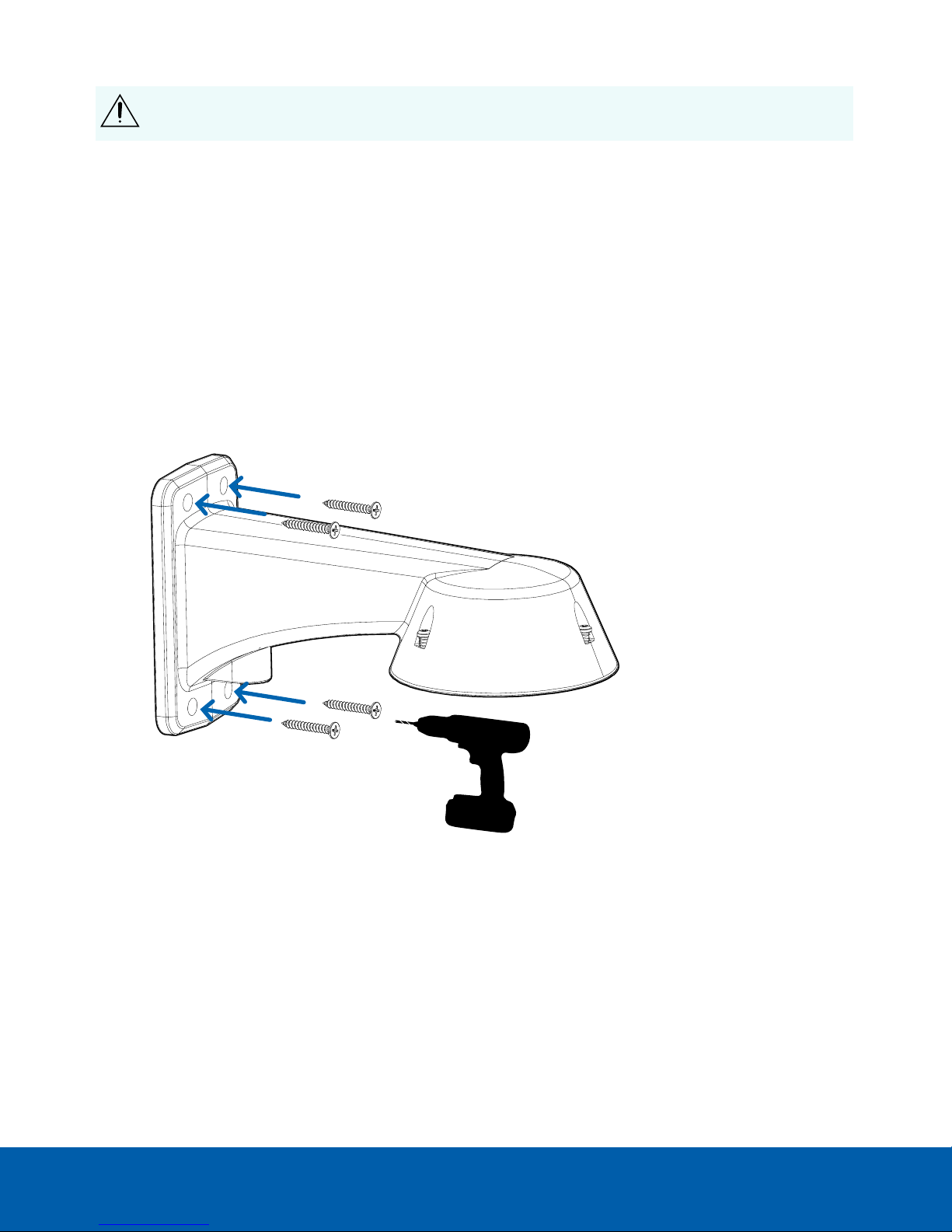
CAUTION — The dome camera must be mounted as instructed below or problems with moisture may
arise and will not be covered by the dome camera warranty.
1. Determine where the cable will enter the pendant wall mount.
l If the cable will be pulled from inside the mounting surface, use the cable entry hole at the rear of
the pendant wall mount.
l If the cable will be coming out of an external conduit pipe, use the 3/4” NPT pipe entry hole on the
bottom of the pendant wall mount.
2. Use the provided mounting template to drill four mounting holes into the mounting surface.
l If you are using the rear cable entry hole, also drill the cable entry hole into the mounting surface.
3. Pull the required cables through the preferred cable entry hole on the pendant wall mount.
l If you are using the pipe entry hole, pull the cables through the pipe conduit then the wall mount.
Next, apply thread seal tape to the pipe conduit and screw it into the pipe entry hole.
4. Fasten the pendant wall mount to the mounting surface.
5. Tighten the wall mount screws to secure the wall mount to the wall.
(Optional) Installing the Pendant Wall Mount 16
Page 17
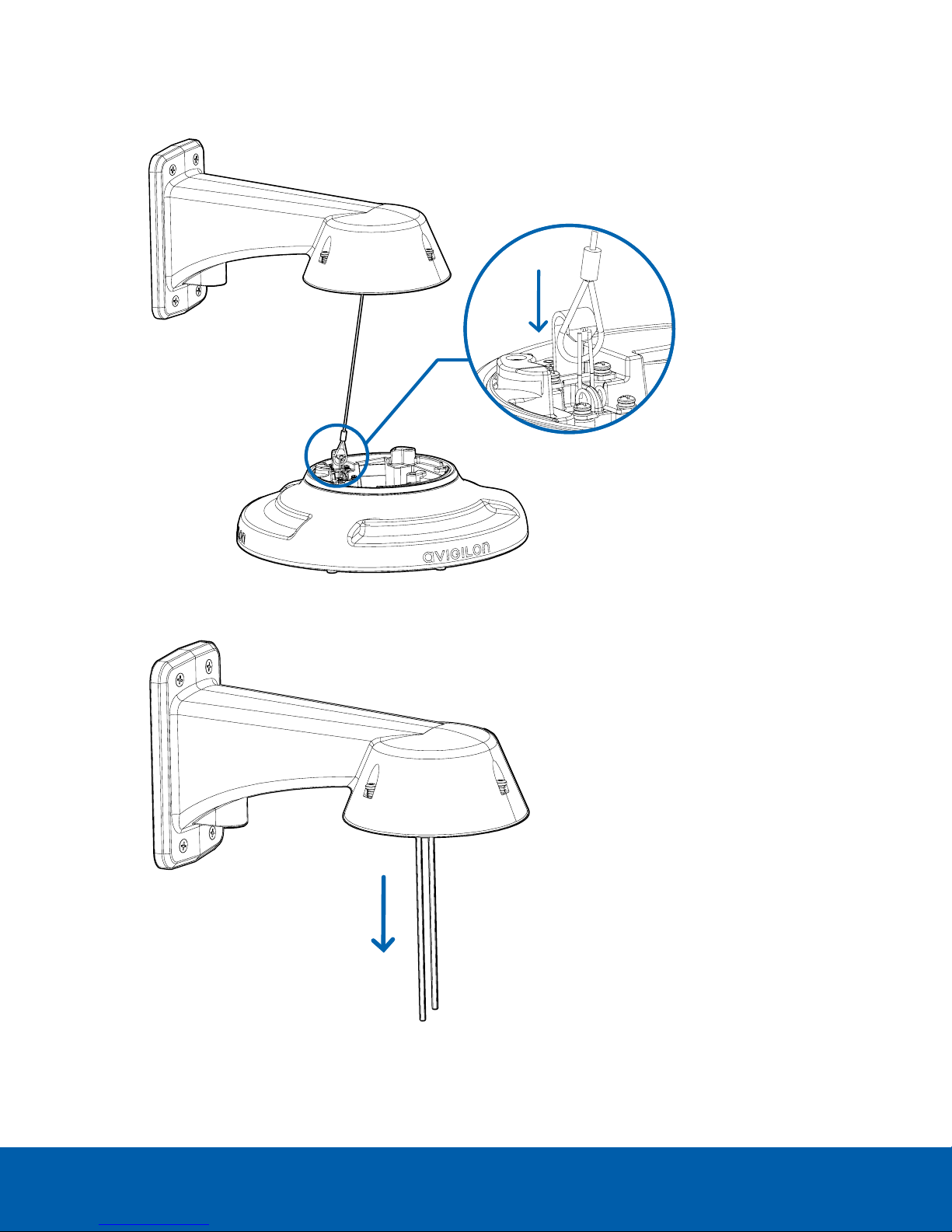
6. Connect the safety lanyard from the mount to the anchor on the pendant adapter.
7. Pull the cables through the pendant wall mount.
(Optional) Installing the Pendant Wall Mount 17
Page 18
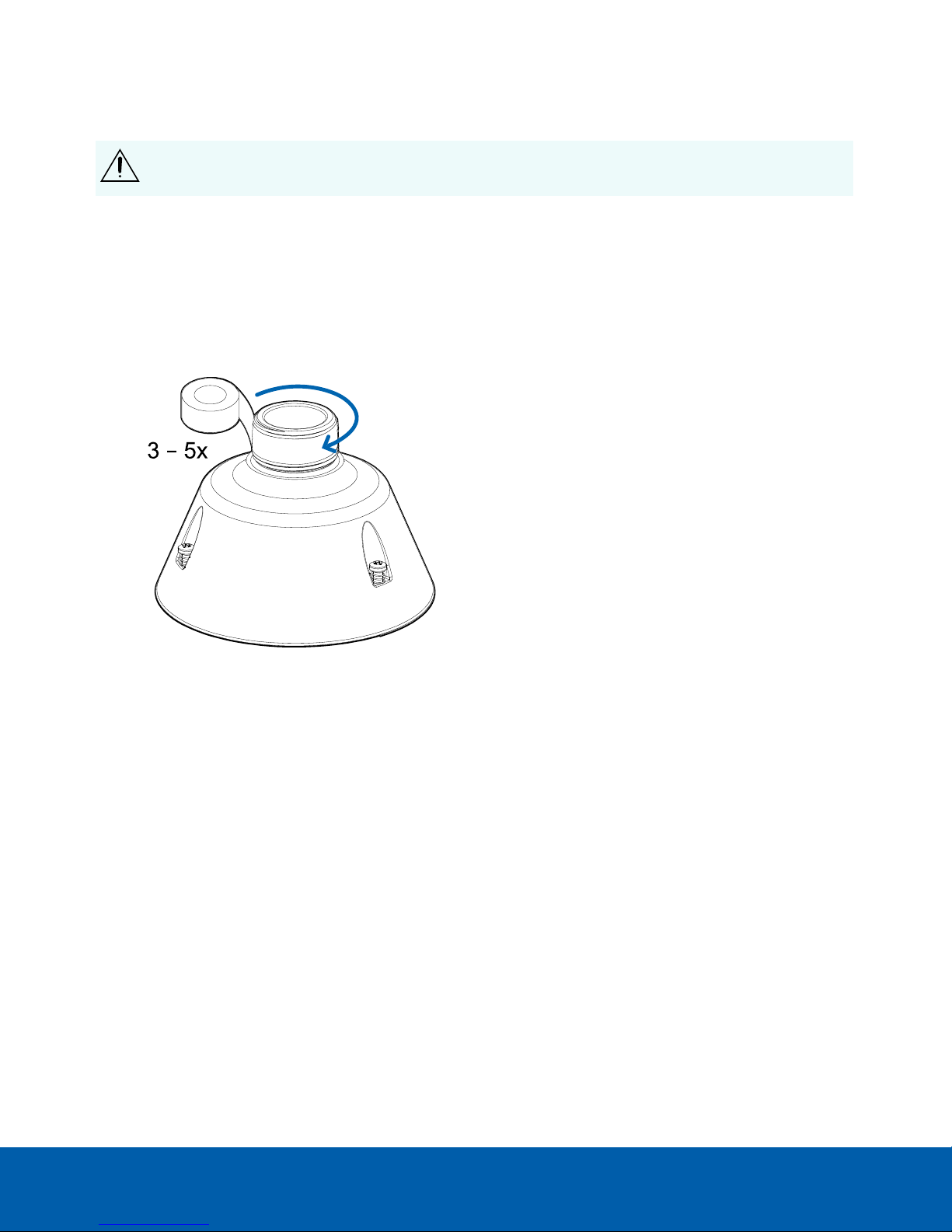
(Optional) Installing the NPT Mount Adapter
CAUTION — The dome camera must be mounted as instructed below or problems with moisture may
arise and will not be covered by the dome camera warranty.
If you are installing the H4 Multisensor camera with an NPT adapter (IRPTZ-MNT-NPTA1), the dome camera must
be mounted on a 1-1/2” NPT female threaded wall or ceiling mounting bracket. The mounting bracket is not
included in the camera package.
1.1. Wrap the thread of the NPT adapter with the supplied thread-sealing tape to create a water tight seal
around the camera connection. There should be three to five turns around the entire threaded surface.
When applying the thread-sealing tape, wrap the tape clockwise.
This will ensure the tape does not unravel when installing the mating parts together.
Tip: Always apply thread-sealing tape to threaded mounts to help prevent the threads from binding.
(Optional) Installing the N PT Mount Adapter 18
Page 19
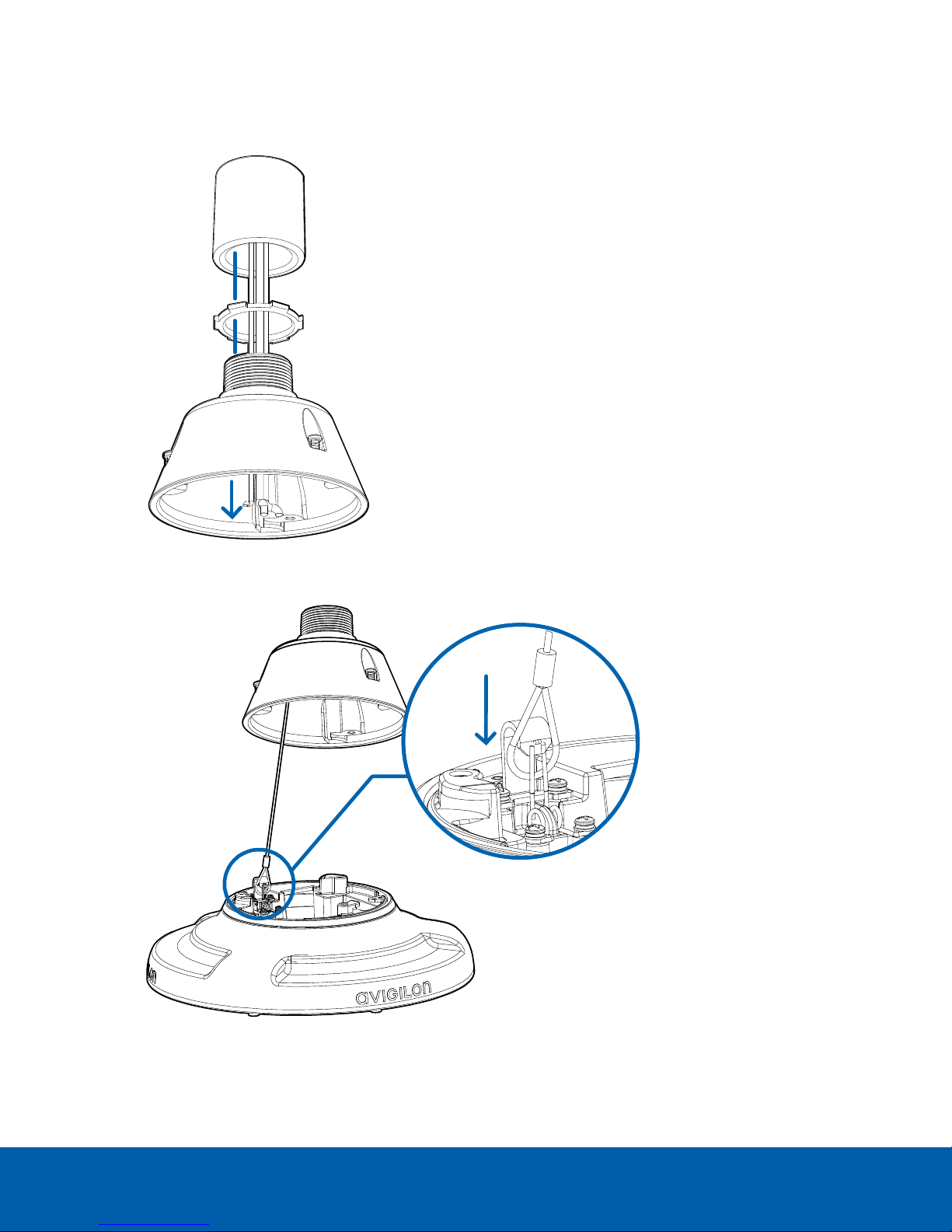
2. Loosely thread the lock nut onto the NPT adapter, then secure the NPT adapter into the wall or ceiling
mounting bracket.
3. Connect the safety lanyard from the mount to the anchor on the pendant adapter.
4. Pull the cables through the mounting bracket and adapter.
(Optional) Installing the N PT Mount Adapter 19
Page 20
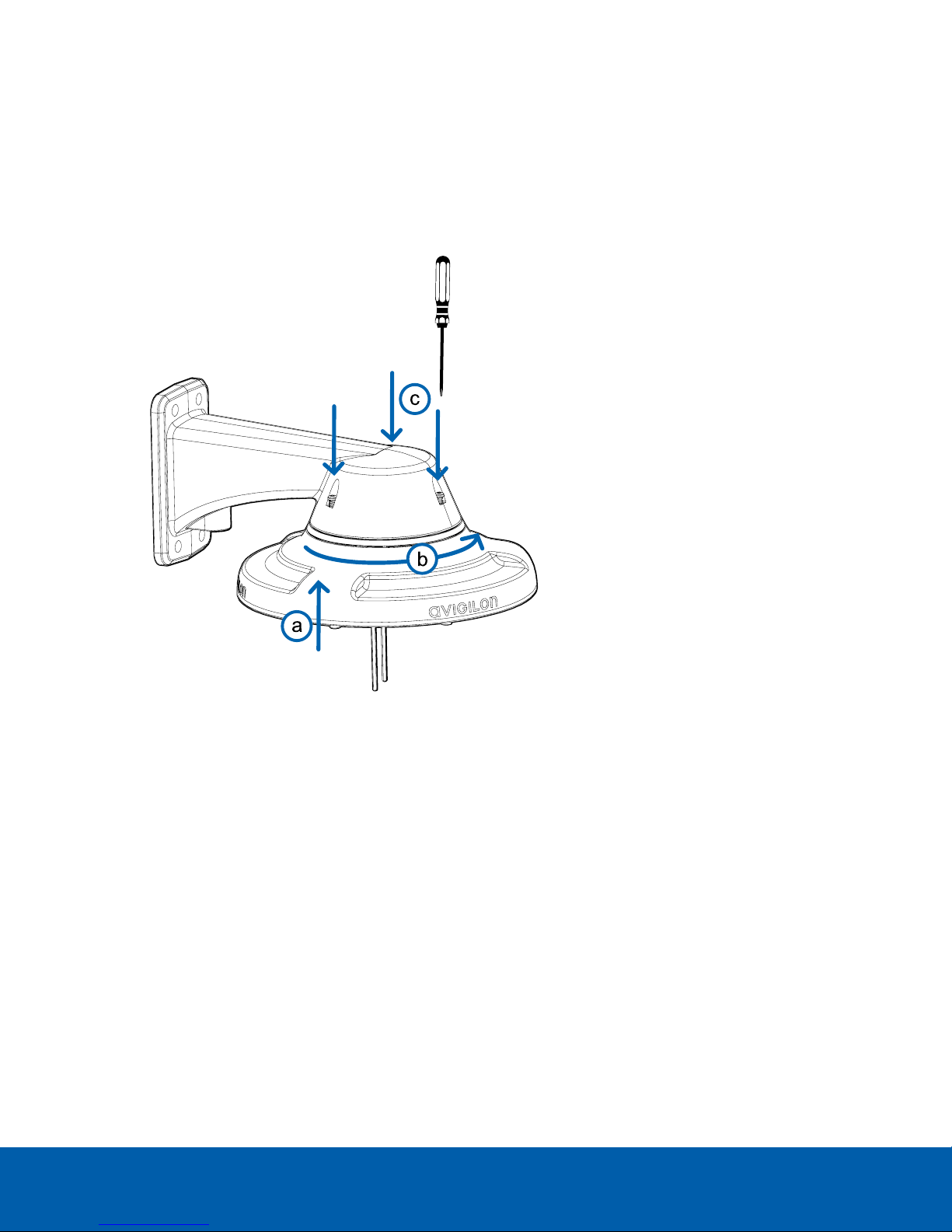
Installing the Pendant Mounting Adapter
Use the following procedure to mount the pendant adapter (H4AMH-AD-PEND1) into a pendant wall mount
(IRPTZ-MNT-WALL1) or NPT mount (IRPTZ-MNT-NPTA1).
1. Connect the pendant adapter to the mount. In one smooth motion, raise the adapter into the mount (a)
and then turn clockwise to lock the adapter in place (b).
2. Use a screwdriver to tighten the 3 setscrews at the top of the mount to secure the pendant adapter to the
mount (c).
Installing the Pendant Mounting Adapter 20
Page 21

Connecting Cables
Refer to the diagrams in the Overview section for the location of the different connectors.
To connect the cables required for proper operation, complete the following:
1. Feed the network cable through the gland cap and cable gland. Crimp the RJ-45 cable connector
(supplied) to the end of your network cable.
The network cable connection can also be used to supply power to the camera using Power over
Ethernet (PoE). If using PoE, connect a PoE compliant injector or switch to the Ethernet network cable
with the output rated:
l With IR Ring: Microsemi PD9601G/AC (90 W) or Microsemi PD9501GR/AC (60 W) Power over
Ethernet mid-span injector.
l Without IR Ring: 25.5 W PoE+, IEEE802.3at Type 2 PoE+.
2. Connect the following optional connections to the supplied pigtail I/O connector. See Connecting to
Power, Audio, and External Devices on page59 for more information on the different connections.
ConnectingCables 21
Page 22

a. If external input or output devices are part of the installation (for example: door contacts, relays,
etc.), wire those devices to the pigtail connector.
b. If an external microphone or speaker is required, connect the devices to the pigtail connector.
c. If external power is required, connect an external "Class 2" or "LPS" or "Limited Power Source" to
the pigtail connector with output rated:
l With IR Ring: 24 VAC ± 10%, 74 VA minimum, or 24 VDC ± 10%, 52 W minimum.
l Without IR Ring: 24 VAC ± 10%, 37 VA minimum, or 24 VDC ± 10%, 26 W minimum.
ConnectingCables 22
Page 23

3. Connect the safety lanyard from the mounting adapter to the lanyard anchor on the camera base.
4. Tighten the cable glands around the cables.
5. Remove the connector covers from the external power/audio/digital I/O connector and the optional IR
illuminator connector.
ConnectingCables 23
Page 24

6. Connect the network cable to the Ethernet port (a) and the external power/audio/digital I/O cable to its
connector (b). Secure the connections by turning them clockwise (c).
The Link LED will turn on once a network link has been established.
7. Check that the Connection Status LED indicator indicates the correct state. For more information, see
Connection Status LED Indicator on page62.
(Optional) Configuring microSD Card Storage
To use the camera's SD card storage feature, you must insert a microSD card into the card slot.
It is recommended that the microSD card have a write speed of class 10 or better. If the microSD card does not
meet the recommended write speed, the recording performance may suffer and result in the loss of frames or
footage.
1. Insert a microSD card into the camera.
CAUTION — Do not force the microSD card into the camera or you may damage the card and the
camera.
2. Access the camera’s web interface to enable the onboard storage feature. For more information, see the
Avigilon High Definition H.264 Camera Web Interface User Guide.
(Optional) Configuring microSDCard Storage 24
Page 25

(Optional) Using the USB Wi-Fi Adapter
If you have a USB Wi-Fi Adapter (H4-AC-WIFI), attach it to the camera's micro USB port to access the camera's
mobile web interface.
After you connect to the Wi-Fi signal broadcast by the adapter, you can access the mobile web interface from
any mobile device using the following address:
http://camera.lan
For more information about configuring the camera from the mobile web interface see Avigilon USB Wi-Fi
Adapter System User Guide.
NOTE: The camera will reserve the 10.11.22.32/28 subnet for internal use while the USB Wi-Fi Adapter is plugged in.
Assigning an IP Address
The device automatically obtains an IP address when it is connected to a network.
NOTE: If the device cannot obtain an IP address from a DHCP server, it will use Zero Configuration Networking
(Zeroconf) to choose an IP address. When set using Zeroconf, the IP address is in the 169.254.0.0/16 subnet.
The IP address settings can be changed using one of the following methods:
l The mobile web interface using the USB Wifi Adapter. For more information, see (Optional) Using the USB
Wi-Fi Adapter on page54.
l Device's web browser interface: http://<camera IP address>/.
l Network Video Management software application (for example, the AvigilonControl Center™ software).
l ARP/Ping method. For more information, see Setting the IP Address Using the ARP/Ping Method on
page64.
NOTE: The default device username is administrator with no password.
NOTE: You will be unable to connect an H4 Multisensor camera to ACC™ software version 6.12 or older if any of
the H4 Multisensor heads have their Format set to H.265 on the Compression and Image Rate page of the
camera's web interface. To connect an H4 Multisensor camera to an ACC system, be sure to set the Format to
H.264 or to upgrade the ACC software to v6.12.2 or later.
(Optional) Usingthe USB Wi-Fi Adapter 25
Page 26

Accessing the Live VideoStream
Live video stream can be viewed using one of the following methods:
l The mobile web interface using the USB Wifi Adapter. For more information, see (Optional) Using the USB
Wi-Fi Adapter on page54.
l Web browser interface: http://< camera IP address>/.
l Network Video Management software application (for example, the AvigilonControl Center software).
NOTE: The default device username is administrator with no password.
NOTE: You will be unable to connect an H4 Multisensor camera to ACC software version 6.12 or older if any of
the H4 Multisensor heads have their Format set to H.265 on the Compression and Image Rate page of the
camera's web interface. To connect an H4 Multisensor camera to an ACC system, be sure to set the Format to
H.264 or to upgrade the ACC software to v6.12.2 or later.
Installing the H4 Multisensor Camera Base to a Pendant Mount
After the cable connections have been made, mount the H4 Multisensor camera base into the pendant mount
adapter.
1. (Recommended) Attach a safety lanyard from the pendant mount adapter to the lanyard anchor on the
camera base to prevent the camera from falling. See Connecting Cables on page21.
2. Push the camera base into the pendant adapter so that the 3 setscrews in the camera base align with the
screw holes in the pendant adapter.
3. Use a screwdriver to turn the 3 setscrews clockwise by 90° and secure the camera to the pendant mount
adapter.
Accessing the LiveVideoStream 26
Page 27

Aiming the H4 Multisensor Camera
Reference the camera's live stream as you aim the camera.
1. To aim the camera, adjust each of the available camera heads as required:
a. Unlock the rail release tab to move the camera head from side to side. Lock the rail release tab
when the camera head is in the desired position.
b. Rotate the azimuth control ring to set the image in the correct rotation.
c. Loosen the tilt lock screws to tilt each camera head up and down. Tighten the tilt lock screws
when the camera is tilted in the correct angle.
2. In the camera web browser interface, adjust the camera’s Image and Display settings to achieve the
desired image parameters and position.
(Optional) Installing the IR Illuminator Ring
NOTE: The optional IR illuminator ring (H4AMH-AD-IRIL1) is compatible with the pendant and surface mount
installations of the H4 Multisensor camera. The IR illuminator ring must be mounted in an outdoor dome cover
(H4AMH-DO-COVR1 or H4AMH-DO-COVR1-SMOKE).
Aiming the H4 Multisensor Camera 27
Page 28

After the camera has been mounted into the mounting adapter, install the IR illuminator ring with the H4
Multisensor camera base:
1. Mount the IR illuminator ring into the dome cover (H4AMH-DO-COVR1 or H4AMH-DO-COVR1-SMOKE):
a. Insert the IR ring into the dome cover so that the orange arrow on the IR ring aligns with the orange
tab on the dome cover.
b. Use a screwdriver to secure the IRring to the dome cover by tightening the 6 setscrews.
2. (Recommended) Attach a safety lanyard from the mounted camera to the lanyard anchor on the dome
cover to prevent the cover from falling. See Installing the Pendant Mount Dome Cover on the next page.
(Optional) Installing the I R Illuminator Ring 28
Page 29

3. Push the IR ring cable onto IR connector on the camera base and turn the connector clockwise to secure
the connection.
Installing the Pendant Mount Dome Cover
NOTE: Be careful not to scratch or touch the dome bubble. The resulting marks or fingerprints may affect the
overall image quality. Keep the protective covers on the outside of the dome bubble until the installation is
complete.
Installing the Pendant Mount Dome Cover 29
Page 30

1. (Recommended) Attach a safety lanyard from the pendant mount adapter to the lanyard anchor on the
dome cover to prevent the dome cover from falling.
2. Align the notches on the dome cover with the release tab on the pendant mount adapter. The dome
cover should be flush against the pendant mount adapter.
Installing the Pendant Mount Dome Cover 30
Page 31

3. Tighten the setscrews to secure the dome cover in place.
Installing the Pendant Mount Dome Cover 31
Page 32

Surface Mount Installation
Camera Package Contents
The H4 Multisensor camera has a variety of different mounting, dome cover, camera and accessory options. The
components for each H4 Multisensor camera will arrive in a camera package, a dome cover package, a
mounting adapter package, a mount package (for pendant mount cameras), and an optional IR Ring package.
Ensure the camera package contains the following:
l Avigilon H4 Multisensor Camera module. A 3- or 4-sensor camera module with 3 MP, 5 MP, or 4K (8 MP)
resolution per sensor.
l Audio, external power, and I/O pigtail cable connector
l RJ45 CAT5E plugs (x2)
l RJ45 connector waterproof gland
Ensure the Surface mount adapter package contains the following:
l Surface mount adapter (H4AMH-AD-DOME1)
l Installation instructions sheet
l Mounting template sticker
Ensure the dome cover package contains the following:
l Clear or smoked dome bubble and cover (H4AMH-DO-COVR1 or H4AMH-DO-COVR1-SMOKE)
If you are installing the camera with the optional IR illuminator, ensure the package includes the following:
l Optional IR illuminator ring (H4AMH-AD-IRIL1)
Installation Steps
Complete the following sections to install the device.
Installing the Surface Mount Adapter
Follow this procedure to route camera cables and install the surface mount adapter (H4AMH-AD-DOME1) to the
mounting surface.
1. Determine where the cables will enter the camera. The surface mount adapter has two cable entry holes:
one on the side and one on the bottom of the mounting adapter.
l Use the supplied closure plug to fill the unused cable entry hole.
l When installing outdoors, wrap the threads of the closure plug with plumber's tape to create a
watertight seal.
NOTE: Only use vandal-resistant conduits to route cables into the mounting adapter. Vandal-resistant
conduits will protect the cables and compliment the camera's vandal-resistant design.
Surface Mount Installation 32
Page 33

NOTE: When installing the H4 Multisensor surface mount camera outdoors, ensure the conduit and its
fitting are designed for outdoor use and have a suitable IP rating. Always apply silicone sealant to seal the
cable entry hole and prevent excessive moisture from entering the camera.
2. If you are using the rear cable entry hole:
a. Use the supplied mounting template to determine the cable entry location. Drill a hole in the
mounting surface and route the conduit and cables through the hole. Install the conduit and its
fitting as instructed by the manufacturer.
b. Drill 4 mounting holes as marked on the mounting template.
c. Pull the cables through the rear cable entry hole on the surface mount adapter.
Installing the Surface Mount Adapter 33
Page 34

d. Use a screwdriver to secure the mounting adapter to the mounting surface with the 4 mounting
screws.
e. Secure the conduit to the surface mount adapter with the lock nut.
NOTE: If installing outdoors, apply silicone sealant around the edge of the surface mount adapter that is
connected to the mounting surface.
3. If you are using the side cable entry hole:
NOTE: If you are installing the camera outdoors on a vertical surface, the side cable entry hole and
conduit connector must face downwards to prevent excessive moisture from entering the camera.
a. Use the supplied mounting template to determine the cable entry location. Run the cables and
conduit to the side opening as marked on the mounting template. Install the conduit and its fitting
as instructed by the manufacturer.
b. Drill 4 mounting holes as marked on the mounting template.
c. Pull the cables through the side cable entry hole on the surface mount adapter.
Installing the Surface Mount Adapter 34
Page 35

d. Use a screwdriver to secure the mounting adapter to the mounting surface with the 4 mounting
screws.
e. Secure the conduit to the surface mount adapter with the conduit clamp.
NOTE: If installing outdoors, apply silicone sealant around the edge of the surface mount adapter that is
connected to the mounting surface.
Installing the Surface Mount Adapter 35
Page 36

Connecting Cables
Refer to the diagrams in the Overview section for the location of the different connectors.
To connect the cables required for proper operation, complete the following:
1. Feed the network cable through the gland cap and cable gland. Crimp the RJ-45 cable connector
(supplied) to the end of your network cable.
The network cable connection can also be used to supply power to the camera using Power over
Ethernet (PoE). If using PoE, connect a PoE compliant injector or switch to the Ethernet network cable
with the output rated:
l With IR Ring: Microsemi PD9601G/AC (90 W) or Microsemi PD9501GR/AC (60 W) Power over
Ethernet mid-span injector.
l Without IR Ring: 25.5 W PoE+, IEEE802.3at Type 2 PoE+.
2. Connect the following optional connections to the supplied pigtail I/O connector. See Connecting to
Power, Audio, and External Devices on page59 for more information on the different connections.
ConnectingCables 36
Page 37

a. If external input or output devices are part of the installation (for example: door contacts, relays,
etc.), wire those devices to the pigtail connector.
b. If an external microphone or speaker is required, connect the devices to the pigtail connector.
c. If external power is required, connect an external "Class 2" or "LPS" or "Limited Power Source" to
the pigtail connector with output rated:
l With IR Ring: 24 VAC ± 10%, 74 VA minimum, or 24 VDC ± 10%, 52 W minimum.
l Without IR Ring: 24 VAC ± 10%, 37 VA minimum, or 24 VDC ± 10%, 26 W minimum.
ConnectingCables 37
Page 38

3. Connect the safety lanyard from the mounting adapter to the lanyard anchor on the camera base.
4. Tighten the cable glands around the cables.
5. Remove the connector covers from the external power/audio/digital I/O connector and the optional IR
illuminator connector.
ConnectingCables 38
Page 39

6. Connect the network cable to the Ethernet port (a) and the external power/audio/digital I/O cable to its
connector (b). Secure the connections by turning them clockwise (c).
The Link LED will turn on once a network link has been established.
7. Check that the Connection Status LED indicator indicates the correct state. For more information, see
Connection Status LED Indicator on page62.
(Optional) Configuring microSD Card Storage
To use the camera's SD card storage feature, you must insert a microSD card into the card slot.
It is recommended that the microSD card have a write speed of class 10 or better. If the microSD card does not
meet the recommended write speed, the recording performance may suffer and result in the loss of frames or
footage.
1. Insert a microSD card into the camera.
CAUTION — Do not force the microSD card into the camera or you may damage the card and the
camera.
2. Access the camera’s web interface to enable the onboard storage feature. For more information, see the
Avigilon High Definition H.264 Camera Web Interface User Guide.
(Optional) Configuring microSDCard Storage 39
Page 40

(Optional) Using the USB Wi-Fi Adapter
If you have a USB Wi-Fi Adapter (H4-AC-WIFI), attach it to the camera's micro USB port to access the camera's
mobile web interface.
After you connect to the Wi-Fi signal broadcast by the adapter, you can access the mobile web interface from
any mobile device using the following address:
http://camera.lan
For more information about configuring the camera from the mobile web interface see Avigilon USB Wi-Fi
Adapter System User Guide.
NOTE: The camera will reserve the 10.11.22.32/28 subnet for internal use while the USB Wi-Fi Adapter is plugged in.
Assigning an IP Address
The device automatically obtains an IP address when it is connected to a network.
NOTE: If the device cannot obtain an IP address from a DHCP server, it will use Zero Configuration Networking
(Zeroconf) to choose an IP address. When set using Zeroconf, the IP address is in the 169.254.0.0/16 subnet.
The IP address settings can be changed using one of the following methods:
l The mobile web interface using the USB Wifi Adapter. For more information, see (Optional) Using the USB
Wi-Fi Adapter on page54.
l Device's web browser interface: http://<camera IP address>/.
l Network Video Management software application (for example, the AvigilonControl Center software).
l ARP/Ping method. For more information, see Setting the IP Address Using the ARP/Ping Method on
page64.
NOTE: The default device username is administrator with no password.
NOTE: You will be unable to connect an H4 Multisensor camera to ACC software version 6.12 or older if any of
the H4 Multisensor heads have their Format set to H.265 on the Compression and Image Rate page of the
camera's web interface. To connect an H4 Multisensor camera to an ACC system, be sure to set the Format to
H.264 or to upgrade the ACC software to v6.12.2 or later.
(Optional) Usingthe USB Wi-Fi Adapter 40
Page 41

Accessing the Live VideoStream
Live video stream can be viewed using one of the following methods:
l The mobile web interface using the USB Wifi Adapter. For more information, see (Optional) Using the USB
Wi-Fi Adapter on page54.
l Web browser interface: http://< camera IP address>/.
l Network Video Management software application (for example, the AvigilonControl Center software).
NOTE: The default device username is administrator with no password.
NOTE: You will be unable to connect an H4 Multisensor camera to ACC software version 6.12 or older if any of
the H4 Multisensor heads have their Format set to H.265 on the Compression and Image Rate page of the
camera's web interface. To connect an H4 Multisensor camera to an ACC system, be sure to set the Format to
H.264 or to upgrade the ACC software to v6.12.2 or later.
Installing the H4 Multisensor Camera Base to a Surface Mount
After the cable connections have been made, mount the H4 Multisensor camera base into the surface mount
adapter.
1. (Recommended) Attach a safety lanyard from the surface mount adapter to the lanyard anchor on the
camera base to prevent the camera from falling. See Connecting Cables on page36.
2. Push the camera base into the surface mount adapter so that the 3 setscrews in the camera base align
with the screw holes in the surface mount adapter.
3. Use a screwdriver to turn the 3 setscrews clockwise by 90° and secure the camera to the surface mount
adapter.
Accessing the LiveVideoStream 41
Page 42

Aiming the H4 Multisensor Camera
Reference the camera's live stream as you aim the camera.
1. To aim the camera, adjust each of the available camera heads as required:
a. Unlock the rail release tab to move the camera head from side to side. Lock the rail release tab
when the camera head is in the desired position.
b. Rotate the azimuth control ring to set the image in the correct rotation.
c. Loosen the tilt lock screws to tilt each camera head up and down. Tighten the tilt lock screws
when the camera is tilted in the correct angle.
2. In the camera web browser interface, adjust the camera’s Image and Display settings to achieve the
desired image parameters and position.
(Optional) Installing the IR Illuminator Ring
NOTE: The optional IR illuminator ring (H4AMH-AD-IRIL1) is compatible with the pendant and surface mount
installations of the H4 Multisensor camera. The IR illuminator ring must be mounted in an outdoor dome cover
(H4AMH-DO-COVR1 or H4AMH-DO-COVR1-SMOKE).
Aiming the H4 Multisensor Camera 42
Page 43

After the camera has been mounted into the mounting adapter, install the IR illuminator ring with the H4
Multisensor camera base:
1. Mount the IR illuminator ring into the dome cover (H4AMH-DO-COVR1 or H4AMH-DO-COVR1-SMOKE):
a. Insert the IR ring into the dome cover so that the orange arrow on the IR ring aligns with the orange
tab on the dome cover.
b. Use a screwdriver to secure the IRring to the dome cover by tightening the 6 setscrews.
2. (Recommended) Attach a safety lanyard from the mounted camera to the lanyard anchor on the dome
cover to prevent the cover from falling. See Installing the Surface Mount Dome Cover on the next page.
(Optional) Installing the I R Illuminator Ring 43
Page 44

3. Push the IR ring cable onto IR connector on the camera base and turn the connector clockwise to secure
the connection.
Installing the Surface Mount Dome Cover
NOTE: Be careful not to scratch or touch the dome bubble. The resulting marks or fingerprints may affect the
overall image quality. Keep the protective covers on the outside of the dome bubble until the installation is
complete.
1. (Recommended) Attach a safety lanyard from the surface mount adapter to the lanyard anchor on the
dome cover to prevent the dome cover from falling.
Installing the Surface Mount Dome Cover 44
Page 45

2. Align the notches on the dome cover with the release tab on the surface mount adapter. The dome cover
should be flush against the surface mount adapter.
3. Tighten the setscrews to secure the dome cover in place.
Installing the Surface Mount Dome Cover 45
Page 46

In-Ceiling Mount Installation
Camera Package Contents
The H4 Multisensor camera has a variety of different mounting, dome cover, camera and accessory options. The
components for each H4 Multisensor camera will arrive in a camera package, a dome cover package, a
mounting adapter package, a mount package (for pendant mount cameras), and an optional IR Ring package.
Ensure the camera package contains the following:
l Avigilon H4 Multisensor Camera module. A 3- or 4-sensor camera module with 3 MP, 5 MP, or 4K (8 MP)
resolution per sensor.
l Audio, external power, and I/O pigtail cable connector
l RJ45 CAT5E plugs (x2)
l RJ45 connector waterproof gland
Ensure the In-Ceiling mount adapter package contains the following:
l In-ceiling mount adapter (H4AMH-AD-CEIL1)
l Cable entry cover
l Installation instructions sheet
l Mounting template sticker
Ensure the dome cover package contains the following:
l Clear or smoked dome bubble and cover (H4AMH-DC-COVR1 or H4AMH-DC-COVR1-SMOKE)
If you are installing the in-ceiling camera with the metal ceiling panel, ensure the package includes the following:
l Metal ceiling panel (H4AMH-DC-CPNL1)
Installation Steps
Complete the following sections to install the device.
Preparing the Camera for In-Ceiling Installation
Before starting the installation, prepare the in-ceiling adapter for installation:
In-Ceiling Mount Installation 46
Page 47

1. If you are planning to use onboard storage, insert a microSD card into the SD card slot on the H4
Multisensor camera. For more information, see (Optional) Configuring microSD Card Storage on page53.
2. Use a screwdriver to push each of the clamps into their top positions and ensure their springs are fully
compressed. In one smooth motion, push each clamp up (a), clockwise (b), up again (c), and then counterclockwise (d).
(Optional) Cutting the Mounting Hole for the In-Ceiling Mount Adapter
This procedure is not required if you are planning to install the camera with a metal ceiling panel (H4AMH-DCCPNL1).
(Optional) Cutting the Mounting Hole for the In-CeilingMount Adapter 47
Page 48

1. Use the mounting template to cut a hole in the mounting surface.
2. Remove the mounting template and pull the required cables through the mounting hole. If you are using a
conduit pipe to route the cables, see (Optional) Attaching the Conduit Cable Entry Cover for Plenum
Installations below.
(Optional) Attaching the Conduit Cable Entry Cover for Plenum Installations
If you are installing the H4 Multisensor camera into a plenum space, use a conduit pipe and the cable entry cover
to route the cables through the in-ceiling adapter.
1. Route the required cables through a conduit pipe at the installation location.
2. Attach a conduit connector to the cable entry cover. Install the conduit and its fitting as instructed by the
manufacturer. Make sure the conduit is securely fastened to the cable entry cover.
(Optional) Attaching the Conduit Cable Entry Cover for Plenum Installations 48
Page 49

3. Pull the required cables through the conduit and cable entry cover, then through the cable entry hole in
the in-ceiling adapter (a). Fasten the cable entry cover over the cable entry hole in the in-ceiling adapter
using the provided setscrews (b).
Installing the In-Ceiling Mounting Adapter
Use the following procedure to mount the in-ceiling adapter into a plenum space or the metal ceiling panel
(H4AMH-DC-CPNL1).
Installing the I n-Ceiling Mounting Adapter 49
Page 50

1. After routing the cables through the in-ceiling adapter, push the adapter into the hole in the mounting
surface.
2. Use a screwdriver to lower each of the clamps from their top positions and secure the adapter to the
mounting surface. In one smooth motion, move each clamp clockwise (a), and then down to its secure
position (b).
Installing the I n-Ceiling Mounting Adapter 50
Page 51

Connecting Cables
Refer to the diagrams in the Overview section for the location of the different connectors.
To connect the cables required for proper operation, complete the following:
1. Crimp the RJ-45 cable connector (supplied) to the end of your network cable.
The network cable connection can also be used to supply power to the camera using Power over
Ethernet (PoE). If using PoE, connect a PoE compliant injector or switch to the Ethernet network cable
with the output rated:
l 25.5 W PoE+, IEEE802.3at Type 2 PoE+.
2. Connect the following optional connections to the supplied pigtail I/O connector. See Connecting to
Power, Audio, and External Devices on page59 for more information on the different connections.
a. If external input or output devices are part of the installation (for example: door contacts, relays,
etc.), wire those devices to the pigtail connector.
b. If an external microphone or speaker is required, connect the devices to the pigtail connector.
c. If external power is required, connect an external "Class 2" or "LPS" or "Limited Power Source" to
the pigtail connector with output rated:
l 24 VAC ± 10%, 37 VA minimum, or 24 VDC ± 10%, 26 W minimum.
ConnectingCables 51
Page 52

3. Connect the safety lanyard from the mounting adapter to the lanyard anchor on the camera base.
4. Tighten the cable glands around the cables.
5. Remove the connector covers from the external power/audio/digital I/O connector and the optional IR
illuminator connector.
ConnectingCables 52
Page 53

6. Connect the network cable to the Ethernet port (a) and the external power/audio/digital I/O cable to its
connector (b). Secure the connections by turning them clockwise (c).
The Link LED will turn on once a network link has been established.
7. Check that the Connection Status LED indicator indicates the correct state. For more information, see
Connection Status LED Indicator on page62.
(Optional) Configuring microSD Card Storage
To use the camera's SD card storage feature, you must insert a microSD card into the card slot.
It is recommended that the microSD card have a write speed of class 10 or better. If the microSD card does not
meet the recommended write speed, the recording performance may suffer and result in the loss of frames or
footage.
1. Insert a microSD card into the camera.
CAUTION — Do not force the microSD card into the camera or you may damage the card and the
camera.
2. Access the camera’s web interface to enable the onboard storage feature. For more information, see the
Avigilon High Definition H.264 Camera Web Interface User Guide.
(Optional) Configuring microSDCard Storage 53
Page 54

(Optional) Using the USB Wi-Fi Adapter
If you have a USB Wi-Fi Adapter (H4-AC-WIFI), attach it to the camera's micro USB port to access the camera's
mobile web interface.
After you connect to the Wi-Fi signal broadcast by the adapter, you can access the mobile web interface from
any mobile device using the following address:
http://camera.lan
For more information about configuring the camera from the mobile web interface see Avigilon USB Wi-Fi
Adapter System User Guide.
NOTE: The camera will reserve the 10.11.22.32/28 subnet for internal use while the USB Wi-Fi Adapter is plugged in.
Assigning an IP Address
The device automatically obtains an IP address when it is connected to a network.
NOTE: If the device cannot obtain an IP address from a DHCP server, it will use Zero Configuration Networking
(Zeroconf) to choose an IP address. When set using Zeroconf, the IP address is in the 169.254.0.0/16 subnet.
The IP address settings can be changed using one of the following methods:
l The mobile web interface using the USB Wifi Adapter. For more information, see (Optional) Using the USB
Wi-Fi Adapter above.
l Device's web browser interface: http://<camera IP address>/.
l Network Video Management software application (for example, the AvigilonControl Center software).
l ARP/Ping method. For more information, see Setting the IP Address Using the ARP/Ping Method on
page64.
NOTE: The default device username is administrator with no password.
NOTE: You will be unable to connect an H4 Multisensor camera to ACC software version 6.12 or older if any of
the H4 Multisensor heads have their Format set to H.265 on the Compression and Image Rate page of the
camera's web interface. To connect an H4 Multisensor camera to an ACC system, be sure to set the Format to
H.264 or to upgrade the ACC software to v6.12.2 or later.
(Optional) Usingthe USB Wi-Fi Adapter 54
Page 55

Accessing the Live VideoStream
Live video stream can be viewed using one of the following methods:
l The mobile web interface using the USB Wifi Adapter. For more information, see (Optional) Using the USB
Wi-Fi Adapter on the previous page.
l Web browser interface: http://< camera IP address>/.
l Network Video Management software application (for example, the AvigilonControl Center software).
NOTE: The default device username is administrator with no password.
NOTE: You will be unable to connect an H4 Multisensor camera to ACC software version 6.12 or older if any of
the H4 Multisensor heads have their Format set to H.265 on the Compression and Image Rate page of the
camera's web interface. To connect an H4 Multisensor camera to an ACC system, be sure to set the Format to
H.264 or to upgrade the ACC software to v6.12.2 or later.
Installing the H4 Multisensor Camera Base to an In-Ceiling Mount
After the cable connections have been made, mount the H4 Multisensor camera base into the in-ceiling mount
adapter.
1. (Recommended) Attach a safety lanyard from the in-ceiling mount adapter to the lanyard anchor on the
camera base to prevent the camera from falling. See Connecting Cables on page51.
2. Push the camera module into the in-ceiling mounting adapter so that the 3 setscrews pass through the 3
slots (a). In one smooth motion, push the camera module up through the 3 slots (a), twist clockwise (b), and
push up again so the 3 setscrews are positioned at the 3 screw holes (c).
3. Use a screwdriver to turn the 3 setscrews clockwise by 90° and secure the camera into the in-ceiling
mount adapter (d).
Accessing the LiveVideoStream 55
Page 56

Aiming the H4 Multisensor Camera
Reference the camera's live stream as you aim the camera.
1. To aim the camera, adjust each of the available camera heads as required:
a. Unlock the rail release tab to move the camera head from side to side. Lock the rail release tab
when the camera head is in the desired position.
b. Rotate the azimuth control ring to set the image in the correct rotation.
c. Loosen the tilt lock screws to tilt each camera head up and down. Tighten the tilt lock screws
when the camera is tilted in the correct angle.
2. In the camera web browser interface, adjust the camera’s Image and Display settings to achieve the
desired image parameters and position.
Installing the In-Ceiling Mount Dome Cover
NOTE: Be careful not to scratch or touch the dome bubble. The resulting marks or fingerprints may affect the
overall image quality. Keep the protective covers on the outside of the dome bubble until the installation is
complete.
Aiming the H4 Multisensor Camera 56
Page 57

1. (Recommended) Attach a safety lanyard from the in-ceiling mount adapter to the lanyard anchor on the
dome cover to prevent the cover from falling.
2. Align the notches on the dome cover with the release tab on the in-ceiling mount adapter. The dome
cover should be flush against the mounting surface.
3. Tighten the setscrews to secure the dome cover in place.
Installing the I n-Ceiling Mount Dome Cover 57
Page 58

For More Information
Additional information about setting up and using the device is available in the following guides:
l Avigilon Control Center Client User Guide
l Web Interface User Guide — Avigilon High Definition H.264 IP Cameras
l Avigilon USB Wi-Fi Adapter System User Guide
l Avigilon Camera Configuration Tool User Guide
l Designing a Site with Avigilon Video Analytics
These guides are available on the Avigilon website: avigilon.com/support-and-downloads.
For More Information 58
Page 59

Cable Connections
Connecting to Power, Audio, and External Devices
If PoE is not available, the camera may be powered through the auxiliary power cable using either 12V DC or
24V AC. The power consumption information is listed in the product specifications.
To power the camera, connect the two power wires to the brown and blue auxiliary power wires. The
connection can be made with either polarity.
WARNING — This product is intended to be supplied by a UL Listed Power Unit marked “Class 2” or
“LPS” or “Limited Power Source” with output rated:
l With IR LEDs: 24V AC ± 10%, 74 VA minimum, or 24 V DC ± 10%, 52 W minimum, or a Microsemi
PD9601G/AC (90 W) or Microsemi PD9501GR/AC (60 W) Power over Ethernet mid-span injector.
l Without IR LEDs: 24V AC ± 10%, 37 VA minimum, or 24 V DC ± 10%, 26 W minimum, or PoE+
IEEE802.3at Type 2 compliant Power Sourcing Equipment (PSE) rated 50-57 V DC, 25.5 W
minimum.
Pigtail Connector and Wires
Power supplies, audio devices, and external devices are connected to the camera through the power, audio,
and I/O pigtail. The following diagram and table shows the I/O, audio, and power pigtail connector and wires:
Wire Color Description
1 Blue AUX1 Power, accepts either polarity
2 Brown AUX2 Power, accepts either polarity
3 White Audio IN
4 Yellow Audio GND
5 Green Audio OUT
6 Purple Relay OUT
7 Gray Relay GND
8 Pink Relay IN
Cable Connections 59
Page 60

Wiring Audio, I/O, and AUX Power
The connections for the I/O, audio, and power wires is shown in the following diagram:
1. Brown — AUX1 Auxiliary Power wire, accepts either polarity
2. Blue — AUX2 Auxiliary Power wire, accepts either polarity
3. Brown — Audio Input (line level)
An external power amplifier should be used when connecting speakers and microphones, as shown in
the diagram.
4. Yellow — Audio Ground return
5. Green — Audio Output (line level)
6. Purple — Relay Output: When active, Output is internally connected with the Ground. Circuit is open when
inactive. Maximum load is 25 V DC, 100 mA.
7. Gray — Relay Ground return
8. Red — Relay Input: To activate, connect the Input to the Ground wire. To deactivate, leave it
disconnected or apply between 3-15 V.
l * — Relay
l ** — Switch
l M — Microphone
l S — Speaker
l AUX1 — Brown Auxiliary Power wire
l AUX2 — Blue Auxiliary Power wire
WiringAudio, I/O, and AUX Power 60
Page 61

Focusing the H4 Multisensor Camera
Ensure this procedure is performed after the dome cover is installed so you can accommodate for the focus
shift caused by the dome bubble.
NOTE: Ensure you adjust the focus for each of the camera heads included with your H4 Multisensor camera.
In the camera web browser interface or the Avigilon Control Center software, use the camera’s Image and
Display settings to focus the camera.
1. Click Auto Focus to focus the lens.
2. Use the focus near and far buttons to manually adjust the focus.
Focusing the H4 Multisensor Camera 61
Page 62

Connection Status LED Indicator
Once connected to the network, the Connection Status LED indicator will display the progress in connecting to
the Network Video Management software.
The following table describes what the LED indicator shows:
Connection State Connection Status
LED Indicator
Obtaining
IPAddress
Discoverable Two short flashes
Upgrading Firmware Two short flashes
Connected On Connected to the Network Video Management software or an
One short flash
every second
every second
and one long flash
every second
Description
Attempting to obtain an IP address.
Obtained an IPaddress but not connected to the NetworkVideo
Management software.
Updating the firmware.
ACC Server. The default connected setting can be changed to
Off using the camera's web user interface. For more information
see the Web Interface User Guide — Avigilon High Definition
H.264 IP Cameras.
Connection Status LED Indicator 62
Page 63

Resetting to Factory Default Settings
If the device no longer functions as expected, you can choose to reset the device to its factory default settings.
Use the firmware revert button to reset the device. The firmware revert button is shown in the following diagram:
NOTE: Be careful not to scratch the dome bubble.
1. Ensure the camera is powered on.
2. Remove the dome cover.
3. Using a straightened paperclip or similar tool, gently press and hold the firmware revert button (*) for two
seconds.
4. Re-install the dome cover.
CAUTION — Do not apply excessive force. Inserting the tool too far will damage the camera.
Resetting to Factory Default Settings 63
Page 64

Setting the IP Address Using the ARP/Ping Method
Complete the following steps to configure the camera to use a specific IP address:
NOTE: The ARP/Ping Method will not work if the Disable setting static IP address through ARP/Ping method
check box is selected in the camera's web browser interface. For more information, see the Web Interface User
Guide — Avigilon High Definition H.264 IP Cameras.
1. Locate and make note of the MAC Address (MAC) listed on the Serial Number Tag for reference.
2. Open a Command Prompt window and enter the following commands:
a. arp -s <New Camera IP Address> <Camera MAC Address>
For example: arp -s 192.168.1.10 00-18-85-12-45-78
b. ping -l 123 -t <New Camera IP Address>
For example: ping -l 123 -t 192.168.1.10
3. Reboot the camera.
4. Close the Command Prompt window when you see the following message:
Reply from <New Camera IP Address>: ...
Setting the IP Address Usingthe ARP/Ping Method 64
Page 65

Cleaning
Dome Bubble
If the video image becomes blurry or smudged in areas, it may be because the dome bubble requires cleaning.
To clean the dome bubble:
l Use hand soap or a non-abrasive detergent to wash off dirt or fingerprints.
l Use a microfiber cloth or non-abrasive fabric to dry the dome bubble.
Important: Failure to use the recommended cleaning materials may result in a damaged or scratched dome
bubble. A damaged dome bubble may negatively impact image quality and cause unwanted IR light reflecting
into the lens.
Body
l Use a dry or lightly dampened cloth to clean the camera body.
l Do not use strong or abrasive detergents.
Cleaning 65
Page 66

Limited Warranty and Technical Support
Avigilon warranty terms for this product are provided at avigilon.com/warranty.
Warranty service and technical support can be obtained by contacting Avigilon Technical Support:
avigilon.com/contact-us/.
Limited War ranty and Technical Support 66
