Avigilon 1.0-H3-D1-IR, 2.0-H3-D1, 1.0-H3-D2, 1.3L-H3-D1, 2.0-H3-D1-IR Installation Manual
...Page 1
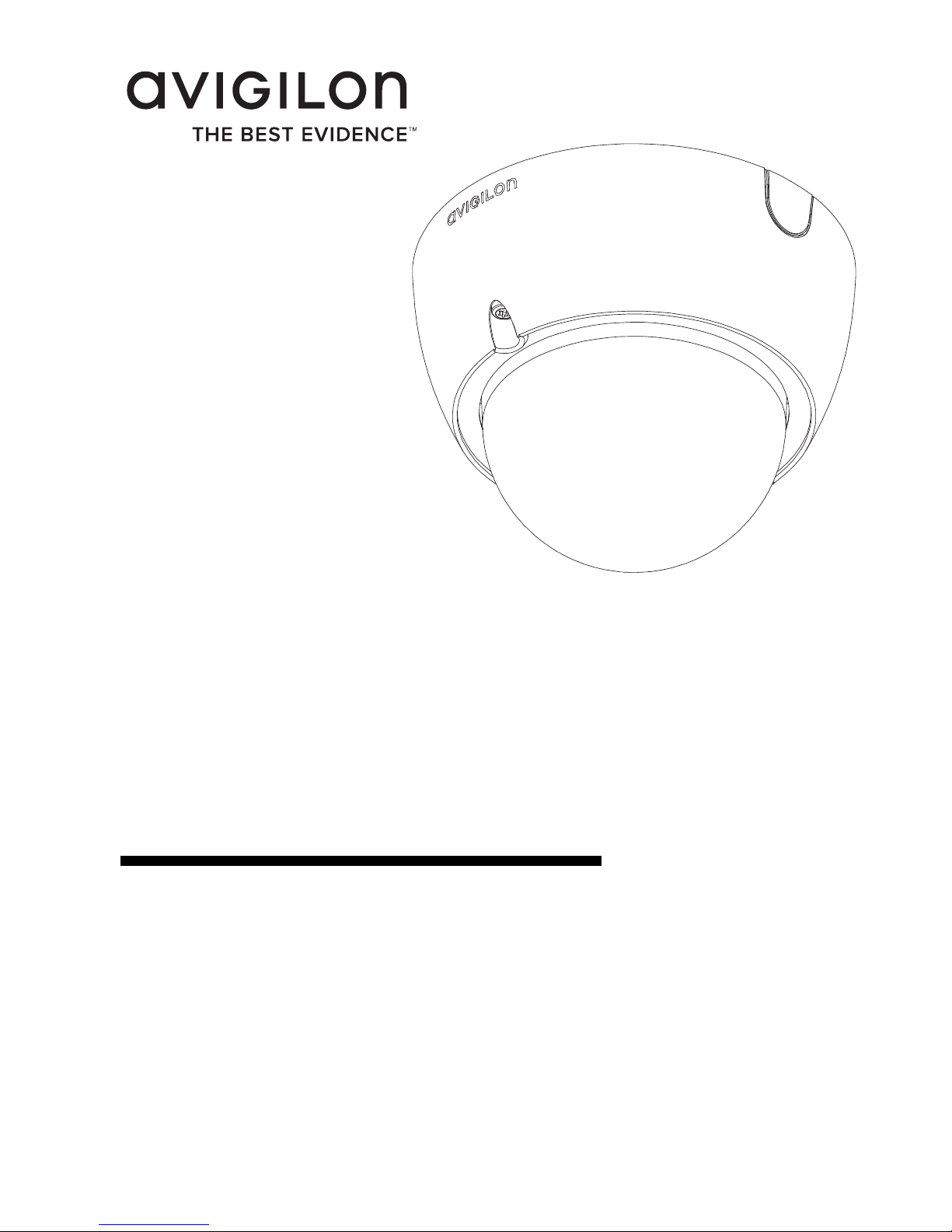
Installation Guide
Avigilon High Definition H.264 IP
Dome Camera Models:
1.0-H3-D1, 1.0-H3-D1-IR, 1.0-H3-D2, 1.3L-H3-D1, 2.0-H3-D1,
2.0-H3-D1-IR, 2.0-H3-D2, 3.0W-H3-D1, 3.0W-H3-D1-IR,
3.0W-H3-D2, 5.0-H3-D1, 5.0-H3-D1-IR and 5.0-H3-D2
920-0081A-Rev1
Page 2
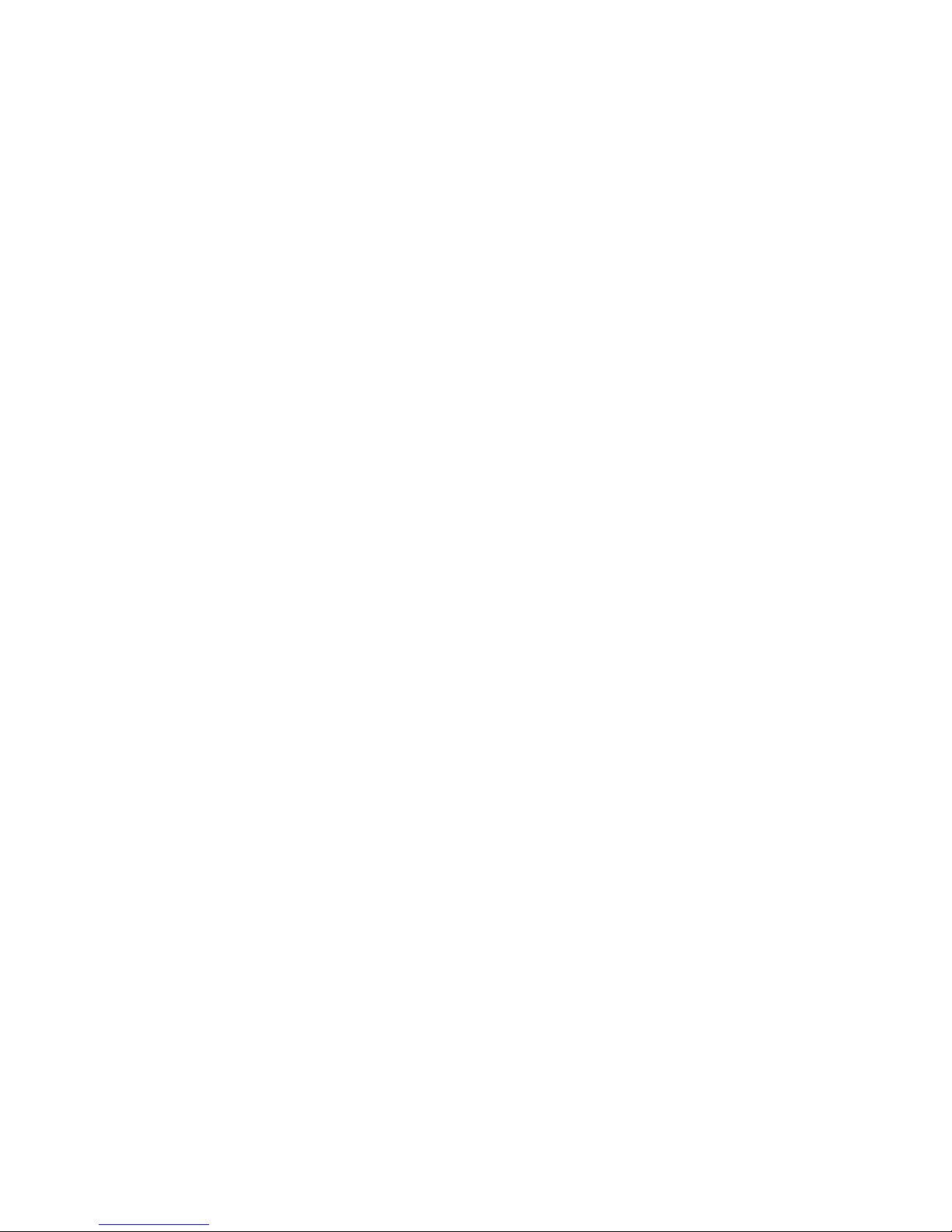
Page 3
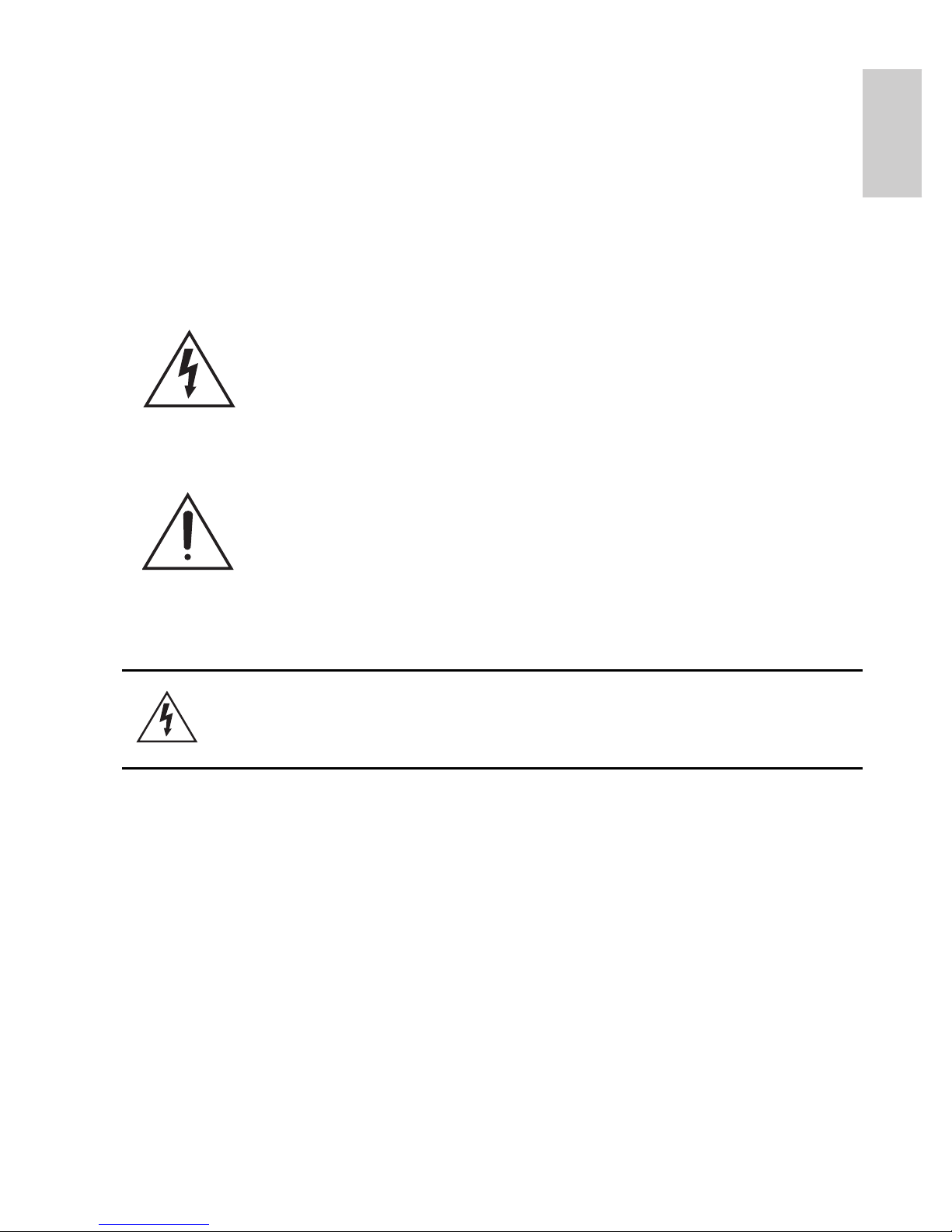
i
English
Important Safety Information
This manual provides installation and operation information and
precautions for the use of this dome camera. Incorrect installation
could cause an unexpected fault. Before installing this equipment read
this manual carefully. Please provide this manual to the owner of the
equipment for future use.
• Do not use near water or expose to dripping or splashing.
• Do not place objects filled with liquids above the device.
• Do not expose to rain or moisture.
• For indoor use only.
If used outdoors, an approved outdoor mounting adapter
or enclosure is required. Consult with Avigilon for more
information.
• Installation must be performed by qualified personnel only,
and must conform to all local codes.
• This product is intended to be supplied by a UL Listed
Power Unit marked “Class 2” or “LPS” or “Limited Power
Source” with output rated 12 VDC or 24 VAC, 6 W min.
The Warning symbol indicates the presence of
dangerous voltage within and outside the product
enclosure that may constitute a risk of electric shock,
serious injury or death to persons if proper precautions
are not followed.
The Caution symbol alerts the user to the presence of
hazards that may cause minor or moderate injury to
persons, damage to property or damage to the product
itself if proper precautions are not followed.
Warning — Failure to observe the following instructions may
result in severe injury or death.
Page 4
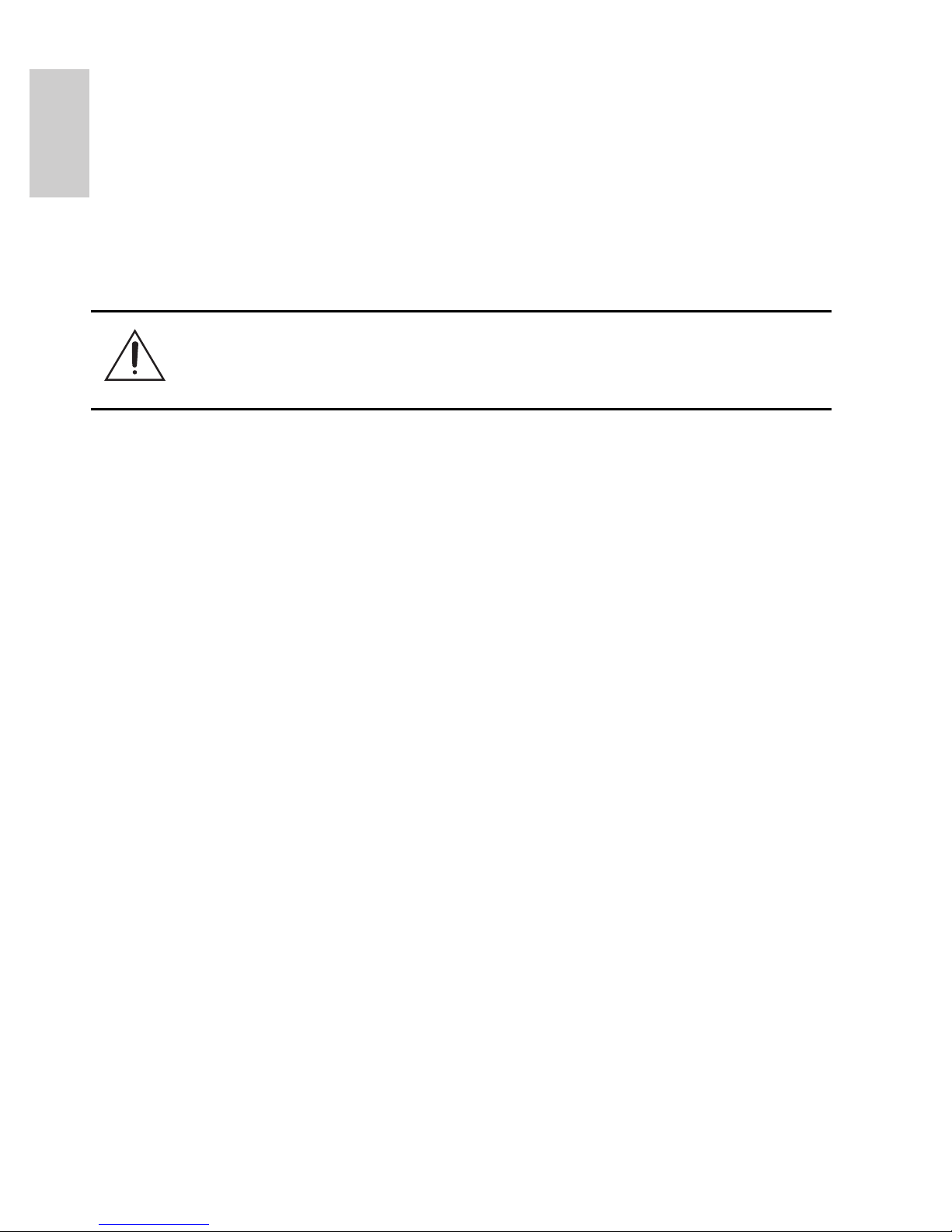
ii
English
(10 W min. for -IR model) or Power over Ethernet (PoE),
rated 48 VDC, 6 W min (10 W min. for -IR model).
• Any external power supply connected to this product may
only be connected to another Avigilon product of the same
model series. External power connections must be
properly insulated.
• Do not connect directly to mains power for any reason.
• Do not install near any heat sources such as radiators, heat
registers, stoves, or other sources of heat.
• Do not subject the cables to excessive stress, heavy loads
or pinching.
• Do not open or disassemble the device. There are no user
serviceable parts.
• Refer all servicing to qualified personnel.
Servicing may be required when the device has been
damaged (such as from a liquid spill or fallen objects), has
been exposed to rain or moisture, does not operate
normally, or has been dropped.
• Do not use strong or abrasive detergents when cleaning
the device body.
• Use only accessories recommended by Avigilon.
• Use of controls or adjustments or performance of
procedures other than those specified in this document
may result in hazardous radiation exposure.
Caution — Failure to observe the following instructions may
result in injury or damage to the dome camera.
Page 5
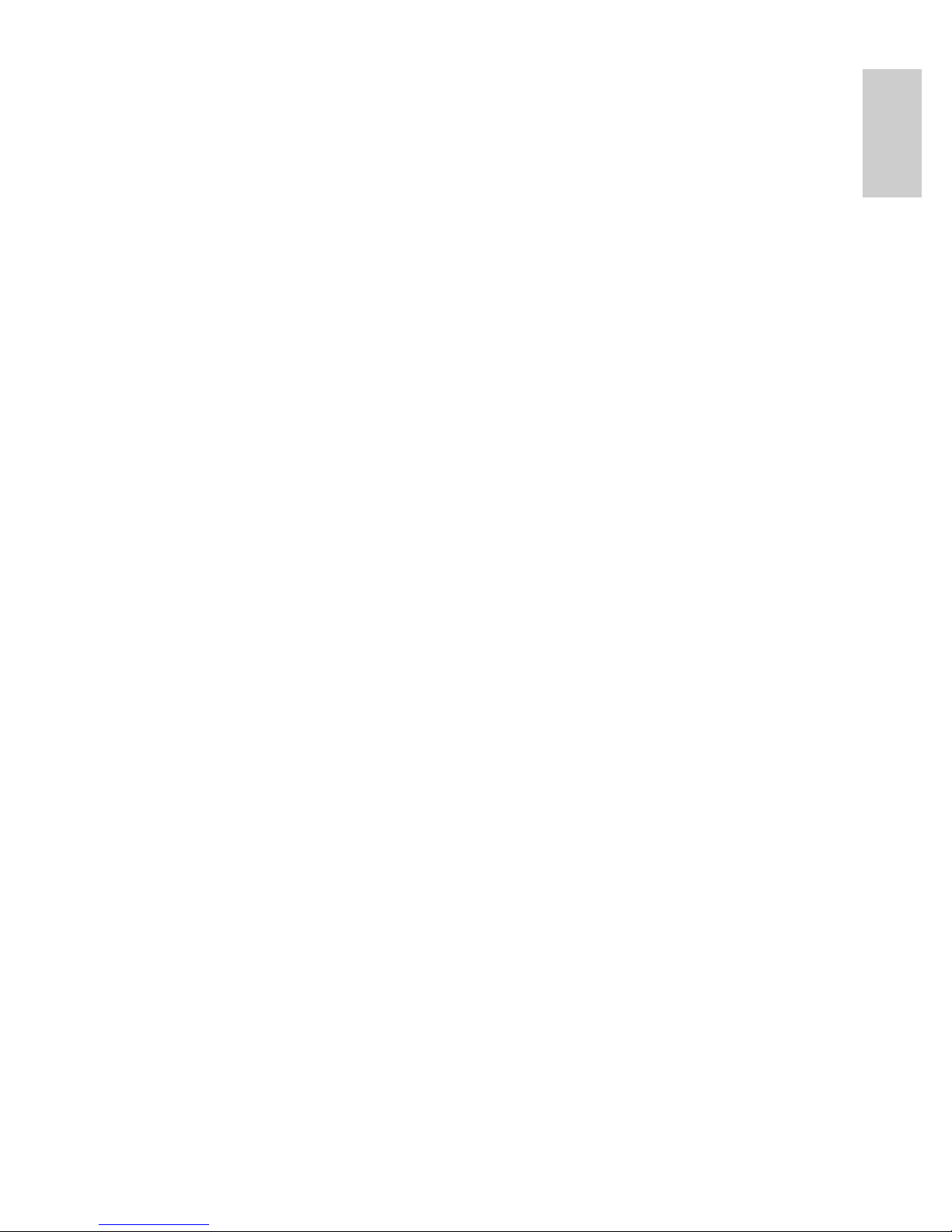
iii
English
Regulatory Notices
This device complies with part 15 of the FCC Rules. Operation is
subject to the following two conditions: (1) This device may not cause
harmful interference, and (2) this device must accept any interference
received, including interference that may cause undesired operation.
This Class B digital apparatus complies with Canadian ICES-003.
FCC Notice
This equipment has been tested and found to comply with the limits for
a Class B computing device pursuant to Subpart B of Part 15 of FCC
rules, which are designed to provide reasonable protection against
such interference when operated in a commercial environment.
Operation of this equipment in a residential area is likely to cause
interference, in which case the user at his/her own expense will be
required to take whatever measures may be required to correct the
interference.
Changes or modifications made to this equipment not expressly
approved by Avigilon Corporation or parties authorized by Avigilon
Corporation could void the user’s authority to operate this equipment.
Disposal and Recycling Information
When this product has reached the end of its useful life, please dispose
of it according to your local environmental laws and guidelines.
Risk of fire, explosion, and burns. Do not disassemble, crush, heat
above 100 °C (212 °F), or incinerate.
Page 6
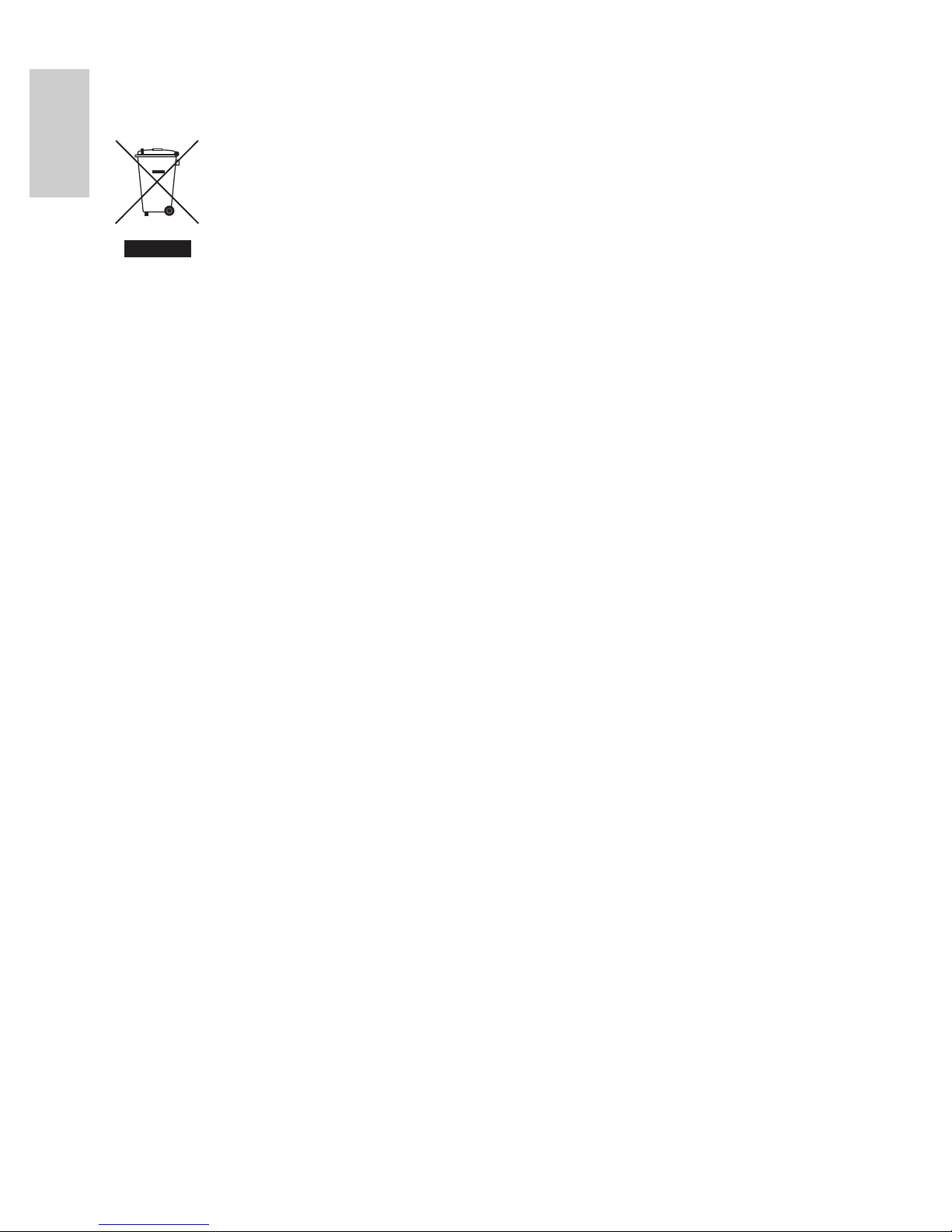
iv
English
European Union:
This symbol means that according to local laws and
regulations your product should be disposed of
separately from household waste. When this product
reaches its end of life, take it to a collection point
designated by local authorities. Some collection points
accept products for free. The separate collection and
recycling of your product at the time of disposal will help
conserve natural resources and ensure that it is recycled
in a manner that protects human health and the
environment.
Page 7
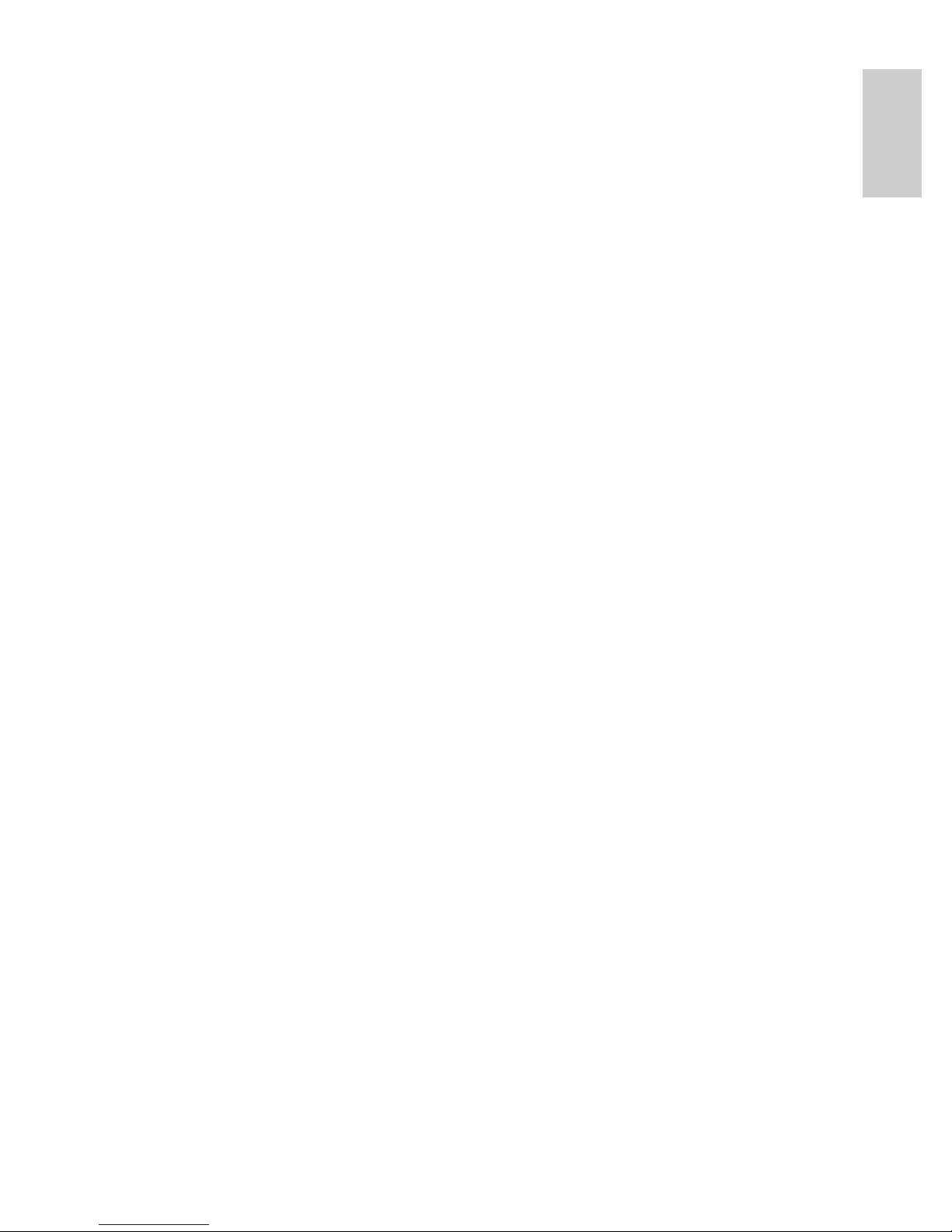
v
English
Other Notices
Compilation and Publication Notice
This manual has been compiled and published covering the latest
product descriptions and specifications. The contents of this manual
and the specifications of this product are subject to change without
notice. Avigilon reserves the right to make changes without notice in
the specifications and materials contained herein and shall not be
responsible for any damages (including consequential) caused by
reliance on the materials presented, including but not limited to
typographical and other errors relating to the publication.
Intellectual Property Notice
No license is granted by implication or otherwise under any industrial
design, industrial design rights, patent, patent rights, or copyrights of
Avigilon Corporation or its licensors. Trademarks and registered
trademarks are the property of their respective owners.
Page 8
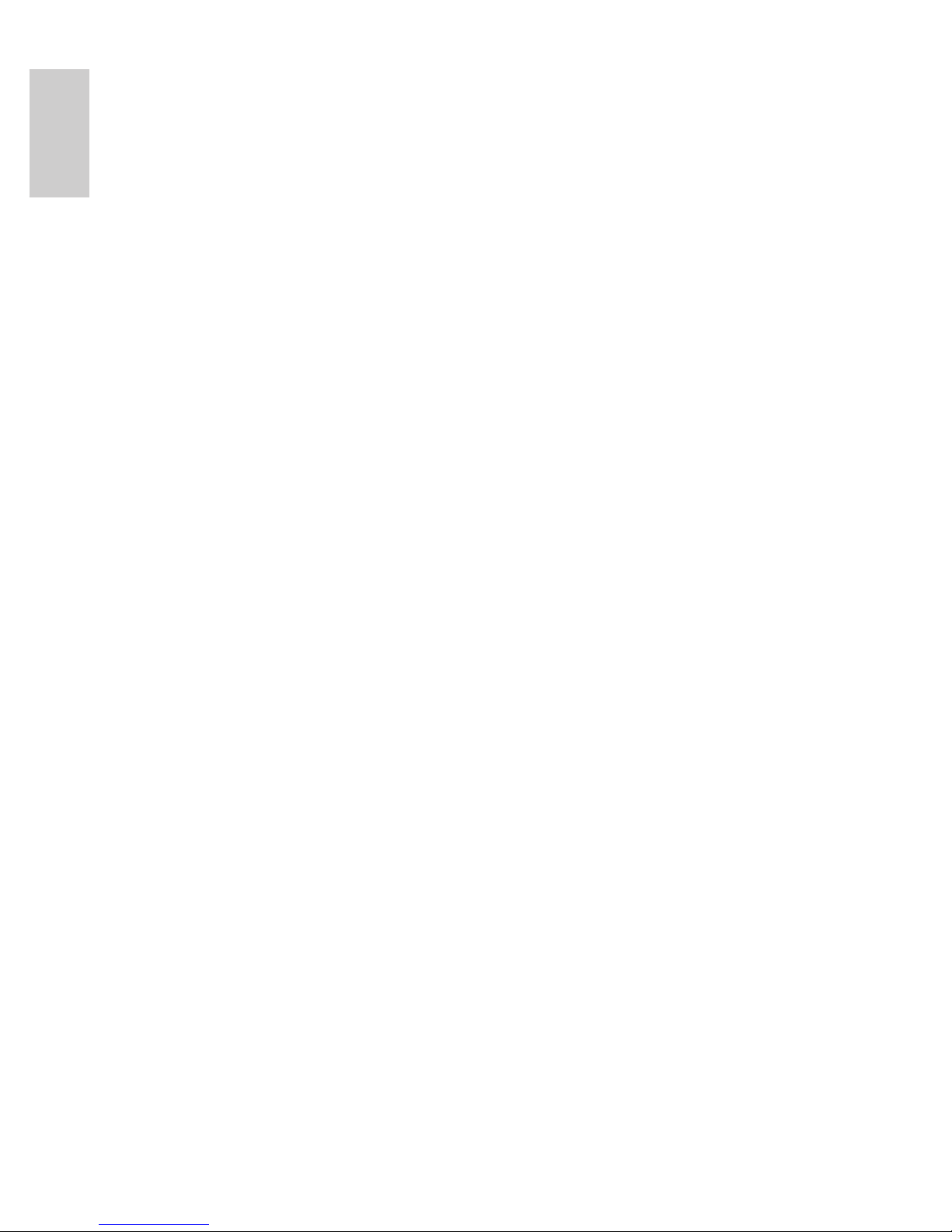
vi
English
Page 9
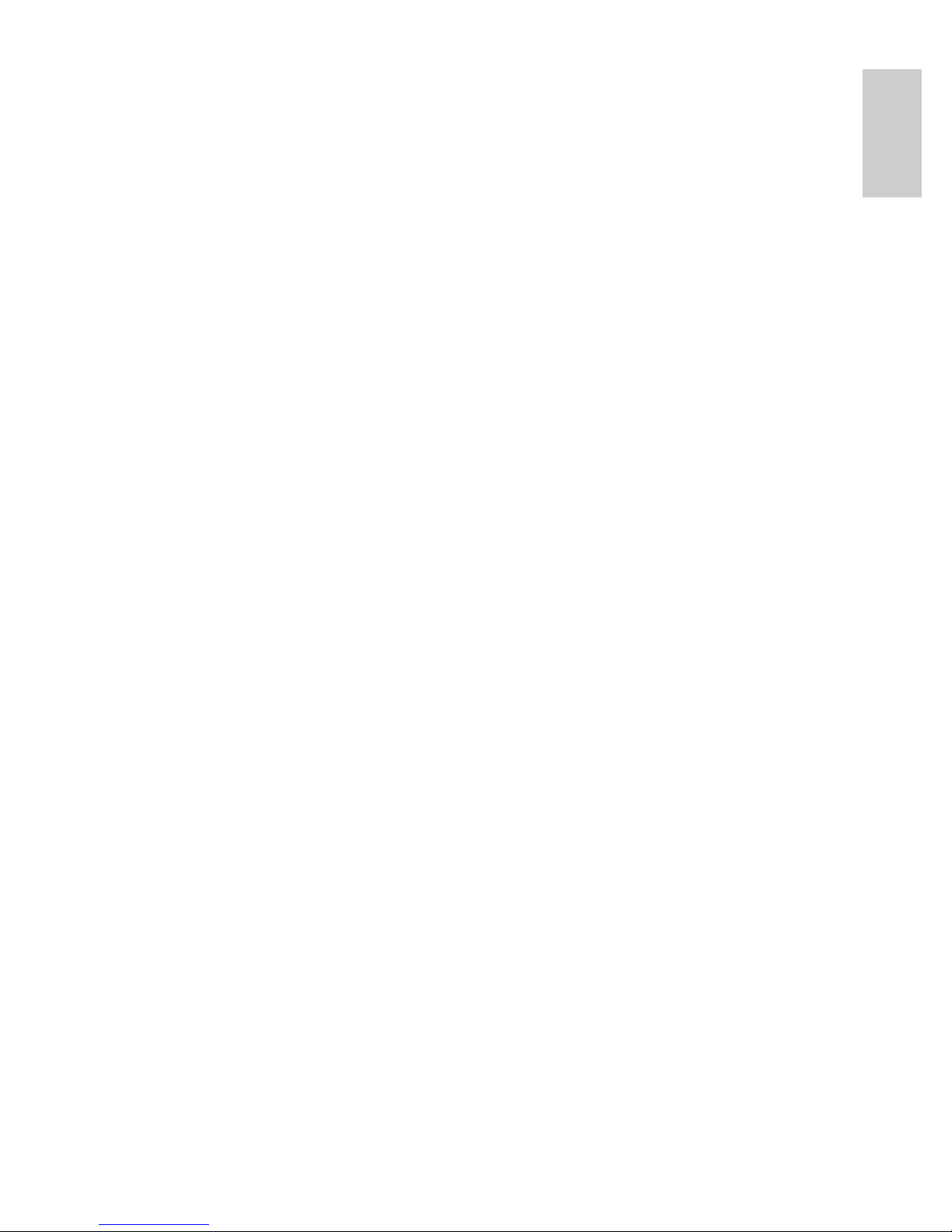
English
Table of Contents
Overview . . . . . . . . . . . . . . . . . . . . . . . . . . . . . . . . . . 1
Cover View . . . . . . . . . . . . . . . . . . . . . . . . . . . . . . . . . . . . 1
Bottom View . . . . . . . . . . . . . . . . . . . . . . . . . . . . . . . . . . . 2
Front View . . . . . . . . . . . . . . . . . . . . . . . . . . . . . . . . . . . . 3
Rear View . . . . . . . . . . . . . . . . . . . . . . . . . . . . . . . . . . . . . 4
IR View . . . . . . . . . . . . . . . . . . . . . . . . . . . . . . . . . . . . . . . 5
Installation . . . . . . . . . . . . . . . . . . . . . . . . . . . . . . . . 6
Required Tools and Materials . . . . . . . . . . . . . . . . . . . . 6
Camera Package Contents . . . . . . . . . . . . . . . . . . . . . . 6
Installation Steps . . . . . . . . . . . . . . . . . . . . . . . . . . . . . . . 6
Removing the Dome Cover . . . . . . . . . . . . . . . . 7
Mounting the Dome Camera . . . . . . . . . . . . . . . 7
Connecting Cables . . . . . . . . . . . . . . . . . . . . . . . 8
Assigning an IP Address . . . . . . . . . . . . . . . . . . 9
Accessing the Live Video Stream . . . . . . . . . . 9
Aiming the Dome Camera . . . . . . . . . . . . . . . . 10
(Optional) Configuring Onboard Storage . . . 10
Installing the Dome Cover . . . . . . . . . . . . . . . . . 11
Focusing the Dome Camera . . . . . . . . . . . . . . . 11
For More Information . . . . . . . . . . . . . . . . . . . . 12
Cable Connections . . . . . . . . . . . . . . . . . . . . . . . . .13
Connecting External Power . . . . . . . . . . . . . . . . . . . . . 13
Connecting to External Devices . . . . . . . . . . . . . . . . . 14
Connecting to Microphones, Speakers and Video
Monitors . . . . . . . . . . . . . . . . . . . . . . . . . . . . . . . . . . . . . 15
LED Indicators . . . . . . . . . . . . . . . . . . . . . . . . . . . . .16
Reset to Factory Default Settings . . . . . . . . . . . . 17
Setting the IP Address Through the
ARP/Ping Method . . . . . . . . . . . . . . . . . . . . . . . . . .18
Specifications . . . . . . . . . . . . . . . . . . . . . . . . . . . . .19
Limited Warranty & Technical Support . . . . . . . 20
Page 10

English
Page 11

1
English
Overview
Cover View
Feature Description
Dome Cover Vandal proof dome cover constructed out
of plastic with a polycarbonate bubble.
Tamper Proof Screws TORX tamper-resistant captive screws to
fix the dome cover to the base.
Cable Entry Hole An entry hole for network, power and I/O
cables.
Tamper Proof
Screws
Dome Cover
Cable Entry
Hole
Page 12

2
English
Bottom View
Feature Description
Cable Entry Hole An entry hole for network, power and I/O
cables.
Mounting Holes Mounting points for the dome camera.
Serial Number Tag Product serial number and part number
label.
Cable Entry Hole
Mounting Holes
Serial Number Tag
Page 13

3
English
Front View
Feature Description
Tilt Lock Thumb
Screws
Provides a locking mechanism for the image tilt
adjustment.
Pan Lock Thumb
Screws
Provides a locking mechanism for the image pan
adjustment.
Azimuth Control Provides adjustment of the image angle.
Ethernet Port Accepts an Ethernet connection to a network. Server
communication and image data transmission occurs over
this connection. Also receives power when it is
connected to a network that provides Power over
Ethernet.
Power Connector
Block
Accepts a terminal block with either AC or DC power
connection. DC input can be either polarity. Only
required when Power over Ethernet is not available.
Audio/Video
Connector
Accepts a mini-jack connector (3.5 mm). See the section
about connecting microphones and monitors for more
information.
I/O Terminals Provides connections to external input/output devices.
Connection Status
LED
Provides information about device operation. See LED
indicators for more information.
Link LED Indicates if there is an active connection in the Ethernet
port.
Tilt Lock Thumb Screw
Pan Lock Thumb
Screw
I/O Terminals
Link LED
Connection Status LED
Ethernet Port
Power Connector
Block
Audio/Video Connector
Azimuth Control
Page 14

4
English
Rear View
Feature Description
SD Card Slot Accepts an SD card for onboard storage. See
Mounting the Dome Camera for more information.
SD Card Slot
Page 15

5
English
IR View
Feature Description
IR Illuminator Ring Provides scene illumination in the IR spectrum.
The IR illuminator ring is not included with all
models.
IR Illuminator Ring
Page 16

6
English
Installation
Required Tools and Materials
• Small slotted screwdriver with 5/64” or 2 mm blade width
— for connecting power when not using Power over
Ethernet.
Camera Package Contents
Ensure the package contains the following:
• Avigilon High Definition IP Dome Camera
• Terminal block
• T20 TORX tamper resistant key
• 4 screws and anchors for solid walls
• Drill template sticker
Installation Steps
Complete the following procedures to install the dome camera.
1. Removing the Dome Cover on page 7
2. Mounting the Dome Camera on page 7
3. Connecting Cables on page 8
4. Assigning an IP Address on page 9
5. Accessing the Live Video Stream on page 9
6. Aiming the Dome Camera on page 10
7. (Optional) Configuring Onboard Storage on page 10
8. Installing the Dome Cover on page 11
9. Focusing the Dome Camera on page 11
10. For More Information on page 12
Page 17

7
English
Removing the Dome Cover
Remove the dome cover by loosening the tamper-proof screws that fix
the cover to the base. The tamper resistant key included with the dome
camera can be used to loosen the screws.
NOTE: Be careful not to scratch or touch the dome bubble. The
resulting marks or fingerprints may affect the overall image
quality. Try not to touch the dome bubble and keep the
protective cover on the bubble until after the installation is
complete.
Mounting the Dome Camera
Perform the following steps to mount the dome camera to the ceiling or
wall:
1. Use the drill template to drill four mounting holes and one
cable entry hole in the ceiling or wall.
2. Pull the cables through the cable entry hole in the ceiling or
wall, then through the cable entry hole in the dome
camera.
3. Drive four screws into the mounting holes to fasten the
dome camera to the ceiling or wall.
Warning — Only use UL listed mounting brackets suitable for
the mounting surface and can sustain a minimum 0.60 kg
(1.2 lbs).
Caution — This camera is designed for indoor use only.
Page 18

8
English
Figure: Dome camera installation.
Connecting Cables
Refer to the diagrams in the Overview section for the location of the
different connectors.
To connect the cables required for proper operation, complete the
following:
1. If there are external input or output devices that need to be
connected to the camera (for example: door contacts,
relays, etc), connect the devices to the camera I/O
Terminals.
For more information, see Connecting to External Devices.
2. If an external microphone or external video monitor needs
to be connected to the camera, connect the devices to the
camera Audio/Video Connector.
For more information, see Connecting to Microphones and
Video Monitors.
3. Connect a network cable to the camera’s Ethernet Port (RJ45 connector).
• Wrap the cable once around the interior base of the
dome housing before you make the connection.
This will ensure the cable connector is not overstressed and cause poor video performance.
Page 19

9
English
• The Link LED will turn on once a network link has
been established.
4. Connect power using one of the following methods:
• Power over Ethernet (PoE) Class 3 — If PoE is
available, the camera LEDs will turn on.
• External Power — Connect an external 12 VDC or 24
VAC power source to the power connector block.
For more information, see Connecting Power.
5. Check that the Connection Status LED indicates the correct
state.
For more information, see LED Indicators.
Assigning an IP Address
The camera automatically obtains an IP address by default. Once
connected to a network, it attempts to locate and obtain an IP address
from a DHCP server. If this fails, Zero Configuration Networking
(Zeroconf) is used to choose an IP address. When the IP address is set
using Zeroconf, the IP address is in the 169.254.0.0/16 subnet.
The IP address settings can be changed using one of the following
methods:
• Avigilon Camera Installation Tool software application.
• Camera's web browser interface:
http://<camera IP address>/
• ARP/Ping method. For more information, see Setting the IP
Address through the ARP/Ping Method.
• Network Video Management software application (for
example, Avigilon Control Center).
NOTE: The default camera username is admin and the default
password is admin.
Accessing the Live Video Stream
Live video stream can be viewed using one of the following methods:
Page 20

10
English
• Avigilon Camera Installation Tool software application.
• Camera's web browser interface:
http://<camera IP address>/.
• Network Video Management software application (for
example, Avigilon Control Center).
NOTE: The default camera username is admin and the default
password is admin.
Aiming the Dome Camera
1. Loosen the pan and tilt lock screws on the camera.
2. Turn the lens to the desired direction by panning and tilting
the lens.
3. Once satisfied, tighten the pan and tilt lock screws to
secure the dome camera’s position.
4. Rotate the azimuth control ring to set the image to the
correct angle.
5. In the Avigilon Camera Installation Tool or camera web
browser interface, adjust the camera’s Image and Display
settings to achieve the desired zoom position.
(Optional) Configuring Onboard Storage
To use the camera’s onboard storage feature, you must insert an SD
card into the SD card slot. Avigilon offers a line of SD cards that have
been fully tested with this camera to ensure optimal SD card
performance. For ordering information, please refer to the Avigilon
price list.
It is recommended that the SD card have a capacity of 8GB or more,
and a write speed of class 6 or better. If the SD card does not meet the
recommended capacity or write speed, the performance of the
onboard storage may suffer and result in the loss of frames or footage.
1. Insert an SD card into the camera.
Caution — Do not force the SD card into the camera or you
may damage the card and the camera. The SD card can only
be inserted in the direction shown on the camera.
Page 21

11
English
2. Access the camera’s web interface to enable the onboard
storage feature.
For more information, see the Avigilon High Definition
H.264 Camera Web Interface User Guide.
Installing the Dome Cover
To install the dome cover, complete the following steps:
1. Rotate the black shield located inside the dome bubble so
that it does not block the camera’s field of view. Skip this
step if you are installing a dome camera with IR
illumination.
2. Attach the dome cover to the base by tightening the
tamper-proof screws with the provided tamper resistant
key.
Be especially careful not to mark the dome bubble or the
contaminants will cause unwanted reflections in the -IR
model.
3. Remove the plastic cover on the dome bubble.
Focusing the Dome Camera
NOTE: Ensure this procedure is performed after the dome cover is
installed, so the focus shift caused by the dome bubble’s
refraction can be accomodated.
• In the Avigilon Camera Installation Tool or camera web
browser interface, use the camera’s Image and Display
settings to focus the camera lens.
a. Click the Auto Focus button to focus the lens.
b. If the desired focus was not achieved, use the focus
near and far buttons to adjust the focus.
Caution — Do not attempt to adjust the focus and zoom on
the camera manually or the camera lens may become
damaged.
Page 22

12
English
For More Information
Additional information about setting up and using the device is
available in the following guides:
• Avigilon Camera Installation Tool User Guide
• Avigilon Control Center Client User Guide
• Avigilon High Definition H.264 Web Interface User Guide
The manuals are available on the Avigilon website:
http://avigilon.com/
support-and-downloads.
Page 23

13
English
Cable Connections
Connecting External Power
NOTE: Do not perform this procedure if Power over Ethernet (POE) is
used.
If PoE is not available, the dome camera needs to be powered through
the removable power connector block. Refer to the diagrams in this
guide for the location of the power connector block.
The device can be powered from 12 VDC or 24 VAC. The power
consumption information is listed in the product specifications.
To connect power to the power connector block, complete the
following steps:
1. Remove the power connector block from the device.
2. Remove the insulation from ¼” (6 mm) of the power wires.
Do not nick or damage the wires.
3. Insert the two power wires into the two terminals on the
power connector block. The connection can be made with
either polarity.
Use a small slotted (5/64” or 2 mm blade width)
screwdriver to loosen and tighten the terminals.
4. Attach the power connector block back into the receptacle
on the device.
Warning — This product is intended to be supplied by a UL
Listed Power Unit marked “Class 2” or “LPS” or “Limited
Power Source” with output rated 12 VDC or 24 VAC, 6 W min.
(10 W min. with -IR model) or PoE rated 48 VDC, 6 W min.
(10 W min. with -IR model).
Page 24

14
English
Connecting to External Devices
External devices are connected to the camera through the I/O terminal.
The pinout for the I/O terminal is shown in the following table and
diagram.
Figure: External I/O terminal schematics and example application.
Table: External I/O Terminals
Pin Function Description
1 Ground Ground
2 Input To activate, connect the Input to the Ground pin.
To deactivate, leave disconnected or apply
between 3-15 V.
3 Output When active, Output is internally connected
with the Ground pin. Circuit is open when
inactive. Maximum load is 25 VDC, 120 mA.
Switch
Relay
Page 25

15
English
Connecting to Microphones, Speakers and
Video Monitors
The camera can be connected to an external microphone, speaker and
video monitor through the audio/video connector. The connector is a
mini-jack (3.5 mm), and the pinout for it is shown in the following
diagram.
NOTE: The camera only supports line level mono audio input and an
NTSC or PAL video output.
The video output signal is determined by the camera flicker control
setting. When the camera flicker control is set to 60 Hz, the video
output signal is NTSC. When the flicker control is set to 50 Hz, the
video output signal is PAL. Use the Avigilon Camera Installation Tool to
configure the camera’s flicker control in the Image and Display setup.
Figure: Mini-jack audio video connector.
Audio IN
Composite
Video OUT
GND
Audio
OUT
Page 26

16
English
LED Indicators
Once the camera is connected to the network, the Connection Status
LED will display the camera’s progress in connecting to the Network
Video Management software.
The following table describes what the LEDs indicate:
Table: LED Indicators
Connection
State
Connection
Status LED
Description
Obtaining IP
Address
One short
flash every
second
Attempting to obtain an IP address.
Discoverable Two short
flashes every
second
Obtained an IP address but is not
connected to the Network Video
Management software.
Upgrading
Firmware
Two short
flashes and
one long flash
every second
Updating the firmware.
Connected On Connected to the Network Video
Management software.
Page 27

17
English
Reset to Factory Default
Settings
If the camera no longer functions as expected, you can choose to
restore the camera to its factory default settings.
Use the firmware revert button to reset the camera.
Figure: The firmware revert button on the side of the dome camera.
1. Disconnect power from the camera.
2. Using a straightened paperclip or similar tool, gently press
and hold the firmware revert button.
3. While continuing to hold the button, power the device.
Release the button after three seconds.
Caution — Do not apply excessive force. Inserting the tool
too far will damage the device.
Firmware Revert Button
Page 28

18
English
Setting the IP Address Through
the ARP/Ping Method
Complete the following steps to configure the camera to use a specific
IP address:
1. Locate and copy down the MAC Address (MAC) listed on
the Serial Number Tag for reference.
2. Open a Command Prompt window and enter the following
commands:
a. arp -s <New Camera IP Address> <Camera
MAC Address>
For example: arp -s 192.168.1.10 00-1885-12-45-78
b. ping -l 123 -t <New Camera IP Address>
For example: ping -l 123 -t 192.168.1.10
3. Reboot the camera.
4. Close the Command Prompt window when you see the
following message:
Reply from <New Camera IP Address>: ...
Page 29

19
English
Specifications
H3-D1 H3-D2
Camera
Audio Input Line input, A/V mini-jack (3.5 mm)
Video Output NTSC/PAL, A/V mini-jack (3.5 mm)
Lens 3-9mm, F1.2, P-iris 9-22mm, F1.6, P-Iris
Onboard Storage SD/SDHC/SDXC slot – minimum class 4; class 6 or better
recommended
Network
Network 100Base-TX
Cabling Type CAT5
Connector RJ-45
API ONVIF compliance version 1.02, 2.00, Profile S (www.onvif.org)
Security Password protection, HTTPS encryption, digest authentication, WS
authentication, user access log
Protocols IPv4, HTTP, HTTPS, SOAP, DNS, NTP, RTSP, RTCP, RTP, TCP, UDP,
IGMP, ICMP, DHCP, Zeroconf, ARP
Streaming Protocols RTP/UDP, RTP/UDP multicast, RTP/RTSP/TCP, RTP/RTSP/HTTP/
TCP,RTP/RTSP/HTTPS/TCP, HTTP
Mechanical
Dimensions ØxH 138mm x 104mm, 5.4” x 4.1”
Weight 0.53 kg (1.17 lbs)
Dome Bubble Polycarbonate, clear
Body Plastic
Housing Surface mount, tamper resistant
Finish Plastic, RAL 9003
Adjustment Range 360° pan, 180° tilt (122° tilt with -IR option), 180° azimuth
Electrical
Power Consumption 6 W
10 W for -IR option
4.5 W for LightCatcher model
Power Source VDC: 12 V +/- 10%, 6 W min (10 W min with -IR option)
VAC: 24 V +/- 10%, 8 VA min (12 VA min with -IR option)
PoE: IEEE802.3af Class 3 compliant
Power Connector 2-pin terminal block
Environmental
Operating Temperature -10 °C to +50 °C (14 °F to 122 °F)
Storage Temperature -10 °C to +70 °C (14 °F to 158 °F)
Certifications
Safety UL 60950 CSA60950 EN 60950-1
CE ROHS WEEE
Electromagnetic Emissions FCC Part 15 Subpart B Class BIC ICES-003 Class B
EN 55022 Class B
Electromagnetic Immunity EN 55024 EN 61000-4-2 EN 61000-4-3
EN 61000-4-4 EN 61000-4-5 EN 61000-4-6EN 61000-4-11
Page 30

20
English
Limited Warranty & Technical
Support
Avigilon warrants to the original consumer purchaser, that this product will
be free of defects in material and workmanship for a period of 3 years from
date of purchase.
The manufacturer’s liability hereunder is limited to replacement of the
product, repair of the product or replacement of the product with repaired
product at the discretion of the manufacturer. This warranty is void if the
product has been damaged by accident, unreasonable use, neglect,
tampering or other causes not arising from defects in material or
workmanship. This warranty extends to the original consumer purchaser of
the product only.
AVIGILON DISCLAIMS ALL OTHER WARRANTIES EXPRESSED OR IMPLIED
INCLUDING, WITHOUT LIMITATION, ANY IMPLIED WARRANTIES OF
MERCHANTABILITY OR FITNESS FOR A PARTICULAR PURPOSE, EXCEPT
TO THE EXTENT THAT ANY WARRANTIES IMPLIED BY LAW CANNOT BE
VALIDLY WAIVED.
No oral or written information, advice or representation provided by Avigilon,
its distributors, dealers, agents or employees shall create another warranty
or modify this warranty. This warranty states Avigilon’s entire liability and
your exclusive remedy against Avigilon for any failure of this product to
operate properly.
In no event shall Avigilon be liable for any indirect, incidental, special,
consequential, exemplary, or punitive damages whatsoever (including but
not limited to, damages for loss of profits or confidential or other information,
for business interruption, for personal injury, for loss of privacy, for failure to
meet any duty including of good faith or of reasonable care, for negligence,
and for any other pecuniary or other loss whatsoever) arising from the use of
or inability to use the product, even if advised of the possibility of such
damages. Since some jurisdictions do not allow the above limitation of
liability, such limitation may not apply to you.
This Limited Warranty gives you specific legal rights and you may also have
other rights which vary from jurisdiction to jurisdiction.
Warranty service and technical support can be obtained by
contacting Avigilon Technical Support by phone at 1.888.281.5182 or
via email at support@Avigilon.com.
