Avigilon 1.3L-H3-DP2l, 1.0-H3A-DP1, 1.0-H3A-DP2, 1.3L-H3-DP1, 2.0-H3-DP1 Installation Manual
...Page 1
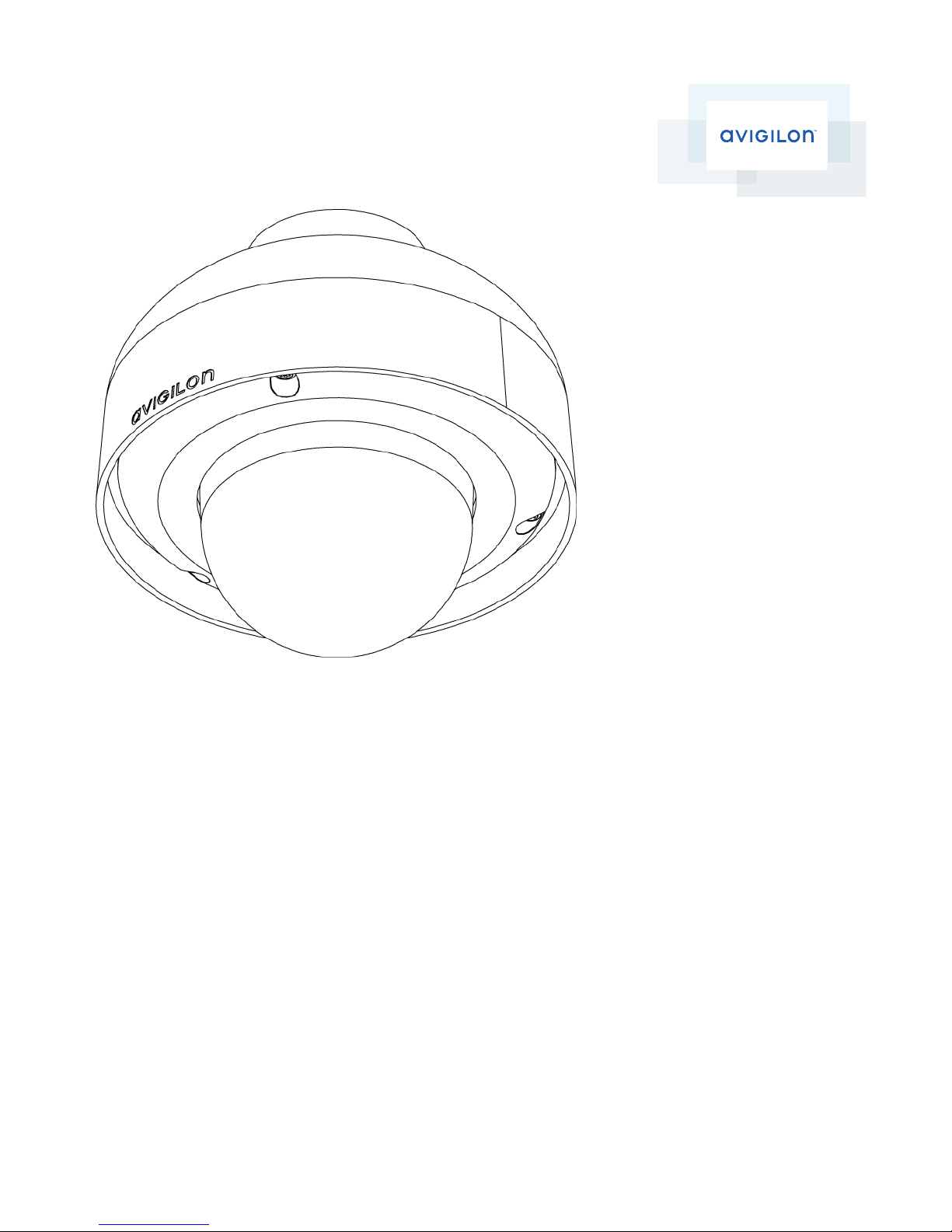
Installation Guide
Avigilon™ High Definition H.264 IP Dome Camera Models:
1.0-H3-DP1, 1.0-H3A-DP1, 1.0-H3-DP2, 1.0-H3A-DP2, 1.3L-H3-DP1,
1.3L-H3-DP2, 2.0-H3-DP1, 2.0-H3A-DP1, 2.0-H3-DP2, 2.0-H3ADP2, 3.0W-H3-DP1, 3.0W-H3A-DP1, 3.0W-H3-DP2, 3.0W-H3ADP2, 5.0-H3-DP1 and 5.0-H3-DP2
Page 2
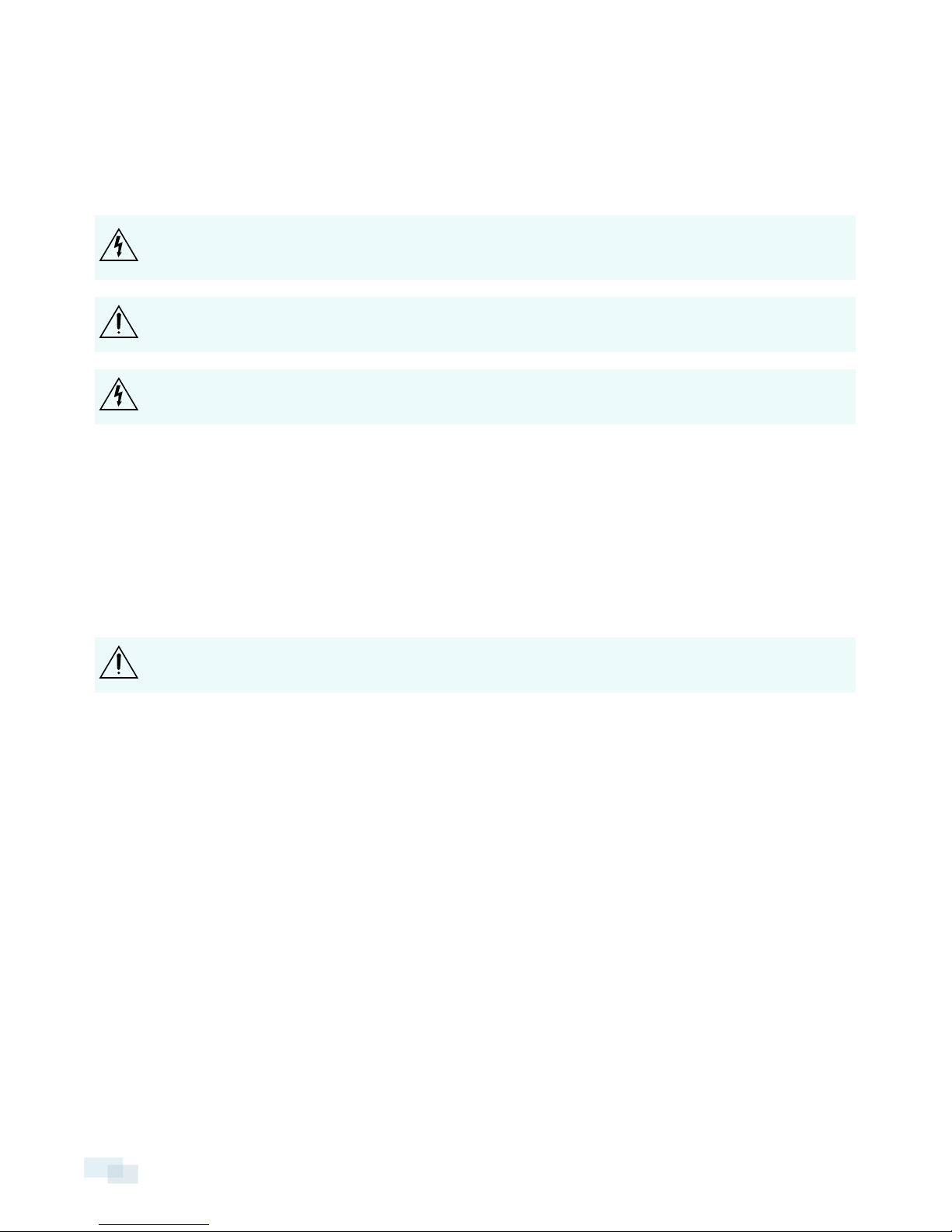
Important Safety Information
This manual provides installation and operation information and precautions for the use of this camera. Incorrect
installation could cause an unexpected fault. Before installing this equipment read this manual carefully. Please
provide this manual to the owner of the equipment for future use.
The Warning symbol indicates the presence of dangerous voltage within and outside the product
enclosure that may constitute a risk of electric shock, serious injury or death to persons if proper
precautions are not followed.
The Caution symbol alerts the user to the presence of hazards that may cause minor or moderate injury
to persons, damage to property or damage to the product itself if proper precautions are not followed.
WARNING — Failure to observe the following instructions may result in severe injury or death.
l Installation must be performed by qualified personnel only, and must conform to all local codes.
l This product is intended to be supplied by a UL Listed Power Unit marked “Class 2” or “LPS” or “Limited
Power Source” with output rated 12VDC or 24VAC, 10W min. or Power over Ethernet (PoE), rated 48
VDC, 10 W min.
l Any external power supply connected to this product may only be connected to another Avigilon product
of the same model series. External power connections must be properly insulated.
l Do not connect directly to mains power for any reason.
CAUTION — Failure to observe the following instructions may result in injury or damage to the camera.
l Do not install near any heat sources such as radiators, heat registers, stoves, or other sources of heat.
l Do not subject the cables to excessive stress, heavy loads or pinching.
l Do not open or disassemble the device. There are no user serviceable parts.
l Refer all servicing to qualified personnel. Servicing may be required when the device has been damaged
(such as from a liquid spill or fallen objects), has been exposed to rain or moisture, does not operate
normally, or has been dropped.
l Do not use strong or abrasive detergents when cleaning the device body.
l Use only accessories recommended by Avigilon.
Regulatory Notices
This device complies with part 15 of the FCC Rules. Operation is subject to the following two conditions: (1) This
device may not cause harmful interference, and (2) this device must accept any interference received, including
interference that may cause undesired operation.
This Class B digital apparatus complies with Canadian ICES-003.
ii
Page 3
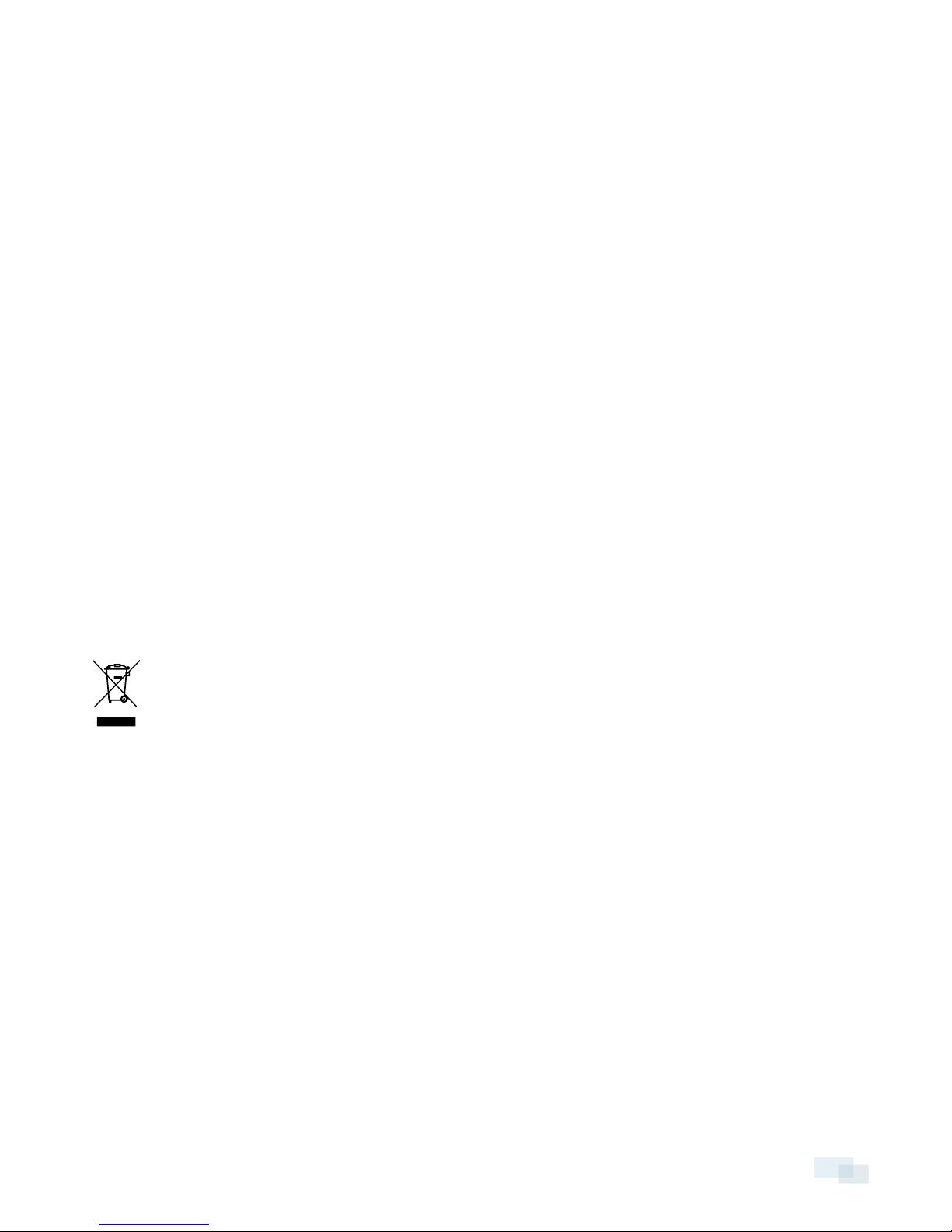
FCC Notice
This equipment has been tested and found to comply with the limits for a Class B digital device, pursuant to Part
15 of the FCC rules. These limits are designed to provide reasonable protection against harmful interference in a
residential installation. This equipment generates, uses and can radiate radio frequency energy and, if not
installed and used in accordance with the instructions, may cause harmful interference to radio communications.
However, there is no guarantee that interference will not occur in a particular installation. If this equipment does
cause harmful interference to radio or television reception, which can be determined by turning the equipment
off and on, the user is encouraged to try to correct the interference by one or more of the following measures:
l Reorient or relocate the receiving antenna.
l Increase the separation between the equipment and the receiver.
l Connect the equipment into an outlet on a circuit different from that to which the receiver is connected.
l Consult the dealer or an experienced radio/TV technician for help.
Changes or modifications made to this equipment not expressly approved by Avigilon Corporation or parties
authorized by Avigilon Corporation could void the user’s authority to operate this equipment.
Disposal and Recycling Information
When this product has reached the end of its useful life, please dispose of it according to your local
environmental laws and guidelines.
Risk of fire, explosion, and burns. Do not disassemble, crush, heat above 100 °C (212 °F), or incinerate.
European Union:
This symbol means that according to local laws and regulations your product should be disposed of separately
from household waste. When this product reaches its end of life, take it to a collection point designated by local
authorities. Some collection points accept products for free. The separate collection and recycling of your
product at the time of disposal will help conserve natural resources and ensure that it is recycled in a manner
that protects human health and the environment.
Legal Notices
© 2012 -2014 Avigilon Corporation. All rights reserved. Unless expressly granted in writing, no license is granted
with respect to any copyright, industrial design, trademark, patent or other intellectual property rights of Avigilon
Corporation or its licensors.
AVIGILON is a registered and/or unregistered trademark of Avigilon Corporation in Canada and other
jurisdictions worldwide. Other product names mentioned herein may be the unregistered and/ or registered
trademarks of their respective owners. ™ and ® are not used in association with each trademark in this document.
iii
Page 4
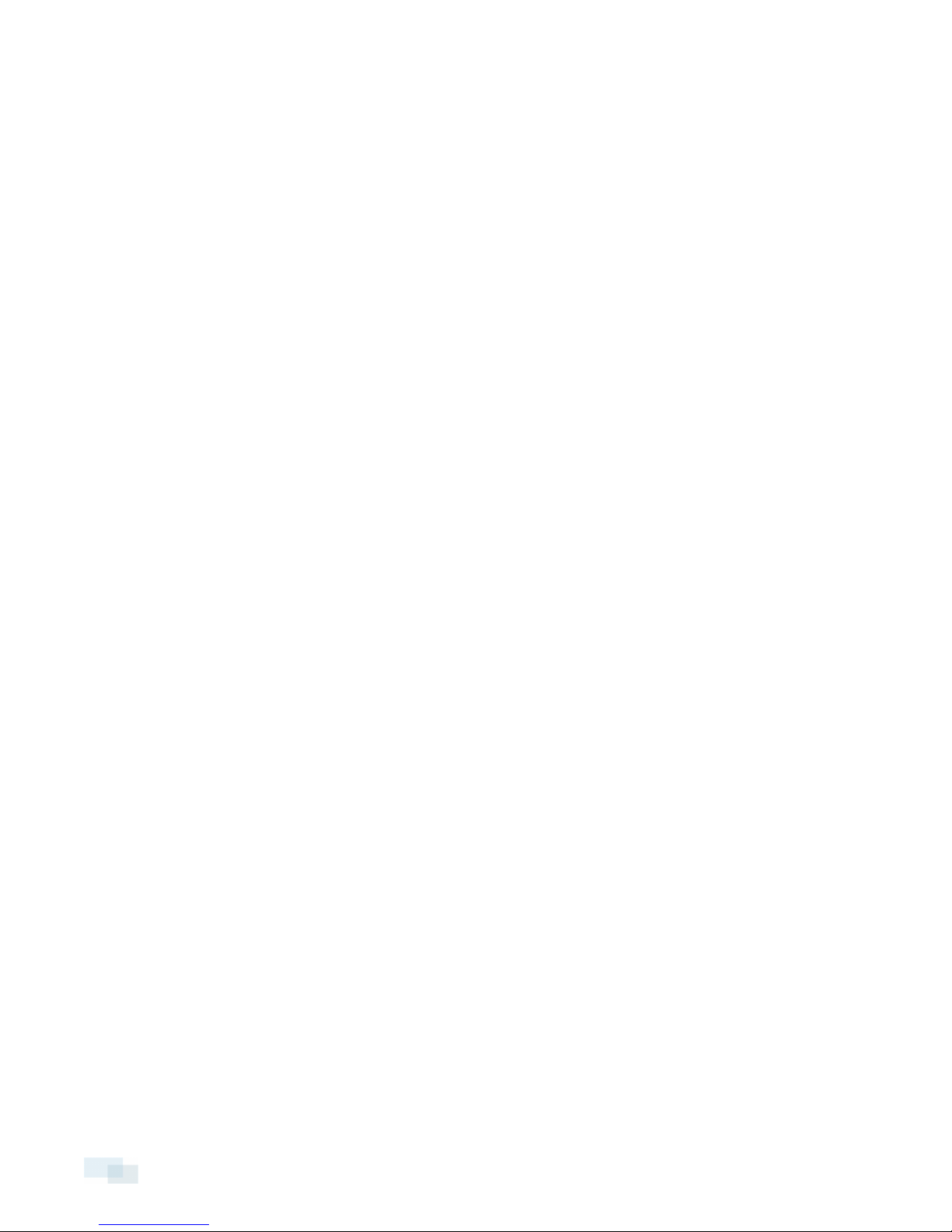
Disclaimer
This manual has been compiled and published covering the latest product descriptions and specifications. The
contents of this manual and the specifications of this product are subject to change without notice. Avigilon
reserves the right to make changes without notice in the specifications and materials contained herein and shall
not be responsible for any damages (including consequential) caused by reliance on the materials presented,
including but not limited to typographical and other errors relating to the publication.
Avigilon Corporation
http://www.avigilon.com
Revised: 2014-09-25
920-0086A-Rev3
iv
Page 5
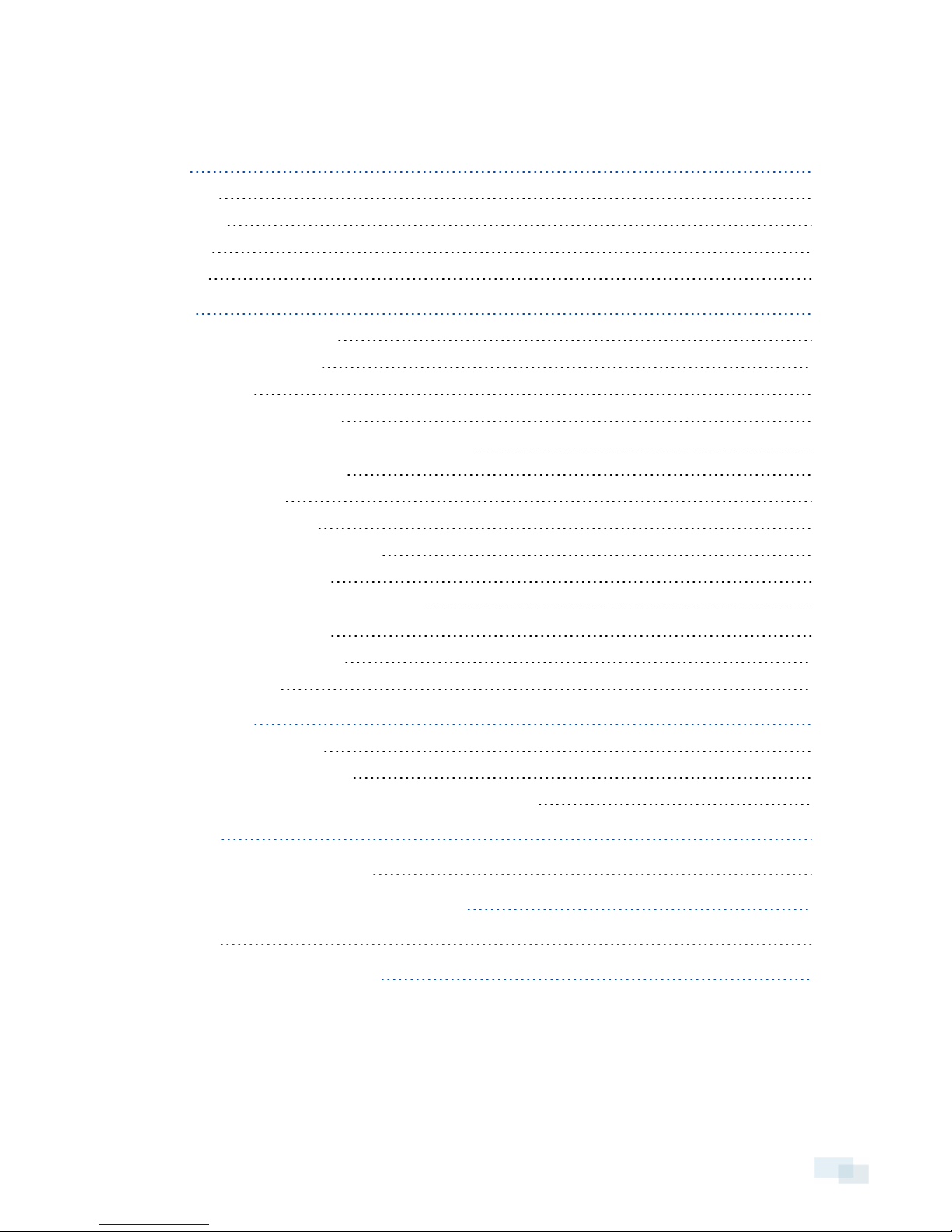
Table of Contents
Overview 1
Cover View 1
Bottom View 2
Front View 3
Rear View 4
Installation 5
Required Tools and Materials 5
Camera Package Contents 5
Installation Steps 5
Removing the Dome Cover 6
Mounting and Aiming Video Analytics Cameras 6
Mounting the DomeCamera 6
Connecting Cables 10
Assigning an IP Address 10
Accessing the Live VideoStream 10
Aiming the Dome Camera 11
(Optional) Configuring Onboard Storage 11
Installing the Dome Cover 11
Focusing the DomeCamera 11
For More Information 11
Cable Connections 13
Connecting External Power 13
Connecting to External Devices 13
Connecting to Microphones, Speakers and Video Monitors 14
LED Indicators 16
Resetting to Factory Default Settings 17
Setting the IP Address Using the ARP/Ping Method 18
Specifications 19
Limited Warranty & Technical Support 21
v
Page 6
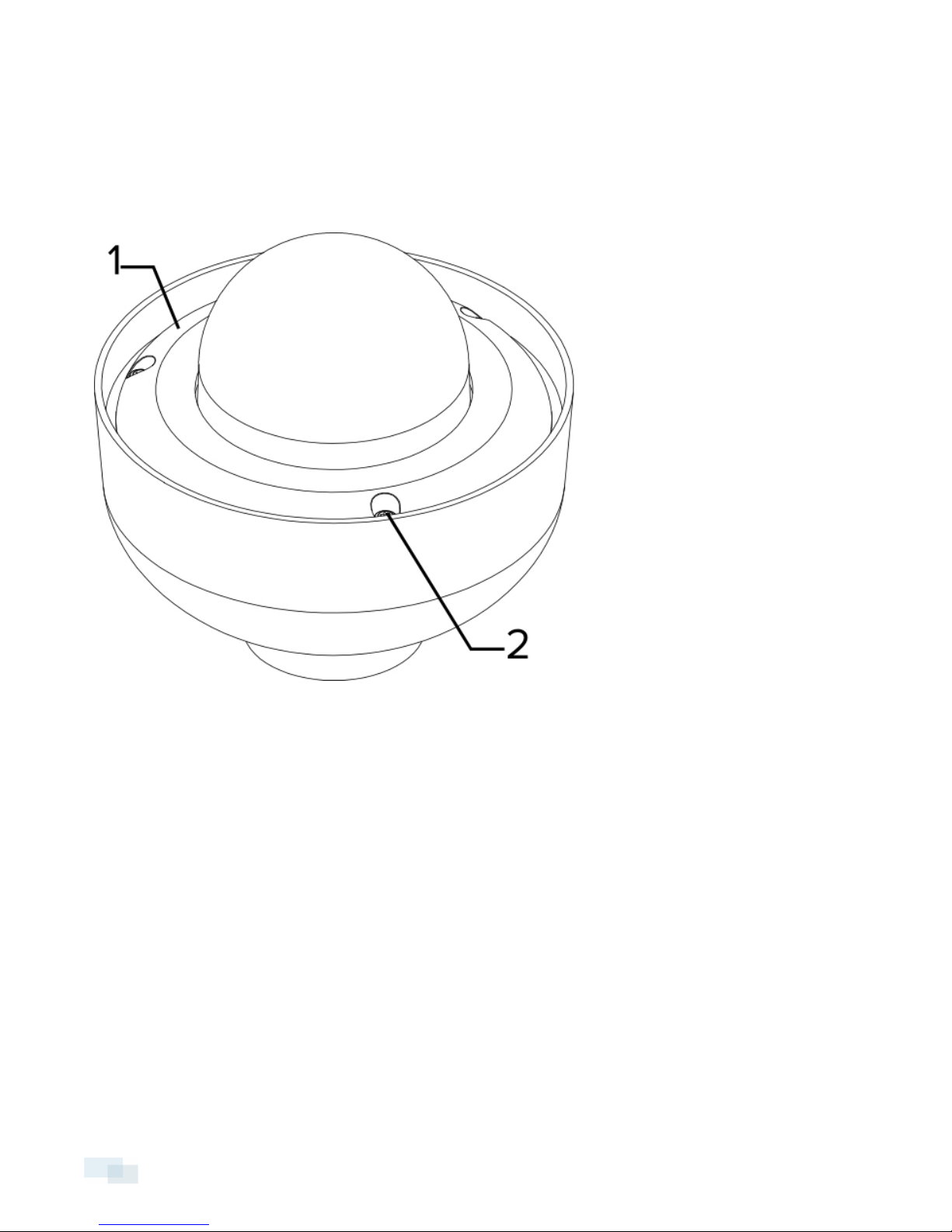
Overview
Cover View
1. Dome Cover
Vandal proof dome cover.
2. Tamper Resistant Screws
Torx captive screws to fix the dome cover to the base.
1 Overview
Page 7
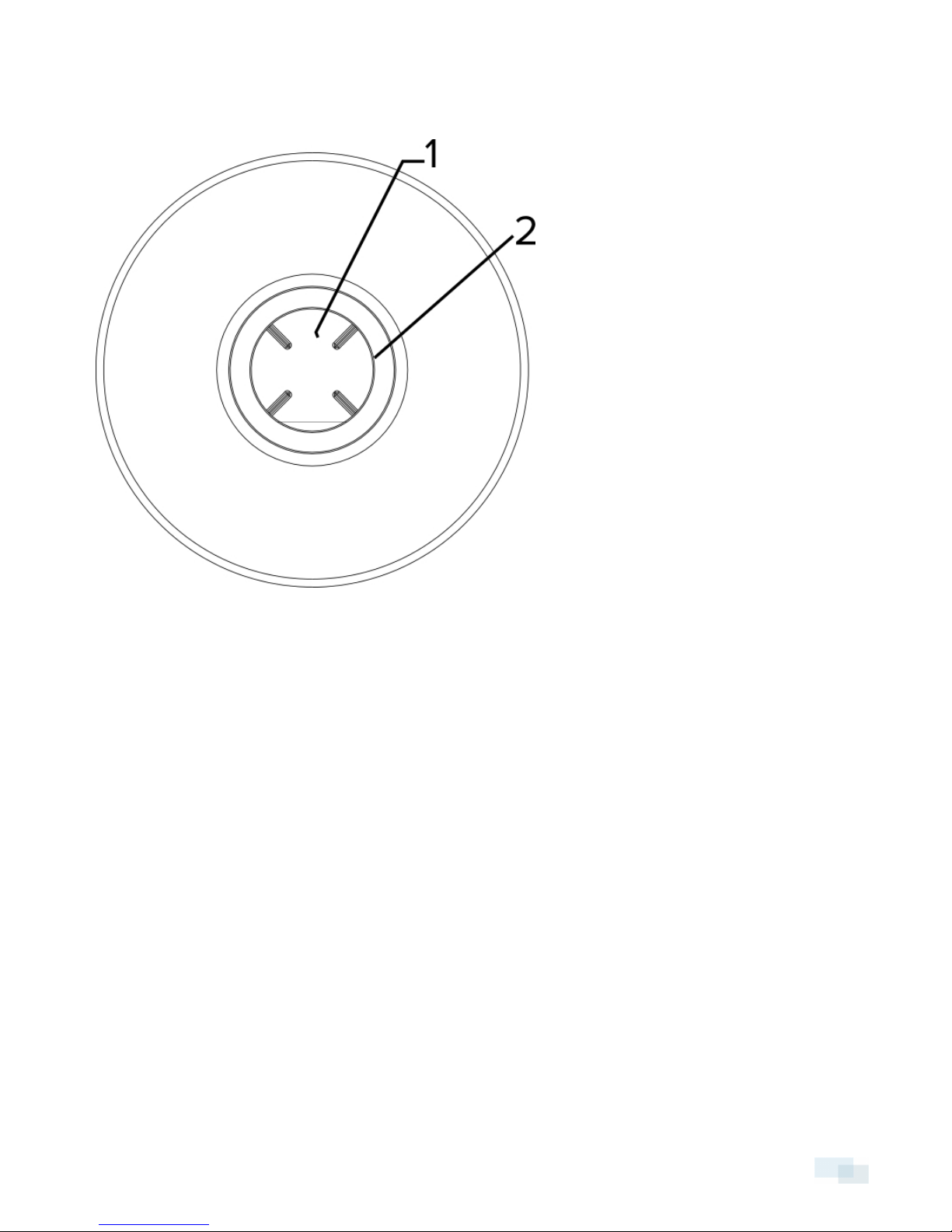
Bottom View
1. Cable Entry Hole
An entry hole for network, power and I/O cables.
2. 1-1/2” NPT Thread Mount
Standard female 1-1/2” NPT thread mount for mounting the dome camera to a pole or bracket.
Bottom View 2
Page 8
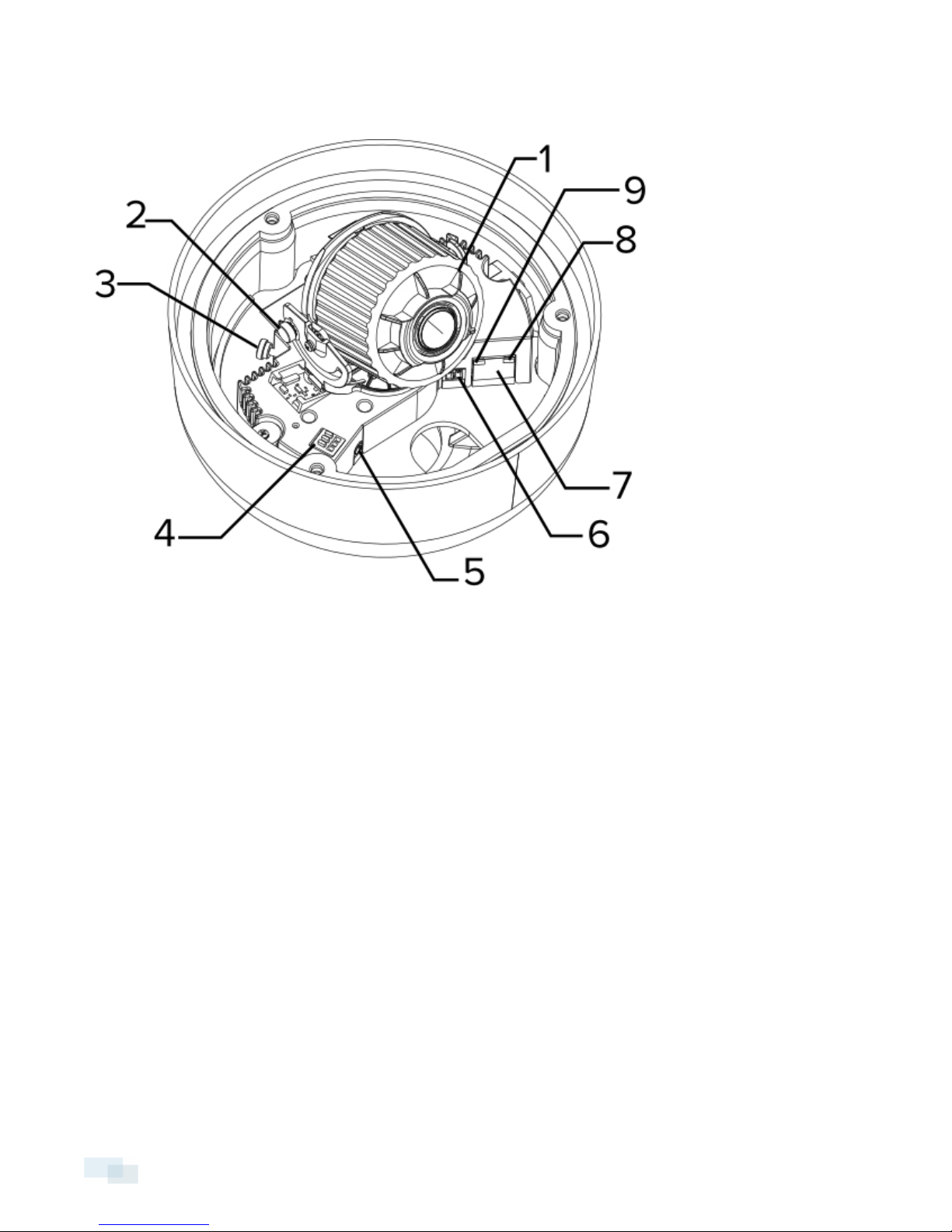
Front View
1. Azimuth Control
Provides adjustment of the image angle.
2. Tilt Lock Thumb Screws
Provides a locking mechanism for the image tilt adjustment.
3. Pan Lock Thumb Screws
Provides a locking mechanism for the image pan adjustment.
4. I/O Connector Block
Provides connections to external input/output devices.
5. Audio/Video Connector
Accepts a mini-jack connector (3.5 mm).
6. Power Connector Block
Accepts a terminal block with either an AC or DC power connection. DC input can be either polarity. Only
required when Power over Ethernet is not available.
7. Ethernet Port
3 Front View
Page 9

Accepts an Ethernet connection to a network. Server communication and image data transmission occurs
over this connection. Also receives power when it is connected to a network that provides Power over
Ethernet.
8. Connection Status LED
Provides information about device operation. For more information, see LED Indicators on page16
9. Link LED
Indicates if there is an active connection in the Ethernet port.
Rear View
1. SD Card Slot
Accepts an SD card for onboard storage.
Rear View 4
Page 10

Installation
Required Tools and Materials
l Small slotted screwdriver with 5/64” or 2 mm blade width — for connecting power when not using Power
over Ethernet.
Camera Package Contents
Ensure the package contains the following:
l Avigilon™ High Definition IP Dome Camera
l Terminal block
l T20 Torx key
l Teflon Sealing Tape
Installation Steps
Complete the following steps to install the device:
Removing the Dome Cover 6
Mounting and Aiming Video Analytics Cameras 6
Mounting the DomeCamera 6
Connecting Cables 10
Assigning an IP Address 10
Accessing the Live VideoStream 10
Aiming the Dome Camera 11
(Optional) Configuring Onboard Storage 11
Installing the Dome Cover 11
Focusing the DomeCamera 11
5 Installation
Page 11

Removing the Dome Cover
Remove the dome cover by loosening the screws that fix the cover to the base. The Torx key included with the
dome camera can be used to loosen the screws.
NOTE: Be careful not to scratch or touch the dome bubble. The resulting marks or fingerprints may affect the
overall image quality. Try not to touch the dome bubble and keep the protective cover on the bubble until after
the installation is complete.
Mounting and Aiming Video Analytics Cameras
If you are installing an Avigilon™ video analytics camera, follow the listed mounting and aiming recommendations
to maximize the camera's analytics capabilities:
l The camera should be installed above 274 cm (9').
l The camera should tilt downwards no more than 45 degrees.
l The camera image should be level with the horizon line.
l The camera should be mounted to a stable surface to minimize the physical movement of the camera
after installation.
For more details, see Designing a Site for Video Analytics. The document is available in the eDocs app and on
the Avigilon website.
Mounting the DomeCamera
CAUTION — The dome camera must be mounted as instructed below or problems with moisture may
arise and will not be covered by the dome camera warranty.
The dome camera must be mounted on a 1-1/2” NPT male threaded wall or ceiling mounting bracket. The
mounting bracket is not included in the camera package.
Perform the following steps to mount the dome camera to a ceiling or wall:
1. If installing outdoors, make sure the camera is sealed to prevent excessive moisture from entering the
dome.
l If installing on a wall or overhang, use silicone sealant to seal the cable entry hole.
l If installing with a pole mount adapter (MNT-AD-POLE-B), use silicone sealant to seal the cable
entry hole on the pole mount adapter.
l Wrap the thread of the mounting bracket with the supplied Teflon sealing tape to create a water
tight seal around the camera connection.
Removingthe Dome Cover 6
Page 12

When applying the Teflon sealing tape, be sure to wrap in the same direction that the mount will be
tightened. This will ensure the tape does not unravel when installing the mating parts together.
2. Remove the camera module from the pendant mount by loosening the 2 side screws holding it in place.
7 Mounting the DomeCamera
Page 13

3. Screw the pendant mount onto the wall or ceiling mounting bracket until tight.
4. Apply a bead of silicone sealant between the mounting bracket and the top of the pendant mount.
Mounting the DomeCamera 8
Page 14

5. Pull the cables through the mounting bracket and pendant mount.
6. Install the camera module back inside the pendant mount by tightening the 2 side screws.
9 Mountingthe DomeCamera
Page 15

Connecting Cables
Refer to the diagrams in the Overview section for the location of the different connectors.
To connect the cables required for proper operation, complete the following:
1. If external input or output devices are part of the installation (for example: door contacts,relays, etc),
connect the devices to the I/O Terminals.
2. If an external microphone or external video monitor needs to be connected to the camera, connect the
devices to the camera Audio/Video Connector.
3. Connect a network cable to the camera’s Ethernet Port (RJ-45 connector).
oWrap the cable once around the interior base of the dome housing before you make the
connection. This will ensure the cable connector is not over-stressed and cause poor video
performance.
oThe Link LED will turn on once a network link has been established.
4. Connect power using one of the following methods:
oPower over Ethernet (PoE) Class 3 — If PoE is available, the LEDs will turn on.
oExternal Power — Connect an external 12 VDC or 24 VAC power source to the power connector
block.
5. Check that the Connection Status LED indicates the correct state. For more information, see LED
Indicators on page16.
Assigning an IP Address
The camera automatically obtains an IP address when it is connected to a network.
NOTE: If the camera cannot obtain an IP address from a DHCP server, it will use Zero Configuration Networking
(Zeroconf) to choose an IP address. When set using Zeroconf, the IP address is in the 169.254.0.0/16 subnet.
The IP address settings can be changed using one of the following methods:
l Camera's web browser interface: http://<camera IP address>/
l ARP/Ping method. For more information, see Setting the IP Address Using the ARP/Ping Method on
page18
l Network Video Management software application (for example, Avigilon Control Center).
NOTE: The default camera username is admin and the default password is admin.
Accessing the Live VideoStream
Live video stream can be viewed using one of the following methods:
l Web browser interface: http://<IP address>/
l Network Video Management software application (for example, the Avigilon Control Center software).
NOTE: The default camera username is admin and the default camera password is admin.
ConnectingCables 10
Page 16

Aiming the Dome Camera
1. Loosen the pan and tilt lock screws on the camera.
2. Turn the lens to the desired direction by panning and tilting the lens.
3. Once satisfied, tighten the pan and tilt lock screws to secure the dome camera’s position.
4. Rotate the azimuth control ring to set the image to the correct angle.
5. In the Camera Installation Tool or camera web browser interface, adjust the camera’s Image and Display
settings. From either applications, you can set the desired zoom position, and change the image rotation.
(Optional) Configuring Onboard Storage
To use the camera’s onboard storage feature, you must insert an SD card into the SD card slot.
It is recommended that the SD card have a capacity of 8GB or more, and a write speed of class 6 or better. If the
SD card does not meet the recommended capacity or write speed, the performance of the onboard storage
may suffer and result in the loss of frames or footage.
1. Insert an SD card into the camera.
CAUTION — Do not force the SD card into the camera or you may damage the card and the
camera. The SD card can only be inserted in the orientation shown on the camera.
2. Access the camera’s web interface to enable the onboard storage feature. For more information, see the
Avigilon High Definition H.264 Camera Web Interface User Guide.
Installing the Dome Cover
1. Rotate the black shield located inside the dome bubble so that it does not block the camera’s field of
view.
2. Attach the dome cover to the base by tightening the screws with the provided Torx key.
3. Remove the plastic cover on the dome bubble.
Focusing the DomeCamera
NOTE: Ensure this procedure is performed after the dome cover is installed, so the focus shift caused by the
dome bubble’s refraction can be accomodated.
l In the Camera Installation Tool or camera web browser interface, use the camera’s Image and Display
settings to focus the camera lens.
a. Click the Auto Focus button to focus the lens.
b. If the desired focus was not achieved, use the focus near and far buttons to adjust the focus.
CAUTION — Do not attempt to adjust the focus and zoom on the camera manually or the camera lens
may become damaged
For More Information
Additional information about setting up and using the device is available in the following guides:
11 Aiming the Dome Camera
Page 17

l Avigilon Camera Installation Tool User Guide
l Avigilon Control Center Client User Guide
l Avigilon High Definition H.264 Web Interface User Guide
The manuals are available on the Avigilon website: http://avigilon.com/support-and-downloads
For More Information 12
Page 18

Cable Connections
Connecting External Power
NOTE: Do not perform this procedure if Power over Ethernet (POE) is used.
If PoE is not available, the device needs to be powered through the removable power connector block. Refer to
the diagrams in this guide for the location of the power connector block.
The device can be powered from 12VDC or 24VAC. The power consumption information is listed in the product
specifications.
To connect power to the power connector block, complete the following steps:
1. Remove the power connector block from the device.
2. Remove the insulation from ¼” (6mm) of the power wires. Do not nick or damage the wires.
3. Insert the two power wires into the two terminals on the power connector block. The connection can be
made with either polarity.
Use a small slotted (5/64” or 2mm blade width) screwdriver to loosen and tighten the terminals.
4. Attach the power connector block back into the receptacle on the device.
WARNING — This product is intended to be supplied by a UL Listed Power Unit marked “Class 2” or
“LPS” or “Limited Power Source” with output rated 12VDC or 24VAC, 10W min. or PoE rated 48VDC,
10W min.
Connecting to External Devices
External devices are connected to the device through the I/O terminal. The pinout for the I/O terminal is shown in
the following diagram:
13 Cable Connections
Page 19

1. Ground
2. Input — To activate, connect the Input to the Ground pin. To deactivate, leave disconnected or apply
between 3-15 V.
3. Output — When active, Output is internally connected with the Ground pin. Circuit is open when inactive.
Maximum load is 25 VDC, 120 mA.
4. * — Relay
5. ** — Switch
Connecting to Microphones, Speakers and Video Monitors
The camera can be connected to an external microphone, speaker and video monitor through the audio/video
connector. The connector is a mini-jack (3.5 mm), and the pinout for it is shown in the following diagram.
NOTE: The camera only supports line level mono audio input and an NTSC or PAL video output.
The video output signal is determined by the camera flicker control setting. When the camera flicker control is
set to 60 Hz, the video output signal is NTSC. When the flicker control is set to 50 Hz, the video output signal is
PAL. Use the Camera Installation Tool to configure the camera’s flicker control in the Image and Display setup.
Connectingto Microphones, Speakers and Video Monitors 14
Page 20

Figure 1: Min i-jack audio video connector
1. Audio IN
2. Composite Video OUT
3. GND
4. Audio OUT
NOTE: Composite Video OUT is not available for 3.0 MP video analytics camera models.
15 Connecting to Micr ophones, Speakers and Video Monitors
Page 21

LED Indicators
Once connected to the network, the Connection Status LED will display the progress in connecting to the
Network Video Management software.
The following table describes what the LEDs indicate:
Connection State
Obtaining IPAddress
Discoverable
Upgrading Firmware
Connected On Connected to the Network Video Management software.
Connection Status
LED
One short flash every
second
Two short flashes
every second
Two short flashes
and one long flash
every second
Description
Attempting to obtain an IP address.
Obtained an IPaddress but is not connected to the
NetworkVideo Management software.
Updating the firmware.
LEDIndicators 16
Page 22

Resetting to Factory Default Settings
If the camera no longer functions as expected, you can choose to reset the camera to its factory default settings.
Use the firmware revert button to reset the camera.
Figure 2: The firmware revert button on the side of the dome camera.
1. Disconnect power from the device.
2. Using a straightened paperclip or similar tool, gently press and hold the firmware revert button.
3. While continuing to hold the button, power the device.
Release the button after three seconds.
CAUTION — Do not apply excessive force. Inserting the tool too far will damage the device.
17 Resetting to Factory Default Settings
Page 23

Setting the IP Address Using the ARP/Ping Method
Complete the following steps to configure the camera to use a specific IP address:
1. Locate and copy down the MAC Address (MAC) listed on the Serial Number Tag for reference.
2. Open a Command Prompt window and enter the following commands:
a. arp -s <New Camera IP Address> <Camera MAC Address>
For example: arp -s 192.168.1.10 00-18-85-12-45-78
b. ping -l 123 -t <New Camera IP Address>
For example: ping -l 123 -t 192.168.1.10
3. Reboot the camera.
4. Close the Command prompt window when you see the following message:
Reply from <New Camera IP Address>: ...
Setting the IP Address Usingthe ARP/Ping Method 18
Page 24

Specifications
Camera
Audio Input Line input, A/V mini-jack (3.5 mm)
Video Output NTSC/PAL, A/V mini-jack (3.5 mm)
H3-DP1: 3-9mm, F1.2, P-iris
Lens
H3-DP2: 9-22mm, F1.6, P-Iris
Onboard Storage SD/SDHC/SDXC slot – minimum class 4; class 6 or better recommended
Network
Network 100Base-TX
Cabling Type CAT5
Connector RJ-45
ONVIF compliance version 1.02, 2.00, Profile S (www.onvif.org)
ONVIF
Security
Streaming Protocols
Mechanical
Dimensions ØxH 167 mm x 157mm (6.6” x 6.2”)
Weight 2.08 kg (4.6 lbs)
Dome Bubble Polycarbonate, clear
Body Aluminum
Housing Pendant mount, vandal resistant
Finish Powder coat, cool gray 2
Adjustment Range 360° pan, 180° tilt, 180° azimuth
Electrical
Power Consumption 9 W
H3A models are also compliant with version 2.4.2 of the Analytics Service Specification
(bounding boxes and scene descriptions not available with third-party VMS)
Password protection, HTTPS encryption, digest authentication, WS authentication, user
access log, 802.1x port based authentication.
IPv4, HTTP, HTTPS, SOAP, DNS, NTP, RTSP, RTCP, RTP, TCP, UDP, IGMP, ICMP, DHCP,
Zeroconf, ARP RTP/UDP, RTP/UDP multicast, RTP/RTSP/TCP, RTP/RTSP/HTTP/TCP,RTP/
RTSP/HTTPS/TCP, HTTP
VDC: 12 V +/- 10%, 9 W min
Power Source
Power Connector 2-pin terminal block
Environmental
Operating
19 Specifications
VAC: 24 V +/- 10%, 12 VA min
PoE: IEEE802.3af Class 3 compliant
-30 °C to +50 °C (-22 °F to 122 °F)
Page 25

Temperature
Storage
Temperature
Certifications
Safety
Environmental
Electromagnetic
Emissions
Electromagnetic
Immunity
-10 °C to +70 °C (14 °F to 158 °F)
UL 60950
CSA 60950
EN 60950-1
WEEE
CE
ROHS
IK10 Impact Rating
Meets IP66 Weather Rating
FCC Part 15 Subpart B Class B
EN 55022 Class B
IC ICES-003 Class B
EN 55024 Class B
EN 61000-4-2
EN 61000-4-3
EN 61000-4-4
EN 61000-4-5
EN 61000-4-6
EN 61000-4-11
Specifications 20
Page 26

Limited Warranty & Technical Support
Avigilon warrants to the original consumer purchaser, that this product will be free of defects in material and
workmanship for a period of 3 years from date of purchase.
The manufacturer’s liability hereunder is limited to replacement of the product, repair of the product or
replacement of the product with repaired product at the discretion of the manufacturer. This warranty is void if
the product has been damaged by accident, unreasonable use, neglect, tampering or other causes not arising
from defects in material or workmanship. This warranty extends to the original consumer purchaser of the
product only.
AVIGILON DISCLAIMS ALL OTHER WARRANTIES EXPRESSED OR IMPLIED INCLUDING, WITHOUT LIMITATION,
ANY IMPLIED WARRANTIES OF MERCHANTABILITY OR FITNESS FOR A PARTICULAR PURPOSE, EXCEPT TO
THE EXTENT THAT ANY WARRANTIES IMPLIED BY LAW CANNOT BE VALIDLY WAIVED.
No oral or written information, advice or representation provided by Avigilon, its distributors, dealers, agents or
employees shall create another warranty or modify this warranty. This warranty states Avigilon’s entire liability
and your exclusive remedy against Avigilon for any failure of this product to operate properly.
In no event shall Avigilon be liable for any indirect, incidental, special, consequential, exemplary, or punitive
damages whatsoever (including but not limited to, damages for loss of profits or confidential or other information,
for business interruption, for personal injury, for loss of privacy, for failure to meet any duty including of good faith
or of reasonable care, for negligence, and for any other pecuniary or other loss whatsoever) arising from the use
of or inability to use the product, even if advised of the possibility of such damages. Since some jurisdictions do
not allow the above limitation of liability, such limitation may not apply to you.
This Limited Warranty gives you specific legal rights and you may also have other rights which vary from
jurisdiction to jurisdiction.
Warranty service and technical support can be obtained by contacting Avigilon Technical Support by phone at
1.888.281.5182 or via email at support@avigilon.com.
21 Limited Warranty & Technical Support
