Avid 9935-65136-02, 9935-65135-02 User manual
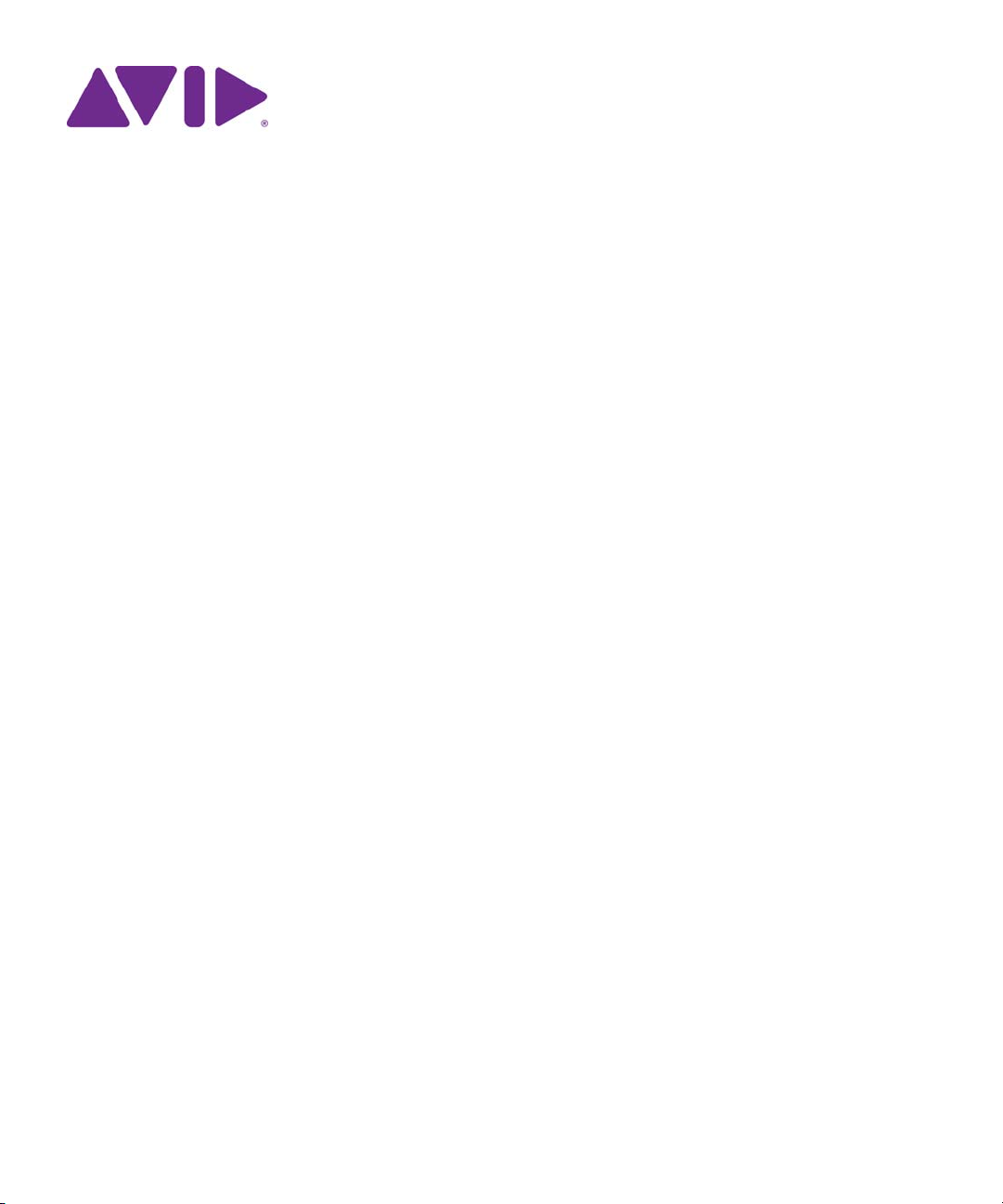
Avid® NewsCutter
Editing Guide
®
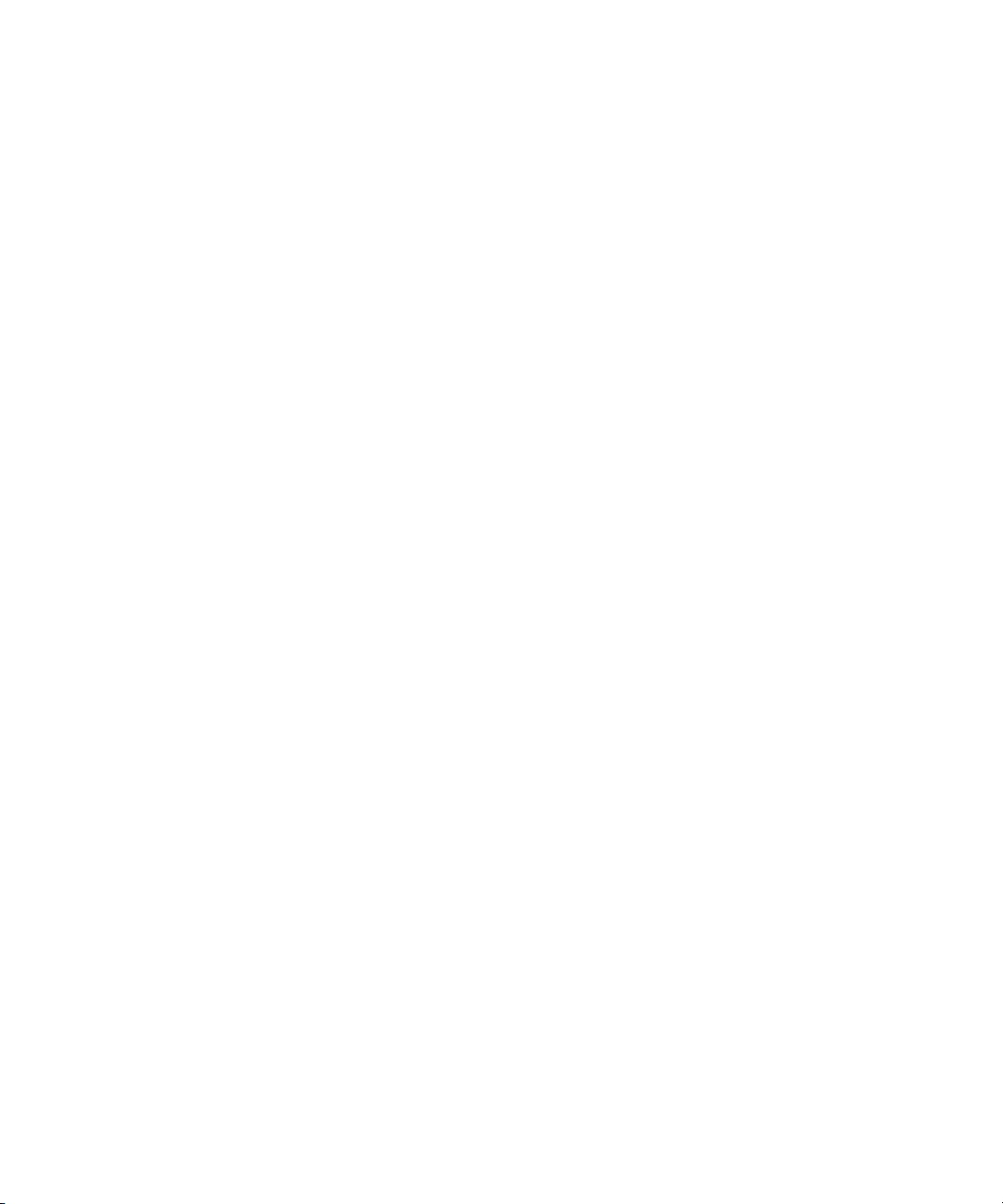
Legal Notices
Product specifications are subject to change without notice and do not represent a commitment on the part of Avid Technology, Inc.
This product is subject to the terms and conditions of a software license agreement provided with the software. The product may
only be used in accordance with the license agreement.
This product may be protected by one or more U.S. and non-U.S patents. Details are available at www.avid.com/patents.
This document is protected under copyright law. An authorized licensee of NewsCutter may reproduce this publication for the
licensee’s own use in learning how to use the software. This document may not be reproduced or distributed, in whole or in part, for
commercial purposes, such as selling copies of this document or providing support or educational services to others. This document
is supplied as a guide for NewsCutter and NewsCutter XP. Reasonable care has been taken in preparing the information it contains.
However, this document may contain omissions, technical inaccuracies, or typographical errors. Avid Technology, Inc. does not
accept responsibility of any kind for customers’ losses due to the use of this document. Product specifications are subject to change
without notice.
Copyright © 2013 Avid Technology, Inc. and its licensors. All rights reserved.
The following disclaimer is required by Apple Computer, Inc.:
APPLE COMPUTER, INC. MAKES NO WARRANTIES WHATSOEVER, EITHER EXPRESS OR IMPLIED, REGARDING THIS
PRODUCT, INCLUDING WARRANTIES WITH RESPECT TO ITS MERCHANTABILITY OR ITS FITNESS FOR ANY PARTICULAR
PURPOSE. THE EXCLUSION OF IMPLIED WARRANTIES IS NOT PERMITTED BY SOME STATES. THE ABOVE EXCLUSION
MAY NOT APPLY TO YOU. THIS WARRANTY PROVIDES YOU WITH SPECIFIC LEGAL RIGHTS. THERE MAY BE OTHER
RIGHTS THAT YOU MAY HAVE WHICH VARY FROM STATE TO STATE.
The following disclaimer is required by Sam Leffler and Silicon Graphics, Inc. for the use of their TIFF library:
Copyright © 1988–1997 Sam Leffler
Copyright © 1991–1997 Silicon Graphics, Inc.
Permission to use, copy, modify, distribute, and sell this software [i.e., the TIFF library] and its documentation for any purpose is
hereby granted without fee, provided that (i) the above copyright notices and this permission notice appear in all copies of the
software and related documentation, and (ii) the names of Sam Leffler and Silicon Graphics may not be used in any advertising or
publicity relating to the software without the specific, prior written permission of Sam Leffler and Silicon Graphics.
THE SOFTWARE IS PROVIDED “AS-IS” AND WITHOUT WARRANTY OF ANY KIND, EXPRESS, IMPLIED OR OTHERWISE,
INCLUDING WITHOUT LIMITATION, ANY WARRANTY OF MERCHANTABILITY OR FITNESS FOR A PARTICULAR PURPOSE.
IN NO EVENT SHALL SAM LEFFLER OR SILICON GRAPHICS BE LIABLE FOR ANY SPECIAL, INCIDENTAL, INDIRECT OR
CONSEQUENTIAL DAMAGES OF ANY KIND, OR ANY DAMAGES WHATSOEVER RESULTING FROM LOSS OF USE, DATA OR
PROFITS, WHETHER OR NOT ADVISED OF THE POSSIBILITY OF DAMAGE, AND ON ANY THEORY OF LIABILITY, ARISING
OUT OF OR IN CONNECTION WITH THE USE OR PERFORMANCE OF THIS SOFTWARE.
The following disclaimer is required by the Independent JPEG Group:
This software is based in part on the work of the Independent JPEG Group.
This Software may contain components licensed under the following conditions:
Copyright (c) 1989 The Regents of the University of California. All rights reserved.
Redistribution and use in source and binary forms are permitted provided that the above copyright notice and this paragraph are
duplicated in all such forms and that any documentation, advertising materials, and other materials related to such distribution and
use acknowledge that the software was developed by the University of California, Berkeley. The name of the University may not be
used to endorse or promote products derived from this software without specific prior written permission. THIS SOFTWARE IS
PROVIDED ``AS IS'' AND WITHOUT ANY EXPRESS OR IMPLIED WARRANTIES, INCLUDING, WITHOUT LIMITATION, THE
IMPLIED WARRANTIES OF MERCHANTABILITY AND FITNESS FOR A PARTICULAR PURPOSE.
Copyright (C) 1989, 1991 by Jef Poskanzer.
Permission to use, copy, modify, and distribute this software and its documentation for any purpose and without fee is hereby
granted, provided that the above copyright notice appear in all copies and that both that copyright notice and this permission notice
appear in supporting documentation. This software is provided "as is" without express or implied warranty.
Copyright 1995, Trinity College Computing Center. Written by David Chappell.
Permission to use, copy, modify, and distribute this software and its documentation for any purpose and without fee is hereby
granted, provided that the above copyright notice appear in all copies and that both that copyright notice and this permission notice
appear in supporting documentation. This software is provided "as is" without express or implied warranty.
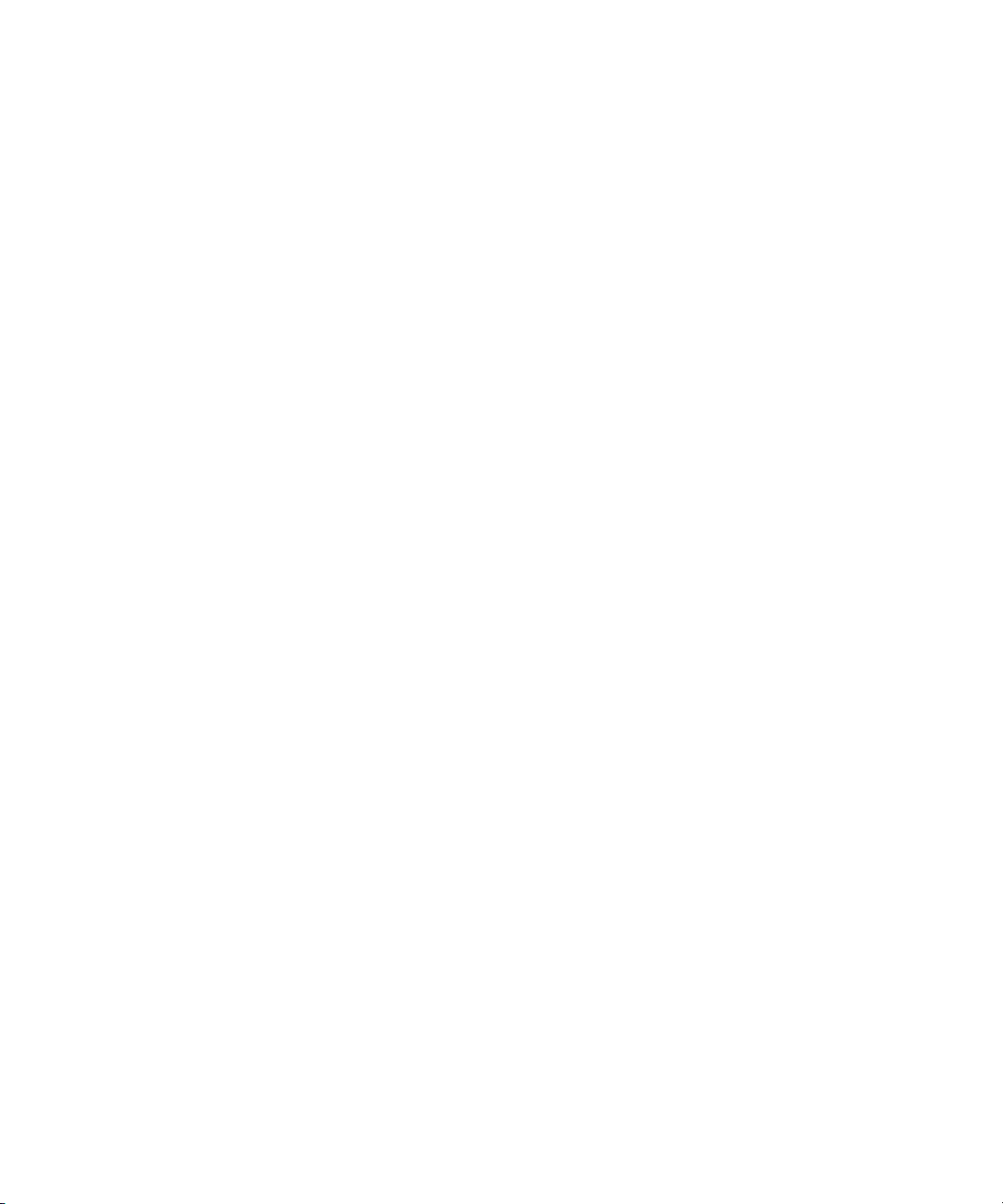
Copyright 1996 Daniel Dardailler.
Permission to use, copy, modify, distribute, and sell this software for any purpose is hereby granted without fee, provided that the
above copyright notice appear in all copies and that both that copyright notice and this permission notice appear in supporting
documentation, and that the name of Daniel Dardailler not be used in advertising or publicity pertaining to distribution of the software
without specific, written prior permission. Daniel Dardailler makes no representations about the suitability of this software for any
purpose. It is provided "as is" without express or implied warranty.
Modifications Copyright 1999 Matt Koss, under the same license as above.
Copyright (c) 1991 by AT&T.
Permission to use, copy, modify, and distribute this software for any purpose without fee is hereby granted, provided that this entire
notice is included in all copies of any software which is or includes a copy or modification of this software and in all copies of the
supporting documentation for such software.
THIS SOFTWARE IS BEING PROVIDED "AS IS", WITHOUT ANY EXPRESS OR IMPLIED WARRANTY. IN PARTICULAR,
NEITHER THE AUTHOR NOR AT&T MAKES ANY REPRESENTATION OR WARRANTY OF ANY KIND CONCERNING THE
MERCHANTABILITY OF THIS SOFTWARE OR ITS FITNESS FOR ANY PARTICULAR PURPOSE.
This product includes software developed by the University of California, Berkeley and its contributors.
The following disclaimer is required by Nexidia Inc.:
© 2010 Nexidia Inc. All rights reserved, worldwide. Nexidia and the Nexidia logo are trademarks of Nexidia Inc. All other
trademarks are the property of their respective owners. All Nexidia materials regardless of form, including without limitation,
software applications, documentation and any other information relating to Nexidia Inc., and its products and services are the
exclusive property of Nexidia Inc. or its licensors. The Nexidia products and services described in these materials may be covered
by Nexidia's United States patents: 7,231,351; 7,263,484; 7,313,521; 7,324,939; 7,406,415, 7,475,065; 7,487,086 and/or other
patents pending and may be manufactured under license from the Georgia Tech Research Corporation USA.
The following disclaimer is required by Paradigm Matrix:
Portions of this software licensed from Paradigm Matrix.
The following disclaimer is required by Ray Sauers Associates, Inc.:
“Install-It” is licensed from Ray Sauers Associates, Inc. End-User is prohibited from taking any action to derive a source code
equivalent of “Install-It,” including by reverse assembly or reverse compilation, Ray Sauers Associates, Inc. shall in no event be liable
for any damages resulting from reseller’s failure to perform reseller’s obligation; or any damages arising from use or operation of
reseller’s products or the software; or any other damages, including but not limited to, incidental, direct, indirect, special or
consequential Damages including lost profits, or damages resulting from loss of use or inability to use reseller’s products or the
software for any reason including copyright or patent infringement, or lost data, even if Ray Sauers Associates has been advised,
knew or should have known of the possibility of such damages.
The following disclaimer is required by Videomedia, Inc.:
“Videomedia, Inc. makes no warranties whatsoever, either express or implied, regarding this product, including warranties with
respect to its merchantability or its fitness for any particular purpose.”
“This software contains V-LAN ver. 3.0 Command Protocols which communicate with V-LAN ver. 3.0 products developed by
Videomedia, Inc. and V-LAN ver. 3.0 compatible products developed by third parties under license from Videomedia, Inc. Use of this
software will allow “frame accurate” editing control of applicable videotape recorder decks, videodisc recorders/players and the like.”
The following disclaimer is required by Altura Software, Inc. for the use of its Mac2Win software and Sample Source
Code:
©1993–1998 Altura Software, Inc.
The following disclaimer is required by Ultimatte Corporation:
Certain real-time compositing capabilities are provided under a license of such technology from Ultimatte Corporation and are
subject to copyright protection.
The following disclaimer is required by 3Prong.com Inc.:
Certain waveform and vector monitoring capabilities are provided under a license from 3Prong.com Inc.
The following disclaimer is required by Interplay Entertainment Corp.:
The “Interplay” name is used with the permission of Interplay Entertainment Corp., which bears no responsibility for Avid products.
This product includes portions of the Alloy Look & Feel software from Incors GmbH.

This product includes software developed by the Apache Software Foundation (http://www.apache.org/).
© DevelopMentor
This product may include the JCifs library, for which the following notice applies:
JCifs © Copyright 2004, The JCIFS Project, is licensed under LGPL (http://jcifs.samba.org/). See the LGPL.txt file in the Third Party
Software directory on the installation CD.
Avid Interplay contains components licensed from LavanTech. These components may only be used as part of and in connection
with Avid Interplay.
Attn. Government User(s). Restricted Rights Legend
U.S. GOVERNMENT RESTRICTED RIGHTS. This Software and its documentation are “commercial computer software” or
“commercial computer software documentation.” In the event that such Software or documentation is acquired by or on behalf of a
unit or agency of the U.S. Government, all rights with respect to this Software and documentation are subject to the terms of the
License Agreement, pursuant to FAR §12.212(a) and/or DFARS §227.7202-1(a), as applicable.
Trademarks
003, 192 Digital I/O, 192 I/O, 96 I/O, 96i I/O, Adrenaline, AirSpeed, ALEX, Alienbrain, AME, AniMatte, Archive, Archive II, Assistant
Station, AudioPages, AudioStation, AutoLoop, AutoSync, Avid, Avid Active, Avid Advanced Response, Avid DNA, Avid DNxcel, Avid
DNxHD, Avid DS Assist Station, Avid Ignite, Avid Liquid, Avid Media Engine, Avid Media Processor, Avid MEDIArray, Avid Mojo, Avid
Remote Response, Avid Unity, Avid Unity ISIS, Avid VideoRAID, AvidRAID, AvidShare, AVIDstripe, AVX, Beat Detective, Beauty
Without The Bandwidth, Beyond Reality, BF Essentials, Bomb Factory, Bruno, C|24, CaptureManager, ChromaCurve,
ChromaWheel, Cineractive Engine, Cineractive Player, Cineractive Viewer, Color Conductor, Command|24, Command|8,
Control|24, Cosmonaut Voice, CountDown, d2, d3, DAE, D-Command, D-Control, Deko, DekoCast, D-Fi, D-fx, Digi 002, Digi 003,
DigiBase, Digidesign, Digidesign Audio Engine, Digidesign Development Partners, Digidesign Intelligent Noise Reduction,
Digidesign TDM Bus, DigiLink, DigiMeter, DigiPanner, DigiProNet, DigiRack, DigiSerial, DigiSnake, DigiSystem, Digital
Choreography, Digital Nonlinear Accelerator, DigiTest, DigiTranslator, DigiWear, DINR, DNxchange, Do More, DPP-1, D-Show, DSP
Manager, DS-StorageCalc, DV Toolkit, DVD Complete, D-Verb, Eleven, EM, Euphonix, EUCON, EveryPhase, Expander,
ExpertRender, Fader Pack, Fairchild, FastBreak, Fast Track, Film Cutter, FilmScribe, Flexevent, FluidMotion, Frame Chase, FXDeko,
HD Core, HD Process, HDpack, Home-to-Hollywood, HYBRID, HyperSPACE, HyperSPACE HDCAM, iKnowledge, Image
Independence, Impact, Improv, iNEWS, iNEWS Assign, iNEWS ControlAir, InGame, Instantwrite, Instinct, Intelligent Content
Management, Intelligent Digital Actor Technology, IntelliRender, Intelli-Sat, Intelli-sat Broadcasting Recording Manager, InterFX,
Interplay, inTONE, Intraframe, iS Expander, iS9, iS18, iS23, iS36, ISIS, IsoSync, LaunchPad, LeaderPlus, LFX, Lightning, Link &
Sync, ListSync, LKT-200, Lo-Fi, MachineControl, Magic Mask, Make Anything Hollywood, make manage move | media, Marquee,
MassivePack, Massive Pack Pro, Maxim, Mbox, Media Composer, MediaFlow, MediaLog, MediaMix, Media Reader, Media
Recorder, MEDIArray, MediaServer, MediaShare, MetaFuze, MetaSync, MIDI I/O, Mix Rack, Moviestar, MultiShell, NaturalMatch,
NewsCutter, NewsView, NewsVision, Nitris, NL3D, NLP, NSDOS, NSWIN, OMF, OMF Interchange, OMM, OnDVD, Open Media
Framework, Open Media Management, Painterly Effects, Palladium, Personal Q, PET, Podcast Factory, PowerSwap, PRE,
ProControl, ProEncode, Profiler, Pro Tools, Pro Tools|HD, Pro Tools LE, Pro Tools M-Powered, Pro Transfer, QuickPunch,
QuietDrive, Realtime Motion Synthesis, Recti-Fi, Reel Tape Delay, Reel Tape Flanger, Reel Tape Saturation, Reprise, Res Rocket
Surfer, Reso, RetroLoop, Reverb One, ReVibe, Revolution, rS9, rS18, RTAS, Salesview, Sci-Fi, Scorch, ScriptSync,
SecureProductionEnvironment, Serv|GT, Serv|LT, Shape-to-Shape, ShuttleCase, Sibelius, SimulPlay, SimulRecord, Slightly Rude
Compressor, Smack!, Soft SampleCell, Soft-Clip Limiter, SoundReplacer, SPACE, SPACEShift, SpectraGraph, SpectraMatte,
SteadyGlide, Streamfactory, Streamgenie, StreamRAID, SubCap, Sundance, Sundance Digital, SurroundScope, Symphony, SYNC
HD, SYNC I/O, Synchronic, SynchroScope, Syntax, TDM FlexCable, TechFlix, Tel-Ray, Thunder, TimeLiner, Titansync, Titan, TL
Aggro, TL AutoPan, TL Drum Rehab, TL Everyphase, TL Fauxlder, TL In Tune, TL MasterMeter, TL Metro, TL Space, TL Utilities,
tools for storytellers, Transit, TransJammer, Trillium Lane Labs, TruTouch, UnityRAID, Vari-Fi, Video the Web Way, VideoRAID,
VideoSPACE, VTEM, Work-N-Play, Xdeck, X-Form, Xmon and XPAND! are either registered trademarks or trademarks of Avid
Technology, Inc. in the United States and/or other countries.
Adobe and Photoshop are either registered trademarks or trademarks of Adobe Systems Incorporated in the United States and/or
other countries. Apple and Macintosh are trademarks of Apple Computer, Inc., registered in the U.S. and other countries. Windows
is either a registered trademark or trademark of Microsoft Corporation in the United States and/or other countries. All other
trademarks contained herein are the property of their respective owners.
Footage
Arri — Courtesy of Arri/Fauer — John Fauer, Inc.
Bell South “Anticipation” — Courtesy of Two Headed Monster — Tucker/Wayne Atlanta/GMS.
Canyonlands — Courtesy of the National Park Service/Department of the Interior.
Eco Challenge British Columbia — Courtesy of Eco Challenge Lifestyles, Inc., All Rights Reserved.
Eco Challenge Morocco — Courtesy of Discovery Communications, Inc.
It’s Shuttletime — Courtesy of BCP & Canadian Airlines.
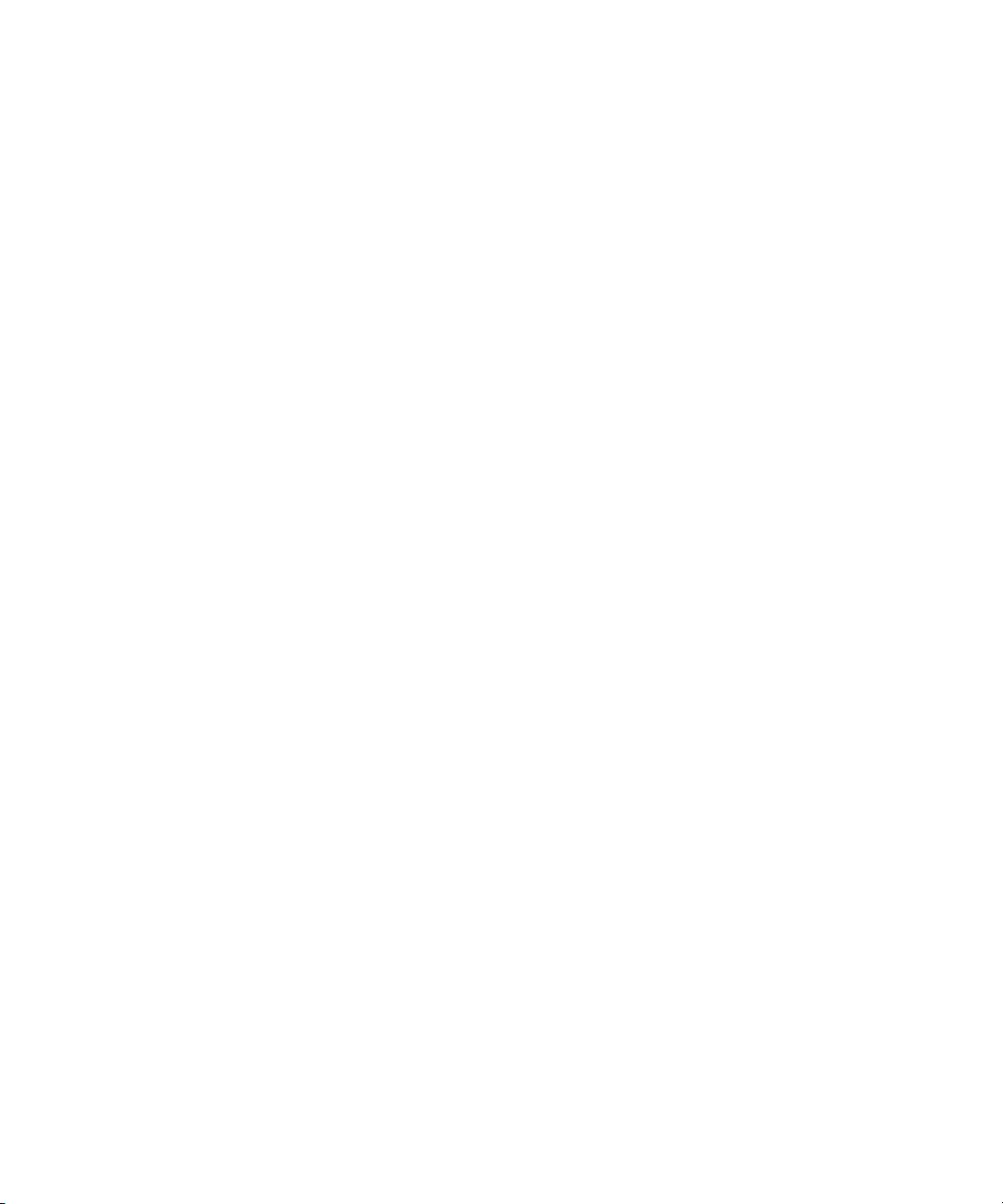
Nestlé Coffee Crisp — Courtesy of MacLaren McCann Canada.
Saturn “Calvin Egg” — Courtesy of Cossette Communications.
“Tigers: Tracking a Legend” — Courtesy of www.wildlifeworlds.com, Carol Amore, Executive Producer.
"The Big Swell" — Courtesy of Swell Pictures, Inc.
Windhorse — Courtesy of Paul Wagner Productions.
Arizona Images — KNTV Production — Courtesy of Granite Broadcasting, Inc.,
Editor/Producer Bryan Foote.
Canyonlands — Courtesy of the National Park Service/Department of the Interior.
Ice Island — Courtesy of Kurtis Productions, Ltd.
Tornados + Belle Isle footage — Courtesy of KWTV News 9.
WCAU Fire Story — Courtesy of NBC-10, Philadelphia, PA.
Women in Sports – Paragliding — Courtesy of Legendary Entertainment, Inc.
Avid NewsCutter Editing Guide • 0130-07973-01-C • June 2013
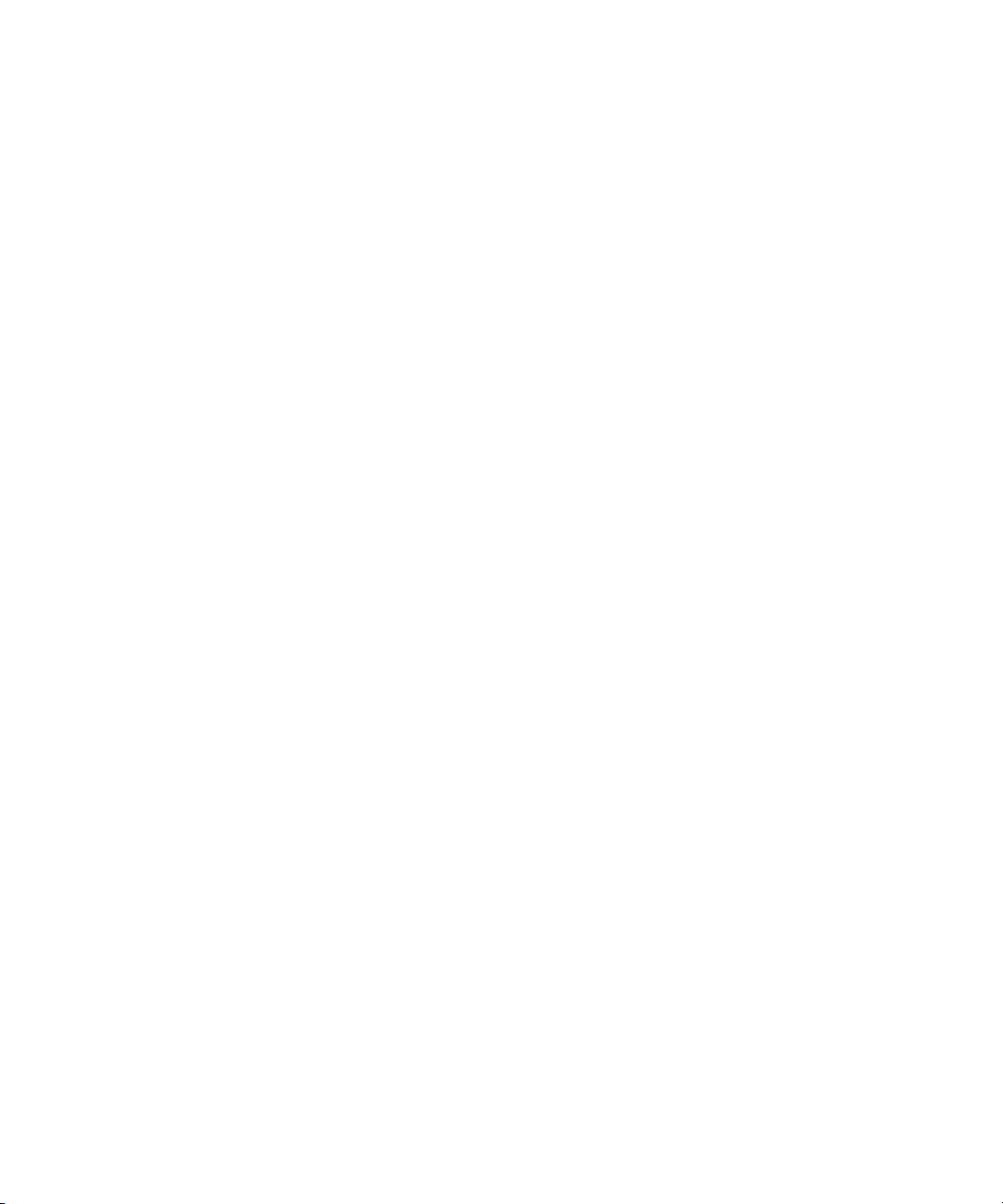
Contents
Using This Guide. . . . . . . . . . . . . . . . . . . . . . . . . . . . . . . . . . . . . . . . . . . . 24
Symbols and Conventions . . . . . . . . . . . . . . . . . . . . . . . . . . . . . . . . . . . . . . . . . . . . 24
If You Need Help. . . . . . . . . . . . . . . . . . . . . . . . . . . . . . . . . . . . . . . . . . . . . . . . . . . . 25
Avid Training Services . . . . . . . . . . . . . . . . . . . . . . . . . . . . . . . . . . . . . . . . . . . . . . . 26
Chapter 2 Starting a Project. . . . . . . . . . . . . . . . . . . . . . . . . . . . . . . . . . . . . . . . . . . . 27
Turning on Your Equipment . . . . . . . . . . . . . . . . . . . . . . . . . . . . . . . . . . . . . . . . . . . 27
Working with the Desktop . . . . . . . . . . . . . . . . . . . . . . . . . . . . . . . . . . . . . . . . . . . . . 28
Starting Your Avid Editing Application (Windows). . . . . . . . . . . . . . . . . . . . . . . . . . . 34
Working with Projects . . . . . . . . . . . . . . . . . . . . . . . . . . . . . . . . . . . . . . . . . . . . . . . . 34
Creating a New Project . . . . . . . . . . . . . . . . . . . . . . . . . . . . . . . . . . . . . . . . . . . . . . . 42
Working with Color Spaces in HD Projects . . . . . . . . . . . . . . . . . . . . . . . . . . . . . . . . 46
Opening and Closing Projects. . . . . . . . . . . . . . . . . . . . . . . . . . . . . . . . . . . . . . . . . . 50
Deleting a Project . . . . . . . . . . . . . . . . . . . . . . . . . . . . . . . . . . . . . . . . . . . . . . . . . . . 53
Quitting and Turning Off Equipment . . . . . . . . . . . . . . . . . . . . . . . . . . . . . . . . . . . . . 54
Changing Project and User Names. . . . . . . . . . . . . . . . . . . . . . . . . . . . . . . . . . . . . . 55
Backing Up Your Project Information . . . . . . . . . . . . . . . . . . . . . . . . . . . . . . . . . . . . 56
Avid Attic Folder . . . . . . . . . . . . . . . . . . . . . . . . . . . . . . . . . . . . . . . . . . . . . . . . . . . . 57
Chapter 3 Working with the Project Window . . . . . . . . . . . . . . . . . . . . . . . . . . . . . . 61
Overview of the Project Window . . . . . . . . . . . . . . . . . . . . . . . . . . . . . . . . . . . . . . . . 61
Controlling Project Window Display . . . . . . . . . . . . . . . . . . . . . . . . . . . . . . . . . . . . . 62
Using the Bins Tab . . . . . . . . . . . . . . . . . . . . . . . . . . . . . . . . . . . . . . . . . . . . . . . . . . 63
Using the Settings Tab . . . . . . . . . . . . . . . . . . . . . . . . . . . . . . . . . . . . . . . . . . . . . . . 69
Using the Format Tab . . . . . . . . . . . . . . . . . . . . . . . . . . . . . . . . . . . . . . . . . . . . . . . . 70
Using the Info Tab. . . . . . . . . . . . . . . . . . . . . . . . . . . . . . . . . . . . . . . . . . . . . . . . . . . 71
Managing Bins and Memory . . . . . . . . . . . . . . . . . . . . . . . . . . . . . . . . . . . . . . . . . . . 72
Understanding User Profiles . . . . . . . . . . . . . . . . . . . . . . . . . . . . . . . . . . . . . . . . . . . 73
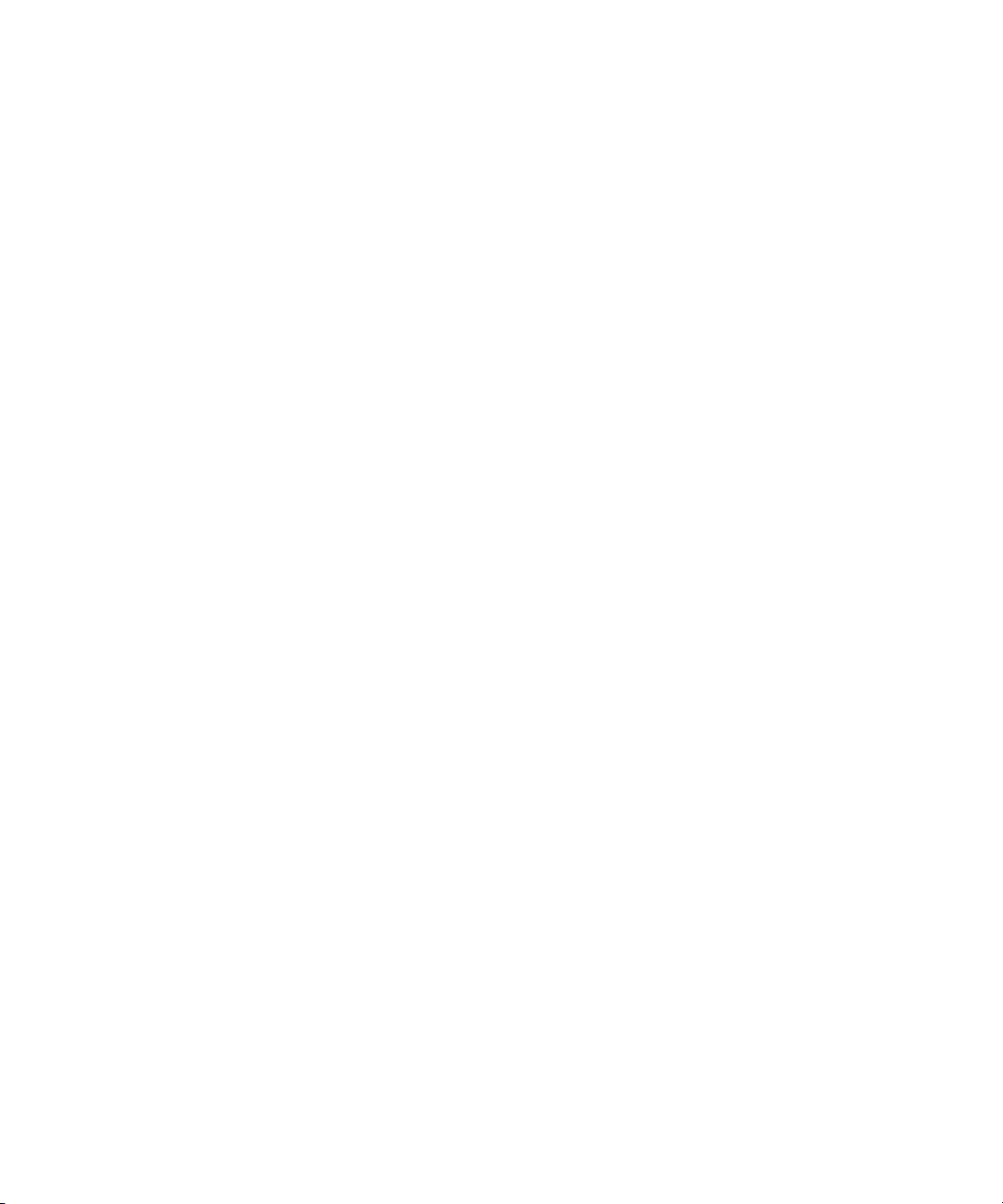
Managing User Profiles. . . . . . . . . . . . . . . . . . . . . . . . . . . . . . . . . . . . . . . . . . . . . . . 75
Customizing the Avid User Interface. . . . . . . . . . . . . . . . . . . . . . . . . . . . . . . . . . . . . 76
Using Workspaces . . . . . . . . . . . . . . . . . . . . . . . . . . . . . . . . . . . . . . . . . . . . . . . . . . 80
Working with Bins and Projects in an Avid Shared Storage Environment . . . . . . . . 87
Chapter 4 Using Tools . . . . . . . . . . . . . . . . . . . . . . . . . . . . . . . . . . . . . . . . . . . . . . . . 94
Using the Tools Menu . . . . . . . . . . . . . . . . . . . . . . . . . . . . . . . . . . . . . . . . . . . . . . . . 94
Using Tabs . . . . . . . . . . . . . . . . . . . . . . . . . . . . . . . . . . . . . . . . . . . . . . . . . . . . . . . . 94
Using a Deck Controller . . . . . . . . . . . . . . . . . . . . . . . . . . . . . . . . . . . . . . . . . . . . . . 95
Deck Controller Window Reference . . . . . . . . . . . . . . . . . . . . . . . . . . . . . . . . . . . . . 96
The Command Palette . . . . . . . . . . . . . . . . . . . . . . . . . . . . . . . . . . . . . . . . . . . . . . . 97
Using the Avid Calculator . . . . . . . . . . . . . . . . . . . . . . . . . . . . . . . . . . . . . . . . . . . . 101
Using The Console Window . . . . . . . . . . . . . . . . . . . . . . . . . . . . . . . . . . . . . . . . . . 101
Using the Hardware Tool . . . . . . . . . . . . . . . . . . . . . . . . . . . . . . . . . . . . . . . . . . . . 103
External Controllers as Editing Control Surfaces . . . . . . . . . . . . . . . . . . . . . . . . . . 104
Chapter 5 Logging . . . . . . . . . . . . . . . . . . . . . . . . . . . . . . . . . . . . . . . . . . . . . . . . . . 105
Using Avid Log Exchange to Prepare Log Files for Import . . . . . . . . . . . . . . . . . . . 105
Avid Log Specifications. . . . . . . . . . . . . . . . . . . . . . . . . . . . . . . . . . . . . . . . . . . . . . 113
Creating an Avid Log. . . . . . . . . . . . . . . . . . . . . . . . . . . . . . . . . . . . . . . . . . . . . . . . 122
Double-Checking Log Files . . . . . . . . . . . . . . . . . . . . . . . . . . . . . . . . . . . . . . . . . . . 122
Logging Directly into a Bin . . . . . . . . . . . . . . . . . . . . . . . . . . . . . . . . . . . . . . . . . . . 123
Understanding the Pulldown Phase . . . . . . . . . . . . . . . . . . . . . . . . . . . . . . . . . . . . 131
Setting the Pulldown Phase . . . . . . . . . . . . . . . . . . . . . . . . . . . . . . . . . . . . . . . . . . 133
Chapter 6 Preparing for Capture . . . . . . . . . . . . . . . . . . . . . . . . . . . . . . . . . . . . . . . 135
Logging and Shot Logs . . . . . . . . . . . . . . . . . . . . . . . . . . . . . . . . . . . . . . . . . . . . . . 135
Importing Shot Log Files . . . . . . . . . . . . . . . . . . . . . . . . . . . . . . . . . . . . . . . . . . . . . 136
Preparing the Hardware for Capture. . . . . . . . . . . . . . . . . . . . . . . . . . . . . . . . . . . . 138
Selecting Settings for Capture . . . . . . . . . . . . . . . . . . . . . . . . . . . . . . . . . . . . . . . . 142
Configuring Decks. . . . . . . . . . . . . . . . . . . . . . . . . . . . . . . . . . . . . . . . . . . . . . . . . . 151
Understanding Timecode . . . . . . . . . . . . . . . . . . . . . . . . . . . . . . . . . . . . . . . . . . . . 156
Connecting a DV Device . . . . . . . . . . . . . . . . . . . . . . . . . . . . . . . . . . . . . . . . . . . . . 157
Setting Up the Capture Tool . . . . . . . . . . . . . . . . . . . . . . . . . . . . . . . . . . . . . . . . . . 158
Preparing to Capture Audio. . . . . . . . . . . . . . . . . . . . . . . . . . . . . . . . . . . . . . . . . . . 169
Preparing to Capture Video. . . . . . . . . . . . . . . . . . . . . . . . . . . . . . . . . . . . . . . . . . . 183
7
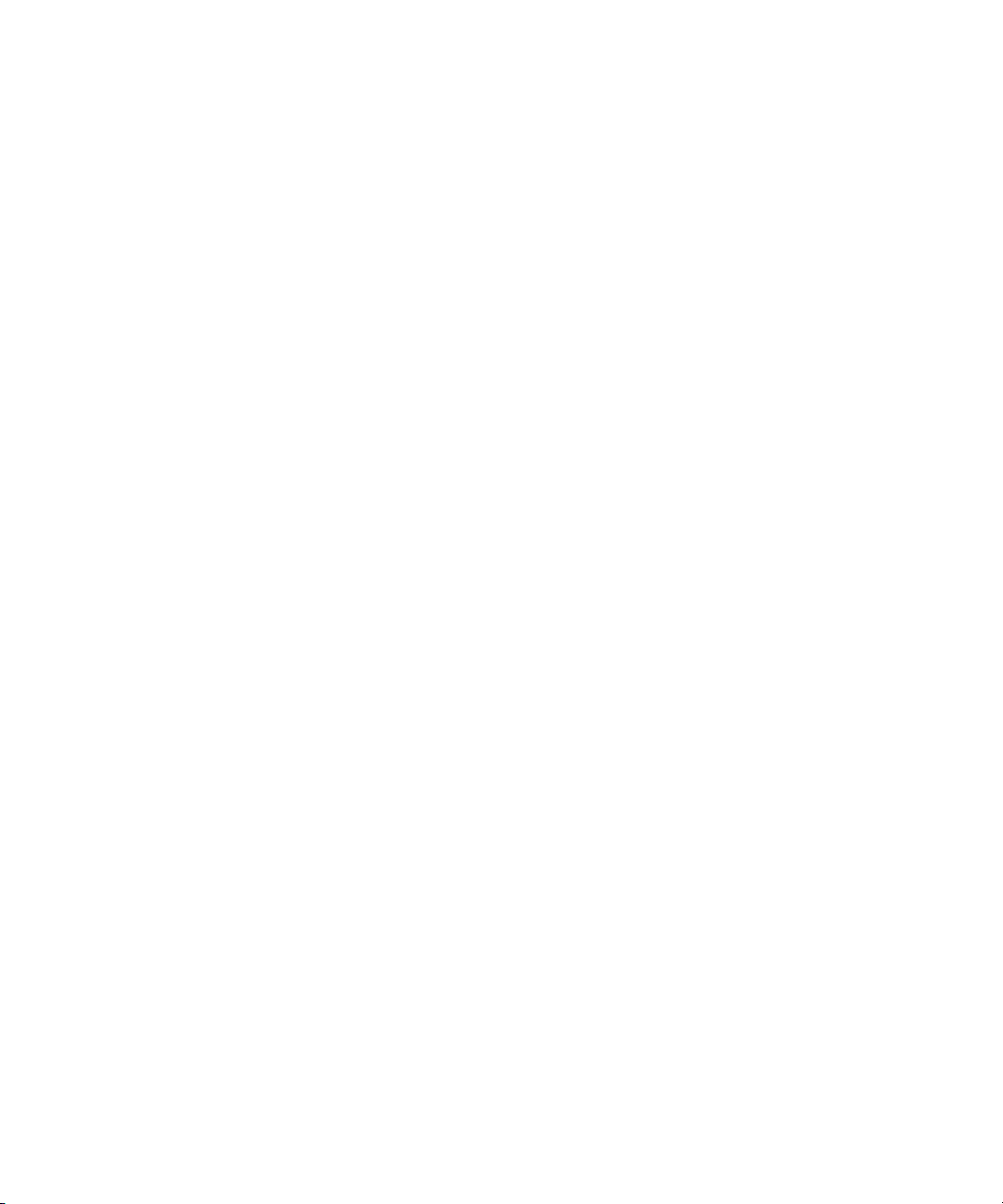
Capture Preparations Check List . . . . . . . . . . . . . . . . . . . . . . . . . . . . . . . . . . . . . . 192
Chapter 7 Capturing Media . . . . . . . . . . . . . . . . . . . . . . . . . . . . . . . . . . . . . . . . . . . 194
Capturing and Logging at the Same Time . . . . . . . . . . . . . . . . . . . . . . . . . . . . . . . 195
Capturing Directly from a DV Device . . . . . . . . . . . . . . . . . . . . . . . . . . . . . . . . . . . 203
Capturing Audio from a Music CD. . . . . . . . . . . . . . . . . . . . . . . . . . . . . . . . . . . . . . 205
Frame Chase Capture. . . . . . . . . . . . . . . . . . . . . . . . . . . . . . . . . . . . . . . . . . . . . . . 207
Batch Capturing from Logged Clips . . . . . . . . . . . . . . . . . . . . . . . . . . . . . . . . . . . . 210
Recapturing and Decomposing. . . . . . . . . . . . . . . . . . . . . . . . . . . . . . . . . . . . . . . . 214
Alternate Source Capture . . . . . . . . . . . . . . . . . . . . . . . . . . . . . . . . . . . . . . . . . . . . 223
Using Capture Function Keys . . . . . . . . . . . . . . . . . . . . . . . . . . . . . . . . . . . . . . . . . 225
Handling Errors During the Capture Process . . . . . . . . . . . . . . . . . . . . . . . . . . . . . 227
Creating Subclips While Capturing . . . . . . . . . . . . . . . . . . . . . . . . . . . . . . . . . . . . . 227
Adding Markers On-the-Fly While Capturing . . . . . . . . . . . . . . . . . . . . . . . . . . . . . 229
Naming a New Tape from the Keyboard While Capturing . . . . . . . . . . . . . . . . . . . 230
Controlling Decks from the Keyboard . . . . . . . . . . . . . . . . . . . . . . . . . . . . . . . . . . . 230
Adding Extra Text Fields in the Capture Tool . . . . . . . . . . . . . . . . . . . . . . . . . . . . . 231
Ejecting Tapes with a Button or Key . . . . . . . . . . . . . . . . . . . . . . . . . . . . . . . . . . . . 233
Using Dolby E Media. . . . . . . . . . . . . . . . . . . . . . . . . . . . . . . . . . . . . . . . . . . . . . . . 233
Delaying Audio During Capture. . . . . . . . . . . . . . . . . . . . . . . . . . . . . . . . . . . . . . . . 236
Working in Quick Record Mode . . . . . . . . . . . . . . . . . . . . . . . . . . . . . . . . . . . . . . . 236
Capturing in Satellite Mode or No Device Control. . . . . . . . . . . . . . . . . . . . . . . . . . 238
Scheduling a Capture Session . . . . . . . . . . . . . . . . . . . . . . . . . . . . . . . . . . . . . . . . 241
Capturing to the Timeline . . . . . . . . . . . . . . . . . . . . . . . . . . . . . . . . . . . . . . . . . . . . 242
Capturing Video Without Pulldown into a 24p NTSC Project . . . . . . . . . . . . . . . . . 244
Remote Play, Capture, and Punch-In . . . . . . . . . . . . . . . . . . . . . . . . . . . . . . . . . . . 245
Modifying the Pulldown Phase After Capturing. . . . . . . . . . . . . . . . . . . . . . . . . . . . 249
DV and HDV Scene Extraction . . . . . . . . . . . . . . . . . . . . . . . . . . . . . . . . . . . . . . . . 251
Using the Panasonic VariCam . . . . . . . . . . . . . . . . . . . . . . . . . . . . . . . . . . . . . . . . 253
Chapter 8 Importing Files. . . . . . . . . . . . . . . . . . . . . . . . . . . . . . . . . . . . . . . . . . . . . 255
Preparing to Import Files. . . . . . . . . . . . . . . . . . . . . . . . . . . . . . . . . . . . . . . . . . . . . 256
Creating and Modifying Import Settings . . . . . . . . . . . . . . . . . . . . . . . . . . . . . . . . . 256
Importing Media Files . . . . . . . . . . . . . . . . . . . . . . . . . . . . . . . . . . . . . . . . . . . . . . . 259
Importing with Multichannel Audio . . . . . . . . . . . . . . . . . . . . . . . . . . . . . . . . . . . . . 263
8
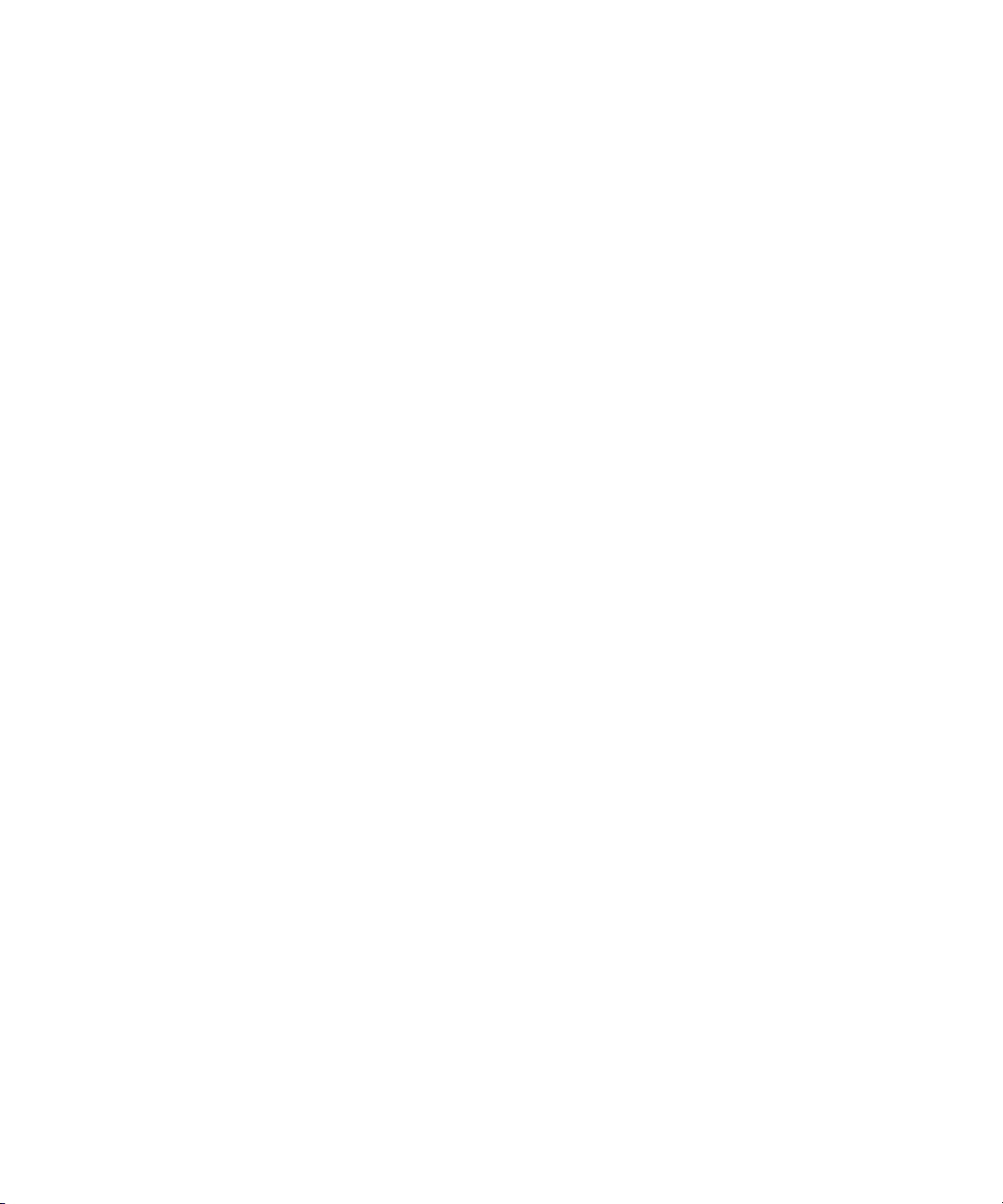
Importing Audio Files from a Music CD. . . . . . . . . . . . . . . . . . . . . . . . . . . . . . . . . . 265
Adjusting Gain Before Importing Audio Files . . . . . . . . . . . . . . . . . . . . . . . . . . . . . 265
Sample Rate Conversion and Audio Import . . . . . . . . . . . . . . . . . . . . . . . . . . . . . . 266
Setting Sample Rate Conversion Options Before Importing Audio Files . . . . . . . . 267
Photoshop Graphics Import . . . . . . . . . . . . . . . . . . . . . . . . . . . . . . . . . . . . . . . . . . 268
Digital Bars and Tone . . . . . . . . . . . . . . . . . . . . . . . . . . . . . . . . . . . . . . . . . . . . . . . 273
Importing Color Bars and Other Test Patterns . . . . . . . . . . . . . . . . . . . . . . . . . . . . 274
Importing Editcam Files. . . . . . . . . . . . . . . . . . . . . . . . . . . . . . . . . . . . . . . . . . . . . . 275
Setting XDCAM Import Options . . . . . . . . . . . . . . . . . . . . . . . . . . . . . . . . . . . . . . . 277
Importing XDCAM Media . . . . . . . . . . . . . . . . . . . . . . . . . . . . . . . . . . . . . . . . . . . . 278
Importing XDCAM EX Media. . . . . . . . . . . . . . . . . . . . . . . . . . . . . . . . . . . . . . . . . . 279
Automatically Importing Proxy Media from an XDCAM Device. . . . . . . . . . . . . . . . 280
Importing Proxy Media from an XDCAM Disk. . . . . . . . . . . . . . . . . . . . . . . . . . . . . 282
Copying XDCAM Proxy Media to a Local Drive or a Server . . . . . . . . . . . . . . . . . . 283
Manually Importing XDCAM Media from the XDCAM Disk. . . . . . . . . . . . . . . . . . . 283
Importing Essence Marks as Markers in XDCAM Media . . . . . . . . . . . . . . . . . . . . 284
Editing XDCAM Proxy Media . . . . . . . . . . . . . . . . . . . . . . . . . . . . . . . . . . . . . . . . . 285
Batch Importing High-Resolution XDCAM Media from the XDCAM Disk . . . . . . . . 286
Editing and Finishing High-Resolution XDCAM Media . . . . . . . . . . . . . . . . . . . . . . 289
Importing P2 Clips and Media. . . . . . . . . . . . . . . . . . . . . . . . . . . . . . . . . . . . . . . . . 289
Importing Sequences from Pro Tools through Interplay . . . . . . . . . . . . . . . . . . . . . 290
Using the Drag-and-Drop Method to Import Files . . . . . . . . . . . . . . . . . . . . . . . . . . 290
Reimporting Files . . . . . . . . . . . . . . . . . . . . . . . . . . . . . . . . . . . . . . . . . . . . . . . . . . 291
Batch Import Dialog Box . . . . . . . . . . . . . . . . . . . . . . . . . . . . . . . . . . . . . . . . . . . . . 293
Chapter 9 Working with Bins . . . . . . . . . . . . . . . . . . . . . . . . . . . . . . . . . . . . . . . . . . 296
Object Icons in Bins . . . . . . . . . . . . . . . . . . . . . . . . . . . . . . . . . . . . . . . . . . . . . . . . 296
Bin Views . . . . . . . . . . . . . . . . . . . . . . . . . . . . . . . . . . . . . . . . . . . . . . . . . . . . . . . . 298
Bin Procedures . . . . . . . . . . . . . . . . . . . . . . . . . . . . . . . . . . . . . . . . . . . . . . . . . . . . 306
Working with Bin Columns . . . . . . . . . . . . . . . . . . . . . . . . . . . . . . . . . . . . . . . . . . . 318
Modifying Clip Information. . . . . . . . . . . . . . . . . . . . . . . . . . . . . . . . . . . . . . . . . . . . 324
Working with Film Information in Bins . . . . . . . . . . . . . . . . . . . . . . . . . . . . . . . . . . . 332
Creating a Storyboard . . . . . . . . . . . . . . . . . . . . . . . . . . . . . . . . . . . . . . . . . . . . . . . 334
Setting the Bin Display . . . . . . . . . . . . . . . . . . . . . . . . . . . . . . . . . . . . . . . . . . . . . . 335
9
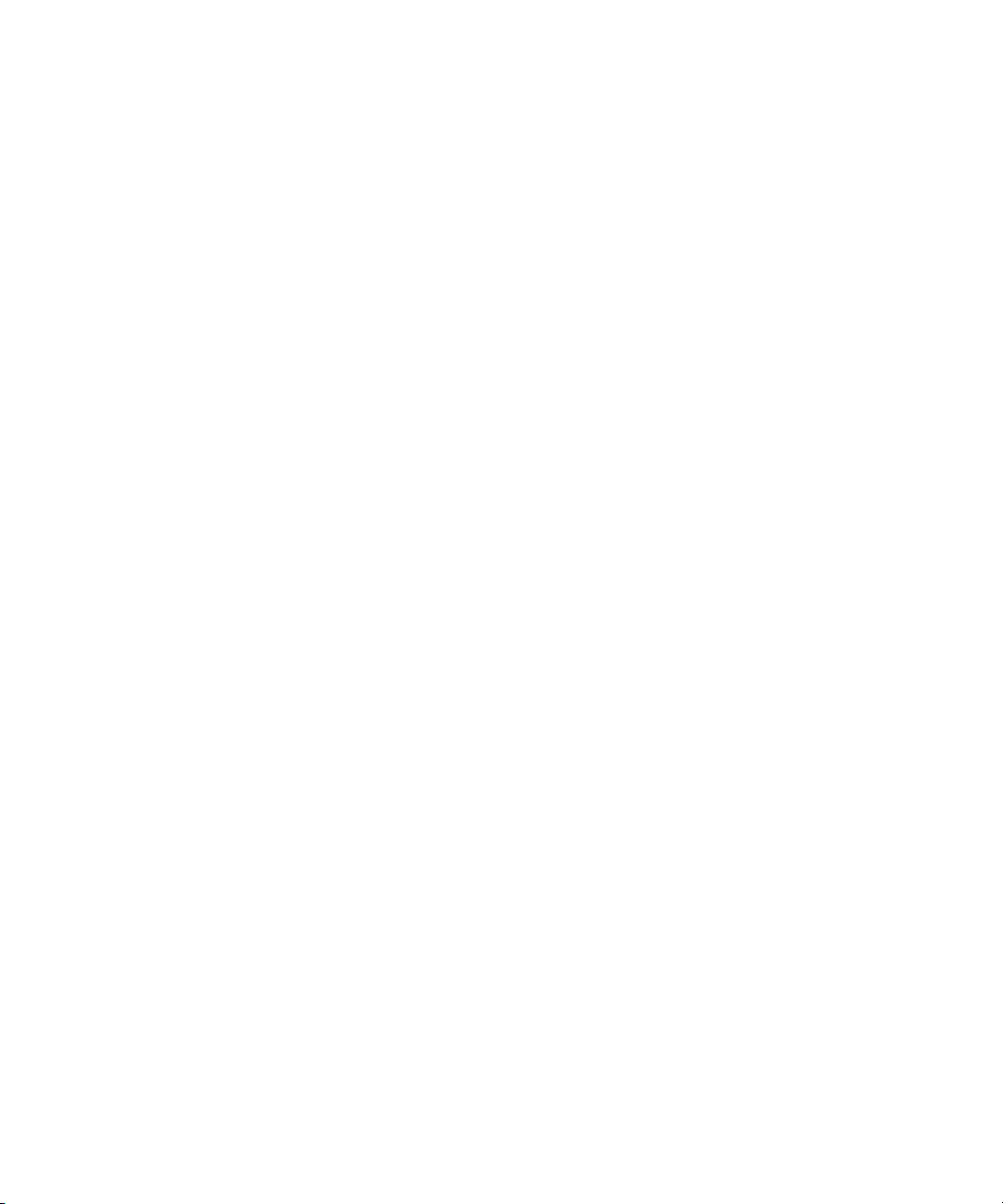
Sifting Clips and Sequences . . . . . . . . . . . . . . . . . . . . . . . . . . . . . . . . . . . . . . . . . . 335
Working with Restricted Material. . . . . . . . . . . . . . . . . . . . . . . . . . . . . . . . . . . . . . . 340
Printing Bins . . . . . . . . . . . . . . . . . . . . . . . . . . . . . . . . . . . . . . . . . . . . . . . . . . . . . . 342
Chapter 10 Acquisition of File-Based Media (AMA) . . . . . . . . . . . . . . . . . . . . . . . . 343
The Avid Media Access (AMA) Workflow . . . . . . . . . . . . . . . . . . . . . . . . . . . . . . . . 343
Viewing Installed AMA Plug-ins . . . . . . . . . . . . . . . . . . . . . . . . . . . . . . . . . . . . . . . 347
Selecting the AMA Settings. . . . . . . . . . . . . . . . . . . . . . . . . . . . . . . . . . . . . . . . . . . 347
Copying File-Based Media to a FireWire or Network Drive. . . . . . . . . . . . . . . . . . . 349
Dragging and Dropping File-based Media Directly to a Bin . . . . . . . . . . . . . . . . . . 349
Creating Dynamic Media Folders . . . . . . . . . . . . . . . . . . . . . . . . . . . . . . . . . . . . . . 350
Linking Media with AMA . . . . . . . . . . . . . . . . . . . . . . . . . . . . . . . . . . . . . . . . . . . . . 357
Relinking to AMA-Linked QuickTime Files . . . . . . . . . . . . . . . . . . . . . . . . . . . . . . . 360
Spanned Clips. . . . . . . . . . . . . . . . . . . . . . . . . . . . . . . . . . . . . . . . . . . . . . . . . . . . . 361
AMA Linking with Ancillary Data . . . . . . . . . . . . . . . . . . . . . . . . . . . . . . . . . . . . . . . 362
AMA Linking with Multichannel Audio . . . . . . . . . . . . . . . . . . . . . . . . . . . . . . . . . . . 362
The AMA Plug-in Log File . . . . . . . . . . . . . . . . . . . . . . . . . . . . . . . . . . . . . . . . . . . . 365
Using Virtual Volumes. . . . . . . . . . . . . . . . . . . . . . . . . . . . . . . . . . . . . . . . . . . . . . . 365
Virtual Volumes and AMA Bins . . . . . . . . . . . . . . . . . . . . . . . . . . . . . . . . . . . . . . . . 366
Deleting Clips . . . . . . . . . . . . . . . . . . . . . . . . . . . . . . . . . . . . . . . . . . . . . . . . . . . . . 366
Using AMA Plug-Ins . . . . . . . . . . . . . . . . . . . . . . . . . . . . . . . . . . . . . . . . . . . . . . . . 367
Understanding the Source Settings Histogram. . . . . . . . . . . . . . . . . . . . . . . . . . . . 397
Adjusting the Source Settings Histogram . . . . . . . . . . . . . . . . . . . . . . . . . . . . . . . . 398
Working with Export Volumes . . . . . . . . . . . . . . . . . . . . . . . . . . . . . . . . . . . . . . . . . 399
AS-11 Support. . . . . . . . . . . . . . . . . . . . . . . . . . . . . . . . . . . . . . . . . . . . . . . . . . . . . 405
Chapter 11 Managing Media Files . . . . . . . . . . . . . . . . . . . . . . . . . . . . . . . . . . . . . . 408
Working with Media Files in an Avid Interplay Environment . . . . . . . . . . . . . . . . . . 409
Using Avid Editing Systems in an Avid LANshare Workgroup . . . . . . . . . . . . . . . . 410
Viewing Media with a 100Base-T Connection to Avid ISIS. . . . . . . . . . . . . . . . . . . 411
Understanding Drive Mounting . . . . . . . . . . . . . . . . . . . . . . . . . . . . . . . . . . . . . . . . 411
Mounting and Unmounting Drives. . . . . . . . . . . . . . . . . . . . . . . . . . . . . . . . . . . . . . 412
Using the Media Tool . . . . . . . . . . . . . . . . . . . . . . . . . . . . . . . . . . . . . . . . . . . . . . . 412
Consolidating Media . . . . . . . . . . . . . . . . . . . . . . . . . . . . . . . . . . . . . . . . . . . . . . . . 418
Using the Consolidate Command . . . . . . . . . . . . . . . . . . . . . . . . . . . . . . . . . . . . . . 420
10
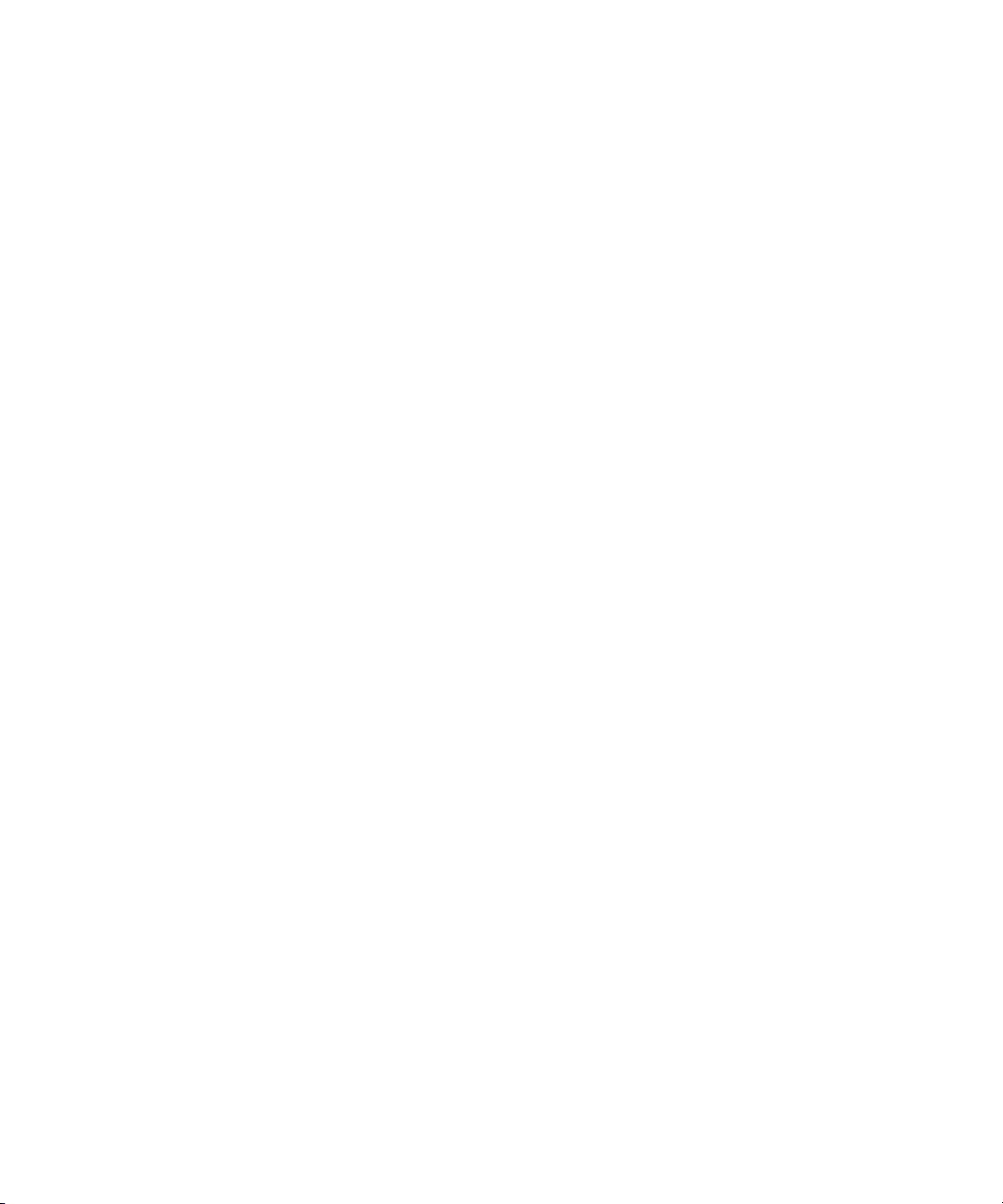
Using the Transcode Command . . . . . . . . . . . . . . . . . . . . . . . . . . . . . . . . . . . . . . . 424
Consolidate or Transcode AMA Clips Only. . . . . . . . . . . . . . . . . . . . . . . . . . . . . . . 427
Background Consolidate and Transcode . . . . . . . . . . . . . . . . . . . . . . . . . . . . . . . . 428
Loading the Media Database . . . . . . . . . . . . . . . . . . . . . . . . . . . . . . . . . . . . . . . . . 432
Refreshing Media Directories . . . . . . . . . . . . . . . . . . . . . . . . . . . . . . . . . . . . . . . . . 433
Deleting Unreferenced Clips and Media . . . . . . . . . . . . . . . . . . . . . . . . . . . . . . . . . 434
Backing Up Media Files . . . . . . . . . . . . . . . . . . . . . . . . . . . . . . . . . . . . . . . . . . . . . 435
Finding a Related Media File . . . . . . . . . . . . . . . . . . . . . . . . . . . . . . . . . . . . . . . . . 435
Relinking Media Files . . . . . . . . . . . . . . . . . . . . . . . . . . . . . . . . . . . . . . . . . . . . . . . 436
Unlinking Media Files . . . . . . . . . . . . . . . . . . . . . . . . . . . . . . . . . . . . . . . . . . . . . . . 444
Archiving and Restoring Media Files to Videotape . . . . . . . . . . . . . . . . . . . . . . . . . 445
Sequence and Clip Information Summary . . . . . . . . . . . . . . . . . . . . . . . . . . . . . . . 450
Chapter 12 Viewing and Marking Footage . . . . . . . . . . . . . . . . . . . . . . . . . . . . . . . . 455
Viewing Methods. . . . . . . . . . . . . . . . . . . . . . . . . . . . . . . . . . . . . . . . . . . . . . . . . . . 456
Customizing Monitors . . . . . . . . . . . . . . . . . . . . . . . . . . . . . . . . . . . . . . . . . . . . . . . 456
Using the Info Window . . . . . . . . . . . . . . . . . . . . . . . . . . . . . . . . . . . . . . . . . . . . . . 462
Using the Timecode Window . . . . . . . . . . . . . . . . . . . . . . . . . . . . . . . . . . . . . . . . . 463
Playing Video to the Client Monitor . . . . . . . . . . . . . . . . . . . . . . . . . . . . . . . . . . . . . 464
Activating and Deactivating the Client Monitor Display. . . . . . . . . . . . . . . . . . . . . . 465
Selecting the Video Display Settings . . . . . . . . . . . . . . . . . . . . . . . . . . . . . . . . . . . 466
Playing Video to a Full-Screen Monitor. . . . . . . . . . . . . . . . . . . . . . . . . . . . . . . . . . 467
Adjusting the Play Delay Offset . . . . . . . . . . . . . . . . . . . . . . . . . . . . . . . . . . . . . . . 468
Using the Tool Palette. . . . . . . . . . . . . . . . . . . . . . . . . . . . . . . . . . . . . . . . . . . . . . . 469
Playing Selected Clips in a Loop. . . . . . . . . . . . . . . . . . . . . . . . . . . . . . . . . . . . . . . 470
Loading and Clearing Footage . . . . . . . . . . . . . . . . . . . . . . . . . . . . . . . . . . . . . . . . 470
Controlling Playback . . . . . . . . . . . . . . . . . . . . . . . . . . . . . . . . . . . . . . . . . . . . . . . . 473
Playing Back to a DV Device . . . . . . . . . . . . . . . . . . . . . . . . . . . . . . . . . . . . . . . . . 481
Video Quality Options for Playback. . . . . . . . . . . . . . . . . . . . . . . . . . . . . . . . . . . . . 483
Setting the Video Quality for Playback . . . . . . . . . . . . . . . . . . . . . . . . . . . . . . . . . . 484
Marking and Subcataloging Footage . . . . . . . . . . . . . . . . . . . . . . . . . . . . . . . . . . . 485
Using Markers . . . . . . . . . . . . . . . . . . . . . . . . . . . . . . . . . . . . . . . . . . . . . . . . . . . . . 489
Finding Frames, Clips, and Bins . . . . . . . . . . . . . . . . . . . . . . . . . . . . . . . . . . . . . . . 504
Sequence and Clip Information Summary . . . . . . . . . . . . . . . . . . . . . . . . . . . . . . . 515
11
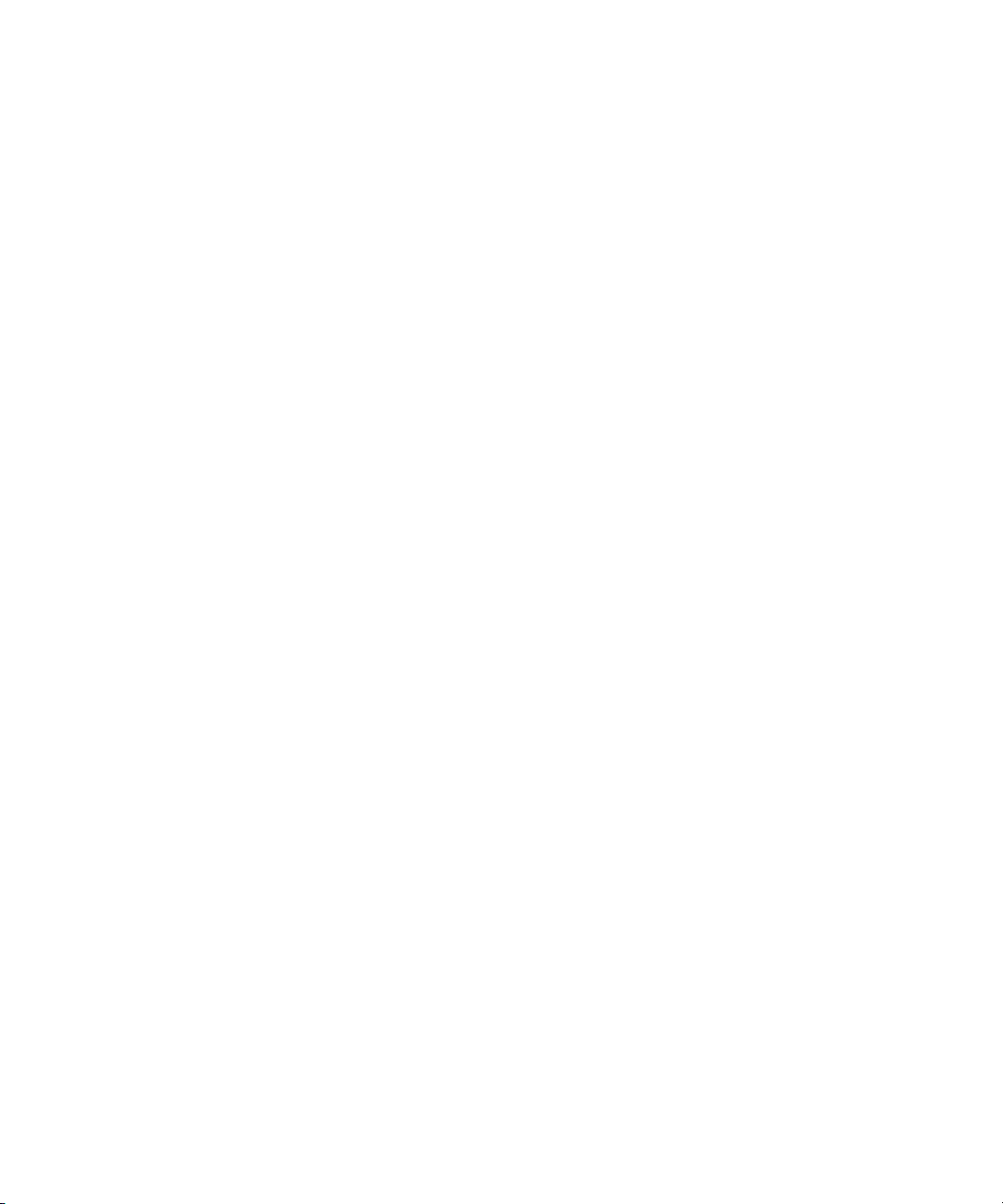
Chapter 13 PhraseFind. . . . . . . . . . . . . . . . . . . . . . . . . . . . . . . . . . . . . . . . . . . . . . . . 520
Purchasing and Activating PhraseFind . . . . . . . . . . . . . . . . . . . . . . . . . . . . . . . . . . 520
Understanding PhraseFind . . . . . . . . . . . . . . . . . . . . . . . . . . . . . . . . . . . . . . . . . . . 531
Using PhraseFind . . . . . . . . . . . . . . . . . . . . . . . . . . . . . . . . . . . . . . . . . . . . . . . . . . 532
The Results Window . . . . . . . . . . . . . . . . . . . . . . . . . . . . . . . . . . . . . . . . . . . . . . . . 534
Filtering Your Find Results . . . . . . . . . . . . . . . . . . . . . . . . . . . . . . . . . . . . . . . . . . . 537
Find Window Attributes . . . . . . . . . . . . . . . . . . . . . . . . . . . . . . . . . . . . . . . . . . . . . . 537
Chapter 14 Creating and Editing Sequences . . . . . . . . . . . . . . . . . . . . . . . . . . . . . . 540
Creating a New Sequence . . . . . . . . . . . . . . . . . . . . . . . . . . . . . . . . . . . . . . . . . . . 540
Making a First Edit . . . . . . . . . . . . . . . . . . . . . . . . . . . . . . . . . . . . . . . . . . . . . . . . . 545
Creating an Instant Rough Cut . . . . . . . . . . . . . . . . . . . . . . . . . . . . . . . . . . . . . . . . 546
Undoing or Redoing Edits . . . . . . . . . . . . . . . . . . . . . . . . . . . . . . . . . . . . . . . . . . . . 547
Editing Additional Clips into the Sequence . . . . . . . . . . . . . . . . . . . . . . . . . . . . . . . 548
Mixing Frame Rates and Field Motion Types . . . . . . . . . . . . . . . . . . . . . . . . . . . . . 550
Mixing Frame Sizes and Aspect Ratios . . . . . . . . . . . . . . . . . . . . . . . . . . . . . . . . . 560
Refreshing Sequences to Use Current Clip Attributes . . . . . . . . . . . . . . . . . . . . . . 565
Lifting, Extracting, and Copying Material. . . . . . . . . . . . . . . . . . . . . . . . . . . . . . . . . 566
Adding Comments to Sequence Clips . . . . . . . . . . . . . . . . . . . . . . . . . . . . . . . . . . 568
Playing Back a Sequence . . . . . . . . . . . . . . . . . . . . . . . . . . . . . . . . . . . . . . . . . . . . 569
Understanding Sync Breaks . . . . . . . . . . . . . . . . . . . . . . . . . . . . . . . . . . . . . . . . . . 571
Fixing Sync Breaks . . . . . . . . . . . . . . . . . . . . . . . . . . . . . . . . . . . . . . . . . . . . . . . . . 573
Understanding Sync Lock . . . . . . . . . . . . . . . . . . . . . . . . . . . . . . . . . . . . . . . . . . . . 574
Ganging Footage in Monitors . . . . . . . . . . . . . . . . . . . . . . . . . . . . . . . . . . . . . . . . . 577
Autosyncing Clips . . . . . . . . . . . . . . . . . . . . . . . . . . . . . . . . . . . . . . . . . . . . . . . . . . 578
Working with Phantom Marks . . . . . . . . . . . . . . . . . . . . . . . . . . . . . . . . . . . . . . . . . 581
Creating Video and Audio Leaders . . . . . . . . . . . . . . . . . . . . . . . . . . . . . . . . . . . . . 582
Chapter 15 Script-Based Editing . . . . . . . . . . . . . . . . . . . . . . . . . . . . . . . . . . . . . . . . 584
Understanding Lined Scripts. . . . . . . . . . . . . . . . . . . . . . . . . . . . . . . . . . . . . . . . . . 584
Script Integration — Lining in the Digital Realm . . . . . . . . . . . . . . . . . . . . . . . . . . . 586
Understanding the Script Window. . . . . . . . . . . . . . . . . . . . . . . . . . . . . . . . . . . . . . 588
Working with the Script Window . . . . . . . . . . . . . . . . . . . . . . . . . . . . . . . . . . . . . . . 590
Working with Script Text . . . . . . . . . . . . . . . . . . . . . . . . . . . . . . . . . . . . . . . . . . . . . 592
Working with Page or Scene Numbers and Searching in a Script . . . . . . . . . . . . . 595
12
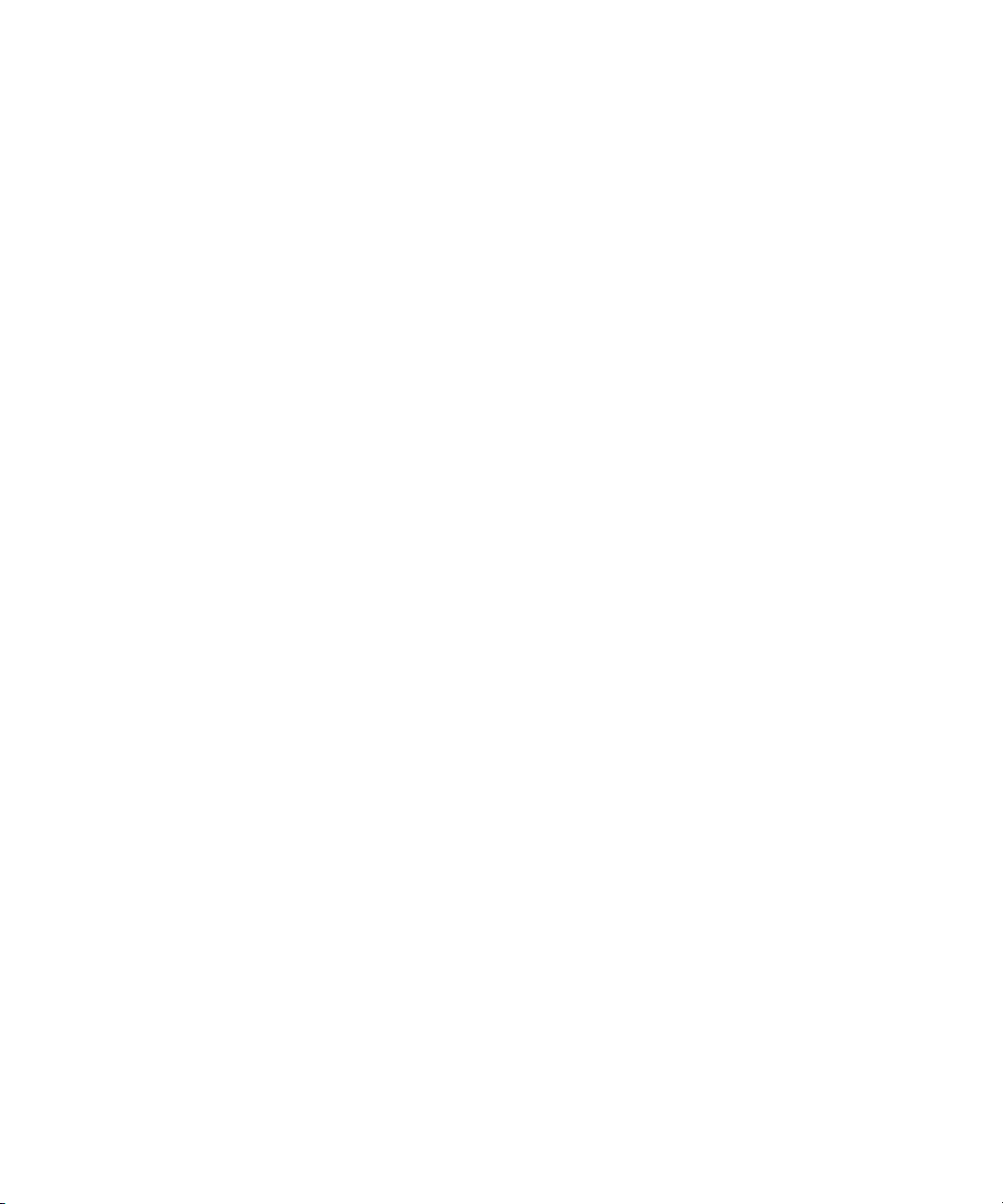
Linking Clips to a Script. . . . . . . . . . . . . . . . . . . . . . . . . . . . . . . . . . . . . . . . . . . . . . 597
Interpolating Position for Script Integration . . . . . . . . . . . . . . . . . . . . . . . . . . . . . . . 599
Working with Slates in the Script Window. . . . . . . . . . . . . . . . . . . . . . . . . . . . . . . . 599
Working with Takes in the Script Window . . . . . . . . . . . . . . . . . . . . . . . . . . . . . . . . 602
Indicating Off-Screen Dialog in a Script . . . . . . . . . . . . . . . . . . . . . . . . . . . . . . . . . 604
Using Color Indicators in the Script Window . . . . . . . . . . . . . . . . . . . . . . . . . . . . . . 605
Script Marks . . . . . . . . . . . . . . . . . . . . . . . . . . . . . . . . . . . . . . . . . . . . . . . . . . . . . . 606
Finding Clips and Script . . . . . . . . . . . . . . . . . . . . . . . . . . . . . . . . . . . . . . . . . . . . . 623
Editing From the Script Window . . . . . . . . . . . . . . . . . . . . . . . . . . . . . . . . . . . . . . . 624
Chapter 16 Using the Timeline . . . . . . . . . . . . . . . . . . . . . . . . . . . . . . . . . . . . . . . . . 626
Customizing Timeline Views . . . . . . . . . . . . . . . . . . . . . . . . . . . . . . . . . . . . . . . . . . 627
Navigating in the Timeline. . . . . . . . . . . . . . . . . . . . . . . . . . . . . . . . . . . . . . . . . . . . 647
Working with Segments . . . . . . . . . . . . . . . . . . . . . . . . . . . . . . . . . . . . . . . . . . . . . 650
Working with Multiple Tracks . . . . . . . . . . . . . . . . . . . . . . . . . . . . . . . . . . . . . . . . . 662
In to Out Highlighting in the Timeline . . . . . . . . . . . . . . . . . . . . . . . . . . . . . . . . . . . 677
Editing in Heads or Heads Tails View. . . . . . . . . . . . . . . . . . . . . . . . . . . . . . . . . . . 677
Performing a Quick Edit Using the Top and Tail Commands . . . . . . . . . . . . . . . . . 678
Working with Add Edits (Match Frames). . . . . . . . . . . . . . . . . . . . . . . . . . . . . . . . . 679
Dupe Detection . . . . . . . . . . . . . . . . . . . . . . . . . . . . . . . . . . . . . . . . . . . . . . . . . . . . 680
Editing with the Film Track . . . . . . . . . . . . . . . . . . . . . . . . . . . . . . . . . . . . . . . . . . . 683
Finding Black Holes and Flash Frames . . . . . . . . . . . . . . . . . . . . . . . . . . . . . . . . . 684
Printing the Timeline . . . . . . . . . . . . . . . . . . . . . . . . . . . . . . . . . . . . . . . . . . . . . . . . 685
Activating and Deactivating I/O Hardware . . . . . . . . . . . . . . . . . . . . . . . . . . . . . . . 685
Chapter 17 Working with Trim Edits . . . . . . . . . . . . . . . . . . . . . . . . . . . . . . . . . . . . . 687
Trimming with the Timeline Palette . . . . . . . . . . . . . . . . . . . . . . . . . . . . . . . . . . . . . 687
Understanding Trim Displays . . . . . . . . . . . . . . . . . . . . . . . . . . . . . . . . . . . . . . . . . 688
Trim Settings Overview . . . . . . . . . . . . . . . . . . . . . . . . . . . . . . . . . . . . . . . . . . . . . . 690
Timeline Trim States . . . . . . . . . . . . . . . . . . . . . . . . . . . . . . . . . . . . . . . . . . . . . . . . 691
Selecting Trim Sides . . . . . . . . . . . . . . . . . . . . . . . . . . . . . . . . . . . . . . . . . . . . . . . . 692
Overwrite Trimming. . . . . . . . . . . . . . . . . . . . . . . . . . . . . . . . . . . . . . . . . . . . . . . . . 695
Ripple Trimming . . . . . . . . . . . . . . . . . . . . . . . . . . . . . . . . . . . . . . . . . . . . . . . . . . . 696
Dual-Roller Trimming . . . . . . . . . . . . . . . . . . . . . . . . . . . . . . . . . . . . . . . . . . . . . . . 697
Refining Trims . . . . . . . . . . . . . . . . . . . . . . . . . . . . . . . . . . . . . . . . . . . . . . . . . . . . . 698
13
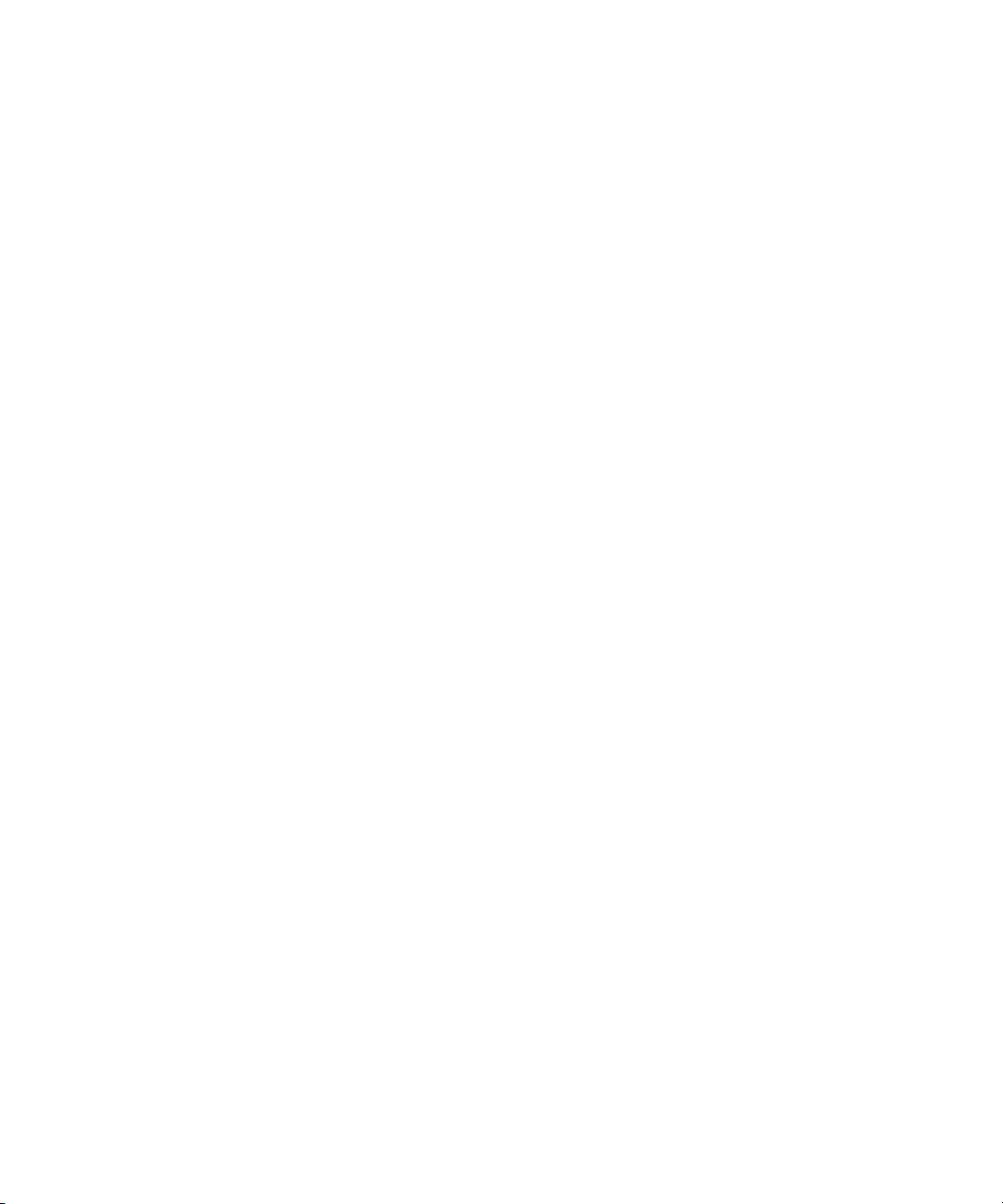
Reviewing Trim Edits . . . . . . . . . . . . . . . . . . . . . . . . . . . . . . . . . . . . . . . . . . . . . . . 699
Trimming with the J-K-L Keys . . . . . . . . . . . . . . . . . . . . . . . . . . . . . . . . . . . . . . . . . 700
Trimming On-the-Fly . . . . . . . . . . . . . . . . . . . . . . . . . . . . . . . . . . . . . . . . . . . . . . . . 700
Trimming During a Playback Loop . . . . . . . . . . . . . . . . . . . . . . . . . . . . . . . . . . . . . 701
Creating Overlap Edits . . . . . . . . . . . . . . . . . . . . . . . . . . . . . . . . . . . . . . . . . . . . . . 702
Extending an Edit . . . . . . . . . . . . . . . . . . . . . . . . . . . . . . . . . . . . . . . . . . . . . . . . . . 702
Maintaining Sync While Trimming. . . . . . . . . . . . . . . . . . . . . . . . . . . . . . . . . . . . . . 704
Slipping or Sliding Segments . . . . . . . . . . . . . . . . . . . . . . . . . . . . . . . . . . . . . . . . . 705
Trimming in Two Directions. . . . . . . . . . . . . . . . . . . . . . . . . . . . . . . . . . . . . . . . . . . 708
Chapter 18 Working with Audio. . . . . . . . . . . . . . . . . . . . . . . . . . . . . . . . . . . . . . . . . 709
Overview of Audio Tools . . . . . . . . . . . . . . . . . . . . . . . . . . . . . . . . . . . . . . . . . . . . . 710
Working with Multichannel Audio Tracks . . . . . . . . . . . . . . . . . . . . . . . . . . . . . . . . 712
The Track Control Panel . . . . . . . . . . . . . . . . . . . . . . . . . . . . . . . . . . . . . . . . . . . . . 715
Using Audio Scrub . . . . . . . . . . . . . . . . . . . . . . . . . . . . . . . . . . . . . . . . . . . . . . . . . 718
Audio Displays in the Timeline . . . . . . . . . . . . . . . . . . . . . . . . . . . . . . . . . . . . . . . . 721
Displaying Audio Formats in Bins . . . . . . . . . . . . . . . . . . . . . . . . . . . . . . . . . . . . . . 728
Working with Surround Sound Audio . . . . . . . . . . . . . . . . . . . . . . . . . . . . . . . . . . . 729
Adjusting the Play Buffer Size for Audio (Software-only Models) . . . . . . . . . . . . . . 737
Using the Audio Mixer Tool. . . . . . . . . . . . . . . . . . . . . . . . . . . . . . . . . . . . . . . . . . . 737
Rendering and Unrendering Order for Audio Effects . . . . . . . . . . . . . . . . . . . . . . . 744
Audio Volume Staging and an Audio Editing Workflow. . . . . . . . . . . . . . . . . . . . . . 744
Using Clip Volume and Pan Mode . . . . . . . . . . . . . . . . . . . . . . . . . . . . . . . . . . . . . 746
Using Volume and Pan Automation . . . . . . . . . . . . . . . . . . . . . . . . . . . . . . . . . . . . 761
Copying, Pasting and Moving Audio Keyframes. . . . . . . . . . . . . . . . . . . . . . . . . . . 770
Using Live Mix Mode. . . . . . . . . . . . . . . . . . . . . . . . . . . . . . . . . . . . . . . . . . . . . . . . 774
Fading and Dipping Audio. . . . . . . . . . . . . . . . . . . . . . . . . . . . . . . . . . . . . . . . . . . . 779
Adjusting Audio Clip Gain in the Timeline . . . . . . . . . . . . . . . . . . . . . . . . . . . . . . . . 781
Audio Sample Rate Conversion . . . . . . . . . . . . . . . . . . . . . . . . . . . . . . . . . . . . . . . 783
Changing the Audio Sample Rate for Sequences and Audio Clips . . . . . . . . . . . . 783
Mixing Down Audio Tracks . . . . . . . . . . . . . . . . . . . . . . . . . . . . . . . . . . . . . . . . . . . 784
Splitting Multichannel Tracks to Mono Tracks. . . . . . . . . . . . . . . . . . . . . . . . . . . . . 786
Using the Audio EQ Tool. . . . . . . . . . . . . . . . . . . . . . . . . . . . . . . . . . . . . . . . . . . . . 787
Recording Voice-Over Narration . . . . . . . . . . . . . . . . . . . . . . . . . . . . . . . . . . . . . . . 800
14
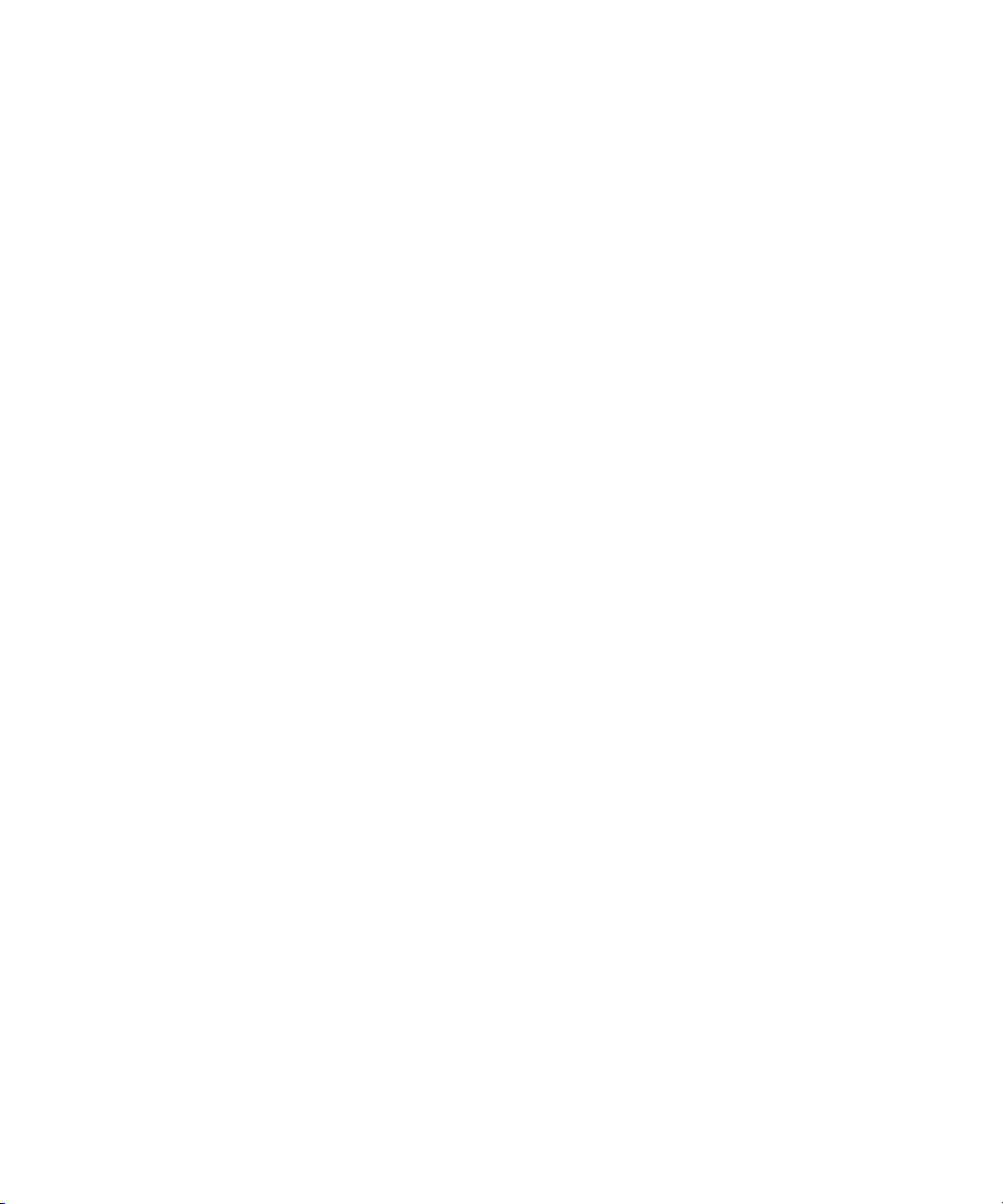
Using Automatic Voice-Over . . . . . . . . . . . . . . . . . . . . . . . . . . . . . . . . . . . . . . . . . . 808
Chapter 19 Using External Audio Devices . . . . . . . . . . . . . . . . . . . . . . . . . . . . . . . . 810
Configuring an External Controller . . . . . . . . . . . . . . . . . . . . . . . . . . . . . . . . . . . . . 812
Configuring External Controller Settings . . . . . . . . . . . . . . . . . . . . . . . . . . . . . . . . . 813
Using an External Fader Controller or Mixer to Record Volume Automation . . . . . 815
Adjusting the Volume or Pan of Individual Keyframes . . . . . . . . . . . . . . . . . . . . . . 816
Using the 002 and the Command|8 . . . . . . . . . . . . . . . . . . . . . . . . . . . . . . . . . . . . 817
Using Mbox Family Audio Devices . . . . . . . . . . . . . . . . . . . . . . . . . . . . . . . . . . . . . 824
Configuring USB-to-MIDI Software for External Controllers . . . . . . . . . . . . . . . . . . 827
Avid HD Native and Pro Tools|HD Hardware Configuration for Avid Editing Systems 830
Using a GPI Device with the Audio Punch-In Tool . . . . . . . . . . . . . . . . . . . . . . . . . 835
Chapter 20 Using Avid Artist Series Controllers . . . . . . . . . . . . . . . . . . . . . . . . . . . 842
Installing EuControl Software . . . . . . . . . . . . . . . . . . . . . . . . . . . . . . . . . . . . . . . . . 842
Configuring Avid Artist Series Controller Settings. . . . . . . . . . . . . . . . . . . . . . . . . . 844
Configuring Ethernet Connections (Macintosh) . . . . . . . . . . . . . . . . . . . . . . . . . . . 845
Setting the IP Address . . . . . . . . . . . . . . . . . . . . . . . . . . . . . . . . . . . . . . . . . . . . . . 846
Configuring EuControl Settings. . . . . . . . . . . . . . . . . . . . . . . . . . . . . . . . . . . . . . . . 849
Artist Series Controller Button Mappings . . . . . . . . . . . . . . . . . . . . . . . . . . . . . . . . 852
Customizing Avid Artist Series Controls . . . . . . . . . . . . . . . . . . . . . . . . . . . . . . . . . 854
Moving Through Footage with Artist Series Controllers . . . . . . . . . . . . . . . . . . . . . 857
Volume Automation and Pan on Artist Series Controllers. . . . . . . . . . . . . . . . . . . . 858
Recording Volume Automation and Pan with Artist Series Controllers. . . . . . . . . . 859
Using the Latch Mode Feature on Artist Series Controllers . . . . . . . . . . . . . . . . . . 861
Using the Artist Series Controller for Editing Media . . . . . . . . . . . . . . . . . . . . . . . . 861
Controller Application Sets. . . . . . . . . . . . . . . . . . . . . . . . . . . . . . . . . . . . . . . . . . . 862
Chapter 21 Using Audio Plug-Ins . . . . . . . . . . . . . . . . . . . . . . . . . . . . . . . . . . . . . . . 870
Real-Time AudioSuite Plug-Ins . . . . . . . . . . . . . . . . . . . . . . . . . . . . . . . . . . . . . . . . 870
Avid AudioSuite Plug-Ins. . . . . . . . . . . . . . . . . . . . . . . . . . . . . . . . . . . . . . . . . . . . . 877
Working with Dolby E Surround Sound Plug-ins. . . . . . . . . . . . . . . . . . . . . . . . . . . 888
Core Avid Audio Plug-Ins . . . . . . . . . . . . . . . . . . . . . . . . . . . . . . . . . . . . . . . . . . . . 889
Chapter 22 Exporting Frames, Clips, or Sequences . . . . . . . . . . . . . . . . . . . . . . . . 957
Understanding Export . . . . . . . . . . . . . . . . . . . . . . . . . . . . . . . . . . . . . . . . . . . . . . . 957
Preparing to Export a Sequence. . . . . . . . . . . . . . . . . . . . . . . . . . . . . . . . . . . . . . . 959
15
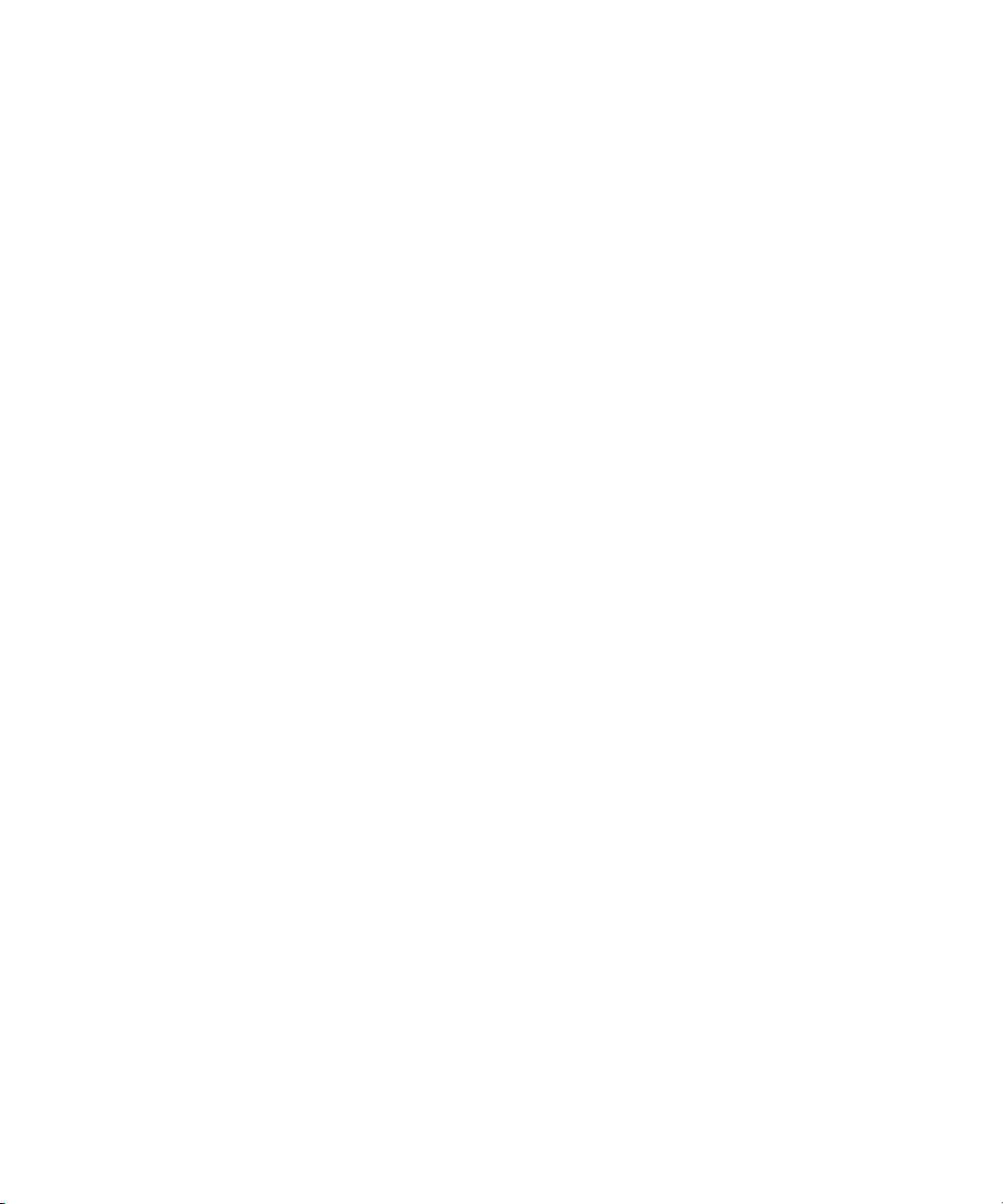
Exporting With the Send To Templates . . . . . . . . . . . . . . . . . . . . . . . . . . . . . . . . . 960
Send To Templates Reference . . . . . . . . . . . . . . . . . . . . . . . . . . . . . . . . . . . . . . . . 963
Creating a Custom Send To Template for Exporting to Third-Party Applications . . 964
Exporting With the Export Command or the Drag-and-Drop Method . . . . . . . . . . . 966
Customizing Export Settings . . . . . . . . . . . . . . . . . . . . . . . . . . . . . . . . . . . . . . . . . . 969
Guidelines for Exporting OMFI and AAF Files . . . . . . . . . . . . . . . . . . . . . . . . . . . . 970
Exporting Projects and Bins Using AFE Files (Windows Only). . . . . . . . . . . . . . . . 973
Exporting QuickTime Movies . . . . . . . . . . . . . . . . . . . . . . . . . . . . . . . . . . . . . . . . . 975
Installing or Copying the Avid Codecs for QuickTime on Other Systems . . . . . . . . 978
Exporting from a Third-Party QuickTime or AVI Application . . . . . . . . . . . . . . . . . . 979
Exporting as Windows Media (Windows Only) . . . . . . . . . . . . . . . . . . . . . . . . . . . . 980
Creating a Custom Profile for Windows Media Export (Windows Only) . . . . . . . . . 980
Exporting Media to XDCAM Devices . . . . . . . . . . . . . . . . . . . . . . . . . . . . . . . . . . . 982
Exporting to XDCAM . . . . . . . . . . . . . . . . . . . . . . . . . . . . . . . . . . . . . . . . . . . . . . . . 982
Exporting XDCAM OP1a Media . . . . . . . . . . . . . . . . . . . . . . . . . . . . . . . . . . . . . . . 984
Exporting Your Clip or Sequence to a P2 Card. . . . . . . . . . . . . . . . . . . . . . . . . . . . 985
Exporting as Windows Media Using a VC1 Resolution. . . . . . . . . . . . . . . . . . . . . . 986
Using Avid Interplay Media Services. . . . . . . . . . . . . . . . . . . . . . . . . . . . . . . . . . . . 987
Chapter 23 Generating Output. . . . . . . . . . . . . . . . . . . . . . . . . . . . . . . . . . . . . . . . . . 989
Preparing for Output: Overview. . . . . . . . . . . . . . . . . . . . . . . . . . . . . . . . . . . . . . . . 989
Selecting the Device for Output . . . . . . . . . . . . . . . . . . . . . . . . . . . . . . . . . . . . . . . 990
Selecting the Sync Source for Output. . . . . . . . . . . . . . . . . . . . . . . . . . . . . . . . . . . 990
Selecting a Video Output Signal . . . . . . . . . . . . . . . . . . . . . . . . . . . . . . . . . . . . . . . 993
Calibrating for Video Output . . . . . . . . . . . . . . . . . . . . . . . . . . . . . . . . . . . . . . . . . . 993
Preparing for Converting HD Formats. . . . . . . . . . . . . . . . . . . . . . . . . . . . . . . . . . 1000
Preparing for Audio Output . . . . . . . . . . . . . . . . . . . . . . . . . . . . . . . . . . . . . . . . . . 1003
Preparing Record Tapes . . . . . . . . . . . . . . . . . . . . . . . . . . . . . . . . . . . . . . . . . . . . 1009
Enabling Assemble-Edit Recording. . . . . . . . . . . . . . . . . . . . . . . . . . . . . . . . . . . . 1010
Using ExpertRender to Prepare Effects for a Digital Cut . . . . . . . . . . . . . . . . . . . 1011
Using the Digital Cut Tool . . . . . . . . . . . . . . . . . . . . . . . . . . . . . . . . . . . . . . . . . . . 1012
Output Mode Resolution Options . . . . . . . . . . . . . . . . . . . . . . . . . . . . . . . . . . . . . 1021
Outputting DV 50 and DVCPRO HD Media Directly to a DV Device . . . . . . . . . . 1023
Selecting Output and Timecode Formats for 23.976p and 25p Projects . . . . . . . 1024
16
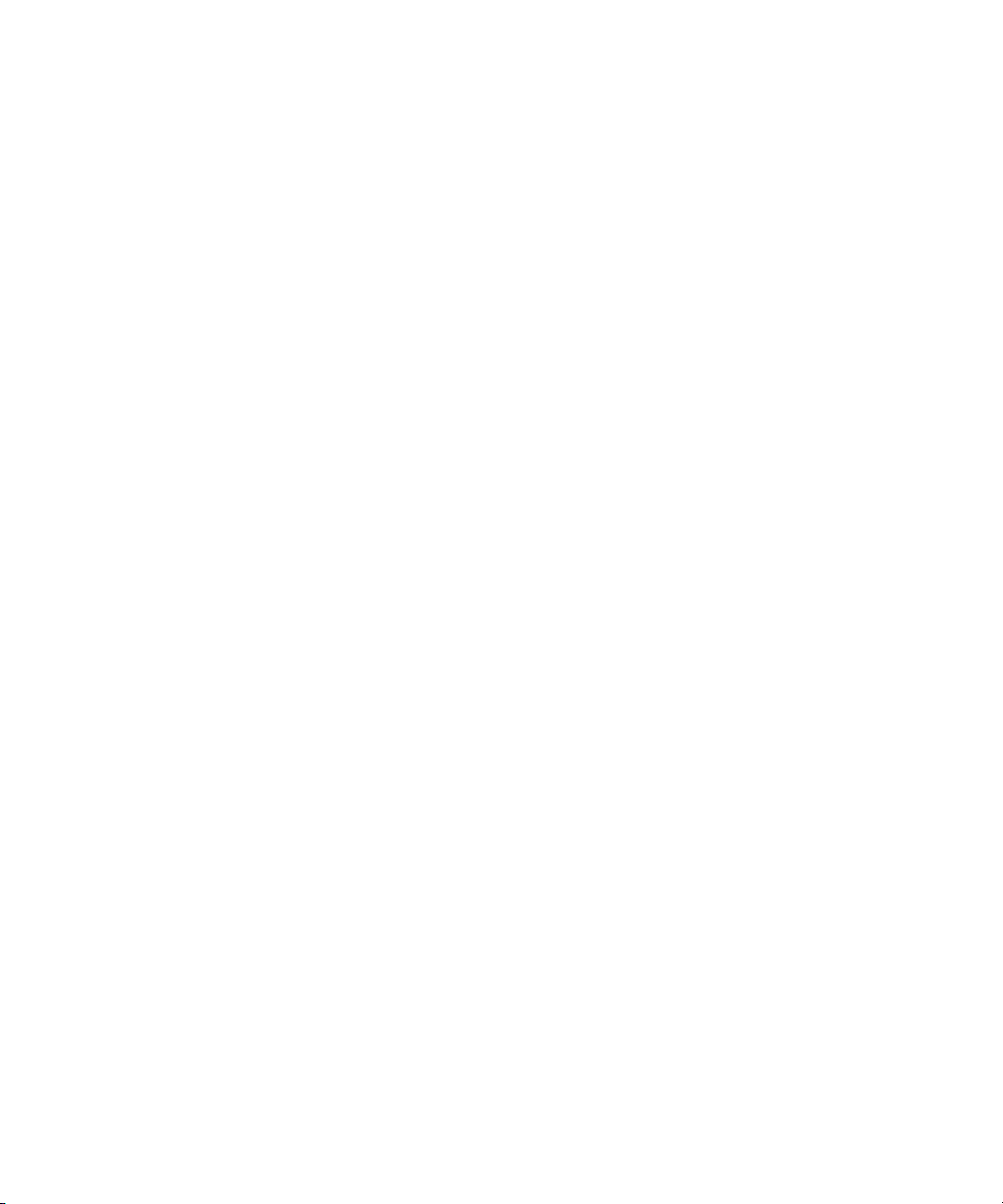
Selecting Output Formats for 23.976p and 25p Projects . . . . . . . . . . . . . . . . . . . 1024
Output Format Reference for 23.976p and 25p Projects . . . . . . . . . . . . . . . . . . . 1025
Selecting the Timecode Format for Output . . . . . . . . . . . . . . . . . . . . . . . . . . . . . . 1027
Outputting Drop-Frame and Non-Drop-Frame Timecode Simultaneously for Downstream
Encoding . . . . . . . . . . . . . . . . . . . . . . . . . . . . . . . . . . . . . . . . . . . . . . . . . . . . . . 1028
Indicating the Destination Timecode Rate . . . . . . . . . . . . . . . . . . . . . . . . . . . . . . 1028
Selecting the Video Pulldown Cadence . . . . . . . . . . . . . . . . . . . . . . . . . . . . . . . . 1029
Digital Cuts and Audio. . . . . . . . . . . . . . . . . . . . . . . . . . . . . . . . . . . . . . . . . . . . . . 1029
Changing the Default Pulldown Phase for Sequences . . . . . . . . . . . . . . . . . . . . . 1030
Understanding DV Digital Cut Delay . . . . . . . . . . . . . . . . . . . . . . . . . . . . . . . . . . 1031
Delaying the Sequence for a Digital Cut . . . . . . . . . . . . . . . . . . . . . . . . . . . . . . . . 1032
Understanding Passthrough . . . . . . . . . . . . . . . . . . . . . . . . . . . . . . . . . . . . . . . . . 1032
Vertical Blanking Information . . . . . . . . . . . . . . . . . . . . . . . . . . . . . . . . . . . . . . . . 1033
Preserving HD Closed Captioning and Ancillary Data . . . . . . . . . . . . . . . . . . . . . 1038
Chapter 24 Transferring Projects . . . . . . . . . . . . . . . . . . . . . . . . . . . . . . . . . . . . . . 1054
Transferring Project and Media Files Between Avid Editing Systems . . . . . . . . . 1054
Chapter 25 Using the NRCS Tool . . . . . . . . . . . . . . . . . . . . . . . . . . . . . . . . . . . . . . 1059
Configuring the NRCS Tool. . . . . . . . . . . . . . . . . . . . . . . . . . . . . . . . . . . . . . . . . . 1060
Starting the NRCS Tool. . . . . . . . . . . . . . . . . . . . . . . . . . . . . . . . . . . . . . . . . . . . . 1065
NRCS Tool Components. . . . . . . . . . . . . . . . . . . . . . . . . . . . . . . . . . . . . . . . . . . . 1066
Using the Directory Panel . . . . . . . . . . . . . . . . . . . . . . . . . . . . . . . . . . . . . . . . . . . 1070
Changing the Text Display . . . . . . . . . . . . . . . . . . . . . . . . . . . . . . . . . . . . . . . . . . 1072
Editing Story Text (iNEWS Only) . . . . . . . . . . . . . . . . . . . . . . . . . . . . . . . . . . . . . 1073
Finding the Read Time of a Story . . . . . . . . . . . . . . . . . . . . . . . . . . . . . . . . . . . . . 1078
Sequences and Stories . . . . . . . . . . . . . . . . . . . . . . . . . . . . . . . . . . . . . . . . . . . . . 1079
Associating a Sequence with a Story . . . . . . . . . . . . . . . . . . . . . . . . . . . . . . . . . . 1083
Adjusting the Story Timing (iNEWS Only). . . . . . . . . . . . . . . . . . . . . . . . . . . . . . . 1084
Using Associated Sequences . . . . . . . . . . . . . . . . . . . . . . . . . . . . . . . . . . . . . . . . 1086
Saving Changes to a Story (iNEWS Only) . . . . . . . . . . . . . . . . . . . . . . . . . . . . . . 1086
Using the Post to Web Feature. . . . . . . . . . . . . . . . . . . . . . . . . . . . . . . . . . . . . . . 1087
Sending and Receiving NRCS Mail (iNEWS Only) . . . . . . . . . . . . . . . . . . . . . . . . 1099
Disconnecting from Your NRCS Server . . . . . . . . . . . . . . . . . . . . . . . . . . . . . . . . 1101
17
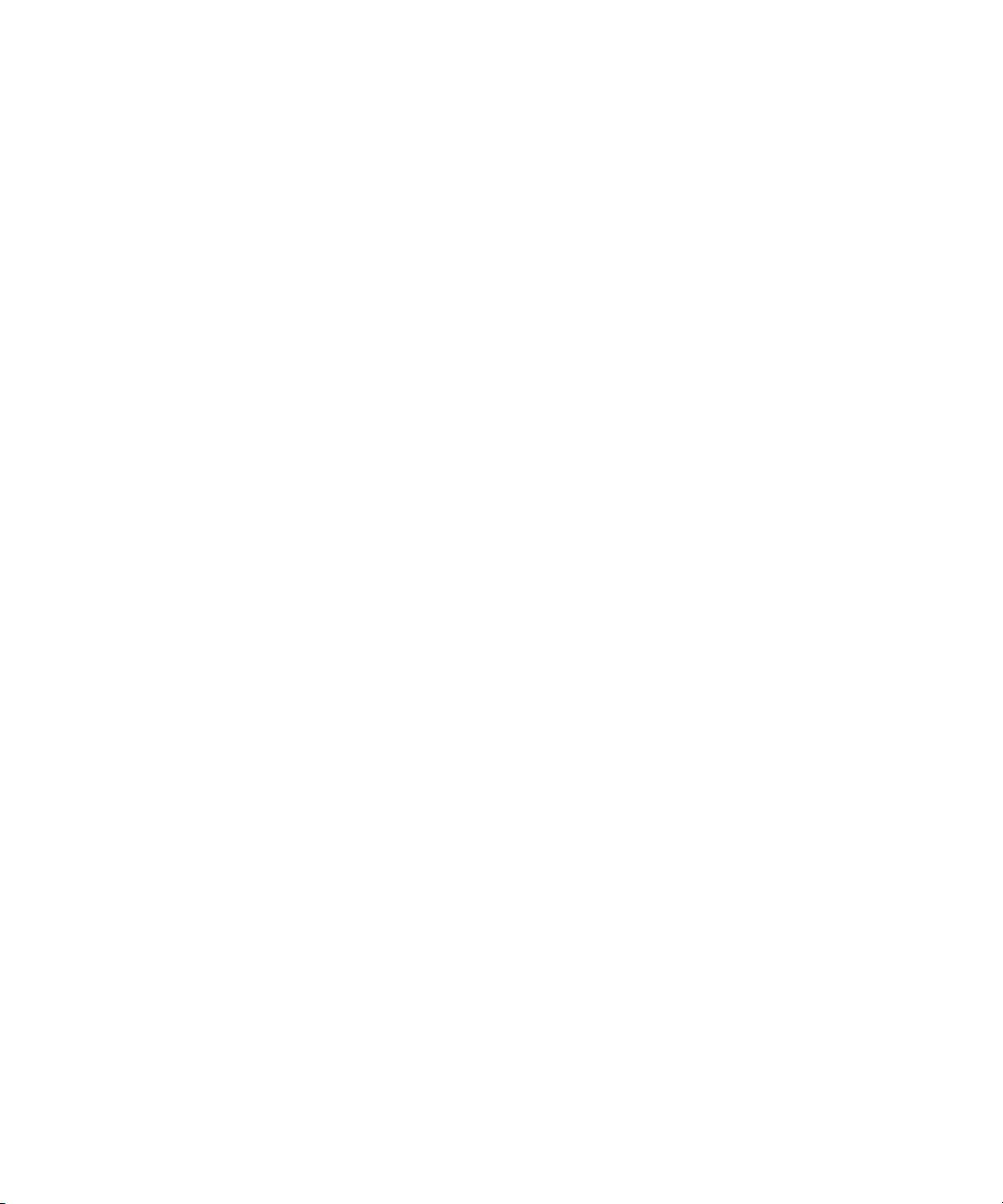
Chapter 26 Working with Avid Interplay from an Avid Editing System . . . . . . . . 1102
Dos and Don’ts for Editors Working with Avid Interplay . . . . . . . . . . . . . . . . . . . . 1103
Checklist for Editors Working with Interplay . . . . . . . . . . . . . . . . . . . . . . . . . . . . . 1105
Working with Interplay and Remote Assets . . . . . . . . . . . . . . . . . . . . . . . . . . . . . 1108
Administrator Settings for Avid Editing Clients . . . . . . . . . . . . . . . . . . . . . . . . . . . 1110
Using the Interplay Window . . . . . . . . . . . . . . . . . . . . . . . . . . . . . . . . . . . . . . . . . 1111
Connecting to the Avid Interplay Database. . . . . . . . . . . . . . . . . . . . . . . . . . . . . . 1111
Creating Avid Editing Projects in an Interplay Environment . . . . . . . . . . . . . . . . . 1118
Interplay Settings in the Editing Application . . . . . . . . . . . . . . . . . . . . . . . . . . . . . 1120
Defining the Interplay Folder Setting. . . . . . . . . . . . . . . . . . . . . . . . . . . . . . . . . . . 1121
Defining the Media Creation Settings . . . . . . . . . . . . . . . . . . . . . . . . . . . . . . . . . . 1123
Connecting to Avid Shared Storage and Mounting Workspaces . . . . . . . . . . . . . 1124
Editing with Remote Assets . . . . . . . . . . . . . . . . . . . . . . . . . . . . . . . . . . . . . . . . . 1127
Managing Remote Assets with the Interplay Window. . . . . . . . . . . . . . . . . . . . . . 1139
Finding Remote Assets . . . . . . . . . . . . . . . . . . . . . . . . . . . . . . . . . . . . . . . . . . . . . 1158
Capturing Media to Interplay Folders . . . . . . . . . . . . . . . . . . . . . . . . . . . . . . . . . . 1161
Using the Interplay Central Messages Window . . . . . . . . . . . . . . . . . . . . . . . . . . 1162
Performing a Send-to-Playback as a Background Process from an Avid Editing Application
1169
Chapter 27 Interplay Synced Projects . . . . . . . . . . . . . . . . . . . . . . . . . . . . . . . . . . 1171
Synced Projects . . . . . . . . . . . . . . . . . . . . . . . . . . . . . . . . . . . . . . . . . . . . . . . . . . 1171
Enabling Interplay Synced Projects . . . . . . . . . . . . . . . . . . . . . . . . . . . . . . . . . . . 1173
Working with Synced Projects. . . . . . . . . . . . . . . . . . . . . . . . . . . . . . . . . . . . . . . . 1174
Creating a New Synced Project . . . . . . . . . . . . . . . . . . . . . . . . . . . . . . . . . . . . . . 1175
Opening an Existing Synced Project. . . . . . . . . . . . . . . . . . . . . . . . . . . . . . . . . . . 1177
Deleting Synced Projects . . . . . . . . . . . . . . . . . . . . . . . . . . . . . . . . . . . . . . . . . . . 1179
Updating a Synced Project . . . . . . . . . . . . . . . . . . . . . . . . . . . . . . . . . . . . . . . . . . 1180
Chapter 28 Using Your Avid Editing Application with Interplay Sphere . . . . . . . 1182
Working with Remote Editing . . . . . . . . . . . . . . . . . . . . . . . . . . . . . . . . . . . . . . . . 1183
Using the Disk Cache to Manage Cached Media . . . . . . . . . . . . . . . . . . . . . . . . . 1188
Uploading Media Using the Remote Upload Service . . . . . . . . . . . . . . . . . . . . . . 1189
Interplay Sphere and Dynamic Relink. . . . . . . . . . . . . . . . . . . . . . . . . . . . . . . . . . 1195
Upload Queue Window Dialog Box. . . . . . . . . . . . . . . . . . . . . . . . . . . . . . . . . . . . 1196
18
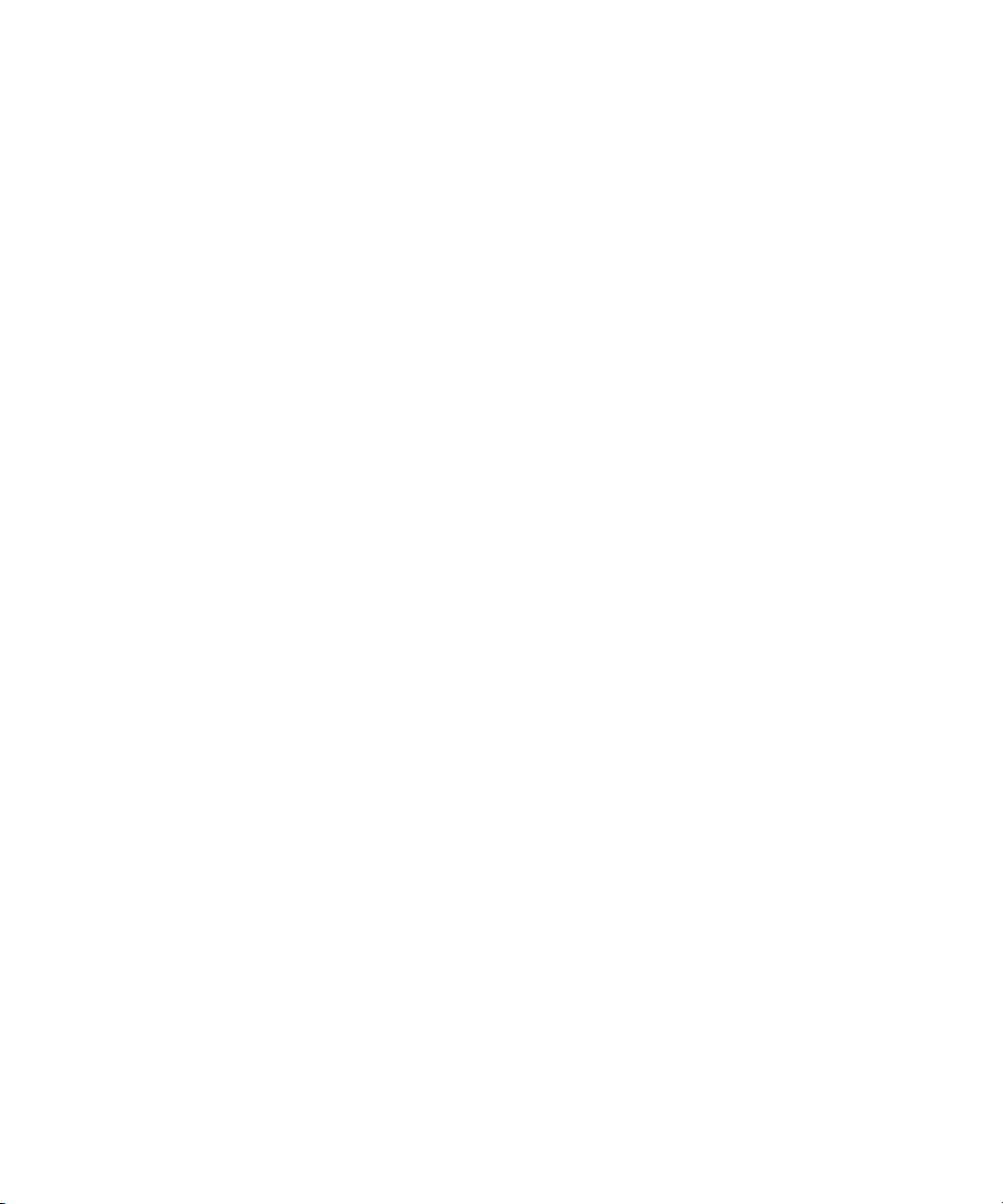
Supported Project Types and Formats . . . . . . . . . . . . . . . . . . . . . . . . . . . . . . . . . 1198
Chapter 29 Using Interplay Transfer to Export Media . . . . . . . . . . . . . . . . . . . . . . 1199
Installing the Interplay Transfer Client Software . . . . . . . . . . . . . . . . . . . . . . . . . . 1199
Setting Transfer Settings in the Avid Editing Application . . . . . . . . . . . . . . . . . . . 1200
Transferring Avid Assets from an Avid Editing Application . . . . . . . . . . . . . . . . . . 1208
Transferring Avid Assets to a Playback Device . . . . . . . . . . . . . . . . . . . . . . . . . . 1208
Monitoring Transfers from Within the Avid Editing Application . . . . . . . . . . . . . . . 1212
Chapter 30 Using MultiRez and Dynamic Relink . . . . . . . . . . . . . . . . . . . . . . . . . . 1215
Understanding MultiRez and Proxy Editing. . . . . . . . . . . . . . . . . . . . . . . . . . . . . . 1215
Acquiring Media at Multiple Resolutions . . . . . . . . . . . . . . . . . . . . . . . . . . . . . . . . 1217
Understanding How Clips are Associated with Multiple Resolutions . . . . . . . . . . 1221
Options for Clip and Media Association . . . . . . . . . . . . . . . . . . . . . . . . . . . . . . . . 1223
Understanding Dynamic Relink. . . . . . . . . . . . . . . . . . . . . . . . . . . . . . . . . . . . . . . 1226
Workflow: Editing a Film or HD Project using MultiRez . . . . . . . . . . . . . . . . . . . . 1230
Considerations When Working with Dynamic Relink . . . . . . . . . . . . . . . . . . . . . . 1236
Using the Dynamic Relink Settings Dialog Box. . . . . . . . . . . . . . . . . . . . . . . . . . . 1236
Relinking in Frame Chase Editing. . . . . . . . . . . . . . . . . . . . . . . . . . . . . . . . . . . . . 1243
Using the Relink Dialog Box in an Avid Interplay Environment. . . . . . . . . . . . . . . 1244
Displaying Whether Media Is Available for Dynamic Relinking. . . . . . . . . . . . . . . 1244
MultiRez Button Menu. . . . . . . . . . . . . . . . . . . . . . . . . . . . . . . . . . . . . . . . . . . . . . 1249
MultiRez Bin Headings . . . . . . . . . . . . . . . . . . . . . . . . . . . . . . . . . . . . . . . . . . . . . 1251
Understanding Options for Deleting MultiRez Clips and Media . . . . . . . . . . . . . . 1252
Deleting MultiRez Clips and Media from a Bin . . . . . . . . . . . . . . . . . . . . . . . . . . . 1253
Working with Partially Online Files . . . . . . . . . . . . . . . . . . . . . . . . . . . . . . . . . . . . 1254
Quality Matching . . . . . . . . . . . . . . . . . . . . . . . . . . . . . . . . . . . . . . . . . . . . . . . . . . 1257
Chapter 31 MultiCamera Editing . . . . . . . . . . . . . . . . . . . . . . . . . . . . . . . . . . . . . . . 1262
Understanding Grouping and Multigrouping Clips . . . . . . . . . . . . . . . . . . . . . . . . 1262
Creating Group Clips. . . . . . . . . . . . . . . . . . . . . . . . . . . . . . . . . . . . . . . . . . . . . . . 1263
Creating Multigroup Clips . . . . . . . . . . . . . . . . . . . . . . . . . . . . . . . . . . . . . . . . . . . 1264
MultiCamera Displays . . . . . . . . . . . . . . . . . . . . . . . . . . . . . . . . . . . . . . . . . . . . . . 1265
MultiCamera Editing Techniques . . . . . . . . . . . . . . . . . . . . . . . . . . . . . . . . . . . . . 1271
Selective Camera Cutting . . . . . . . . . . . . . . . . . . . . . . . . . . . . . . . . . . . . . . . . . . . 1275
19
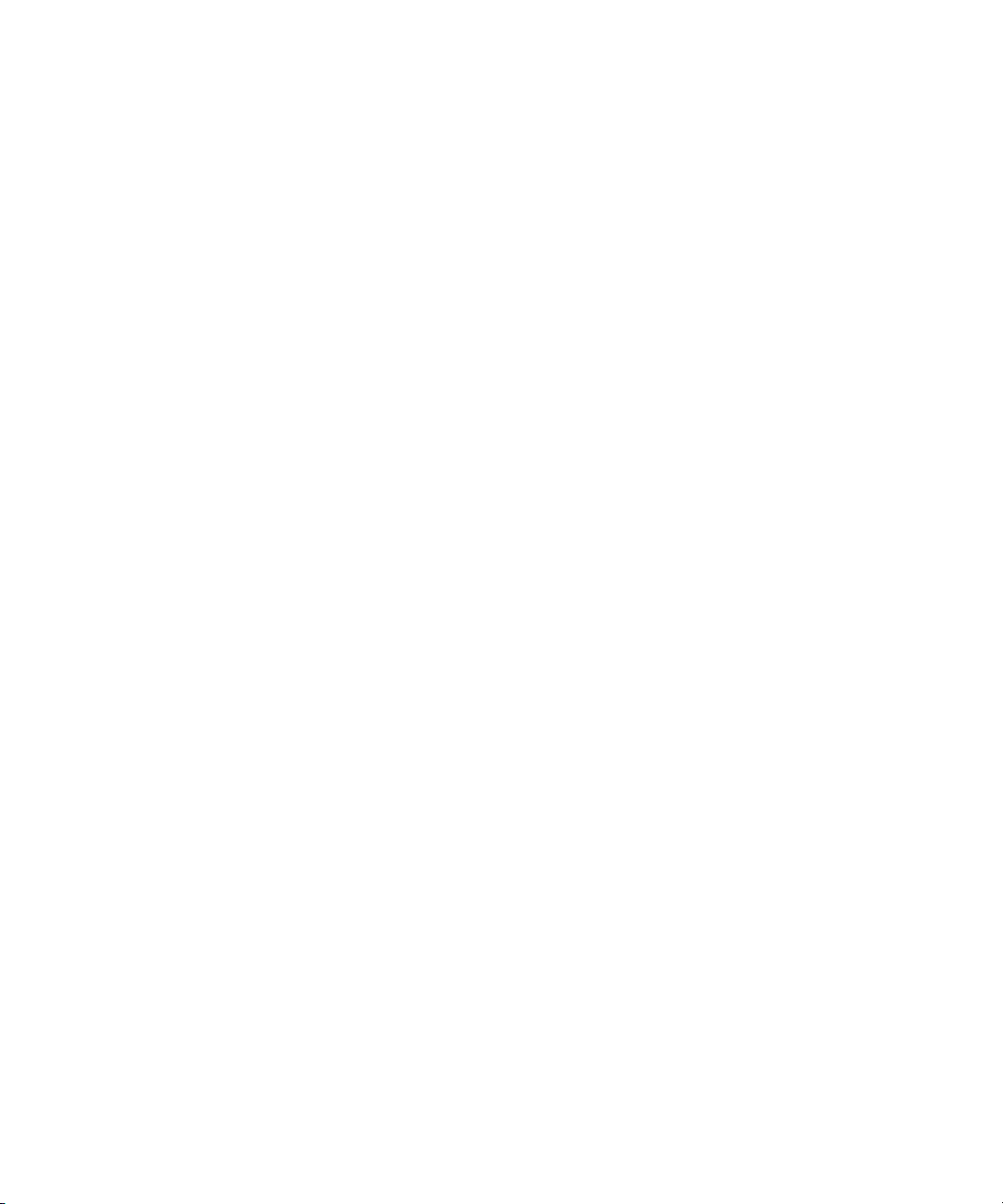
Chapter 32 The Avid Marketplace . . . . . . . . . . . . . . . . . . . . . . . . . . . . . . . . . . . . . . 1277
Avid Marketplace Media Libraries . . . . . . . . . . . . . . . . . . . . . . . . . . . . . . . . . . . . . 1277
Avid Marketplace Media Libraries Quick Start . . . . . . . . . . . . . . . . . . . . . . . . . . . 1278
Creating a User Sign In and Password . . . . . . . . . . . . . . . . . . . . . . . . . . . . . . . . . 1280
Licensing Options . . . . . . . . . . . . . . . . . . . . . . . . . . . . . . . . . . . . . . . . . . . . . . . . . 1281
About the Stock Footage Clips . . . . . . . . . . . . . . . . . . . . . . . . . . . . . . . . . . . . . . . 1282
Searching through Stock Footage. . . . . . . . . . . . . . . . . . . . . . . . . . . . . . . . . . . . . 1282
Downloading Stock Footage Clips to Your Avid Bin . . . . . . . . . . . . . . . . . . . . . . . 1290
Purchasing Your Stock Footage . . . . . . . . . . . . . . . . . . . . . . . . . . . . . . . . . . . . . . 1297
Downloading your High Resolution Stock Footage . . . . . . . . . . . . . . . . . . . . . . . 1298
Relinking High Resolution Media to Your Sequence . . . . . . . . . . . . . . . . . . . . . . 1301
Avid Marketplace Plug-ins. . . . . . . . . . . . . . . . . . . . . . . . . . . . . . . . . . . . . . . . . . . 1302
Purchasing and Downloading a Plug-in from the Avid Marketplace . . . . . . . . . . . 1302
Chapter 33 Settings . . . . . . . . . . . . . . . . . . . . . . . . . . . . . . . . . . . . . . . . . . . . . . . . . 1304
Understanding Settings. . . . . . . . . . . . . . . . . . . . . . . . . . . . . . . . . . . . . . . . . . . . . 1306
Working with Settings . . . . . . . . . . . . . . . . . . . . . . . . . . . . . . . . . . . . . . . . . . . . . . 1308
Options for Moving User Settings Files. . . . . . . . . . . . . . . . . . . . . . . . . . . . . . . . . 1314
Summary of Settings. . . . . . . . . . . . . . . . . . . . . . . . . . . . . . . . . . . . . . . . . . . . . . . 1314
AMA Settings . . . . . . . . . . . . . . . . . . . . . . . . . . . . . . . . . . . . . . . . . . . . . . . . . . . . 1317
Audio Settings. . . . . . . . . . . . . . . . . . . . . . . . . . . . . . . . . . . . . . . . . . . . . . . . . . . . 1319
Audio Project Settings. . . . . . . . . . . . . . . . . . . . . . . . . . . . . . . . . . . . . . . . . . . . . . 1320
Bin Settings. . . . . . . . . . . . . . . . . . . . . . . . . . . . . . . . . . . . . . . . . . . . . . . . . . . . . . 1326
Capture Settings . . . . . . . . . . . . . . . . . . . . . . . . . . . . . . . . . . . . . . . . . . . . . . . . . . 1326
Communication (Serial) Ports Tool Settings . . . . . . . . . . . . . . . . . . . . . . . . . . . . . 1331
Controller Settings. . . . . . . . . . . . . . . . . . . . . . . . . . . . . . . . . . . . . . . . . . . . . . . . . 1332
Correction Settings . . . . . . . . . . . . . . . . . . . . . . . . . . . . . . . . . . . . . . . . . . . . . . . . 1332
Deck Configuration Settings . . . . . . . . . . . . . . . . . . . . . . . . . . . . . . . . . . . . . . . . . 1334
Deck Settings . . . . . . . . . . . . . . . . . . . . . . . . . . . . . . . . . . . . . . . . . . . . . . . . . . . . 1335
Deck Preferences Settings . . . . . . . . . . . . . . . . . . . . . . . . . . . . . . . . . . . . . . . . . . 1336
Desktop Play Delay. . . . . . . . . . . . . . . . . . . . . . . . . . . . . . . . . . . . . . . . . . . . . . . . 1338
Dynamic Relink Settings . . . . . . . . . . . . . . . . . . . . . . . . . . . . . . . . . . . . . . . . . . . . 1338
Effect Editor Settings. . . . . . . . . . . . . . . . . . . . . . . . . . . . . . . . . . . . . . . . . . . . . . . 1341
E-mail Settings . . . . . . . . . . . . . . . . . . . . . . . . . . . . . . . . . . . . . . . . . . . . . . . . . . . 1343
20
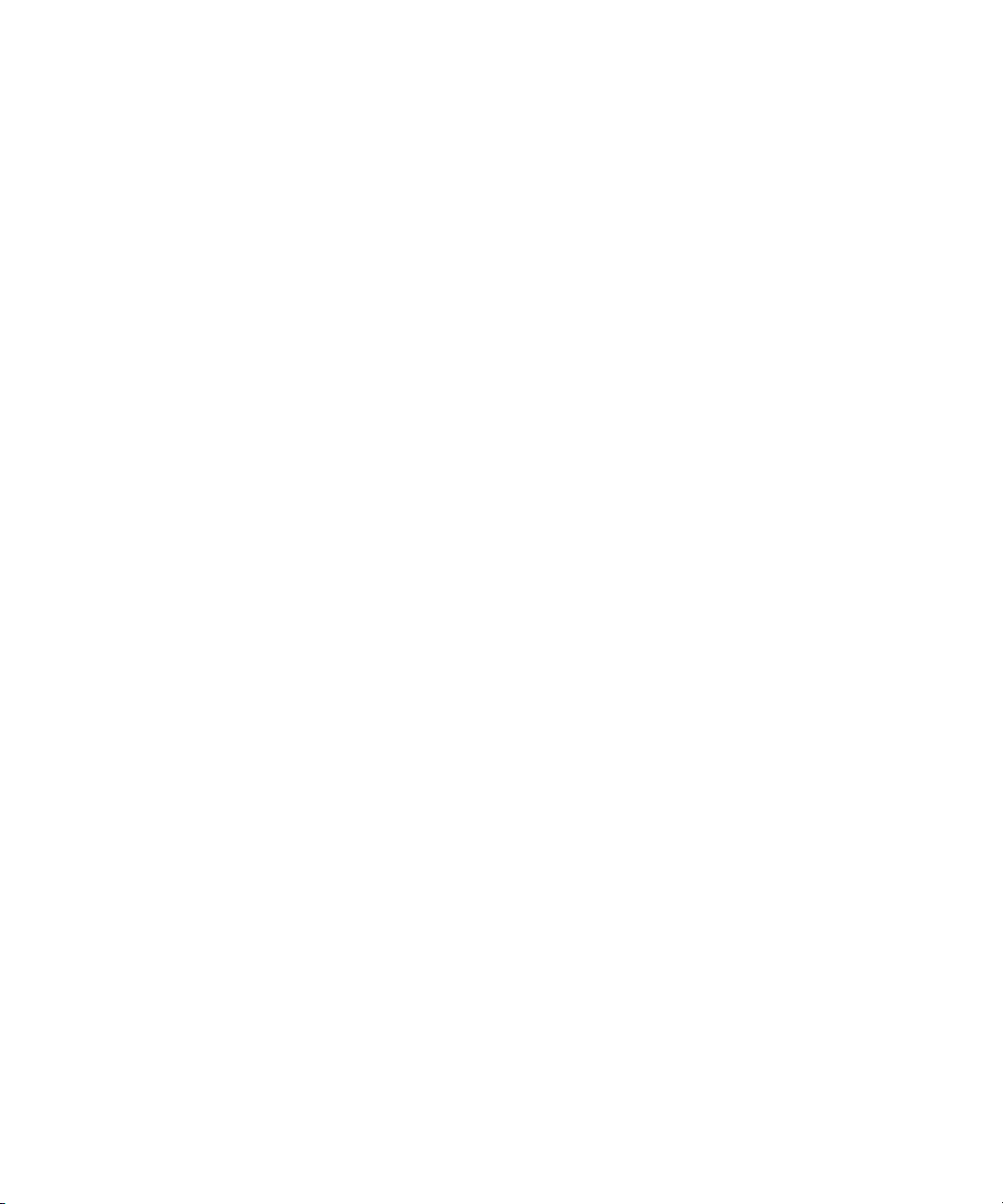
Export Settings . . . . . . . . . . . . . . . . . . . . . . . . . . . . . . . . . . . . . . . . . . . . . . . . . . . 1344
Full Screen Playback Settings . . . . . . . . . . . . . . . . . . . . . . . . . . . . . . . . . . . . . . . 1368
General Settings . . . . . . . . . . . . . . . . . . . . . . . . . . . . . . . . . . . . . . . . . . . . . . . . . . 1371
Grid Settings . . . . . . . . . . . . . . . . . . . . . . . . . . . . . . . . . . . . . . . . . . . . . . . . . . . . . 1372
Import Settings . . . . . . . . . . . . . . . . . . . . . . . . . . . . . . . . . . . . . . . . . . . . . . . . . . . 1374
Interface Settings . . . . . . . . . . . . . . . . . . . . . . . . . . . . . . . . . . . . . . . . . . . . . . . . . 1380
Interplay Folder, Interplay Server, and Interplay User Settings . . . . . . . . . . . . . . 1381
Keyboard Settings. . . . . . . . . . . . . . . . . . . . . . . . . . . . . . . . . . . . . . . . . . . . . . . . . 1382
Marquee Title Settings . . . . . . . . . . . . . . . . . . . . . . . . . . . . . . . . . . . . . . . . . . . . . 1383
Media Creation Settings . . . . . . . . . . . . . . . . . . . . . . . . . . . . . . . . . . . . . . . . . . . . 1384
Media Services Settings (Windows Only) . . . . . . . . . . . . . . . . . . . . . . . . . . . . . . . 1387
Mouse Settings . . . . . . . . . . . . . . . . . . . . . . . . . . . . . . . . . . . . . . . . . . . . . . . . . . . 1387
NRCS Settings . . . . . . . . . . . . . . . . . . . . . . . . . . . . . . . . . . . . . . . . . . . . . . . . . . . 1388
Passthrough Mix Tool . . . . . . . . . . . . . . . . . . . . . . . . . . . . . . . . . . . . . . . . . . . . . . 1390
PortServer Settings . . . . . . . . . . . . . . . . . . . . . . . . . . . . . . . . . . . . . . . . . . . . . . . . 1390
Remote Play and Capture Settings. . . . . . . . . . . . . . . . . . . . . . . . . . . . . . . . . . . . 1390
Sphere Playback Settings (Windows Only). . . . . . . . . . . . . . . . . . . . . . . . . . . . . . 1391
Sphere Upload Settings (Window Only) . . . . . . . . . . . . . . . . . . . . . . . . . . . . . . . . 1392
Render Settings . . . . . . . . . . . . . . . . . . . . . . . . . . . . . . . . . . . . . . . . . . . . . . . . . . 1393
S3D Settings . . . . . . . . . . . . . . . . . . . . . . . . . . . . . . . . . . . . . . . . . . . . . . . . . . . . . 1395
Safe Colors Settings . . . . . . . . . . . . . . . . . . . . . . . . . . . . . . . . . . . . . . . . . . . . . . . 1396
Script Settings. . . . . . . . . . . . . . . . . . . . . . . . . . . . . . . . . . . . . . . . . . . . . . . . . . . . 1397
Sound Card Configuration Settings
(Windows Only) . . . . . . . . . . . . . . . . . . . . . . . . . . . . . . . . . . . . . . . . . . . . . . . . . 1398
Timeline Settings. . . . . . . . . . . . . . . . . . . . . . . . . . . . . . . . . . . . . . . . . . . . . . . . . . 1398
Transfer Settings. . . . . . . . . . . . . . . . . . . . . . . . . . . . . . . . . . . . . . . . . . . . . . . . . . 1400
Trim Settings. . . . . . . . . . . . . . . . . . . . . . . . . . . . . . . . . . . . . . . . . . . . . . . . . . . . . 1402
Video Display Settings . . . . . . . . . . . . . . . . . . . . . . . . . . . . . . . . . . . . . . . . . . . . . 1403
Video Input Tool Settings . . . . . . . . . . . . . . . . . . . . . . . . . . . . . . . . . . . . . . . . . . . 1404
Video Output Tool Settings . . . . . . . . . . . . . . . . . . . . . . . . . . . . . . . . . . . . . . . . . . 1405
Video Satellite Settings . . . . . . . . . . . . . . . . . . . . . . . . . . . . . . . . . . . . . . . . . . . . . 1410
Workspace Linking Settings . . . . . . . . . . . . . . . . . . . . . . . . . . . . . . . . . . . . . . . . . 1411
Chapter 34 File Format Specifications . . . . . . . . . . . . . . . . . . . . . . . . . . . . . . . . . . 1412
21
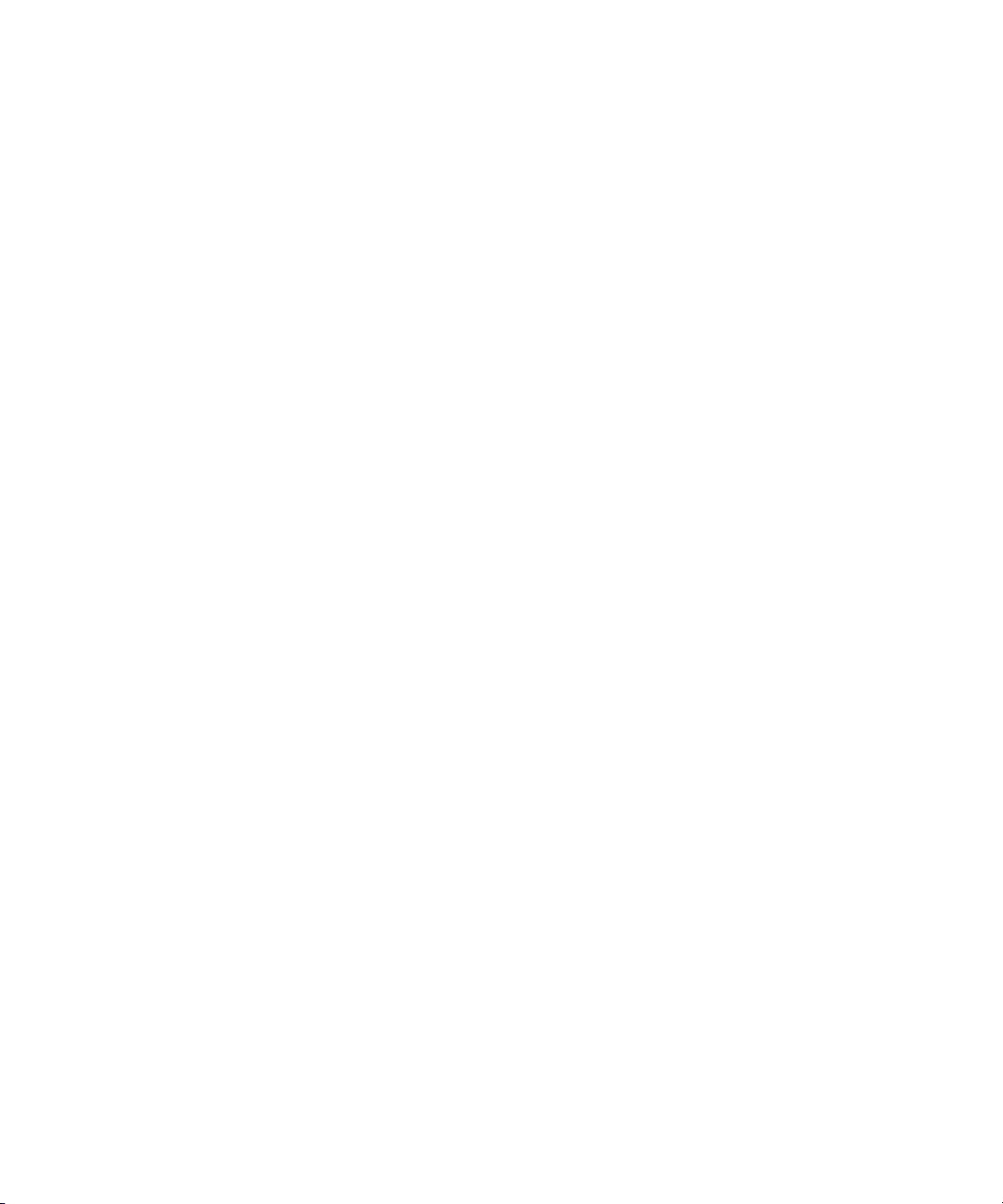
Specifications for Graphics (Image) Files . . . . . . . . . . . . . . . . . . . . . . . . . . . . . . . 1412
Specifications for Animation Files . . . . . . . . . . . . . . . . . . . . . . . . . . . . . . . . . . . . . 1417
Specifications for Importing OMFI Files . . . . . . . . . . . . . . . . . . . . . . . . . . . . . . . . 1419
Working with BWF Files . . . . . . . . . . . . . . . . . . . . . . . . . . . . . . . . . . . . . . . . . . . . 1420
Field Ordering in Graphic Imports and Exports. . . . . . . . . . . . . . . . . . . . . . . . . . . 1426
Chapter 35 Resolutions and Storage Requirements . . . . . . . . . . . . . . . . . . . . . . . 1429
Compression and Avid Editing Applications . . . . . . . . . . . . . . . . . . . . . . . . . . . . . 1429
Monitor Display Resolutions . . . . . . . . . . . . . . . . . . . . . . . . . . . . . . . . . . . . . . . . . 1430
Resolution Specifications . . . . . . . . . . . . . . . . . . . . . . . . . . . . . . . . . . . . . . . . . . . 1431
Support for Uncompressed HD Media . . . . . . . . . . . . . . . . . . . . . . . . . . . . . . . . . 1443
Mixing Resolutions . . . . . . . . . . . . . . . . . . . . . . . . . . . . . . . . . . . . . . . . . . . . . . . . 1444
Resolution Groups and Image Quality . . . . . . . . . . . . . . . . . . . . . . . . . . . . . . . . . 1444
Estimating Drive Space Requirements . . . . . . . . . . . . . . . . . . . . . . . . . . . . . . . . . 1445
Storage Requirements . . . . . . . . . . . . . . . . . . . . . . . . . . . . . . . . . . . . . . . . . . . . . 1446
Considerations for Managing Storage. . . . . . . . . . . . . . . . . . . . . . . . . . . . . . . . . . 1457
Chapter 36 Working in HD and High-Resolution Projects . . . . . . . . . . . . . . . . . . 1459
Delivery Methods for Cinema and Television . . . . . . . . . . . . . . . . . . . . . . . . . . . . 1459
Transferring Film to Tape . . . . . . . . . . . . . . . . . . . . . . . . . . . . . . . . . . . . . . . . . . . 1460
HD Workflow: Video-Based Television . . . . . . . . . . . . . . . . . . . . . . . . . . . . . . . . . 1469
Producing Graphics for Broadcast . . . . . . . . . . . . . . . . . . . . . . . . . . . . . . . . . . . . 1471
Creating a Film-Based Project . . . . . . . . . . . . . . . . . . . . . . . . . . . . . . . . . . . . . . . 1471
Changing the Project Format . . . . . . . . . . . . . . . . . . . . . . . . . . . . . . . . . . . . . . . . 1475
Changing the Sequence Format . . . . . . . . . . . . . . . . . . . . . . . . . . . . . . . . . . . . . . 1476
Converting a 23.976p NTSC Sequence to 720p/23.976. . . . . . . . . . . . . . . . . . . . 1477
Editing at 60 fps . . . . . . . . . . . . . . . . . . . . . . . . . . . . . . . . . . . . . . . . . . . . . . . . . . 1478
Displaying 24p and 25p Media . . . . . . . . . . . . . . . . . . . . . . . . . . . . . . . . . . . . . . . 1478
Outputting a Sequence . . . . . . . . . . . . . . . . . . . . . . . . . . . . . . . . . . . . . . . . . . . . . 1479
Working with HDV . . . . . . . . . . . . . . . . . . . . . . . . . . . . . . . . . . . . . . . . . . . . . . . . . 1480
Understanding HDV . . . . . . . . . . . . . . . . . . . . . . . . . . . . . . . . . . . . . . . . . . . . . . . 1480
HDV Workflow. . . . . . . . . . . . . . . . . . . . . . . . . . . . . . . . . . . . . . . . . . . . . . . . . . . . 1481
Capturing and Importing HDV . . . . . . . . . . . . . . . . . . . . . . . . . . . . . . . . . . . . . . . . 1482
Playing Back HDV Media . . . . . . . . . . . . . . . . . . . . . . . . . . . . . . . . . . . . . . . . . . . 1483
Outputting HDV . . . . . . . . . . . . . . . . . . . . . . . . . . . . . . . . . . . . . . . . . . . . . . . . . . . 1483
22
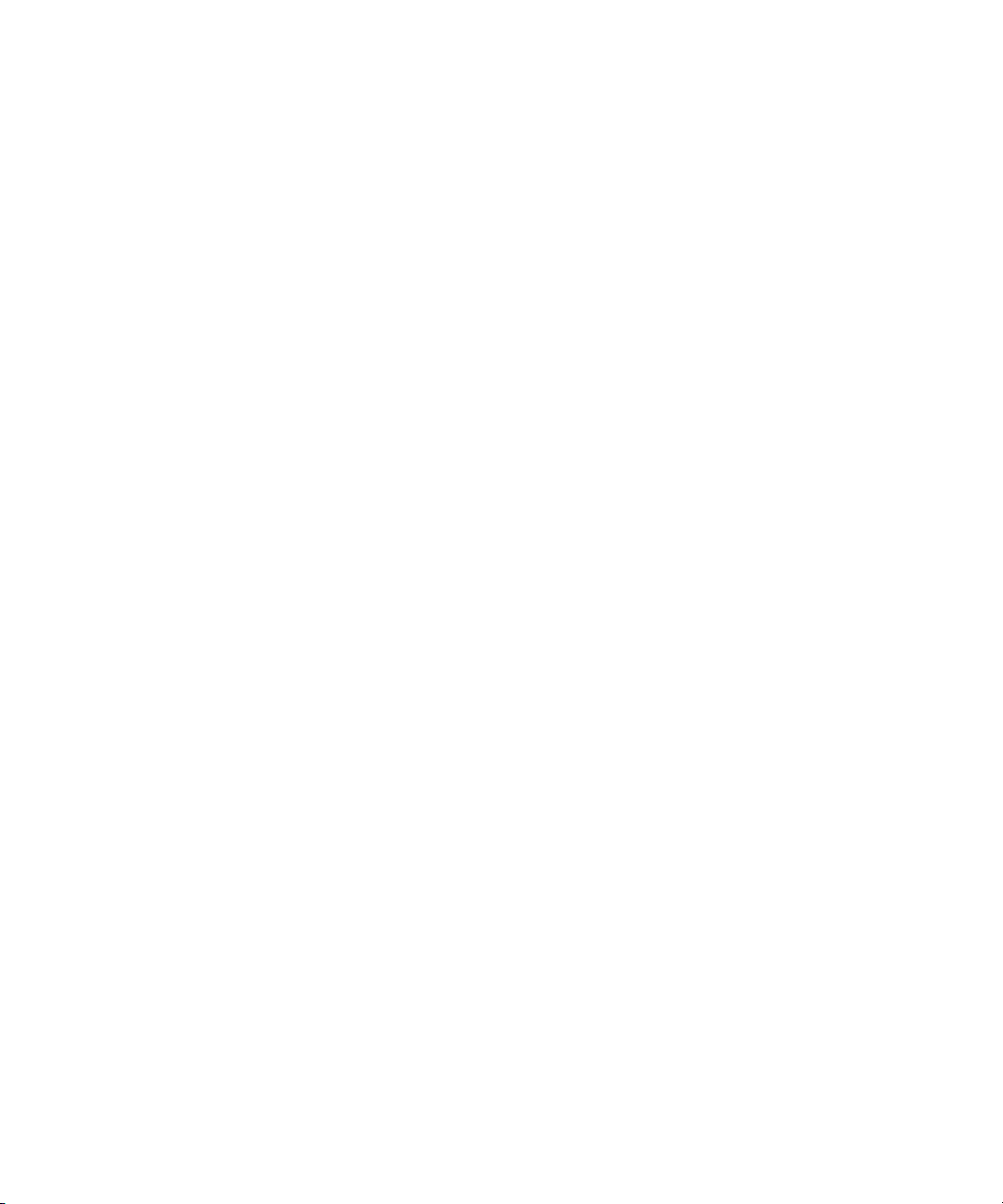
Raster Dimensions . . . . . . . . . . . . . . . . . . . . . . . . . . . . . . . . . . . . . . . . . . . . . . . . 1487
Raster Sizes . . . . . . . . . . . . . . . . . . . . . . . . . . . . . . . . . . . . . . . . . . . . . . . . . . . . . 1489
Chapter 37 International Character Support (ICS) in Avid Editing Applications 1490
Choosing a Locale on an English Language Operating System. . . . . . . . . . . . . . 1490
Using a Local Language Operating System
(Windows Only) . . . . . . . . . . . . . . . . . . . . . . . . . . . . . . . . . . . . . . . . . . . . . . . . . 1491
Non-English Character Support (Macintosh) . . . . . . . . . . . . . . . . . . . . . . . . . . . . 1491
Non-English Character Support (Windows) . . . . . . . . . . . . . . . . . . . . . . . . . . . . . 1494
Using Foreign Keyboard Mapping (Windows). . . . . . . . . . . . . . . . . . . . . . . . . . . . 1498
Considerations for International Character Support . . . . . . . . . . . . . . . . . . . . . . . 1498
Chapter 38 Open I/O Support. . . . . . . . . . . . . . . . . . . . . . . . . . . . . . . . . . . . . . . . . . 1502
23
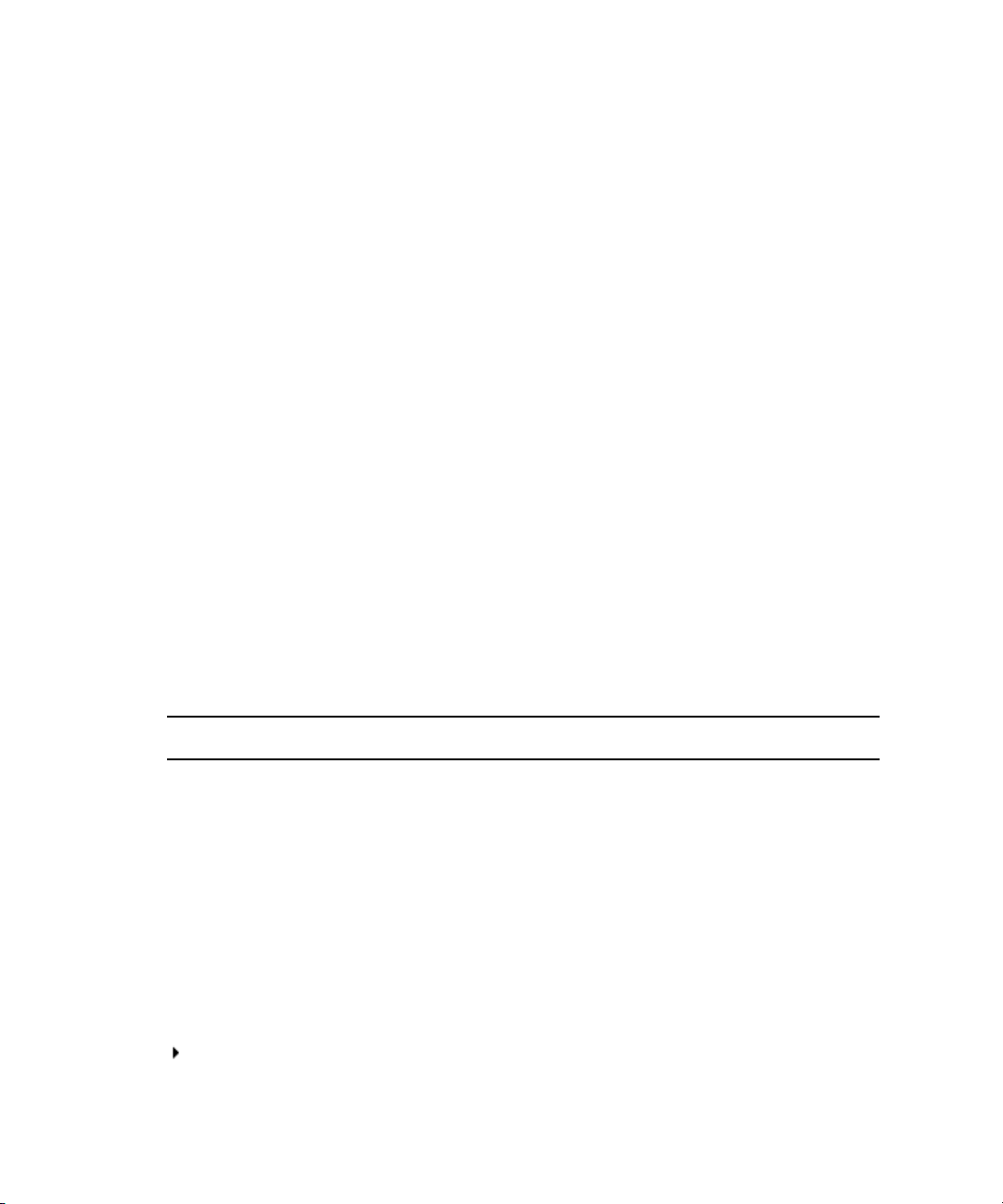
Using This Guide
This guide contains the task-oriented instructions, conceptual information, and reference
information you need to use the features of your Avid editing application. The contents of this
guide is also available in the Help.
This guide is intended for all users, from beginning to advanced.
Unless noted otherwise, the material in this document applies to the Windows
operating systems. The majority of screen shots in this document were captured on a Windows
system, but the information applies to both Windows and Mac OS X systems. Where differences
exist, both Windows and Mac OS X screen shots are shown.
The documentation describes the features and hardware of all models. Therefore, your system
n
might not contain certain features and hardware that are covered in the documentation.
Symbols and Conventions
Avid documentation uses the following symbols and conventions:
Symbol or Convention Meaning or Action
®
and Mac OS® X
n
c
w
> This symbol indicates menu commands (and subcommands) in the
A note provides important related information, reminders,
recommendations, and strong suggestions.
A caution means that a specific action you take could cause harm to
your computer or cause you to lose data.
A warning describes an action that could cause you physical harm.
Follow the guidelines in this document or on the unit itself when
handling electrical equipment.
order you select them. For example, File > Import means to open the
File menu and then select the Import command.
This symbol indicates a single-step procedure. Multiple arrows in a list
indicate that you perform one of the actions listed.
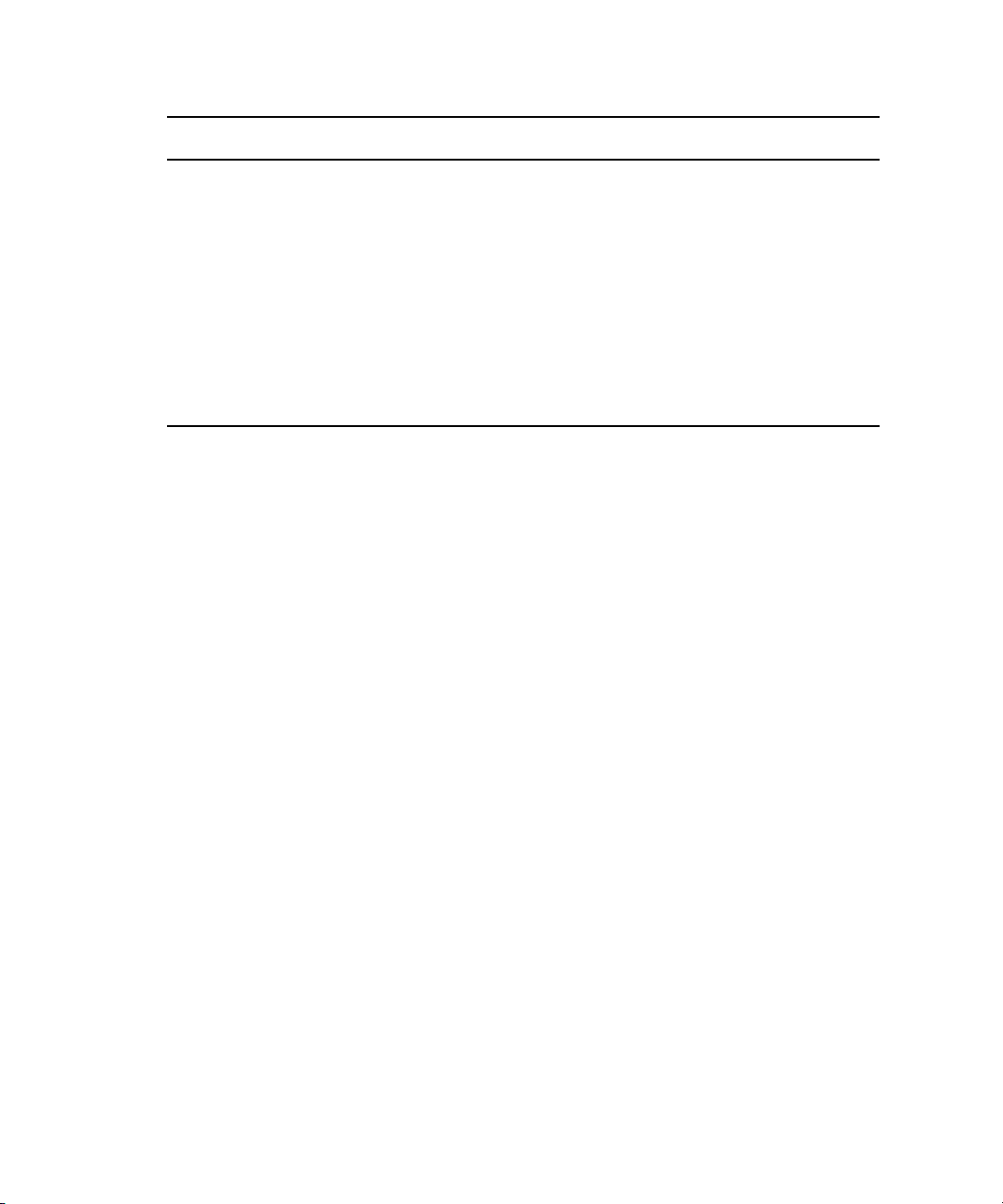
Symbol or Convention Meaning or Action
If You Need Help
(Windows), (Windows
only), (Macintosh), or
(Macintosh only)
Bold font Bold font is primarily used in task instructions to identify user interface
Italic font Italic font is used to emphasize certain words and to indicate variables.
Courier Bold font
Ctrl+key or mouse action Press and hold the first key while you press the last key or perform the
If You Need Help
If you are having trouble using your Avid product:
1. Retry the action, carefully following the instructions given for that task in this guide. It is
especially important to check each step of your workflow.
2. Check the latest information that might have become available after the documentation was
published:
- If the latest information for your Avid product is provided as printed release notes, they
are shipped with your application and are also available online.
This text indicates that the information applies only to the specified
operating system, either Windows or Macintosh OS X.
items and keyboard sequences.
Courier Bold font identifies text that you type.
mouse action. For example, Command+Option+C or Ctrl+drag.
- If the latest information for your Avid product is provided as a ReadMe file, it is
supplied on your Avid installation CD or DVD as a PDF document
(README_product.pdf) and is also available online.
You should always check online for the most up-to-date release notes or ReadMe
because the online version is updated whenever new information becomes available. To
view these online versions, select ReadMe from the Help menu, or visit the Knowledge Base
at www.avid.com/readme.
3. Check the documentation that came with your Avid application or your hardware for
maintenance or hardware-related issues.
4. Visit the online Knowledge Base at www.avid.com/onlinesupport. Online services are
available 24 hours per day, 7 days per week. Search this online Knowledge Base to find
answers, to view error messages, to access troubleshooting tips, to download updates, and to
read or join online message-board discussions.
25
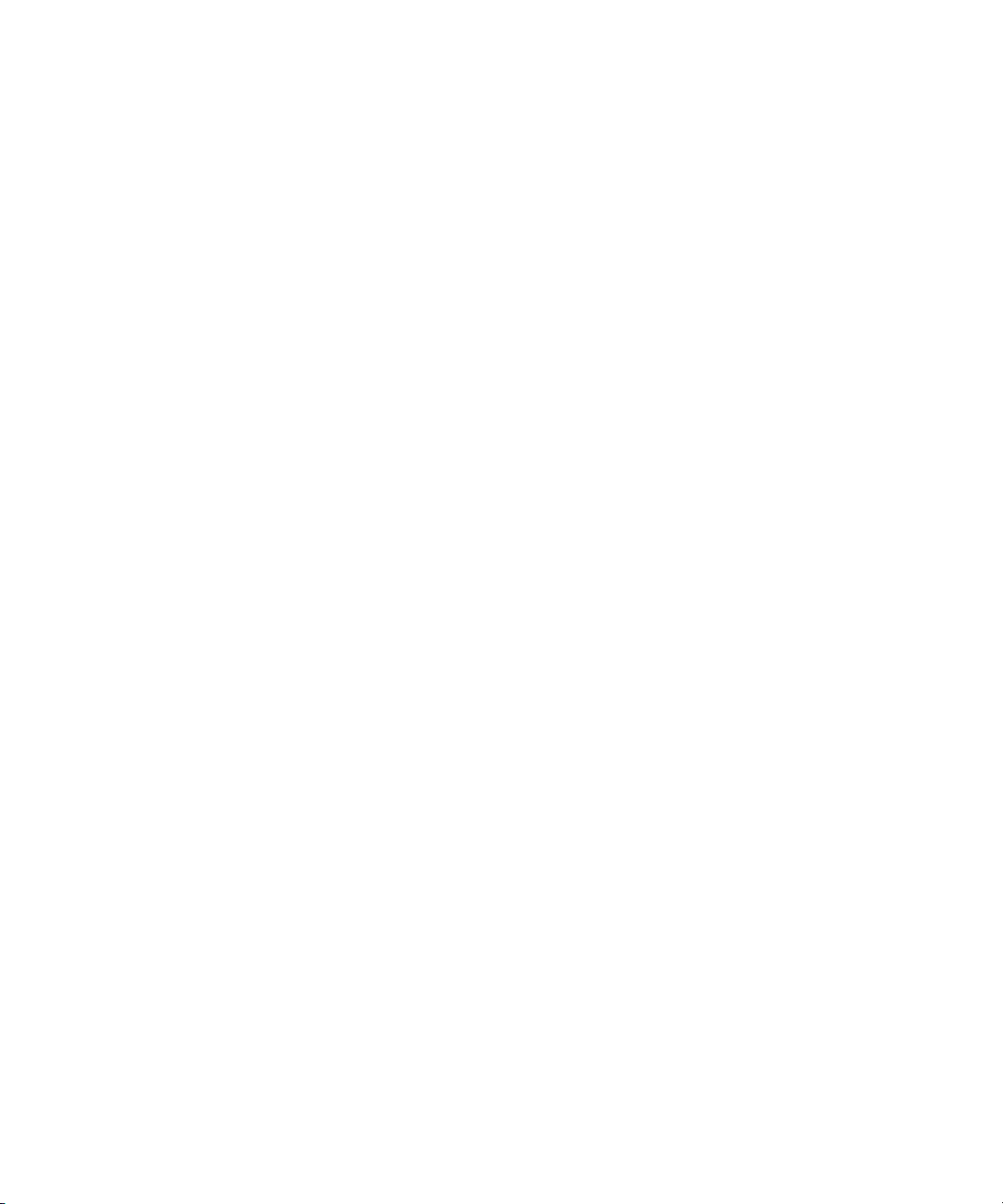
Avid Training Services
Avid makes lifelong learning, career advancement, and personal development easy and
convenient. Avid understands that the knowledge you need to differentiate yourself is always
changing, and Avid continually updates course content and offers new training delivery methods
that accommodate your pressured and competitive work environment.
For information on courses/schedules, training centers, certifications, courseware, and books,
please visit www.avid.com/support and follow the Training links, or call Avid Sales at
800-949-AVID (800-949-2843).
Avid Training Services
26
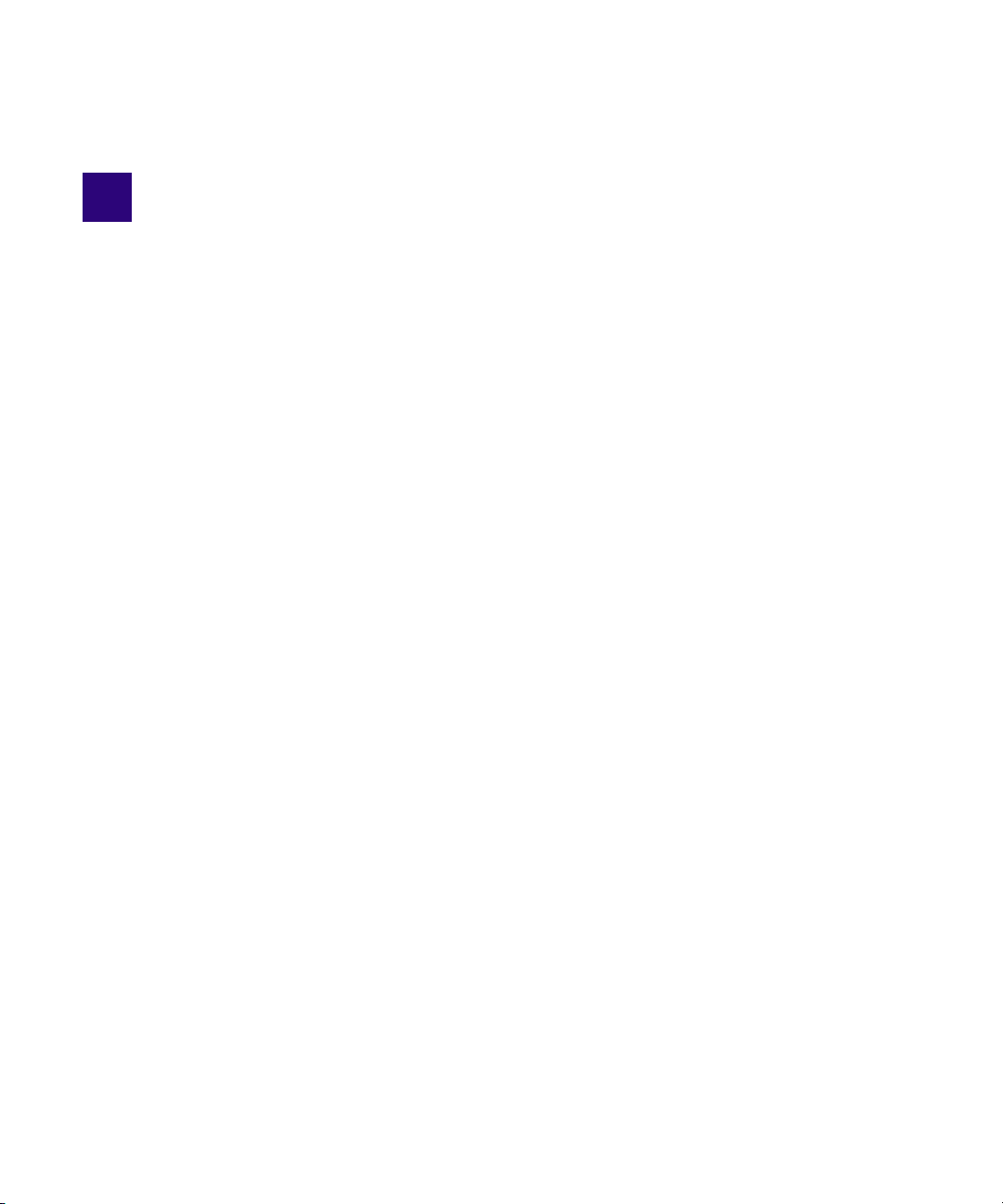
2 Starting a Project
Your work begins when you turn on your system, start your Avid editing application, and open
an existing project or create a new project. The following topics describe procedures for starting
your work, as well as several techniques to safeguard and restore your work if necessary:
• Turning on Your Equipment
• Working with the Desktop
• Starting Your Avid Editing Application (Windows)
• Working with Projects
• Quitting and Turning Off Equipment
• Avid Projects and Avid Users Folders
• Changing Project and User Names
• Backing Up Your Project Information
• Avid Attic Folder
Turning on Your Equipment
Avid recommends that you turn on your equipment in the following order:
1. Storage devices.
2. Peripheral devices (such as monitors and speakers).
3. Computer system.
4. Avid input/output hardware device.
Do not disconnect devices while you run your Avid editing application. Before you start your
n
Avid editing application, make sure you connect all your devices first.
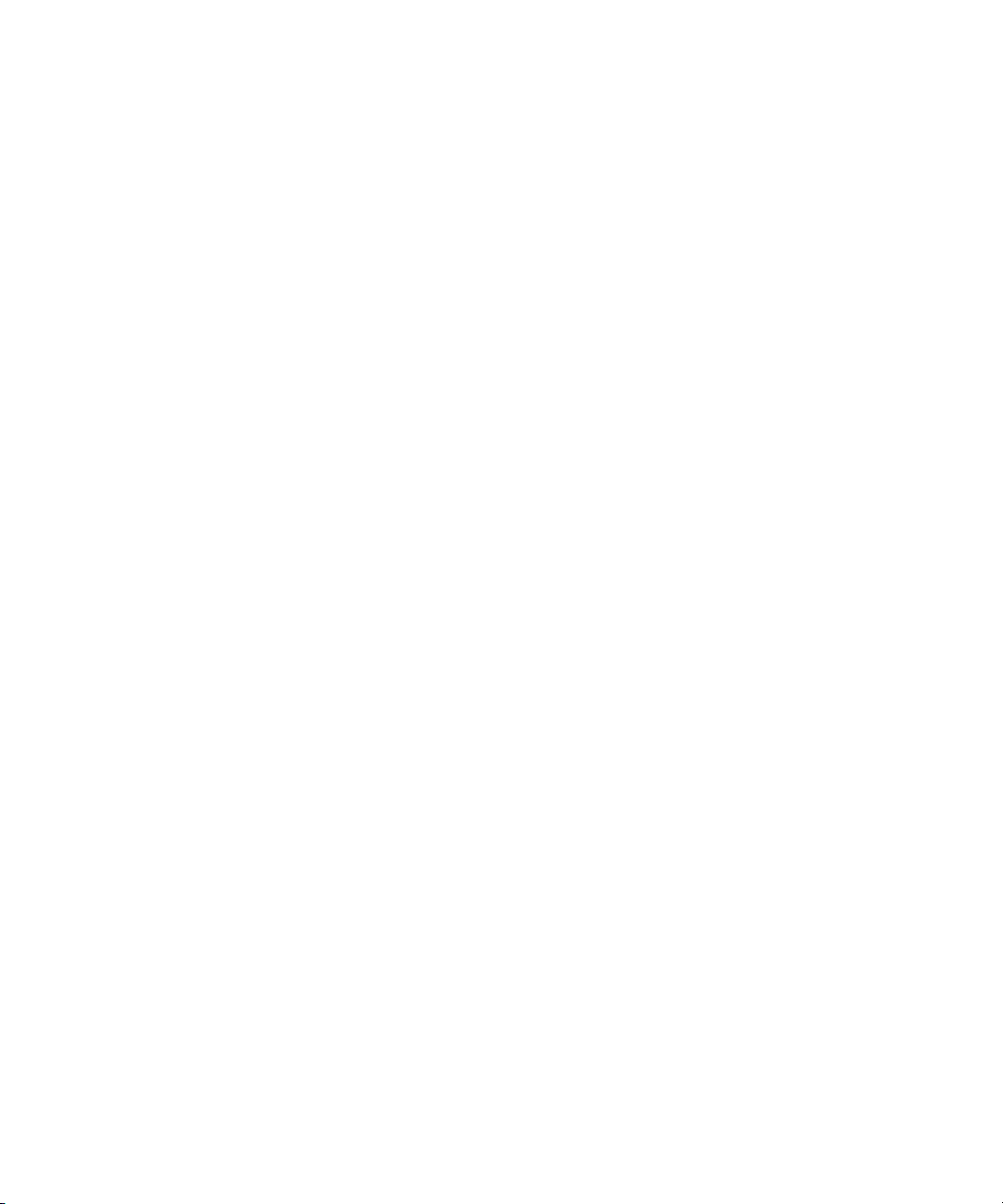
Working with the Desktop
You can use some of the desktop navigation features of your operating system to speed your
work or customize for your convenience while you edit. You can:
• Control how the Windows taskbar appears on the screen (Windows only).
• Use the Macintosh Dock as a quick way to launch your Avid editing application (Macintosh
only).
• Use shortcut menus (also sometimes known as context menus) to quickly access editing
commands.
• Use standard keyboard shortcuts to navigate and select options in dialog boxes and menus.
• Use the mouse scroll wheel for navigation and customize mouse button functions.
You also use the desktop for backups and transferring projects, as described in “Backing Up
Your Project Information” on page 56 and “Avid Projects and Avid Users Folders” on page 38.
For information on the Windows desktop and icons, see your Microsoft® documentation. For
n
information on the System Folder and the desktop and icons, see your Macintosh documentation.
Using the Windows Taskbar (Windows Only)
Working with the Desktop
By default, the Windows taskbar always appears on the bottom of your screen, on top of your
Avid editing application. You have two other choices:
• Keep the taskbar hidden behind your Avid editing application
• Set the taskbar to appear only when you drag the mouse pointer to it
If you keep the taskbar hidden while you run your Avid editing application and you minimize an
application such as Help, you do not see the minimized icon in the taskbar.
For more information about the taskbar, see the Windows Help.
You can also drag the taskbar to the top, bottom, or either side of the monitor.
n
When you work in your Avid editing application, you can minimize windows (such as the Project
window and bins). The icons appear in your Avid editing application window, not in the taskbar.
To see the taskbar and minimized icons:
t Minimize your Avid editing application.
28
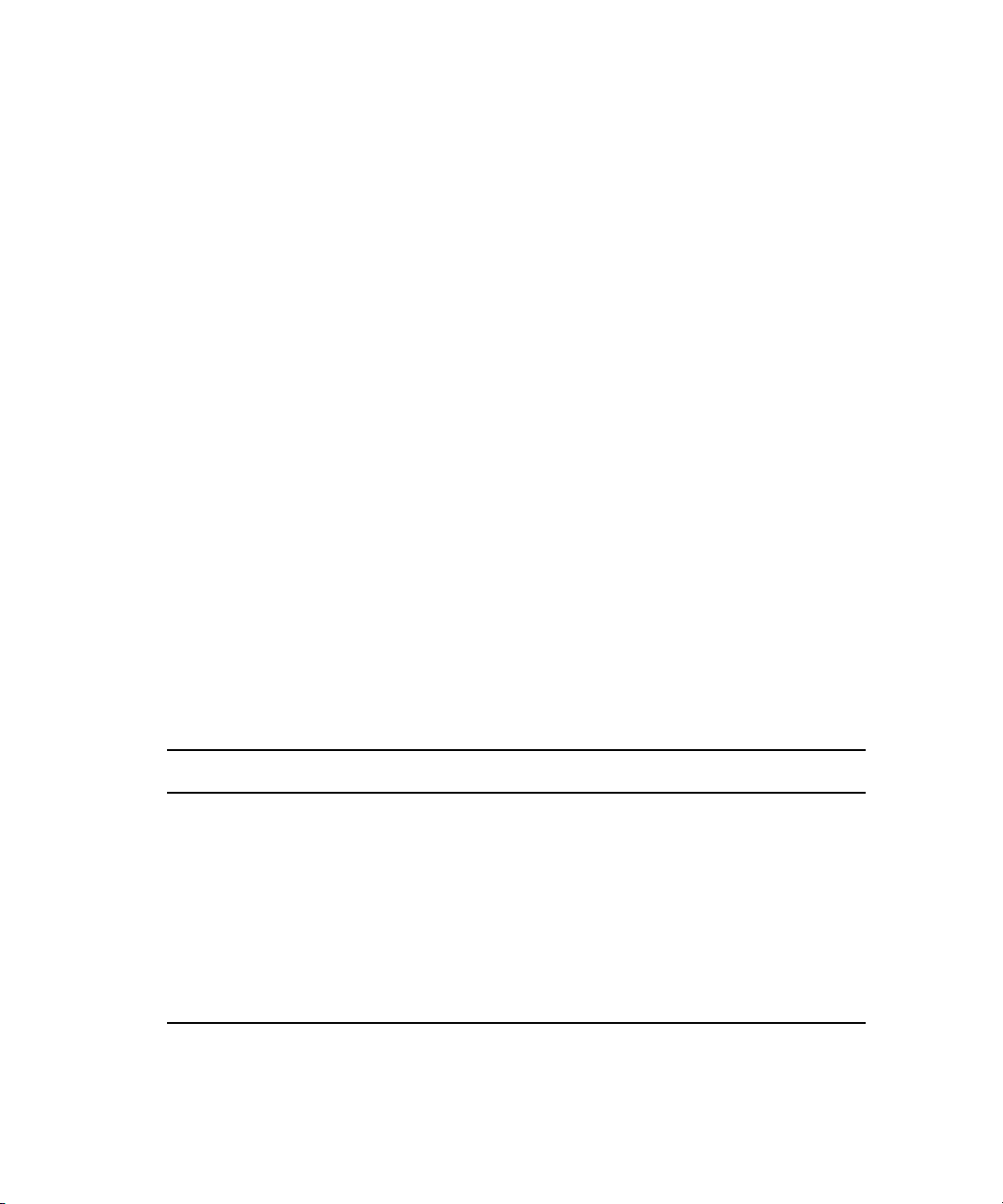
To change the taskbar settings:
1. Right-click an unused part of the taskbar, and select Properties.
The Taskbar and Start Menu Properties dialog box opens.
2. Select the options you want:
t To keep the taskbar hidden, deselect “Keep the task bar on top of other windows” and
“Auto hide the task bar.”
t To set the taskbar to appear when you want, select “Keep the task bar on top of other
windows” and “Auto hide the task bar.”
3. Click OK.
Using Shortcut Menus
In addition to standard menus to find a command you need, you can use shortcut menus. Shortcut
menus show the most frequently used commands for a window or a screen object.
Most shortcut menus contain a What’s This? command to access Help for the window or the
object.
To use a shortcut menu:
Working with the Desktop
t Right-click a window or a screen object.
Using the Keyboard for Navigating in Dialog Boxes and Menus
To navigate in dialog boxes and menus and to select and deselect options:
Option Command
To move from tabbed page to tabbed page
within a dialog box.
To move from check box to check box or from
option to option in a dialog box.
To select or deselect a check box or an option
in a dialog box.
To move up or down in a menu, or increment a
numeric value.
Press Page Up or Page Down.
Press Tab.
Press Right Arrow, Left Arrow, or the space bar.
Press Up Arrow or Down Arrow.
29
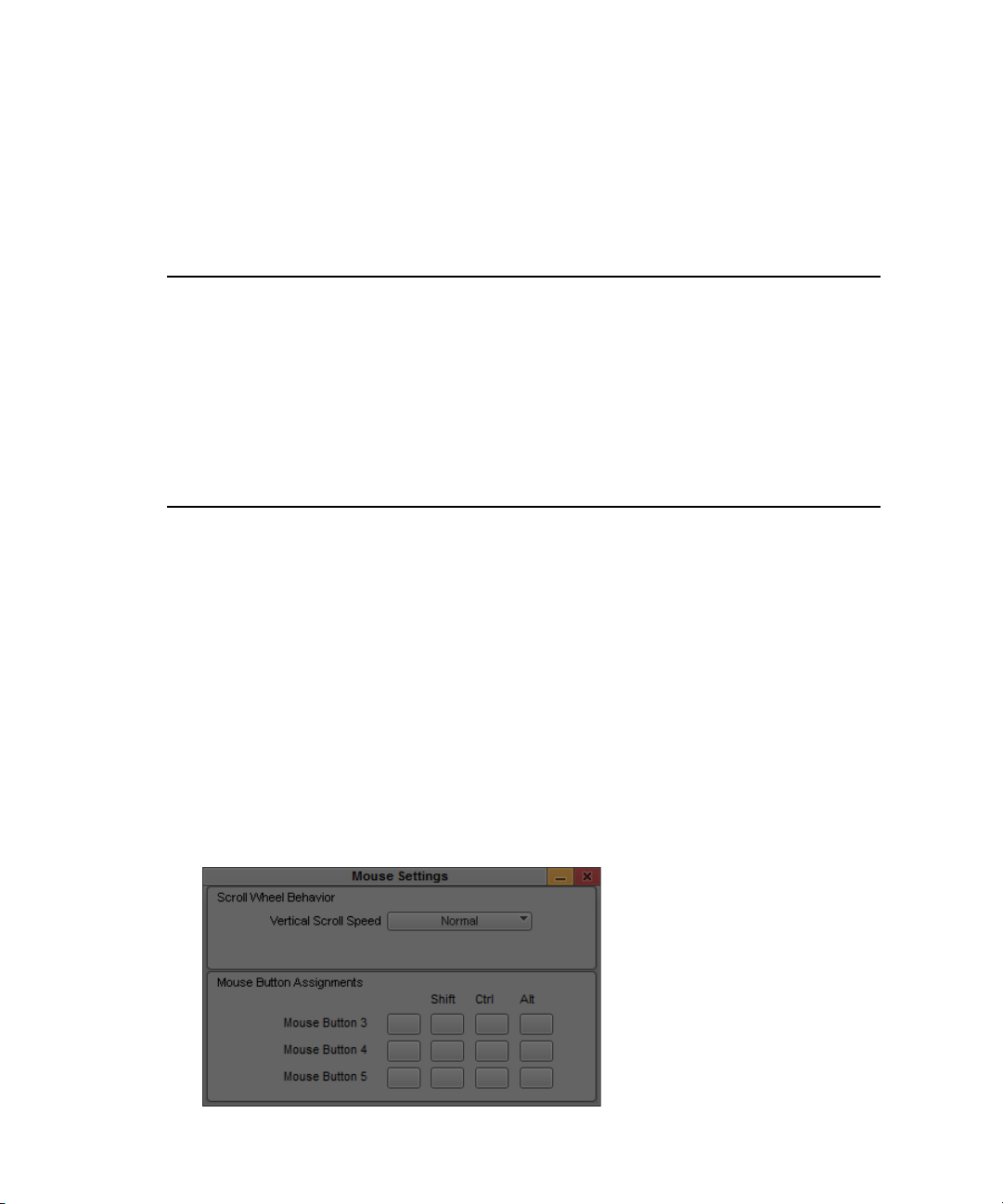
Using the Mouse Scroll Wheel for Navigating
You can use the mouse scroll wheel to navigate in your Avid editing application, as described in
the following table. You can also set the speed to scroll with the mouse wheel, and assign
functions to three additional mouse buttons, as described in “Customizing Mouse Functions” on
page 30.
Working with the Desktop
To scroll through items in a window or function area
with a vertical scroll bar (such as a bin).
To move the position bar one frame at a time in the
Timeline.
To move the slider one unit at a time in a tool or
window containing a slider (such as the Effect Editor).
To move the slider 10 units at a time in a tool or
window containing a slider (such as the Effect Editor).
Customizing Mouse Functions
Your Avid editing application lets you set the speed of scrolling with the mouse wheel, and lets
you assign functions to three additional mouse buttons.
When you map mouse buttons, make sure that the modifier key that you assign to the button and
n
command does not already have an alternate function.
You cannot assign functions to the standard left and right mouse buttons.
To set the mouse scroll speed:
1. In the Project window, click the Settings tab, and then double-click Mouse.
The Mouse Settings dialog box opens.
Use the scroll wheel.
Ctrl (Windows) or Control (Macintosh) +
use the scroll wheel.
Use the scroll wheel.
Press Shift + use the scroll wheel.
30
