Avic View-i User Manual

Please read carefully before using this product.
AVIC
Drive Recorder
View-i Lite/Pro/Silver/Gold
User Manual (ver. 1.1.12)
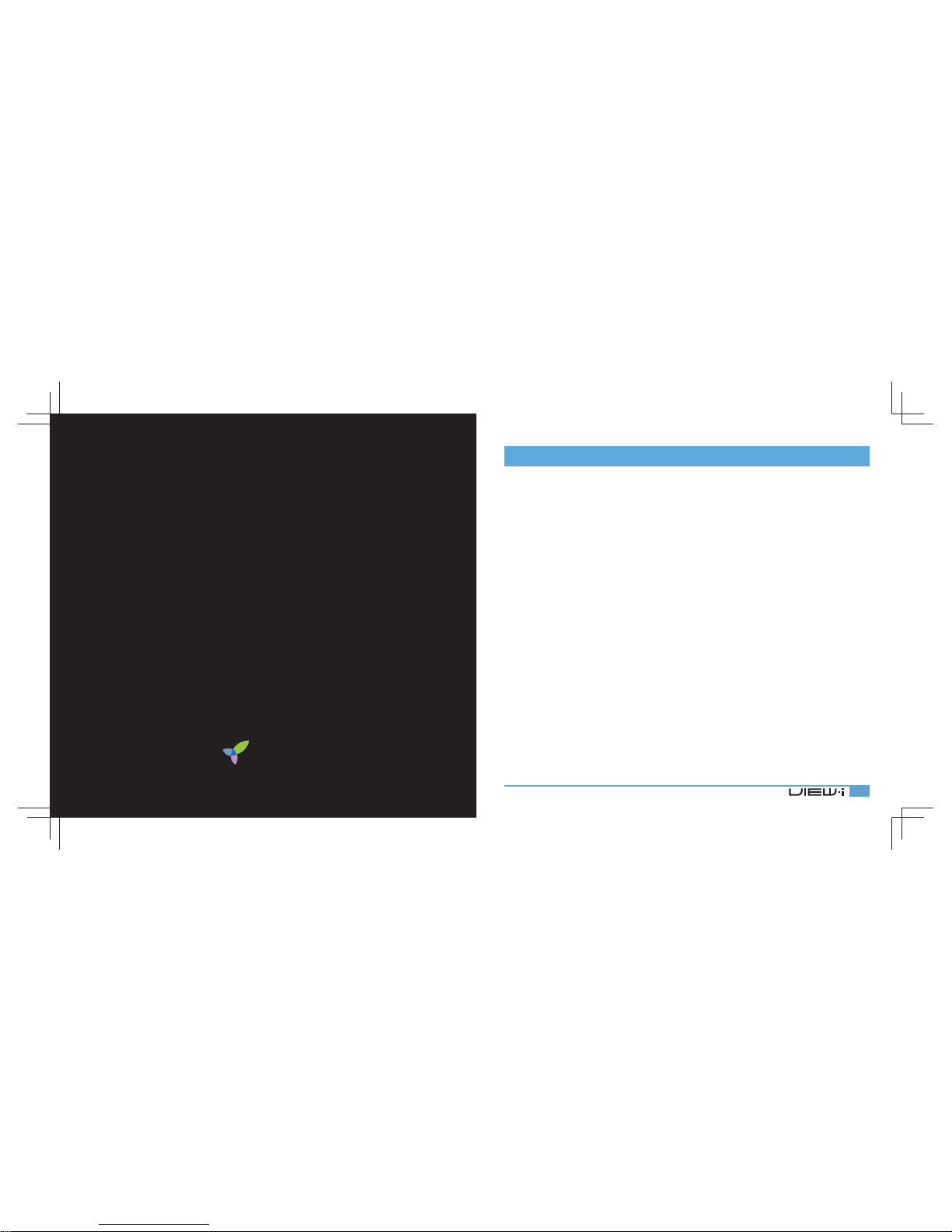
3
Table of Contents
Liability1.
Precautions2.
Components3.
Functions4.
Features5.
Installation6.
View-i Product Manual7.
View-i PC Player Manual8.
View-i Product Operation9.
Specifi cations and Certifi cations10.
※ Warranty
AVIC
www.avic.co.kr
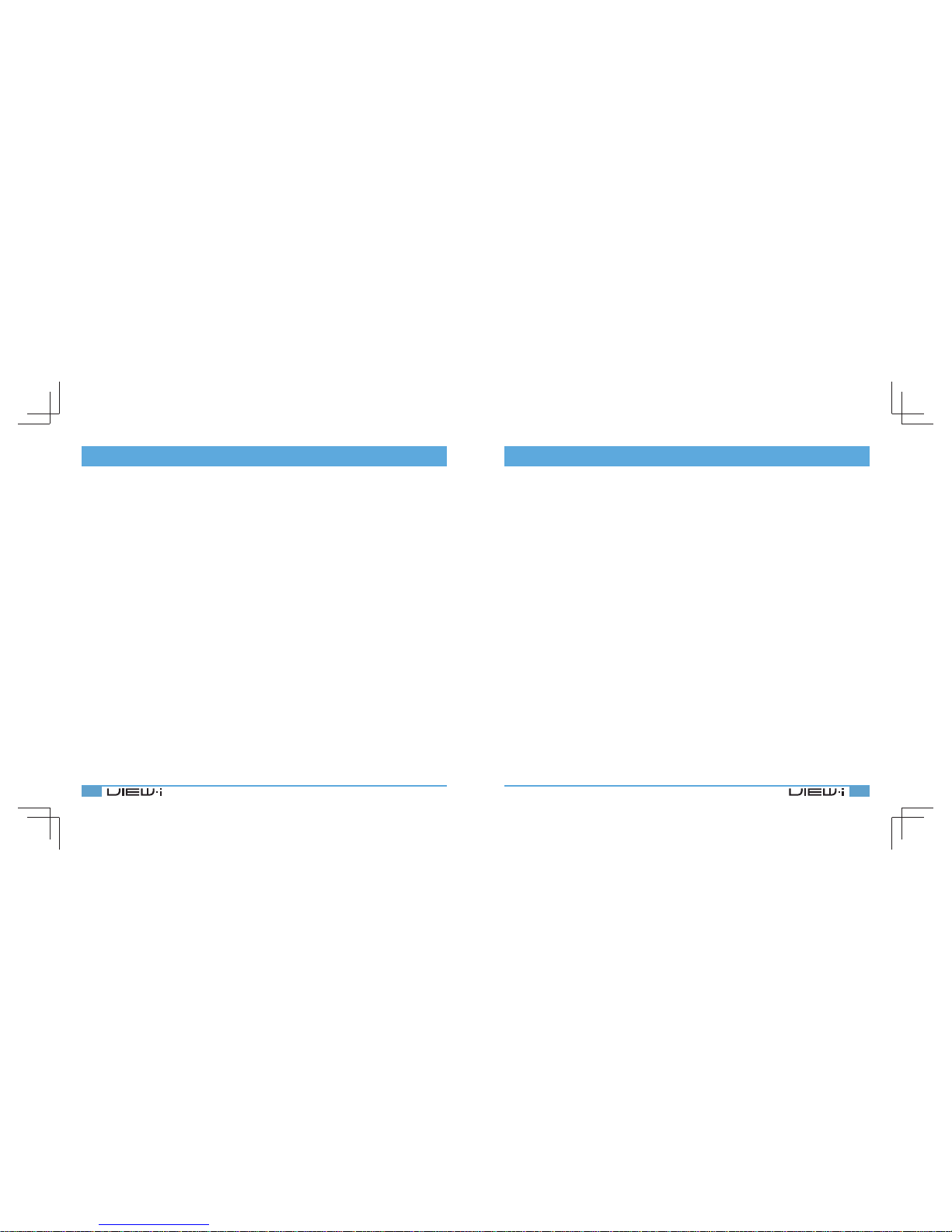
4 5
1. Liability
1. This product was designed to assist you in driving safely
by recording driving information and data for
driver reference.
2. This product is not guaranteed to record information
on every accident.
- A minor force will not trigger the G-Force sensor to activate
Event Recording. Therefore the user must use the Manual Record
Button located on the device itself.
3. This product is not liable for any data loss caused by
physical damage to the product or it accessories.
4. The manufacturer has no liability for any injury or damage
to property associated with the use of this product
5. The manufacturer limits any and all liability to the exclusive remedies
of product repair or replacement at the manufacturer’s discretion,
to the fullest extent premitted by law.
2. Precautions (Device)
Do not open/fi x/alter this device
Any customer alterations will void the
warranty
Do not use any accessories other then
those included with the recorder
The use of any additional accessories will
void the product warranty
Do not connect the device directly to car’s
battery
Connecting the device directly to the car’s
battery will void the product warranty.
Use this product only under the
recommended power guidelines
Using this product in alternative power
situation will void the product warranty
and could result in fi re
Remove all substance from the lens, including
the plastic fi lm, that may affect the quality
of the recording
Any obstruction may degrade recording
quality.
Do not expose this product to extreme
temperatures (high or low)
This product will be damaged if it is exposed
outside recommended working temperature
Do not operate product while driving
Only operate in safe environments
Only install this product within the
recommended installation area
It could result in poor GPS reception
If product is physically damaged during a
fatal accidents, it may not record any data
During sudden lighting changes, such as
entering a dark runnel, alley, or turning
toward direct sunlight on a very bright day,
video recording may be compromised due
to the limitations of video technology
Check the product frequently to ensure that
the camera angle is properly adjusted
After violent force is applied to the vehicle or
product, the camera angle may be altered
resulting in poor picture quality
Do not spray automobile cleaning products
directly to product
Product will be damaged if directly exposed
to cleaning products
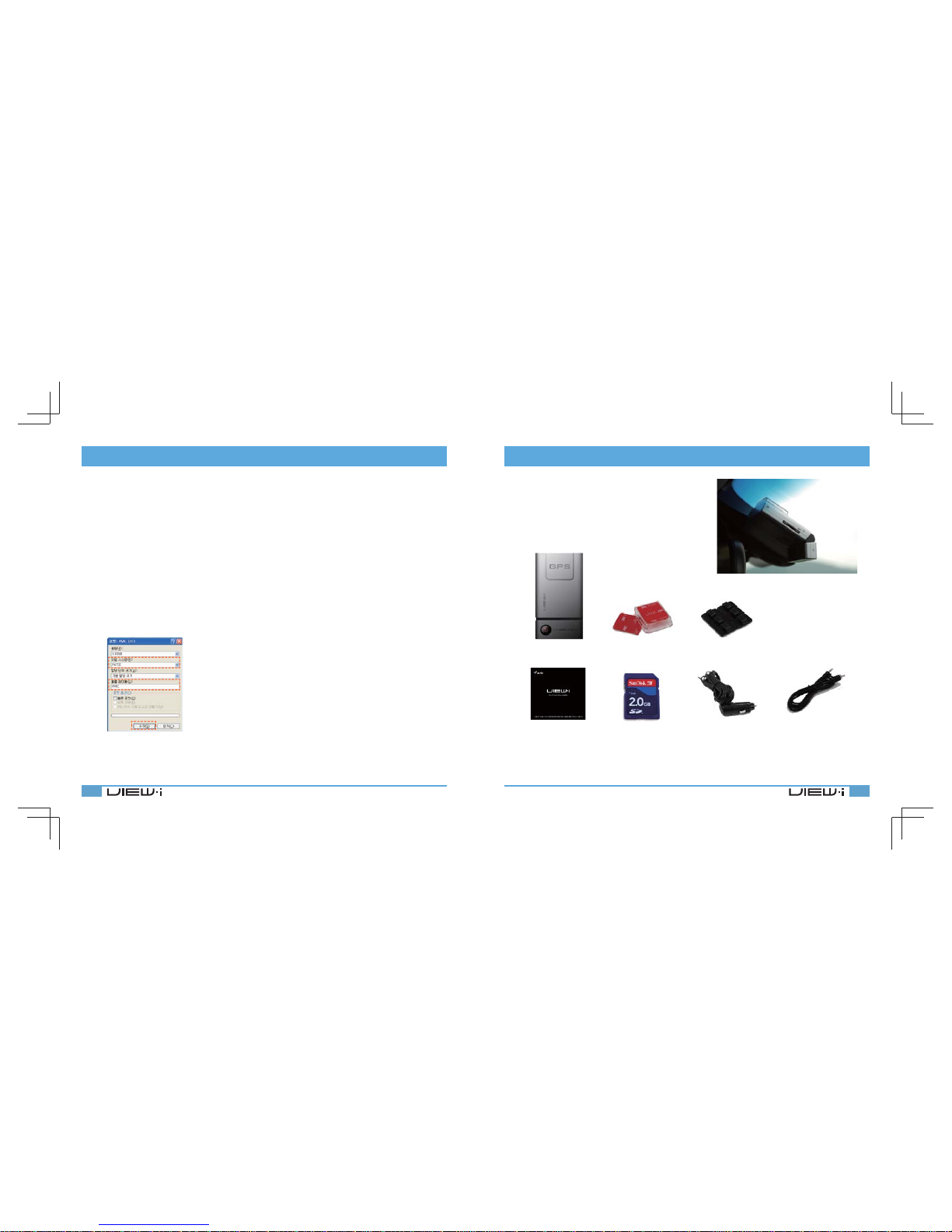
6 7
2. Precautions (SD Card)
Only use SD memory card from the manufacturer
Product may not function correctly if un-tested SD memory cards is used
Do not open/fi x/modify SD memory card
Product could be damaged and warranty does not cover such damage.
SD memory card need to be replaced with a new product once it reaches end of product life.
Product might malfunction if SD card’s writing speed decreases
Check SD memory card’s data regularly to check its operation
Backup from SD memory card to HDD or CD if any data needs to be preserved
Data might get lost due to memory corruption in SD memory card
[NOTE] Format SD memory card atleast twice a month for optimal performance
Product is not liable for SD card’s recorded contents outside SD card limited product life
1. Inser SD Card to user PC
2. Select [Start] -> [My Computer]
3. Select SD card driver and right click and select “Format”
4. Select “FAT32”
If “FAT” format is to be selected, device will not function normally
5. Click “Start” button
Do not remove SD memory card during product operation while
power is on
Product or SD memory card could be damaged
3. Components
Product package may change for product enhancement without any notifi cation
Please confi rm below package list in the box
Device
Manual
SD Card
Wire Clip
x 6 each
TV-out cable
TV-out cable : A display which does not have composite port must be adjusted to the correct display format
Plastic cradle &
Double side tape
x 2 each
Cigarjack power
cable
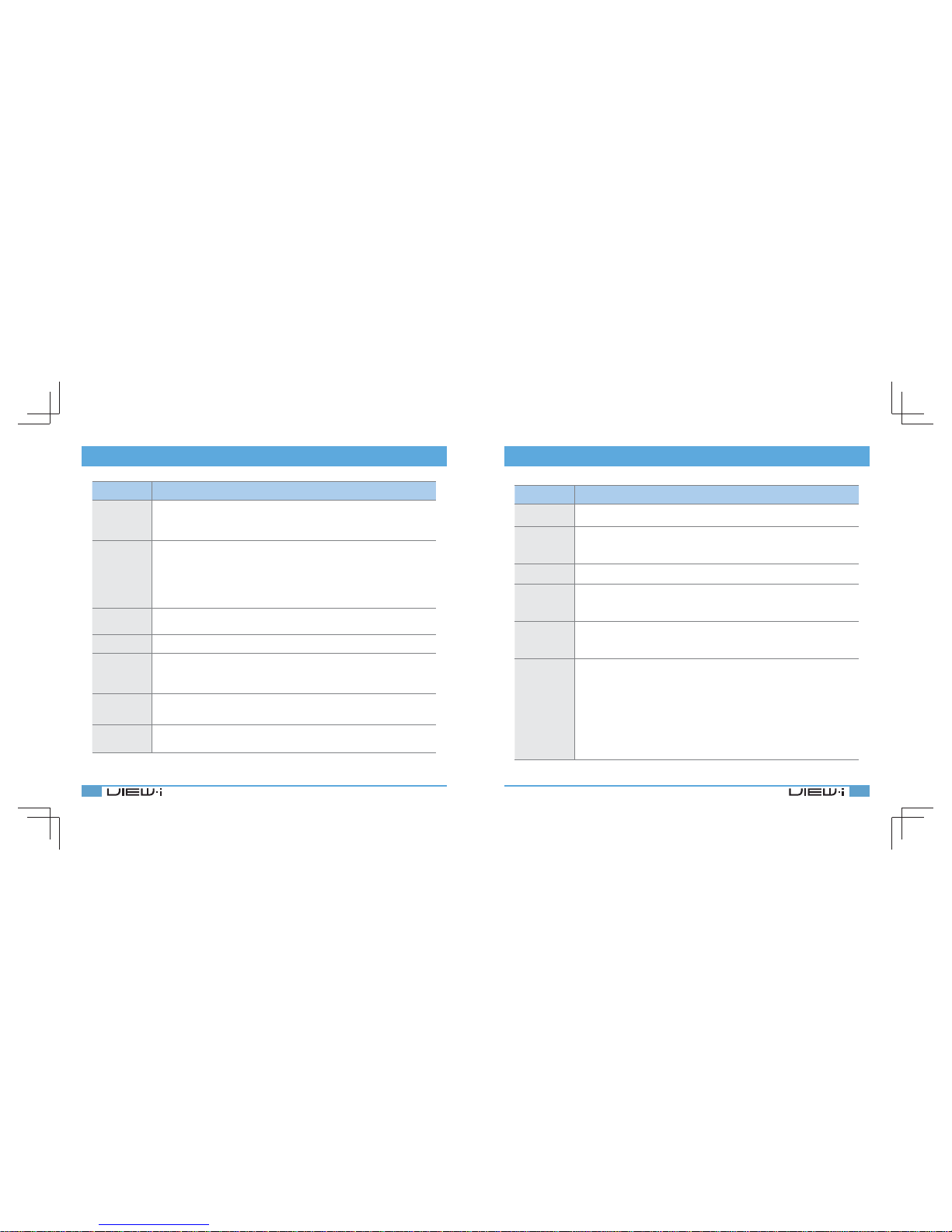
8 9
4. Functions
Functions Description
Constant
Recording
Records everything during device power on status
[NOTE] If memory exceeds its capacity, device deletes oldest recording to make room
for new recordings. Therefore, if user wants to keep the old recordings, user must
backup the recordings before they are automatically deleted
Event
Recording
When device detects exceeded force in the device, device automatically saves 15
seconds before and after of the triggered event. (Reference: 7.View-i Product Manual)
[NOTE] Event videos can be saved upto 200 fi les. If event fi les saved upto 160 fi les,
device alerts sounds(beep-beep-beep) to warn the user. If event fi les are saved upto
200 fi les, device alerts sounds(tee-lee-lee) and starts deleting oldest recording to
save room for new recordings. Therefore, if user wants to keep the old recordings,
user must backup the recordings before it is automatically deleted
Audio
Recording
Supports audio recording with on/off button (Reference: 5. Features)
JPEG
Capture
Supports JPEG capture (Reference : 7.View-i Product Manual)
GPS Sensor
Internal GPS records time/speed/route information. (View-i Pro/Gold product only)
These information can be checked with View-i PC Player
(Reference : 8.View-i PC Player Manual)
[NOTE] GPS needs to be connected to Satillite before recording
G-Sensor
Internal G-sensor records quick start/stop/curve information
This information can be checked with View-i PC Player
(Reference : 8.View-i PC Player Manual)
TV-out
User can check recorded fi les to nearest display with TV-out function
(Reference : 5. Features)
4. Functions
Functions Description
View-i PC
Player
View-i PC Player can be used to check recorded videos on SD card
Google Map
Sync
View driver’s route in Google Map embedded in View-i PC Player
[NOTE] GPS needs to be connected to the satellites in order to sync data
with Google Maps
G-Sensor
Sync Graph
View G-force data with View-i PC Player
ECO-Drive
Report
Driver driving patterns can be diagnosed using GPS & G-Sensor data.
This data will coach drivers to develop safer driving habits
[NOTE] Functions are limited for non-GPS products
Event Report
Creates reference report detailing the accident which may be helpful to
police or insurance company
[NOTE] Functions are limited for non-GPS products
CRASH
GUARD
TM
CRASH GUARD™ system is provided inside View-i PC Player,
View-i PC Player can recover corrupt data occured by SD card being
separated from the device
[NOTE] CRASH GUARD™ cannot repair any data if SD card’s fi le system
was damaged or SD card was physically damaged

10 11
5. Features
# Name Desc
Power Port DC 12V/DC 24V
Internal GPS GPS
Front Camera 1.3M Pixel CMOS Image Sensor
Power Switch Device power on/off switch
TV-out Port
Preview/Replay recorded fi les to nearest
display (NTSC/PAL)
Mic Switch Mic on/off switch
Buzzer Status buzzer
Manual
Recording
User can cause Event Recording
SD card Format User can format the inserted SD Card
JPEG Capture/
Video Play
User can capture JPEG pictures
User can play recorded video
LED Status LED
Rear Camera 1.3M Pixel CMOS Image Sensor
SD Card Slot SD memory card socket
1
1
3
3
4
4
5
5
6
6
7
7
8
8
9
9
10
10
11
11
12
12
13
13
2
2
6. Installation
6.1 Recommendation
6.2 Placing the Cradle
For Sedans and SUVs, install the device near
rear view mirror where GPS and Camera does
not have physical interrupts
Remove tape cover and place according to
the diagram in 6.1 with open side up
[NOTE] If device was installed any place
other then what is recommeded in diagram
6.1, it will prevent optimal functioning of the
GPS reception and camera
[TIP] Please wipe the window clean before
placing the cradle.
