Page 1
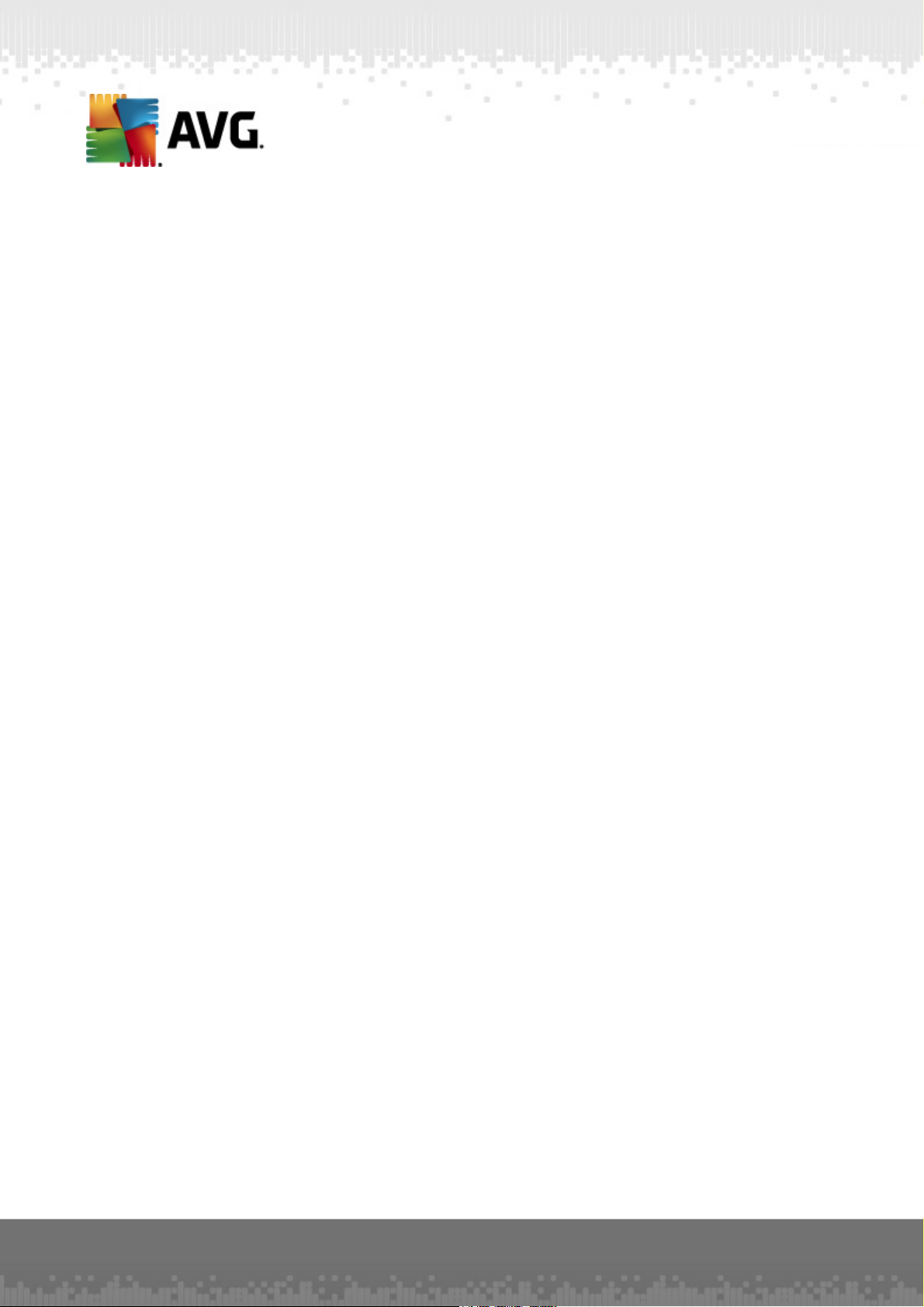
AVG PC Tuneup 2011
User Manual
Document revision 2011.03 (20.9.2010)
Copyright AVG Technologies C Z, s.r.o. All rights reserved.
All other trademarks are the property of their respective owners.
A V G P C Tuneup 20 1 1 © 2 0 10 C opyright A VG T e c hnolo gies C Z, s.r.o. A ll rights res erved. 1
Page 2
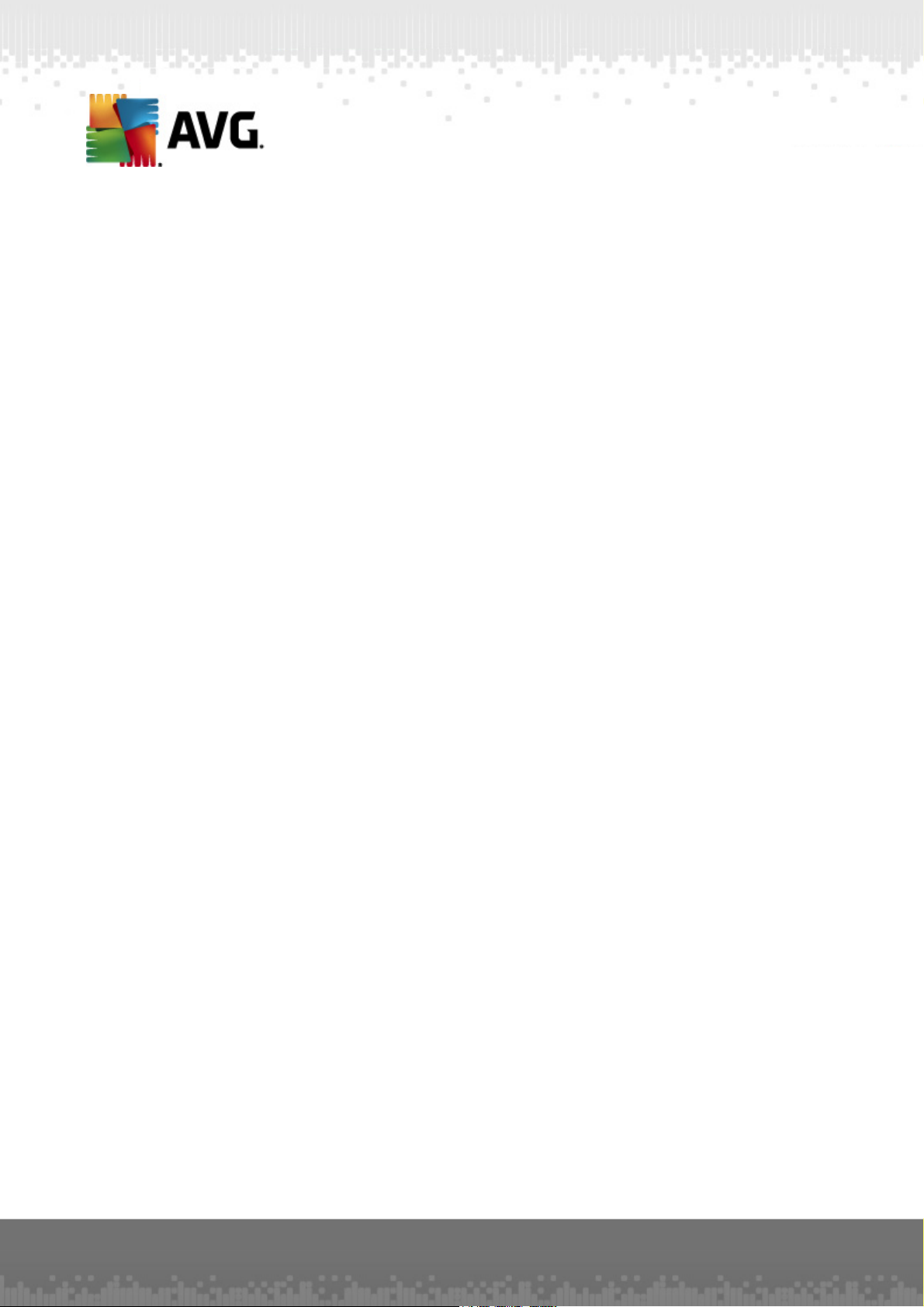
Contents
........................................................................................................................ 4
1. What is AVG PC Tuneup?
........................................................................................................................ 5
2. AVG PC Tuneup Features
........................................................................................................................ 6
3. Hardware & Software Requirements
........................................................................................................................ 7
4. Installing the Program
........................................................................................................................ 8
5. Main Window
........................................................................................................................ 9
6. Registry Maintenance
6.1 Registry Cleaner
6.2 Registry Defrag
........................................................................................................................ 11
7. Disk Maintenance
7.1 Clean Up Your Hard Disk
7.2 Defragment Your Hard Disk
7.3 Check for Errors
........................................................................................................................ 14
8. Disk Space Management
8.1 Find and Delete Identical Files
8.2 Organize Files and Folders
........................................................................................................................ 16
9. System Speed Up
9.1 Optimize Your Internet Connection
9.2 Tweak Windows to its Peak Performance
........................................................................................................................ 18
10. System Control
10.1 Control Startup Programs
10.2 Disable Unnecessary Services
10.3 Control Processes Running on Your Computer
10.4 Remove Unnecessary Applications
10.5 Get to Know Your Computer Better
.......................................................................................................... 9
.......................................................................................................... 10
.......................................................................................................... 11
.......................................................................................................... 11
.......................................................................................................... 12
.......................................................................................................... 14
.......................................................................................................... 14
.......................................................................................................... 16
.......................................................................................................... 16
.......................................................................................................... 18
.......................................................................................................... 18
.......................................................................................................... 19
.......................................................................................................... 20
.......................................................................................................... 20
........................................................................................................................ 22
11. Privacy Protection
11.1 Hide Your Computer Activities
11.2 Delete Files beyond Restoration
11.3 Wipe Sensitive Data
A V G P C T uneup 2 01 1 © 20 1 0 C opyright A V G T ec hnolo gies C Z, s.r.o. A ll rights res erved. 2
.......................................................................................................... 22
.......................................................................................................... 22
.......................................................................................................... 23
Page 3
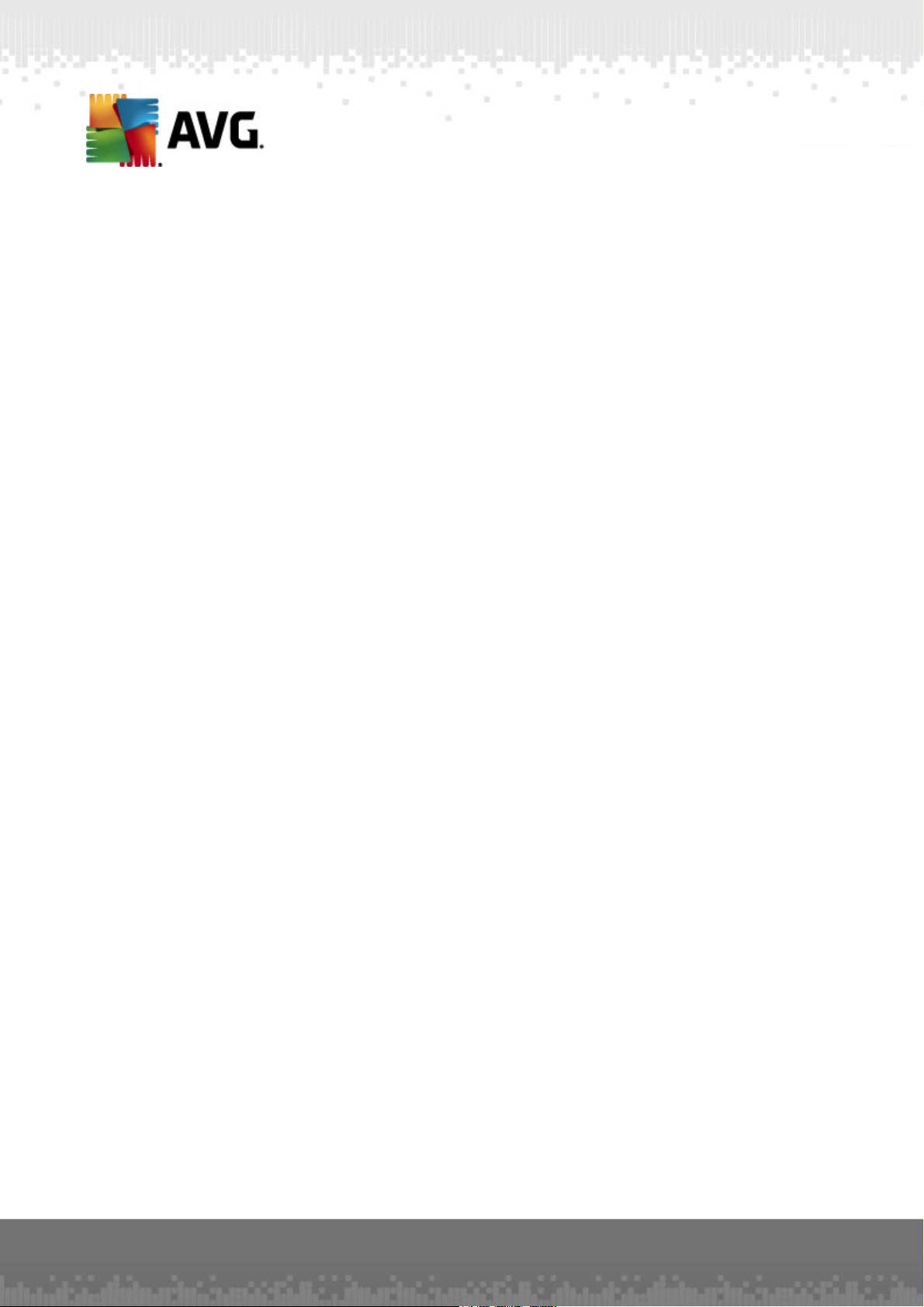
........................................................................................................................ 25
12. Disaster Recovery
12.1 Recover Accidentally Deleted Data
12.2 Back up Changes Made to Your System
.......................................................................................................... 25
.......................................................................................................... 25
A V G P C T uneup 2 01 1 © 20 1 0 C opyright A V G T ec hnolo gies C Z, s.r.o. A ll rights res erved. 3
Page 4
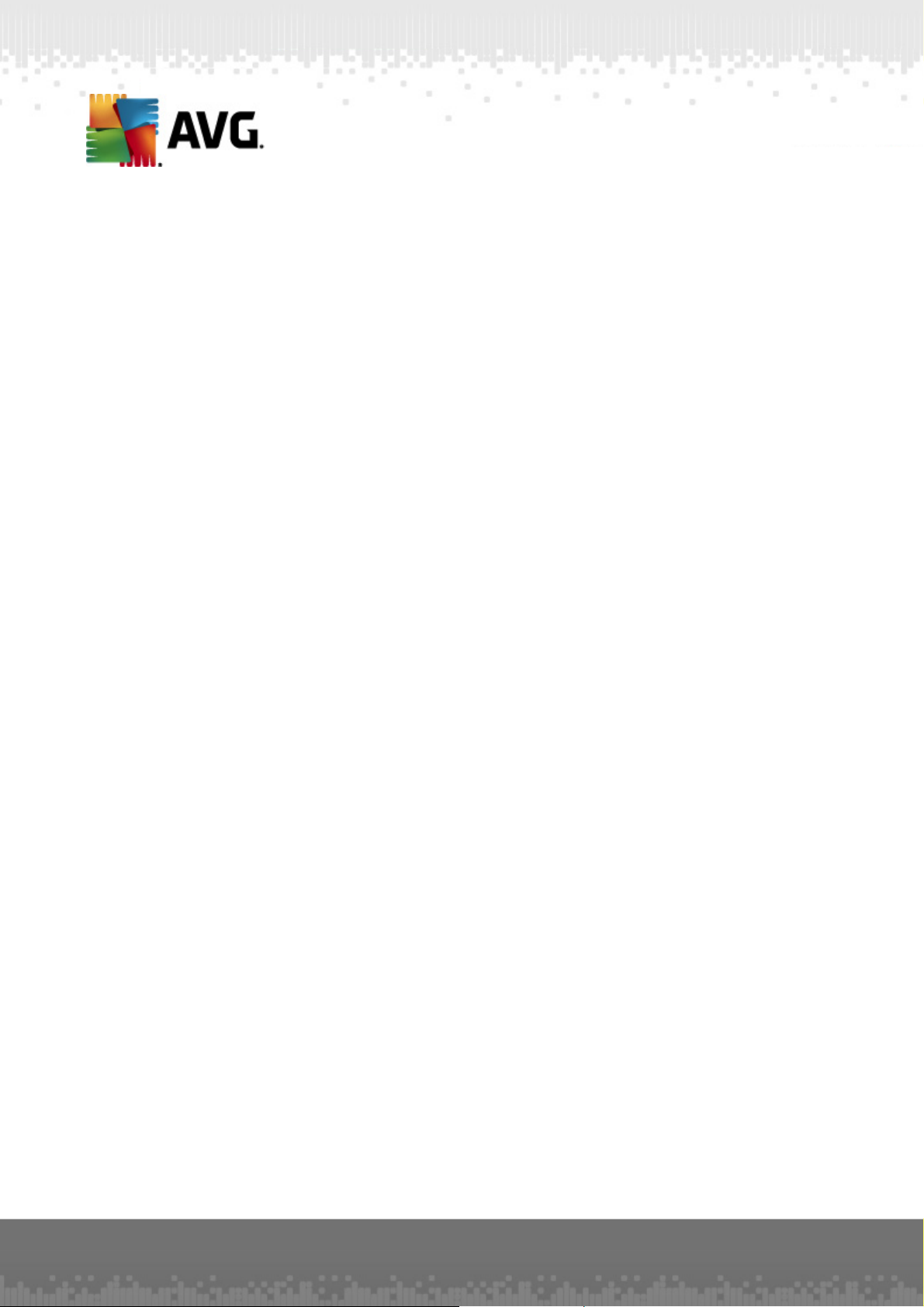
1. What is AVG PC Tuneup?
You already know how AVG can protect you online. Now we take that expertise one
step further by fixing problems that slow you down. AVG PC Tuneup provides over 16
tools to help you get the most out of your PC.
Benefits at a glance
· Increase your internet speed
· Free up space on your hard drive
· Protec t your privacy
· Clean your registry and make your PC more stable
· Speed up your PC
· Protec t and recover your personal files
A V G P C T uneup 2 01 1 © 20 1 0 C opyright A V G T ec hnolo gies C Z, s.r.o. A ll rights res erved. 4
Page 5
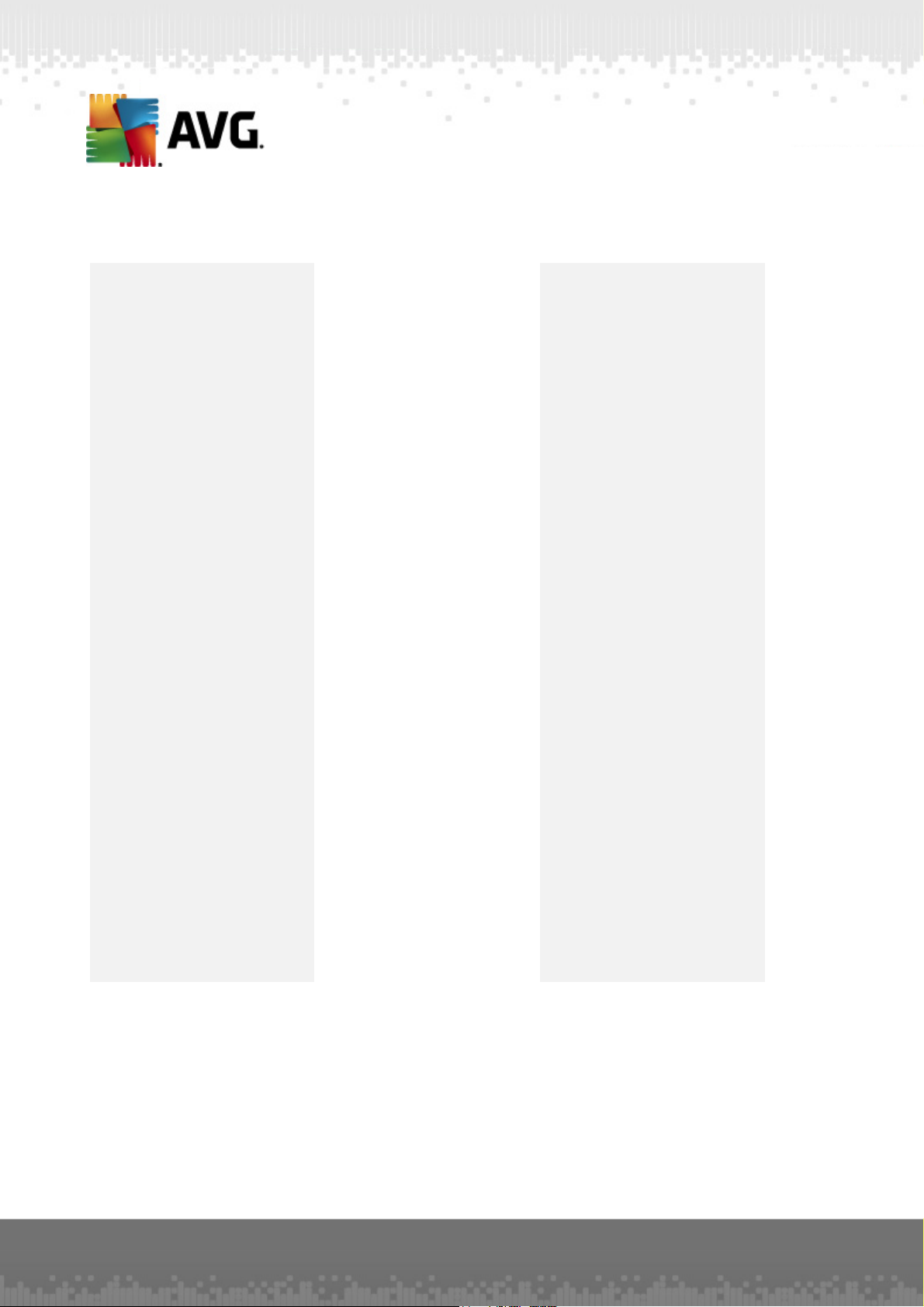
2. AVG PC Tuneup Features
Disk Cleaner
Removes junk files slowing
down your computer
Disk Defrag
Defragments disk drives and
optimizes system files
placement
Registry Cleaner
Repairs thousands of
registry errors to increase
PC stability
Registry Defrag
Compac ts the registry
eliminating memoryconsuming gaps
Disk Doctor
Finds bad sectors, lost
clusters and directory
errors and fixes them
Internet Optimizer
Tailors the one-size-fits-all
settings to your specific
Internet connection
Track Eraser
Removes the history of
your computer and Internet
usage
Disk Wipe
Wipes free space on disks
to prevent the recovery of
sensitive data
File Shredder
Erases selected files
beyond recovery on a disk
or USB stick
File Recovery
Recovers accidentally
deleted files from disks,
USB sticks or cameras
Duplicate File Finder
Helps to find and remove
duplicate files that waste
disk space
Services Manager
Disables unnecessary
services slowing down your
computer
Startup Manager
Allows to manage programs
that start automatically on
Windows boot
Uninstall Manager
Completely uninstalls the
software programs that you
no longer need
Tweak Manager
Allows to tune hundreds of
Windows settings to
increase your PC speed
Task Manager
Lists all running processes,
services and locked files
Disk Explorer
Shows which files take up
the most spac e on your
computer
System Information
Provides detailed
information about your
hardware and software
A V G P C T uneup 2 01 1 © 20 1 0 C opyright A V G T ec hnolo gies C Z, s.r.o. A ll rights res erved. 5
Page 6

3. Hardware & Software Requirements
Before installing the program, please check that your computer meets the following
hardware and software requirements:
· Windows 7, XP or Vista (32-bit and 64-bit supported)
· 50 MB of available hard-disk space
· 256 MB RAM or more
A V G P C T uneup 2 01 1 © 20 1 0 C opyright A V G T ec hnolo gies C Z, s.r.o. A ll rights res erved. 6
Page 7
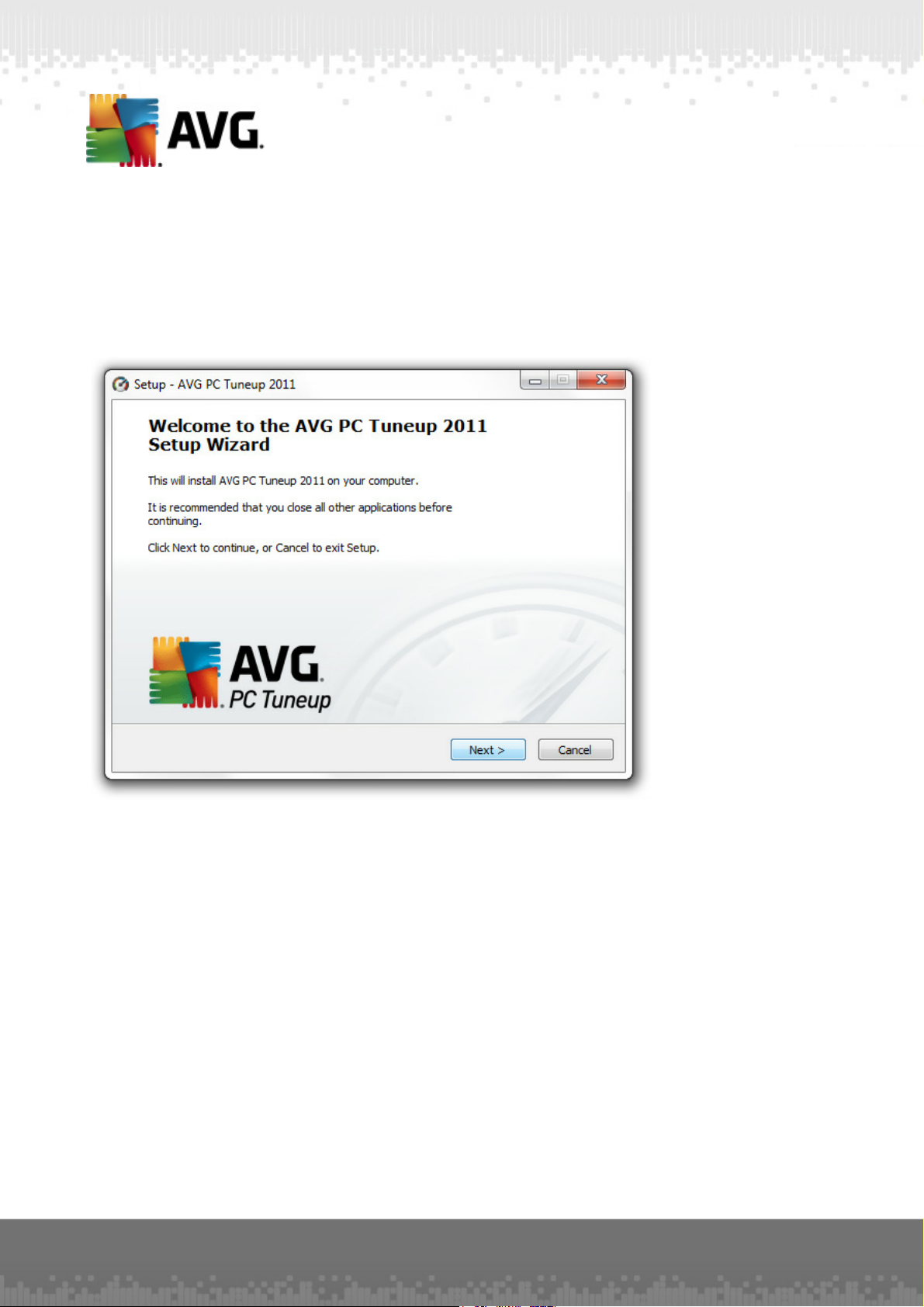
4. Installing the Program
Start the Setup Wizard by double-clicking on the downloaded file. If you bought the
program on a CD, insert the disk into a CD/DVD drive which will launch the Setup
Wizard. If the program does not start automatically, open My Computer, select the
CD/DVD drive and double click on the program file to launch it manually.
Follow the instructions of the Setup Wizard.
A V G P C T uneup 2 01 1 © 20 1 0 C opyright A V G T ec hnolo gies C Z, s.r.o. A ll rights res erved. 7
Page 8
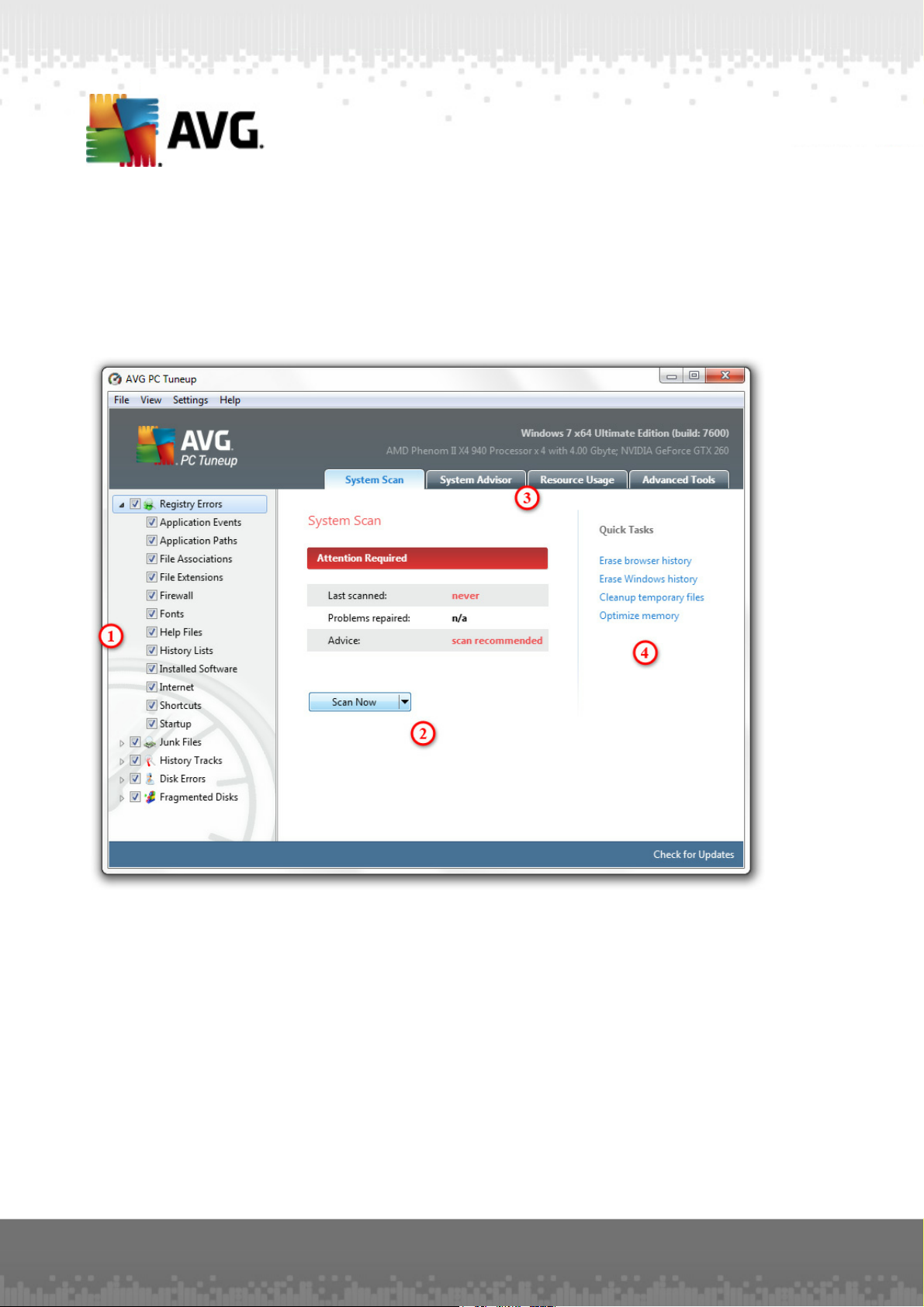
5. Main Window
To start the program, double click on the AVG PC Tuneup icon on your desktop. The
main window will open where you c an instantly see your system status, scan area and
the quick tasks. If the program recommends to scan the system, simply c lick on the
Scan Now button and follow the instructions.
1. Select the areas where you want the program to look for errors, junk files and
other problems.
2. Click on the Scan Now button to begin the scan, or click on the arrow to
select advanced scan options.
3. You can switch to additional tabs with resource usage information, advice on
optimizing computer, or advanced tools.
4. Use the quick tasks if all you want is to quickly erase history, clean up
temporary files or optimize computer memory.
A V G P C T uneup 2 01 1 © 20 1 0 C opyright A V G T ec hnolo gies C Z, s.r.o. A ll rights res erved. 8
Page 9

6. Registry Maintenance
The registry is the main database within Windows. It is where crucial settings of each
application and driver are stored. When running, a program may ac cess the registry
thousands of times per second. Registry errors can cause many problems, starting
from computer slowdowns to system hanging and crashes. Keeping the registry in good
shape means better computer performance and stability.
How to Maintain the Windows Registry.
AVG PC Tuneup includes two essential tools for keeping the registry clean, compact
and error free: Registry Cleaner and Registry Defrag. These utilities can be launched under the Advanced Tools tab in the main window of the program:
6.1. Registry Cleaner
We recommend cleaning the registry at least once a week. To do that, click on the Repair entry of the Registry Maintenance section. A new window will appear:
A V G P C T uneup 2 01 1 © 20 1 0 C opyright A V G T ec hnolo gies C Z, s.r.o. A ll rights res erved. 9
Page 10

Select c ategories you want the program to scan for errors and click on the Scan Now
button. After the scan is finished, you will be presented with a list of detected
problems.You can view detailed information about each problem found. Click on the
Repair button to fix all problems immediately.
6.2. Registry Defrag
Registry Defrag is the other essential tool. It eliminates structural defects of the registry and compacts it, reducing the amount of RAM the registry takes up. To launch the Registry Defrag tool, click on the Defragment entry of the Registry Maintenance section.
Click on the Analyze button in the Registry Defrag window to start the registry
analysis. The program will scan the registry to see how much fragmentation there is
and if the registry needs to be defragmented. When the analysis is over, click Next to
defragment the registry.
A V G P C T uneup 2 01 1 © 20 1 0 C opyright A V G T ec hnolo gies C Z, s.r.o. A ll rights res erved. 10
Page 11

7. Disk Maintenance
Any hard disk becomes fragmented and cluttered with junk files over time. This is one
of the most common reasons of computer slowdowns. AVG PC Tuneup has all the
tools needed to get the most out of your hard drive performance.
7.1. Clean Up Your Hard Disk
With Disk Cleaner tool you can clean up your disks from useless files that waste
space and slow down your computer. These may be temporary files, web browsers
cache, junk files left by online chat programs like MSN or Yahoo Messenger and other
debris. To launch the Disk Cleaner tool, c lick on the Cleanup link of the Disk
Maintenance section. Spec ify where the program should look for junk files and then
click on the Scan Now button.After a short sc an you will see the junk files and their
location on disk. Select the files you want to delete and click Remove.
7.2. Defragment Your Hard Disk
AVG PC Tuneup includes a Disk Defrag tool. This tool can defragment files,
consolidate free space and move system files to the faster part of the disk. This
greatly improves applications response time, system boot speed and overall computer
performance.
A V G P C T uneup 2 01 1 © 20 1 0 C opyright A V G T ec hnolo gies C Z, s.r.o. A ll rights res erved. 11
Page 12

Click on the Defragment link of the Disk Maintenance section. Select the disks you
want to defragment and click on:
· Analyze to determine disks fragmentation level
· Defrag to defragment files
· Defrag & Optimize to defragment files and consolidate free space
7.3. Check for Errors
Disk Doctor is also included, allowing you to c heck disk drives for problems related to
bad sectors, lost clusters and directory errors. With Disk Doctor you will be able to
recover data from unreadable sectors and monitor your hard drive health.
Please note: We recommend running the Disk Doctor tool once a month to chec k the
health of the disk drives on your computer. If you start seeing a lot of bad sec tors,
backup and replace the faulty disk to prevent data loss.
A V G P C T uneup 2 01 1 © 20 1 0 C opyright A V G T ec hnolo gies C Z, s.r.o. A ll rights res erved. 12
Page 13

Click on the Repair Disks link of the Disk Maintenance section. Select the disks and
click on:
· Scan selected to analyse disks without repairing errors
· Scan and Fix Selected to repair errors without scanning the volume for bad
sectors
· Deep Scan and Fix Selected to repair errors, locate bad sectors, and recover
readable information
A V G P C T uneup 2 01 1 © 20 1 0 C opyright A V G T ec hnolo gies C Z, s.r.o. A ll rights res erved. 13
Page 14

8. Disk Space Management
Daily c omputer ac tivity inevitably leads to large number of useless files ac cumulating
on your computer, even more so if you are an active PC user. You may download
gigabytes of music and video files, documents and applications from the Internet and
not even realize how many identical files or files that you don't really need any more
are stored on your hard disks. With AVG PC Tuneup you can organize documents,
media, and other files to increase free space on the disks of your computer.
8.1. Find and Delete Identical Files
Keeping unnecessary duplicate files on your computer means wasting valuable hard
disk space. Duplicate File Finder will help you to get rid of those files. With this utility
you can increase free space by up to 50%.
To launch Duplicate File Finder, click on the Remove duplicates link of the Free Up
Space section. Select the folders where you wish the program to look for identical files
and specify which file types the program should look for. After the scan is finished you
will be able to select the duplicate files you want to delete.
8.2. Organize Files and Folders
Disk Explorer is designed to help with tracking disk space usage. This tool will show
the largest files and folders on your disks, so you c an free up additional space by
archiving them onto a CD or DVD.
A V G P C T uneup 2 01 1 © 20 1 0 C opyright A V G T ec hnolo gies C Z, s.r.o. A ll rights res erved. 14
Page 15

To launch Disk Explorer, click on the Explore disks link of the Free Up Space
section. Select disks you wish the program to analyze and click Scan Now. You will
then be able to see which files and folders take up the most of the disk space, as well
as some useful statistics. Click on the Show button to c hoose between several views.
A V G P C T uneup 2 01 1 © 20 1 0 C opyright A V G T ec hnolo gies C Z, s.r.o. A ll rights res erved. 15
Page 16

9. System Speed Up
AVG PC Tuneup offers over hundreds of settings to tune your system for maximum
performance and speed up Internet connection.
9.1. Optimize Your Internet Connection
With Internet Optimizer tool you can speed up Internet c onnection by optimizing
numerous settings like Max MTU and RWIN specifically for the type of Internet
connection you use.
If you want the program to optimize your Internet c onnection automatically, click on
the Automatic entry of the Speed Up Internet sec tion and follow the program's
instructions. You can also customize all settings manually. To do it, click on the
Manual Optimization entry. In the right-hand column you will find detailed
description of each setting.
9.2. Tweak Windows to its Peak Performance
Tweak Manager tool includes lots of undocumented Windows settings that can be
customized to speed up your system. All settings come with desc riptions that make it
easy to understand what you are doing.
A V G P C T uneup 2 01 1 © 20 1 0 C opyright A V G T ec hnolo gies C Z, s.r.o. A ll rights res erved. 16
Page 17

To launch the Tweak Manager tool, click on the System Tweaks link under the
Advanced Tools tab. In the right column of the appeared window you c an select
categories you wish to customize. Each option has a tweak rating, telling you how
much effect changing the setting will have on your computer performance.
A V G P C T uneup 2 01 1 © 20 1 0 C opyright A V G T ec hnolo gies C Z, s.r.o. A ll rights res erved. 17
Page 18

10. System Control
AVG PC Tuneup provides you with a set of tools that will help you to control every
task, service or application running on your computer.
10.1. Control Startup Programs
Reducing the number of programs that start automatically will make Windows boot
faster and free up system resources. Startup Manager lists all startup programs
installed on your system and allows you to disable the programs that you use
occasionally or don't use at all.
To launch the Startup Manager tool, click on the Startup items link of the Software
Control section. Manage the list by adding new programs or removing unnecessary
startup applications. You can also disable any program before removing it from the list
to see the effec t the change will have on your system.
10.2. Disable Unnecessary Services
There are some services constantly running on your computer that you don't really
need. Eac h of them uses valuable system resources - memory, CPU and hard drive.
Disabling these services may significantly increase your computer performance.
Service Manager will help you to identify and disable unnecessary services by
providing you with comprehensive descriptions and recommendations regarding each
running service.
A V G P C T uneup 2 01 1 © 20 1 0 C opyright A V G T ec hnolo gies C Z, s.r.o. A ll rights res erved. 18
Page 19

To launch the Service Manager tool, click on the Services link of the System Status
section. Select the services you don't need running on your system and click on the
Disable service. If you are not sure whether you need a particular service, please
read the description and the advice concerning its usage, displayed in the right
column.
10.3. Control Processes Running on Your Computer
Task Manager lets you track all running applications, processes and open files. It
displays how much CPU, RAM and disk is used by an individual program or a process, as
well as the total consumption of system recourses. It also allows you to speed up
individual processes by bumping up their priority.
A V G P C T uneup 2 01 1 © 20 1 0 C opyright A V G T ec hnolo gies C Z, s.r.o. A ll rights res erved. 19
Page 20

To launch the Task Manager tool, click on the Tasks link of the System Status
section. Select one of the c ategories on the right: Applications, Processes, Services or
Locked Files. If there are processes believed to be dangerous, Task Manager will
warn you about them, so you c an easily end the processes or find out more about it in
the Internet.
10.4. Remove Unnecessary Applications
Uninstall Manager shows you the list of all programs installed on your computer and
allows you to easily uninstall any of them. Uninstall Manager displays detailed
information about each program, including its publisher, current version, installation
size and location on disk. You can also see which programs you hardly ever use and
decide whether you need them or not. In addition, Uninstall Manager warns you if
there are programs believed to be spyware or adware.
Click on the Installed Software link of the Software Control section, select the
program you want to remove and click on:
· Uninstall to launch the program's uninstall wizard
· Quiet Uninstall to quickly remove the program
· Force Remove to delete the program's registry entry
10.5. Get to Know Your Computer Better
System Information provides comprehensive and easy-to-understand information
about your computer. It will show hardware configuration and operating system
details, as well as all programs and drivers installed on your PC. It c an also generate a
detailed report containing all the information about your system in a single file. This
feature will be useful if you need to provide a tec hnical support team with information
A V G P C T uneup 2 01 1 © 20 1 0 C opyright A V G T ec hnolo gies C Z, s.r.o. A ll rights res erved. 20
Page 21

about your computer.
To launch the System Information tool, click on the System info link of the System
Status section. The starting page shows a short computer configuration and operating
system summary. You can select one of the 19 categories from the program menu to
get the information you need. Alternatively, click on the Save Report link to obtain a
detailed system information report.
A V G P C T uneup 2 01 1 © 20 1 0 C opyright A V G T ec hnolo gies C Z, s.r.o. A ll rights res erved. 21
Page 22

11. Privacy Protection
11.1. Hide Your Computer Activities
When you surf the Internet, open documents or run various programs, your activity is
recorded in “cookie” files, temporary Internet files and the registry. This means that
people who have access to your computer can easily see which web sites you have
visited or which documents, images and applications you've recently opened. Track
Eraser will protect your privacy by removing this confidential information from your
computer.
To launch the Track Eraser tool, c lick on the Erase history link of the Privacy
section. In the list on the right hand side of the window select the history tracks you
want the program to look for click on the Scan Now button. After the scan is finished,
select the history tracks and files you want to remove and click on the Erase button
to remove them.
11.2. Delete Files beyond Restoration
Did you know that by simply deleting files or folders in Windows you just remove
references to them but not the actual data? Files you think were deleted in fact
remain intact on the disk for some time and can be easily restored with data recovery
software. File Shredder was designed to permanently delete files, folders and the
Recyc le Bin contents, so your sensitive data cannot be restored. It provides four
different shredding algorithms: from fast to military-grade privacy level.
A V G P C T uneup 2 01 1 © 20 1 0 C opyright A V G T ec hnolo gies C Z, s.r.o. A ll rights res erved. 22
Page 23

To launch the File Shredder tool, click on the Shred files entry of the Privacy
section. Click on the Add button to add files and folders you want to shred. You can
also drag files to the program's window directly from Windows Explorer. Click Shred to
delete selected data permanently.
11.3. Wipe Sensitive Data
Unlike File Shredder, this tool wipes free space on an entire drive, making sure that
files you have deleted previously can't be restored. To provide extra security, Disk
Wiper allows turning off System Restore while wiping a disk. Since System Restore
keeps track of files changes, turning it off ensures that no file copies will be created
during wiping.
A V G P C T uneup 2 01 1 © 20 1 0 C opyright A V G T ec hnolo gies C Z, s.r.o. A ll rights res erved. 23
Page 24

To launch the Disk Wiper tool, click on the Wipe disks link of the Privacy sec tion.
Select the disks you want the program to wipe and click on the Wipe button to start
erasing deleted data. To c hange wipe method, c lick on the Settings in the main menu.
Select Wipe settings tab and specify how the program should wipe the disks.
A V G P C T uneup 2 01 1 © 20 1 0 C opyright A V G T ec hnolo gies C Z, s.r.o. A ll rights res erved. 24
Page 25

12. Disaster Recovery
12.1. Recover Accidentally Deleted Data
Lost an important document or picture? File Recovery tool will save you from panic.
Don't let months or years of your work disappear with accidentally deleted documents,
pictures and other important files. Use this program to recover deleted files or files
damaged by applications, spyware or computer viruses.
To launch the File Recovery tool, c lick on the File Recovery entry of the Disaster
Recovery section. Select the drives you want to scan for deleted files and specify
the types of files you are searching for and the date the files were modified.
Note: The more accurate your file search criteria are, the easier it will be to find the
deleted files you were looking for.
12.2. Back up Changes Made to Your System
Designed to clean, optimize and protect your computer, AVG PC Tuneup is absolutely
safe to use. All changes made by the program on your computer are stored in the
Rescue Center. If you experience any problems c aused by the program, you can
easily roll back the changes made to the system.
A V G P C T uneup 2 01 1 © 20 1 0 C opyright A V G T ec hnolo gies C Z, s.r.o. A ll rights res erved. 25
Page 26

To launch the Rescue Center, c lick on the Rescue Center link of the Disaster
Recovery section. Select the backup you want to restore and click on the Restore
button in the toolbar above the list to undo the c hanges made by the program. You
can select which tools should back up their changes in the Rescue Center Settings
menu.
A V G P C T uneup 2 01 1 © 20 1 0 C opyright A V G T ec hnolo gies C Z, s.r.o. A ll rights res erved. 26
