Page 1
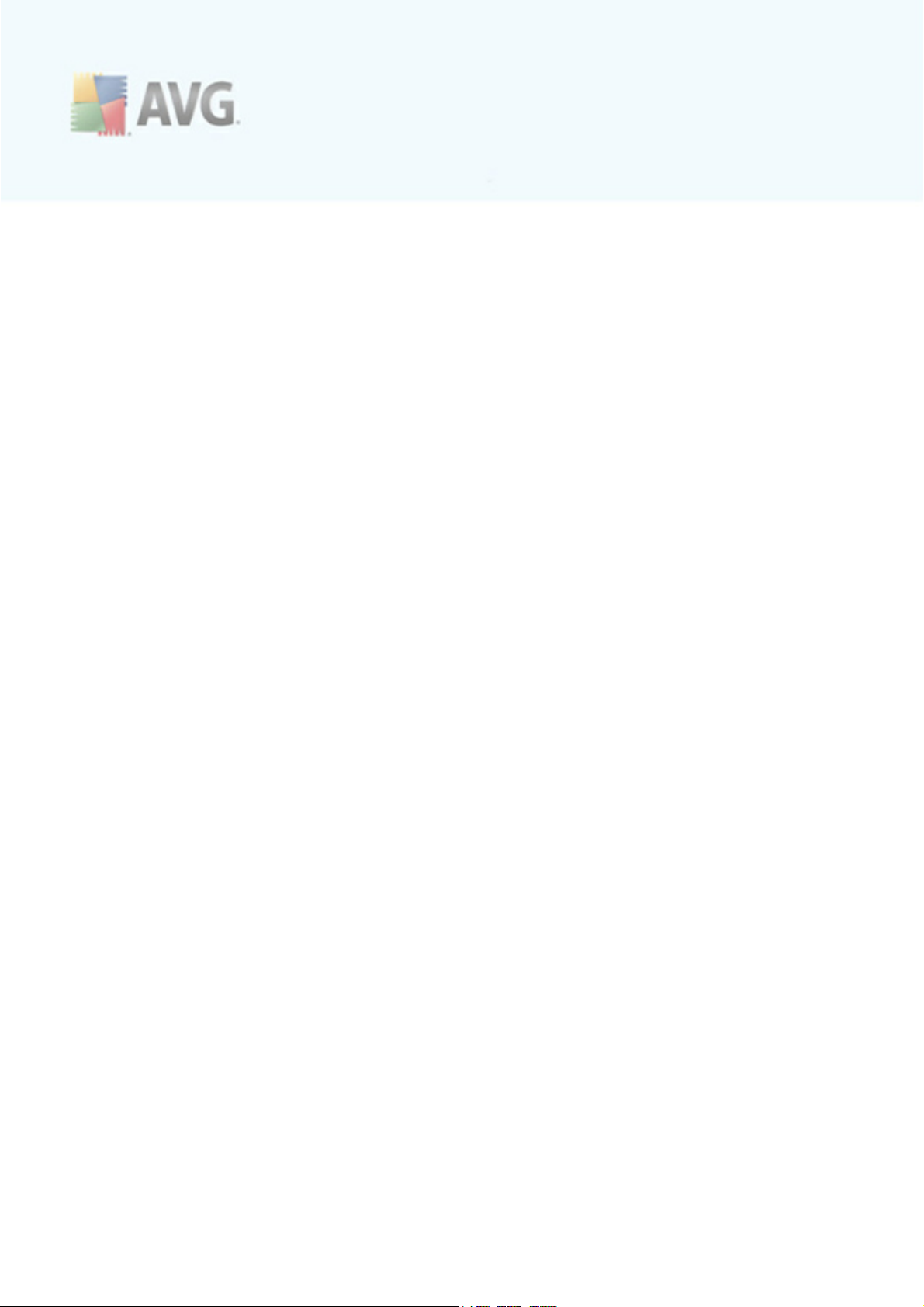
AVG 9.0 Internet Security Business Edition
User Manual
Document revision 90.6 (30. 4. 2010)
Copyright AVG Technologies C Z, s.r.o. All rights reserved.
All other trademarks are the property of their respective owners.
This product uses RSA Data Security, Inc. MD5 Message-Digest Algorithm, C opyright (C ) 1991-2, RSA Data
Security, Inc. C reated 1991.
This product uses code from C -SaCzech library, C opyright (c) 1996-2001 Jaromir Dolecek
<dolecek@ics.muni.cz>
This product uses compression library zlib, C opyright (c) 1995-2002 Jean-loup Gailly and Mark Adler.
A V G 9.0 I nternet S ec urity Busines s Edition © 20 1 0 C opyright A V G T e c hnolo gi es C Z, s.r.o. A l l rights res erved. 1
Page 2
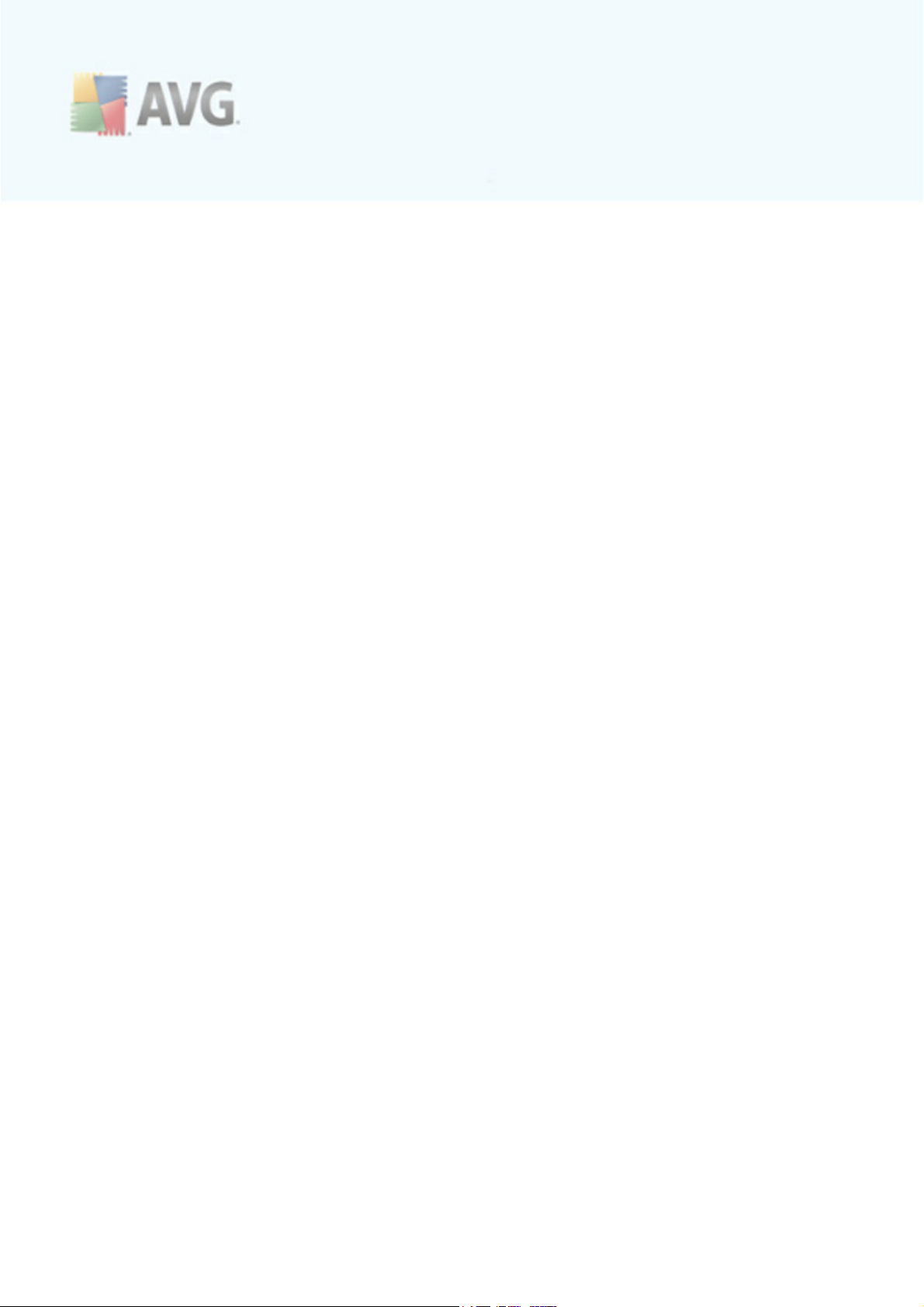
Contents
........................................................................................................................ 8
1. Introduction
1.1 AVG Internet Security Business Edition scheme
1.2 Key features and functions
1.3 Operating Systems Supported
1.4 Minimum Hardware Requirements
1.5 Recommended Hardware Requirements
1.6 Network Requirements
1.6.1 Ports to be allowed on stations
1.6.2 Ports to be Allowed for Remote Administration
1.7 Migrating Stations From Previous Version
........................................................................................................................ 16
2. AVG Internet Security Business Edition Installation
2.1 Components Overview
2.1.1 AVG Admin Server Deployment Wizard
2.1.2 AVG Network Installer
2.1.3 AVG Admin Console
2.1.4 AVG Admin Lite
2.1.5 AVG Admin Server
2.1.6 Server roles
2.2 Where to Install and Deploy
2.3 Language Selection
2.4 License Agreement
2.5 Installation Type
2.6 Personalize
2.7 Destination Folder
2.8 Component Selection
2.9 Installation Summary
2.10 Installation Complete
.......................................................................................................... 8
.......................................................................................................... 10
.......................................................................................................... 11
.......................................................................................................... 12
.......................................................................................................... 13
.......................................................................................................... 13
.......................................................................................................... 13
.......................................................................................................... 13
.......................................................................................................... 15
.......................................................................................................... 16
.......................................................................................................... 16
.......................................................................................................... 16
.......................................................................................................... 16
.......................................................................................................... 16
.......................................................................................................... 16
.......................................................................................................... 16
.......................................................................................................... 17
.......................................................................................................... 18
.......................................................................................................... 18
.......................................................................................................... 19
.......................................................................................................... 20
.......................................................................................................... 20
.......................................................................................................... 21
.......................................................................................................... 22
.......................................................................................................... 23
........................................................................................................................ 24
3. AVG Admin Deployment Wizard
3.1 Introduction
3.2 Deploying multiple UpdateProxy roles
3.3 Role Selection
3.4 DataCenter Role
3.4.1 Firebird
3.4.2 MS SQL Server Express Edition
A V G 9.0 I nternet S ec urity Bus ines s Editi on © 2 0 1 0 C opyright A V G T ec hnologies C Z, s .r.o. A ll rights res erved. 2
.......................................................................................................... 25
.......................................................................................................... 25
.......................................................................................................... 26
.......................................................................................................... 27
.......................................................................................................... 27
.......................................................................................................... 27
Page 3
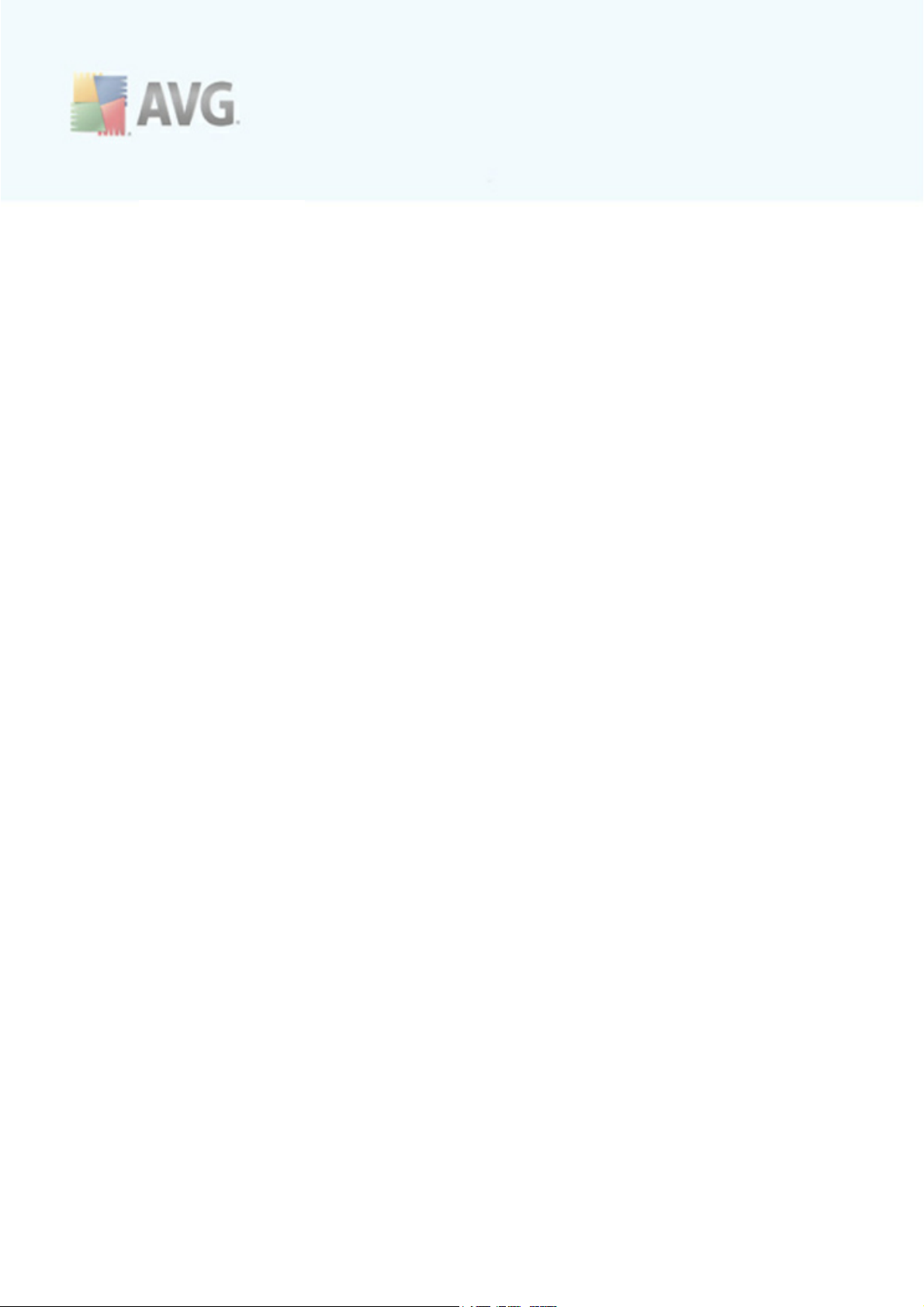
3.4.3 MS SQL Server
3.4.4 Oracle
3.4.5 MySQL 5
3.4.6 Data Import
3.4.7 Server Acc ess
3.5 UpdateProxy role
3.5.1 Update servers
3.6 Configuration overview
........................................................................................................................ 44
4. AVG Network Installer Wizard Basic Mode
.......................................................................................................... 27
.......................................................................................................... 27
.......................................................................................................... 27
.......................................................................................................... 27
.......................................................................................................... 27
.......................................................................................................... 38
.......................................................................................................... 38
.......................................................................................................... 42
4.1 Remote Installation on Windows XP Home
4.2 Recommendations for Components
4.3 Welcome
4.4 Installation Method
4.5 Remote Network Installation
4.5.1 All Stations from the Domain
4.5.2 Enter an IP Range
4.5.3 Import Stations from File
4.5.4 Select a Single Station
4.5.5 Select from Active Directory
4.6 Remote network installation - final steps
4.7 Creation of AVG Installation Script
........................................................................................................................ 68
5. AVG Network Installer Wizard Advanced Mode
5.1 Welcome
5.2 Installation Method
5.3 Remote Network Installation
5.3.1 All Stations from the Domain
5.3.2 Enter an IP Range
5.3.3 Import Stations from File
5.3.4 Select a Single Station
5.3.5 Select from Active Directory
5.4 Remote network installation - final steps
5.5 Creation of AVG Installation Script
.......................................................................................................... 44
.......................................................................................................... 44
.......................................................................................................... 45
.......................................................................................................... 46
.......................................................................................................... 47
.......................................................................................................... 47
.......................................................................................................... 47
.......................................................................................................... 47
.......................................................................................................... 47
.......................................................................................................... 47
.......................................................................................................... 59
.......................................................................................................... 61
.......................................................................................................... 69
.......................................................................................................... 70
.......................................................................................................... 71
.......................................................................................................... 71
.......................................................................................................... 71
.......................................................................................................... 71
.......................................................................................................... 71
.......................................................................................................... 71
.......................................................................................................... 87
.......................................................................................................... 89
........................................................................................................................ 99
6. AVG Admin Console
6.1 What is AVG Admin Console
6.2 AVG Admin Console Interface Overview
6.2.1 Upper Main Menu
A V G 9.0 I nternet S ec urity Bus ines s Editi on © 2 0 1 0 C opyright A V G T ec hnologies C Z, s .r.o. A ll rights res erved. 3
.......................................................................................................... 99
.......................................................................................................... 101
.......................................................................................................... 101
Page 4
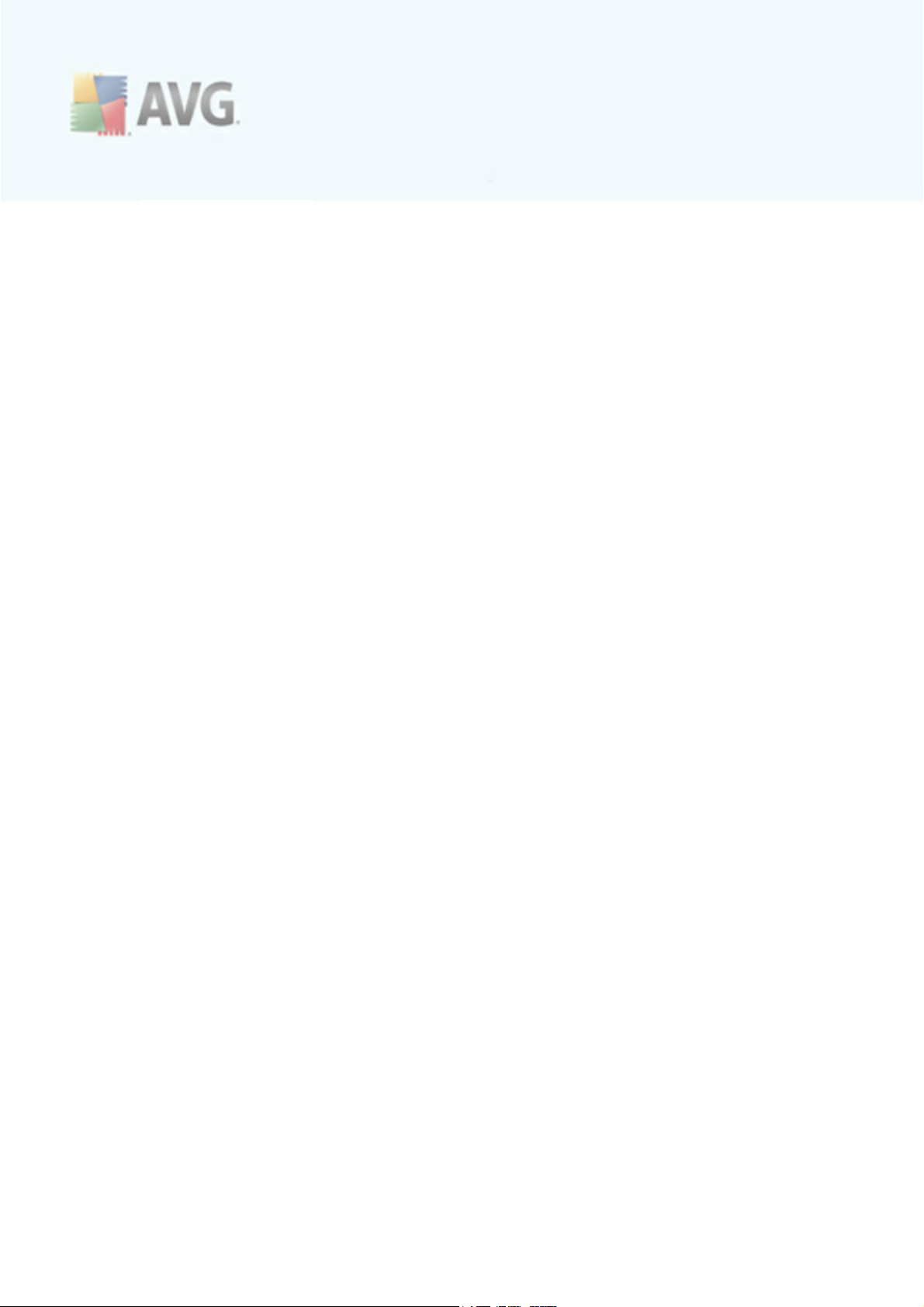
.......................................................................................................... 101
6.2.2 Navigation Tree
.......................................................................................................... 101
6.2.3 Records Section
.......................................................................................................... 101
6.2.4 Status Panel
.......................................................................................................... 101
6.2.5 Quick Help Panel
.......................................................................................................... 101
6.2.6 Filter Panel
.......................................................................................................... 101
6.2.7 The Latest Versions
6.3 Synchronization Process
6.4 Stations
6.5 Servers
6.6 Scan results
6.7 Events
6.8 Notifications
6.9 Graphic Reports
6.10 Licenses
6.11 Pending Requests
.......................................................................................................... 113
.......................................................................................................... 113
6.3.1 Station Settings Synchronization
.......................................................................................................... 113
6.3.2 Scan Results Synchronization
.......................................................................................................... 113
6.3.3 Station Components States Synchronization
.......................................................................................................... 115
.......................................................................................................... 115
6.4.1 Non-Compliant Stations
.......................................................................................................... 115
6.4.2 Stations with AVG Firewall
.......................................................................................................... 115
6.4.3 New Stations
.......................................................................................................... 115
6.4.4 Filtering
.......................................................................................................... 119
.......................................................................................................... 119
6.5.1 AVG Admin servers
.......................................................................................................... 119
6.5.2 Application Servers
.......................................................................................................... 119
6.5.3 Filtering
.......................................................................................................... 122
.......................................................................................................... 122
6.6.1 Filtering
.......................................................................................................... 126
.......................................................................................................... 126
6.7.1 Filtering
.......................................................................................................... 127
.......................................................................................................... 127
6.8.1 Condition Tab
.......................................................................................................... 127
6.8.2 Message Tab
.......................................................................................................... 130
.......................................................................................................... 130
6.9.1 Report Templates
.......................................................................................................... 130
6.9.2 Report Schedules
.......................................................................................................... 130
6.9.3 Generated Reports
.......................................................................................................... 130
6.9.4 Filtering
.......................................................................................................... 138
.......................................................................................................... 138
6.10.1 Shared Settings
.......................................................................................................... 138
6.10.2 Stations
.......................................................................................................... 139
.......................................................................................................... 139
6.11.1 Filtering
........................................................................................................................ 141
7. AVG Admin Server
A V G 9.0 I nternet S ec urity Bus ines s Editi on © 2 0 1 0 C opyright A V G T ec hnologies C Z, s .r.o. A ll rights res erved. 4
Page 5
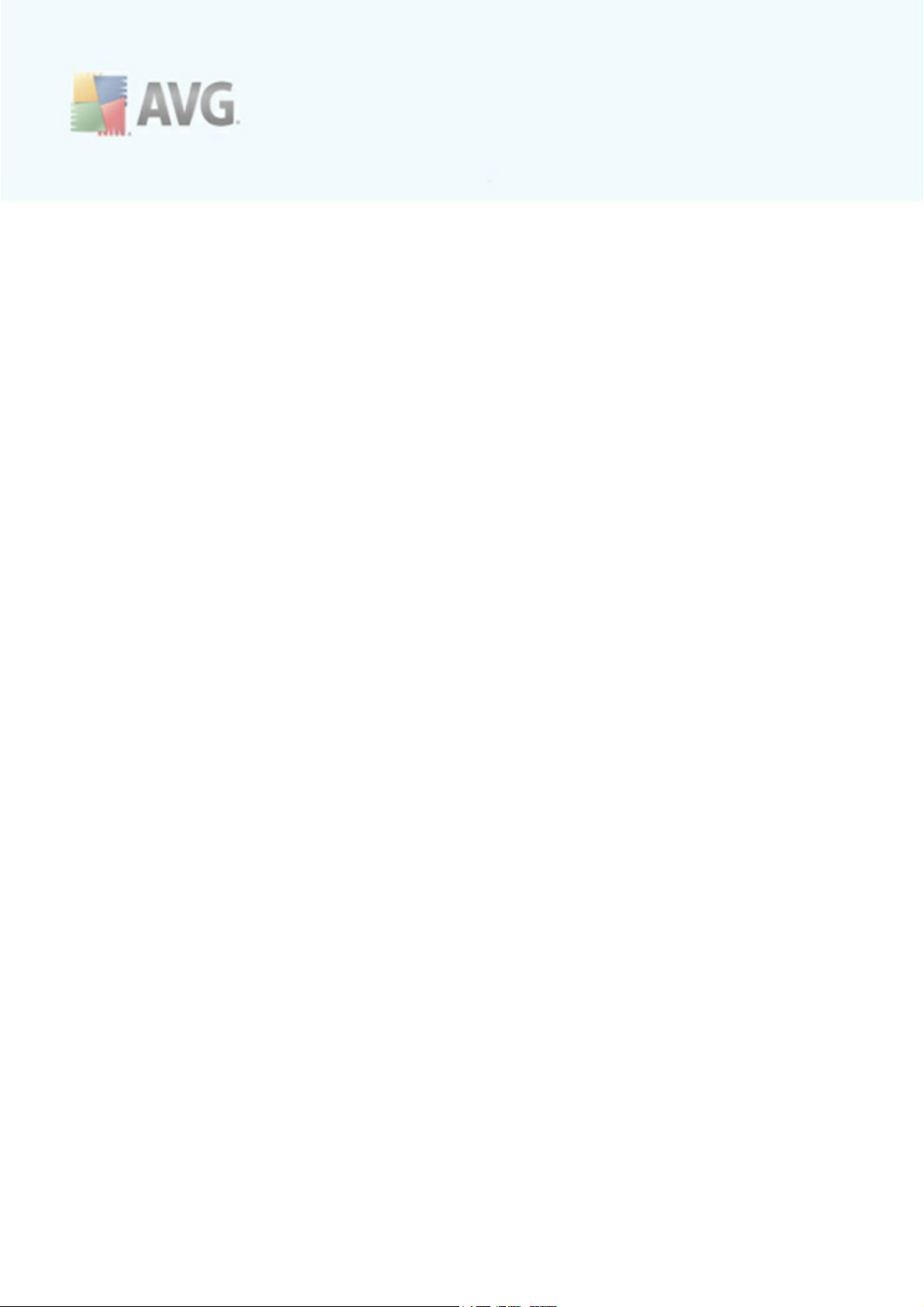
........................................................................................................................ 142
8. AVG Admin Lite
8.1 AVG Admin Deployment Wizard Lite
8.2 AVG Network Installer Wizard Lite
........................................................................................................................ 150
9. AVG Settings Manager
........................................................................................................................ 153
10. Configuration
10.1 Shared Settings for Stations/Groups
10.2 Shared Firewall Settings
10.3 Shared Settings for Application Servers
10.4 AVG Admin Server Settings
.......................................................................................................... 142
.......................................................................................................... 142
8.1.1 Configuration Overview
.......................................................................................................... 142
8.1.2 Completion
.......................................................................................................... 145
.......................................................................................................... 145
8.2.1 Installation Settings
.......................................................................................................... 145
8.2.2 Creation of AVG Installation Script
.......................................................................................................... 145
8.2.3 Completion
.......................................................................................................... 153
.......................................................................................................... 153
10.1.1 General control and priority levels
.......................................................................................................... 153
10.1.2 Alert Manager settings
.......................................................................................................... 153
10.1.3 Remote Administration
.......................................................................................................... 153
10.1.4 Allowed Actions
.......................................................................................................... 153
10.1.5 License
.......................................................................................................... 153
10.1.6 Configuration copying
.......................................................................................................... 153
10.1.7 Scheduled Scans
.......................................................................................................... 153
10.1.8 Moving values to groups/servers
.......................................................................................................... 153
10.1.9 Anti-Spam
.......................................................................................................... 169
.......................................................................................................... 169
10.2.1 Setting Items as Mandatory
.......................................................................................................... 169
10.2.2 Profiles
.......................................................................................................... 173
.......................................................................................................... 173
10.3.1 Overview
.......................................................................................................... 173
10.3.2 Anti-Spam Server for MS Exc hange
.......................................................................................................... 173
10.3.3 E-mail Scanner for MS Exchange (routing TA)
.......................................................................................................... 173
10.3.4 E-mail Scanner for MS Exchange (SMTP TA)
.......................................................................................................... 173
10.3.5 E-mail Scanner for MS Exchange (VSAPI)
.......................................................................................................... 173
10.3.6 Document Scanner for MS SharePoint
.......................................................................................................... 173
10.3.7 Detection Actions
.......................................................................................................... 173
10.3.8 Mail Filtering
.......................................................................................................... 183
.......................................................................................................... 183
10.4.1 General tab
.......................................................................................................... 183
10.4.2 DataCenter tab
.......................................................................................................... 183
10.4.3 UpdateProxy tab
A V G 9.0 I nternet S ec urity Bus ines s Editi on © 2 0 1 0 C opyright A V G T ec hnologies C Z, s .r.o. A ll rights res erved. 5
Page 6
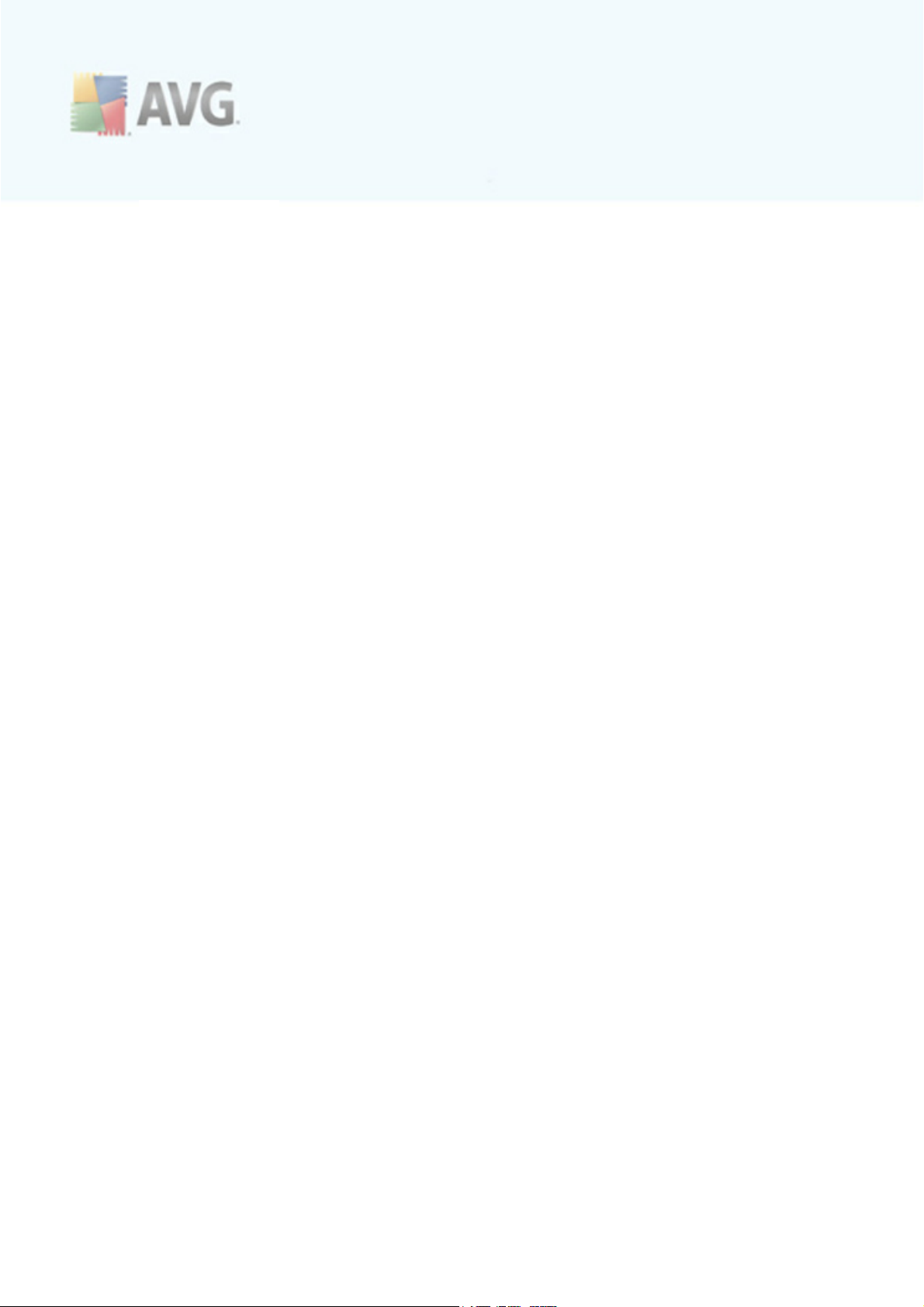
.......................................................................................................... 183
10.4.4 E-mail tab
10.5 Connection String
10.6 Proxy Server
10.7 AVG Admin Console
........................................................................................................................ 200
11. How to...
.......................................................................................................... 190
.......................................................................................................... 191
.......................................................................................................... 192
.......................................................................................................... 192
10.7.1 Context Menu
.......................................................................................................... 192
10.7.2 Station Groups
11.1 How to Connect Stations to AVG Datacenter
11.2 How to Migrate Stations from/to Different DataCenter
11.3 How to Synchronize Stations
11.4 How to solve Update related issues
11.5 How to install AVG remotely on Windows XP Home
11.6 How to Change User Interface Language
11.7 How to Control station users actions
11.8 Requests handling and status messages
11.9 How to manage access rights
11.10 How to maintain the DataCenter database
11.11 List of AVG Setup Parameters
........................................................................................................................ 222
12. AVG DataCenter
12.1 Maintenance
12.2 Password protection
12.3 Converting the AVG DataCenter to a Different Database
12.4 Web Interface
.......................................................................................................... 200
.......................................................................................................... 200
11.1.1 Connecting Stations Manually
.......................................................................................................... 202
.......................................................................................................... 202
11.2.1 Importing Stations and Settings from AVG DataCenter 8.5
.......................................................................................................... 202
11.2.2 Migrating Stations to another AVG DataCenter
.......................................................................................................... 204
.......................................................................................................... 204
.......................................................................................................... 205
.......................................................................................................... 206
.......................................................................................................... 207
.......................................................................................................... 208
.......................................................................................................... 209
.......................................................................................................... 213
.......................................................................................................... 214
.......................................................................................................... 222
.......................................................................................................... 222
.......................................................................................................... 223
.......................................................................................................... 223
........................................................................................................................ 225
13. AVG Managed Update
........................................................................................................................ 232
14. Updates
14.1 General Information
14.2 Update within the Local Network
........................................................................................................................ 234
15. AVG Admin Server for Linux
15.1 Installation
A V G 9.0 I nternet S ec urity Bus ines s Editi on © 2 0 1 0 C opyright A V G T ec hnologies C Z, s .r.o. A ll rights res erved. 6
.......................................................................................................... 232
.......................................................................................................... 232
.......................................................................................................... 234
.......................................................................................................... 234
15.1.1 Firebird Installation
.......................................................................................................... 234
15.1.2 Database Setup
Page 7
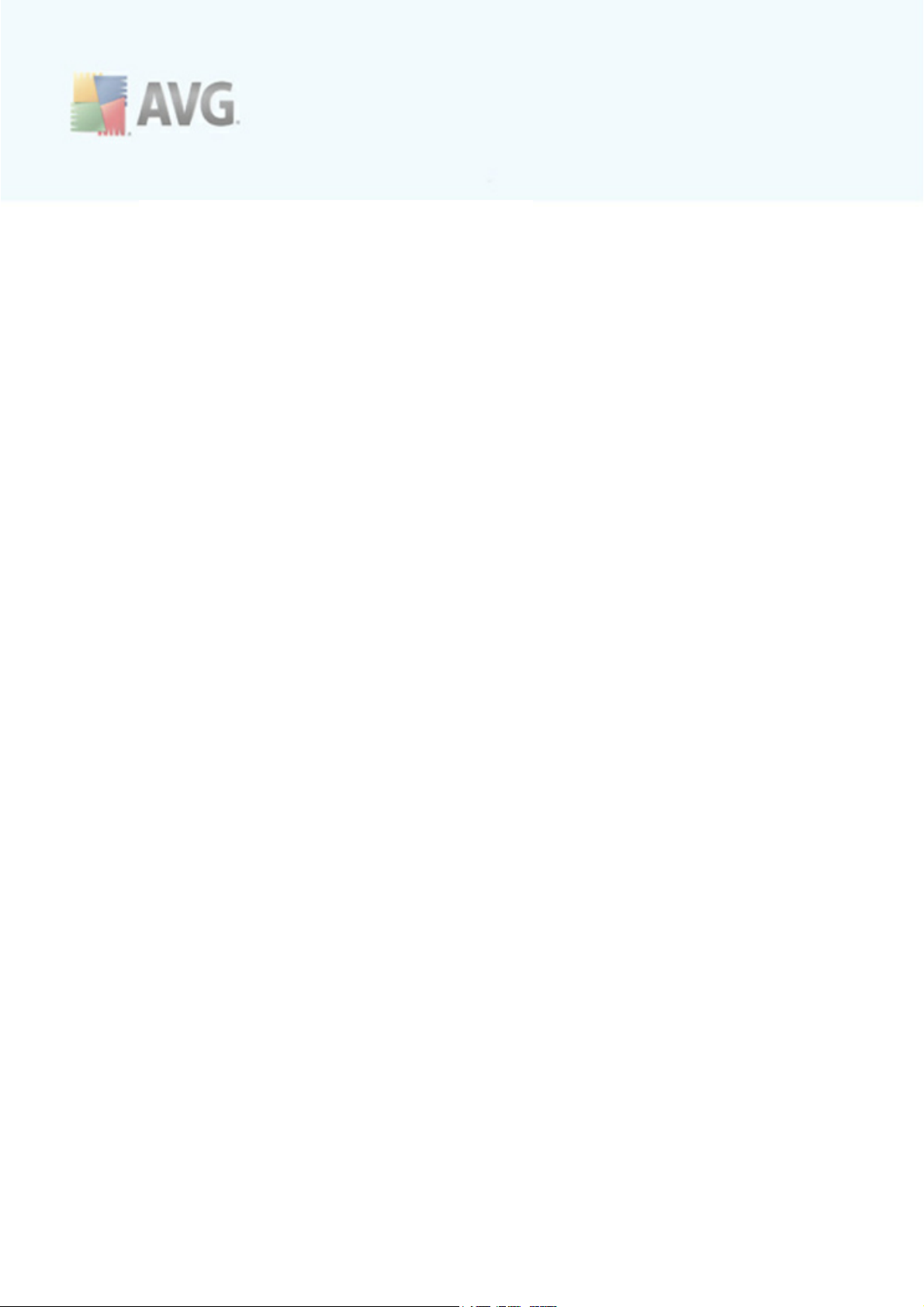
.......................................................................................................... 234
15.1.3 AVG Admin Server 9.0 for Linux Installation
.......................................................................................................... 234
15.1.4 Manual Database Upgrade
.......................................................................................................... 234
15.1.5 License
.......................................................................................................... 234
15.1.6 AVG Admin Server 9.0 for Linux Configuration
.......................................................................................................... 234
15.1.7 Installation Verification
.......................................................................................................... 234
15.1.8 Installation Troubleshooting
15.2 Start-up Parameters
15.3 Configuration
........................................................................................................................ 246
16. FAQ and Technical Support
.......................................................................................................... 239
.......................................................................................................... 241
A V G 9.0 I nternet S ec urity Bus ines s Editi on © 2 0 1 0 C opyright A V G T ec hnologies C Z, s .r.o. A ll rights res erved. 7
Page 8
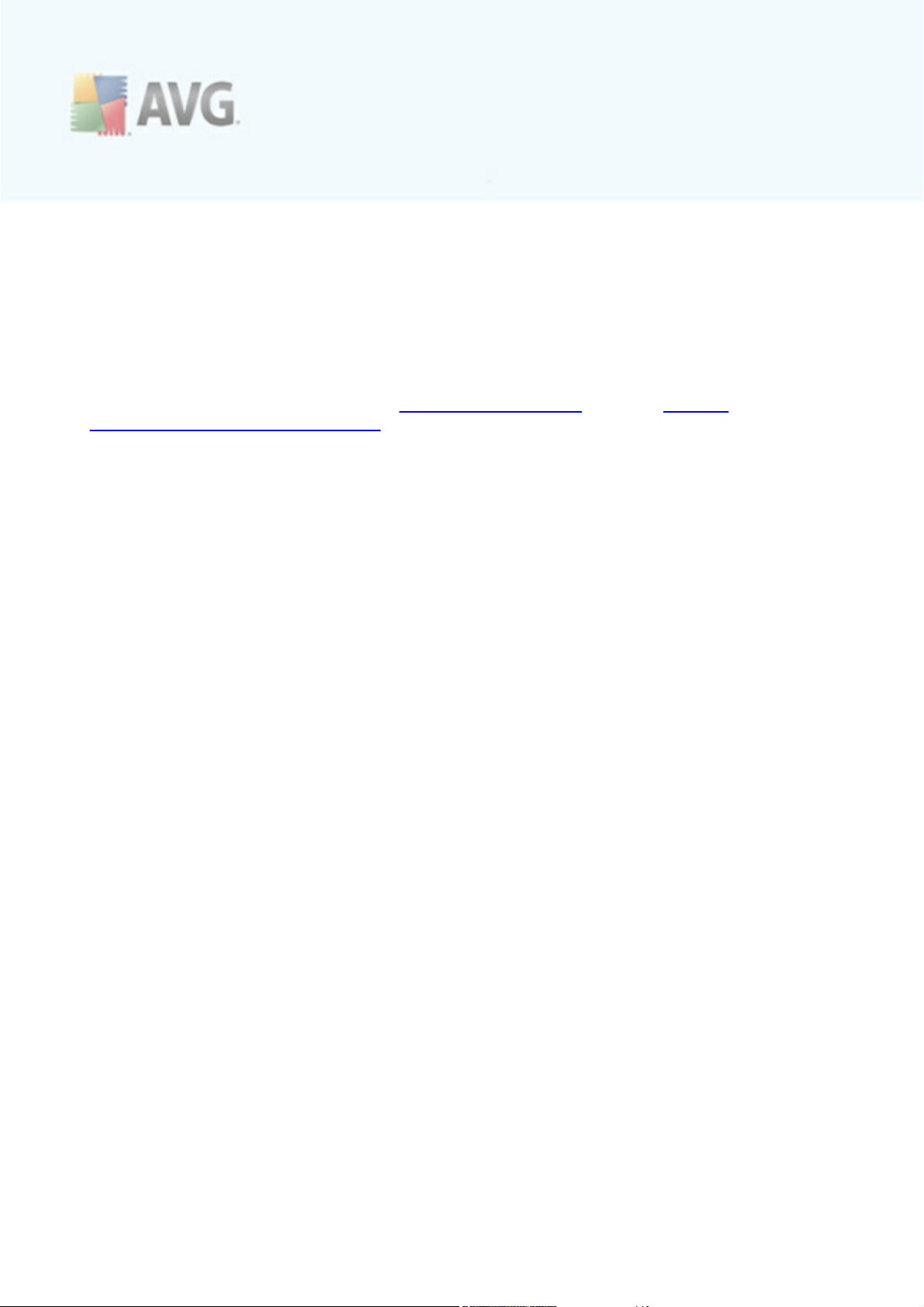
1. Introduction
This user manual provides comprehensive documentation for AVG Internet Security
Business Edition.
Important notice:
The document may contain references to other user guides, especially the
Internet Security guide. If you are not familiar with the AVG User Interface and
AVG advanced/Firewall settings we strongly recommend that you download all
relevant guides in advance from the http://www.avg.com website, Support
Center/Download/Documentation section.
You can also use context help, which is available through the application, to get
the requested information.
1.1. AVG Internet Security Business Edition scheme
Please review the simplified scheme of AVG Internet Security Business Edition
showing the basic connection and interaction of remote administration components in
the default and most common configuration:
A V G 9.0 I nternet S ec urity Bus ines s Editi on © 2 0 1 0 C opyright A V G T ec hnologies C Z, s .r.o. A ll rights res erved. 8
Page 9
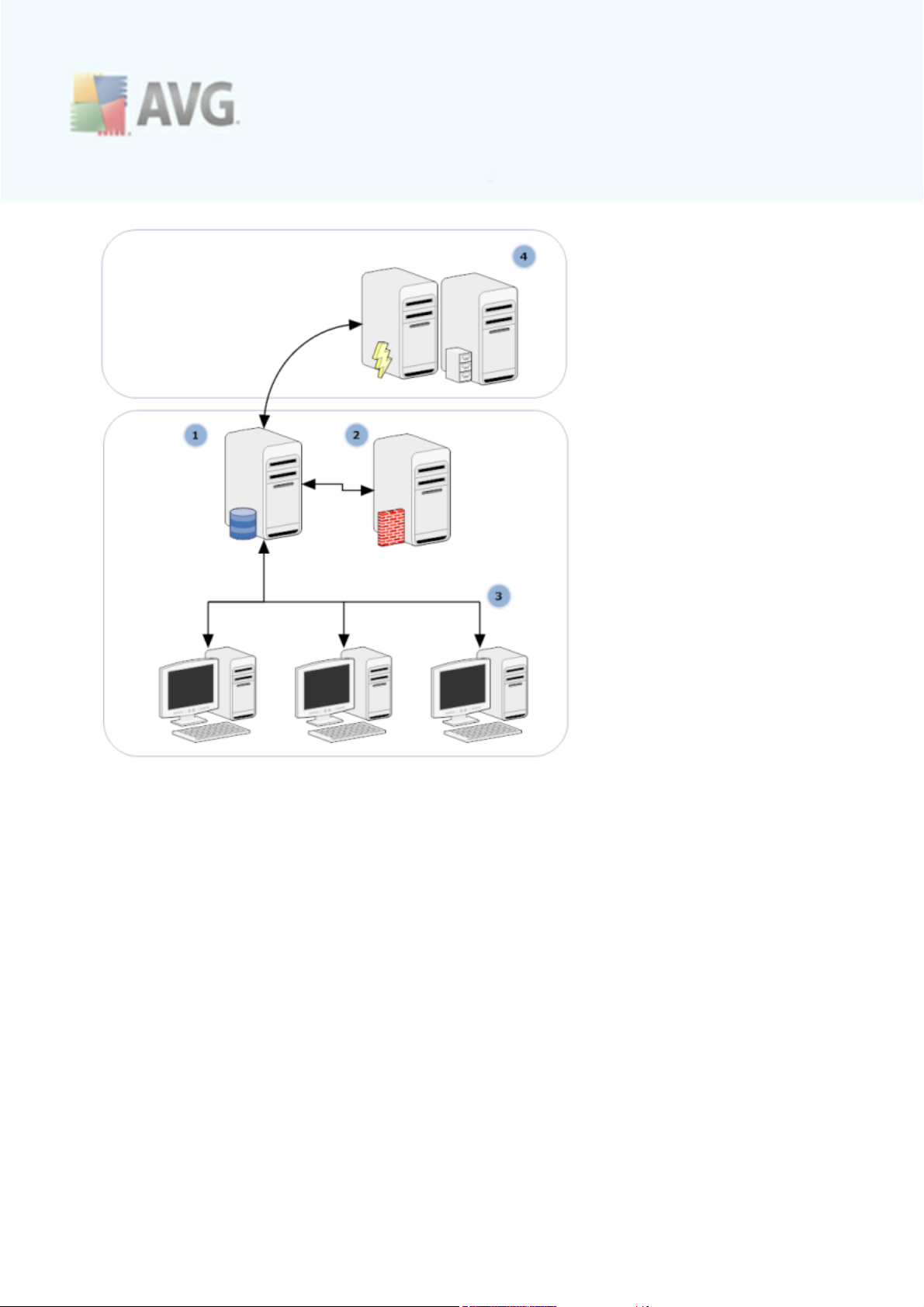
1) AVG DataCenter
consists of a database, and AVG Admin Server. The AVG Admin Server
performs the role of a mediator between the AVG DataCenter and AVG stations.
The AVG Admin Console uses the AVG Admin Server to approach the AVG
DataCenter database, and to c entrally define settings for stations and system
parameters. AVG stations approach the AVG Admin Server to read the setup
parameters; and to save their currently defined setting and scan results into the
AVG DataCenter.
AVG Admin Server also works as a local update source. If you deploy the
UpdateProxy role to multiple servers, you can then use them for updating
stations and keeping the bandwidth/load in balance.
2) AVG Admin Console
is a program for administration of AVG stations. It communicates directly with
the AVG Admin Server.
A V G 9.0 I nternet S ec urity Bus ines s Editi on © 2 0 1 0 C opyright A V G T ec hnologies C Z, s .r.o. A ll rights res erved. 9
Page 10
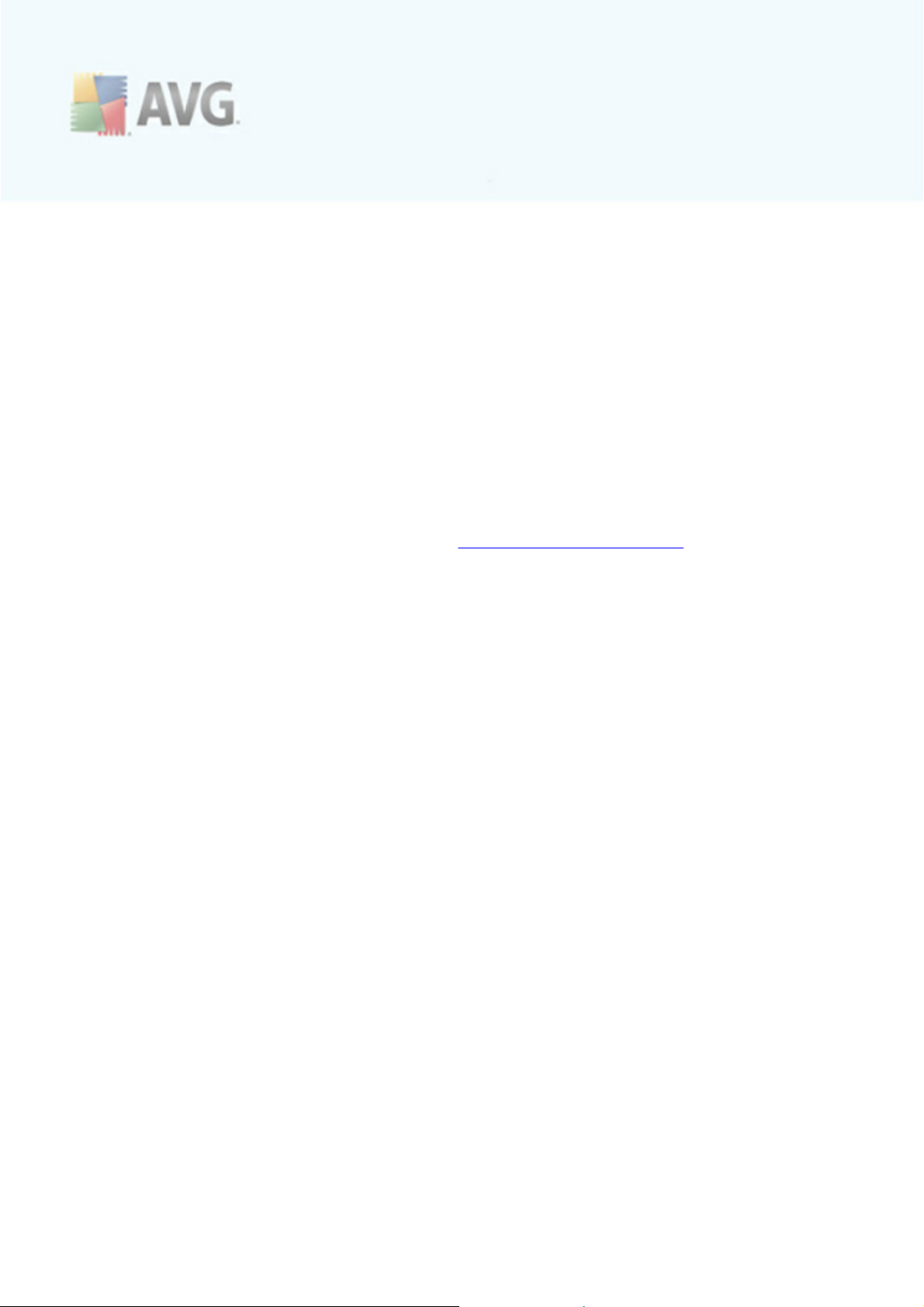
3) Stations
communicate with the AVG Admin Server that accepts the default settings,
requests spec ific settings, sends the scan results etc.
4) AVG Technologies Server
provides AVG Admin Server/Servers with update files.
1.2. Key features and functions
AVG Internet Security Business Edition offers the following functions:
· Remote installation
Using this function you can easily install AVG on all stations in the local network.
This remote installation is secured by the AVG Network Installer Wizard – a
program for direct remote installation and/or creation of an installation script
that makes it possible to run the Setup installation program on all remote
network stations.
· Centrally controlled updates
All AVG stations in the network can be updated centrally using the AVG Admin
Console.
· Server roles
AVG Internet Security Business Edition can now act in multiple roles, where
each role can be deployed separately (DataCenter role used for remote stations
management, UpdateProxy role for managing updates), which allows the user to
divide the load among multiple physical servers.
· Secured communication
Network communication between AVG Admin (AVG Admin Server) and stations is
completely encrypted.
· Full remote administration in the network
The full functionality of the AVG Internet Security Business Edition
guarantees:
o
Automated remote AVG installation on all network stations thanks to new
AVG Network installer Wizard
o
Continuous overview of all network AVG stations’ current status
o
Central control and administration of AVG stations’ configuration
A V G 9.0 I nternet S ec urity Bus ines s Editi on © 2 0 1 0 C opyright A V G T ec hnologies C Z, s .r.o. A ll rights res erved. 1 0
Page 11
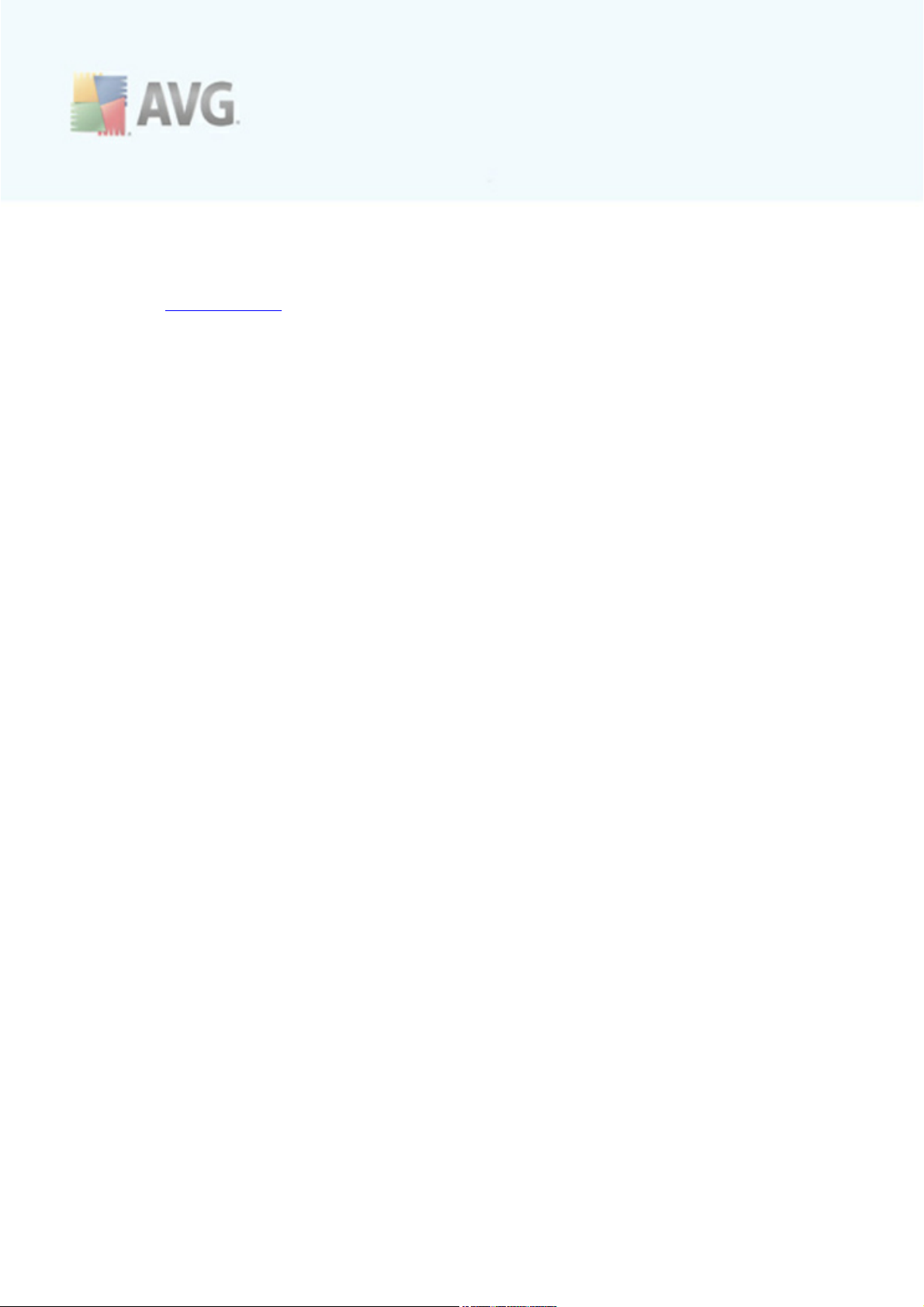
AVG Internet Security Business Edition full functionality is provided by the
AVG Admin Console, and the AVG DataCenter.
If you do not need the full functionality, it is possible to install and deploy only
the AVG Admin Lite (for installation sc ripts generation and local update source).
· In addition to all standard features, AVG Internet Security Business Edition may
contain the following components support (configuration available directly from
the AVG Admin Console):
o
Anti-Spam protection
o
Anti-Spyware protection
o
Firewall protection
o
Online Shield protection
o
LinkScanner protection
o
Anti-Rootkit protection
Note: Depending on your edition, the support of components may vary!
· Backward compatibility including an easy migration from the previous version!
1.3. Operating Systems Supported
AVG Internet Security Business Edition is intended to manage/protect stations with
the following operating systems (with the exceptions mentioned below the list):
· MS Windows 2000 Professional SP4 + Update Rollup
· MS Windows Server 2000 SP4 + Update Rollup
· MS Windows XP Professional SP2
· MS Windows XP Home SP2
· MS Windows XP Professional x64 SP1
· MS Windows Server 2003 SP1
· MS Windows Server 2003 x64
· MS Windows 2008 Server
· MS Windows 2008 Server x64
A V G 9.0 I nternet S ec urity Bus ines s Editi on © 2 0 1 0 C opyright A V G T ec hnologies C Z, s .r.o. A ll rights res erved. 1 1
Page 12
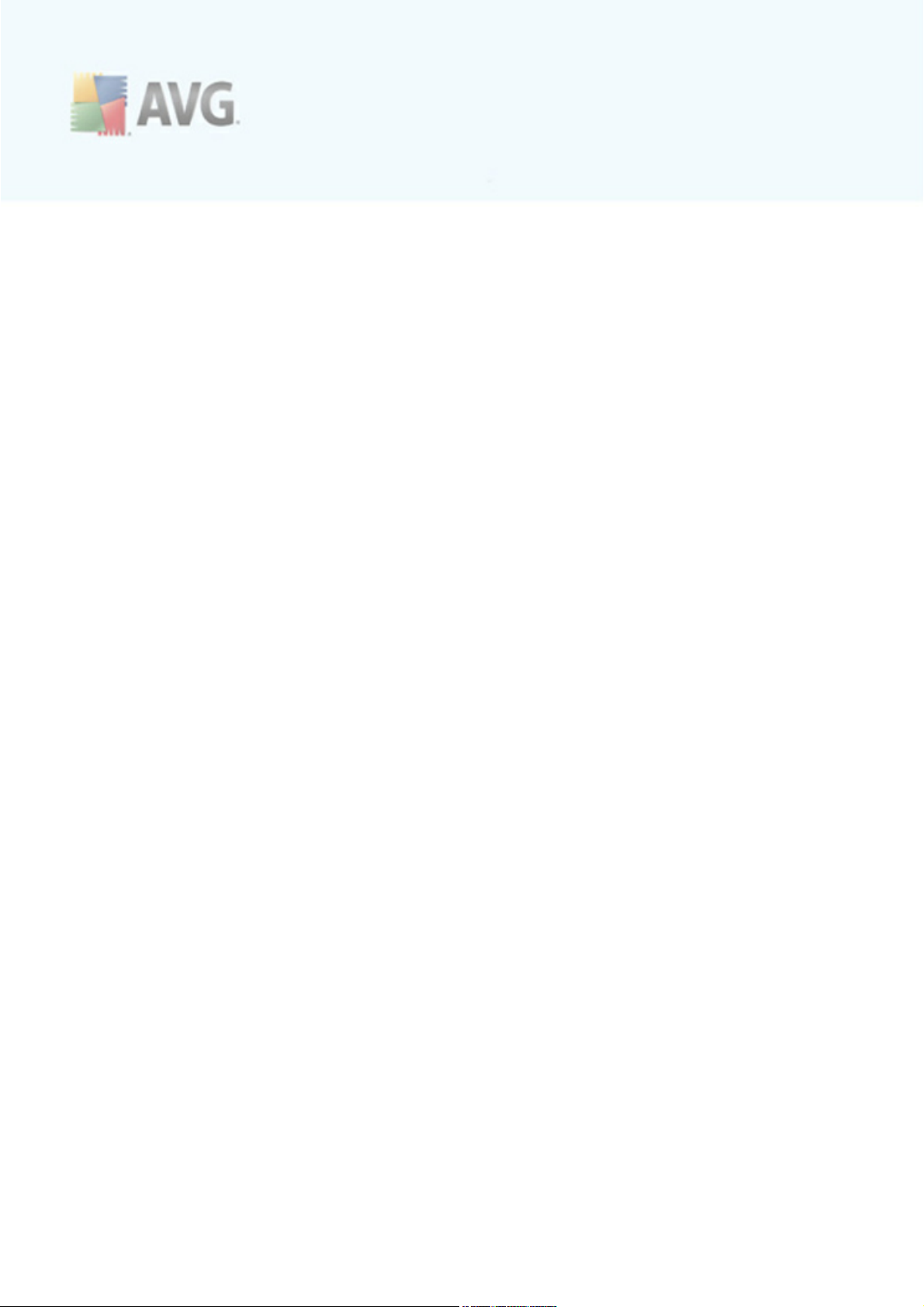
· MS Windows Vista, all editions
· MS Windows Vista x64, all editions
· MS Windows 7, all editions
· MS Windows 7 x64, all editions
The AVG Admin console, AVG Admin Server and related components are supported
in the following operating systems:
· MS Windows 2000 Professional SP4 + Update Rollup
· MS Windows Server 2000 SP4 + Update Rollup
· MS Windows XP Professional SP2
· MS Windows XP Home SP2
· MS Windows XP Professional x64 SP1
· MS Windows Server 2003 SP1
· MS Windows Server 2003 x64
· MS Windows 2008 Server
· MS Windows 2008 Server x64
· MS Windows Vista, all editions
· MS Windows Vista x64, all editions
· MS Windows 7, all editions
· MS Windows 7 x64, all editions
The AVG Admin Server for Linux is supported in the Redhat, Suse, Mandriva, Ubuntu,
Debian and possibly other i386/x64 based Linux distributions.
1.4. Minimum Hardware Requirements
Minimum hardware requirements for AVG Internet Security Business Edition and related
components are as follows:
· Intel Pentium CPU 1.5 GHz
· 500 MB of free hard drive space
A V G 9.0 I nternet S ec urity Bus ines s Editi on © 2 0 1 0 C opyright A V G T ec hnologies C Z, s .r.o. A ll rights res erved. 1 2
Page 13
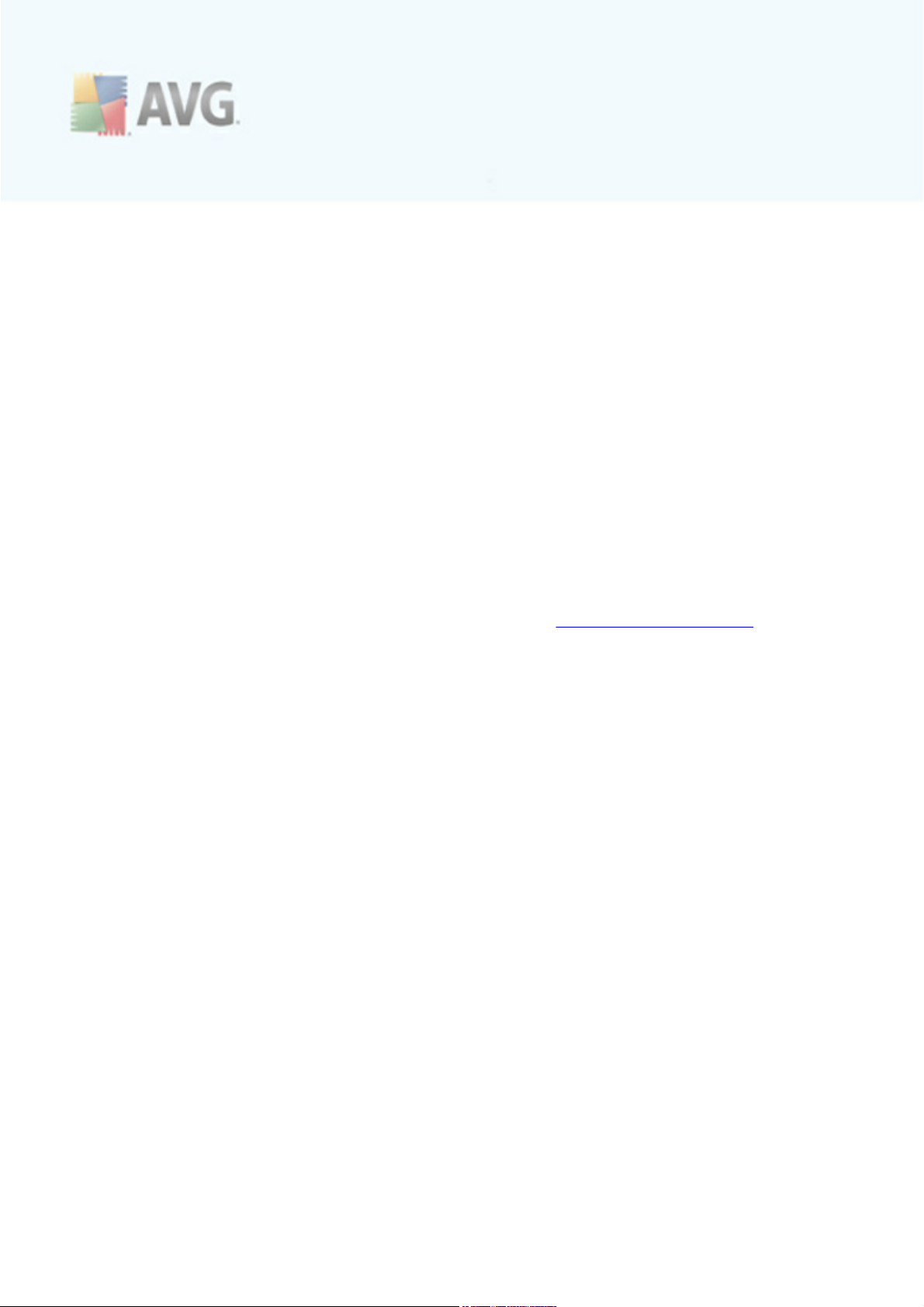
· 512 MB of RAM memory
1.5. Recommended Hardware Requirements
Recommended hardware requirements for AVG Internet Security Business Edition are as
follows:
· Intel Pentium CPU 1.8 GHz
· 600 MB of free hard drive space
· 512 MB of RAM memory
1.6. Network Requirements
To be able to successfully install AVG on stations remotely, it is necessary to take
some steps in advance.
Note: If you experience any problems with the remote administration/installation/
connection even after reviewing the chapters below, please try to find the proper
answer in the FAQ (Frequently Asked Questions) located at http://www.avg.com/faq.
1.6.1. Ports to be allowed on stations
For individual stations in your network, that use a personal firewall, you will probably
need to allow certain ports and set specific system features in order to be able to
correctly use AVG remote installation.
Depending on the firewall type and settings on each station, some of the requirements
listed below may be already predefined or allowed, or its settings may not be available
under the same name and description. We strongly recommend that all changes should
only be done by well experienced users! Always consult the User manual or Help guide
for your firewall before proceeding to change any settings.
· Ping (ICMP type 0 - Incoming echo request)
Change this setting only if the AVG Network Installer is not able to detect
network station(s), which you are sure are switched on and fully operational.
In the firewall settings used on the remote station allow the incoming ping
requests within the local network. Often this function can be found under ICMP
type 0 or Incoming echo request or similar description. If set correctly, AVG
Network Installer will be able to find the station in the network.
· File and Printer Sharing for Microsoft Networks
To allow AVG Network Installer access to a remote station over the Admin$
share, you first need to allow File and Printer Sharing for Microsoft Network
A V G 9.0 I nternet S ec urity Bus ines s Editi on © 2 0 1 0 C opyright A V G T ec hnologies C Z, s .r.o. A ll rights res erved. 1 3
Page 14
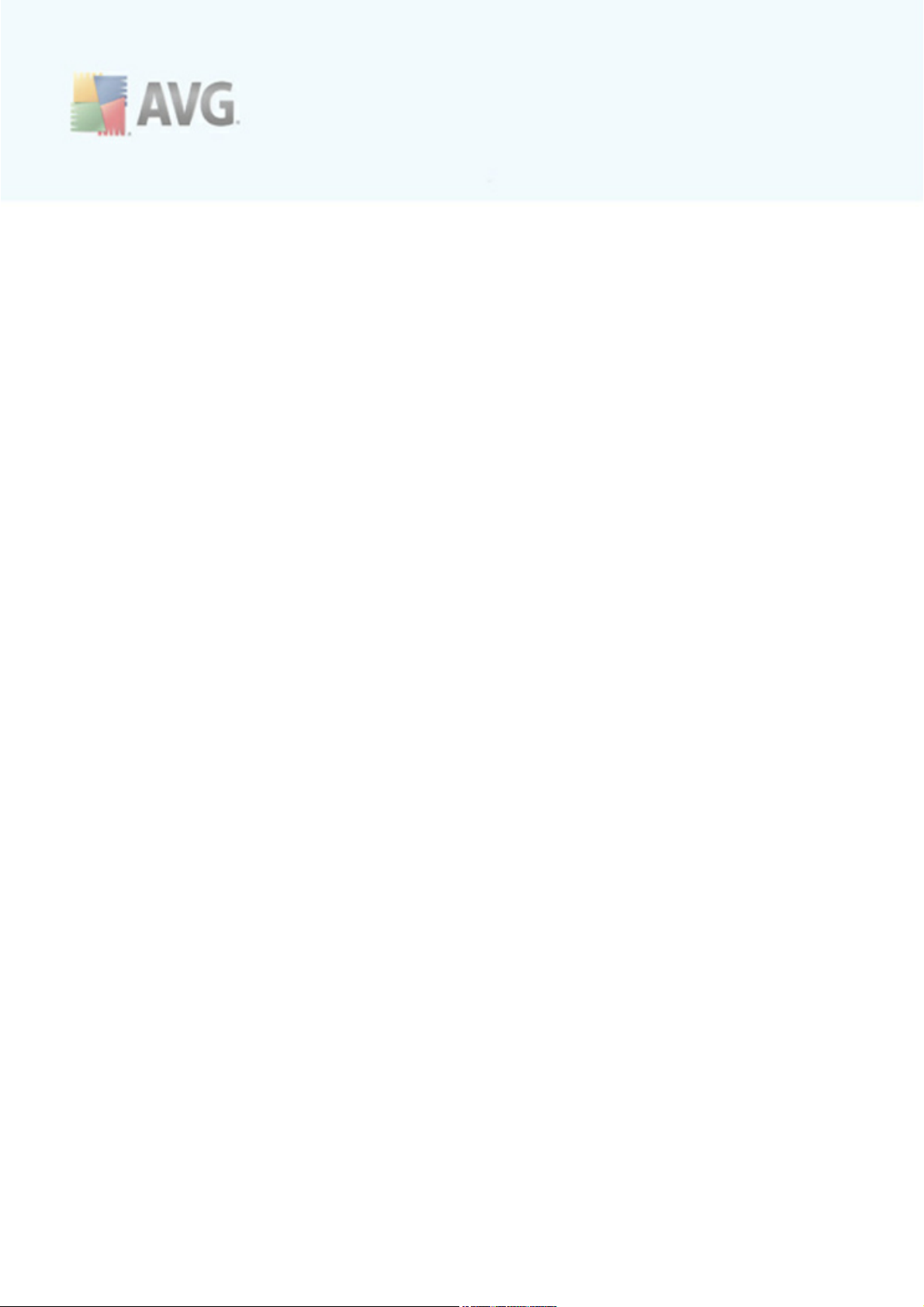
on the remote station. Specifically you must allow TCP ports 139 and 445 and
UDP ports 137, 138 and 445. This way the AVG Network Installer can copy
the AVG Agent to the remote station.
As a first step you should check, that the File and Printer Sharing for
Microsoft Networks is installed on the remote station.
If you use Windows 2000 or XP, you can find the settings under Start/Settings/
Network connections. In the properties window of the Network connections, tick
the File and Printer Sharing for Microsoft Networks. If you cannot see such
an item, then it is probably not installed yet. In this case, please contact your
station administrator or install the component yourself from the installation CD.
For Windows Vista navigate to Control Panel/Network and Sharing Center
and enable the Network sharing.
If you use Windows 7 - navigate to Control Panel/All Control Panel Items/
Network and Sharing Center/Advanced sharing settings. Select a profile
applic able for your network (or choose step by step both) and then click the
Turn on file and printer sharing radio button.
If the File and Printer Sharing for Microsoft Networks is successfully installed,
you need to allow the ports mentioned above in the firewall installed on the
remote station. If for example the built-in Windows XP firewall is used, you can
easily allow this feature by clicking the File and Printer Sharing item located in
the Exceptions tab.
· RPC: Remote Procedure Call
To be able to launch the AVG Agent on the remote station, you need to allow
the following ports in the firewall on the station – TCP and UDP port 135.
· Communication on TCP port number 6150
For correct communication between the AVG Network Installer and the AVG
Agent component you need to first allow communication on TCP port 6150.
Using this port the AVG Network Installer controls the AVG Agent tool and passes
it the AVG installation files.
1.6.2. Ports to be Allowed for Remote Administration
Ports that need to be allowed for remote administration are listed below:
· Communication on TCP port number 80
For downloading AVG updates from the internet to the AVG Admin Server
UpdateProxy, it is necessary to permit outgoing communication for these
components on TCP port 80.
For succ essful connection between AVG Admin Server and stations, you also
A V G 9.0 I nternet S ec urity Bus ines s Editi on © 2 0 1 0 C opyright A V G T ec hnologies C Z, s .r.o. A ll rights res erved. 1 4
Page 15
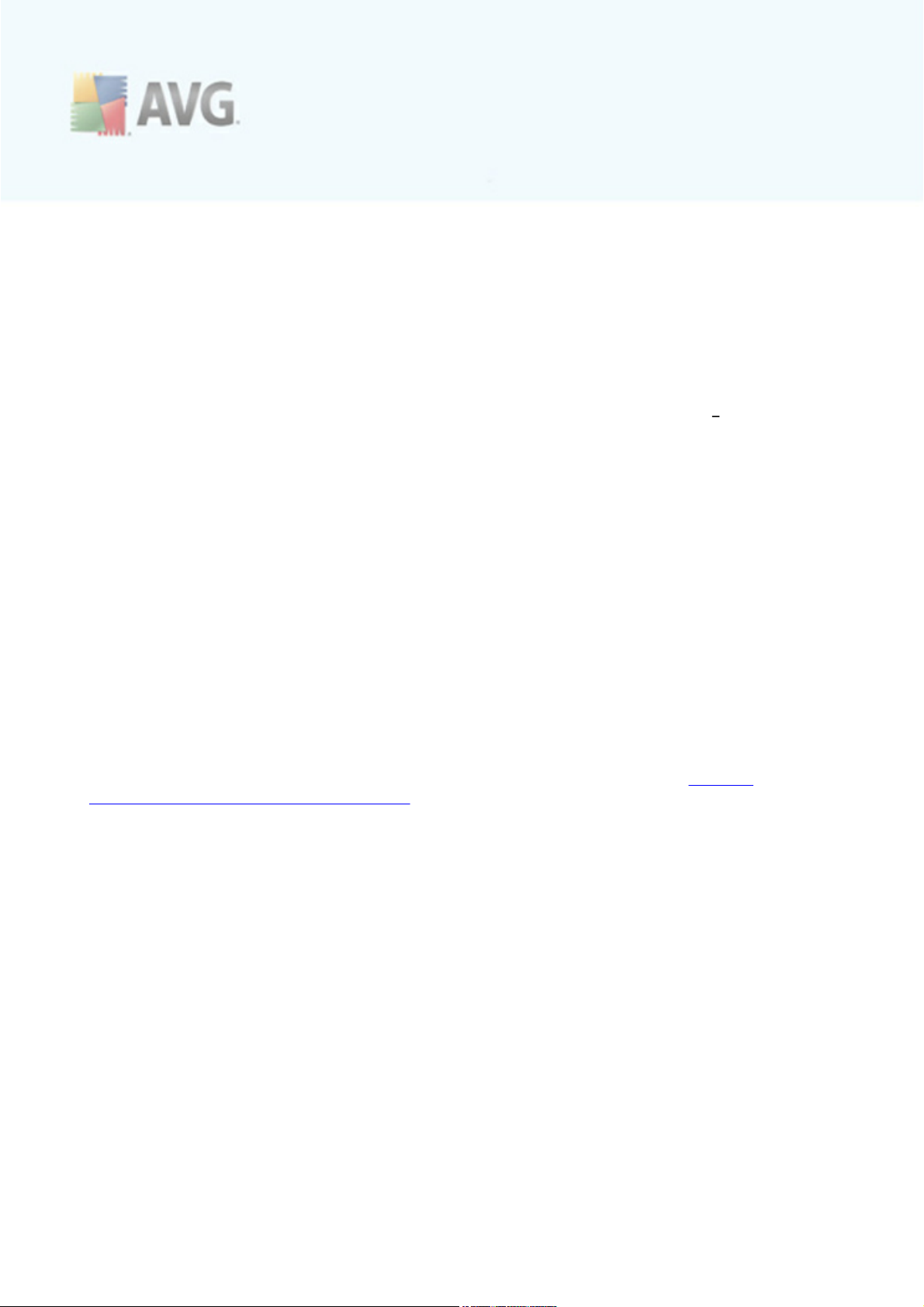
need to allow other ports on your router/firewall/hub/VPN or other type of
relevant connection type, hardware or software:
· TCP Port 4158
For basic communication between the AVG Admin Server and the AVG stations
and the AVG Admin console, you need to allow TCP port 4158 (predefined by
default).
This port can be changed in the AVG Admin Server configuration and in the AVG
User Interface on the station (via upper menu Tools/Advanced Settings
Remote Administration).
· TCP Port 6051
This port is used for direct messages from AVG Admin Server to the AVG Station.
This port can be changed within the AVG User Interface on the station (via
upper menu Tools/Advanced Settings – Remote Administration group).
· TCP Port 6054
This port is used for direct messages from the AVG Admin Server to the AVG
Admin Console. This port is not configurable. AVG Admin Console tries to open
this port automatically for listening, if the port is not available, it tries to open
subsequent ports (6055, 6056, …) until it successfully finds an available one.
1.7. Migrating Stations From Previous Version
The migration of one AVG DataCenter to another is described in the How to/Migrate
stations from/to different DataCenter.
A V G 9.0 I nternet S ec urity Bus ines s Editi on © 2 0 1 0 C opyright A V G T ec hnologies C Z, s .r.o. A ll rights res erved. 1 5
Page 16
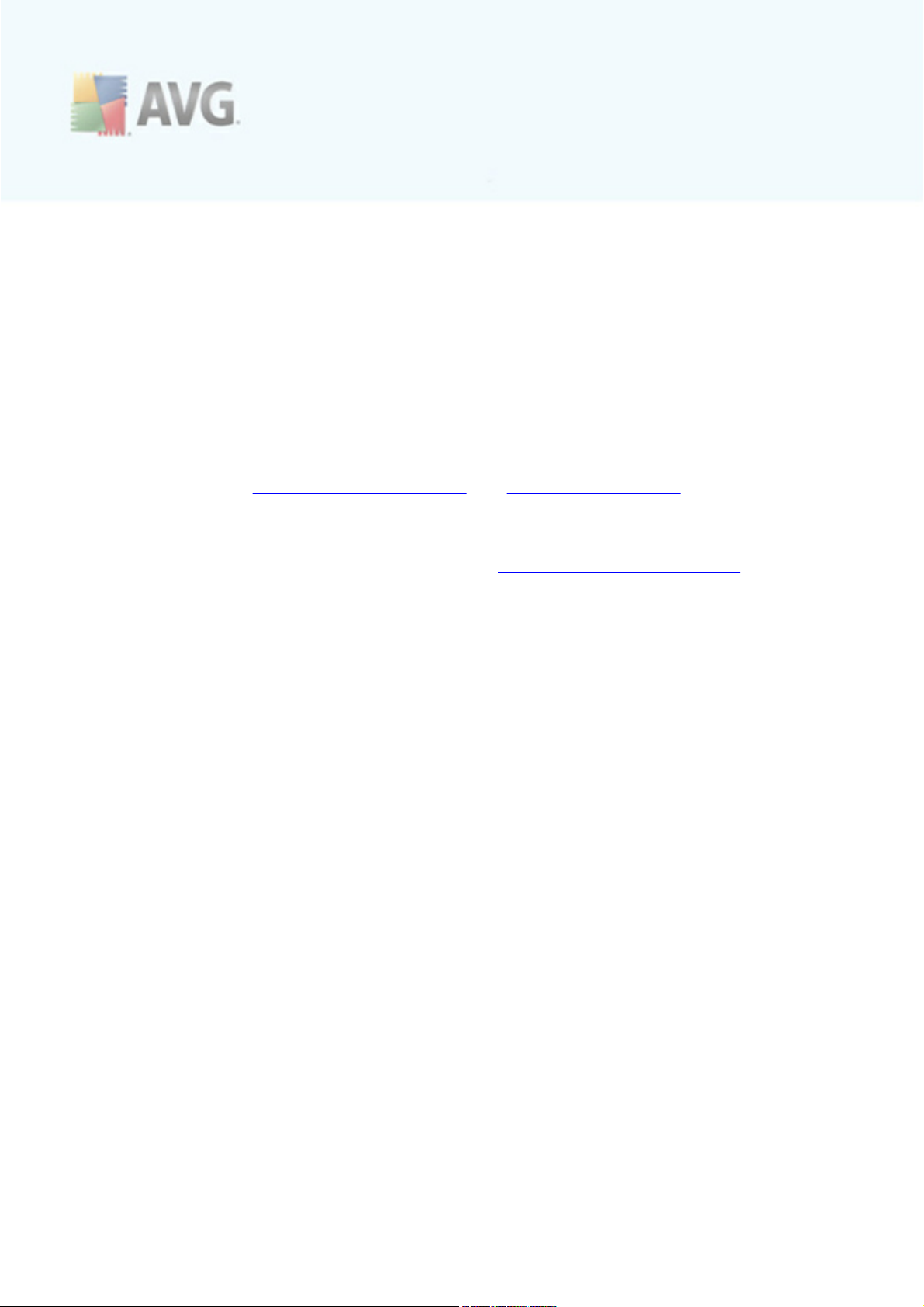
2. AVG Internet Security Business Edition Installation
In order to be able to remotely install AVG on stations, you must first install AVG 9.0
Remote Administration and its components.
The whole process consists basically of two steps:
· Components Installation
· Deployment process
Note: It is strongly recommended that you go through the following chapters first to get a general overview of the AVG Internet Security Business Edition installation possibilities so that you can set the configuration that best suits your needs. Especially check the Where to Install and Deploy and Components Overview chapters.
AVG Internet Security Business Edition can be launched using the exe file within
the AVG Admin directory on the installation CD. Also, the latest installation package
can always be downloaded from the AVG website at http://www.avg.com/download.
Before installing AVG Remote Administration visit the AVG website and check for
the latest installation file!
2.1. Components Overview
Below you will find a brief overview of all components.
2.1.1. AVG Admin Server Deployment Wizard
This wizard will help you to deploy AVG Internet Security Business Edition onto your
server or divide it across multiple servers.
2.1.2. AVG Network Installer
The AVG Network Installer Wizard helps you to automatically install AVG on remote
stations with only a few clicks.
2.1.3. AVG Admin Console
The AVG Admin Console is a central place for administration of your remote AVG
station installations in the network. It communicates with the AVG Admin server and
controls, processes and displays all relevant events.
2.1.4. AVG Admin Lite
AVG Admin Lite is the name given to a simplified installation of AVG Internet Sec urity Business Edition, providing only a local update source and script AVG installations on stations, without the benefits of AVG DataCenter and AVG Admin Console.
A V G 9.0 I nternet S ec urity Bus ines s Editi on © 2 0 1 0 C opyright A V G T ec hnologies C Z, s .r.o. A ll rights res erved. 1 6
Page 17
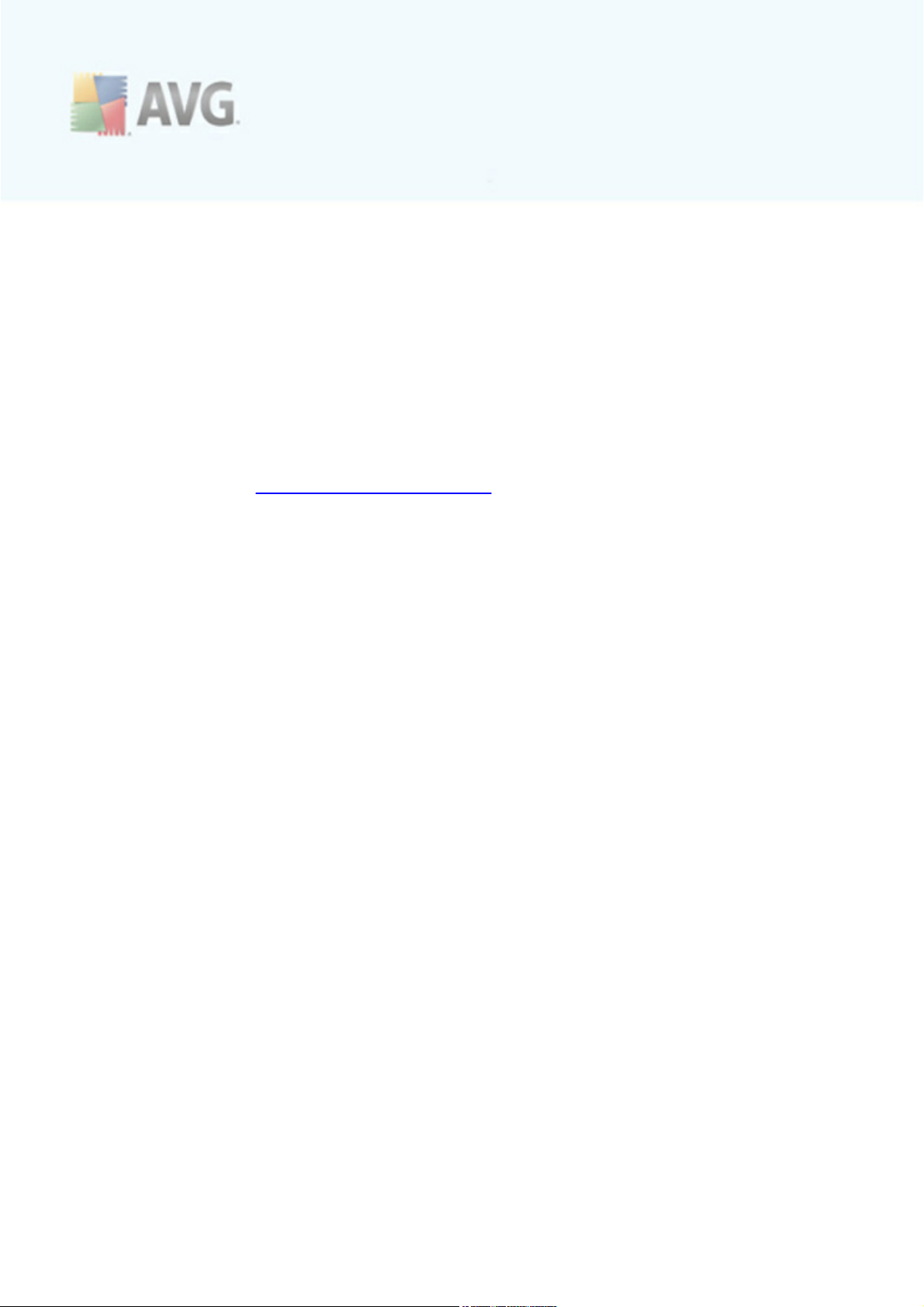
2.1.5. AVG Admin Server
The AVG Admin Server stores data in a database (AVG DataCenter) and performs the
role of a mediator between the AVG DataCenter and stations. AVG Admin Server may
also work as a local update source.
The AVG DataCenter is a database that contains the entire configuration for AVG
stations, including scan and tasks settings. All stations with AVG installed, as well as
the AVG Admin Console program, communicate with the AVG DataCenter. The
communication is possible only if the Remote Administration component is properly
installed on all stations connected to the AVG Admin Server.
AVG DataCenter supports one embedded and several standalone (commercial) SQL
database systems. You will be able to c hoose specific database system during
deployment process (AVG Admin Deployment Wizard starts after installation).
2.1.6. Server roles
There are two roles that c an be deployed after installation on AVG Admin Servers. The
selection of roles is a key part of the deployment process that will take place right
after product installation. The roles are as follows:
· DataCenter role
Allows central management of AVG stations configuration via the AVG Admin
Console, collects scan results from AVG stations, shows components states and
much more.
· UpdateProxy role
Serves as a proxy server for downloading and distributing updates to your
stations.
2.2. Where to Install and Deploy
You can install and deploy different components/roles of AVG Remote Administration to
different servers/stations. There is no need to install everything on one machine.
Once you finish product installation, you will proceed to the deployment process that
allows you to deploy different server roles.
For example, the AVG DataCenter role can be deployed to some central server in your
network. If your network or number of stations is large, you can deploy the
ProxyServer role to multiple servers across the network to achieve load balancing and
adequate bandwidth usage.
Also, the AVG Admin Console (central application for administration of your stations)
can be installed to a different station and the administrator can manage the stations
from any place.
A V G 9.0 I nternet S ec urity Bus ines s Editi on © 2 0 1 0 C opyright A V G T ec hnologies C Z, s .r.o. A ll rights res erved. 1 7
Page 18
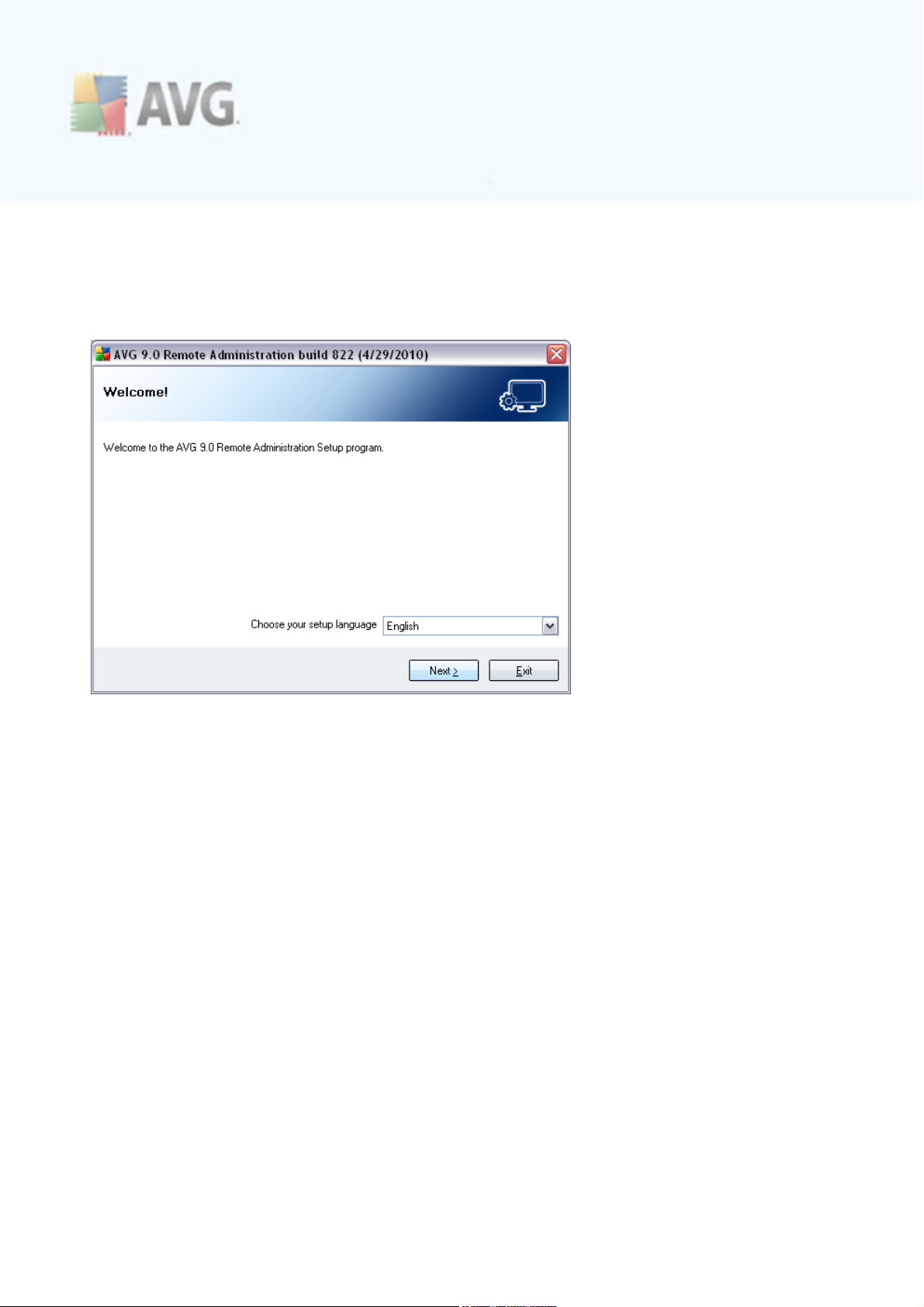
2.3. Language Selection
The welcome dialog appears in the language of the operating system to which AVG
Internet Security Business Edition is being installed. You can switch to another
language and confirm your choice by pressing the Next button.
2.4. License Agreement
This dialog window offers the full wording of the AVG Internet Security Business Edition
lic ense agreement. You c an either scroll down to read the text or click the Printable
version button to open it in a new resizable window with an option to print the whole
agreement.
Once you finish reading, check the I have read license agreement checkbox and
press the Accept button to continue. Otherwise use the Don’t accept button, and
the installation process will be cancelled.
A V G 9.0 I nternet S ec urity Bus ines s Editi on © 2 0 1 0 C opyright A V G T ec hnologies C Z, s .r.o. A ll rights res erved. 1 8
Page 19
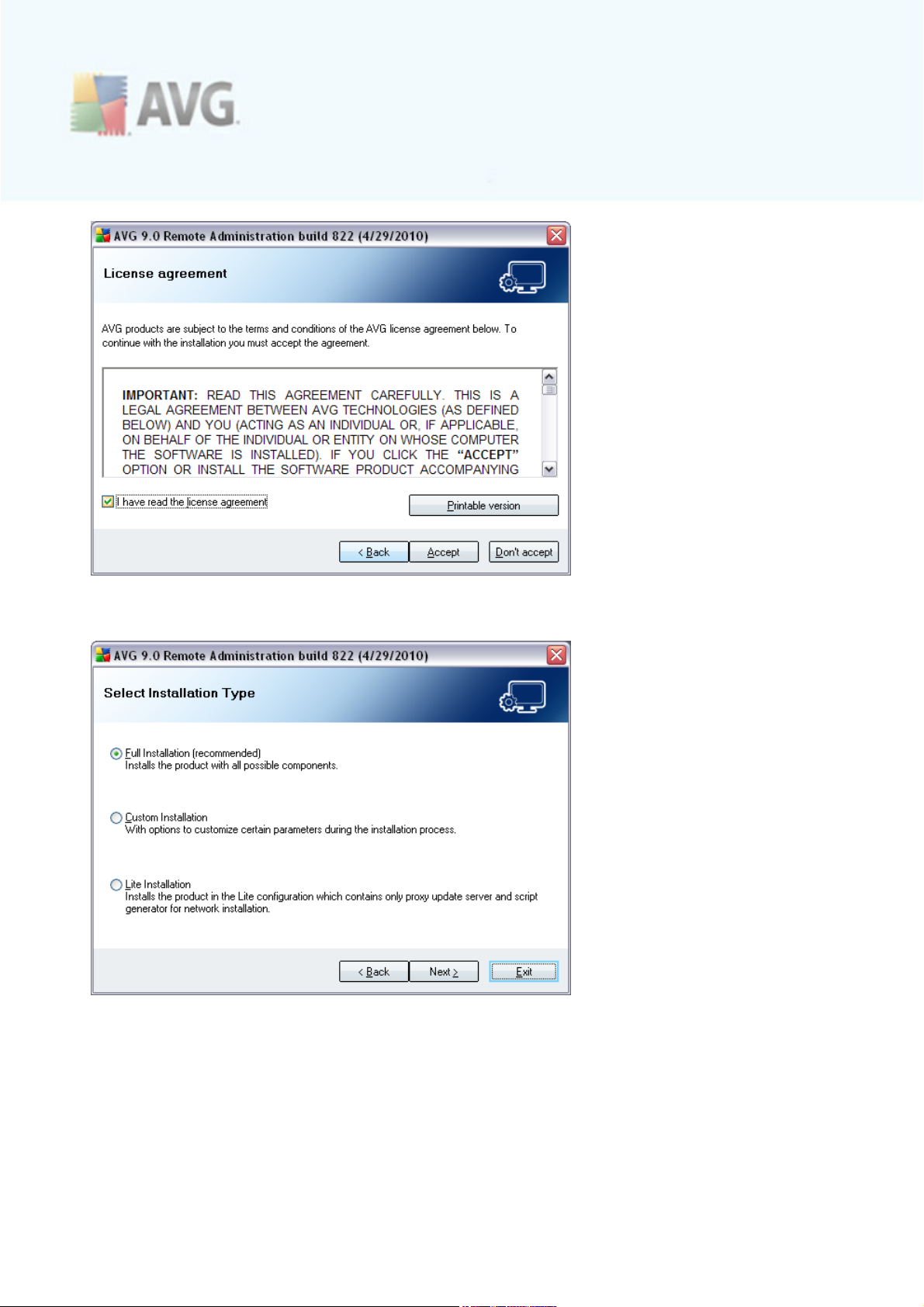
2.5. Installation Type
In this dialog select which type of Remote Administration you wish to install. You have
the following options:
· Full Installation
This is the recommended option. It will install all possible components.
A V G 9.0 I nternet S ec urity Bus ines s Editi on © 2 0 1 0 C opyright A V G T ec hnologies C Z, s .r.o. A ll rights res erved. 1 9
Page 20
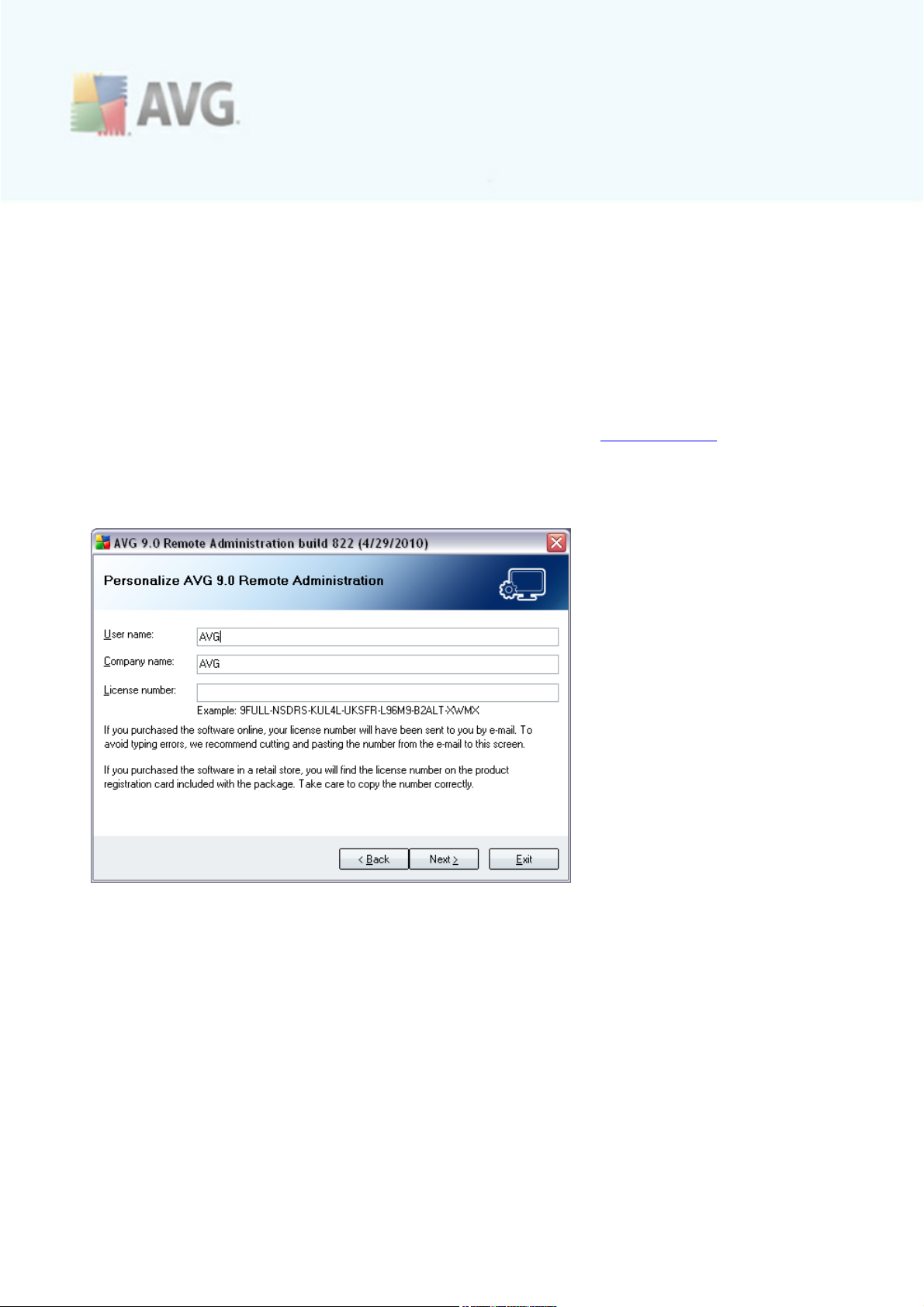
· Custom Installation
This option allows you to select, which components you wish to install.
· Lite Installation
This choice installs the product with simplified wizards that contain predefined
settings for UpdateProxy role only. The AVG Network Installer Wizard allows
only simple script generation. No console for administration will be installed and
no AVG DataCenter will be deployed.
You can find more information on the Lite Installation in the AVG Admin Lite
Chapter.
2.6. Personalize
In this dialog enter your User name, Company name (if applic able) and your License.
Clic k the Next button to continue.
2.7. Destination Folder
You have to specify the destination folder where AVG Internet Security Business
Edition (and its components) will be installed. If you want to select another directory,
specify the directory path or choose a directory from your local disk by pressing the
Browse button. To c ontinue the installation press the Next button.
A V G 9.0 I nternet S ec urity Bus ines s Editi on © 2 0 1 0 C opyright A V G T ec hnologies C Z, s .r.o. A ll rights res erved. 2 0
Page 21
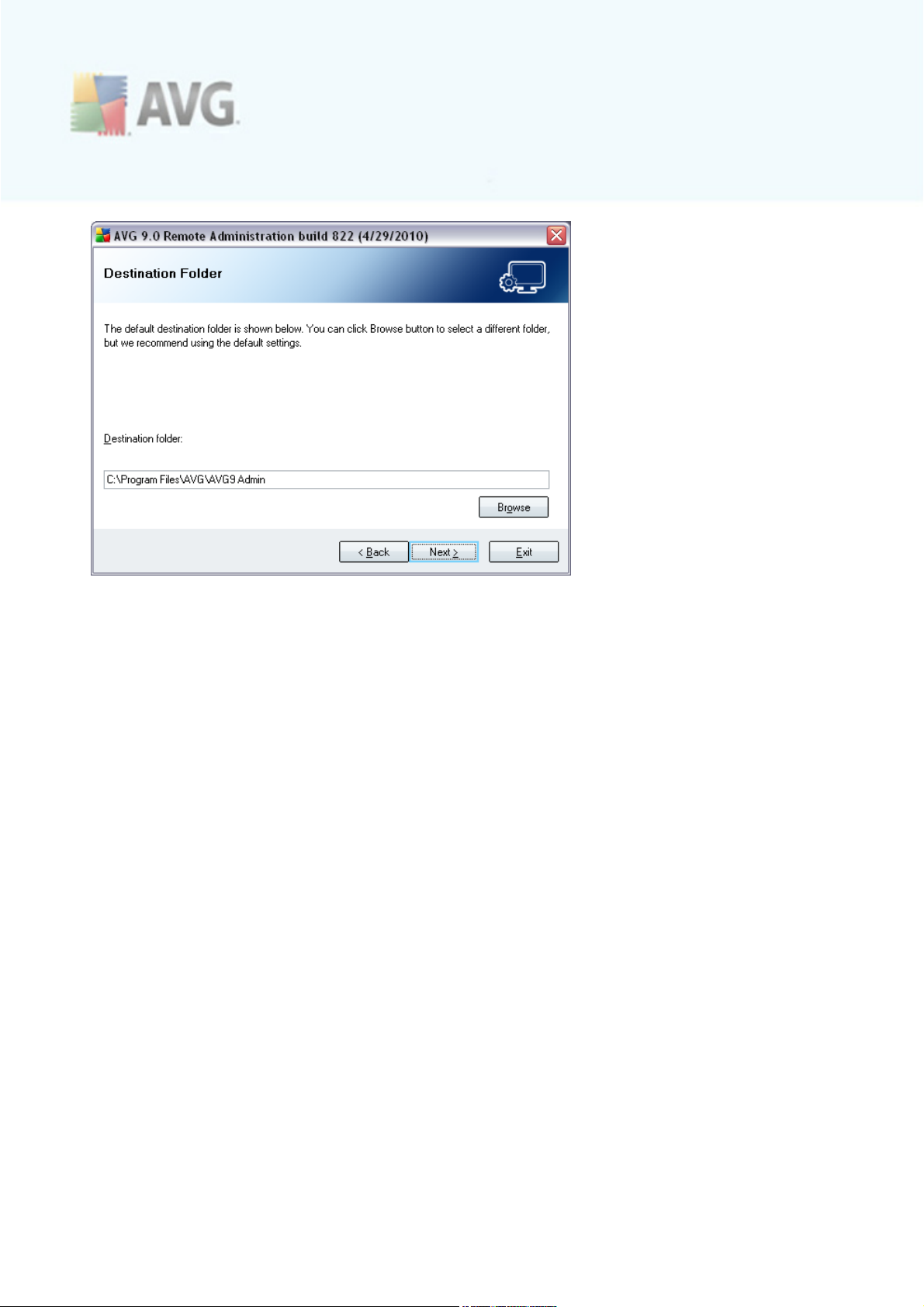
If you specified a directory different from the default one, and the specified directory
does not exist, a new dialog will pop up asking you whether you want to create the
directory. To confirm creating the directory, press the Yes button.
2.8. Component Selection
The new dialog window asks you to select those AVG Internet Sec urity Business
Edition components you want to install (this does not apply to the Lite installation
option). By default, all key components are selected. If you decide on another
arrangement, check or uncheck the respective checkbox. To continue the installation
process, press the Next button:
A V G 9.0 I nternet S ec urity Bus ines s Editi on © 2 0 1 0 C opyright A V G T ec hnologies C Z, s .r.o. A ll rights res erved. 2 1
Page 22
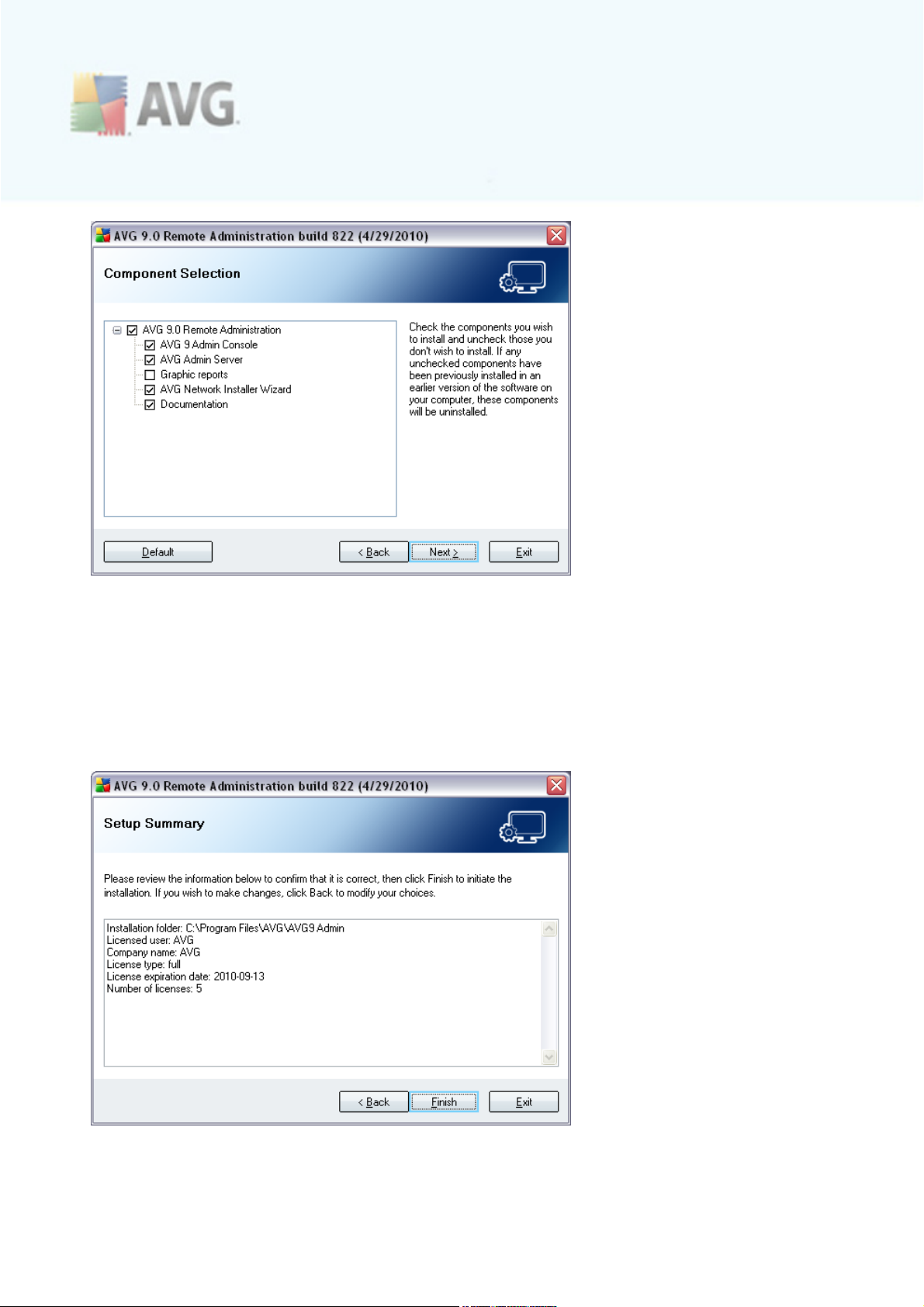
Note: If you want to use Graphic reports, install the c omponent on the c omputer
where you install AVG Admin Server, and on each computer where you install AVG
Admin Console. Graphic reports are generated by the AVG Admin Server and can be
viewed from the AVG Admin Console.
2.9. Installation Summary
This dialog presents a list of all selected parameters. To continue the installation,
press the Finish button.
A V G 9.0 I nternet S ec urity Bus ines s Editi on © 2 0 1 0 C opyright A V G T ec hnologies C Z, s .r.o. A ll rights res erved. 2 2
Page 23
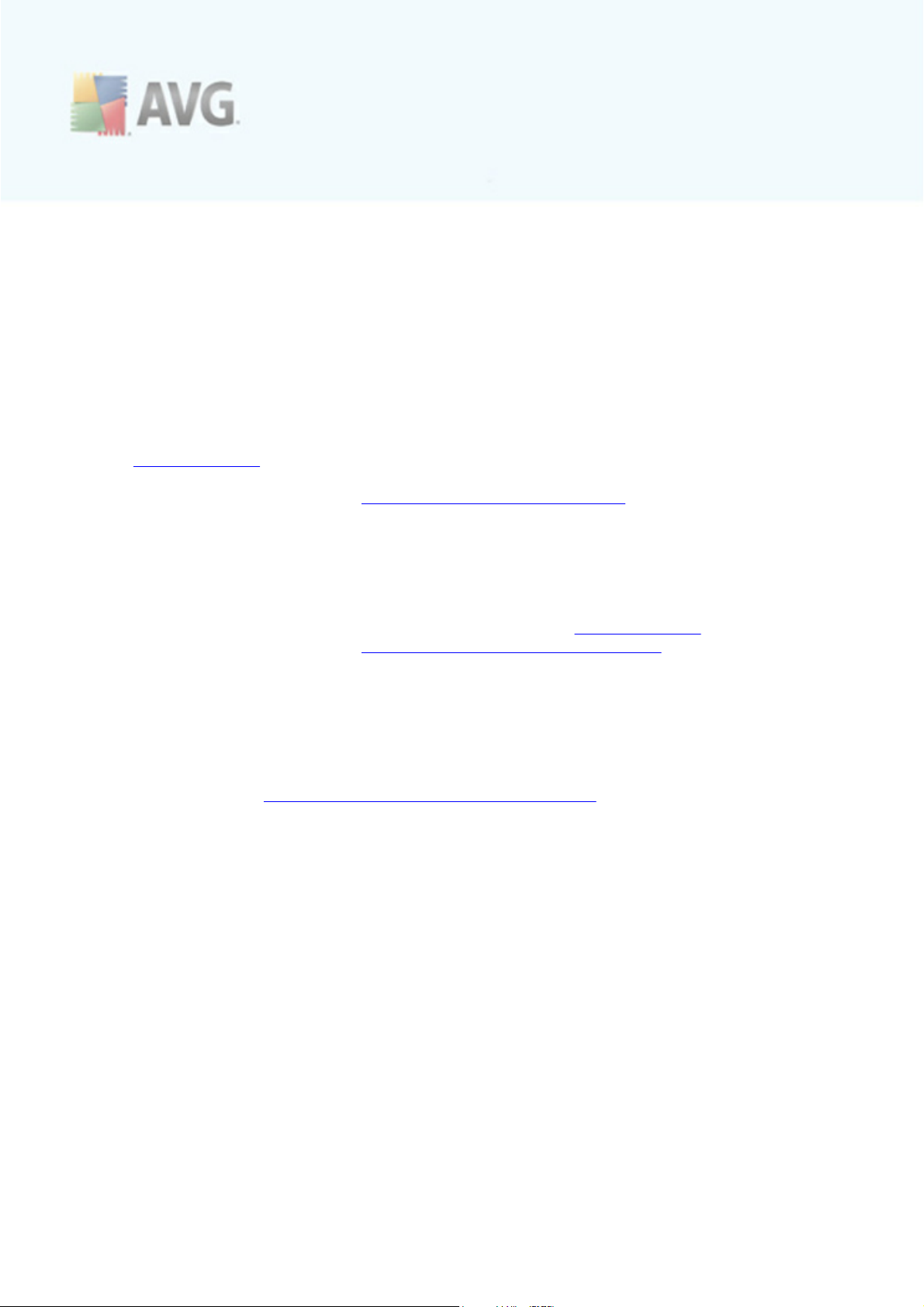
2.10. Installation Complete
The Installation complete dialog appears to confirm that AVG Internet Security
Business Edition and all its c omponents were installed successfully. Press the OK
button to finalize the installation.
If the installation went through correctly, one of the following Wizards will launch
automatically depending on your previous choices during the installation process:
· AVG Admin Deployment Wizard
This Wizard will start automatically if you chose Full or Custom installation in the
Installation type dialog.
For more information see the AVG Admin Deployment Wizard chapter.
Note: You must go through this wizard in order to make AVG Internet Security
Business Edition function properly.
· AVG Admin Deployment Wizard Lite
This Wizard will start if you chose Lite Installation in the Installation type dialog.
For more information see the AVG Admin Deployment Wizard Lite chapter.
Note: You must go through this wizard in order to make AVG Internet Security
Business Edition function properly.
Note: If an error occurred during the installation process, or the installation failed, an
error dialog appears. In that case use the Save log button to store the installation
protocol. Then send the file to our technical support department for further analysis.
Use the c ontact page http://www.avg.com/support-existing.
A V G 9.0 I nternet S ec urity Bus ines s Editi on © 2 0 1 0 C opyright A V G T ec hnologies C Z, s .r.o. A ll rights res erved. 2 3
Page 24
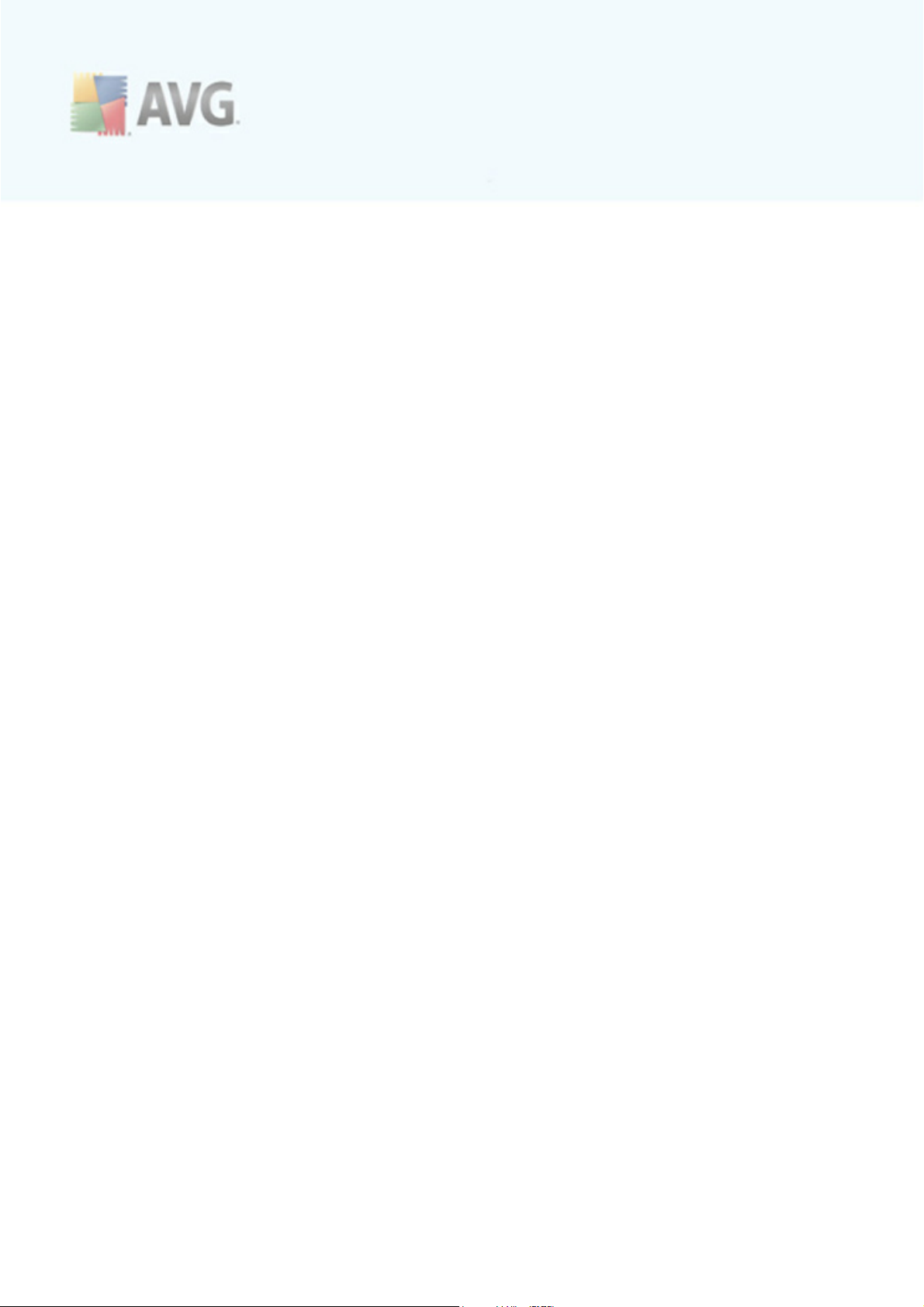
3. AVG Admin Deployment Wizard
The AVG Admin Server Deployment Wizard is launched immediately after the
installation of AVG Internet Security Business Edition. It can also be launched any time
later from the program folder, i.e. All programs/AVG 9.0 Remote Administration/
AVG Admin Server Deployment Wizard.
The Wizard guides you through the configuration process for the AVG DataCenter
database on a selected database engine. Using the wizard, you can also c onfigure the
AVG Admin Server in order to mirror the AVG updates in a local network. The wizard
leads you through the c onfiguration process in a few steps listed in the following
summary.
Note: Navigation in the wizard is as usual:
· The Back button takes you one step back in the wizard.
· The Next button takes you one step forward and also performs all actions
selected in the current stage.
· Use the Help button to open a comprehensive information help related to the
current step.
· By pressing the Cancel button, you can quit the wizard at any stage, discarding
the changes performed so far.
A V G 9.0 I nternet S ec urity Bus ines s Editi on © 2 0 1 0 C opyright A V G T ec hnologies C Z, s .r.o. A ll rights res erved. 2 4
Page 25
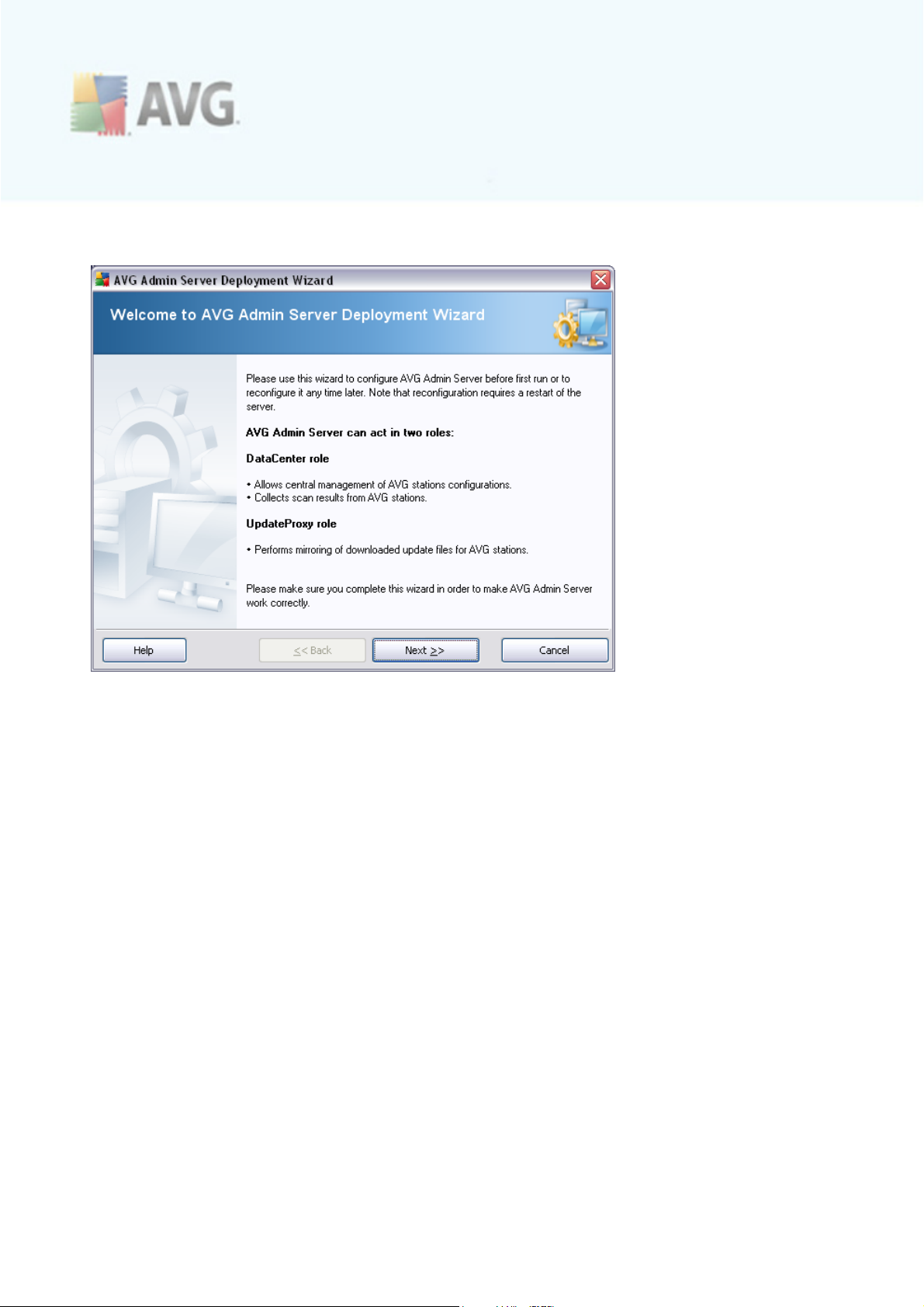
3.1. Introduction
The first dialog explains the purpose of the Wizard and briefly describes two main
options. Click the Next button to proceed to the next step.
Note: We strongly recommend you complete this wizard in order to make the AVG
Admin Server run c orrectly.
3.2. Deploying multiple UpdateProxy roles
Before you deploy AVG Internet Security Business Edition roles to your server, you
may need to consider the following:
You can deploy the UpdateProxy role to more than one server and distribute updates
from different sources to avoid your server overloading or having bandwidth issues.
The allocation of servers depends on your network size and your server and network
specifications. Generally speaking, if your network consists of more than 150 stations
or your network is divided into multiple segments in different locations, you should
consider deploying multiple UpdateProxy roles to different servers and spread the load.
To deploy the UpdateProxy role to another server you need to repeat the installation
and deployment process on the other server.
A V G 9.0 I nternet S ec urity Bus ines s Editi on © 2 0 1 0 C opyright A V G T ec hnologies C Z, s .r.o. A ll rights res erved. 2 5
Page 26
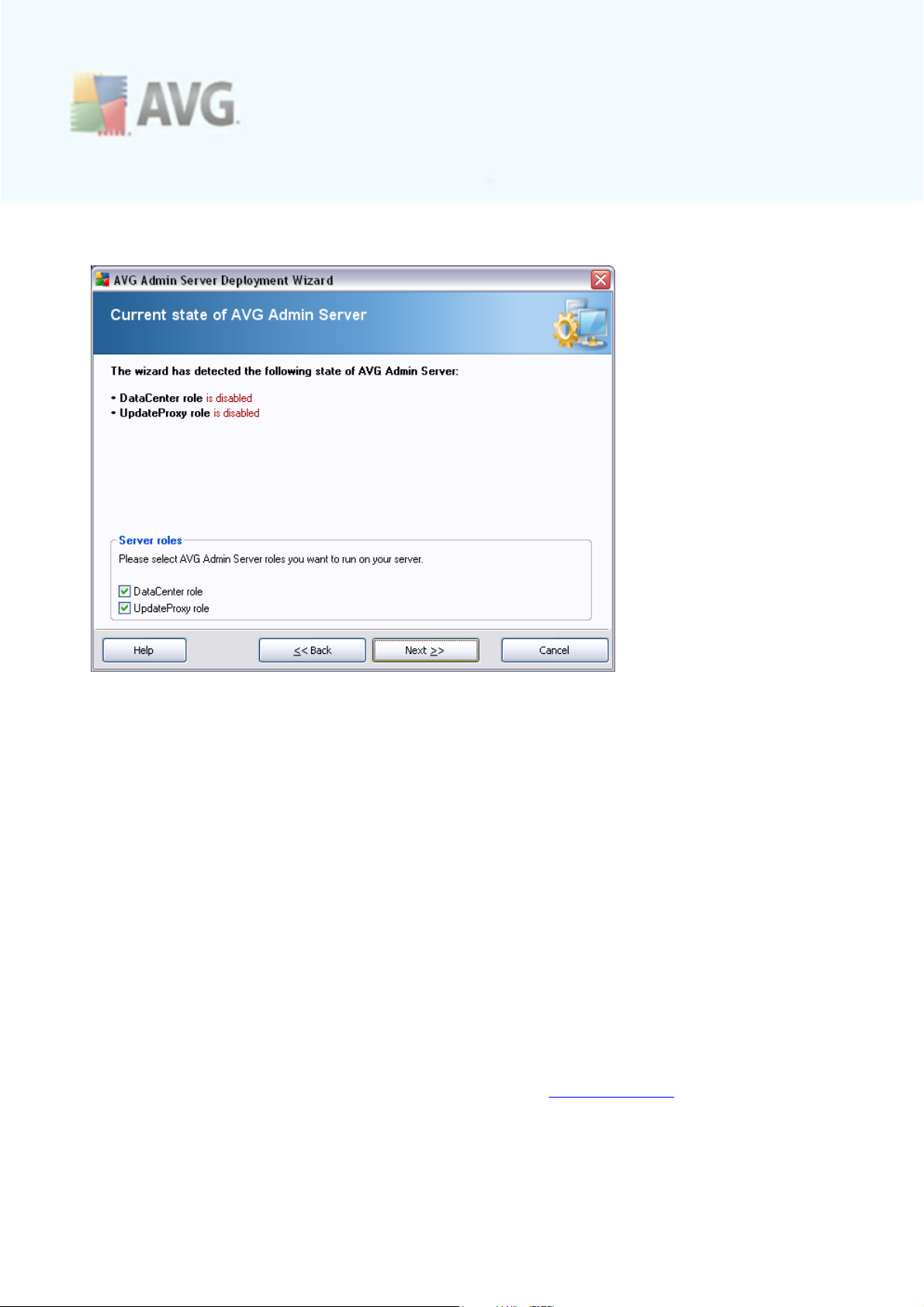
3.3. Role Selection
This screen displays information on the AVG Admin Server current state. When
everything is correct, the respective information is displayed in green text.
If this is not your first run and everything seems to be correct (i.e. up-to-date with no
warnings or errors), there is no need to go through the configuration process again
(unless you wish to change something).
If there is a configuration problem, you will be briefly informed about the reasons, and
the information will be highlighted in red color. In such cases you need to go through
the whole wizard to correct the problem.
In the Server roles section you must choose which server role(s) you want to run on
this server. You need to select at least one option, but you can also select both. The
options are as follows:
· DataCenter role
Allows central management of AVG stations configuration via the AVG Admin
Console, collects scan results from AVG stations, shows components states and
much more.
If you choose to install this role only, proceed to the DataCenter Role chapter.
A V G 9.0 I nternet S ec urity Bus ines s Editi on © 2 0 1 0 C opyright A V G T ec hnologies C Z, s .r.o. A ll rights res erved. 2 6
Page 27
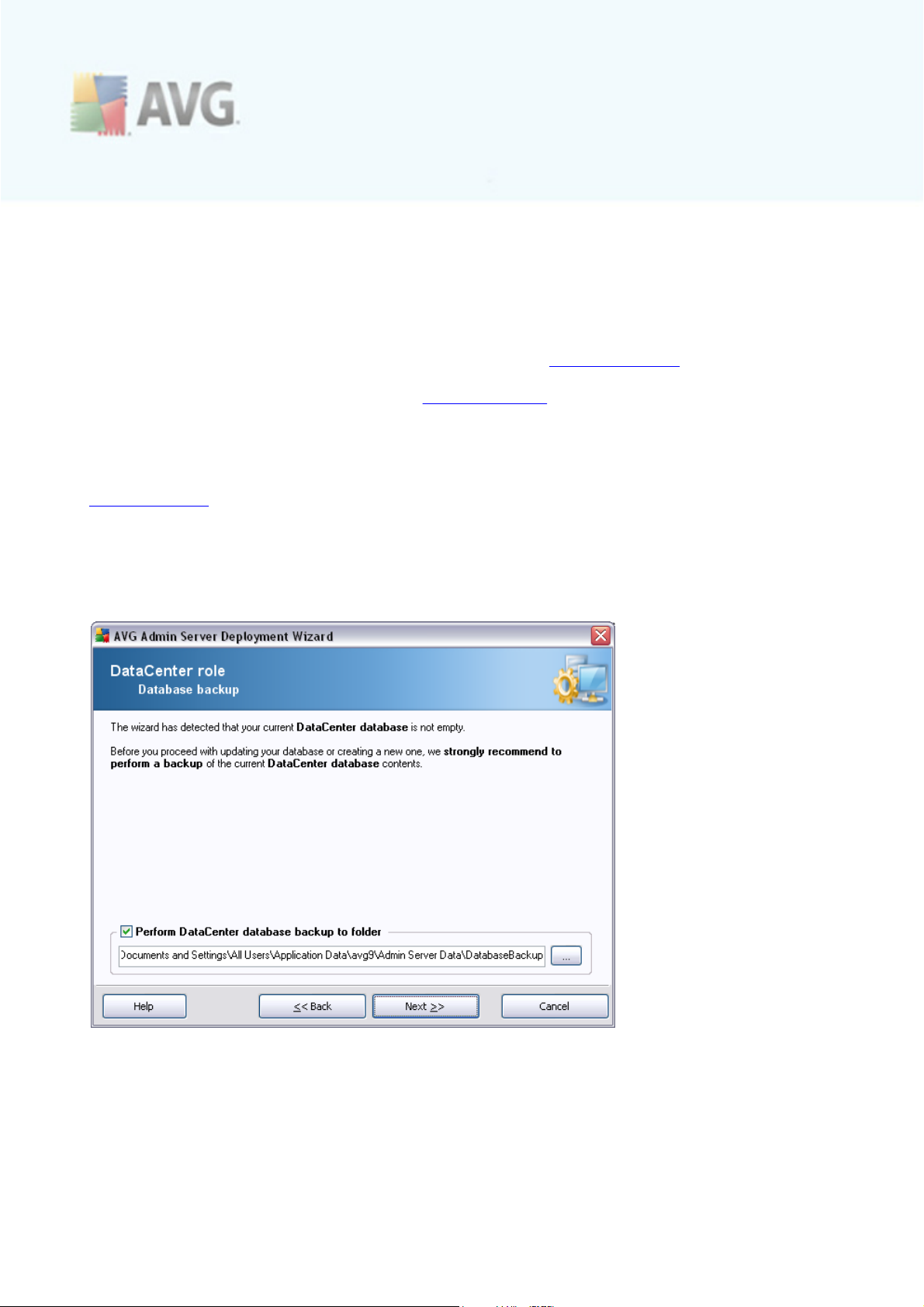
· UpdateProxy role
Serves as a proxy server for downloading and distributing updates to your
stations.
If you choose to install this role only, proceed to the UpdateProxy role chapter.
If you select both options, proceed to the DataCenter Role chapter.
3.4. DataCenter Role
If you have selected in the Current state of AVG Admin Server step (see chapter
Role Selection) the DataCenter Role, one of the following dialogs will be displayed:
If there is an existing database with stations detec ted, the Wizard will offer you to
backup its c ontents first.
Note: The backup is not available if the database is in an error state.
To do so, simply check the Perform DataCenter database backup to folder
checkbox and fill-in your desired storage location.
The next dialog will inform you about your DataCenter database status. There exist
two possible cases - either the DataCenter database will be up to date or outdated. In
A V G 9.0 I nternet S ec urity Bus ines s Editi on © 2 0 1 0 C opyright A V G T ec hnologies C Z, s .r.o. A ll rights res erved. 2 7
Page 28
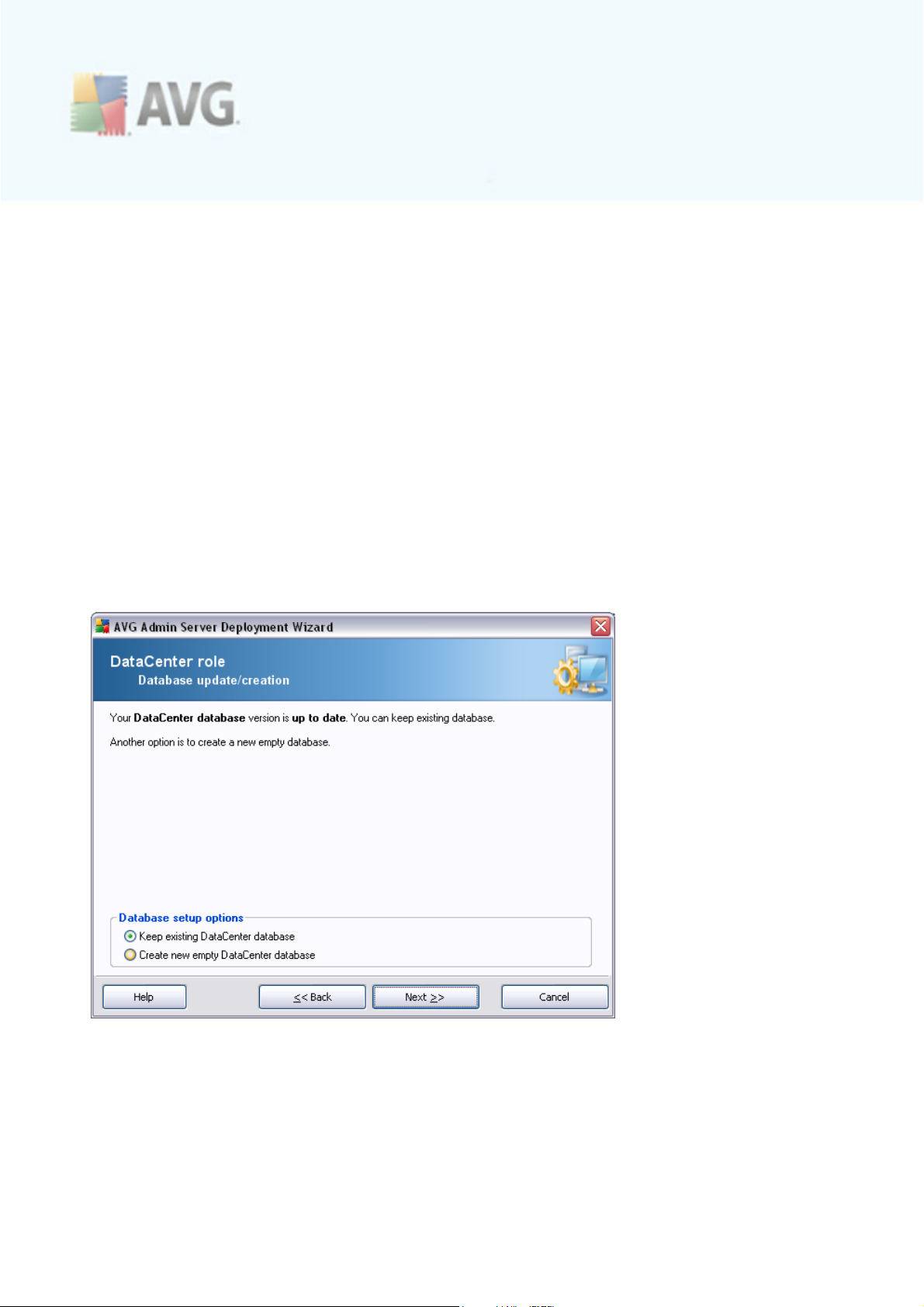
the first case, you will experience these two options:
· Keep existing DataCenter database
This option will leave the database untouched. Select this option, if the
database version is up to date and you need to preserve its c ontents.
· Create new empty DataCenter database
Select this option to c reate c ompletely new database (the originally stored data
will be lost). We strongly recommend to bac kup the DataCenter database before
proceeding!
On the other hand, if the DataCenter database will be outdated, you will be asked, if
you wish to update the existing one or create a new one:
· Update existing DataCenter database
This option will update the database to the current version. Select this option, if
you need to preserve the database contents.
In the next step you can optionally check the Username and Password checkboxes
and fill-in your preferred user name and password that will be required each time you
launch the AVG Admin Console, AVG Admin Server Deployment Wizard or process
stations update.
Note: If you set an username and password here, you should also manually define
A V G 9.0 I nternet S ec urity Bus ines s Editi on © 2 0 1 0 C opyright A V G T ec hnologies C Z, s .r.o. A ll rights res erved. 2 8
Page 29
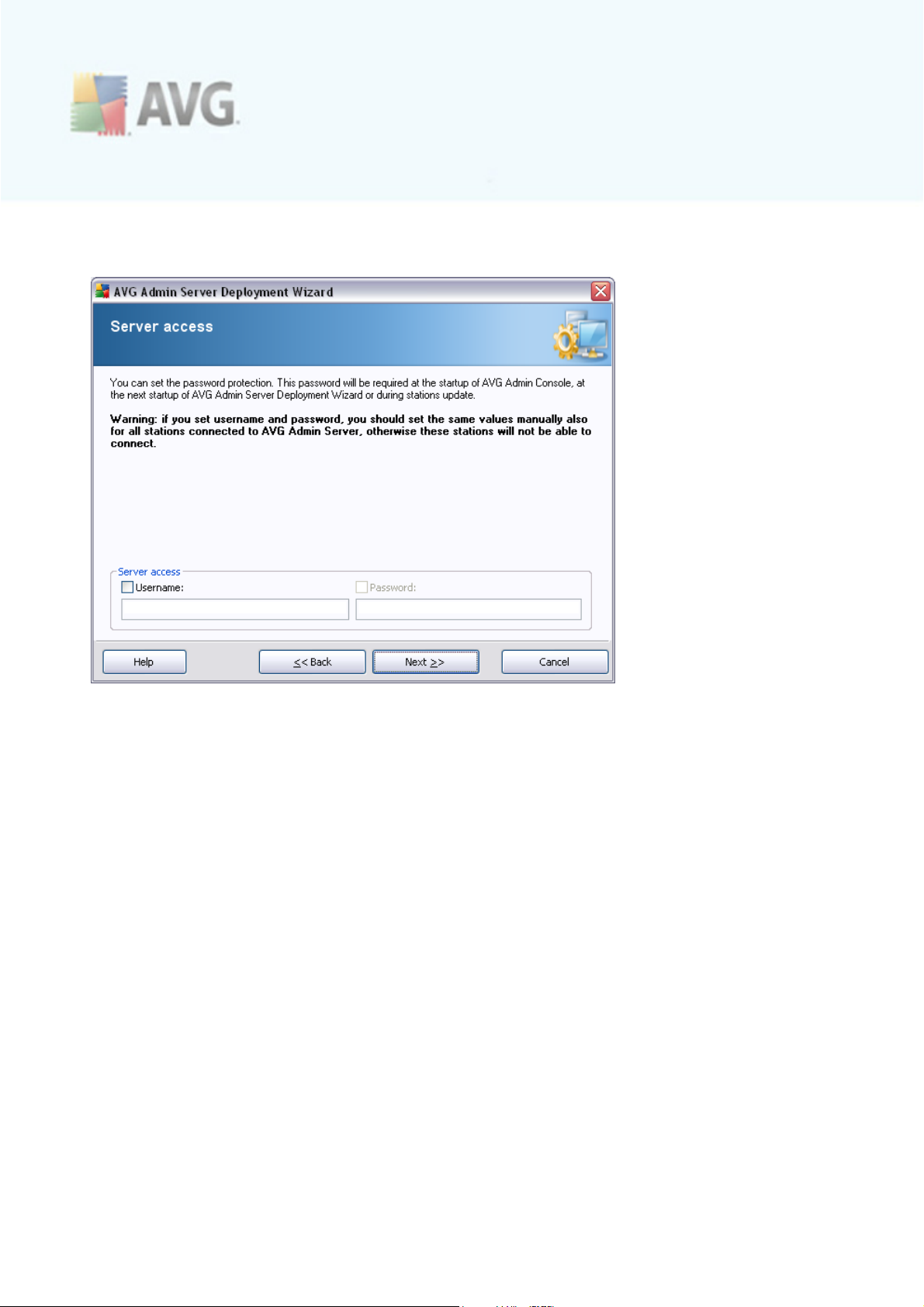
the same values on all existing stations in order to allow them correctly connect to
your Datacenter!
If you are deploying the DataCenter role for the first time or you decided to create a
new database, you will need to choose a database engine now.
A V G 9.0 I nternet S ec urity Bus ines s Editi on © 2 0 1 0 C opyright A V G T ec hnologies C Z, s .r.o. A ll rights res erved. 2 9
Page 30
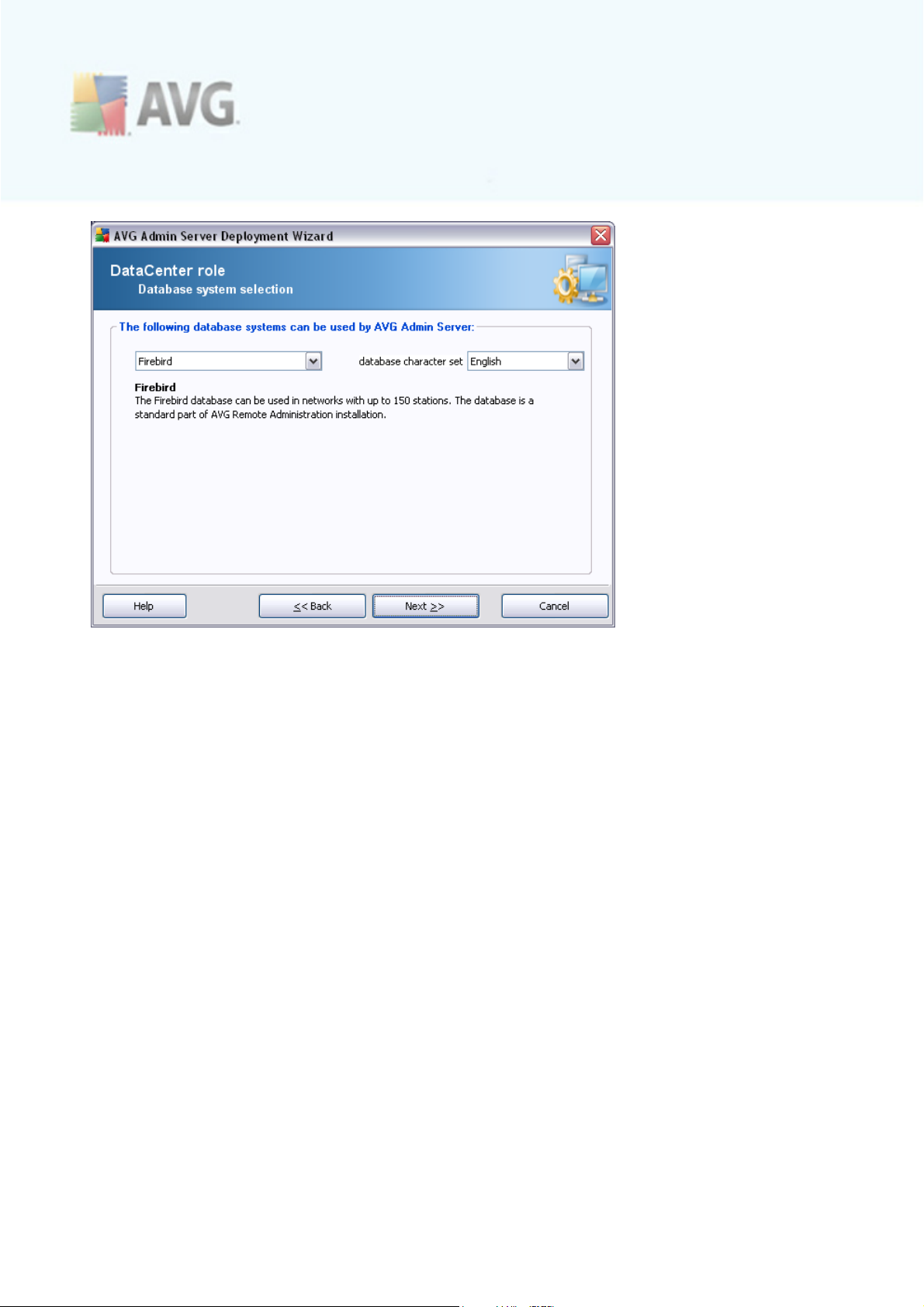
Select the database system corresponding to your needs. These options are available:
· Firebird
This solution is appropriate for smaller networks with up to 150 stations. The
database is a standard part of AVG Internet Security Business Edition
installation.
Additionally, you can choose a specific database character set from the roll
down menu corresponding to your language needs.
· Microsoft SQL Server Express
The Microsoft SQL Server Express Edition is a reduced version of the
Microsoft SQL Server, it can serve up to 1000 stations. The product is not a
standard part of AVG Internet Security Business Edition. Its usage is not limited
by any commercial lic ense.
· Microsoft SQL Server
The Microsoft SQL Server engine can serve over 1000 stations in large
networks. It is not a standard part of AVG Internet Security Business Edition and
its usage is bound to the Microsoft SQL Server license.
· Oracle 10g
This engine c an serve over 1000 stations in large networks. It is not a standard
A V G 9.0 I nternet S ec urity Bus ines s Editi on © 2 0 1 0 C opyright A V G T ec hnologies C Z, s .r.o. A ll rights res erved. 3 0
Page 31

part of AVG Internet Security Business Edition and its usage is bound to a
commerc ial license.
· MySQL 5
We recommend to use this database engine in very large networks (with more
than 1000). It is not a standard part of AVG Internet Security Business Edition
and a commerc ial license may be needed for use in a commercial environment.
If you choose a database type that is different to the one you have been currently
using, the Wizard can import the c ontents of the previously exported AVG DataCenter
into the newly chosen database type.
3.4.1. Firebird
If you have selected the Firebird option, there are no further settings needed and
you can proceed to the next step (Data Import).
3.4.2. MS SQL Server Express Edition
If you wish to use Microsoft SQL Server Express for storing Datacenter data, fill in the
following information:
· Computer name – defines the name of the station, on which SQL Express
Edition is installed
· Instance name – refers to a particular SQL Express Edition installation, if there
A V G 9.0 I nternet S ec urity Bus ines s Editi on © 2 0 1 0 C opyright A V G T ec hnologies C Z, s .r.o. A ll rights res erved. 3 1
Page 32

is more than one instance installed on the station.
· Administrator’s username – predefined automatically, you do not need to
change it
· Administrator’s password – password for the database administrator
· Database name - shows the predefined database name
· Username - type in a preferred new login name for the database (to be used
for AVG Admin Server connection)
· User password - type in a preferred new password for the database (to be
used for AVG Admin Server connection)
Continue to the next step - Data Import - by pressing the Next button.
3.4.3. MS SQL Server
Fill in the following information:
· Computer name – defines the name of the server, on which the SQL Server is
installed.
· Instance name – refers to a particular SQL Server installation, if there is more
than one instance installed on the station.
A V G 9.0 I nternet S ec urity Bus ines s Editi on © 2 0 1 0 C opyright A V G T ec hnologies C Z, s .r.o. A ll rights res erved. 3 2
Page 33

· Administrator’s username – database administrator user name - must be filled
in.
· Administrator’s password – password for the database administrator - must be
filled in.
· Database name - shows the predefined database name.
· Username - type in a preferred new login name for the database (to be used
for AVG Admin Server connection).
· User password - type in a preferred new password for the database (to be
used for AVG Admin Server connection).
Press the Next button and continue to the next step - Data Import.
3.4.4. Oracle
Please note: If your database is running on another computer, you must first install
the client part of the Oracle database on that computer. For installation on Windows
Vista we recommend to use client part for Orac le 11g.
Instant Client for different operating systems: http://www.oracle.com/technology/
software/tech/oc i/instantclient/index.html
Fill in the following information:
A V G 9.0 I nternet S ec urity Bus ines s Editi on © 2 0 1 0 C opyright A V G T ec hnologies C Z, s .r.o. A ll rights res erved. 3 3
Page 34
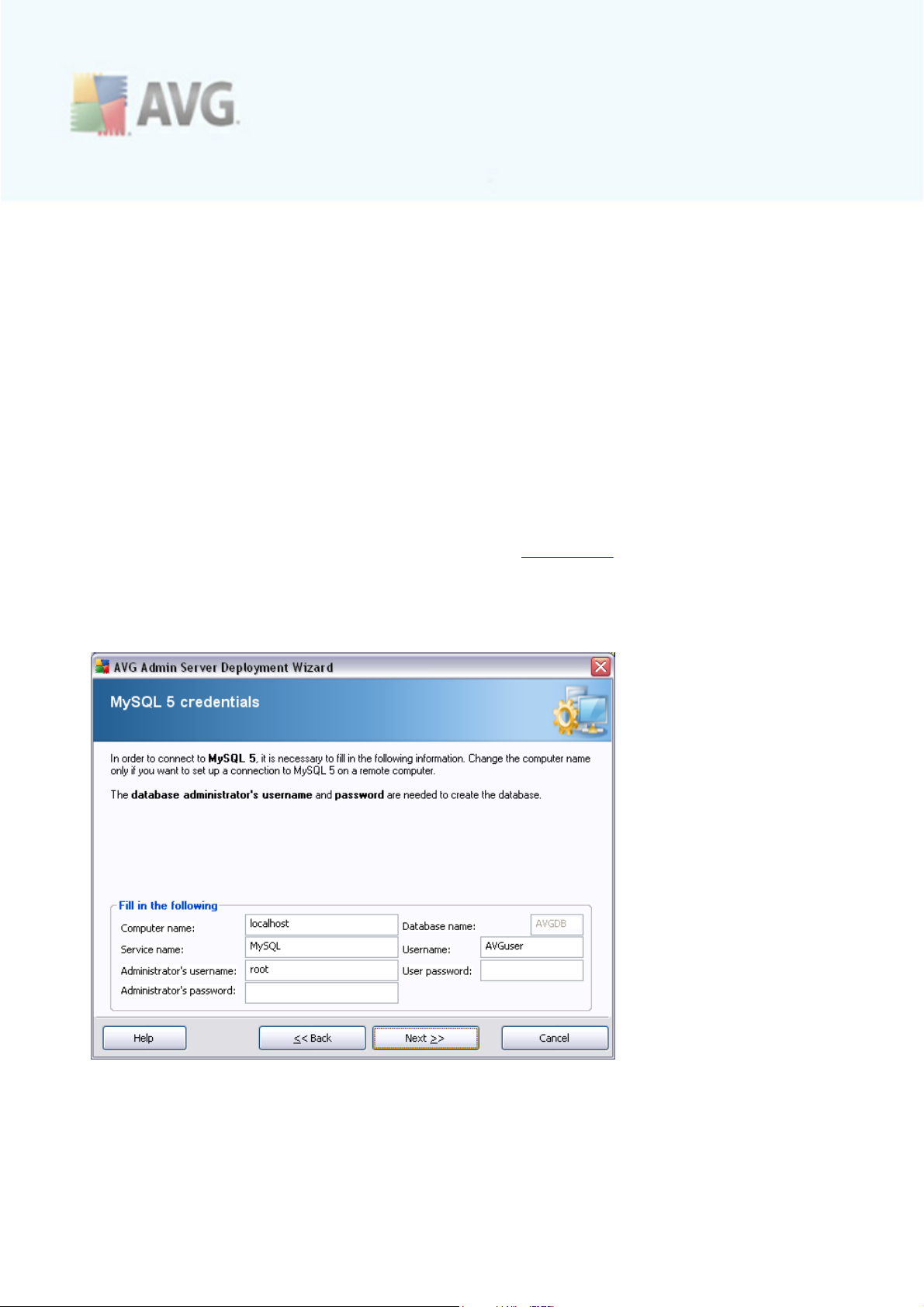
· Computer name – defines the name of the server, on which Oracle 10g is
installed. Change the value only if the installation resides on a remote computer.
· Administrator’s username – database administrator user name - must be filled
in.
· Administrator’s password – password for the database administrator - must be
filled in.
· Instance name – enter your Oracle instance name.
· Username - shows the predefined login name for the database (to be used for
AVG Admin Server connection)
· User password - type in a preferred new password for the database (to be
used for AVG Admin Server connection)
Press the Next button and continue to the next step - Data Import.
3.4.5. MySQL 5
Fill in the following information:
· Computer name – defines the name of the server, on which the MySQL 5 is
installed. Change the value only if the installation resides on a remote computer.
A V G 9.0 I nternet S ec urity Bus ines s Editi on © 2 0 1 0 C opyright A V G T ec hnologies C Z, s .r.o. A ll rights res erved. 3 4
Page 35

· Service name - Default operating system service name for the MySQL engine.
We recommend keeping the original value.
· Administrator’s username – database administrator user name - must be filled
in.
· Administrator’s password – password for the database administrator - must be
filled in.
· Database name - shows the predefined database name.
· Username - type in a preferred new login name for the database (to be used
for AVG Admin Server connection)
· User password - type in a preferred new password for the database (to be
used for AVG Admin Server connection)
Press the Next button and continue to the next step - Data Import.
3.4.6. Data Import
Once you confirm your database selection, you can also choose to import some
existing data into the newly created database. To do so, tick the Import data into
the database from folder checkbox. The folder selection field becomes available.
Choose your backup folder by clicking this button and find the folder, where the
original files for import are stored.
A V G 9.0 I nternet S ec urity Bus ines s Editi on © 2 0 1 0 C opyright A V G T ec hnologies C Z, s .r.o. A ll rights res erved. 3 5
Page 36

If you are currently upgrading from the former 8.5 version, you can import your AVG
DataCenter 8.5 data in this dialog. For more information please consult Importing
Stations and Settings from AVG DataCenter 8.5 chapter.
Confirm your choice by clicking the Next button.
Note: AVG Admin Server creates by default automatic database backups to the
following folder:
C:\Documents and settings\All users\Application Data\AVG9\Admin Server
Data\AutoDatabaseBackup
Therefore, if you have previously used AVG Remote Administration and wish to use
former database backup, you c an find the backup files there, unless you switched the
backup feature off. The folders are named in the format YEAR-MM-DD TIME for easier
differentiation.
3.4.7. Server Access
In this step you can optionally check the Username and Password chec kboxes and
fill-in your preferred user name and password that will be required each time you
launch the AVG Admin Console, AVG Admin Server Deployment Wizard or process
stations update.
Note: If you set an username and password here, you should also manually define
the same values on all existing stations in order to allow them correctly connect to
your Datacenter!
A V G 9.0 I nternet S ec urity Bus ines s Editi on © 2 0 1 0 C opyright A V G T ec hnologies C Z, s .r.o. A ll rights res erved. 3 6
Page 37

A V G 9.0 I nternet S ec urity Bus ines s Editi on © 2 0 1 0 C opyright A V G T ec hnologies C Z, s .r.o. A ll rights res erved. 3 7
Page 38

3.5. UpdateProxy role
This dialog will appear, if you chose to deploy the UpdateProxy role in the Role
Selection dialog.
You must choose a folder, into which the update files will be downloaded and stored.
If the folder does not exist, you will be asked if you want to create it.
Clic k this button to select the folder. Once finished, click the Next button to
continue.
A V G 9.0 I nternet S ec urity Bus ines s Editi on © 2 0 1 0 C opyright A V G T ec hnologies C Z, s .r.o. A ll rights res erved. 3 8
Page 39

3.5.1. Update servers
This dialog lets you choose update servers, from which the update files will be
downloaded by AVG Admin Server (for further distribution). If you are unsure about
these settings, we recommend keeping the default c onfiguration.
If you for some reason do not wish to download Anti-Spam updates, uncheck the
Allow downloading of Anti-Spam updates item.
Note: This checkbox indicates, that Anti-Spam updates will be downloaded directly
from the Mailshell servers.
Additional information about the Anti-Spam updates can be found in the
Configuration/Shared Settings for Stations/Groups/Anti-Spam c hapter.
If you need to change any of these servers, you have the following options:
Press the Add button to define additional update server:
A V G 9.0 I nternet S ec urity Bus ines s Editi on © 2 0 1 0 C opyright A V G T ec hnologies C Z, s .r.o. A ll rights res erved. 3 9
Page 40

Enter the complete server address into the URL field including http:// prefix and port
number, if other than 80.
The following buttons are also available:
Edit - for changing the address of the selected server.
Delete - for deleting the selected server address.
Default - for resetting values of the current dialog to default ones.
The servers are listed by priority. The first one always has the highest priority, i.e.
updates are first downloaded from this server. If you need to change the order, simply
use the following buttons to do so:
Move Up - to move a selected server up.
Move Down - to move a selected server down.
Once finished, click the Next button to continue.
A V G 9.0 I nternet S ec urity Bus ines s Editi on © 2 0 1 0 C opyright A V G T ec hnologies C Z, s .r.o. A ll rights res erved. 4 0
Page 41

In this dialog, you have the option to add the currently deployed AVG Admin Server
URL into the list of update servers applicable for station settings.
From the drop down menu select one of the following:
· Do not write to DC - the currently deployed AVG Admin Server URL will not be
written to any of the DataCenter settings.
· Application Servers - the currently deployed AVG Admin Server URL will be
saved to the Application Servers group settings.
· Shared Settings - the currently deployed AVG Admin Server URL will be saved
into the Shared Settings for Stations.
· New group... - the c urrently deployed AVG Admin Server URL will be saved to a
new group. If you choose this option, you will need to select a group name and
optionally its description too.
· New stations - the currently deployed AVG Admin Server URL will be saved to
the New stations group settings.
Note: You can only use one option from the drop down menu. The list of update
servers will be updated according to your choice.
In the list of update servers c heck which server(s) you would like keeping for the set
of settings mentioned above. Use the same function buttons as in the previous dialog.
A V G 9.0 I nternet S ec urity Bus ines s Editi on © 2 0 1 0 C opyright A V G T ec hnologies C Z, s .r.o. A ll rights res erved. 4 1
Page 42
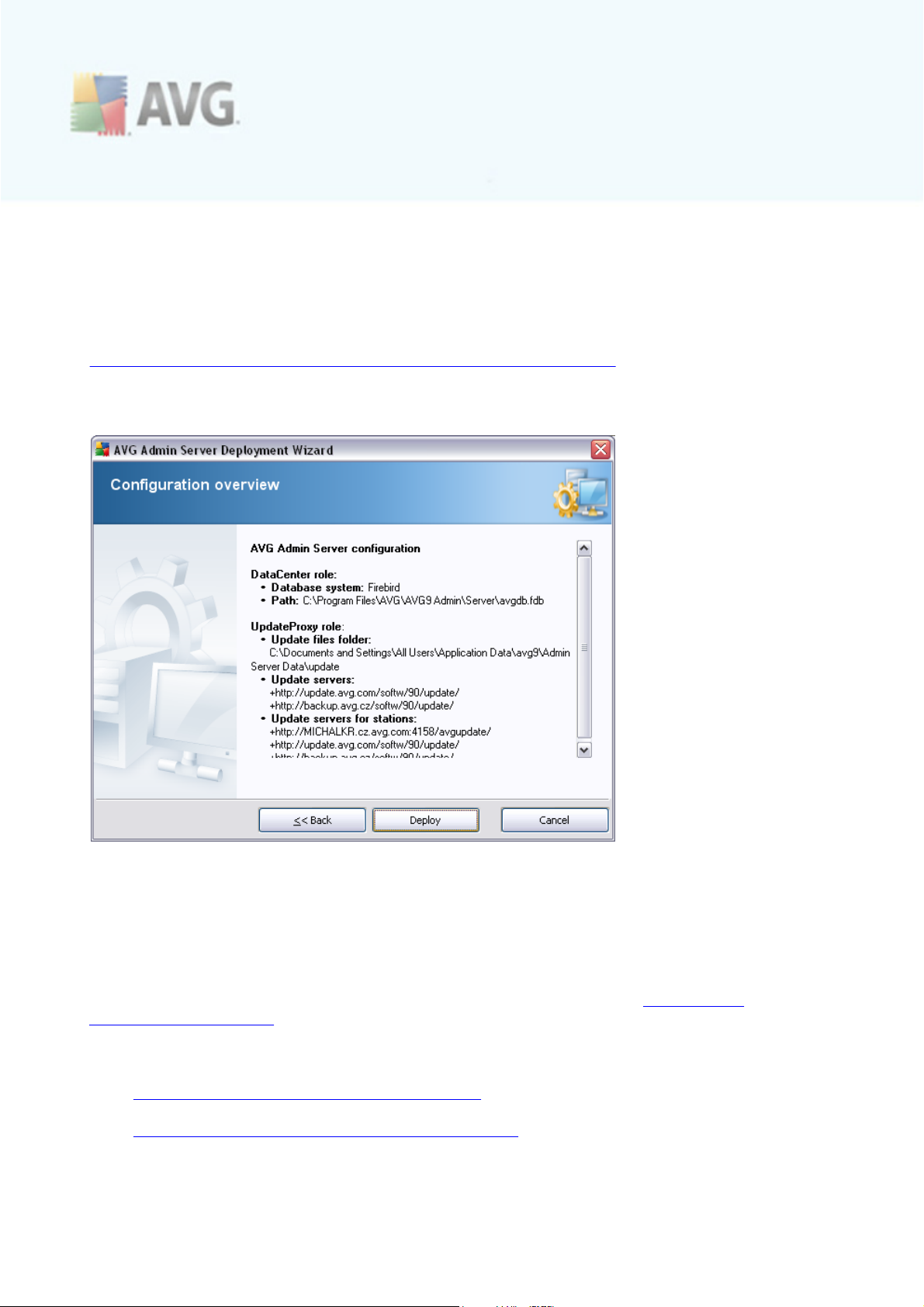
Check the Update Anti-Spam via AVG Admin Server item to update Anti-Spam
database directly via the AVG Admin Server.
Note: In order to use this checkbox, it is necessary to move the AVG Admin Server
UpdateProxy to the first place in the list. To do so, use the Move up button.
Additional information about the Anti-Spam updates can be found in the
Configuration/Shared Settings for Stations/Groups/Anti-Spam c hapter.
3.6. Configuration overview
This dialog contains a brief overview of the previously selected settings. Confirm your
choice by pressing the Deploy button. The deployment process will start. It may take
some time, so please be patient.
Once the process is completed, click the Finish button to close the Wizard. The AVG
Admin Server will then be started.
To immediately start installing AVG to remote stations, navigate to the AVG Network
Installer Wizard chapter for more detailed information.
Related topics:
· AVG Network Installer Wizard Basic Mode
· AVG Network Installer Wizard Advanced Mode (for more experienced
A V G 9.0 I nternet S ec urity Bus ines s Editi on © 2 0 1 0 C opyright A V G T ec hnologies C Z, s .r.o. A ll rights res erved. 4 2
Page 43

users)
· Connecting Stations to AVG DataCenter
· Migrating stations from/to different AVG DataCenter
Also, you may consider going through the general How to... chapter which desc ribes
different tasks related to the remote administration of AVG.
A V G 9.0 I nternet S ec urity Bus ines s Editi on © 2 0 1 0 C opyright A V G T ec hnologies C Z, s .r.o. A ll rights res erved. 4 3
Page 44

4. AVG Network Installer Wizard Basic Mode
The AVG Network Installer Wizard allows you to remotely install AVG on stations or
to create installation scripts for on-site installation.
The wizard can be launched in two ways:
· From the Windows Start menu/All Programs/AVG 9.0 Remote
Administration/AVG Network Installer Wizard
· From the AVG Admin Console environment - upper menu Tools/Install AVG on
stations...
The wizard can be run either in the Basic or Advanced mode. You can select the
Advanced mode by selecting the option Advanced mode at the beginning of the
wizard. If the option is not selected, the program will run in the Basic mode
(recommended for most users).
This chapter describes the Basic mode, which is intended for users who prefer the
easiest method for configuration and installation. The installation will include AVG
information and parameters needed for proper and comprehensive functionality.
4.1. Remote Installation on Windows XP Home
The installation process on stations with this operating system is the same as
installation on stations running the Windows 2000/2003/XP Professional OS. However,
due to the restrictions of this older operating system it is not possible to run the
automatic installation of the AVG Agent service.
Therefore, before you start AVG installation on all stations with the Windows XP Home
operating system, it is necessary to install the AVG Agent service manually, or using
the login script.
More information on this topic can be found in the Windows XP Home Remote
Installation chapter.
4.2. Recommendations for Components
Before installing AVG on stations, please review the following recommendations
regarding individual components.
Note: The basic mode of the AVG Network Installer Wizard does not allow selection of
individual components for installation. To choose custom components you will need to
use Advanced mode of the Wizard. More information can be found in the AVG
Network Installer Wizard Advanced mode chapter
The following AVG components are designed only for use on regular workstations:
· AVG Firewall
A V G 9.0 I nternet S ec urity Bus ines s Editi on © 2 0 1 0 C opyright A V G T ec hnologies C Z, s .r.o. A ll rights res erved. 4 4
Page 45

· AVG Online Shield
· AVG Personal E-mail Scanner
The above c omponents were not tested under a server load. If installed on a server
operating system (such as ISA, proxy, e-mail server, terminal server, etc.) the
components might cause issues with server communication. To avoid these issues it is
not recommended to install the mentioned components on a server operating system.
· AVG Link Scanner
This component uses a special driver that may require the computer restart in
order to successfully update itself. Therefore installing this component to a
server environment is not recommended.
Note: These exceptions do not apply if you only use a computer with some server
operating system installed (e.g. Windows Server 2000, 2003 etc .) as a standard
workstation without server features enabled.
4.3. Welcome
If you have already used the AVG Network Installer Wizard before and saved a
customized configuration into a configuration file (available in the final step), you can
load the settings now by choosing the Load settings button.
A V G 9.0 I nternet S ec urity Bus ines s Editi on © 2 0 1 0 C opyright A V G T ec hnologies C Z, s .r.o. A ll rights res erved. 4 5
Page 46
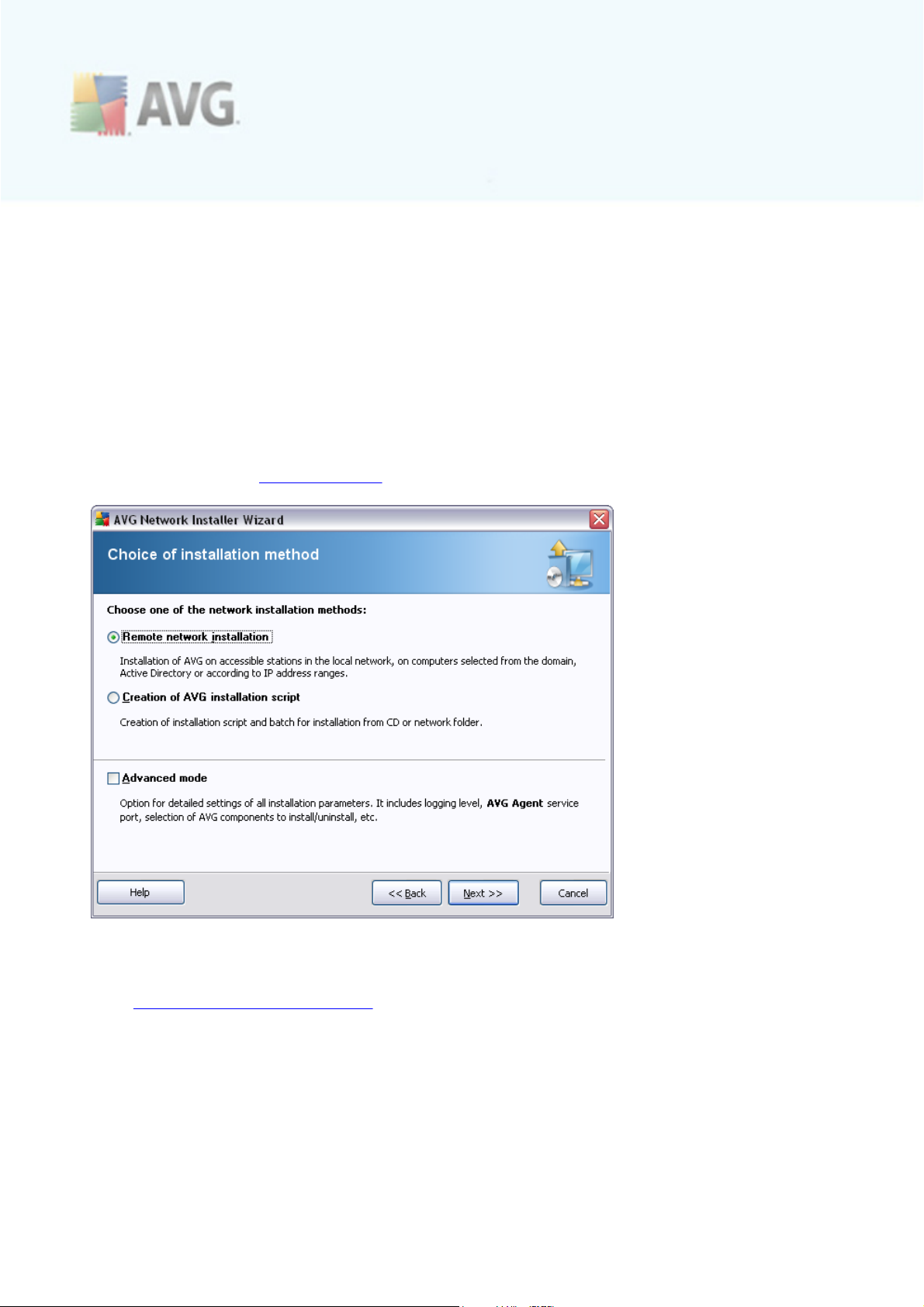
To revert to the original settings preset by default, press the Default settings
button.
During the whole installation process you can decide to save the configuration
progress at any time by pressing F2 key or CTRL+S combination. A new dialog will
appear allowing you to choose a configuration file name.
To continue, click the Next button.
4.4. Installation Method
To continue in the Basic Mode leave the option Advanced mode unselected,
otherwise proceed to Advanced Mode chapter.
The dialog window offers the selection between two options for creating and using the
installation script:
· Remote network installation
This option allows you to install AVG on stations available in the local network
(computers selected from the domain, Active Directory, according to IP ranges,
imported from a list etc.).
You can also use this option for removing stations from a former AVG Datacenter
(and moving them to a new one).
A V G 9.0 I nternet S ec urity Bus ines s Editi on © 2 0 1 0 C opyright A V G T ec hnologies C Z, s .r.o. A ll rights res erved. 4 6
Page 47

· Creation of AVG installation script
This option allows you to create an installation script and a batch file for local
installation or installation from a removable media/network folder.
4.5. Remote Network Installation
For proper remote installation, the wizard will first install and start the AVG Agent
service on the target station, then transfer the AVG installation files and process the
installation accordingly.
Before you proceed, please review the network requirements and exceptions regarding
remote AVG installation.
You can find more detailed information on the ports settings in the Network
Requirements chapter.
The remote installation is not automatically possible on stations with Windows XP
Home. Please see the Windows XP Home Remote Installation chapter for more
information.
A V G 9.0 I nternet S ec urity Bus ines s Editi on © 2 0 1 0 C opyright A V G T ec hnologies C Z, s .r.o. A ll rights res erved. 4 7
Page 48

During this step it is necessary to define the following installation parameters:
· License information – type in the license data such as Name, Company, and
License number (mandatory value). If you wish to take the Windows username
for the Name field, do not select the respec tive check box, and leave the default
system settings to be used.
· Folder with the AVG installation package - type in the full path to AVG
installation package or use this button to select the proper folder.
If you have not downloaded the package yet, click the Download button and
use the wizard to download the installation file for you into the selected folder.
You can view the download progress above the Download button.
· Proxy settings button - If you need to use a proxy server to connect to the
Internet, you can fill in the proxy server details by clicking the Proxy settings
button.
· License number change - Use this button to input a new license number to be
used for remote installations of AVG.
A V G 9.0 I nternet S ec urity Bus ines s Editi on © 2 0 1 0 C opyright A V G T ec hnologies C Z, s .r.o. A ll rights res erved. 4 8
Page 49

The following options are available in this step.
Note: If you are unsure about these settings, we rec ommend keeping the default
ones.
· Remote administration - Enter the AVG DataCenter connection string into the
AVG DataCenter connection string field. If applicable, also enter the Username
and Password. If you do not want to manage the stations via the AVG Admin
Console, simply uncheck this option.
· Add new station into group - If you prefer to automatically add new station(s)
into a custom group, you can c hoose the group name here.
· Custom update server - if you already have an existing update server, that
you would like to use for your stations, check this box and fill in its address now.
A V G 9.0 I nternet S ec urity Bus ines s Editi on © 2 0 1 0 C opyright A V G T ec hnologies C Z, s .r.o. A ll rights res erved. 4 9
Page 50

The wizard needs to scan some stations first to find out their status and then install
AVG on them.
In the Network scanning method section choose from the drop down list, your
preferred method for selecting stations. The possible options are as follows:
· All stations from the domain - this option will scan all stations available in your
local domain.
· Enter an IP range - this option will allow you to choose a specific range of IP
addresses.
· Import stations from file - a new dialog will appear and you will be able to
choose a file with a list of stations to be scanned. Such a list can be generated
for example from an older version of AVG Remote Administration (7.5), but since
the source text file contains one station name or an IP address per line, you can
also create the file yourself.
· Select a single station - this option lets you type in a specific Computer name
(DNS name) or IP address.
· Select from Active Directory - allows you to choose specific stations directly
from the Active Directory.
Note: This option is available only if the current c omputer is part of a domain.
A V G 9.0 I nternet S ec urity Bus ines s Editi on © 2 0 1 0 C opyright A V G T ec hnologies C Z, s .r.o. A ll rights res erved. 5 0
Page 51

The AVG Agent password sec tion contains a Password field where you can optionally
enter a password to protec t communication between the wizard and the AVG Agent
service on remote stations. Once set, no operations using the wizard can be
performed on the remote stations without knowing the password. The password is
related to the AVG Agent service only, and it does not influence any other remote
station settings.
Mask password checkbox - Selecting this option will prevent the password from being
displayed on your computer’s monitor.
Note: The installation process on the station is hidden, i.e. a logged user will not be
able to interfere with the installation progress.
Warning: AVG remote installation can be performed only on stations with the
supported operating system installed. See the full list of supported operating systems
in the Operating Systems Supported chapter. Also, you need to know a logon
username with administrator privileges. On stations running the MS Windows XP Home
the AVG installation must be done manually, or using the login script and the AVG
Agent service (for details please refer to chapter Remote Installation on Windows XP
Home).
You may also need to review the Network Requirements chapter.
A V G 9.0 I nternet S ec urity Bus ines s Editi on © 2 0 1 0 C opyright A V G T ec hnologies C Z, s .r.o. A ll rights res erved. 5 1
Page 52
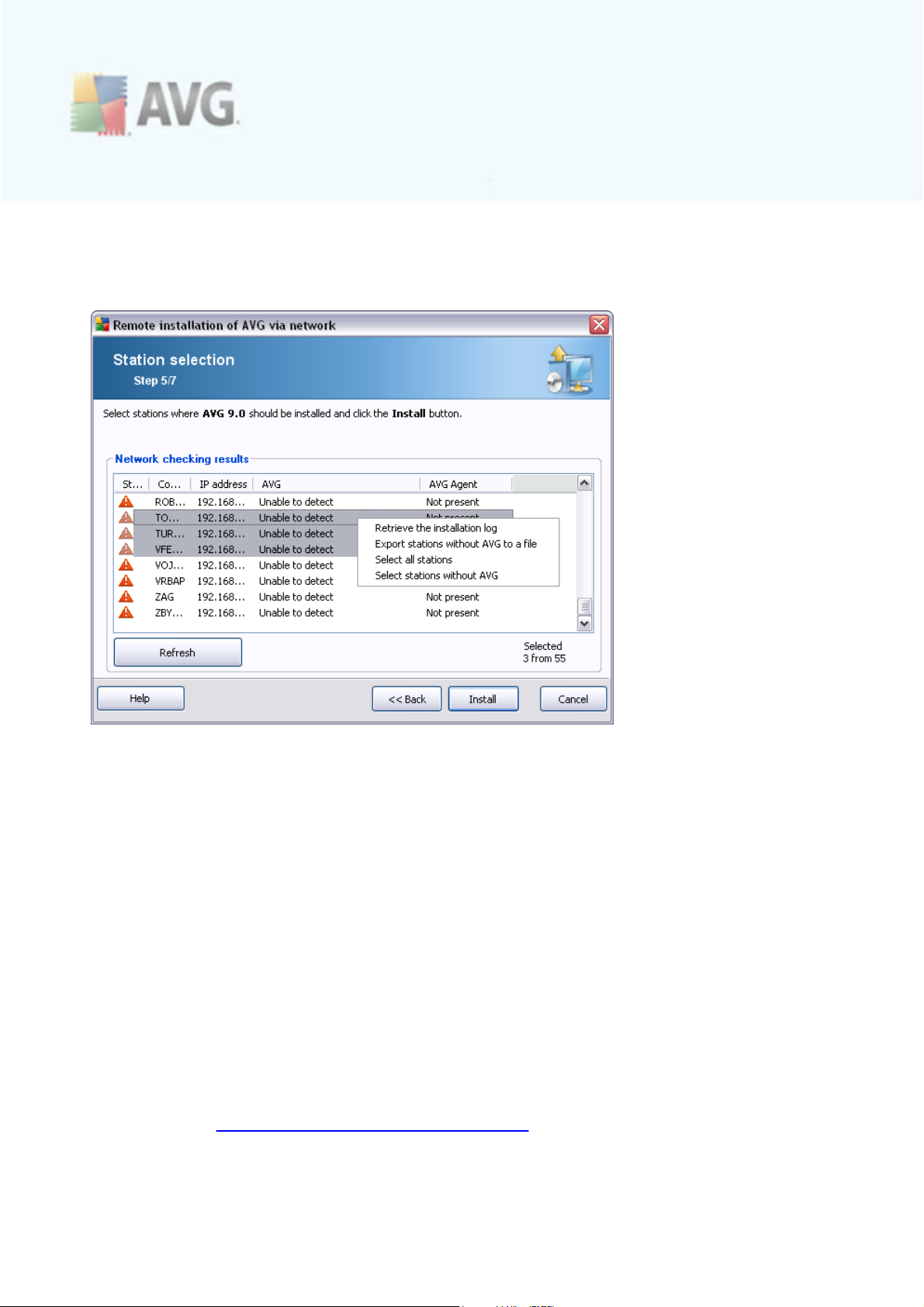
4.5.1. All Stations from the Domain
If you choose to install AVG remotely on all stations from the domain, the following
dialog listing all stations available in the domain will appear:
Right-click to view additional options:
· Retrieve the installation log - this option will try to obtain the installation log
from the station (if available).
Note: If AVG installation is successful, the AVG Agent will be removed and
therefore the installation log will not be possible to retrieve.
· Export stations without AVG to a file - this option will create a file with list of
stations that do not contain AVG installation.
· Select all stations - will select or unselect all stations in the list and the Install
button will become active.
· Select stations without AVG - will select only stations that do not have AVG
already installed, or where AVG could not be detec ted.
The Refresh button will reload the state of all stations in the list by scanning them
again.
Continue to the Remote network installation - final steps chapter and c omplete the
A V G 9.0 I nternet S ec urity Bus ines s Editi on © 2 0 1 0 C opyright A V G T ec hnologies C Z, s .r.o. A ll rights res erved. 5 2
Page 53

remote installation process.
4.5.2. Enter an IP Range
If you choose to install AVG remotely according to an IP range, the following dialog will
appear:
You need to specify the sc anning range by entering the IP addresses here. In the
From field enter a starting IP address and in the To field enter an ending address.
Clic k the Add button to add the address range into the list.
To delete a range from the right list, simply select the items you wish to remove and
click the Remove button.
Once you finish selecting the IP ranges, c lick the Next button to continue. Once done,
the Station selection window will appear:
A V G 9.0 I nternet S ec urity Bus ines s Editi on © 2 0 1 0 C opyright A V G T ec hnologies C Z, s .r.o. A ll rights res erved. 5 3
Page 54

Right-click to view additional options:
· Retrieve the installation log - this option will try to obtain the installation log
from the station (if available).
Note: If AVG installation is successful, the AVG Agent will be removed and
therefore the installation log will not be possible to retrieve.
· Export stations without AVG to a file - this option will create a file with list of
stations that do not contain AVG installation.
· Select all stations - will select or unselect all stations in the list and the Install
button will become active.
· Select stations without AVG - will select only stations that do not have AVG
already installed, or where AVG could not be detec ted.
The Refresh button will reload the state of all stations in the list by scanning them
again.
Continue to the Remote network installation - final steps chapter and c omplete the
remote installation process.
A V G 9.0 I nternet S ec urity Bus ines s Editi on © 2 0 1 0 C opyright A V G T ec hnologies C Z, s .r.o. A ll rights res erved. 5 4
Page 55

4.5.3. Import Stations from File
Note: This option is usually used when migrating stations to another AVG DataCenter.
For more information on this topic see the Migrate Stations from/to Different
DataCenter chapter.
If you choose to install AVG remotely on stations selected from a file, you will see a
dialog asking for the file. Locate the file and confirm your choice. The source file
format contains one station name per line in simple text format.
Once done, the Station selection window will appear:
Right-click to view additional options:
· Retrieve the installation log - this option will try to obtain the installation log
from the station (if available).
Note: If AVG installation is successful, the AVG Agent will be removed and
therefore the installation log will not be possible to retrieve.
· Export stations without AVG to a file - this option will create a file with list of
stations that do not contain AVG installation.
· Select all stations - will select or unselect all stations in the list and the Install
button will become active.
A V G 9.0 I nternet S ec urity Bus ines s Editi on © 2 0 1 0 C opyright A V G T ec hnologies C Z, s .r.o. A ll rights res erved. 5 5
Page 56
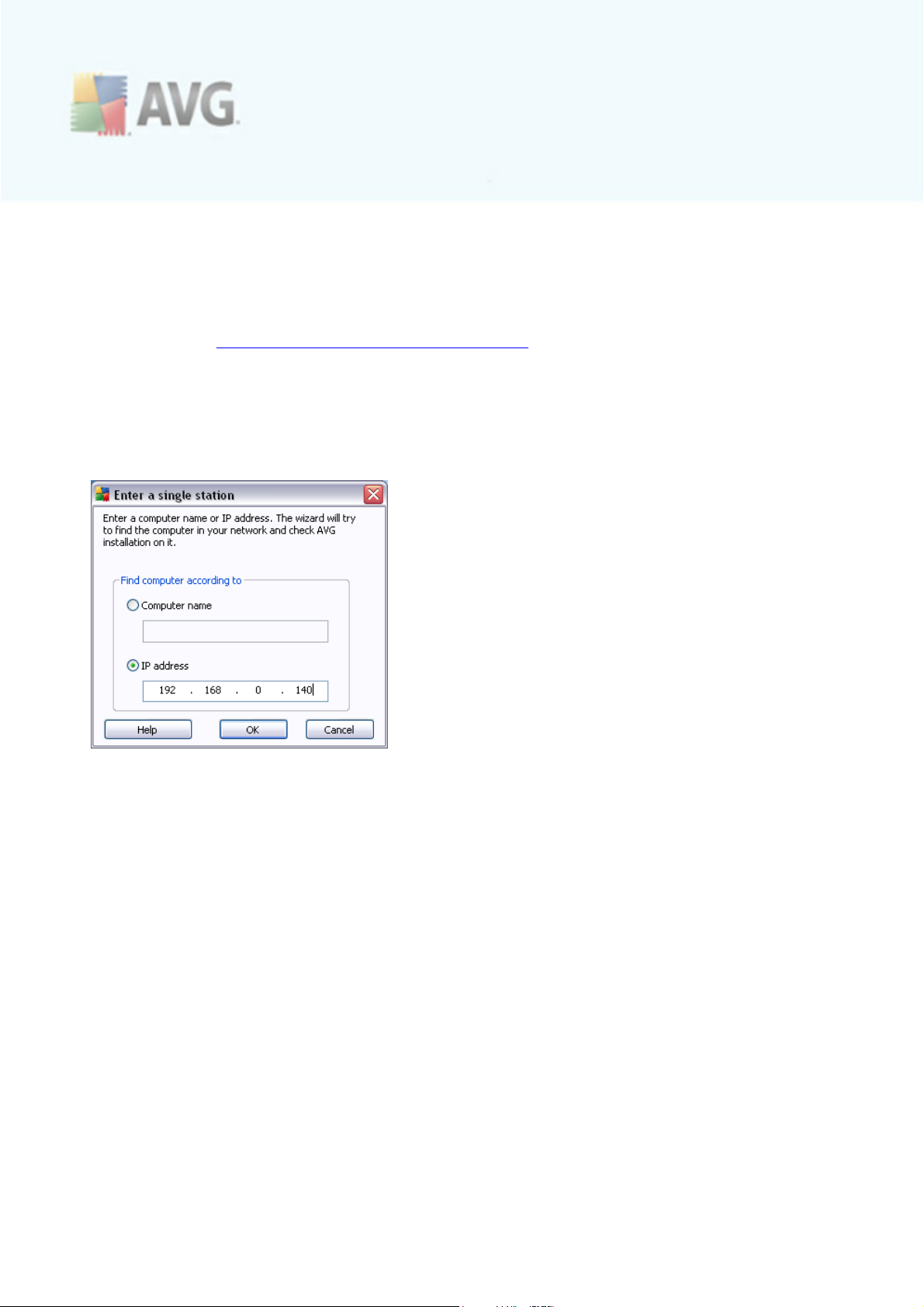
· Select stations without AVG - will select only stations that do not have AVG
already installed, or where AVG could not be detec ted.
The Refresh button will reload the state of all stations in the list by scanning them
again.
Continue to the Remote network installation - final steps chapter and c omplete the
remote installation process.
4.5.4. Select a Single Station
If you choose to install AVG remotely only on a single station, the following dialog will
appear:
Clic k either the Computer name or IP address field and fill in the proper name or IP
address. Confirm your choice by clicking the OK button. The process of checking the
chosen station for an AVG installation will begin. Once done, the Station selection
window will appear:
A V G 9.0 I nternet S ec urity Bus ines s Editi on © 2 0 1 0 C opyright A V G T ec hnologies C Z, s .r.o. A ll rights res erved. 5 6
Page 57

Right-click to view additional options:
· Retrieve the installation log - this option will try to obtain the installation log
from the station (if available).
Note: If AVG installation is successful, the AVG Agent will be removed and
therefore the installation log will not be possible to retrieve.
· Export stations without AVG to a file - this option will create a file with list of
stations that do not contain AVG installation.
· Select all stations - will select or unselect all stations in the list and the Install
button will become active.
· Select stations without AVG - will select only stations that do not have AVG
already installed, or where AVG could not be detec ted.
The Refresh button will reload the state of all stations in the list by scanning them
again. The Add one station will allow you to add another single station.
Continue to the Remote network installation - final steps chapter and c omplete the
remote installation process.
A V G 9.0 I nternet S ec urity Bus ines s Editi on © 2 0 1 0 C opyright A V G T ec hnologies C Z, s .r.o. A ll rights res erved. 5 7
Page 58

4.5.5. Select from Active Directory
If your network is domain-based, you can choose to install AVG remotely on stations
selected from the Active Directory. A new dialog will pop up (standard Windows dialog
for selecting stations). You can choose multiple stations (separate the values by a
semicolon) either by entering the station names manually or by using the dialog
advanced features for searching.
Once done, the Station selection window will appear:
Right-click to view additional options:
· Retrieve the installation log - this option will try to obtain the installation log
from the station (if available).
Note: If AVG installation is successful, the AVG Agent will be removed and
therefore the installation log will not be possible to retrieve.
· Export stations without AVG to a file - this option will create a file with list of
stations that do not contain AVG installation.
· Select all stations - will select or unselect all stations in the list and the Install
button will become active.
· Select stations without AVG - will select only stations that do not have AVG
already installed, or where AVG could not be detec ted.
A V G 9.0 I nternet S ec urity Bus ines s Editi on © 2 0 1 0 C opyright A V G T ec hnologies C Z, s .r.o. A ll rights res erved. 5 8
Page 59

The Refresh button will reload the state of all stations in the list by scanning them
again.
Continue to the Remote network installation - final steps chapter and c omplete the remote installation process.
4.6. Remote network installation - final steps
Additionally, you may display a so called 'tool tip' when pointing to a station in the list
for a few seconds. The tool tip contains an overview of the station state and other
details.
Once you are ready to proceed, select the desired stations and click on the Install
button to begin remote installation.
If you selected only some stations from the list, AVG installation will be performed on
these stations only. Otherwise installation will be performed on all listed stations.
If your access rights are not sufficient for AVG Agent service installation on the
remote station, you will be asked for the domain administrator’s login/password during
installation.
A V G 9.0 I nternet S ec urity Bus ines s Editi on © 2 0 1 0 C opyright A V G T ec hnologies C Z, s .r.o. A ll rights res erved. 5 9
Page 60
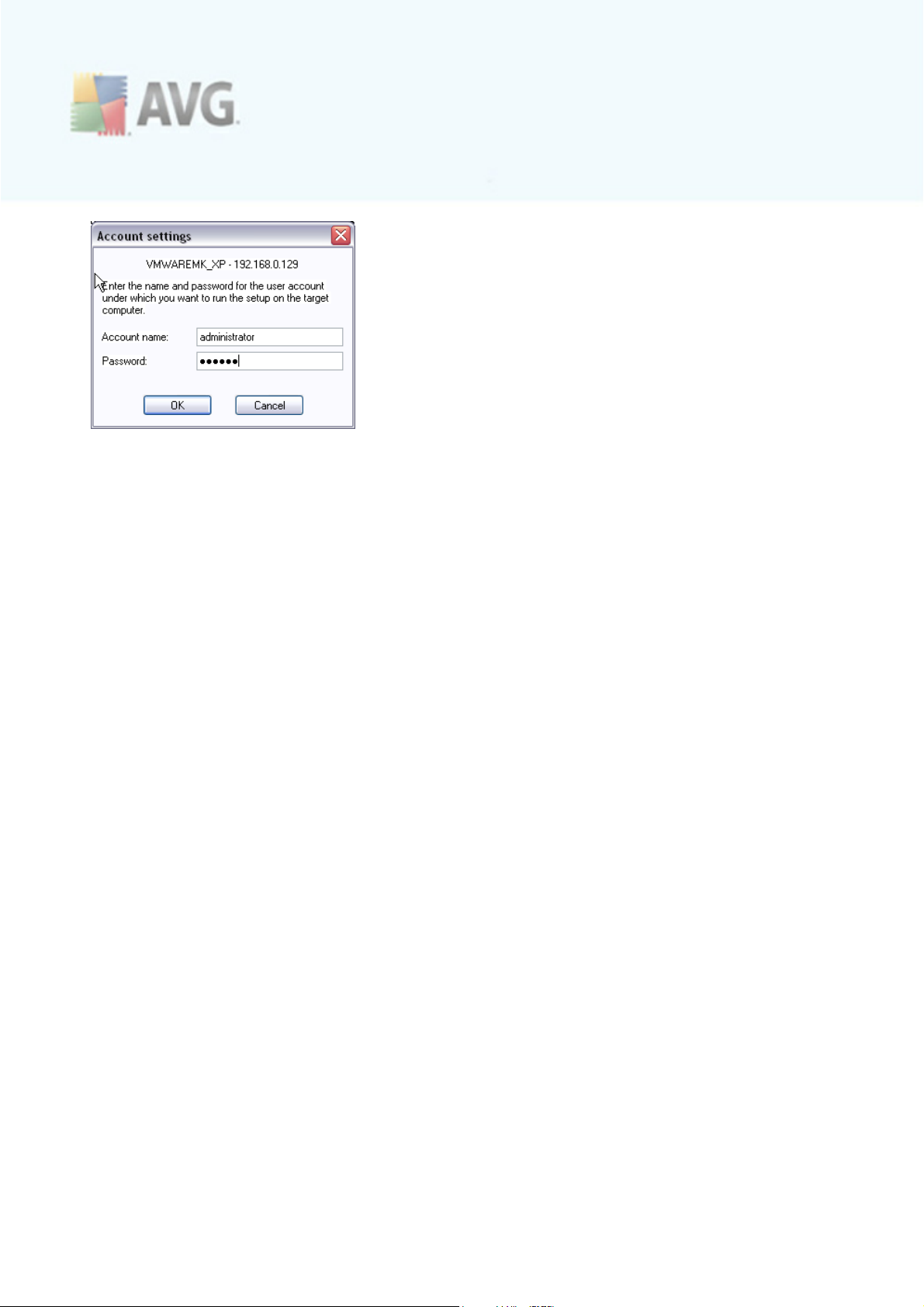
Enter an username with the administrator privileges (an username that is member of
the administrator's group). Confirm by clicking OK.
If there is no common administrator account for all stations (with the same login name
and password) you will be asked separately for every station.
Pressing the Cancel button will cause the current station installation to be skipped,
and the wizard will continue installation on the next station in the list.
AVG will then be transferred to the station and installed. You will see on each line, if
the installation was successful (however it may take some time to process).
Once all your stations receive the installation files and finish the installation process,
you will be able to leave this dialog by clicking the Next button.
Note: You can later review recently installed stations from the AVG Admin Console
either in the Stations/New stations or in the group chosen during the Remote
administration settings dialog.
To list rec ently installed stations that remain in an incorrect state (because of some
remote installation failure), navigate to the Stations/Non-compliant stations.
Also, on Windows XP SP2/Windows 7/Vista or possibly higher with Windows Firewall
enabled the AVG Agent, once installed, will automatically create a communication rule
and allow its execution and network communication.
The final dialog contains a short overview of ac tivity on the station(s).
A V G 9.0 I nternet S ec urity Bus ines s Editi on © 2 0 1 0 C opyright A V G T ec hnologies C Z, s .r.o. A ll rights res erved. 6 0
Page 61

The Save settings button allows you to save the previously selected configuration.
You can then reuse it when running this wizard again simply by loading the settings at
the very beginning.
Clic k Finish button to close the wizard.
4.7. Creation of AVG Installation Script
Selecting the Creation of AVG installation script option, the wizard will create an
installation script in a selected directory. The c ontent of the directory c an then be
used for installation from CD, network folder or copied directly to a station.
This option does not offer the possibility of remote installation to the network stations
or servers.
A V G 9.0 I nternet S ec urity Bus ines s Editi on © 2 0 1 0 C opyright A V G T ec hnologies C Z, s .r.o. A ll rights res erved. 6 1
Page 62
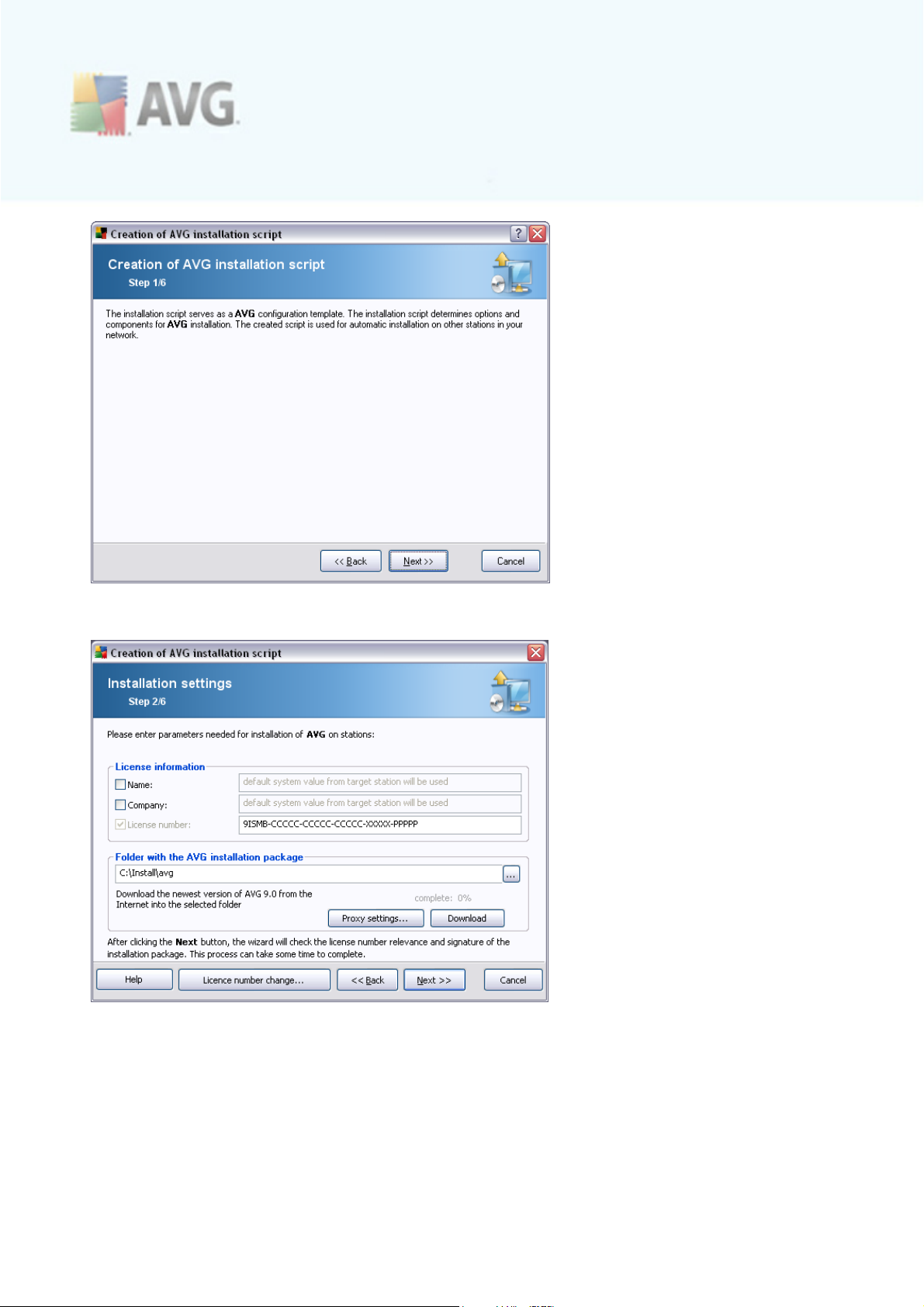
The first step contains an overview of this option. Clic k Next to continue.
During this step it is necessary to define the following installation parameters:
· License information – type in the license data such as Name, Company, and
License number (mandatory value). If you wish to use the Windows username for
the Name field, do not select the respective check box, and leave the default
system settings to be used.
A V G 9.0 I nternet S ec urity Bus ines s Editi on © 2 0 1 0 C opyright A V G T ec hnologies C Z, s .r.o. A ll rights res erved. 6 2
Page 63
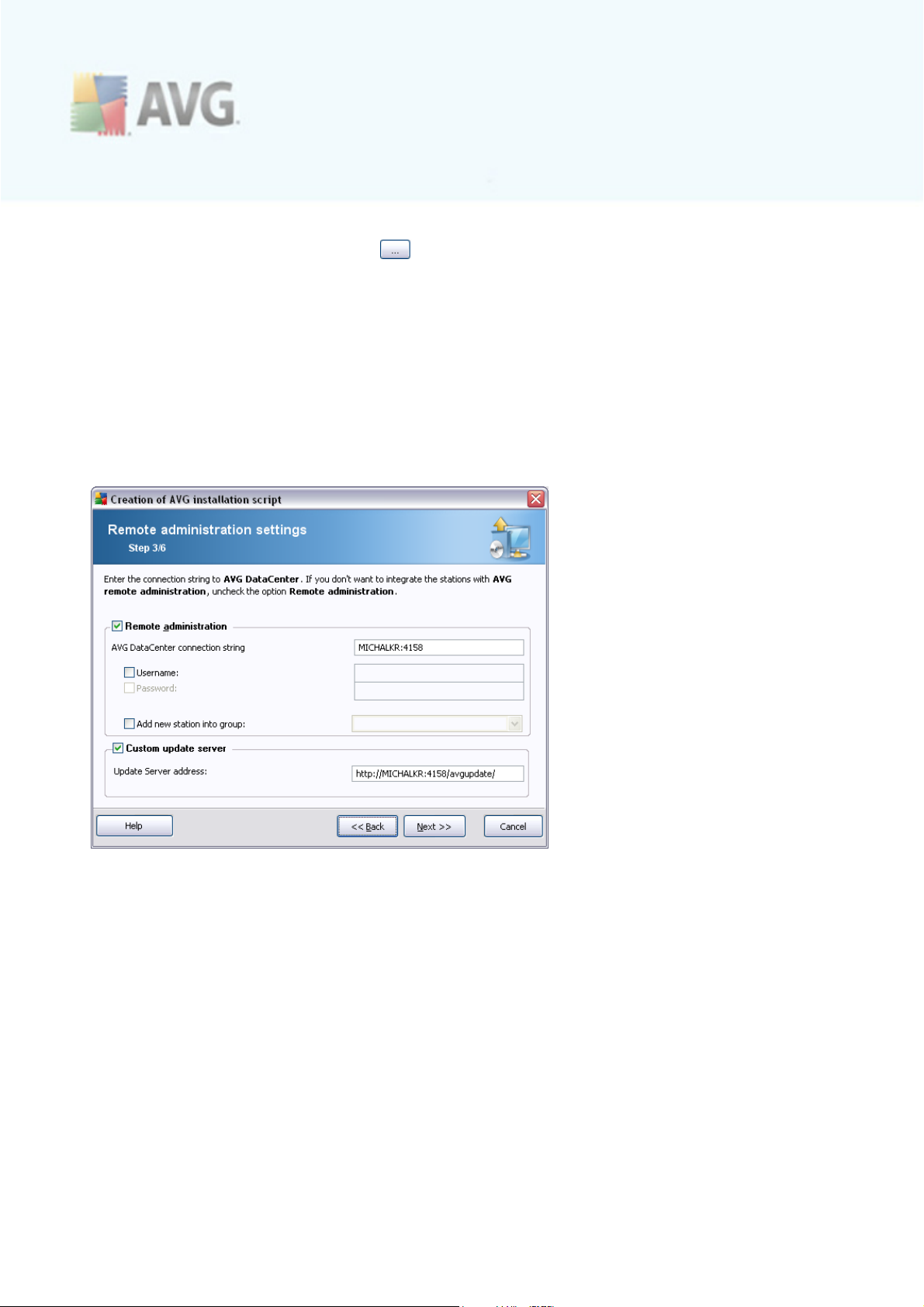
· Folder with the AVG installation package - type in the full path to the AVG
installation package or use this button to select the correct folder.
If you have not downloaded the package yet, click the Download button and
use the wizard to download the installation file for you into the selected folder.
You can view the download progress above the Download button.
· Proxy settings button - If you need to use a proxy server to connect to the
Internet, you can fill in the proxy server details by clicking the Proxy settings
button.
· License number change - Use this button to input a new license number to be
used for remote installations of AVG.
The following options are available in this step.
Note: If you are unsure about these settings, we rec ommend keeping the default
ones.
· Remote administration - Enter the AVG DataCenter connection string to the
AVG DataCenter connection string field. If applicable, also enter the Username
and Password. If you do not want to manage the stations via the AVG Admin
Console, simply uncheck this option.
· Add new station into group - If you prefer to automatically add new station(s)
into a custom group, you can c hoose the group name here.
· Custom update server - if you already have an existing update server that you
would like to use for your stations, chec k this checkbox and fill in its address
A V G 9.0 I nternet S ec urity Bus ines s Editi on © 2 0 1 0 C opyright A V G T ec hnologies C Z, s .r.o. A ll rights res erved. 6 3
Page 64
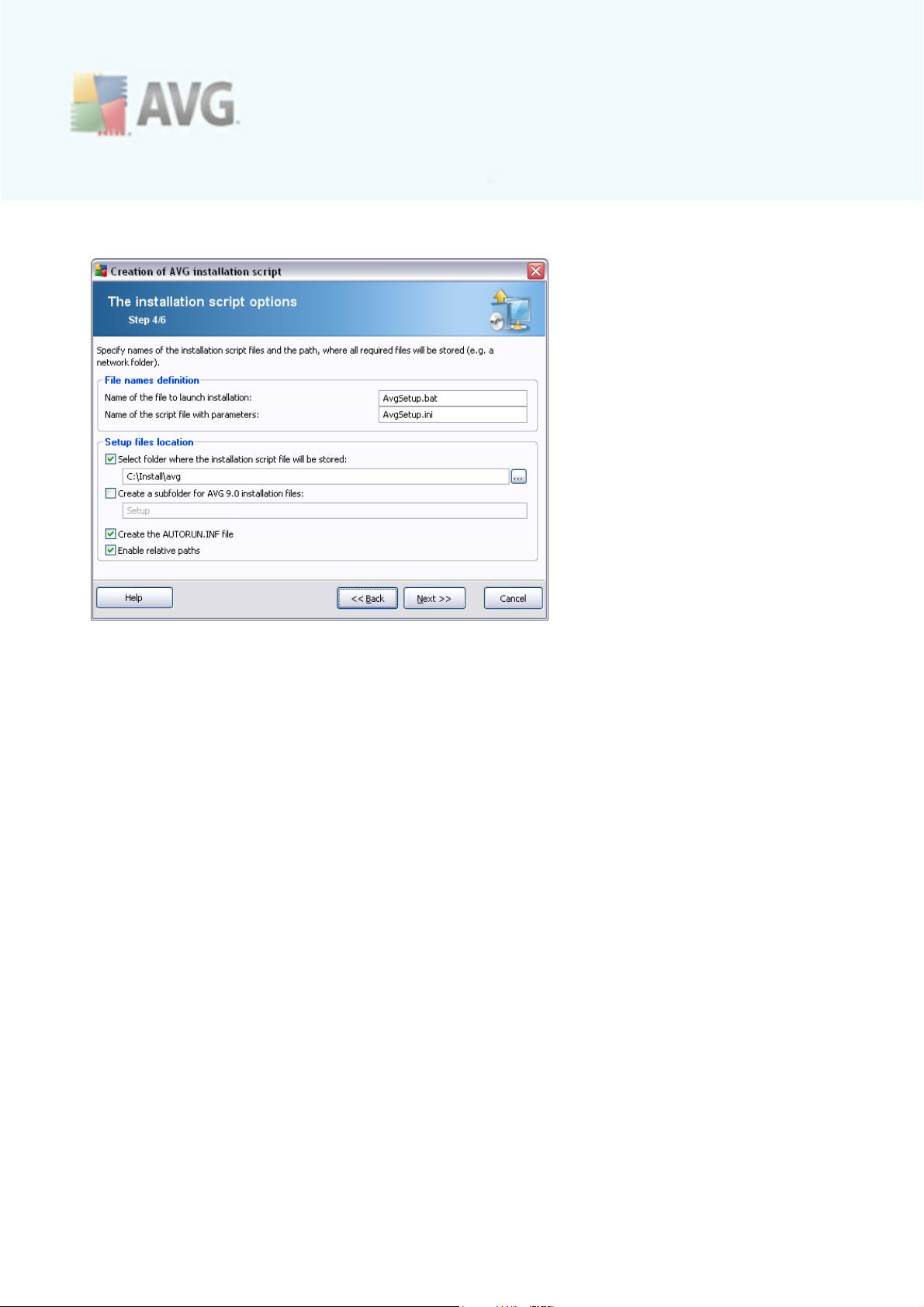
now.
In this step you may spec ify names of the installation script files, their storage and
other options.
In the File names definition define these options:
· Name of the file to launch installation - type in a c ustom name for the file,
that will be used for launching the installation. The file extension must be .bat.
· Name of the script file with parameters - type in a c ustom name for the
script parameters file. The file extension must be .ini.
In the Setup files location define these options:
· Select folder where the installation script file will be stored - Tick this
checkbox and choose a custom directory for storing the installation script.
· Create a subfolder for AVG 9.0 installation files - Tick this checkbox if you
prefer AVG setup files to be stored in a subfolder.
· Create the AUTORUN.INF file - If you plan to put your script on a CD/DVD or
USB Flash disk from which you would like to start the AVG installation
automatically once inserted, tick this checkbox and the AUTORUN.INF file will be
created.
· Enable relative paths - We recommend keeping this option checked. Relative
path means, that it is relative to the c urrent source directory (for example if
your source disk drive and path is c:\avginstallation and you uncheck this option,
A V G 9.0 I nternet S ec urity Bus ines s Editi on © 2 0 1 0 C opyright A V G T ec hnologies C Z, s .r.o. A ll rights res erved. 6 4
Page 65

the output script will then look for the installation files in the exactly same path,
which will be most likely different on the target station, where you will execute it
and therefore sc ript would not work.)
This step contains a preview of both setup and configuration files. The first tab
contains information about the setup file and the second contains information about
the presets.
If you have not done so already, fill in the output path in the Select folder where the
script will be stored sec tion.
Clic k the Create script button to c ompile and save the installation script to the
selected location.
A V G 9.0 I nternet S ec urity Bus ines s Editi on © 2 0 1 0 C opyright A V G T ec hnologies C Z, s .r.o. A ll rights res erved. 6 5
Page 66

The Save settings button allows you to save the previously selected configuration.
You can reuse it when running this wizard again simply by loading the settings at the
very beginning.
Clic k the Finish button to c lose the wizard.
There are several options for how to use the produced script file. Here are the two
most common examples:
To use the script saved to a folder:
1. Copy the whole contents of the previously chosen folder to your station.
Note: If you used a network folder for storing the script, you can navigate to
that folder directly over the network.
2. On the station navigate to this folder and run the AvgSetup.bat file.
3. The command line window will appear and the installation will begin.
4. Once the installation is completed, the window will close automatically.
You can also put the script on a removable device, such as an external hard drive,
USB flash disk etc.
To use the script from a removable device:
1. Insert the removable device to your station.
A V G 9.0 I nternet S ec urity Bus ines s Editi on © 2 0 1 0 C opyright A V G T ec hnologies C Z, s .r.o. A ll rights res erved. 6 6
Page 67

2. If the autorun feature is enabled in the station's operating system and you chose
to create the autorun.inf file during script preparation, the installation will start
automatically.
3. If not, open the removable device disk letter and run the AvgSetup.bat file
manually.
4. The command line window will appear and the installation will begin.
5. Once the installation is completed, the window will close automatically.
A V G 9.0 I nternet S ec urity Bus ines s Editi on © 2 0 1 0 C opyright A V G T ec hnologies C Z, s .r.o. A ll rights res erved. 6 7
Page 68

5. AVG Network Installer Wizard Advanced Mode
The AVG Network Installer Wizard in Advanced mode allows you to remotely install
AVG on stations or to create installation scripts for on-site installation.
The Advanced mode is intended for experienced users who want to manually configure
the installation script (functionality, parameters, AVG behavior) according to their own
needs.
The wizard can be launched in two ways:
· From the Windows Start menu/All Programs/AVG 9.0 Remote
Administration/AVG Network Installer Wizard
· From the AVG Admin Console environment - upper menu Tools/Install AVG on
stations...
The wizard can be run either in the Basic or Advanced mode. You can select the
Advanced mode by selecting the option Advanced mode in the second step. If the
option is not selected, the program will run in the Basic mode (recommended for most
users).
This chapter describes the Advanced mode.
Note: Please review the Recommendations for Components chapter before
proceeding with remote installations of AVG.
A V G 9.0 I nternet S ec urity Bus ines s Editi on © 2 0 1 0 C opyright A V G T ec hnologies C Z, s .r.o. A ll rights res erved. 6 8
Page 69

5.1. Welcome
If you have already used the AVG Network Installer Wizard before and saved a
customized configuration into a configuration file (available in the final step), you can
load the settings now by choosing the Load settings button.
To revert to the original settings preset by default, press the Default settings
button.
During the whole installation process you can decide to save the configuration
progress at any time by pressing F2 key or CTRL+S combination. A new dialog will
appear allowing you to choose a configuration file name.
To continue, click the Next button.
A V G 9.0 I nternet S ec urity Bus ines s Editi on © 2 0 1 0 C opyright A V G T ec hnologies C Z, s .r.o. A ll rights res erved. 6 9
Page 70

5.2. Installation Method
To continue in the Advanced mode check the Advanced mode checkbox, otherwise
proceed to the Basic Mode chapter.
The dialog window offers the selection between two options for creating and using the
installation script:
· Remote network installation
This option allows you to install AVG on stations available in the local network
(computers selected from the domain, Active Directory, according to IP ranges,
imported from a list etc.).
You can also use this option for removing stations from a former AVG Datacenter
(and transferring them to a new one).
· Creation of AVG installation script
This option allows you to create an installation script and a batch file for local
installation or installation from a removable media/network folder.
A V G 9.0 I nternet S ec urity Bus ines s Editi on © 2 0 1 0 C opyright A V G T ec hnologies C Z, s .r.o. A ll rights res erved. 7 0
Page 71

5.3. Remote Network Installation
For correct remote installation, the wizard will first install and start the AVG Agent
service on the target station, then transfer the AVG installation files and process the
installation accordingly.
Before you proceed, please review the network requirements and exceptions regarding
remote AVG installation.
You can find more detailed information on the port settings in the Network
Requirements chapter.
The remote installation is not automatically possible on stations with Windows XP
Home. Please see the Windows XP Home Remote Installation chapter for more
information.
A V G 9.0 I nternet S ec urity Bus ines s Editi on © 2 0 1 0 C opyright A V G T ec hnologies C Z, s .r.o. A ll rights res erved. 7 1
Page 72

During this step it is necessary to define the following installation parameters:
· License information – type in the license data such as Name, Company, and
License number (mandatory value). If you wish to use the Windows username for
the Name field, do not select the respective check box, and leave the default
system settings to be used.
· Folder with the AVG installation package - type in the full path to the AVG
installation package or use this button to select the proper folder.
If you have not downloaded the package yet, click the Download button and
use the wizard to download the installation file for you into the selected folder.
You can view the download progress above the Download button.
· Proxy settings button - If you need to use a proxy server to connect to the
Internet, you can fill in the proxy server details by clicking the Proxy settings
button.
· License number change - Use this button to input a new license number to be
used for remote installations of AVG.
A V G 9.0 I nternet S ec urity Bus ines s Editi on © 2 0 1 0 C opyright A V G T ec hnologies C Z, s .r.o. A ll rights res erved. 7 2
Page 73

In this step, you can choose if you wish to install AVG with default settings or select
custom components.
· Install AVG with default settings - Choose this option if you prefer the default
components to be installed.
· Select installation components - Select this option to view a tree structure
offering a list of AVG components that can be either installed or uninstalled. From
the list of c omponents select:
o
Components that should be installed, and mark them like this
o
Components that should be uninstalled or not installed, and mark them like
this
o
The default settings will be used for components that you leave blank ( ).
· Remote AVG uninstallation - allows AVG removal.
· Install AVG Security Toolbar - choose to install AVG Security Toolbar. AVG’s
Security Toolbar is powered by LinkScanner technology which lets you know
whether the sites you are about to visit are safe. Among other features it helps
you also to surf the Internet more easily.
A V G 9.0 I nternet S ec urity Bus ines s Editi on © 2 0 1 0 C opyright A V G T ec hnologies C Z, s .r.o. A ll rights res erved. 7 3
Page 74

In the Setup parameters section you can choose from the following options:
· Quit setup if AVG 9.0 is already installed - the remote administration will not
proceed when AVG 9.0 is already present on the target station.
· Kill all running applications that prevent installation - the remote installation
will force closure of any application that could interfere with the installation
process. Usually this could be a running e-mail client or an internet browser.
· Disable the default scan - the default settings for weekly scanning will be
disabled.
· Run the First scan as a part of next scheduled scan - the first optimization
scan will be run with the first sc heduled scan.
· Reboot the computer after finishing AVG 9.0 setup if needed - in certain
cases (Firewall component installation for example) a computer restart may be
required to complete the installation process.
· Show installation progress - from the drop down menu select one of the
following:
o
hidden installation - no information will be displayed to the currently
logged user during the setup process.
o
show installation progress only - the installation will not require any
A V G 9.0 I nternet S ec urity Bus ines s Editi on © 2 0 1 0 C opyright A V G T ec hnologies C Z, s .r.o. A ll rights res erved. 7 4
Page 75

user attention, but the progress will be fully visible on the station.
o
show installation wizard - the installation will be visible on the station
and the currently logged user will need to manually confirm all steps.
· Display a notification message regarding scheduled system restart on the
remote computer - If the previous checkbox is checked, you c an also define a
delay before the restart will take place. The default value is ten minutes.
Note: This option is not supported in MS Windows 2000.
In the Setup properties section you c an choose from the following options:
· Where to install - if you prefer a customized target location for installation, you
can choose it by entering the path here. We recommend keeping the default
settings.
· Setup language - choose a default c ustom language for AVG installation and
user interface.
· Select folder where AVG 9.0 setup LOG file will be stored - if you prefer a
custom location for setup log files, select it here (the folder must already exist
on the target station).
The following options are available in this step.
A V G 9.0 I nternet S ec urity Bus ines s Editi on © 2 0 1 0 C opyright A V G T ec hnologies C Z, s .r.o. A ll rights res erved. 7 5
Page 76

Note: If you are unsure about these settings, we rec ommend keeping the default
ones.
· Remote administration - Enter the AVG DataCenter connection string into the
AVG DataCenter connection string field. If applicable also enter the Username
and Password. If you do not want to manage the stations via the AVG Admin
Console, simply uncheck this option.
· Add new station into group - If you prefer to automatically add new station(s)
into a custom group, you can c hoose the group name here.
· Custom update server - if you already have an existing update server that you
would like to use for your stations, chec k this checkbox and fill in its address
now.
The AVG Agent settings section contains the following options:
The Log Level option allows you to specify the logging detail level:
· Errors only – only application’s run related errors are logged – such as
unauthorized connection attempts, network timeouts and so on.
· Detailed – information on the operations requested and performed by the
service on a station.
· Debug – very detailed records covering the program diagnostics. After selecting
A V G 9.0 I nternet S ec urity Bus ines s Editi on © 2 0 1 0 C opyright A V G T ec hnologies C Z, s .r.o. A ll rights res erved. 7 6
Page 77

this level, the log files will be very large.
· Logging off - no logs will be saved (default).
If you choose a logging level option other than Logging off, the Log file name field will
become ac tive:
The Log file name – fill in the name of the log file. The AVG Agent service will store
the log files under the selected name on remote stations, where the service should be
installed. If you do not enter the absolute path (e.g. C:\avgagent.log), the directory
containing the avgagent.exe file (typically the C:\Windows or C:\WinNT directory) will
be used for storing the log file.
Note: Log files are not deleted or decreased automatically, if the path for storing
them has been changed! If you use the logging function, you should delete the logs
manually once you have analyzed them.
· Delete AVG Agent after AVG is installed - this option will automatically remove
the AVG Agent from the station, once AVG is successfully installed.
· Delete service AVG Agent also on stations where the AVG Agent service
have to be installed manually - this option will automatically remove the AVG
Agent (once AVG is successfully installed) also from stations where the AVG
Agent cannot be installed automatically (not recommended).
The right part of the section offers the following options:
· Ping – number of ping operations to be used while detecting availability of a
remote station. If the wizard does not receive a response to all of the ping
queries, it will consider the station to be unavailable and will not offer it for
further operations.
· Port – TCP/IP communication port, where the AVG Agent service listens for the
wizard connection. The default value is 6150 and usually there is no need to
change this.
· Timeout – the AVG Agent and wizard communication timeout value in
milliseconds. When there is no response within the specified value in the AVG
Agent and wizard communic ation process, the c onnection is terminated with an
error. If you have a very busy network or the stations with AVG installed are
very slow, you can increase this timeout value to prevent connection timeout
errors.
A V G 9.0 I nternet S ec urity Bus ines s Editi on © 2 0 1 0 C opyright A V G T ec hnologies C Z, s .r.o. A ll rights res erved. 7 7
Page 78

The wizard needs to scan some stations first to find out their status and then install
AVG on them.
In the Network scanning method section choose from the drop down list, which
method for selecting stations you prefer. The possible options are as follows:
· All stations from the domain - this option will scan all stations available in your
local domain.
· Enter an IP range - this option will allow you to choose a specific range of IP
addresses.
· Import stations from file - a new dialog will appear and you will be able to
choose a file with a list of stations to be scanned. Such a list can be generated
from an older version of AVG Remote Administration (7.5).
The source text file contains one station name or an IP address per line.
More information about this topic can be found in the Migrate Stations from/to
Different DataCenter chapter.
· Select a single station - this option lets you type in a specific Computer name
(DNS name) or IP address.
· Select from Active Directory - allows you to choose specific stations directly
from the Active Directory.
A V G 9.0 I nternet S ec urity Bus ines s Editi on © 2 0 1 0 C opyright A V G T ec hnologies C Z, s .r.o. A ll rights res erved. 7 8
Page 79

Note: This option is available only if the current c omputer is part of a domain.
The AVG Agent password sec tion includes a Password field where you can optionally
enter a password to protec t communication between the wizard and the AVG Agent
service on remote stations. Once set, no operations using the wizard can be
performed on the remote stations without knowing the password. The password is
related to the AVG Agent service only, and it does not influence any other remote
station settings.
Mask password checkbox - Selecting this option will prevent the password from being
displayed on your computer’s monitor.
· Check AVG version from AVG DataCenter - check this option if you want the
wizard to try obtaining information about AVG version on each station from the
AVG DataCenter (if available). Fill into the Maximum time since the last
station was contacted field a value (in hours) that will indicate the maximum
time since the last contact with such station.
Warning: AVG remote installation can be performed only on stations with the
supported operating system installed. See the full list of supported operating systems
in the Operating Systems Supported chapter. Also, you need to know a logon
username with administrator privileges. On stations running the MS Windows XP Home
the AVG installation must be done manually, or using the login script and the AVG
Agent service (for details please refer to chapter Remote Installation on Windows XP
Home).
You may also need to review the Network Requirements chapter.
A V G 9.0 I nternet S ec urity Bus ines s Editi on © 2 0 1 0 C opyright A V G T ec hnologies C Z, s .r.o. A ll rights res erved. 7 9
Page 80

5.3.1. All Stations from the Domain
If you choose to install AVG remotely on all stations from the domain, the following
dialog listing all stations available in the domain will appear:
Right-click to view additional options:
· Retrieve the installation log - this option will try to obtain the installation log
from the station (if available).
Note: If AVG installation is successful and the option Delete AVG Agent after
AVG is installed is enabled (Detailed installation options step), the AVG
Agent will be removed and therefore the installation log will not be possible to
retrieve.
· Export stations without AVG to a file - this option will create a file with list of
stations that do not contain AVG installation.
· Select all stations - will select or unselect all stations in the list and the Install
button will become active.
· Select stations without AVG - will select only stations that do not have AVG
already installed, or where AVG could not be detec ted.
The Refresh button will reload the state of all stations in the list by scanning them
again.
A V G 9.0 I nternet S ec urity Bus ines s Editi on © 2 0 1 0 C opyright A V G T ec hnologies C Z, s .r.o. A ll rights res erved. 8 0
Page 81

Continue to the Remote network installation - final steps chapter and c omplete the
remote installation process.
5.3.2. Enter an IP Range
If you choose to install AVG remotely according to an IP range, the following dialog will
appear:
You need to specify the sc anning range by entering the IP addresses here. In the
From field enter a starting IP address and in the To field an ending address. Click the
Add button to add the address into the list.
To delete a range from the right list, simply select the items you wish to remove and
click the Remove button.
Once you have finished selecting the IP ranges, click the Next button to continue.
Once done, the Station selection window will appear:
A V G 9.0 I nternet S ec urity Bus ines s Editi on © 2 0 1 0 C opyright A V G T ec hnologies C Z, s .r.o. A ll rights res erved. 8 1
Page 82

Right-click to view additional options:
· Retrieve the installation log - this option will try to obtain the installation log
from the station (if available).
Note: If AVG installation is successful and the option Delete AVG Agent after
AVG is installed is enabled (Detailed installation options step), the AVG
Agent will be removed and therefore the installation log will not be possible to
retrieve.
· Export stations without AVG to a file - this option will create a file with list of
stations that do not contain AVG installation.
· Select all stations - will select or unselect all stations in the list and the Install
button will become active.
· Select stations without AVG - will select only stations that do not have AVG
already installed, or where AVG could not be detec ted.
The Refresh button will reload the state of all stations in the list by scanning them
again.
Continue to the Remote network installation - final steps chapter and c omplete the
remote installation process.
A V G 9.0 I nternet S ec urity Bus ines s Editi on © 2 0 1 0 C opyright A V G T ec hnologies C Z, s .r.o. A ll rights res erved. 8 2
Page 83
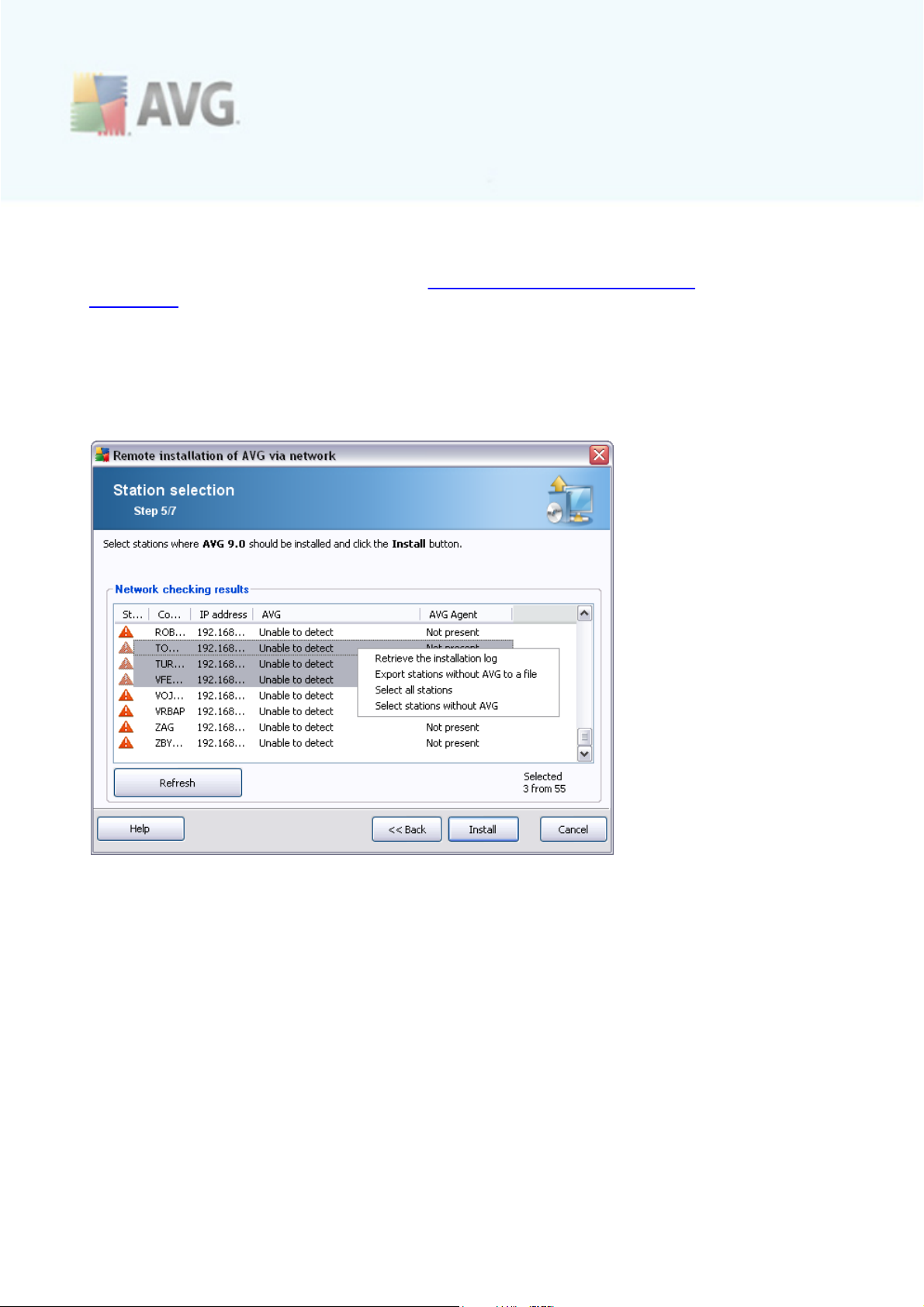
5.3.3. Import Stations from File
Note: This option is usually used when migrating stations to another AVG DataCenter.
For more information on this topic see the Migrate Stations from/to Different
DataCenter chapter.
If you choose to install AVG remotely on stations selected from a file, you will
experience a dialog asking for the file. Locate the file and confirm your choice. The
source file format contains one station name per line in simple text format.
Once done, the Station selection window will appear:
Right-click to view additional options:
· Retrieve the installation log - this option will try to obtain the installation log
from the station (if available).
Note: If AVG installation is successful and the option Delete AVG Agent after
AVG is installed is enabled (Detailed installation options step), the AVG
Agent will be removed and therefore the installation log will not be possible to
retrieve.
· Export stations without AVG to a file - this option will create a file with list of
stations that do not contain AVG installation.
· Select all stations - will select or unselect all stations in the list and the Install
A V G 9.0 I nternet S ec urity Bus ines s Editi on © 2 0 1 0 C opyright A V G T ec hnologies C Z, s .r.o. A ll rights res erved. 8 3
Page 84

button will become active.
· Select stations without AVG - will select only stations that do not have AVG
already installed, or where AVG could not be detec ted.
The Refresh button will reload the state of all stations in the list by scanning them
again.
Continue to the Remote network installation - final steps chapter and c omplete the
remote installation process.
5.3.4. Select a Single Station
If you choose to install AVG remotely only on a single station, the following dialog will
appear:
Clic k either the Computer name or IP address field and fill in the proper name or IP
address. Confirm your choice by clicking the OK button. The process of checking the
chosen station for an AVG installation will begin. Once done, the Station selection
window will appear:
A V G 9.0 I nternet S ec urity Bus ines s Editi on © 2 0 1 0 C opyright A V G T ec hnologies C Z, s .r.o. A ll rights res erved. 8 4
Page 85

Right-click to view additional options:
· Retrieve the installation log - this option will try to obtain the installation log
from the station (if available).
Note: If AVG installation is successful and the option Delete AVG Agent after
AVG is installed is enabled (Detailed installation options step), the AVG
Agent will be removed and therefore the installation log will not be possible to
retrieve.
· Export stations without AVG to a file - this option will create a file with list of
stations that do not contain AVG installation.
· Select all stations - will select or unselect all stations in the list and the Install
button will become active.
· Select stations without AVG - will select only stations that do not have AVG
already installed, or where AVG could not be detec ted.
The Refresh button will reload the state of all stations in the list by scanning them
again. The Add one station button will allow you to add another single station.
Continue to the Remote network installation - final steps chapter and c omplete the
remote installation process.
A V G 9.0 I nternet S ec urity Bus ines s Editi on © 2 0 1 0 C opyright A V G T ec hnologies C Z, s .r.o. A ll rights res erved. 8 5
Page 86

5.3.5. Select from Active Directory
If your network is domain-based, you can choose to install AVG remotely on stations
selected from the Active Directory. A new dialog will pop up (standard Windows dialog
for selecting stations). You can choose multiple stations (separate the values by a
semicolon) either by entering the station names manually or by using the dialog
advanced features for searching.
Once done, the Station selection window will appear:
Right-click to view additional options:
· Retrieve the installation log - this option will try to obtain the installation log
from the station (if available).
Note: If AVG installation is successful and the option Delete AVG Agent after
AVG is installed is enabled (Detailed installation options step), the AVG
Agent will be removed and therefore the installation log will not be possible to
retrieve.
· Export stations without AVG to a file - this option will create a file with list of
stations that do not contain AVG installation.
· Select all stations - will select or unselect all stations in the list and the Install
button will become active.
A V G 9.0 I nternet S ec urity Bus ines s Editi on © 2 0 1 0 C opyright A V G T ec hnologies C Z, s .r.o. A ll rights res erved. 8 6
Page 87

· Select stations without AVG - will select only stations that do not have AVG
already installed, or where AVG could not be detec ted.
The Refresh button will reload the state of all stations in the list by scanning them
again.
Continue to the Remote network installation - final steps chapter and c omplete the remote installation process.
5.4. Remote network installation - final steps
Additionally, you may display a so called tool tip when pointing to a station in the list
for a few seconds. The tool tip contains an overview of the station state and other
details.
Once you are ready to proceed, select the desired stations and click on the Install
button to begin remote installation.
If you select only some stations from the list, AVG installation will be performed on
these stations only. Otherwise installation will be performed on all listed stations.
If your access rights are not sufficient for AVG Agent service installation on the
remote station, you will be asked for the domain administrator’s login/password during
installation.
A V G 9.0 I nternet S ec urity Bus ines s Editi on © 2 0 1 0 C opyright A V G T ec hnologies C Z, s .r.o. A ll rights res erved. 8 7
Page 88

Enter a username that has administrator privileges (a username that is member of the
administrator's group). Confirm by clicking OK.
If there is no common administrator account for all stations (with the same login name
and password) you will be asked separately for every station.
Pressing the Cancel button will cause the current station installation to be skipped,
and the wizard will continue installation on the next station in the list.
AVG should be then transferred to the station and installed. You will see on each line,
if the installation was successful (however it may take some time to process).
Once all your stations receive the installation files and finish the installation process,
you will be able to leave this dialog by clicking the Next button.
Note: You can later review recently installed stations from the AVG Admin Console
either in the Stations/New stations or in the group chosen during the Remote
administration settings dialog.
To list rec ently installed stations that remain in an incorrect state (because of some
remote installation failure), navigate to the Stations/Non-compliant stations.
Also, on Windows XP SP2/Windows 7/Vista or possibly higher with Windows Firewall
enabled, the AVG Agent once installed will automatically create a communication rule
and allow its execution and network communication.
The final dialog contains a short overview of ac tivity on the station(s).
A V G 9.0 I nternet S ec urity Bus ines s Editi on © 2 0 1 0 C opyright A V G T ec hnologies C Z, s .r.o. A ll rights res erved. 8 8
Page 89

The Save settings button allows you to save the previously selected configuration.
You can reuse it when running this wizard again simply by loading the settings at the
very beginning.
Clic k Finish button to close the wizard.
5.5. Creation of AVG Installation Script
Selecting the Creation of AVG installation script option, the wizard will create an
installation script in the selected directory. The contents of the directory can then be
used for installation from CD, network folder or copied directly to a station.
This option does not offer the possibility of remote installation to the network stations
or servers.
A V G 9.0 I nternet S ec urity Bus ines s Editi on © 2 0 1 0 C opyright A V G T ec hnologies C Z, s .r.o. A ll rights res erved. 8 9
Page 90
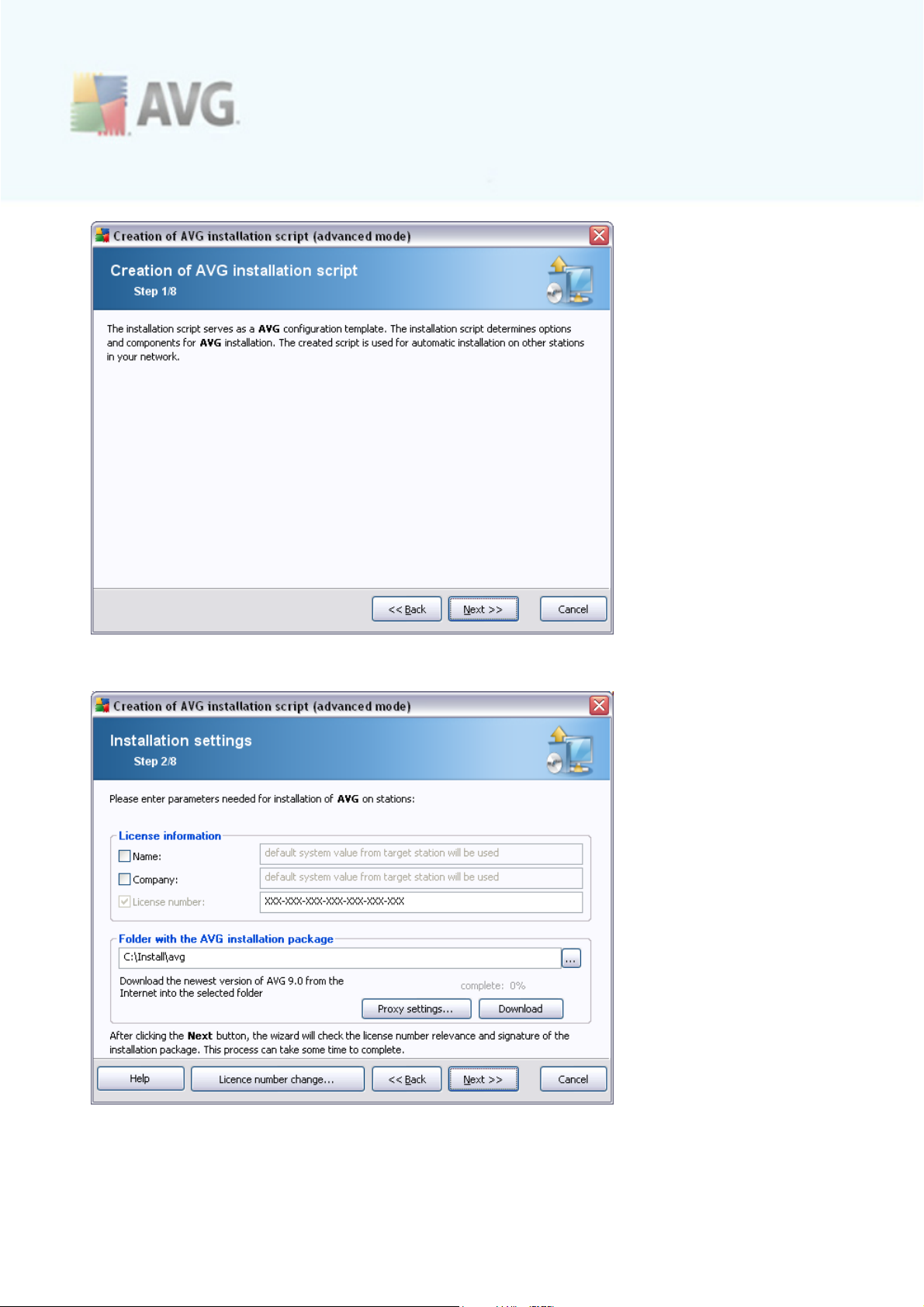
The first step contains an overview of this option. Clic k Next to continue.
During this step it is necessary to define the following installation parameters:
A V G 9.0 I nternet S ec urity Bus ines s Editi on © 2 0 1 0 C opyright A V G T ec hnologies C Z, s .r.o. A ll rights res erved. 9 0
Page 91

· License information – type in the license data such as Name, Company, and
License number (mandatory value). If you wish to use the Windows username for
the Name field, do not select the respective check box, and leave the default
system settings to be used.
· Folder with the AVG installation package - type in the full path to the AVG
installation package or use this button to select the proper folder.
If you have not downloaded the package yet, click the Download button and
use the wizard to download the installation file for you into the selected folder.
You can observe the download progress above the Download button.
· Proxy settings button - If you need to use a proxy server to connect to the
Internet, you can fill in the proxy server details by clicking the Proxy settings
button.
· License number change - Use this button to input a new license number to be
used for remote installations of AVG.
· Install AVG Security Toolbar - choose to install AVG Security Toolbar. AVG’s
Security Toolbar is powered by LinkScanner technology which lets you know
whether the sites you are about to visit are safe. Among other features it helps
you also to surf the Internet more easily.
In this step, you can choose if you wish to install AVG with default settings or select
custom components.
A V G 9.0 I nternet S ec urity Bus ines s Editi on © 2 0 1 0 C opyright A V G T ec hnologies C Z, s .r.o. A ll rights res erved. 9 1
Page 92
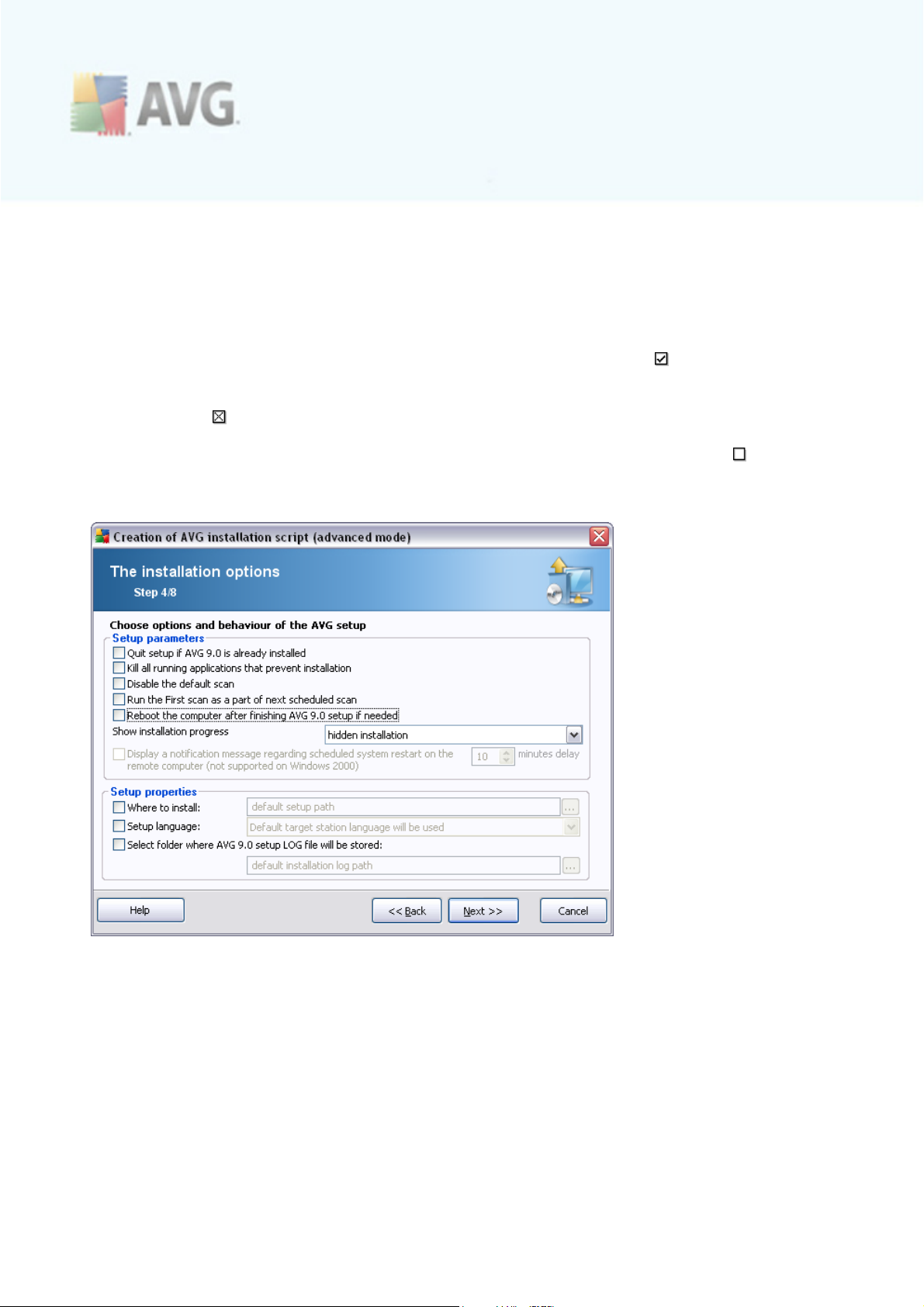
· Install AVG with default settings - Choose this option if you prefer the default
components to be installed.
· Select installation components - Select this option to view a tree structure
offering a list of AVG components that can be either installed or uninstalled. From
the list of c omponents select:
o
Components that should be installed, and mark them like this
o
Components that should be uninstalled or not installed, and mark them like
this
o
The default settings will be used for components that you leave blank ( ).
· Remote AVG uninstallation - allows AVG removal.
In the Setup parameters section you can choose from the following options:
· Quit setup if AVG 9.0 is already installed - the remote administration will not
proceed when AVG 9.0 is already present on the target station.
· Kill all running applications that prevent installation - the remote installation
will force closure of any application that could interfere with the installation
process. Usually this could be a running e-mail client or an internet browser.
· Disable the default scan - the default settings for weekly scanning will be
A V G 9.0 I nternet S ec urity Bus ines s Editi on © 2 0 1 0 C opyright A V G T ec hnologies C Z, s .r.o. A ll rights res erved. 9 2
Page 93

disabled.
· Run the First scan as a part of next scheduled scan - the first optimization
scan will be run with the first sc heduled scan.
· Reboot the computer after finishing AVG 9.0 setup if needed - in certain
cases (Firewall component installation for example) a computer restart may be
required to complete the installation process.
· Show installation progress - from the drop down menu select one of the
following:
o
hidden installation - no information will be displayed to the currently
logged user during the setup process.
o
show installation progress only - the installation will not require any
user attention, but the progress will be fully visible on the station.
o
show installation wizard - the installation will be visible on the station
and the currently logged user will need to manually confirm all steps.
· Display a notification message regarding scheduled system restart on the
remote computer - If the previous chec kbox is chec ked, you can also define a
delay before the restart will take place. The default value is ten minutes.
Note: This option is not supported in MS Windows 2000.
In the Setup properties section you c an choose from the following options:
· Where to install - if you prefer a customized target location for installation, you
can choose it by entering the path here. We recommend keeping the default
settings.
· Setup language - choose a default c ustom language for AVG installation and
user interface.
· Select folder where AVG 9.0 setup LOG file will be stored - if you prefer a
custom location for setup log files, select it here (the folder must already exist
on the target station).
A V G 9.0 I nternet S ec urity Bus ines s Editi on © 2 0 1 0 C opyright A V G T ec hnologies C Z, s .r.o. A ll rights res erved. 9 3
Page 94

The following options are available in this step.
Note: If you are unsure about these settings, we rec ommend keeping the default
ones.
· Remote administration - Enter the AVG DataCenter connection string into the
AVG DataCenter connection string field. If applicable, also enter the Username
and Password. If you do not want to manage the stations via the AVG Admin
Console, simply uncheck this option.
· Add new station into group - If you prefer to automatically add new station(s)
into a custom group, you can c hoose the group name here.
· Custom update server - if you already have an existing update server, that
you would like to use for your stations, check this checkbox and fill in its address
now.
A V G 9.0 I nternet S ec urity Bus ines s Editi on © 2 0 1 0 C opyright A V G T ec hnologies C Z, s .r.o. A ll rights res erved. 9 4
Page 95

In this step you may spec ify names of the installation script files, their storage and
other options.
In the File names definition define these options:
· Name of the file to launch installation - type in a c ustom name for the file,
that will be used for launching the installation. The file extension must be .bat.
· Name of the script file with parameters - type in a c ustom name for the
script parameters file. The file extension must be .ini.
In the Setup files location define these options:
· Select folder where the installation script file will be stored - Tick this
checkbox and choose a custom directory for storing installation script.
· Create a subfolder for AVG 9.0 installation files - Tick this checkbox if you
prefer AVG setup files to be copied to and stored in a subfolder.
· Create the AUTORUN.INF file - If you plan to put your script on a CD/DVD or
USB Flash disk from which you would like to start the AVG installation
automatically once inserted, tick this checkbox and the AUTORUN.INF file will be
created.
· Enable relative paths - We recommend keeping this option checked. Relative
path means, that it is relative to the c urrent source directory (for example if
A V G 9.0 I nternet S ec urity Bus ines s Editi on © 2 0 1 0 C opyright A V G T ec hnologies C Z, s .r.o. A ll rights res erved. 9 5
Page 96

your source disk drive and path is c:\avginstallation and you uncheck this option,
the output script will then look for the installation files in exactly the same path,
which will be most likely different on the target station, where you will execute it
and the script would not work.)
This step contains a preview of both setup and configuration files. The first tab
contains information about the setup file and the second contains the presets.
If you have not done so already, fill in the output path in the Select folder where the
script will be stored sec tion.
Clic k the Create script button to c ompile and save the installation script to the
selected place.
A V G 9.0 I nternet S ec urity Bus ines s Editi on © 2 0 1 0 C opyright A V G T ec hnologies C Z, s .r.o. A ll rights res erved. 9 6
Page 97

The Save settings button allows you to save the previously selected configuration.
You can use it when running this wizard again simply by loading the settings in the
very beginning.
Clic k the Finish button to c lose the wizard.
There are several options for how to use the produced script file. Here are the two
most common examples:
To use the script saved to a folder:
1. Copy the whole content of the previously chosen folder to your station.
Note: If you used a network folder for storing the script, you can navigate to
that folder directly over the network.
2. On the station navigate to this folder and run the AvgSetup.bat file.
3. The command line window will appear and the installation will begin.
4. Once the installation is completed, the window will close automatically.
You can also put the script on a removable device, such as an external hard drive,
USB flash disk etc.
To use the script from a removable device:
A V G 9.0 I nternet S ec urity Bus ines s Editi on © 2 0 1 0 C opyright A V G T ec hnologies C Z, s .r.o. A ll rights res erved. 9 7
Page 98

1. Insert the removable device to your station.
2. If the autorun feature is enabled in the station's operating system and you chose
to create the autorun.inf file during script preparation, the installation will start
automatically.
3. If not, open the removable device disk letter and run the AvgSetup.bat file
manually.
4. The command line window will appear and the installation will begin.
5. Once the installation is completed, the window will close automatically.
A V G 9.0 I nternet S ec urity Bus ines s Editi on © 2 0 1 0 C opyright A V G T ec hnologies C Z, s .r.o. A ll rights res erved. 9 8
Page 99

6. AVG Admin Console
6.1. What is AVG Admin Console
AVG Admin Console is an interface for administrating stations remotely. It helps the network administrator to maintain the AVG Stations' configuration, status, and to remotely call various operations on AVG stations. From this console, you can:
· Monitor AVG component states on stations
· Define AVG station settings
· Review scan results and control virus infections
· Remotely launch scans or updates on AVG stations
· Distribute update files within the local network
· Access Virus Vault on AVG stations
· View Firewall log files
To launch the AVG Admin Console navigate to the Windows start menu and select
Start/All Programs/AVG 9.0 Remote Administration/AVG Admin Console.
Alternatively, you can go to your Program files folder (usually c:\Program Files), select
folder AVG\AVG9 Admin\Console\ and double click AVG9AdminConsole.exe.
During startup, the AVG Admin Console automatically tries to connect to the last
used AVG DataCenter. If the connection fails, or if you are launching AVG Admin
Console for the first time, a dialog window will appear and you will be asked to specify
the communication string for the AVG DataCenter connection. The communication
string uses the same form as the AVG station’s communication string – for details
refer to c hapter Configuration/Connection string.
Typically, if AVG Admin Console is installed on the same computer as the
DataCenter, it is possible to use the following communication string: localhost:4158.
A V G 9.0 I nternet S ec urity Bus ines s Editi on © 2 0 1 0 C opyright A V G T ec hnologies C Z, s .r.o. A ll rights res erved. 9 9
Page 100

The general communication string structure is http://server_address:port, where:
· server_address is the name/address of a server where the AVG Admin Server
runs
· port is the AVG Admin Server port number. The default port value is 4158. If
the AVG Admin Server uses this default number, it is not necessary to include
the number into the communication string.
If the DataCenter is password protected, you must fill-in the Login name and
Password into the appropriate fields. Without correct password and/or login name,
you will not be able to start the AVG Admin Console.
A V G 9.0 I nternet S ec urity Bus ines s Editi on © 2 0 1 0 C opyright A V G T ec hnologies C Z, s .r.o. A ll rights res erved. 1 0 0
