Page 1
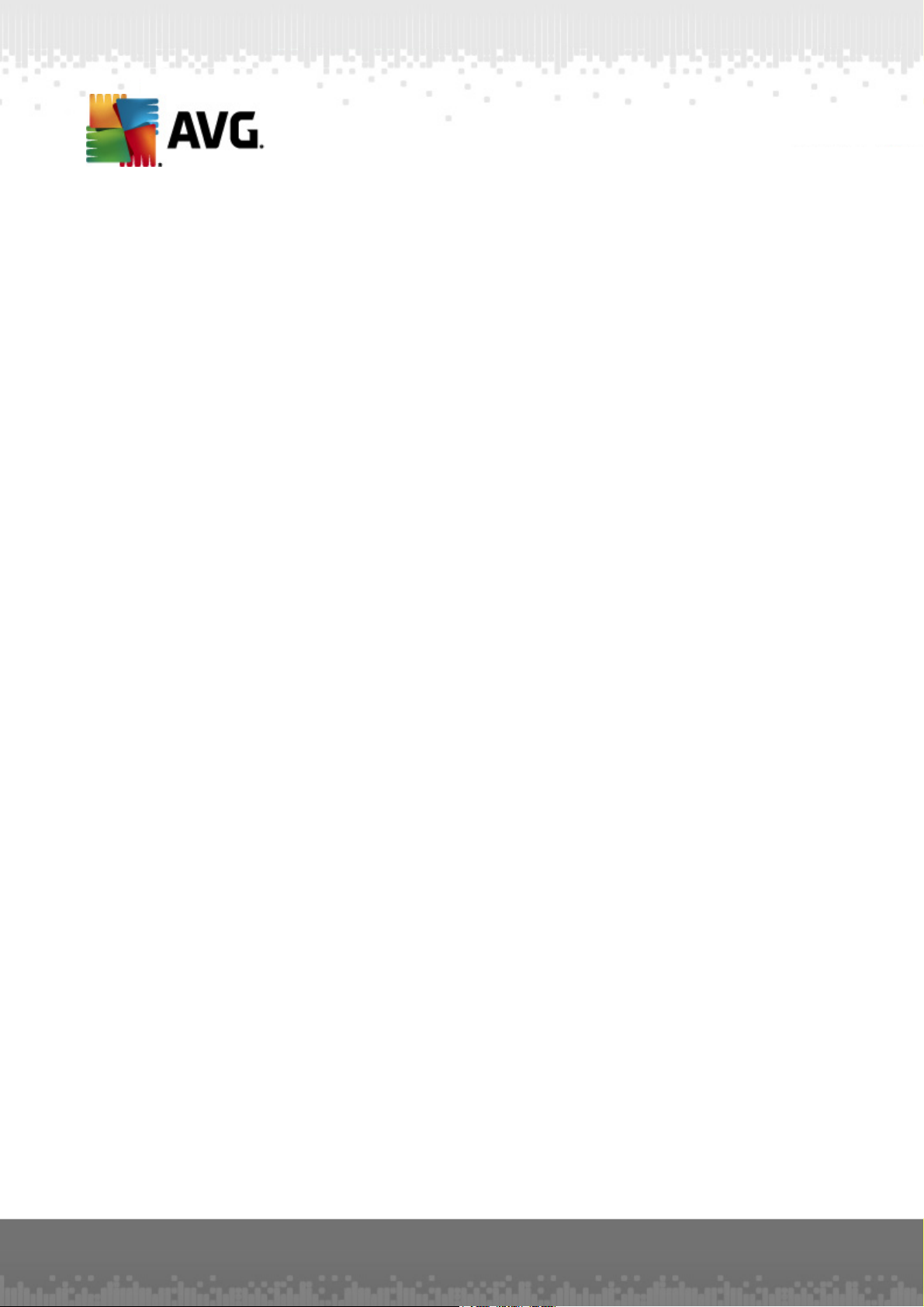
AVG File Server 2012
User Manual
Document revision 2012.03 (8/19/2011)
Copyright AVG Technologies CZ, s.r.o. All rights reserved.
All other trademarks are the property of their respective owners.
This product uses RSA Data Security, Inc. MD5 Message-Digest Algorithm, C opyright (C) 1991-2, RSA Data
Security, Inc. C reated 1991.
This product uses code from C -SaCzech library, C opyright (c) 1996-2001 Jaromir Dolecek
(dolecek@ics.muni.cz).
This product uses compression library zlib, C opyright (c) 1995-2002 Jean-loup Gailly and Mark Adler.
This product uses compression library libbzip2, C opyright (c) 1996-2002 Julian R. Seward.
A V G File Server 201 2 © 201 1 Copyright A VG T ec hnologies CZ, s.r.o. A ll rights res erved. 1
Page 2
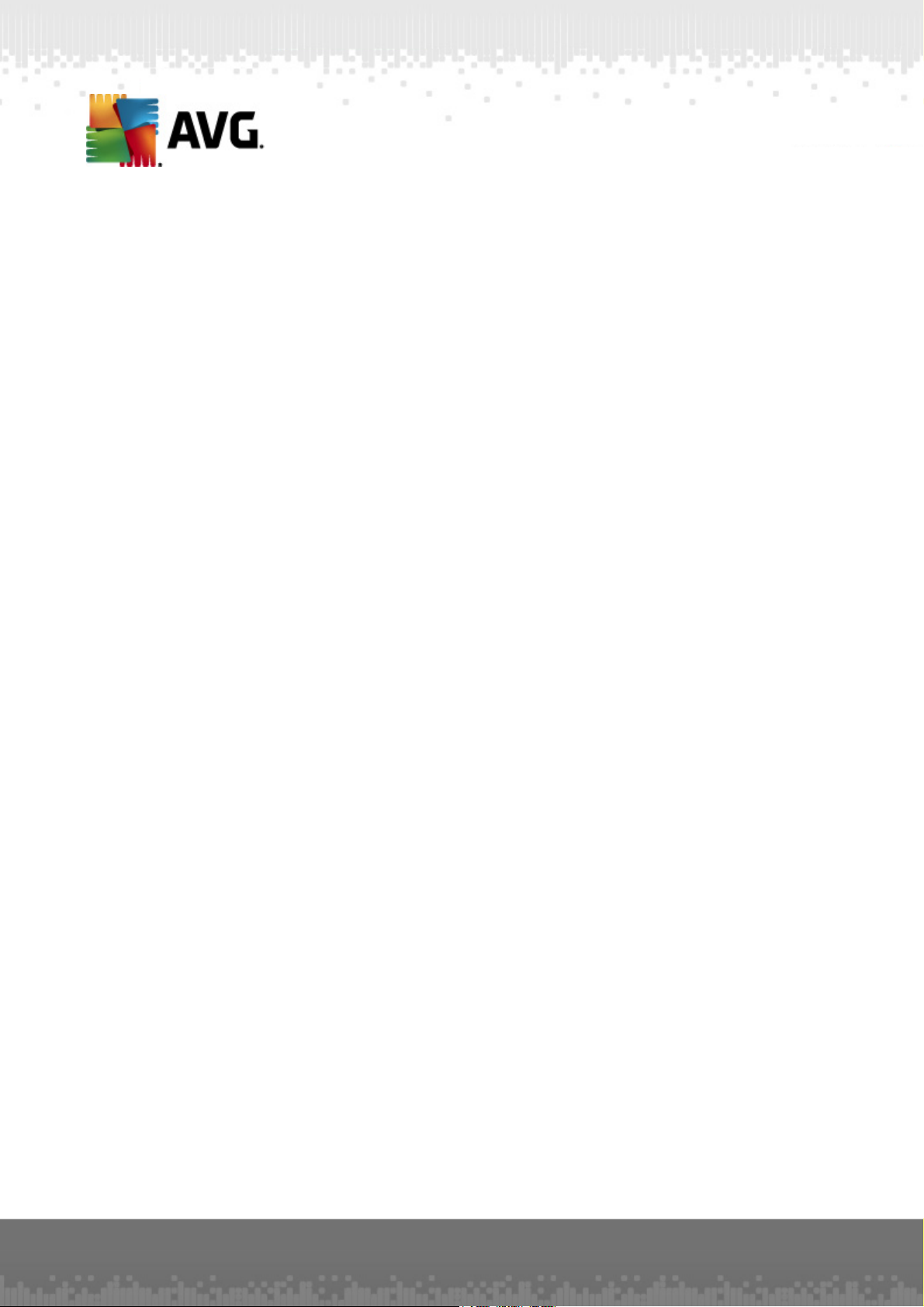
Contents
........................................................................................................................ 3
1. Introduction
........................................................................................................................ 4
2. AVG Installation Requirements
2.1 Operation Systems Supported
2.2 File Servers Supported
2.3 Recommended Hardware Requirements
........................................................................................................................ 5
3. AVG Installation Process
3.1 Installation Launch
3.2 Activate Your License
3.3 Select Installation Type
3.4 Custom Install - Custom Options
3.5 Installation Completion
........................................................................................................................ 10
4. Document Scanner for MS SharePoint
4.1 Overview
4.2 Document Scanner for MS SharePoint
4.3 Detection actions
........................................................................................................................ 16
5. AVG for SharePoint Portal Server
5.1 Program Maintenance
5.2 AVG for SPPS Configuration - SharePoint 2007
5.3 AVG for SPPS Configuration - SharePoint 2003
.......................................................................................................... 4
.......................................................................................................... 4
.......................................................................................................... 4
.......................................................................................................... 5
.......................................................................................................... 6
.......................................................................................................... 7
.......................................................................................................... 8
.......................................................................................................... 9
.......................................................................................................... 10
.......................................................................................................... 12
.......................................................................................................... 14
.......................................................................................................... 16
.......................................................................................................... 16
.......................................................................................................... 18
........................................................................................................................ 20
6. AVG Settings Manager
........................................................................................................................ 23
7. FAQ and Technical Support
A V G File Server 2 01 2 © 20 1 1 C opyright A V G T ec hnologies C Z, s.r.o. A ll rights reserved. 2
Page 3
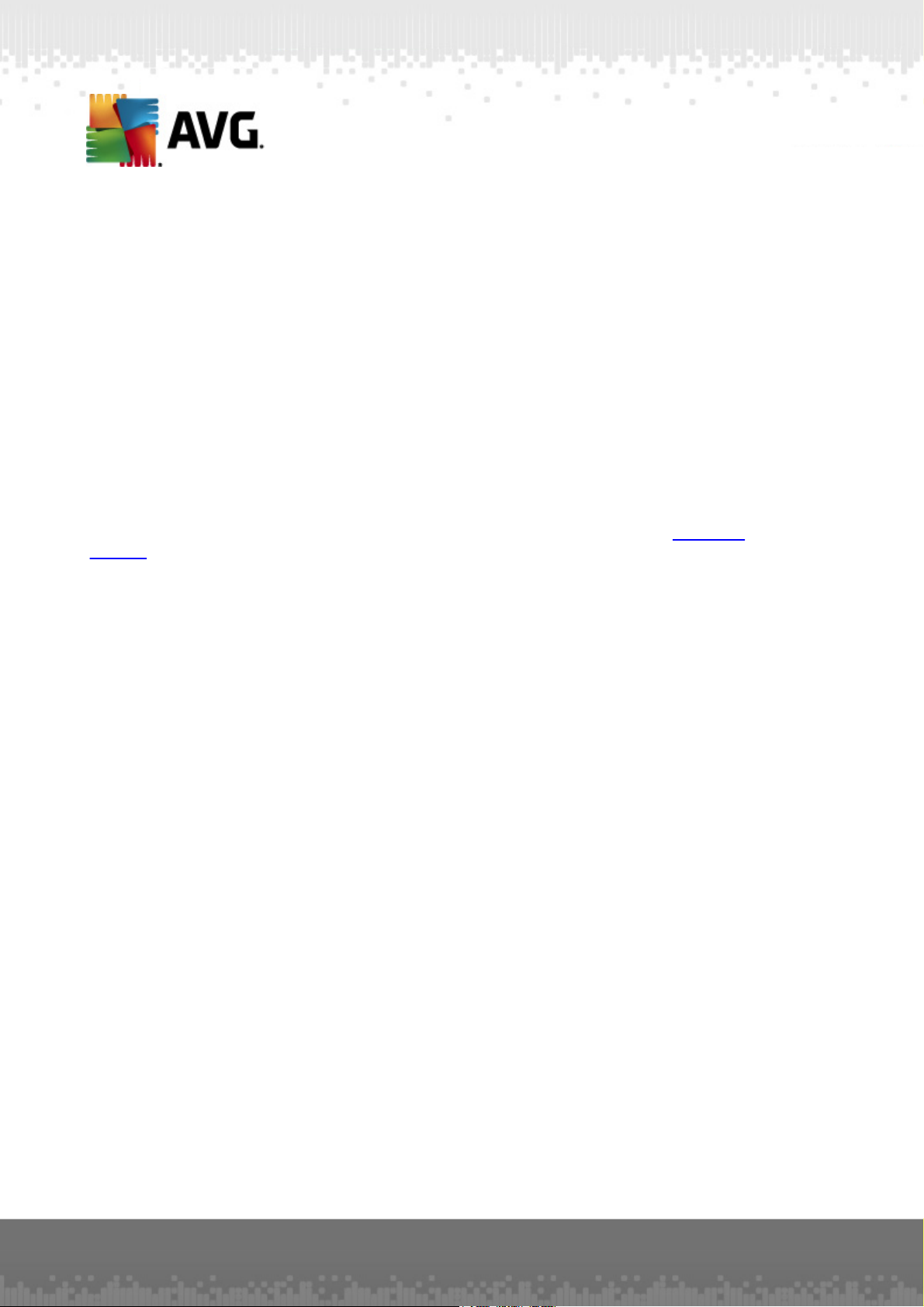
1. Introduction
This user manual provides comprehensive documentation for AVG File Server 2012.
Congratulations on your purchase of AVG File Server 2012!
AVG File Server 2012 is one of a range of award winning AVG products designed to provide you
with peace of mind and total security for your server. As with all AVG products AVG File Server
2012 has been completely re-designed, from the ground up, to deliver AVG’s renowned and
accredited security protection in a new, more user friendly and efficient way.
AVG has been designed and developed to protect your computing and networking activity. Enjoy the
experience of full protection from AVG.
Note: This documentation contains description of specific File Server Edition features. Should you
require information about other AVG features, please consult the user guide to Internet Security
edition, which contains all the necessary details. You can download the guide from the http://www.
avg.com.
A V G File Server 2 01 2 © 20 1 1 C opyright A V G T ec hnologies C Z, s.r.o. A ll rights reserved. 3
Page 4
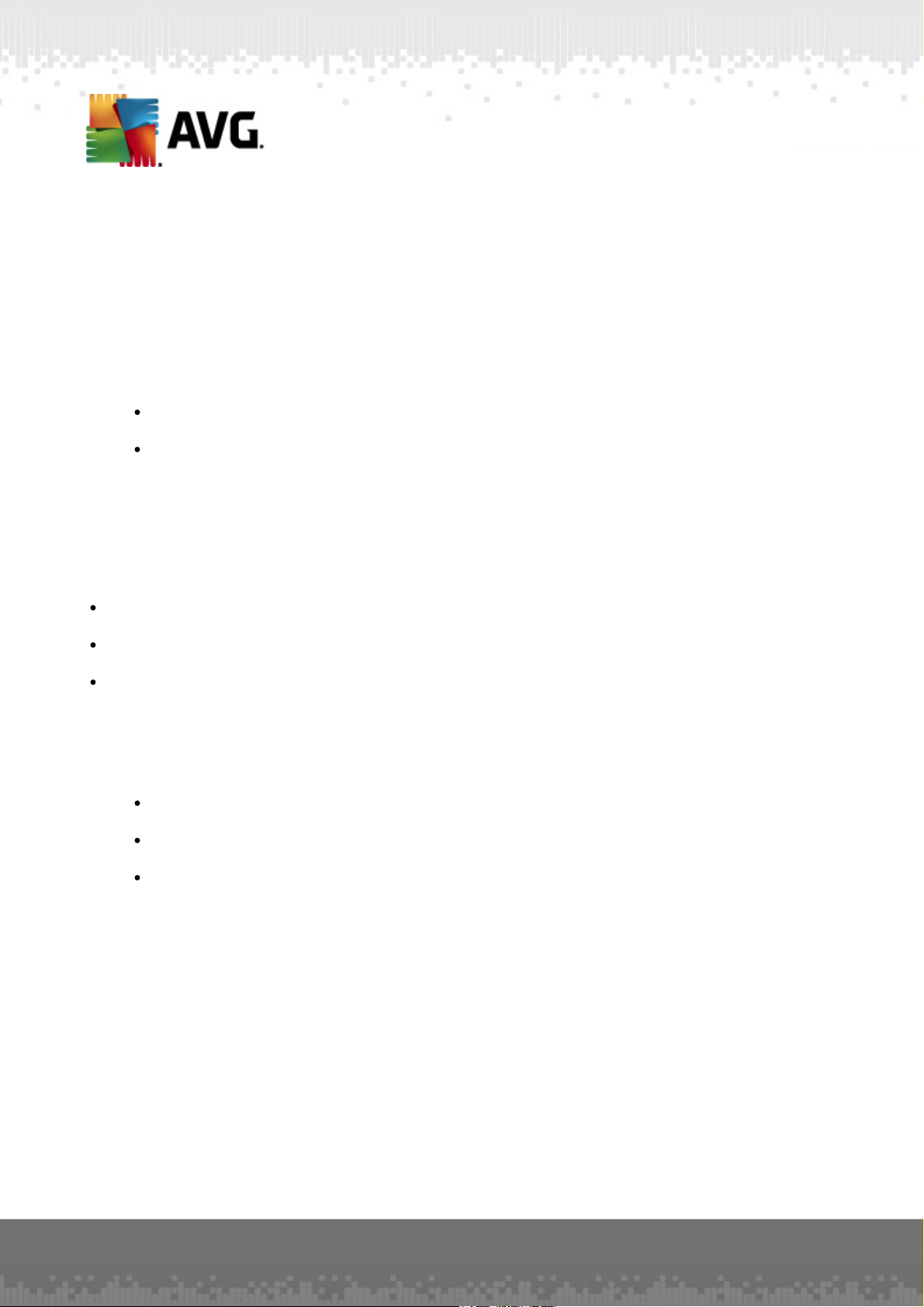
2. AVG Installation Requirements
2.1. Operation Systems Supported
AVG File Server 2012 is intended to protect workstations/servers with the following operating
systems:
Windows 2003 Server and Windows 2003 Server x64 Edition (Service Pack 1)
Windows 2008 Server and Windows 2008 Server x64 Edition
(and possibly higher service packs for specific operating systems)
2.2. File Servers Supported
The following file servers are supported:
MS SharePoint 2003 Server version
MS SharePoint 2007 Server version
MS SharePoint 2010 Server version
2.3. Recommended Hardware Requirements
Recommended hardware requirements for AVG File Server 2012 are:
Intel Pentium CPU 1,8 GHz
512 MB of RAM memory
600 MB of free hard drive space (for installation purposes)
A V G File Server 2 01 2 © 20 1 1 C opyright A V G T ec hnologies C Z, s.r.o. A ll rights reserved. 4
Page 5
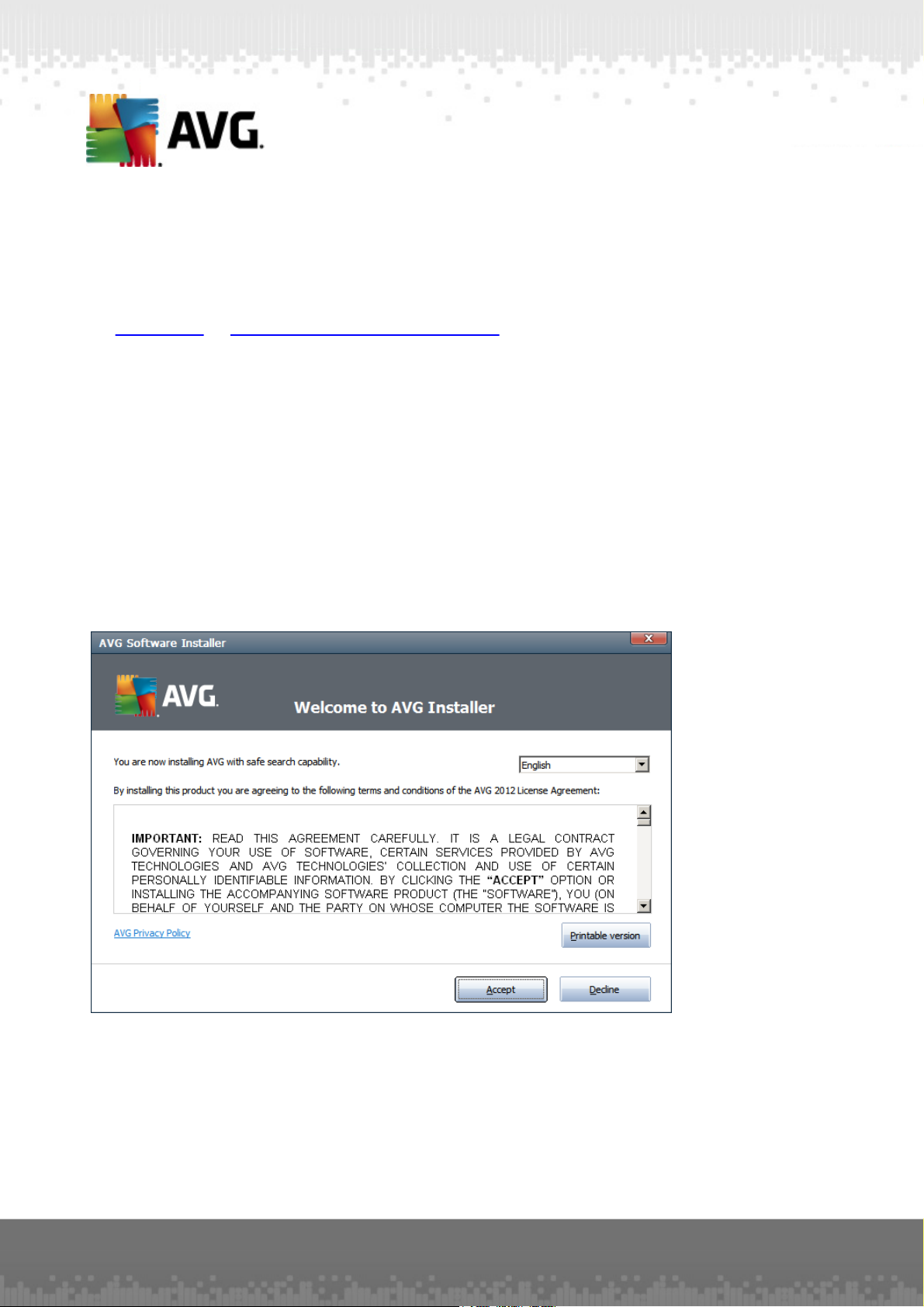
3. AVG Installation Process
To install AVG on your computer, you need to get the latest installation file. You can use the
installation file from the CD that is a part of your box edition but this file might be out-of-date.
Therefore we recommended getting the latest installation file online. You can download the file from
the AVG website (at http://www.avg.com/download?prd=msw)
Note: There are two installation packages available for your product - for 32bit operating systems
(marked as x86) and for 64bit operating systems (marked as x64). Be sure to use the correct
installation package for your specific operating system.
During the installation process you will be asked for your license number. Please make sure you
have it available before starting the installation. The number can be found in the CD packaging. If you
purchased your copy of AVG on-line, your license number will have been delivered to you via e-mail.
Once you have downloaded and saved the installation file on your hard drive, you can launch the
installation process. The installation is a sequence of dialog windows with a brief description of what
do at each step. In the following, we offer an explanation for each dialog window:
3.1. Installation Launch
The installation process starts with the Welcome window. In here you select the language used for
the installation process and read the license conditions. Use the Printable version button to open
the license text in a new window. Press the Accept button to confirm and continue to the next
dialog.
Attention: You will be able to choose also additional languages for the application interface later
during the installation process.
A V G File Server 2 01 2 © 20 1 1 C opyright A V G T ec hnologies C Z, s.r.o. A ll rights reserved. 5
Page 6
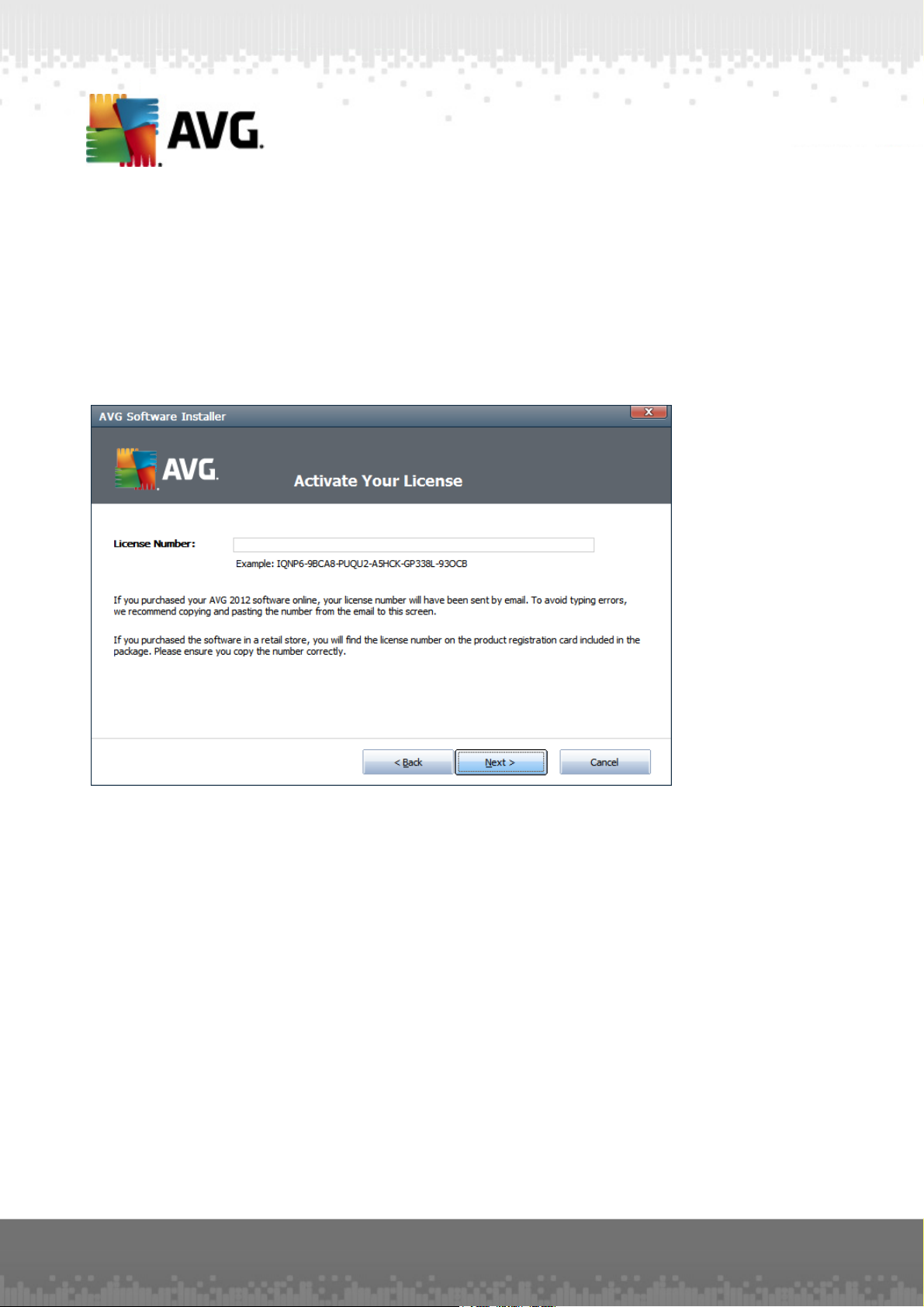
3.2. Activate Your License
In the Activate your License dialog you have to fill in your license number.
Enter your license number into the License Number text field. The license number will be in the
confirmation e-mail that you received after purchasing your AVG on-line. You must type in the
number exactly as shown. If the digital form of the license number is available (in the email), it is
recommended to use the copy and paste method to insert it.
Press the Next button to continue the installation process.
A V G File Server 2 01 2 © 20 1 1 C opyright A V G T ec hnologies C Z, s.r.o. A ll rights reserved. 6
Page 7
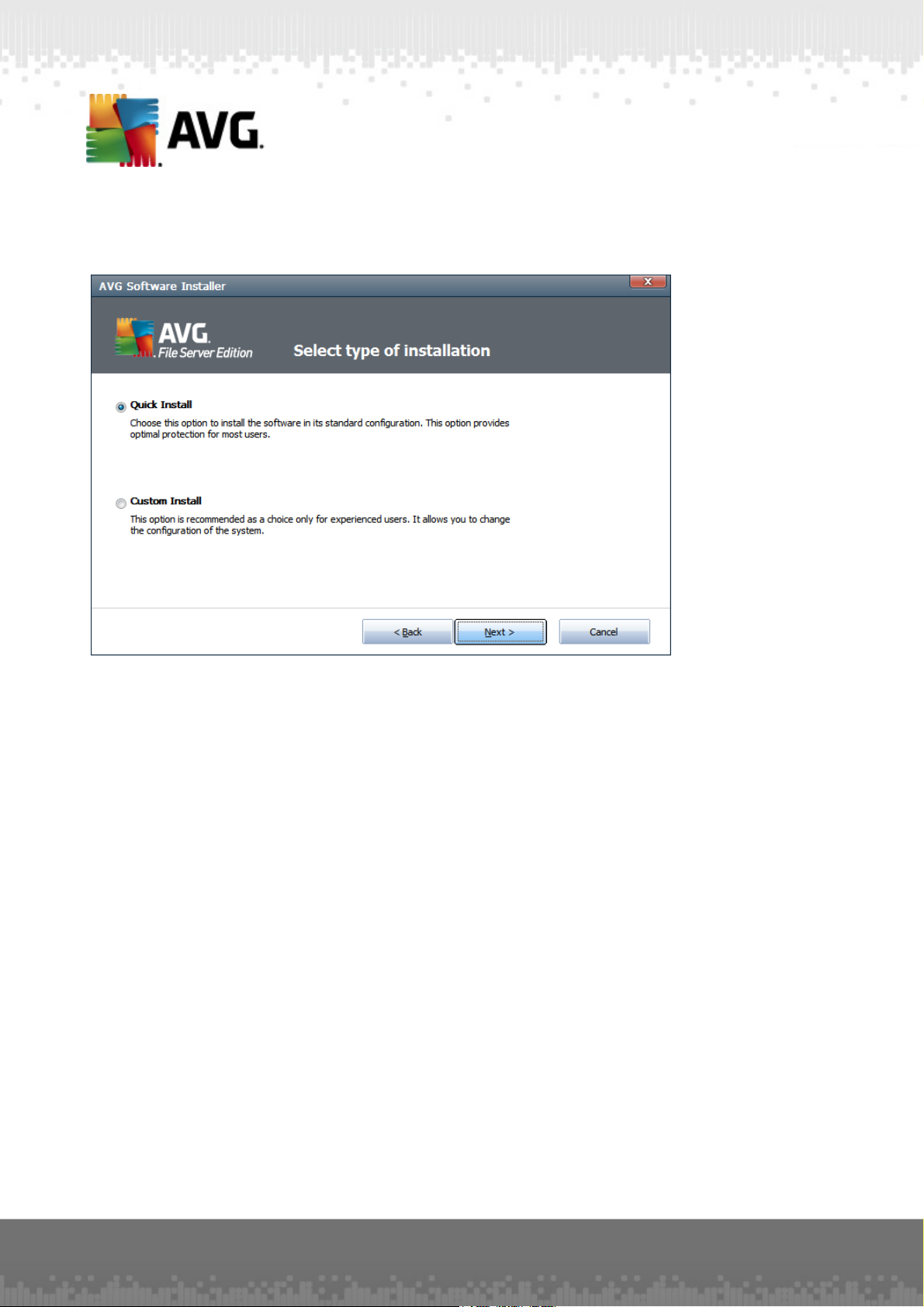
3.3. Select Installation Type
The Select type of Installation dialog offers the choice of two installation options: Quick Install and
Custom Install.
For most users, it is highly recommended to keep to the Quick Install that installs AVG in fully
automatic mode with settings predefined by the program vendor. This configuration provides
maximum security combined with the optimal use of resources. In the future, if the need arises to
change the configuration, you will always have the possibility to do so directly in the AVG
application.
Custom Install should only be used by experienced users who have a valid reason to install AVG
with non-standard settings. E.g. to fit specific system requirements.
A V G File Server 2 01 2 © 20 1 1 C opyright A V G T ec hnologies C Z, s.r.o. A ll rights reserved. 7
Page 8

3.4. Custom Install - Custom Options
The Destination folder dialog allows you to specify the location where AVG should be installed. By
default, AVG will be installed to the program files folder located on drive C:. If you want to change
this location, use the Browse button to display the drive structure, and select the respective folder.
The Component selection section displays an overview of all AVG components that can be
installed. If the default settings do not suit you, you can remove/add specific components.
However, you can only select from components that are included in your purchased AVG
edition. Only those components will be offered to be installed within the Component
Selection dialog!
AVG Remote Admin Client - if you intend to connect AVG to an AVG DataCenter (AVG
Network Editions), then you need to select this option.
Note: Only server components available in the list can be managed remotely!
Settings Manager - a tool suitable mainly for network administrators that allows you to copy,
edit and distribute AVG configuration. The configuration can be saved to a portable device
(USB flash drive etc.) and then applied manually or any other way to chosen stations.
Additional Installed Languages - you can define which language(s) AVG should be installed
in. Check the Additional installed languages item and then select the desired languages
from the respective menu.
Server Addins - only Document Scanner for MS SharePoint server component is available
in this AVG edition. It scans documents stored in MS SharePoint and removes all viruses
detected.
A V G File Server 2 01 2 © 20 1 1 C opyright A V G T ec hnologies C Z, s.r.o. A ll rights reserved. 8
Page 9

Continue by pressing the Next button.
3.5. Installation Completion
If you selected the Remote Administration Component module during module selection, then the
final screen will allow you to define the connection string for connecting to your AVG DataCenter.
AVG is now installed on your computer and fully functional. The program is running in the
background in fully automatic mode.
To individually setup protection for your e-mail server, follow the appropriate chapter:
Document Scanner for MS SharePoint
AVG for SharePoint Portal Server
A V G File Server 2 01 2 © 20 1 1 C opyright A V G T ec hnologies C Z, s.r.o. A ll rights reserved. 9
Page 10

4. Document Scanner for MS SharePoint
4.1. Overview
The AVG for MS SharePoint Server 2003/2007/2010 configuration options are fully integrated within
the AVG File Server 2012 via the server components screen.
The purpose of the Document Scanner for MS SharePoint server component (it is the only one available in this AVG edition) is to scan documents stored in MS SharePoint. If any viruses are detected, they are moved to the Virus Vault, or completely removed.
Microsoft SharePoint is a collection of products and software elements that includes, among a
growing selection of components, Internet Explorer–based collaboration functions, process
management modules, search modules and a document-management platform. SharePoint can be
used to host web sites that access shared workspaces, information stores and documents.
Click the component icon to open its interface:
A V G File Server 2 01 2 © 20 1 1 C opyright A V G T ec hnologies C Z, s.r.o. A ll rights reserved. 10
Page 11

Scan Results
Opens a new dialog where you can review scan results:
Here you can check messages divided into several tabs according to their severity. See
configuration of individual components for amending the severity and reporting.
A V G File Server 2 01 2 © 20 1 1 C opyright A V G T ec hnologies C Z, s.r.o. A ll rights reserved. 11
Page 12

By default there are displayed only results for the last two days. You can change the
displayed period by amending the following options:
o Show last - insert preferred days and hours.
o Show selection - choose a custom time and date interval.
o Show all - Displays results for the whole time period.
Use Refresh button to reload the results.
Refresh statistical values - updates stats displayed above.
Reset statistical values - resets all the stats to zero.
The working buttons are as follows:
Settings - use this button to open settings of the component.
Back - press this button to return to the Server components overview.
You will find more information on more advanced settings of this component in the chapters below.
4.2. Document Scanner for MS SharePoint
To open the settings of Document Scanner for MS SharePoint, select the Settings button from
the interface of the component.
From the Server components list select the Document Scanner for MS SharePoint item:
A V G File Server 2 01 2 © 20 1 1 C opyright A V G T ec hnologies C Z, s.r.o. A ll rights reserved. 12
Page 13

The Logging settings section:
Log file size - choose a preferred size of the log file. Default value: 100 MB.
The Scanning properties section:
Use Heuristics - check this box to enable heuristic analysis method during scanning.
Report Potentially Unwanted Programs and Spyware threats - check this option to report
the presence of potentially unwanted programs and spyware.
Report enhanced set of Potentially Unwanted Programs - check to detect extended
package of spyware: programs that are perfectly ok and harmless when acquired from the
manufacturer directly, but can be misused for malicious purposes later, or programs that
always harmless but might be unwanted (various toolbars etc.). This is an additional measure
that increases your computer security and comfort even more, however it can possibly block
legal programs, and is therefore switched off by default. Note: This detection feature is
additional to the previous option, so if you want protection from the basic types of spyware,
always keep the previous box checked.
Scan inside archives - check this option to let the scanner look also inside archived files
(zip, rar, etc.)
The Reporting section allows you to choose which items should be reported during scanning. This
A V G File Server 2 01 2 © 20 1 1 C opyright A V G T ec hnologies C Z, s.r.o. A ll rights reserved. 13
Page 14

is the default configuration which can be easily amended in the Detection actions section, part Information (see below).
The following options are available:
Report password protected archives – archives (ZIP, RAR etc.) that are protected by
password are not possible to scan for viruses; check the box to report these as potentially
dangerous.
Report password protected documents – documents protected by password are not
possible to scan for viruses; check the box to report these as potentially dangerous.
Report files containing macros – a macro is a predefined sequence of steps aimed to make
certain tasks easier for a user (MS Word macros are widely known). As such, a macro can
contain potentially dangerous instructions, and you might like to check the box to ensure that
files with macros will be reported as suspicious.
Report hidden extensions – hidden extension can make e.g. a suspicious executable file
"something.txt.exe" appear as harmless plain text file "something.txt"; check the box to
report these as potentially dangerous.
There are also Detection actions sub-item available in the following tree structure (see the chapter
below).
4.3. Detection actions
A V G File Server 2 01 2 © 20 1 1 C opyright A V G T ec hnologies C Z, s.r.o. A ll rights reserved. 14
Page 15

In this dialog you can configure how the Document Scanner for MS SharePoint component should
behave, when it detects a threat. The threats are divided into several categories:
Infections – malicious codes that copy and spread themselves, often unnoticed until the
damage is done.
PUP (Potentially Unwanted Programs) – such programs, in general, vary from positively
serious to only potential threats to your privacy.
Warnings – detected objects unable to be scanned.
Information – includes all detected potential threats that cannot be classified as any of the
above categories.
Use the roll-down menus to select an automatic action for each of them:
None – a document containing such threat will be left alone.
Heal - tries to heal the infected file/document.
Move to Vault – every infected document will be moved into Virus Vault quarantine
environment.
Remove – a document where a virus is detected will be deleted.
A V G File Server 2 01 2 © 20 1 1 C opyright A V G T ec hnologies C Z, s.r.o. A ll rights reserved. 15
Page 16

5. AVG for SharePoint Portal Server
This chapter deals with AVG maintenance on MS SharePoint Portal Server that can be considered
a special type of a file server.
5.1. Program Maintenance
AVG for SharePoint Portal Server uses the Microsoft SP VSAPI 1.4 virus-scanning interface for
the protection of your server against possible virus infection. The objects on the server are tested for
the presence of malware when they are downloaded and/or uploaded from or on the server by your
users. The configuration of the anti-virus protection can be set up using the Central Administration
interface of your SharePoint Portal Server. Within the Central Administration you can also view and
manage the AVG for SharePoint Portal Server log file.
You can launch the SharePoint Portal Server Central Administration when you are logged in on
the computer that your server is running on. The administration interface is web-based (as well as
the user interface of the SharePoint Portal Server) and you can open it using the SharePoint
Central Administration option in the Programs/Microsoft Office Server folder (depending on your
version also SharePoint Portal Server) of the Windows Start menu, or by navigating to
Administrative Tools and selecting Sharepoint Central Administration.
You can also access the SharePoint Portal Server Central Administration web page remotely
using the proper access rights and URL.
5.2. AVG for SPPS Configuration - SharePoint 2007
In the SharePoint 3.0 Central Administration interface you can easily configure the performance parameters and actions of the AVG for SharePoint Portal Server scanner. Choose the
Operations option in the Central Administration section. A new dialog will appear. Select
Antivirus item in the Security Configuration part.
The following window will then be displayed:
A V G File Server 2 01 2 © 20 1 1 C opyright A V G T ec hnologies C Z, s.r.o. A ll rights reserved. 16
Page 17

You can configure various AVG for SharePoint Portal Server anti-virus scanning actions and
performance features here:
Scan documents on upload – enable/disable the scanning of documents being uploaded
Scan documents on download – enable/disable the scanning of documents being
downloaded
Allow users to download infected documents – allow/disallow users to download
infected documents
Attempt to clean infected documents – enable/disable automatic healing of infected
documents (when possible)
Time out duration (in seconds) – the maximum number of seconds the virus scanning
process will run after single launch (decrease the value when the server’s response seems
to be slow when scanning the documents)
Number of threads – you can specify the number of virus scanning threads that can run
simultaneously; increasing the number may speed up the scanning due to the higher level
of parallelism, but it can increase the server’s response time on the other hand
A V G File Server 2 01 2 © 20 1 1 C opyright A V G T ec hnologies C Z, s.r.o. A ll rights reserved. 17
Page 18

5.3. AVG for SPPS Configuration - SharePoint 2003
In the SharePoint Portal Server Central Administration interface you can easily configure the
performance parameters and actions of the AVG for SharePoint Portal Server scanner. Choose
the Configure Antivirus Settings option in the Security Configuration section:
The following window will then be displayed:
You can configure various AVG for SharePoint Portal Server anti-virus scanning actions and
performance features here:
Scan documents on upload – enable/disable the scanning of documents being uploaded
Scan documents on download – enable/disable the scanning of documents being
downloaded
Allow users to download infected documents – allow/disallow users to download
infected documents
A V G File Server 2 01 2 © 20 1 1 C opyright A V G T ec hnologies C Z, s.r.o. A ll rights reserved. 18
Page 19

Attempt to clean infected documents – enable/disable automatic healing of infected
documents (when possible)
Time out scanning after ... seconds – the maximum number of seconds the virus
scanning process will run after single launch (decrease the value when the server’s
response seems to be slow when scanning the documents)
Allow scanner to use up to ... threads – the value specifies the number of virus scanning
threads that can run simultaneously; increasing the number may speed up the scanning
due to the higher level of parallelism, but it can increase the server’s response time on the
other hand
A V G File Server 2 01 2 © 20 1 1 C opyright A V G T ec hnologies C Z, s.r.o. A ll rights reserved. 19
Page 20

6. AVG Settings Manager
The AVG Settings Manager is a tool suitable mainly for smaller networks that allows you to copy,
edit and distribute AVG configuration. The configuration can be saved to a portable device (USB flash
drive etc.) and then applied manually to chosen stations.
The tool is included in the installation of AVG and available via Windows Start menu:
All Programs/AVG 2012/AVG Settings Manager
AVG Settings
o Edit AVG Settings - use this link to open dialog with advanced settings of your local
AVG. All changes made here will be reflected also to the local AVG installation.
o Load and edit AVG settings - if you already have an AVG configuration file (.pck),
use this button to open it for editing. Once you confirm your changes by the OK or
Apply button, the file will be replaced with the new settings!
AVG Firewall settings
This section would allow you to make changes to Firewall settings of your local AVG
installation, or to edit Firewall settings in already prepared AVG configuration file (.pck).
However, since your AVG File Server 2012 doesn't include the Firewall component,
both links are grayed out and functionless.
Load Options
o Load a saved settings to AVG - use this link to open an AVG configuration file (.
pck) and apply it to the local installation of AVG.
A V G File Server 2 01 2 © 20 1 1 C opyright A V G T ec hnologies C Z, s.r.o. A ll rights reserved. 20
Page 21

Store Options
o Store local AVG settings to a file - use this link to save the AVG configuration file (.
pck) of the local AVG installation. If you did not set a password for the Allowed
actions, you may experience the following dialog:
Answer Yes if you wish to set the password for access to Allowed items now and
then fill-in the required information and confirm your choice. Answer No to skip the
password creation and continue to save the local AVG configuration to a file.
Clone Options
o Apply identical settings across your network - clicking this link allows you to
make a copy of the local AVG installation by creating an installation package with
custom options. The clone includes most of the AVG settings with the exception of
the following:
Language settings
Sounds settings
Allowed list and potentially unwanted programs exceptions of the Identity
protection component.
To proceed first select folder where the installation script will be saved.
Then from the drop-down menu select one of the following:
Hidden installation - no information will be displayed during the setup process.
Show installation progress only - the installation will not require any user
attention, but the progress will be fully visible.
A V G File Server 2 01 2 © 20 1 1 C opyright A V G T ec hnologies C Z, s.r.o. A ll rights reserved. 21
Page 22

Show installation wizard - the installation will be visible and user will need to
manually confirm all steps.
Use either the Download button to download the latest available AVG installation
package directly from the AVG website to the selected folder or manually put the
AVG installation package into that folder.
You can use the Proxy button to define a proxy server settings if your network
requires this for a successful connection.
By clicking OK the cloning process begins and should shortly finish. You may also
experience a dialog asking about setting password to Allowed items (see above).
Once finished, there should be AvgSetup.bat available in the chosen folder along
with other files. If you run the AvgSetup.bat file, it will install AVG according to the
parameters chosen above.
A V G File Server 2 01 2 © 20 1 1 C opyright A V G T ec hnologies C Z, s.r.o. A ll rights reserved. 22
Page 23

7. FAQ and Technical Support
Should you have any problems with your AVG, either business or technical, please refer to the FAQ
section of the AVG website at http://www.avg.com.
If you do not succeed in finding help this way, contact the technical support department by email.
Please use the contact form accessible from the system menu via Help / Get help online.
A V G File Server 2 01 2 © 20 1 1 C opyright A V G T ec hnologies C Z, s.r.o. A ll rights reserved. 23
