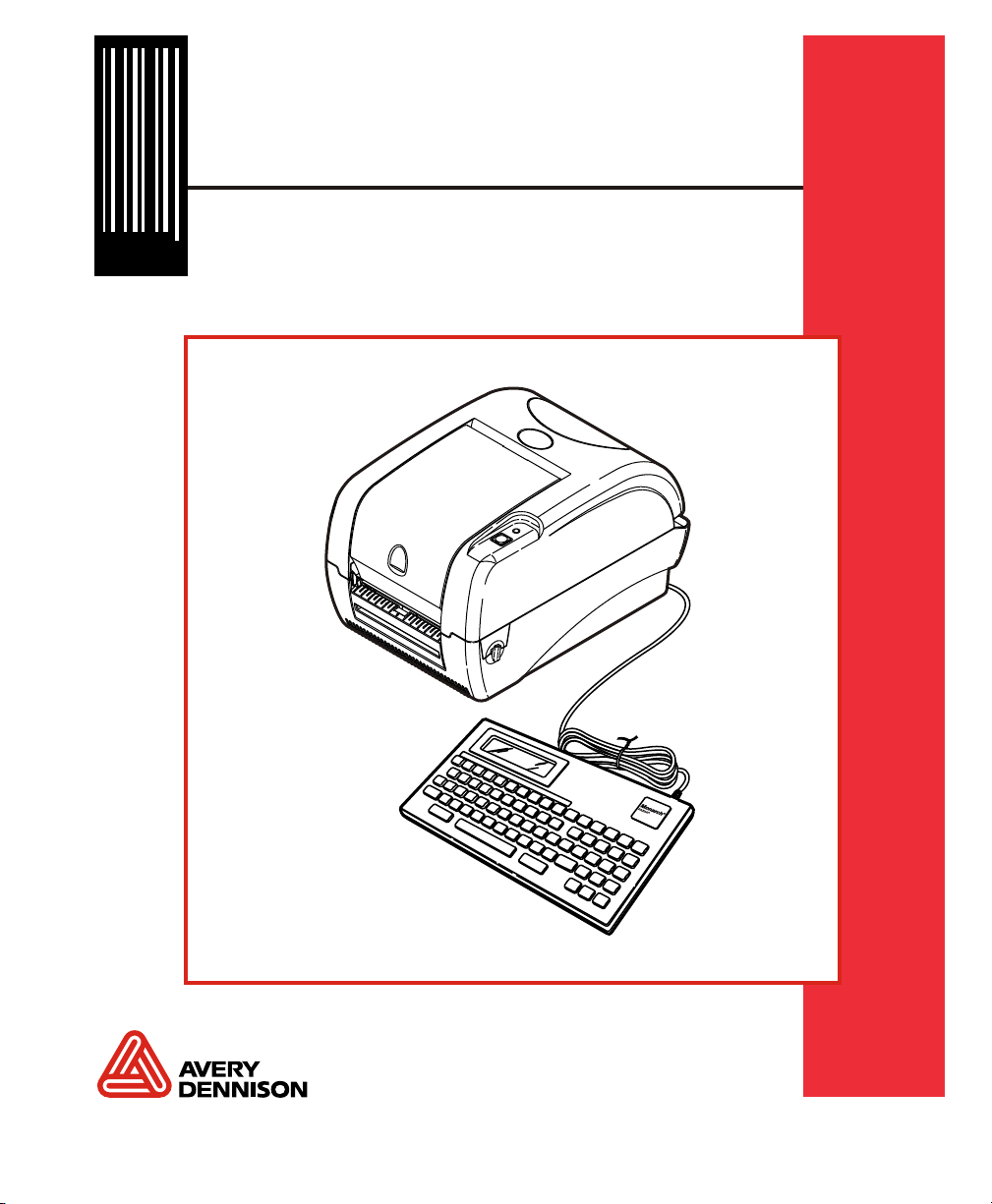
User Manual
28028 28028
0 0
Monarch 9416 XL
Printer Custom Kit
® ® ®
TC9416CTUM Rev. AE 1/10
©2006 Avery Dennison Corp. All rights reserved.
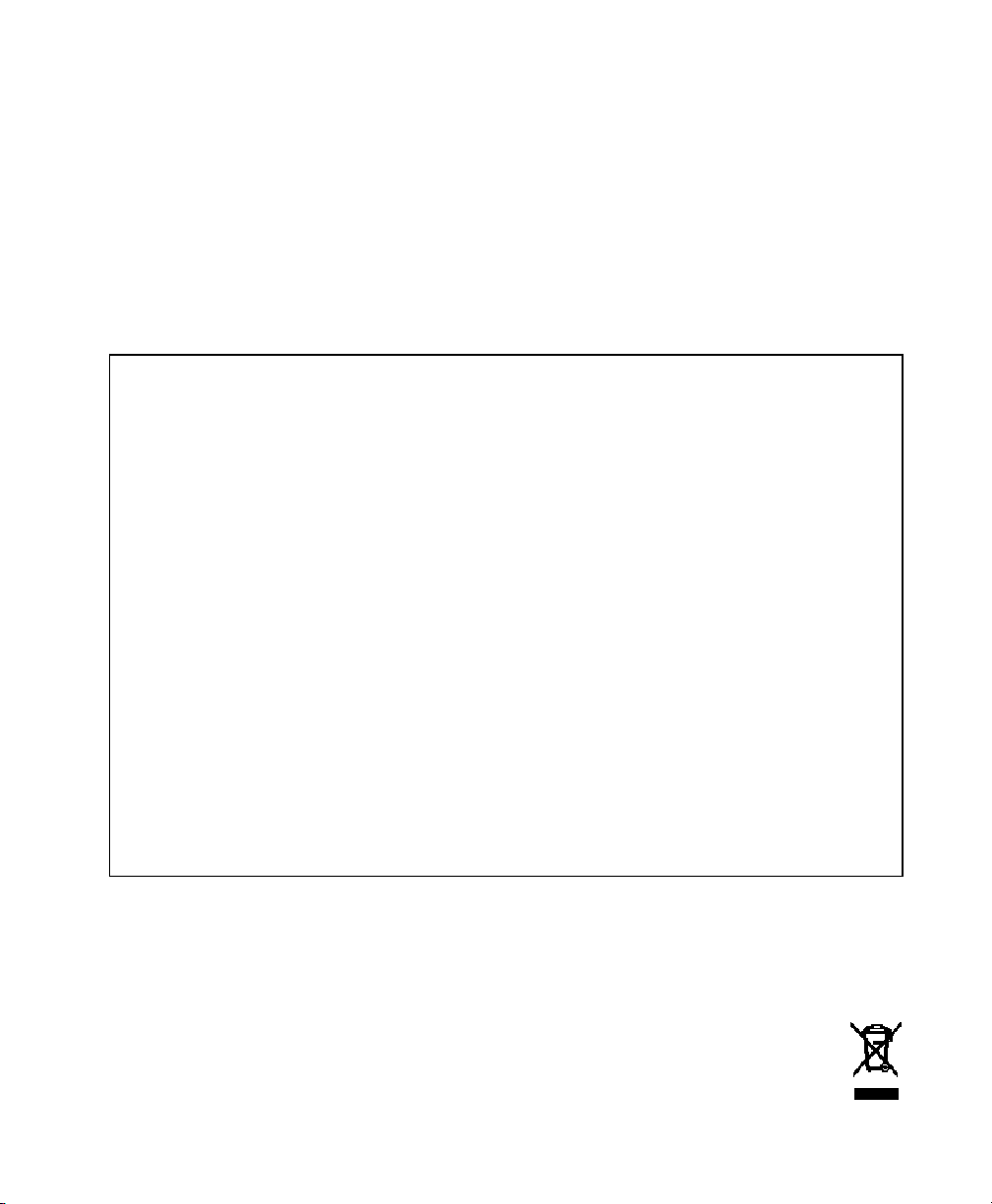
Each product and program carries a respective written warranty, the only
warranty on which the customer can rely. Avery Dennison Corp. reserves the
right to make changes in the produc t, the programs, and their availability at any
time and without notice. Although Avery Dennison Corp. has made every effort
to provide complete and accurate information in this manual, Avery Den nison
Corp. shall not be liable for any omissions or inaccuracies . Any update will be
incorporated in a later edition of this manual.
©2006 Avery Dennison Corp. All rights reser ved. No part of this publication
may be reproduced, transmitted, stored in a retrieval system, or translated in to
any language in any form by any means, w ithout the prior written permission of
Avery Dennison Corp.
WARNING
This equipment has been tested and found to comply with the limits for a
Class A digital device, pursuant to Part 15 of the FCC Rules. These
limits are designed to provide reasonable protec tion against harmful
interference when the equipment is operated in a commercial
environment. This equipment generates, uses, and can radiate radio
frequency energy and, if not installed and used in accordance with the
instruction manual, may cause harmful interference to radio
communications. Operation of this equipment in a residential area is
likely to cause harmful interference in which case the user will be
required to correct the interference at his own expense.
CANADIAN D.O.C. WARNING
This digital apparatus does not exceed th e Class A limits for radio noise
emissions from digital apparatus set out in the Radio Interference
Regulations of the Canadian Department o f Communications.
Le présent appareil numérique n'émet pas de brui ts radioélectriques
dépassant les limites applicables aux appareils numériques de la classe
A prescrites dans le Réglement sur le brouillage r adioélectrique édicte
par le ministère des Communications du Canada.
Trademarks
Monarch® and 9416® are registered trademarks of Avery Dennison Retail
Information Services LLC.
Avery Dennison® is a trademark of Aver y Dennison Corporation.
Avery Dennison Printer Systems Divisio n
170 Monarch Lane
Miamisburg, Ohio 45342
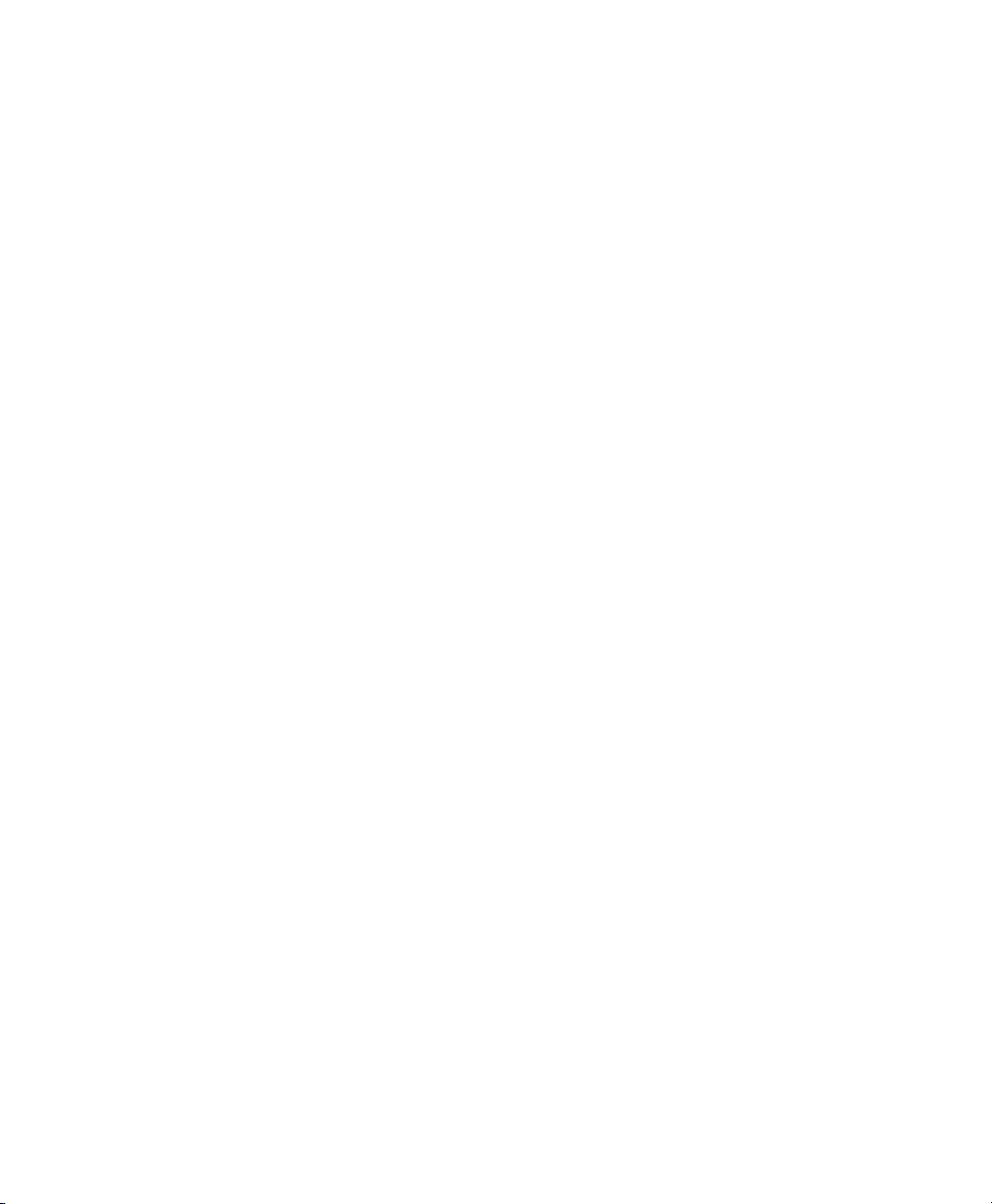
TABLE OF CONTENTS
INTRODUCTION...........................................................................................1-1
Overview................................................................................................1-1
Unpacking the Kit Components .................................................................1-2
Connecting the Cable...............................................................................1-2
Using the Keyboard ................................................................................. 1-3
SETTING UP THE PRINTER ..........................................................................2-1
Setting the Supply Type...........................................................................2-2
Setting the Feed Mode.............................................................................2-3
Setting the Ribbon ...................................................................................2-4
Sending the Configuration........................................................................2-5
PRINTING LABELS.......................................................................................3-1
Format 1.................................................................................................3-2
Format 2.................................................................................................3-2
Format 3.................................................................................................3-3
Format 4.................................................................................................3-4
Format 5.................................................................................................3-5
Using the About Menu ..............................................................................3-6
TROUBLESHOOTING....................................................................................4-1
i
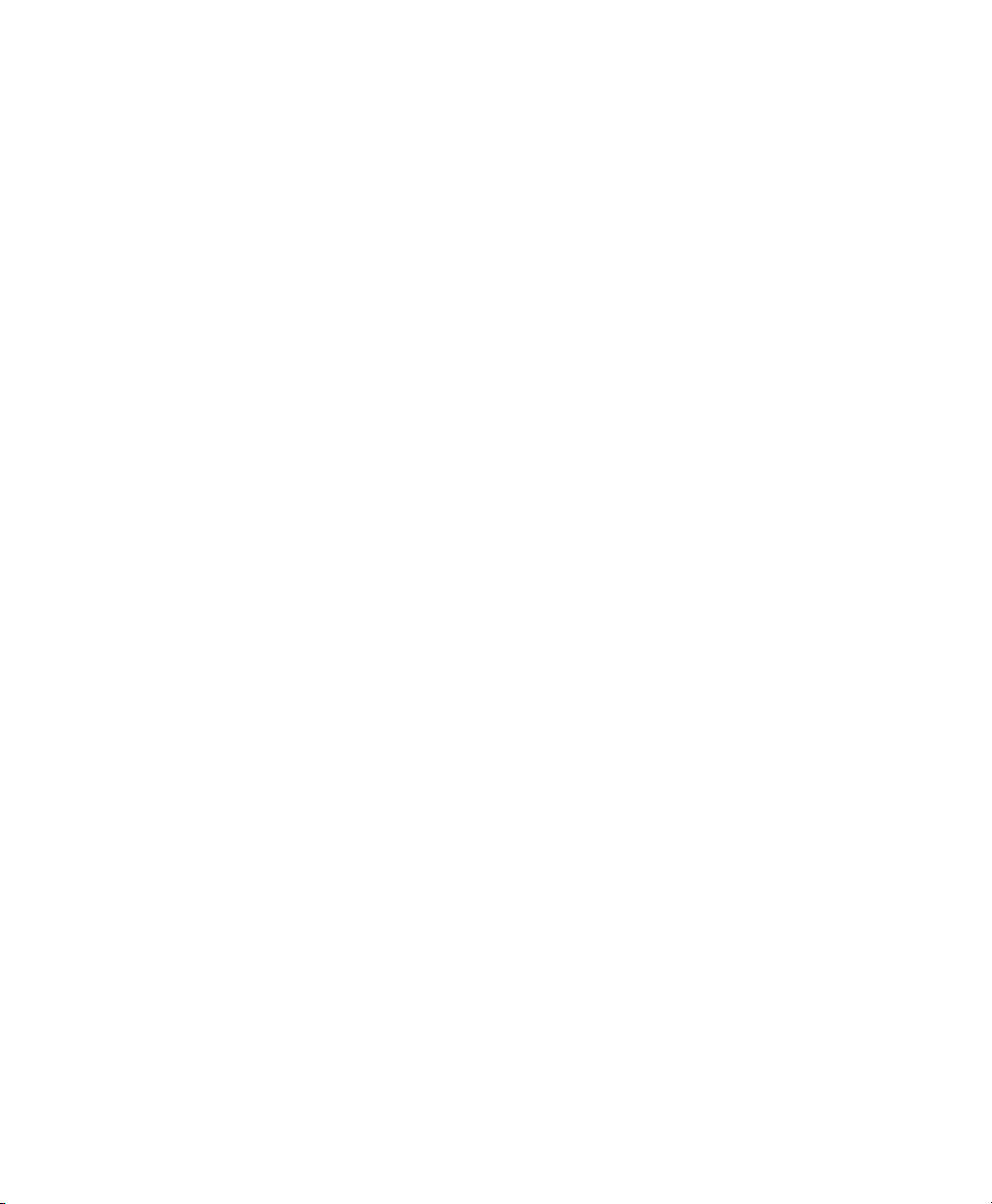
ii
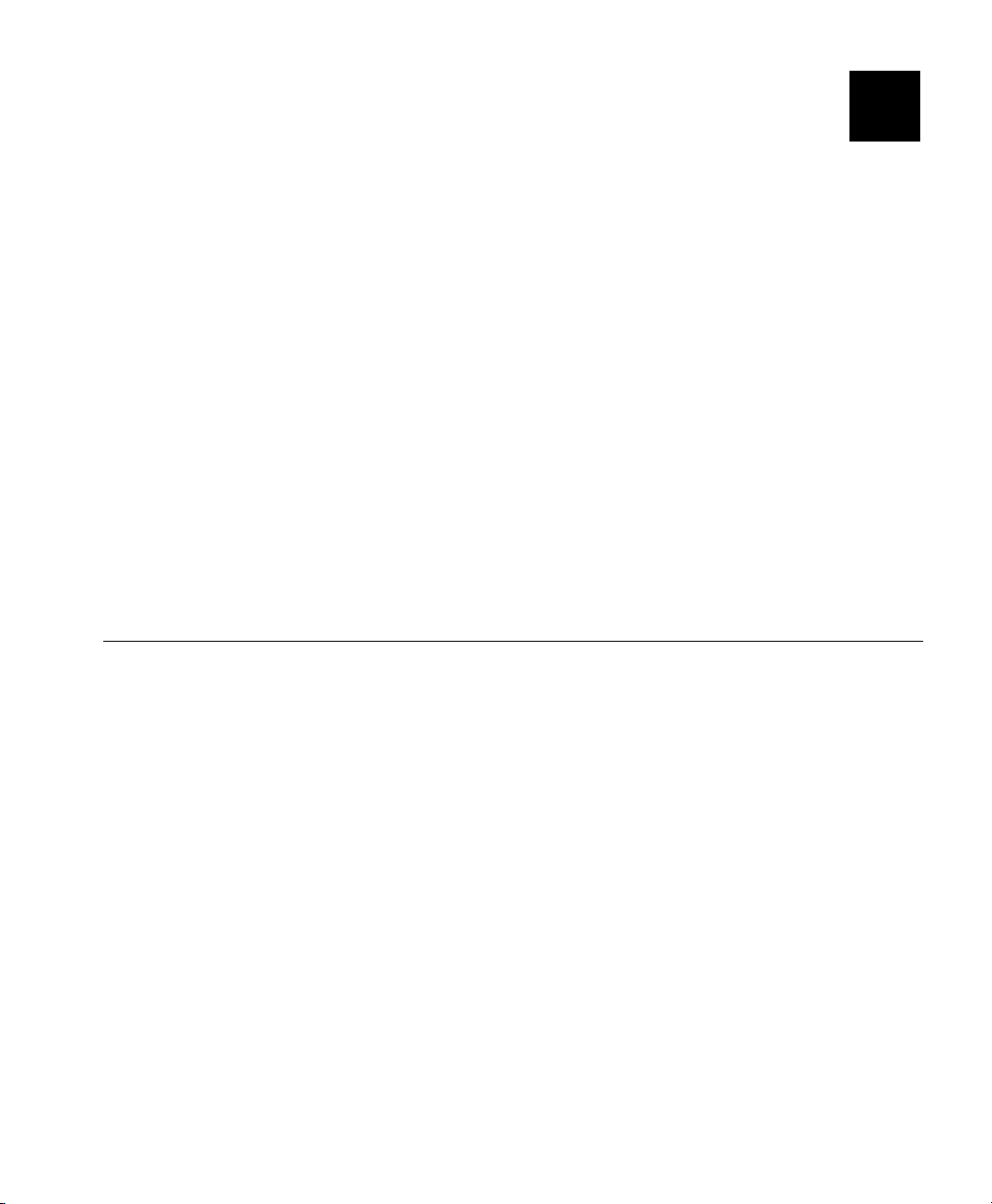
INTRODUCTION
This User Manual contains information about using the KU008
Keyboard with your Monarch 9416 or 9416 XL printer. For
information about supply loading or care and maintenance, refer to the
printer’s Equipment Manual on our Web site.
Note: Information in this document supercedes information in previous
versions. Refer to our Web s ite for any updates.
This manual includes information about
unpacking the components.
connecting the cables.
using the keyboard.
setting up the printer.
printing labels.
1
Overview
The keyboard may contain fi ve preset formats.
Format 1 (1.2” width x 1.1” length)
Format 2 (1.2” width x 1.1” length)
Format 3 (1.2” width x 1.1” length)
Format 4 (1.5” width x 2.7” length)
Format 5 (1.5” width x 2.7” length)
Introduction 1-1
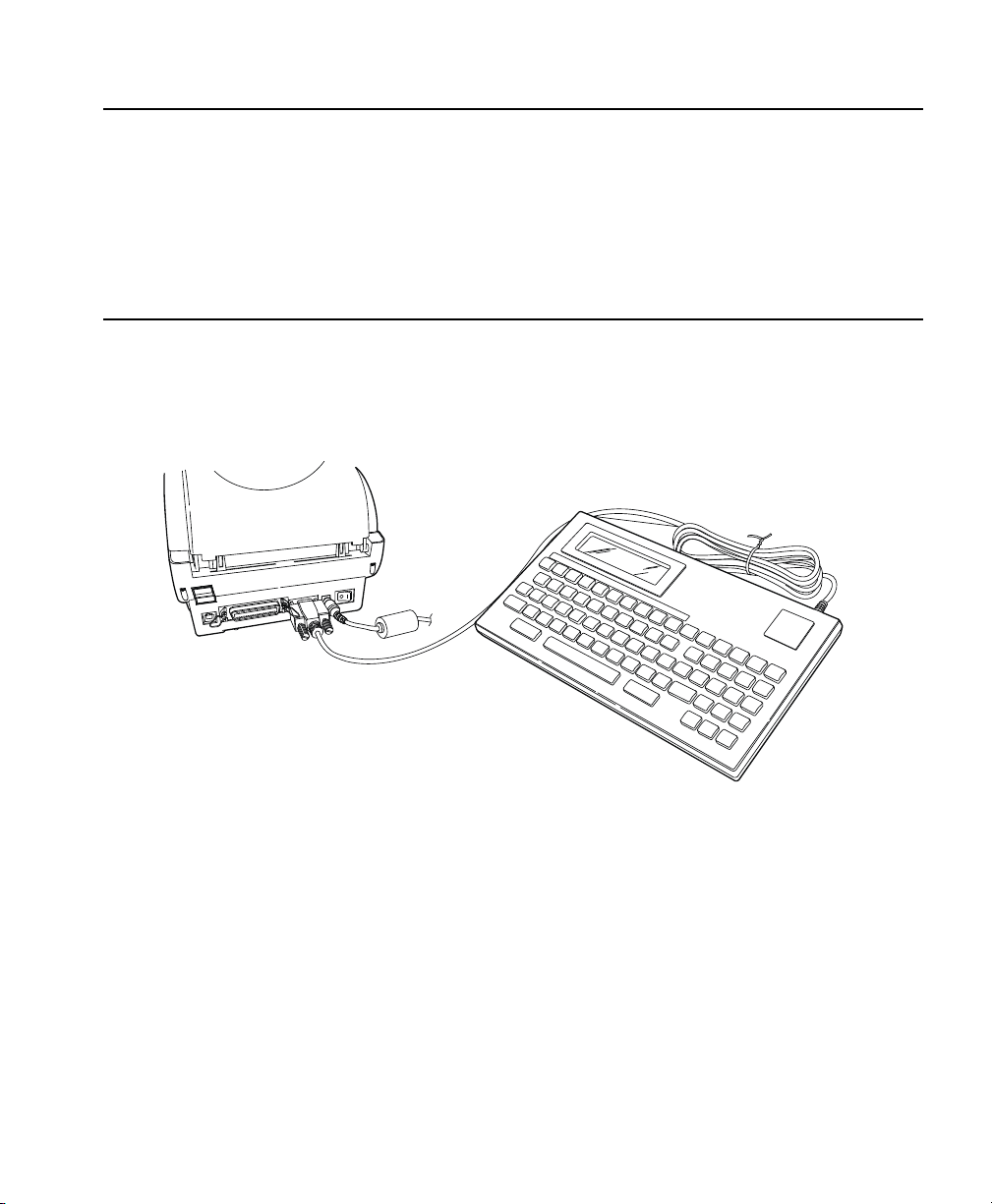
Unpacking the Kit Components
After you unpack the kit, you should have the keyboard (part nu mber
126364), the printer with a power supply, power cord, an d external supply
holder (part number 126894). Look through all packaging ma terial for
parts. Keep the box and packaging material in case an ite m ever needs
repair.
Connecting the Cable
1. Turn off the printer. Press the switch on the back of the printer to th e
OFF position (O).
2. Connect the keyboard’s serial cable to the printer.
3. Plug the round end of the power supply cable into the printer.
4. Turn on the printer. The keyb oard receives power from the prin ter.
1-2 User Manual
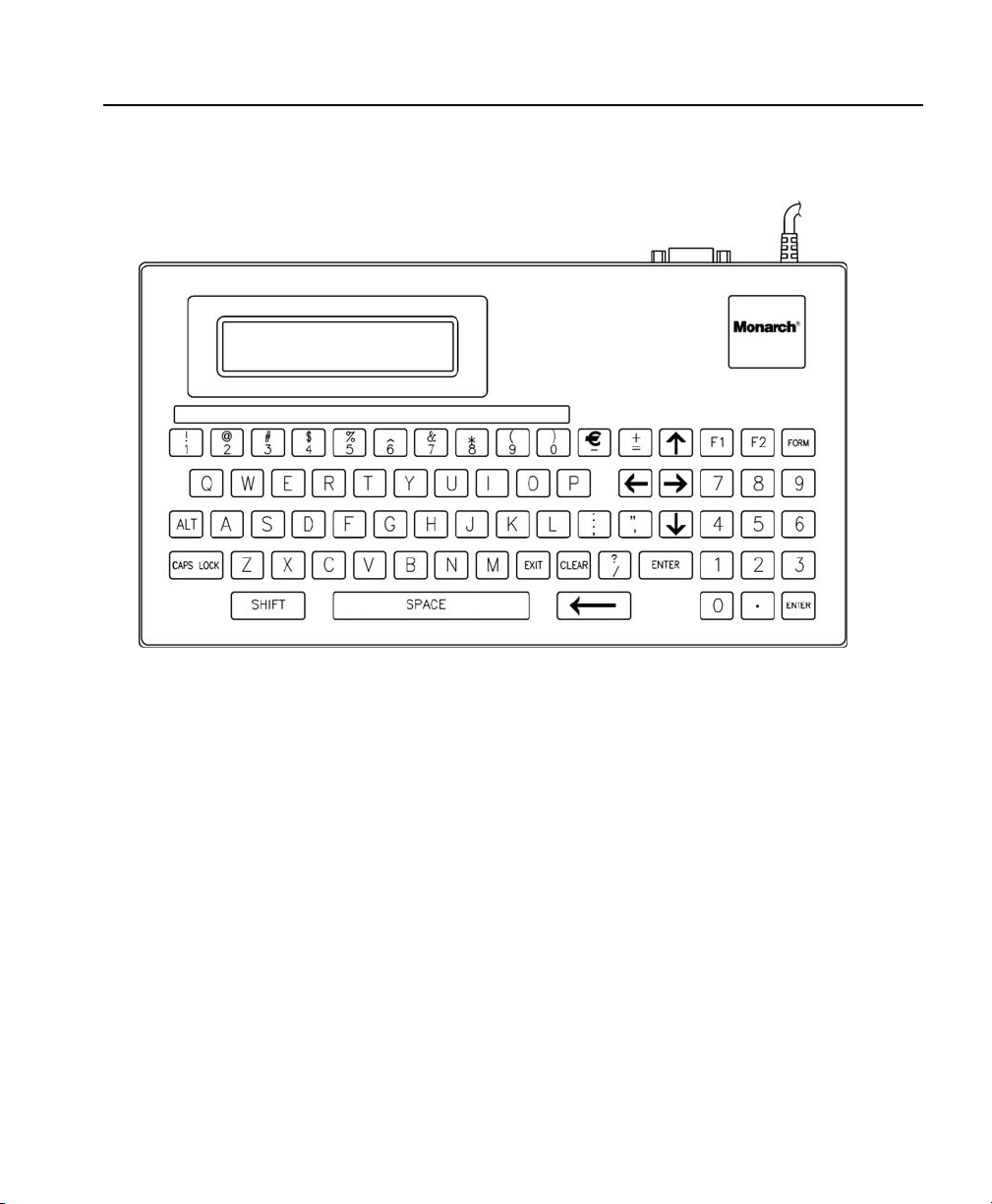
Using the Keyboard
The keyboard has full alph abetic keys with numeric keys, function keys,
four arrow keys, and several special keys.
Introduction 1-3

Control Keys Description
Exit
Enter
Form
or
Right Arrow
Down Arrow
or
Left Arrow
Up Arrow
Backspace
Clear
Alt F1
Returns the display to the next higher
menu.
Selects the displayed menu item or
accepts entered data.
Displays the list of available formats.
Displays the next menu item.
Displays the previous menu item.
Moves the cursor one space to the
left. Located next to the spacebar.
Clears all entered data.
Displays the communication setup
menu.
1-4 User Manual
