Page 1
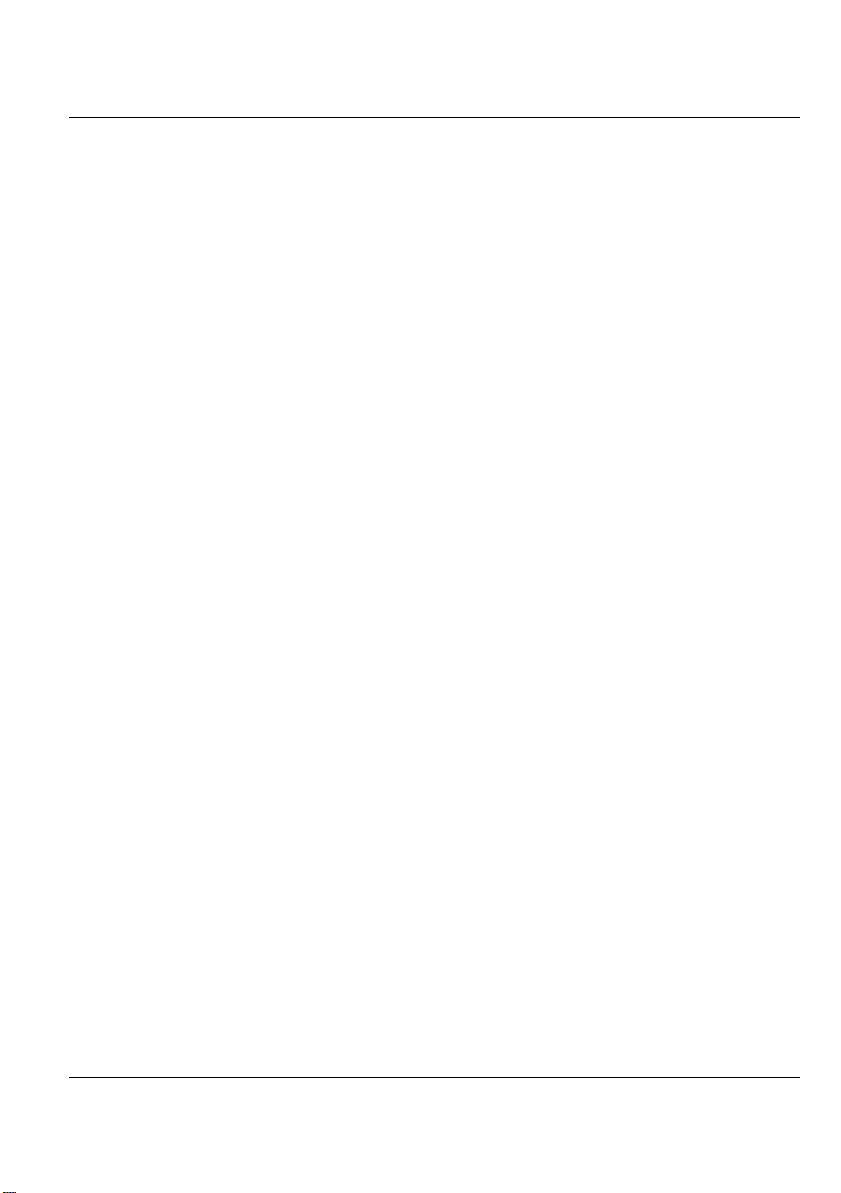
Convertible Tablet PC
Copyright©2004
All Rights Reserved - Printed in Taiwan
User’s Guide
Original Issue: 2004/05
This manual will guide you in the set up and use of your new Convertible
Tablet PC. Information in this manual has been carefully checked for accuracy
and is subject to change without notice.
No part of this manual may be reproduced, stored in a retrieval system, or
transmitted, in any form or by any means, electronic, mechanical, photocopy,
recording, or otherwise, without prior written permission.
Software Licenses
The software described in this document is furnished under a License
Agreement, which is included with the product. This Agreement specifies the
permitted and prohibited uses of the product.
Trademarks
Microsoft, Windows, the Windows logo, Windows XP Convertible Tablet PC
Edition, Microsoft Internet Explorer, MS, MSN, Outlook, and Microsoft
Office are either registered trademarks or trademarks of Microsoft
Corporation in the United States and/or other countries.
All other product names and any registered and unregistered trademarks in this
document are used for identification purposes only and remain the exclusive
property of their respective owners.
1
Page 2

Convertible Tablet PC
Australia
EANSW
1
Austria
OVE
1
Belgium
CEBC
1
Canada
CSA 2 Denmark
DEMKO
1
Finland
FIMKO
1
France
UTE 1 Germany
VDE
1
Italy IMQ 1 Japan
JIS 3
Electrical Restrictions
WARNING: This equipment is designed for connection to a grounded
(earthed) outlet. The grounding type plug is an important safety feature. To
reduce the risk of electrical shock, damage to your equipment, or loss of data,
do not disable this feature.
Power Cord Set Requirements
The power cord set (appliance coupler, flexible cord, an d wall plug) you
received with this Convertible Tablet PC meets the requirements for use in the
country where you purchased the equipment.
Power cord sets for use in other counties must meet the requirements of the
country where you use this Convertible Ta blet PC. For more information on
power cord set requirement, contact your local authorized dealer, reseller, or
service provider.
Country-Specific Requirements
2
Power Cord Set Requirement
Country
Accredited
Agency
Applicable Note
Numbers
Page 3
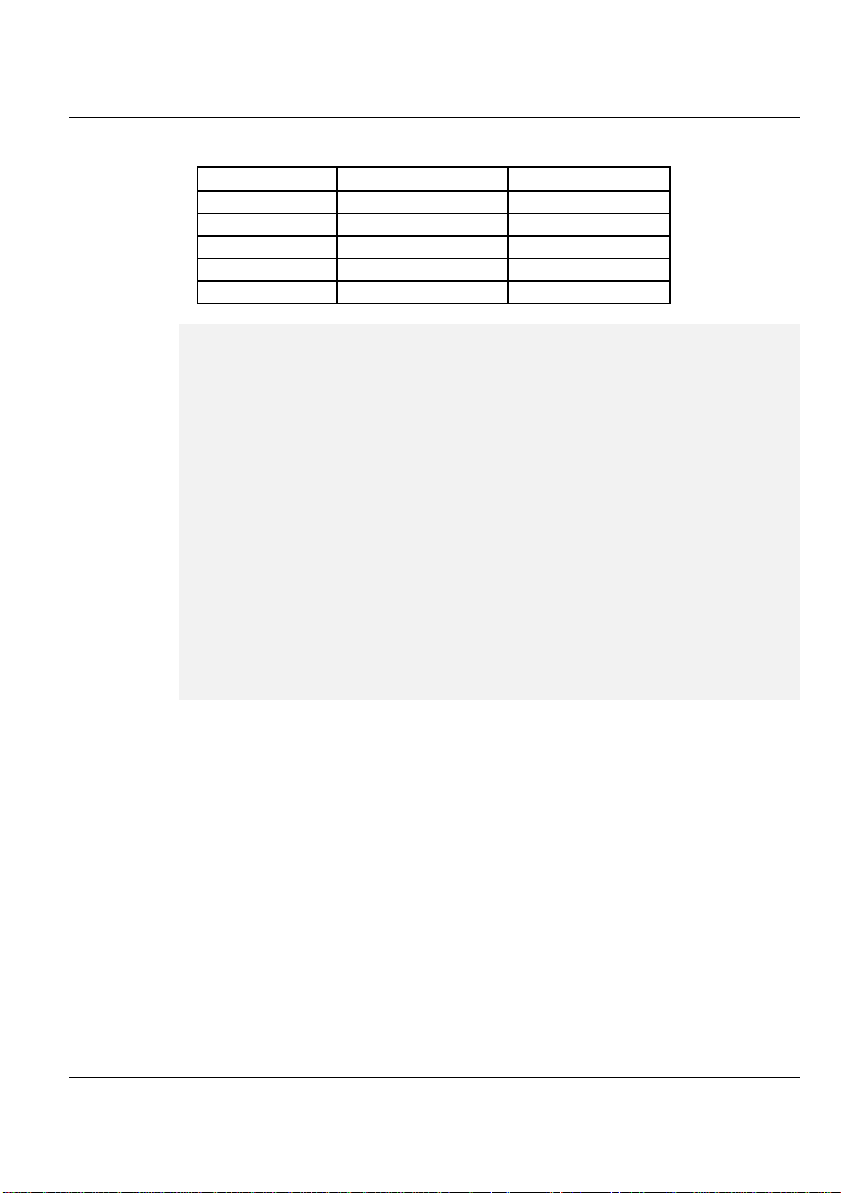
Convertible Tablet PC
The
KEMA
1
Norway
NEMKO
1
Sweden
SEMKO
1
Switzerland
SEV 1 United
BSI 1 United States
UL 2
+ Flexible cord must be <HAR> Type HO5VV-F, 3-conductor. 1.0 mm2
conductor size. Power cord set fittings (appliance coupler and wall plug)
must bear the certification mark of the agency responsible for evaluation in
the country where it will be used.
+ Flexible cord must be Type SVT or equivalent. No. 18 AWG, 3-conductor.
Wall plug must be a two -pole grounding type with a NEMA 5-15P (10A.
125V) or NEMA 6-15P (15A 250V) configuration.
+ Appliance coupler, flexible cord, and wall plug must bear a “T” mark and
registration number in accordance with the Japanese Dentori Law. Flexible
cord must be Type VCT or VCTF, 3-conductor, 0.75mm2 conductor size.
Wall plug must be a two -pole grounding type with a Japanese Industrial
Standard C8303 (15A, 125V) configuration.
General Requirements
The requirements listed below are applicable to all countries:
• The length of the power cord set must be at least 6.0 feet (1.8 m) and a
maximum of 14.76 feet (4.5 m).
• All power cord sets must be approved by an acceptable accredited agency
responsible for evaluation in the country where the power cord set will be
used.
3
Page 4

Convertible Tablet PC
• The power cord set must have a minimum current capacity of 10A and a
normal voltage rating of 125 or 250 volts AC, as required by each
country’s power system.
• The appliance coupler must meet the mechanical configuration of an EN
60320. / IEC 320 Standard Sheet C13 connector, for mating the
appliance inlet on this Convertible Tablet PC.
Battery (Lithium)
The following caution statement is located in the service and operating manua l
or on the label adjacent to the battery.
1. English
CAUTION: DANGER OF EXPLOSION IF BATTERY IS INCORRECTLY
REPLACED. REPLACE ONLY WITH SAME OR EQUIVALENT TYPE
RECOMMENDED BY THE MANUFACTURER. DISCARD USED BATTERIES
ACCORDING TO THE MANUFACTURER'S INSTRUCTIONS.
2. French
IL Y A DANGER D'EXPLOSION S'IL Y A REMPLACEMENT INCORRECT
DE LA BATTERIE. REMPLACER UNIQUEMENT AVEC UNE BATTERIE DU
MÊME TYPE OU D'UN TYPE RECOMMANDÉ PAR LE CONSTRUCTEUR.
METTER AU RÉBUT LES BATTERIES USAGÉES CONFORMÉMENT AUX
INSTRUCTIONS DU FABRICANT.
3. German
VORSICHT ! Explisionsgefahr bei unsachgemäßen Austausch der Batterie.
Ersatz nur durch denselben oder einem vom Hersteller empfohlenem ähnlichen
Typ.Entsorgung gebrauchter Batterien nach Angaben des Herstellers.
4. Swedish
Explosionsfara vid felaktigt batteribyte.
Använd samma batterityp eller en ekvivalent typ som rekommenderas av
apparattillverkaren. Kassera använt batteri enligt fabrikantens instruktion.
5. Danish
Lithiumbatteri- Eksplosionsfare ved fejlagtig håndtering.
Udskiftning må kum ske med batteri af samme fabrikat og type.
4
Page 5
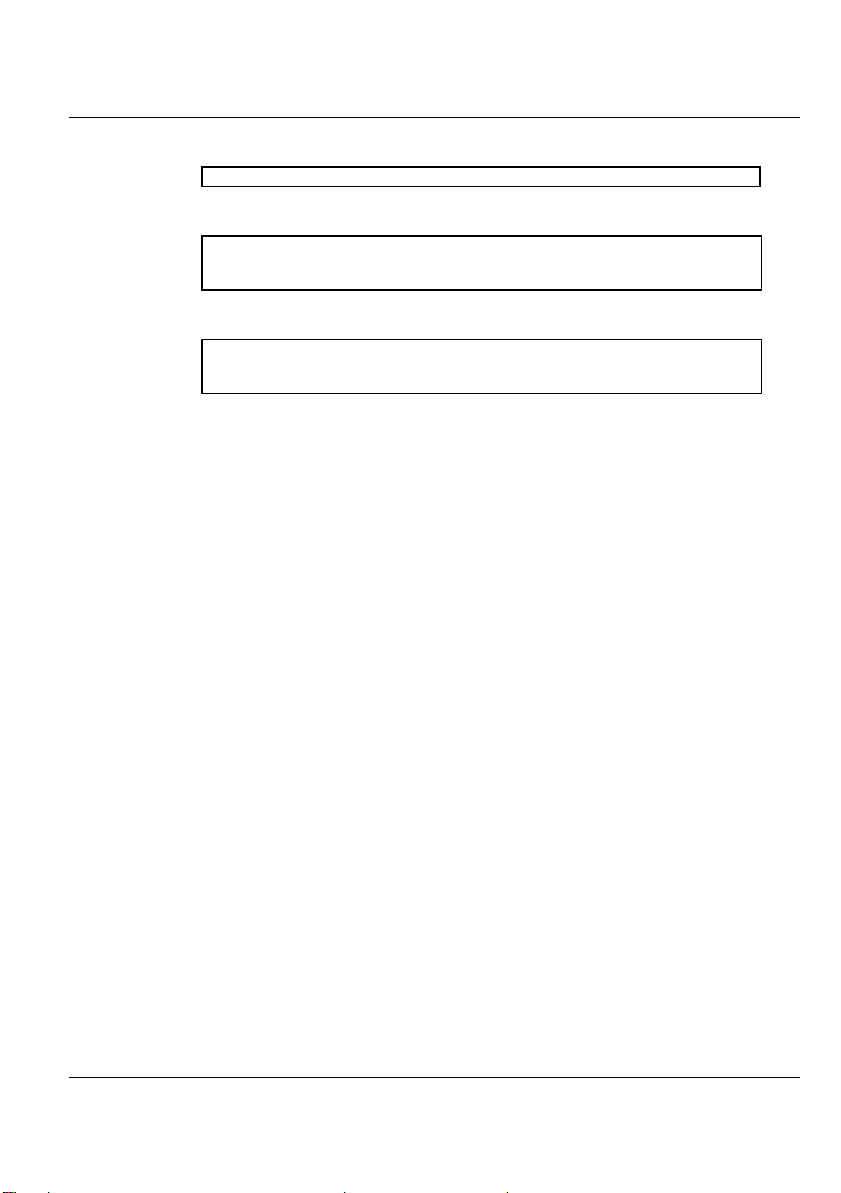
Convertible Tablet PC
Lever det brugte batteri tilbage til leverandoren.
6. Norwegian
Ekspolsjonsafe ved feilaktig skifte av batteri.
Benytt samme batteritype eller en tilsvarende type anbefalt av apparatfabriknten.
Brukte batterier kasseres i henhold til fabrikantens instruksjoner.
7. Finnish
Paristo voi räjähtää, jos se on virheellisesti asennettu.
Vaihda paristo ainostaan laitevalmistajan suosittelemaan tyyppiin.
Hävitä käyteet paristo valmistajan ohjeiden mukaisesti.
FCC Information
This equipment has been tested and found to comply with the limits for a Class
B digital device, pursuant to part 15 of the FCC Rules. These limits are
designed to provide reasonable protection against harmful interference in a
residential installation. This equipment generates, uses, and can radiate radio
frequency energy, and if not installed and used in accordance with the
instructions, may case harmful interference to radio communications.
However, there is no guarantee that interference will not occur in a particular
installation. If this equipment does cause harmful interference to radio or
television reception, which can be determined by turning the equipment off
and on, the user is encouraged to try to correct the interference by one or more
of the following measures:
Ÿ Reorient or relocate the receiving antenna.
Ÿ Increase the separation between the equipment and receiver.
Ÿ Connect the equipment into an outlet in a circuit different from that to
Which, the receiver is connected.
Ÿ Consult the dealer or an experienced radio/TV technician for help.
FCC Caution: Any changes or modifications not expressly approved by the
party responsible for compliance could void the user's authority to operate this
equipment.
5
Page 6
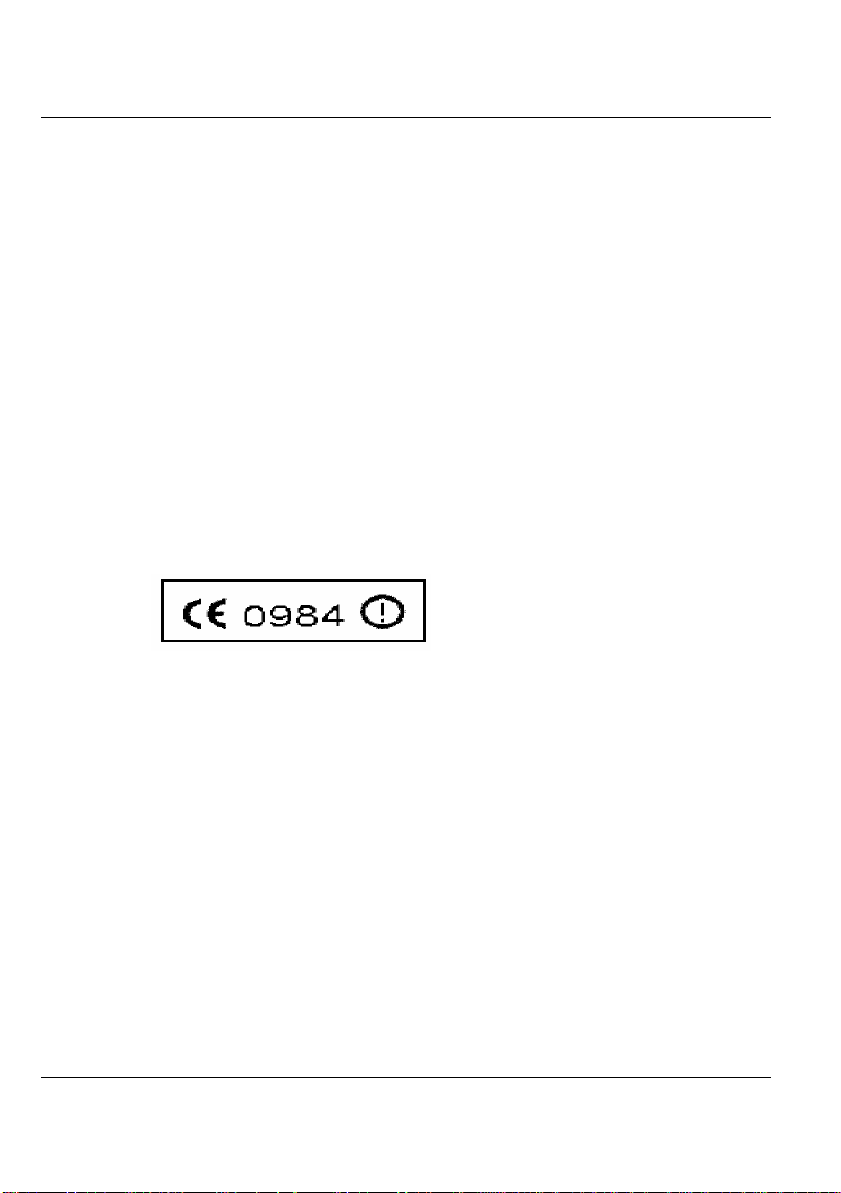
Convertible Tablet PC
This device complies with Part 15 of the FCC Rules. Operation is subject to
the following two conditions: (1) This device may not cause harmful
interference, and (2) this device must accept any interference received,
including interference that may cause undesired operation.
FCC Radiation Exposure Statement:
This equipment complies with FCC radiation exposure limits set forth for an
uncontrolled environment.
This transmitter must not be co-located or operating in conjunction with any
other antenna or transmitter.
European Notice
For the following equipment: Convertible Tablet PC
is herewith confirmed to comply with the requirements set out in the
Council Directive on the Approximation of the Laws of the Member
States relating to Electromagnetic Compatibility (89/336/EEC), Low Voltage
Directive (73/23/EEC) and the Amendment Directive
(93/68/EEC), the procedures given in European Council Directive
99/5/EC and 89/3360EEC.
The equipment was passed. The test was performed according to the
following European standards:
EN 300 328-2 V.1.2.1 (2001-12)
6
Page 7
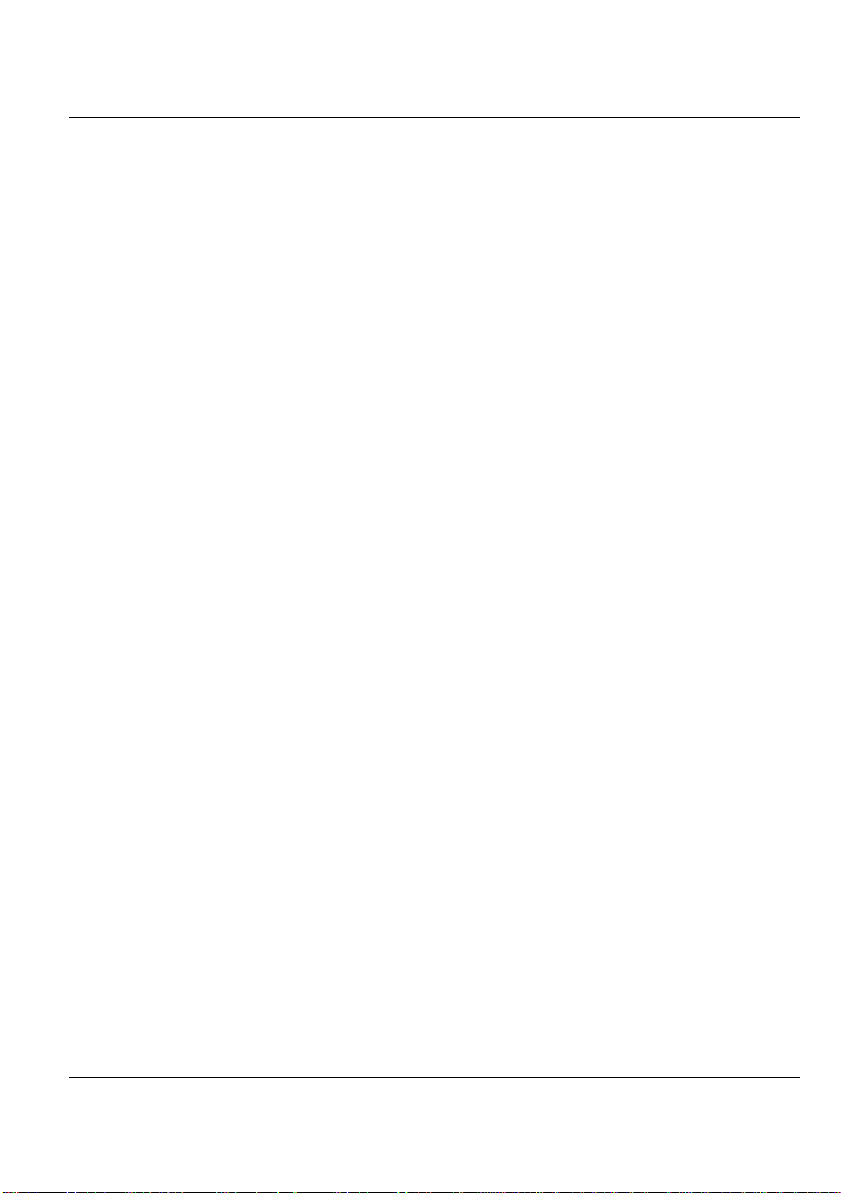
Convertible Tablet PC
EN 301 489-1 V.1.3.1 (2001-09) / EN 301 489 -17 V.1.1.1 (2000-09)
EN 50371: 2002
EN 60950: 2000
802.11b Restrictions:
- European standards dictate maximum radiated transmit power of 100mW
EIRP
and frequency range 2.400-2.4835GHz;
- In France, the equipment must be restricted to the 2.4465-2.4835GHz
frequency range and must be restricted to indoor use."
7
Page 8

Convertible Tablet PC
About Your Convertible Tablet PC
Congratulations on your new Professional Convertible
Tablet PC purchase.. This Convertible Tablet PC incorporates
the best features with the latest technologies.
This Convertible Tablet PC is a fully functional computer
combining the technology of a notebook PC and Tablet PC
computer.
With ink technology and Windows XP Tablet PC Edition, you
can use a pen (digitizer) to write or draw directly onto the
screen. Your new Convertible Tablet PC not only drives
today’s multimedia applications but is also ready for
tomorrow’s exciting new applications.
8
Page 9
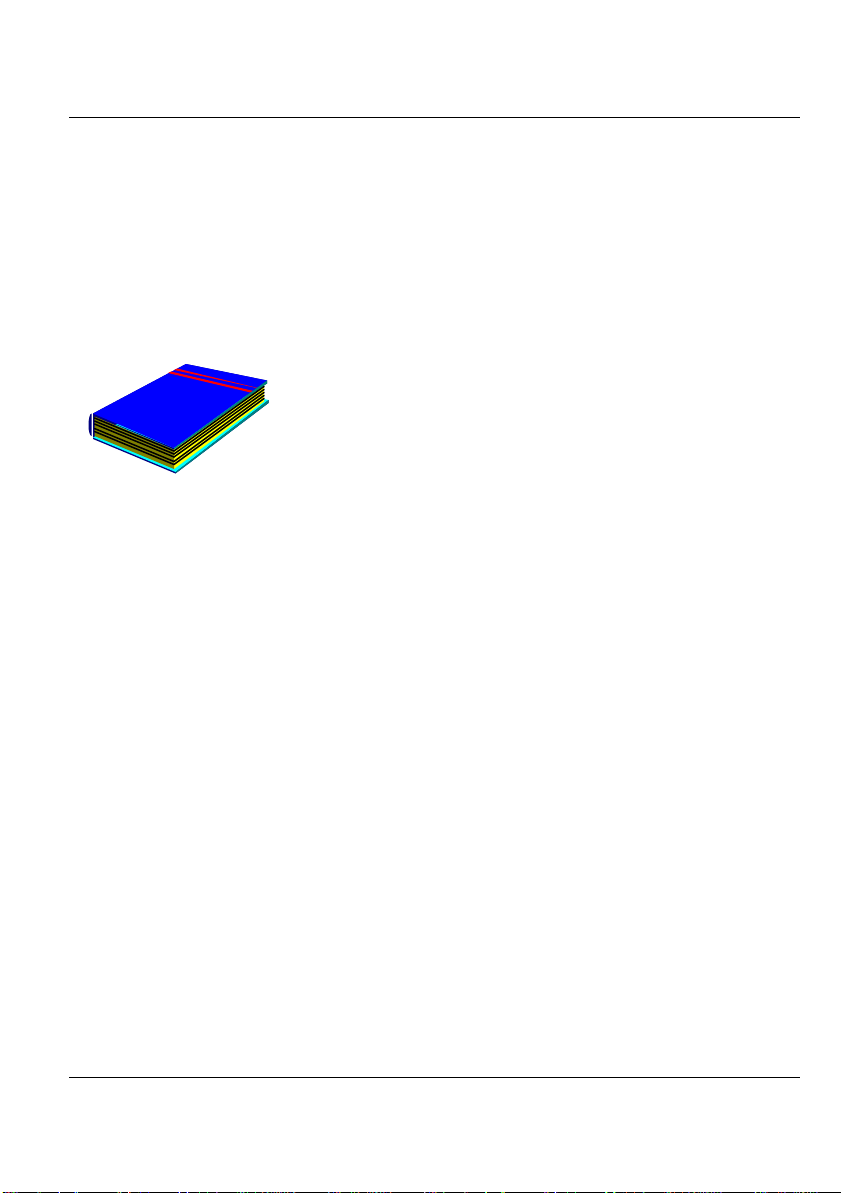
About This User’s Guide
Convertible Tablet PC
Welcome to your Convertible Tablet PC User’s Guide. This
manual covers what you need to know about your Convertible
Tablet PC. This manual assumes that you understand the basic
concepts of Windows and the PC. In no time, you will be able to
do great and fun things with your Convertible Tablet PC.
This manual is divided into eight chapters.
Chapter 1 Introduction to your Convertible Tablet PC’s
features.
Chapter 2 Provides step-by-step instructions to help you
begin using your Convertible Tablet PC as quickly as possible.
Chapter 3 Describes how to operate the standard features of
your Convertible Tablet PC.
Chapter 4 Introduces how to operate the Convertible Tablet
PC.
Chapter 5 Illustrates how to connect external devices to your
Convertible Tablet PC.
Chapter 6 Explains how to use the System BIOS Setup
program.
Chapter 7 Explains how to use the internal device options of
your Convertible Tablet PC.
Chapter 8 Offers instructions on how to care and maintain
your Convertible Tablet PC .
9
Page 10
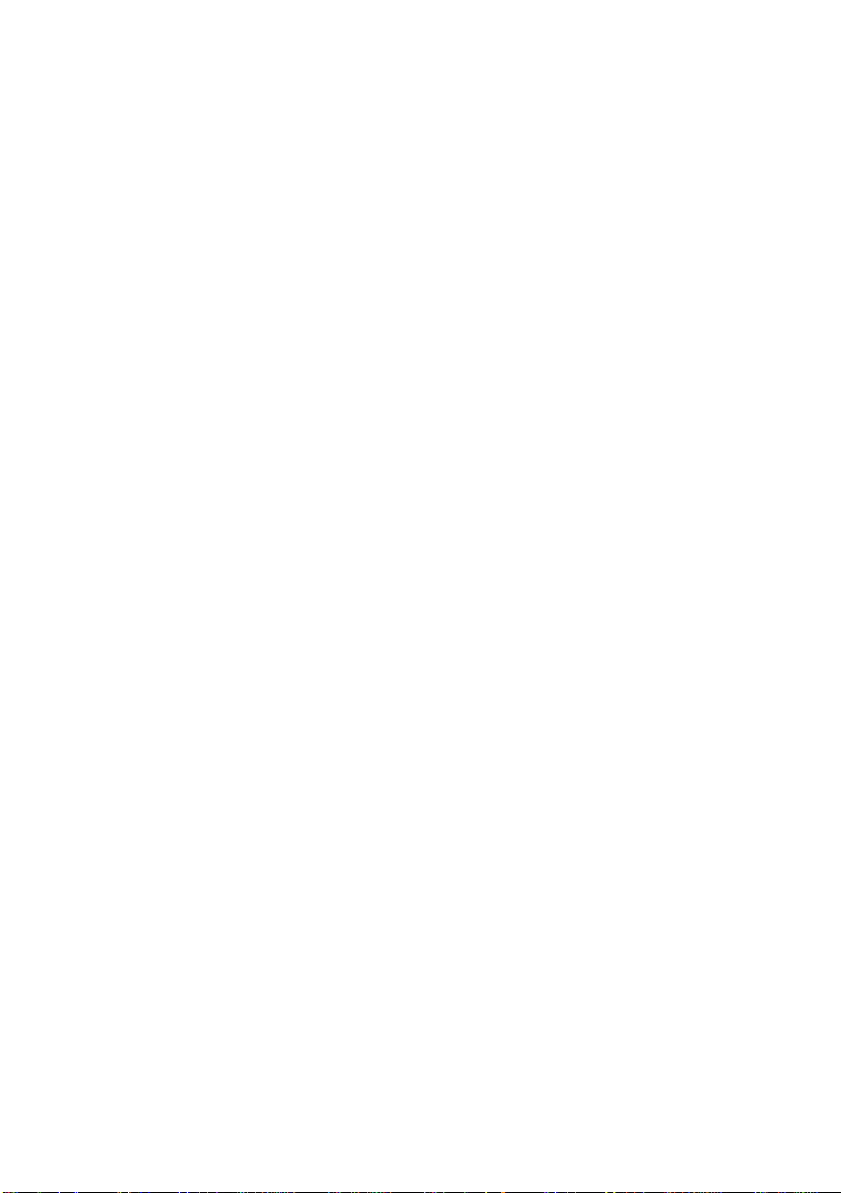
Page 11
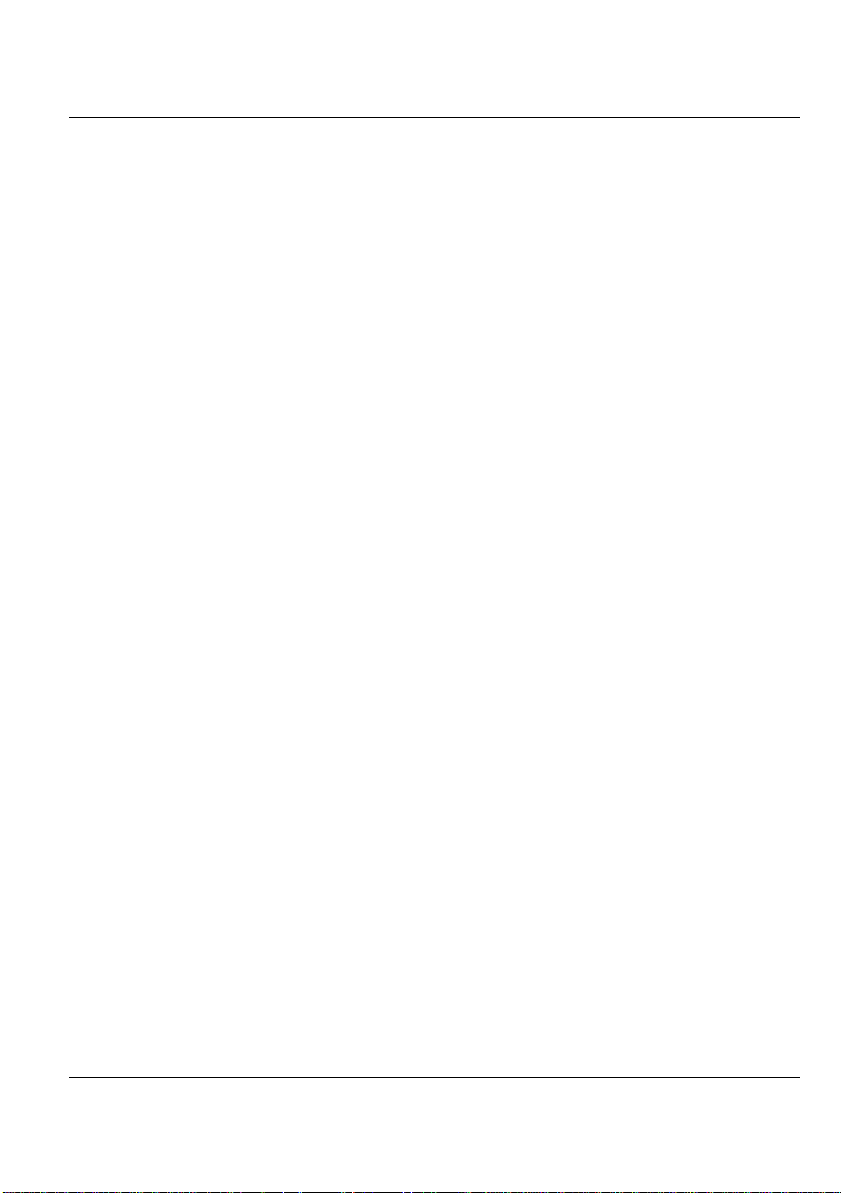
Convertible Tablet PC
Table of Contents
ABOUT YOUR CONVERTIBLE TABLET PC................................8
ABOUT THIS USER’S GUIDE...........................9
1 INTRODUCTION.............................................................................5
1.1 FEATURE HIGHLIGHT...................................................................... 6
1.2 UNPACKING THE CONVERTIBLE TABLET PC ................................... 7
1.3 THE INSIDE OF THE CONVERTIBLE TABLET PC............................... 8
Power/Wireless LAN Status Icons ................................................ 11
Tablet Buttons Function ............................................................... 12
Status LED Icons....................................................................... 13
1.4 THE FRONT SIDE OF THE CONVERTIBLE TABLET PC ..................... 14
1.5 THE REAR SIDE OF THE CONVERTIBLE TABLET PC ....................... 15
1.6 THE LEFT SIDE OF THE CONVERTIBLE TABLET PC ........................ 16
1.7 THE RIGHT SIDE OF THE CONVERTIBLE TABLET PC...................... 17
1.8 THE UNDERSIDE OF THE CONVERTIBLE TABLET PC...................... 18
1.9 CONVERTIBLE TABLET PC ACCESSORIES ...................................... 19
2 GETTING STARTED ......................................................................21
2.1 PREPARING THE POWER SUPPLY.................................................... 22
Using Battery................................................................................ 22
Using the AC-DC Adapter............................................................ 23
Extending Battery Life.................................................................. 24
2.2 STARTING YOUR CONVERTIBLE TABLET PC ................................. 24
Adjusting the Display Controls..................................................... 28
2.3 USING STYLUS AND TABLET BUTTONS.......................................... 29
Using Your Compatible Stylus...................................................... 29
Tablet and Pen Settings................................................................ 31
Tablet Buttons............................................................................... 37
1
Page 12
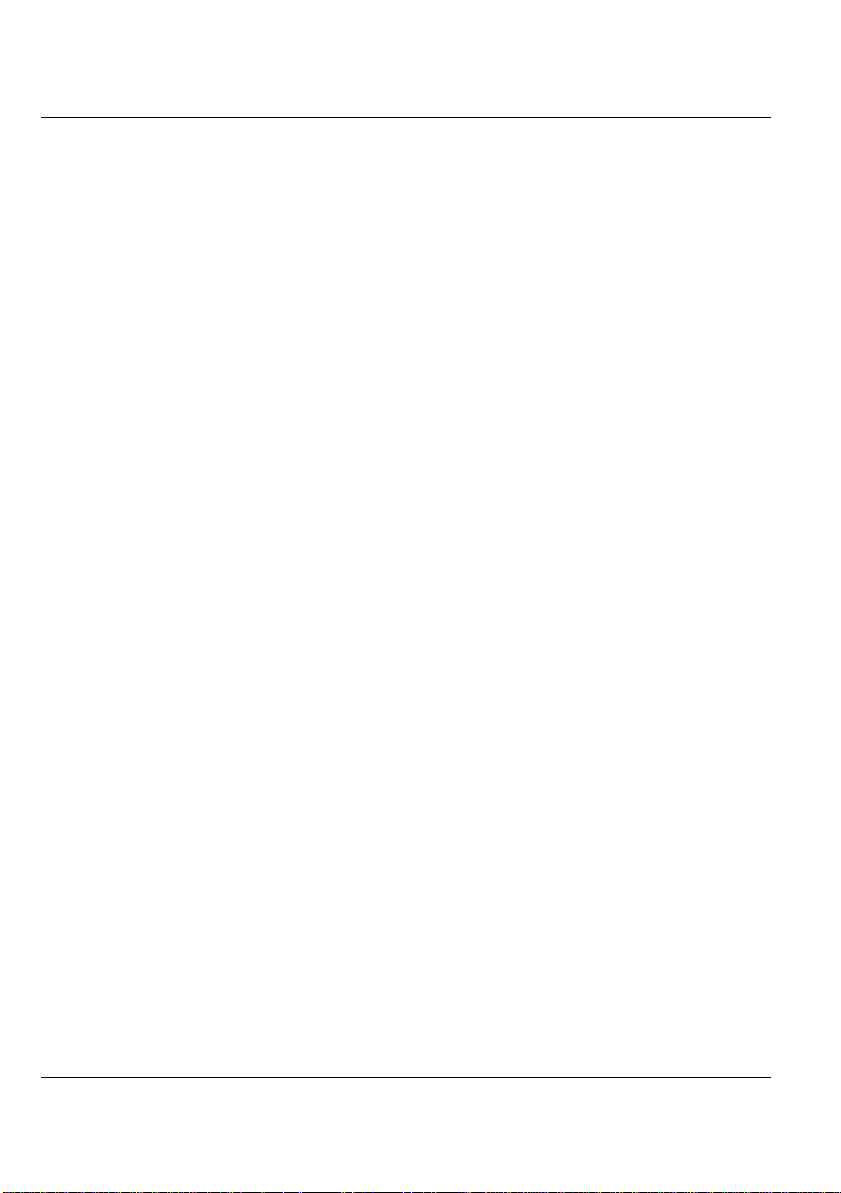
Convertible Tablet PC
3 USING YOUR TABLET PC .............................................................45
3.1 STARTING YOUR OPERATING SYSTEM............................................46
3.2 UNDERSTANDING THE KEYBOARD FUNCTIONS ..............................46
Basic Keyboard Functions ............................................................49
Cursor Control Keys......................................................................50
Screen Control Keys......................................................................51
Windows Hot Keys.........................................................................51
Special Function Keys ...................................................................52
3.3 USING THE TOUCH PAD POINTING DEVICE.......................................53
3.4 CONFIGURING YOUR SCREEN DISPLAY..........................................54
Possible Display Configurations...................................................54
Changing the Display Properties under Windows........................55
3.5 KNOWING THE POWER SAVING FEATURES .....................................55
3.6 USING YOUR CONVERTIBLE TABLET PC..........................................56
3.7 HOW TO ACCESS THE COMBO DRIVE..............................................59
3.8 USING PCMCIA CARDS.................................................................60
Inserting and Removing a PCMCIA Card.....................................62
Making PC Cards Work ................................................................64
Hot Swapping PC Cards ...............................................................65
4 ENJOY YOUR CONVERTIB LE TABLET PC.............................67
4.1 USING CONVERTIBLE TABLET PC INPUT PANEL.............................68
Launching the Tablet PC Input Panel...........................................68
Tablet Input Panel Settings ...........................................................70
4.2 USING WINDOWS JOURNAL............................................................71
What is Windows Journal?............................................................71
Launch Windows Journal..............................................................71
Let’s Practice ! .............................................................................78
4.3 USING STICKY NOTES.....................................................................80
Launch Sticky Notes ......................................................................80
Create and play a voice note.........................................................83
2
Page 13
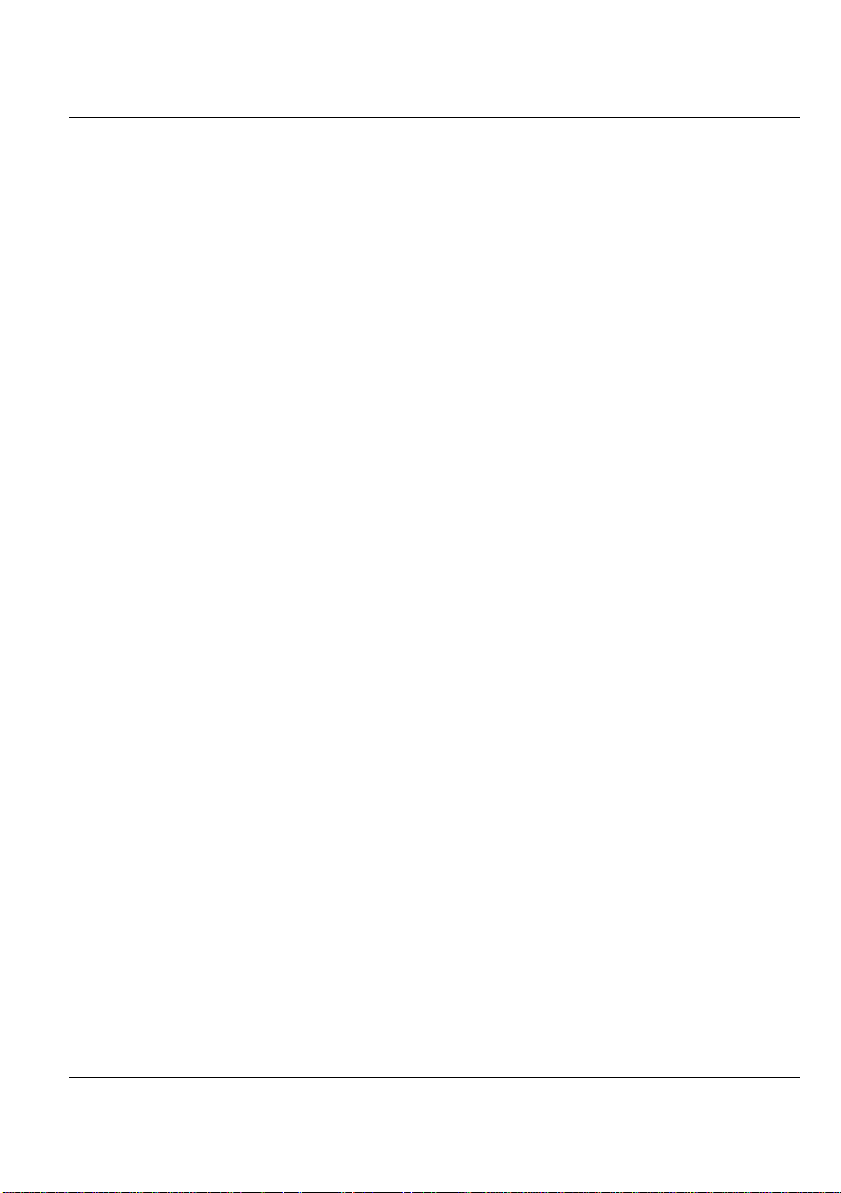
Convertible Tablet PC
4.4 USING SPEECH ............................................................................... 83
What is Speech?............................................................................ 83
Launch Speech.............................................................................. 84
Launch Speech in Tablet Input Panel........................................... 87
4.5 PLAYING VIDEO AND MPEG FILES ............................................... 87
4.6 USING DVD................................................................................... 88
5 CONNECTING TO PERIPHERALS .............................................91
5.1 USING THE USB PORT ................................................................... 92
5.2 USING AN EXTERNAL MONITOR PORT .................................................. 92
5.3 USING THE TV PORT...................................................................... 94
5.4 USING THE EXTERNAL AUDIO SYSTEM.......................................... 95
5.5 USING THE LAN PORT................................................................... 96
5.6 USING THE WIRELESS LAN ........................................................... 97
5.7 USING THE MODEM PORT .............................................................. 97
6 CUSTOMIZING YOUR CONVERTIBLE TABLET PC.................101
6.1 RUNNING THE BIOS SETUP PROGRAM ........................................ 102
7 USING OPTIONS...........................................................................107
7.1 SYSTEM UPGRADE....................................................................... 108
Memory Upgrade........................................................................ 108
Installing Memory Module ......................................................... 108
Upgrading Hard Disk ................................................................. 110
8 CARING FOR YOUR CONVERTIBLE TABLET PC ..............113
8.1 IMPORTANT SAFETY INSTRUCTIONS ............................................ 114
8.2 CLEANING YOUR CONVERTIBLE TABLET PC ............................... 116
8.3 MAINTAINING THE LCD QUALITY............................................... 117
8.4 MAINTAINING YOUR HARD DISK ................................................ 117
8.5 BATTERY CARE GUIDELINES ....................................................... 118
8.6 WHEN YOU TRAVEL................................................................... 118
3
Page 14
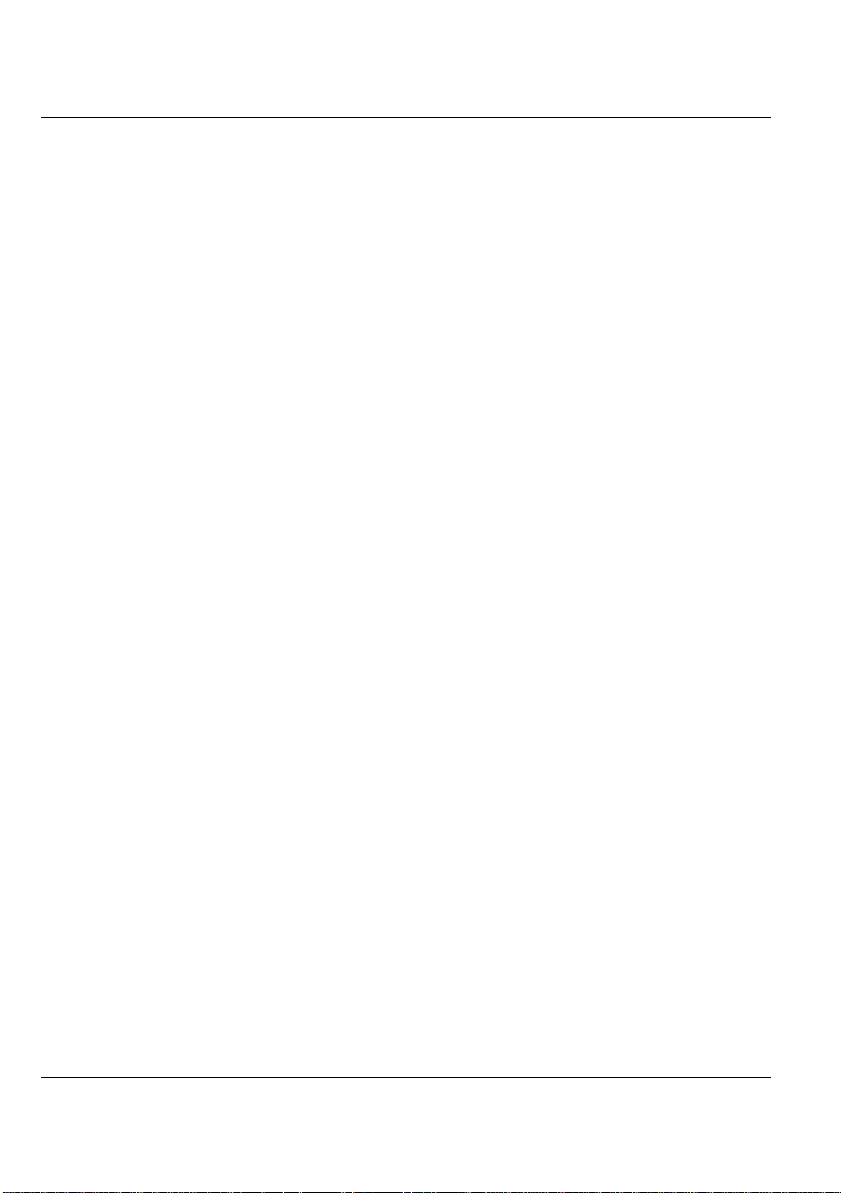
Convertible Tablet PC
APPENDIX A SYSTEM SPECIFICATION.......................................121
Processor Unit.............................................................................122
System Memory............................................................................122
LCD Display................................................................................122
VGA System.................................................................................122
Storage.........................................................................................122
Audio System ...............................................................................123
PCMCIA ......................................................................................123
Touch Pad....................................................................................123
Keyboard .....................................................................................123
Flash BIOS ..................................................................................123
I/O Ports......................................................................................123
Wireless devices...........................................................................124
AC/DC Power Supply Adapter....................................................124
Battery .........................................................................................124
Housing Material .........................................................................124
Weight and Dimension ................................................................124
APPENDIX B TROUBLESHOOTING.............................................125
General Problems........................................................................125
Possible Text-To-Speech Problems.............................................126
Possible Speech Recognition Problems.......................................127
APPENDIX C USING THE RECOVERY CD.................................129
Restoring Your Original OS Preinstalled ....................................129
4
Page 15
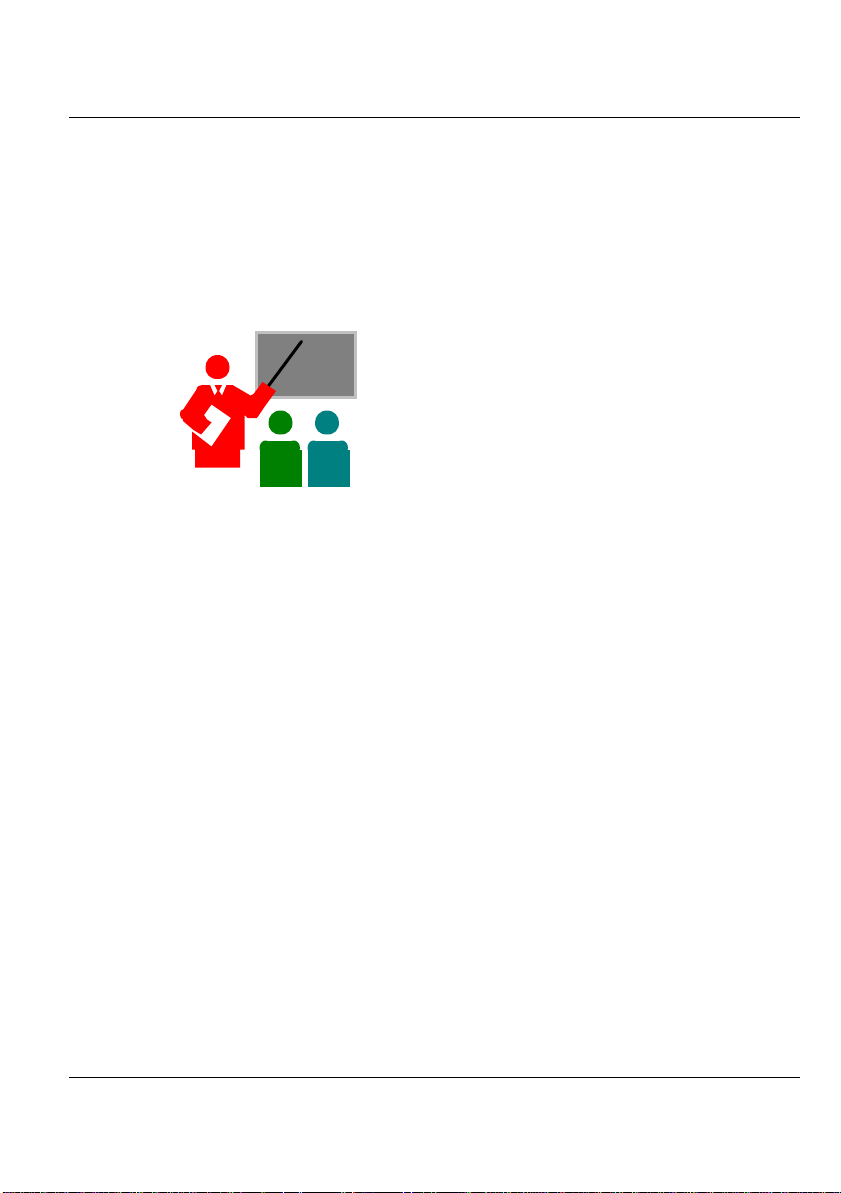
Introduction1
1 Introduction
Your Convertible Tablet PC is a full Windows
compatible portable personal computer and is the
next evolutionary stage in the development of the
computer.
Being part of a broad industry Tablet PC initiative,
this latest feature in mobile computing and Tablet PC
technology is evolving today's notebook computers
into the future today.
Your Convertible Tablet PC builds on the capabilities
of Microsoft® Windows® XP Tablet PC Edition to
extend the functionality of PCs, and runs on a whole
wide range of general business, personal productivity,
entertainment, and professional applications.
5
Page 16
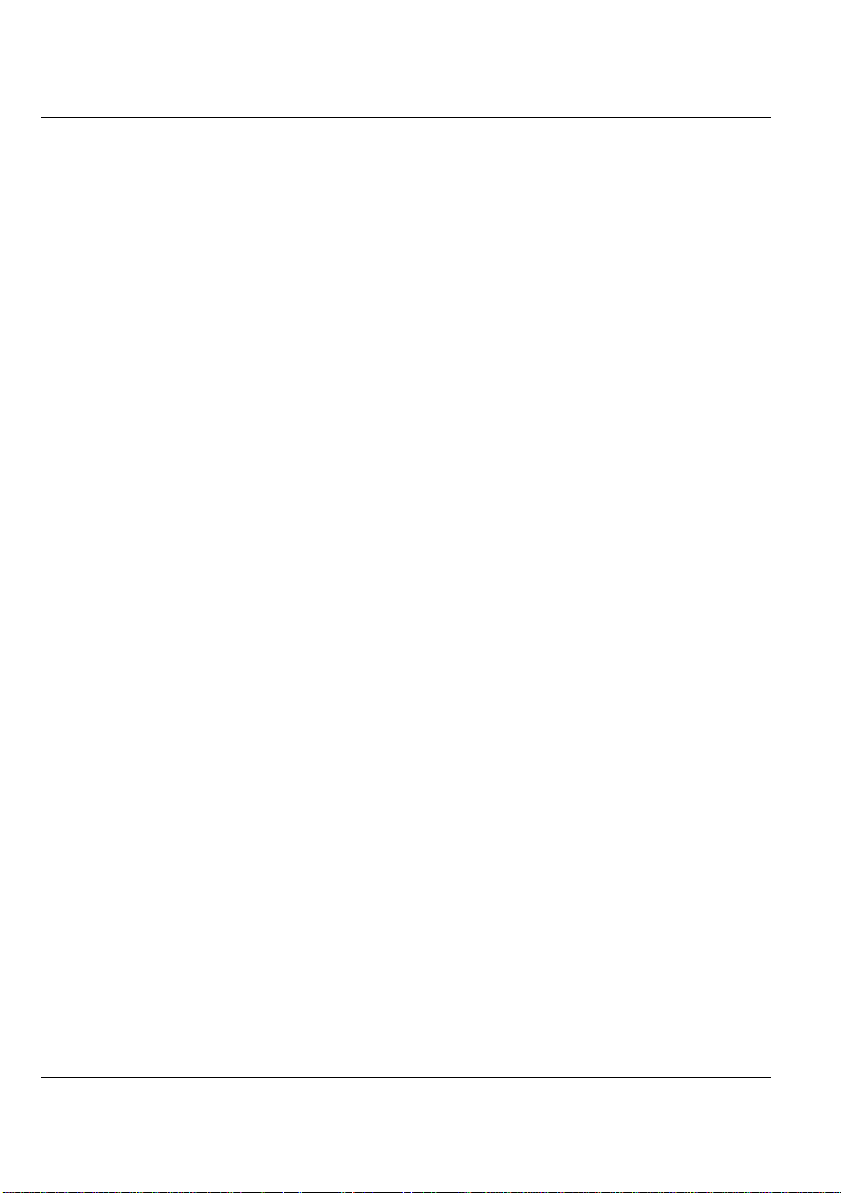
Convertible Tablet PC
1.1 Feature Highlight
The Convertible Tablet PC is an astounding mobile computing device with a
range of input and communication options. This Convertible Tablet PC is
integrated with a full-width keyboard and can be used as a full-function
notebook.
Before we identify each part of your Convertible Tablet PC, we will first
introduce you to other notable features of your PC.
Processing Unit
• Your Convertible Tablet PC runs on an AMD Mobile Athlon XP-M
microprocessor. It is integrated with 640 KB of high speed Cache memory.
• Your Convertible Tablet PC is fully compatible with an entire library of PC
software based on Microsoft’s Windows XP.
LCD Screen Display
Provides 12.1" XGA TFT LCD and Digitizer with stylus pen.
Wireless LAN
Built-in 802.11g Wireless LAN
Memory
This Convertible Tablet PC provides two memory slots for installing 200-pin
SO-DIMMs up to 1024MB using two 512MB SO-DIMMs.
PCMCIA
Provides one PCMCIA/CardBus slot that supports one Type II card.
6
Page 17
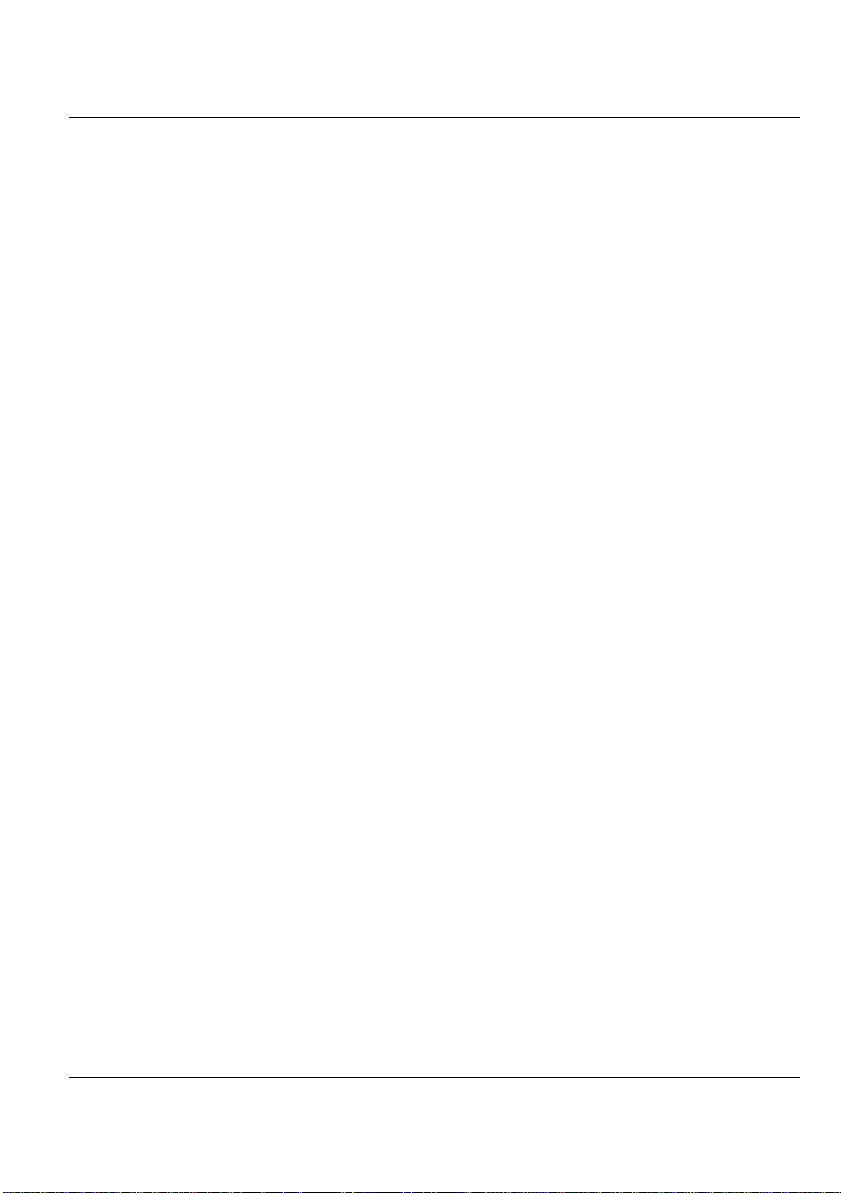
Introduction1
USB 2.0
Provides four USB 2.0 ports for fast data transmission.
Audio System
Full-duplex 16-bit stereo audio system output. Sound Blaster compatible.
Flash BIOS
Flash BIOS allows you to easily upgrade the System BIOS using a Flash utility
program.
Tablet Buttons
Three Tablet Buttons are located on the lower right corner of the display panel.
They provide special functions to rotate the screen, launch the M ain-Menu, and
execute custom defined functions.
1.2 Unpacking the Convertible Tablet PC
Your Convertible Tablet PC comes securely packaged in a sturdy cardboard
shipping carton. Upon receiving your Convertible Tablet PC, open the carton
and carefully remove the contents. The shipping carton should contain the
following items:
þ Convertible Tablet PC Unit with stylus pen
þ Custom AVERATEC Soft padded shell
þ AC Adapter and AC Power Cord
þ Li-Ion Battery Pack
þ Recovery CD
7
Page 18
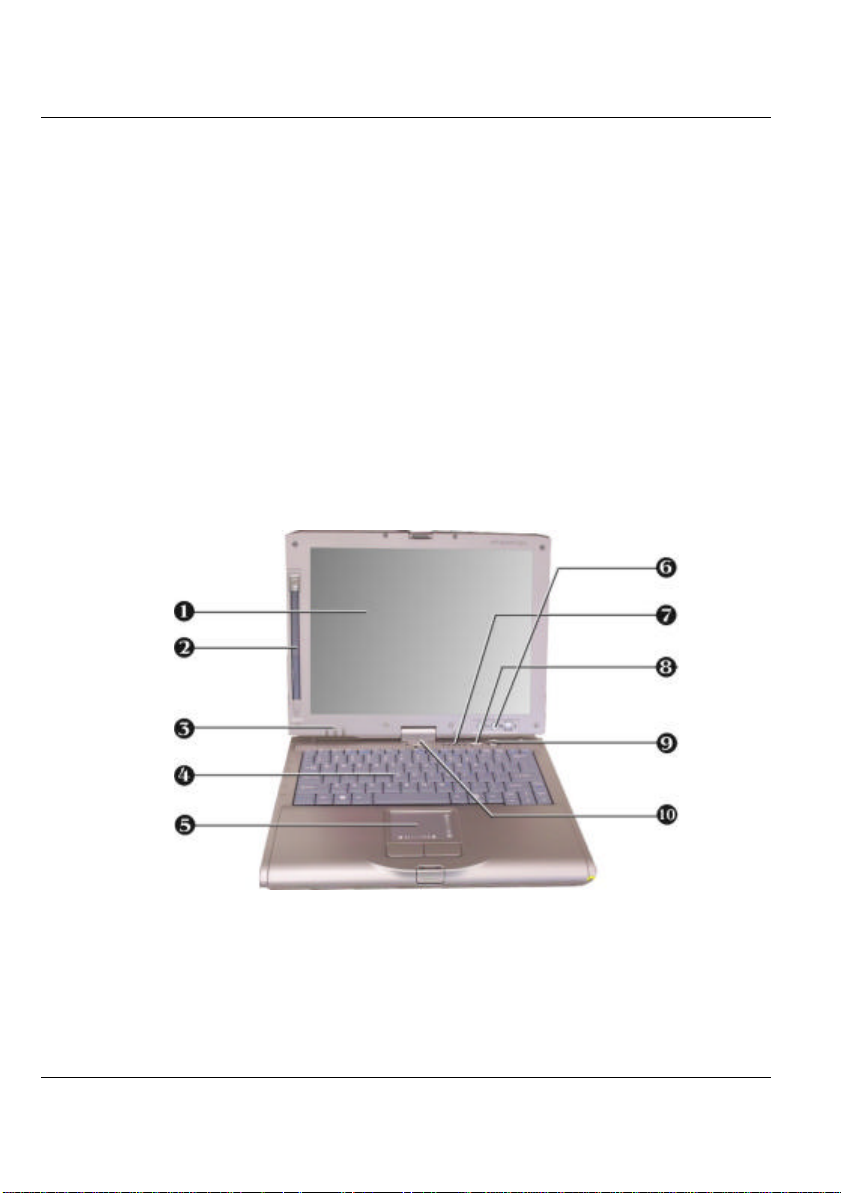
Convertible Tablet PC
Carefully inspect each component to make sure that nothing is missing and/or
damaged. If any of these items is missing or damaged, notify your retailer or
reseller immediately. Be sure to save the shipping materials and the carton in
case you need to ship the Convertible Tablet PC or if you plan to store the
computer away sometime in the future.
1.3 The Inside of the Convertible Tablet PC
The Convertible Tablet PC is compact with features on every side. First,
look at the inside of the system. The following sections describe it’s features.
1. TFT Tablet LCD Display 2. Stylus Pen
3. Power/Wireless Indicator 4. Keyboard
5. Touchpad Pointing Device 6. Tablet Buttons
7. Status LED Indicator 8. Wireless LAN On/Off Switch
9. Power On/Resume Button 10. Swivel Hinge
8
Page 19

Introduction1
• TFT Tablet LCD Display:
The 12.1’’ TFT Tablet LCD integrates a touch panel and provides a
1024x768 XGA screen resolution with32-bit true color. Portrait and
landscape mode support makes this Convertible Tablet PC more versatile
and ideal for Internet browsing and writing.
• Stylus Pen
The Electro-M agnetic Digitizer (EMD) stylus pen that is included with this
Convertible Tablet PC is used to activate the touch screen surface. This
stylus pen comes in an actual pen size and the button on it emulates the
right button of a mouse.
+ Please do not use anything other than the tip of the included stylus pen to
interact with the display or you may damage the display surface.
• Power/Wireless Indicator
Indicates if the system is turned on and if the system is transmitting data via
the Wireless LAN. This LE D is positioned so that you can see the status
whether the LCD panel is opened or closed. Detailed description of this
function appears later in this guide.
• Keyboard
Standard QWERTY-key layout and full-sized 85 keys keyboard with
Windows system hot-keys, embedded numeric keypad, 6 hot keys, inverted
"T" cursor arrow keys, and separate page screen control keys.
• Touch Pad Pointing Device
The Touch Pad Pointing Device features a scroll function and two Touch
Pad buttons. The two click buttons located at each side support tapping
selection and dragging functions. These functions work like a standard
computer mouse. Simply move your fingertip over the Touch Pad to control
the position of the cursor. Use the selection buttons below the Touch Pad
to select menu items.
• Tablet Buttons
Provides you three easy buttons for rotating screen, execute main function,
and select specific options for the system easily. Description of this function
appears in the latter part of this section.
9
Page 20
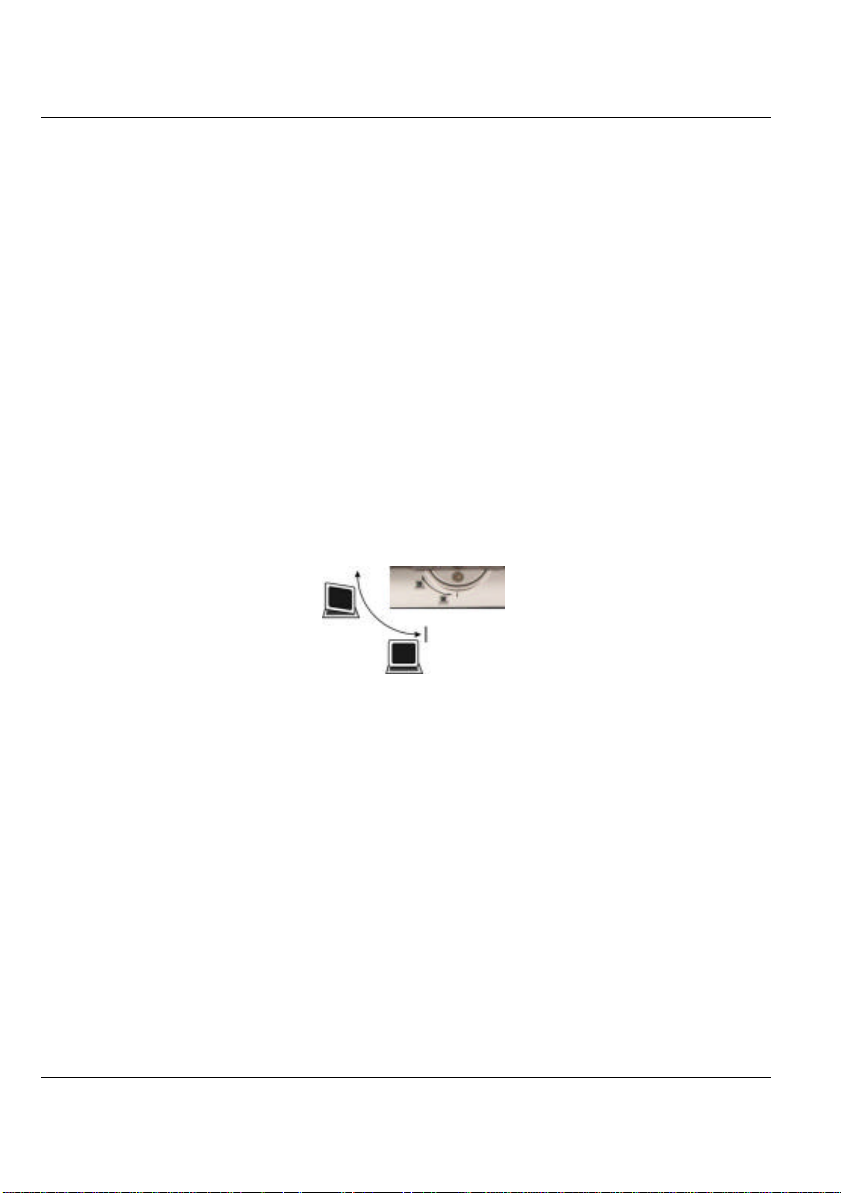
Convertible Tablet PC
• Status LED Indicator
Keeps you info rmed of your Convertible Tablet PC current operating status.
Description of the status icons appears in the latter part of this section.
• WLAN On/Off Switch
You can use this switch to turn on/off Wireless LAN function. In order to
meet FCC regulations, the Wireless LAN is set to OFF when you first
power ON your computer or when resuming from Hibernation mode.
• Power On/Resume Button
Switches the computer power on and off, or resumes whenever it is in
Suspend mode.
• Rotating Hinge
This Convertible Tablet PC is convertible with a strong hinge. After you
open the TFT-LCD panel, you can rotate this TFT-LCD panel clockwise at
arbitrary degree and angel, even up to 180 degree. Then, settle down your
TFT-LCD panel horizontally, and the computer acts like a standard
Convertible Tablet PC.
.
10
Page 21
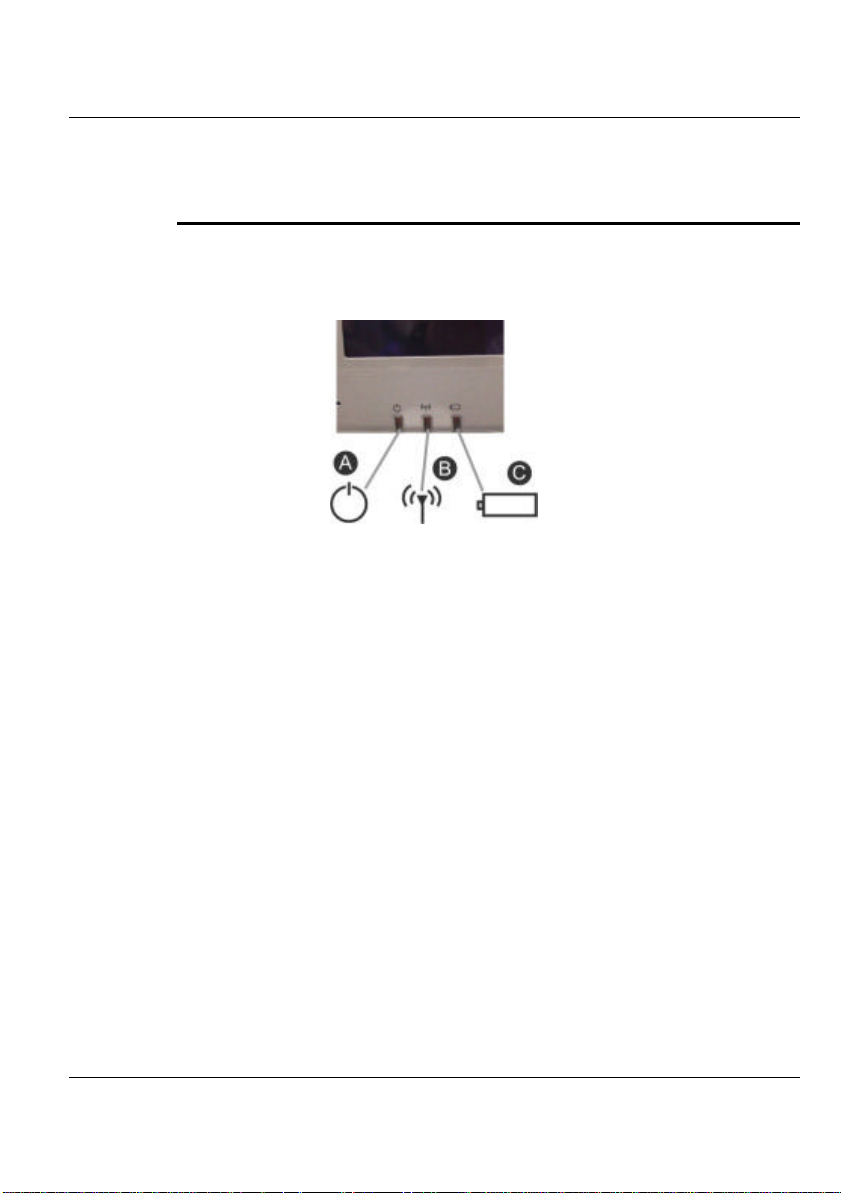
Introduction1
POWER/WIRELESS LAN STATUS ICONS
The Power/Wireless LAN LED keeps you informed of the current operating
status. Each LED is marked with an icon to designate the system status.
1. Power Indicator 2. Wireless LAN access
3. Battery Charging LED
• Power Indicator
Lets you know that power to the system is turned on.
⇓ Steady Green Light indicates when the system is powered on
⇓ Blinking Green Light indicates when the system is in Suspend mode.
• Wireless LAN access
LED will show a steady green light, indicating the wireless LAN module is
installed and turned on. When LED shows a blinking green light, it indicates
the system is accessing or retrieving data by wireless device.
• Battery Charging LED
Lights that indicate battery charge status.
⇓ Steady Green Light indicates the battery is fully charged
⇓ Steady Orange Light indicates that the battery is charging.
11
Page 22
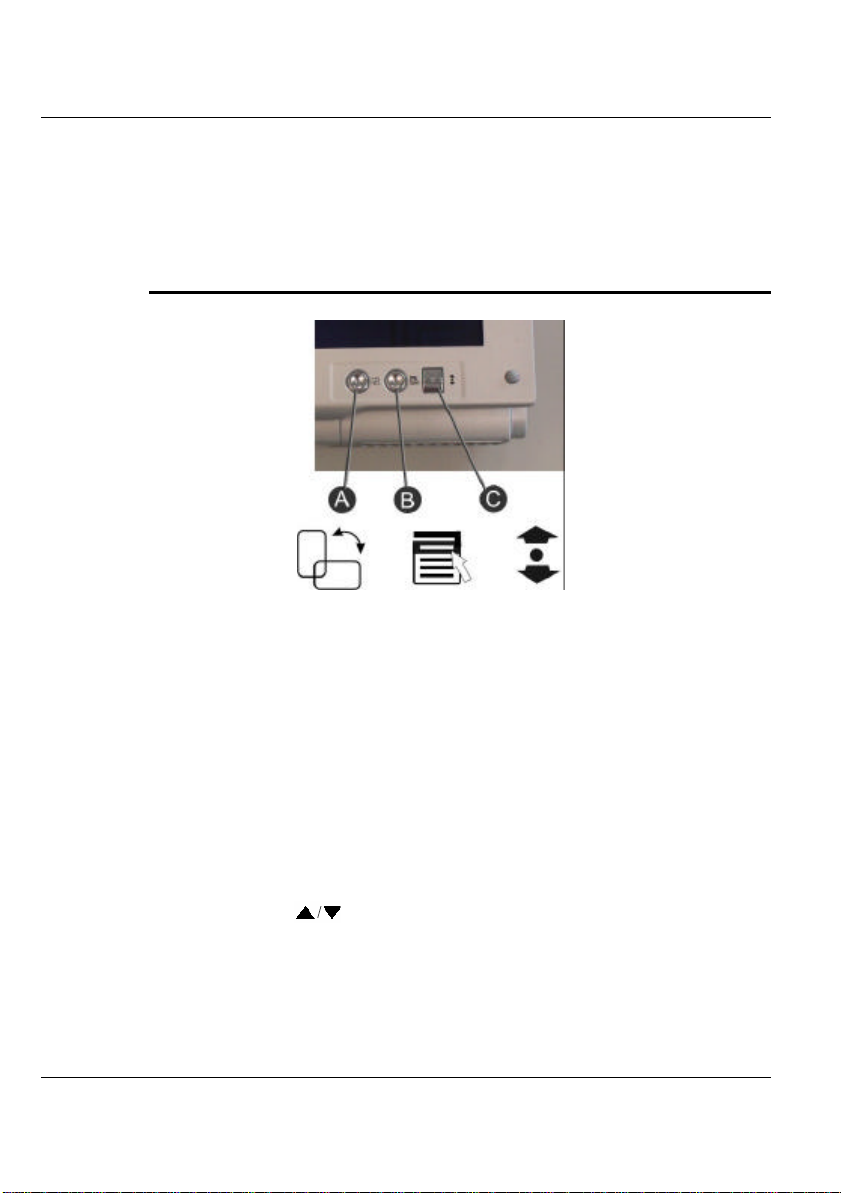
Convertible Tablet PC
⇓ Blinking Orange Light indicates that the battery power is critically low.
⇓ Light off indicates that no battery is installed.
TABLET BUTTONS FUNCTION
A. Screen Rotation Button B. First Menu Button
C. Direction/Enter Button
12
• Screen Rotation Button
This function permits you to shift the screen between Landscape and
Portrait viewing modes. It is easy to adjust the screen layout.
• First Menu Button
The First Menu button allows you to access an array of controls such as:
Brightness Control, Volume Control, Rotation, Shutdown system, etc. You
can change the values you need by configuring them within the Control
Panel.
• Direction/Enter Button
The up/down ( ) arrow buttons let you choose the options that appear
within the First Menus list of options. To execute your option, press the
button with the central round-rectangular icon.
Page 23
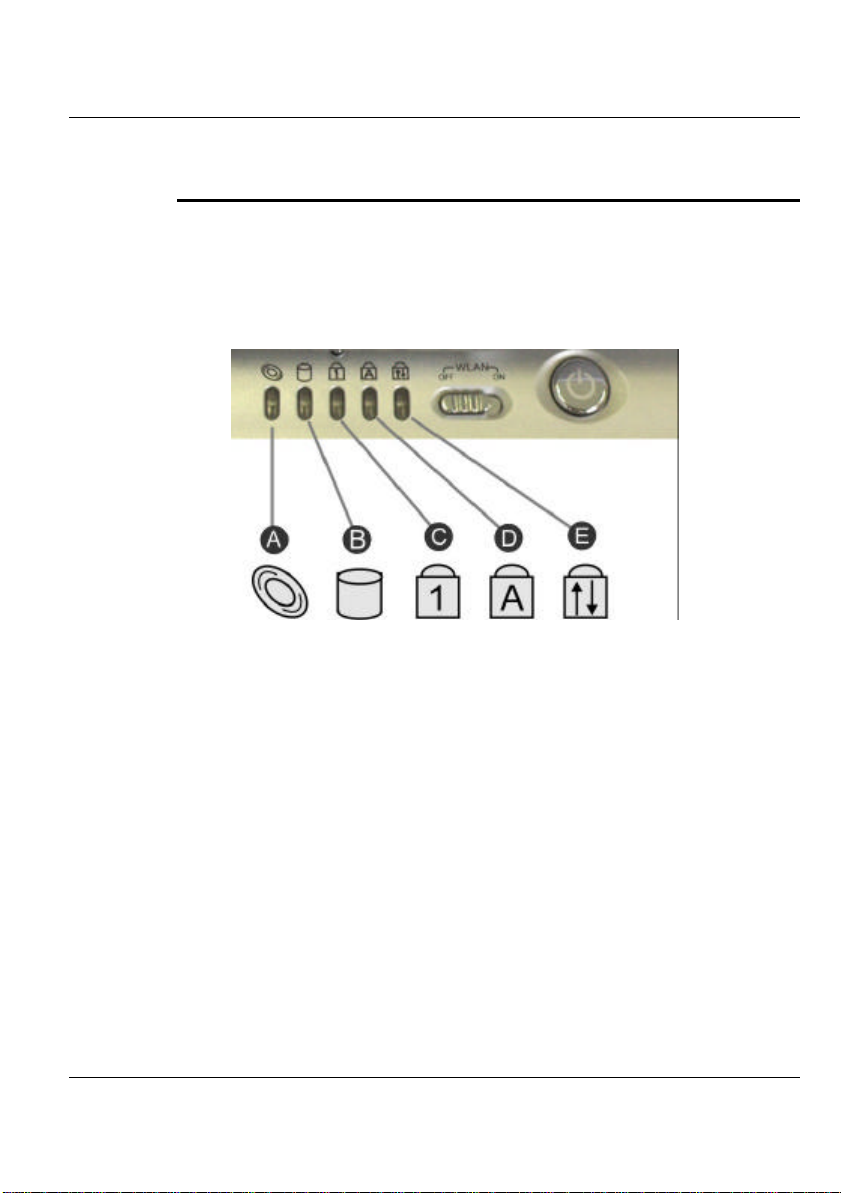
Introduction1
STATUS LED ICONS
The Status LED Panel keeps you informed of the Convertible Tablet PC’s
current operating status. Each LED is marked with an icon to designate the
system status.
A. Optical Drive Access B. Drive Access
C. Num Lock D. Caps Lock
E. Scroll Lock
• Optical Drive Access
When LED light is green it indicates that the system is accessing the CDRW/DVD Combo drive.
• Drive Access
When the LED light is green it indicates that the system is accessing the
Hard Disk.
• Num Lock
When the LED light is green it indicates that the Num Lock key on the
keyboard is activated. When activated, the embedded numeric keypad will be
enabled.
• Caps Lock
When LED light is green it indicates that the Caps Lock key on the
13
Page 24

Convertible Tablet PC
keyboard is activated. When activated, all alphabet keys typed in will be in
uppercase or capital letters.
• Scroll Lock
When LED light is green it indicates that the Scroll Lock key on the
keyboard is activated. The Scroll Lock key has different functions depending
on the software you are using.
1.4 The Front Side of the Convertible
Tablet PC
The function at the front of your Convertible Tablet PC is described as
following.
14
1. Panel Latch 2. Battery
• Panel Latch
The LCD panel is locked when it is closed. Press the lower clasp to release
the panel and slowly lift it up to open the LCD panel.
• Battery
The battery provides the power for the Convertible Tablet PC when there is
no AC power available. Please refer to chapter 2.1 on how to attach and
detach the battery.
Page 25
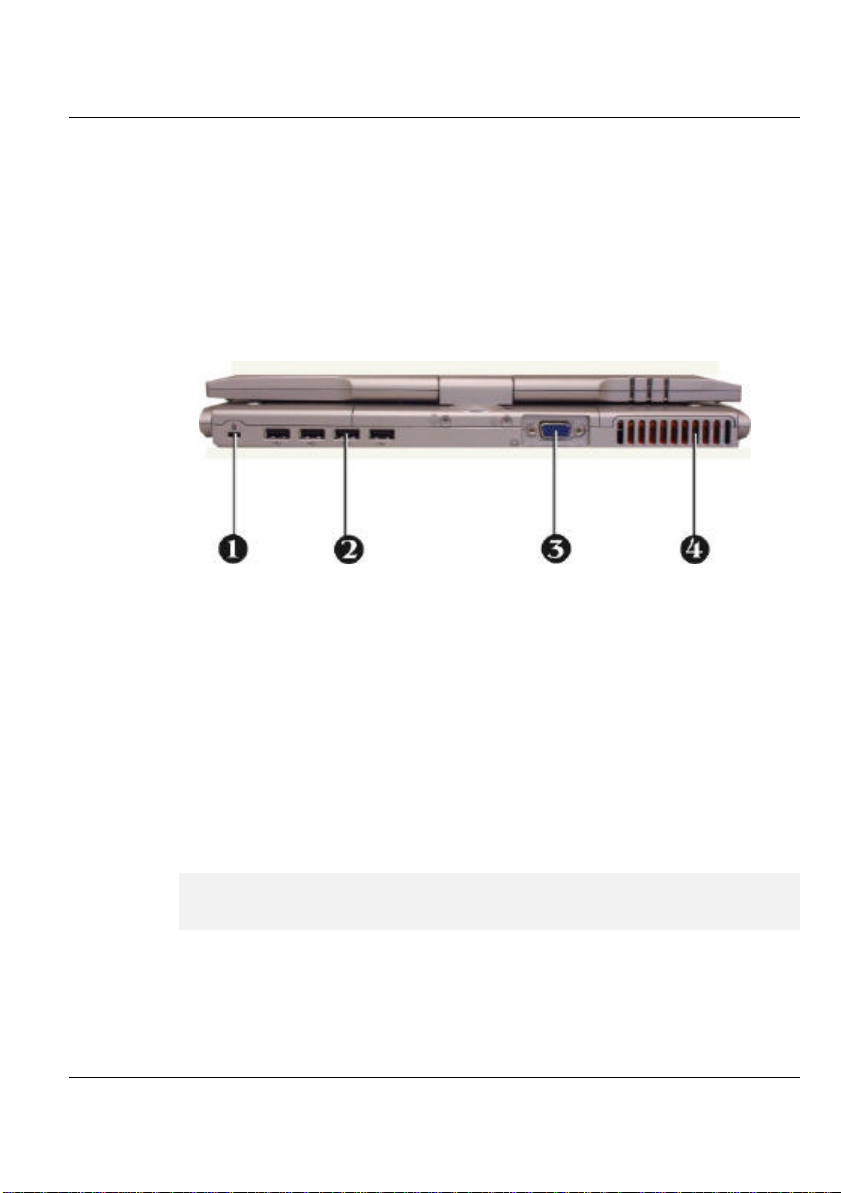
Introduction1
1.5 The Rear Side of the Convertible
Tablet PC
The system ports at the back of your Convertible Tablet PC can connect
various devices. Each port is described as following.
1. Locking Device Keyhole 2.USB Port
3. Monitor Port 4.Air-Outlet Vent
• Locking Device Keyhole
Allows you to attach a Kensington security system or a compatible lock to
secure your Convertible Tablet PC.
• USB Port
The Universal Serial Bus (USB) port allows you to connect up to 127 USBequipped peripheral devices (for example, printers, scanners, floppy disk and
so on) to your Convertible Tablet PC.
+ While your Convertible Tab let PC is in suspend mode (stand by), mobile
phone or PDA can be recharged via these active USB ports.
• Monitor Port
Lets you attach an external monitor or projector for wider display. You can
15
Page 26

Convertible Tablet PC
run the LCD display and the external monitor simultaneously or switch it to
monitor only by using the display hot-key by pressing <Fn> +<F8>.
• Air-Outlet Vent
Emits heat out of your Convertible Tablet PC and keeps it within operating
temperature.
1.6 The Left Side of the Convertible
Tablet PC
The left side of your Convertible Tablet PC provides the features shown in the
following figure.
16
1. Air Intake 2. TV Out
3. DC Power Port 4. LAN Port
5. Modern Port 6. PCMCIA Slot
7. Built-in Stereo Speakers
Left Side Features
• Air Intake
Intakes air into your Convertible Tablet PC to keep it within operating
temperature.
• TV Out
Lets you connect to the S-Video input connector of your TV for
presentation or DVD viewing.
Page 27

Introduction1
• DC Power Port
Lets you connect the AC power adapter to supply continuous power to
your notebook and recharge the battery.
• LAN Port
An internal 10Base -T/100Base-TX LAN module connects your Convertible
Tablet PC to other computers/networks through a local area network
(LAN).
• Modem Port
A 56K internal fax/data modem is installed. It keeps you connected to the
outside world through networks.
• PCMCIA Slot
Lets you connect various PC cards (Type II) such as a memory card .
Supports both 3V, 5V 32-bit CardBus and 16-bit PC cards.
• Built-in Stereo Speakers
Integrated left and right mini stereo speakers for sound and audio output for
multimedia presentations or listening pleasure.
1.7 The Right Side of the Convertible
Tablet PC
The right side of the Convertible Tablet PC offers the features shown in the
following figure.
1. DVD+CD-RW Combo Drive 2. Volume Control
3. Microphone Jack 4 . Headphone Jack
17
Page 28

Convertible Tablet PC
Right Side Features
• DVD+CD-RW Combo Drive
Allows you to load and start programs from a compact disc (CD) or a digital
video disc (DVD) and play conventional audio CDs. It also can make CD by
using CD-R or CD -RW.
• Volume Control
Use this Thumb Wheel to adjust (increase or decrease) the speaker volume.
• Microphone Jack
Allows you to connect an external microphone for monophonic sound
recording or voice-control function directly into your notebook computer.
• Headphone Jack
Lets you plug in a stereo headphone, powered speakers, or earphone set
with 1/8 inch phono plug for listening.
1.8 The Underside of the Convertible
Tablet PC
The bottom of the Convertible Tablet PC offers the following features.
18
1. Hard Disk Compartment 2. Batter y Bay
3. Mini-PCI Wireless Module 4. Lock Latch
5. Battery Release Latch
Page 29
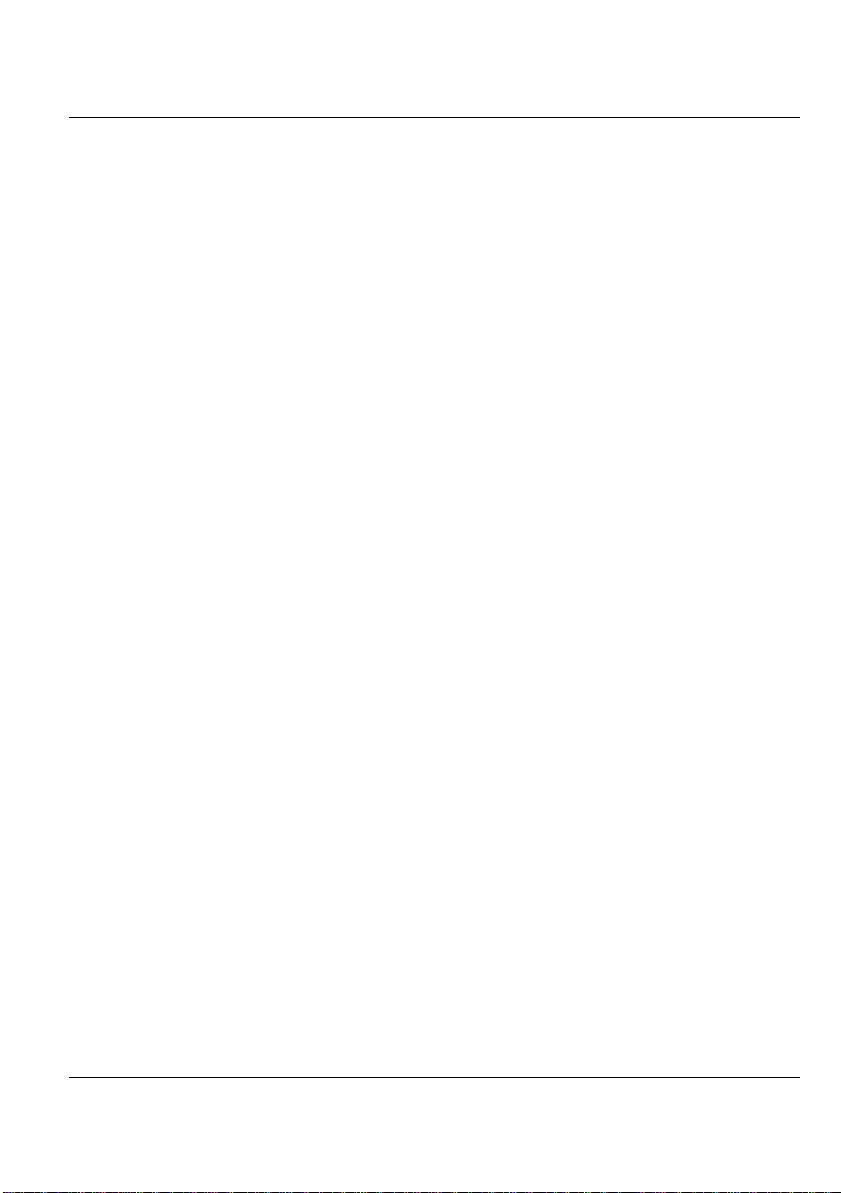
Introduction1
Bottom of the System
• Hard Disk Compartment
Open the cover of this compartment to replace the Hard Disk Drive.
Please refer to Chapter 7 for how to replace it.
• Battery Bay
Equipped with a Lithium-Ion (Li-Ion) battery pack.
• Mini-PCI Wireless Module
Inside the compartment, there is an 802.11g Mini-PCI module. Mini-PCI
cards are credit-card sized modules that snap onto the motherboard.
• Lock Latch
Slide the latch to upper side to lock the battery pack. To release the battery
latch, slide the lock latch to lower side in the unlock position.
• Battery Release Latch
Push the latch es to the end of left side as indicated in icons to release the
battery pack.
1.9 Convertible Tablet PC Accessories
AC Adapter
The AC Adapter supplies external power to your Convertible Tablet PC and
charges the internal battery pack simultaneously. The AC adapter has an autoswitching design that can connect to any 100VAC ~ 240VAC power outlets.
You just change the power cord if you are going to use your Convertible Tablet
PC in other countries with different connector outlets.
When you connect the AC adapter, it charges the battery whether or not the
Convertible Tablet PC is powered on.
19
Page 30
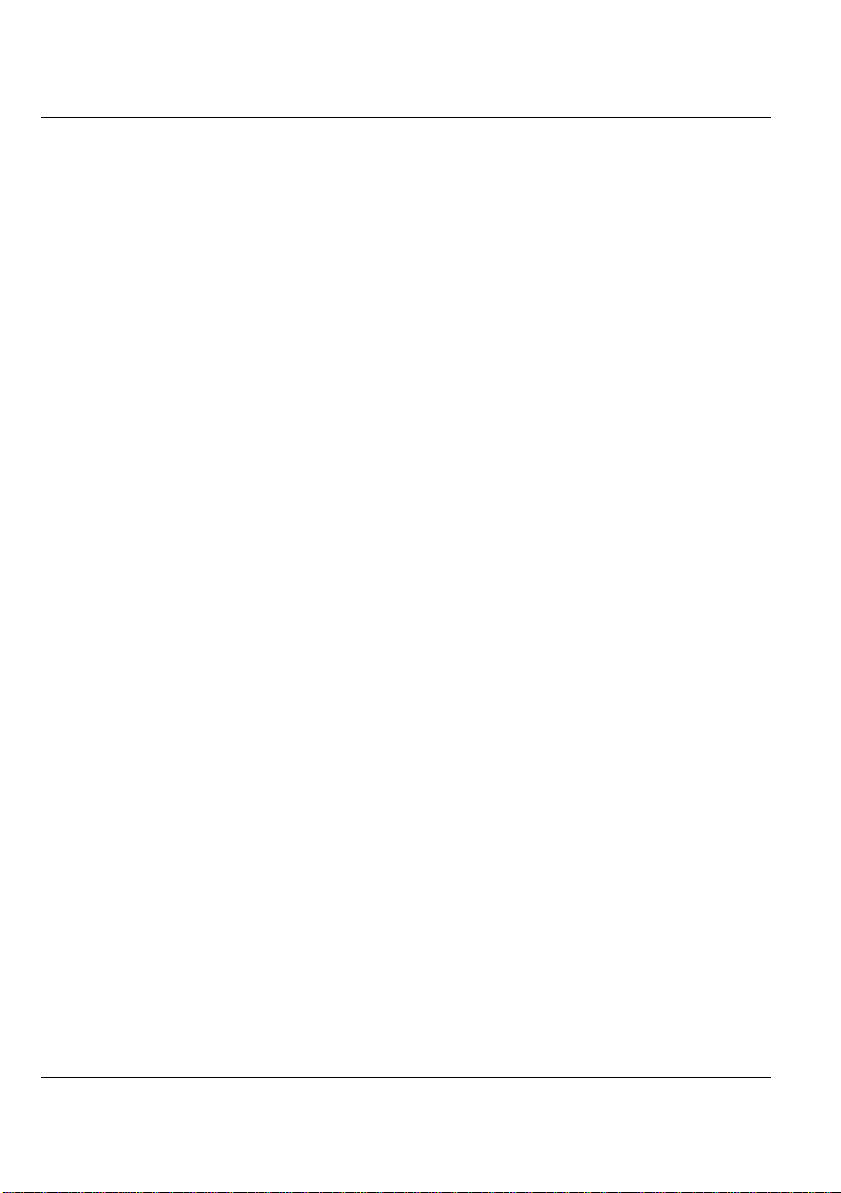
Convertible Tablet PC
Battery Pack
Aside from the AC adapter, your Convertible Tablet PC can also be powered
through the internal battery pack. The battery pack uses rechargeable LithiumIon (Li-Ion) battery cells that provide long computing hours when fully
charged and power management enabled. You should always leave the battery
inside your Convertible Tablet PC even when using the AC adapter as it also
acts as a back-up power supply in case power from the AC adapter is cut off. It
is also very important to have the battery pack always charged to prevent
battery cell degradation.
20
Page 31

2 Getting Started
Your Convertible Tablet PC is designed and pre -
configured for easy setup and use. This chapter
describes the installation steps you should follow to
get your Conve rtible Tablet PC up and running as
quickly as possible. You also can learn the procedures
on how to use the stylus and tablet buttons. Your
Convertible Tablet PC has pre-installed all the needed
drivers already. There is no need to install extra
drivers to operate on your current system.
Getting Started 2
21
Page 32

Convertible Tablet PC
2.1 Preparing the Power Supply
USING BATTERY
The primary source of this Convertible Tablet PC power is a battery pack. The
6-cell 2200 mA Lithium-Ion battery allows up to 4 hours of battery life at full
operation.
The battery pack is visible and accessible from the underside of this
Convertible Tablet PC. It provide s notebook power and can be recharged
while using the AC-DC adapter.
Removing the Battery Pack
To remove the battery pack, follow these steps:
1. Turn off the power for Convertible Tablet PC.
22
2. Slide the lock latch by sliding the latch to the arrow point direction as
shown in number 1 in the following graphics.
3. Slide the released latch as shown in number 2 to the end of left side.
4. Take out the battery pack with your finger to remove the battery pack,
+ Li-Ion battery is vulnerable, do not charge it with other power adapter, or it
may cause fire or explosion.
Page 33
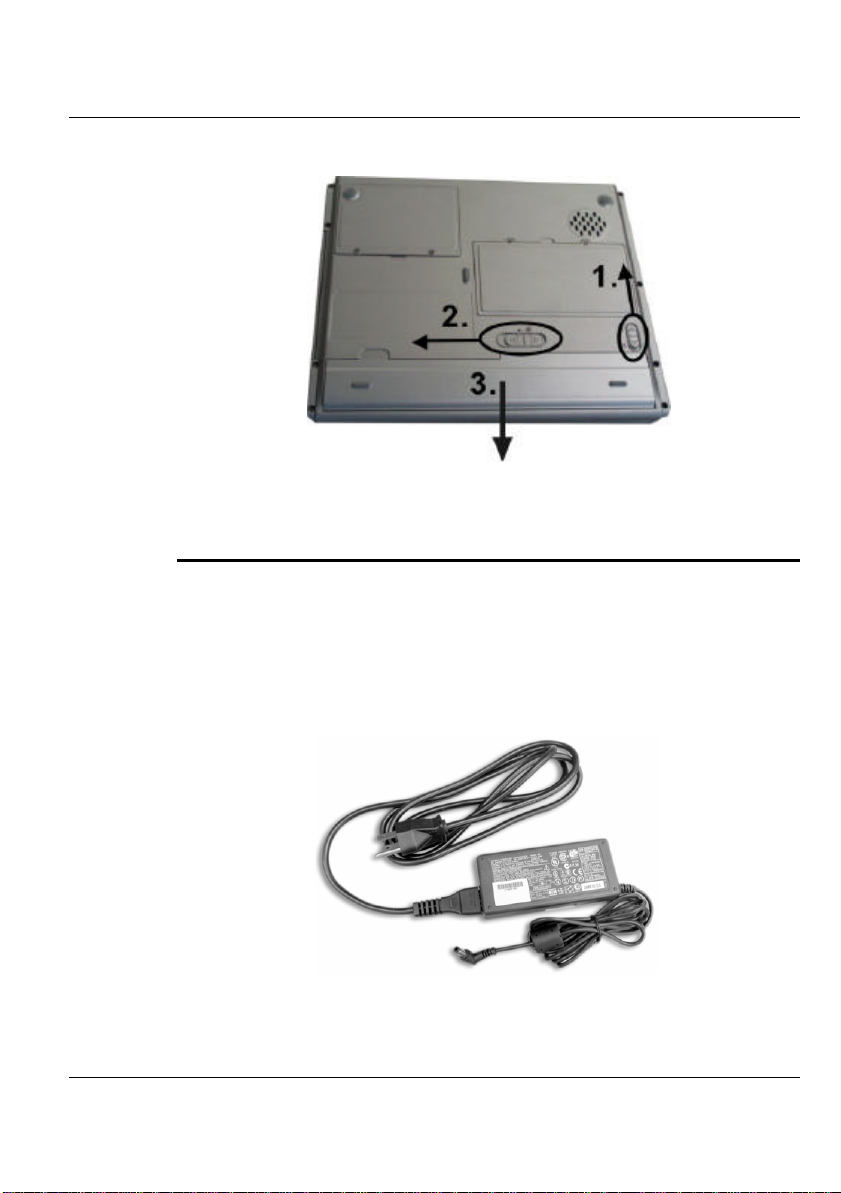
Getting Started 2
Remove Battery Pack
USING THE AC-DC ADAPTER
If you prefer to operate Convertible Tablet PC on AC power, use the AC-DC
adapter that comes with this product. Simply connect the power adapter into
the DC-in jack on the Convertible Tablet PC, and then plug the power adapter
to a wall socket.
The DC -in jack connects the AC-DC adapter provided to recharge the battery.
AC-DC Adapter (color and size may differ)
23
Page 34

Convertible Tablet PC
The AC adapter provides external power source to your Convertible Tablet PC
and charges the internal battery pack at the same time. The AC adapter also has
an auto-switching design that can connect to any 100VAC ~ 240VAC power
outlets.
For Window XP, the suspend mode (Hibernate or Standby) can be chosen at
Power Options of Windows's Control Panel.
+ Be sure to save your data before replacing the battery pack or connecting
the AC adapter. Failure to do so can result in data loss.
EXTENDING BATTERY LIFE
It is important to be aware of ways in extending the life of the system main
battery while you are on the road. You should find a working place where the
external lighting is not too bright and turn down the screen brightness. Also,
you can choose the available mode on the Power Options item of the Control
Panel in Windows.
2.2 Starting Your Convertible Tablet PC
We have already installed Microsoft® Windows® XP Tablet PC Edition your
Convertible Tablet PC.
After turning on the Convertible Tablet PC, you will be prompted to enter
your personal information for product registration purposes. You will also be
able to setup product configurations for your Convertible Tablet PC, such as
date, Internet connection, administrator password, and user accounts.
It may take several minutes to complete the whole process. Please follow the
procedures below to completeethe configuration:
1. The message "Welcome to Microsoft Windows" will appear, click "Next" to
continue.
24
Page 35

Getting Started 2
Step 1
2. On "Select Your System Settings" screen, select the correct region, language
and keyboard to display correct dates and currency. Click "Next" to continue.
Step 2
3. On "The End User License Agreement" screen, select "Yes, I accept" and
click "Next" to continue.
25
Page 36

Convertible Tablet PC
Step 3
4. On "What's your computer's name" screen, please choose a name and
description for your Tablet PC. Click "Next" to continue.
Step 4
5. On "What's your Administrator password" screen, please enter your own
administrator password, which will help protect your Convertible Tablet PC
from unauthorized access. Click "Next" to continue.
26
Page 37

Getting Started 2
Step 5 + 6
6. Following the previous step, you will then be requested to enter more
information to set up your Internet connection, such as domain name and online
register. Please fill in the relative information and click "Next" to continue.
7. On "Who will use this computer" screen, please create five user accounts at
most to be the legal users for your Convertible Tablet PC. Click "Next" to
continue.
Step 7
27
Page 38

Convertible Tablet PC
8. When screen appears "Thank You ! ", your registration process is completed.
Step 8
9. The next message, "Welcome to Microsoft Windows" will appear. Click
"Next" to continue.
28
ADJUSTING THE DISPLAY CONTROLS
The LCD brightness adjustment is controlled by pressing the <Fn> +<F9>
and <Fn> + <F10> keys respectively. You need to press these hot-key
controls after powering on your Convertible Tablet PC to suit your viewing
pleasure.
The Brightness hot-key control adjusts the brightness on the LCD. This key
control will not set the LCD completely dark or bright; rather will provide
sufficient lighting to the LCD to match the external lighting of the
surrounding. The brighter the room, the more you need to increase the
brightness of the LCD.
Page 39

Getting Started 2
2.3 Using Stylus and Tablet Buttons
USING YOUR COMPATIBLE STYLUS
To interact with your Convertible Tablet PC, use the Compatible Stylus that is
included with your PC. It is a unique tool that takes the place of a mouse or a
standard keyboard. Instead of using a standard keyboard or mouse, you can
use your stylus with Microsoft® Tablet PC Input Panel or Microsoft®
Windows® Journal to enter text with your own handwriting or through a
screen keyboard.
The Compatible Stylus
Using the pen instead of a mouse
With the stylus, you can do many things that you are used to doing with the
mouse. You can point on the screen, click the left and the right mouse.
29
Page 40

Convertible Tablet PC
Use a single-tap anywhere that you would normally use a mouse with a singleclick. Use the same method, double-tap with the stylus, to perform the same
function of double-clicking a mouse.
There are four basic stylus functions. The p en actions that correspond to
mouse functions are as follows:
Stylus Action Equivalent Mouse Action
Point/Hover Point
Tap Click
Double-tap Double-click
Drag Drag
Press and hold Right-click
Start Input Panel gesture Launch Input Panel
Right-click equivalents
The stylus can execute the same function as if you clicked the right mouse
button. When you press the stylus button and point to the screen for a while, a
pop-up menu will appear. The function when pressing this button on your
stylus is equivalent as pressing the right-click mouse.
30
Using the stylus button as a mouse right-click equivalent
You can use the stylus button to display shortcut menus or access other
program-specific right-click features. To activate or inactivate this function for
tablet pen button, please define it on the Tablet and Pen Settings icon found
in the Control Panel.
1. To use the stylus button for right-click function, press the stylus button
and hold it while you tap the screen on your Convertible Tablet PC, and
then release the stylus button.
Page 41

Getting Started 2
2. To drag an item, press the stylus button, hold it and drag this item to the
position you want, and then release the button.
Using press and hold for right-click
You can perform mouse right-click equivalent "press and hold" with your
stylus. To activate or inactivate the "press and hold" function by using the
tablet pen button, please define it on the Tablet and Pen Settings icon found
in the Control Panel.
To perform "press and hold" function, point the screen with the stylus, hold it
until the mouse icon appears, and then lift the stylus.
Tips for using stylus
• Hold the stylus in the same way that you would hold a pen or pencil when
writing on paper.
• Rest the palm of your hand on the screen and hold the stylus near the
screen surface as you tap or perform other actions.
• To tap successfully, tap and lift up your pen quickly on the screen. Avoid
pushing too hard with your pen.
• When tapping, watch the pointer as it moves on the screen, not the tip of
the stylus. This will help you more accurately tap what you are aiming at on
the screen.
• To get the best reaction with the LCD screen while using the stylus, please
tap the selected item vertically on the screen.
TABLET AND PEN SETTINGS
The Tablet and Pen Settings is a very important and useful tool when you
start using this Convertible Tablet PC. At times, you may want to adjust your
stylus or change the orientation of the display screen, e.g., from landscape to
31
Page 42
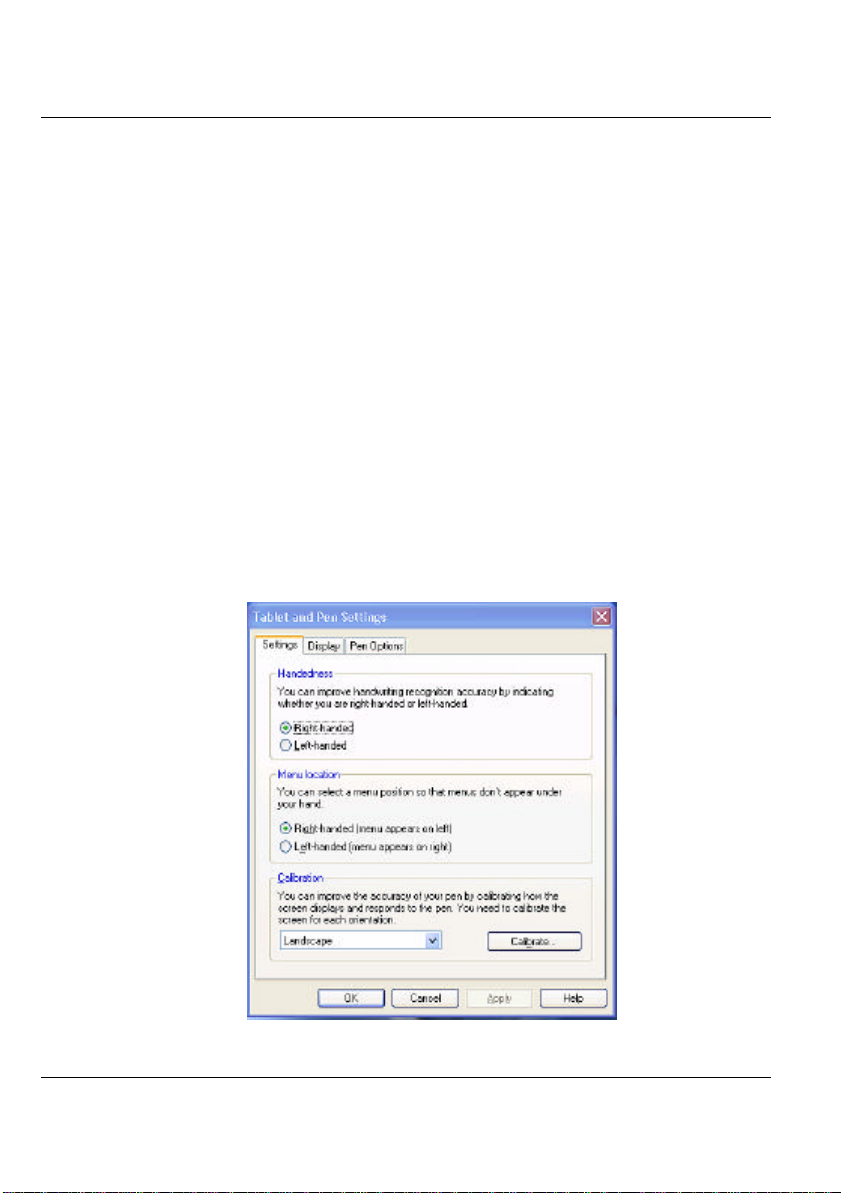
Convertible Tablet PC
portrait. When you want to customize your tablet buttons or stylus button, just
like adjusting computer mouse settings, you can define it on the Tablet and
Pen Settings icon found in the Control Panel.
Settings Tablet
Change handedness settings
Adjusting the handedness settings will improve handwriting recognition and
also changes the location of menus so that your hand will not cover them.
To set the right-handed or left-handed settings:
1. In the "Table and Pen settings" box, go to the Setting tab, and select the
"Right-handed" or "Left-handed" Under "Handedness" category.
2. Select the "Right-handed (menu appears on left)" or "Left-handed (menu
appears on right)" under "Menu Location" option.
32
Page 43

Getting Started 2
Tablet and Pen Settings dialog box
Setting up stylus and calibration
If you find that the tip of the stylus does not accurately point at items on the
screen, then you can calibrate how the screen responds to the pen.
1. In "Table and Pen settings" box, go into the Calibration tab, tap the
Calibrate button under Calibration category.
2. The crosshair will be appeared at the four corners of the screen. Tap on
the center of the each crosshair accordingly.
3. After finishing the calibration, tap OK to exit.
Screen calibration
33
Page 44
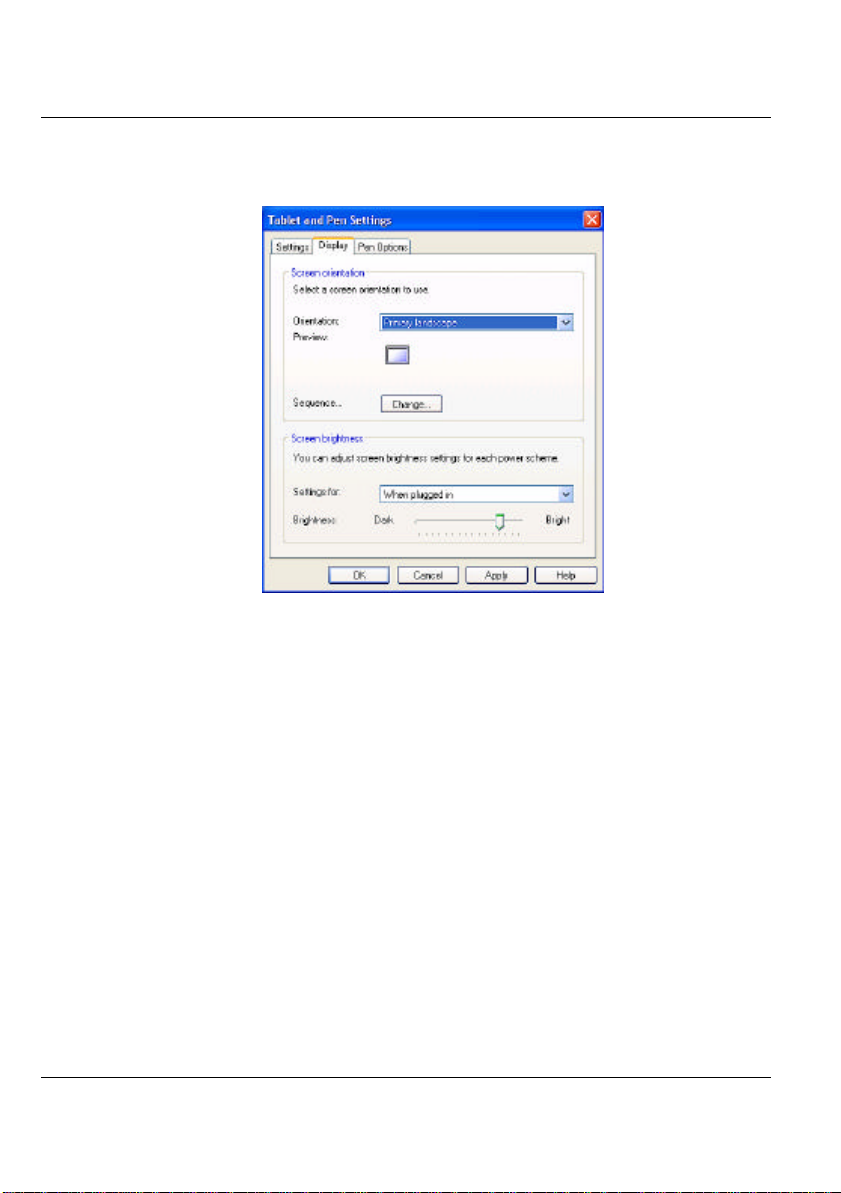
Convertible Tablet PC
Display Tab
Change screen orientation
Display tab
34
Your Convertible Tablet PC screen is more versatile than a desktop or laptop.
You can easily change from the landscape to portrait view.
To set the screen orientation:
1. In the "Table and Pen settings" box, go to "Display" tab, select the option
on the "Orientation" drop-down list under the "Screen Orientation"
category.
2. Tap on "Change" button to setup the orientation sequence.
3. There are four preferential settings for the screen orientations. You can
select None, Primary Landscape, Primary Portrait, Secondary Landscape
or Secondary Portrait for each of the four preferential setting.
Page 45
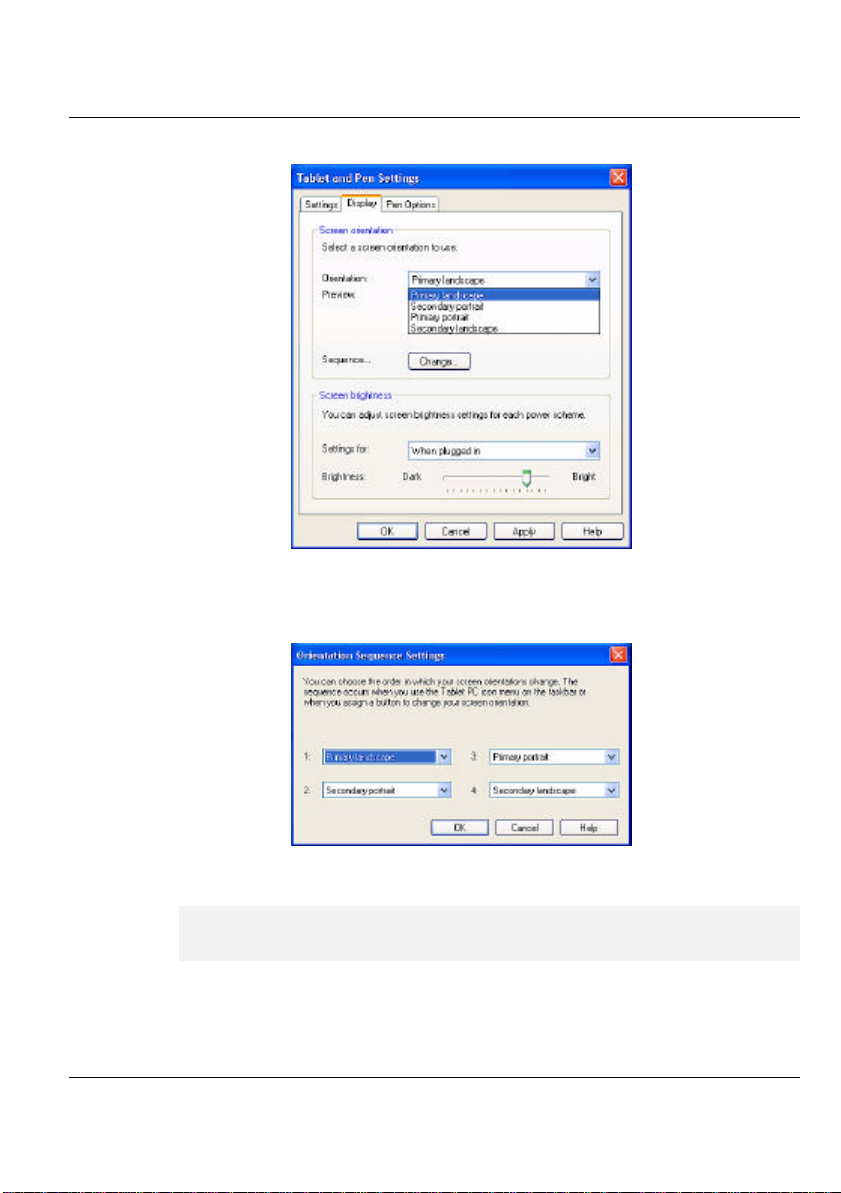
Getting Started 2
Change screen orientation
Change orientation sequence
+ You can also change the screen orientation according to the instructions in
“Using the Screen Rotation Button of the Tablet Buttons” in Section 1-3.
35
Page 46
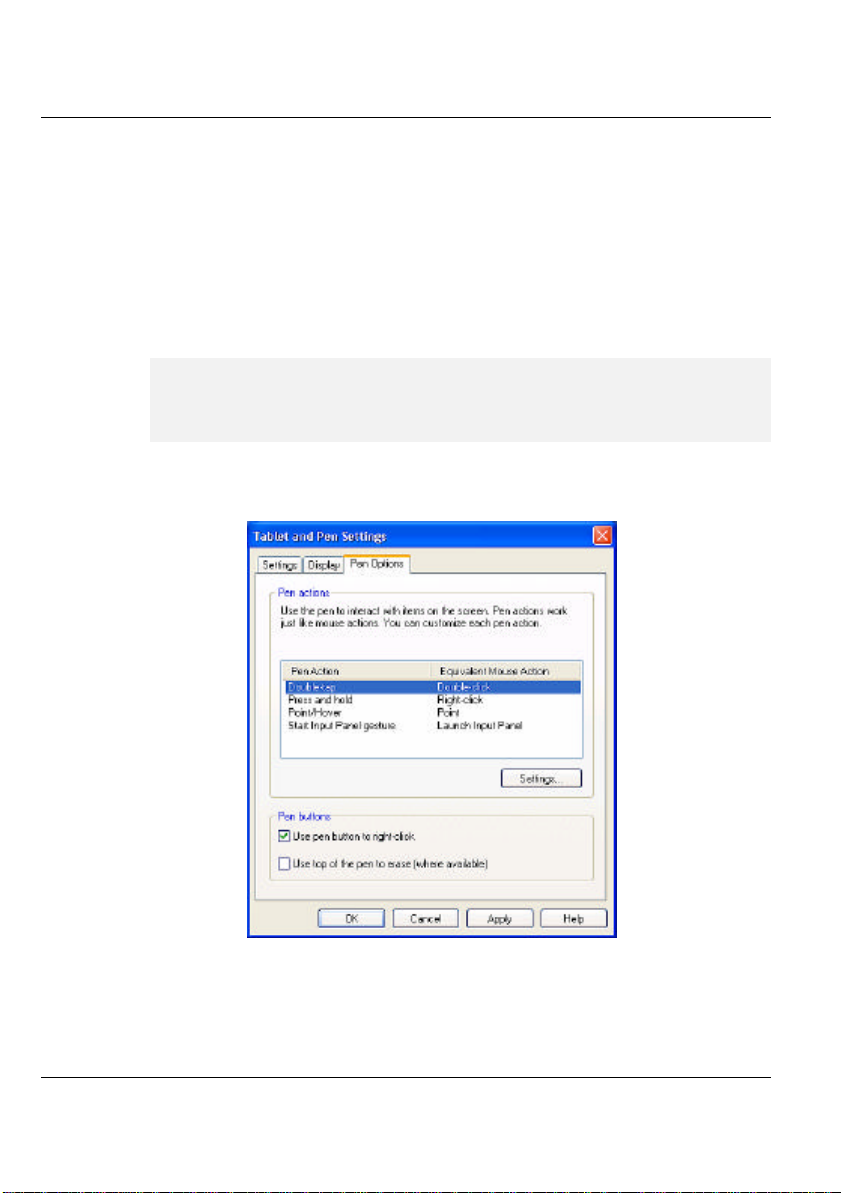
Convertible Tablet PC
Adjust screen brightness
1. In the "Table and Pen settings" box, go to "Display" tab, select the option
either "When plugged in" or "Powered by batteries" on the "Setting
for" drop-down list under the "Screen brightness" category.
2. Move the slider to the left or right to decrease or in crease the screen
brightness.
+ You can also change the screen brightness according to the instructions in
“Using the 1st Menu Button- Brightness Control of the Tablet Buttons” in
this Section 2-3 later.
Pen Options Tab
36
Pen Options tab
Page 47

Getting Started 2
You can adjust the stylus buttons with a right-click equivalent by clicking the
"Use pen button to right-click" checkbox.
TABLET BUTTONS
There are three convenient buttons called “Tablet Buttons” located on the
lower right corner of the TFT-LCD panel. The functions are described as
following:
Using the Screen Rotation Button
The "Screen Rotation Button" let you adjust your Convertible
Tablet PC Screen Orientation. By pressing this button once, it will rotate the
screen 90 degree clockwise. The flexibility of an adjustable screen layout
permits you to shift between Landscape and Portrait viewing modes.
You can define the Screen Rotation to None, Once (900), Twice (1800), Three
times (2700), respectively
Using the 1st Menu Button
This Convertible Tablet PC comes with a 1st Menu Button for you
to access an array of controls such as: Brightness Control, Volume Control,
Rotation, Shutdown System, etc. You can change the values easily and need
not have to configure them in Control Panel or other programs anytime.
37
Page 48

Convertible Tablet PC
Menu options are described as following:
Brightness Control
.
This option adjusts the brightness of the display. To adjust the LCD screen
brightness:
1. Press the 1st Menu button to invoke the first main menu.
2. Use the Direction/Enter Button ( ) to select Brightness Control.
3. Press the Enter button, and the Screen brightness dialog box appears.
38
4. Continue to use Direction/Enter Button ( ) to decrease or increase
the screen brightness.
5. When Screen brightness is suitable, press Enter/OK button for
confirmation.
Volume Control
This option adjusts the volume of the speaker s. To adjust the volume:
Page 49

Getting Started 2
1. Press the 1st Menu button to invoke the first main menu.
2. Use the Direction/Enter Button ( ) to select Volume Control.
3. Press the Enter button, and the Volume dialog box appears.
4. Use Direction/Enter B utton ( ) to decrease or increase the volume of
the speakers.
5. When the Volume is suitable, press Enter/OK button for confirm ation.
Rotation
This function is similar to the function of the Screen Rotation Button. It lets
you change Convertible Tablet PC screen orientation. This flexibility of an
adjustable screen layout permits you to shift between landscape and portrait
viewing modes. To adjust the screen orientation:
1. Press the 1st Menu button to invoke the first main menu.
2. Use the Direction/Enter Button ( ) to select Rotation.
3. Press the Enter button to enter the sub-menu.
39
Page 50

Convertible Tablet PC
4. Use the Direction/Enter Button ( ) to select the orientation you
want, then press the Enter button to confirm the changes.
+ The LCD integrated touch panel will only provide 16-bit high color
resolution while you are using rotation function.
Four options in the Rotation menu
Ÿ Rotate 0 Degrees - keeps the screen in landscape viewing.
Ÿ Rotate 90 Degrees - rotates the screen 90 degrees clockwise, in portrait
viewing.
Ÿ Rotate 180 Degrees - rotates the screen 180 degrees clockwise, in
landscape viewing.
40
Ÿ Rotate 270 Degrees - rotates the screen 270 degrees clockwise, in
portrait viewing.
Tablet PC Setup
If you find that the tip of the stylus does not accurately point at items on the
screen, then you can calibrate how the screen responds to the pen. This option
allows you to calibrate your stylus. To do the pen calibration:
1. Press the 1st Menu button to invoke the first main menu.
2. Use the Direction/Enter Button ( ) to select Tablet PC Setup .
3. Press the Enter button to brings up Tablet and Pen Settings dialog
box.
Page 51

Getting Started 2
4. In the Settings tab, tap the Calibrate button.
5. There will be crosshair appearing at the four corners of the screen. Tap
on the center of the each crosshair accordingly.
6. After finished the calibration, tap OK to exit.
+ You can also tap the Tablet and Pen Settings icon in the Control Panel to do
the pen calibration. For more the information, please refer to “Tablet and
Pen Settings - Settings Tab - Setting up stylus and calibration” in this
section 2.4. Tablet and Pen Settings
Tablet PC Tutorials
This option is a shortcut to the Convertible Tablet PC Tutorials, which give
you an introduction in what is new and different about using a tablet
computer.
1. Press the 1st Menu button to invoke the first main menu.
2. Use the Direction/Enter Button ( ) to select Tablet PC Tutorials.
3. Press the Enter button to brings up Tablet PC Tutorials main menu.
41
Page 52

Convertible Tablet PC
+ For more information about Windows Journal Tutorial, Tablet PC Input
Panel Tutorial, and Speech Tutorial. Please see the description for details in
Chapter 4.
Hibernate System
42
If you select this menu, you will put the Convertible Tablet PC in the
hibernation mode. When your computer hibernates, it stores whatever it has in
memory on your hard disk and then shuts down. When your computer comes
out of hibernation, it returns to its previous state. To put the computer in
hibernation mode:
1. Press the 1st Menu button to invoke the first main menu.
2. Use the Direction/Enter Button ( ) to select Hibernate System
3. Press the Enter button to enter the sub-menu.
4. Press the OK button to hibernate system.
Page 53

Getting Started 2
Shutdown System
This menu allows you to shutdown the Tablet PC and turn off the system. To
shutdown your Convertible Tablet PC:
1. Press the 1st Menu button to invoke the first main menu.
2. Use the Direction/Enter Button ( ) to select Shutdown System.
3. Press the Enter button to enter the sub-menu.
4. Press the OK button to shutdown the Tablet PC.
.
43
Page 54

Page 55
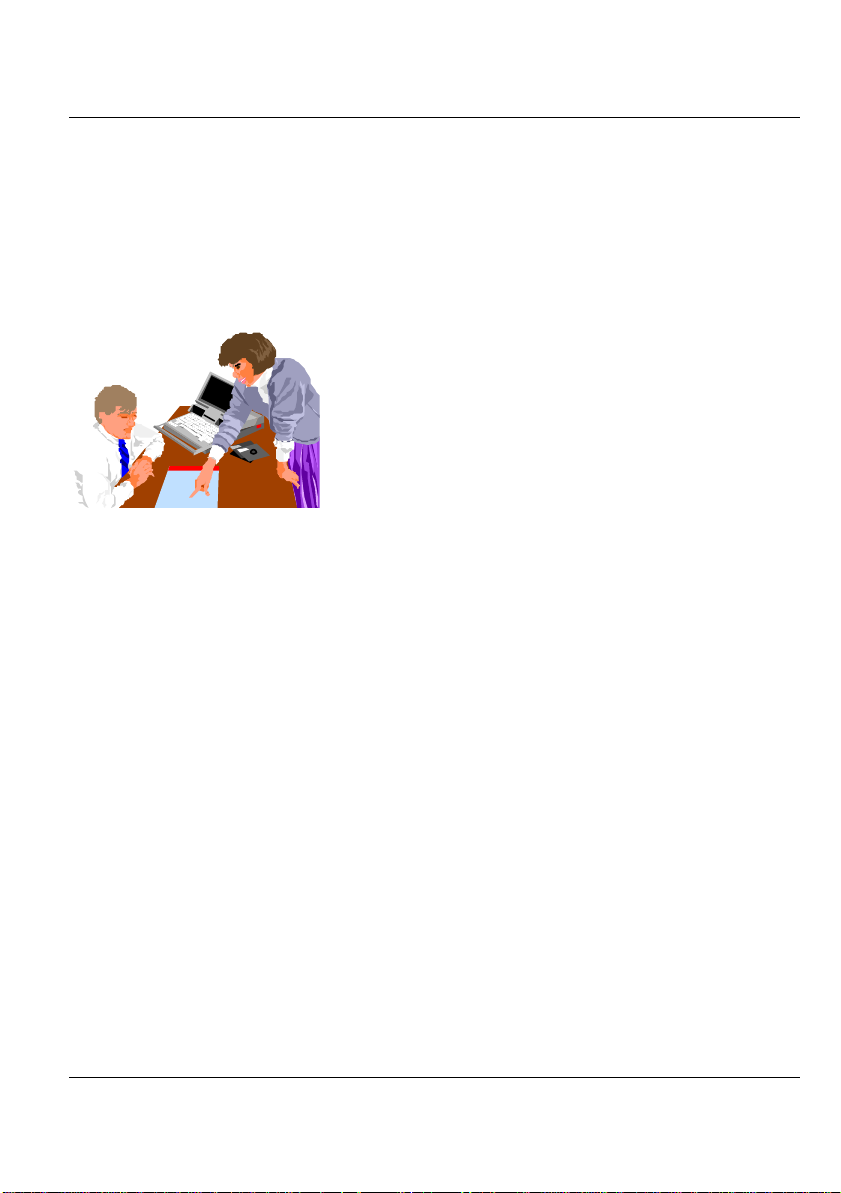
3 Using Your Tablet PC
This chapter describes how to operate the standard
built-in features of the Convertible Tablet PC that you
normally would use in your day -to-day computer work. If
you are new to Convertible Tablet PCs and to your
operating system, you should also read the manual on how
to operate your system. It is very important to familiarize
yourself with the operating system. The succeeding
chapters not only guide you to go beyond the basics, but
also try other exciting features.
Using Your Notebook 3
45
Page 56

Convertible Tablet PC
3.1 Starting Your Operating System
The operating system is a must ingredient in using your Convertible Tablet PC.
Without an operating system, it is like playing chess without the chessboard. It
is the platform for all your software application programs to run on. The most
popular operating system today is Microsoft Windows. This Convertible Tablet
PC is part of a broad industry Tablet PC initiative that builds on the capabilities
of Microsoft® Windows® XP Tablet PC Edition to extend the functionality of
PCs. Convertible Tablet PC is the evolution of today's laptops, extending their
capabilities with the addition of pen input, handwriting and speech
technologies.
3.2 Understanding the Keyboard
Functions
Your Tablet PC is equipped with an 85 -key keyboard that provides all the
functionality of a full-sized 101 or 102-key IBM keyboard. Aside from the
standard typewriter -layout keyboard of your Tablet PC, there are a number of
extra features and function controls on the built-in keyboard including
Windows system hot keys.
46
Page 57

Using Your Notebook 3
1. Function Keys 2. Control Keys
3. Windows Start Menu Key 4. Control Keys
5. Windows Shortcut Key 6. Cursor Control Keys
Keyboard
Key features and operations are described below:
1. Function Keys
Function keys are application-driven, like F1 through F12 can be found
on the keyboard. These keys work together with the Fn Key to activate
special functions. Some keys (printed in blue) are preprogrammed with
dual functions.
2. Control keys---Ctrl, Alt, Fn, and Shift are controls used in conjunction
with other keys to change their functions. To use control keys, press and
hold the control key while pressing another key. For example, “Press Ctrl-
C” means to hold down Ctrl key and type the letter C. Key combinations
work especially to the application you are running.
47
Page 58

Convertible Tablet PC
3. Windows keys
Use the following two keys to facilitate your work:
⇓ Start Menu key
Displays the Start menu.
⇓ Shortcut/Application key
Provides quick access to shortcut menus. This key acts like a right
mouse button.
4. Cursor Control keys
Cursor control keys let you position the cursor on the screen where you
want. In the screen, the cursor is a blinking underline, block, or vertical
bar depending on the application. The cursor indicates where the next text
typed is inserted.
5. Typewriter keys
Typewriter keys (also called alphanumeric keys) are used to enter text and
characters. Keys with blue print on them behave differently when
combined with control keys.
48
Page 59

BASIC KEYBOARD FUNCTIONS
Keypad Function Description
<Enter> key. Execute a command.
Within many text editing application
+
+
programs, the <Enter> key inserts a hard
carriage return, just like what ordinary
typewriter does.
<Esc> key. Press this key to cancel or
escape from a command or function.
<SysRq>. Used for multitasking
operating system.
<Shift> + <PrtSc> key. Known as the
Print Screen key. Press this key to map the
whole screen to share memory for your
specific usage.
<Break> To temporarily halt execution of
a command. Pressing any other key to
resume execution of a command.
<Shift>+<Pause> key. Press this key to
temporarily halt execution of a command.
Pressing any other key to resume
execution of a command.
<Ins> key. Known as the Insert key.
Press this key to toggle the keyboard data
entry from insert to type over mode.
<Del> key. Known as the Delete key.
Press this key to delete the character to
the right of the cursor, or delete marked
texts or items.
<Backspace> key. Press this key to delete
the character to the left of the cursor.
Using Your Notebook 3
49
Page 60
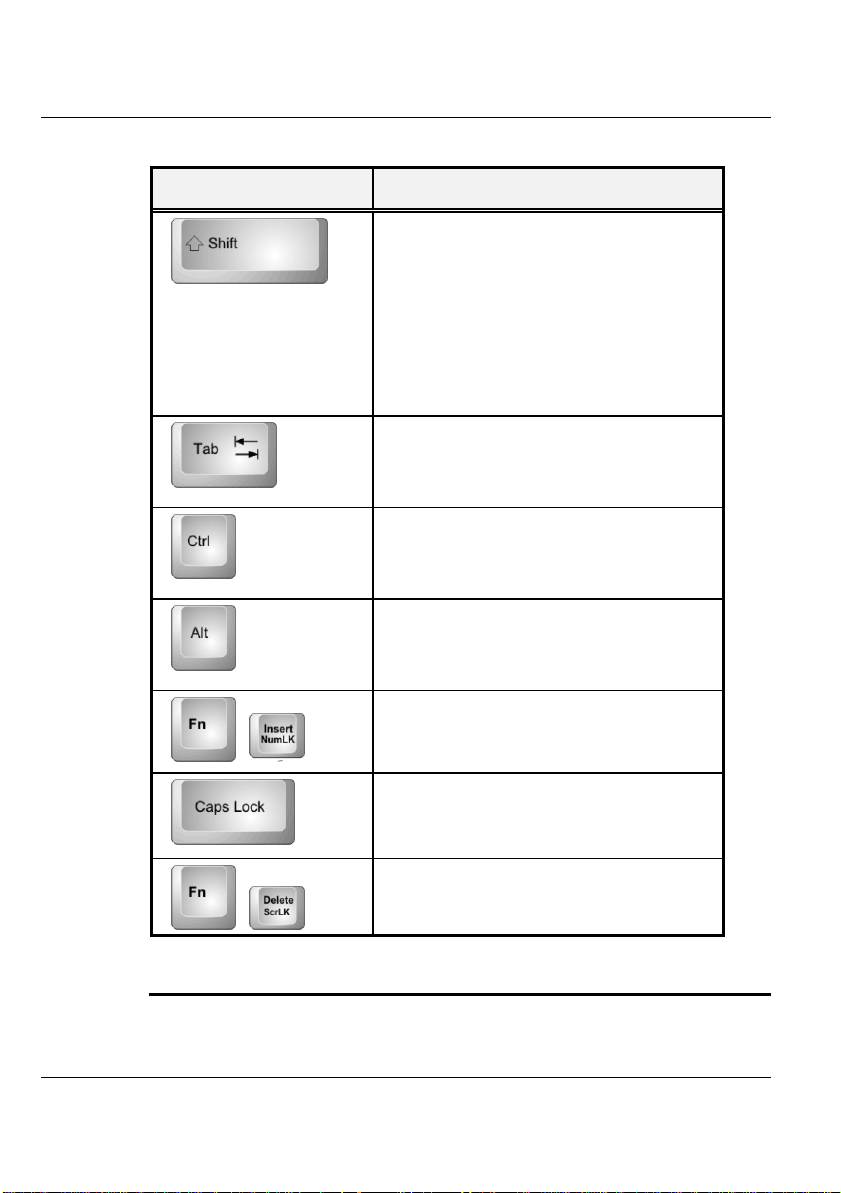
Convertible Tablet PC
Keypad Function Description
+
+
<Shift> key. Press this key in
combination with alphabet letters to
produce uppercase letters in typing. Use
this key in combination with those twocharacter keys (found on the second row
of the keyboard) to produce the upper
marked keys. Also used in most
application program in combination with
other keys to execute a certain command.
<Tab> key. Press this key to move the
cursor to the next tab stop on the right
side. This key works much the same as in
ordinary typewriter.
<Ctrl> key. Known as the Control key.
Used in most application program in
combination with other keys to execute a
certain command.
<Alt> key. Known as the Alternate key.
Used in most application program in
combination with other keys to execute a
certain command.
<Fn>+<NumLK>. Activates the
embedded 15-key numeric keypad. The
keys are color coded blue.
<Caps Lock> key. Used in most
application program to always activate
uppercase alphabet characters.
<Fn>+<ScrLK> key. Used in most
application program to scroll the screen
without having to move the cursor.
50
CURSOR CONTROL KEYS
Page 61

Keypad Function Description
Up arrow key. Moves the cursor up one line at a
time.
Down arrow key. Moves the cursor down one
line at a time.
Left arrow key. Moves the cursor to the left one
space at a time.
Right arrow key. Moves the cursor to the right
one space at a time.
SCREEN CONTROL KEYS
Keypad Function Description
<Home> key. Moves the cursor to the
beginning of a screen or line.
<PgUp> key. Moves the cursor up one
+
screen at a time
<PgDn> key. Moves the cursor down
one screen at a time
<Fn>+<End> key. Moves the cursor
to the end of a screen or line.
Using Your Notebook 3
WINDOWS HOT KEYS
Keypad Function Description
51
Page 62

Convertible Tablet PC
Keypad Function Description
SPECIAL FUNCTION KEYS
The Tablet PC has special system function keys that activate key serving dual
functions. When pressed in conjunction with the <Fn> key, these keys set
specific system parameters and are sometimes referred to as "hot keys".
Keypad Function Description
+
+
+
+
<Start> key. Pulls up the Windows Start menu.
<Right Click> key. Performs a mouse right-click
function for Windows system.
Enable or Disables the built-in system
speaker.
A ctivate the system into the suspend
mode.
Switches display between LCD, CRT, or
LCD and CRT simultaneously.
Decreases the brightness of LCD display
incrementally.
52
Increases the brightness of LCD display
+
incrementally.
Page 63

Using Your Notebook 3
3.3 Using the Touch Pad Pointing Device
Your Convertible Tablet PC comes with a built-in Touch Pad pointing device
that is found on the center of the palm-rest surface.
The Touch Pad offers a number of options that let you customize how it
functions. To access these options, locate the Control Panel and double click
on the Mouse icon. The options let you control the size and color of the
cursor, cursor speed, the accepted double-click speed, and selection button
orientation.
The Touch Pad works as a mouse pointing device replacement that is used
under Windows-based operating system. You can use the standard Microsoft
driver that is compatible with the Touch Pad device and is normally used under
Windows-based operating system.
1. Touch Pad 2. Scroll function
3. Right Selection Button 4. Left Selection Button
Touch Pad Features
Here how to use the Touch Pad pointing device:
53
Page 64

Convertible Tablet PC
1. The rectangular surface acts like a miniature duplicate of your display
screen. To move the mouse cursor, place the finger lightly on the sensor
pad and move in the desired direction. If you reach the end of the pad, lift
your finger and place it back down on the other side of the pad.
2. To select an item, click on the item by pressing the left button control or
by simply tapping on the surface once. A light, quick tap always works
best. To execute an item, click the left button twice or do a quick double
tap on the surface.
3. To simulate holding the mouse button down (dragging an icon or
selection), use the tap-and-drag gesture. This feels much like a doubleclick, except that the finger remains on the pad after the second tap: Tap,
lift, tap, hold and move. The simulated button remains held as long as the
finger remains on the pad.
4. To scroll up or down the screen, just slide up or down on the scroll
symbol printed on the Touch Pad to move the screen up or down.
+ Avoid spilling any liquid on the Touch Pad surface and always keep the
Glide pad surface and pointing finger dry from sweat built -up. Also do not
expose Glide pad to any magn etic source object.
3.4 Configuring Your Screen Display
This Tablet PC model provides 1024x768 resolution. You would also probably
want to set the amount of color output to display sharper images and photos.
POSSIBLE DISPLAY CONFIGURATIONS
The table below shows you the possible display resolution you can set when
using either the LCD display or the external monitor (CRT):
54
Page 65

Using Your Notebook 3
Display Possible Resolution Maximum Color
1024x768
XGA LCD
CRT Only 640x480
640x480
800x600
1024x768
800x600
1024x768
Max 32-bit colors
Max 32-bit colors
Max 32-bit colors
Max 32-bit colors
Max 32-bit colors
Max 32-bit colors
+ 65,536 or 64K colors is also equivalent to 16-bit high color while 16 million or
16M colors is equivalent to 32-bit true color.
+ You can use the <Fn> + <F8> hot-key to switch the display between LCD
only, CRT only, or both LCD and CRT display.
CHANGING THE DISPLAY PROPERTIES UNDER
WINDOWS
To change the display properties of your screen under Windows system, just
right-click on the desktop area and select Properties or go to the Control Panel
and click on the Display icon. The Display Properties dialog box will appear
on your screen. Click on the Settings tab to set your desired configuration.
Make sure to follow the configuration table above.
3.5 Knowing the Power Saving Features
One of the great features in your Convertible Tablet PC aside from its superior
performance is the ability to save energy power. Your Convertible Tablet PC is
designed to incorporate intelligent and advanced power management functions
that turn off power of most components when system is idle or not in use.
This does not affect the performance of your system as it monitors the activity
of your Convertible Tablet PC and resumes power and operating speed when
55
Page 66
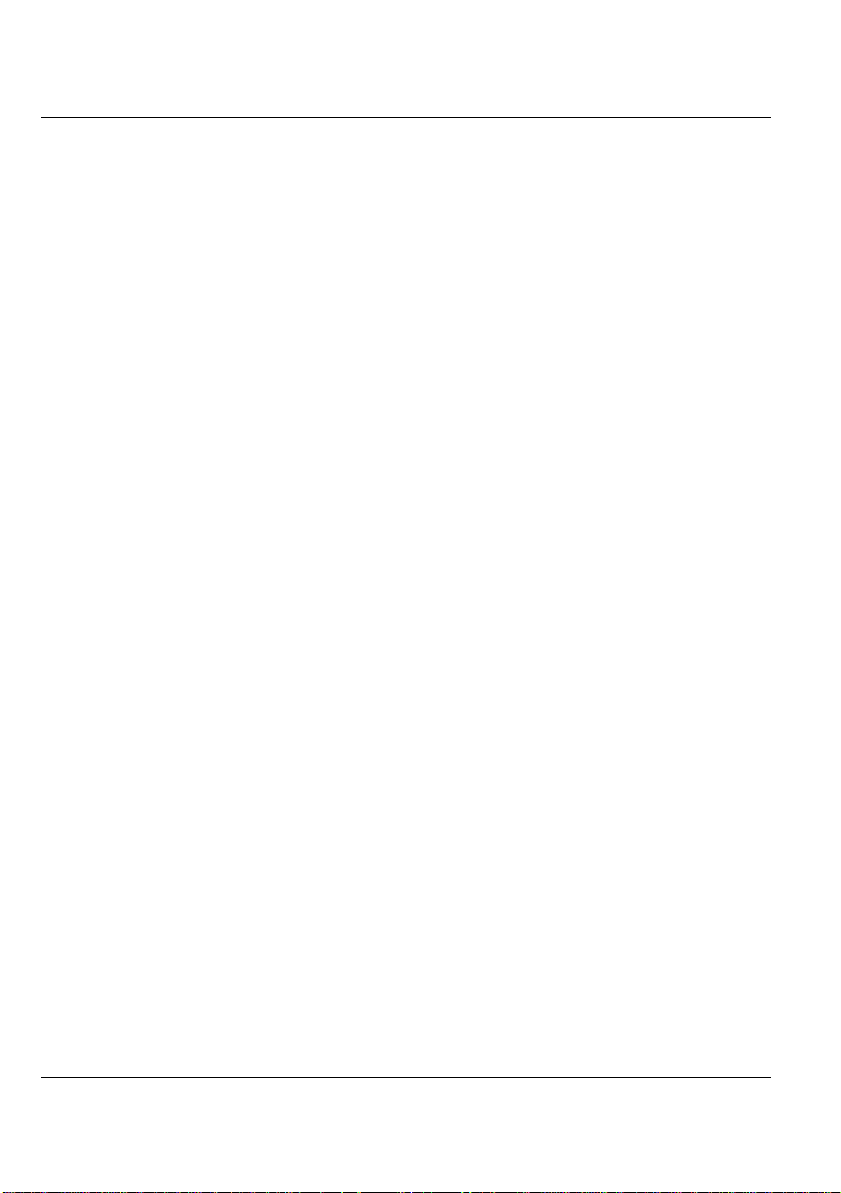
Convertible Tablet PC
activity is detected. This feature not only gives you longer battery hours but
cooler systems and components as well. For more information on how to
control the power management features of your Convertible Tablet PC, refer
to Power Options function in Control Panel of Windows.
The definitions of power management mode are depicted as follows:
Full-On Mode
No device in the system is executed in power management, the system can
respond to all applications at maximum performance.
Suspend to Disk mode
When this mode is activated, the context of the entire system is saved to disk
and all components and devices are powered off, while all clocks are also
stopped (except Real Time Clock or RTC). You can activate this by setting the
Hibernate mode on the Power Options of the Control Panel in Windows.
To resume full-on state, you can press the power button.
System off Mode
All power, except the RTC (real time clock), has been turned off from the
system. This includes external AC power source and battery power source.
3.6 Using Your Convertible Tablet PC
Your Convertible Tablet PC is a fully functional computer with a design to
make your computer more convenient and mobile. The Convertible Tablet PC
is also designed with full consideration of user's natural and efficient
computing application. With the co nvertible screen and tablet operating
system, this computer becomes a versatile computer and looks stylish too.
56
Page 67

Using Your Notebook 3
Put your Convertible Tablet PC on a sufficiently large flat space with a power
outlet nearby. The surface where you put your Convertible Tablet PC should
be smooth, level, and sturdy.
Using As a Usual Notebook:
Press the lower clasp to release the panel and slowly lift up the LCD panel to
open the Convertible Tablet PC. In the beginning, you will find this computer
can be used like a usual notebook.
Use in normal notebook mode
For presentation
Rotate your TFT-LCD panel clockwise to your desired degree and angle. In
such way, information can be shared with others.
57
Page 68

Convertible Tablet PC
Rotate the Screen to specific angel for presentation
As a Tablet PC mode
Rotate your TFT-LCD panel clockwise to the end (up to 180 degree). Set down
your TFT -LCD panel horizontally, and secure the panel using the latch.
Remove the stylus from the pen slot. Now your computer is in Tablet PC.
58
Use as Tablet PC mode by folding up TFT -LCD panel
Page 69

Using Your Notebook 3
3.7 How to Access the Combo Drive
Your system is equipped with a CD-RW/DVD combo drive installed on the
right side of your Convertible Tablet PC. You would normally use the drive for
installing operating system and software application programs, burning CD’s
and watching DVD movies.
To insert and remove a disc on the drive:
1. Make sure the Convertible Tablet PC is turned on. Press the eject button
found on the door cover of the combo drive. The CD tray mechanism will
pop-out slightly and slowly pull out the whole length of the tray.
2. Place the disc on top of the CD tray with the label side facing up. Gently
press the compact disc onto the center spindle to secure the disc.
59
Page 70

Convertible Tablet PC
3. To remove the disc, press on the center spindle and pull up the disc from
the side until the disc snaps out of the spindle lock.
+ If the eject function is disabled by software or a power failure occurs, the
Emergency Eject Hole allows you to manually remove a CD from the
reader.
4. To close the combo drive, simply push the CD tray inside. The combo
drive LED will activate when the disc is detected. Wait until the LED has
turned off and then start to read the disc.
How to care the CD
When you handle CDs, pay attention to the following guidelines:
1. Always pick up the CD by its edges.
2. Avoid scratching or soiling either side of the CD.
3. Do not write with a ball-point pen or apply labels on either side of the
CD.
4. Keep the CD away from direct sunlight or high temperatures.
5. Clean fingerprints or dust from the CD by wiping it with a soft cloth.
The above points also apply to other optical storage media.
+ The Combo drive is a Class 1 Laser Product.
3.8 Using PCMCIA Cards
To allow manufacturers to add functions and technologies in the PC Card form
factor, PCMCIA has defined two PC Card types:
Type Thickness Sample Devices
60
Page 71
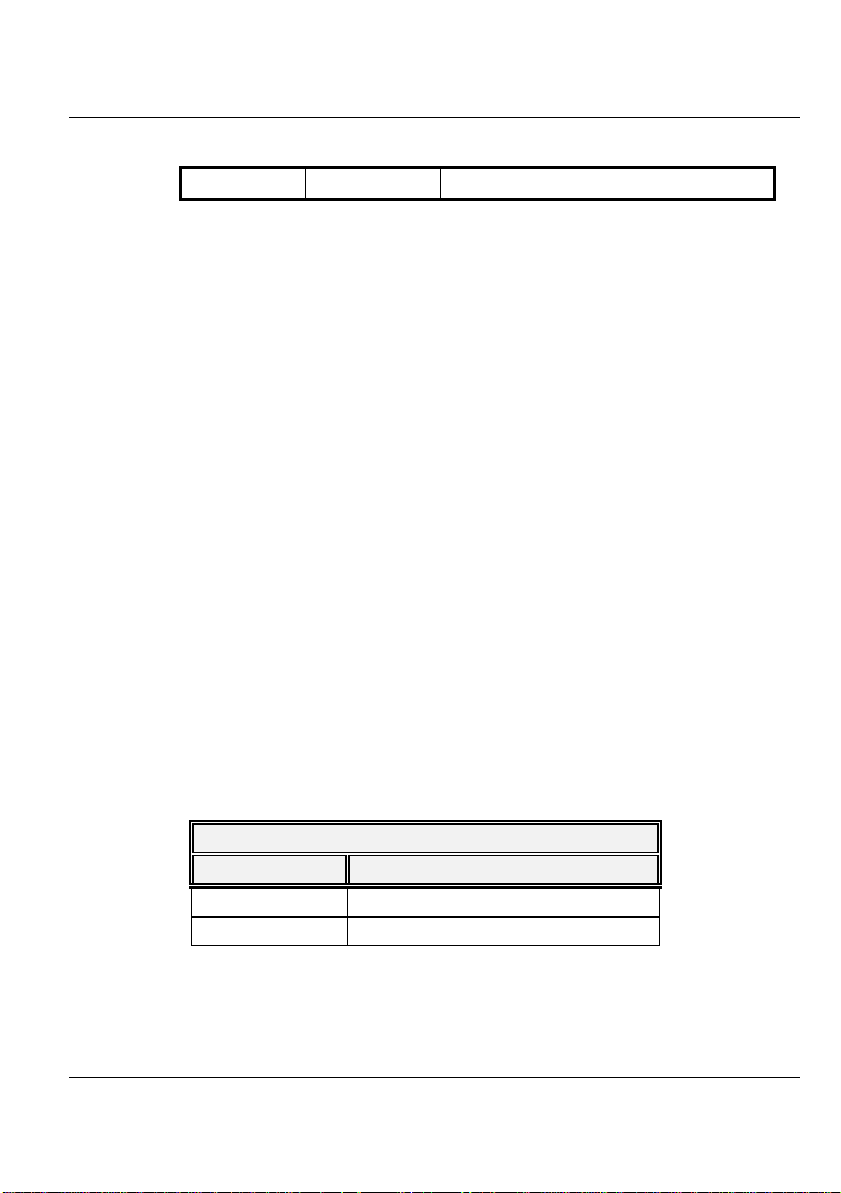
Using Your Notebook 3
Type II 5.0 mm Fax/Modem & Network Cards
Type II Cards
Type II card has a thickness of 5.0 millimeters (mm). Type II cards are often
storage or communications devices such as Flash Memory, LAN, and Small
Computer System Interface (SCSI). Typical Type II cards include input/output
(I/O) features such as modems and LANs. The features for Type II Cards
include following characters:
• Type II Extended Cards
Many PC cards are Type II extended cards. The extended card has an
additional physical component that protrudes beyond the traditional card
size. The extension can be as large as 40 mm deep by 9.65 mm high. This
extension provides room for additional electronics as well as a location for
external connectors. The GPRS card is an example. The extended part is
for additional electronics and antenna.
• Storage Cards
When you insert a storage PC card, PC card Adapter for other memory
card (i.e. Compact Flash card, Smart Media card...) or small hard drive card
in the Tablet PC, it appears as a unique drive depending on the type of card
you are using.
The following table provides sample drive designations.
Sample Drive Designations
Drive letter Location/Device
C: Internal hard disk
D: CD/DVD/RW/Combo drive
61
Page 72

Convertible Tablet PC
INSERTING AND REMOVING A PCMCIA CARD
Your Convertible Tablet PC includes hot swapping capability, that allows you
to exchange cards while the Tablet PC is turn on and start using it immediately.
Inserting PC Cards
To insert a PC card into the PCMCIA slot:
1. Locate the PC card slot cover on the left side of the Convertible Tablet
PC.
2. Insert the side of PC card with the 68-pin socket into the PC slot. The face
label of the card should also be facing up.
3. When the full length of the card is almost inside the slot, push firmly but
slowly, to ensure full connection with the Convertible Tablet PC. The PC
card will be detected and once the needed driver is installed, it will
generate a beep sound to indicate that the card is detected.
62
Page 73

Removing PC Cards
Using Your Notebook 3
To remove a PC card from the PCMCIA slot, you should first disable the
PCMCIA card setting in the system as described followings:
1. Double click the PC card icon on the right bottom side of the task bar.
2. Select the socket from the list that you want to remove, and click Stop
button. The system then disables the function of PCMCIA card.
3. Then you can remove the inserted PC card, push the button found on the
left side of the PC slot to release the eject button. Then push it again to
release the PC card.
4. When the PC card has moved out a space out of the slot, hold the edges
of the card and slowly slide it out.
63
Page 74

Convertible Tablet PC
MAKING PC CARDS WORK
64
Since PC cards come in different types and brands, making every card work on
your Convertible Tablet PC may not be that easy. PC cards like network, SCSI
or multifunction cards (MFC) need additional driver installation and
configuration to make the card work. This additional driver may already be
built-in under Windows and Windows will try to detect and prompt you if you
want to install the driver. If the driver is not included under Windows, you will
need to insert the driver CD provided by the PC card manufacturer into the
combo drive and install to Windows system. You need to read the manual
guide of the PC card on how to configure and operate the card.
Page 75

Using Your Notebook 3
HOT SWAPPING PC CARDS
Just like floppy disk drives, your PCMCIA slots allow you to replace one PC
card with another even while your Convertible Tablet PC is on. However, you
need to remember the rule that if the PC card is in use, you must not remove it.
+ PC cards draw power even when not in use. To save energy, press the eject
button to disconnect the card when it is not in use.
65
Page 76

Convertible Tablet PC
66
Page 77
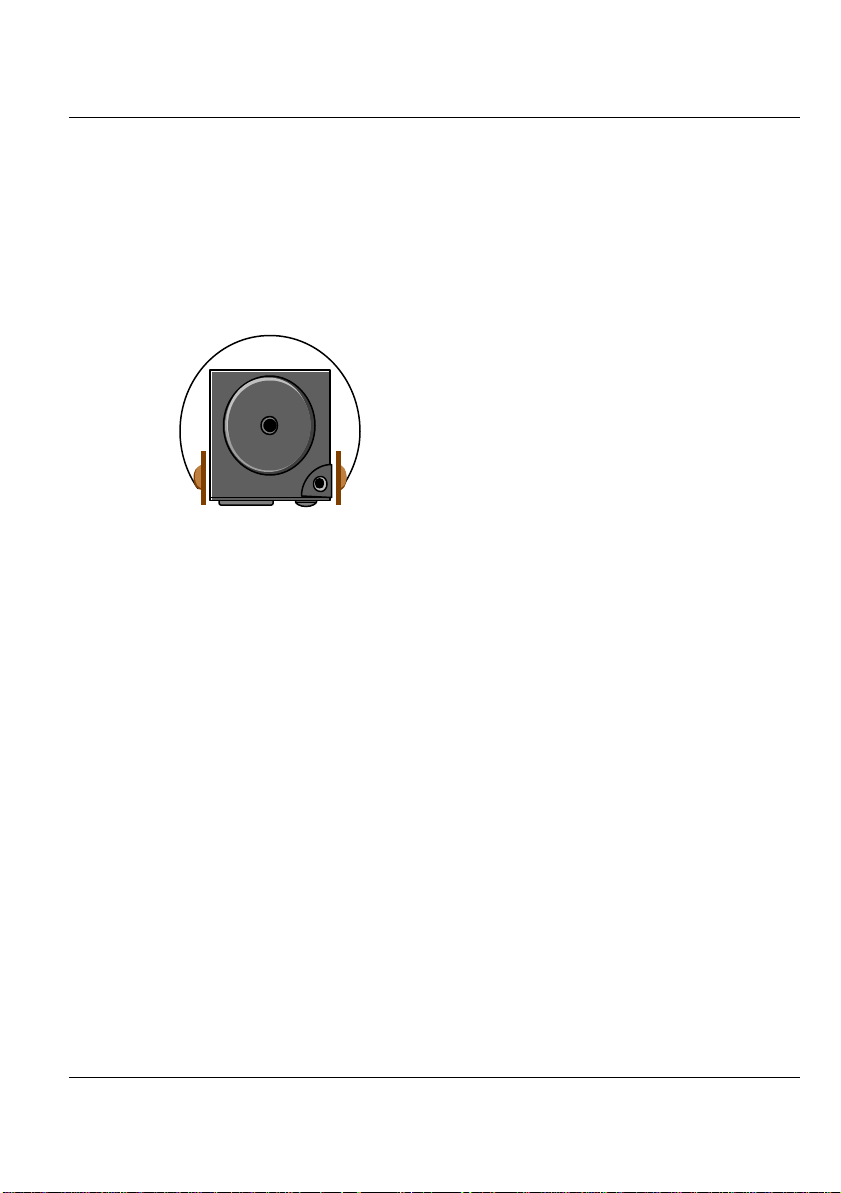
Enjoy Your Convertible Tablet PC 4
4 Enjoy Your Convertible Tablet PC
This chapter will help you learn special function of
Convertible Tablet PC.
This chapter shows you how to make full use of all
the multi-media features of your Convertible Tablet
PC. You will learn how to mix and match the builtin sound system and how to use the Combo drive to
create an exciting full multi-media presentation.
67
Page 78

Convertible Tablet PC
4.1 Using Convertible Tablet PC Input
Panel
LAUNCHING THE TABLET PC INPUT PANEL
Data can be entered from the touch screen by using the Stylus and Tablet PC
Input Panel. To launch the Tablet PC Input Panel, tap the Tablet PC Input
Panel icon next to the Start button on the lower left corner of the panel.
You can either enter data with handwriting panel or soft keyboard of the
Tablet PC Input Panel. To switch the handwriting box or soft keyboard, please
tap the Keyboard or Writing Pad.
Inputting with Keyboard
68
The software keyboard looks and acts like a standard keyboard. Use your stylus
to tap the keys. You can use the software keyboard to enter text anywhere that
you can use a standard keyboard to enter text. The software keyboard is
especially useful for entering small amounts of text that require a high degree
of accuracy, such as passwords and file names. Also, the software keyboard is
often the easiest tool for correcting spelling or punctuation.
Tap Keyboard and a soft keyboard will display.
Page 79

Enjoy Your Convertible Tablet PC 4
Inputting with Writing Pad
The writing pad converts your handwriting into typed text and inserts it in a
location that you specify, such as a DOC document. In some programs, you
can choose to enter your handwriting instead of typed text. You can use the
writing pad to enter text anywhere that you can use a standard keyboard to
enter text. The writing pad is especially useful for brief writing tasks like writing
e-mail messages, recording phone messages, and taking meeting notes.
Tap Writing Pad and a handwriting panel will display.
69
Page 80

Convertible Tablet PC
TABLET INPUT PANEL SETTINGS
You can define your custom settings by tapping the Tools on the up-left
corner. There are six options: Speech, Text Preview, Dock, Options, Help,
and Close.
• Speech
To enable the two different speech modes: Dictation and Voice
command to speak to your convertible tablet pc either to dictate or give
commands. In the Dictation mode, your Convertible Tablet PC listens to
everything you say and changes your words to text. In the Voice
command mode, your Convertible Tablet PC listens for specific words
that correspond to an existing list of available voice commands.
70
• Text Preview
You can use the text preview pane to review and edit your text before you
insert it.
• Dock
Dock or float Convertible Tablet PC Input Panel.
• Options
You can execute the advanced settings for bringing up the Options
dialog box for. It contains the following tabs as:
⇓ Writing Pad
⇓ Writing Tools
Page 81

Enjoy Your Convertible Tablet PC 4
⇓ Write Anywhere
⇓ Speech
⇓ Advanced
• Help
Shows you the help topics, tutorial, program information, version
number, and copyright.
• Close
Close the Tablet PC Input Panel.
4.2 Using Windows Journal
WHAT IS WINDOWS JOURNAL?
In Microsoft® Windows® Journal, you can use the tablet pen to write
information and save it in a note. You can convert your writing to typed text,
and enter typed text into your notes. Also, you can create drawings in your
notes and insert pictures.
LAUNCH WINDOWS JOURNAL
Tab on the Start button, point to Programs, Tablet PC and then tab
Window Journal to launch the program.
71
Page 82

Convertible Tablet PC
Full screen view of Windows Journal
Entering the Note Title
Write directly in the Journal document with the stylus, such as the title
“Welcome to my Birthday Party!!” in the “Note Title” area.
72
Page 83

Enjoy Your Convertible Tablet PC 4
Using a Pen
On the Pen toolbar, you can select one of several pens that have different
settings for ink color, ink thickness, and tip style. You can customize these pen
settings to suit your preferences.
Select a pen
1. On the Pen toolbar, tap the small arrow to the right of the Pen button
.
2. A list of pens appears.
3. Tap the pen that you want to use.
Change pen settings
You can change the settings for any pen.
1. On the Pen toolbar, tap the small arrow to the right of the Pen button
, and then tap Pen Settings
2. In the Current pens list, tap the pen for which you want to change the
settings.
3. Select the appropriate color, thickness, and tip style.
4. Tick the Pressure sensitive check box. This means when you press harder
with the tablet pen, the ink that you create in your note becomes thicker.
73
Page 84

Convertible Tablet PC
Using a Highlighter
On the Pen toolbar, you can choose one of several highlighters that have
different settings for ink color, ink thickness, and tip style. You can customize
these highlighter settings to suit your preferences.
Pen Settings
74
Select a highlighter
1. On the Pen toolbar, tap the small arrow to the right of the Highlighter
button .
2. A list of pens appears.
3. Tap the highlighter that you want to use.
Change highlighter settings
You can change the settings for any pen with following steps:
Page 85

Enjoy Your Convertible Tablet PC 4
1. On the Pen toolbar, tap the small arrow to the right of the Highlighter
button , and then tap Highlighter Settings.
2. In the Current highlighters list, tap the highlighter for which you want to
change the settings.
3. Select the appropriate color, thickness, and tip style.
4. Tick the Pressure sensitive check box. This means when you press harder
with the tablet pen, the ink that you create in your note becomes thicker.
Highlighter Settings
Using the Eraser Tool
You can use to remove writing and drawing from your notes.
Select the eraser size
1. On the Pen toolbar, tap the arrow to the right of the Eraser button
, and tap the size of the eraser, Small, Medium, or Large, that you
want to use.
75
Page 86

Convertible Tablet PC
2. The eraser removes all of the ink that it touches.
3. The eraser does not affect pictures or text boxes.
Erase an entire ink stroke
1. On the Pen toolbar, tap the arrow to the right of the Eraser button
, and tap Stroke.
2. Tap any part of the ink stroke that you want to erase.
3. The entire stroke is erased.
Erase portions of an ink stroke
1. On the Pen toolbar, tap the arrow to the right of the Eraser button
, and tap the size of the eraser, Small, Medium, or Large, that you
want to use.
2. Tap the Selection Tool button , and the drag the stylus over the ink
that you want to erase.
76
3. Select Delete from the pop-up menu.
Page 87

Enjoy Your Convertible Tablet PC 4
Select the portion you want to delete
Select Delete command
77
Page 88

Convertible Tablet PC
LET’S PRACTICE !
Practice using your tablet screen by using the writing tablet.
Create a new note and enter the Note Title
You can enter the text as title d “Welcome to my birthday party !!”on the Note
Title area.
Insert a picture
To insert a picture, press and hold your stylus and then select Insert Picture
from the pop-up menu. You can also select Picture option from the Insert
menu on the toolbar.
78
+ Microsoft® Windows® Journal supports the following picture file types as xxx.jpg,
xxx.jpeg, xxx.gif, xxx.bmp, xxx.png, xxx.wmf, and xxx.emf.
Page 89

Enjoy Your Convertible Tablet PC 4
You can freely type text next to the picture with applying appropriate pen,
highlighter color, thickness, and tip style. To set this configuration, on the Pen
toolbar, tap the small arrow to the right of the Pen button .
Send your Note via E-mail
1. To send your note via e-mail, select "Send to Mail Recipient…" from the
File menu on the toolbar.
2. The "Send to Mail Recipient" dialog box appears.
3. Select the attachment file format as: Journal note (.jnt), Web page (.mht)
or Black and white image (.tif) for your sending.
79
Page 90

Convertible Tablet PC
4.3 Using Sticky Notes
What is Sticky Notes?
With Microsoft® Sticky Notes, it allows you to quickly write notes and keep it
easily. You can use this function as the same way when you use a paper sticky
note to retain names, phone numbers, simple maps with directions, and other
information. You can also use a microphone to record information. A sticky
note can contain both writing and recording.
80
LAUNCH STICKY NOTES
To use the "Sticky Notes" function, first please tab on the Start button, point
to Programs, and then tab Sticky Notes to launch this
program.
Page 91

Enjoy Your Convertible Tablet PC 4
Full screen view of Sticky Notes
You can execute following functions in the Sticky Notes
• To make Sticky Notes open automatically in startup
On the Tools menu, point to Options, and then tap Open at Startup.
• Keep Sticky Notes always visible on the desktop
On the Tools menu, point to Options, and then tap Always on Top.
• Delete Sticky Notes
On the title bar, tap Delete button.
• Close Sticky Notes
On the title bar, tap Close button.
+ Your notes are automatically saved when you close Sticky Notes.
81
Page 92
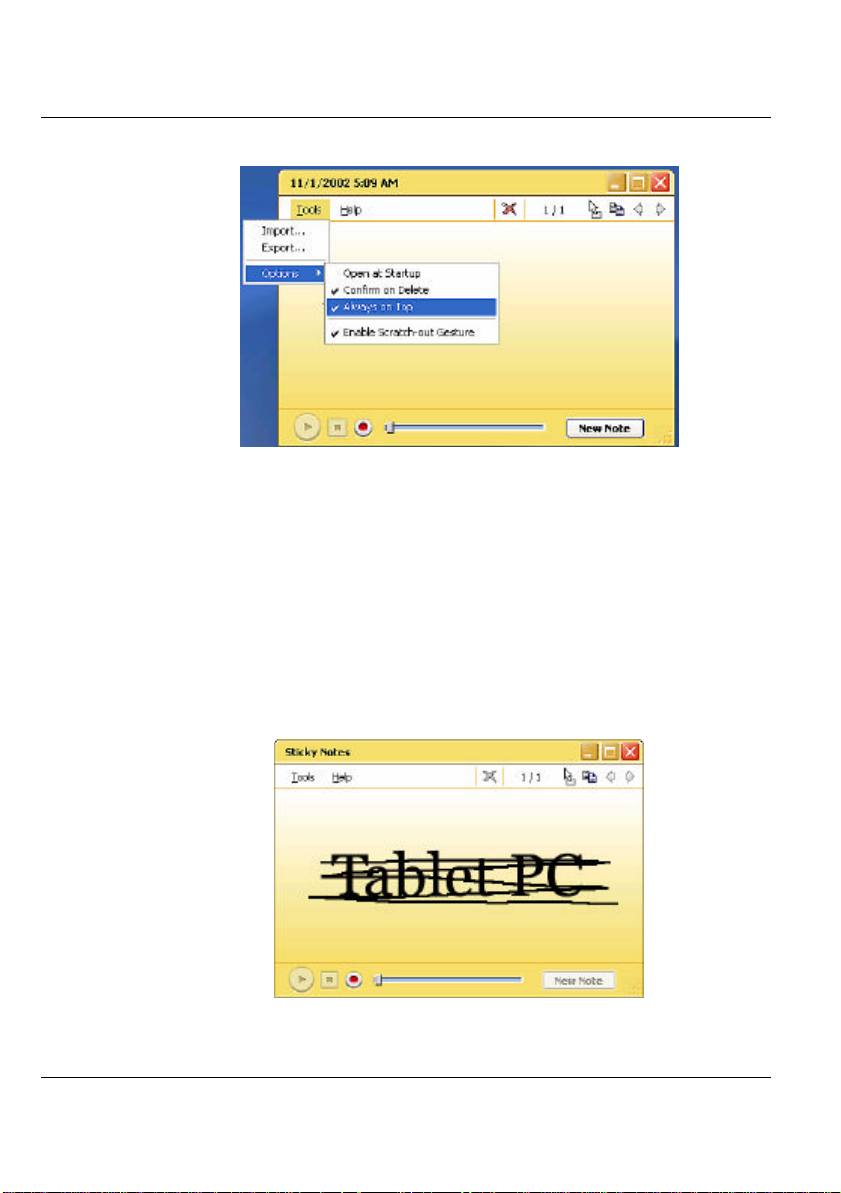
Convertible Tablet PC
• Remove an ink stroke
An ink stroke is a continuous movement of the stylus that starts when the
stylus touches the screen and ends when the stylus is lifted. You can easily
remove an ink stroke from a written note by using the scratch-out
gesture.
1. On the Tools menu, point to Options, and then tap Enable
Scratch-out Gesture.
82
2. Using the stylus to draw the line OVER the ink stroke to make the
scratch-out gesture activate on the text you want to erase.
Page 93

Enjoy Your Convertible Tablet PC 4
+ If your scratch-out gesture does not OVER the ink stroke that you want to
erase. There will be only some portion of the ink stroke deleted.
CREATE AND PLAY A VOICE NOTE
You can record a new voice note or add your voice to a written note. To use
this function, please follow the steps below:
1. Tab on the Start button, point to Programs, and then tab Sticky Notes
to appear the Sticky Notes.
2. In the lower-right corner, tap New Note button to appear
a new sticky notes.
3. In the lower-left corner, tap Record button and speak with your
computer microphone for recording the voice.
4. When you finish recording, tap Stop button.
5. Tap the Play button to play the voice that you recorded previously.
+ When you tap Record, the date and time appear in the title bar.
+ You can record a maximum of 30 seconds. The position of the slider
indicates how much recording time remains.
4.4 Using Speech
WHAT IS SPEECH?
Speech capabilities for a computer system refer to the ability to play back text
in a spoken voice (referred to as text-to-speech or TTS), or to convert a spoken
voice into electronic text (referred to as speech recognition or SR). The two
83
Page 94
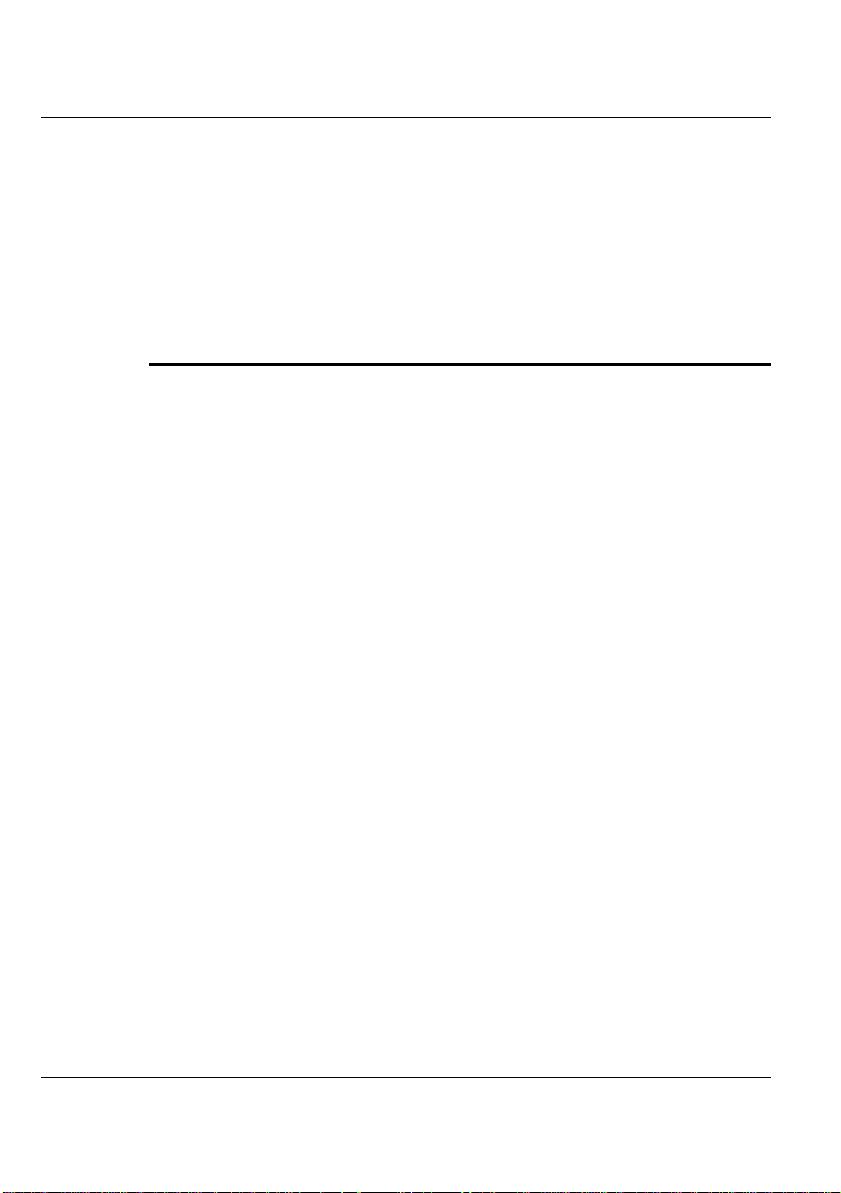
Convertible Tablet PC
capabilities ar e independent of each other. Many systems will have only TTS.
SR may be installed later either by loading a speech package, or more
commonly, through an application which has incorporated speech into it. For
example, a new word processor or office tool suite may include speech and it
will be loaded at that time.
LAUNCH SPEECH
For speech systems to work properly or for optimal results, the components
need to be set up correctly.
Set up a microphone
1. Plug a microphone into the microphone jack.
2. Open Speech in Control Panel.
3. Select the Speech Recognition tab.
4. Speak directly into the microphone. The sound level should register in
the Microphone Level indicator.
84
5. You can also tap "Configure Microphone " to invoke Microphone Wizard
for you to adjust your microphone volume for use with speech
recognition.
Page 95

Set up speakers
Enjoy Your Convertible Tablet PC 4
1. You can plug an external speaker into the Line-out jack or using the
external speaker.
2. Open Speech in Control Panel.
3. On the Text-to-Speech tab, click Preview Voice to hear the currently
selected voice; the text will be spoken by highlighting the words as they
are spoken. If the speakers are working properly, you will hear the
spoken words.
85
Page 96

Convertible Tablet PC
Change languages
86
The language used by either speech recognition (SR) or text-to-speech (TTS) is
dependent on the respective engine. Only one engine of each type (SR and
TTS) can be active at a given time. You need to decide a particular engine that
meets your requirements and use that engine more often. Once an engine is set,
it is not usually necessary to ch ange it.
To change an SR language:
1. Open Speech in Control Panel.
2. On the Speech Recognition tab, change the SR language by selecting the
option in Language drop-down list.
To change a TTS language:
1. Open Speech in Control Panel.
Page 97

Enjoy Your Convertible Tablet PC 4
2. On the Text-to-Speech tab, change the TTS language by changing the
TTS engine.
LAUNCH SPEECH IN TABLET INPUT PANEL
To launch the speech via Tablet Input Panel, please follow the steps below:
1. Tap the Tablet PC Input Panel icon next to the Start button on the
lower left corner of desktop.
2. Tap the Tools on the up-left corner in the Tablet PC Input Panel and
select Speech.
3. There are two speech modes: Dictation and Voice command for
launching that lets you speak to your tablet computer via dictate or give
commands. In the Dictation mode , your Convertible Tablet PC listens to
everything you say and changes your words to text. In the Voice
command mode, your computer listens for specific words that
correspond to an existing list of available voice commands.
4. Tap "Start Speech" to start the speech program.
4.5 Playing Video and MPEG Files
Your Convertible Tablet PC is capable of running video motion files as well as
MPEG (Motion Picture Expert Group) files on CD, DVD, or CD-RW. By
using software MPEG program, you can watch real full-motion picture on your
Convertible Tablet PC. You can also run the Windows Media Player under the
Entertainment programs group as well to show all media device programs.
87
Page 98

Convertible Tablet PC
4.6 Using DVD
DVD is the breakthrough in superb full-motion picture playback. One disc can
contain at least 4.7GB of information, capable of holding one full-length movie
with soundtracks, subtitles, and different languages. Much more, the DVDROM drive of your Tablet PC is backward compatible with CD-ROM drive so
it allows you to use any CD as well. It also works the same as a CD-ROM.
Windows Media Player
4.7 Using the DVD+CD -RW combo
DVD+CD-RW combo drive is a device that can write digital data to CD-RW
and CD-R compact disk (CD). With this device, you can backup your own data
to CD-R or CD-RW disc for mass data storage and safe retaining. The CD-R
disc can be written several times until the CD -R is full; the CD-RW disc,
furthermore, can write and erase data repeatedly. Please refer to the related user
88
Page 99

Enjoy Your Convertible Tablet PC 4
manual about the CD-RW software.
+ Please pay attention to the copyright of the software or data you want to
backup. Backup or distribution of software or data may be illegal according
to the restrictions of the law.
89
Page 100

Convertible Tablet PC
90
