
v1.0

Table of Contents
Table of Contents
CHAPTER 1
INTRODUCTION ................................................................................... 1
Getting Started............................................................................... 2
Inventory ........................................................................................ 3
Safety and Maintenance ................................................................ 4
Checklists....................................................................................... 5
Features......................................................................................... 6
Where to Look For Information....................................................... 7
Quick Start ..................................................................................... 8
Adjusting the Volume ..................................................................... 9
Adjusting the Brightness ................................................................ 9
Turning off Your Computer........................................................... 10
Making a Startup Disk.................................................................. 10
Tips for New Owners.................................................................... 11
CHAPTER 2
G
ETTING STARTED
CHAPTER 3
........................................................................... 14
Hardware and Software ............................................................... 15
Front View.................................................................................... 16
Left View ...................................................................................... 17
Right View.................................................................................... 18
Back View .................................................................................... 19
Bottom View................................................................................. 20
LED Status Indicators .................................................................. 21
Power Indicators .......................................................................... 21
Function Keys .............................................................................. 22
Numeric Keypad .......................................................................... 22
Touchpad..................................................................................... 23
The Optical Drive ......................................................................... 25
Connecting the Printer ................................................................. 26
The PC Card Slot......................................................................... 27
The Graphics System................................................................... 28
Communication Components....................................................... 30
Information about the Wireless LAN button.................................. 31
MAKING CONNECTIONS .................................................................... 34
Making Connections..................................................................... 35
Left Side Connectors.................................................................... 35
Right Side Connectors ................................................................. 36
i

Table of Contents
Front Side Connectors ................................................................. 37
Back View .................................................................................... 38
1. Fax/modem RJ-11 Jack ........................................................... 38
CHAPTER 4
SYSTEM SOFTWARE ......................................................................... 39
Instant Recovery Software........................................................... 40
CHAPTER 5
POWER MANAGEMENT...................................................................... 41
Power Management ..................................................................... 42
Monitoring Battery Power ............................................................. 43
Power Saving Modes ................................................................... 44
Power Saving Tips ....................................................................... 45
When to Replace the Battery ....................................................... 46
Heat Considerations..................................................................... 47
CHAPTER 6
USING THE BIOS SETUP UTILITY ...................................................... 48
Using the BIOS Setup Utility ........................................................ 49
APPENDIX A
FREQUENTLY ASKED QUESTIONS ..................................................... 57
Frequently Asked Questions ........................................................ 58
APPENDIX B
STATEMENTS.................................................................................... 61
Statements................................................................................... 62
Canadian Department of Communications................................... 64
Battery Disposal........................................................................... 65
CAUTION FOR ADAPTER........................................................... 65
BATTERY CAUTION ................................................................... 65
CLASS 1 LASER PRODUCT....................................................... 65
ii


CChhaapptteerr 11
IInnttrroodduuccttiioonn
v1.0

Chapter 1
Getting Started
Congratulations on your purchase of the Averatec 2200 Series
notebook computer! Your new notebook features the most innovative
advances in portable computing technology. It combines state-of-theart ergonomics with sophisticated architecture to provide you with a
personal computer that is compact, powerful, and easy to use.
Designed for a wide range of general, business, and personal
productivity applications, the notebook is an ideal choice for use in the
office, at home, and on the road.
For maximum expandability without compromising portability, the
notebook accommodates a number of modules, including Optical
Drive, three USB ports, one Express card slot and one 4 in 1 card slot.
The high capacity hard disk drive provides you with plenty of storage
space for multimedia files and applications.
This Manual contains all the information you need to set up and use
your new notebook. It describes all the features of the notebook in an
easy-to-read, yet thorough manner.
2

Inventory
This computer system is designed for years of productive and
pleasurable computing. Use this section to keep details of your
purchase. This information will be required should you need to make
repairs to your notebook during the warranty period. Update this
section when you add new options.
Chapter 1
DATE OF PURCHASE:
PLACE OF PURCHASE:
DEALER'S NAME:
DEALER'S ADDRESS:
TELEPHONE:
E-MAIL ADDRESS/WWW:
CONTACT PERSON:
MODEL NUMBER:
SERIAL NUMBER:
BIOS VERSION:
The serial number is on the label (with a bar code) on the bottom side
of the computer. The BIOS revision number will appear briefly on the
screen after turning on the computer, before the graphic BIOS screen
appears. Press the Del key to enter BIOS setup screen.
3

Chapter 1
Safety and Maintenance
You can use your computer under a wide range of environmental
conditions. However, to ensure long use and continued high performance,
consider the following factors when setting up your computer:
• Follow all warnings and instructions noted in this documentation and in
the Windows Help program.
• The first time you use your computer, we recommend that you carefully
read the Making Connections section of this manual and initialize the
battery to ensure optimum battery performance.
• Unplug the computer from the power outlet before cleaning. Use a
damp cloth for cleaning. Do not use aerosols, solvents, or strong
detergents.
• Do not use the computer near open water or other liquids. Never spill
liquid onto the computer.
• Do not place the computer in an unstable location where it might slip or
be knocked over. Serious damage could result from a fall.
• Slots and openings in the system cabinet are for ventilation purposes.
Do not block or cover these openings or the system could overheat. Do
not use or store the computer near a source of heat or dust.
On the base or rear panel of this notebook, there is a label with
•
information on the power requirements of this system. These
requirements must be followed. If you are unsure of your local power
supply, consult your dealer or local Power Company.
• Do not step on or place anything on the power cord.
• If you use the computer with an extension cord, ensure that the total
ampere ratings of all the devices sharing the extension do not exceed
the rating of the extension cord or the rating of the wall outlet.
• Never push foreign objects into the computer through any of the slots
or openings. Dangerous voltages are present, which could cause
electric shock or fire, or damage sensitive components.
• For best results, use a power strip with a built-in surge protector. Do not
use inferior extension cords as this may result in damage to your
computer.
• Set the computer on a flat, stable surface. To prevent damage to the
computer’s hard disk drive, avoid using the computer where it will be
exposed to strong vibration.
4

Checklists
After opening the package, carefully inspect the contents. If any of the
items is missing or appear damaged, contact your dealer. The
shipping carton should contain the following:
• A notebook computer with a hard disk drive
• An internal battery
• An internal optical drive
• An AC adapter with power cord
OPTIONS
The following items are optional:
• 512 MB or 1GB DDR SODIMM memory cards
• Secondary AC Adapter
• Secondary Battery
• Notebook carrying case
Chapter 1
Caution: When purchasing any of the accessories listed above,
purchase only those accessories that are approved for use with your
computer. The above accessories are proprietary items. Your system
vendor can obtain these approved accessories. If you use items that
are not approved for use with this computer, you may cause your
computer to malfunction, or to emit or receive electro-magnetic
radiation in excess of local regulations. For non-proprietary
accessories such as PC cards or printers, ensure that the accessory
functions properly in your computer before making the purchase.
Your system vendor may be able to recommend reliable brands and
models.
5

Chapter 1
Features
High Capacity Hard Disk Drive
The computer has a high capacity hard disk drive, to store your favorite
programs and large multimedia files.
Built-in Modem/LAN Capability
A built-in 56k modem and 10/100 Mbps Ethernet port allows you to access
the Internet or a local area network (LAN).
LCD
Your computer has an easy-to-view WXGA LCD panel.
Built-in Stereo Speakers
The stereo speakers enable you to run a variety of multimedia applications.
Convenient Audio Control
The conveniently located audio control knob enables you to easily adjust
the volume to the stereo speakers.
Function Keys
Function keys give you easy control of power management, volume and
your monitor.
Power Saving Mode
This key is located next to the Power-On button and is detonated by an “S”
symbol. Turning it on will adjust CPU speed to conserve battery life.
6

Chapter 1
Where to Look For Information
About Your Computer
This User’s Manual describes the key elements of your computer. New
users can find a simple step-by-step orientation in the Quick Start section
of this chapter.
About Windows
Windows Online Help, found on the Start menu, offers extensive Windows
assistance.
Windows users. Find it in:
Start/Programs/Accessories/System Tools.
Tour Windows XP
offers an online orientation for new
7

Chapter 1
Quick Start
Turning on the Computer for the First Time
1. Connect the AC adapter
power cord to the AC
adapter.
2. Connect the AC adapter
to the DC power port on
the right side of your
computer.
3. Connect the AC adapter
power cord to an AC
outlet.
4. Open the LCD panel to
a comfortable viewing
angle.
5. Press the power button
to turn on the power.
The battery is not fully charged.
Note:
Allow your battery to fully charge before
using it (i.e., before disconnecting AC
power). Calibrating the battery before use
is also highly recommended. Refer to
Chapter 5, Power Management, for further
information.
Use the touchpad to move the cursor on the screen. Move your finger across the pad to
control the cursor, and press the right and left buttons beneath with your thumb. These
buttons have the same functions as the right and left buttons of a standard mouse. You
can also click or double-click by tapping on the touchpad.
8

Adjusting the Volume
You can adjust the volume with hot key combination as below:
• Fn + F8 decreases the volume
• Fn + F9 increases the volume
• Fn + F10 Mute the volume
Alternatively, you can adjust
the volume with the Windows
volume control applet located
on the taskbar.
Adjusting the Brightness
Use the following hot key combinations to adjust the LCD panel
brightness:
Chapter 1
• Fn + F6 decreases the brightness
• Fn + F7 increases the brightness
9

Chapter 1
Turning off Your Computer
Turning off the computer properly is important to maintaining your
computer.
1. On the Start menu, click
Turn off Computer.
If you are going to be away from the computer for a short period, there
are ways of conserving power without shutting down the system. See
Chapter 5, Power Saving Modes, for details.
Warning:
data loss.
Shutting off the computer improperly may result in
2. Click the radio button Turn Off in
the Turn off Computer Windows
screen, and then click OK.
Making a Startup Disk
If you have trouble starting Windows, the startup disk can be used to
start your computer and fix many problems. Refer to the Windows user
manual for instructions.
10

Tips for New Owners
Take responsibility for backing up your data
Back up files often. Users who need to manage large amounts of data
may wish to use backup devices such USB drive. If you use your
notebook as a networked workstation with system backup, talk to the
system administrator about backup procedures for your notebook.
Don't leave passwords anywhere on your notebook or
carrying case
Be careful when placing your notebook on an airport
security conveyor belt
In most airports, security conveyor belts are safe for computers. If you
are not sure, ask the security staff. You should keep a close eye on
your computer. When you are in a hurry, make sure that you walk
away with the correct notebook computer!
Tape your business card to the notebook and accessories
Chapter 1
In the workplace, notebooks and accessories may often look exactly
alike, leading to equipment mix-ups. Prevent such mix-ups by placing
your name on your equipment.
Develop good ergonomic work habits
The science of ergonomics studies the relationship between health
and a suitable work environment. For more information on
ergonomics, contact your nearest computer bookstore, or local library.
The Internet also has information on this and other related subjects.
11

Chapter 1
Never take the notebook anywhere without the carrying
case
A broken screen or case can be costly to repair. Prevent accidents by
carrying the computer in a suitable carrying case.
Consider using a lock
For added security, consider purchasing a Kensington lock to put into
the Kensington lock hole on the back side of your computer (see
Chapter 2, back View). Use the Kensington lock to secure the
computer to a desk or table.
Note: Using a computer for extended periods of time with a poor
workstation setup and incorrect work habits can cause health
problems.
12


CChhaapptteerr 22
GGeettttiinngg SSttaarrtteedd
v1.0

Chapter 2
Hardware and Software
This chapter introduces the different components and controls of your
notebook computer, including the hardware components, the software, and
the audio and video systems.
Getting Started
Before you begin using your computer, read this chapter to familiarize
yourself with the main components installed in the system. Lift the LCD
screen and open up the computer.
15

Chapter 2
Front View
1. LCD panel
2. Power button
3. Keyboard
4. Status indicators
5. Touchpad
6. Touchpad buttons
7. Wireless LAN switch
8. Power Saving mode
button
9. Microphone-in jack
10. Audio-out jack for
headphones
11. MS/MMC/SD/MS Pro card
slot
16

Left View
1. Kensington lock hole
2. DC in jack
3. IEEE 1394 Firewire port
4. Optical drive
5. Optical drive open/close button
Chapter 2
17

Chapter 2
Right View
1. USB 2.0 ports
2. PC Express card slot
3. VGA external video display port
18

Back View
1. Fax/modem RJ-11 jack
2. LAN RJ-45 jack
Chapter 2
19

Chapter 2
Bottom View
1. Ventilation slot
2. Battery release latch
3. Battery
4. Speakers
20

LED Status Indicators
The status indicators in the upper left corner of the keyboard light up
when a particular function of the computer is active. Each indicator is
marked with a symbol.
Chapter 2
CD-ROM Drive
Number-Lock
Caps-Lock The keyboard is in Caps-Lock mode.
The computer is reading information
from the optical drive.
The keyboard is in Num-Lock mode.
Power Indicators
The power indicators show which power source the system is using. The
power indicators remain active and viewable even when the LCD panel is
closed.
Icon Light Description
Blue
Flash blue
Blue
Green Fully Charged
Power is on and the
AC adapter is in use
Power is in suspend
mode
Wireless LAN is in
use
Orange Battery is charging
Flashing
Orange
Low battery
21
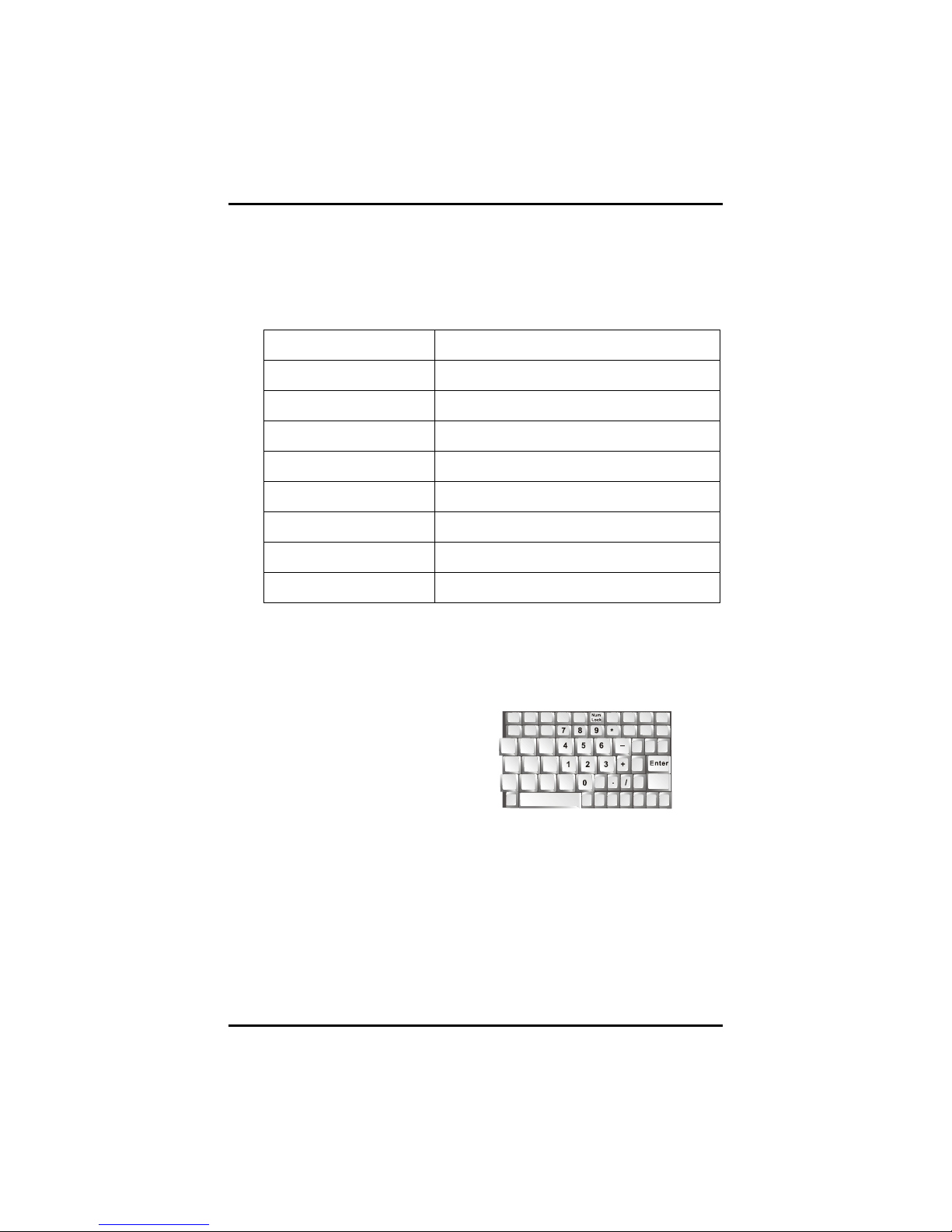
Chapter 2
Function Keys
Hold the Fn key while pressing the numbered function key.
Function key Description
Fn + F3 Toggles display on/off
Fn + F4
Fn + F5 Toggles between LCD/CRT displays
Fn + F6 Decreases LCD brightness
Fn + F7 Increases LCD brightness
Fn + F8 Decreases Volume
Fn + F9
Fn + F10
Suspend to RAM/HDD
Increases Volume
Mute Volume
Numeric Keypad
The embedded numeric keypad
consists of ten keys that make
number intensive input more
convenient. Press <NumLock> to
enable or disable the numeric
keypad.
22
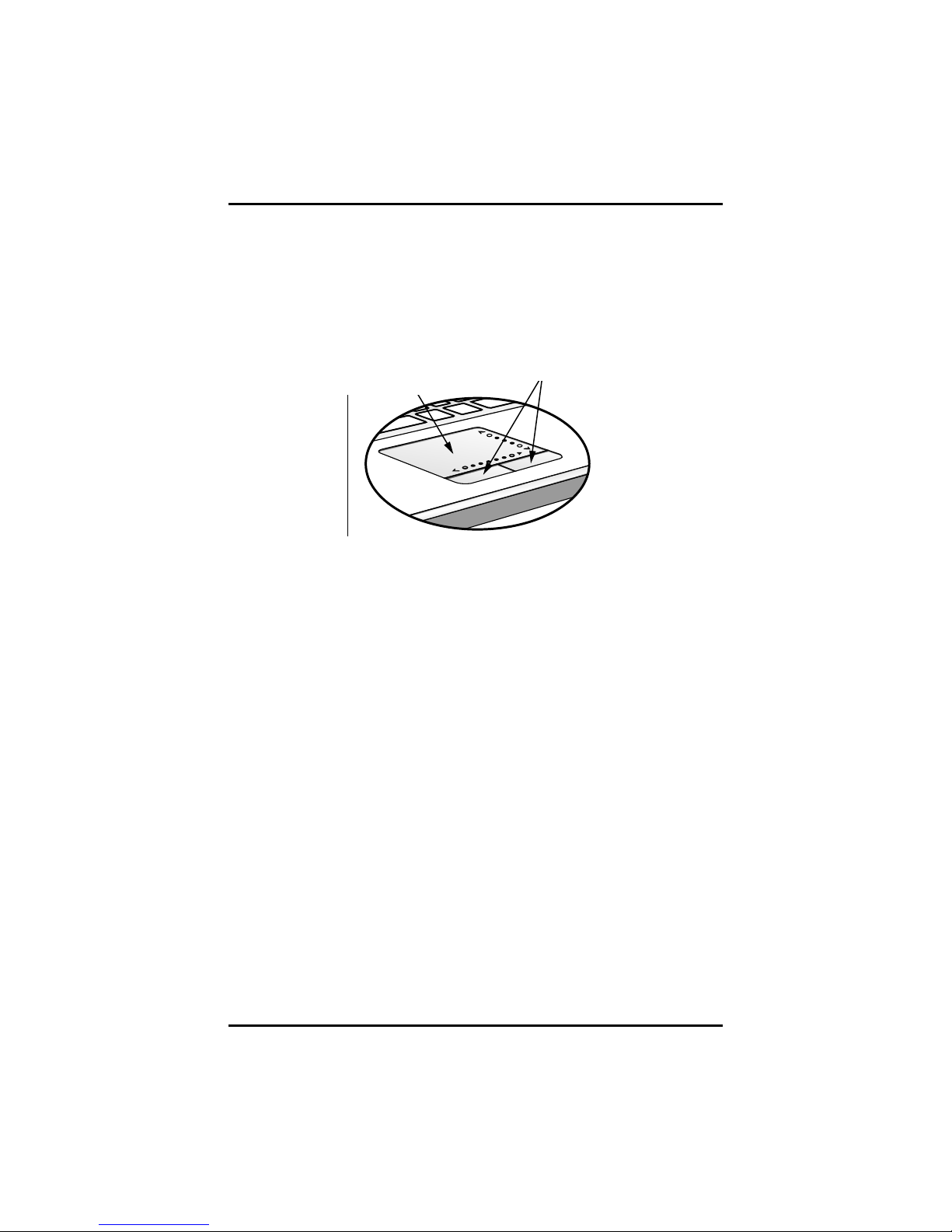
Chapter 2
Touchpad
The touchpad is a pressure sensitive pointing device that provides all the
features of a two-button mouse. Its primary function is to move the cursor
around the screen.
Touchpad
The instructions listed below describe how to use the touchpad.
1. First, place your fingers on the keyboard in the normal typing
position. The touchpad is easily accessible by moving either your
left or right thumb off the space bar and on to the touchpad.
2. Gently move your thumb across the pressure-sensitive touchpad in
the direction you want the cursor to move. The pad detects the
change in pressure and moves the cursor in the corresponding
direction.
3. The touchpad offers another method of making selections in a
software program. It is called double-tapping. This function
corresponds to double-clicking with a mouse. Once the cursor
has been moved to the object you want to select, lightly doubletap the pressure sensitive touchpad. This double-tapping on the
touchpad will select the desired item and prompt the software to
perform the related operation.
4. The buttons located directly below the touchpad are the same in
function as those on a two-buttoned mouse. Clicking these buttons
makes selections, drags objects, or performs a variety of other
functions depending on the software. To select an object, first move
the pointer over the object you want to select, and then press the
left button one time. The functions of these buttons are software
specific.
Touchpad
buttons
23

Chapter 2
5. Double-clicking is a common technique for selecting objects or
launching programs from icons. Once you have moved the
pointer over the object you wish to select, rapidly press the left
button two times. This action is commonly referred to as “doubleclicking” an object.
Dragging
There are two ways to drag:
• Move the pointer to the desired location then press down the left
button. While still holding down the left button, move the pointer to the
desired location. Release the button.
• Move the pointer to the desired location. Tap the touchpad twice quickly
as if you were double-clicking, however do not remove your finger after
the second tap. Move the cursor to the desired location. Lift your finger
to finish dragging.
Adjust the touchpad settings by selecting Settings/Control
Panel/Mouse/Buttons. These settings allow you to change the orientation of
the touchpad from right-handed to left-handed, and fine tune the pointer
movement and timing of clicks.
Touchpad Precautions
The Touchpad is a pressure-sensitive device. If not properly cared for, it
can be easily damaged. Please take note of the following precautions.
Make sure the touchpad does not come into contact with dirt, liquids or
•
grease.
• Do not touch the touchpad if your fingers are dirty.
• Do not rest heavy objects on the touchpad or the touchpad buttons.
Scrolling lines
If you are scrolling through a document, you may find that using the
scrolling line is more restful to your hand than holding down a mouse
button. The scrolling line is located on the touchpad.
24

Chapter 2
The Optical Drive
Your computer comes with a pre-installed Optical drive. The optical drive can
read or write both DVDs and CDs. Your notebook identifies the drive with the
letter following the hard drive letter. If your hard drive is D, then the optical
drive will be E.
Inserting a Disk
1. Press the button on the front of
the drive to open the disk tray
and pull the tray open.
2. Place the disk on the tray, label
side up.
3. Place the disk on the central
spindle and press gently until the
disk clicks into place.
4. Slide back the tray until it clicks
shut.
Removing a Disk
5. Make sure the computer is not
accessing the optical drive.
6. Press the eject button and pull
the tray all the way out.
7. Pick up the CD by the edges and
remove the disk from the tray.
Push the tray into the computer
until it closes fully.
Warning: When the computer is reading from a DVD-ROM/COMBO,
the indicator light for the DVD-ROM will flash on. Do not attempt to
remove a disk while this light is active.
Precautions for Handling DVD-ROM Discs
Keep these precautions in mind when handling DVD-ROM discs.
• Always hold the disc by the edges; avoid touching the surface of the
disc.
• Use a clean, dry, cloth to remove dust, smudges, or fingerprints. Wipe
from the center outward.
25

Chapter 2
• Do not write on the surface of the disc.
• Extremes in temperature may damage discs. Store discs in a cool dry
place.
• Do not use benzene, thinners, or cleaners with detergent. Only use
optical cleaning kits.
• Do not bend or drop the discs.
• Do not place objects on top of discs.
Warning: Do not insert any foreign
objects into the disc tray. Do not
force the tray to open or close
manually. When not in use, keep
the tray closed to prevent dust or
dirt from entering the drive unit. If
you experience difficulty when
removing a CD disc, stretch a paper
clip (or use a pin or a thin metal rod)
and insert it into the emergency
eject hole located on the front panel:
The CD disk tray should eject immediately. This procedure can also
be used to remove a CD from the drive when the notebook is powered
off.
Connecting the Printer
To connect a printer to your notebook via the USB port, use the supplied
USB to printer adapter cable.
Note: Before use, you must install the driver for the adapter cable.
26

Chapter 2
The PC Express Card Slot
The PC Express card slot can be used as an interface between your
computer and a variety of communications devices, such as network
adapters, SCSI adapters, fax/modems, or provide additional data
storage capacity.
*PLEASE NOTE THAT THIS SLOT DOES NOT SUPPORT PCMCIA
CARDS
Installing a Card
1. The top side of a PC card is
usually identified with a label.
Insert the card into the slot with
the label side up and the edge
with pinhole contacts going in
first.
2. Insert the card into the slot. You
will feel some resistance as the
card slides into the back of the
slot.
3. PC cards require drivers, or a program that allows the operating
system to use a specific device. Many drivers are included with
Windows, but if not, you will be prompted to install the driver
included with your card.
4. The computer will beep twice to indicate successful installation. A
single beep means that there was a problem recognizing the card.
Slide the card into the slot.
Push the button to eject the card.
Note: Please read the instructions included with individual PC cards.
Some cards may be inserted with power on, while others require that
the computer be turned off.
Removing a Card
1. If a card is in use, press the eject button on the card slot to release
the button.
2. Press again to release the card.
27

Chapter 2
The Graphics System
Your computer has a high-performance graphics system, which can easily
handle the demands of today's multimedia computing.
Screen Controls
Brightness
Function keys can increase or decrease the brightness of the monitor.
• <Fn> + <F6> decreases the LCD panel brightness
• <Fn> + <F7> increases the LCD panel brightness
Resolution
1. Click My Computer/Control Panel/Display/Settings. Click the
Settings tab. The dialog box indicates the monitor resolution.
2. Use the slide bar to adjust the resolution. Normally, you should
use the resolution the LCD or monitor was designed for.
Note: Using a lower resolution than the screen was designed for will
reduce the area of the display. Using the computer in DOS mode may
produce the same effect, because it uses a 640 by 480 resolution by
default. You can stretch these low resolution displays to full screen size
by selecting either the Expanded Display or Display Expansion Mode
features in the BIOS utility. However, the stretching may cause
distortion, especially to fonts.
High Resolution with an external monitor
Higher resolution modes may be used, as long as the monitor supports
them.
Connecting to an External Monitor
The notebook has a VGA monitor port to connect your computer to an
external monitor.
Using the VGA monitor port
1. Locate the 15-pin VGA monitor port on the right side of your
notebook and connect the video signal cable from the external
monitor (or the VGA adapter) to the monitor port.
2. Connect the power cable from the external monitor to a power
outlet and turn on the monitor.
28

Chapter 2
3. On your notebook, click the right touchpad button on the
Windows desktop to open the desktop menu. Click Properties
to open the Display Properties window.
4. In the Display Properties window, click Advanced in the
Settings tab. Click the Display Modes tab.
5. Under Driver mode, you can select the appropriate options to
change the display to an external monitor.
6. Adjustments to screen resolution and color depth can also be
made in this dialog box.
Tip: To ensure trouble-free video output, the first time you use an
external monitor, change the output in the Display Properties dialog box.
After successfully switching modes, you may use the video function keys.
Note: Light or dark dots may appear on the LCD due to technical
limitations of LCD manufacturing. This will not effect normal operation of
the LCD.
29

Chapter 2
A
Communication Components
This system provides powerful communication functions, including
built-in Fax/Modem and PC Express card slot.
Fax/Modem
A phone jack on the left side of the computer allows you to connect to
the Internet to send and receive data. When used with fax software, it
can be used as a fax. When using this function, first plug the phone
cord into the jack.
Anti-electromagnetic wave clip
To eliminate electromagnetic waves, it is strongly recommended that
you thread the LAN cable through a clip as shown below when using
LAN jack.
ttention:
When using the data communications function, please do
not plug the phone cord into the ISDN or PBX jack to
avoid an electrical surge that will cause the MDC
module to burn.
30

Information about the Wireless LAN button
Wireless LAN button
Even when a Wireless LAN module has
been built-in to your computer, the
not
Wireless LAN indicator lights and
remains active when you turn on the
Wireless LAN button near the power
button of your computer.
If Wireless LAN module has been builtin, your notebook will search for the
device and will display an icon on the
Windows task bar.
Note: If your Notebook does not include a built-in Wireless LAN
module, please turn off the Wireless LAN button. If turned on, the
indicator lights and remains active even if no wireless LAN is
present.
Built-in Wireless Local Area Network
Chapter 2
The built-in Wireless Local Area Network (WLAN) interface card can
provide a quick access without using cables for the connection to the
network equipments. The interface card adopts the IEEE 802.11
protocol and uses the 2.4 GHz ISM electric wave frequency band as
the transmission interface to set up the communications between the
host computer and other computers.
The way of processing communications through the WLAN interface
card is the same as that through Ethernet interface card. The
“Configuration Tool” is a Window application program. If users have a
computer equipped with the WLAN interface card, then users can use
it to set up the interface card and show the current configuration and
status.
31

CChhaapptteerr 33
Maakkiinngg
M
CCoonnnneeccttiioonnss
v1.0

Making Connections
Your computer is equipped with a full array of ports and connectors,
including standard input/output (I/O) ports for quickly and easily adding
peripheral devices such as printers, keyboards, and mice. Refer to
documentation included with individual devices for details on
connecting these devices to your computer. Along with the standard
ports found on most computers, your computer also includes IEEE
1394 ports, modem and LAN ports, offering advanced communications
technology.
Left Side Connectors
Chapter 3
1. Kensington Lock
Your computer includes a Kensington lock hole to be used with a
standard Kensington lock. You can connect the notebook to a large
object with the Kensington lock to prevent theft of your notebook. See
the documentation that comes with your Kensington lock for more
information.
2. DC in jack
Connect the DC power cable from the AC adapter to this jack
3. FireWire / IEEE 1394 / 1394a Port
This is a high-speed serial data port. You may connect any FireWire
compatible device to this port.
4. Optical Drive
Your computer comes with a built-in Dual Layer DVD Burner. You may
view DVDs as well as write to CD-R, CD-RW, DVD-R, DVD-RW,
DVD+RW, DVD+R and Dual Layer discs.
35

Chapter 3
5. Disk Eject Button
Press the eject button to eject the disk tray. The manual eject keyhole
is located next to it and allows you to manually eject a jammed disc.
Right Side Connectors
1. USB 2.0 (Universal Serial Bus) Ports
The Universal Serial Bus (USB) is the latest standard for attaching
monitors, input devices, scanners, and other devices to a PC. USB
devices can be chained together on a single cable.
2. PC Express 34/54 Card Slot
This slot is where a Type II PC Express Card is inserted.
3. VGA Out (External Video) Port
The 15-pin VGA port can be used to connect your computer to an
external monitor. (See the Graphics System in chapter 2 for more
information).
36

Front Side Connectors
1. Wireless LAN On/Off switch
802.11b/g Wireless LAN On/Off switch. To turn on Wireless LAN, slide
the switch to the right. To turn it off, simply slide it back to the left.
2. Microphone-in Jack
Connect a microphone to this jack to record.
3. Audio-out Jack
Connect a stereo headset or external speakers to this jack to
listen to multimedia.
Chapter 3
4. MS Pro/MS/MMC/SD 4-in-1 Card reader slot
The 4-in-1 card reader slot is specially used for the device with a MS
Pro/MS/MMC/SD interface card. Insert the card into 4-in-1 card reader
slot securely for device access.
37

Chapter 3
Back View
1. Fax/modem RJ-11 Jack
The fax/modem can transmit data using the 56 Kbps V.90 protocol,
and send and receive faxes at 14.4 Kbps. In some countries, local
regulations may not permit the use of the fax/modem designed for this
system. In this case, you may use an add-on modem.
2. LAN RJ-45 Jack
With the built-in Ethernet LAN combo, you can make LAN
connections. Connection speed is up to 100 Mbps.
Warning:
Plug your modem into an analog telephone jack only. Most
homes use analog lines. Do not use digital lines, such as
the PBX and ISDN systems found in many offices. Digital
lines may damage your modem.
38

SSyysstteem
m SSooffttwwaarree
CChhaapptteerr 44
v1.0

Appendix B
Instant Recovery Software
No need to locate a recovery CD to restore your software settings, it is
already pre-installed on your notebook hard drive. Simply follow the
steps below and restore your notebook to the original factory settings.
How to Access Your Instant Recovery Software
1. Turn your computer on and press F4.
2. Click Protect/Recover on left hand menu.
3. Click Phoenix FirstWare Recover Pro.
4. System restarts and will take 15 seconds until the next step is
displayed.
5. From Phoenix FirstWare Recover Pro Quick Start, click
Backup Point.
6. From Recover Pro, Factory Restore Point is the default selection.
Click Restore.
7. From the Recover Pro prompt, click
8. FirstWare Recover Pro will load.
9. Click Recover Entire Drive.
10. Prompt appears, click Yes.
11. Recovery begins.
Yes
.
Pick
40

CChhaapptteerr 55
PPoowweerr
Maannaaggee
M
meenntt
m
v1.0

Chapter 4
Power Management
Battery Calibration
The first time you use a battery, you should calibrate it. The calibration
process empties and charges the battery one time. This allows the
Windows battery gauge to accurately monitor battery status. To
calibrate a battery, follow these steps:
1. Plug in the AC adapter.
Restart the computer and when the startup screen appears, press
key to enter the BIOS Setup Utility.
Del
In the BIOS Setup Utility, select Advance settings. , choose Battery
learning, then press enter.
Execute Battery Learning function?
[OK] [Cancel]
Press <OK> at the above Battery Auto Calibration dialog to begin the
battery calibration..
Battery Calibration will take from 4 to 8 hours, depending on how
much power the battery may already contain.
Note: For optimum performance, we recommend calibrating the
battery again every three months. Each time you charge and
discharge a battery, it loses a tiny part of its storage capacity, so that,
over time, it will store less than its potential charge. Similarly, if you do
not use the battery for a few days, it will slowly self-discharge, and
when it is recharged, it will hold less than 100% of the potential
charge.
42
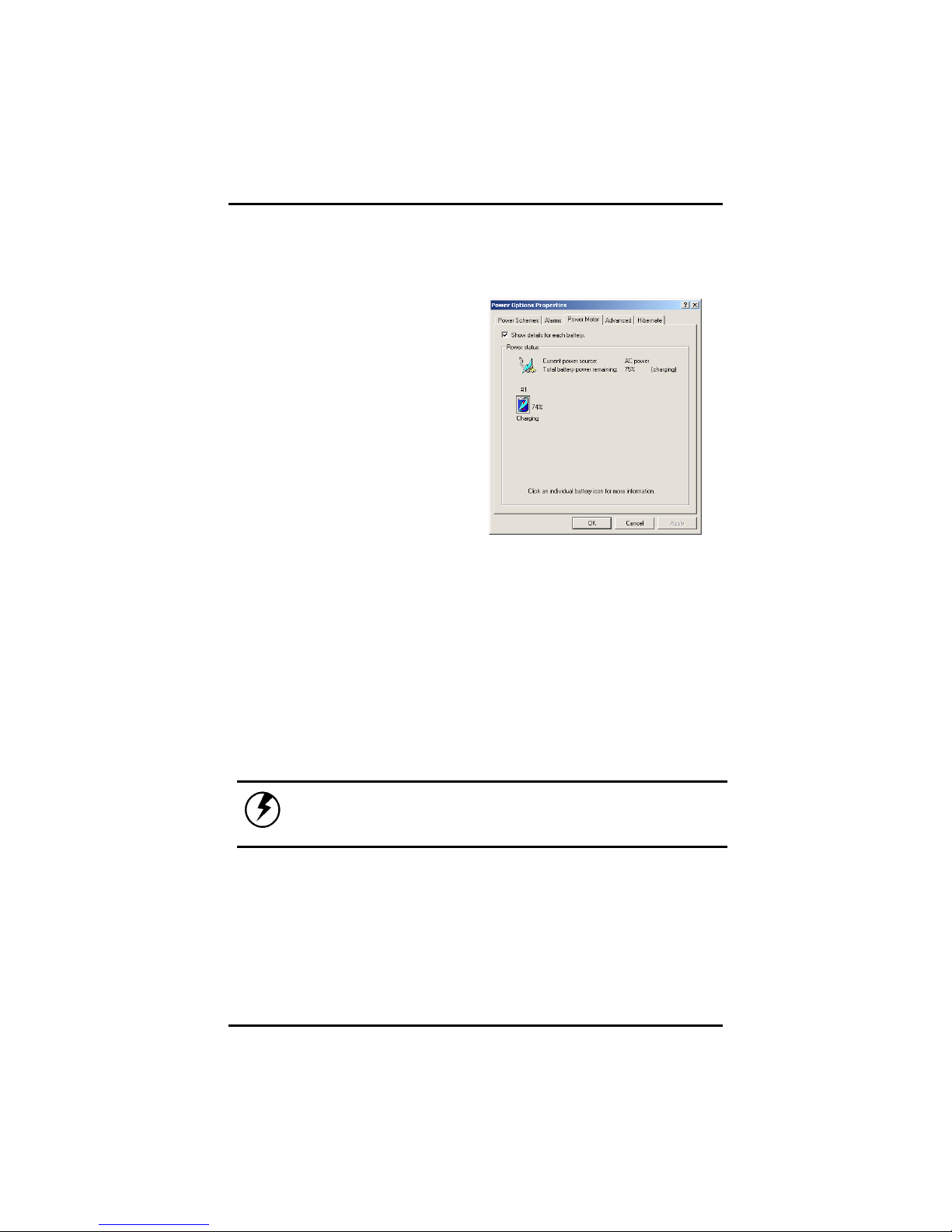
Monitoring Battery Power
There are two ways to
monitor how much power
the battery has left.
1. Click start/Control
Panel/Power Options;
then click Power
Meter.
2. Moving the cursor to
the battery icon on the
taskbar is the simplest
way to check on
battery power status.
If you do not see the battery icon, enable it in Start /Control
Panel/Power Options. Choose the Advanced tab and click “Always
show icon on the taskbar.”
Low Battery Alarms
How your computer responds to a low battery condition is set under
Start/Control Panel/Power Options/Alarms.
Chapter 4
Two different power alarms can be enabled or disabled: the Low
Battery Alarm, and the Critical Battery Alarm. Use the slidebar to set
the power level at which the alarms are activated. Click on the Alarm
Action button to choose whether the alarm sounds, displays a
message, or both.
Warning: When battery power is low, the Notebook will display a
warning on the screen. Take immediate action, such as saving files or
connecting to the AC adapter, or data may be lost.
When the computer alerts you that the battery is low, immediately do
one of the following:
• Connect the AC power adapter
• Save your work, turn off the computer and replace the
discharged battery with a charged battery (See Changing the
Battery below).
43

Chapter 4
Do not restart the computer until you have connected to an AC
adapter, or replaced the discharged battery with a charged battery.
Battery Charging
When you use the AC adapter to connect your Notebook to a power
outlet, the internal battery will automatically begin to recharge. While
the battery is charging, the Battery Charge icon on the Indicator panel
will be active. When the battery is fully charged, the Battery Charge
icon will turn off.
If your computer is turned off or standby mode, a fully discharged
battery will take about 3 hours to recharge.
Note: A fully charged battery can run the Notebook for approximately
4 hours. (Pentium-M 1.4GHz)
Power Saving Modes
Adjust the default power management settings in the Power Options/
Advanced dialog box in the Control panel. The Power Options
Properties dialog box allows you to set different actions to take when
the computer is left idle for a certain amount of time.
Suspend Mode
There are several possible settings for suspend mode, which can be
selected in the Power Management dialog box: You may have the
notebook standby, suspend, or you can power off the computer
altogether.
Initiating Suspend Mode
There are four ways to initiate suspend mode. The settings can be
adjusted in the Power Management dialog box:
• The computer will automatically enter suspend mode when not
used for a set period of time.
• Selecting the Stand by button in the Shut Down Windows
dialog box.
44
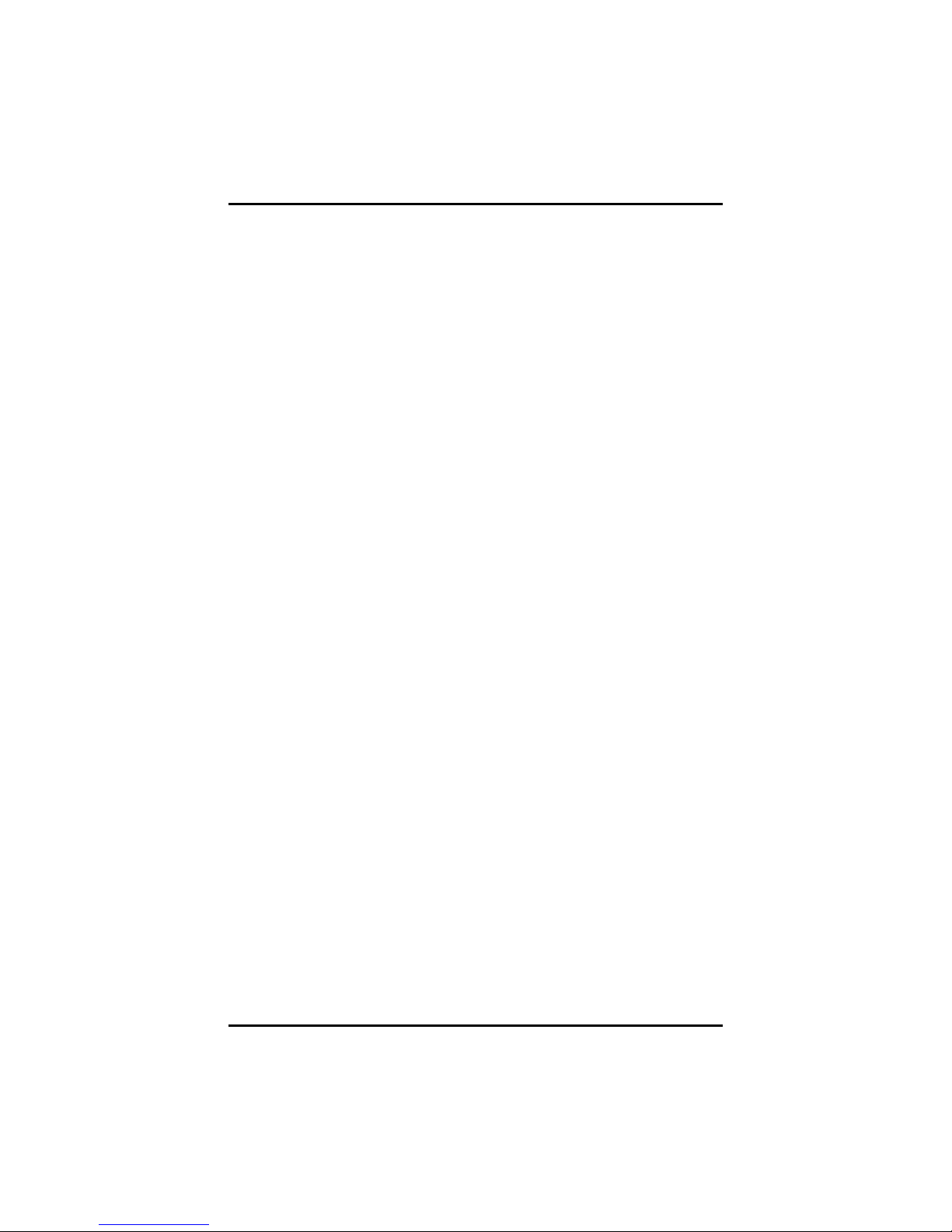
• Closing the screen cover (assuming no external monitor has
been connected).
• Pressing the power button (if enabled in power settings).
• Pressing the suspend function key <Fn> + <F4>.
Power Button Settings
The function of the power button can be set to Shutdown or Standby in
the Power Management Properties dialog box in the Windows Control
Panel. However, holding the power button down for more than four
seconds will force a power off while operating under any situation,
resulting in the loss of any unsaved information.
Power Saving Tips
• Avoid operating the fax/modem, or audio and video
applications when using battery power. Operating a fax
modem, video, or audio equipment increases the computer's
power requirements.
• Decreasing monitor brightness can also save power. Decrease
brightness by pushing <Fn> + <F6>. Increase it by pushing
<Fn> + <F7>.
Chapter 4
45

Chapter 4
When to Replace the Battery
Over time, the battery's capacity gradually decreases. We recommend
that you replace your battery when you notice that it begins to store
significantly less charge.
Changing the Battery
Change the main battery pack as
follows:
1. Turn off the computer.
2. Close the screen cover and turn the
computer over.
3. Slide the side battery latch (1) away
from the battery. Continue to hold it
until the battery is removed.
4. Remove the battery.
5. Make sure the replacement battery is
properly orientated. Slide back the
side battery latch (1) then insert the
battery into the battery compartment.
Check that the latch locks back into
position.
46

Heat Considerations
The computer's processor has been specially designed to consume
little power, and generates very little heat. However, working in a hot
environment, or working for long periods may raise the temperature.
Your computer takes the following steps to lower temperature:
1. The cooling fan will automatically turn on. You may feel air
coming from a vent at the left side when this happens.
2. If the temperature continues to rise, processor activity will be
reduced. You may notice a slight loss of performance when
this happens.
Chapter 4
47

CChhaapptteerr 66
UUssiinngg tthhee BBIIOOSS
SSeettuupp UUttiilliittyy
v1.0

Appendix A
Using the BIOS Setup Utility
Your notebook has a BIOS setup utility which allows you to configure
important system settings, including settings for various optional
functions of the computer. This chapter explains how to use the BIOS
setup utility.
BIOS Setup Menu
The BIOS setup Utility allows you to configure your computer’s basic
settings. When you turn your computer on, the system reads this
information to initialize the hardware so that it can operate correctly.
Use the BIOS setup utility to change your computer’s start-up
configuration. For example, you can change the security and power
management routines of your system.
Starting the BIOS Setup Utility
You can only enter the BIOS setup utility as the computer is booting,
that is between the time you turn on the computer and before the
Windows interface appears. If your computer is already on, shut down
your computer completely (power off) and restart it and then press the
Del key to enter the setup utility.
49

Appendix A
Navigating and Entering Information in BIOS
Use the following keys to move between fields and to enter
information:
Å Æ
+ -
Tab
F1
F10
ESC
Users are allowed to enter new values to replace the default settings
in certain fields, and the rest fields are specified by system default
parameters and cannot be modified by users. Reverse the attribute of
the main options and press
Select Screen
Push the up and down arrow keys to move
among selections, then press Enter to make a
selection.
Change Option
Select Field
General Help
Save and Exit
Press Esc to exit any section. If you wish to exit
the BIOS utility without saving changes, go to
the main menu, then press
Esc.
the Enter key to enter into the
submenu. Press the Esc key to return to the previous
configuration page.
50

The Main Menu
Main Advanced Boot Security Exit
Appendix A
BIOS SETUP UTILITY
System Overview
AMIBIOS
Version : R0.XX
Build Date: 03/01/06
Processor
Type : AMD Turion™ 64 MT-32 Processor
Speed :1800MHz
System Memory
Size : 504MB
System Time [19:14:50]
System Date [Thu 03/01/2006]
V02.53 ©Copyright 1985-2004, American Megatrends , Inc.
Use [ENTER] , [TAB]
Or [SHIFT-TAB] to
select a field.
Use [+] or [-] to
Configure system Time
←→ Select Screen
↑↓ Select Item
+- Change Field
Tab Select Field
F1 General Help
F10 Save and Exit
ESC Exit
Figure 6-1
51

Appendix A
Advanced Menu
BIOS SETUP UTILITY
Main
Advanced
Advanced Setting
Battery Calibration [Enter]
Start FAN Calibration [Enter]
OnChip VGA Frame Buffer Size [64MB]
Auto DIM function [Disabled]
Legacy USB Support [Auto]
Boot Security Exit
Battery Learning Function
←→ Select Screen
↑↓ Select Item
Enter Go to Sub Screen
F1 General Help
F10 Save and Exit
ESC Exit
Figure 6-2
V02.53 ©Copyright 1985-2004, American Megatrends , Inc.
52

Boot menu
Appendix A
BIOS SETUP UTILITY
Main Advanced Boot Security Exit
1st Boot Device [CDROM: SM-QSI DVD-R]
nd
2
Boot Device [HDD:PM-FUJITSU MHT2040AT]
3rd Boot Device [Network:Realtek Boot]
Specifies the boot
sequence from the
available devices.
A device enclosed in
Parenthesis has been
disabled in the
corresponding type
menu.
←→ Select Screen
↑↓ Select Item
+- Change Option
F1 General Help
F10 Save and Exit
ESC Exit
Figure 6-3
V02.53 ©Copyright 1985-2004, American Megatrends , Inc.
53

Appendix A
Security menu
BIOS SETUP UTILITY
Main Advanced Boot Security Exit
Security Settings
Supervisor Password : Not Installed
User Password : Not Installed
Change Supervisor Password
Change User Password
V02.53 ©Copyright 1985-2004, American Megatrends , Inc.
Figure 6-4
Install or Change the password.
←→ Select Screen
↑↓ Select Item
Enter Change
F1 General Help
F10 Save and Exit
ESC Exit
54

Exit menu
Appendix A
BIOS SETUP UTILITY
Exit Options
Save Changes and Exit
Discard changes and Exit
Discard Changes
Load Optimal Defaults
Load Failsafe Defaults
V02.53 ©Copyright 1985-2004, American Megatrends, Inc.
Figure 6-5
Main Advanced Boot Security
Exit system setup
after saving the changes.
F10 key can be used
for this operation.
←→ Select Screen
↑↓ Select Item
Enter Go To Sub Screen
F1 General Help
F10 Save and Exit
ESC Exit
Exit
55

Appendix A
Change User Password
With a User password, you can enter the Setup Utility and change or
remove the User password, but you cannot enter the Setup Utility and
change or remove the Supervisor password, nor enable diskette
access if it has been disabled.
Change Supervisor Password
A supervisor password must be set before a lower-level user
password can be set. After selecting
press Enter. You will be prompted for the new password, and then
again to verify it. Type in 6 or fewer keystrokes. If you make an error,
press
to start over.
Esc
Change Supervisor Password
Resetting the CMOS to Default Settings
The main page provides the system parameters for you to reset the
CMOS to default settings. After you enter this page, select the Load
Optimal Defaults:
Load Optimal Defaults?
[OK] [Cancel]
,
Select [OK] to reset the CMOS to default settings.
Exiting and Saving
Save Settings
and Exit
Exit Without
Saving
Select this option to save changes to the field
values, and restart the computer using the new
values. (Pressing F10 from any of the menu
screens also allows you to save settings and exit.)
Select this option to discard any changes you have
made to the field values, and restart the computer
using the old values.
56

AAppppeennddiixx AA
FFrreeqquueennttllyy
AAsskkeedd
QQuueessttiioonnss
v1.0

Appendix A
Frequently Asked Questions
Q: My screen seems to time out too quickly. I have to constantly
hit a key or move the mouse in order to bring it back. How can
I adjust the screen time-out?
A: This is part of Windows Power Management. Access Power
Management by clicking on
Power Management. Adjust the display time-out by selecting a
time next to the Turn off monitor option. You may also select
different time-out values for adapter and battery power states.
Q: I've heard that cleaning up and rearranging files on the hard
drive will improve the startup speed of my programs. How do I
do this?
A: Hard disk maintenance can improve the startup speed of programs.
This maintenance includes deleting unnecessary files, and
defragmenting, which rearranges data into more efficient
groupings. Windows includes utilities for performing these
maintenance tasks. Run Disk Cleanup to remove unnecessary
files, and Disk Defragmenter to defragment the hard drive. For
more information, refer to Windows documentation.
Start / Settings / Control Panel /
Q: The internal fax/modem dial tone sound is too low. How can I
increase the volume?
A: There are two methods to adjust the volume of the internal
fax/modem dial tone:
Method 1:
Method 2:
To Start/Setting/Control panel/Phone and Modem
Options/Modem/Properties/Modem/Speaker Volume Adjust.
Move the slider to adjust the modem speaker volume..
Use the volume control button on the front of the
computer.
Q: What kind of external microphone can I use with my notebook
computer?
A: You will need to use a self-amplifying microphone.
Q: There is feedback noise coming from my speakers. What can I
do?
58

Appendix A
A: Double click on the Speaker icon on the task bar. Then, under
Microphone Balance, check the Mute box.
Q: Because of a software problem, I was unable to shut down
power normally. I pressed the power button to force a power
off, but it didn't work. How can I force a power off?
A: Make sure you press the power button for at least 4 seconds.
Normally, this will force a power off. If this does not work, you can
shut down the computer by inserting a needle into the reset button
pinhole. (The reset button locate on the computer bottom side.)
Q: Why can’t I charge the battery of my portable computer after it
was out of use for some time?
A: After portable computers have not been used for a long time (more
than one month), the batteries will go into the low voltage
protection mode due to data back-ups and natural electrical
discharge. At that point, restoring normal voltage will require slow
charging over a period of several hours. Calibration can be
performed after the battery has returned to a normal condition.
Q: My computer alerts “CMOS Battery Low”, what can I do?
A: If you keep your computer in no power situation (unplug the
computer from the power outlet and remove battery at the same)
over 45 days, your data in CMOS will be lost.
Please reconfigure your CMOS by following steps:
1. Press
to enter the BIOS setup utility.
DEL
2. Select “Load Optional Defaults?”. When you see the
following prompt, choose <OK> and then press <Enter>.
Load Optional Defaults ?
[OK] [Cancel]
3. Select
“Save Changes and Exit”.
following prompt, choose <OK> and then press <Enter> to
restart your computer.
59
When you see the

Appendix A
Save configuration changes and exit setup?
[OK] [Cancel]
60

AAppppeennddiixx BB
SSttaatteem
meennttss

Appendix B — Statements
Statements
Federal Communications Commission Statement
This equipment has been tested and found to comply with the limits for
a Class B digital device, pursuant to Part 15 of the FCC Rules. These
limits are designed to provide reasonable protection against harmful
interference in a residential installation. This equipment generates,
uses, and can radiate radio frequency energy and, if not installed and
used in accordance with the instructions, may cause harmful
interference to radio communications. However, there is no guarantee
that interference will not occur in a particular installation. If this
equipment does cause harmful interference to radio or television
reception, which can be determined by turning the equipment off and
on, the user is encouraged to try to correct the interference by one or
more of the following measures:
1. Reorient or relocate the receiving antenna.
Increase the separation between the equipment and the receiver.
Connect the equipment into an outlet on a circuit different from that
to which the receiver is connected.
Consult the dealer or an experienced radio/TV technician for help.
Shielded interconnect cables and shielded AC power cable must be
employed with this equipment to insure compliance with the pertinent
RF emission limits governing this device. Changes or modifications not
expressly approved by the system's manufacturer could void the
user's authority to operate the equipment.
Declaration of Conformity
This device complies with part 15 of the FCC rules. Operation is
subject to the following conditions:
This device may not cause harmful interference
•
• This device must accept any interference received, including
interference that may cause undesired operation.
62

Appendix B — Statements
About The Modem
This equipment complies with Part 68 of FCC rules. On the bottom of
this equipment is a label that contains, among other information, the
FCC registration number and ringer equivalence number (REN) for
this equipment. If requested, this information must be provided to the
telephone company.
The modem jack of this equipment complies with Sub-part F of Part 68
of FCC rules.
The REN is used to determine the quantity of devices that may be
connected to the telephone line. Excessive RENs on the telephone
line may result in the devices not ringing in response to an incoming
call. In most, but not all areas, the sum of the RENs should not exceed
five (5.0). To be certain of the number of devices that may be
connected to the line, as determined by the total RENs contact the
telephone company to determine the maximum REN for the calling
areas.
If the terminal equipment causes harm to the telephone network, the
telephone company will notify you in advance that temporary
discontinuance of service may be required. However, if advance notice
isn't practical, the telephone company will notify the customer as soon
as possible. Also, you will be advised of your right to file a compliant
with the FCC if you believe it necessary.
The telephone company may mark changes in its facilities, equipment,
operations, or procedures that could affect the operation of the
equipment. If this happens, the telephone company will provide
advance notice in order for you to make the necessary modifications in
order to maintain uninterrupted service.
If trouble is experienced with this equipment, please contact the
manufacturer for repair and (or) warranty information. If the trouble is
causing harm to the telephone network, the telephone company may
request you remove the equipment from the network until the problem
is resolved.
The equipment cannot be used on public coin service provided by the
telephone company. Connection to Party Line Service is subject to
state tariffs. (Contact the state public utility commission, public service
commission or corporation commission for information.)
63

Appendix B — Statements
The Telephone Consumer Protection Act of 1991 marks it unlawful for
any person to use a computer or other electronic device, including fax
machines, to send any message unless such message clearly
contains in a margin at the top or bottom of each transmitted page or
on the first page of the transmission, the date and time it is sent and
an identification of the business or other entity, or other individual
sending the message and the telephone number of the sending
machine or such business, other entity, or individual. (The telephone
number provided may not be a 900 number or any other number for
which charges exceed local or long-distance transmission charges.)
To program this information, refer to the manual of the communication
software.
Canadian Department of Communications
This class B digital apparatus meets all requirements of the Canadian
Interference-causing Equipment Regulations.
About the Modem
The Industry Canada label identifies certified equipment. This
certification means that the equipment meets certain
telecommunications network protective, operational and safety
requirements. The department does not guarantee the equipment will
operate to the user's satisfaction.
Before installing this equipment, users should ensure that it is
permissible to be connected to the facilities of the local
telecommunications company.
The equipment must also be installed using an acceptable method of
connection. In some cases, the company's inside writing associated
with a single line individual service may be extended by means of a
certified connector assembly (telephone extension cord). The
customer should be aware that compliance with the above conditions
may not prevent degradation of service in some situations.
Repairs to certified equipment should be made by an authorized
Canadian maintenance facility designated by the supplier. Any repairs
or alterations made by the user to this equipment, or equipment
malfunctions, may give the telecommunications company cause to
request the user to disconnect the equipment.
Users should ensure for their own protection that the electrical ground
connections of the power utility, telephone lines and internal metallic
64

Appendix B — Statements
water pipe system, if present, are connected together. This precaution
may be particularly important in rural areas.
CAUTION:
Users should not attempt to make such connections
themselves, but should contact the appropriate electric
inspection authority, or electrician, as appropriate.
"The Load Number (LN) assigned to each terminal device denotes the
percentage of the total load to be connected to a telephone loop which
is used by the device. To prevent overloading, the termination on a
loop may consist of any combination of devise subject only to the
requirement that the total of the Load Numbers of all the devices does
not exceed 100."
Battery Disposal
THIS PRODUCT CONTAINS A LITHIUM-ION OR NICKEL-METAL HYDRIDE
BATTERY. IT MUST BE DISPOSED OF PROPERLY. CONTACT LOCAL
ENVIRONMENTAL AGENCIES FOR INFORMATION ON RECYCLING AND
DISPOSAL PLANS IN YOUR AREA.
CAUTION FOR ADAPTER
THIS NOTEBOOK COMPUTER IS FOR USE WITH MODEL NO. PA1650-01AV.
BATTERY CAUTION
DANGER OF EXPLOSION IF BATTERY IS INCORRECTLY REPLACED.
REPLACE ONLY WITH THE SAME OR EQUIVALENT TYPE RECOMMENDED BY
THE MANUFACTURER. DISPOSE OF USED BATTERIES ACCORDING TO THE
MANUFACTURER'S INSTRUCTIONS.
CLASS 1 LASER PRODUCT
LASERSCHUTZKLASSE 1 PRODUKT TO EN60825
CAUTION:
THIS APPLIANCE CONTAINS A LASER SYSTEM AND IS
CLASSIFIED AS A "CLASS 1 LASER PRODUCT.” TO USE THIS
MODEL PROPERLY, READ THE INSTRUCTION MANUAL
CAREFULLY AND KEEP THIS MANUAL FOR FUTURE
REFERENCE. IN CASE OF ANY TROUBLE WITH THIS MODEL,
PLEASE CONTACT YOUR NEAREST "AUTHORIZED SERVICE
STATION.” TO PREVENT DIRECT EXPOSURE TO THE LASER
BEAM, DO NOT TRY TO OPEN THIS ENCLOSURE.
65

Rev 7/11/2005
1-YEAR LIMITED WARRANTY
Applicable to new AVERATEC Notebooks
The limited warranty set forth on this warranty card is
provided by AVERATEC, Inc. with respect to the
AVERATEC brand notebook computer that you have
purchased (“Portable Computer”), when purchased and
used in the United States and Canada with service
available in the original country of purchase. The
Portable Computer that you have purchased is the only
AVERATEC brand computer to which this warranty card
and the limited warranty stated herein apply.
Your Portable Computer, when purchased in a new
condition, is warranted against defects for one (1) year
from the date of purchase, except the notebook battery.
A six (6) month limited warranty is provided for notebook
batteries. The warranty period will not be extended or
altered for any time it is returned for warranty repair.
Defective parts or a defective Portable Computer
returned to AVERATEC and proven to be defective upon
inspection will be repaired or exchanged for comparable
parts or a comparable Portable Computer configured to
the original specifications. AVERATEC will use new or
remanufactured replacement parts to restore the unit to
working condition. Replacement parts are warranted to
be free from defects in materials and labor for 90 days
from the date of repair or the remainder of the
manufacturer’s warranty, whichever is longer. The laptop
is also warranted against any damages that may occur
during shipping back to you after repair. Please remove
any hardware upgrades from the unit prior to shipping
and restore the laptop to the condition it was in as new,
as any parts removed from your computer are the
property of AVERATEC and will not be returned to the
customer. The customer is responsible for shipping
charges incurred upon sending the unit in for service to
AVERATEC. AVERATEC is responsible for shipping
charges incurred returning the unit to the customer if the
customer does not specify a change in the carrier’s
service level. If a change in service level or carrier is
requested, the customer is responsible for any incurred
shipping charges upon return of the unit. Uninterrupted
usage is not guaranteed by this warranty.
KEEP A COPY OF YOUR ORIGINAL STORE
RECIEPT. Warranty service may require that the proof of
purchase be provided to AVERATEC.
This limited warranty shall only apply if the Portable
Computer is used in conjunction with compatible
peripheral equipment and compatible software.
Compatibility testing is the province of the 3
hardware and software manufacturers. This limited
warranty covers all defects encountered in normal use of
the Portable Computer, and does not apply in the
following cases:
(1) Loss of or damage to, or inability to use, the Portable
Computer in whole or in part due to abuse,
mishandling, improper packaging by you, alteration,
accident, electrical current fluctuations, software
rd
party
Additional Information Available at:
PHONE: (877) 462-3462
WEB: www.averatec.com
bugs or viruses, failure to follow operating,
maintenance or environmental instructions
prescribed in AVERATEC’S user’s manual, or
service performed by other than AVERATEC.
(2) Defects resulting from software, interfacing, parts or
supplies not supplied by AVERATEC which cause
damage to the Portable Computer or cause
abnormally frequent service calls or service
problems.
(3) If the Portable Computer has had its serial number or
dating purposefully altered or removed.
PLEASE MAKE BACKUPS OF ANY AND ALL DATA
THAT YOU WISH TO SAVE, AS AVERATEC IS NOT
RESPONSIBLE NOR LIABLE IN ANY WAY FOR THE
USER’S PERSONAL DATA ON THE UNIT, OR LOSS
THEREOF, AND IS NOT ABLE TO ASSIST IN
BACKUP OR DATA RECOVERY.
IN NO EVENT SHALL RECOVERY OF ANY KIND
AGAINST AVERATEC BE GREATER IN AMOUNT
THAN THE PURCHASE PRICE OF THE PORTABLE
COMPUTER SOLD BY AVERATEC CAUSING THE
ALLEGED DAMAGE. WITHOUT LIMITING THE
FOREGOING, YOU ASSUME ALL RISK AND
LIABILITY FOR LOSS, DAMAGE, OR INJURY TO
YOU AND YOUR PROPERTY AND TO OTHERS AND
THEIR PROPERTY ARISING OUT OF USE OR
MISUSE OF, OR INABILITY TO USE, THE PORTABLE
COMPUTER NOT CAUSED DIRECTLY BY THE
NEGLIGENCE OF AVERATEC.
NO IMPLIED WARRANTY, INCLUDING ANY IMPLIED
WARRANTY OF MERCHANTABILITY OR FITNESS
FOR A PARTICULAR PURPOSE, APPLIES TO THE
PORTABLE COMPUTER AFTER THE APPLICABLE
PERIOD OF THE EXPRESS LIMITED WARRANTY
STATED ABOVE, AND NO OTHER EXPRESS
WARRANTY OR GUARANTY, EXCEPT AS
MENTIONED ABOVE, GIVEN BY ANY PERSON OR
ENTITY WITH RESPECT TO THE PORTABLE
COMPUTER SHALL BIND AVERATEC. AVERATEC
SHALL NOT BE LIABLE FOR LOSS OF REVENUES
OR PROFITS, EXPENSES FOR SUBSTITUTE
EQUIPMENT OR SERVICE, STORAGE CHARGES,
LOSS OR MISUSE OF, OR INABILITY TO USE, THE
PORTABLE COMPUTER, REGARDLESS OF THE
LEGAL THEORY ON WHICH THE CLAIM IS BASED,
AND EVEN IF AVERATEC HAS BEEN ADVISED OF
THE POSSIBILITY OF SUCH DAMAGES.
This limited warranty gives you specific legal rights, and you may
also have other rights, which vary, from state to state. Any and
all data in this document is subject to change without notice.

Rev 03/15/05
1-YEAR LIMITED WARRANTY
Applicable to new AVERATEC Accessories
The limited warranty set forth on this warranty card is provided by AVERATEC, Inc. with respect to the AVERATEC
brand Accessory that you have purchased, when purchased and used with a AVERATEC brand notebook computer.
The accessory that you have purchased is the only AVERATEC brand product to which this warranty card and the
limited warranty stated herein apply.
Your Accessory, when purchased in a new condition, is warranted against defects for one (1) year from the date of
purchase. The warranty period will not be extended or altered for any time for any time during which it is in for
warranty repair.
A defective Accessory returned to AVERATEC and proven to be defective upon inspection will be repaired or
exchanged for comparable part.
KEEP A COPY OF YOUR ORIGINAL STORE RECIEPT. Warranty service will only be provided upon proof of
purchase provided to AVERATEC.
This limited warranty shall only apply if the Accessory is used in conjunction with compatible peripheral equipment
and compatible software. This limited warranty covers all defects encountered in normal use of the Accessory, and
does not apply in the following cases:
(1) Loss of or damage to, or inability to use, the Accessory in whole or in part due to abuse, mishandling,
improper packaging by you, alteration, accident, electrical current fluctuations, software bugs or viruses,
failure to follow operating, maintenance or environmental instructions prescribed in AVERATEC’S user’s
manual, or service performed by other than AVERATEC.
(2) Defects resulting from software, interfacing, parts or supplies not supplied by AVERATEC which cause
damage to the Accessory or cause abnormally frequent service calls or service problems.
(3) If the Accessory has had its serial number or dating altered or removed.
NO IMPLIED WARRANTY, INCLUDING ANY IMPLIED WARRANTY OF MERCHANTABILITY OR FITNESS FOR
A PARTICULAR PURPOSE, APPLIES TO THE ACCESSORY AFTER THE APPLICABLE PERIOD OF THE
EXPRESS LIMITED WARRANTY STATED ABOVE, AND NO OTHER EXPRESS WARRANTY OR GUARANTY,
EXCEPT AS MENTIONED ABOVE, GIVEN BY ANY PERSON OR ENTITY WITH RESPECT TO THE
ACCESSORY SHALL BIND AVERATEC. AVERATEC SHALL NOT BE LIABLE FOR LOSS OF REVENUES OR
PROFITS, EXPENSES FOR SUBSTITUTE EQUIPMENT OR SERVICE, STORAGE CHARGES, LOSS OR MISUSE
OF, OR INABILITY TO USE, THE ACCESSORY, REGARDLESS OF THE LEGAL THEORY ON WHICH THE
CLAIM IS BASED, AND EVEN IF AVERATEC HAS BEEN ADVISED OF THE POSSIBILITY OF SUCH DAMAGES.
IN NO EVENT SHALL RECOVERY OF ANY KIND AGAINST AVERATEC BE GREATER IN AMOUNT THAN THE
PURCHASE PRICE OF THE ACCESSORY SOLD BY AVERATEC AND CAUSING THE ALLEGED DAMAGE.
WITHOUT LIMITING THE FOREGOING, YOU ASSUME ALL RISK AND LIABILITY FOR LOSS, DAMAGE, OR
INJURY TO YOU AND YOUR PROPERTY AND TO OTHERS AND THEIR PROPERTY ARISING OUT OF USE OR
MISUSE OF, OR INABILITY TO USE, THE ACCESSORY NOT CAUSED DIRECTLY BY THE NEGLIGENCE OF
AVERATEC. THIS LIMITED WARRANTY SHALL NOT EXTEND TO ANYONE OTHER THAN THE ORIGINAL
PURCHASER OF THE ACCESSORY, OR THE PERSON FOR WHOM IT WAS PURCHASED AS A GIFT, AND
STATES YOUR EXCLUSIVE REMEDY.
This limited warranty gives you specific legal rights, and you may also have other rights, which vary, from state to
state.
Additional Information Available at:
PHONE: (877) 462-3462
WEB: www.averatec.com

Rev 03/15/05
SIX MONTH LIMITED WARRANTY
Applicable to new AVERATEC Batteries
The limited warranty set forth on this warranty card is provided by AVERATEC, Inc. with respect to the AVERATEC
brand Battery that you have purchased, when purchased and used with a AVERATEC brand notebook computer.
The Battery that you have purchased is the only AVERATEC brand product to which this warranty card and the
limited warranty stated herein apply.
Your Battery, when purchased in a new condition, is warranted against defects for six (6) months from the date of
purchase. The warranty period will not be extended or altered for any time for any time during which it is in for
warranty repair.
A defective Battery returned to AVERATEC and proven to be defective upon inspection will be repaired or exchanged
for a comparable part.
KEEP A COPY OF YOUR ORIGINAL STORE RECIEPT. Warranty service will only be provided upon proof of
purchase provided to AVERATEC.
This limited warranty shall only apply if the Battery is used in conjunction with compatible peripheral equipment and
compatible software. This limited warranty covers all defects encountered in normal use of the Accessory, and does
not apply in the following cases:
(1) Loss of or damage to, or inability to use, the Battery in whole or in part due to abuse, mishandling, improper
packaging by you, alteration, accident, electrical current fluctuations, software bugs or viruses, failure to
follow operating, maintenance or environmental instructions prescribed in AVERATEC’S user’s manual, or
service performed by other than AVERATEC.
(2) Defects resulting from software, interfacing, parts or supplies not supplied by AVERATEC which cause
damage to the Battery or cause abnormally frequent service calls or service problems.
(3) If the Battery has had its serial number or dating altered or removed.
NO IMPLIED WARRANTY, INCLUDING ANY IMPLIED WARRANTY OF MERCHANTABILITY OR FITNESS FOR
A PARTICULAR PURPOSE, APPLIES TO THE BATTERY AFTER THE APPLICABLE PERIOD OF THE
EXPRESS LIMITED WARRANTY STATED ABOVE, AND NO OTHER EXPRESS WARRANTY OR GUARANTY,
EXCEPT AS MENTIONED ABOVE, GIVEN BY ANY PERSON OR ENTITY WITH RESPECT TO THE BATTERY
SHALL BIND AVERATEC. AVERATEC SHALL NOT BE LIABLE FOR LOSS OF REVENUES OR PROFITS,
EXPENSES FOR SUBSTITUTE EQUIPMENT OR SERVICE, STORAGE CHARGES, LOSS OR MISUSE OF, OR
INABILITY TO USE, THE BATTERY, REGARDLESS OF THE LEGAL THEORY ON WHICH THE CLAIM IS
BASED, AND EVEN IF AVERATEC HAS BEEN ADVISED OF THE POSSIBILITY OF SUCH DAMAGES. IN NO
EVENT SHALL RECOVERY OF ANY KIND AGAINST AVERATEC BE GREATER IN AMOUNT THAN THE
PURCHASE PRICE OF THE BATTERY SOLD BY AVERATEC AND CAUSING THE ALLEGED DAMAGE.
WITHOUT LIMITING THE FOREGOING, YOU ASSUME ALL RISK AND LIABILITY FOR LOSS, DAMAGE, OR
INJURY TO YOU AND YOUR PROPERTY AND TO OTHERS AND THEIR PROPERTY ARISING OUT OF USE OR
MISUSE OF, OR INABILITY TO USE, THE BATTERY NOT CAUSED DIRECTLY BY THE NEGLIGENCE OF
AVERATEC. THIS LIMITED WARRANTY SHALL NOT EXTEND TO ANYONE OTHER THAN THE ORIGINAL
PURCHASER OF THE BATTERY, OR THE PERSON FOR WHOM IT WAS PURCHASED AS A GIFT, AND
STATES YOUR EXCLUSIVE REMEDY.
This limited warranty gives you specific legal rights, and you may also have other rights, which vary, from state to
state.
Additional Information Available at:
PHONE: (877) 462-3462
WEB: www.averatec.com
