Page 1
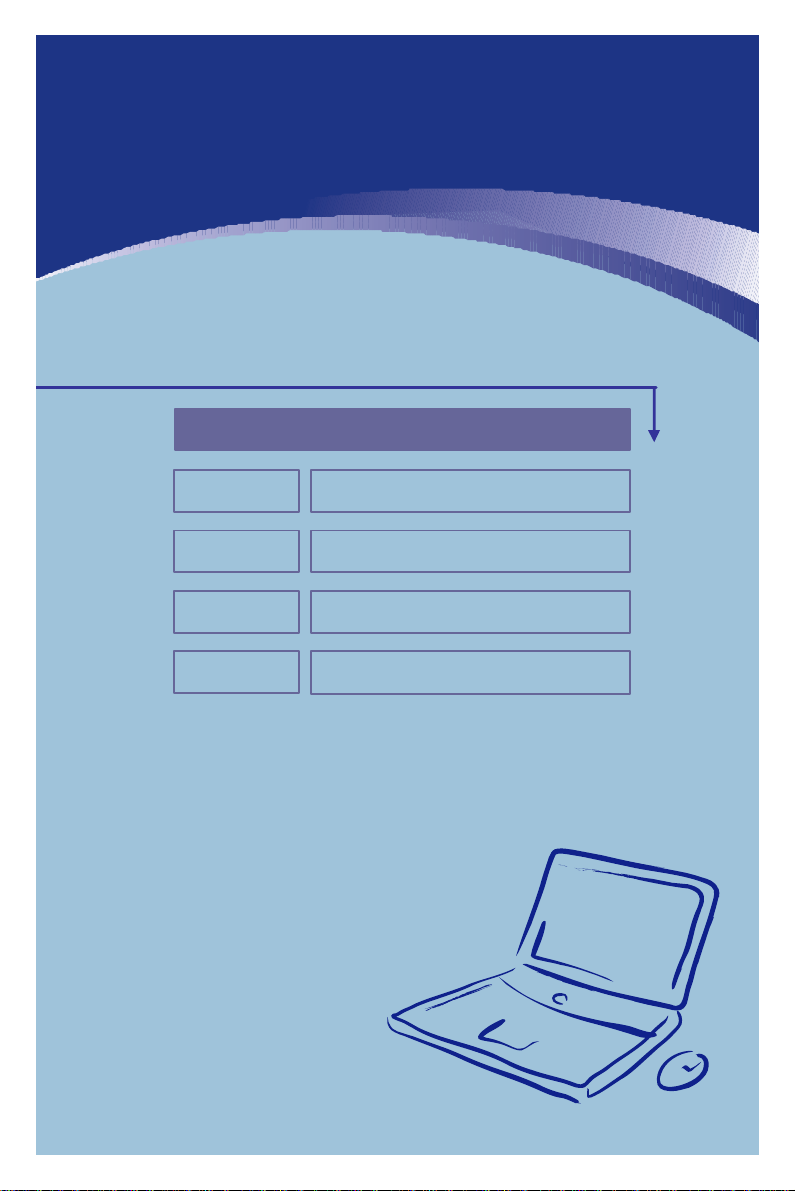
Chapter 2
Chapter 3
Chapter 4
General Introductions Chapter 1
Getting Started
Customizing this Notebook
Preface
BIOS setup
Page 2
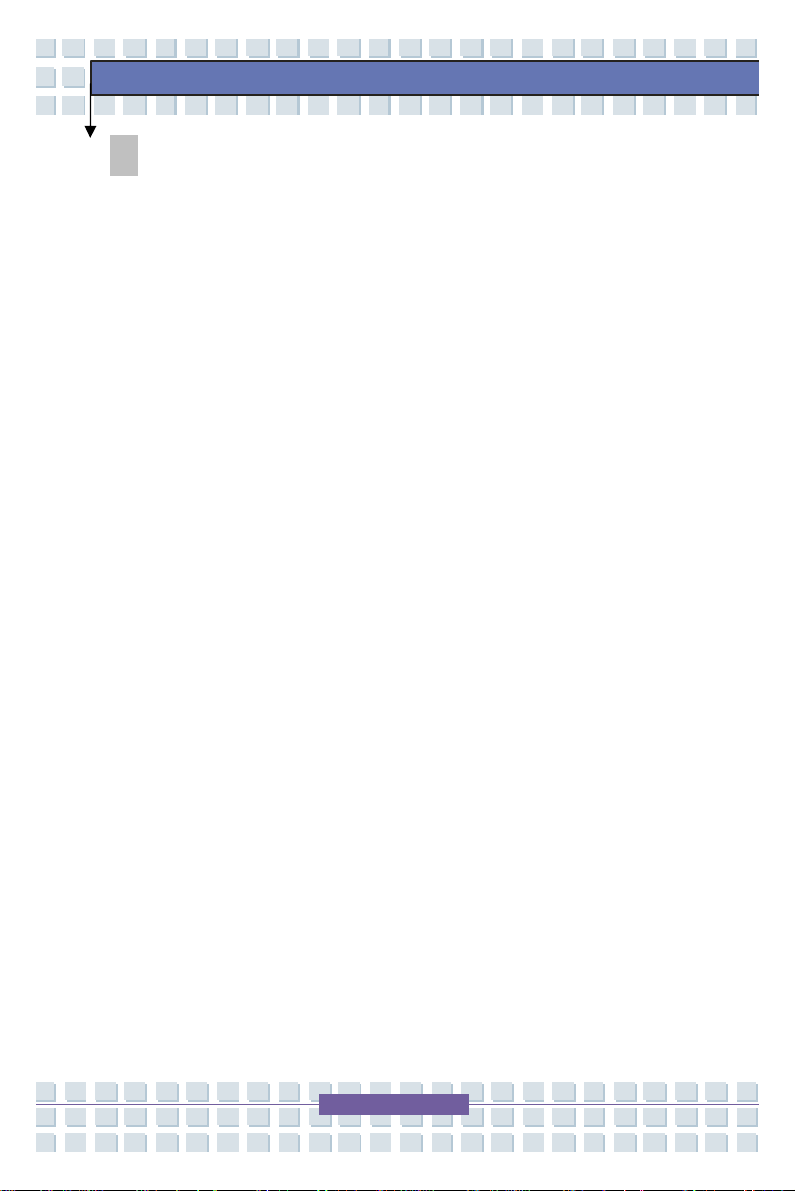
Notebook
Regulations Information
FCC-B Radio Frequency Interference Statement
This equipment has been tested and found to comply with the limits for a Class B
digital device, pursuant to part 15 of the FCC rules. These limits are designed
to provide reasonable protection against harmful interference in a residential
installation. This equipment generates, uses and can radiate radio frequency
energy and, if not installed and used in accordance with the instructions, may
cause harmful interference to radio communications. However, there is no
guarantee that interference will not occur in a particular installation. If this
equipment does cause harmful interference to radio or television reception,
which can be determined by turning the equipment off and on, the user is
encouraged to try to correct the interference by one or more of the following
measures:
w Reorient or relocate the receiving antenna.
Preface
w Increase the separation between the equipment and receiver.
w Connect the equipment into an outlet on a circuit different from that to
which the receiver is connected.
w Consult the dealer or an experienced radio TV technician for help.
NOTE
1. The changes or modifications not expressly approved by the party
responsible for compliance could void the user’s authority to operate the
equipment.
2. Shield interface cables and AC power cord, if any must be used in order
to comply with the emission limits.
Page 3

Notebook
AVERATEC, Inc.
FCC Conditions
This device complies with part 15 of the FCC Rules. Operation is subject to the
following two conditions:
1. This device may not cause harmful interference.
2. This device must accept any interference received, including
interference that may cause undesired operation.
Preface
Page 4
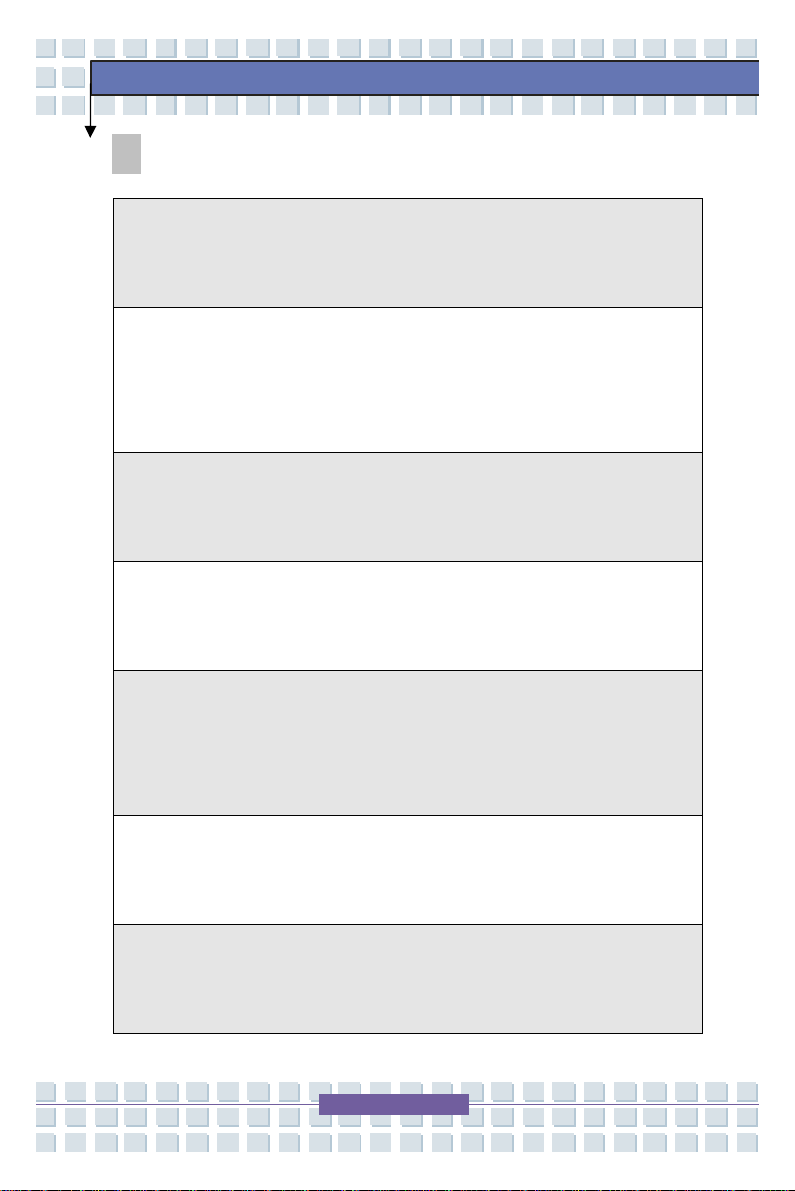
Notebook
Safety Guideline for Using Lithium Battery
(Danish) ADVARSEL! Lithiumbatteri --- Eksplosionsfare ved fejlagtig
håndtering. Udskiftning må kun ske med batteri af same fabrikat og type.
Levé det brugte batteri tilbage til leverandøren.
(Deutsch) VORSICHT: Explosionsgefahr bei unsachgemäßem Austausch der
Batterie. Ersatz nur durch denselben oder einen vom Hersteller empfohlenen
gleich-wertigen Typ. Entsorgung gebrauchter Batterien nach Angaben des
Herstellers.
(English) CAUTION: Danger of explosion if battery is incorrectly replaced.
Replace only with the same or equivalent type recommended by the equipment
manufacturer. Discard used batteries according to manufacturer’s instructions.
(Finnish) VAROITUS: Paristo voi räjähtää, jos se on virheellisesti asennettu.
Vaihda paristo ainoastaan valmistajan suosittelemaan tyyppiin. Hävitä käytetty
paristo valmistajan ohjeiden mukaisesti.
Preface
(French) ATTENTION: II y a danger d’ex;losion s’il y a remplacement incorrect
de la batterie. Remplacer uniquement avec une batterie du meme type ou d’un
type équivalent recommandé par le constructeur. Mettre au rebut les batteries
usages conformément aux instructions du fabricant.
(Norwegian) ADVARSEL: Eksplosjonsfare ved feilaktig skifte av batteri. Benytt
same batteritype eller en tilsvarende type anbefalt av apparatfabrikanten.
Brukte batterier kasseres I henhold til fabrikantens instruksjoner.
(Swedish) VARNING: Explosionsfara vid felaktigt batteribyte. Använd samma
batterityp eller en ekvivalent typ som rekommenderas av apparattillverkaren.
Kassera använt batteri enligt fabrikantens instruction.
Page 5
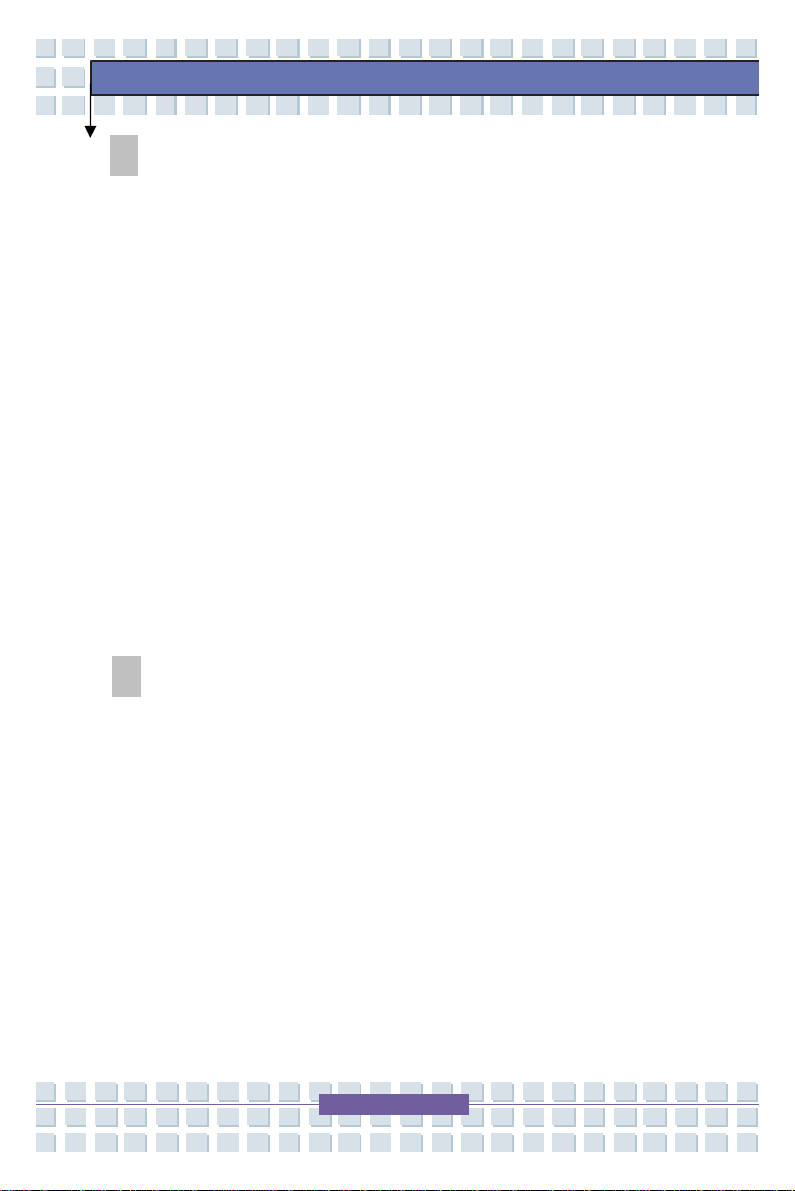
Notebook
Caution on Using Modem
1. Never install telephone wiring during a lightning storm.
2. Never install telephone jacks in wet locations unless the jack is specifically
designed for wet locations.
3. Never touch uninsulated telephone wires or terminals unless the telephone
line has been disconnected at the network interface.
4. Use caution when installing or modifying telephone lines.
5. Avoid using the telephone function (other than a cordless type) during an
electrical storm. There may be a remote risk of electric shock from
lightning.
6. Do not use the telephone function to report a gas leak in the vicinity of the
leak.
Preface
CD-ROM Drive Notice
CAUTION: This appliance contains a laser system and is classified as a
“CLASS 1 LASER PRODUCT.” To use this model properly, read the
instruction manual carefully and keep this manual for your future reference.
In case of any trouble with this model, please contact your nearest
“AUTHORIZED service station.” To prevent direct exposure to the laser
beam, do not try to open the enclosure.
Page 6
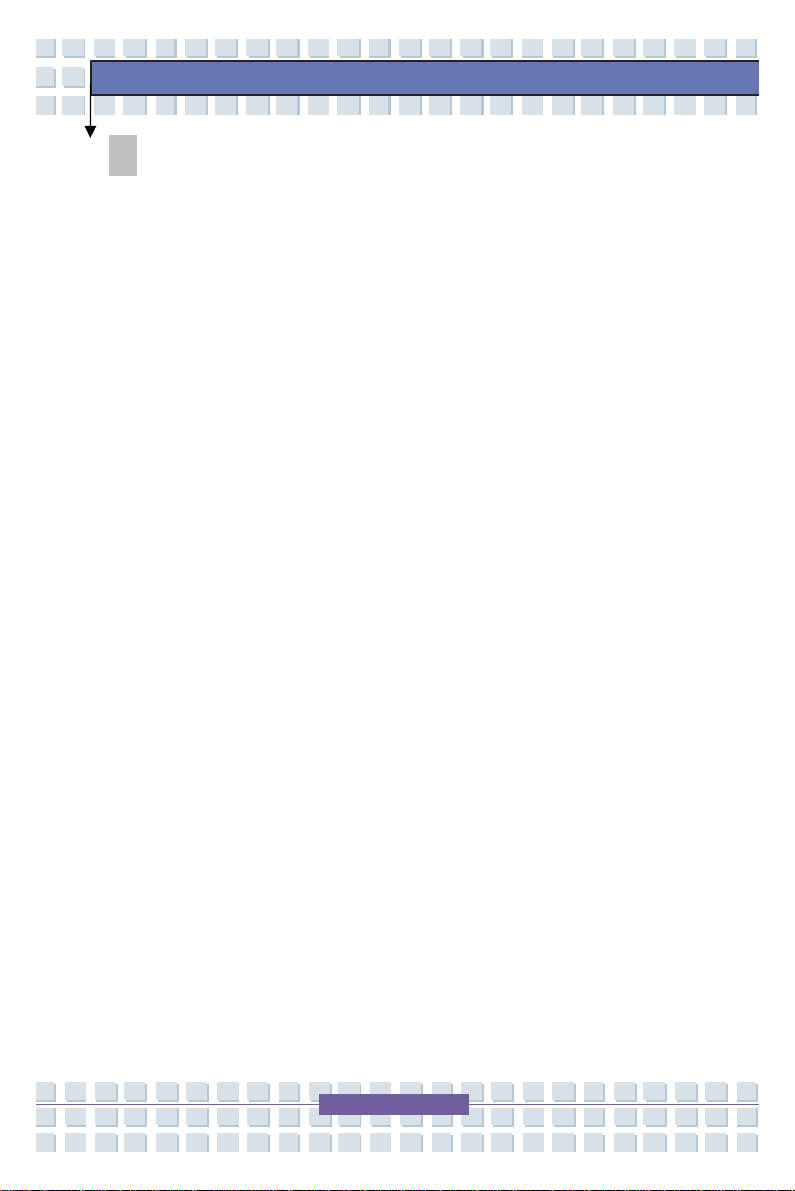
Notebook
Safety Instructions
1. Read the safety instructions carefully and thoroughly.
2. Save this User Guide for possible use later.
3. Keep this equipment away from humidity and high temperature.
4. Lay this equipment on a stable surface before setting it up.
5. The openings on the enclosure are used for air convection and to prevent
the equipment from overheating. Do not cover the openings.
6. Make sure that the power voltage is within its safety range and has been
adjusted properly to the value of 100~240V before connecting the
equipment to the power inlet.
7. Place the power cord in a way that people are unlikely to step on it. Do
not place anything on the power cord.
8. Always unplug the power cord before inserting any add-on card or module.
9. All cautions and warnings on the equipment should be noted.
Preface
10. If any of the following situations arises, get the equipment checked by a
service personnel:
w The power cord or plug is damaged.
w Liquid has penetrated into the equipment.
w The equipment has been exposed to moisture.
w The equipment has not worked well or you cannot get it work
according to User’s Manual.
w The equipment was dropped and damaged.
w The equipment has obvious signs of breakage.
Page 7
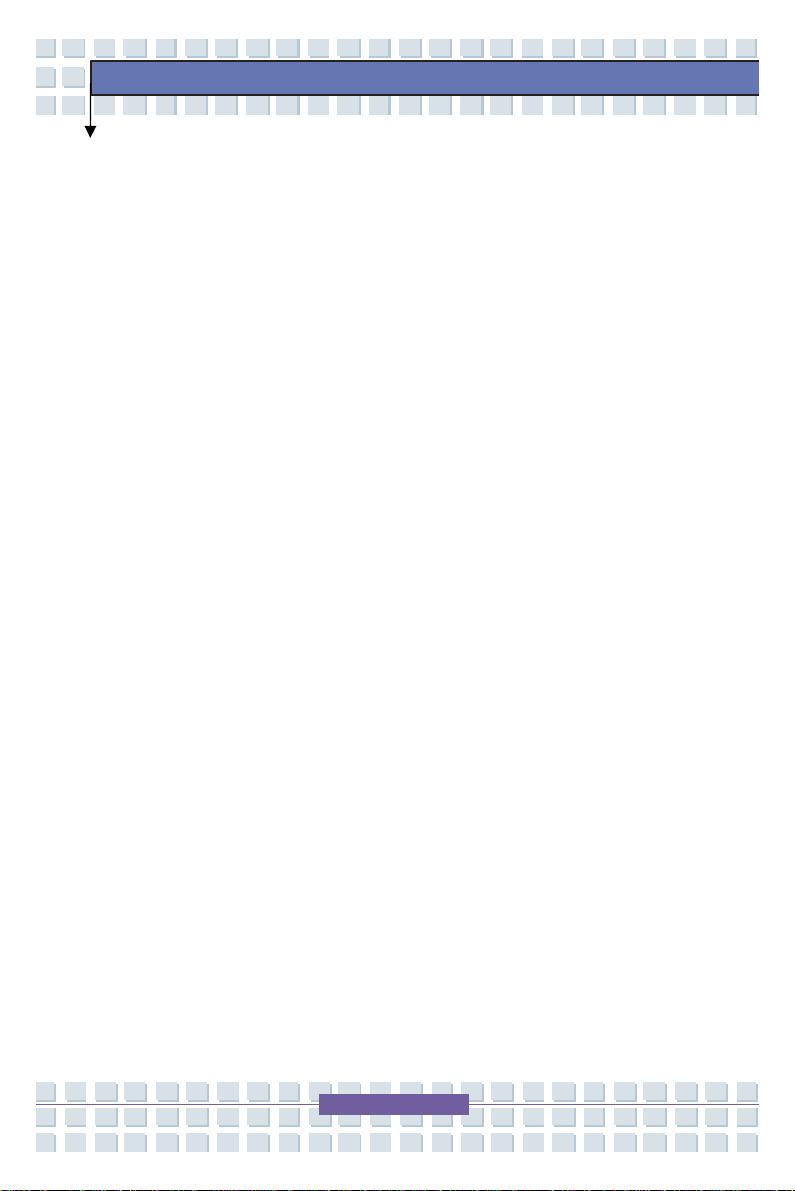
Notebook
11. Never pour any liquid into the opening that could damage the equipment or
cause an electrical shock.
12. Do not leave the equipment in an unconditioned environment with a
storage temperature of 60OC (140OF) or above, which may damage the
equipment.
13. To prevent explosion caused by improper battery replacement, use the
same or equivalent type of battery recommended by the manufacturer only.
Preface
Page 8
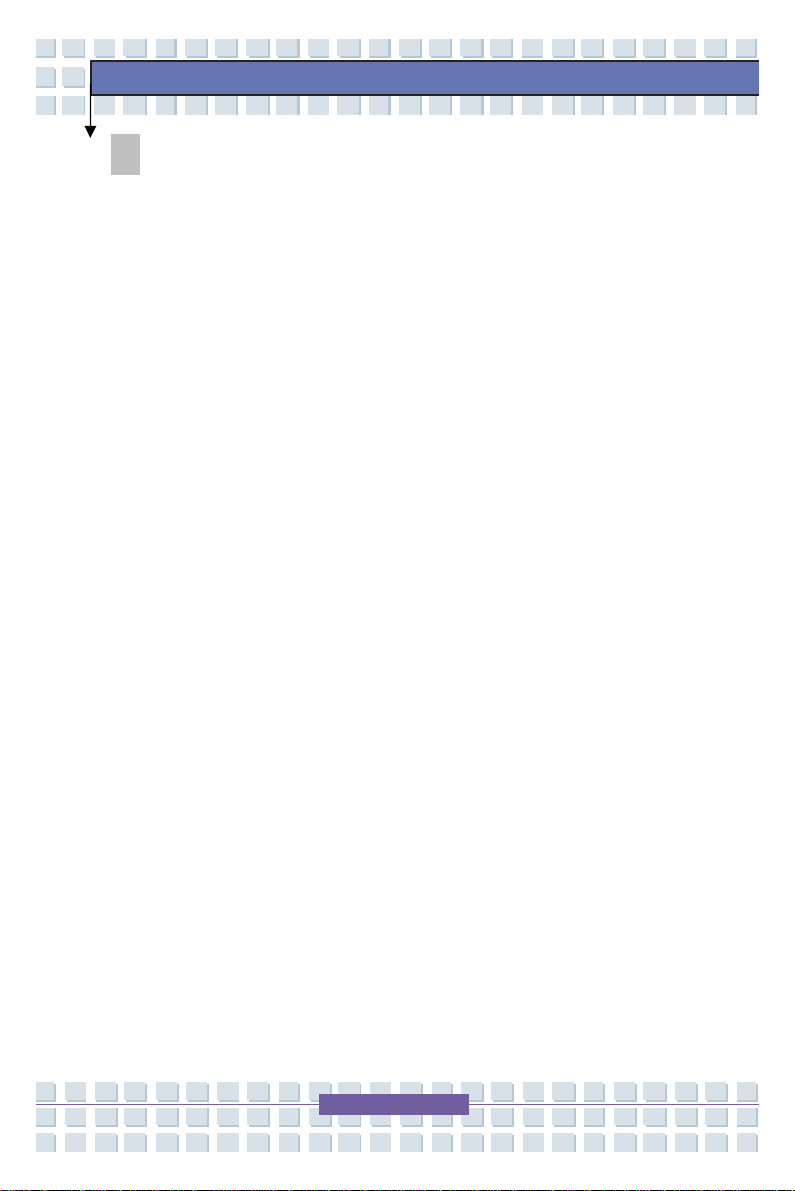
Notebook
Trademarks
All trademarks are the properties of their respective owners.
w Microsoft is a registered trademark of Microsoft Corporation.
Windows®98/ME, 2000/XP are registered trademarks of Microsoft
Corporation.
w AMI® is a registered trademark of American Megatrends Inc.
w PCMCIA and CardBus are registered trademarks of the Personal
Notebook Memory Card International Association.
Preface
Page 9
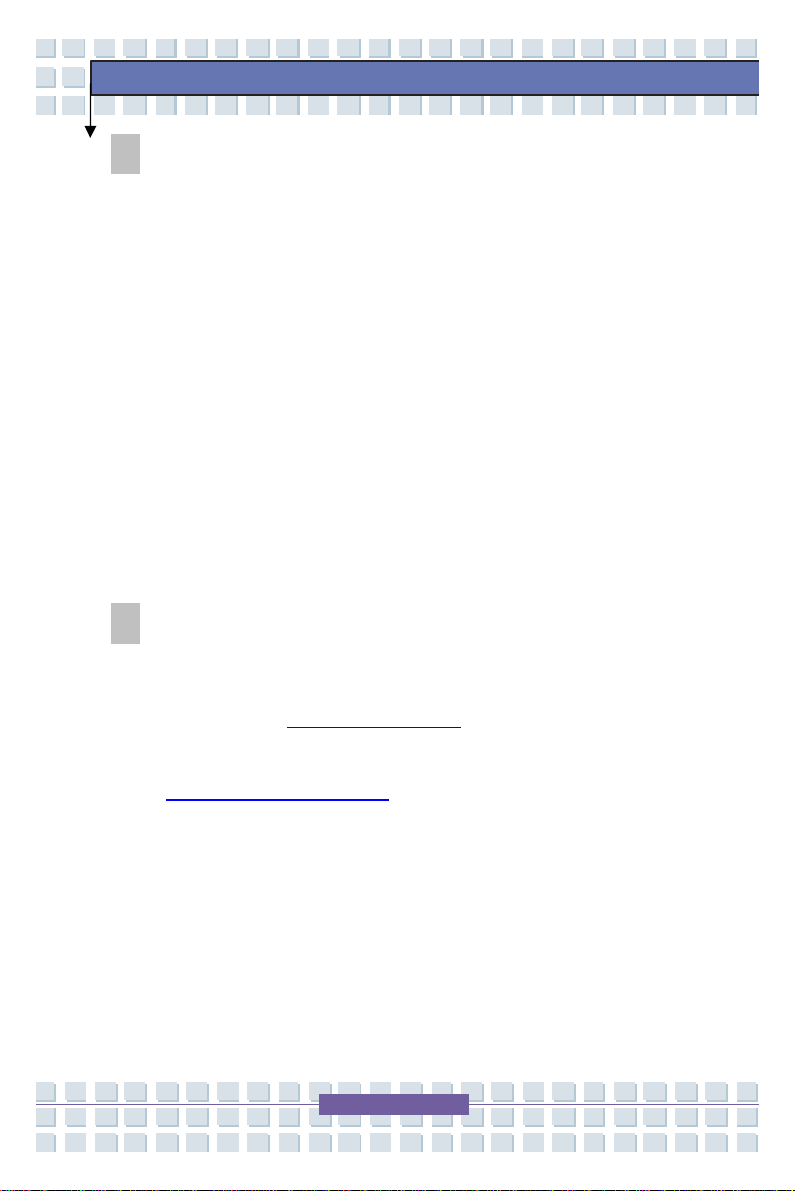
Notebook
Copyright Notice
The material in this guide is the intellectual property of AVERATEC, INC. We
take every care in the preparation of this document, but no guarantee is given as
to the correctness of its contents. Our products are under continual
improvement and we reserve the right to make changes without notice.
Please note that the setting diagrams or values in this guide are FOR YOUR
REFERENCE ONLY. The model you bought may be slightly different from the
illustrations and descriptions in this guide. If you are not sure about certain
information, such as the Notebook specification and equipment, please ask your
local vendor for help.
Technical Support
Preface
Visit the Averatec website for FAQ, technical guide, driver and software updates,
and other information at http://www.averatec.com
Contact our technical staff at:
Email: customercare@averatec.com
Support phone#: 877-462-3462
24 hours a day, 7 days a week (excluding holidays)
Page 10
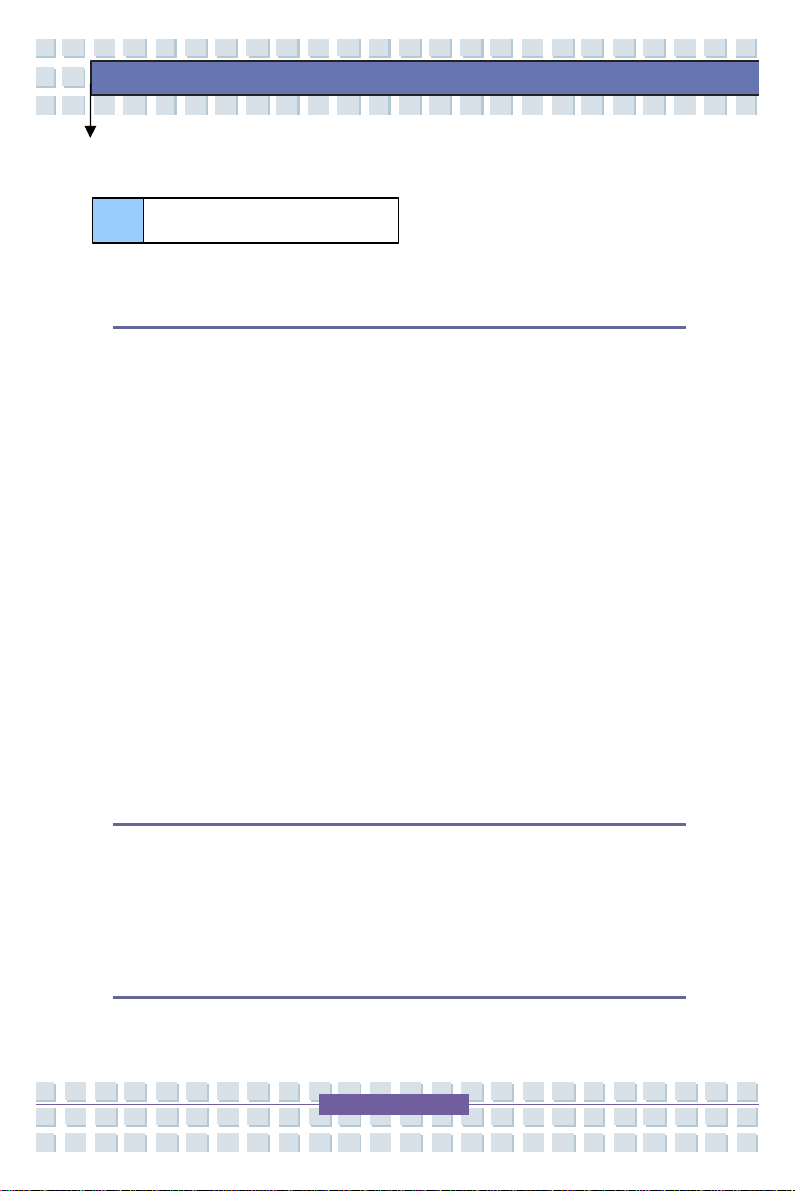
Notebook
Table of Content
Preface
Regulations Information
Safety Guideline for Using Lithium Battery
Caution on Using Modem
CD-ROM Drive Notice
Safety Instructions
Trademarks
Release History
FCC-B Radio Frequency Interference Statement
FCC Conditions
Preface
Copyright Notice
Technical Support
Chapter 1: Introductions
How to Use This Manual
Unpacking
Chapter 2: Getting Started
Specification
Page 11
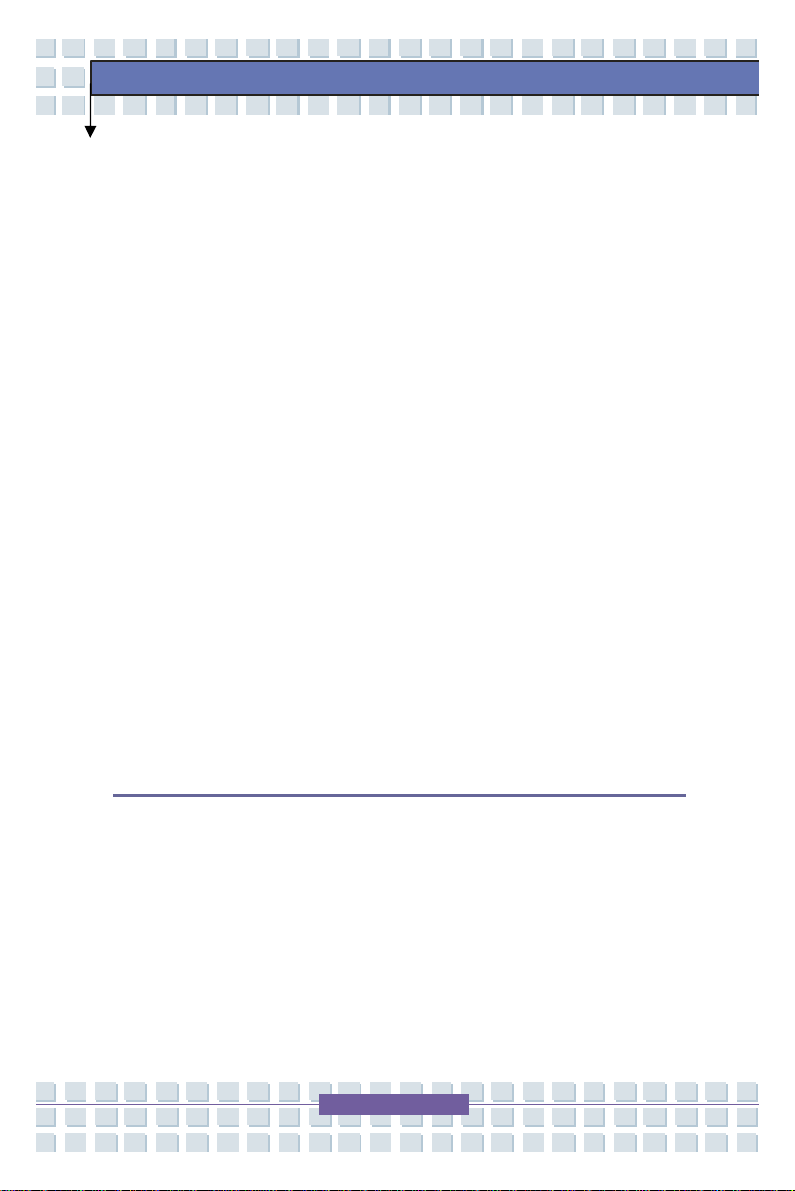
Notebook
Product View
Top-open View
Front View
Right-side View
Left-side View
Rear View
Bottom View
Power Management
AC Adapter
Battery Pack
Using the Battery Pack
Basic Operations
Knowing the Keyboard
Knowing the Touchpad
Preface
About Hard Disk Drive
Using the Optical Storage
Chapter 3: Customizing this Notebook
Connecting the External Devices
Connecting the Peripheral Devices
Connecting the Communication Devices
PC Card Installation
Installing the PC card
Removing the PC card
Page 12

Notebook
Safely Remove Hardware
Chapter 4: BIOS Setup
About BIOS Setup
When to Use BIOS Setup
How to Run BIOS Setup
Control Keys
BIOS Setup Menu
Main menu
Advanced menu
Security menu
Boot menu
Exit menu
Preface
Page 13
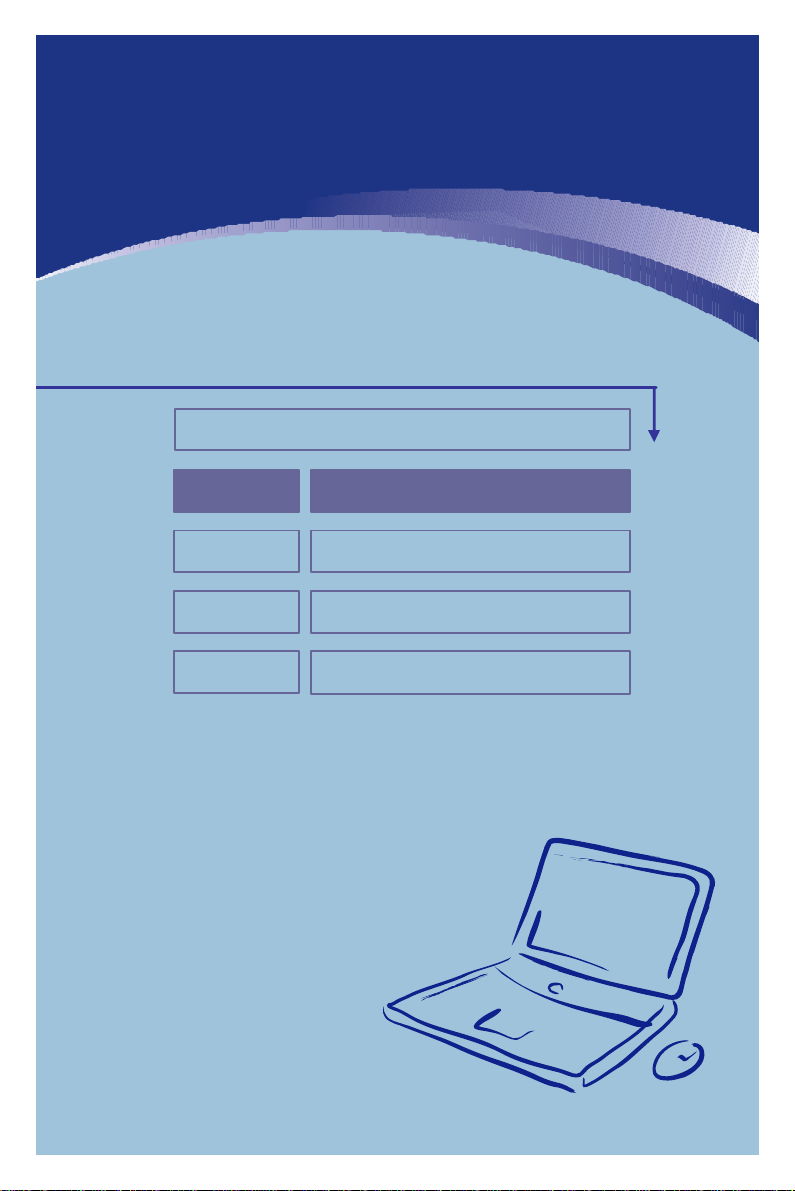
Chapter 2
Chapter 3
Chapter 4
General Introduction Chapter 1
Getting Started
Customizing this Notebook
Preface
BIOS setup
Page 14
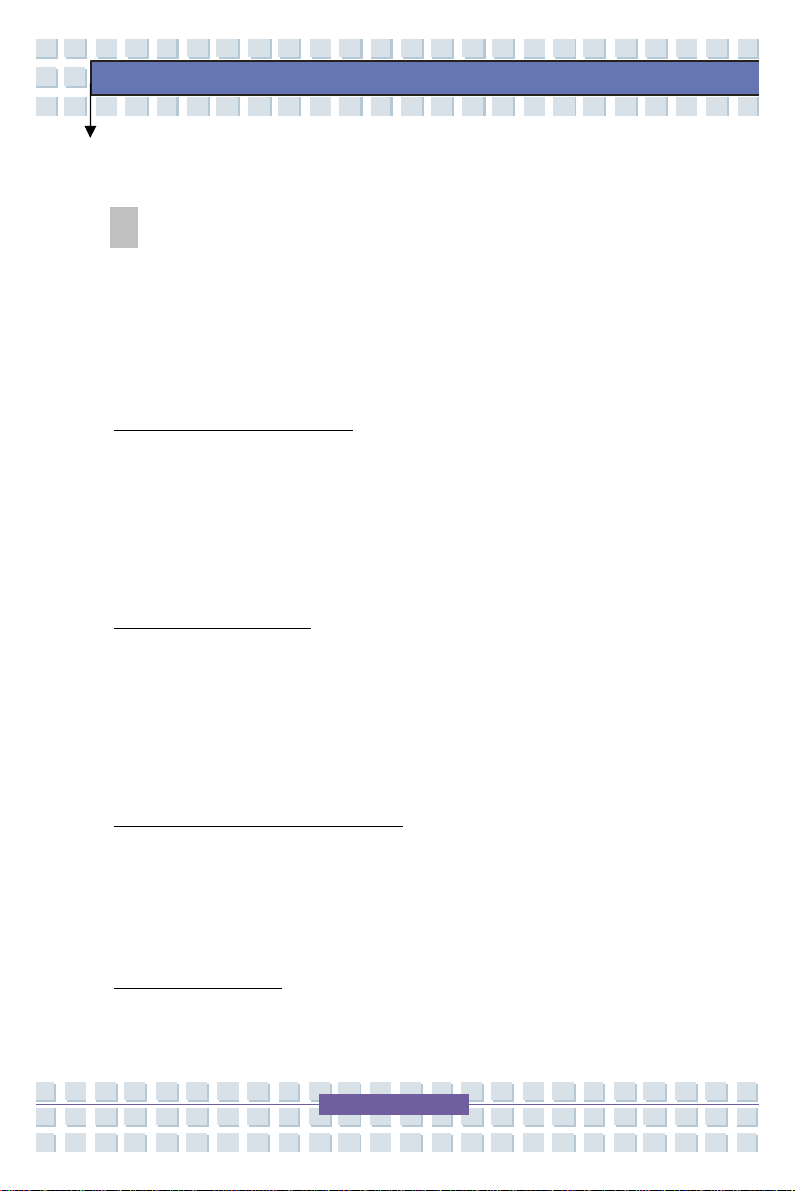
Notebook
General Introductions
How to Use This Manual
This User’s Manual provides instructions and illustrations on how to operate this
notebook. It is recommended to read this manual carefully before using this
notebook.
Chapter 1, General Introduction, includes the descriptions of all the
accessories of this notebook. It is recommended to check out that if you have
all the accessories included when you open the packing box. If any item is
damaged or missing, please contact the vendor where you purchased this
notebook.
Chapter 2, Getting Started, provides the specification of this notebook, and
introduces the function buttons, quick launch buttons, connectors, LEDs and
externals of this notebook. Also, this chapter instructs the correct procedure of
installing or uninstalling the battery pack, and the brief ideas on how to use this
notebook.
Chapter 3, Customizing this Notebook, gives instructions not only in
connecting the mouse, keyboard, webcam, printer, external monitor, IEEE 1394
devices, and communication devices, but also in installing and removing the PC
card.
Chapter 4, BIOS setup, provides information on BIOS Setup program and
allows you to configure the system for optimum use.
Page 15
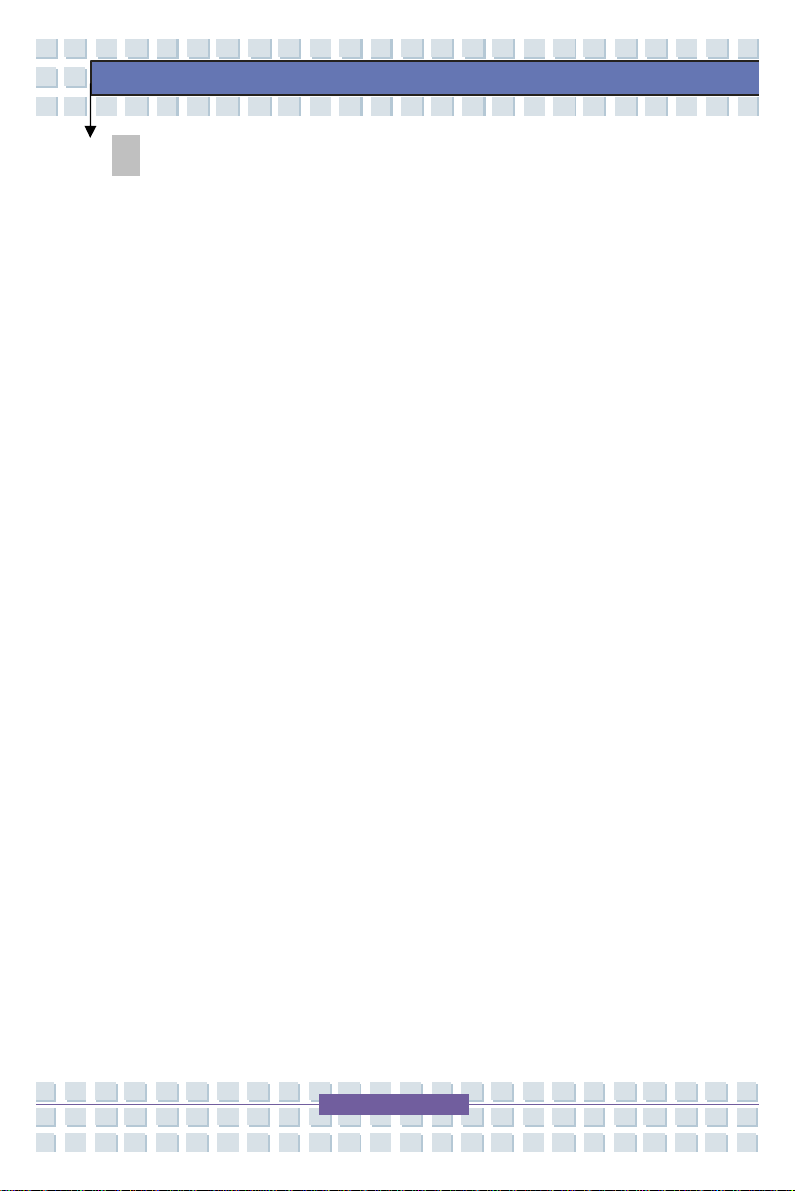
Notebook
General Introductions
Unpacking
First, unpack the shipping carton and check all items carefully. If any item
contained is damaged or missing, please contact the store where you purchased
this notebook. Also, keep the box and packing materials in case you need to
ship the unit in the future.
The package should contain the following items:
w Notebook
w Quick Start Guide
w High-capacity Li-ion battery pack
w AC adapter and power cord
The items listed above may change without notice.
Page 16
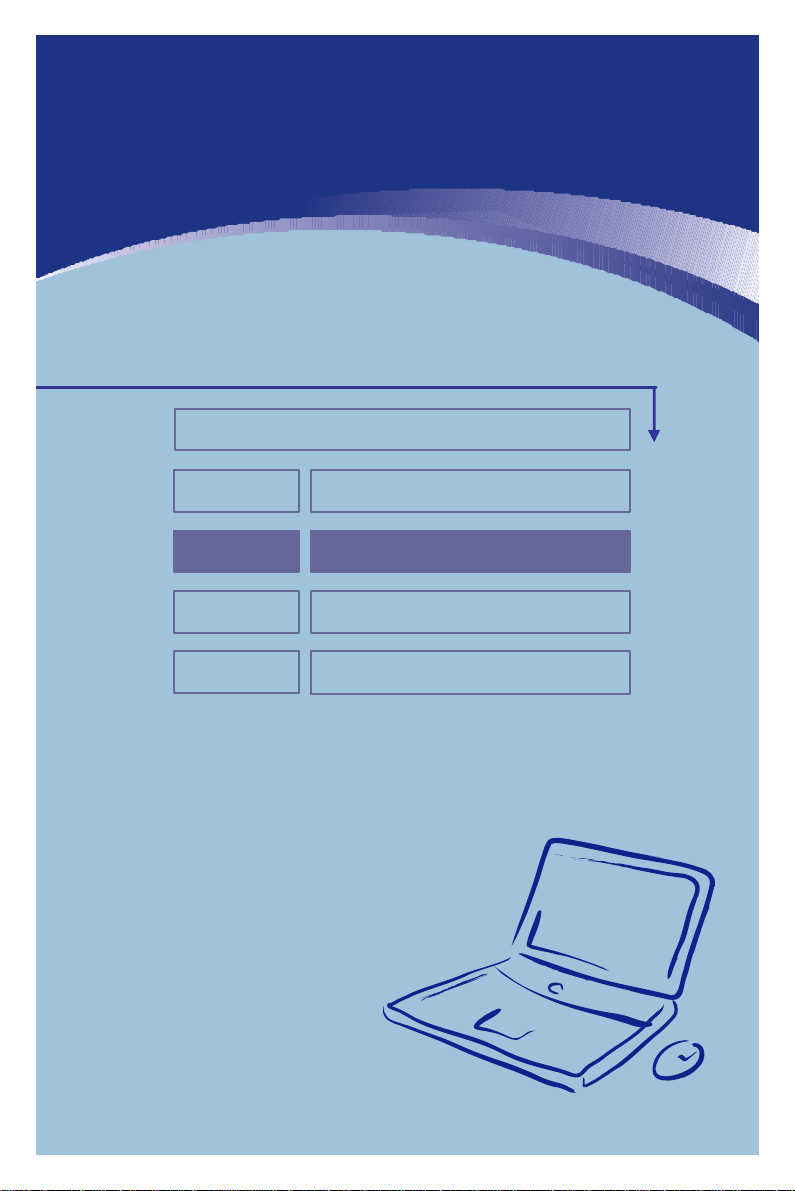
Chapter 2
Chapter 3
Chapter 4
General Introductions Chapter 1
Getting Started
Customizing this Notebook
Preface
BIOS setup
Page 17
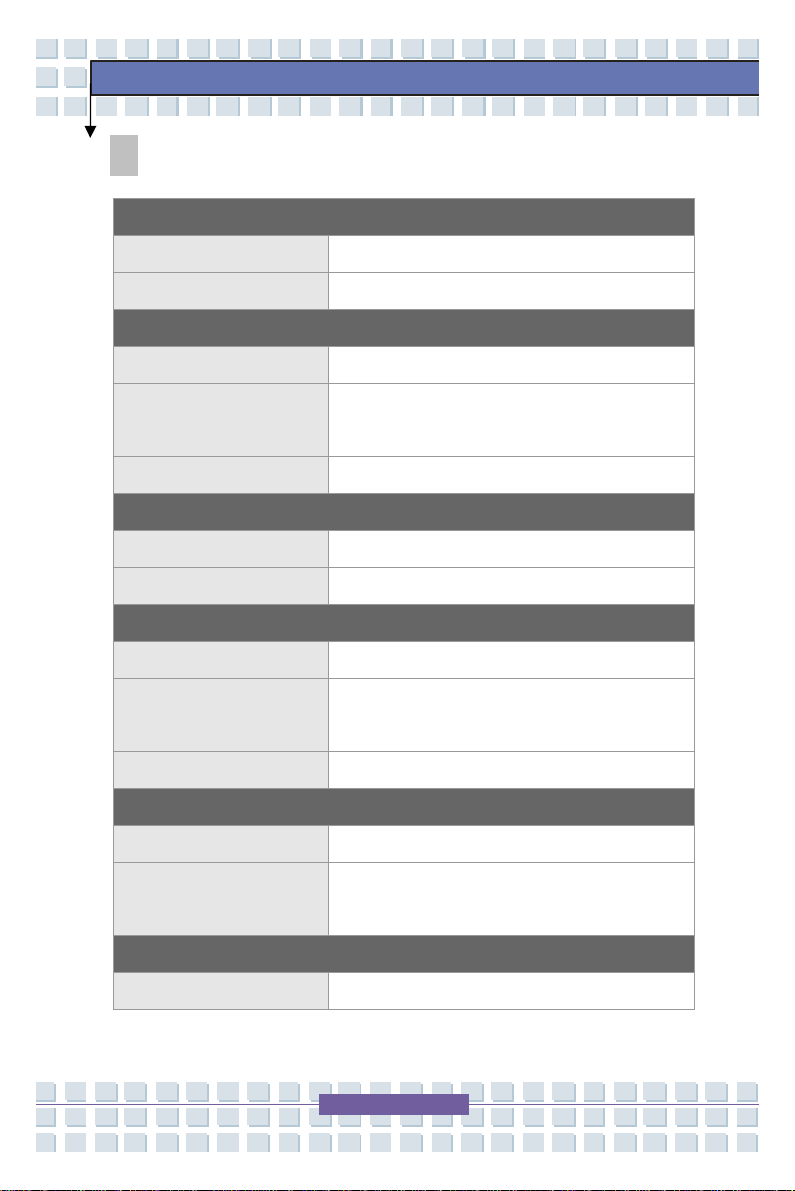
Notebook
Specification
Physical Characteristic
Dimension 11.9” (L) x 8.86” (D) x 1.2” (H)
Weight 4.4 lbs.
CPU
Processor Type Mobile AMD
Getting Started
Processor
L2 Cache 512KB or 1MB
Turion 64 MT-28 or MT-30 or Mobile Sempron
3000+
Core Chips
North Bridge ATi® RS482M
South Bridge ATi® SB400
Memory
Technology DDR 333
Memory DDR SO-DIMM X 2 slots
128/256/512/1024MB DDR SDRAM
Maximum 2GB (1024MB DDR SO-DIMM X 2)
Power
AC Adapter 65W, 19 Volt
Battery Type I Standard Lithium Ion Battery Pack
Extended Lithium Ion Battery Pack (optional)
Storage
HDD form factor 9.5mm(H), 80GB
Page 18
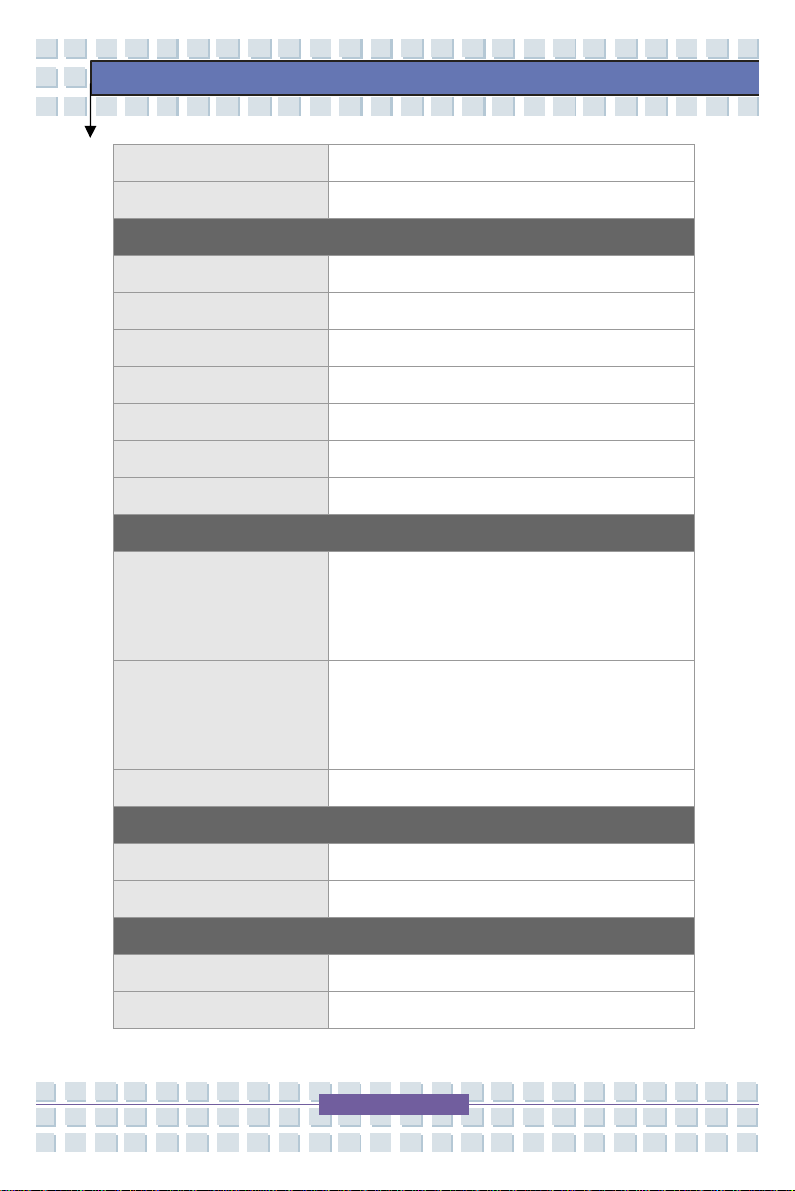
Notebook
IDE Controller Ultra DMA ATA-100
Optical Device DVD+/-RW Dual Layer
I/O Port
Monitor(VGA) 15 pin Mini D-Sub x 1
USB x 3 (USB version 2.0)
Headphone Out x 1
IEEE1394 x 1
Mic-in x 1
RJ11 x 1
RJ45 x 1
Communication Port
Getting Started
56K Fax/MODEM
MDC (AC’97)
LAN Wake on LAN --- Support on S3 state
Wireless LAN IEEE 802.11b/g
I/F --- AC97 S/W Modem
Controller --- AC 97 Embedded
Wake on Ring --- Support on S3
LAN Boot --- Yes
Wfm 2.0 support
PCMCIA
Controller MMC/SD/MS/MS PRO 4-in-one card reader x1
Slot Type II x 1
Display
LCD Type 12.1” WXGA
Brightness Brightness controlled by K/B hot-keys
Page 19
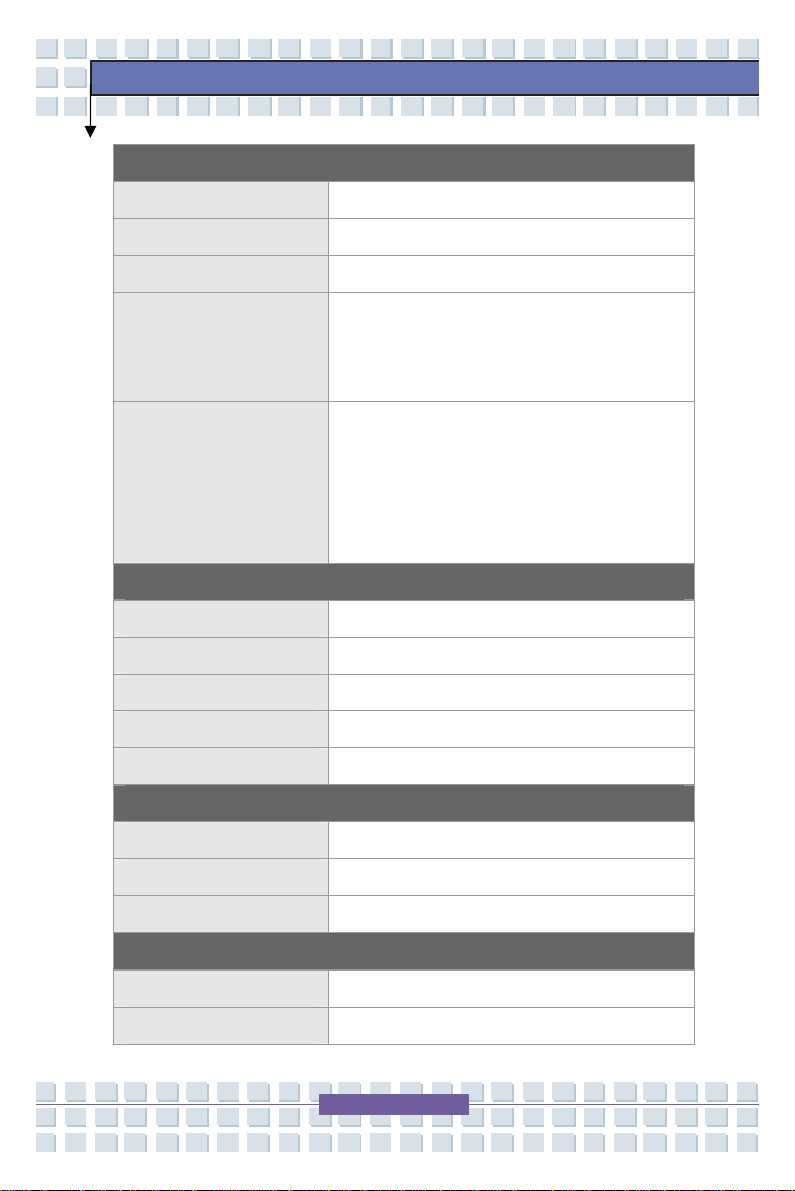
Notebook
Video
Controller RS482M
VRAM Shared System Memory
LCD 1280 x 800 WXGA
CRT Support 800x600, max, 32bit color
1024x768, max, 32bit color
1280x800, max, 32bit color
Display Detect System auto detect LCD or CRT:
1. Display to CRT - only if LCD lid is closed;
2. Display to LCD - only if no CRT detected;
3. Display can scan CRT & LCD
simultaneously if both are detected and
activate.
Audio
Sound Controller SB400
Sound Codec chip Realtek
Getting Started
Internal Speaker 2 Speakers with housing
SoundBlaster SoundBlaster compatible
Sound Volume Adjust by volume button, K/B hot-key
Software & BIOS
Support OS Windows XP Home and Professional
USB Flash Boot Yes
BIOS Fast Boot Support --- Yes (Windows XP)
Others
Kensington Lock Hole x 1
Compliance WHQL --- PC2001
Page 20
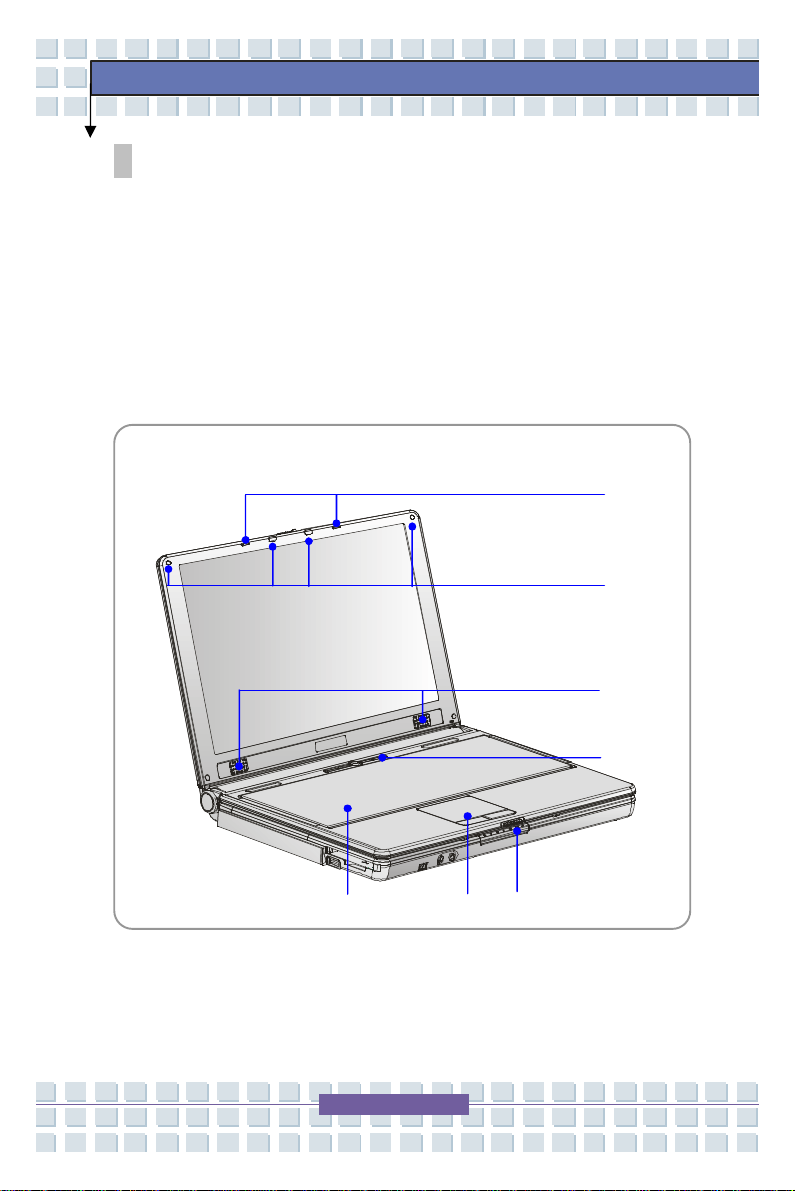
Notebook
w
x y z vu{
Getting Started
Product Overview
This section provides you the description of basic aspects of your Notebook. It
will help you to know more about the appearance of this Notebook before using
it.
Top-open View
Press the Cover Latch to open the top cover (LCD Panel).
1. Cover Latch (Internal View)
Page 21
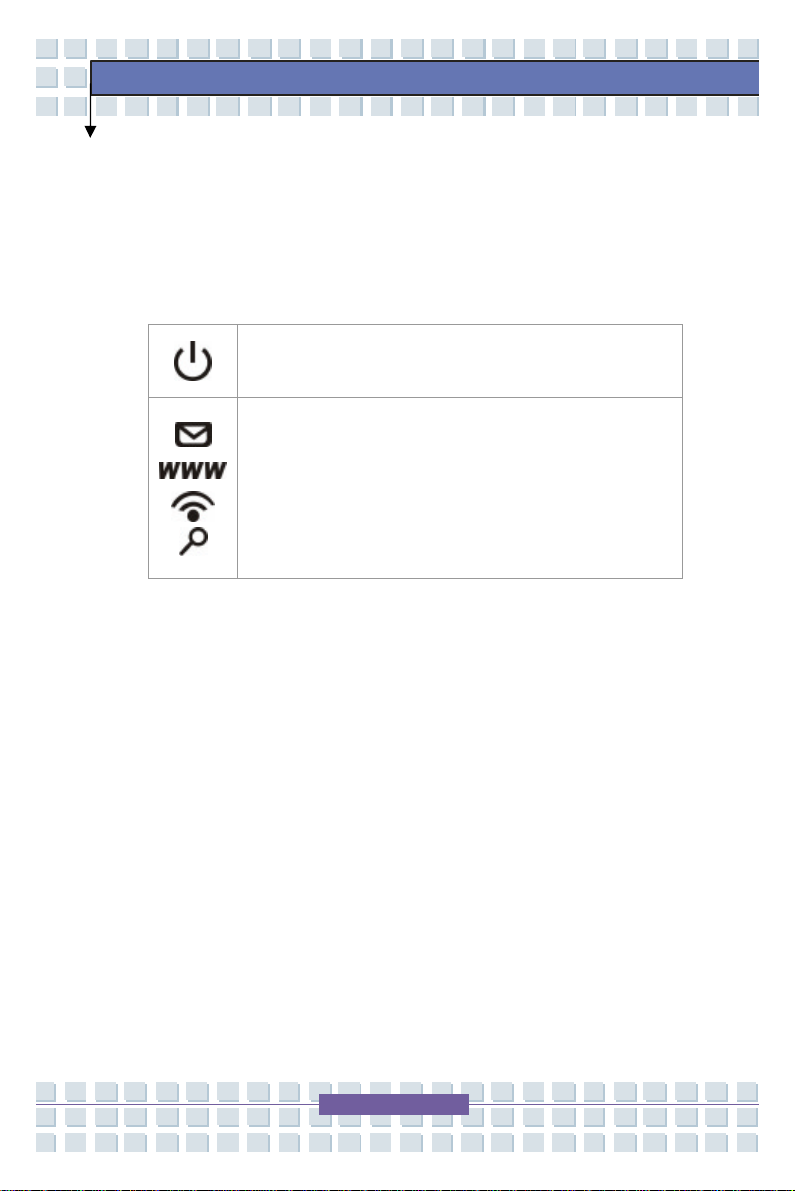
Notebook
2. Rubber Pads
Protects the display when closing the top cover.
3. Stereo Speakers
Outputs sound.
4. Quick Launch Buttons and Power Button
Power Button: To turn your Notebook ON and OFF.
Quick Launch Buttons: Simply click the quick launch
buttons to speed up the starting of the programs in
common use.
5. Keyboard
The built-in keyboard provides all the functions of a full size keyboard.
Getting Started
6. Touchpad
Pointing device of your Notebook which works like a mouse.
7. Status LED
Please see Front View for detailed description.
Page 22

Notebook
u v w
x
Front View
1. Cover Latch (External View)
Getting Started
Slide the cover latch towards the right and lift the cover.
2. IEEE 1394
The IEEE 1394 port allows you to connect high-end digital devices such as
a digital video camera or connect to another computer that has a 1394 port.
3. Audio Port Connectors
Line In: Use for external CD player, tape
recorder or other audio devices.
Page 23

Notebook
Getting Started
4. Status LED
Line Out: Use for speakers or
Num Lock: Glowing Blue when the Num Lock function is
activated.
Caps Lock: Glowing Blue when the Caps Lock function is
activated.
Scroll Lock: Glowing Blue when the Scroll Lock function is
activated.
Hard Disk In-use: Blinking Blue when Notebook is accessing
the hard disk drive.
AC Power On: Glowing Blue when the AC Power is activated
and blinking Blue when Notebook is in sleep mode.
Battery Status: Blinking Green when the battery is being
charged and blinking red when the battery level is low.
headphones.
Wireless LAN: Glowing Blue when the integrated wireless
LAN is enabled. Fast blinking in blue during data
transmission.
Page 24

Notebook
u v wxy
z
Right-side View
1. USB Port
The USB 2.0 ports allow you to connect USB devices such as a mouse,
keyboard, MP3 player, portable hard drive, printer and more.
2. RJ-11 Connector
This is the connector of the built-in modem that allows you to connect to an
Getting Started
Internet Service Provider (ISP) or send and receive fax.
3. RJ-45 Connector
This connector is used to connect a LAN cable for network connectivity.
4. Vent
The vent is designed to cool the system. DO NOT block the vent.
5. VGA Port
The 15-pin D-sub VGA port allows you to connect an external monitor or
other standard VGA-compatible device (such as a projector).
6. Power Connector
To connect the AC adapter and supply power for the Notebook.
Page 25

Notebook
uvw
x
Left-side View
1. Optical Storage Device
The slim DVD+/-RW Dual Layer drive allows you to burn on CD-R, CD-RW,
DVD-R, DVD+R, DVD-RW, DVD+RW and Dual Layer DVD media. The
multi-purpose optical drive also allows you to install software and play
music and movies.
Getting Started
2. USB Port
3. PC Card Slot
The PC card slot to support one Type-II PC card for expansion.
4. 4-in-1 Card Reader
The built-in card reader supports MMC (multi-media card), SD (secure
digital), and MS and MS PRO (memory stick) cards.
Page 26

Notebook
v
u
Rear View
1. Kensington Lock Slot
This is used to lock the Notebook to an immovable object for security
purposes.
Getting Started
2. Battery Pack (Rear View)
Supplies power to your Notebook when the AC adapter is not connected
Page 27

Notebook
u w v x
v y
Bottom View
Getting Started
1. Battery Lock/Unlock Button
Secures the battery when the latch is in the lock position. Once the latch is
pushed to the unlock position, the battery can be removed .
2. Vent
Page 28

Notebook
The vent is designed to cool the system. DO NOT block the vent for air
circulation.
3. Battery Release Button
Releases the battery pack. Slide with one hand and pull the battery pack
out carefully.
4. Battery Pack
Supplies power to your Notebook when the AC adapter is not connected.
5. Screw hold for removal of the Optical Device
Getting Started
Page 29

Notebook
w
v
w
Getting Started
Power Management
AC Adapter
Please be noted that it is strongly recommended to connect the AC adapter and
use the AC power while using this Notebook for the first time. When the AC
adapter is connected, the battery will be charged.
NOTE that the AC adapter included in the package is approved for your
Notebook; using a different adapter model may damage the Notebook or other
devices in the Notebook.
Connecting the AC Power
1. Unpack the package to find the AC adapter and power cord.
2. Attach the power cord to the connector of the AC adapter.
3. Plug the DC end of the adapter to the Notebook, and the male end
of the power cord to the electrical outlet.
Page 30

Notebook
Disconnecting the AC Power
When you disconnect the AC adapter, you should:
1. Unplug the power cord from the electrical outlet first.
2. Unplug the connector from the Notebook.
3. Disconnect the power cord and the connector of AC adapter.
4. When unplugging the power cord, always hold the connector part of
the cord. Never pull the cord directly!
Battery Pack
This Notebook is equipped with a Standard Lithium Ion Battery pack.
Releasing the Battery Pack
It is highly recommended to buy a battery pack from your local dealer.
To remove the battery pack:
Getting Started
1. Make sure the Notebook is turned off.
2. Check the Lock/Unlock button is in the unlock status.
3. Locate the Battery Release Button on the bottom side.
4. Slide the Release Button to the direction of the arrow as shown.
5. Slide the left side of the battery pack first out of the compartment and
then pull the right side of the battery pack.
Page 31

Notebook
x
v y y
Getting Started
w
Page 32

Notebook
x u
Replacing the Battery Pack
1. Insert the right side of battery pack into the compartment.
2. Slightly slide and press the battery pack into the right place.
3. After the right side of the battery pack fitting the right track, then
slightly press the left side of battery pack into the battery chamber.
4. Make sure the Lock/Unlock Button is in the lock position.
Getting Started
1. Do not try to disassemble THE BATTERY PACK.
2. Please follow your local laws and regulations when disposing
or recycling the battery pack.
Page 33

Notebook
Getting Started
Using the Battery Pack
Battery Safety Tips
Replacing or handling the battery incorrectly may present a risk of fire or
explosion, which could cause serious injury.
w Only replace the main battery pack with the same or equivalent type of
battery.
w Do not disassemble, short-circuit or incinerate batteries or expose them
to temperatures above +60° C (+140° F).
w Do not tamper with batteries. Keep them away from children.
w Do not use rusty or damaged batteries.
w Dispose of batteries according to local regulations. Check with your
local solid waste officials for details about recycling options or for proper
disposal in your area.
Conserving Battery Power
Efficient battery power is critical in maintain ing normal operation. If the battery
power is not managed well, the battery’ s life may be decreased.
Follow these tips to help optimize battery life and avoid a sudden power loss.
w Place the Notebook in Sleep mode if the system will be idle for a while
or shorten the Sleep Timeout period.
w Turn off the system if you won’t be using it for a period of time.
w Disable unneeded settings or remove idle peripherals to conserve
power.
w Connect the AC adapter to the system whenever possible.
Page 34

Notebook
Getting Started
Charging the Battery Pack
The battery pack can be recharged while it is installed in the Notebook. Please
pay attention to the following tips before recharging the battery:
w If a charged battery pack is not available, save your work and close all
running programs and shut down the system or Hibernate.
w Plug in an external AC/DC power source.
w You can use the system, suspend system operation or shut down and
turn off the system without interrupting the charging process.
w The battery pack uses Lithium-ion battery cells that have no “memory
effect.” You do not need to discharge the battery pack before you
begin charging. However, to optimize the life of battery, we suggest
that you deplete the battery power completely once a month.
w If you do not use the Notebook for a long time, it is suggested to remove
the battery pack from your Notebook to extend the battery’s life.
w The actual charging time will be determined by the applications in use.
Page 35

Notebook
Getting Started
Basic Operations
Knowing the Keyboard
The Notebook’s keyboard provides all the functions of a full size keyboard and
an additional [Fn] key for specific notebook functions. The keyboard can be
divided into four categories: Typewriter keys, Cursor keys, Numeric keys and
Function keys.
Page 36

Notebook
Getting Started
Typewriter Keys
The function of these Typewriter keys is the major function of the keyboard,
which is similar to the keys on a typewriter. It also provides several keys for
special purposes, such as the [Ctrl], [Alt] and [Esc] key.
When the lock keys are pressed, the corresponding LEDs will light up to indicate
Typewriter Keys
their status:
n Num Lock: Press and hold the [Fn] key and press this key to toggle
the Num Lock on and off. When this function is activated, you can
use the numeric keys that are embedded in the typewriter keys.
n Caps Lock: Press this key to toggle the Caps Lock on and off.
When this function is activated, the letters you type are kept in
uppercase.
n Scroll Lock: Press and hold the [Fn] key and press this key to toggle
the Scroll Lock on and off. This function is defined by individual
programs, and it is usually used under DOS.
Page 37

Notebook
Cursor Keys
The keyboard provides four cursor
(arrow) keys and [Home], [PgUp], [PgDn],
Getting Started
[End] keys at the lower right corner,
which are used to control the cursor
movement.
Move the cursor left for one space.
Move the cursor right for one space.
Move the cursor up for one line.
Move the cursor down for one line.
Move to the previous page.
Move to the next page.
Cursor Keys
Move to the beginning of the line (or document).
Move to the end of the line (or document).
Page 38

Notebook
Getting Started
The Backspace key, [Ins] and [Del] keys at upper right corner are use for editing
purpose.
This key is used to switch the typing mode between
“insert” and “overtype” modes.
Press this key to delete one character to the right of the
cursor and move the following text left for one space.
Press this key to delete one character to the left of the
cursor and move the following text left for one space.
Numeric Keys
The keyboard provides a set of numeric
keys, which is embedded in the
typewriter keys. When the Num Lock
is activated, you can use these numeric
keys to enter numbers and calculations.
Numeric Keys
Page 39

Notebook
Function Keys
n Windows Keys
You can find the Windows Logo key ( ) and one Application Logo key
( ) on the keyboard, which are used to perform Windows-specific
functions, such as opening the Start menu and launching the shortcut
menu. For more information of the two keys, please refer to your
Windows manual or online help.
n [Fn] Key
Switch the display output mode between the
Getting Started
+
+
+
+
+
+
+
LCD, external monitor and Both.
Increase the LCD brightness.
Decrease the LCD brightness.
Decrease the volume.
Increase the volume.
Mute the sound.
Enter power saving mode.
Page 40

Notebook
v
w
u
Getting Started
Knowing the Touchpad
The integrated touchpad in your Notebook is a pointing device that works similar
to a mouse. It allows you to control the Notebook by pointing the location of the
cursor on the screen and making selection with its two buttons.
1. Cursor Movement Area
This pressure-sensitive area of the touchpad, allows you to place your
finger on it and control the cursor on the screen by moving your finger.
2. Right Button
Acts as the mouse’s right button.
3. Left Button
Acts as the mouse’s left button.
Page 41

Notebook
Using the Touchpad
Read the following description to learn how to use the touchpad:
n Positioning and Moving
Place your finger on the touchpad (usually using the forefinger), and the
rectangular pad will act as a miniature duplicate of your display. When
you move your fingertip across the pad, the cursor on the screen will move
simultaneously in the same direction. When your finger reaches the edge
of the pad, lift your finger and replace it on a proper location of the
touchpad.
n Point and Click
When you have moved and placed the cursor over an icon, a menu item or
a command that you want to execute, simply tap slightly on the touchpad or
press the left button to select. This procedure, called as point and click is
the basics of operating your Notebook. Unlike the traditional pointing
Getting Started
device such as the mouse, the whole touchpad can act as a left button, so
that your each tap on the touchpad is equivalent to pressing the left button.
Tapping twice more rapidly on the touchpad is to execute a double-click.
n Drag and Drop
You can move files or objects in your Notebook by using drag-and-drop.
To do so, place the cursor on the desired item and slightly tap twice on the
touchpad, and then keep your fingertip in contact with the touchpad on the
second tap. Now, you can drag the selected item to the desired location
by moving your finger on the touchpad, and then lift your finger from the
touchpad to drop the item into place. Alternately, you can press and hold
the left button when you select an item, and then move your finger to the
Page 42

Notebook
desired location; finally, release the left button to finish the drag-and-drop
operation.
Move the
cursor by
sliding your
fingertip.
Using the Touchpad
Getting Started
Put your wrist
on the desk
comfortably.
Page 43

Notebook
n Configuring the Touchpad
You can customize the pointing device to meet your personal needs. For
example, if you are a left-hand user, you may want to swap the functions of
the two buttons. In addition, you can change the size, shape, moving
speed and other advanced features of the cursor on the screen.
To configure the touchpad, you can use the standard Microsoft or IBM PS/2
driver in your Windows operating system. The Mouse Properties in
Control Panel allows you to change the configuration.
Getting Started
Mouse Properties Window
Page 44

Notebook
Getting Started
About Hard Disk Drive
Your Notebook is equipped with a 2.5-inch 9mm IDE hard disk drive. The hard
disk drive contains the operating system and software applications.
1. To avoid unexpected data loss in your system, please backup
your critical files regularly.
2. Do not turn off the Notebook when the Hard Disk In-use LED
is on.
3. Do not remove or install the hard disk drive when the
Notebook is turned on. An authorized retailer or a service
representative should perform the replacement of hard disk
drive.
Page 45

Notebook
Getting Started
Using the Optical Storage
Your Notebook is equipped with an optical storage device, which is known as a
DVD Dual drive.
n CD-ROM Drive: Allows you to read CD disks, including audio CDs
and CD-R/RW disks.
n DVD-ROM Drive: Allows you to read DVD disks and CD disks,
including movie DVDs, audio CDs and CD-R/RW disks.
n CD-RW Drive: Allows you to create the CD-R/RW disks containing
your own contents.
n DVD Combo Drive: A cost-effective solution that can work both as a
DVD-ROM drive and a CD-RW drive.
n DVD Dual Drive: A dual format recorder, allows you to record both
the –R/RW and +R/RW formats and on dual layer media. All of the
above functions are also supported.
1. The optical storage device is classified as Class 1 Laser
products. Use of controls or adjustments or performance of
procedures other than those specified here in may result in
hazardous radiation exposure.
2. Do not touch the lens inside the drive.
Page 46

Notebook
Getting Started
Inserting the CD
The following instruction describes the general procedure when operating
the optical storage device, including the DVD-ROM drive.
1. Confirm that the Notebook is turned on.
2. Press the Eject Button on the drive’s panel and the CD tray will slide out
partially. Then, gently pull the tray out until fully extended.
3. Place your CD in the tray with its label facing up. Slightly press the
center of the CD to secure it into place.
4. Push the tray back into the drive.
Eject Button
Page 47

Notebook
Removing the CD
1. Confirm that the Notebook is turned off.
2. Press the Eject Button on the drive’s panel and the CD tray will slide out
partially. Then, gently pull the tray out until fully extended.
3. Hold the CD by its edge with your fingers and lift it up from the tray.
4. Push the tray back into the drive.
Getting Started
1. Confirm that the CD is placed correctly and securely in the
tray before closing the tray.
2. Do not leave the CD tray open.
Page 48

Chapter 2
Chapter 3
Chapter 4
General Introductions Chapter 1
Getting Started
Customizing this Notebook
Preface
BIOS setup
Page 49

Notebook
Speakers/
Customizing this Notebook
Connecting External Devices
The I/O (input/output) ports on the Notebook allow you to connect peripheral
devices.
Modem
LAN
IEEE 1394 Device
Mouse/ Keyboard
Printer
Microphone
Monitor
Earphones
Television
Page 50

Notebook
Customizing this Notebook
Connecting the Peripheral Devices
Connecting the Mouse
You can connect a mouse to your Notebook through the USB port. If your
mouse has a PS/2 connector, you will need a PS/2-to-USB converter. To
connect the mouse:
1. Turn on the Notebook and install the mouse driver.
2. Connect your mouse to the Notebook.
3. The Notebook may auto detect your mouse driver and enable the mouse
function. If there is no detection of you mouse you can manually enable
the mouse by going to Start Menu à Control Panel à Add Hardware to
add the new device.
Connecting the Keyboard
You can connect a keyboard to your Notebook through the USB port. If your
keyboard has a PS/2 connector, you will need a PS/2-to-USB converter. To
connect the keyboard:
1. Turn on the Notebook and install the keyboard driver.
2. Connect your keyboard to the Notebook.
3. The Notebook may auto detect your keyboard driver and enable the
keyboard function. If there is no detection of you keyboard you can
manually enable the keyboard by going to Start Menu à Control Panel à
Add Hardware to add the new device.
Connecting the Webcam
You can connect a Webcam to your Notebook through the USB port. To
Page 51

Notebook
Customizing this Notebook
connect the Webcam:
1. Turn on the Notebook and install the Webcam driver.
2. Connect your Webcam to the Notebook.
3. The Notebook may auto detect your Webcam driver and enable the
Webcam function. If there is no detection of you Webcam you can
manually enable the Webcam by going to Start Menu à Control Panel à
Add Hardware to add the new device.
Connecting the Printer
If your printer has a USB interface, you can then use the USB port on the
Notebook to connect the printer. The following instruction describes the
general procedure to connect a printer:
1. Turn off the Notebook.
2. Connect one end of the printer cable to the Notebook’s USB port and the
other end to the printer.
3. Connect the power cord and turn on the printer.
4. Turn on the Notebook and the system will detect a new device. Install the
required driver.
For further instructions, please refer to your printer’s manual.
Connecting the External Monitor or TV
You can connect an external monitor to your Notebook through the VGA port for
a larger view with higher resolution. To connect the monitor:
1. Make sure that the Notebook is turned off.
2. Plug the monitor’s D-type connector into the Notebook’s VGA port.
3. Connect the monitor’s power cord and turn on the monitor.
Page 52

Notebook
Customizing this Notebook
4. Turn on the Notebook and the monitor should respond by default. If not,
you can switch the display mode by pressing [Fn]+[F2]. Alternately, you
can change the display mode by configuring the settings in Display
Properties of Windows operating system.
Connecting the IEEE 1394 devices
The IEEE 1394 port of your Notebook is a next-generation serial bus that
features a high-speed transfer rate and the connection of up to 63 devices,
allowing you to connect many high-end peripheral devices and consumer
electronic appliances, such as the DV (digital video camera). The IEEE 1394
standard interface supports “plug-and-play” technology, so that you can
connect and remove the IEEE 1394 devices without turning off the Notebook.
To connect the IEEE 1394 device, simply connect the cable of the device to the
IEEE 1394 port of your Notebook.
Page 53

Notebook
Customizing this Notebook
Connecting the Communication Devices
Using the LAN
The RJ-45 connector of the Notebook allows you to connect a LAN (local area
network) device, such as a hub, switch or gateway to build a network connection.
The integrated 10/100 Base-T LAN module supports data transfer rate up to 100
Mbps.
For more instructions or detailed steps on connecting to the LAN, please ask
your technical staff or network manager for help.
Using the Modem
The built-in 56Kbps fax/data modem allows you to use a telephone line to
communicate with others or to dial-up to connect the Internet.
For more instructions or detailed steps on dialing-up through the modem, please
consult your technical staff or Internet service provider (ISP) for help.
1. To reduce the risk of fire, use only No. 26 AWG or larger
telecommunication lone cord.
2. To take full advantage of the modem feature, we strongly
recommend that you install the modem driver included in the
software CD of your Notebook.
Page 54

Notebook
Customizing this Notebook
PC Card Installation
The PC card slot of your Notebook allows you to install a Type-II PC card or
CardBus card.
The following instruction provides you with a basic installation for the PC card,
including how to install and remove it. For more information, please refer to the
manual of your PC card.
Installing the PC card
1. Locate the PC card slot on your notebook Notebook. If there is the
dummy card in the slot, remove it first.
2. Insert the PC card into the slot (usually with its label facing up) and push it
until it is firmly seated.
Page 55

Notebook
Customizing this Notebook
Removing the PC card
1. Press the Eject Button to make it stretch out.
2. Push the Eject Button and the PC card will slide out. Pull it out of the slot.
Eject Button
1. Do not hold the “golden finger” when installing the PC card;
otherwise, it may cause interference or damage to the PC
card.
2. Before removing the PC card, you should stop the device in
Windows operating system.
Page 56

Notebook
Customizing this Notebook
Safely Remove Hardware
If you connect any peripheral device to your system, the Safely Remove
Hardware icon ( ) will appear on the taskbar. Double-click the icon to bring
up the Safely Remove Hardware dialog box. You will see all the connected
devices. If you want to remove any of the devices, select the device and click
Stop.
Select
Page 57

Chapter 2
Chapter 3
Chapter 4
General Introductions Chapter 1
Getting Started
Customizing this Notebook
Preface
BIOS setup
Page 58

Notebook
BIOS Setup
About BIOS Setup
When to Use BIOS Setup?
You may need to run the BIOS Setup when:
w An error message appears on the screen during the system booting up
and requests you to run SETUP.
w You want to change the default settings for customized features.
w You want to reload the default BIOS settings.
How to Run BIOS Setup?
To run the BIOS Setup Utility, turn on the Notebook and press the [F2] key during
the POST procedure.
If the message disappears before you respond and you still wish to enter Setup,
restart the system by turning it OFF and ON, or simultaneously pressing
[Ctrl]+[Alt]+[Delete] keys to restart.
The screen snaps and setting options in this chapter are for your
reference only. The actual setting screens and options on your
Notebook may be different.
Page 59

Notebook
Control Keys
You can use only the keyboard to control the cursor in the BIOS Setup Utility.
BIOS Setup
+
Press left arrow to select one menu title.
Press right arrow to select one menu title.
Press up arrow to select one item under the menu
title.
Press down arrow to select one item under the menu
title.
Increase the setting value or make changes.
Decrease the setting value or make changes.
1) Open the selected item to change setting
options.
2) Bring up a sub-menu when available.
In some items, press this key to change setting field.
Bring up help screen providing the information of
control keys.
1) Exit the BIOS Setup Utility.
2) Return to the previous screen in a sub-menu.
Page 60

Notebook
BIOS Setup
BIOS Setup Menu
Once you enter the BIOS Setup Utility, the Main menu will appear on the screen.
The Main menu displays the system information, including the basic
configuration.
Main menu
Show System Overview information about BIOS version, CPU features, Memory
size and setting of System Time and Date.
Advanced menu
Configure IDE and USB settings.
Security menu
Install or clear Supervisor’s and User ’s Password settings.
Boot menu
Set up Boot Type and Boot Sequence.
Exit menu
Choose decided status before leaving the BIOS menu.
Page 61

Notebook
BIOS Setup
Main menu
System Overview
System Overview will show you BIOS version and other information about its
build date and update notes. Following is CPU’s information about its Type and
Speed.
The variable settings in Main menu are Share Memory, System Time and
System Date.
Share Memory
The value you select determines how much system memory to allocate for
gaming purposes. The default value is 64 MB. The available values are
8MB, 16MB, 32MB, 64 MB and 128 MB.
Page 62

Notebook
System Time
This item allows you to set the system time. The system clock will go on
no matter you shut down the PC or get into sleep mode. The set format is
[hour:minute:second].
System Date
This item allows you to set the system date. The date format is
[day:month:date:year].
Day Day of the week, from Sun to Sat, which is determined by
BIOS (read-only).
Month The month from 01 (January) to 12 (December).
Date The date from 01 to 31.
Year Users can adjust the year.
BIOS Setup
Page 63

Notebook
Advanced menu
Advanced Settings
BIOS Setup
Primary IDE Master/Slave
The two items display the types of the primary master/slave IDE devices
installed in the Notebook. Press [Enter] to bring up a window showing the
detailed information of the device, including the device name, vendor, LBA
mode, PIO mode and more.
Legacy USB Support
If you want to use USB device, like mouse, keyboard, portable disk, in DOS
system or boot your system by USB device, you should enable this function.
Page 64

Notebook
Enter New Password
Security menu
Security Settings
BIOS Setup
Change Supervisor/User Password
When you select the function, a message box will appear on the screen as
below:
Type the password you want, up to six characters in length and press
[Enter]. The password entered will replace any previously set password
from CMOS memory. You may also press [ESC] to abort the selection and
not enter a password.
Page 65

Notebook
When the Supervisor Password is set, the new item User Access Level
and Password Che ck will be added in the menu. You can change the
user access right in the User Access Level item. Setting options: No
Access, View Only, Limited and Full Access. The Password Check
item is used to specify the type of BIOS password protection that is
implemented. Settings are described below:
Setup The password prompt appears only when end users try
to run Setup.
Always A password prompt appears every time when the
Notebook is powered on or when end users try to run
Setup.
To clear a set password, just press [Enter] when you are prompted to enter
the password. A message box will show up confirming the password will
be disabled. Once the password is disabled, the system will boot and you
BIOS Setup
can enter Setup without entering a password.
About Supervisor Password and User Password
Supervisor Password allows the user to enter and change the
settings of the setup menu; User Password only allows the user to
enter the setup menu, but do not have the right to make changes.
Page 66

Notebook
Boot menu
1st, 2nd and 3rd Boot Device Setting
The three items allow you to set the sequence of boot devices.
BIOS Setup
Page 67

Notebook
Exit menu
BIOS Setup
Save Changes and Exit
Save the changes you have made and exit the utility.
Discard Changes and Exit
Exit the utility without saving the changes you have made.
Discard Changes
Abandon your changes and reload the previous configuration.
Load Optimal Defaults
Select this item to load the default settings for optimal system
performance.
