Page 1
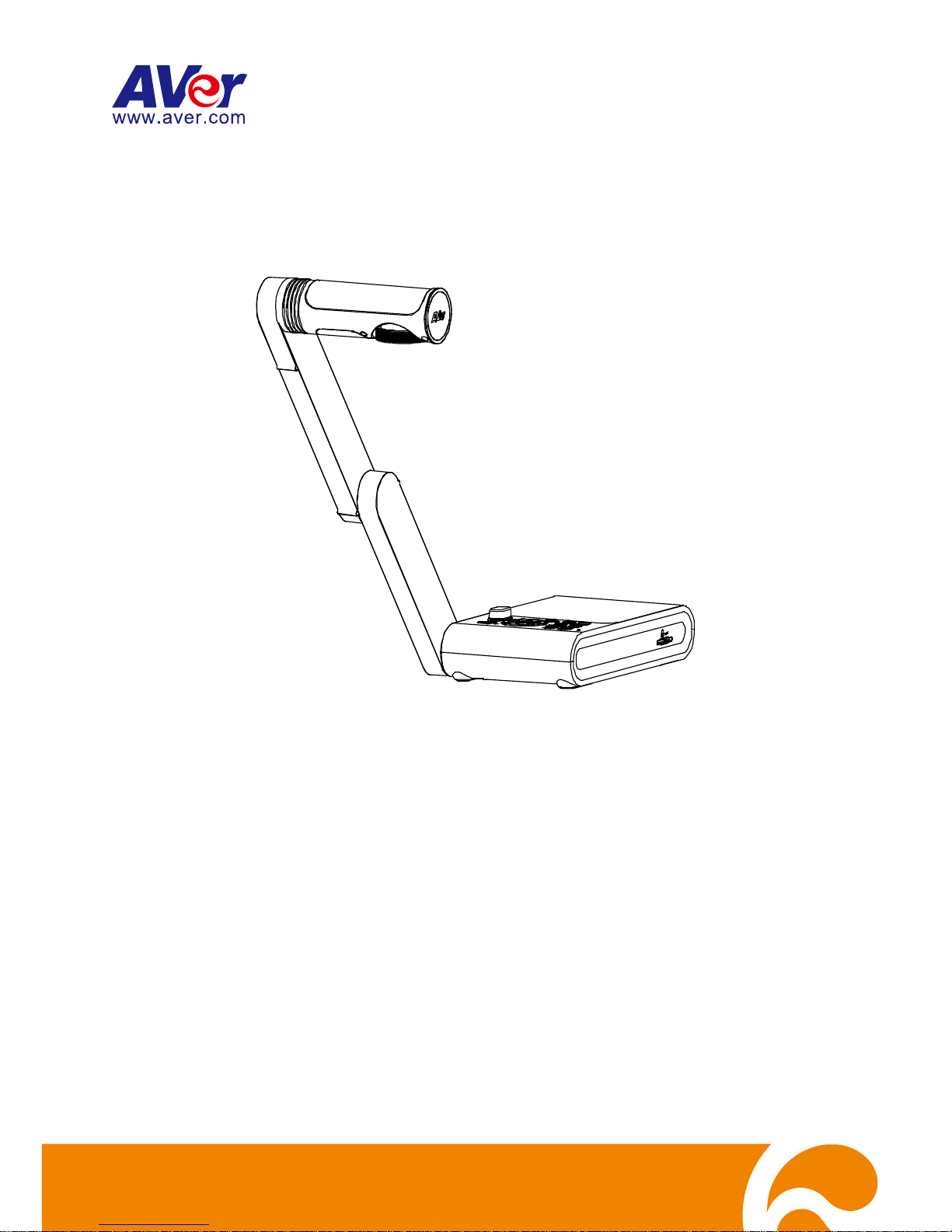
9
AVerVision M17-13M
User Manual
Page 2
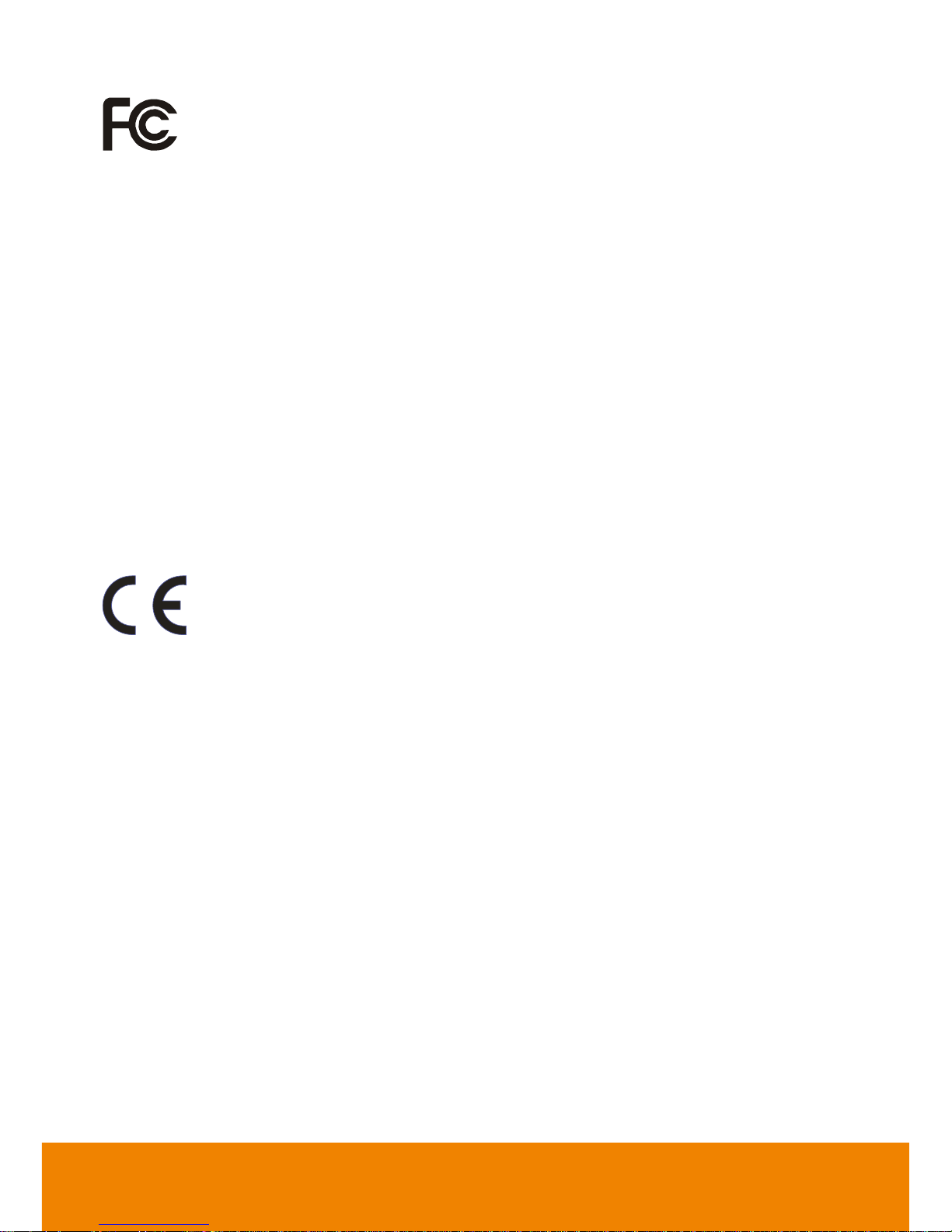
Federal Communications Commission Statement(Class A)
NOTE: This equipment has been tested and found to comply with the limits
for a Class A digital device, pursuant to part 15 of the FCC Rules. These
limits are designed to provide reasonable protection against harmful
interference when the equipment is operated in a commercial environment. This
equipment generates, uses, and can radiate radiofrequency energy and, if not installed
and used in accordance with the instruction manual, may cause harmful interference to
radio communications. Operation of this equipment in a residential area is likely to
cause harmful interference in which case the user will be required to correct the
interference at his own expense.
FCC Caution: Any changes or modifications not expressly approved by the party
responsible for compliance could void the user's authority to operate this equipment.
This device complies with part 15 of the FCC Rules.
The operation is subject to the following two conditions:
(1) This device may not cause harmful interference, and
(2) this device must accept any interference received, including interference that may
cause undesired operation.
CE Class A (EMC)
This product is herewith confirmed to comply with the requirements set out
in the Council Directives on the Approximation of the laws of the Member
States relating to Electromagnetic Compatibility Directive 2014/30/EU.
Warning:
This is a class A product. In a domestic environment, this product may cause radio
interference in which case the user may be required to take adequate measures.
DISCLAIMER
No warranty or representation, either expressed or implied, is made with respect to the
contents of this documentation, its quality, performance, merchantability, or fitness for
a particular purpose. Information presented in this documentation has been carefully
checked for reliability; however, no responsibility is assumed for inaccuracies. The
information contained in this documentation is subject to change without notice.
In no event will AVer be liable for direct, indirect, special, incidental, or consequential
damages arising out of the use or inability to use this product or documentation, even
if advised of the possibility of such damages.
TRADEMARKS
“AVer” is a trademark owned by AVer Information Inc. Other trademarks used herein
for description purpose only belong to each of their companies.
Page 3
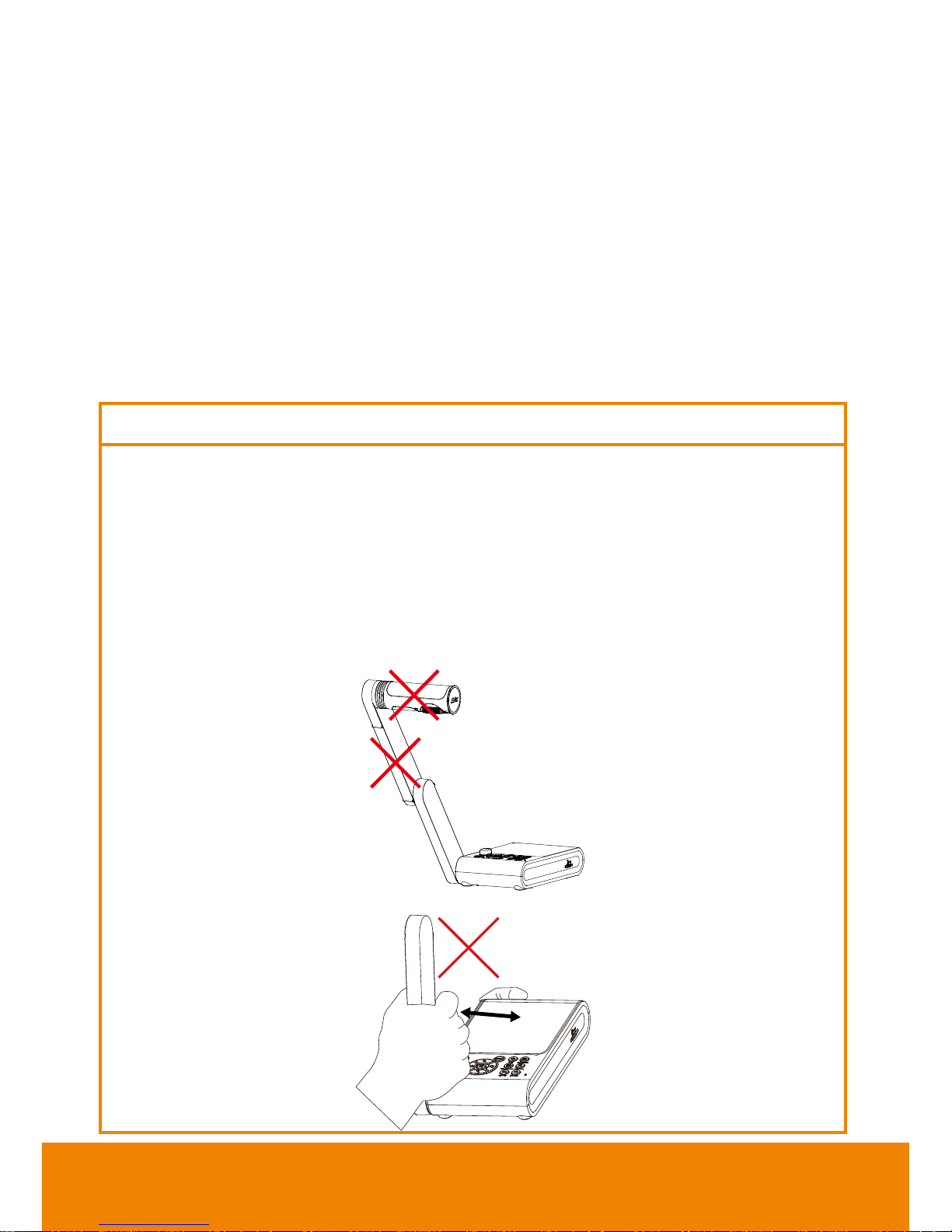
COPYRIGHT
© 2018 AVer Information Inc. All rights reserved.
All rights of this object belong to AVer Information Inc. Reproduced or transmitted in
any form or by any means without the prior written permission of AVer Information Inc.
is prohibited. All information or specifications are subject to change without prior notice.
NOTICE
SPECIFICATIONS ARE SUBJECT TO CHANGE WITHOUT PRIOR NOTICE. THE
INFORMATION CONTAINED HEREIN IS TO BE CONSIDERED FOR REFERENCE
ONLY.
WARNING
TO REDUCE RISK OF FIRE OR ELECTRIC SHOCK, DO NOT EXPOSE
THIS APPLIANCE TO RAIN OR MOISTURE. WARRANTY VOID FOR ANY
UNAUTHORIZED PRODUCT MODIFICATION.
WARNING
To reduce the risk of fire or electric shock, do not expose this appliance to rain
or moisture. Warranty will be void if any unauthorized modifications are done to
the product.
Do not drop the camera or subject it to physical shock.
Use the correct power supply voltage to avoid the damaging camera.
Do not place the camera where the cord can be stepped on as this may result
in fraying or damage to the lead or the plug.
Hold the bottom of the camera with both hands to move the camera. Do not
grab the lens or Flexible arm to move the camera.
Do not pull the mechanical arm and camera part in the opposite direction.
Page 4
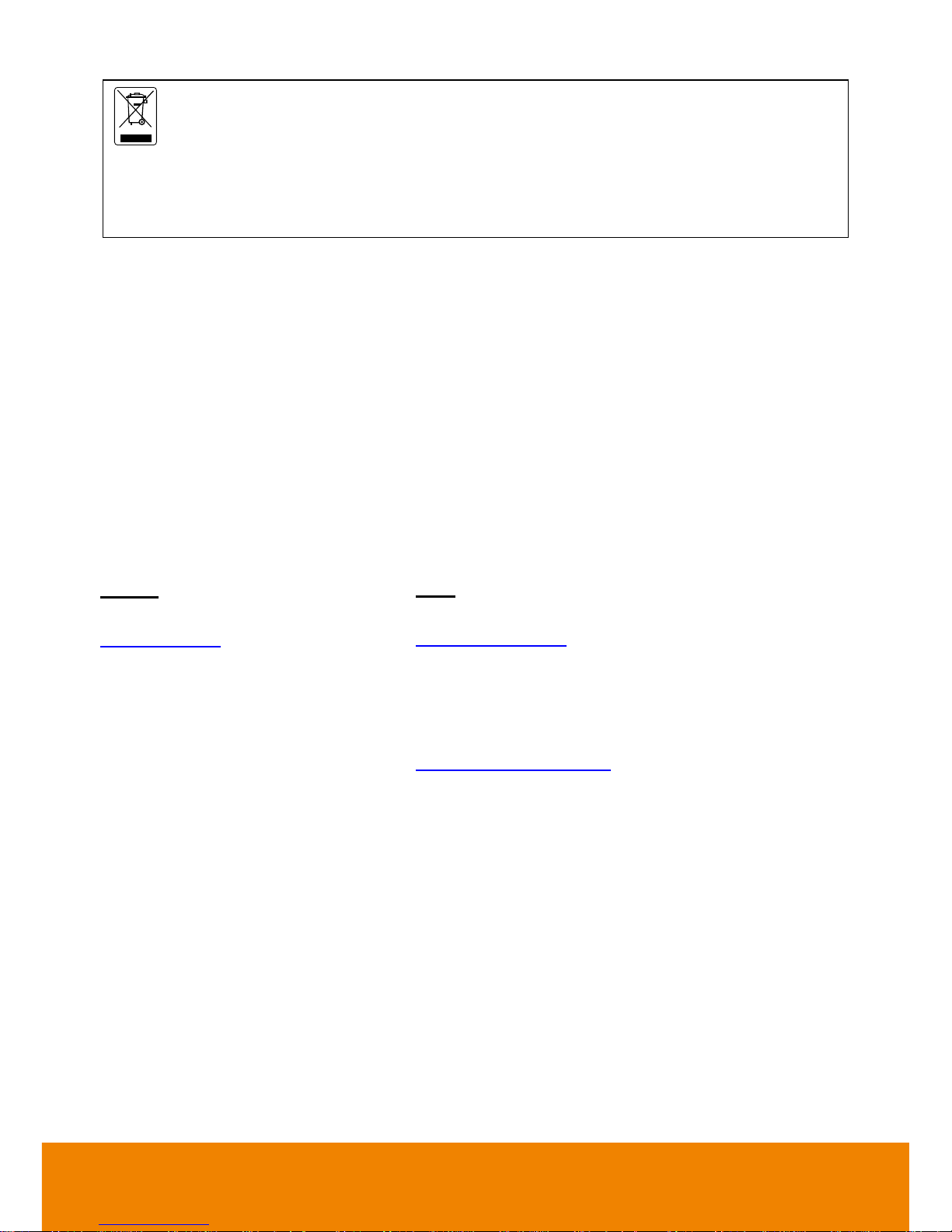
THE MARK OF CROSSED-OUT WHEELED BIN INDICATES THAT THIS PRODUCT
MUST NOT BE DISPOSED OF WITH YOUR OTHER HOUSEHOLD WASTE.
INSTEAD, YOU NEED TO DISPOSE OF THE WASTE EQUIPMENT BY HANDING
IT OVER TO A DESIGNATED COLLECTION POINT FOR THE RECYCLING OF
WASTE ELECTRICAL AND ELECTRONIC EQUIPMENT. FOR MORE
INFORMATION ABOUT WHERE TO DROP OFF YOUR WASTE EQUIPMENT FOR
RECYCLING, PLEASE CONTACT YOUR HOUSEHOLD WASTE DISPOSAL
SERVICE OR THE SHOP WHERE YOU PURCHASED THE PRODUCT.
Remote Control Battery Safety Information
- Store batteries in any cool & dry place.
- Do not dispose used batteries in domestic waste. Dispose batteries at special
collection points or return to stores if applies.
- Remove the batteries if they are not in use for a long period of time. Battery
leakage and corrosion can damage the remote control, dispose batteries
safely.
- Do not mix and use old and new batteries.
- Do not mix and use different types of batteries: alkaline, standard (carbon-
zinc) or rechargeable (nickel-cadmium).
- Do not dispose batteries in a fire.
- Do not attempt to short-circuit the battery terminals.
Contact Information
Global
AVer Information Inc.
www.aver.com
8F, No.157, Da-An Rd., Tucheng Dist.,
New Taipei City
Taiwan
USA
AVer Information Inc.
www.averusa.com
668 Mission Ct
Fremont, CA 94539, USA
Toll-free: 1(877)528-7824
Local: 1(408)263-3828
Support.usa@aver.com
Page 5
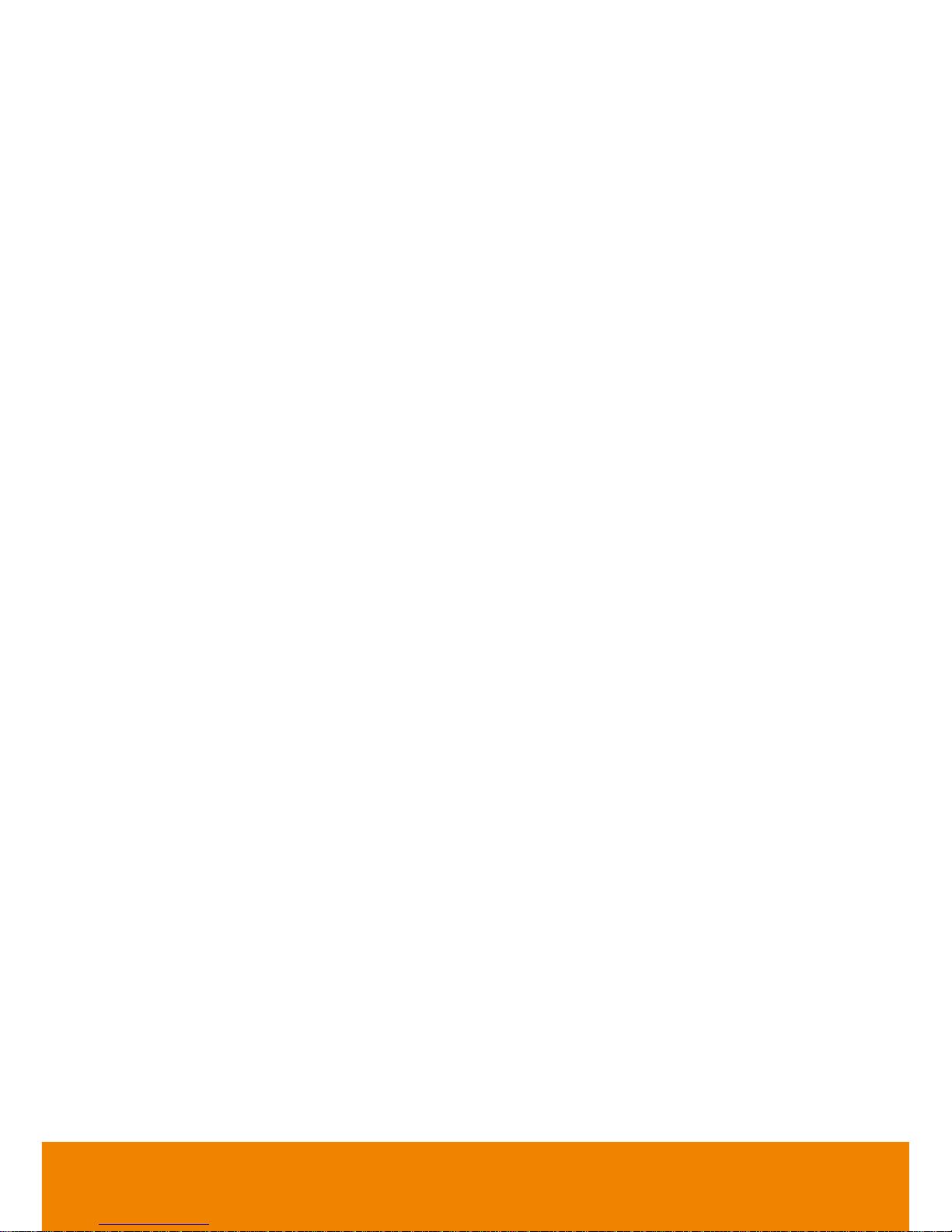
Table of Contents
Package Contents .............................................................................................. 1
Optional Accessories ........................................................................................ 1
Get Familiar with the AVerVision M17-13M ..................................................... 2
Right Panel .............................................................................................................. 3
Left Panel ................................................................................................................ 3
Rear Panel .............................................................................................................. 4
Control Panel ........................................................................................................... 5
Remote Controller ................................................................................................... 7
Making the Connections ................................................................................. 10
Connecting the Power ........................................................................................... 10
Connect to a Monitor or LCD/DLP Projector .......................................................... 10
Connect to a Monitor or LCD/DLP Projector with HDMI Output ............................. 11
Connect to a Computer ......................................................................................... 11
Connect to a Computer via USB............................................................................ 12
Connect to a Computer with HDMI Input ............................................................... 12
Connect to an Interactive Flat Panel via USB ........................................................ 13
Connect an Amplified Speaker .............................................................................. 13
Connect to a Microscope ....................................................................................... 15
Setting Up AVerVision M17-13M ..................................................................... 16
Storing the Document Camera .............................................................................. 16
Shooting Area ........................................................................................................ 17
Overhead Light ...................................................................................................... 19
Infrared Sensor ................................................................................................ ...... 19
Mounting the M17-13M on a Flat Surface ............................................................. 20
Anti-glare Sheet ................................................................ ................................ ..... 20
External Memory Storage ...................................................................................... 21
Insert an SD Card ............................................................................................. 21
Insert a USB Flash Drive .................................................................................. 21
OSD MENU ........................................................................................................ 22
Navigate the Menu and Submenu ......................................................................... 23
Page 6
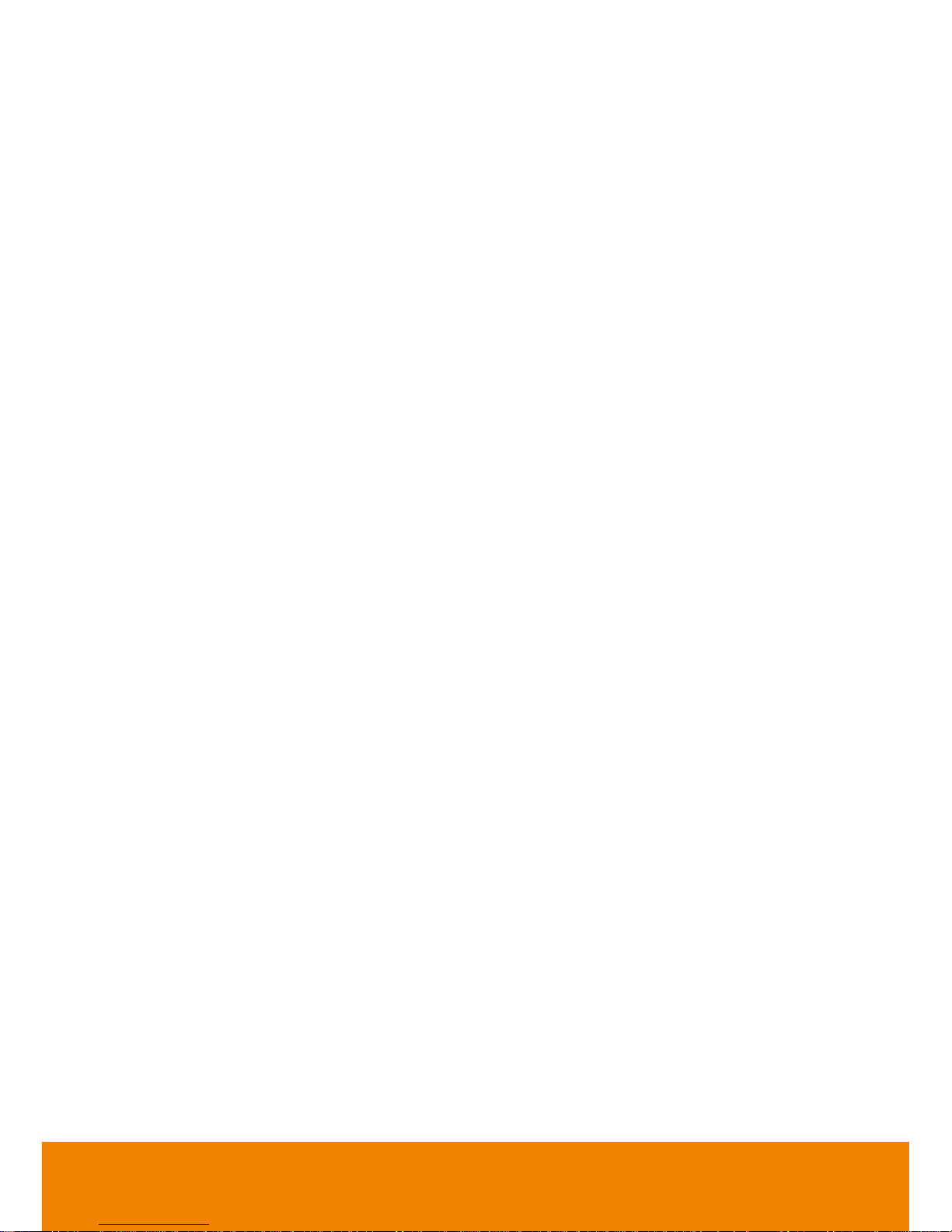
Image .................................................................................................................... 23
Brightness ......................................................................................................... 23
Contrast ............................................................................................................ 23
Mode ................................................................................................................. 24
Effect................................................................................................................. 24
Mirror ................................................................................................................ 24
Advanced .......................................................................................................... 24
Auto Image ....................................................................................................... 24
Exposure .......................................................................................................... 25
White Balance ................................................................................................... 25
Focus ................................................................................................................ 25
Presentation .......................................................................................................... 26
Rotation ............................................................................................................ 26
Spotlight ............................................................................................................ 26
Split Screen ...................................................................................................... 27
PIP .................................................................................................................... 27
Timer ................................................................................................................. 27
Annotation ......................................................................................................... 28
Setting ................................................................ ................................................... 28
Capture ............................................................................................................. 28
Resolution ......................................................................................................... 28
Quality .............................................................................................................. 28
Type .................................................................................................................. 29
Interval .............................................................................................................. 29
Storage ............................................................................................................. 29
Format .............................................................................................................. 29
USB to PC ........................................................................................................ 29
Flicker ............................................................................................................... 30
Saturation ......................................................................................................... 30
MIC Volume ...................................................................................................... 30
System .................................................................................................................. 30
Language .......................................................................................................... 30
Output Display .................................................................................................. 30
Page 7
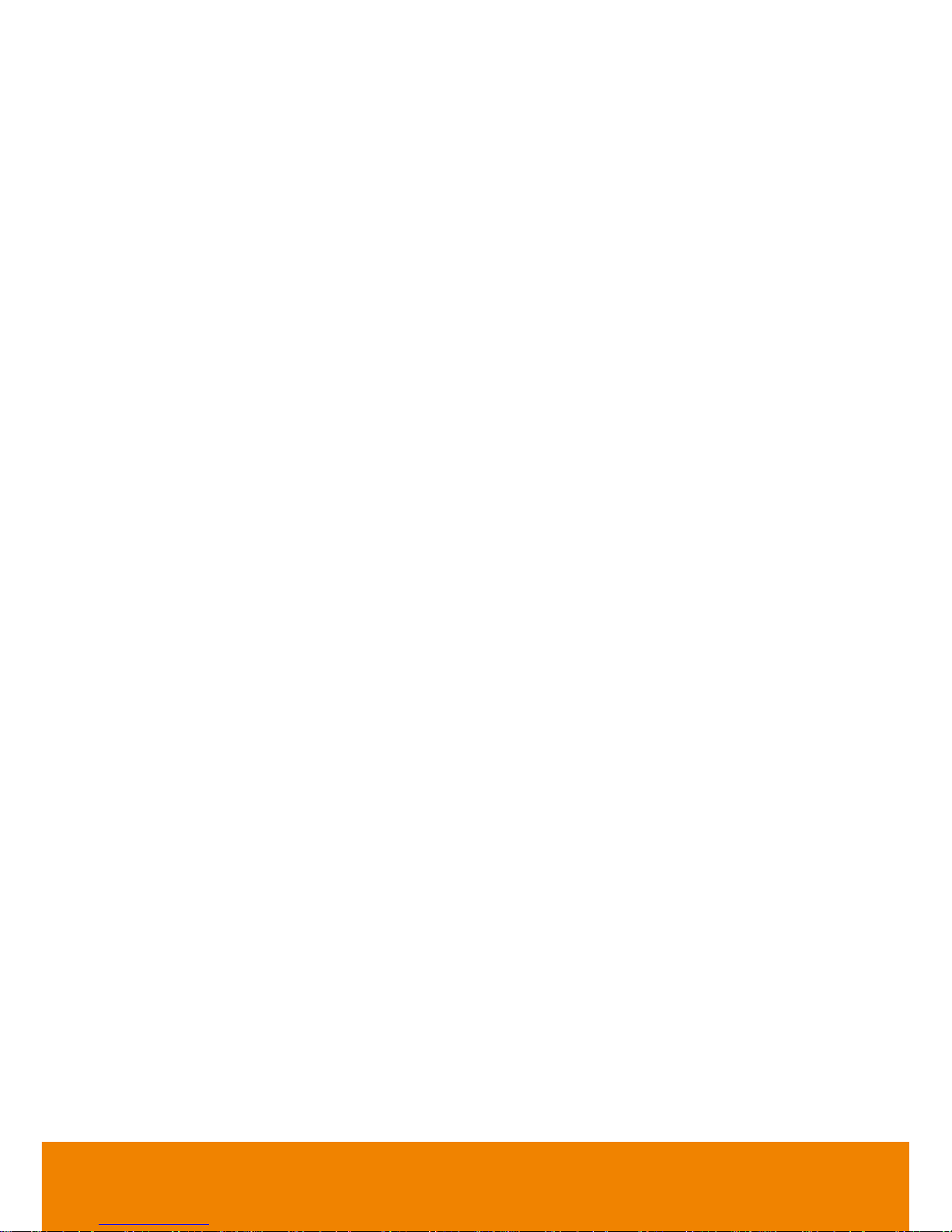
Backup .............................................................................................................. 31
Save Setting ..................................................................................................... 31
Recall Setting .................................................................................................... 31
Information ........................................................................................................ 31
Default .............................................................................................................. 31
Playback ................................................................................................................ 32
Slide Show ........................................................................................................ 32
Interval .............................................................................................................. 32
Effect................................................................................................................. 32
Storage ............................................................................................................. 32
Delete All .......................................................................................................... 32
Annotation ............................................................................................................. 33
Connecting a USB mouse ..................................................................................... 34
Using the Annotation ............................................................................................. 34
Transfer Captured Images/Videos to a computer .................................................. 36
Technical Specifications ................................................................................. 37
Image ................................................................................................................ 37
Optics ............................................................................................................... 37
Power ............................................................................................................... 37
Lighting ............................................................................................................. 37
Input/Output ...................................................................................................... 37
Dimension ......................................................................................................... 37
External Storage ............................................................................................... 38
Troubleshooting ................................................................ ................................ ..... 39
Limited Warranty .............................................................................................. 40
Page 8
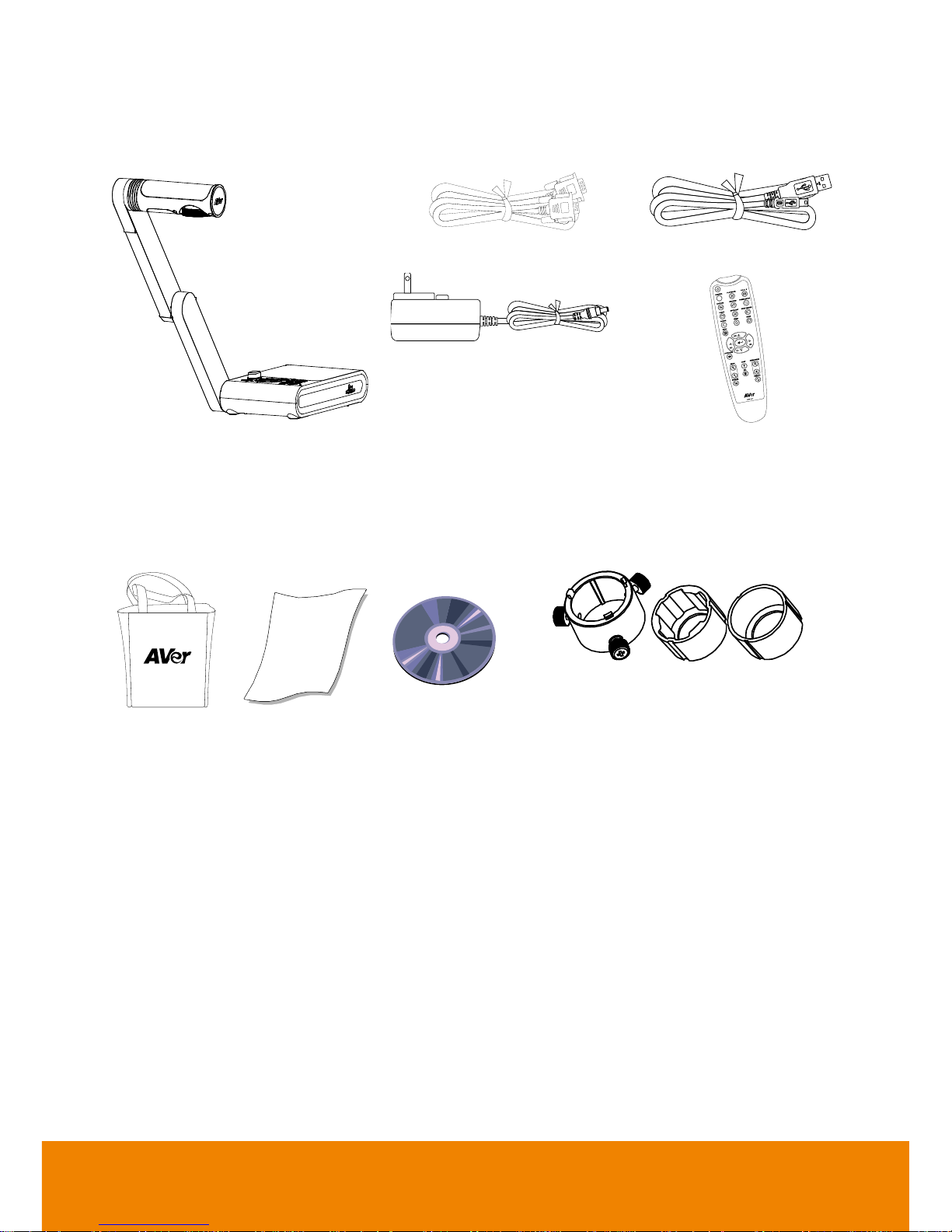
1
Packa ge C ontents
Make sure the following items are included in the package.
AVerVision M17-13M
RGB Cable
Power Adapter (12V, 2A)
* The power adapter will vary
depending on the standard
power outlet of the country
where it is sold.
USB Cable
Remote Control
(batteries included)
Opt i onal Access o r i es
Carrying Bag
Anti-glare Sheet
Software CD
Microscope Adapter
( 28mm and 34mm Rubber Coupler are
included)
Page 9
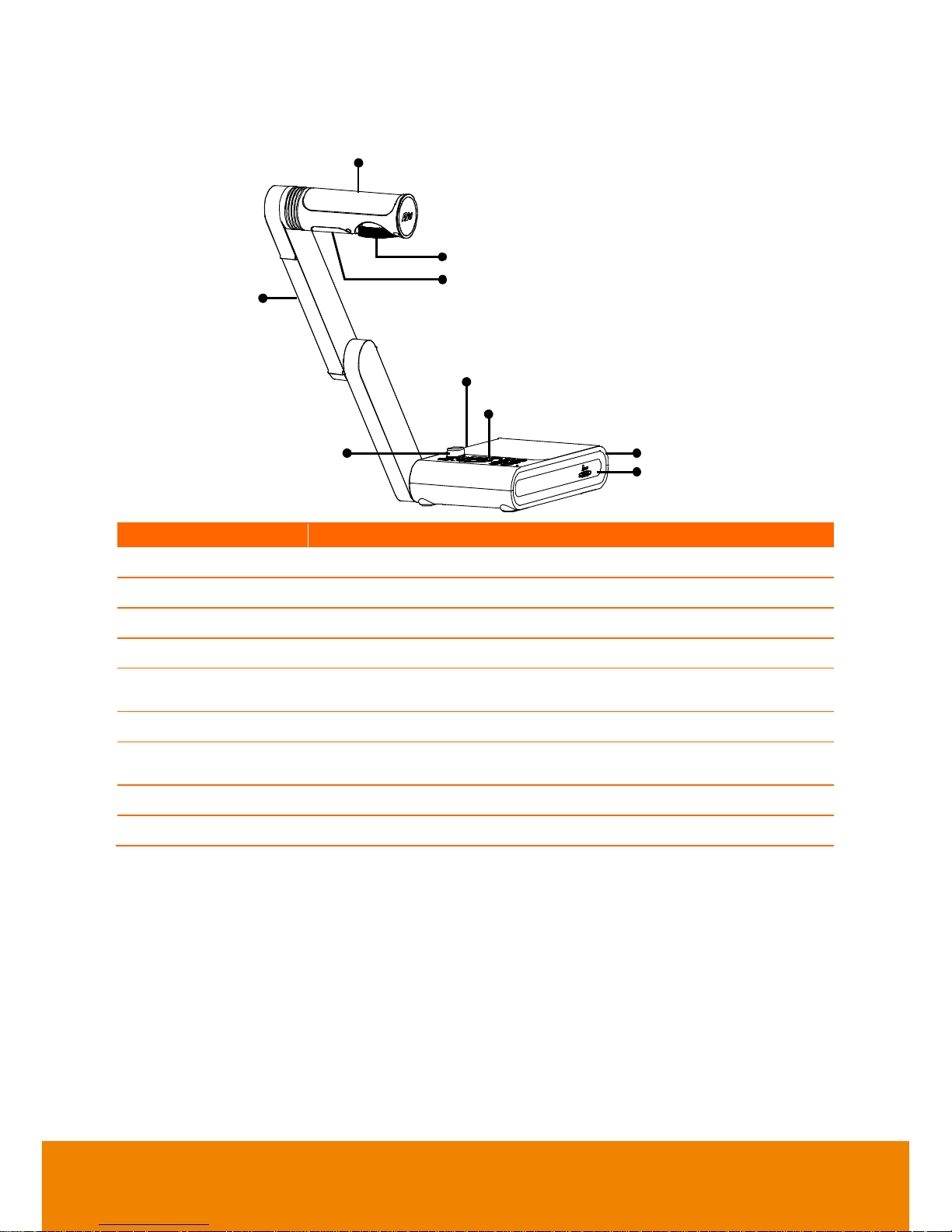
2
Get Fam i liar with the AVerVision M17-13M
(1)
(2)
(3)
(4)
(5)
(6)
(7)
(8)
(9)
(fig. 1.1)
Name
Function
(1) Camera head
Contain the camera sensor.
(2) Camera lens
Focus the image in the camera.
(3) LED light
Provide light to enhance the lighting condition.
(4) Mechanical arm
Provide adjustable viewing coverage.
(5) Left panel
Connections for computer, RGB external display device, and USB to
PC.
(6) Control panel
Easy access to various functions.
(7) Rear panel
Connections for power, HDMI output/input external display device
and antitheft Kensington security lock compatible slot.
(8) Right panel
SD card slot.
(9) IR sensor
Receive remote control commands.
Page 10
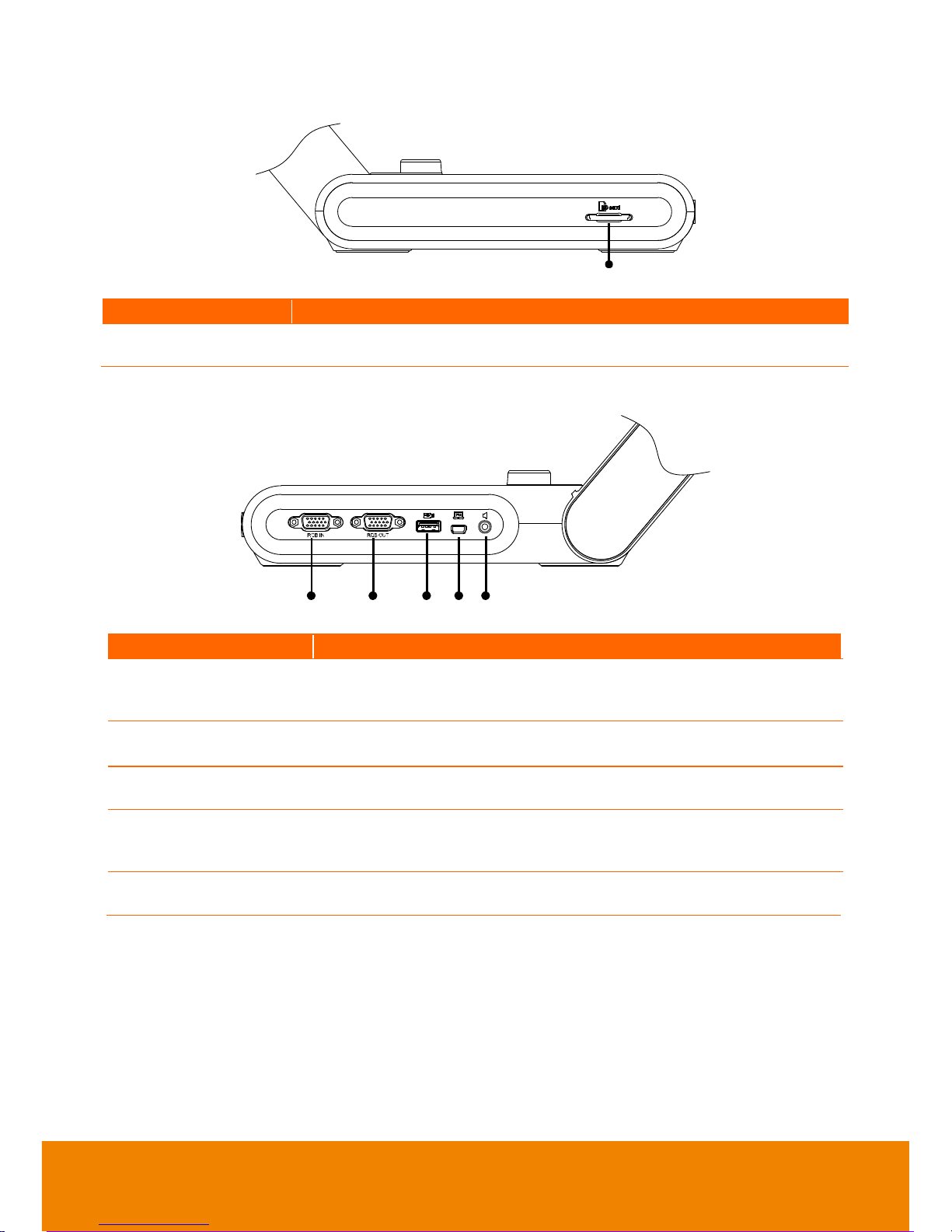
3
Ri gh t Pan e l
(1)
Name
Function
(1) SD card slot
Insert the SD card with the label facing up. SD card can save capture
image and record video file.
Le f t P a nel
(1) (2) (3) (4)(5)
Name
Function
(1) RGB IN port
Input the signal from a computer or other sources and pass it through
to the RGB OUT port only. Connect this port to the RGB/VGA output
port of a computer.
(2) RGB OUT port
Connect the AVerVision M17-13M to any display device with RGB
cable.
(3) USB port
Insert a USB flash drive to save the images/video directly from the
USB flash drive or use a USB mouse to annotate.
(4) USB mini port
Connect to a USB port of a computer with a USB cable and use
AVerVision M17-13M as a USB camera or transfer the captured
images/videos from the memory source to the computer.
(5) Audio Out port
Connect to an amplified speaker to playback recorded audio & video
clip.
Page 11
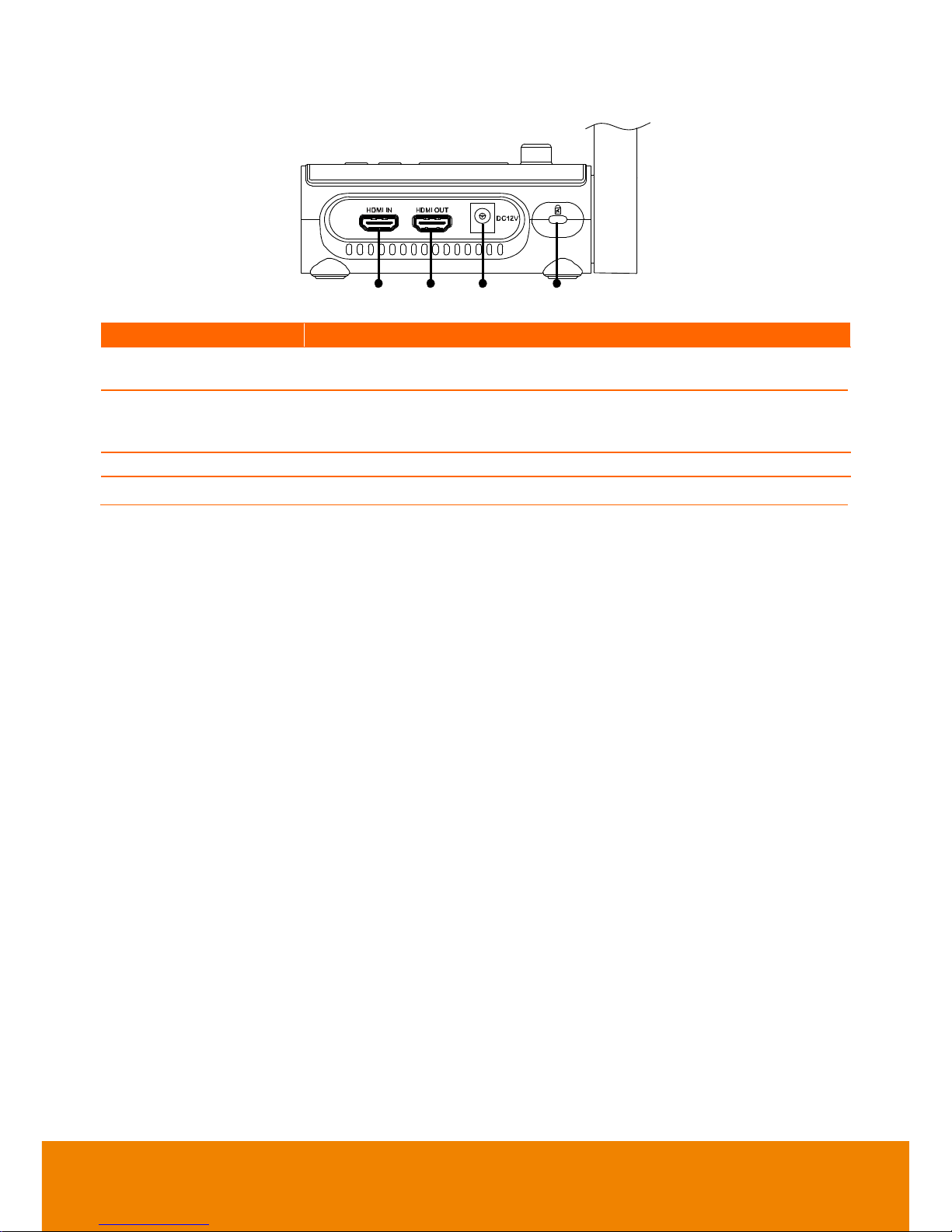
4
Re a r Pa n e l
(1) (2) (3) (4)
Name
Function
(1) HDMI IN port
Connect an external HDMI source as an input via this port. Connect
this port to the RGB/HDMI output port of a computer.
(2) HDMI OUT port
Output the video signal from the main system on an interactive flat
panel, an LCD monitor or LCD/DLP projector with HDMI interface using
HDMI cable.
(3) DC12V
Connect the power adapter into this port.
(4) Antitheft Slot
Attach a Kensington compatible security lock or anti-theft device.
Page 12
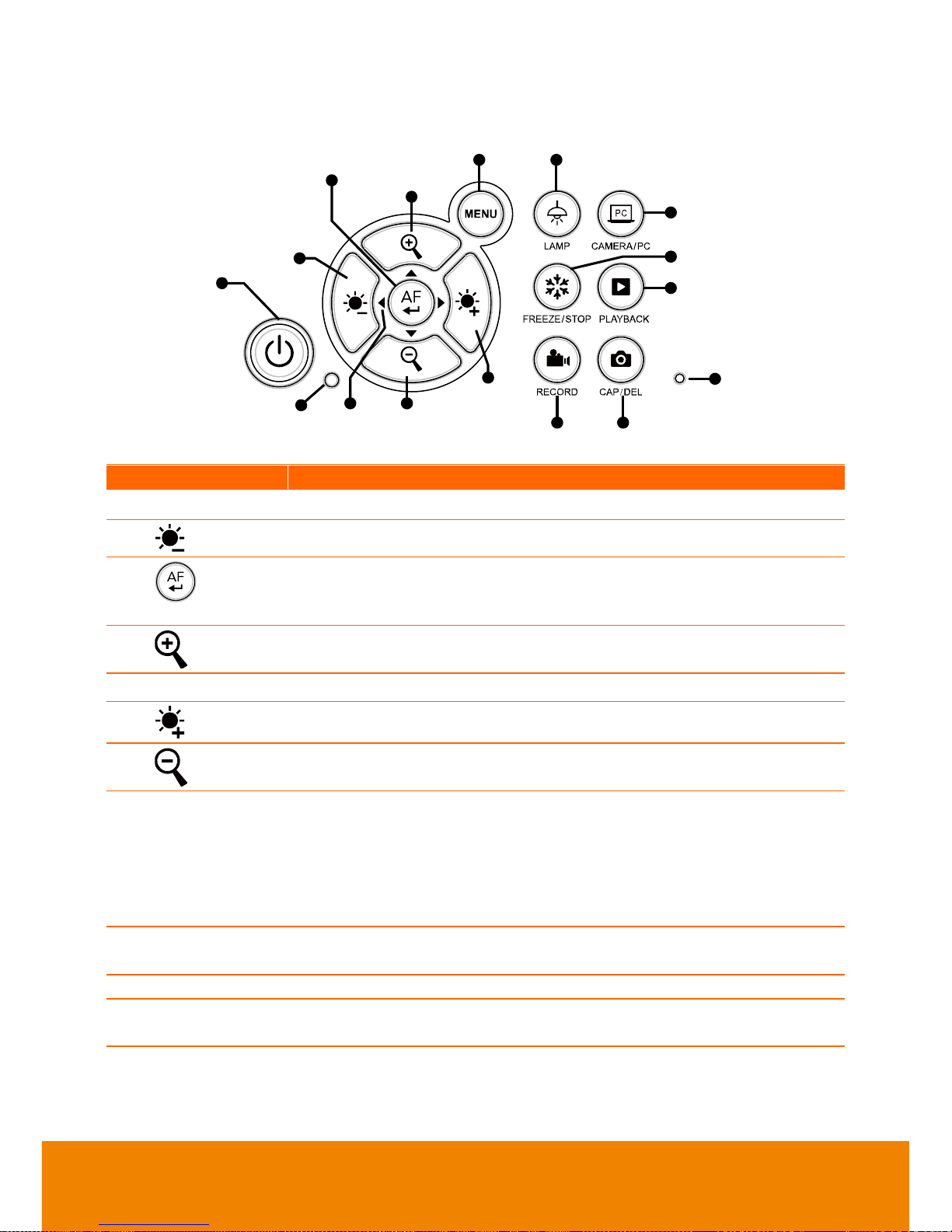
5
Co n t r o l Panel
(1)
(6)
(3)
(4)
(7)(8)(9)
(5)
(11)
(12)
(13)
(14)
(10)
(2)
(15)(16)
Name
Function
(1) POWER
Turn the unit on/standby mode.
(2)
Adjust the brightness.
(3)
- Make a selection in Playback mode and OSD menu.
- Start/Pause video playback.
- Adjust the focus automatically.
(4)
Increase the image magnification in the camera and picture playback
mode.
(5) MENU
Open and exit the OSD menu and submenu.
(6)
Adjust the brightness.
(7)
Decrease the image magnification in camera and picture playback mode.
(8) ▲,▼,◄, & ►
- Pan and zoom-in image (above digital zoom level) in both live and
playback mode.
- Select options in OSD menu.
- Use ▲&▼ to increase and decrease the video playback volume.
- Use ◄&► to play the video backward and forward.
- Move the Spotlight frame and Visor screen cover.
(9) Power LED
- Red: Standby
- Green: RGB/HDMI output
(10) LAMP
Turn the overhead light on/off.
(11) CAMERA / PC
Switch the video signal between camera or computer from the RGB or
HDMI IN port.
Page 13

6
Name
Function
(12) FREEZE/STOP
- Pause or resume image display in Camera mode.
- Stop audio & video playback in Playback mode.
- Press it to switch to annotation mode (The image is still.). To exit
annotation mode, press Freeze/Stop button again.
- Press it for 3 seconds to switch to annotation mode (The image is live).
To exit annotation mode, press Freeze/Stop button for 3 seconds
again.
(13) PLAYBACK
View & playback captured still images and video files.
(14) Built-in MIC
Record audio when recording a video clip. The recorded sound will be in
monophonic.
(15) CAP/DEL
- Capture picture in Camera mode. In continuous capture mode, press
this button again to stop.
- Delete the selected picture/video in Playback mode.
(16) RECORDING
Start/Stop audio & video recording. Audio and video recording can be
saved on an SD card or a USB Flash drive only. See External Memory
Storage.
Page 14
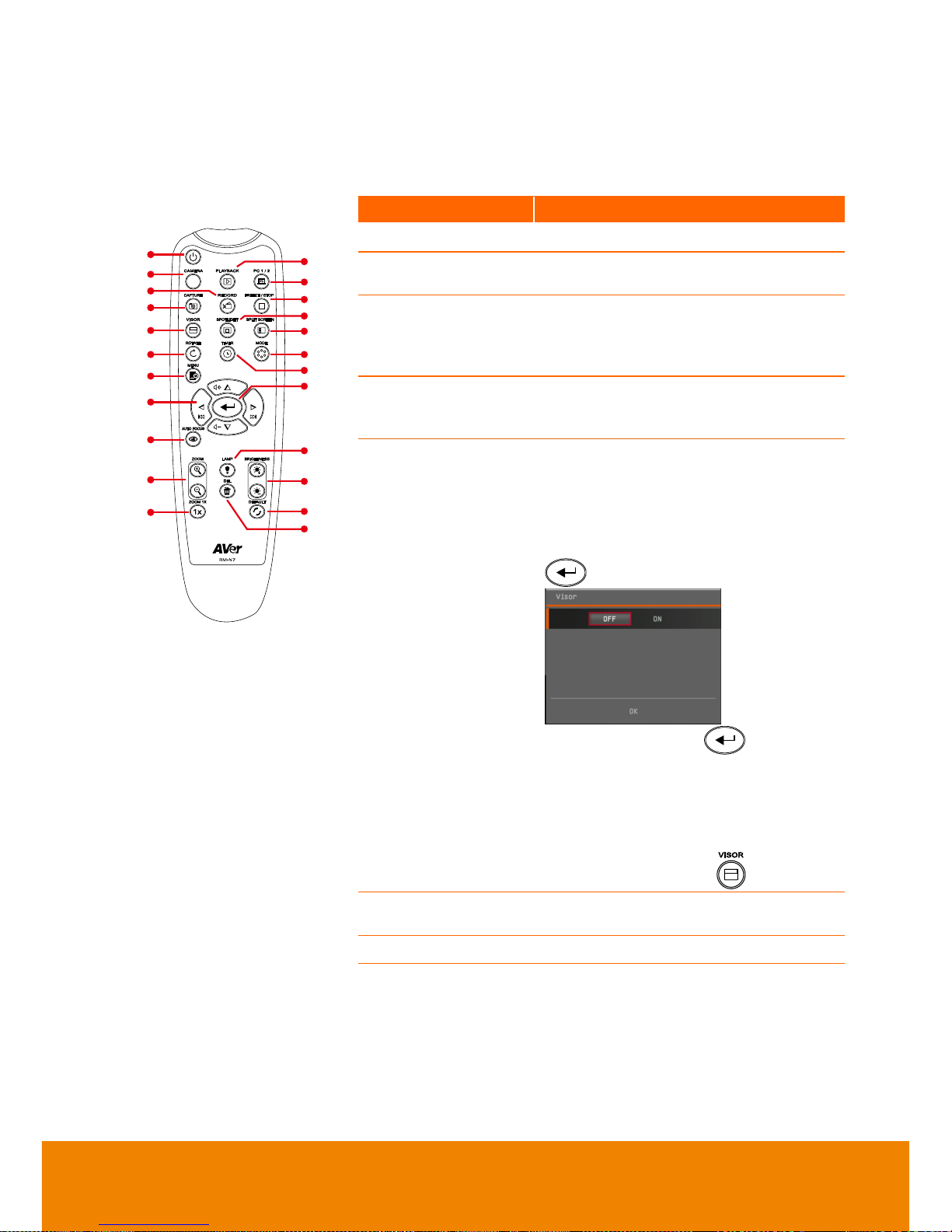
7
.
Re mote C o n t r o l l e r
The remote control requires two (2) “AAA” size batteries (provided), make sure batteries
are installed properly before use. You can access all the features of AVerVision M17-13M
with the remote.
Name
Function
(18)
(14)
(11)
(7)
(8)
(5)
(2)
(1)
(22)
(13)
(4)
(3)
(15)
(12)
(17)
(23)
(20)
(19)
(9)
(6)
(16)
(10)
(21)
(fig. 1.6)
(1) POWER
Turn the unit on/standby.
(2) CAMERA
Camera mode displays the video signal
from the built-in camera.
(3) RECORD
Start/Stop audio & video recording.
Video recording can only be saved
either in an SD memory card or a USB
flash drive.
(4) CAPTURE
Capture still image in Camera mode. In
continuous capture mode, press this
button again to stop.
(5) VISOR
Call the Visor submenu. Visor covers
part of the presentation screen and
allows the presenter to reveal the
material as desired.
In the Visor submenu, select ON/
OFF
to
enable/disable visor function. Press
to move to the next selection.
After selecting, press for the
setting to take effect. If you select ON,
upper part of the presentation screen is
slightly exposed. Use the ▲,▼,◄, & ►
buttons to reveal more of the covered
area; and OFF will close the submenu.
To turn off Visor, press again.
(6) ROTATE
Rotate the image by 0/180° in Camera
mode and Playback mode.
(7) MENU
Open and exit the OSD menu.
Page 15
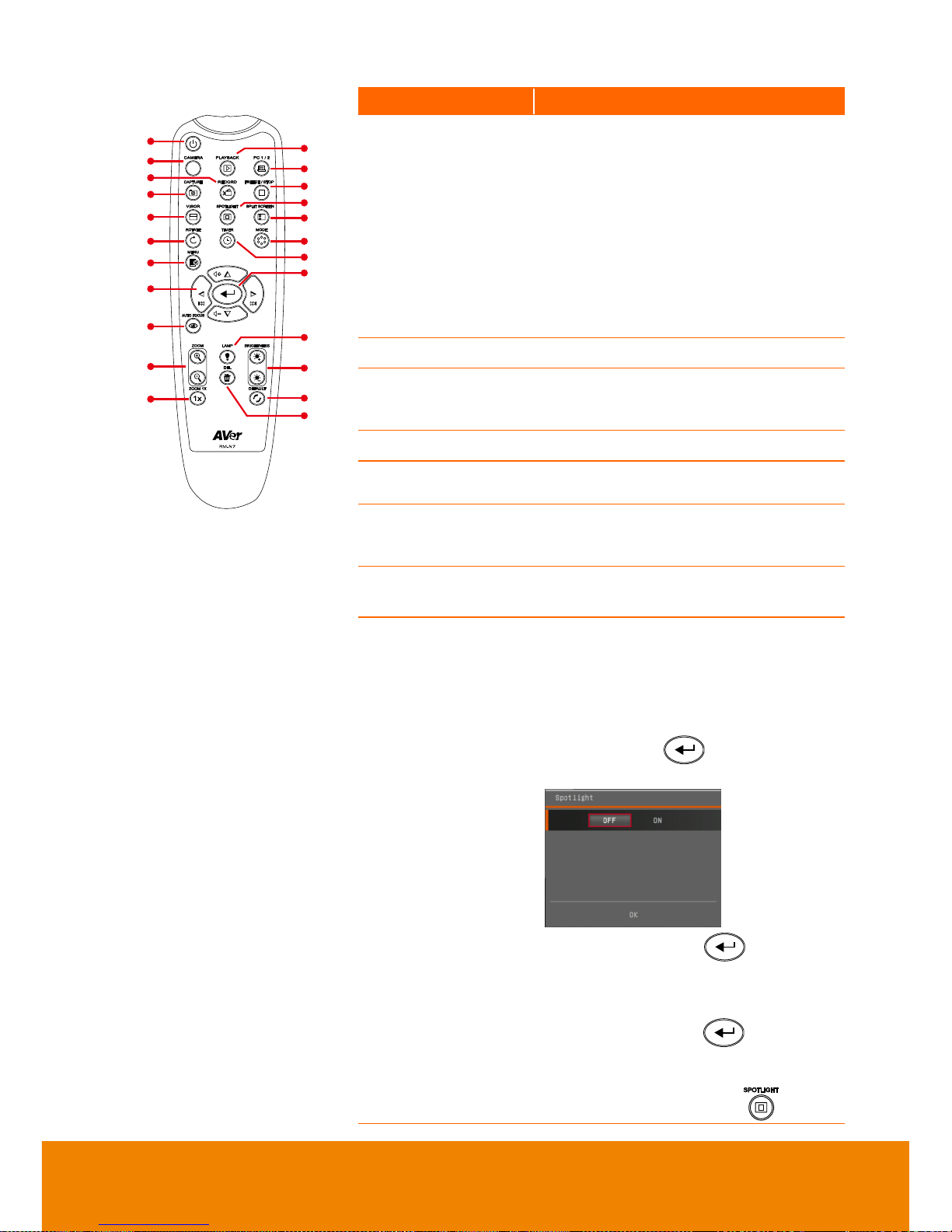
8
Name
Function
(18)
(14)
(11)
(7)
(8)
(5)
(2)
(1)
(22)
(13)
(4)
(3)
(15)
(12)
(17)
(23)
(20)
(19)
(9)
(6)
(16)
(10)
(21)
(fig. 1.6)
(8) ▲,▼,◄, & ►
- Pan and zoom-in image (above digital
zoom level) in both live and playback
mode.
- Select options in OSD menu.
- Use ▲&▼ to increase and decrease
the video playback volume.
- Use ◄&► to play the video
backward and forward.
- Move the Spotlight frame and Visor
screen cover.
(9) AUTO FOCUS
Adjust the focus automatically.
(10) ZOOM +/-
Increase/decrease the image
magnification in camera and picture
playback mode.
(11) ZOOM RESET
Reset zoom level to 100%.
(12) PLAYBACK
View the captured picture/video from
the memory in 16-thumbnail images.
(13) PC 1/2
PC mode displays the video signal
from the RGB/HDMI INPUT port of
M17-13M.
(14) FREEZE /
STOP
- Freeze live images.
- Stop video playback.
(15) SPOTLIGHT
Call the Spotlight submenu. Spotlight
overlays a box frame on the
presentation screen. You can adjust the
box size and move it around.
In the Spotlight submenu, select
ON/OFF
to enable/disable spotlight
function. Press to move to the
next selection.
After selecting, press for the
setting to take effect. If you select ON,
the frame will appear and blink, use the
▲,▼,◄, & ► buttons to adjust the
frame size and press to set the
desired size; and OFF will close the
submenu.
To turn off Spotlight, press again.
Page 16

9
Name
Function
(18)
(14)
(11)
(7)
(8)
(5)
(2)
(1)
(22)
(13)
(4)
(3)
(15)
(12)
(17)
(23)
(20)
(19)
(9)
(6)
(16)
(10)
(21)
(fig. 1.6)
(16) SPLIT
SCREEN
Divide the screen into two. One side
displays the live image from the built-in
camera and the other side displays 8thumbnail size picture/video from the
memory.
(17) MODE
Select from 3 type of modes:
Normal - adjust the gradient of image.
High frame rate mode - increase
frame rate. Sufficient lighting is
required when using this mode.
Microscope - automatically adjust
optical zoom for microscopic viewing.
(18) TIMER
Call the Timer submenu. Select to
Start/Pause/Stop the timer countdown
and set the timer duration.
(19)
- Make a selection in Playback mode
and OSD menu.
- Play/Pause video playback.
(20) LAMP
Turn the overhead light on/off.
(21) BRIGHTNESS
+/-
Adjust the brightness.
(22) DEFAULT
Reset to factory default setting.
(23) DEL
Delete the selected picture/video in
Playback mode.
Page 17

10
Mak i n g the Conn ections
Before making the connection, make sure the power of all devices are turned off. If you are
not sure on where to connect, simply follow the illustrated connections below and also refer
to the user manual of the device you are connecting the AVerVision M17-13M with.
Con n ecting the Power
Connect the power adapter to a standard 100V~240V AC power outlet. The unit
automatically in standby mode once the power is connected. Press to turn on.
Con n ect to a Mo n i t or or LC D/DLP Projector
Locate the RGB (VGA) input port of the graphics display device and connect it to RGB
OUT port of AVerVision M17-13M.
Page 18

11
Con n ect to a Mo n i t or or LC D/DLP Projector with
HD M I Output
Locate the HDMI input port of the display device and connect it to HDMI out port of
AVerVision M17-13M.
Con n ect to a Com p uter
Locate the RGB (VGA) output port of the computer or laptop and connect it to RGB IN port
of AVerVision M17-13M. The video signal from the RGB IN port is streamed to RGB OUT.
[Note]
- To display computer image, press Camera/PC button on the control panel or remote
control to switch AVerVision M17-13M to computer mode.
- For laptop to output display image, use the keyboard command (FN+F5) to switch
between the display modes. For different command, please refer to your laptop manual.
Page 19

12
Con n ect to a Com p uter via USB
Locate the USB port of the computer or laptop and connect it to PC port of AVerVision
M17-13M.
Con n ect to a Computer with HDMI Input
Locate the HDMI output port of the computer of laptop and connect it to HDMI in port of
AVerVision M17-13M.
[Note]
- To display computer image, press Camera/PC button on the control panel or remote
control to switch AVerVision M17-13M to computer mode.
- For laptop to output display image, use the keyboard command (FN+F5) to switch
between the display modes. For different command, please refer to your laptop manual.
Page 20

13
Con n ect to an Interactiv e Flat Panel vi a USB
There are 2 ways to connect with interactive flat panel:
Con n ect a n Amplified Speaker
Plug a 3.5mm plug amplified speaker to Audio Out (
)
port. Only the audio from the video
playback is supported.
[Note]
We recommend connecting an amplified speaker to the Audio output port. Take caution
when using earphones. Adjust the volume down on the remote to prevent hearing damage
due to loudness.
Page 21

14
Con n ect to a Mo u se
Connect a USB mouse to the USB of M17-13M. Using mouse can operate the annotation
function.
Page 22

15
Con n ect to a Mi c r os cope
Connect the AVerVision M17-13M to a microscope enables you to examine microscopic
objects on a big screen.
1. Change the image display mode to
Microscope. Press
MENU
> select
IMAGE
tab > select
MODE
> select
(microscope)
and press .
2. Aim the camera head at the farthest
point and press AUTO FOCUS.
3. Adjust the focus of the microscope.
4. Select the appropriate rubber coupler
size for the microscope eyepiece and
insert it in the microscope adapter.
5. Remove the microscope eyepiece from
the microscope and connect it to the
microscope adapter with the rubber
coupler inserted. Fasten the 3 bolts until
the adapter secures the eyepiece.
- For the eyepiece, we suggest
using 33mm eye relief or higher.
- Do the adjustment manually to
get better image view.
6. Attach the microscope adapter to the
AVerVision camera head. Then connect
it to the AVerVision and microscope.
Page 23

16
Make sure the arrows on the camera
and microscope adapter are aligned
and rotated to the left and locked.
Se t ting Up AVerV ision M17-13M
This section provides useful tips on how to adjust the AVerVision M17-13M to meet your
needs.
St o ring the Document Camer a
Please follow the below figure to store the document camera.
Page 24

17
Sh o oting Area
The shooting area can view an area of 450 x 340mm at maximum (at1024x768).
450mm
340mm
When camera position is 346mm high, the shooting area will be A3 size.
Page 25

18
Also, the camera shooting positon can be face to front and back side as below figure
shown.
Press
ROTATE
on the remote control twice to rotate the image in 180°.
To mirror the image, press
MENU
> select
Mirror
, press , and select “On”.
Page 26

19
Overhead L i ght
Press LAMP button on the control panel or remote control to turn on and off light.
Inf r ar ed Sensor
Aim the remote control at the infrared sensor to operate the unit.
Page 27

20
Mou nting the M17-13M on a F l at Sur face
Measure and mark the horizontal of 75 mm from the center line distance between the holes
on the flat surface as describe in the illustration below. Use 2 or 4 pieces of M4.0 screws
for 6 mm holes and secure the M17-13M on the flat surface.
75.00
75.00
Ant i - g l ar e Sheet
The anti-glare sheet is a special coated film that helps eliminate any glare that maybe
encountered while displaying very shiny objects or glossy surfaces such as magazines and
pictures. To use, simply place the anti-glare sheet on top of the shiny document to reduce
reflected light.
Page 28

21
Ex t er nal Memor y Storage
AVerVision M17-13M supports both SD memory card and USB flash drive for more image
capture and audio & video recordings. AVerVision M17-13M can detect when there is an
external storage media and automatically switch to the last detected storage. If no external
storage is connected, all captured still images will be saved in the built-in memory.
Insert an SD Card
Insert the card with the contact facing down until it reaches the end. To remove the card,
push to eject and pull the card out. The supported SD card capacity is from 1GB to 32GB
(FAT32). We recommend using SDHC card with class-6 or above for high quality recording.
Insert a USB Flash Drive
Connect the USB flash drive in the USB slot. AVerVision M17-13M can support USB flash
drive from 2GB to 64GB (FAT32). UBest to format the USB flash drive using AVerVision
M17-13M for better video recordingU.
Page 29

22
OSD MENU
There are 4 tabs on the OSD menu: IMAGE, PRESENTATION, SETTING and SYSTEM. In
Playback mode, you can access PLAYBACK OSD menu to enable the Slide Show feature
and modify Slide Show interval and transition setting if desire.
IMAGE
PRESENTATION
SETTING
SYSTEM
PLAYBACK
ANNOTATION
Page 30

23
Navigate the Menu and Subme nu
1. Press MENU button on the remote or control
panel.
2. Press ► and ◄ to toggle between tabs
3. Press ▼ and ▲ to choose a selection in the
menu list.
4. Press to make a selection.
5. Use ► and ◄ to adjust the setting or make a
selection.
6. Press to enter submenu.
7. Press MENU to close the OSD menu.
Ima ge
Menu Screen
Function
Brightness
Adjust brightness level manually between 1 and 64.
Contrast
Adjust the contrast level manually between 1 and 32
under bright and dark environments.
Page 31

24
Menu Screen
Function
Mode
Select from the various image display settings.
Normal
- adjust the gradient of image.
High Frame Rate mode
- increase frame rate.
Sufficient lighting is required when using this mode.
Microscope
- automatically adjust optical zoom for
microscopic viewing.
Effect
Convert the image into positive (true color), monochrome
(black and white) or negative.
Mirror
Select to flip the image in Camera mode.
Advanced
Select to set the Auto Image, Exposure, and White
Balance settings.
Auto Image
Select ON or OFF to automatically adjust the white
balance and exposure setting, and correct the color and
exposure compensation.
Page 32

25
Menu Screen
Function
Exposure
Select the exposure setting.
AUTO - automatically adjust the camera exposure and
the amount of light required.
MANUAL - manually adjust the exposure level. The
exposure can be adjusted up to 100.
White Balance
Select the White Balance setting for various light
conditions or color temperature.
AUTO - automatically adjust the white balance.
MANUAL - manually adjust the red and blue color level.
The color level can be adjusted up to 255.
Focus
Manually adjust the focus.
Page 33

26
Pr es entati o n
Menu Screen
Function
Rotation
Rotate the image by 0°/180°.
Spotlight
Spotlight overlays a frame on the presentation screen.
You can move the Spotlight around the presentation
screen using the ▲,▼,◄, & ► buttons. Select Execute
to call the Spotlight submenu.
In the Spotlight submenu, select ON or OFF to
enable/disable spotlight function.
After selecting, press ▼ move to “OK” and press for
the setting to take effect. If you select ON, the frame will
appear and blink, use the ▲,▼,◄, & ► buttons to adjust
the frame size and press to set the desired size; and
OFF
will close the submenu.
Visor
Visor covers the presentation
screen. The upper part of the
presentation screen is slightly
exposed. Use the ▲,▼,◄, & ►
buttons to reveal more of the
covered area. Select Execute to call
the Visor submenu.
Page 34

27
Menu Screen
Function
In the Visor submenu, select ON or
OFF
to enable/disable
visor function. Press to move to the next selection.
After selecting, press ▼ move to “OK” and press for
the setting to take effect. If you select ON, upper part of
the presentation screen is slightly exposed. Use the
▲,▼,◄, & ► buttons to reveal more of the covered area;
and OFF will close the submenu.
Split Screen
Divide the screen into two parts. Half of the screen
displays the 8-thumbnail images and the other half
display the image from the AVerVision M17-13M
camera.
Select the display location of the 8- thumbnail playback
images. Select OFF to cancel Split Screen.
Left
Right
Top
Below
PIP
Select the thumbnail playback screen location and show
the thumbnail playback screen at the corner of the
screen to recall the captured image from the memory in
Camera mode. Select OFF to cancel PIP.
Lower Left
Upper Left
Upper Right
Lower Right
Timer
Start/Pause/Stop the timer and set the timer duration.
The timer automatically counts up after the countdown
reaches zero to show the elapsed time. Even when you
switch between Playback, PC or Camera modes, the
timer will continue.
Page 35

28
Menu Screen
Function
Annotation
In playback mode and preview mode, user can use the
annotation feature to overlay straight line or freeform line
on the captured image or live image with the USB
mouse connection. Also, user can use it with AVer
interactive flat panel series via USB port to annotate and
more. More detail, please refer to “Annotation” section
in this manual.
Calibration: To calibrate the image position follows the
sequence on the screen for calibration when DocCam is
connected with interactive flat panel.
Se t ting
Menu Screen
Function
Capture
Select to set the capture resolution, quality, type and
interval settings.
Resolution
Select the capture size. In 13M setting, the capture
resolution size is 4208 x 3120.
Quality
Select the capture compression setting.
Page 36

29
Menu Screen
Function
Type
Select the capture type.
Single - capture one picture only.
Continuous - capture successive pictures.
Interval
Set the time interval for continuous capture. The length
can be set up to 600 sec (10 min).
Storage
Change the storage location. Audio & video recording
can only be saved in SD memory card or USB flash
drive.
Format
Format to delete all the data in the selected memory.
USB to PC
Select the status of the AVerVision M17-13M when it is
connected to the computer via USB.
Camera - can be used as a computer webcam or with
our bundled software to record video and capture still
image.
Storage - transfer the captured pictures/videos from the
memory to computer hard disk.
Page 37

30
Menu Screen
Function
Flicker
Select between 50Hz or 60Hz. Some display devices
cannot handle high refresh rates. The image will flicker a
couple of times as the output is switched to another
refresh rate.
Saturation
Adjust the value of saturation.
MIC Volume
Adjust volume input of recording or USB audio input.
Sy s t em
Menu Screen
Function
Language
Change and select different language.
Output Display
Set the resolution to display the image on screen. This
selection will be disabled in TV output mode.
Page 38

31
Menu Screen
Function
Backup
Copy the image from the built-in memory to SD card or
USB flash drive.
Save Setting
Save current setting in the selected profile number. Only
effect, mode, brightness and contrast settings can be
saved.
Recall Setting
Restore the setting back to the selected profile number.
Information
Display the product information.
Default
Restore all the settings into original factory default
setting.
Page 39

32
Pl a y back
Menu Screen
Function
Slide Show
Display all captured still pictures in an automated slide
show. The video file will be skipped.
Interval
Set the interval before displaying the next picture. The
length can be set up to 100 sec.
Effect
Select the slide show transition effect.
Slide image
Split Vertical Out
Checker down
Split Horizontal In
Wipe down
Storage
Select the source of the images.
Delete All
Permanently delete all the data in selected memory
source. A Warning Message will appear. Select YES to
continue and NO to stop formatting the storage.
Page 40

33
Ann o tation
In single image playback mode and preview mode, you can use the annotation feature to
overlay straight line or freeform line on the captured image or live image with the USB
mouse connected to the USB port of AVerVision M17-13M. Also, you can use it with AVer
interactive flat panel series via USB port to annotate and more.
Switch to annotation mode:
- Press the “
Freeze/Stop
(
)
” button on the DocCam panel for 3 seconds to switch to
the annotation mode (The image is live).
- In OSD menu, select
PRESENTATION
>
Annotation
>
Execute
to switch to annotation
mode.
-
Exit the annotation mode:
- Press “
Menu
” button on the DocCam panel.
- Press the “
Freeze/Stop
(
)
” button on the DocCam panel for 3 seconds.
Page 41

34
Con n ecting a USB m ouse
Connect the USB cable to the USB slot of AVerVision M17-13M.
Usi n g the Annot ation
1. In camera mode, press (Freeze/Stop) button to call out annotation menu.
2.
In playback back mode, Press on the remote. Then, use the ▲,▼,◄, & ►
buttons and select the image you want to annotate in the 16-thumbnail preview. Press
to make a selection and display the image in full screen. The annotation menu will
appear on the upper left corner of the screen.
3. Use the mouse and move the “+” cursor on the item in the annotation panel you want to
use. Then left click the mouse button to make a selection.
Name
Function
Color Palette
Select the line color.
Line Thickness
Select the thickness of the line.
Line
Select to draw a straight line.
Freehand
Select to draw freeform line.
Capture
Capture the image with the annotation and save it as a new file.
Page 42

35
Name
Function
Eraser
Select to erase any part of the annotation that it comes in
contact with or delete all annotation.
Delete
Clear all annotation on the screen.
and
Save up to 3 images temporarily for users to review / modify.
Users can click on the rolling index to save up to 3
temporary images in the index. The forth saved image will
replace the first index when the rolling index shows . To
re-call any of the temporarily saved images, click on the
following icon and select the corresponding index number
.
Hide/Show
Collapse or expand the annotation menu.
Page 43

36
Tr ansfer Captur ed Ima g es/V i deos to a com p uter
This enables you to transfer the captured image from the built-in memory or SD to a
computer.
The instruction below MUST be read and followed BEFORE connecting the
USB cable.
1. MUST set the USB to PC as STORAGE before connecting the USB cable.
2. When “Mass Storage” appears at the lower right corner of the presentation screen, you
may now connect the USB cable.
3. Upon connecting the USB cable, the system automatically detects the new removable
disk. You can now transfer the captured image(s) from the UM17-13M built-in memoryU
to the computer hard disk.
Page 44

37
Techn i cal Specifications
Image
Sensor
1/3.06" VCM
Pixel Count
13 megapixels
Frame Rate
60 fps (max.)
White Balance
Auto / Manual
Exposure
Auto / Manual
Image mode
Normal / Microscope / High Frame
Effect
Color / B/W / Negative
RGB output
1920x1080, 1280x1024, 1280x720, 1024x768, 1280 x 800,
1366x768
HDMI Output
FHD 1080P
Image Capture
240 Frames(XGA)
Optics
Focusing
Auto / Manual
Shooting Area
450mm x340mm
Zooming
Total 35.2X (2.2X AVerZOOMTM + 16X Digital zoom)
Power
Power Source
DC12V/ 2A, AC 100-240V
Consumption
15Watts(lamp on); 14.2Watts(lamp off)
Lighting
Lamp Type
LED light
Input/Output
RGB Input
15-Pins D-sub (VGA)
RGB Output
15-Pins D-sub (VGA)
HDMI Output
HDMI
HDMI Input
HDMI
USB
USB2.0 and USB mini-B
DC 12V Input
Power Jack
MIC
Bulit-in
Audio Out
Phone Jack
Dimension
Operating
470mm(L) x 159mm(W) x 392mm(H) (+/-2mm include rubber
foot)
Folded
281mm (L) x 159mm(W) x 56mm(H) (+/-2mm include rubber
foot)
Weight
1.95 kg (about 4.3lbs)
Page 45

38
External Storage
Secure Digital
(SDHC)
1GB ~ 32GB (FAT32)
USB Flash Drive
2GB ~ 64GB (FAT32)
Page 46

39
Troubleshooting
This section provides many useful tips on how to solve common problems while using the
AVerVision M17-13M.
There is no picture on the presentation screen.
1. Check all the connectors again as shown in this manual.
2. Check the on/off switch of the display output device.
3. Verify the setting of the display output device.
4. If you are presenting from a notebook or computer through the display output device,
check the cable connection from computer RGB (VGA) output to RGB input of
AVerVision M17-13M and make sure AVerVision M17-13M is in PC Mode.
I have set up the AVerVision M7-13M and checked all the connections as specified in
the manual but I cannot get a picture on the preferred presentation screen.
Once the power is connected the unit is set to standby mode. Press the POWER button to
turn on.
The picture on the presentation screen is distorted or the image is blurry.
1. Reset all changed settings, if any, to the original manufacturer default setting. Press
MENU then go to SYSTEM > Default and select YES in the OSD menu.
2. Use the Brightness and Contrast menu functions to reduce the distortion if applicable.
3. If you discover that the image is blurry or out of focus, press the Auto Focus button on
the control panel or remote control.
There is no computer signal on presentation screen.
1. Check all the cable connections among the display device, AVerVision M17-13M and
your PC.
2. Connect your PC to the AVerVision M17-13M first before you power on your computer.
3. For notebook, repeatedly press FN+F5 to toggles between display modes and display
the computer image on the presentation screen. For different command, please refer to
your laptop manual.
The presentation screen does not show the exact desktop image on my PC or
Notebook after I toggle from Camera to PC mode.
1. Return to your PC or Notebook, place the mouse on the desktop and right click, choose
“Properties”, choose “Setting” tab, click on “2” monitor and check the box “Extend my
Windows desktop onto this monitor”.
2. Then go back one more time to your PC or Notebook and place the mouse on the
desktop and right click again.
3. This time choose “Graphics Options”, then “Output To”, then “Intel® Dual Display
Clone”, and then choose “Monitor + Notebook”.
4. After you follow these steps, you should be able to see the same desktop image on
your PC or Notebook as well as on the presentation screen.
Page 47

40
Limited Warranty
For a period of time beginning on the date of purchase of the applicable product and extending as set
forth in the “Warranty Period of AVer Product Purchased” section of the warranty card, AVer
Information, Inc. (“AVer”) warrants that the applicable product (“Product”) substantially conforms to
AVer’s documentation for the product and that its manufacture and components are free of defects in
material and workmanship under normal use. “You” as used in this agreement means you individually
or the business entity on whose behalf you use or install the product, as applicable. This limited
warranty extends only to You as the original purchaser. Except for the foregoing, the Product is
provided “AS IS.” In no event does AVer warrant that You will be able to operate the Product without
problems or interruptions, or that the Product is suitable for your purposes. Your exclusive remedy
and the entire liability of AVer under this paragraph shall be, at AVer’s option, the repair or replacement
of the Product with the same or a comparable product. This warranty does not apply to (a) any Product
on which the serial number has been defaced, modified, or removed, or (b) cartons, cases, batteries,
cabinets, tapes, or accessories used with this product. This warranty does not apply to any Product
that has suffered damage, deterioration or malfunction due to (a) accident, abuse, misuse, neglect, fire,
water, lightning, or other acts of nature, commercial or industrial use, unauthorized product
modification or failure to follow instructions included with the Product, (b) misapplication of service by
someone other than the manufacturer’s representative, (c) any shipment damages (such claims must
be made with the carrier), or (d) any other causes that do not relate to a Product defect. The Warranty
Period of any repaired or replaced Product shall be the longer of (a) the original Warranty Period or (b)
thirty (30) days from the date of delivery of the repaired or replaced product.
Limitations of Warranty
AVer makes no warranties to any third party. You are responsible for all claims, damages, settlements,
expenses, and attorneys’ fees with respect to claims made against You as a result of Your use or
misuse of the Product. This warranty applies only if the Product is installed, operated, maintained, and
used in accordance with AVer specifications. Specifically, the warranties do not extend to any failure
caused by (i) accident, unusual physical, electrical, or electromagnetic stress, neglect or misuse, (ii)
fluctuations in electrical power beyond AVer specifications, (iii) use of the Product with any accessories
or options not furnished by AVer or its authorized agents, or (iv) installation, alteration, or repair of the
Product by anyone other than AVer or its authorized agents.
Disclaimer of Warranty
EXCEPT AS EXPRESSLY PROVIDED OTHERWISE HEREIN AND TO THE MAXIMUM EXTENT
PERMITTED BY APPLICABLE LAW, AVER DISCLAIMS ALL OTHER WARRANTIES WITH RESPECT
TO THE PRODUCT, WHETHER EXPRESS, IMPLIED, STATUTORY OR OTHERWISE, INCLUDING
WITHOUT LIMITATION, SATISFACTORY QUALITY, COURSE OF DEALING, TRADE USAGE OR
PRACTICE OR THE IMPLIED WARRANTIES OF MERCHANTABILITY, FITNESS FOR A
PARTICULAR PURPOSE OR NONINFRINGEMENT OF THIRD PARTY RIGHTS.
Limitation of Liability
IN NO EVENT SHALL AVER BE LIABLE FOR INDIRECT, INCIDENTAL, SPECIAL, EXEMPLARY,
PUNITIVE, OR CONSEQUENTIAL DAMAGES OF ANY NATURE INCLUDING, BUT NOT LIMITED
TO, LOSS OF PROFITS, DATA, REVENUE, PRODUCTION, OR USE, BUSINESS INTERRUPTION,
OR PROCUREMENT OF SUBSTITUTE GOODS OR SERVICES ARISING OUT OF OR IN
CONNECTION WITH THIS LIMITED WARRANTY, OR THE USE OR PERFORMANCE OF ANY
PRODUCT, WHETHER BASED ON CONTRACT OR TORT, INCLUDING NEGLIGENCE, OR ANY
OTHER LEGAL THEORY, EVEN IF AVER HAS ADVISED OF THE POSSIBILITY OF SUCH
DAMAGES. AVER’S TOTAL, AGGREGATE LIABILITY FOR DAMAGES OF ANY NATURE,
REGARDLESS OF FORM OF ACTION, SHALL IN NO EVENT EXCEED THE AMOUNT PAID BY
YOU TO AVER FOR THE SPECIFIC PRODUCT UPON WHICH LIABILITY IS BASED.
Page 48

41
Governing Law and Your Rights
This warranty gives you specific legal rights; You may also have other rights granted under state law.
These rights vary from state to state.
For warranty period, please refer to the warranty card.
