Page 1

VC322
User Manual
Page 2
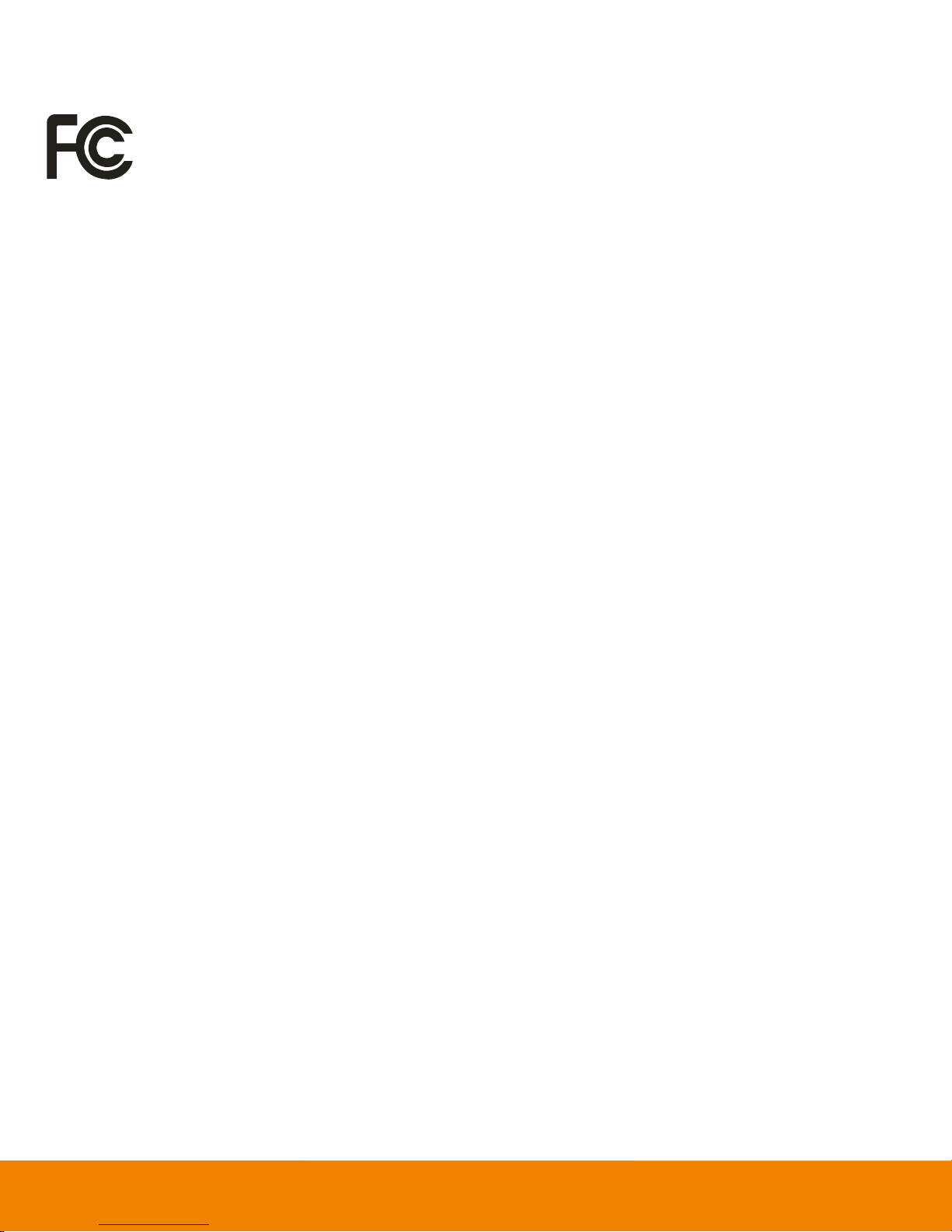
Federal Communication Commission Interference Statement (Class B)
This device complies with Part 15 of the FCC Rules. Operation is subject to the
following two conditions: (1) This device may not cause harmful interference, and (2)
this device must accept any interference received, including interference that may
cause undesired operation.
This equipment has been tested and found to comply with the limits for a Class B digital device,
pursuant to Part 15 of the FCC Rules. These limits are designed to provide reasonable protection
against harmful interference in a residential installation. This equipment generates, uses and can
radiate radio frequency energy and, if not installed and used in accordance with the instructions, may
cause harmful interference to radio communications. However, there is no guarantee that
interference will not occur in a particular installation. If this equipment does cause harmful
interference to radio or television reception, which can be determined by turning the equipment off
and on, the user is encouraged to try to correct the interference by one of the following measures:
- Reorient or relocate the receiving antenna.
- Increase the separation between the equipment and receiver.
- Connect the equipment into an outlet on a circuit different from that to which the receiver is
connected.
- Consult the dealer or an experienced radio/TV technician for help.
FCC Caution: Any changes or modifications not expressly approved by the party responsible for
compliance could void the user's authority to operate this equipment.
DISCLAIMER
No warranty or representation, either expressed or implied, is made with respect to the contents of
this documentation, its quality, performance, merchantability, or fitness for a particular purpose.
Information presented in this documentation has been carefully checked for reliability; however, no
responsibility is assumed for inaccuracies. The information contained in this documentation is subject
to change without notice.
In no event will AVer Information Inc. be liable for direct, indirect, special, incidental, or consequential
damages arising out of the use or inability to use this product or documentation, even if advised of the
possibility of such damages.
TRADEMARKS
“AVer” is a trademark owned by AVer Information Inc. Other trademarks used herein for description
purpose only belong to each of their companies.
COPYRIGHT
© 2017 AVer Information Inc. All rights reserved.
All rights of this object belong to AVer Information Inc. Reproduced or transmitted in any form or by
any means without the prior written permission of AVer Information Inc. is prohibited. All information
or specifications are subject to change without prior notice.
Page 3
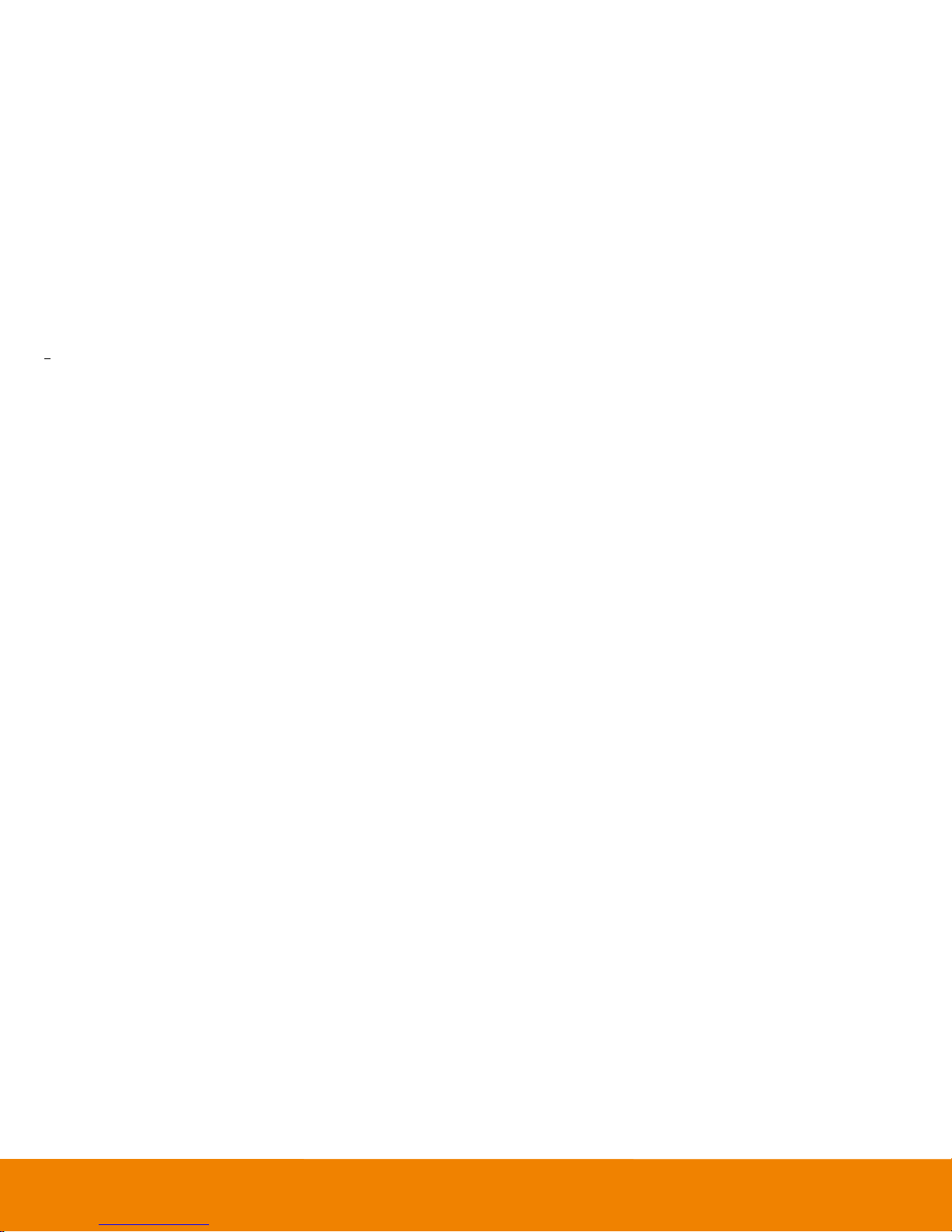
NOTICE
SPECIFICATIONS ARE SUBJECT TO CHANGE WITHOUT PRIOR NOTICE. THE INFORMATION
CONTAINED HEREIN IS TO BE CONSIDERED FOR REFERENCE ONLY.
WARNING
TO REDUCE RISK OF FIRE OR ELECTRIC SHOCK, DO NOT EXPOSE THIS APPLIANCE TO RAIN
OR MOISTURE. WARRANTY WILL BE VOID IF ANY UNAUTHORIZED MODIFICATIONS ARE
DONE TO THE PRODUCT.
Remote Control Battery Safety Information
- Store batteries in a cool and dry place.
- Do not throw away used batteries in the trash. Properly dispose used batteries through specially
approved disposal methods.
- Remove the batteries if they are not in use for long periods of time. Battery leakage and
corrosion can damage the remote control. Dispose of batteries safely and through approved
disposal methods.
- Do not use old batteries with new batteries.
- Do not mix and use different types of batteries: alkaline, standard (carbon-zinc) or rechargeable
(nickel-cadmium).
- Do not dispose of batteries in a fire.
- Do not attempt to short circuit the battery terminals.
Page 4
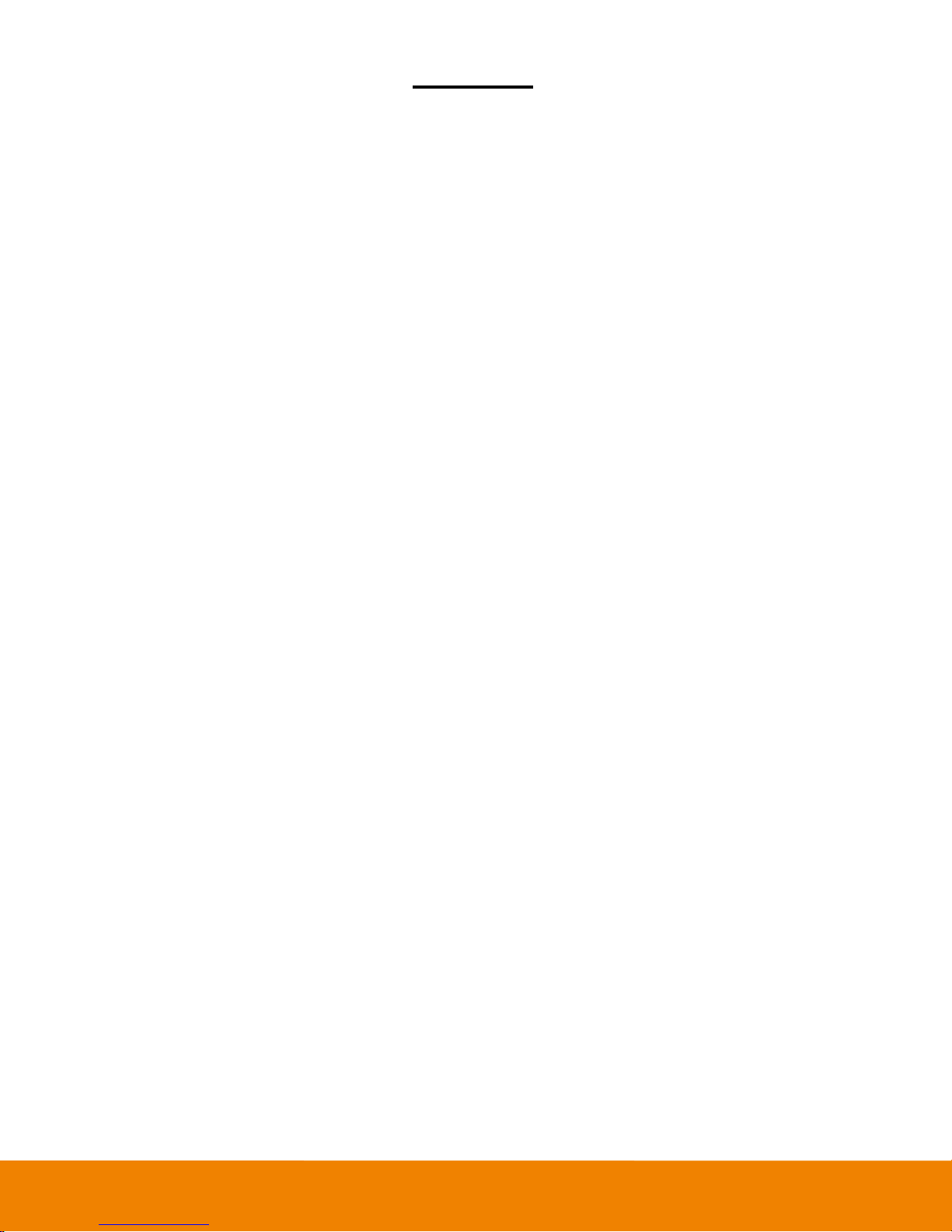
Contents
Package Contents .............................................................................................................................. 1
Product Introduction ........................................................................................................................... 2
Camera ....................................................................................................................................... 2
Speakerphone ............................................................................................................................. 2
Remote Controller ....................................................................................................................... 3
Remote Controller Battery........................................................................................................... 4
Setup VC322 ...................................................................................................................................... 5
Device Connection ...................................................................................................................... 5
Using cable retainer ................................................................ ................................ .................... 6
Use VC322 ......................................................................................................................................... 7
Make a Video Call ....................................................................................................................... 7
LED Indicator .............................................................................................................................. 7
AVer PTZApp ..................................................................................................................................... 8
Install AVer PTZApp .................................................................................................................... 8
Use AVer PTZApp ....................................................................................................................... 8
Full Screen Mode ...................................................................................................................... 14
Page 5
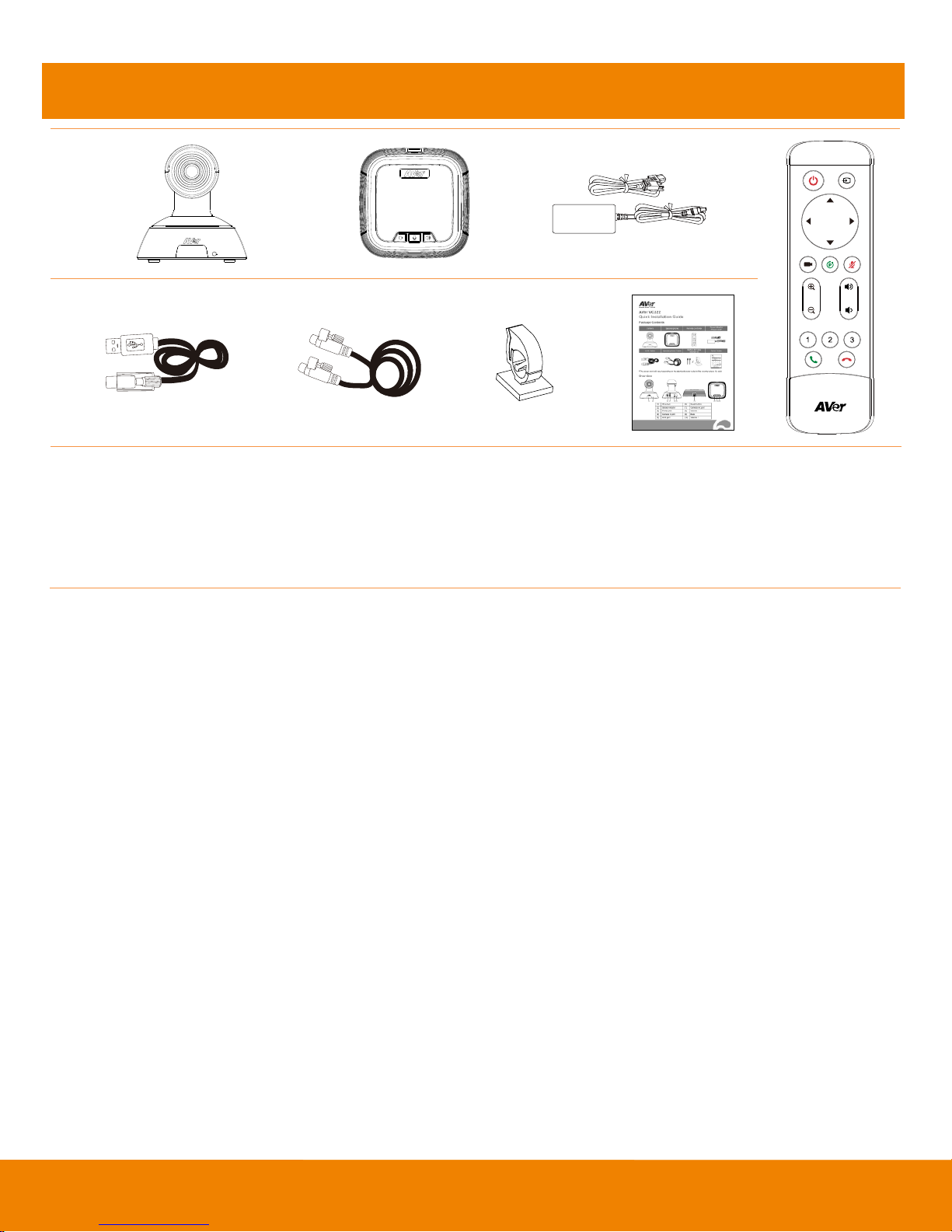
1
Package Contents
1 2 3 4
5 6 7 8
1. Camera
2. Speakerphone
3. Power plug* & Power adapter
4. Remote Controller
5. USB cable
6. Speakerphone cable
7. Cable retainer(x4)
8. Quick start guide
*The power plug will vary depending on the standard power outlet of the country where it is sold.
Page 6
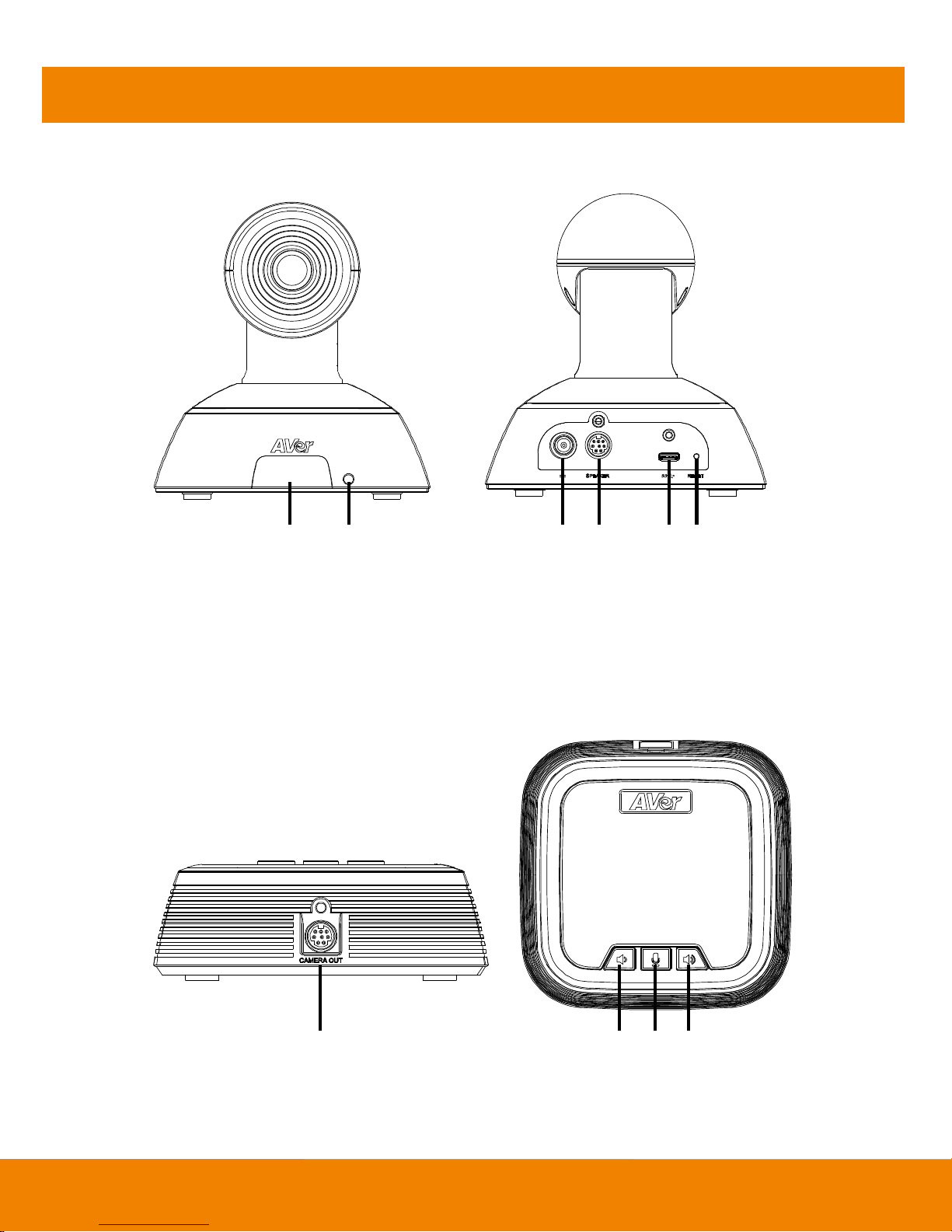
2
Product Introduction
Camera
(1) (2) (3) (4) (5)(6) (7) (8) (9)(10)
1. IR Sensor
4. Camera in port
2. Power indictor
6. USB port
3. Power port
Reset button
Speakerphone
(1) (2) (3)(4)
1. Camera out port
3.Mute
2. Volume down
4. Volume up
Page 7

3
Remote Controller
1
4
7
9
10
12
2
3
5
6
8
11
Button
Function
1. Power
Not support.
2. Audio input
Not support.
3. Camera direction control
Use the direction button on the remote to control the direction of
the camera. Press the direction button to move the camera or
press and hold for continuous pan or tilt.
4. Preset position hot key
Press one time to go to preset 1 position; press two times for
preset 2 position; and three times for preset 3 position.
5. Preset
Press to get back to “home” position that user has set.
Move camera to desired position. Press and hold the preset
button until saved message is displayed on screen. Select
preset position button 0~3 to save current camera position.
6. Mute/Unmute Speakerphone
Mute/Unmute the speakerphone.
7. Zoom in/Zoom out
Increase/Decrease the camera zoom.
8. Volume up/down
Adjust volume up or down.
9. Preset position
Press “Preset” button + “Preset position” button to set the
preset position.
Press the button to the preset position.
10. Call/answer*
Answer a call or start a call.
Page 8

4
Button
Function
11. Hang up*
End the call.
12. Battery compartment cover
Press (toward down) it to open for battery installation.
* Function requires AVer PTZApp
Remote Controller Battery
[Note] Remove the battery film tab before first use.
1. Push and press remote cover toward back end.
2. Lightly touch battery and completely pull out
the film tab blocking the battery.
1.
2.
To replace the battery.
1. Press clip holder toward back end to release
the battery.
2. Place new CR232 battery + side up under the
triangle contact and clip.
Page 9

5
Setup VC322
Device Connection
[Note] a. Secure the USB and speakerphone cable after connecting to the devices.
b. .
1. Use the speakerphone cable to connect the camera and speakerphone (refer to diagram above).
2. Use USB cable to connect to your laptop/PC (refer to diagram above).
3. Connect the power to the camera and camera head will rotate, and the camera power indictor will
light up.
! If the video signal is weak, please
connect to the USB port on the back
side of the computer.
Page 10

6
4. Install Aver PTZApp on laptop/PC that is connected with VC322. The app can be used to adjust and
setup the parameters of the camera (refer to section of Aver PTZApp)
5. To make a call, run your video application (SkypeTM, Microsoft ®LyncTM, Google Hangout, Cisco
WebEx®, GoToMeetingTM, WebRTC, and etc.), select VC322 as your video and audio device.
Using cable retainer
Fix the USB cable to prevent speakerphone fall.
1. Paste the cable retainer on the desktop (position 1) or side of desk (position 2).
2. Open the cable retainer.
3. Place the USB cable into cable retainer.
4. Secure the cable retainer to prevent cable off.
Position 1
Position 2
2
3
4
Page 11

7
Use VC322
Make a Video Call
1. Make sure all devices (camera, speakerphone, and laptop/PC) are well connected and camera is
powered on.
2. Run your video application (SkypeTM, Microsoft ®LyncTM, Google Hangout, Cisco WebEx®,
GoToMeetingTM, WebRTC, and etc.) on your laptop/PC.
3. Set the VC322 camera as the primary camera for your video application (refer to your video
application user guide). You can now make your call.
4. The VC322 is a plug-and-play conference camera. The system requires no special drivers, but we do
recommend installing the AVer PTZApp for a better user experience. For information on how to install
and use the AVer PTZApp, refer to the AVer PTZApp section in this user manual.
LED Indicator
Camera
Status
LED
Starting
Camera head is rotating
Normal(live video)
Solid blue
Camera is not being used
by the computer
Solid red
Camera is not connected
Solid red and camera head is down.
Speakerphone
Status
LED
Mute
Solid Red
Unmute
Solid blue
Page 12

8
AVer PTZApp
Install AVer PTZApp
Please go to http://www.aver.com > Support > Download Center > Conferencing System to download
the AVer PTZApp. After downloading, double-click on the file and follow the on screen instructions to
complete the installation.
Remember to select the “Skype plug-in” option during installation.
After installing the AVer PTZApp, double-click on the AVer PTZApp icon to run the application.
Use AVer PTZApp
1. To run you video application, a plug-in request will be displayed on your video application interface.
Click on it to accept the plug-in; your video application can now be control by AVer PTZApp and
remote control.
If you have the Skype plug-in checked during the installation, a plug-in request will be displayed in
Skype. Click on the Skype plug-in request to accept the plug-in; this enables and
funcationality on the Remote Control.
2. During your video call, you can use the AVer PTZApp to pan, tilt and zoom the camera in/out and
enable/disable the backlight feature.
3. For the first time use, you can check the connection, camera, and speaker status, and setup the
camera’s parameters. Each function will be described below:
Page 13

9
Currently selected device: This field displays currently selected VC or CAM device controlled by
PTZApp. If you have more than one AVer VC or CAM devices connected to this PC/Mac PTZApp is
running, you can click on the drop down list to select other AVer VC or CAM device.
Function icon: Click it to switch to the function’s page.
PTZ: To control the camera direction, zoom in and out, and to enable/disable the backlight
compensation during your video call.
The remote
controller
selection function
is not support for
VC322.
Page 14

10
Settings: To setup parameters of the camera. Click the Save button to save all settings. To
change all the settings, back to the default values, click the Factory Default button.
Diagnostic Utility: To display the S/W and F/W version and the devices connection status. You
can also test the camera and speakerphone status, and update the firmware of the camera.
Minimize: Minimize the app to system tray. To quit the application, right-click the icon on the system
tray and select “Quit”.
Page 15

11
a.
(Camera):
Click it to view the camera live view. Click the camera icon again to close the
camera live view. If the live video did not appear, please check the camera and the laptop/PC
connection to make sure all are correct and well connected.
Normal Un-normal
Connection diagnostic: Display devices connection status. If the AVer PTZApp has detected that
some of the devices (camera, speakerphone and laptop/PC) are not connected well, the diagram will
display an “X” on the device to indicate the connection has a problem. If the camera is in use by
another application, it will display “Can’t start video” warning.
Page 16

12
Test Camera:
Click the
Test Camera
button to check the camera status. Click to view camera
live video. Also, you can adjust the camera direction and view of the zoom in/out. To leave the page,
click the
Abort Diagnostic
button.
Test Speakerphone: Click to check the speakerphone status. It will require the user to record a
short message and play it back to ensure the speakerphone is working.
Page 17

13
Update Now: Allows the user to update the VC322 camera’s firmware.
1. Click” Update Now”.
2. A dialog will display the current firmware version and available new firmware version (internet
connection is required).
3. To auto update, click “Auto Update” and update process will start. The new firmware will be
downloaded first; then, the new firmware will be uploaded to camera.
[Note] Before updating the new firmware to the camera, please make sure camera and laptop/PC
are all well connected and stay connected during the entire process.
Download new firmware Update new firmware to camera
4. To update the firmware manually, click “Manual Update” and locate the new firmware to start
the process.
Troubleshooting: collect more system information for troubleshooting before you contact AVer
technical support.
Page 18

14
Full Screen Mode
PTZApp can switch to full screen mode. Move the mouse to the right corner bottom of the video screen
and a “ ” icon is displayed on video screen. Click “ ” icon and video screen will switch to full
screen mode. In full screen mode, user can use direction panel to control camera direction. Click “ ”
icon can go back to normal screen view.
