Page 1

AVer Vandal Dome Type Camera
Installation Guide
Page 2
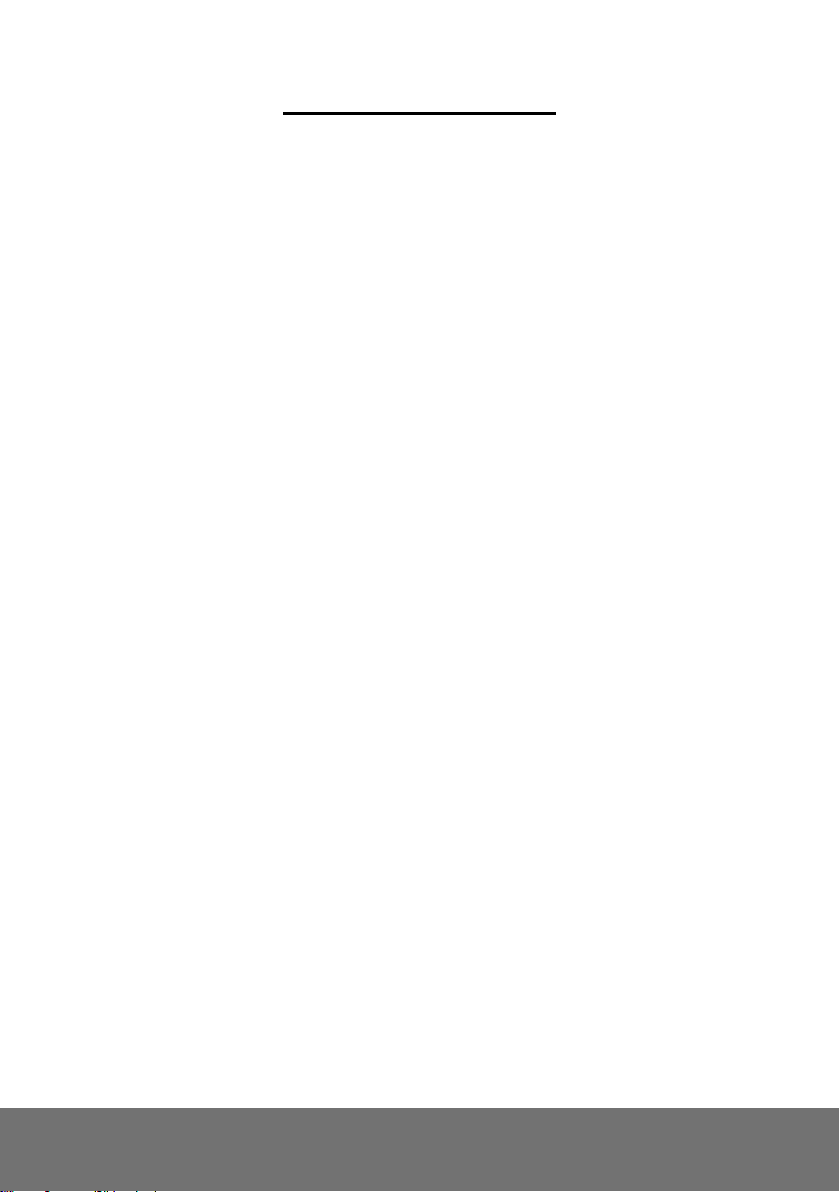
Table of Contents
IMPORTANT SAFEGUARD ................................................................................................. 1
PACKAGE CONTENTS ....................................................................................................... 2
OPTIONAL ACCESSORIES ................................................................................................ 2
IP CAMERA PARTS ............................................................................................................. 3
IP CAMERA INSTALLATION ............................................................................................... 4
DEPLOYING NETWORK ........................................................................................................ 4
Network Connection via Ethernet Switch .................................................................... 4
Connect the power adapter to power jack of camera .................................................. 4
Power over Ethernet Connection ................................................................................ 5
CONNECTING EXTERNAL DEVICES TO I/O TERMINAL BLOCK .................................................... 6
INTERNAL CONNECTION DIAGRAM OF DI/DO ......................................................................... 6
MOUNTING THE IP CAMERA ................................................................................................. 7
FOCUSING THE IP CAMERA WITH BNC MONITOR ................................................................... 8
INSERTING MICROSD CARD TO SYSTEM ................................................................................ 9
RESETTING HARDWARE ................................................................................................. 10
TECHNICAL SPECIFICATIONS ........................................................................................ 11
FV2028-T (E)/FV2028-TM (E) ..................................................................... 11
FV3028-RT (E)/FV3028-RTM (E) ................................................................ 15
FV2028 (E) .................................................................................................... 19
FCC NOTICE (CLASS B) .................................................................................................. 23
NOTICE .............................................................................................................................. 23
WARNING .......................................................................................................................... 23
GOVERNING LAW AND YOUR RIGHTS ................................................................ .......... 25
Page 3
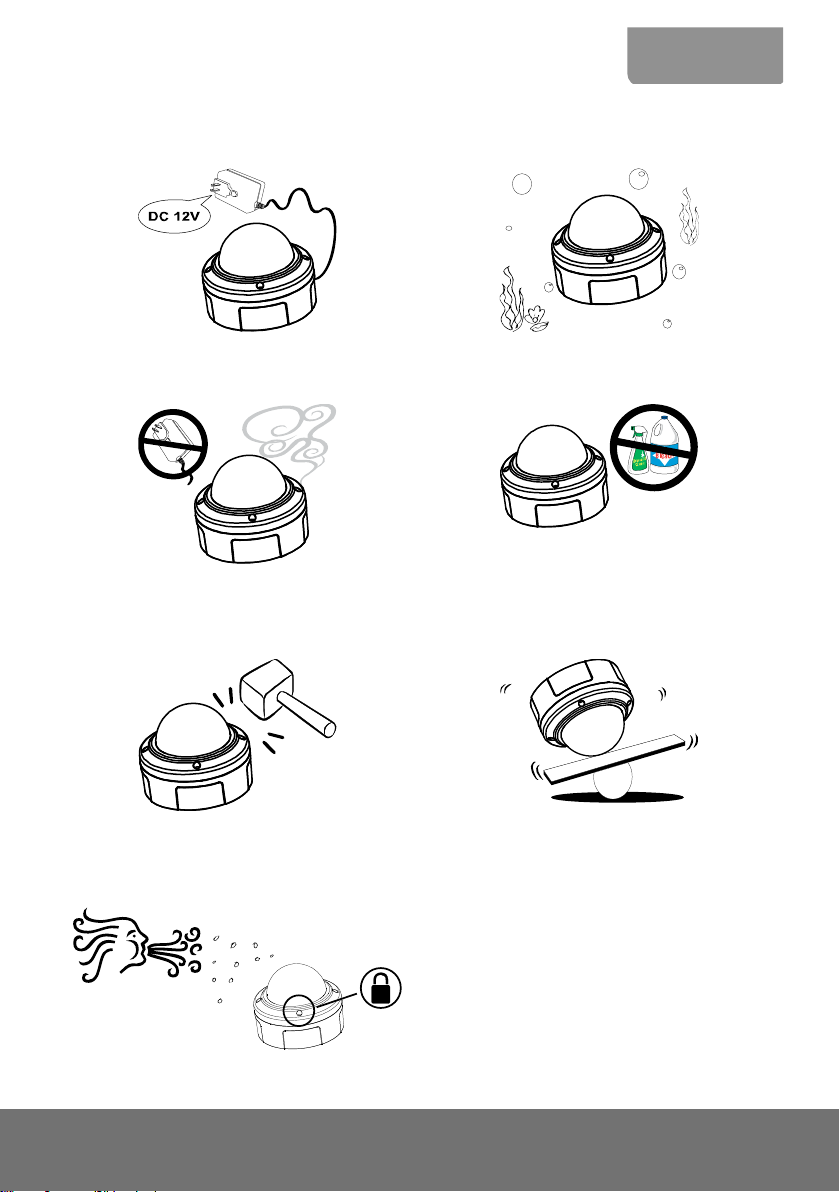
ENGLISH
Do not use power supply with different voltage
other than DC 12V / PoE.
Do not submerge the unit in the water.
Unplug the power of this unit as soon as smoke
or unusual odor is detected.
Unplug the power supply before cleaning. Use
only a lens cleaning cloth and never use
benzene, thinner, or other solvent for cleaning.
Do not attempt to service this unit by yourself.
Always refer all servicing to qualified service
personnel.
Do not place the unit in unsteady surface and
also do not drop the unit.
Keep the IP camera housing close and prevent
the dust from getting in the housing.
Important Safeguard
1
Page 4
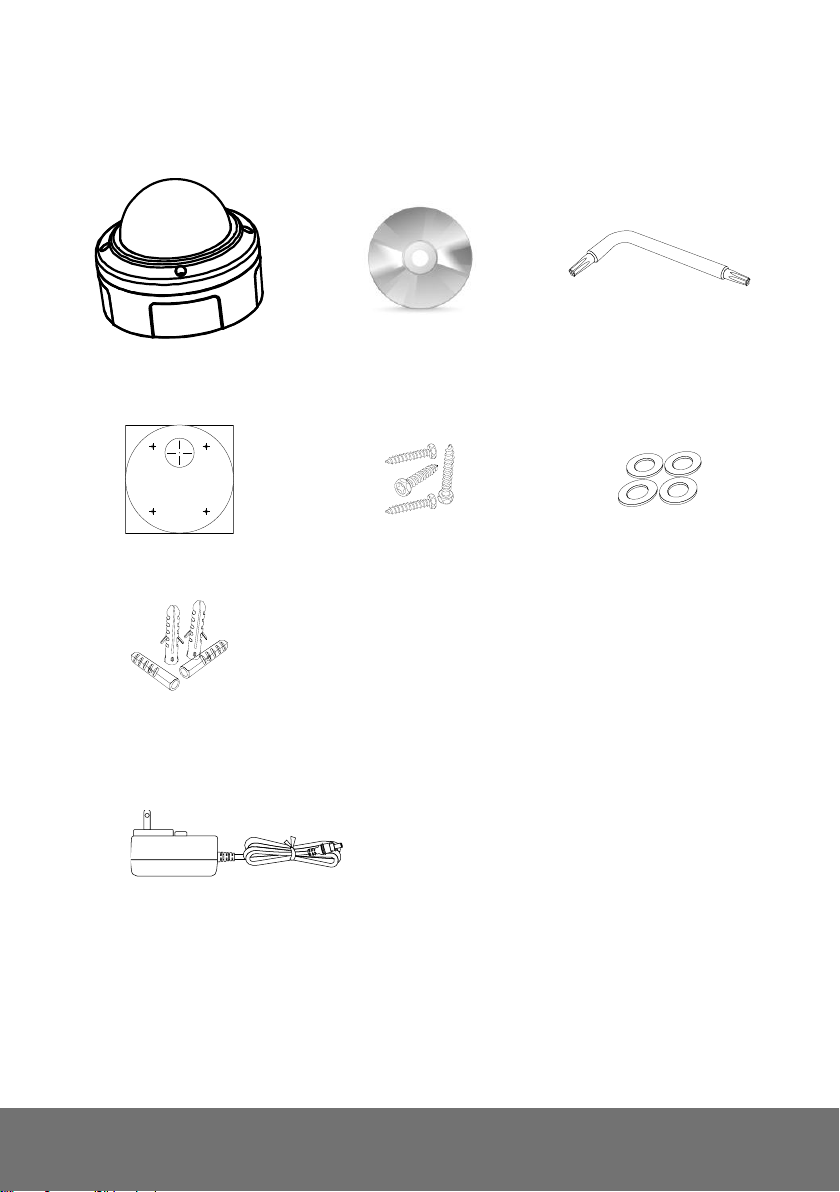
AVer Vandal Dome type
Camera
Software & Manual CD
L-type Wrench
Alignment Sticker
4 Screws
4 Washers
4 Plastic Anchors
Power Adapter (12V, 2A)
* The power adapter will vary depending on the
standard power outlet of the country where it is
sold. Depending on your package the power
adapter maybe included.
Package Contents
The following items are included in the package.
Optional Accessories
2
Page 5
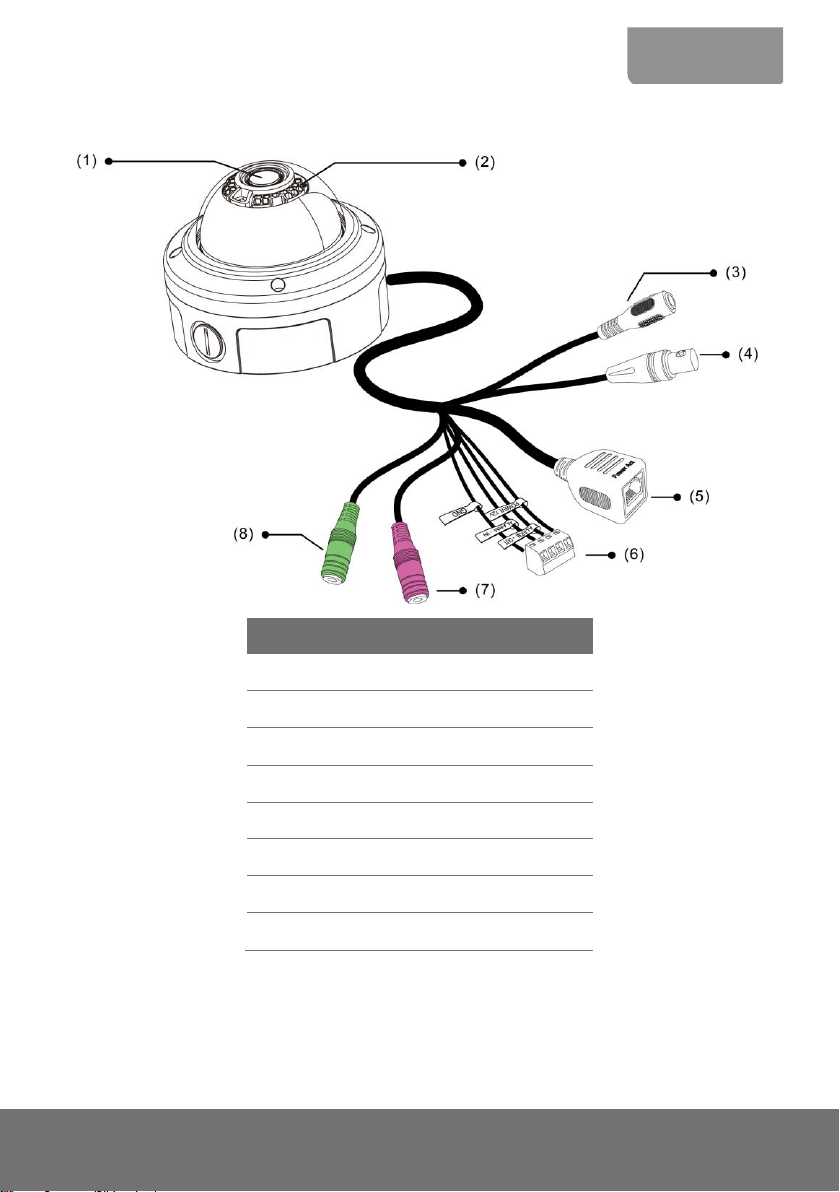
ENGLISH
No.
Function
(1)
Camera Lens
(2)
Light Sensor
(3)
Power Jack
(4)
BNC Jack (Video Out)
(5)
RJ45 Ethernet Jack
(6)
I/O Terminal Block
(7)
Phone Jack (Audio In)
(8)
Phone Jack (Audio Out)
IP Camera Parts
3
Page 6
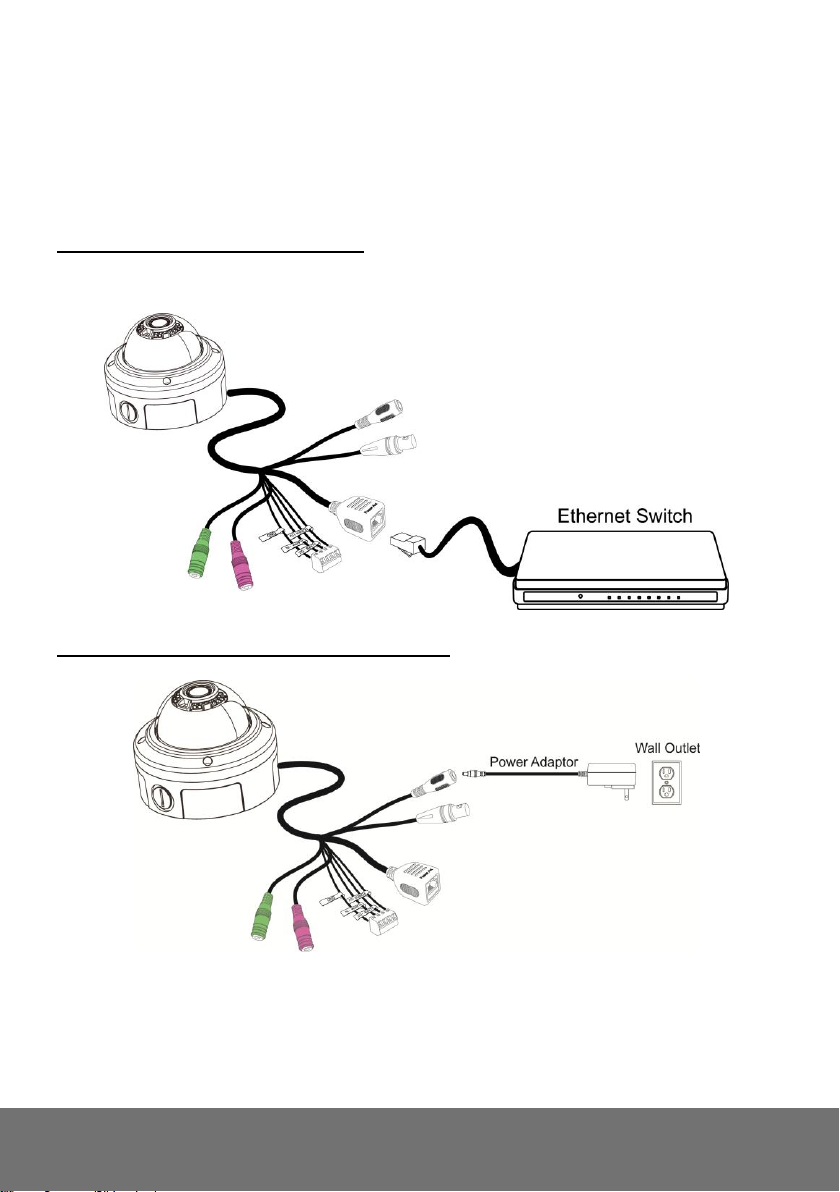
IP Camera Installation
This section provides useful tips on how to adjust the IP camera to meet your needs.
Deploying Network
Network Connection via Ethernet Switch
Connect the RJ45 cable from the Ethernet switch to RJ45 Ethernet jack of camera
Connect the power adapter to power jack of camera
4
Page 7
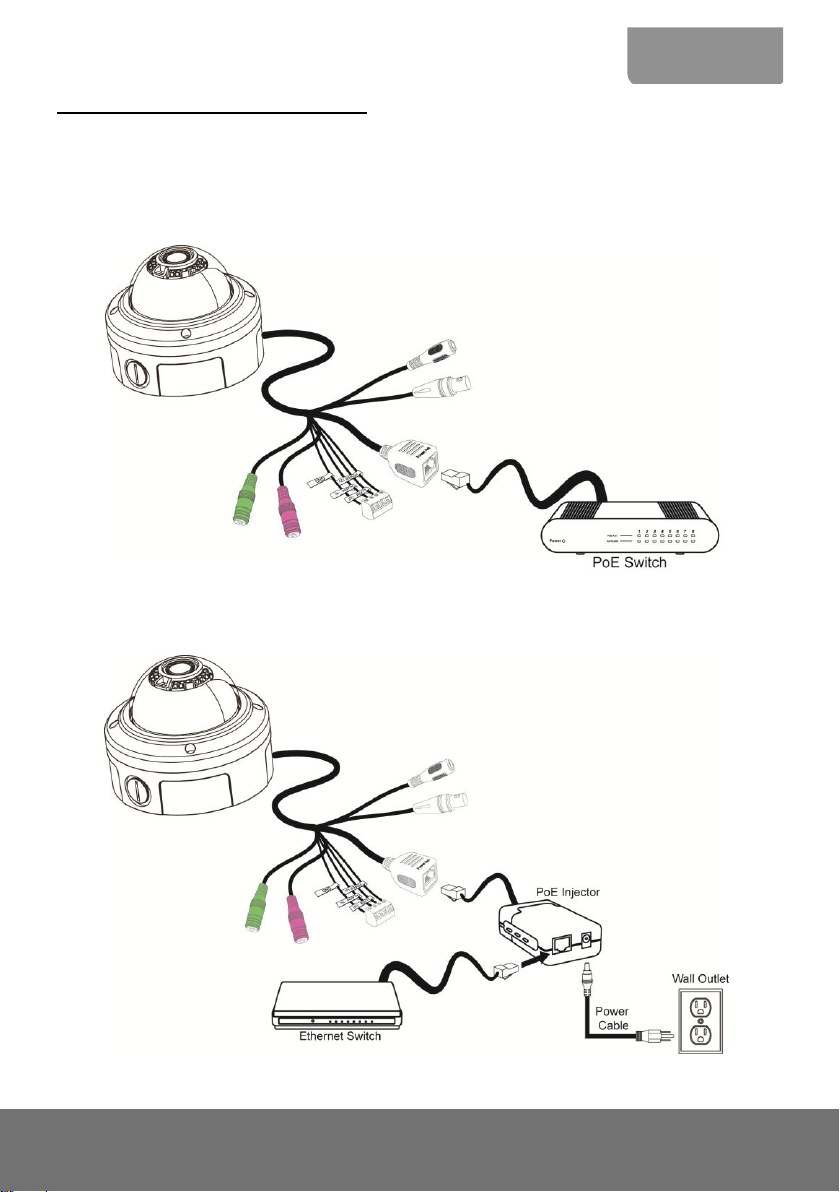
ENGLISH
Power over Ethernet Connection
AVer vandal dome type camera fully complies with PoE standard. It allows you to use PoE enabled
switch or PoE injector to transmit data and power thru single Ethernet cable.
PoE Enabled Switch Connection Diagram
PoE Injector Connection Diagram
5
Page 8

No.
Function
(1)
Power 12V
(2)
Digital Output
(3)
Digital Input
(4)
Ground
[Note] Maximum power output is 12V/100mA
Connecting External Devices to I/O Terminal Block
Internal Connection Diagram of DI/DO
6
Page 9
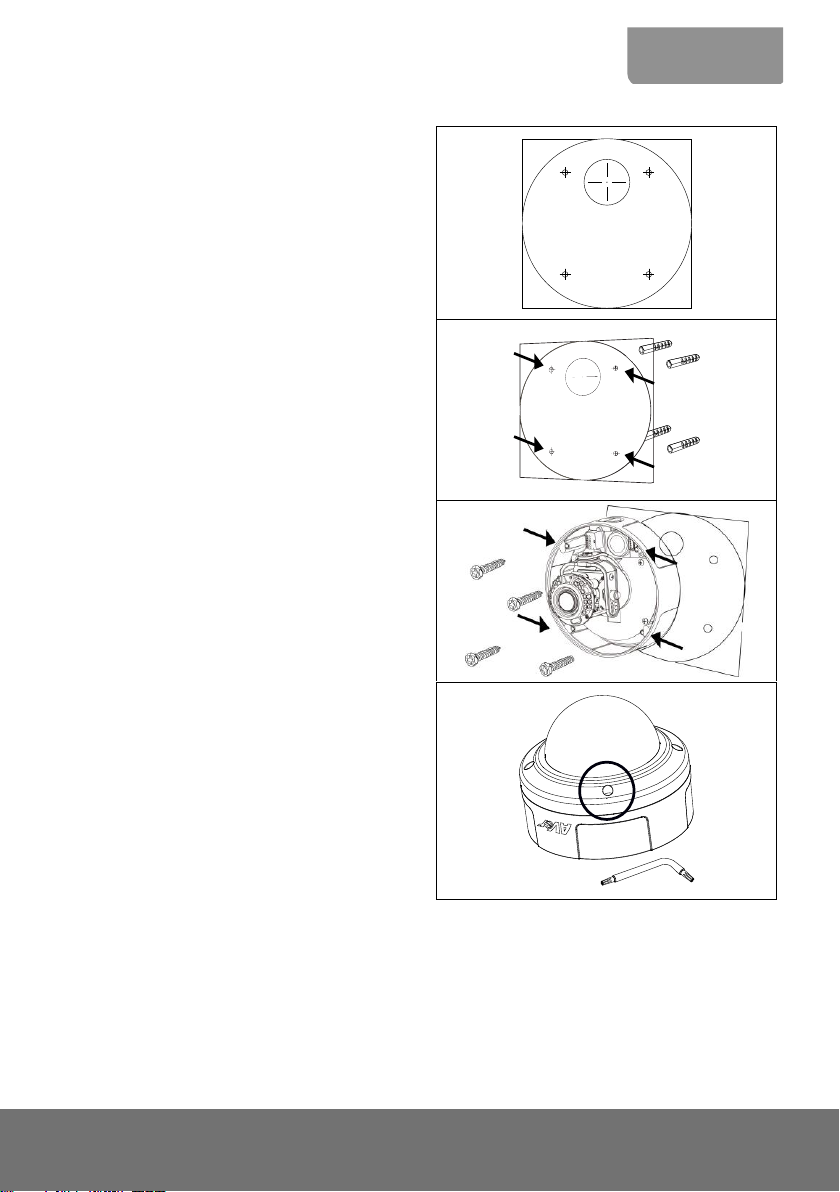
ENGLISH
1. Place the sticker on the wall surface. Then
spot the mark and drill the 5 holes indicated
on the sticker. If you are going to run the wire
through the lateral side, it’s not necessary to
drill through the big hole.
2. Insert the 4 plastic anchors in the wall.
3. Hook the IP Camera and place the washer on
the 4 screws. Use the hex socket cap bolt to
secure the IP camera.
4. After adjusting the focus and zoom control,
use the L-type wrench to secure the case of
IP camera from being tampered.
Mounting the IP Camera
7
Page 10

Focusing the IP Camera with BNC Monitor
The IP camera is supported with BNC analog video out jack which allows you to connect an analog
display devices such as an LCD BNC monitor for you to adjust the camera focus and zoom.
1. Connect the LCD BNC monitor to the BNC jack.
2. Open up the IP camera case.
3. Slightly loosen the focus and zoom control knobs and adjust the focus and zoom range. Slightly
tighten the focus and zoom knobs once you are done the adjustment.
8
Page 11

ENGLISH
Inserting microSD Card to System
1. Open up the IP camera case.
2. Insert microSD card
[Note] We recommend to use industrial grade microSD card (support operating temp from -40°C to
85°C) for extreme temperature condition.
9
Page 12

Resetting Hardware
1. Open the IP camera case.
2. Short PJ1 pins around 10 seconds.
Warning!!
This will cause all the configuration settings back to factory default.
10
Page 13

ENGLISH
Model
FV2028-T (E)
FV2028-TM (E)
Lens spec.
CBC AG3Z0312LMRP-N
CBC AGP3Z0312LMRP-E111T51
Lens type
vari-focal Lens (Board mount, M19)
F/no
F/1.2
Iris type
DC Iris
Focal length
f3~9mm
View Angle
H 115.2°(W)~10.1°(T)
V 74.9°(W)~23.1°(T)
MFZ support
N//A
Yes
Camera image
Min. illumination
0.4 Lux in day mode (IR off)
0.05 Lux in night mode (IR off)
0 Lux in night mode (IR on)
Built-in LED
Yes
IR distance
30M
Built-in mechanical ICR
Yes
Auto IRIS
Yes
Video
Compression
H.264/MPEG-4/MJPEG
Max. resolution
1920 x 1080
Frame rate
1920 x 1080 @ 30fps
H.264/MPEG-4
bit rate mode
VBR, 5 levels
CBR, 64/128/512/768Kbps & 1/2/3/4/6/8/10/12Mbps
MJPEG quality
5 levels
Regional of Interest
Yes
Smart Stream
Yes, 5 windows
Image orientation
mirror, flip
Motion Detection zones
3
Technical Specifications
FV2028-T (E)/FV2028-TM (E)
11
Page 14

Model
FV2028-T (E)
FV2028-TM (E)
Video
Privacy mask areas
3
BLC
Yes
D-WDR
Yes
De-noise
2D/3D
Day & night function
Auto/Manual/Schedule
ePTZ
Yes
Corridor Mode
Yes
Cross Detection
Yes
Audio
Encoder
G.711 (μ-law)/G.726 (bit rate 16K~64bps) /AAC
audio compression
Streaming
2-ways audio
Microphone
external microphone input
Network
protocols
TCP/IP (IPv4/IPv6), HTTP, HTTPS, UPnP, SMTP, FTP, DHCP, NTP,
DDNS, PPPoE, Samba, QoS, SNMP(V1/V2c/V3), 802.1X
Ethernet
10/100 Base-T, RJ45 connector
ONVIF
V2.X (Profile S), conformance test V12.06
Security
Password protection/IP Filter
Users
up to 10 users simultaneously
Event
Profiles
32 sets
Triggers
Alarm Interval, Motion Detection Region, Digital Input, SD Card,
Network
Actions
Trigger: Digital Output, Alarm Audio
Send out video clip: FTP, NAS, SD card
Send out snapshot / log: FTP, NAS, SD card, mail
12
Page 15

ENGLISH
Model
FV2028-T (E)
FV2028-TM (E)
Interface
Digital input/output
1/1
BNC Video output
Yes
Built-in storage option
Micro SDHC & SDXC card (64GB max.)
Built-in microphone
N/A
External microphone input
Yes
External Audio output
Yes
General
Power supply
DC 12V(2A)/PoE
Power consumption
PoE (TYP.):
7W (LED/Heater off)
14W (LED on, Heater off)
15W (LED off, Heater on)
22W (LED/Heater on)
DC-IN (TYP.):
5W (LED/Heater off)
12W (LED on, Heater off)
13W (LED off, Heter on)
20W (LED/Hearer on)
PoE
PoE Class 4 (IEEE802.3at)
Dimensions
ψ144.3 x H114.4 (mm)
3-axis bracket adjustment
angle
pan: 280°, tilt: 30°~90°, rotation: 100°
Net weight
1200g
Temperature and humidity
-15°C~50°C, 20%~90% Cold Start
-50°C~50°C, 20%~90% Operating
IP Rating
IP68
IK Rating
IK10
13
Page 16

Model
FV2028-T (E)
FV2028-TM (E)
Software Requirement
OS
Windows® XP/7/8
Browser
IE 8/9/10/11 (Full Function), Chorme
Firefox and Safari (Basic Function)
Firmware remote upgrade
Yes (via HTTP)
Bundled Software
ExpreeGO
free up to 32CH
IPCAM Utility
Yes
SecureCenter
Yes
Warranty
Main body
3 years
Accessories
1 year
14
Page 17

ENGLISH
Model
FV3028-RT (E)
FV3028-RTM (E)
Lens spec.
CBC AG3Z0312LMRP-N
CBC AGP3Z0312LMRP-E111T51
Lens type
vari-focal Lens (Board mount, M19)
F/no
F/1.2
Iris type
DC Iris
Focal length
f3~9mm
View Angle
H 92°(W)~30.2°(T)
V 65.2°(W)~23.2°(T)
MFZ support
N//A
Yes
Camera image
Min. illumination
0.8 Lux in day mode (IR off)
0.1 Lux in night mode (IR off)
0 Lux in night mode (IR on)
Built-in LED
Yes
IR distance
30M
Built-in mechanical ICR
Yes
Auto IRIS
Yes
Video
Compression
H.264/MPEG-4/MJPEG
Max. resolution
2048 x 1536
Frame rate
2048 x 1536 @ 20fps (Wide Angle)
1920 x 1080 @ 30fps (Normal mode)
H.264/MPEG-4
bit rate mode
VBR, 5 levels
CBR, 64/128/512/768Kbps & 1/2/3/4/6/8/10/12Mbps
MJPEG quality
5 levels
Regional of Interest
Yes
Smart Stream
Yes, 5 windows
Image orientation
mirror, flip
Motion Detection zones
3
FV3028-RT (E)/FV3028-RTM (E)
15
Page 18

Model
FV3028-RT (E)
FV3028-RTM (E)
Video
Privacy mask areas
3
BLC
Yes
Sensor-WDR
Yes
De-noise
2D/3D
Day & night function
Auto/Manual/Schedule
ePTZ
Yes
Corridor Mode
Yes
Cross Detection
Yes
Audio
Encoder
G.711 (μ-law)/G.726 (bit rate 16K~64bps) /AAC
audio compression
Streaming
2-ways audio
Microphone
External microphone input
Network
Protocols
TCP/IP (IPv4/IPv6), HTTP, HTTPS, UPnP, SMTP, FTP, DHCP, NTP,
DDNS, PPPoE, Samba, QoS, SNMP(V1/V2c/V3), 802.1X
Ethernet
10/100 Base-T, RJ45 connector
ONVIF
V2.X (Profile S), conformance test V12.06
Security
Password protection/IP Filter
Users
up to 10 users simultaneously
Event
Profiles
32 sets
Triggers
Alarm Interval, Motion Detection Region, Digital Input, SD Card,
Network
Actions
Trigger: Digital Output, Alarm Audio
Send out video clip: FTP, NAS, SD card
Send out snapshot / log: FTP, NAS, SD card, mail
16
Page 19

ENGLISH
Model
FV3028-RT (E)
FV3028-RTM (E)
Interface
Digital input/output
1/1
BNC Video output
Yes
Built-in storage option
Micro SDHC & SDXC card (64GB max.)
Built-in microphone
N/A
External microphone input
Yes
External Audio output
Yes
General
Power supply
DC 12V(2A)/PoE
Power consumption
PoE (TYP.):
7W (LED/Heater off)
14W (LED on, Heater off)
15W (LED off, Heater on)
22W (LED/Heater on)
DC-IN (TYP.):
5W (LED/Heater off)
12W (LED on, Heater off)
13W (LED off, Heter on)
20W (LED/Hearer on)
PoE
PoE Class 4 (IEEE802.3at)
Dimensions
ψ144.3 x H114.4 (mm)
3-axis bracket adjustment
angle
pan: 280°, tilt: 30°~90°, rotation: 100°
Net weight
1200g
Temperature and humidity
-15°C~50°C, 20%~90% Cold Start
-50°C~50°C, 20%~90% Operating
IP Rating
IP68
IK Rating
IK10
17
Page 20

Model
FV3028-RT (E)
FV3028-RTM (E)
Software Requirement
OS
Windows® XP/7/8
Browser
IE 8/9/10/11 (Full Function), Chrome
Firefox and Safari (Basic Function)
Firmware remote upgrade
Yes (via HTTP)
Bundled Software
ExpressGO
free up to 32CH
IPCAM Utility
Yes
SecureCenter
Yes
Warranty
Main body
3 years
Accessories
1 year
18
Page 21

ENGLISH
Model
FV2028 (E)
Lens spec.
PTK-2M2812N14IR
Lens type
vari-focal Lens (Board mount, M14)
F/no
F/1.4
Iris type
DC Iris
Focal length
2.8~12mm
View Angle
H 81.4°(W)~29°(T)
V 50.1°(W)~18°(T)
Camera image
Min. illumination
1 Lux in day mode (IR off)
0.15 Lux in night (IR off)
0 Lux in night mode (IR on)
Built-in LED
Yes
IR distance
30M
Built-in mechanical ICR
Yes
Auto IRIS
Yes
Video
Compression
H.264/MPEG-4/MJPEG
Max. resolution
1920 x 1080
2048 x 1536
Frame rate
1920 x 1080 @ 30fps
2048 x 1536 @ 20fps
(Wide Angle)
1920 x 1080 @ 30fps
(Normal mode)
H.264/MPEG-4
bit rate mode
VBR, 5 levels
CBR, 64/128/512/768Kbps & 1/2/3/4/6/8/10/12Mbps
MJPEG quality
5 levels
Regional of Interest
Yes
Smart Stream
Yes, 5 windows
Image orientation
mirror, flip
FV2028 (E)
19
Page 22

Model
FV2028 (E)
Video
Motion Detection zones
3
Privacy mask areas
3
BLC
Yes
D-WDR
Yes
De-noise
2D/3D
Day & night function
Auto/Manual/Schedule
ePTZ
Yes
Corridor Mode
Yes
Cross Detection
Yes
Audio
Encoder
G.711 (μ-law)/G.726 (bit rate 16K~64bps) /AAC audio compression
Streaming
2-ways audio
Microphone
External microphone input
Network
protocols
TCP/IP (IPv4/IPv6), HTTP, HTTPS, UPnP, SMTP, FTP, DHCP, NTP,
DDNS, PPPoE, Samba, QoS, SNMP(V1/V2c/V3), 802.1X
Ethernet
10/100 Base-T, RJ45 connector
ONVIF
V2.X (Profile S), conformance test V12.06
Security
Password protection/IP Filter
Users
up to 10 users simultaneously
Event
Profiles
32 sets
Triggers
Alarm Interval, Motion Detection Region, Digital Input, SD Card,
Network
Actions
Trigger: Digital Output, Alarm Audio
Send out video clip: FTP, NAS, SD card
Send out snapshot / log: FTP, NAS, SD card, mail
20
Page 23

ENGLISH
Model
FV2028 (E)
Interface
Digital input/output
1/1
BNC Video output
Yes
Built-in storage option
Micro SDHC & SDXC card (64GB max.)
Built-in microphone
N/A
External microphone input
Yes
External Audio output
Yes
General
Power supply
DC 12V(2A)/PoE
Power consumption
PoE (TYP.):
7W (LED off)
14W (LED on)
DC-IN (TYP.):
5W (LED off)
13W (LED on)
PoE
PoE Class 3 (IEEE802.3at)
Dimensions
ψ144.3 x H114.4 (mm)
Net weight
1200g
3-axis bracket adjustment
angle
pan: 280°, tilt: 30°~90°, rotation: 100°
Temperature and humidity
-15°C~50°C, 20%~90% Cold Start
-25°C~50°C, 20%~90% Operating
IP Rating
IP68
IK Rating
IK10
21
Page 24

Model
FV2028 (E)
Software Requirement
OS
Windows® XP/7/8
Browser
IE 8/9/10/11 (Full Function), Chrome
Firefox and Safari (Basic Function)
Firmware remote upgrade
Yes (via HTTP)
Bundled Software
ExpressGO
free up to 32CH
IPCAM Utility
Yes
SecureCenter
Yes
Warranty
Main body
2 years
Accessories
1 year
22
Page 25

THE MARK OF CROSSED-OUT WHEELED BIN INDICATES THAT THIS
PRODUCT MUST NOT BE DISPOSED OF WITH YOUR OTHER HOUSEHOLD
WASTE. INSTEAD, YOU NEED TO DISPOSE OF THE WASTE EQUIPMENT BY
HANDING IT OVER TO A DESIGNATED COLLECTION POINT FOR THE
RECYCLING OF WASTE ELECTRICAL AND ELECTRONIC EQUIPMENT. FOR
MORE INFORMATION ABOUT WHERE TO DROP OFF YOUR WASTE
EQUIPMENT FOR RECYCLING, PLEASE CONTACT YOUR HOUSEHOLD
WASTE DISPOSAL SERVICE OR THE SHOP WHERE YOU PURCHASED THE
PRODUCT.
FCC NOTICE (Class B)
This device complies with Part 15 of the FCC Rules. Operation is subject to the following
two conditions: (1) this device may not cause harmful interference, and (2) this device
operation.
Federal Communications Commission Statement
NOTE- This equipment has been tested and found to comply with the limits for a Class B digital device,
pursuant to Part 15 of the FCC Rules. These limits are designed to provide reasonable protection
against harmful interference in a residential installation. This equipment generates uses and can
radiate radio frequency energy and, if not installed and used in accordance with the instructions, may
cause harmful interference to radio communications. However, there is no guarantee that interference
will not occur in a particular installation. If this equipment does cause harmful interference to radio or
television reception, which can be determined by tuning the equipment off and on, the user is
encouraged to try to correct the interference by one or more of the following measures:
European Community Compliance Statement (Class B)
COPYRIGHT
© 2014 AVer Information Inc. All rights reserved.
All rights of this object belong to AVer Information Inc. Reproduced or transmitted in any form
or by any means without the prior written permission of AVer Information Inc. is prohibited. All
information or specifications are subject to change without prior notice. “AVer” is a trademark
owned by AVer Information Inc. Other trademarks used herein for description purpose only
belong to each of their companies.
NOTICE
SPECIFICATIONS ARE SUBJECT TO CHANGE WITHOUT PRIOR NOTICE. THE
INFORMATION CONTAINED HEREIN IS TO BE CONSIDERED FOR REFERENCE ONLY.
WARNING
TO REDUCE RISK OF FIRE OR ELECTRIC SHOCK, DO NOT EXPOSE THIS APPLIANCE TO
RAIN OR MOISTURE. WARRANTY VOID FOR ANY UNAUTHORIZED PRODUCT
MODIFICATION.
must accept any interference received, including interference that may cause undesired
Reorient or relocate the receiving antenna.
Increase the separation between the equipment and receiver.
Connect the equipment into an outlet on a circuit different from that to which the receiver is
connected.
Consult the dealer or an experienced radio/television technician for help.
This product is herewith confirmed to comply with the requirements set out in the Council
Directives on the Approximation of the laws of the Member States relating to
Electromagnetic Compatibility Directive 2004/108/EC
23
Page 26

Limited Warranty
AVer Information, Inc. (“AVer”) warrants that the applicable product (“Product”) substantially conforms
to AVer’s documentation for the product and that its manufacture and components are free of defects
in material and workmanship under normal use. “You” as used in this agreement means you
individually or the business entity on whose behalf you use or install the product, as applicable. This
limited warranty extends only to You as the original purchaser. Except for the foregoing, the Product is
provided “AS IS.” In no event does AVer warrant that You will be able to operate the Product without
problems or interruptions, or that the Product is suitable for your purposes. Your exclusive remedy
and the entire liability of AVer under this paragraph shall be, at AVer’s option, the repair or replacement
of the Product with the same or a comparable product. This warranty does not apply to (a) any Product
on which the serial number has been defaced, modified, or removed, or (b) cartons, cases, batteries,
cabinets, tapes, or accessories used with this product. This warranty does not apply to any Product
that has suffered damage, deterioration or malfunction due to (a) accident, abuse, misuse, neglect, fire,
water, lightning, or other acts of nature, commercial or industrial use, unauthorized product
modification or failure to follow instructions included with the Product, (b) misapplication of service by
someone other than the manufacturer’s representative, (c) any shipment damages (such claims must
be made with the carrier), or (d) any other causes that do not relate to a Product defect. The Warranty
Period of any repaired or replaced Product shall be the longer of (a) the original Warranty Period or (b)
thirty (30) days from the date of delivery of the repaired or replaced product.
Limitations of Warranty
AVer makes no warranties to any third party. You are responsible for all claims, damages, settlements,
expenses, and attorneys’ fees with respect to claims made against You as a result of Your use or
misuse of the Product. This warranty applies only if the Product is installed, operated, maintained, and
used in accordance with AVer specifications. Specifically, the warranties do not extend to any failure
caused by (i) accident, unusual physical, electrical, or electromagnetic stress, neglect or misuse, (ii)
fluctuations in electrical power beyond AVer specifications, (iii) use of the Product with any accessories
or options not furnished by AVer or its authorized agents, or (iv) installation, alteration, or repair of the
Product by anyone other than AVer or its authorized agents.
Disclaimer of Warranty
EXCEPT AS EXPRESSLY PROVIDED OTHERWISE HEREIN AND TO THE MAXIMUM EXTENT
PERMITTED BY APPLICABLE LAW, AVER DISCLAIMS ALL OTHER WARRANTIES WITH
RESPECT TO THE PRODUCT, WHETHER EXPRESS, IMPLIED, STATUTORY OR OTHERWISE,
INCLUDING WITHOUT LIMITATION, SATISFACTORY QUALITY, COURSE OF DEALING, TRADE
USAGE OR PRACTICE OR THE IMPLIED WARRANTIES OF MERCHANTABILITY, FITNESS FOR A
PARTICULAR PURPOSE OR NONINFRINGEMENT OF THIRD PARTY RIGHTS.
Limitation of Liability
IN NO EVENT SHALL AVER BE LIABLE FOR INDIRECT, INCIDENTAL, SPECIAL, EXEMPLARY,
PUNITIVE, OR CONSEQUENTIAL DAMAGES OF ANY NATURE INCLUDING, BUT NOT LIMITED
TO, LOSS OF PROFITS, DATA, REVENUE, PRODUCTION, OR USE, BUSINESS INTERRUPTION,
OR PROCUREMENT OF SUBSTITUTE GOODS OR SERVICES ARISING OUT OF OR IN
CONNECTION WITH THIS LIMITED WARRANTY, OR THE USE OR PERFORMANCE OF ANY
PRODUCT, WHETHER BASED ON CONTRACT OR TORT, INCLUDING NEGLIGENCE, OR ANY
OTHER LEGAL THEORY, EVEN IF AVER HAS ADVISED OF THE POSSIBILITY OF SUCH
DAMAGES. AVER’S TOTAL, AGGREGATE LIABILITY FOR DAMAGES OF ANY NATURE,
REGARDLESS OF FORM OF ACTION, SHALL IN NO EVENT EXCEED THE AMOUNT PAID BY
YOU TO AVER FOR THE SPECIFIC PRODUCT UPON WHICH LIABILITY IS BASED.
24
Page 27

Governing Law and Your Rights
This warranty gives you specific legal rights; You may also have other rights granted under state law.
These rights vary from state to state.
25
