Page 1
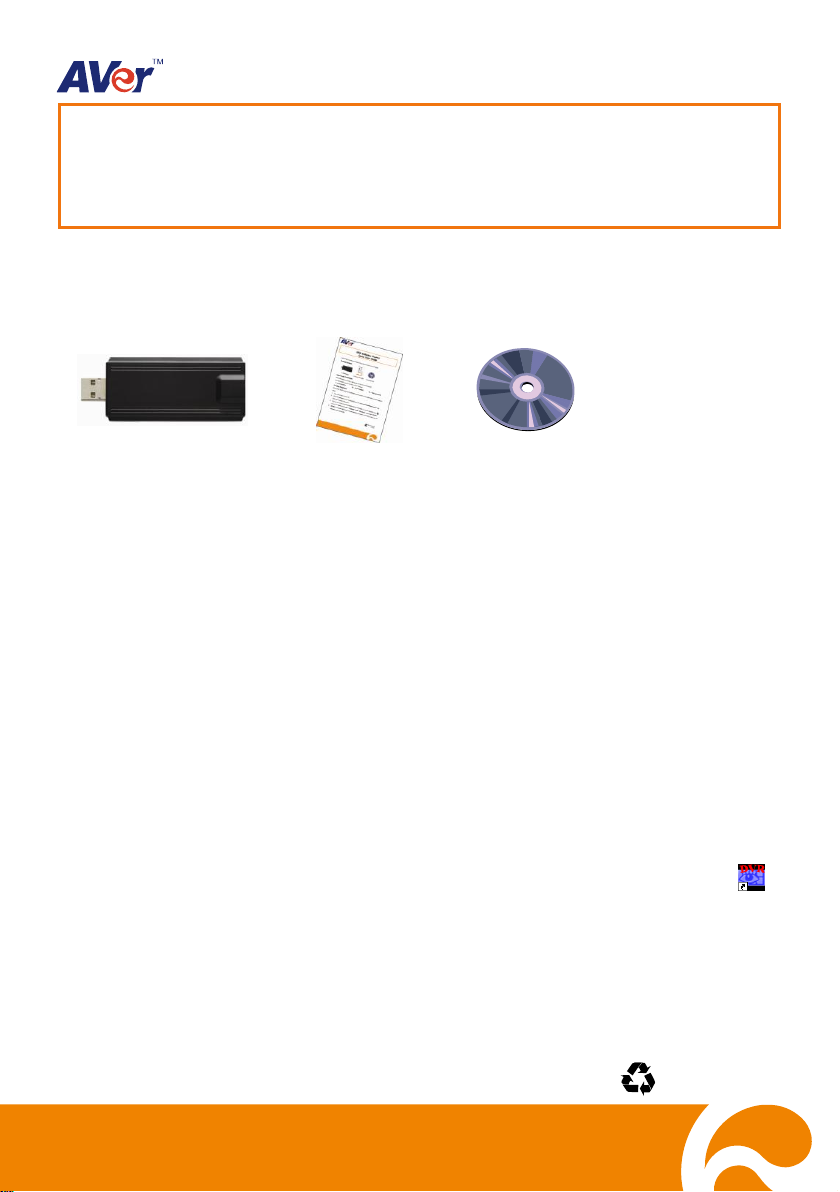
USB Dongle
Quick User Guide
Software CD
1 ~ 64 Clients(DVR)
65 ~ 150 Clients(DVR)
151 ~ 1000 Clients(DVR)
P/N: 300AI8DG-DNH
Oct.2011
USB Software License
Quick User Guide
USB Dongle is a software license for the software that you have purchased.
Package Content
USB Dongle Installation
Each DVR system can install 4 USB dongle and limit of channels are 32.
For CMS system, customer has three choice of license:
For New Installation:
If the system hasn’t installed any DVR/CMS software and NV card, please follow the below steps to
install:
1. Plug USB Dongle into your PC.
2. Place the installation CD into the CD-ROM drive then click Install Surveillance System. And
follow the on-screen instructions.
You may now run the application program (NV/NX DVR/CMS). To run the application, click
3.
on your PC desktop or click
Start > Programs > DVR > DVR Server > NV series / CM3000
4. DO NOT un-plug the USB Dongle while the DVR/CMS application is operating, it may cause the
application crash abnormally.
1
.
Page 2
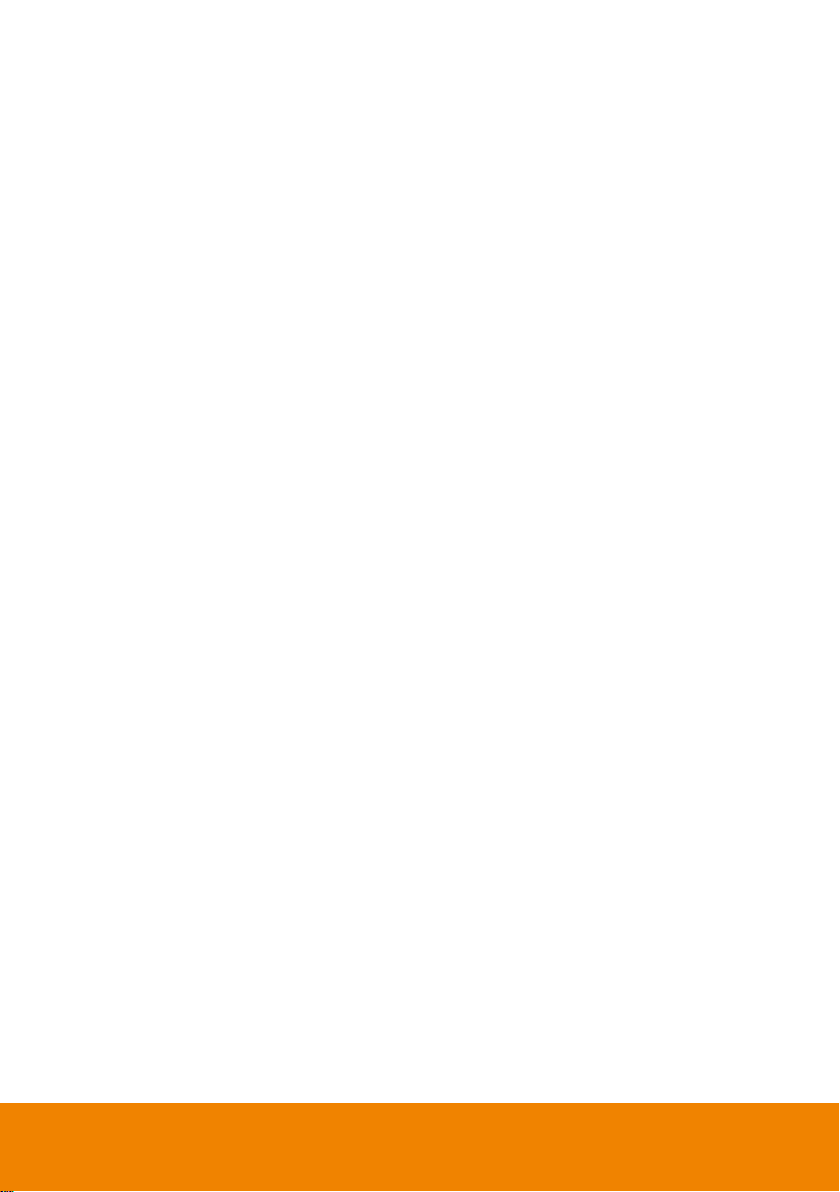
For Added Installation:
© 2011 AVer Information Inc. All rights reserved.
To add more channels for existing DVR system or add more DVRs for existing CMS system, please
follow the below steps to install.
1. Run the DVR/CMS application.
2. Plug in USB Dongle to your DVR/CMS server.
3. The DVR/CMS system will detect it automatically and the driver installation dialog will pop up.
Click OK to install the driver.
4. If user chooses to install driver later, then un-plug the USB dongle and plug in again later for
installing.
After installation completed, the DVR/CMS system will restart automatically.
5.
DO NOT
6.
application crash abnormally.
un-plug the USB Dongle while the DVR/CMS application is operating, it may cause the
2
