Page 1
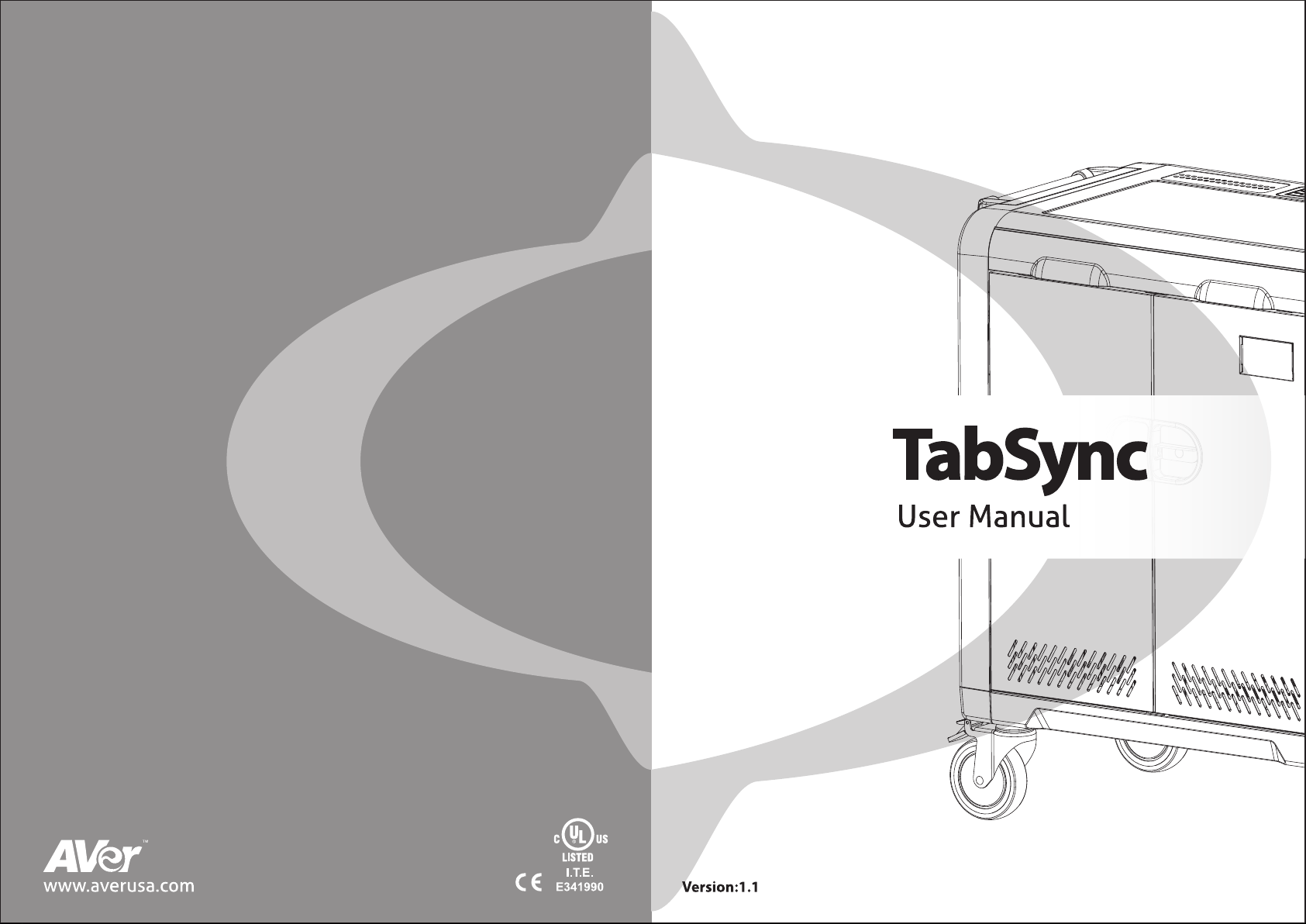
Page 2
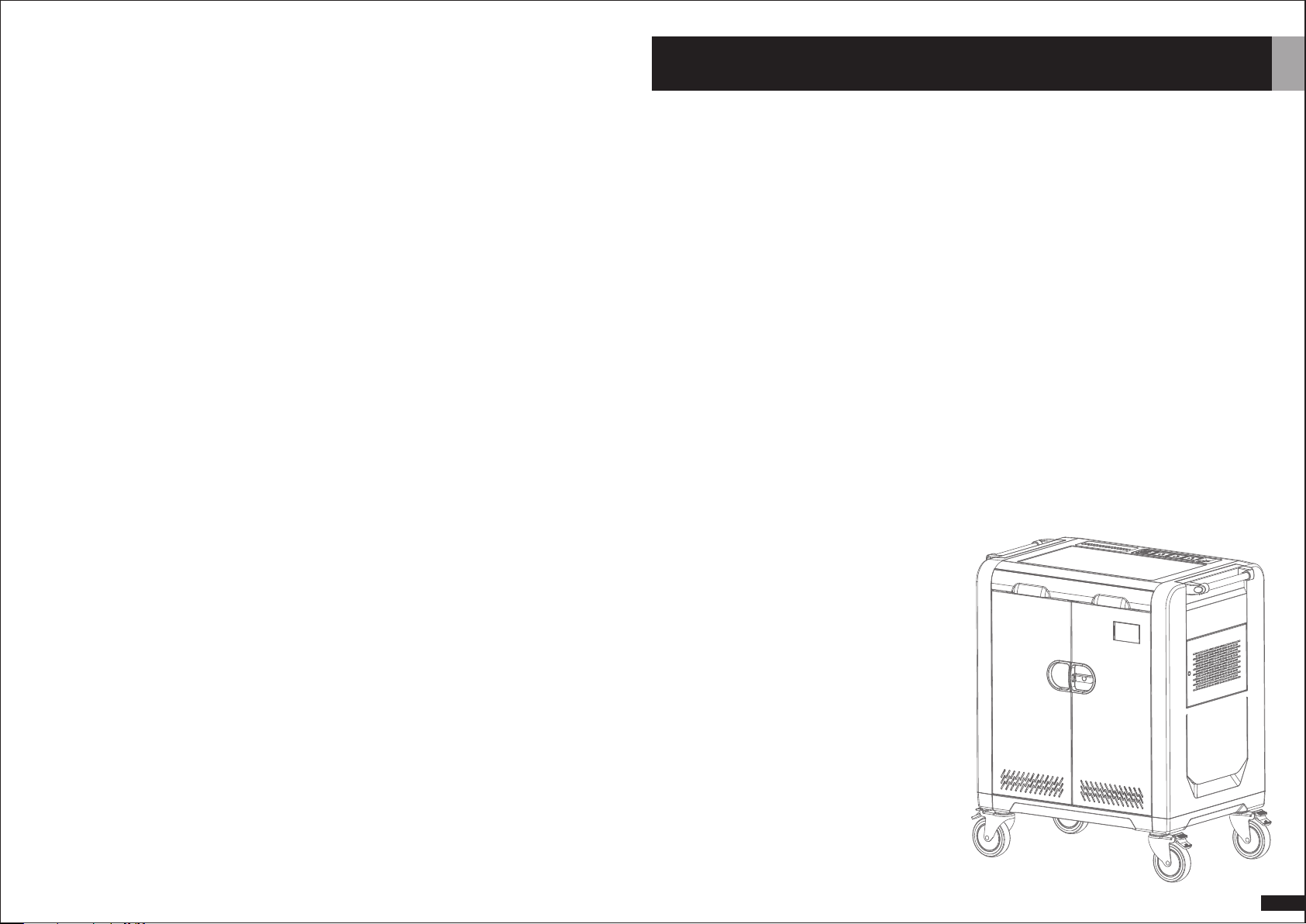
Table of Contents
Meet the new AVer TabSync. It's sleek, compact and full of energy. So much so that it
can charge, sync, store, secure and transport up to 32 Tablets at the same time.
1. TabSync Features and Specifications ............................................. P.02
2. Charging Tablet Devices .................................................................... P.03
3. Syncing Tablet Devices ...................................................................... P.05
4. Cart and Equipment Safety ............................................................... P.08
1
Page 3

Page 4

Page 5

cart
cart
cart
cart
cart
7..Click on each of the tabs at the top (Apps, Music, Movies, TV shows, Books, Photos) and
select which type of files you will want to sync on this device. Click the Sync or Apply button.
8..Repeat Steps 2 – 7 with each iPad that will be used in this trolley.
Ready to Sync
1..When all the iPad devices have been configured, you are ready to charge and sync your
tablets. Place each iPad in a slot in the cart. Plug each device in using the 30-pin Apple
connector connectors. Plug the cart into a wall outlet.
2..If the iPad devices are new, they should be fully charged before attempting to sync.
3..When ready to sync, connect one end of the USB cable into the USB port near the auxiliary
outlet and the other into a USB 2.0 port on your Mac or PC.
4. .iTunes will open and syncing will start automatically. Each iPad will be listed in iTunes
under the Device list on the left hand side of the screen. You could review the sync status
from master PC.
NOTE: Please keep in mind that identifying the devices and syncing will take time, so please
be patient. The time is dependent on the number of iPads being synced and the
amount of data being transferred. It can range from a few minutes to hours on 32
devices depends on different content. Please do not stop the process once it has been
started.
5..When syncing is complete, the Eject symbol will appear next to each device. At this time it
is safe to eject the device by clicking on the Eject symbol or closing iTunes.
6..When syncing is complete, unplug the USB Cable from your PC so charging can begin.
Charging will not occur while the USB Cable is plugged into the master laptop.
iOS Updates
Due to the functionality of the iTunes
software, iOS updates can not be done
across the whole fleet of iPads at one
time. This will need to be completed
one unit at a time. It can still be done
with the units plugged into the cart.
To update iOS on each iPad, select an
iPad from under the Device list on the
left side of the screen. Click on the
Update button in the middle of the
screen. Follow the prompts to
complete the update. Updating time
will vary depending on the size of the
update from Apple. When one unit is
complete, the next unit can be
selected until all units have been
updated.
Page 6

Cart and Equipment Safety
WARNING :
This cart must only be used for its intended purpose in accordance with these
operating instructions. Failure to observe the following notices can result in fire, injury,
death by electric shock or equipment damage.
.Do not unplug this cart from the outlet when your hands are wet.
.Do not use cables that are damaged.
.Do not unplug by pulling on the cable.
.Do not plug the cable into an extension cable.
ELECTRIC SHOCK
Operate Carefully
.Before moving the cart, make sure the power cord is wrapped and
secured within the cord wrap compartment.
.This cart should only be moved or operated by an adult.
.Do not allow anyone to sit, stand, or climb on the cart.
.Move the cart slowly.
.Keep the caster locked when the cart is not in transit.
.Keep the cart away from water.
.Keep the ventilation holes unblocked for air circulation.
.Do not block the ventilation holes when charging.
.To prevent muscle strain, please push rather than pull
on the handles when moving the cart.
.Do not use TV or monitor on top of cart.
.Do not store or place liquids on top or within the cart.
8
