Page 1
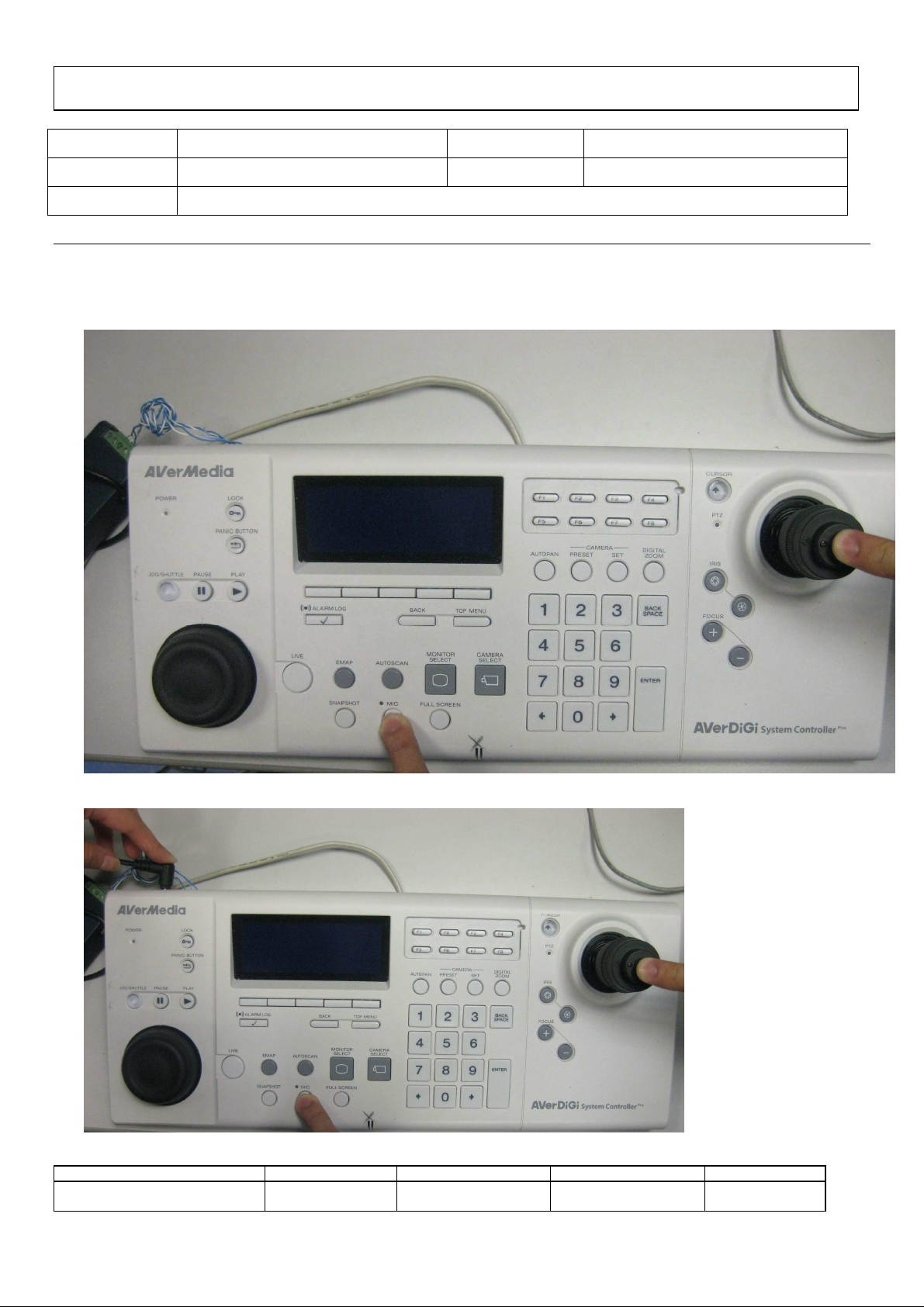
AVerMedia Information Inc. Product Operation SOP– System controller Pro firmware update on
CMS3000
Product: CMS3000&System controller Pro FW-Version: 7.7.0.0.0059 or above
Category: Firmware Update SOP Importance: Medium
Question: How to update system controller Pro firmware through CMS3000 Software
Step #1: On System controller Pro Side.
1. Prepare System controller Pro, Push “Mic” button and the “PTZ control central” button at the
same time and hold still.
2. Plug in the power cable, please hold still your fingers., and wait for the LCD light up
(SOP) System controller Pro update
Document Name Preparation Approval Issue Date Revision
FAE Wendy May. 19th , 2010 1.0
firmware through CMS3000
1
Page 2

AVerMedia Information Inc. Product Operation SOP– System controller Pro firmware update on
CMS3000
3. The power led will light up first, then LCD monitor.
4. Now the system controller Pro will boot into firmware update mode. You will not see any characters on
the LED screen which is normal.
(SOP) System controller Pro update
Document Name Preparation Approval Issue Date Revision
firmware through CMS3000
2
FAE Wendy May. 19th , 2010 1.0
Page 3

AVerMedia Information Inc. Product Operation SOP– System controller Pro firmware update on
CMS3000
5. When you see the “Mic” button light is on you can now remove your fingers from those buttons.
(SOP) System controller Pro update
Document Name Preparation Approval Issue Date Revision
firmware through CMS3000
3
FAE Wendy May. 19th , 2010 1.0
Page 4

AVerMedia Information Inc. Product Operation SOP– System controller Pro firmware update on
CMS3000
6. Please insert the USB cable of System controller Pro to CMS 3000 computer device.
Step #2: On DVR Server Side.
Follow the below steps to select the model:
1. Start up the DVR program.
2. Click
3. Select System, the
4. Click
5. Mark
6. Select the
Setup
Detail
.
that is next to the
Enable
Model
System Setting
windows will appear.
System Controller selection.
check box to enable the function of the system controller.
as
System Controller Pro (USB connection)
.
7. When DVR server has detected the System Controller device, user should see the model name System
Controller Pro in drop-down list.
i
The upgrade process doesn’t support when System Controller connect to DVR server
through the RS485 port.
1. Click Upgrade button.
2. Click Select File button to locate the firmware.
(SOP) System controller Pro update
Document Name Preparation Approval Issue Date Revision
firmware through CMS3000
4
FAE Wendy May. 19th , 2010 1.0
Page 5

AVerMedia Information Inc. Product Operation SOP– System controller Pro firmware update on
CMS3000
3. Select the firmware file and click OK. The upgrade process will start.
4. The upgrade firmware may have more than one file. Therefore, click OK and locate the firmware
file to upgrade another file.
5. When the upgrade process is done, click Finish to complete.
Step#3: Verifying the current System Controller PRO firmware
1. Press the main Settings button.
(SOP) System controller Pro update
Document Name Preparation Approval Issue Date Revision
FAE Wendy May. 19th , 2010 1.0
firmware through CMS3000
5
Page 6

AVerMedia Information Inc. Product Operation SOP– System controller Pro firmware update on
CMS3000
2. Press the “System” button
Document Name Preparation Approval Issue Date Revision
(SOP) System controller Pro update
firmware through CMS3000
6
FAE Wendy May. 19th , 2010 1.0
Page 7

AVerMedia Information Inc. Product Operation SOP– System controller Pro firmware update on
CMS3000
3. Press the “Ver.” Button.
The LCD display will show the current System Controller PRO firmware version.
(SOP) System controller Pro update
Document Name Preparation Approval Issue Date Revision
firmware through CMS3000
7
FAE Wendy May. 19th , 2010 1.0
