Page 1

AVer SF2012H-DV
User Manual
Page 2
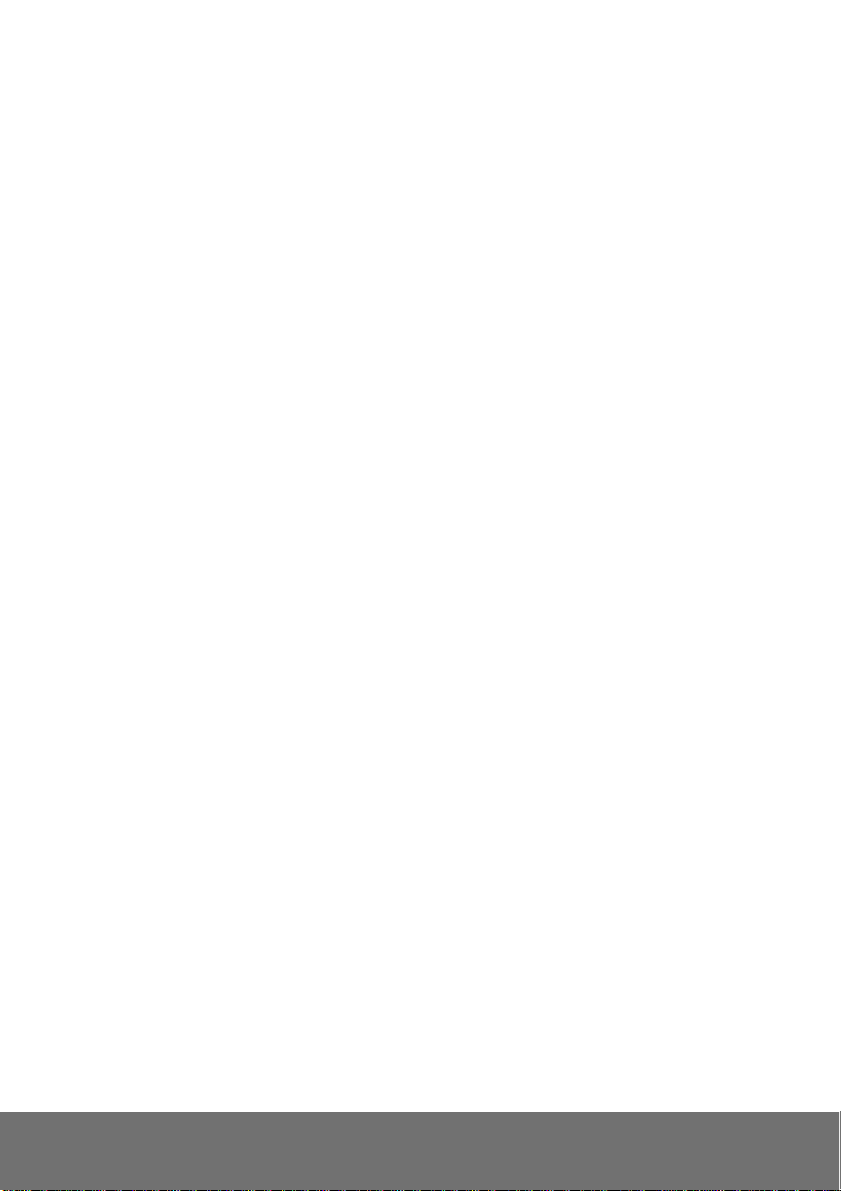
Table of Contents
PREFACE ............................................................................................................... 1
PRODUCT SPECIFICATIONS ............................................................................... 1
PACKAGE CONTENTS ......................................................................................... 4
PRODUCT INSTALLATION ................................................................................... 5
M
ONITOR SETTING
H
ARDWARE INSTALLATION AND
P
OWER OVER ETHERNET
IP A
SSIGNMENT
F
INDING IP CAMERA BY USING
F
INDING IP CAMERA BY USING
U
SING
DHCP S
U
SING
NON-DHCP S
I
NSTALL ACTIVEX CONTROL
USING THE IP CAMERA BROWSER INTERFACE ............................................ 20
P
REVIEW
............................................................................................................ 20
................................................................................................ 5
I/O P
IN ASSIGNMENT
(POE) ........................................................................... 9
.................................................................................................. 10
“NXU L
“IP
ERVER/ROUTER NETWORK
ERVER/ROUTER NETWORK
................................................................................. 18
ITE RECORDING SOFTWARE
INSTALLER
.......................................................... 14
............................................... 6
” .................... 10
” ................................................... 13
................................................. 15
S
YSTEM > GENERAL
S
YSTEM > GENERAL > MAINTENANCE
To Upgrade the IP Camera Firmware ....................................................................... 23
S
YSTEM > GENERAL > DATE & TIME
S
YSTEM > USER MANAGEMENT
S
YSTEM > USER MANAGEMENT > ACCOUNT
S
YSTEM > NETWORK SETTING>SETTING
S
YSTEM > NETWORK SETTING>SEVER
S
YSTEM > NETWORK SETTING
........................................................................................... 22
.................................................................. 22
.................................................................... 24
........................................................................... 25
......................................................... 25
............................................................. 26
................................................................ 27
>DDNS ................................................................ 28
Page 3
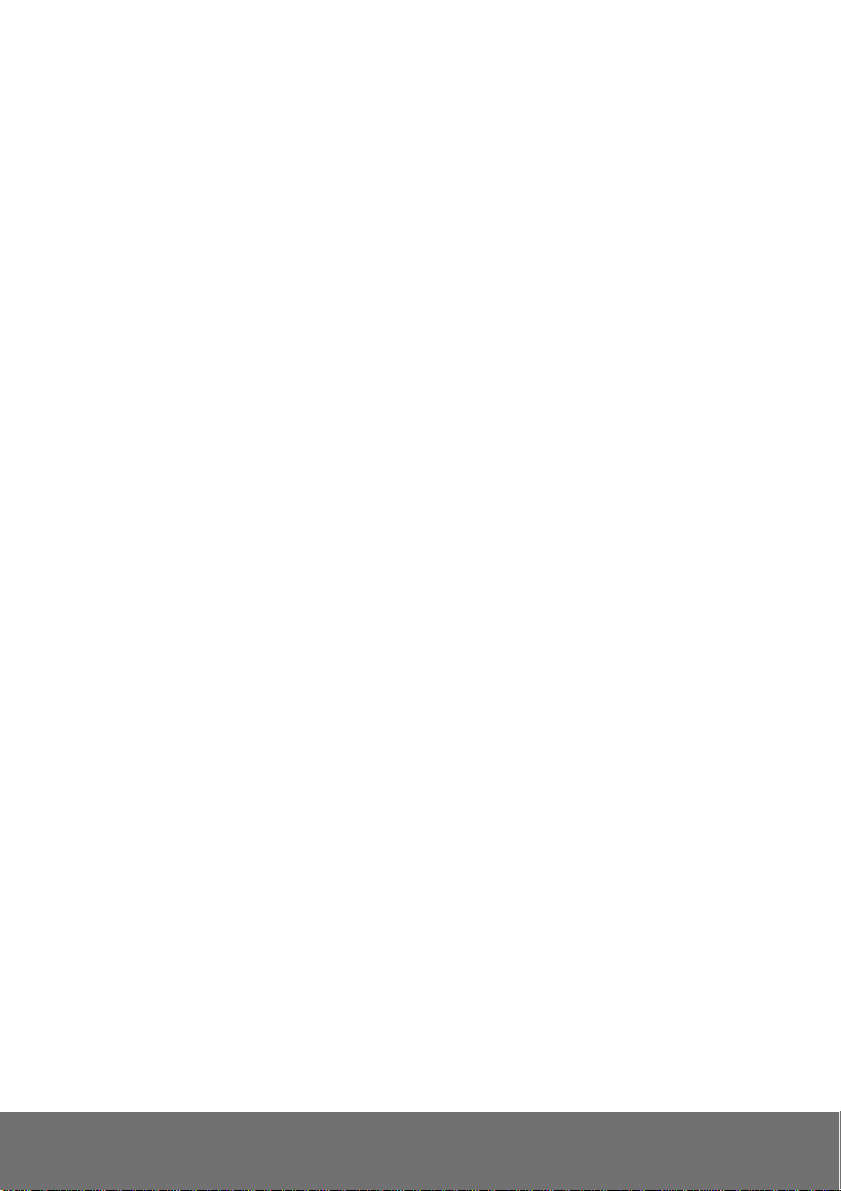
S
YSTEM > NETWORK SETTING >OTHER
S
YSTEM > NETWORK SETTING >OTHER
S
YSTEM > IMAGE
S
YSTEM > IMAGE
S
YSTEM > IMAGE>PREFERENCE
S
YSTEM > IMAGE>ADVANCED
S
YSTEM > IMAGE>PRIVACY MASK
S
YSTEM > VIDEO STREAM>GENERAL
S
YSTEM > VIDEO STREAM>STREAM
S
YSTEM > VIDEO STREAM>STREAM
S
YSTEM > VIDEO STREAM>STREAM
S
YSTEM > AUDIO
S
YSTEM > SD CARD
E
VENT > ARRANGEMENT>MOTION
E
VENT > ARRANGEMENT > PREFERENCE
E
VENT > SCHEDULE
................................................................................................ 36
>OSD ...................................................................................... 36
................................................................................................ 46
........................................................................................... 47
............................................................................................ 50
1 ............................................................ 30
2 ............................................................ 32
.......................................................................... 37
.............................................................................. 38
........................................................................ 39
.................................................................. 40
1 .................................................................. 41
2 .................................................................. 43
3 .................................................................. 45
....................................................................... 48
............................................................. 49
E
VENT >
S
TATUS INFORMATION
NETWORK CONFIGURATION ............................................................................ 54
FACTORY DEFAULT ............................................................................................ 56
TROUBLESHOOTING ......................................................................................... 57
APPENDIX ............................................................................................................ 58
FCC NOTICE (CLASS B) ..................................................................................... 59
COPYRIGHT ......................................................................................................... 59
NOTICE ................................................................................................................. 59
WARNING ............................................................................................................. 59
DI/DO .................................................................................................. 51
......................................................................................... 53
Page 4
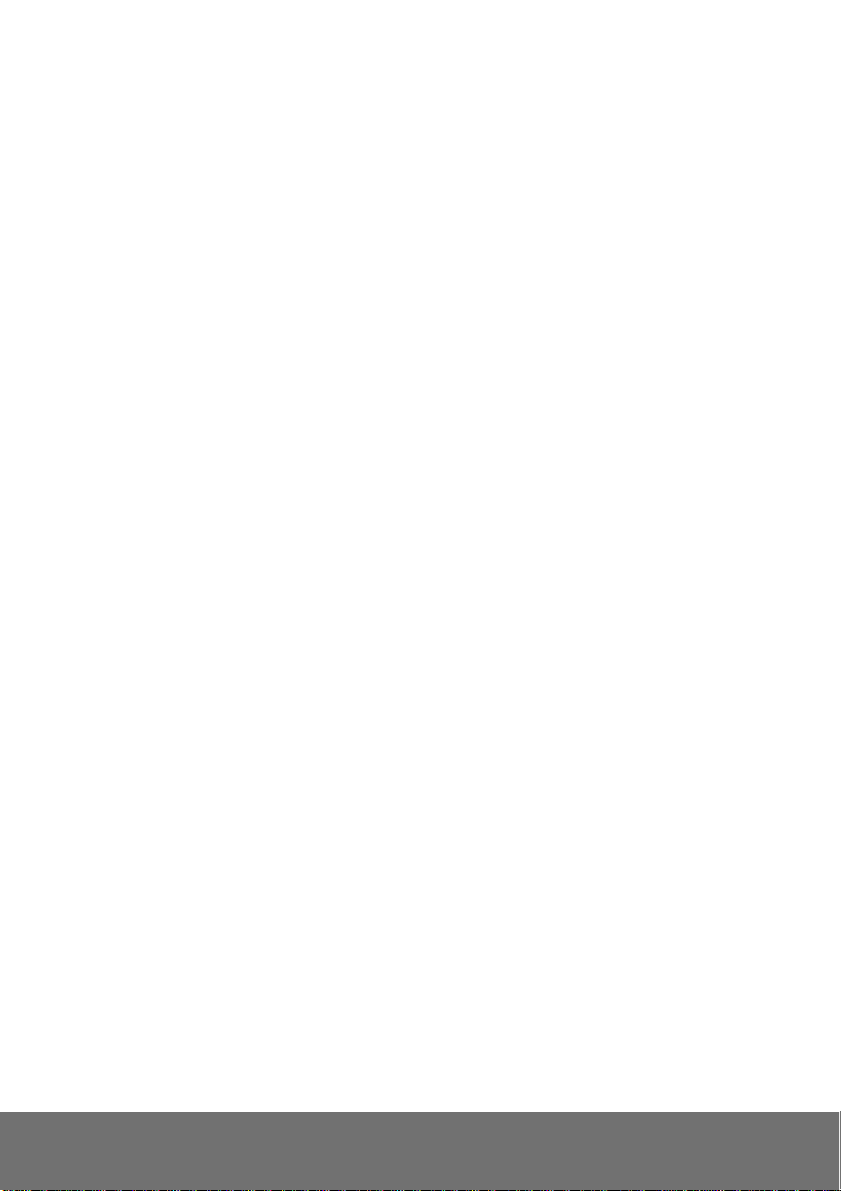
LIMITED WARRANTY .......................................................................................... 60
GOVERNING LAW AND YOUR RIGHTS ............................................................ 61
Page 5
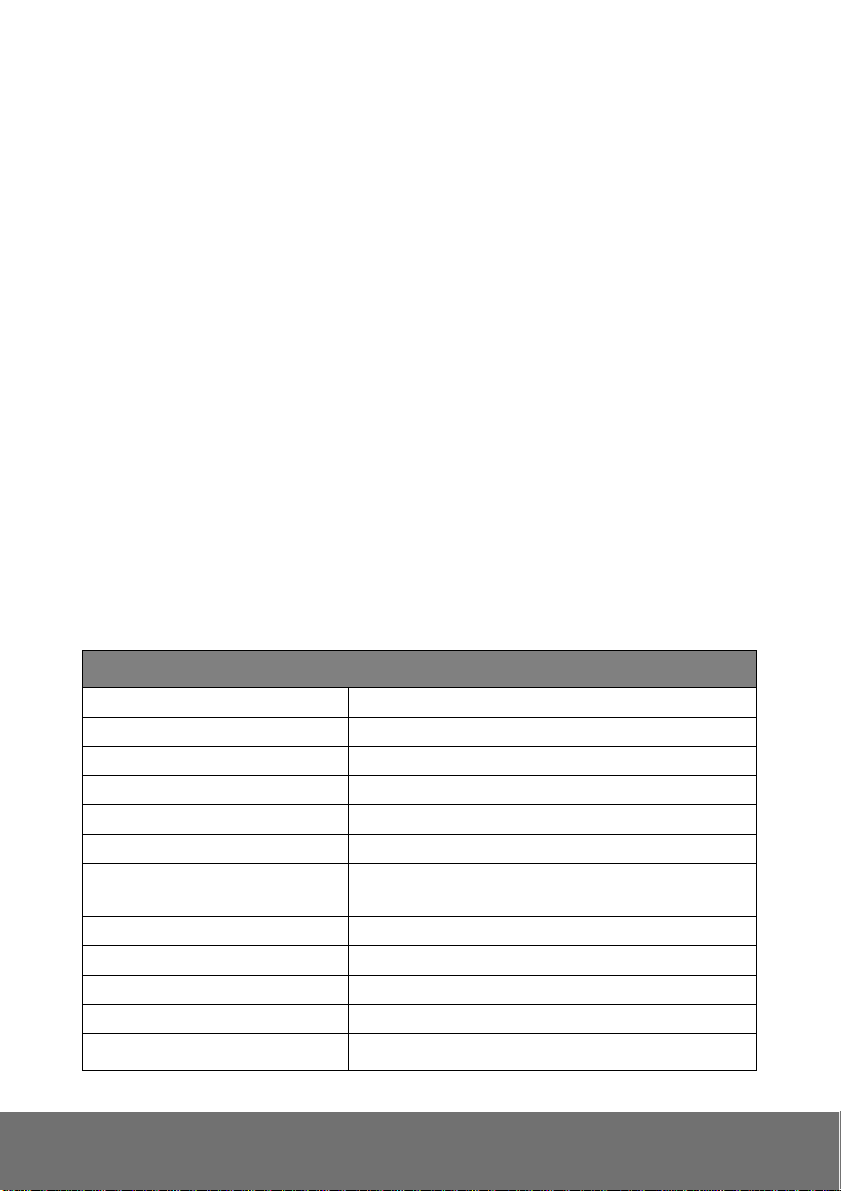
1in/1 relay out
Preface
The H.264 megapixel SF2012H-DV vandal dome IP camera is not only strong enough to withstand
vandalism, but is able to deliver smooth HD720p @ 30fps video day or night. Protected by an
IP66-rated waterproof and vandal-proof dome, its 2-megapixel sensor is supported by a mechanical
IR-cut filter and array of LED IR illuminators for superior day and night performance.
Product Specifications
2M-pixel CMOS sensor
Power over Ethernet (PoE)
H.264/MJPEG/MPEG-4 (3GPP Only) compression formats
SD/SDHC card backup
2-way audio
3GPP mobile phone/PDA support
SDK for software integration
Free bundled recording software
3-Axis Gimbals Adjustments
IP66
IR LED Built-in 15M
Vandal-proof 400 Pounds
Specifications
Hardware
CPU ARM 9, 32-bit RISC
DDR2 256MB
Flash 16M
Image sensor 1/3” CMOS (2 Megapixel)
Lens Type Vari-focal 2.7~9mm Megapixel Lens
ICR Mechanism IR Cut Filter
LED
I/O
Video Out 1 Vp-p, 75 Ohms
MIC in 1
Audio Out 1
Power Over Ethernet Yes
Built-in 18 IR LED
IR Distance-15M
1
Page 6
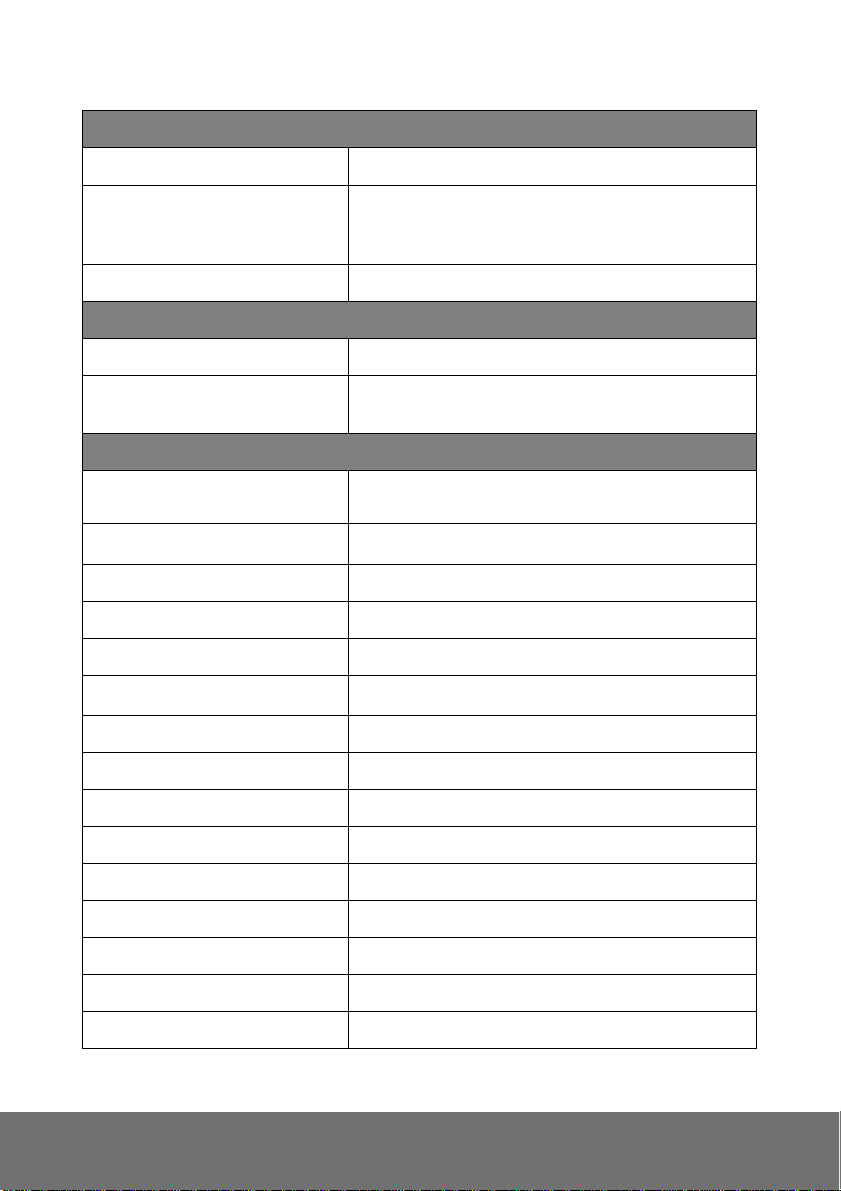
Hardware
Power Consumption DC 12V, 560mA
3-Axis Gimbal Adjustments Angle
Dimensions 140 x 130 mm
Network
Ethernet 10/100 Base-T
Network Protocol
System
Video Resolution
CMOS setting Night Mode, Brightness, Contrast, BLC, Sharpness
Triple Streaming Yes
Image snapshot Yes
Full screen monitoring Yes
Privacy Mask Yes, 3 different areas
Compression format H.264/ JPEG/ MPEG-4 (3GPP only)
Video bitrate adjust CBR, VBR
Pan: 175∘
Tilt 75∘
Rotation 180∘
HTTP, TCP/ IP, UDP, SMTP, FTP, PPPoE, DHCP,
DDNS, NTP,RTSP, RTP, RTCP, Multi-casting
1600x1200,1280x1024, 1280x960, 1280x720,
800x600, 640x480, 320x240, 160x120
Motion Detection Yes, 3 different areas
Triggered action Mail, FTP, Save to Micro SD/SDHC card, Relay, NAS
Pre/ Post alarm Yes (Configurable)
Security Password Protection
Firmware upgrade HTTP mode, can be upgraded remotely
Simultaneous connection Up to 10
Audio Yes, 2-way (Duplex Support)
2
Page 7
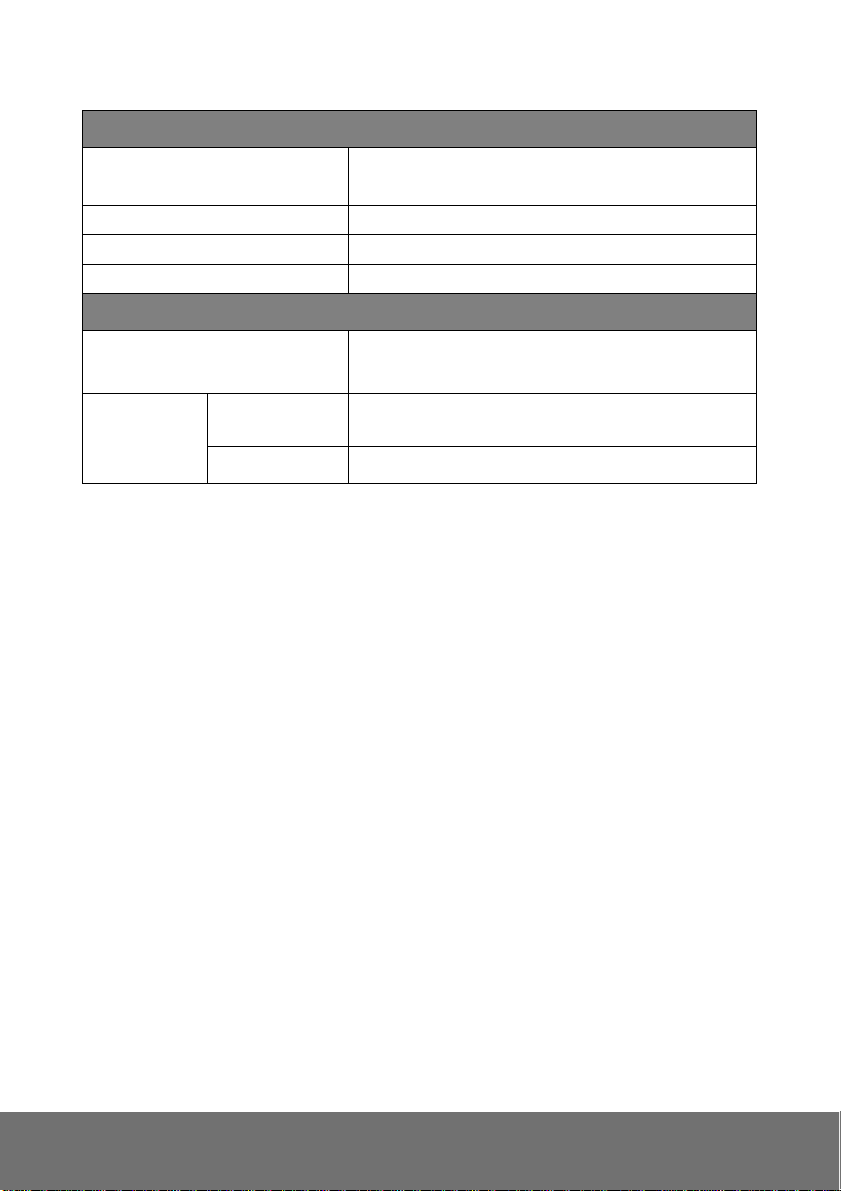
Micro SD/SDHC card management
Recording trigger Motion Detection, IP Check, Network Status (wire
Connection only), Schedule, Alarm
Video format AVI, JPEG
Video playback Yes
Delete files Yes
Web browsing requirement
OS
Hardware
Windows® XP (32-bit), 7 (32/64-bit)
Microsoft® IE 6.0 or above (32-bit only)
Suggested
Minimum Intel-C 2.8G, RAM: 512MB, Graphics Card: 64MB
Intel® Dual Core 1.66GHz, RAM: 1024MB, Graphics
Card: 128MB
3
Page 8
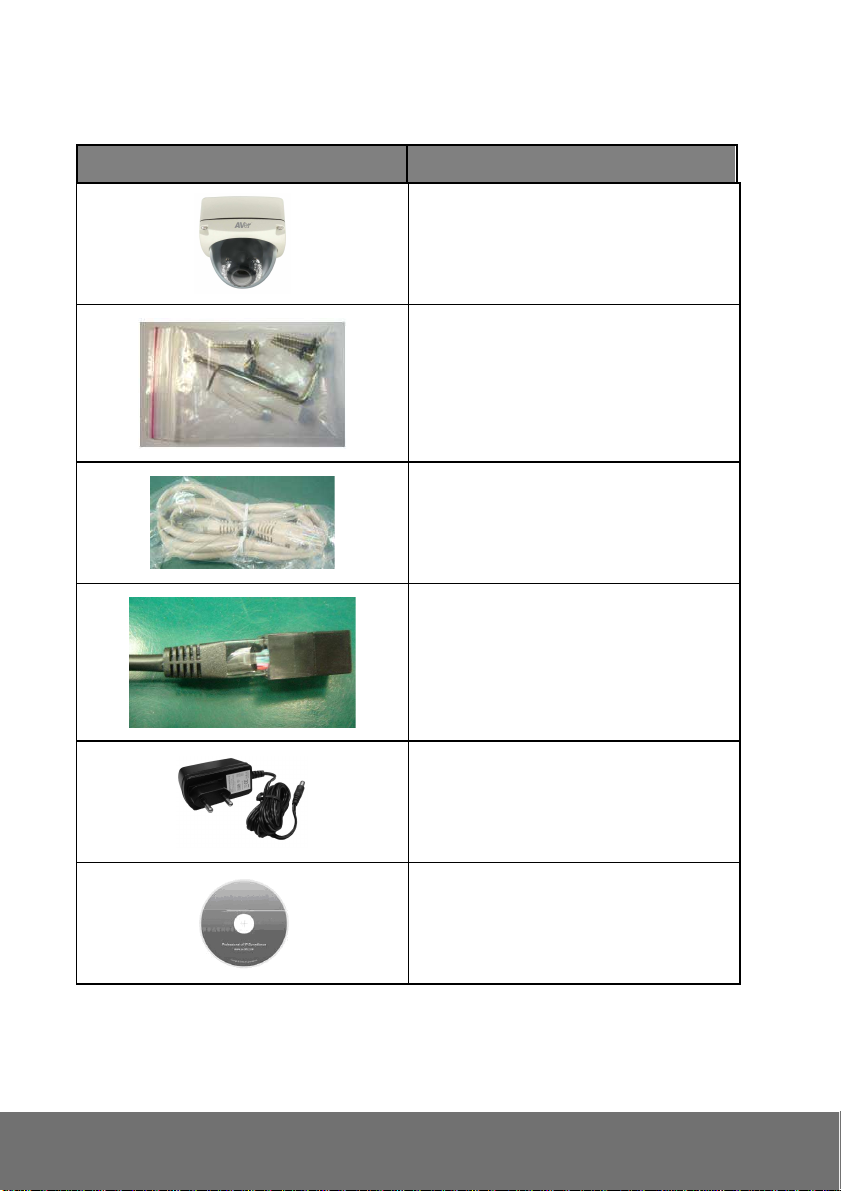
s Manual and Quick Guide
Package contents
Item Descriptions
1. SF2012H-DV
2. Accessory pack
3. Ethernet cable
4. RJ45 socket
5. Power Adaptor(DC 12V/1A)
(Optional)
6. CD (User’
included)
4
Page 9
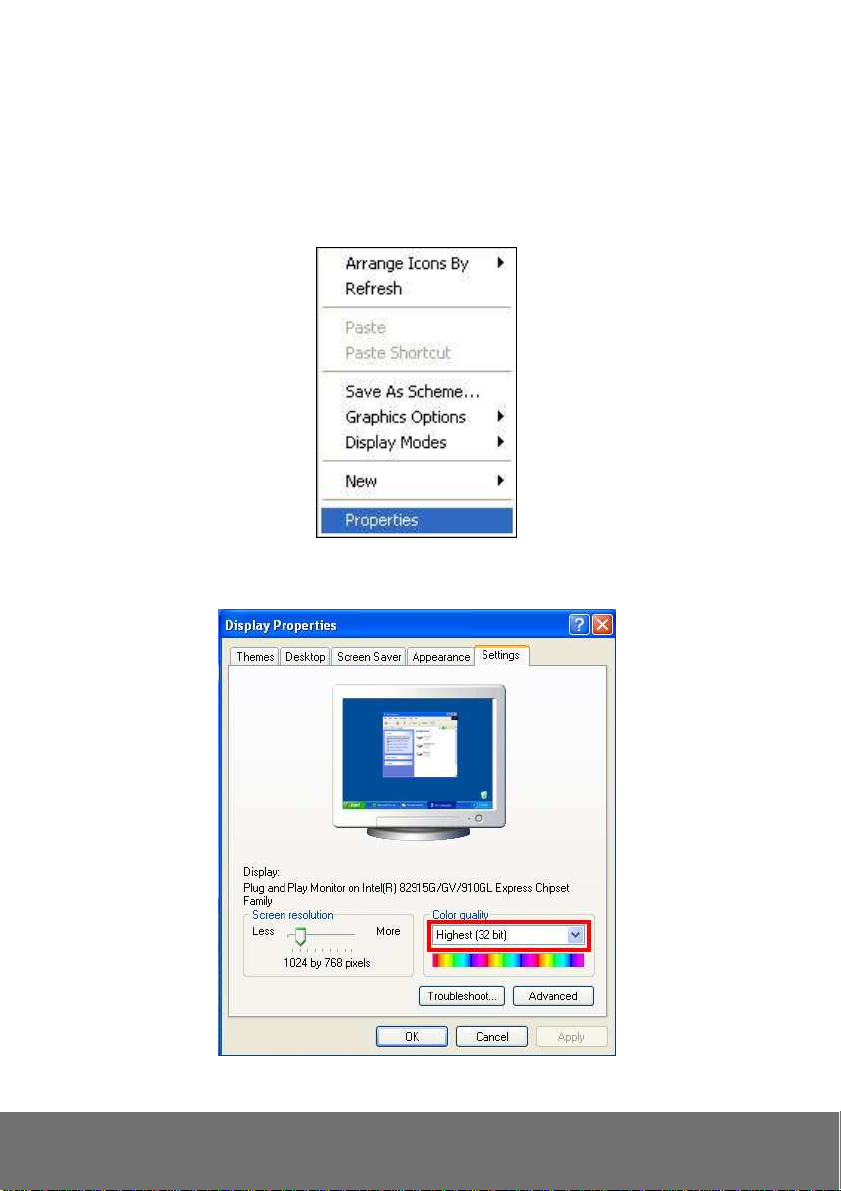
Product Installation
Monitor Setting
1. Right-click on the desktop. Select “ Properties”
2. Change “Color quality” to “Highest (32-bit)”.
5
Page 10

Hardware Installation and I/O Pin Assignment
1. Connect a power adapter and IP camera to PC or local network.
2. 3-Axis Gimbals Adjustments
Once the users open the case, the gimbals adjustment offers the convenience method to install on
the wall. The pan, tilt, and rotation are provided in this model. The users can adjust the
gimbals with Pan 175 degrees, tilt 75 degrees, and rotation 180 degrees respectively.
3. I/O Interface
DI/DO
Audio Output
MIC IN
Video Out (BNC)
6
Page 11
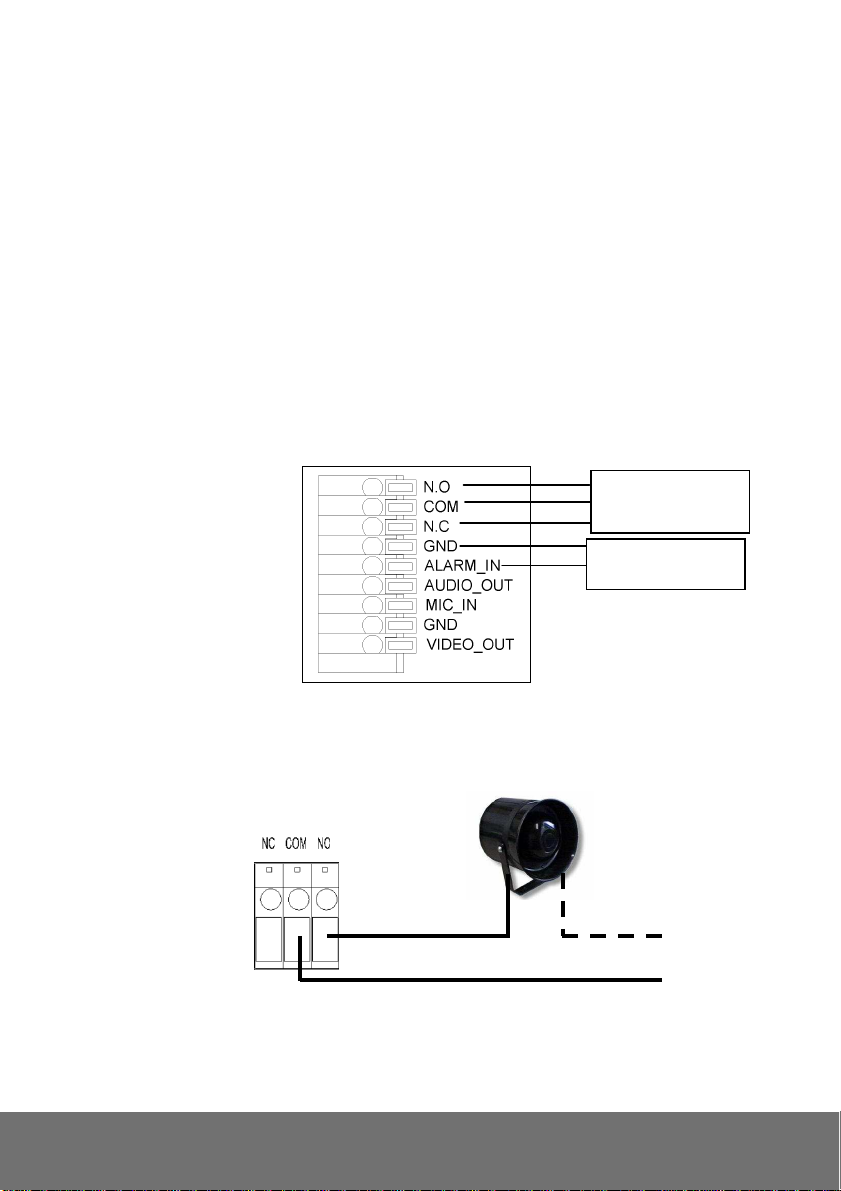
4. I/O Control Instruction
I/O terminal connector – used in application, for e.g., motion detection, event triggering, alarm
notifications. It provides the interface to:
Digital Input (GND+Alarm) : An alarm input for connecting devices that can toggle between an
open and closed circuit, for
1. GND (Ground) : Initial state is LOW
2. Alarm : Max. 50mA, DC 3.3V
Example: PIRs, door/window contacts, glass break detectors, etc. When a signal is
received the state changes and the input becomes active.
Relay output (COM +N.O.) / (COM+N.C.) : An output to Relay switch, for example: LEDs,
Sirens, etc
1. N.C. (Normally Close): Max. 1A, DC24V or 0.5A, AC125V
2. COM: (Common)
3. N.O. (Normally Open): Max. 1A, DC24V or 0.5A, AC125V
RELAY OUT
ALARM IN
[Example]
RELAY INSTALLATION EXAMPLE 1
Trigger a “Normal OFF” (Normal Open) alarm siren on when event/motion occur:
7
Page 12
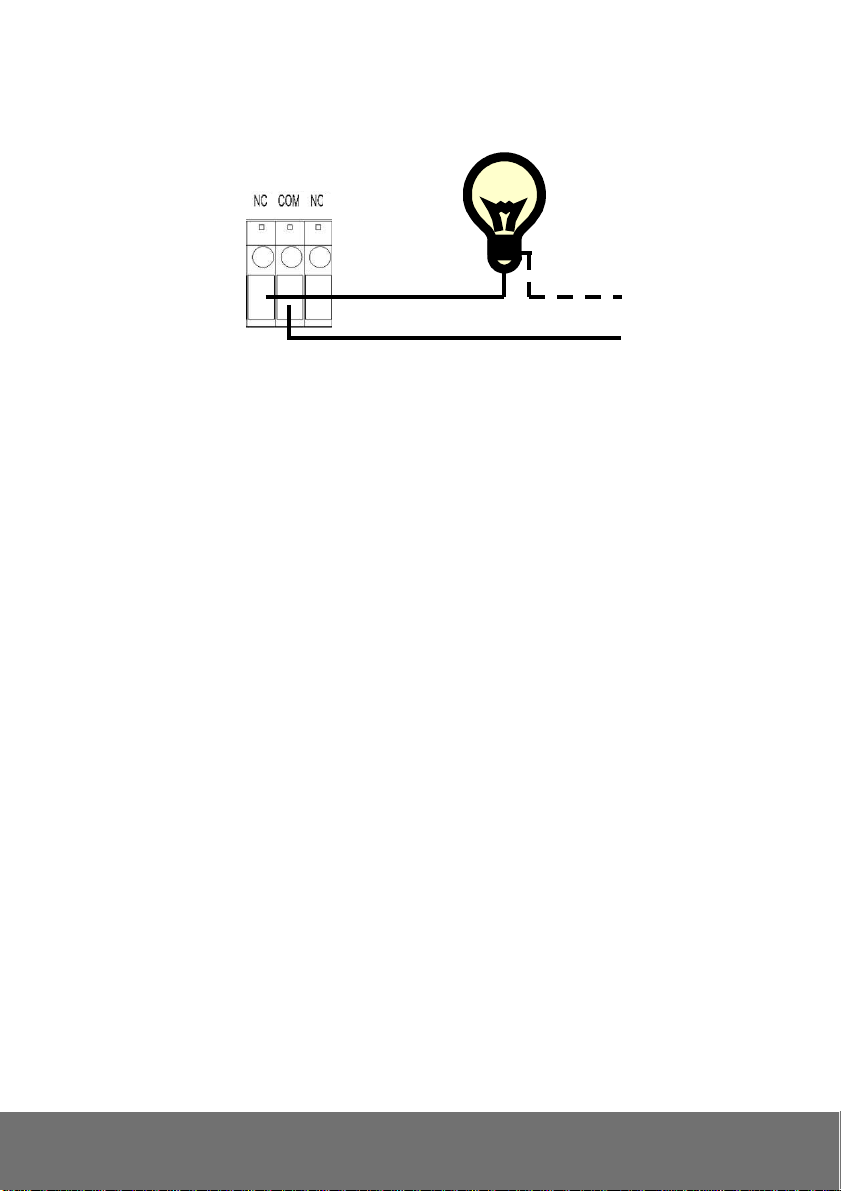
RELAY INSTALLATION EXAMPLE 2
Trigger the “Normal ON” (Normal Close) indoor illumination off when event / motion occur:
8
Page 13
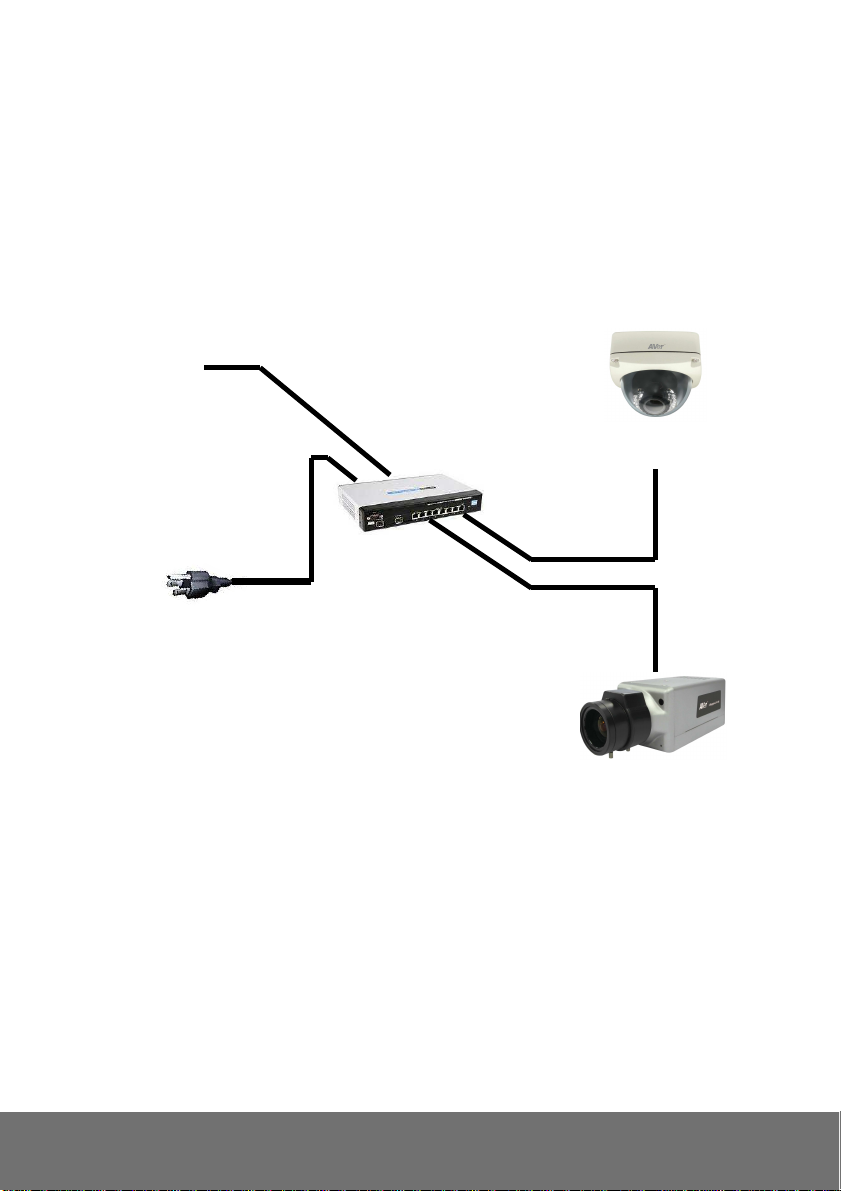
Power Over Ethernet (POE)
Set up the IP camera through Power over Ethernet (PoE). POE is a technology that integrates power
into a standard LAN infrastructure. It enables power to be provided to the network device, such as an
IP camera, using the same cable as that used for network connection. It eliminates the need for power
outlets at the camera locations and enables easier application of uninterruptible power supplies (UPS)
to ensure 24 hours a day, 7 days a week operation.
[Note] 802.3af, 15.4W PoE Switch is recommended.
Ethernet
PoE Switch
PoE IP Camera
Ethernet Cable
Ethernet Cable
PoE IP Camera
9
Page 14
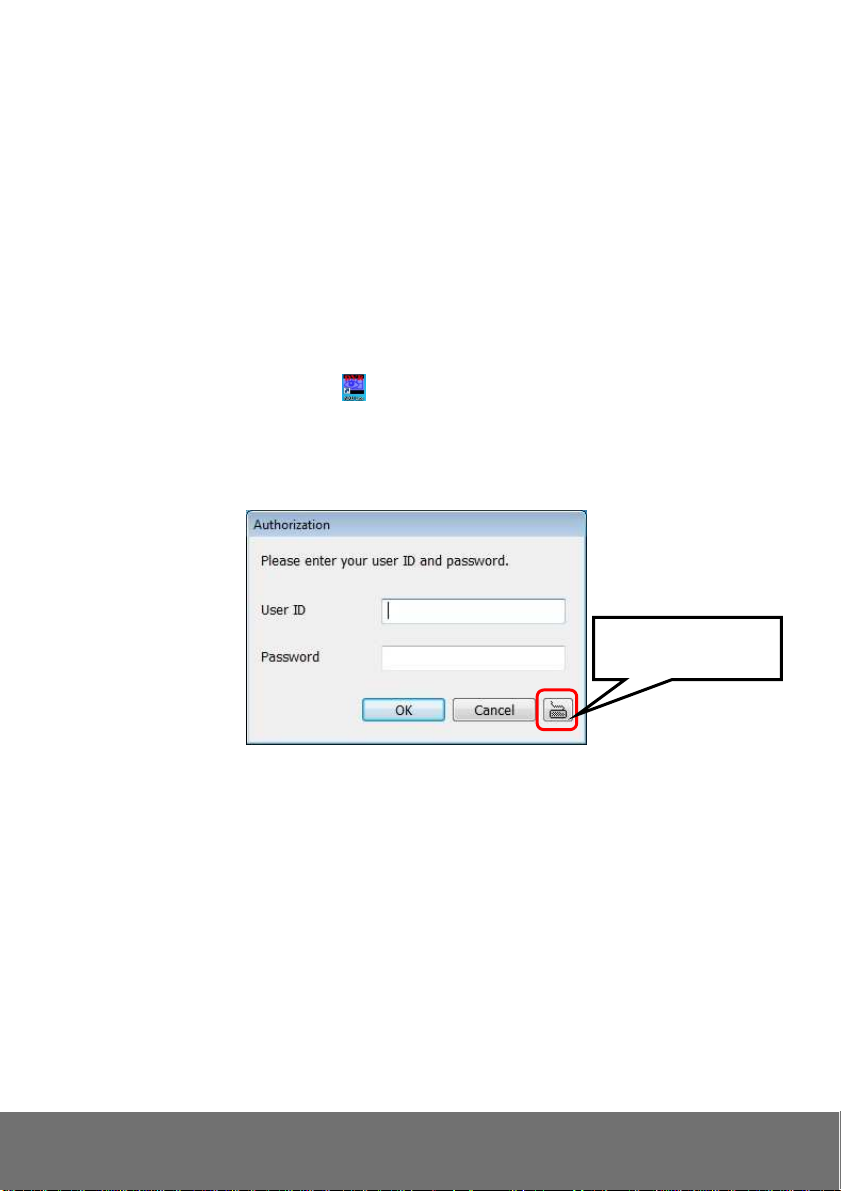
IP Assignment
There are two ways to find IP Camera:
− Finding IP Camera by using “NXU Lite recording software”
− Finding IP Camera by using “IP installer”
Finding IP Camera by using “NXU Lite recording software”
1. The NXU Lite software is in the attached software CD. Before launching it, please install the
software first. During the installing process, users will be required to input a User name and
Password for login NXU Lite system. Users can define the User name and Password as wishes.
Please refer to NXU Lite user manual for detailed installation instruction.
2. To run the application, double-click on your PC desktop or click Start > Programs > DVR >
NXU Lite. For security purpose, some of the features would require you to enter User name and
Password before it can be accessed. When the Authorization dialog box appears, key in your User
ID and Password. (If this is the first time, enter the one you have registered when installing the
software.
Click it to call out virtual
keyboard.
10
Page 15
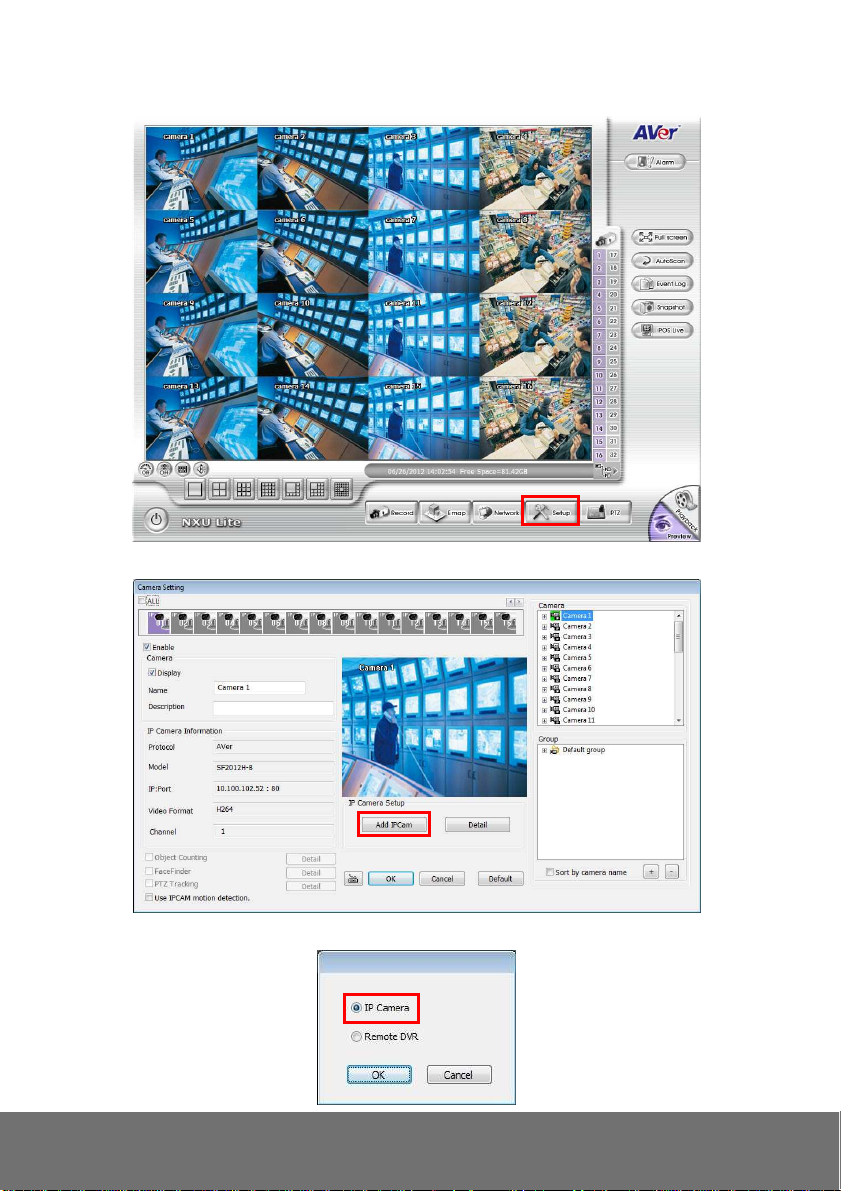
3. Click “Setup” button.
4. Click “Add IPCam” button.
5. Select “IP Camera” item.
11
Page 16
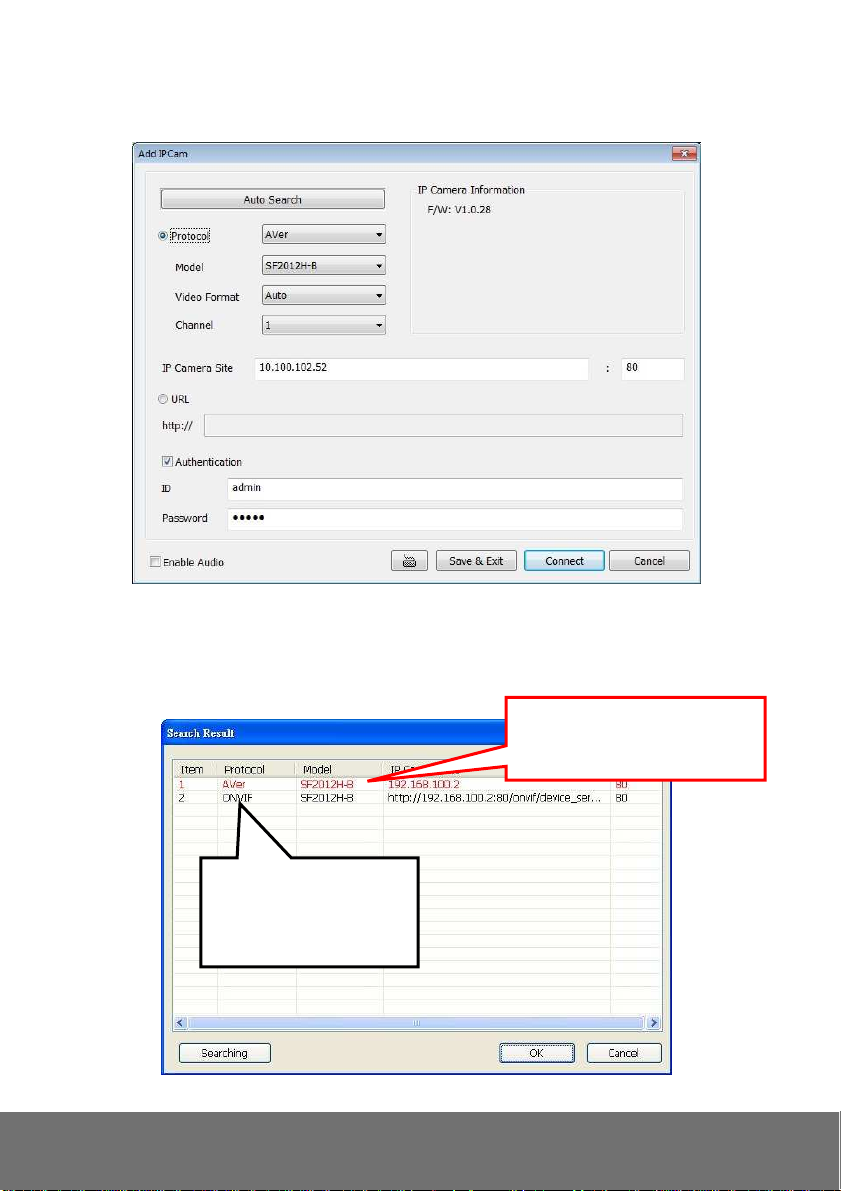
6. Key in IP Camera’s ID and Password (default is admin/admin) and click “Auto Search” to find
camera.
7. In Search Result window, click it the IP camera model that user has purchased (Please ignore
ONVIF connection item); the camera is in red text that is configurable. User can double-click on
the camera is in red text and configure the IP camera’s setting; even the IP camera is not in the
same IP segment. Press “OK” to back to previous screen and press”Connect” to start live view.
Double-click the IP camera mode
that user has purchased (ex:
SF2012H-B, SF2012H-DV).
Please ignore ONVIF
protocol selection; NXU Lite
doesn’t support ONVIF
connection.
12
Page 17
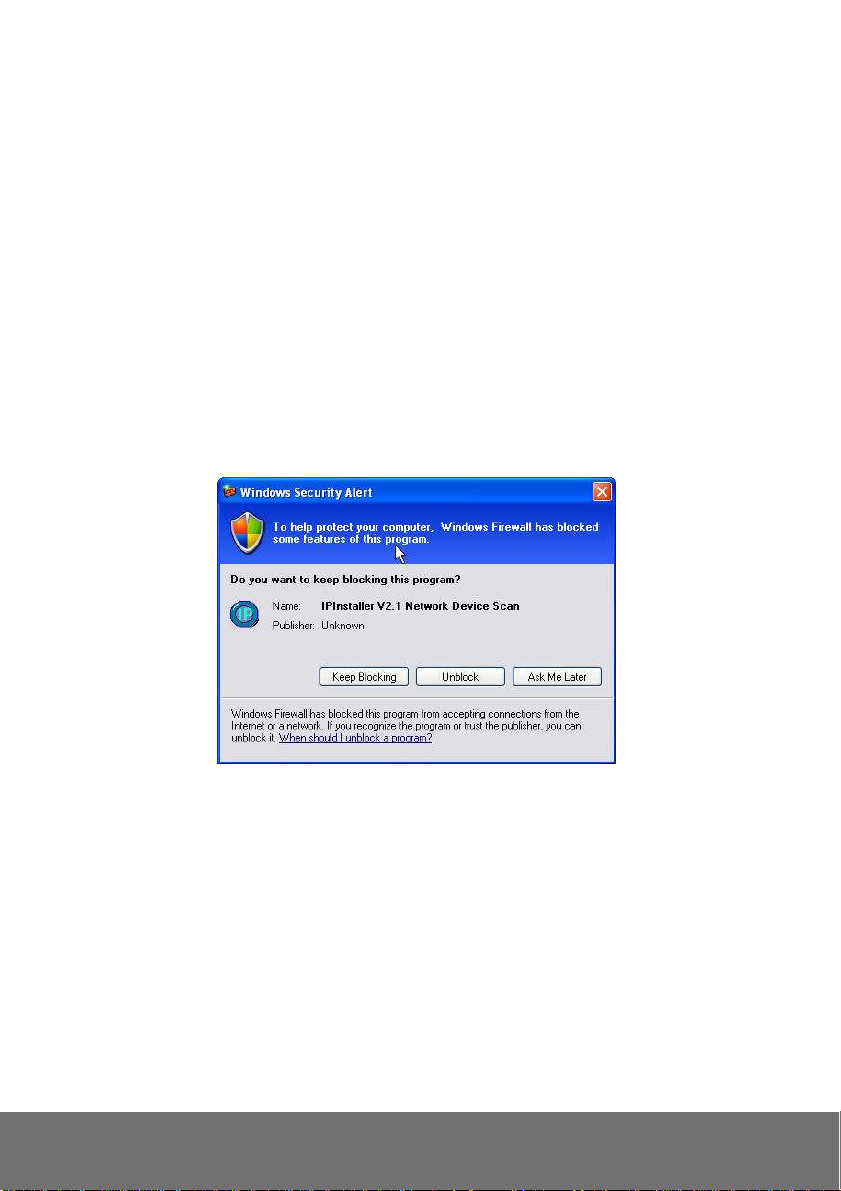
Finding IP Camera by using “IP installer”
Use the software, “IP Installer” to assign the IP address of the IP camera. The software is in the
attached software CD.
IP installer supports two languages
IPInstallerCht.exe: Traditional Chinese version
IPInstallerEng.exe: English version
There are 3 kinds of IP configuration.
Fixed IP (Public IP or Virtual IP)
DHCP (Dynamic IP)
DHCP server/router network automatically assigns IP addresses to devices. You can use the
IP Installer software in the CD to search for the IP camera(s) in the network.
Dial-up (PPPoE)
Execute IP Installer
For Windows® XP (SP2) users, the following message box may appear. Please click “Unblock”.
13
Page 18
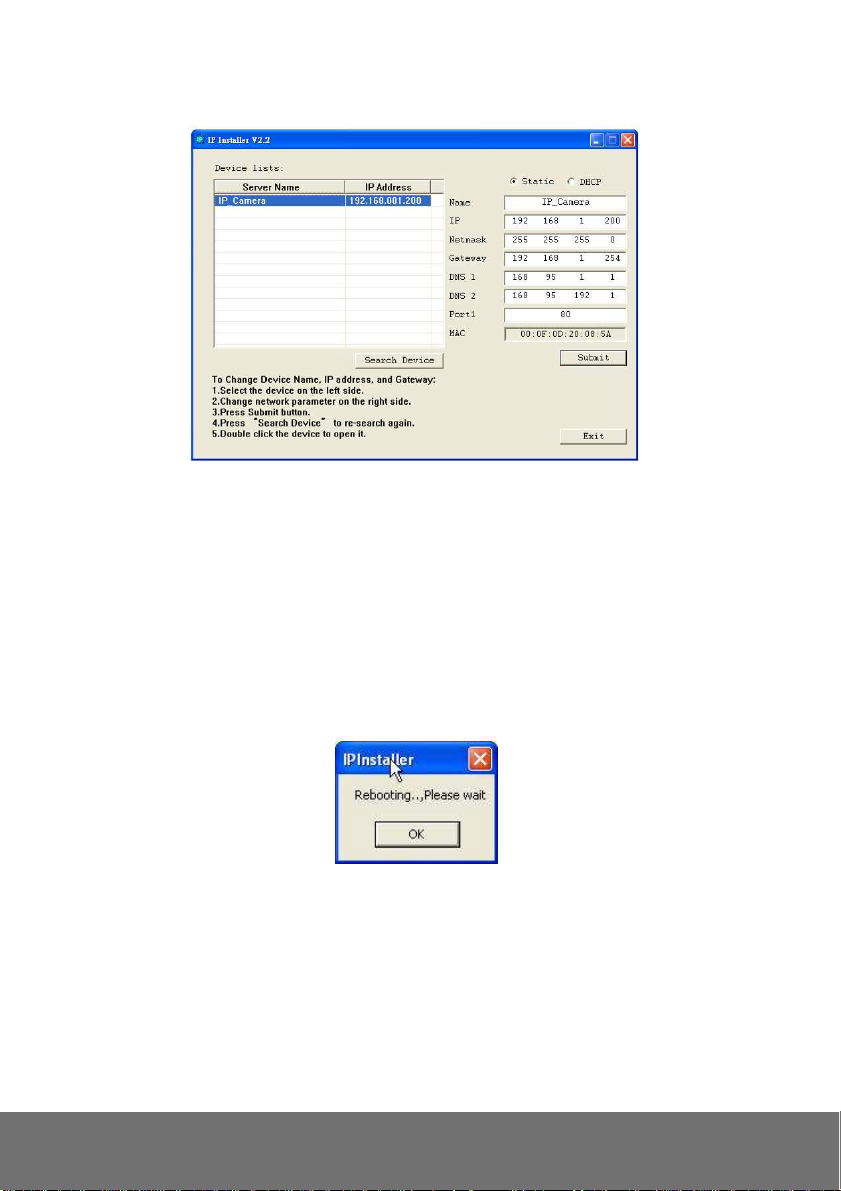
IP Installer configuration:
IP Installer will search all IP cameras connected on the LAN. The user can click “Search Device”
to search again.
Click one of the IP cameras listed on the left side. The network configuration for this IP camera will
show on the right side. You may change the name of the IP camera to your preference (eg: Office,
warehouse) in “Name” on the right side.
Using DHCP Server/Router Network
To use DHCP, please check DHCP and click “Submit” then click “OK”. It will apply the change and
reboot the Device.
14
Page 19
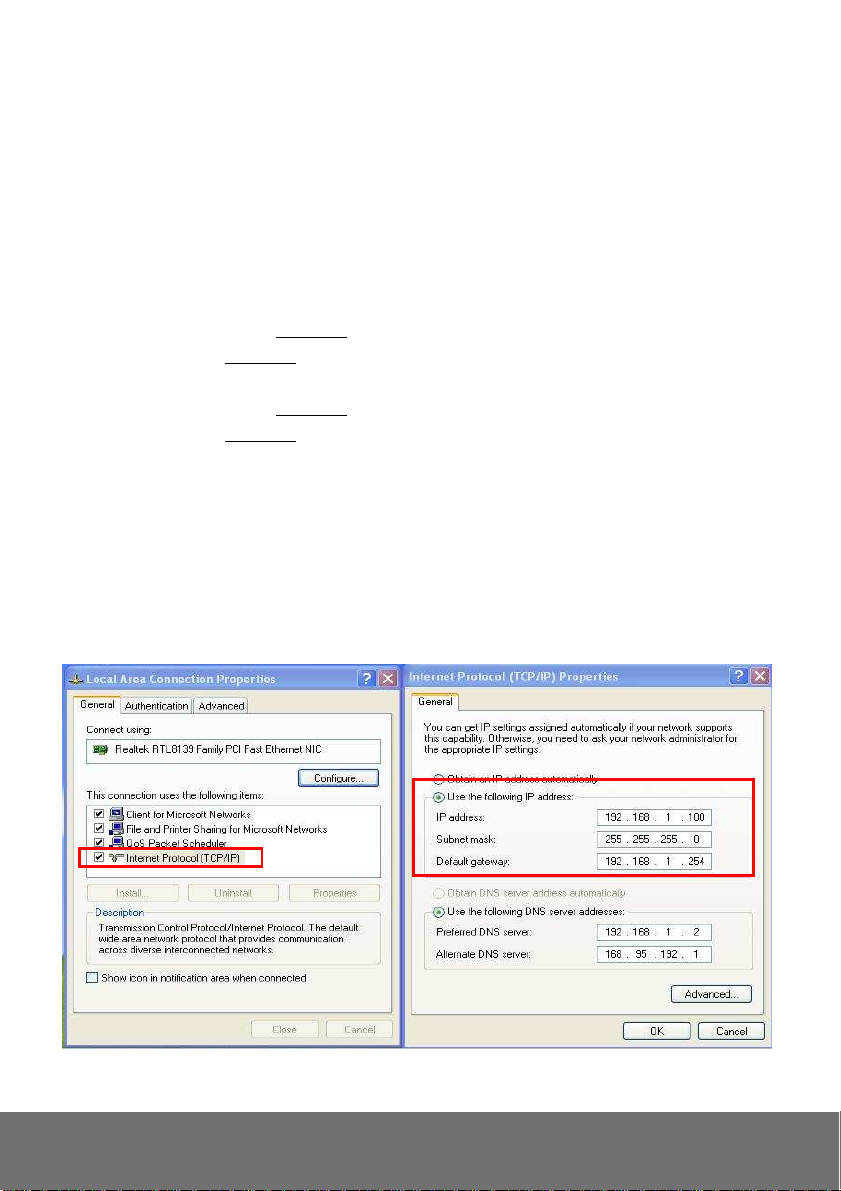
Using NON-DHCP Server/Router Network
In Non-DHCP server/router network, the static IP address must be assigned to the device each time
when adding another IP camera to the network; the default IP address of the current one must be
changed to avoid conflict.
Please make sure the Subnet of the PC’s IP address and the IP camera’s IP address are the same.
[Example]
The same Subnet:
IP camera IP address: 192.168.1.200
PC IP address: 192.168.1.100
Different Subnets:
IP camera IP address: 192.168.2.200
PC IP address: 192.168.1.100
To Change PC IP Address:
Control PanelNetwork ConnectionsLocal Area Connection PropertiesInternet Protocol
(TCP/IP) Properties
Please make sure your IP camera and PC have the same Subnet. If not, please change IP
camera subnet or PC IP subnet accordingly.
PC’s IP address:
15
Page 20
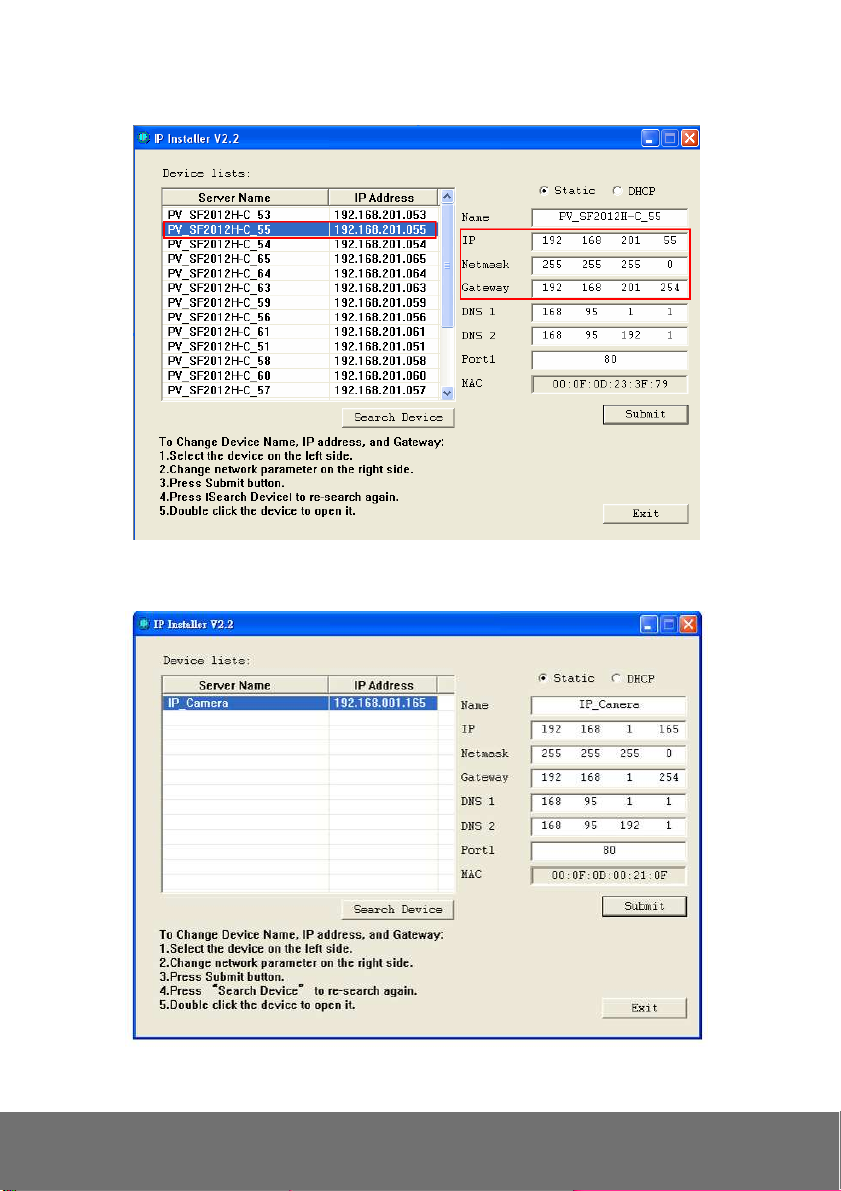
IP camera IP addresses:
1. A quick way to access remote monitoring is to left-click the mouse twice on a selected IP camera in
“Device lists” in IP Installer. Upon doing so, the Internet Explorer browser should open.
16
Page 21

2. Then, please key in the default “User name” and “Password”, both of which are “admin”.
17
Page 22

Install ActiveX Control
The first time you attempt to view the camera video via Internet Explorer, it will ask you to install the
ActiveX component.
If the installation fails, please check the security settings for the Internet Explorer browser.
1. IE Tools Internet Options… Security Tab Custom Level… Security Settings
Download unsigned ActiveX controls Select “Enable” or Prompt.
2. IE Tools Internet Options… Security Tab Custom Level… Initialize and script ActiveX
controls not marked as safe Select “Enable” or Prompt.
1 2
3 4
18
Page 23

5
When the following dialogue box appears, click “Yes”.
19
Page 24

Using the IP Camera Browser Interface
The admin have the full access to the IP camera browser interface. The menu on the left, you can
expand and navigate to access all the features.
Preview
Launch the Internet Explorer browser, type the IP address of the IP camera in the address field. It will
show the following dialogue box. Key-in the”ID” and “Password”. The default”ID” and “Password” are
both “admin”.
Once connected to the IP camera, the following program interface will appear.
Name Function
(1) System/Event/Status
Information
Set up IP camera’s configuration.
20
Page 25

Name Function
(2) Login IP
(3) Bandwidth
(4) FW Version
(5) Logout
(6) Zoom control
(7) Capture
Show PC’s IP address
Show current IP camera’s transmitting bandwidth
Show IP camera’s current firmware version
Exit the application
Reset zoom level.
Increase zoom level.
Decrease zoom level.
Use the scroll bar to zoom in or zoom out the
video screen
Capture and save the image on the screen in *.bmp format
(8) Record
(9) 2-way Talk
(10) Speaker
(11) Language
(12) Video screen
(13) Stream
(14) Direction Controller
Start/stop audio and video recording. The recorded video will
be saved in *.avi format.
Click the Microphone button to talk to IP camera side from
user site. Click this button again to mute this function.
Turn on the PC’s speaker so that PC side can hear sound
from IP camera side. Click this button again to mute this function.
Select the browser interface language.
Change the video screen display.
Display the actual video pixel size
Display the video screen in compact size.
Display the video in full screen mode. Press ESC to exit full
screen mode.
Switch to view the video stream type. The IP camera can send
multiple video streams of up to 3 types. To change the video stream
setting, go to System > Video Stream.
[Notes]When streaming 2 setting in”Video Setting” is closed, there
won’t have other stream option
Move the position of the view point while in zoom mode. User has
to zoom in first.
21
Page 26

System > General
I
n this section, only admin level is authorized to configure the IP camera system maintenance and the
date and time settings.
System > General > Maintenance
In the Maintenance tab, the administrator can check the system event log, upgrade the system
firmware, reset the configuration settings without having to change the user management and network
settings, reboot, and restore all back to factory default settings.
Name Function
(1) Export Settings
(2) Reboot
(3) Factory default
Upload to save all the configuration settings from the IP camera to
computer hard disk.
Turn the IP camera off and on again.
Set all the configuration settings back to default except the user
management and network settings.
22
Page 27

Name Function
(4) Firmware Upgrade
Upgrade the firmware to the latest version.
To Upgrade the IP Camera Firmware
1. Download the file from
our website and save it
in your computer hard
disk.
2. Click Browse. Locate
and select the file and
click Open.
3.
Click Apply. Wait till you
see the massage
“Firmware Upgrade OK!!”. You may now click the Internet
Explorer browser refresh button or press F5. The login page will
appear.
(5) Import
(6) System log
Download to replace the current settings with the configuration
settings file from the computer hard disk to IP camera.
Display the IP camera system event log.
23
Page 28

System > General > Date & Time
In the “Date & Time” tab, the administrator can set and update the system’s date and time. After
filling in the correct settings, click Apply to apply the new settings.
Name Function
(1) Current Date & Time
(2) Date Format
(3) Time Zone
Display the current date and time.
Select the date display format.
Set the local time zone. Check the box next to “Enable Daylight
Saving” to enable and setup the start date and end date for
daylight saving time.
24
Page 29

Name Function
(4) Setting Method
System > User Management
In this section, only admin level is authorized to create, delete, and edit the account in Account tab and
configure the client connection setting in Connection tab.
System > User Management > Account
IP camera supports two different user accounts – Administrator (Admin) and Guest User.
Select the date & time settings method.
Sync with current PC – Obtain the date and time setting on the
current login computer.
Sync with NTP Server – Obtain the date and time setting from
NTP server. In the drop-down list, select the NTP host name.
Manual – Manually set the date and time. Click “Done” to close
the date and time interface.
User Type Access Rights
Admin Can access all the configuration pages
Guest User Can only access the preview and status information pages.
Anonymous User Login
Yes: Allow an anonymous user to view the IP camera without logging in.
No: Need user name & password to access this IP camera
Add user: Enter the user name in “Username”, the password in “Password”, and re-enter the
25
Page 30

password in “Confirm”. Then, click “Add/Set”.
User List: Click edit to change the account password. To delete the user account, click Remove
button.
System > Network Setting>Setting
Device Name: Used to name the IP camera to search more easily for this specific one among all
connected IP cameras.
Network Type: IP camera supports DHCP, static IP and PPPoE. After completed all settings, click
Apply to save the configuration.
− DHCP: Using DHCP, IP camera will get all the network parameters from DHCP server
automatically.
− Static IP: Please enter the IP address, subnet mask, gateway, Primary DNS, and Secondary
DNS.
− PPPoE: Enter the Username, Password and re-enter Password in Confirm Password for
the ADSL connection. And then click Apply to save the configuration.
26
Page 31

System > Network Setting>Sever
Used to send out the video via Email or FTP, or to save on NAS.
Mail Setting: Used to send out the video via Email.
a. Login Method: Click drop-down list to select the method to login Email server – “Account” or
“Anonymous”.
b. Enter necessary information in “Bcc Mail”, “Sender Email Address”, “Recipient Email
Address”, “Mail Server”, “Mail Server Port”, “Account Name”, and “Password” columns.
c. Click “Apply” to save the configuration.
FTP Setting: Used to send out the video to FTP server.
a. Enter necessary information in “FTP Server”, “Account Name”, “Password”, and “Path”
columns.
b. Port: Select the FTP server port.
c. If the user wants to create a new folder on the FTP server to save the video file, select “Yes”
under the “Create the folder”.
d. Mode: Select the FTP transmission mode.
e. Click “Apply” to save the configuration.
27
Page 32

NAS Settings: Used to send out the video to NAS server.
a. Enter necessary information in “Location”, “Workgroup”, “Account Name” and “Password”
columns.
b. If the user wants to create a new folder on the NAS server to save the video file, select “Yes”
under the “Create the folder”.
c. Click “Apply” to save the configuration.
System > Network Setting>DDNS
The IP camera supports DDNS (Dynamic DNS) service.
a. Select “Enabled DDNS” to enable DDNS function.
b. Enter the Domain Name, Account Name, and Password that the user has registered on the
DDNS service provider in the appropriate columns.
c. Enter the IP refreshing time period in the “Schedule Update” column.
d. Click “Apply” to save the configuration.
[Note] If you set up schedule update to occur too frequently, the IP may be blocked. In general,
performing schedule update once a day (1440 minutes) is recommended.
28
Page 33

Status
- Common warning message:
Updating!
Failed(1), Please check your DNS setting.
Failed(2), Please check your internet connection.
Failed(3), Please check your internet connection.
Failed(6), receiving data failure
- Warning message from different service provider:
Server Provider : dyndns.org
Failed(4),Please check the Dyndns.org.
Error : The system parameter given is not valid.
Error : No user agent was specified.
Error : The username and password pair do not match a real user.
Error : An option available only to credited users was specified.
Error : Not in the form hostname.domain.org or domain.com.
Error : The hostname specified does not exist.
Error : Not under the username specified.
Error : Too many or no hosts specified in an update.
Error : The hostname specified is blocked for update abuse.
Error : DNS error encountered.
Error : DNS Server Error Conditions.
Server Provider : ddns.camddns.com(TW)
Failed(5), The name has already been registered.
Server provider : ddns.ipddn.com(HK)
Failed(5), The name has already been registered
Server provider : www.3322.org.
Failed(4), Please check the www.3322.org.
29
Page 34

System > Network Setting >Other 1
User may need to assign different port to avoid conflict when setting up IP assignment. Click Apply to
save the configuration.
HTTP Port: setup web page connecting port and video transmitting port (Default: 80)
UPnP Support: This IP camera supports UPnP, if this service is enabled on your computer, the
camera will automatically be detected and a new icon will be added to “My Network Places.”
[Note] UPnP must be enabled on your PC.
Please follow the procedure to activate UPnP.
1. Open the Control Panel from the Start Menu.
2. Select Add/Remove Programs.
3. Select Add/Remove Windows Components and open Networking Services section.
4. Click Details and select UPnP to setup the service.
5. The IP device icon will be added to “My Network Places”.
6. User may double click the IP device icon to access IE browser.
UPnP Port Forwarding: If the IP camera is set up behind the firewall, please select YES to
enable it.
RTSP Server: Enable/disable RTSP function. The Real Time Streaming Protocol (RTSP) is a
network control protocol designed for use in entertainment and communications systems to control
streaming media servers.
RTSP Port: setup port for RTSP transmitting (Default: 554)
RTP Start and End Port: in RTSP mode, you may use TCP and UDP for connecting. TCP
connection uses RTSP Port (554). UDP connection uses RTP Start and End Port.
ONVIF: User can enable ONVIF standard and select the ONVIF version or disable it.
30
Page 35

Security: Yes is required account and password to connect with this IP camera through ONVIF
protocol. No is not required account and password to connect. (Make sure the NVR system
supports ONVIF v1.02.)
RTSP Keepalive: To keep connection until remote site disconnects it.
31
Page 36

System > Network Setting >Other 2
Multicast Setting (based on the RTSP Server): User can setup two streaming based on the RTSP
Server.
Multicast operation example:
The application is to get the multicast streaming in the LAN environment. Basically, the users operate
VLC player, and then you can get the multicast streaming form IP camera.
Please follow the steps to obtain the multicast streaming in the following steps:
Step 1:
1. Implement VLC player (please download from the internet)
2. Select /tools/preferences
32
Page 37

Step 2:
2. Select Demuxers and
RTP/RTSP
1. Select all
Step 3:
Select Media/open network stream
3. Select force multicast RTP
via TRSP
33
Page 38

Step 4:
Input rtsp://[IPCAM Address] / [RTSP Path]
The URL address should be the same as the RTSP path in Video Stream (System-->Video
Stream)
34
Page 39

[Notice]
a. If the received image is not from the required IP camera, please adjust the value. (Change either
IP Address or Port number)
b. If the Multicast stream you use doesn’t support RTSP Keepalive, please select NO.
35
Page 40

System > Image
Admin and operator levels can adjust the Image setting. There are 5 tabs: OSD, Preference, Exposure,
Advanced, and Privacy Mask
System > Image>OSD
In OSD tab, you can enable/disable overlaying time stamp and text title. After completing the setting,
click Save to apply the new setting and Cancel to keep the new setting.
Time Stamp: Mark Enable check box and select a position where date and time stamp / text to
display on video screen.
Customize Title: Click Enabled can adjust the OSD contents which are including Size and Alpha
of text.
36
Page 41

System > Image>Preference
In Preference tab, you can tune the IP camera white balance, display color or black & white, set the
flicker frequency, change the video orientation, and adjust the brightness and contrast. After
completing the setting, click Save to apply the new setting and Cancel to keep the new setting.
White Balance: Adjust white balance value.
Video Orientation: To Flip or Mirror the video on screen.
BLC: The IP camera supports “Back Light Compensation”. Yes is turn on and No is turn off the
BLC function.
Adjust “Brightness”, “Contrast”, “Hue”, “Saturation” to get clear video.
37
Page 42

System > Image>Advanced
Click Default button will back to factory default setting.
Night Mode: select the setting of night mode.
38
Page 43

System > Image>Privacy Mask
For the security purpose, there are three areas can be setup for privacy mask. Click Area #(Area 1,
Area 2, Area 3)button first and drag a area on the image screen. Then, click Save button to save the
setting.
39
Page 44

System > Video Stream>General
Input Resolution: Select the video resolution that is the maximum resolution supported in Stream
1 and Stream 2.
Video System: Select the video format.
TV Output: Select the video format of TV Output. (depending on different models)
40
Page 45

System > Video Stream>Stream1
Basic Mode
Click Apply to save the configuration.
−
Resolution: There are 8 resolutions can be chosen -- 1600x 1200, 1280x1024, 1280x960,
1280x720, 800x600, 640x480, 320x240, 176x144.
−
Quality: There are 5 levels to adjust – Best, High, Standard, Medium, and Low. The higher the
quality is, the bigger the file size is. Also not good for internet transmitting.
−
Video Frame Rate: The video refreshing rate per second.
−
Video Format: H.264 or JPEG.
−
RTSP Path: It’s a URL address.
Advanced Mode
Click Apply to save the configuration.
−
Resolution: There are 8 resolutions can be chosen.1600x 1200, 1280x1024, 1280x960,
1280x720, 800x600, 640x480, 320x240, 176x144.
−
Rate Control: There are CBR (Constant Bit Rate) and VBR (Variable Bit Rate) to use.
CBR: 32Kbps~8Mbps (the higher the CBR is, the better the video quality is).
VBR: 1(Low) ~10(High) – Compression rate, the higher the compression rate, the better
the picture quality is; vise versa. The balance between VBR and network bandwidth will
affect picture quality. Please carefully select the VBR rate to avoid picture breaking up or
lagging.
−
Video Frame Rate: The video refreshing rate per second.
−
GOP Size: It means "Group of Pictures".
41
Page 46

−
Video Format: H.264 or JPEG
−
RTSP Path: It’s a URL address
42
Page 47

System > Video Stream>Stream2
Basic Mode
Click Apply to save the configuration.
−
Resolution: There are 8 resolutions can select -- 1600x 1200, 1280x1024, 1280x960,
1280x720, 800x600, 640x480, 320x240, 176x144.
−
Quality: There are 5 levels to adjust – Best, High. Standard, Medium, and Low. The higher the
quality is, the bigger the file size is. Also not good for internet transmitting
−
Video Frame Rate: The video refreshing rate per second.
−
Video Format: H.264 or JPEG
−
RTSP Path: It’s a URL address
43
Page 48

Advanced Mode
Click Apply to save the configuration.
−
Resolution: There are 8 resolutions can select -- 1600x 1200, 1280x1024, 1280x960,
1280x720, 800x600, 640x480, 320x240, 176x144.
−
Quality: There are 5 levels to adjust – Best, High. Standard, Medium, and Low. The higher the
quality is, the bigger the file size is. Also not good for internet transmitting.
−
Video Bitrate: Select the bitrate of video.
−
Video Frame Rate: The video refreshing rate per second.
−
Video Format: H.264 or JPEG.
−
RTSP Path: It’s a URL address
Close: To close the stream 2. Click Apply to save the configuration.
44
Page 49

System > Video Stream>Stream3
[Note] 3GPP mode suggested setting: 176x144 resolution, 5FPS, MPEG-4 format.
Stream 3 Setting: Enable or Disable 3GPP Streaming.
3GPP Path: It’s a URL address.
45
Page 50

System > Audio
IP camera supports 2-way audio (mono). User can send audio from IP camera built-in MIC (depending
on different models) to remote site; User can also send audio from remote site to IP camera’s external
speaker.
a. IP camera to PC: select “Enable” to start this function.
b. In live video screen, click button to start chatting. Press again to mute. Click button to
turn on or off the speaker of PC.
[Note] The Audio will not be smooth when enable SD/SDHC card recording function simultaneously.
46
Page 51

System > SD Card
Please insert micro SD/SDHC card before use it. Make sure pushing micro SD/SDHC card into the slot
completely.
[Note]The use of the Micro SD/SDHC card will affect the operation of the IP camera slightly, such as
affecting the frame rate of the video.
47
Page 52

Event > Arrangement>Motion
Motion Detection: IP camera allows 3 areas motion detection. When motion is triggered, it can send
the video to some specific mail addresses, transmit the video to remote ftp server, trigger the relay,
and save video to local SD/SDHC card. To set up the motion area 1, click “Area 1” button. Using
mouse to drag and draw the area. The same operation for area 2 and 3. (The higher the sensitivity
value is, the more sensitive to trigger event.)
48
Page 53

Event > Arrangement > Preference
Record File:
File Format: IP camera allows 3 different types of recording file to change its record size. When
motion/alarm is triggered, there are 3 different types of record mode.
− AVI File (With Record File Setting )
− JPEG Files (With Record File Setting), only with MJPEG compression format.
− Single JPEG (Single File with Interval Setting) (JPEG photo).
Pre Alarm and Post Alarm: Setups for video start and end time when motion detected, I/O, or
other devices got triggered.
[Note] Pre/Post Alarm record time is base on record time setting and IP camera built-in Ram
memory. Limited by IP camera built-in Ram Memory, When information is too much or video
quality set too high, it will cause recording frame drop or decrease on post alarm recording time.
Network Connected: When the network is down, it will save the video to local SD/SDHC card.
[Note]This function is only enabled in wire connection.
Network IP check: When the connection is down, it records the video to SD/SDHC card. Make
sure the video recording is continuous. To use this function, key in the IP address of the PC which
has recording software installed. Enable the function of “Save to SD card”, then click “Apply”.
[Note] The interval of two video files on SD/SDHC card is fixed with 30 seconds.
49
Page 54

Event > Schedule
Schedule: After complete the schedule setup, the camera data will be recorded according to the
schedule setup.
Snapshot: After enable the snapshot function; user can select the storage position of snapshot file,
the Interval time of snapshot and the reserved File Name of snapshot.
50
Page 55

Event > DI/DO
IP camera supports 1 input/1 output (depending on different models). When input is triggered, it can
send the video to some specific mail addresses, transmit the video to remote ftp server, trigger the
relay, and save video to local SD/SDHC card.
CAUTION!!
Please connect to propriety relay box to reduce the risk of electric shock & damaged.
Input Setting:
Input 1 sensor: This is to set the relay status while sensor is not yet triggered.
Input 1 action: Send the triggered video clips or photos to the selected method.
Subject: This is the subject while sending files via e-mail.
(1) Non-Triggered
Sensor
Device
3.3V
(2) Triggered
Sensor
Triggered
0V
3.3V
ALARM
GND
3.3V
ALARM
Device
51
GND
Page 56

Output Setting:
Mode setting:
OnOff Switch: Relay status is based on sensor triggered times.
Time Switch: To restore the original relay status after the interval time.
[Note]GPIO pin define please refer to the part of Front / Back plane & I/O port pin assignment.
GND
ALM_IN
N.O
COM
N.C
[Example]
RELAY INSTALLATION EXAMPLE 1
Trigger a “Normal OFF” (Normal Open) alarm siren on when event/motion occur:
ALARM INPUT:
Normal: 3.3V (The voltage differential from ALM_IN pin & GND)
Active: 0V (Short the pin of ALM_IN and GND pin)
RELAY OUTPUT:
Depends on the devices, the user should connect “N.C.” and “COM”
pins or “N.O.” and “COM” pins
RELAY INSTALLATION EXAMPLE 2
Trigger the “Normal ON” (Normal Close) indoor illumination off when event / motion occur:
52
Page 57

Status Information
Click Apply button to save the configuration.
Networking Info: Displays network information of the IP camera.
Product Info:
Server Name: Assigns a name to the IP camera and the name shows on the IP Installer. Also,
displays the related information of the IP camera. Mark Status Bar to display the Server Name of
IP camera on preview interface.
LED indicator: To disable or enable the LED indicator on the IP camera. Only SF2012H-B/D/DV
has this function
53
Page 58

Network Configuration
Configuration 1
a. Internet Access: ADSL or Cable Modem
b. IP address: More than one real IP
c. IP camera and PC connect to the internet
d. For fixed real IP, set up the IP into IP camera and PC. For dynamic IP, start PPPoE.
54
Page 59

Configuration 2
a. Internet Access:ADSL or Cable Modem
b. IP address:one real IP
c. IPcamera and PC connect to the internet
d. Device needed:IP sharing
e. Use virtual IP, set up port forwarding in IP sharing.(Please refer to Network SettingOther
1UPnP Port Forwarding)
55
Page 60

Factory Default
1. To recover the default IP address and password, please follow the following steps.
2. Remove power, press and hold the button. Please refer to the picture below.
Reset button
3. Power on the camera. Don’t release the button during the system booting.
4. It will take around 30 seconds to boot the camera.
5. Release the button when camera finishes proceed.
6. Re-login the camera using the default IP (http://192.168.1.200), and user name (admin), password
(admin).
56
Page 61

Troubleshooting
Here are some useful tips on how to solve some common problems.
Problem Solution
I forgot the account and password for
SF2012H-DV. How can I go back to
default setting?
I can’t find a way to force day mode and
night mode. Is this possible and how.
What is the night mode setting does,
under camera setting page, with option to
choose frame rate. Any way to check the
shutter speed and settings?
I recorded video file in H.264 file format
but failed to playback on Media Player
(V.9).
Please refer to the manual of “VI Factory Default
setting” description.
We don't provide this function due to the limitation of
hardware.
Night mode means slow shutter and you increase the
shutter to make the object more bright. However, the
weakness is that the frame rate would be reduced.
Default Windows Media Player doesn’t have H.264
decoder so that you can’t playback the file
successfully. Please install K-Lite program in advance
or install KMPlayer or VLC program to playback the
video file. You can search those free programs on
Internet.
57
Page 62

Appendix
SF2012H-DV is compliant with Micro SD/SDHC card and to ensure recording quality, and please use
memory cards over 2G and Class 4 above (Max. 32G)
Micro SD/SDHC card SD/SDHC
Transcend SDHC class4 16GB Transcend SDHC Class 4 16GB
Transcend SD class4 16GB Transcend SD Class 4 16GB
Transcend SDHC class4 32GB Transcend SDHC Class 4 32GB
Transcend SD class4 32GB Transcend SD Class 4 32GB
Transcend SD class6 4GB Transcend SD Class 6 4GB
Transcend SDHC class6 4GB Transcend SDHC Class 6 4GB
Transcend SD class6 8GB Transcend SD Class 6 8GB
Transcend SDHC class6 8GB Transcend SDHC Class 6 8GB
Transcend SD class6 16GB Transcend SD Class 6 16GB
Transcend SDHC class6 16GB Transcend SDHC Class 6 16GB
Transcend SDHC class10 4GB Transcend SDHC Class10 4GB
Transcend SDHC class10 8GB Transcend SDHC Class10 8GB
Transcend SDHC class10 16GB Transcend SDHC Class10 16GB
SanDisk SDHC class4 4GB SanDisk SDHC Class 4 4GB
SanDisk SDHC class4 8GB SanDisk SDHC Class 4 8GB
SanDisk SDHC class4 16GB SanDisk SDHC Class 4 16GB
SanDisk SDHC class4 32GB SanDisk SDHC Class 4 32GB
SF2012H/SF2012H-D/SF2012H-B: SDHC/SD card
SF2012H-DV/SF2012-C: Micro SDHC/SD card
For SF2012H-B, the SD card must be installed at factory side. Users are not allowed to
install cards by themselves. Otherwise, it will be out of warranty
58
Page 63

FCC NOTICE (Class B)
This device complies with Part 15 of the FCC Rules. Operation is subject to the following
two conditions: (1) this device may not cause harmful interference, and (2) this device
operation.
Federal Communications Commission Statement
NOTE- This equipment has been tested and found to comply with the limits for a Class B digital device,
pursuant to Part 15 of the FCC Rules. These limits are designed to provide reasonable protection
against harmful interference in a residential installation. This equipment generates uses and can
radiate radio frequency energy and, if not installed and used in accordance with the instructions, may
cause harmful interference to radio communications. However, there is no guarantee that interference
will not occur in a particular installation. If this equipment does cause harmful interference to radio or
television reception, which can be determined by tuning the equipment off and on, the user is
encouraged to try to correct the interference by one or more of the following measures:
European Community Compliance Statement (Class B)
COPYRIGHT
© 2012 AVer Information Inc. All rights reserved.
All rights of this object belong to AVer Information Inc. Reproduced or transmitted in any form, or
by any means without the prior written permission of AVer Information Inc. is prohibited. AVer
Information Inc. reserves the rights to modify its products, including their specifications and any
other information stated herein without notice. The official printout of any information shall prevail
should there be any discrepancy between the information contained herein and the information
contained in that printout. “AVer” is a trademark owned by AVer Information Inc. Other
trademarks used herein for description purpose only belong to each of their companies.
NOTICE
SPECIFICATIONS ARE SUBJECT TO CHANGE WITHOUT PRIOR NOTICE. THE
INFORMATION CONTAINED HEREIN IS TO BE CONSIDERED FOR REFERENCE ONLY.
WARNING
TO REDUCE RISK OF FIRE OR ELECTRIC SHOCK, DO NOT EXPOSE THIS APPLIANCE TO
RAIN OR MOISTURE. WARRANTY VOID FOR ANY UNAUTHORIZED PRODUCT
MODIFICATION.
must accept any interference received, including interference that may cause undesired
Reorient or relocate the receiving antenna.
Increase the separation between the equipment and receiver.
Connect the equipment into an outlet on a circuit different from that to which the receiver is
connected.
Consult the dealer or an experienced radio/television technician for help.
This product is herewith confirmed to comply with the requirements set out in the
Council Directives on the Approximation of the laws of the Member States relating to
Electromagnetic Compatibility Directive 2004/108/EC.
THE MARK OF CROSSED-OUT WHEELED BIN INDICATES THAT THIS
PRODUCT MUST NOT BE DISPOSED OF WITH YOUR OTHER HOUSEHOLD
WASTE. INSTEAD, YOU NEED TO DISPOSE OF THE WASTE EQUIPMENT BY
HANDING IT OVER TO A DESIGNATED COLLECTION POINT FOR THE
RECYCLING OF WASTE ELECTRICAL AND ELECTRONIC EQUIPMENT. FOR
MORE INFORMATION ABOUT WHERE TO DROP OFF YOUR WASTE
EQUIPMENT FOR RECYCLING, PLEASE CONTACT YOUR HOUSEHOLD
WASTE DISPOSAL SERVICE OR THE SHOP WHERE YOU PURCHASED THE
PRODUCT.
59
Page 64

Limited Warranty
AVer Information, Inc. (“AVer”) warrants that the applicable product (“Product”) substantially conforms
to AVer’s documentation for the product and that its manufacture and components are free of defects
in material and workmanship under normal use. “You” as used in this agreement means you
individually or the business entity on whose behalf you use or install the product, as applicable. This
limited warranty extends only to You as the original purchaser. Except for the foregoing, the Product is
provided “AS IS.” In no event does AVer warrant that You will be able to operate the Product without
problems or interruptions, or that the Product is suitable for your purposes. Your exclusive remedy
and the entire liability of AVer under this paragraph shall be, at AVer’s option, the repair or replacement
of the Product with the same or a comparable product. This warranty does not apply to (a) any Product
on which the serial number has been defaced, modified, or removed, or (b) cartons, cases, batteries,
cabinets, tapes, or accessories used with this product. This warranty does not apply to any Product
that has suffered damage, deterioration or malfunction due to (a) accident, abuse, misuse, neglect, fire,
water, lightning, or other acts of nature, commercial or industrial use, unauthorized product
modification or failure to follow instructions included with the Product, (b) misapplication of service by
someone other than the manufacturer’s representative, (c) any shipment damages (such claims must
be made with the carrier), or (d) any other causes that do not relate to a Product defect. The Warranty
Period of any repaired or replaced Product shall be the longer of (a) the original Warranty Period or (b)
thirty (30) days from the date of delivery of the repaired or replaced product.
Limitations of Warranty
AVer makes no warranties to any third party. You are responsible for all claims, damages, settlements,
expenses, and attorneys’ fees with respect to claims made against You as a result of Your use or
misuse of the Product. This warranty applies only if the Product is installed, operated, maintained, and
used in accordance with AVer specifications. Specifically, the warranties do not extend to any failure
caused by (i) accident, unusual physical, electrical, or electromagnetic stress, neglect or misuse, (ii)
fluctuations in electrical power beyond AVer specifications, (iii) use of the Product with any accessories
or options not furnished by AVer or its authorized agents, or (iv) installation, alteration, or repair of the
Product by anyone other than AVer or its authorized agents.
Disclaimer of Warranty
EXCEPT AS EXPRESSLY PROVIDED OTHERWISE HEREIN AND TO THE MAXIMUM EXTENT
PERMITTED BY APPLICABLE LAW, AVER DISCLAIMS ALL OTHER WARRANTIES WITH
RESPECT TO THE PRODUCT, WHETHER EXPRESS, IMPLIED, STATUTORY OR OTHERWISE,
INCLUDING WITHOUT LIMITATION, SATISFACTORY QUALITY, COURSE OF DEALING, TRADE
USAGE OR PRACTICE OR THE IMPLIED WARRANTIES OF MERCHANTABILITY, FITNESS FOR A
PARTICULAR PURPOSE OR NONINFRINGEMENT OF THIRD PARTY RIGHTS.
Limitation of Liability
IN NO EVENT SHALL AVER BE LIABLE FOR INDIRECT, INCIDENTAL, SPECIAL, EXEMPLARY,
PUNITIVE, OR CONSEQUENTIAL DAMAGES OF ANY NATURE INCLUDING, BUT NOT LIMITED
TO, LOSS OF PROFITS, DATA, REVENUE, PRODUCTION, OR USE, BUSINESS INTERRUPTION,
OR PROCUREMENT OF SUBSTITUTE GOODS OR SERVICES ARISING OUT OF OR IN
CONNECTION WITH THIS LIMITED WARRANTY, OR THE USE OR PERFORMANCE OF ANY
PRODUCT, WHETHER BASED ON CONTRACT OR TORT, INCLUDING NEGLIGENCE, OR ANY
OTHER LEGAL THEORY, EVEN IF AVER HAS ADVISED OF THE POSSIBILITY OF SUCH
DAMAGES. AVER’S TOTAL, AGGREGATE LIABILITY FOR DAMAGES OF ANY NATURE,
REGARDLESS OF FORM OF ACTION, SHALL IN NO EVENT EXCEED THE AMOUNT PAID BY
YOU TO AVER FOR THE SPECIFIC PRODUCT UPON WHICH LIABILITY IS BASED.
60
Page 65

Governing Law and Your Rights
This warranty gives you specific legal rights; You may also have other rights granted under state law.
These rights vary from state to state.
61
