Page 1
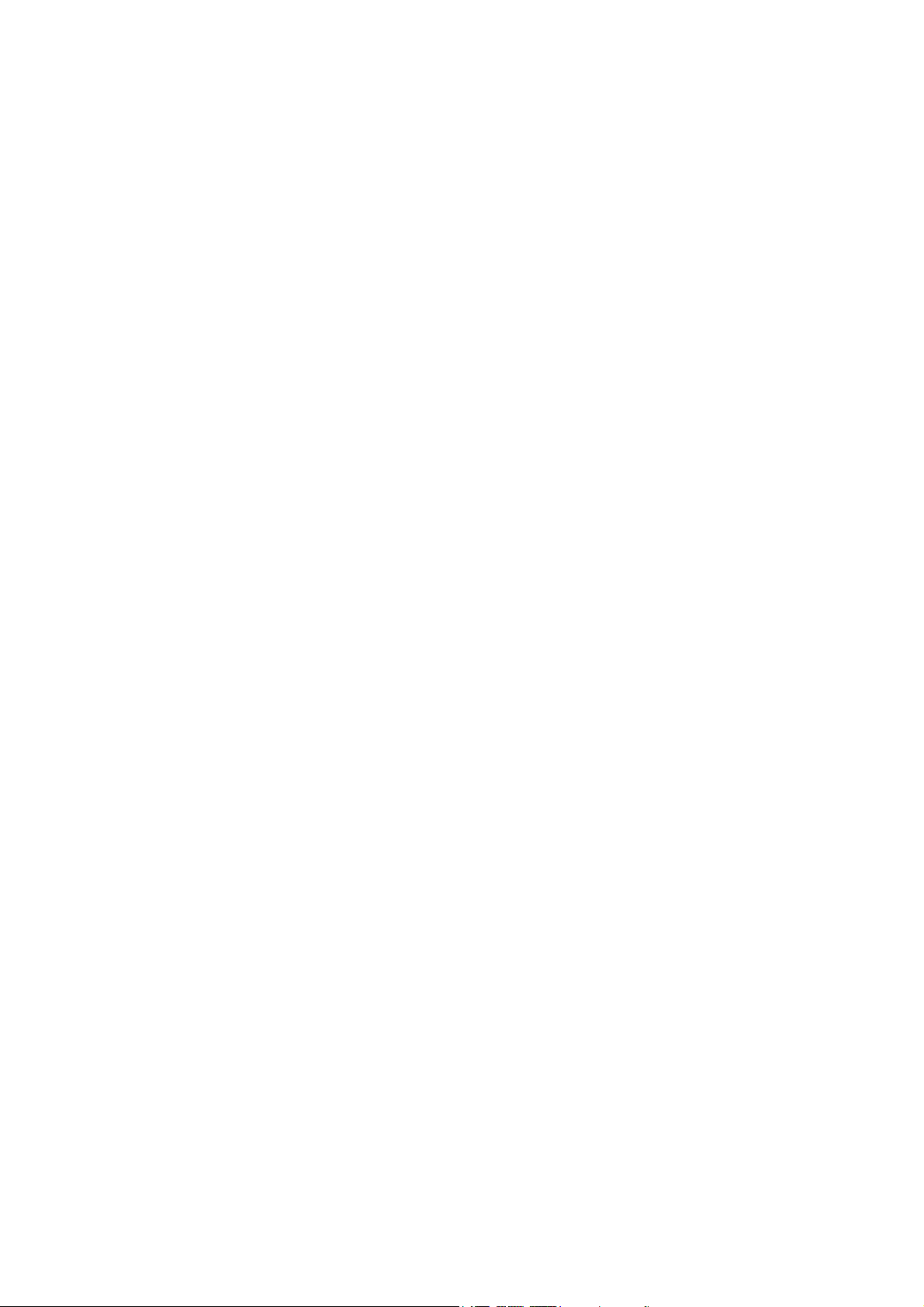
IProSecu M. Manual
1
Page 2

Table of Contents
Abstract................................................................................................................4
Features................................................................................................................4
Site Management ...............................................................................................................4
Live View...........................................................................................................................4
Image Management and View ...........................................................................................5
IProSecu M. Main UI .........................................................................................5
I. Site Management .............................................................................................6
A. Install IProSecu M. application.....................................................................................6
B. First time running IProSecu M......................................................................................6
C. Create a new site or edit selected site............................................................................7
D. Edit site info ..................................................................................................................8
Site Name Field..........................................................................................................8
Host Field...................................................................................................................8
Port Field....................................................................................................................8
User Name Field and Password Field........................................................................8
Image Size Field ........................................................................................................9
Frame Rate Field........................................................................................................9
Quality Field ..............................................................................................................9
E. Edit Mode ....................................................................................................................10
Delete selected site...................................................................................................10
Copy selected site ....................................................................................................10
Re-order the site list.................................................................................................10
II. Live View ......................................................................................................11
A. Run Live View for selected site..................................................................................11
B. Toolbar buttons ...........................................................................................................11
Close Live View ......................................................................................................11
Snapshot an image from the video...........................................................................11
Turn on/off the two-way audio ................................................................................11
Play/Pause the live video .........................................................................................11
Control PTZ function of the camera (if supported) .................................................11
Switch to different site with shortcut.......................................................................12
Switch the channel of DVR directly ........................................................................12
C. Switch between toolbar mode and fullscreen mode....................................................12
III. Image Management and View...................................................................14
A. Browse images captured from Live View...................................................................14
Information in the Image List ..................................................................................14
Delete Image ............................................................................................................14
Run Image View with selected image .....................................................................14
B. Preview the selected image .........................................................................................15
Switch between toolbar mode and fullscreen mode ................................................15
Switch between original size mode and aspect fit size mode ..................................15
2
Page 3
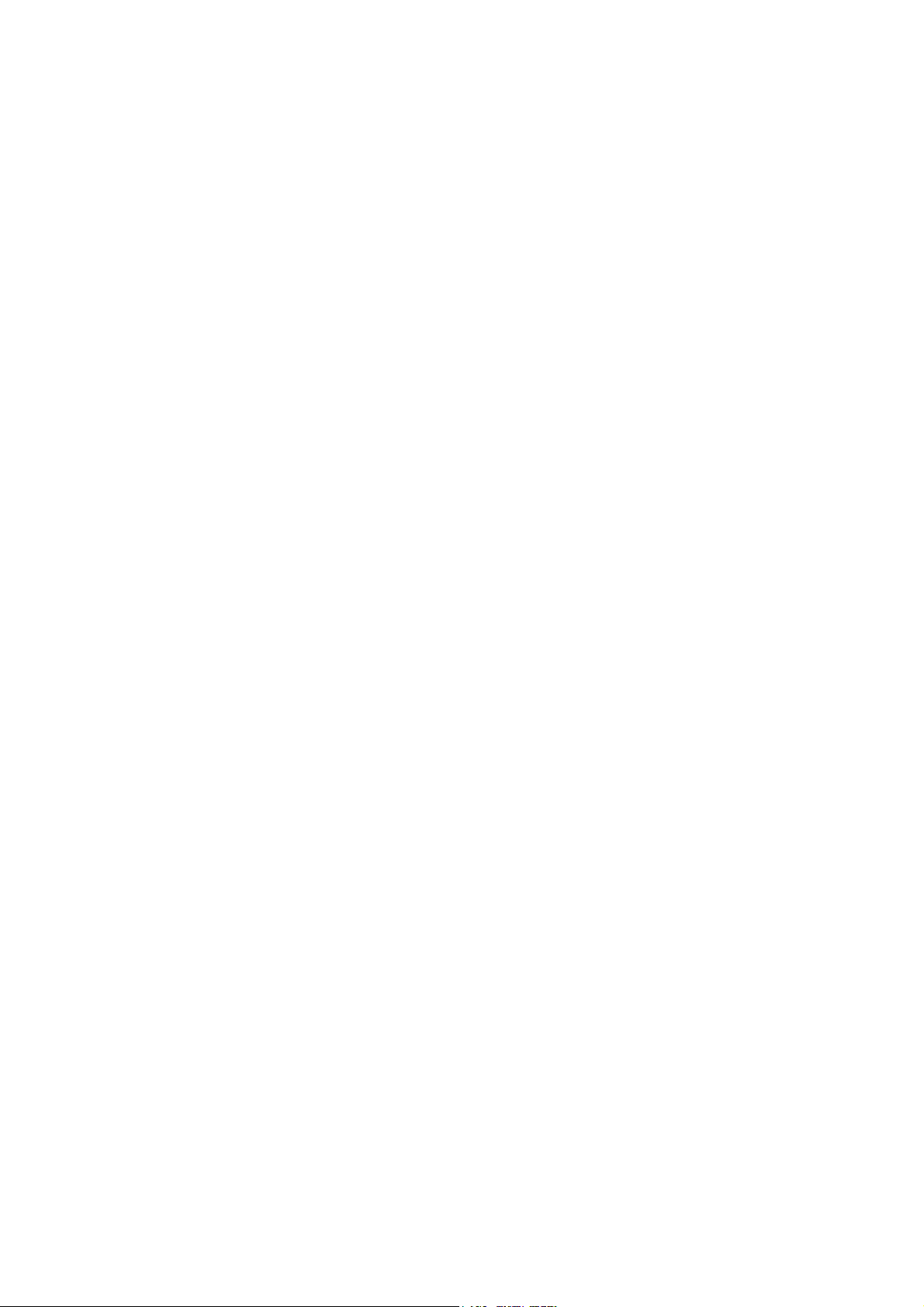
Pinch zoom the image..............................................................................................15
Forward the selected image by E-mail.....................................................................16
3
Page 4
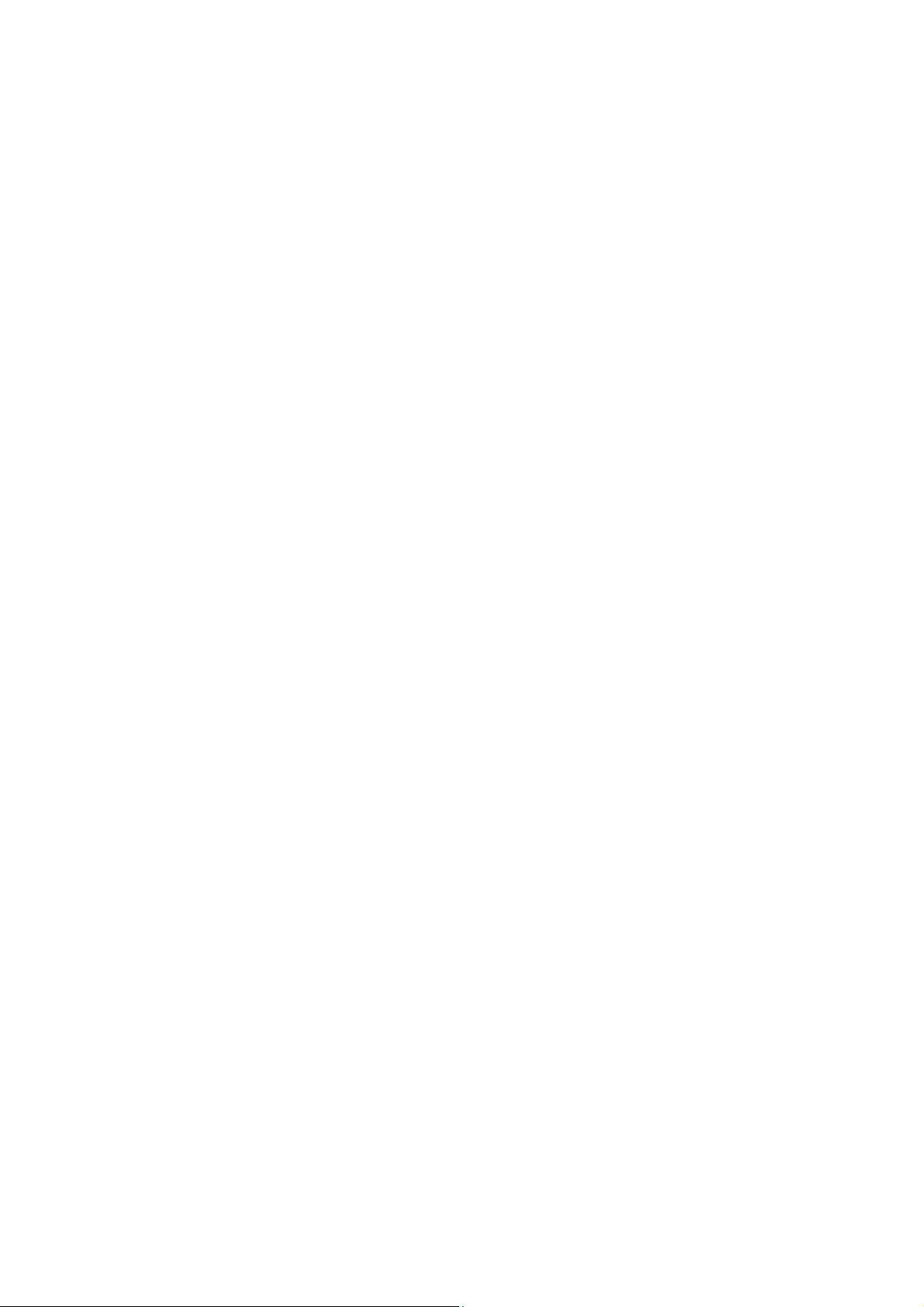
Abstract
Smooth and Vivid LIVE VIEW surveillance is presented in your iPhone.
IPhone application, IProSecu M., allows users to connect DVR (IPCAM) and been able to watch it over
remotely.
Not only monitor live views of connected devices, you could also operate “PTZ” functions if connecting to a
PTZ IP CAM. Furthermore, we would like to introduce an outstanding and extraordinary function to you. The
“Two-Way Audio” is now supported in this new application.
IProSecu M. application is designed to run on Apple iPhone and iPod Touch.
Features
1. New shortcut function “Setup sites” is added
2. Snapshot images can be send via e-mail
3. Digital Zoom function in Live view (Max. X2)
4. DVR Channels can be detected automatically
5. You can easily switch DVR channels in Live viewing
6. Two-Way Audio function is supported in IP camera
7. PTZ control is available when connect a PTZ IP camera
Site Management
Site Management features are presented to users in Site List Tab. Users can perform the following
tasks in this tab,
Browse the site list
•
Add a new site
•
Edit site information
•
Delete selected site
•
Duplicate selected site
•
Switch site sequence in the site list
•
Run Live View with selected site
•
Live View
Live View is brought up when users select a site in the Site List Tab. Among the live view, the
following functions can be achieved,
Watch live video from selected DVR/ IPCAM
•
Snapshot an image from the video
•
Turn on/off the two-way audio
•
Play/Pause the live video
•
Control PTZ function of the camera (if connected IPCAM is supported)
•
4
Page 5
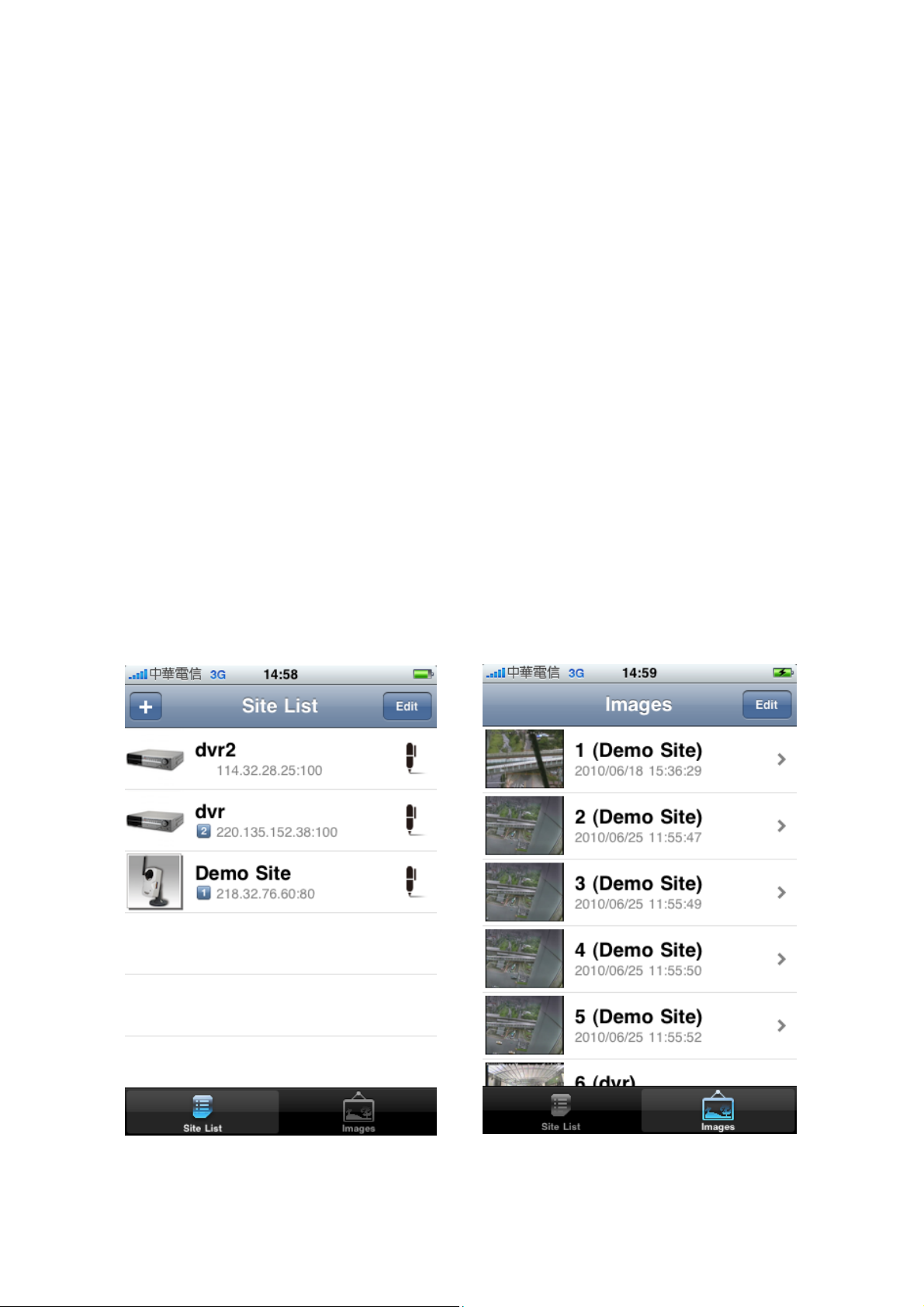
Switch to different site with shortcut
•
Switch the channel of connecting DVR directly
•
Image Management and View
Image Management features are presented to users in Images Tab. The following tasks can be done in
this tab,
Browse images captured from Live View
•
Delete selected image
•
Preview selected image in full size
•
Forward the selected image by E-mail
•
IProSecu M. Main UI
IProSecu M. includes two main tabs. Users can switch between Site List Tab and Images Tab to entry site
management and image management.
5
Page 6
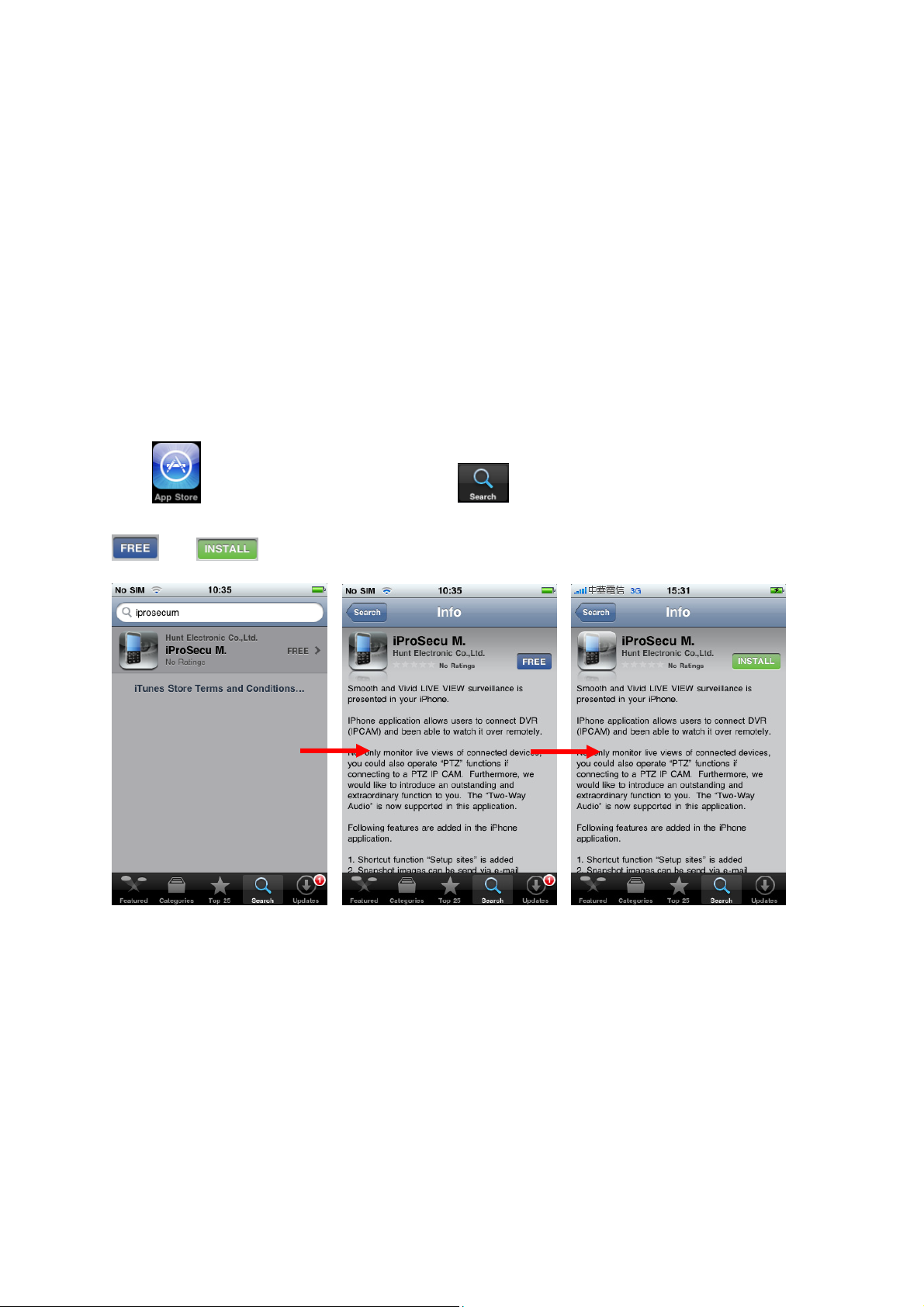
I. Site Management
A. Install IProSecu M. application
Press icon to access App Store. Then, click Search Tab and insert the key word “iprosecu
m.” in the searching bar. Click the searching result item which is compatible with the demand. Press the
and buttons to install the application into the devices.
B. First time running IProSecu M.
When users run IProSecu M. in the first time, one Demo Site will be created automatically as an example. Users
should be able to connect to this demo site and watch live video. Users can also use this demo site as a template
to add their own site(DVR or IPCAM) without enter every fields in the Site Info Page. This is done with Copy
selected site feature.
6
Page 7

C. Create a new site or edit selected site
There are two buttons on top in the Site List Tab. The button and the button. Tap the button
will pop up a dialog box to create a new site and popup New Site (DVR/ IPCAM) Info page in the following.
Tap the
selected site.
button will popup Edit Site (DVR/ IPCAM) Info page, allow users to edit information of
7
Page 8

D. Edit site info
While creating a new site, the title “New Site (DVR/ IPCAM)
Info” indicates that you are creating a new site. Otherwise the
title is “Edit Site Info”.
Site Name Field
Tap the Site Name Field, the iPhone keyboard will popup to let
you input site name. The background grey text “Required”
indicates this fields is required and you must give every site a
unique name.
Host Field
Tap the Host Field, the iPhone keyboard will popup to let you
input Host name or Host IP of your DVR (IPCAM). The
background grey text “host.name.com or 10.0.0.1” reminds you to
enter a valid host name format or IP format.
Port Field
Tap the Port Field, the iPhone number keypad will popup to let you
input port number of your DVR (IPCAM). The number keypad
allows you to enter numbers only in this field. The background
grey text “80” reminds you to enter a valid port number.
User Name Field and Password Field
Tap User Name Field or Password Field, the iPhone keyboard will
popup to let you input in these two fields. The background grey text “Required” reminds you to enter valid user
name and password
Shortcut Field
IProSecu M. allows users to put 6 sites in their shortcut window.
Users can switch between these sites directly in the Live View
without going back to Site List.
Tap the Shortcut field, a shortcut window will push in. Tap 1 to 6
to assign a shortcut for this site. Or tap None to remove this site
from the shortcut window.
The shortcut number ~ will be displayed in the site list
for any site with a shortcut.
.
8
Page 9
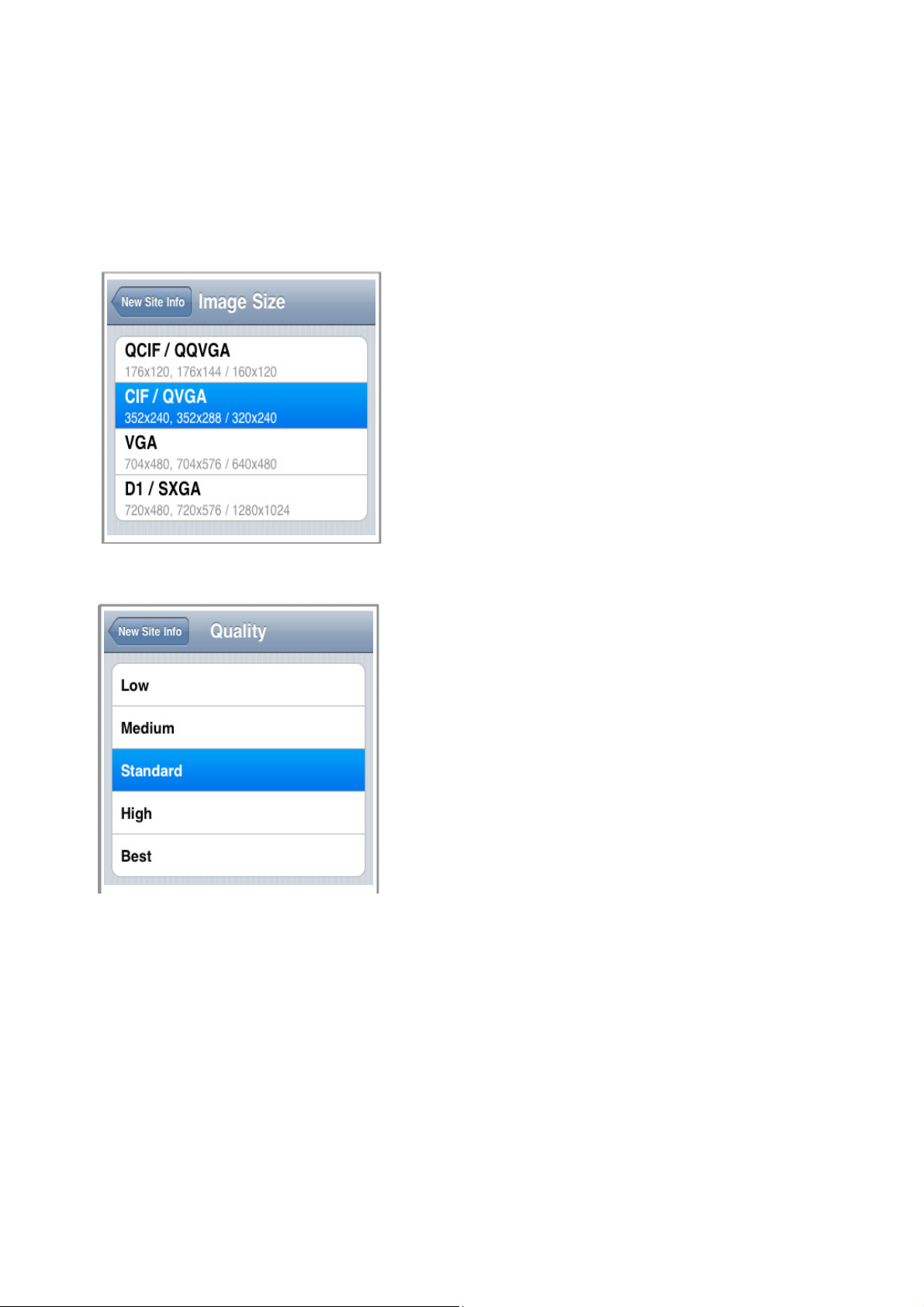
Image Size Field
Tap the Image Size field, a Image Size window will push in.
Choose one of the supported Image Size based on the capability
of your IPCAM.
Although IProSecu M. allows users to choose VGA or even
higher image size, please remember such high resolution requires
very high network bandwidth that your network configuration
may not allow. It may also requires very high CPU processing
power that your iPhone may not be able to handle. We
recommend keep it in CIF/QVAG level.
Frame Rate Field
Currently the only supported frame rate is 5. Users cannot change
this field.
Quality Field
Tap the Quality field, a Quality window will push in. Choose one
of the supported Quality based on the capability of your DVR
(IPCAM).
9
Page 10

E. Edit Mode
Tap the button on top in the Site List Tab will enter edit mode. Within edit mode, users can delete/copy
the selected site and re-order the site list. To exit edit mode, tap the button.
Delete selected site
Tap the button it will rotate 90 degree and a button
for the selected site will show up.
Tap the Delete button to delete the selected site.
Tap the button again it will rotate 90 degree back and the
deletion will be canceled.
Copy selected site
Tap the button will copy the selected site and popup
Duplicate Site Info page.
This feature allow users to add a new configuration for their
own DVR (IPCAM) easily using a selected site as template.
Remember to give the new site a unique name and choose a new
shortcut for it.
Re-order the site list
Tap and drag the icon to move the selected site. User can
switch the order of the site by drag and drop
.
10
Page 11

II. Live View
A. Run Live View for selected site
In Site List Tab tap on the list will popup Live View and start connecting the selected site.
B. Toolbar buttons
Buttons on the toolbar at the bottom in the Live View provide users several features while watching live video
from their DVR (IPCAM).
Close Live View
Tap button to close the Live View and go back to Site List Tab.
Snapshot an image from the video
Tap button to capture an image from the live video. The
captured image will be listed in the Images Tab.
Turn on/off the two-way audio
Tap or buttons to turn on or turn off two-way audio.
Play/Pause the live video
Tap or buttons to play or pause the live video.
Control PTZ function of the camera (if supported)
If users IPCAM support PTZ function. The PTZ button will be enabled
when playing live video. Tap the button will popup the PTZ window.
Users can tap buttons in PTZ window to Pan, Tilt and Zoom their IPCAM.
11
Page 12

Live View.
Switch to different site with shortcut
Tap button will popup the Select a Shortcut window.
Users can switch to another site quickly without leaving Live
View.
Switch the channel of DVR directly
Tap button will popup the Select a channel window.
Users can switch to another channel immediately without leaving
C. Switch between toolbar mode and fullscreen mode
While watching live video, users can switch between toolbar mode and fullscreen mode. Tap the screen once to
enter fullscreen mode. The toolbar at the bottom and status bar on top disappears in fullscreen mode. Users can
enjoy a fullscreen experience while watching live video. Tap the screen again to switch back to toolbar mode
where users can access toolbar features.
12
Page 13

D. Switch between original size mode and aspect fit size mode
There are two size modes which are original size mode and aspect fit size modes, users can switch while
watching live video. In the original size mode, live video is revealed in it’s original size as received from the
DVR (IPCAM). Among the aspect fit size mode, live video is resized(enlarged or shrunk depends on Image
Size configuration) to fit the screen and keeping the aspect ratio. The default is original size mode.
Users can double tap the screen to entry original size mode. If image size is larger than the iPhone screen, users
can see more details in this mode. Moreover, users can also drag and scroll the image on the screen to examine
every part of the image. Double tap on the screen will switch back to aspect fit size mode.
13
Page 14

III. Image Management and
View
A. Browse images captured from Live View
Images captured from the Live View will be listed in the Images Tab.
Information in the Image List
Each captured image is listed with a thumbnail, the recorded site
name and recorded date time
Delete Image
Button provide delete image function same as Site List Tab.
Follow the same procedure described there to delete the selected
image.
Run Image View with selected image
Tap the image list will push in the Image View with selected
image.
14
Page 15

B. Preview the selected image
Image View let users view captured image in full size with similar UI in Live View
Switch between toolbar mode and fullscreen mode
Users can tap the screen to switch between these two mode as
in the Live View.
Switch between original size mode and aspect fit size
mode
Users can double tap the screen to switch between these two
mode as in the Live View.
Pinch zoom the image
Users pinch zoom the image to see more details as in iPhone
Photos program.
15
Page 16

Forward the selected image by E-mail
Tap button to send the selected image via iPhone email system. It will popup the iPhone standard email
window. The image will be attached to the email automatically. The subject field is the image captured date.
Users can edit the email as they do in iPhone mail. After finish the edit, tap button to send it out.
16
