Page 1
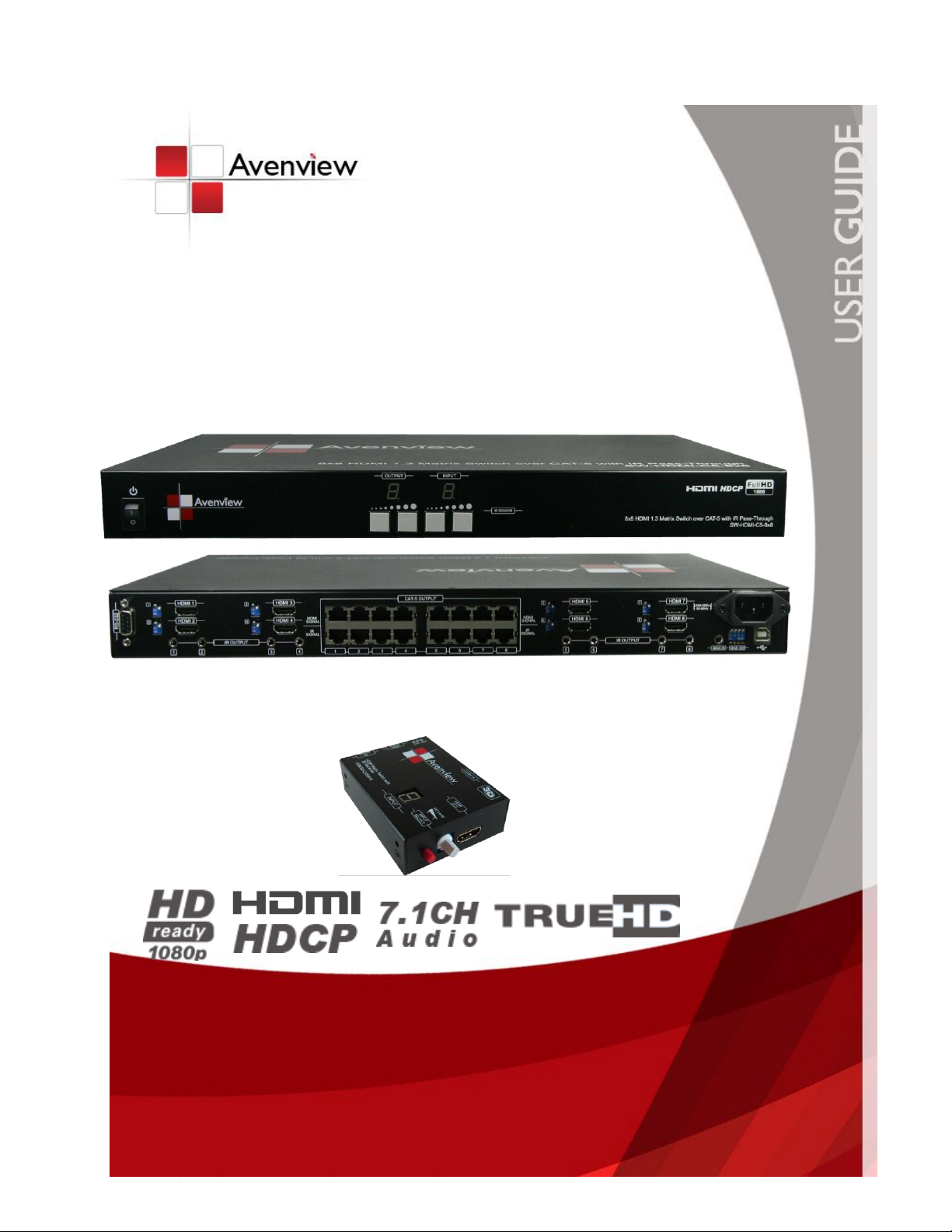
www.avenview.com
1
8X8 HDMI 1.3 over CAT5
Matrix Switch with IR Pass-Through and
3D Support
Model #: SW-HDM3D-C5-8X8
Model #: HDM3D-C5SW-R
© 2012 Avenview Inc. All rights reserved.
The contents of this document are provided in connection with Avenview Inc. (“Avenview”) products. Avenview makes no representations or warranties with
respect to the accuracy or completeness of the contents of this publication and reserves the right to make changes to specifications and product descriptions at any
time without notice. No license, whether express, implied, or otherwise, to any intellectual property rights is granted by this publication. Except as set forth in
Avenview Standard Terms and Conditions of Sale, Avenview assumes no liability whatsoever, and disclaims any express or implied warranty, relating to its products
including, but not limited to, the implied warranty of merchantability, fitness for a particular purpose, or infringement of any intellectual property right.
Reproduction of this manual, or parts thereof, in any form, without the express written permission of Avenview Inc. is strictly prohibited.
Page 2
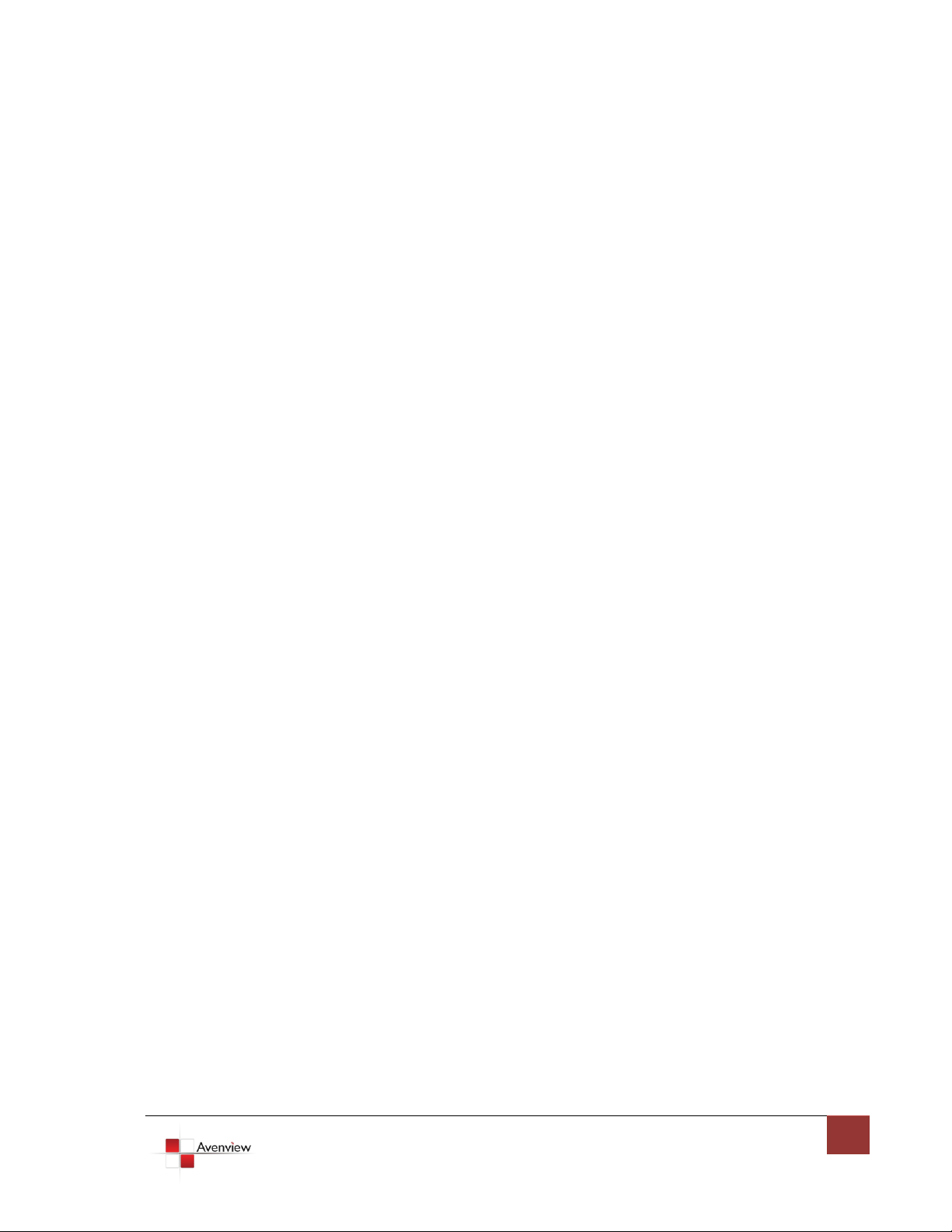
www.avenview.com
2
Table of Contents
Section 1: Getting Started ...................................................................................................................... 3
1.1 Important Safeguards ............................................................................................................ 3
1.2 Safety Instructions ................................................................................................................. 3
1.3 Regulatory Notices Federal Communications Commission (FCC) ......................................... 4
1.4 Introduction ........................................................................................................................... 4
1.5 Package Contents ................................................................................................................... 6
1.6 Before Installation.................................................................................................................. 6
1.7 Panel Description ................................................................................................................... 7
1.7.1 SW-HDM3D-C5-8X8 Front Panel .......................................................................................................... 7
1.7.2 SW-HDM3D-C5-8X8 Rear Panel ............................................................................................................ 7
1.7.3 HDM3D-C5SW-R .......................................................................................................................................... 8
1.7.3 Dip Switch for EDID & Audio Settings (SW1 – SW4) .................................................................... 9
1.7.4 SW Main Dip Switch for Firmware Update..................................................................................... 10
1.8 IR Control Patch ................................................................................................................... 11
1.8.1 Supported IR Data Formats .................................................................................................................. 12
1.9 Installation (SW-HDM3D-C5-8X8) ........................................................................................ 13
1.10 Operation and IR Control ..................................................................................................... 14
1.10.1 Source Side ................................................................................................................................................ 14
1.10.2 Display Side............................................................................................................................................... 15
1.11 RS232 Serial Port Control ..................................................................................................... 16
1.11.1RS232 Commands ................................................................................................................................... 19
Section 2: Specifications ....................................................................................................................... 20
2.1 EDID Learning ....................................................................................................................... 21
2.1 Method 1: Manually Connect HDMI Displays to HDMI Input Ports ......................................... 21
2.2 Method 2: Use the Front Panel of The Master Unit ......................................................................... 22
2.2 IR Discrete Code ................................................................................................................... 23
Page 3
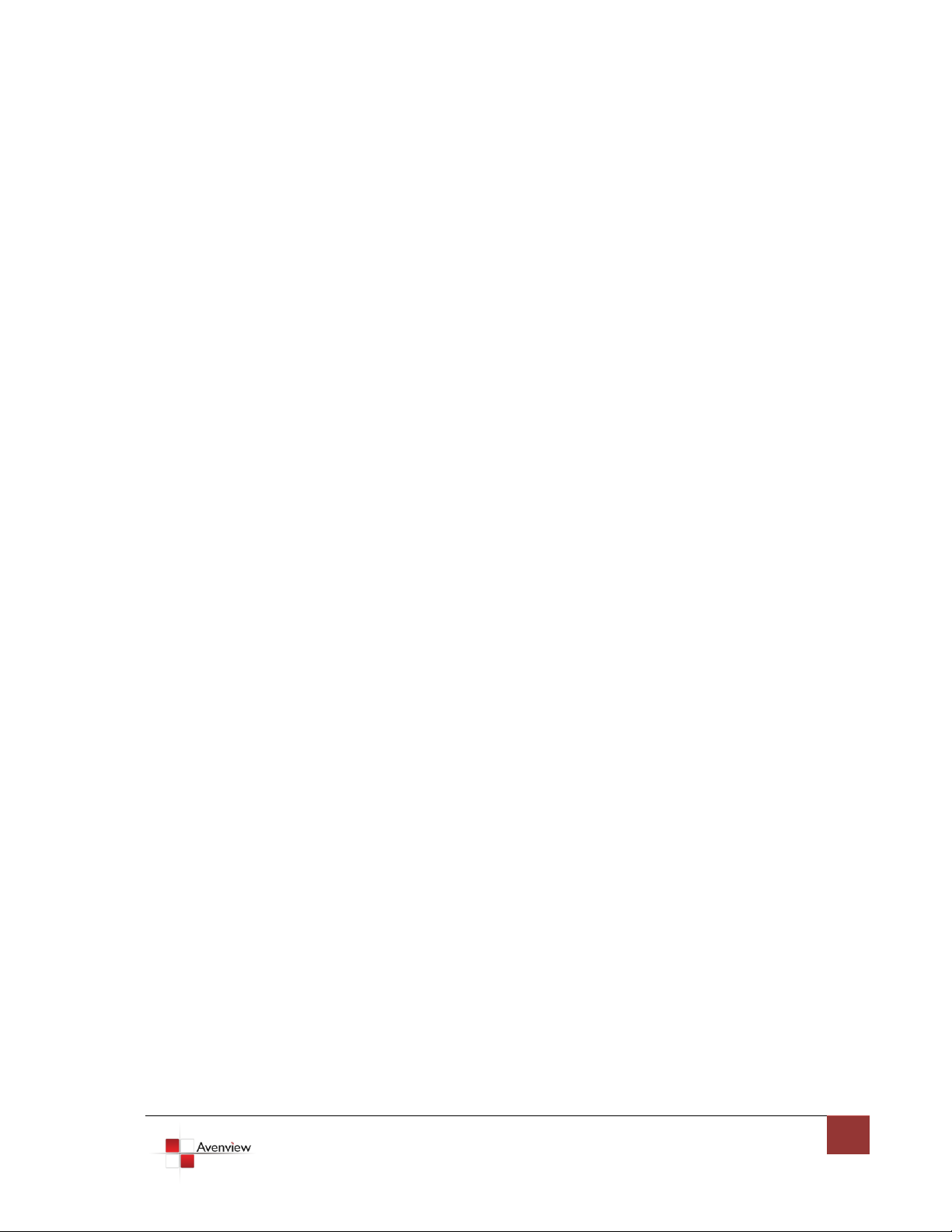
www.avenview.com
3
Section 1: Getting Started
1.1 Important Safeguards
Please read all of these instructions carefully before you use the device. Save this manual for future
reference.
What the warranty does not cover
Any product, on which the serial number has been defaced, modified or removed.
Damage, deterioration or malfunction resulting from:
Accident, misuse, neglect, fire, water, lightning, or other acts of nature, unauthorized
product modification, or failure to follow instructions supplied with the product.
Repair or attempted repair by anyone not authorized by us.
Any damage of the product due to shipment.
Removal or installation of the product.
Causes external to the product, such as electric power fluctuation or failure.
Use of supplies or parts not meeting our specifications.
Normal wear and tear.
Any other causes which does not relate to a product defect.
Removal, installation, and set-up service charges.
1.2 Safety Instructions
The Avenview SW-HDM3D-C5-8X8 HDMI 1.3 Matrix Switch over CAT5 with Full 3D Support has been tested for
conformance to safety regulations and requirements, and has been certified for international use. However,
like all electronic equipment’s, the SW-HDM3D-C5-8X8 should be used with care. Read the following safety
instructions to protect yourself from possible injury and to minimize the risk of damage to the unit.
Do not dismantle the housing or modify the module.
Dismantling the housing or modifying the module may result in electrical shock or burn.
Refer all servicing to qualified service personnel.
Do not attempt to service this product yourself as opening or removing housing may expose you to
dangerous voltage or other hazards
Keep the module away from liquids.
Spillage into the housing may result in fire, electrical shock, or equipment damage. If an object or liquid
falls or spills on to the housing, unplug the module immediately.
Have the module checked by a qualified service engineer before using it again.
Do not use liquid or aerosol cleaners to clean this unit. Always unplug the power to the device before
cleaning.
Page 4
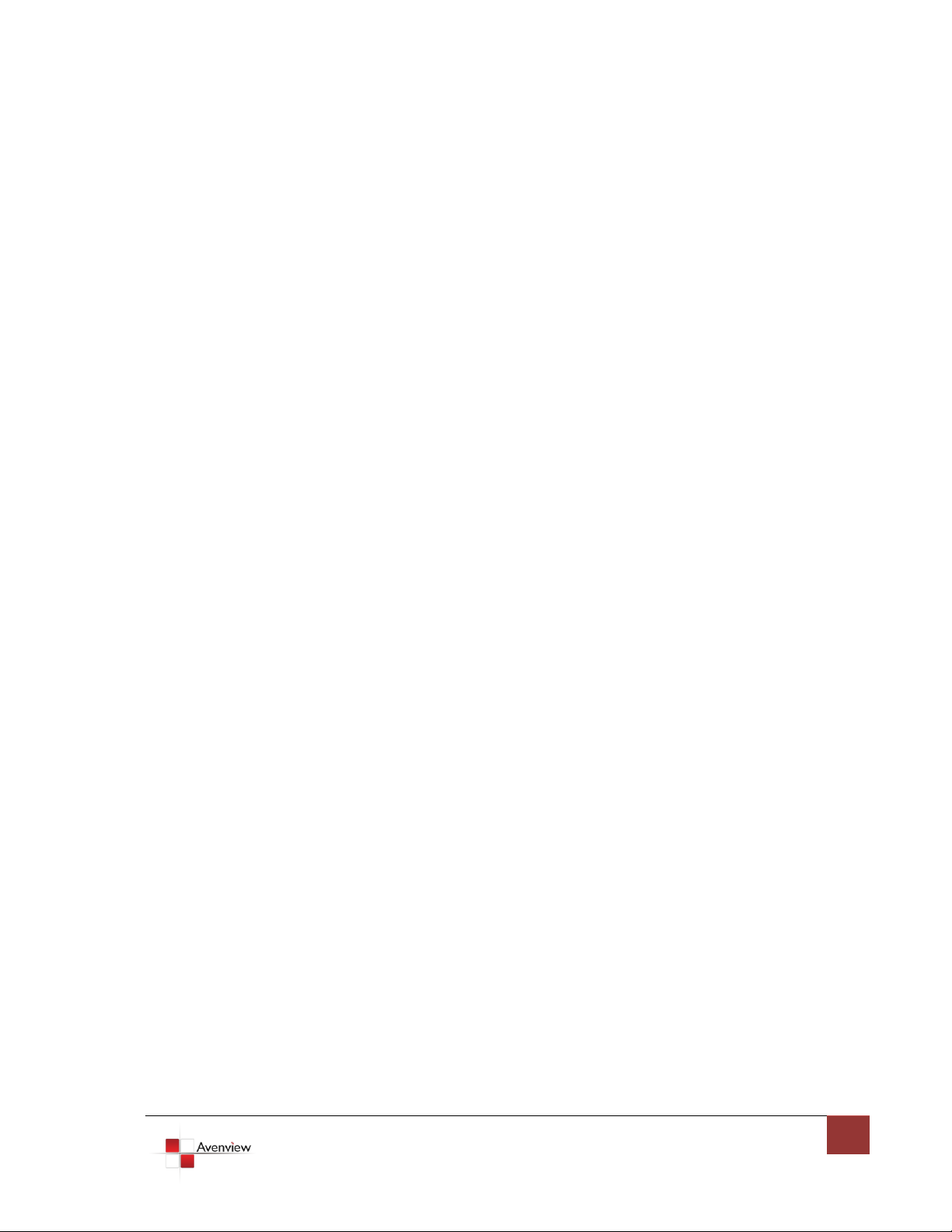
www.avenview.com
4
1.3 Regulatory Notices Federal Communications Commission (FCC)
This equipment has been tested and found to comply with Part 15 of the FCC rules. These limits are designed
to provide reasonable protection against harmful interference in a residential installation.
Any changes or modifications made to this equipment may void the user’s authority to operate this
equipment.
1.4 Introduction
The Avenview SW-HDM3D-C5-8X8, HDMI over CAT5 Matrix with IR Pass-through and Full 3D Support provides
the most flexible and cost effective solution in the market to route high definition video sources plus
multi-channel (up to 7.1 channel) digital audio from any of the eight HDMI sources to the remote displays at
the same time. Through low cost Cat-5/5e/6 LAN cables, not only high quality video and audio can be
transmitted to the display sites, but also users can switch among eight HDMI sources using the push-in button
or remote control. With single power design at the source site, each remote module is easily installed without
power supply. Furthermore, the built-in IR extension function, users can control the HDMI source devices
such as Blu-ray Disc Player, Satellite Receivers etc. at display site directly.
Page 5
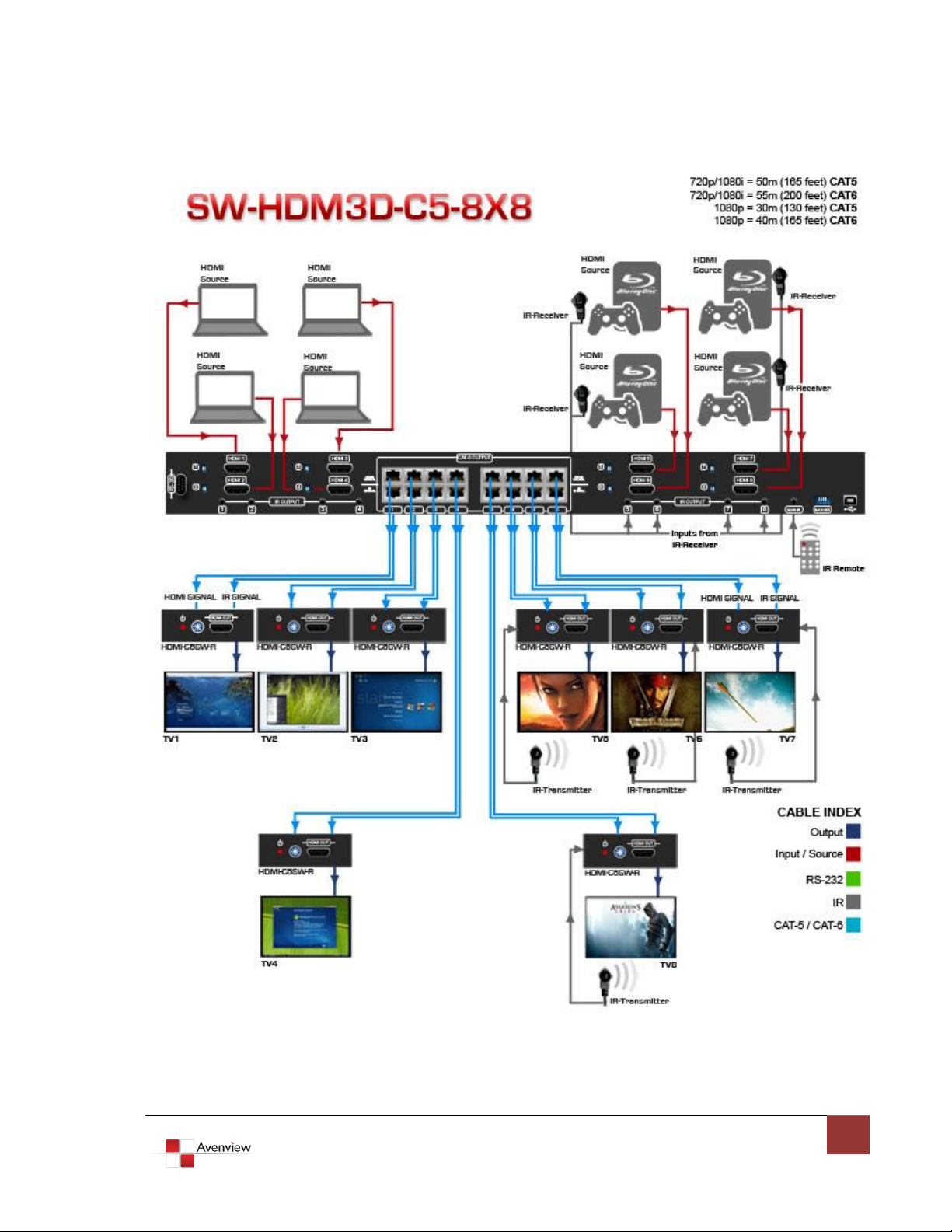
www.avenview.com
5
Page 6
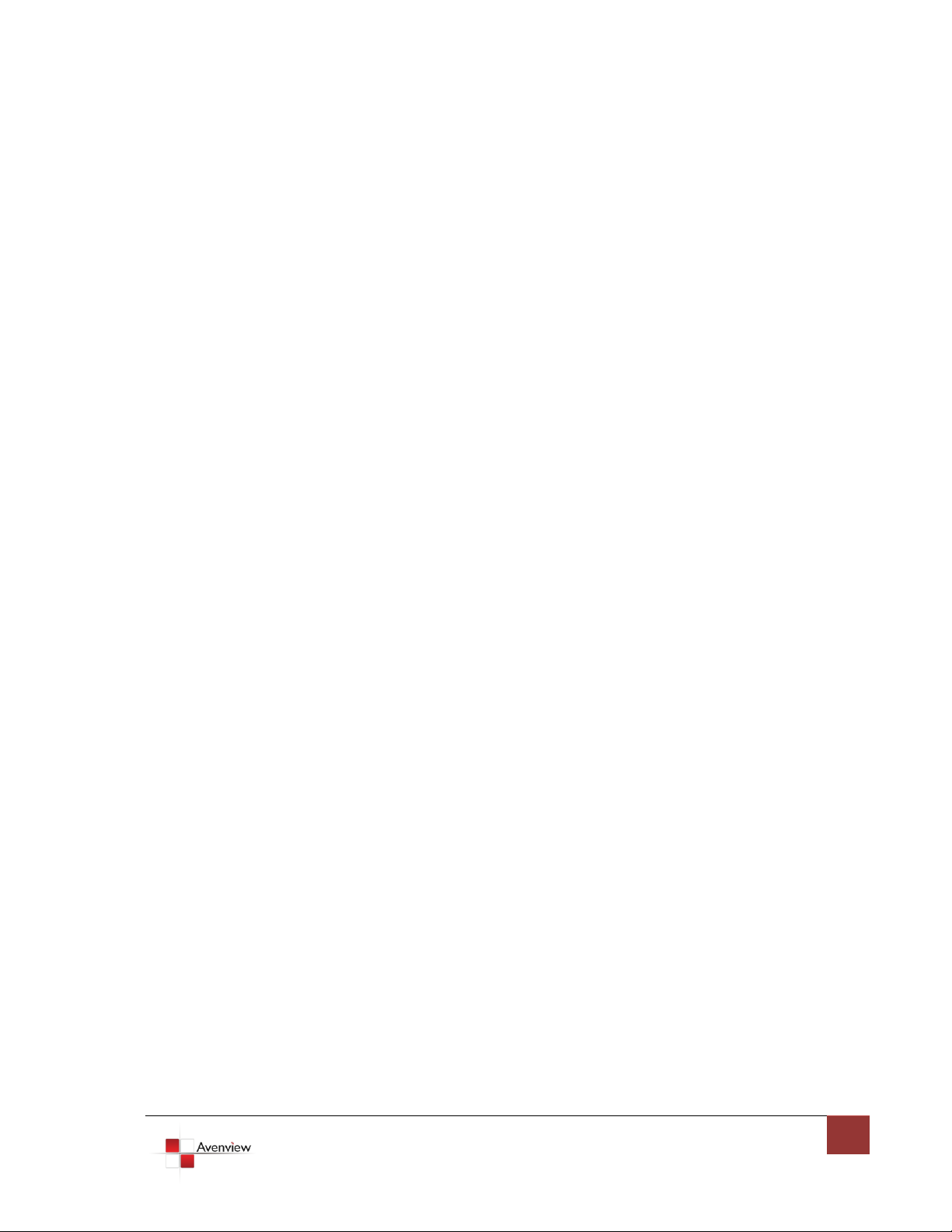
www.avenview.com
6
- Supports HDMI Deep Color & Full 3D
- Re-clocking TMDS single
- HDCP compliant
- Allows any source to be displayed on multiple displays at the same time
- Allows any HDMI display to view any HDMI source at any time
- Supports 7.1 channel digital audio
- Supports default HDMI EDID and learns the EDID of displays
- The matrix master can switch every output channels to any HDMI inputs by push-in button, IR remote
control, or RS-232 control
- Allows controlling local HDMI sources such as DVD and TiVo by attached IR extender from remote
receiver to matrix master
- Allows to control matrix master through IR remote control at remote receiver’s site
- Extends video signal up to 35m (115 feet) over CAT5e at 1080p and likely longer with better HDMI
source device, better grade HDMI display, and better quality solid CAT6 cable
- Easy installation with rack-mounting and wall-mounting designs for master and receiver respectively
- Fast response time – 2~5 seconds for channel
1.5 Package Contents
Before you start the installation of the converter, please check the package contents.
- SW-HDM3D-C5-8X8 x 1
- HDM3D-C5SW-R x 8
- IR Blaster x 8
- IR Receiver x 9
- IR Remote Control x 1
- Rackmounting Ear x 2
- Power Cable x 1
- User’s Manual x 1
- Software CD x 1
1.6 Before Installation
Put the product in an even and stable location. If the product falls down or drops, it may cause an
injury or malfunction.
Don’t place the product in too high temperature (over 50°C), too low temperature (under 0°C) or high
humidity.
Use the DC power adapter with correct specifications. If inappropriate power supply is used then it
may cause a fire.
Do not twist or pull by force ends of the optical cable. It can cause malfunction.
Page 7

www.avenview.com
7
1.7 Panel Description
1. Power: Power Control
2. 7 Segment LED Indicators
3. Front Panel Push Buttons
4. IR Sensor
5. Ext. IR: IR Receiver
1. RS232
2. SW 1-8: DIP Switches
(See Dip switch Section)
3. IR Pass Through 1 – 8: 3.5mm IR blaster
socket for individual HDMI Source
Control
4. Input 1 – 8: HDMI Inputs
5. Output Ports: 8 RJ-45 TMDS/DDC outputs
for each output channel
6. IR Main: 3.5mm IR Blaster socket for
HDMI Source Control on all 8 Inputs
7. SW Main: DIP Switches
8. AC Power
9. USB: USB Control Port
1.7.1 SW-HDM3D-C5-8X8 Front Panel
1 2 3 4 5
1.7.2 SW-HDM3D-C5-8X8 Rear Panel
1 2 3 4 5 6 7 8 9
Page 8

www.avenview.com
8
1.7.3 HDM3D-C5SW-R
1. IR Receiver: Plug in IR receiver
2. 5V DC Power jack
3. HDMI Signal Input: Plug in CAT 5/6
4. IR signal: Plug in the CAT5/6 connected
from the respective IR signal port on the
SW-HDM3D-C5-8X8.
5. IN Put Channel: Displays the current
HDMI Source
6. Input Select: Push button for switch
Input source channel in sequential order
7. Signal Level 0 – 7: Adjust the 8-level
equalization control to the received
HDMI signals.
8. HDMI Output: Connect HDMI cable to
HDMI Display
Adjust the 8-level equalization control to the received HDMI signals. The HDMI signal level varies from 0
(strongest) to 7 (weakest) for respective transmission length from longest possible range to short distance.
Please adjust the signal level from 7 to 0 and stop turning the rotary switch whenever the audio/video is
playing normally. Inappropriate signal level setting may cause overpowering issue that would shorten the
product life significantly!
EQ Level (Signal Level 0 – 7)
Page 9

www.avenview.com
9
1.7.3 Dip Switch for EDID & Audio Settings (SW1 – SW8)
DIP Switch Position
Video
Audio
Description
PIN # 1
PIN # 2
OFF
OFF
1080p
Surround
Default Mode1: EDID up to 1080p & Surround sound
Audio Output up to 7.1Ch
(DTS-HD Master & Dolby TrueHD)
OFF
ON
720p/1080i
Stereo2
Safe Mode2: Forces system to output at 720p/1080i
with Stereo Audio.
ON
OFF
Bypass
Bypass
EDID Learning Mode3: for learning EDID from the
display while playing any received HDMI Audio format.
ON
ON
Bypass4
Stereo4
EDID Learning & Stereo Mode5: For learning EDID from
the display while enforcing stereo output.
1. Factory default setting of [SW1]-[SW8] is pin-1 at OFF [] & pin-2 at OFF [] for 1080p video and surround
sound audio.
2 If the HDTV shows video but without audio, please try to set audio mode to stereo.
3 If you encounter any unsolved audio/video output problem during system installation, please turn any
[SW1]-[SW8] to pin-1 at ON [] & pin-2 at OFF [] for safe mode to select the system EDID up to 720p(1080i) video
and stereo audio for system check. However, the safe mode cannot be initiated if your HDMI source is set to enforce
1080p output. In this case, please reconfigure your HDMI source to all resolution output for troubleshooting.
4 Bypass means the matrix will maintain playing the original format of HDMI signals in video and perhaps audio.
By setting at this mode, the users may encounter compatibility issue among different kinds of HDMI sources and
displays. If you cannot get the audio and/or video output normally at the system installation, please change the DIP
switch setting to default mode or even safe mode to verify the functionality of the device.
Page 10

www.avenview.com
10
1.7.4 SW Main Dip Switch for Firmware Update
DIP Switch Position
PIN # 1
PIN # 2
PIN # 3
PIN # 4
Normal Operation Mode6 RS232
OFF
OFF
OFF
OFF
Normal Operation Mode USB
OFF
OFF
OFF
ON
Firmware
Update
Mode7
Block A [main]
ON
OFF
OFF
OFF
Block B [remote]
ON
OFF
ON
OFF
Block C [HDMI]
ON
ON
OFF
OFF
6 Factory default for SW Main is pin#1-OFF [], pin#2-OFF [], pin#3-OFF [], & pin#4-OFF []. PLEASE
MAINTAIN THIS SETTING AT ANYTIME FOR REGULAR USE VIA RS-232 CONTROL!
7 Sequence for firmware update
WARNING!
[Firmware update only can be done via RS-232 port and connection to PC set at COM1)
[1]. Power off the Matrix unit. Execute the firmware update program on your PC via COM1 port connection
to the RS-232 port of the Matrix unit.
[2]. Set the pin#1 of [SW Main] at ON [] for firmware update mode.
[3]. Set pin#2 and pin#3 at respective positions to assign which Block to be updated.
[4]. Power on the Matrix unit. The firmware update program should begin this update sequence
automatically. If not, please check the RS-232 connection status between PC and Matrix unit.
[5]. After the OK message shows up to indicate the firmware update sequence for designated Block is
complete, please turn off the Matrix unit.
[6]. Repeat step 3 ~ step6 if you want to update the firmware of the remaining Blocks.
[7]. Set the [SW Main] switch position to Normal Operation Mode.
Page 11

www.avenview.com
11
1.8 IR Control Patch
IR Blaster Cable
IR Receiver Cable
Incorrect placement of IR Blaster and Receiver may result in the failure of the IR extenders. Please check
carefully before plugging in the IR extender to the respective IR sockets. Warranty will not cover the
damage.
Page 12

www.avenview.com
12
1.8.1 Supported IR Data Formats
Data Format
Suitable
Not Recommended
NEC
RC5
TOSHIBA MICOM CODE
GRUNDIG CODE
SONY 12 BIT CODE
SONY 15 BIT CODE
SONY 20 BIT CODE
RCA CODE
RCM CODE
MATSHUSHITA CODE
MITSUBISHI CODE
ZENITH CODE
JVC CODE
M50560-001P
MN6125H
MN6125L
MN6014-C5D7
MN6014-C6D6
MC14457P
LC7464(AHEA)
GEMINI-CM
Page 13

www.avenview.com
13
1.9 Installation (SW-HDM3D-C5-8X8)
To setup Avenview SW-HDM3D-C5-8X8 follow these steps for connecting to a device:
Matrix Switch
1. Connect all sources to HDMI Inputs on the 8X8 HDMI over CAT5 Matrix Switch (SW-HDM3D-C5-8X8)
2. Connect each HDMI CAT 5/6 output on the SW-HDM3D-C5-8X8 to respective CAT 5/6 input on the
remote receiver HDM3D-C5SW-R
3. Connect each IR CAT 5/6 output on the SW-HDM3D-C5-8X8 to respective CAT 5/6 input on the
remote receiver HDM3D-C5SW-R
4. Connect IR emitter cable to the SW-HDM3D-C5-8X8 and direct the IR emitter to the build-in IR
receiver of the sources
5. Connect the +5V 6A DC power supply to the SW-HDM3D-C5-8X8
6. Power on all HDMI sources
7. Power on the SW-HDM3D-C5-8X8
Receiver
1. Connect each HDMI output to HDMI displays.
2. Connect the HDMI SIGNAL port with CAT6 on the HDM3D-C5SW-R to the HDMI SIGNAL port on the
SW-HDM3D-C5-8X8.
3. Connect the IR CONTROL port on the HDM3D-C5SW-8 to the IR CONTROL port on the
SW-HDM3D-C5-8X8.
4. Connect IR receiver and place the IR receiver at the appropriate position that can receive the IR
command signals sent from the users.
5. Dial the 8-level rotary control switch to adjust the HDMI signal level until the picture and sound are
clear. It is recommended to dial from 7 to 0 to find the optimal visual experience.
Page 14

www.avenview.com
14
1.10 Operation and IR Control
INPUT 1
HDMI input port #1
INPUT 2
HDMI input port #2
INPUT 3
HDMI input port #3
INPUT 4
HDMI input port #4
INPUT 5
HDMI input port #5
INPUT 6
HDMI input port #6
INPUT 7
HDMI input port #7
INPUT 8
HDMI input port #8
OUTPUT 1
HDMI output port #1
OUTPUT 2
HDMI output port #2
OUTPUT 3
HDMI output port #3
OUTPUT 4
HDMI output port #4
OUTPUT 5
HDMI output port #5
OUTPUT 6
HDMI output port #6
OUTPUT 7
HDMI output port #7
OUTPUT 8
HDMI output port #8
1.10.1 Source Side
1.10.1.1Method A: Push Button
1. Use the “” or “—“ channel button on output port to select which port to be changed.
“”: change selected output port in ascending order
“—“: change selected output port in descending order
2. Push the “” or “—“ channel button on Input channel to select the HDMI input source you want to
display on this selected output port in step 1 in sequential order. Once you reach the desired input
channel you want to display on this selected output port, leave it and the setting will be effective in a
few seconds.
1.10.1.2Method B: IR Remote Control
Firstly please push one of the INPUT buttons to choose which HDMI input source you are going to setup.
After that, you can have multiple outputs playing the same content from the selected INPUT #1-#8 by
pushing the corresponding OUTPUT buttons. The setting will be effective in a couple of seconds.
Page 15

www.avenview.com
15
1.10.2 Display Side
Switch input port in descending order*
Switch input port in ascending order*
SOURCE SEL. 1
Switch the display channel at the remote
site to input port 1
SOURCE SEL. 2
Switch the display channel at the remote
site to input port 2
SOURCE SEL. 3
Switch the display channel at the remote
site to input port 3
SOURCE SEL. 4
Switch the display channel at the remote
site to input port 4
SOURCE SEL. 5
Switch the display channel at the remote
site to input port 5
SOURCE SEL. 6
Switch the display channel at the remote
site to input port 6
SOURCE SEL. 7
Switch the display channel at the remote
site to input port 7
SOURCE SEL. 8
Switch the display channel at the remote
site to input port 8
1.10.2.1Method A: Push Button
Press the INPUT SELECT push button to switch the input source on the respective output port connected to
the matrix receiver in sequential order. The selected input source will be displayed on the LED of INPUT
CHANNEL.
1.10.2.2Method B: IR Remote Control for Switching Input Channels
Please decide which input channel to be selected by pressing Source Selection 1 to Source Selection 8. Or
you can use left and right button to enter IR control mode and select the input channel in
ascending and descending order respectively. The setting will be effective in a couple of seconds.
Right ( ) button to switch input source in ascending order (1, 2, 3, 4, 5, 6, 7, 8, 1, 2, ......)
Left ( ) button to switch input source in descending order (1, 8, 7, 6, 5, 4, 3, 2, 1, 2, ......)
Page 16

www.avenview.com
16
1.11 RS232 Serial Port Control
Scan: Press Scan button, the machine will scan the all com port and show them.
Select the RS232 serial port connected to the machine. And set device ID 255 is for all device.
Only the same device id or 255 can get the command you sent.
Press OK. Get the new status from the machine you select.
Page 17

www.avenview.com
17
Setting:
Press Get button to read back device ID.
Press Set button to write device ID.
Linkage: Press Linkage button to read back all status
Open / Close: Press this button to Close or Open COM Port.
Mapping Button:
Select All Output:
Select “set all output”, and then select the source on main
menu. You can quickly set all output to the same source.
Unselect All Output:
Release output selection.
Select Input1~8-Output:
Select Input Source. Then select the output port icon.
For example:
Select input source 1. Then select output port one and two. The
video and audio will be sending to port one and two.
Page 18

www.avenview.com
18
Fast Select Button:
Press Fast select button. Quick setting.
Input one Output Port one
Input two Output Port two
…..
Press Fast select pull down menu.
Select Input Num-Output Num
Input source #1 Output port #1
Input source #2 Output port #2
…..
Select Input* - All Output
Send the same source to all output.
Output Port:
Pull down menu and select which source to be sent to this output port.
One by one setting
On main menu screen.
First select input source. Then select the output ports which you want to
send the video and audio from this source. When you select the input
source, the source will change to gray. When you select the output port
one by one, the selected output port will change to gray.
The linking line will change to yellow.
Group setting
First select output ports one by one. Then select the input source. The selected output ports change
the setting at the same time.
By using Terminal:
Baud rate: 9600
Data length: 8bit
Parity check: No
Stop bit: 1
Page 19

www.avenview.com
19
1.11.1RS232 Commands
COMMAND
ACTION
COMMAND
ACTION
COMMAND
ACTION
ST
System Status*
C5
Output C select Input5
F3
Output F select Input3
VR
Firmware Version
C6
Output C select Input6
F4
Output F select Input4
A1
Output A select Input1
C7
Output C select Input7
F5
Output F select Input5
A2
Output A select Input2
C8
Output C select Input8
F6
Output F select Input6
A3
Output A select Input3
D1
Output D select Input1
F7
Output F select Input7
A4
Output A select Input4
D2
Output D select Input2
F8
Output F select Input8
A5
Output A select Input5
D3
Output D select Input3
G1
Output G select Input1
A6
Output A select Input6
D4
Output D select Input4
G2
Output G select Input2
A7
Output A select Input7
D5
Output D select Input5
G3
Output G select Input3
A8
Output A select Input8
D6
Output D select Input6
G4
Output G select Input4
B1
Output B select Input1
D7
Output D select Input7
G5
Output G select Input5
B2
Output B select Input2
D8
Output D select Input8
G6
Output G select Input6
B3
Output B select Input3
E1
Output E select Input1
G7
Output G select Input7
B4
Output B select Input4
E2
Output E select Input2
G8
Output G select Input8
B5
Output B select Input5
E3
Output E select Input3
H1
Output H select Input1
B6
Output B select Input6
E4
Output E select Input4
H2
Output H select Input2
B7
Output B select Input7
E5
Output E select Input5
H3
Output H select Input3
B8
Output B select Input8
E6
Output E select Input6
H4
Output H select Input4
C1
Output C select Input1
E7
Output E select Input7
H5
Output H select Input5
C2
Output C select Input2
E8
Output E select Input8
H6
Output H select Input6
C3
Output C select Input3
F1
Output F select Input1
H7
Output H select Input7
C4
Output C select Input4
F2
Output F select Input2
H8
Output H select Input8
Page 20

www.avenview.com
20
Section 2: Specifications
Item
Description
Units
SW-HDM3D-C5-8X8
HDM3D-C5SW-R
Unit Description
8X8 HDMI Matrix Switch over CAT5
with 3D Support
HDMI 1.3 Receiver over CAT5 with 3D
Support
HDMI Compliance
HDMI Deep Color & Full 3D
HDCP Compliance
Yes
Video Bandwidth
Single Link 225 MHz (6.75Gbps)
Supported Resolutions
480i / 480p / 720p / 1080i / 1080p60
Resolution and Distance
Full HD: (1080p) ~ 35meter (115feet) (CAT5e) / 40meter (130feet) (CAT6)
HD: (720p/1080i) ~ 50meter (165feet) (CAT5e) / 55meter (180feet) (CAT6)
Audio Support
Surround Sound (up to 7.1 Ch.) or Stereo Digital Audio
Equalization
-
8 Level Digital Control
Input TMDS Signal
1.2 Volts (peak-to-peak)
Input DDC Signal
5 Volts (peak-to-peak, TTL)
ESD Protection
- Human body model — ±15kV (air-gap discharge) & ±8kV (contact discharge)
- Core chipset — ±8kV
Input
8 x HDMI
1 x RS232
1 x RJ45 TMDS
1 x RJ45 DDC
1 x IR Socket for IR Receiver
Output
8 x RJ45 HDMI Signal
8 x RJ45 IR Control
9 x IR Socket for IR Blaster
1 x HDMI
HDMI Input Selection
Push Button / IR Remote / RS232
Push Button / IR Remote
HDMI Source Control
Through IR Control Path from IR Receiver at Remote Receiver to IR Blaster at
Matrix Switch
IR Remote Control
Electro-optical characteristics: = 25° / Carrier frequency: 20~60kHz
HDMI Connector
Type A (19 pin female)
RJ45 Connector
WE/SS 8P8C with 2 LED indicators
RS232 Connector
DE-9 (9-pin D-sub Female)
3.5mm Connector
Earphone jack for IR blaster
[IR Main] IR control on all source
devices
[IR PASS-THROUGH 1~8] IR control on
individual source device
Earphone jack for IR receiver
[IR RECEIVER] Receives IR commands
from remote control
DIP Switch
[SW1~SW8] 2-pin for EDID & audio mode
[SW Main] 4-pin for operation & firmware update
Dimensions (L x W x H)
17” x 11” x 1.7”
3.3” x 2.4” x 1”
Power Supply
5V 6A DC
Most not required
Power Consumption
60 Watt (max)
1.5 Watt (max) / provided by
SW-HDM3D-C5-8X8
Environmental
Operating Temperature
32˚ ~ 104˚F (0˚ to 40˚C)
Page 21

www.avenview.com
21
SW1-SW4 Pin#1 and Pin#2 must be set “ON” & “ON” for EDID Learning Mode
DIP Switch Position
Video
Audio
Description
Pin 1
Pin 2
ON
[]
ON
[]
Bypas
s
Bypas
s
EDID Learning –
for learning EDID from the
receiver
2.1 EDID Learning
The EDID learning function is only necessary whenever you encounter any display on the HDMI output port
that cannot play audio and video properly. Because the HDMI source devices and displays may have various
level of capability in playing audio and video, the general principle is that the source device will output the
lowest standards in audio format and video resolutions to be commonly acceptable among all HDMI displays.
In this case, a 720p stereo HDMI signal output would be probably the safest choice. Nevertheless, the user can
force the matrix to learn the EDID of the lowest capable HDMI display among others to make sure all displays
are capable to play the HDMI signals normally by performing the procedures stated below.
2.1 Method 1: Manually Connect HDMI Displays to HDMI Input Ports
1. Power up the matrix master unit. Connect the HDMI display that its EDID needs to be learned to any of the
HDMI INPUT1 – INPUT8 port where your source device has trouble to show the picture normally.
2. To learn the display’s EDID for source device connected to respective HDMI INPUT1 – INPUT8 port, pull
both pins of respective DIP switch SW1 – SW8 up-and-down to stay at ON [] - ON [] and wait for about
5 seconds to complete the EDID learning process. You DON’T NEED to pull up the DIP switch again unless
you want to learn another display’s EDID by pulling both DIP switch pin-1 & pin-2 of SW1 – SW8
up-and-down one more time.
3. Repeat step1 & step2 if you want to learn the EDID of this HDMI display on any other HDMI input ports
that have same trouble playing the audio/video properly.
Page 22

www.avenview.com
22
2.2 Method 2: Use the Front Panel of The Master Unit
Button
Function
Output Port
EDID will be read from display via the connected receiver unit from the
respective output port
Input Channel
The EDID will be sent to the input source connected to respective HDMI input
port
One by One learning
1. Select the desired Output Port and Input Channel that you want the EDID of the display connected to this
specified output port can be learned for the specified input channel.
2. Press the “+” button of the Output Port and “−” button of the Input Channel” at the same time for 2
seconds.
3. Release these two buttons. The EDID will be read from the receiver unit connected to the display and sent
the Output Port then written to the chosen Input Channel.
4. If the operation is successful, the Input Channel will show “O” (OK). If the operation is not successful, it will
show “F” (failure).
One to All learning
1. Press the “” button of the Output Port and the “” button of the Input Channel” at the same time for 2
seconds.
2. Release these two buttons. . The EDID will be read from the receiver unit connected to the display and sent
the Output Port then written to all eight Input Channels.
3. If the operation is successful, the Input Channels will show “O” (OK). If the operation is not successful, it
will show “F” (failure).
Page 23

www.avenview.com
23
2.2 IR Discrete Code
Function
0x17
0x0A
0x0C
POWER
0x02
SOURCE SEL. 1
0x54
SOURCE SEL. 2
0x55
SOURCE SEL. 3
0x56
SOURCE SEL. 4
0x01
SOURCE SEL. 5
0x57
SOURCE SEL. 6
0x58
SOURCE SEL. 7
0x59
SOURCE SEL. 8
0x06
INPUT 1
0x18
INPUT 2
0x5B
INPUT 3
0x19
INPUT 4
0x07
INPUT 5
0x1B
INPUT 6
0x5A
INPUT 7
0x1A
INPUT 8
0x04
OUTPUT 1
0x0E
OUTPUT 2
0x0D
OUTPUT 3
0x12
OUTPUT 4
0x05
OUTPUT 5
0x1C
OUTPUT 6
0x1D
OUTPUT 7
0x1F
OUTPUT 8
0x1E
Default Custom Code
- IR2 Code: 00 FF
Page 24

www.avenview.com
24
Custom Code - IR3 Code: 0x12 0x21
Custom Code: 0x12 0x21
Output 1
Output 2
Output 3
Output 4
Output 5
Output 6
Output 7
Output 8
Source 1
0xA1
0xB1
0xC1
0xD1
0xE1
0xF1
0x11
0x21
Source 2
0xA2
0xB2
0xC2
0xD2
0xE2
0xF2
0x12
0x22
Source 3
0xA3
0xB3
0xC3
0xD3
0xE3
0xF3
0x13
0x23
Source 4
0xA4
0xB4
0xC4
0xD4
0xE4
0xF4
0x14
0x24
Source 5
0xA5
0xB5
0xC5
0xD5
0xE5
0xF5
0x15
0x25
Source 6
0xA6
0xB6
0xC6
0xD6
0xE6
0xF6
0x16
0x26
Source 7
0xA7
0xB7
0xC7
0xD7
0xE7
0xF7
0x17
0x27
Source 8
0xA8
0xB8
0xC8
0xD8
0xE8
0xF8
0x18
0x28
Custom Code: 0x13 0x31
Output 1
Output 2
Output 3
Output 4
Output 5
Output 6
Output 7
Output 8
Source 1
0xAE
0xBE
0xCE
0xDE
0xEE
0xFE
0x1E
0x2E
Source 2
0xAD
0xBD
0xCD
0xDD
0xED
0xFD
0x1D
0x2D
Source 3
0xAC
0xBC
0xCC
0xDC
0xEC
0xFC
0x1C
0x2C
Source 4
0xAB
0xBB
0xCB
0xDB
0xEB
0xFB
0x1B
0x2B
Source 5
0xAA
0xBA
0xCA
0xDA
0xEA
0xFA
0x1A
0x2A
Source 6
0xA9
0xB9
0xC9
0xD9
0xE9
0xF9
0x19
0x29
Source 7
0xA8
0xB8
0xC8
0xD8
0xE8
0xF8
0x18
0x28
Source 8
0xA7
0xB7
0xC7
0xD7
0xE7
0xF7
0x17
0x27
Using terminal to set Custom Code
Example: Set custom code from 0x01 0xEE to 0x13 0x31
>> IR4 -------------- command (using RS-232 terminal command mode)
>> IR4 -------------- echo
Custom Code - IR4 Code: 0x13 0x31
Page 25

www.avenview.com
25
Command
Custom Code
IR2
0x00 0xFF
IR3
0x12 0x21
IR4
0x13 0x31
Page 26

www.avenview.com
26
Disclaimer
While every precaution has been taken in the preparation of this document, Avenview Inc. assumes no liability with respect to the
operation or use of Avenview hardware, software or other products and documentation described herein, for any act or omission of
Avenview concerning such products or this documentation, for any interruption of service, loss or interruption of business, loss of
anticipatory profits, or for punitive, incidental or consequential damages in connection with the furnishing, performance, or use of the
Avenview hardware, software, or other products and documentation provided herein.
Avenview Inc. reserves the right to make changes without further notice to a product or system described herein to improve reliability,
function or design. With respect to Avenview products which this document relates, Avenview disclaims all express or implied warranties
regarding such products, including but not limited to, the implied warranties of merchantability, fitness for a particular purpose, and
non-infringement.
