Aventura CAM-IPM-5X-DNP, CAM-IPM-2X-DNPC, CAM-IPM-2X-DNP, CAM-IPM-3X-DNP, CAM-IP-5B-06IR User Manual
...
Network Camera
User Manual
V3.2.0

Network Camera User Manual
1
This manual applies to the following camera models:
CAM-IPM-D3-VP
CAM-IPM-2D3-VP
CAM-IPM-03D-21VP
CAM-IPM-2D-29P-VP
CAM-IPM-3D-29P-VP
CAM-IPM-13D-29VPC
CAM-IPM-2D-29P-WDR
CAM-IPM-5D-41P-VP
CAM-IPM-13D-31P-VPC
CAM-IPM-2D-31P-VP
CAM-IPM-03D-21IR-VP
CAM-IPM-2D-29P-IRVP
CAM-IPM-2D-29P-WDRI
CAM-IPM-3B-29IR
CAM-IPM-2B-29IR
CAM-IP-5B-06IR
CAM-IPM-3X-DNP
CAM-IPM-2X-DNPC
CAM-IP-5X-WDR
CAM-IPM-13X-DNPC
CAM-IPM-5X-DNP
CAM-IPM-2X-DNP
CAM-IPM-1Z-18X-DN

Network Camera User Manual
2
TECHNICAL SUPPORT
Thank you for purchasing an Aventura network camera. If there are any questions, or
requests, please do not hesitate to contact our technical support team at
631-300-4000 or toll-free at 1-877-707-9600. Online support is available at
www.AventuraCCTV.com or email techsupport@ati247.com
When contacting technical support be certain to have full details about your
Aventura products available, including model and invoice numbers.
DISCLAIMER
“Underwriters Laboratories Inc. (“UL”) has not tested the performance or reliability
of the security or signaling aspects of this product. UL has only tested for fire, shock
or casualty hazards as outlined in UL’s Standard(s) for Safety, UL60950-1. UL
Certification does not cover the performance or reliability of the security or signaling
aspects of this product. UL MAKES NO REPRESENTATIONS, WARRANTIES OR
CERTIFICATIONS WHATSOEVER REGARDING THE PERFORMANCE OR RELIABILITY OF
ANY SECURITY OR SIGNALING RELATED FUNCTIONS OF THIS PRODUCT.”

Network Camera User Manual
3
Regulatory Information
FCC Information
FCC compliance: This equipment has been tested and found to comply with the limits
for a digital device, pursuant to part 15 of the FCC Rules. These limits are designed to
provide reasonable protection against harmful interference when the equipment is
operated in a commercial environment. This equipment generates, uses, and can
radiate radio frequency energy and, if not installed and used in accordance with the
instruction manual, may cause harmful interference to radio communications.
Operation of this equipment in a residential area is likely to cause harmful
interference in which case the user will be required to correct the interference at his
own expense.
FCC Conditions
This device complies with part 15 of the FCC Rules. Operation is subject to the
following two conditions:
1. This device may not cause harmful interference.
2. This device must accept any interference received, including interference that may
cause undesired operation.
EU Conformity Statement
This product and - if applicable - the supplied accessories too are
marked with "CE" and comply therefore with the applicable
harmonized European standards listed under the Low Voltage Directive
2006/95/EC, the EMC Directive 2004/108/EC.
2002/96/EC (WEEE directive): Products marked with this symbol cannot
be disposed of as unsorted municipal waste in the European Union.
For proper recycling, return this product to your local supplier upon
the purchase of equivalent new equipment, or dispose of it at
designated collection points. For more information see: www.recyclethis.info.
2006/66/EC (battery directive): This product contains a battery that
cannot be disposed of as unsorted municipal waste in the European
Union. See the product documentation for specific battery information.
The battery is marked with this symbol, which may include lettering to
indicate cadmium (Cd), lead (Pb), or mercury (Hg). For proper recycling, return the
battery to your supplier or to a designated collection point. For more information see:
www.recyclethis.info.
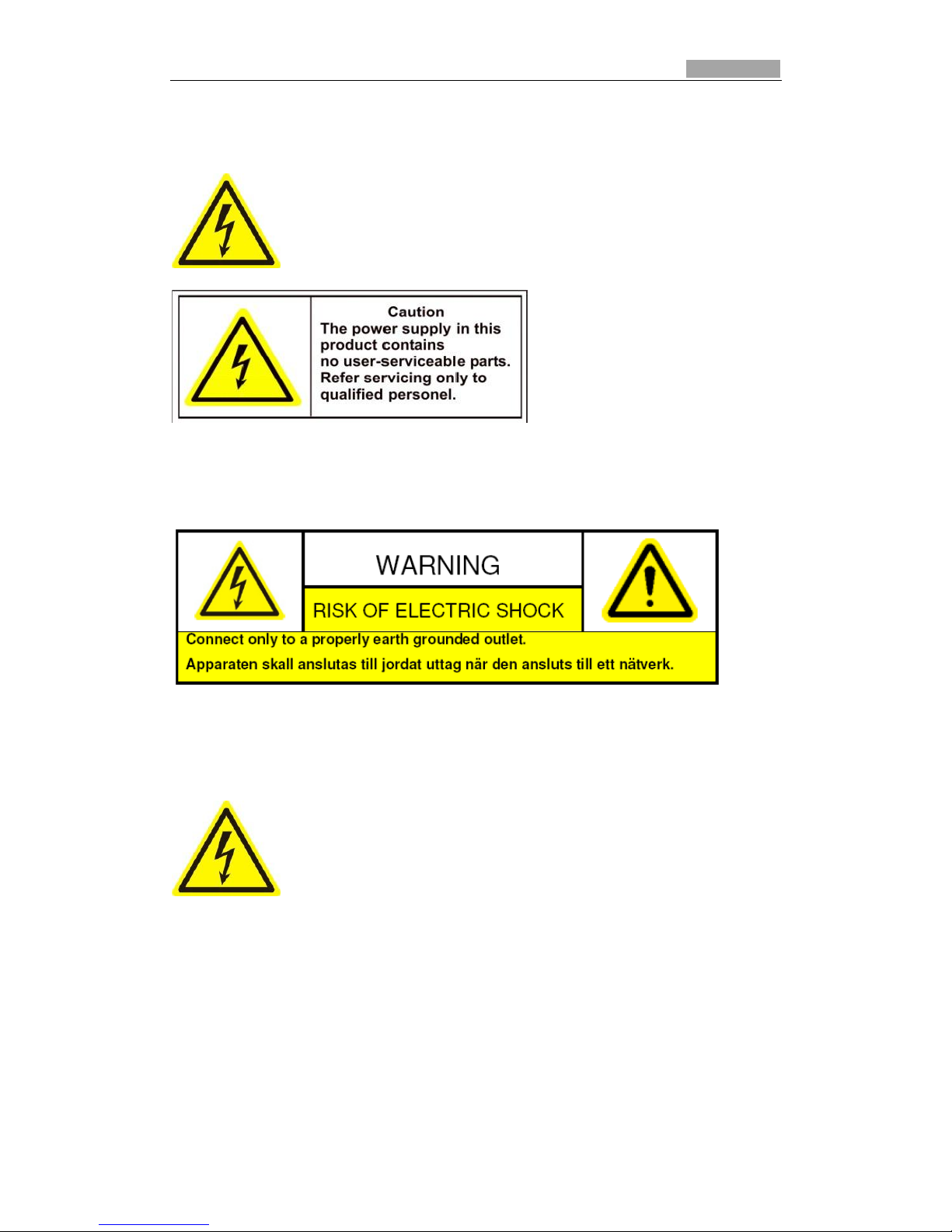
Network Camera User Manual
4
Safety Warnings
Please pay attention to the following warnings:
Hazardous Voltage may be present: Special measures and
precautions must be taken when using this device. Some
components on the device may present an electrical hazard to the
user. This device should only be serviced by certified technicians
with appropriate knowledge and training.
Power Supply Hazardous Voltage: AC mains voltages are present within the power
supply assembly. This device must be connected to a UL approved, completely
enclosed power supply, of the proper rated voltage and current. No user serviceable
parts inside the power supply.
System Ground: To avoid shock, ensure that no AC wiring is exposed and that the
device is properly grounded. Ensure that any equipment to which this device will be
attached is also connected to properly grounded receptacles.
Power Connect and Disconnect: The AC power supply cord is the
primary means to power on/off this device through
connection/disconnection to an AC power source.
Installation and Maintenance: Do not connect/disconnect any
cables to or perform installation/maintenance on this device during an electrical
storm.

Network Camera User Manual
5
Power Cord Requirements: The connector that plugs into the wall outlet must be a
grounded male plug designed for use in your region. It must have certification marks
showing certification by an agency in your region. The connector that plugs into the
AC receptacle on the power supply must be an IEC 320, sheet C13, female connector.
See the following website for more information.
Lithium Battery:This device contains a Lithium Battery. There is a
risk of explosion if the battery is replaced by an incorrect type.
Dispose of used batteries in accordance with local laws and
environmental regulations.
Perchlorate Material: Special handling may apply. See
www.dtsc.ca.gov/hazardouswaste/perchlorate. This notice is required by California
Code of Regulations, Title 22, Division 4.5, Chapter 33: Best Management Practices
for Perchlorate Materials. This device includes a battery which contains perchlorate
material.
Thermal and Mechanical Injury: Some components such as heat
sinks, power regulators, and processors may be hot; care should
be taken to avoid contact with these components.
Lead Content:
Please recycle this device in a responsible manner. Refer to
local environmental regulations for proper recycling; do not
dispose of device in unsorted municipal waste.

Network Camera User Manual
6
Safety Instructions
These instructions are intended to ensure that the user can use the product correctly
to avoid danger or property loss.
The precaution measure is divided into ‘Warnings’ and ‘Cautions’:
Warnings: Serious injury or death may be caused if any of these warnings are
neglected.
Cautions: Injury or equipment damage may be caused if any of these cautions are
neglected.
Warnings Follow these safeguards to
prevent serious injury or death.
Cautions Follow these precautions to
prevent potential injury or material
damage.
Warnings:
Only use a power adapters that meet the safety extra low voltage (SELV) standard
and use DC 12V or AC 24V (depending on models) according to the IEC60950-1
and Limited Power Source standard.
If the product does not work properly, please contact Aventura technical support.
Never attempt to disassemble the camera yourself as unauthorized repair or
maintenance may result in personal injury, damage to equipment and void
warranty.
To reduce the risk of fire or electrical shock, do not expose products without
sufficient ingress protection (IP) rating to rain or moisture.
Installation should be performed by a qualified service person and should
conform to all local codes, laws and regulations.
Professional installation of surge protection and UPS systems in power supply
circuit for this unit is recommended for maximum lifetime performance and
uninterrupted service.
For ceiling installation, be certain that the mounting surface can support more
than 50 N (Newtons) before mounting.

Network Camera User Manual
7
Cautions:
Make sure the power supply voltage is correct before using the camera.
Do not drop the camera or subject it to physical shock.
Do not touch sensor modules with fingers. If cleaning is necessary, use a clean
cloth with a bit of ethanol and wipe it gently. If the camera will not be used for
an extended period of time, put on the lens cap to protect the sensor from dirt.
Do not aim the camera lens at a strong light such as the sun or an incandescent
lamp. Strong light can cause permanent damage to the camera.
The sensor may be burned out by a laser beam, so when any laser equipment is
being used, make sure that the surface of the sensor is not exposed to the laser
beam.
Do not use outside of the operating temperature range defined in the technical
specifications and do not expose to sources of high electromagnetic radiation.
To avoid heat accumulation, good ventilation is required.
While shipping, the camera should be packed in its original packing materials for
maximum protection.
Improper use or replacement of the battery may result in hazard or explosion.
Please use only the recommended battery type.

Network Camera User Manual
8
Table of Contents
Chapter 1 Overview ........................................................................................... 9
1.1 System Requirements ...................................................................................... 9
Chapter 2 Network Connection and Setup ........................................................ 10
2.1 Setting up the Network Camera over the LAN .............................................. 10
2.1.1 Wiring over the LAN ................................................................................... 10
2.1.2 Detecting and changing the IP address ...................................................... 11
2.2 Setting up the Network Camera over the WAN ............................................. 12
2.2.1 Static IP Connection .................................................................................... 12
2.2.2 Dynamic IP Connection .............................................................................. 13
Chapter 3 Access to the Network Camera ......................................................... 16
3.1 Accessing by Web Browsers ........................................................................... 16
3.2 Accessing by Client Software ......................................................................... 18

Network Camera User Manual
9
Chapter 1 Overview
1.1 System Requirements
Operating System: Microsoft Windows7/Windows 2008 (32/64-bit)/Windows XP
CPU: Intel Pentium IV 3.0 GHz or higher
RAM: 1G or higher
Display: 1024×768 resolution or higher
Web Browser: Internet Explorer 6.0, Internet Explorer 7.0, Internet Explorer 8.0,
Internet Explorer 9.0, Apple Safari, Mozilla Firefox and Google Chrome.

Network Camera User Manual
10
Chapter 2 Network
Connection and
Setup
Before you start:
If you want to set up the network camera via LAN, please refer to the Section 2.1
Setting up the Network Camera over the LAN.
If you want to set up the network camera via WAN, please refer to the Section
2.2 Setting up the Network Camera over the WAN.
2.1 Setting up the Network Camera over
the LAN
Purpose:
To view and configure the camera via LAN(Local Area Network), you need to connect
the network camera in the same subnet with your PC. Then install Aventura CWS
software to search and configure the IP of the network camera.
2.1.1 Wiring over the LAN
The following figures show the two ways of the cable connection of a network
camera and a PC:
Purpose:
To test the network camera, you can directly connect the network camera to the
computer with a network cable as shown in Figure 2-1.
Refer to the Figure 2-2, if you want to set up the network camera over the LAN.
Figure 2-1 Connecting Directly

Network Camera User Manual
11
Figure 2-2 Connecting via a Switch or Router
2.1.2 Detecting and changing the IP address
You need the IP address to visit the network camera.
Steps:
1. To get the IP address, you can choose either of the following methods:
Use the network device auto-detect feature in Aventura CWS. It can
automatically detect network cameras in the LAN and list device
information like IP address, subnet mask, port number, device serial
number, device version, etc.
Use CWS software and show the online devices. Please refer to the user
manual of client software for detailed information.
2. Change the IP address and subnet mask to the same subnet as of your PC.
For the details on Aventura CWS, please refer to the Aventura CWS Software
Manual.
3. Then you can enter the IP address of network camera in the address field of the
web browser to view the live video.
Note:
The default value of the IP address is “192.0.0.64” and the port number is “8000”.
The default user name is “admin”, and password is “12345”.
For accessing the network camera from different subnets, please set the gateway
for the network camera after you log in.

Network Camera User Manual
12
2.2 Setting up the Network Camera over
the WAN
Purpose:
This section explains how to connect the network camera to the WAN(Wide Area
Network). Skip this section if you don't need to connect the camera to the WAN.
2.2.1 Static IP Connection
Before you start:
Apply a static IP from an ISP (Internet Service Provider).
With the static IP address, you can connect the network camera via a router or
connect it to the WAN directly.
Connecting the network camera via a router
Steps
:
1. Connect the network camera to the router.
2. Assign a LAN IP address, the subnet mask and the gateway. Refer to the Section
2.1.2 Detecting and changing the IP address for detailed IP address configuration
of the camera.
3. Save the static IP in the router.
4. Set up port mapping, E.g., 80, 8000, 8200 and 554 ports. The steps for port
mapping vary depending on different routers. Please call the router manufacturer
for assistance with port mapping.
Note: Refer to Appendix 2 for detailed information about Port Mapping.
5. Then you can visit the network camera through a web browser or client software
via the internet.
Figure 2-3 Accessing IPC through Router with Static IP
Saving the static IP in the network camera
Save the static IP in the network camera. You can directly connect the network
camera to the internet without using a router. Refer to the Section 2.1.2 Detecting
and changing the IP address for detailed IP address configuration of the camera.

Network Camera User Manual
13
Figure 2-4 Accessing IPC with Static IP directly
2.2.2 Dynamic IP Connection
Before you start:
Apply a dynamic IP from an ISP (Internet Service Provider).
With the dynamic IP address, you can connect the network camera to a modem or a
router.
Connecting the network camera via a router
Steps:
1. Connect the network camera to the router.
2. In the camera, assign a LAN IP address, the subnet mask and the gateway. Refer
to the Section 2.1.2 Detecting and changing the IP address for detailed LAN
configuration.
3. In the router, set the PPPoE user name, password and confirm the password.
4. Set up port mapping. E.g. 80, 8000, 8200 and 554 ports. The steps for port
mapping vary depending on different routers. Please call the router manufacturer
for assistance with port mapping.
Note: Refer to Appendix 2 for detailed information about Port Mapping.
5. Apply a domain name from a domain name provider.
6. Configure the DDNS settings in the setting interface of the router.
7. Visit the camera via the applied domain name.
Connecting the network camera via a modem
Purpose:
This camera supports the PPPoE auto dial-up function. The camera gets a public IP
address by ADSL dial-up after the camera is connected to a modem. You need to
configure the PPPoE parameters of the network camera.
Figure 2-5 Accessing IPC through PPPoE Dial-up
Steps:

Network Camera User Manual
14
1. Access the network camera through the local area network with web browser or
client software.
2. Configure the PPPOE settings. Input the PPPoE user name, password and confirm
the password. Refer to the Section Error! Reference source not found. Error!
Reference source not found. for detailed configuration.
3. Then, the network camera obtains an IP address from the ISP.
Purpose:
However, the obtained IP address is dynamically assigned via PPPoE, so the IP
address always changes after the rebooting.
To solve the inconvenience of dynamic IP, you can get a domain name from the DDNS
provider. E.g. DynDns.com.
Domain name resolution contains normal domain name resolution and private
domain name resolution.
Normal Domain Name Resolution
Figure 2-6 Normal Domain Name Resolution
Steps:
1. Apply a domain name from a domain name provider.
2. Configure the DDNS settings in the DDNS Settings interface of the network
camera. Refer to the Section Error! Reference source not found. Error! Reference
source not found. for detailed configuration.
3. Visit the camera via the applied domain name.
Private Domain Name Resolution

Network Camera User Manual
15
Figure 2-7 Private Domain Name Resolution
Steps:
1. Install and run the IP Server software in a PC with a static IP.
2. Access the network camera through the local area network with web browser or
client software.
3. Configure the DDNS settings in the DDNS Settings interface of the network
camera.
4. Check the Enable DDNS checkbox.
5. Select IP Server as the DDNS Type.
6. Input the Static IP of the IP server in the Server IP box.
7. Click Save. Refer to the Section Error! Reference source not found. Error!
Reference source not found. for detailed configuration.

Network Camera User Manual
16
Chapter 3 Access to the
Network Camera
3.1 Accessing by Web Browsers
Before you start:
Check the security level of the web browser and change it to Low. The directory of
the configuration is as follows:
1. Open the web browser.
2. Click Tools in the menu bar.
3. Select Internet Options
4. Select Security in the pop-out message box.
5. Click Custom Level… and customize the level to low.
Figure 3-1 Adjust the Security Level
Steps:
1. Open the web browser.
2. In the browser address bar, input the IP address of the network camera, e.g.,
192.0.0.64.
3. Click the login button in the navigation bar.
Note: You need to add on the plug-in to log in.

Network Camera User Manual
17
Figure 3-2 Plug-in Downloading and Installing
Figure 3-3 Plug-in Downloading and Installing
Figure 3-4 Plug-in Downloading and Installing

Network Camera User Manual
18
Figure 3-5 Plug-in Downloading and Installing
4. Input the user name and password. The default user name is admin, password is
12345.
5. Click Login.
3.2 Accessing by Client Software
Aventura CWS Client software can connect directly to your IP camera and allow easy
access to live video, configuration, recording, and other features. For more
information please refer to the Aventura CWS software manual.
Aventura Video Management Server (VMS) is highly recommended for enterprise
installations. Aventura VMS servers provide all of the features available through
use of the CWS client software along with enterprise video recording and serving of
both live video and playback to client machines.
