Page 1

VSI-PRVSI-PR
VSI-PR
VSI-PRVSI-PR
OO
O
OO
Version 1300
Version 1310
Version 1324
Version 1334
VIDEO SERIAL
CASH REGISTER INTERFACE
Operation Manual
August 2011
1
Page 2
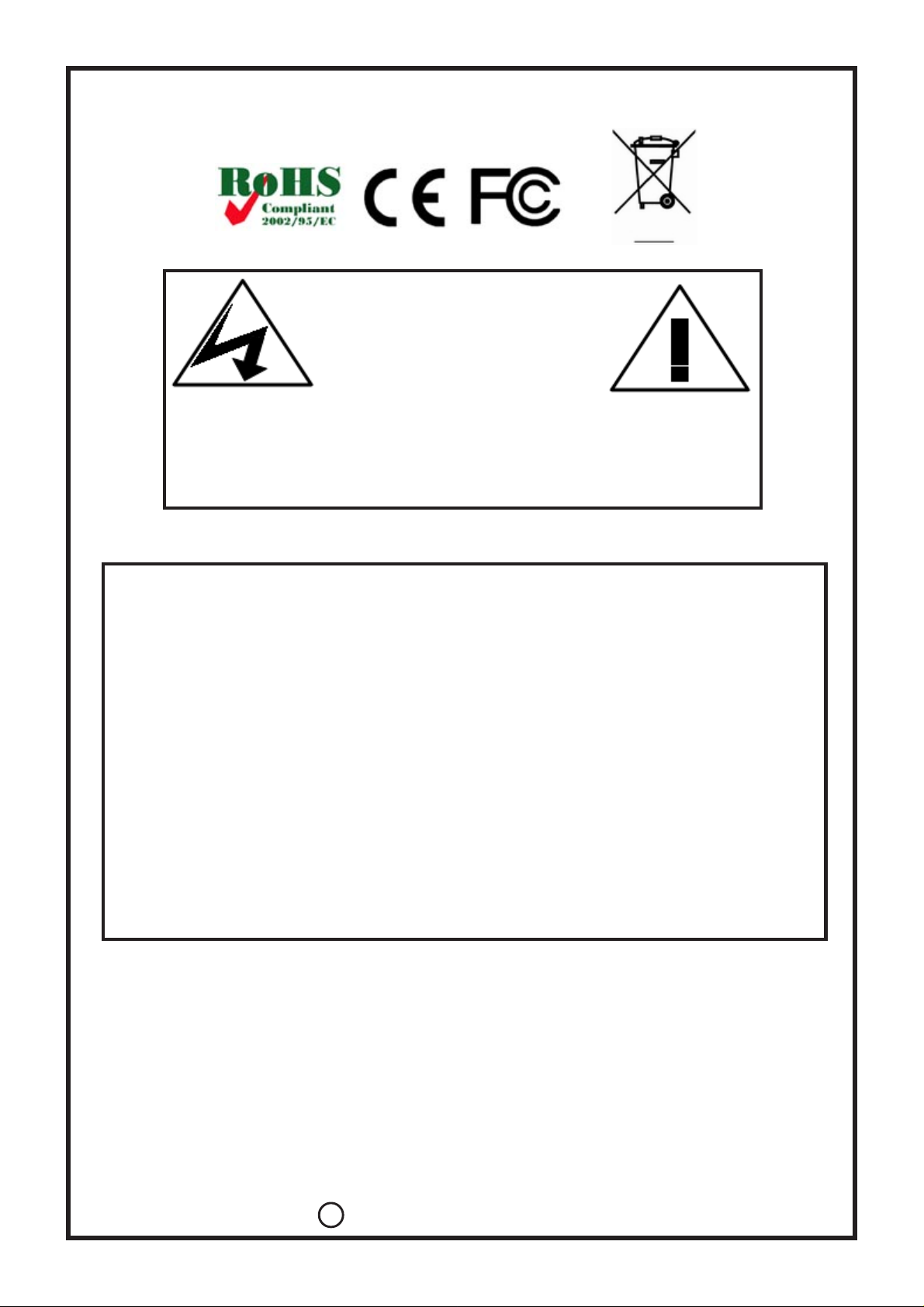
VSI-Pro
CAUTION!
RISK OF ELECTRICAL SHOCK!
DO NOT OPEN!
TO PREVENT ELECTRIC SHOCK, DO NOT REMOVE THE
COVER. DO NOT EXPOSE THE EQUIPMENT TO RAIN OR
MOISTURE. NO USER SERVICEABLE PARTS ARE INSIDE.
REFER SERVICING TO QUALIFIED PERSONNEL.
WARNING!
THIS EQUIPMENT GENERA TES, USES, AND CAN RADIA TE RADIO FREQUENCY ENERGY AND IF NOT INSTALLED AND USED IN ACCORDANCE WITH THE INSTRUCTION MANUAL MAY CAUSE INTERFERENCE TO RADIO COMMUNICATIONS. IT HAS BEEN TESTED AND
FOUND TO COMPLY WITH THE LIMITS FOR A CLASS A COMPUTING
DEVICE PURSUANT TO SUBPART J OF PART 15 OF FCC RULES,
WHICH ARE DESIGNED TO PROVIDE REASONABLE PROTECTION
AGAINST SUCH INTERFERENCE WHEN OPERATED IN A COMMERCIAL ENVIROMENT. OPERATION OF THIS EQUIPMENT IN A RESIDENTIAL AREA IS LIKEL Y TO CAUSE INTERFERENCE IN WHICH CASE
THE USER AT HIS/HER OWN EXPENSE WILL BE REQUIRED TO TAKE
WHATEVER MEASURES MAY BE REQUIRED TO CORRECT THE INTERFERENCE.
AVE Multiview UK
Endeavor House 3rd Floor
Coppers End Rd.,Stansted,
Essex, CM24 1SJ, UK
Tel: 440-845-600-9323
Fax: 440-845-600-9363
Email: ave-uk@multiview.net
www.multiview.net
A VE Europe LTD
123 Millennium Business Park
Ballycoolin, Dublin 15, Ireland
Tel:353 1 684 7450 Fax: 353 1 684 7451 Email; sales@ave-europe.eu Website: www.ave-europe.eu
AVE Multiview USA
2501 Central Parkway C-1
Houston, Texas, 77092
Tel: 1-281-443-2300
Fax: 1-281-443-8915
Email: sales@aveusa.com
http://www.americanvideoequipment.com
A VE Thailand Co., Ltd.
147 Soi On-Nut 44
Sukhumvit 77 Rd., Suan Luang
Bangkok 10250,Thailand
Tel: 662-331-9364, 331-9285
Fax: 662-331-9365
Email: ave@avethailand.com
http://www.ave.co.th (Thai)
http://www.avethailand.com (English)
Copyright C AVE Thailand Co., Ltd. 2000-2011
2
Page 3
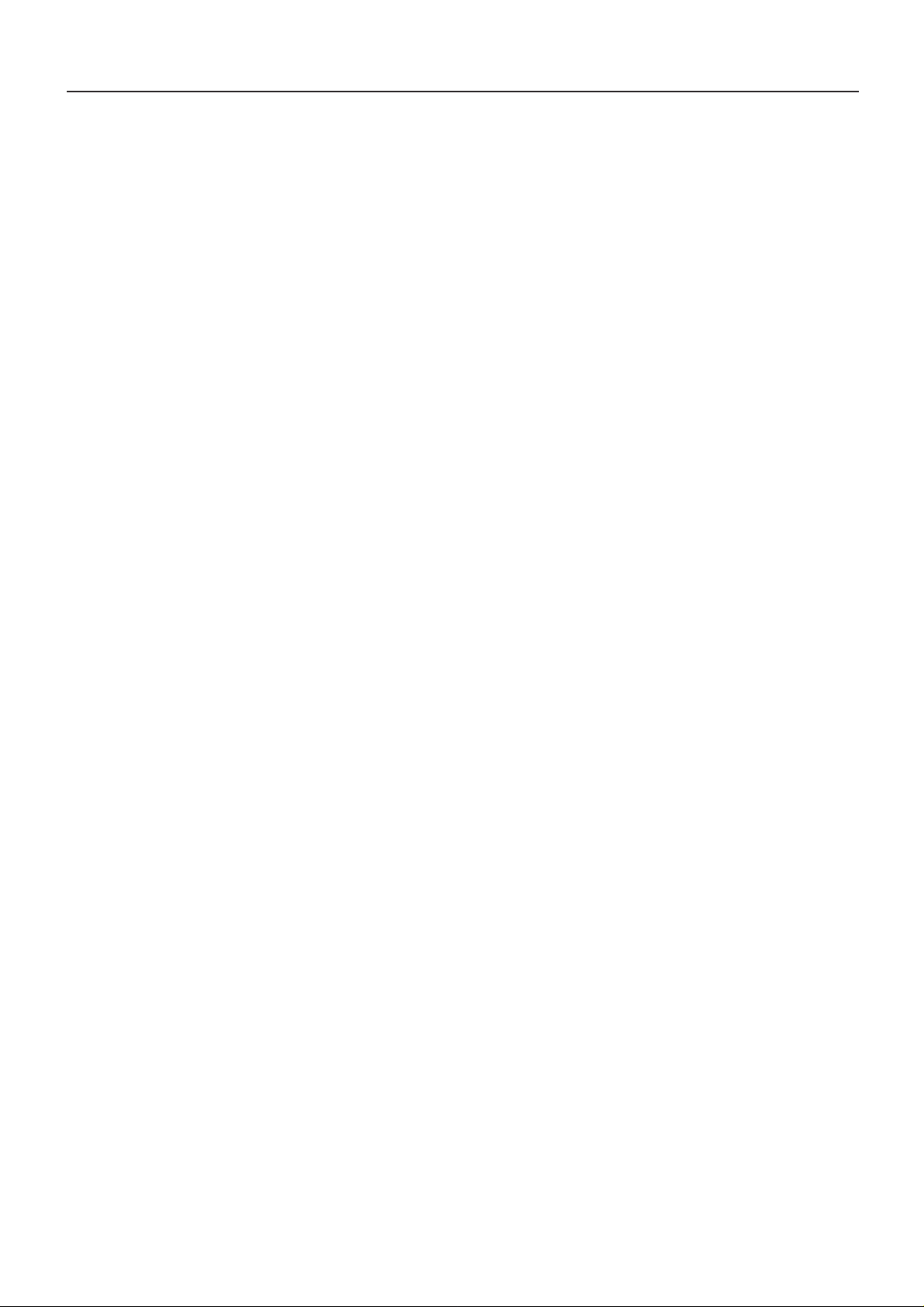
CONTENTS
1. Introduction................................................................................................................................................8
2. Features & Specifications...........................................................................................................................9
2.1 Features........................................................................................................................................9
2.2 Specifications.............................................................................................................................10
3. Connections..............................................................................................................................................11
3.1 RS-232 Serial Input.....................................................................................................................12
4. User Front Panel Controls.........................................................................................................................14
4.1 Front Panel Controls...................................................................................................................14
5. Programming............................................................................................................................................16
5.1 Getting Started............................................................................................................................16
5.2 Main- Menu Programming..........................................................................................................16
5.3 Register Select............................................................................................................................16
TCPIP.....................................................................................................................................17
Generic..................................................................................................................................18
Registers A-Z.....................................................................................................................18-29
5.4 Screen Setup..............................................................................................................................30
Text Grayscale.......................................................................................................................30
Background Gayscale............................................................................................................30
Clock.....................................................................................................................................30
On-Screen Titler....................................................................................................................32
Titler......................................................................................................................................32
5.5 Text Display.................................................................................................................................32
Screen Blank.........................................................................................................................33
Display Line...........................................................................................................................33
Display Format......................................................................................................................33
Line Compress.......................................................................................................................34
Space Compress ...................................................................................................................34
Left Justified..........................................................................................................................34
Scroll Delay...........................................................................................................................34
Display...................................................................................................................................34
5.6 Communication...........................................................................................................................35
Interface Type........................................................................................................................35
RX Baudrate..........................................................................................................................35
TX Baudrate..........................................................................................................................35
Parity.....................................................................................................................................36
Data Bits................................................................................................................................36
Handshake.............................................................................................................................36
Auto Linefeed........................................................................................................................36
5.7 Exception Report........................................................................................................................36
Exception History...................................................................................................................38
DVR Selection.......................................................................................................................39
Time Search..........................................................................................................................39
Set Exception........................................................................................................................40
Scroll Matching.....................................................................................................................42
Exception String....................................................................................................................43
Operator................................................................................................................................44
Range....................................................................................................................................44
5.8 Alarm Output...............................................................................................................................46
Alarm No...............................................................................................................................46
Alarm Sync............................................................................................................................47
Alarm Trigger........................................................................................................................47
Normal State.........................................................................................................................47
Alarm Duration......................................................................................................................47
Flag Type...............................................................................................................................48
Flag Duration.........................................................................................................................48
Triggered Text.......................................................................................................................48
Set Triggered Text.................................................................................................................49
5.9 Test / Demo Mode.......................................................................................................................49
Port 1 Test..............................................................................................................................50
Data Capture.........................................................................................................................52
3
Page 4
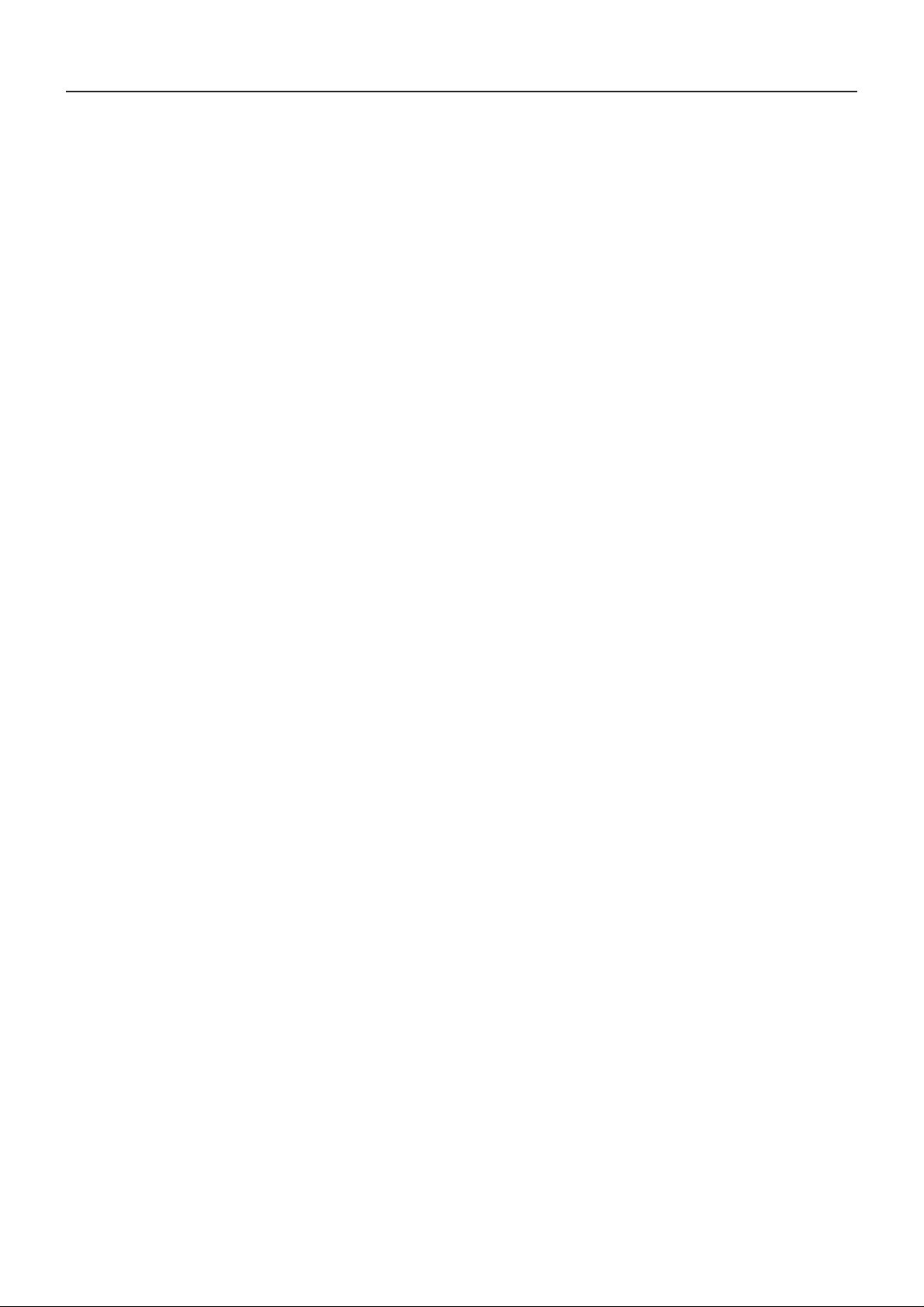
CONTENTS
Register Demo.......................................................................................................................53
Version ID..............................................................................................................................53
5.10 Download/Upload Setup...........................................................................................................54
Download/Upload Setup Using VSI-Pro to VSI-Pro................................................................54
Download/Upload Setup Using a PC.....................................................................................56
Update Firmware...................................................................................................................59
5.11 Help..........................................................................................................................................62
APPENDICES
Appendix A: Problem Solving Guide.............................................................................................................62
Appendix B: PC-Based Cash Register............................................................................................................64
Appendix C: Hydra and Regcom...................................................................................................................65
Appendix D: RS-485 Networker......................................................................................................................70
Appendix E: RS485 Vnetworker.....................................................................................................................71
Appendix F: VSIB Installation........................................................................................................................75
Appendix G: ECR Interface Cards and RegCom IBM ....................................................................................76
Appendix H: TCPIP 232 Adapter....................................................................................................................77
Appendix I: Hard Alarm Output.....................................................................................................................78
Appendix J: Using the UART Module.............................................................................................................79
Appendix K: Using USB to RS232 Adapter.....................................................................................................80
Appendix L: Time Sync and Alarm Sync ......................................................................................................81
Appendix M: RS-232 to RS-422/RS-485 Converter...........................................................................................83
Appendix N: Register Select with Version Support........................................................................................84
Appendix O: Master Reset.............................................................................................................................89
Appendix P: Limited Warranty......................................................................................................................89
T ABLES
Table 1: Pin-Out of the DB-9 Female Connector on the VSI-Pro RS-232.........................................................12
Table 2: RS-232 DB-9 Pin-Out vs VSI-Pro DB-9 Pin-Out...................................................................................12
Table 3: Pin-Out of the DB-9 Female Connector on the VSI-Pro RS-422 / RS-485...........................................13
Table 4: DB-9 Pin-Out.....................................................................................................................................66
Table 5: RJ-45 Pin-Out...................................................................................................................................66
Table 6: RS-485 Network Data Cable Wiring..................................................................................................67
Table 7: Electrical Characteristics..................................................................................................................67
Table 8: Physical Characteristics...................................................................................................................67
Table 9: RS-232 Parameter............................................................................................................................67
Table 10: Network Parameter........................................................................................................................67
Table 11: Address Selection...........................................................................................................................68
Table 12: RegComIBM Interface Type Selections.........................................................................................76
Table 13: Register Select with the version of VSI-Pro that support................................................................84
FIGURES
Figure 1 : Front of VSI-Pro...............................................................................................................................9
Figure 2 : VSI-Pro Rear Panel........................................................................................................................11
Figure 3 : VSI-Pro Cable Connections............................................................................................................11
Figure 4 : VSI-Pro Connections Diagram.......................................................................................................13
Figure 5 : Four Front Panel Push Button of VSI-Pro......................................................................................14
Figure 6 : Four Front Panel Push Button of VSI-Pro Down)...........................................................................14
Figure 7 : Four Front Panel Push Button of VSI-Pro (Up)...............................................................................15
Figure 8 : Four Front Panel Push Button of VSI-Pro (Set)..............................................................................15
Figure 9 : VSI-Pro Main-Menu........................................................................................................................16
Figure 10: Register Select Sub-Menu............................................................................................................17
Figure 11: TCPIP Sub-Menu...........................................................................................................................17
Figure 12: IP Address Sub-Menu....................................................................................................................17
Figure 13: Display Information Sub-Menu......................................................................................................17
Figure 14: Addressable VSI Sub-Menu..........................................................................................................18
Figure 15: ADS Sub-Menu..............................................................................................................................18
4
Page 5
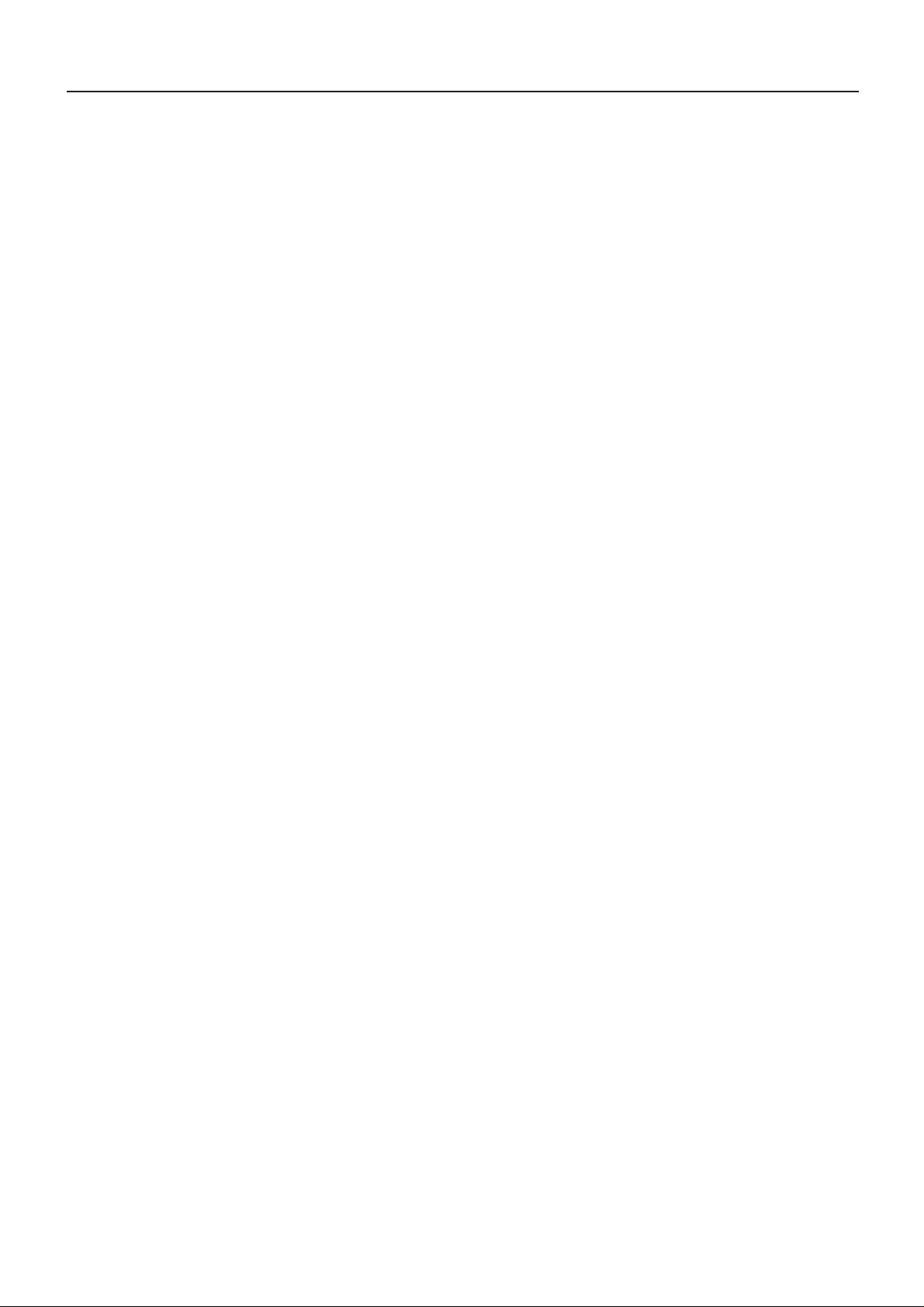
CONTENTS
Figure 16: Beetle/50 Printers Sub-Menu........................................................................................................18
Figure 17: Casio TE-2200 Sub-Menu...............................................................................................................19
Figure 18: Casio TK-T500 Sub-Menu..............................................................................................................19
Figure 19: Clarity Epos Sub-Menu..................................................................................................................19
Figure 20: Delta Sono 3.1 Sub-Menu.............................................................................................................19
Figure 21: Dresser Wayne Sub-Menu.............................................................................................................19
Figure 22: POS / CDU Sub-Menu....................................................................................................................19
Figure 23: Nucleus Sub-Menu........................................................................................................................19
Figure 24: Edacom Sub-Menu........................................................................................................................20
Figure 25: Epson Generic Sub-Menu.............................................................................................................20
Figure 26: Fujitsu 9920 Sub-Menu..................................................................................................................20
Figure 27: Gasboy Sub-Menu.........................................................................................................................20
Figure 28: Gilbarco Sub-Menu.......................................................................................................................20
Figure 29: IBM 3151 Terminal Sub-Menu.......................................................................................................21
Figure 30: IBM RDS Sub-Menu.......................................................................................................................21
Figure 31: Micrelec Sub-Menu.......................................................................................................................22
Figure 32: Micrelec MS Series Sub-Menu......................................................................................................22
Figure 33: Micrelec 9500 Sub-Menu...............................................................................................................22
Figure 34: Micros Sub-Menu..........................................................................................................................22
Figure 35: Micros IDN Network Sub-Menu......................................................................................................22
Figure 36: Micros ISN Network Sub-Menu......................................................................................................22
Figure 37: NCR Sub-Menu..............................................................................................................................23
Figure 38: Nixdorf Beetle Sub-Menu..............................................................................................................23
Figure 39: Nixdorf Beetle Sub-Menu..............................................................................................................23
Figure 40: Norand 1200 Sub-Menu.................................................................................................................23
Figure 41: NE134 Counter Sub-Menu.............................................................................................................24
Figure 42: Nucleus Printer Sub-Menu............................................................................................................24
Figure 43: Omega 2000 Sub-Menu.................................................................................................................24
Figure 44: Panasonic Sub-Menu....................................................................................................................24
Figure 45: Pole Display Sub-Menu.................................................................................................................24
Figure 45A: Pole Display Sub-Menu..............................................................................................................25
Figure 46: Schlumberger Sub-Menu..............................................................................................................25
Figure 47: Sensors Sub-Menu........................................................................................................................25
Figure 48: SensorSoft Thermometer Sub-Menu.............................................................................................25
Figure 49: Sharp Sub-Menu...........................................................................................................................26
Figure 50: Sharp 750 ER-01PU Sub-Menu......................................................................................................26
Figure 51: Sharp ER-A410/420 Sub-Menu.......................................................................................................26
Figure 52: Sharp UP600/700 Sub-Menu..........................................................................................................26
Figure 53: Sicom Sub-Menu..........................................................................................................................26
Figure 54: Spedi CCTV Sub-Menu.................................................................................................................27
Figure 55: Suntronic Sub-Menu.....................................................................................................................27
Figure 56: TCI Sub-Menu...............................................................................................................................27
Figure 57: TEC Slip Printer Sub-Menu...........................................................................................................28
Figure 58: Tkmaxx Sub-Menu........................................................................................................................28
Figure 59: Uniwell UN 4025 Sub-Menu...........................................................................................................28
Figure 60: UP3000/3300 Sub-Menu.................................................................................................................29
Figure 61: Verifone Sub-Menu.......................................................................................................................29
Figure 62: Vishay Weighbridge Sub-Menu....................................................................................................29
Figure 63: Weigh Scale Sub-Menu................................................................................................................29
Figure 64: Screen Setup Sub-Menu...............................................................................................................30
Figure 65: Clock Display Sub-Menu...............................................................................................................31
Figure 66: T/D Locking Sub-Menu..................................................................................................................31
Figure 67: On-Screen Titler Sub-Menu..........................................................................................................32
Figure 68: Text Display Sub-Menu.................................................................................................................33
Figure 69: Communication Sub-Menu...........................................................................................................35
Figure 70: Exception Report Sub-Menu.........................................................................................................38
Figure 71: Exception History Sub-Menu.........................................................................................................38
Figure 72: Display of View Exception............................................................................................................38
Figure 73: DVR Selection Sub-Menu..............................................................................................................39
Figure 74: DVR-3011,3021 and MVDR3000/MVDR5000 Sub-Menu....................................................................39
5
Page 6
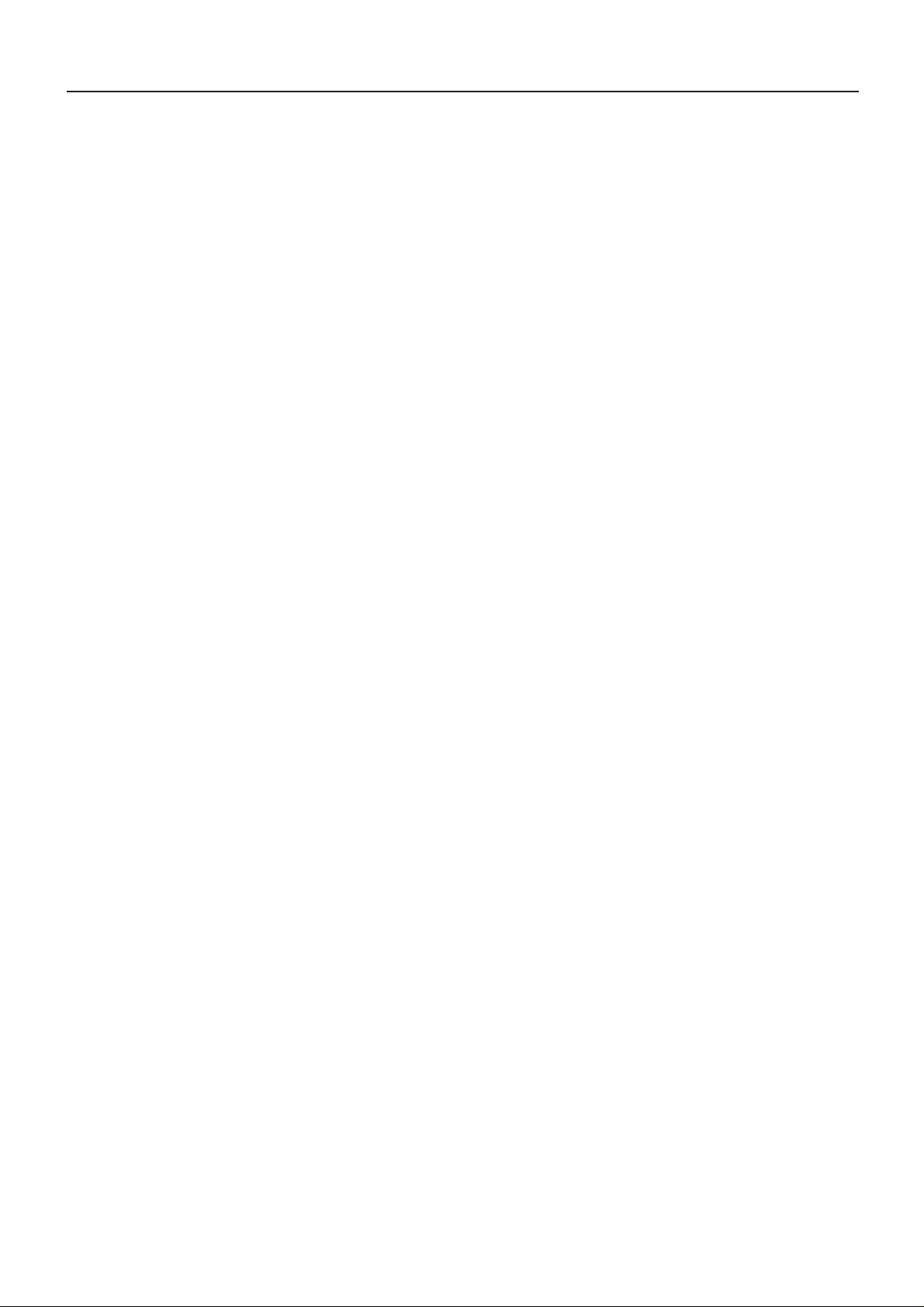
CONTENTS
Figure 75: Display of Time Search.................................................................................................................39
Figure 76: VSI-Pro with DVR Connections Diagram.......................................................................................40
Figure 77: Set Exception Sub-Menu..............................................................................................................41
Figure 78: Alarm Outputs Sub-Menu..............................................................................................................46
Figure 79: Triggered Text Sub-Menu.............................................................................................................48
Figure 80: Set Triggered Text Sub-Menu.......................................................................................................49
Figure 81: Test / Demo Mode Sub-Menu........................................................................................................49
Figure 82: Port 1 Sub-Menu...........................................................................................................................50
Figure 83: Receive [ RX ] Test Sub-Menu.......................................................................................................50
Figure 84: Transmit [ RX ] Test Sub-Menu......................................................................................................50
Figure 85: RX / TX Test Sub-Menu.................................................................................................................51
Figure 86: Baudrate Scan Sub-Menu.............................................................................................................51
Figure 87: Data Capture Sub-Menu................................................................................................................52
Figure 88: Capture to Port 1 Sub-Menu..........................................................................................................52
Figure 89: Capture to Memory.......................................................................................................................52
Figure 90: Register Demo Sub-Menu.............................................................................................................53
Figure 91: Characters 19 or 37 Sub-Menu......................................................................................................53
Figure 92: Download/Upload Data Cable.......................................................................................................54
Figure 93: Download/Upload Setup Using VSI-Pro to VSI-Pro.......................................................................54
Figure 94: Download/Upload Setup Sub-Menu..............................................................................................55
Figure 95: Download Setup Sub-Menu & Display...........................................................................................55
Figure 96: Upload Setup Sub-Menu & Display...............................................................................................55
Figure 97: Program Download Menu.............................................................................................................56
Figure 98: Remote Menu...............................................................................................................................57
Figure 99: File Menu......................................................................................................................................58
Figure 100: Help Menu...................................................................................................................................58
Figure 101: Communication Cable................................................................................................................58
Figure 102: Download/Upload Setup.............................................................................................................59
Figure 103: Hyper Terminal Main Menu.........................................................................................................59
Figure 104: Connect To Menu........................................................................................................................60
Figure 105: Port Settings Menu......................................................................................................................60
Figure 106: In-System Programming Display.................................................................................................61
Figure 107: Help Sub-Menu...........................................................................................................................62
Figure 108: P2RS Parallel-to-Serial Converter Front Panel...........................................................................64
Figure 109: P2RS Parallel-to-Serial Converter Rear Panel............................................................................64
Figure 110: P2RS Parallel-to-Serial Converter Connection Cables................................................................64
Figure 111: DB-25 Cable.................................................................................................................................64
Figure 112: Centronics Cable.........................................................................................................................64
Figure 113: Pin-Out for P2RS to VSI-Pro........................................................................................................64
Figure 114: Hydra / Regcom Front Panel.......................................................................................................65
Figure 115: Hydra / Regcom Rear Panel........................................................................................................65
Figure 116: Hydra and Regcom Connection Diagram....................................................................................66
Figure 117: DS-20-OF VSI-Pro PCB Rack using VSI-ADD protocol..................................................................68
Figure 118: Connnection Diagram for RS-485 Network..................................................................................70
Figure 119: Networker PC Software...............................................................................................................71
Figure 120: Vnetworker Front Panel..............................................................................................................71
Figure 121: Vnetworker Rear Panel...............................................................................................................71
Figure 122: Vnetworker and Networker Connection Diagram........................................................................72
Figure 123: Select the Comport Menu...........................................................................................................72
Figure 124: Vnetworker PC Software Main Menu..........................................................................................72
Figure 125: View Status Menu.......................................................................................................................72
Figure 126: Transaction Windows..................................................................................................................73
Figure 127: Time/Date Setup Menu...............................................................................................................73
Figure 128: Remote Keyboard Window.........................................................................................................73
Figure 129: MVDR5000 DVR Vnetworker and Networker and Hydra Connection Diagram.............................74
Figure 130: VSI-Pro Front Panel....................................................................................................................75
Figure 131: VSIB Front Panel........................................................................................................................75
Figure 132: VSIB Rear Panel.........................................................................................................................75
Figure 133: VSIB Connection Cables.............................................................................................................75
Figure 134: Cable Connection to the VSIB.....................................................................................................75
6
Page 7
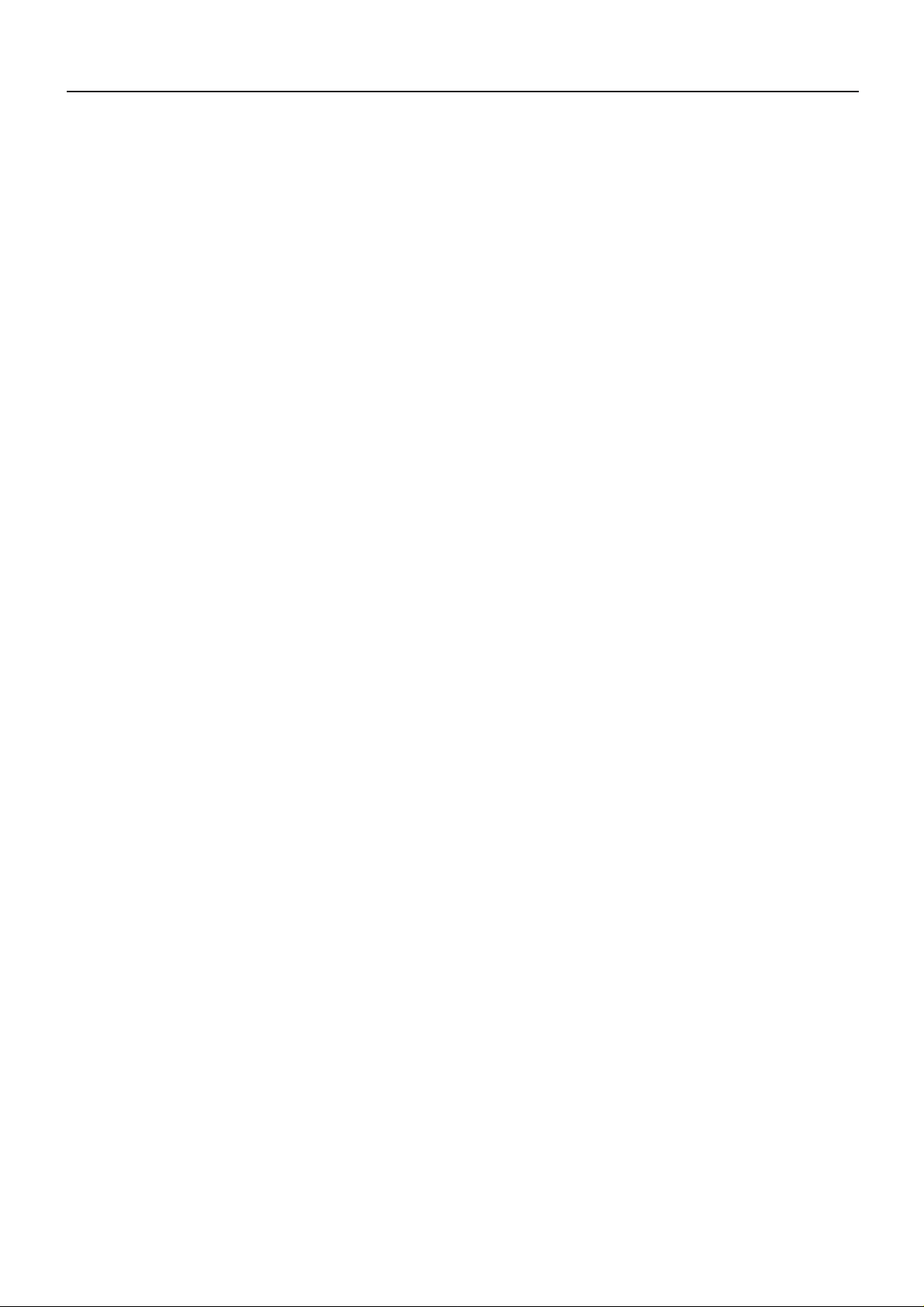
CONTENTS
Figure 135: Pin-Out for VSIB to VSI-Pro.........................................................................................................75
Figure 136: TK 6000/7000 PCB and Cable......................................................................................................76
Figure 137: TK 2300 and Adapter...................................................................................................................76
Figure 138: TCPIP232 Adapter Front Panel....................................................................................................77
Figure 139: TCPIP 232 Adapter Rear Panel...................................................................................................77
Figure 140: VSI-Pro Connections with TCPIP 232 Adapter.............................................................................77
Figure 141: Pin-Out for TCPIP 232 Adapter to VSI-Pro...................................................................................77
Figure 142: Hard Alarm Output......................................................................................................................78
Figure 143: VSI-Pro Silkscreen (Right Corner Back)......................................................................................79
Figure 144: USB232 Adapter Silkscreen.........................................................................................................80
Figure 145: USB232 Adapter..........................................................................................................................80
Figure 146: Connection Diagram between VSI-Pro and USB Port of Laptop via USB232 Adapter.................80
Figure 147: Connection Diagram of VSI-Pro RS-485 Network with MVDR3000/5000.......................................81
Figure 148: MVDR3000/MVDR5000 Sub-Menu.................................................................................................81
Figure 149: MVDR3000/MVDR5000 Sub-Menu.................................................................................................82
Figure 150: Connection Diagram of VSI-Pro Cash Register with MVDR3000/5000..........................................82
Figure 151: RS-232 to RS-485/422 Converter PCB...........................................................................................83
Figure 152: RS-422/485 Connector of the RS-232 to RS-422/485 Converter.....................................................83
Figure 153: RS-232 Connector of the RS-232 to RS-422/485 Converter............................................................83
7
Page 8
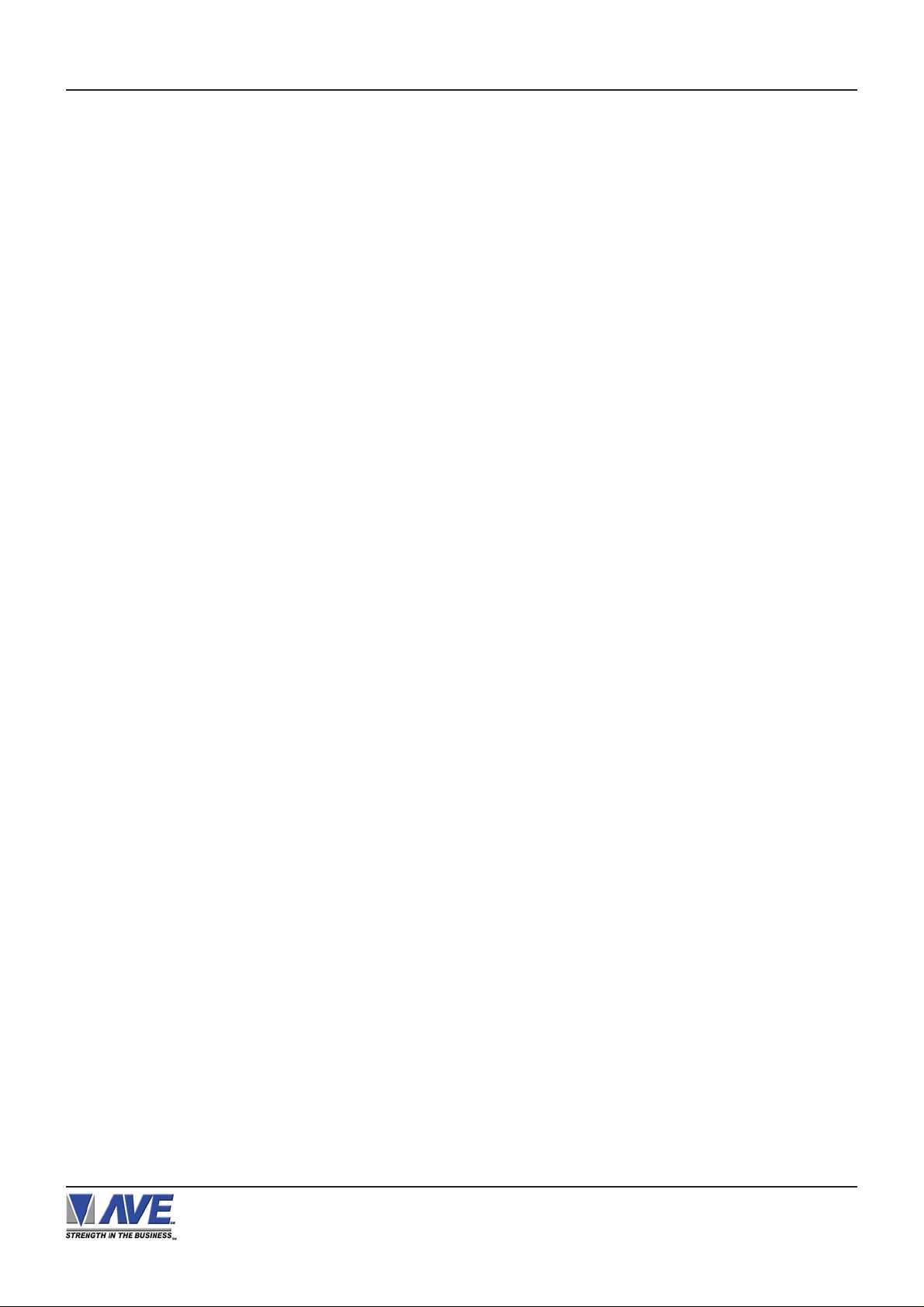
INTRODUCTION
1. INTRODUCTION
The Video Serial Interface (VSI-Pro) allows characters to be inserted into any video source via an RS-232 / RS422 / RS-485 link. This allows cash registers, computers, scales, pole displays, printers or any RS-232 / RS-485 / RS422 communicating device to display alpha-numerics in the video picture of any CCTV system. Simple front panel pushbuttons allow the user to simply program all functions and features of the VSI-Pro. This includes characters position,
gray scale and a wide variety text processing function including exceptions and alarming features.
Whether used with a cash register providing real time data on an RS-232 port or tapping off a serial printer
or pole display, the VSI-Pro is a valuable tool in loss prevention. When used in conjunction with AVE’s extensive line
of adapters this device can connect to any POS (Point of Sale) / ECR (Electronic Cash Register) or periphal on the
market today. Now available the TCPIP232 Adapter for interfacing to Ethernet LAN networks to capture common
printer data or monitor any single register transactions.
The VSI-Pro can be used to trigger switchers, time lapse VCRs, DVRs, remote transmission devices or other
alarming devices via the 2 hardwired open collector alarm outputs.
The VSI-Pro also has an additional RS-232 output that can send the formated ASCII text to a DVR that can
store the data as an electronic file in addition to inserted in the actual video image.
The Exception Processor of the VSI-Pro provides the intelligence to bring questionable or exceptional transactions to view for the user. This allows the user to quickly and easily review employee transactions to identify fraud
and theft transactions at the cash register. When used with a comp atible DVR, the VSI-Pro will command the DVR to
automatically search to the transaction in question for instant review of the recorded video.
With the new “Scroll Matching” feature, users can easily set and erase scrolling advertising messages from
the customer display but always record the valid transactions.
The AVE line of VSI-Pro is fully networkable with our “Networker”, “Vnetworker”, “Hydra” and “Regcom” line
of products. These device connect to the VSI-Pro or ECR Interfaces or Adapters directly and communicate back via
an RS-485 network to the central location. The Hydra is used to convert this RS-485 network to be compatible with
many models of DVRs while the other devices connect at the cash register end. PC Windows-based software can
also be used as the controller of this network and store transaction files for up to 64 cash registers for remote viewing
or downloading to produce reports for management.
The VSI-Pro is fully remotely downloadable, uploadable or programmable by our PC VSI Programmable software. This utilizes a direct connection via RS-232 from a laptop to the VSI-Pro. Complete VSI-Pro settings can be saved
on the laptop and uploaded to the VSI-Pro at will. This is mainly used for dealer maintanence or for single station user
programming. The Vnetworker allows the ability to remotely program up to 16 VSI-Pros with our VNetworker PC based
Software which allows all the features of the Networker plus remote programming and setup.
Firmware is also downloadable in the field with any communications program like HyperTerminal so new updates and features can be easily passed to customers without changing EPROMs or opening the unit.
VSI / VSI+ / VSI-Pro Backward Compatibility
Since 1990 various versions of the VSI have been on the market solving cash register retail problems.
Several special version are available to interface to other RS-232 devices like scales, coin counters, PLCC, gambling machines and ATMs along with countless other generic RS-232 devices. The first VSI, Version 9 had no
exception processing until the release of Version 10. However these versions had the ability to output the data so are
compatible with the Regcom line of networking adapters. As features increased we moved to the VSI+ Version 11,
which had the first powerful set of exception processing and printing functions. This version also had hardware
handshaking capability which allows it to be fully operational with the Networker and Regcom line. The introduction
of the VSI-Pro Version 12 added on-screen selection of various model registers for ease of installation and supported many characters sizes for multiple units to display data on one camera view. This version also supports the
Networker and Regcom products. The current VSI-Pro Version 13.XX has improved features and additional registers and the Version 13.00 or 13.10 supports North America cash registers and V ersion 13.24 / 13.34 supports UK and
European models. All Version 13.XX VSI-Pro support the Networker and Regcom products. All Version 13.XX can be
upgraded to the latest Release. This latest software adds PC Programming capability , Firmware update externally and
Vnetworker support along with Networker and Regcom compatibility . The VSI-Pro Max which is the latest in the development line includes all interfaces in one along with built in networking features eliminating the need for any Hydra,
RegCom, Networker or Vnetworker external devices.
Contact the AVE factory for additional details on upgrading and networking with any DVR or learn about the advanced features when integrated with the AVE line of text insertion and search DVRs locally or remotely.
VSI-Pro VIDEO SERIAL INTERF ACE
8
Page 9

FEATURES & SPECIFICATIONS
2. FEATURES & SPECIFICATIONS
2.1 FEA TURES
............159 register selections in one release (multiple releases gives up to 400 register selections)
............User selectable hardware communications
RS-232C
RS-485 / RS-422
Passive tap (Hi-Z)
............Serial RS-232 Output of all data or exceptions to printers, computers, modems and DVRs
.............Programmable Time-stamp on exception output
............Time/Date Searchng with Compatible DVR
............Universal Time / Date Format
............100 lines exception history buffer
............16 Triggered Text associated with 16 alarms
............Large Data Buffers for input/output to accommodate newer , faster registers
............2 built-in alarm outputs
............Powerful data filtering algorithms
............Easy on-screen menu-driven setup and programming
............Auto baud rate detection
............24 field programmable exceptions with numeric range
............On-screen flagging of exceptions with asterisk or reverse text
............Programmable alarm outputs.
............Alarm input for drawer open, safe open, etc.
............Programmable delayed screen blanking
............Choice of 1 to 11 lines displayed on-screen
............On-screen titler up to 40 characters
............Gray scale and border selection from front panel
............Built-in test mode
............Built-in cash register demo modes
............Upload/download programming to a PC or another VSI-Pro
............Data captured either to the memory or to the serial port
............Local Firmware Uploading
............Local / Remote Programming via PC Software
............Supports Hydra/Regcom/Networker/Vnetworker networking communications products
Figure 1: Front of VSI-Pro
VSI-Pro VIDEO SERIAL INTERF ACE
9
Page 10
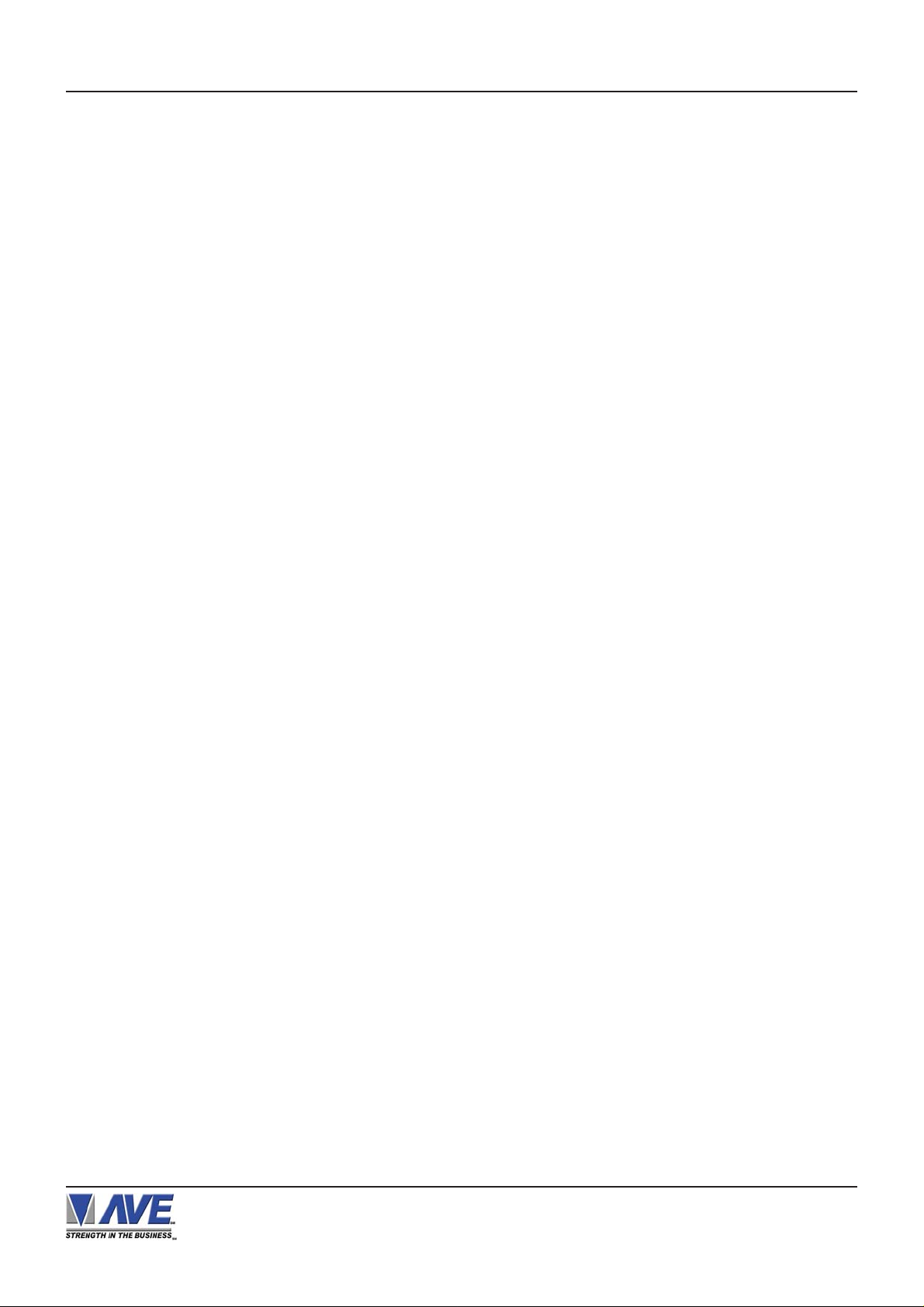
FEATURES & SPECIFICATIONS
2.2 SPECIFICA TIONS
Video In (BNC) 1V P-P Terminated 75 ohms +/- 20%
Video Out (BNC) 1V P-P Terminated or Unterminated
Video S / N better than 50dB
Video B / W better than 7MHz
Power (DC Coax 2.1mmx5.5mm) 9-12VDC 170mA
Battery Backup NiMH 1 year with 24 hour charge
Serial Port
(DB-9 Female) RS-232C RS-485 / RS-422 PassiveHi-Z
RXD - Pin 2 A - Pin 4 RXD - Pin 2
TXD - Pin 3 B - Pin 6 TXD - Pin 3
GND - Pin 5 GND - Pin 5 GND - Pin 5
Baud Rate AUTO, 135, 150, 300, 600, 1200, 2400, 4800, 9600, 19.2K, 28.8K,
and 38.4K
Word Length 7 or 8
Parity ODD, EVEN, NONE
Stop Bits 1
RTS / CTS Handshaking ON or OFF 3.3K Pull Up
DTR / DSR 3.3K Pull Up
Data Buffer 32K bytes
Alarm Outputs Pin 1 & 9 Open Collector 12VDC @ 20mA
Real Time Clock 12 or 24 Hr with Auto Daylight Savings Time Programmable
Date Format MM/DD/YY, DD/MM/YY, YY/MM/DD Julian Calendar
Display Characters 40
Number of Lines 1-11
Character Gray Scale 8 levels of Gray
Matte Character Border 8 levels of Gray
Screen Update Delay .5s ON or OFF
Auto Scolling from last line
Line Processing Compress, Truncate, Left Justify
DVR Support MVDR2000, 3000, 4000, 5000
DMS-3001, DVR-3011, DVR-3021
Watchdog Timer Hardware and Software
Local / Remote Programming via PC Software
Local Firmware Downloading
History Buffer Downloadable / Searchable
Temperature Rating 0 - 50 degrees Celsius
32 - 122 degrees Fahrenheit
Humidity Non-Condensing 85% RH
Weight 0.68 Kg or 1.5 lbs
Metal Enclosure Beige 130L x 127W x 38H (mm)
5.12L x 5W x 1.5H (in)
Maximum Size with Connectors 145L x 127W x 43H (mm)
5.7L x 5W x 1.7H (in)
Packed in White Box with Manual 1.02 Kg or 2.26 lbs
340L x 190W x 85H (mm)
13.4L x 86.2W x 3.35H (in)
VSI-Pro VIDEO SERIAL INTERF ACE
10
Page 11

CONNECTIONS
3. CONNECTIONS
The VSI-Pro will overlay the characters on any input video source. The video input can be virtually any baseband or
composite video source. The VSI-Pro will accept NTSC, RS-170, RS-330, CCIR, PAL or SECAM video formats.
The Video input to the VSI-Pro is a standard BNC connector, terminated at 75 [ohms].
NOTE
The input video level must be 1[V] Peak to Peak. If this level is not maintained within +/20%, the VSI-Pro will have difficulty locking the character display over the input video
source.
After completing the interface installation as described in the separate Installation Guide for your specific cash
register,computer, radar gun or other serial device, connect the video input source to the video input BNC on the rear
of the VSI-Pro. The BNC video output goes out to the video system (VCR, DVR, quad, switcher, multiplexer, or
monitor). This connection is shown in Figure 3. The video output from the VSI-Pro is 1[V] Peak to Peak into a 75
[ohm] load. Most monitors or televisions with direct video inputs are terminated with a 75 ohm load. If the monitor is
not terminated, the VSI-Pro will still output 1[V] Peak to Peak. The VSI-Pro will be able to drive two terminated loads
without loss of video level.
NOTE
The VSI-Pro will not enter the programming mode unless it is connected to a video source.
Included with the VSI-Pro is a 9 VDC @300 [mA] UL/CSA power supply which must be plugged into the Power input
on the VSI-Pro’s Real Panel.
Figure 2: VSI-Pro Rear Panel
VSI-Pro VIDEO SERIAL INTERF ACE
11
Serial
Input
Figure 3: VSI-Pro Cable Connections
Power
Video
Input
Video Output
Page 12
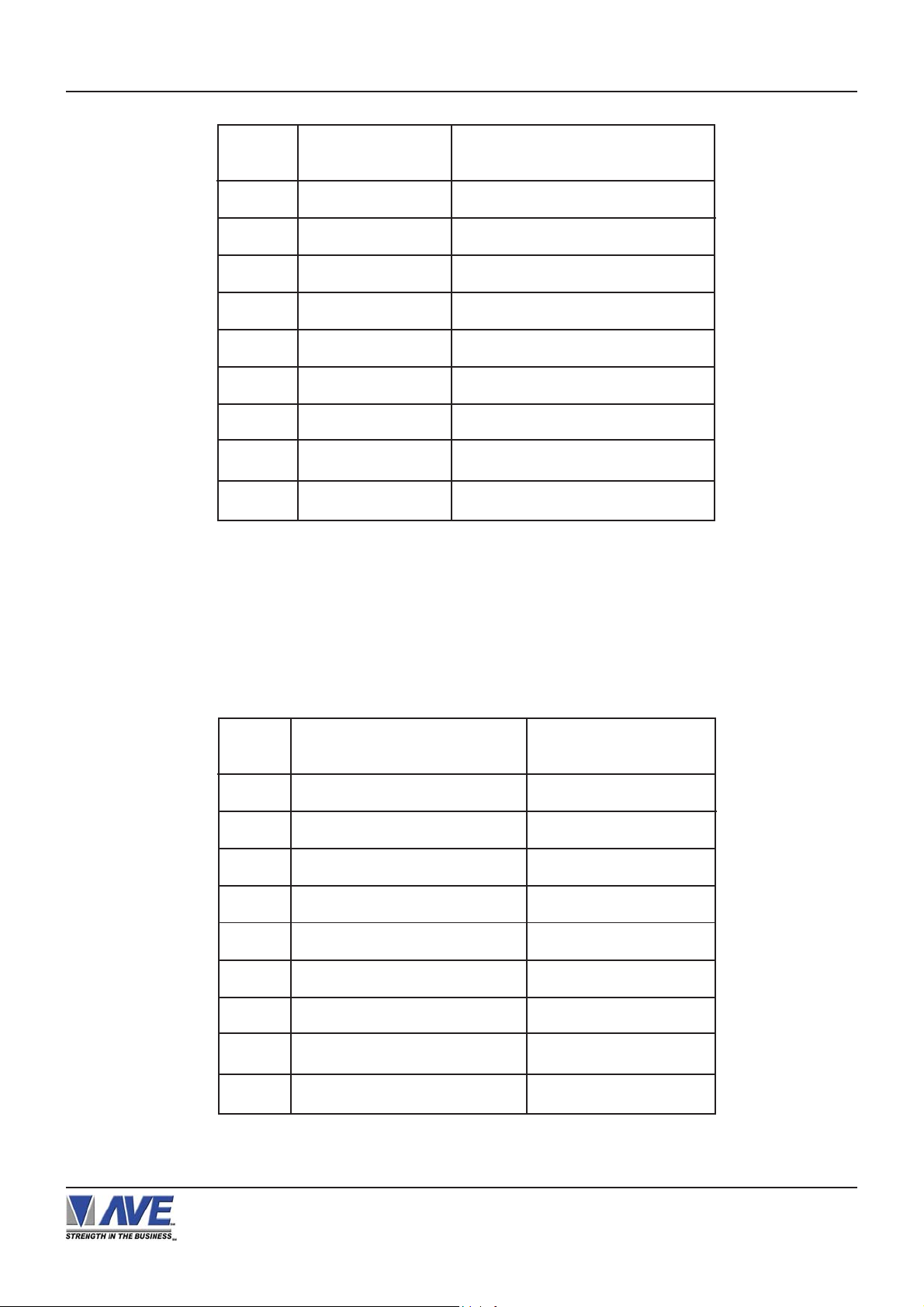
CONNECTIONS
Table 1: Pin-Out of the DB-9 Female Connector on the VSI-Pro RS-232
3.1 RS-232 SERIAL INPUT
PIN #
1 Alarm Out 1 Open Collector T ransisitor
2 Receive Data To VSI-Pro
3 Transmit Data From VSI-Pro
4 DTR From VSI-Pro ( Remain High )
5 Ground
6 DSR From VSI-Pro ( Stay High )
7 RTS ( Alarm In ) To VSI-Pro
8 CTS From VSI-Pro
9 Alarm Out 2 Open Collector Transistor
FUNCTION
DIRECTION
The VSI-Pro accepts serial data via the DB-9 female connector located on the rear of VSI-Pro. This connector is
similar to “AT” type computer RS232 serial ports and the pin out is identical. Table 1 shows the standard pin out for
VSI-Pro RS-232 female connector. On the other hand Table 2 compares the VSI-Pro RS-232 with standard “AT”
computer’s RS-232 connector.
PIN # SIGNAL NAME ( RS232 ) VSI-Pro
1 CD (Carrier Detect ) Alarm Out 1
2 RxD ( Recieve Data ) RxD
3 TxD ( Transmit Data ) TxD
4 DTR ( Data Terminal Ready ) Aways True
5 SG ( Signal Control ) GND
6 DSR ( Data Set Ready ) Aways True
7 RTS ( Request to Send ) CTS ( Option )
8 CTS ( Clear to Send ) RTS ( Option )
9 RI ( Ring Indicator ) Alarm Out 2
Table 2: RS-232 DB-9 Pin-Out vs VSI-Pro DB-9 Pin-Out
VSI-Pro VIDEO SERIAL INTERF ACE
12
Page 13
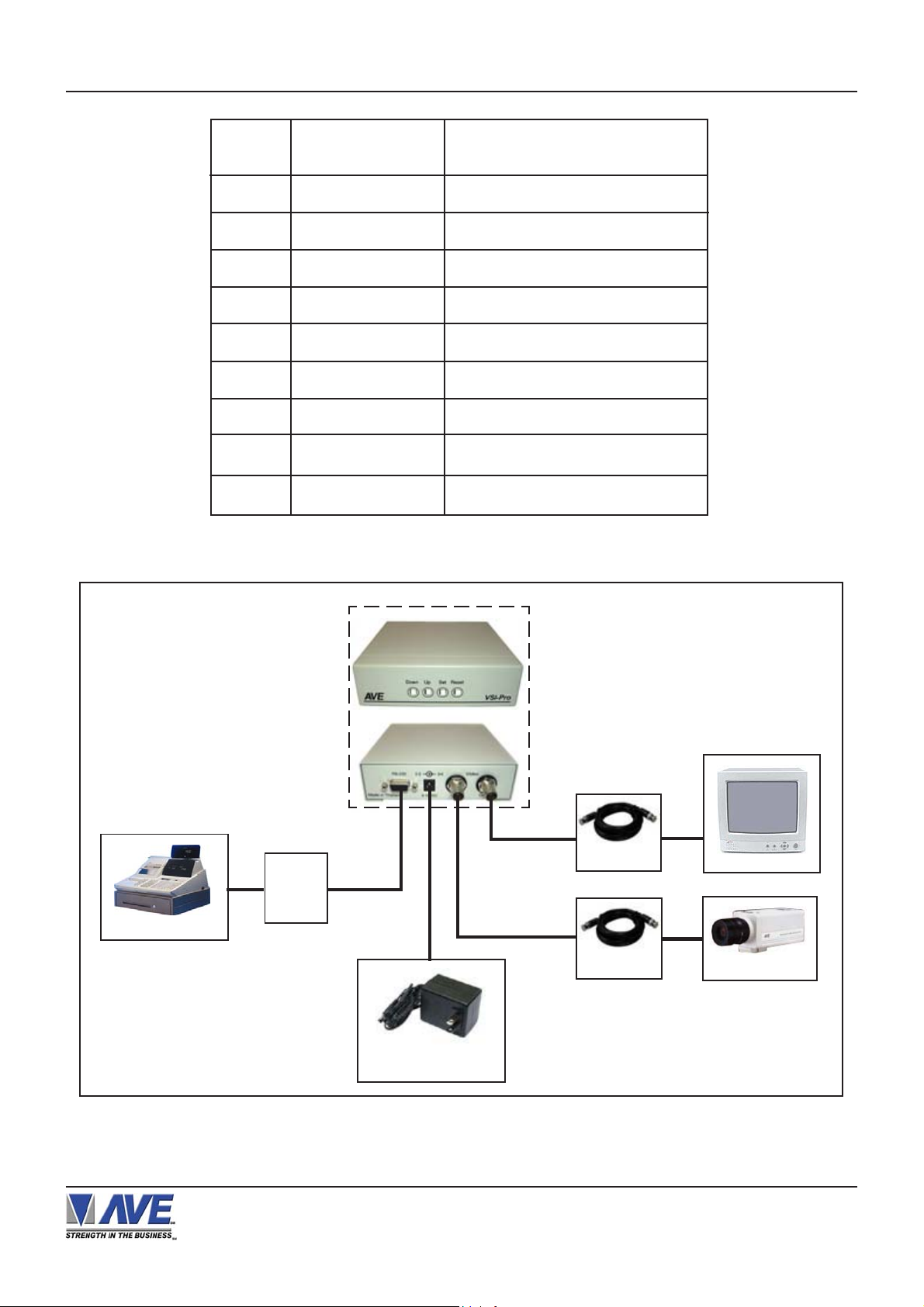
CONNECTIONS
PIN #
FUNCTION
DIRECTION
1 Alarm Out 1 Open Collector T ransisitor
2 No Function No Function
3 TXD RS-232 From VSI-Pro
4 RS-485 A Data To VSI-Pro
5 Ground
6 RS-485 B Data To VSI-Pro
7 RTS ( Alarm In ) To VSI-Pro
8 CTS From VSI-Pro
9 Alarm Out 2 Open Collector Transistor
T able 3 : Pin-Out of the DB-9 Female Connector on the VSI-Pro RS-422 / RS-485
CASH REGISTER
VSI-Pro
RS-232
Direct
or ECR
Interface
FRONT
REAR
WALL TRANSFORMER
9-12VDC 300mA
RG-59U
RG-59U
MONITOR
CAMERA
Figure 4: VSI-Pro Connections
VSI-Pro VIDEO SERIAL INTERF ACE
13
Page 14
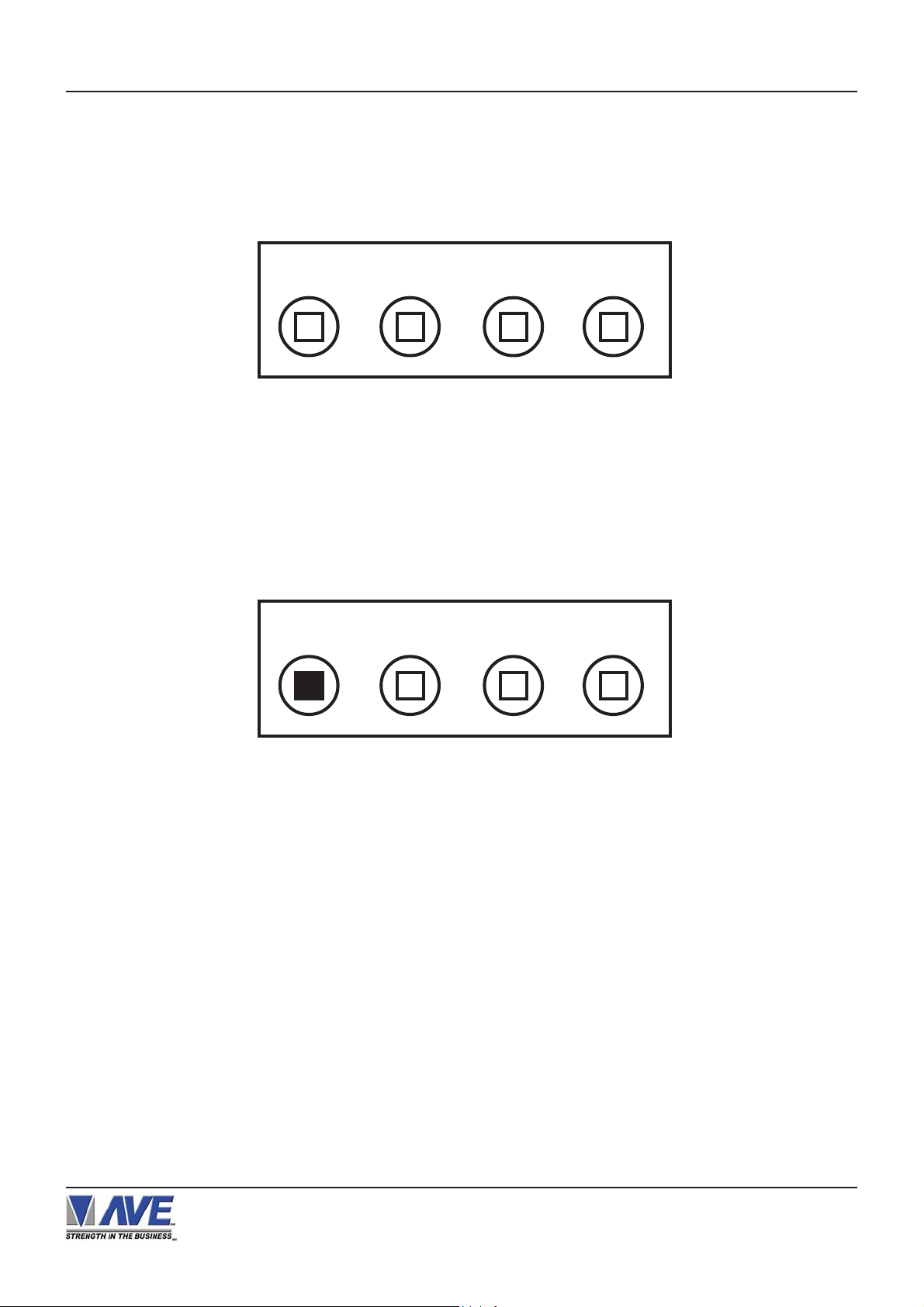
USER FRONT PANEL CONTROLS
4. USER FRONT PANEL CONTROLS
The VSI-Pro is programmed by pressing and releasing specific combinations of the four front panel push-buttons. Via
these four simple buttons, all of the powerful programming features of the T ext Inserter are available. A video source and
a monitor must be connected in order to see the programming menus.
Down
Figure 5 : Four Front Pannel Push Buttons of VSI-Pro
Up Set Reset
4.1 FRONT PANEL CONTROLS
The front panel controls are provided to allow simple changing of the display’s vertical and horizontal position and the gray
scale or border. This eliminates the need of the user to enter the main menu and inadvertently change import ant programming setups.
Changing the Gray Scale
Down
Up Set Reset
Figure 6: Four Front Pannel Push Buttons of VSI-Pro (Down)
1. Press and hold the “Down” button.
2. Press and release the “Reset” button.
3. Release the “Down” button.
4. Press “Down” or “Up” to select the Gray Scale.
5. When choice is made, press and release the “Set” button.
VSI-Pro VIDEO SERIAL INTERF ACE
14
Page 15
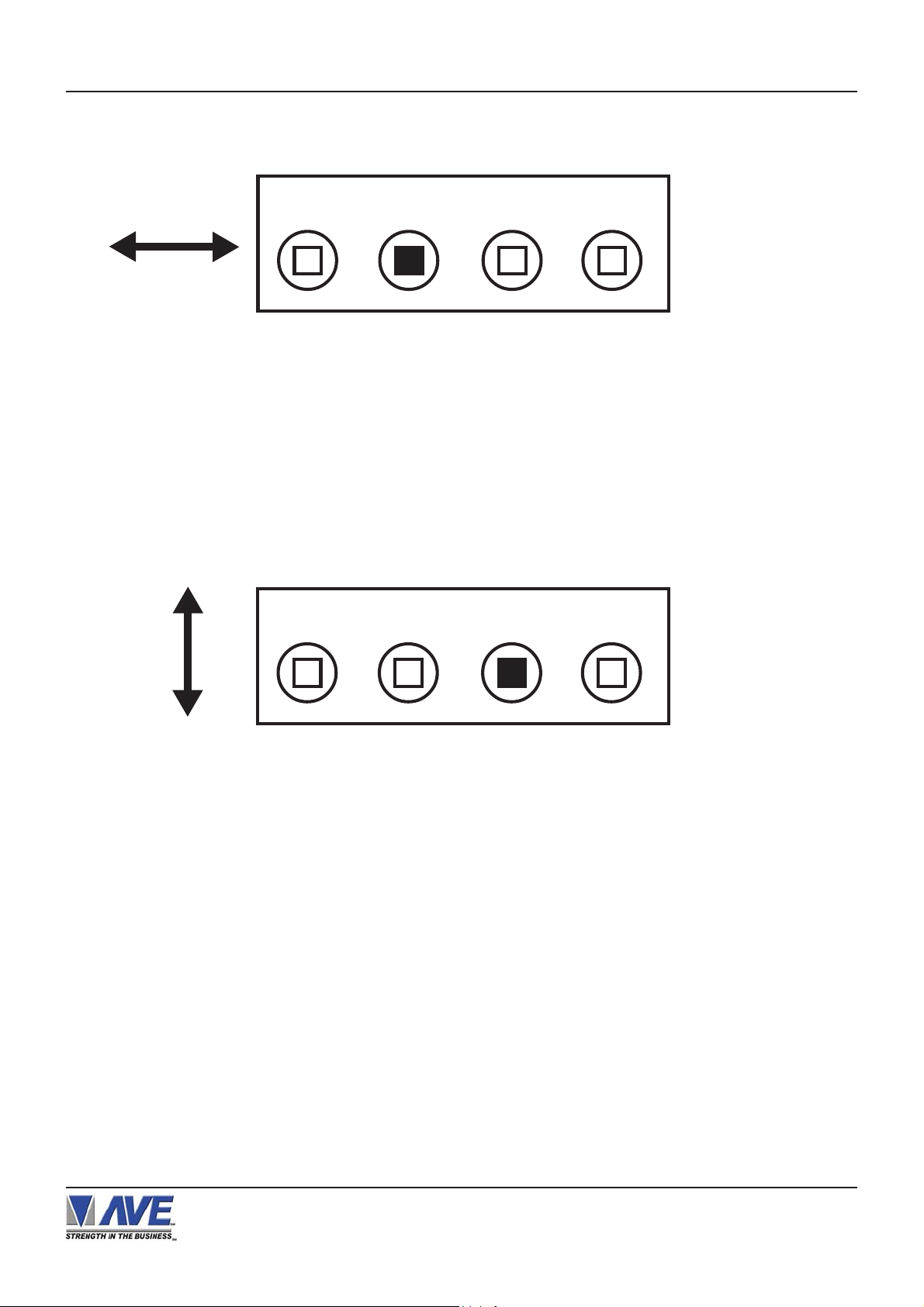
Changing the Horizontal Position
USER FRONT PANEL CONTROLS
Down
Figure 7: Four Front Pannel Push Buttons of VSI-Pro (Up)
1. Press and hold the “Up” button.
2. Press and release the “Reset” button.
3. Release the “Up” button.
4. Press “Down” or “Up” to move the text block.
5. When the choice is made, press and release the “Set” button.
Changing the Vertical Position
Down
Up Set Reset
Up Set Reset
Figure 8: Four Front Pannel Push Buttons of VSI-Pro (Set)
1. Press and hold the “Set” button.
2. Press and release the “Reset” button.
3. Release the “Set” button.
4. Press “Down” or “Up” to move the text block.
5. When the choice is made, press and release the “Set” button.
VSI-Pro VIDEO SERIAL INTERF ACE
15
Page 16
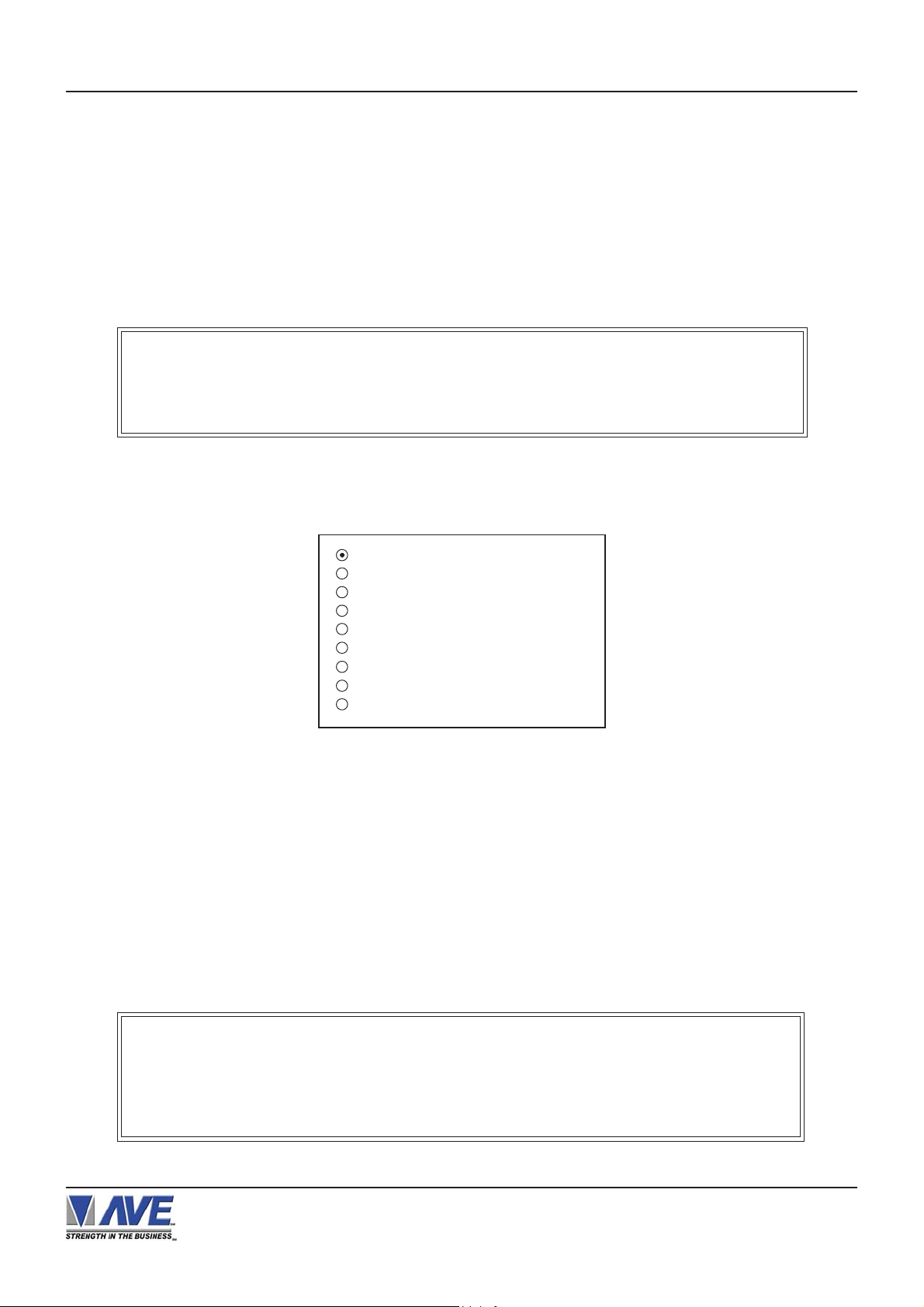
PROGRAMMING
5.1 GETTING STARTED
To access the main-menu of the VSI-Pro, simultaneously hold down the “Down” & “Up” buttons and press and
release the “Reset” button and then release the “Down” & “Up” buttons. This will take you to the main programming
menu. To navigate through this menu, simply use the “Down” and “Up” buttons to position the cursor in front of the
desired function, then press “Set” to access that function.
If you have difficulty entering the main-menu, try the following procedure exactly. With your left thumb, lightly press
and hold in the two buttons to the left (Up & Down). While holding down these buttons, press and release the “Reset”
button with your right thumb. Then release the other buttons.
NOTE
If a sub-menu has an “EXIT” selection, always go there and press "Set". Pressing
"Reset" at the main-menu exits you from the programming mode.
5.2 MAIN PROGRAMMING MENU
Following is a detailed description of the menu selections and the programming capabilities of the VSI-Pro.
5.3 REGISTER SELECT
REGISTER SELECT
SCREEN SETUP
TEXT DISPLAY
COMMUNICATION
EXCEPTION REPORT
ALARM OUTPUTS
TEST/DEMO MODE
DOWNLOAD/UPLOAD SETUP
HELP
Figure 9 : VSI-Pro Main-Menu
T o select a specific register , press the “Up” or “Down” button to move the cursor to “REGISTER SELECT“ and press “Set”.
The REGISTER SELECT menu will bring up a sub-menu consisting of registers shown in Figure 10-A. Y ou can go to the
next or previous page by placing the cursor in front of “NEXT” or “PREVIOUS“ and then pressing “Set”. To select the
desired register, press the “Up” or “Down” button to move the cursor to that register and press “Set”. Af ter selecting the
register, exit out of the REGISTER SELECT menu by pressing the “Up” or “Down” button to move the cursor to “EXIT” and
then pressing “Set”. In the main-menu, press “Reset” to activate the programing for that specific register. REGISTER
SELECT automatically formats the VSI-Pro to match your register’s communication settings. However , if you need to
change these settings, you can do so through the COMMUNICA TION menu described later in this manual.
NOTE
Whenever you select a register in this menu, certain programming features are reset to
the default settings. Always set the register selection first, get the data on-screen, then
proceed with additional programming.
VSI-Pro VIDEO SERIAL INTERF ACE
16
Page 17
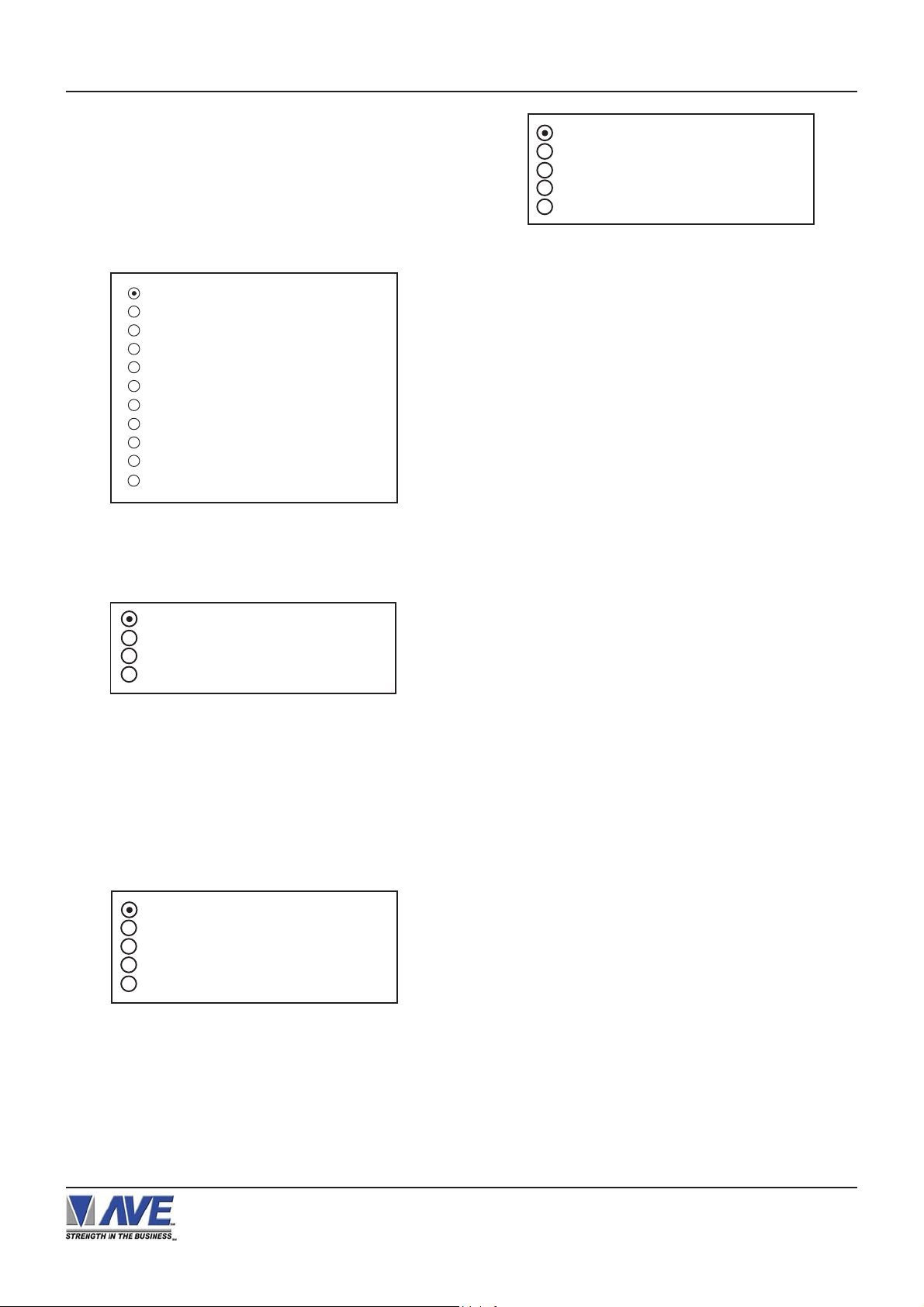
PROGRAMMING
TCP/IP
Version of the VSI-Pro that support: V13.00, V13.10,
V13.24 and V13.34.
Press the “Up” or “Down” button to move the cursor to
“REGISTER SELECT” and press “Set”. The REGISTER
SELECT menu will appear:
GENERIC
TCPIP
ADDRESSABLE VSI
PC COM 1,2,3,4
AD4323
ADS
DELTA SONO 3.1
DRESSER WAYNE
EDACOM
- - - - - - - - - NEXT PAGE
EXIT
Figure 10: REGISTER SELECT Sub-Menu
1. Press the “Up” or “Down” button to move the cursor to
“TCPIP” and press “Set”. The TCPIP menu will appear:
IP ADDRESS
DISPLA Y INFORMA TION
DOWNLOAD CONFIGURA TION
EXIT
Figure 11: TCPIP Sub-Menu
Press the “Up” or “Down” button to move the cursor to “IP
ADDRESS” and press “Set” to enter and change the IP
Address to the same as the IP Address you wish to
monitor.
EXAMPLE: If the IP address is 192.168.0.141, set the
address on the TCPIP 232 Adapter using this menu.
IP ADDRESS 1 19 2
IP ADDRESS 2 16 8
IP ADDRESS 3 0
IP ADDRESS 4 14 1
EXIT
INFORMA TION 0 O N
INFORMA TION 1 O N
INFORMA TION 2 O N
INFORMA TION 3 O N
EXIT
Figure 13: DISPLA Y INFORMA TION Sub-Menu
NOTE: The choices are On or OFF and selects the different packettes of information printed on the reciept to your
selection.
4. Press the “Up” or “Down” button to move the cursor to
“EXIT” and press “Set” to return to the previous menu.
5. Press the “Up” or “Down” button to move the cursor to
“Download Configuration” and press “Set” to execute.
Make sure a TCPIP232 Adapter is connected and the
VSI-Pro will download the IP settings to this device.
Refer to Appendix I for additional information on the
TCPIP232 Adapter or the manual included with the
adapter.
NOTE: The TCPIP232 Adapter can be programmed by
this method or by using a standard PC with a serial cable
along with a Serial Program Terminal such as
HyperT erminal. Refer to the TCIP232 Adp ater Manual for
doing this.
Once you have set the IP Address of the TCPIP232
Adapter you will be in the “Generic” display mode. You
may select another register driver to format this display .
When you do this the VSI-Pro loads the default register
baudrate as if a direct connection to the register so make
sure you set the proper baudrate as described below.
The TCPIP232 Adpater communicates with the VSI-Pro
via RS-232 at a baudrate of 19.2K. Therefore when you
select this menu option the baudrate of the VSI-Pro is
changed to this rate so communication for downloading
the configuration can occur. When using the TCPIP232
adpater with other register drivers or data dump mode
make sure you change the RXD baudrate to 19.2K so the
VSI-Pro will communicate.
TCP/IP Limitations
Figure 12: IP Address Sub-Menu
2. Press the “Up” or “Down” button to move the cursor to
“EXIT” and press “Set” to return to the previous menu.
3. Press the “Up” or “Down” button to move the cursor to
“DISPLA Y INFORMATION” and press “Set” to enter the
Display Information sub-menu.
VSI-Pro VIDEO SERIAL INTERF ACE
The TCPIP232 Adapter can monitor any Ethernet LAN
either 10MBs or 100MB/s. However the actual long term
throughput of the adpater is limited to 5MB/s. This is more
than enough for network printers for cash receipts, bar
code scanners or single cash registers that operate in a
“Live Mode”. Live Mode means the register transmitts the
data on the network line by line or at the end of each
transaction.
17
Page 18
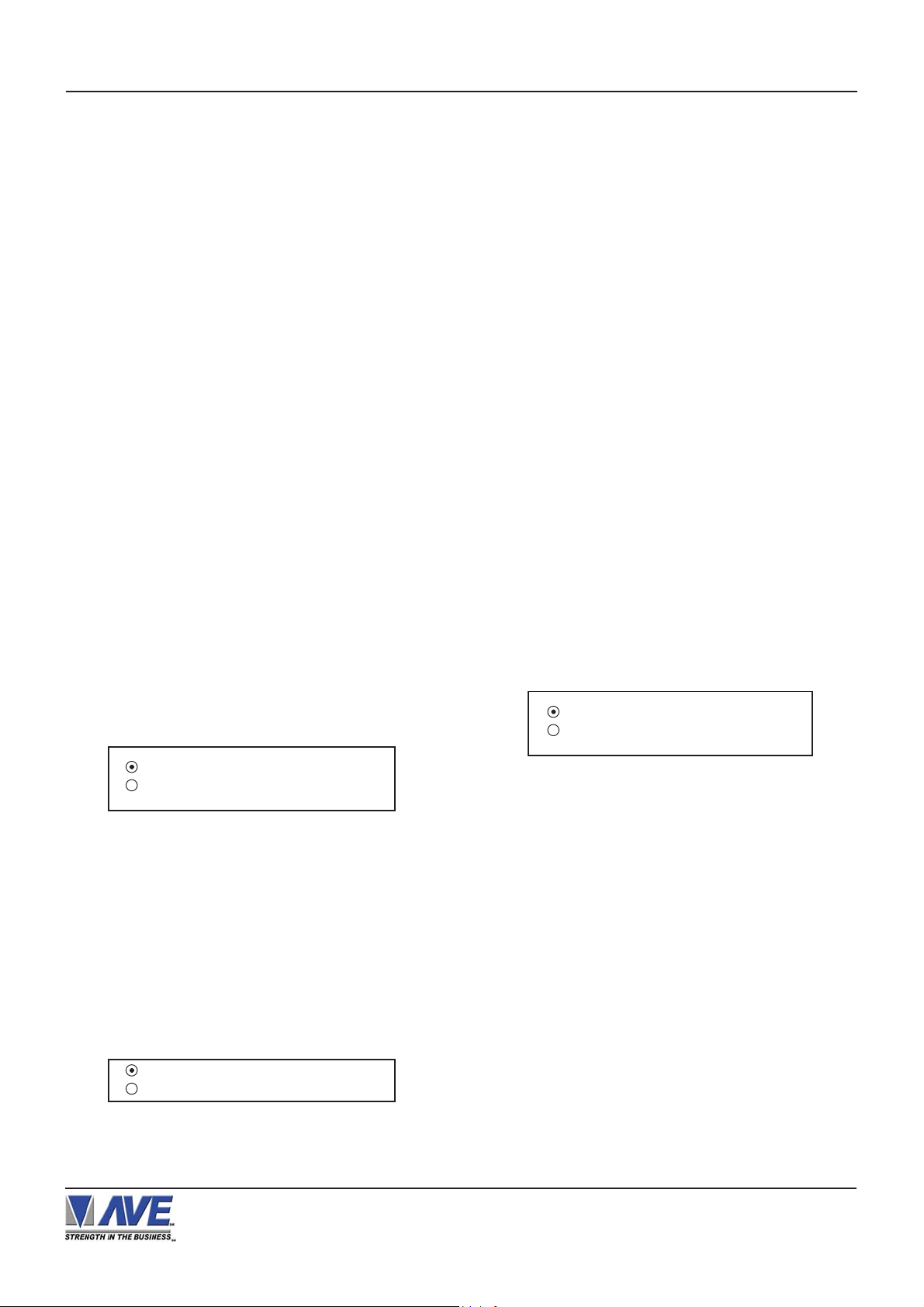
PROGRAMMING
Some cash registers have large local built in memories
for thousands of items and then only batch multiple transactions on the network at any given time or controlled by
the server. Cash Registers utilizing this kind of batch processing are not suitable for security monitoring. Other
devices that output large amounts of data will overrun the
buffers of either the TCPIP232 Adapter or VSI-Pro and
data will be lost and would not be suitable for security
monitoring anyway.
The VSI-Pro has a set of powerful data dump modes that
compatible with the TCPIP232 Adpater . If large data packets need filtering or special formats are required contact
the factory .
GENERIC
Version of the VSI-Pro that support: V13.00, V13.10,
V13.24 and V13.34.
Press the “Up” or “Down” button to move the cursor to
“GENERIC” and press “Set”. No menu will appear and
merely sets the VSI-Pro to “Generic” mode.
AD4323
Version of the VSI-Pro that support: V13.00.
Press the “Up” or “Down” button to move the cursor to
“AD4323” and press “Set”. No menu will appear and merely
sets the VSI-Pro to support the special protocol of this
model.
ANSI
Version of the VSI-Pro that support: V13.10, V13.24 and
V13.34.
Press the “Up” or “Down” button to move the cursor to
“ANSI” and press “Set”.
This selects an ANSI driver for each the VSI-Pro. In this
mode standard ANSI terminal commands sent to the VSIPro will control the display of the data on the screen. See
Appendix for a detailed command set supported.
BEETLE/50 PRINTERS
ADDRESSABLE VSI (VSI-ADD)
Version of the VSI-Pro that support: V13.00, V13.10, and
V13.34.
Press the “Up” or “Down” button to move the cursor to
“ADDRESSABLE VSI” and press “Set”. The ADDRESSABLE VSI menu will appear:
SET ADDRESS AN Y
EXIT
Figure 14: ADDRESSABLE VSI Sub-Menu
SET ADDRESS
Choises: ANY, 1, 2, 3,..., 253, 254, 255
ADS
Version of the VSI-Pro that support: V13.00.
Press the “Up” or “Down” button to move the cursor to
“ADS” and press “Set”. The ADS menu will appear .
DISPLAY RECEIPT
EXIT
Figure 15: ADS Sub-Menu
DISPLA Y
Choices:JOURNAL, RECEIPT
Version of the VSI-Pro that support: V13.24 and V13.34.
Press the “Up” or “Down” button to move the cursor to
“BEETLE/50 PRINTER” and press “Set”. The BEETLE /
50 PRINTER menu will appear:
REMOTE SLIP
OPERA TOR DISPLA Y
Figure 16: BEETLE / 50 PRINTERS Sub-Menu
CASIO QT2100 REM DISPLA Y
Version of the VSI-Pro that support: V13.24 and V13.34.
Press the “Up” or “Down” button to move the cursor to
“CASIO QT2100 REM DISPLAY” and press “Set”. No
menu will apprear and merely sets the VSI-Pro to support the special protocol of this model.
CASIO QT6000
Version of the VSI-Pro that support: V13.24 and V13.34.
Press the “Up” or “Down” button to move the cursor to
“CASIO QT6000” and press “Set”. No menu will apprear
and merely sets the VSI-Pro to support the special protocol of this model.
VSI-Pro VIDEO SERIAL INTERF ACE
18
Page 19
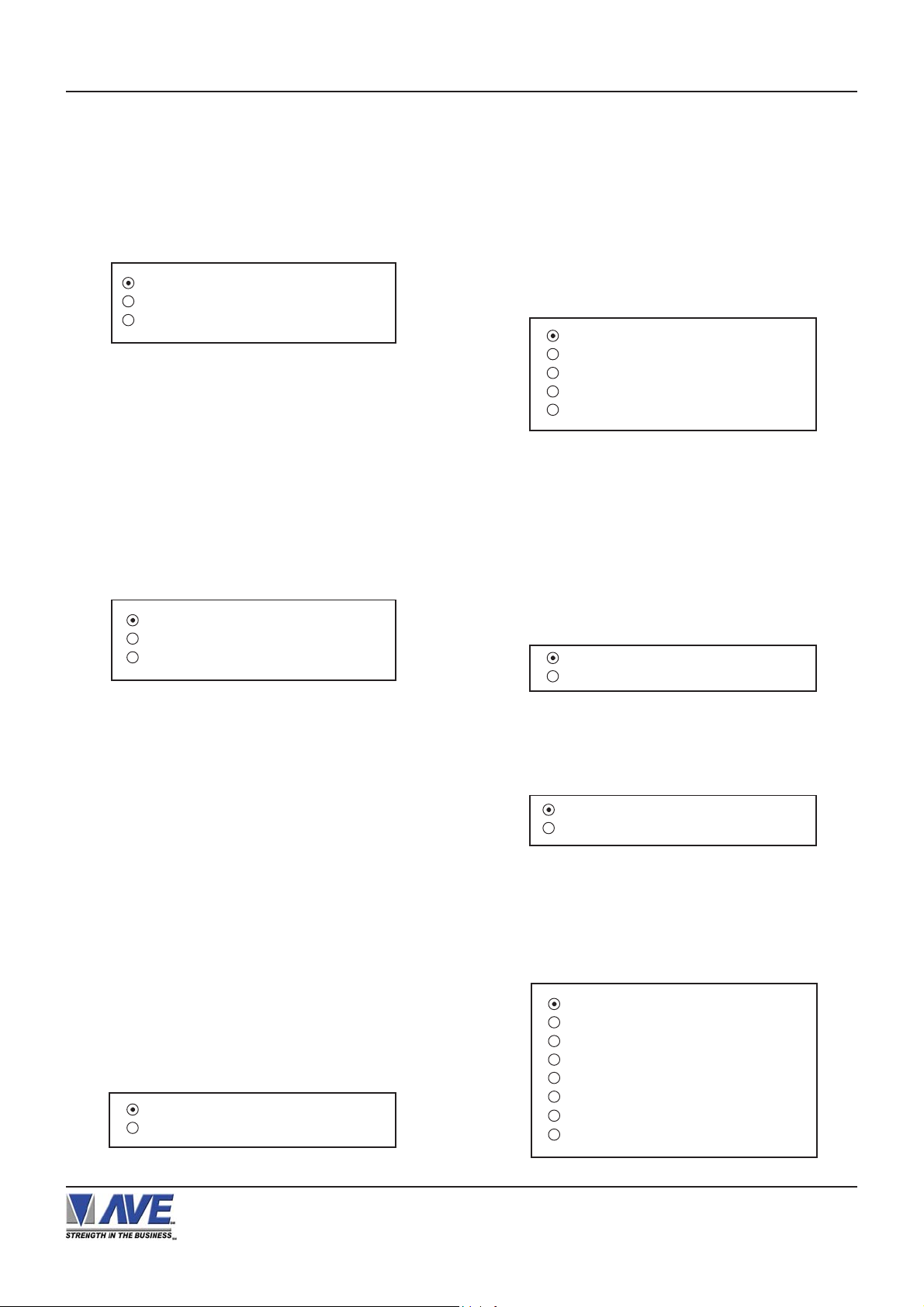
PROGRAMMING
CASIO TE2200
Version of the VSI-Pro that support: V13.10, V13.24 and
V13.34.
Press the “Up” or “Down” button to move the cursor to
“CASIO TE-2200” and press “Set”. The CASIO TE-2200
menu will appear:
MODEL : TE-2200
MODE : EMULATING
EXIT
Figure 17: CASIO TE-2200 Sub-Menu
MODE
Choices: T APPING , EMULA TING
CASIO TK-T500
Version of the VSI-Pro that support: V13.10, V13.24 and
V13.34.
Press the “Up” or “Down” button to move the cursor to
“CASIO TK-T500” and press “Set”. The CASIO TK-T500
menu will appear:
MODEL : TK-T500
MODE : EMULATING
EXIT
Figure 18: CASIO TK-T500 Sub-Menu
MODE
Choices: T APPING , EMULA TING
CASIO VIDEO SYSTEM
SET TERM NO.
Choices: ALL, 1, 2, 3,..., 253, 254, 255
DEL T A SONO 3.1
Version of the VSI-Pro that support: V13.00.
Press the “Up” or “Down” button to move the cursor to
“DEL T A SONO 3.1” and press “Set”. The DELTA SONO
3.1 menu will appear:
DEL T A JOURNAL
DELTA RECEIPT
EPSON JOURNAL
EPSON RECEIPT
EXIT
Figure 20: DEL T A SONO 3.1 Sub-Menu
DRESSER WA YNE
Version of the VSI-Pro that support: V13.00, V13.10, and
V13.24.
Press the “Up” or “Down” button to move the cursor to
“DRESSER WAYNE” and press “Set”. The DRESSER
WA YNE menu will appear:
POS / CDU
NUCLEUS
Figure 21: DRESSER WAYNE Sub-Menu
Press the “Up” or “Down” button to move the cursor to
“POS / CDU” and press “Set”. The POS / CDU menu will
appear:
Version of the VSI-Pro that support: V13.24 and V13.34.
Press the “Up” or “Down” button to move the cursor to
“CASIO VIDEO SYSTEM” and press “Set”. No menu will
apprear and merely sets the VSI-Pro to support the special protocol of this model.
CLALITY EPOS
Version of the VSI-Pro that support: V13.24 and V13.34.
Press the “Up” or “Down” button to move the cursor to
“CLALITY EPOS” and press “Set”. The CLALITY EPOS
menu will appear:
SET TERM NO A LL
EXIT
Figure 19: CLARITY EPOS Sub-Menu
VSI-Pro VIDEO SERIAL INTERF ACE
JOURNAL PRINTER
RECEIPT PRINTER
Figure 22: POS / CDU Sub-Menu
NUCLEUS
Press the “Up” or “Down” button to move the cursor to
“NUCLEUS” and press “Set”. The NUCLEUS menu will
appear:
Terminal 1
Terminal 2
Terminal 3
Terminal 4
Terminal 5
Terminal 6
Terminal 7
Terminal 8
Figure 23: NUCLEUS Sub-Menu
19
Page 20
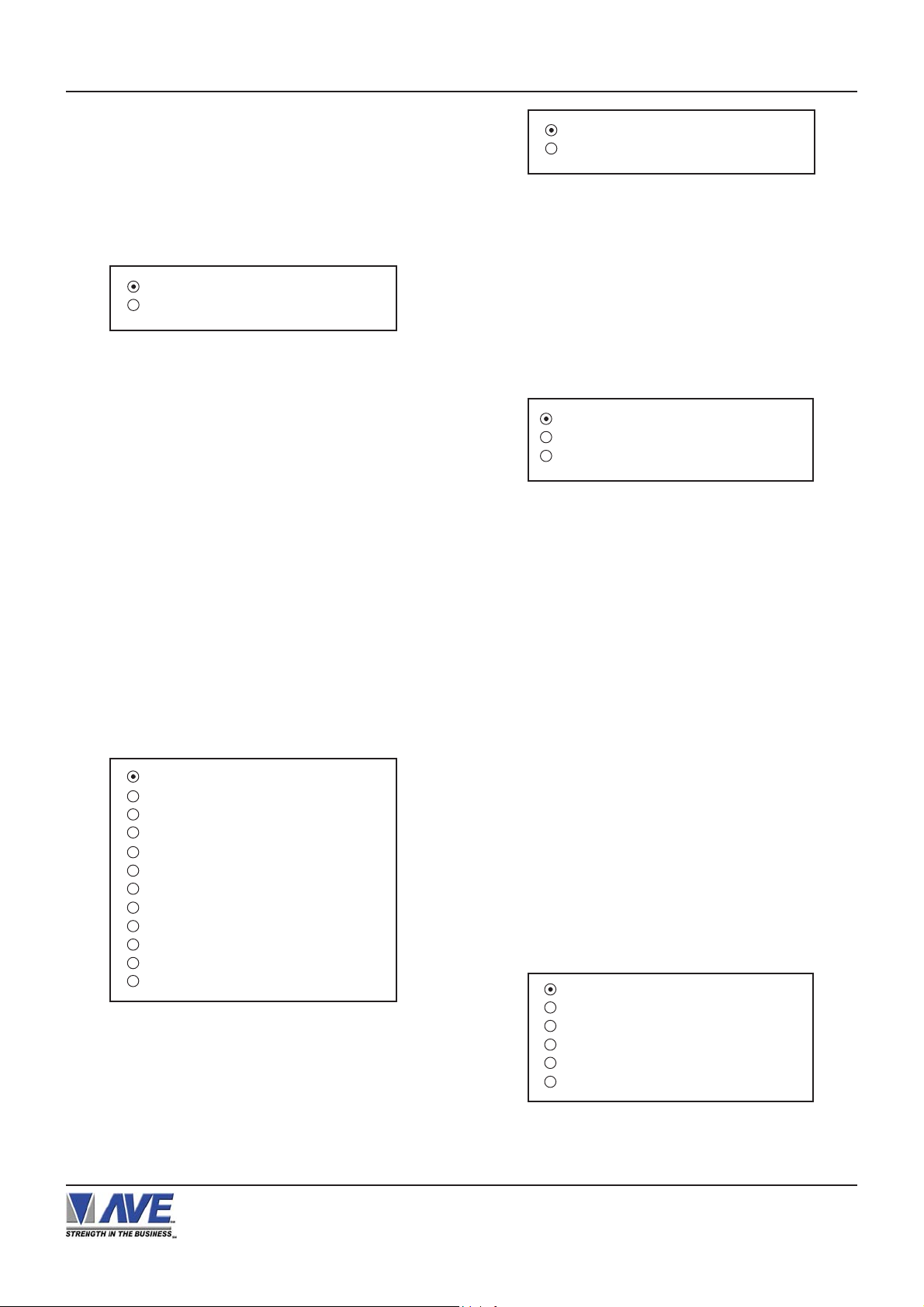
PROGRAMMING
EDACOM
Version of the VSI-Pro that support: V13.00, V13.24 and
V13.34.
Press the “Up” or “Down” button to move the cursor to
“EDACOM” and press “Set”. The EDACOM menu will
appear:
MODEL E90
EXIT
Figure 24: EDACOM Sub-Menu
MODEL
Choices: E9010, E90
ELCA
Version of the VSI-Pro that support: V13.00.
Press the “Up” or “Down” button to move the cursor to
“ELCA” and press “Set”. No menu will apprear and merely
sets the VSI-Pro to support the special protocol of this
model.
EPSON GENERIC
DISPLAY JOURNAL
EXIT
Figure 26: FUJITSU 9920 Sub-Menu
DISPLA Y
Choices: JOURNAL, RECEIPT
GASBOY
Version of the VSI-Pro that support: V13.00.
Press the “Up” or “Down” button to move the cursor to
“GASBOY” and press “Set”. The GASBOY menu will appear:
DEVICE CONSOLE
DEVICE ADDRESS 01
EXIT
Figure 27: GASBOY Sub-Menu
DEVICE
Choices: PRINTER, CONSOLE,CSL OLD
DEVICE ADDRESS
Choices: ANY, 01, 02, 03,..., 17
Version of the VSI-Pro that support: V13.10, V13.24 and
V13.34.
Press the “Up” or “Down” button to move the cursor to
“EPSON GENERIC” and press “Set”. The EPSON GENERIC menu will appear:
ST ANDARD
ESSO POLE DISPLA Y
PRINTER WITH POLE
DOUBLE CHAR PRINTER
POLE DISPLA Y
POLE DISPLA Y 20
POLE VIA PRINTER
RECIEPT PRINTER ONL Y
JOURNAL PRINTER ONL Y
SLIP PRINTER ONL Y
GRAPHIC FIL TER
EXIT
Figure 25: EPSON GENERIC Sub-Menu
FUJITSU 9920
Version of the VSI-Pro that support: V13.00.
Press the “Up” or “Down” button to move the cursor to
“FUJITSU 9920” and press “Set”. The FUJITSU 9920 menu
will appear:
GLORY GFR-220
Version of the VSI-Pro that support: V13.00, V13.10,
V13.24 and V13.34.
Press the “Up” or “Down” button to move the cursor to
“GLORY GFR-220” and press “Set”. No menu will apprear
and merely sets the VSI-Pro to support the special protocol of this model.
GILBARCO
Version of the VSI-Pro that support: V13.00 and V13.10.
Press the “Up” or “Down” button to move the cursor to
“GILBARCO” and press “Set”. The GILBARCO menu will
appear:
PC G-SITE
TCRG / 2
TCR 15 G [ OLD FMT ]
TCR 15 G [ NEW FMT ]
P ASSPORT POLE DISP
PASSPORT [ XML FMT ]
Figure 28: GILBARCO Sub-Menu
Note: When select P ASSPORT[XML FMT] Menu the VSIPro require the UART Module. See Appendix K (Page 79)
VSI-Pro VIDEO SERIAL INTERF ACE
20
Page 21
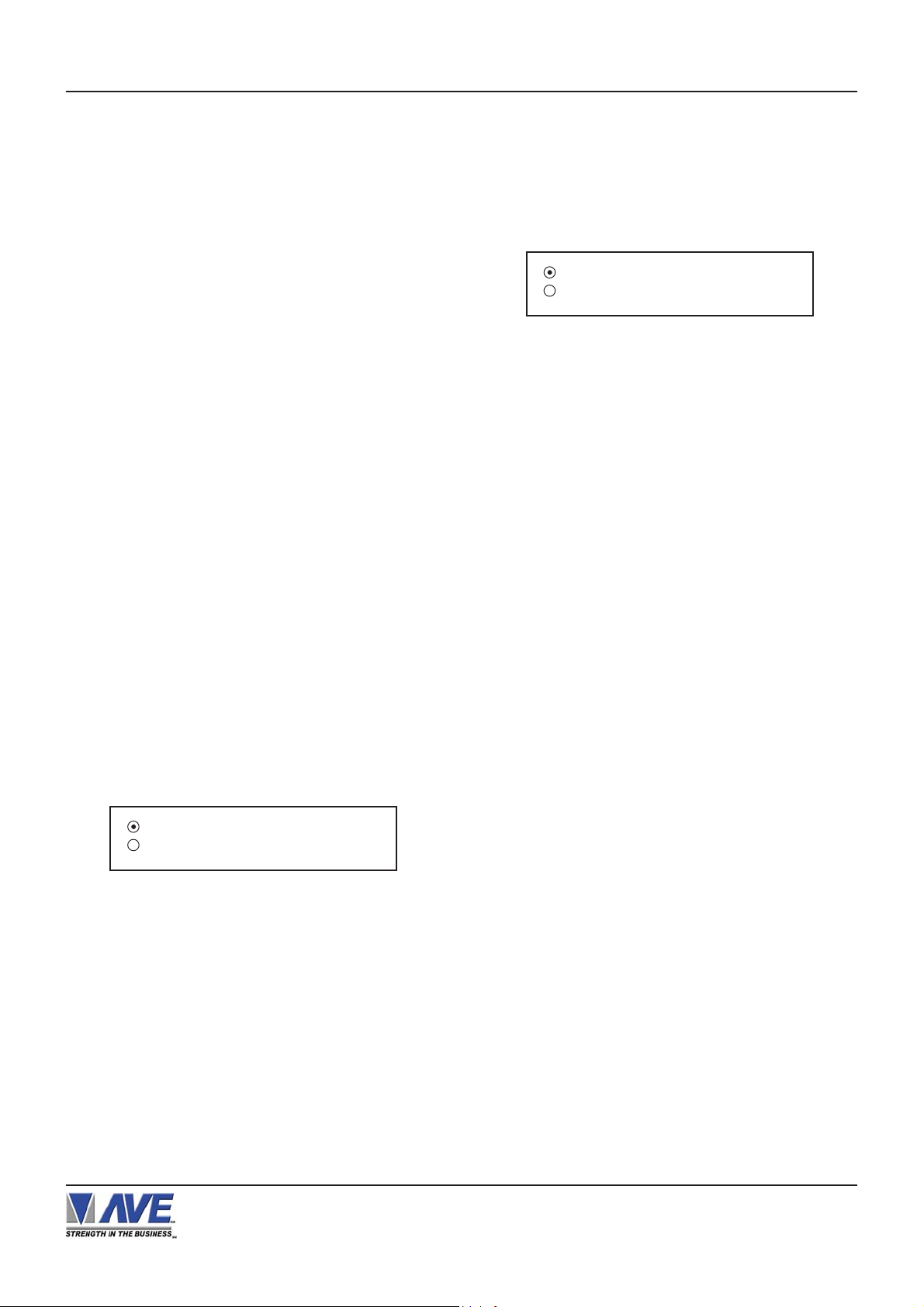
PROGRAMMING
HERTZ
Version of the VSI-Pro that support: V13.00 and V13.10.
Press the “Up” or “Down” button to move the cursor to
“HERTZ” and press “Set”. No menu will apprear and
merely sets the VSI-Pro to support the special protocol
of this model.
HTEC
Version of the VSI-Pro that support: V13.24.
Press the “Up” or “Down” button to move the cursor to
“HTEC” and press “Set”. No menu will apprear and merely
sets the VSI-Pro to support the special protocol of this
model.
HUTH T400/T500
Version of the VSI-Pro that support: V13.24.
Press the “Up” or “Down” button to move the cursor to
“HUTH T400/T500” and press “Set”. No menu will apprear
and merely sets the VSI-Pro to support the special protocol of this model.
IBM RDS
Version of the VSI-Pro that support: V13.00 and V13.10.
Press the “Up” or “Down” button to move the cursor to
“IBM RDS ” and press “Set”. The IBM RDS menu will
appear:
DISPLAY JOURNAL
EXIT
Figure 30: IBM RDS Sub-Menu
DISPLA Y
Choices: JOURNAL, RECEIPT
JETSORT
Version of the VSI-Pro that support: V13.00.
Press the “Up” or “Down” button to move the cursor to
“JETSORT” and press “Set”. No menu will apprear and
merely sets the VSI-Pro to support the special protocol
of this model.
KOPPENS GASPUMP
IBM 3151 TERMINAL
Version of the VSI-Pro that support: V13.00, V13.10.
Press the “Up” or “Down” button to move the cursor to
“IBM 3151 TERMINAL” and press “Set”. The IBM 3151
TERMINAL menu will appear:
DISPLAY MIXED
EXIT
Figure 29: IBM 3151 TERMINAL Sub-Menu
DISPLA Y
Choices: JOURNAL, RECEIPT , MIXED
MICROPOS
Version of the VSI-Pro that support: V13.00.
Press the “Up” or “Down” button to move the cursor to
“MICROPOS” and press “Set”. No menu will apprear and
merely sets the VSI-Pro to support the special protocol
of this model.
Version of the VSI-Pro that support: V13.24.
Press the “Up” or “Down” button to move the cursor to
“KOPPENS GASPUMP” and press “Set”. No menu will
apprear and merely sets the VSI-Pro to support the special protocol of this model.
MEMS-5
Version of the VSI-Pro that support: V13.00.
Press the “Up” or “Down” button to move the cursor to
“MEMS-5” and press “Set”. No menu will apprear and
merely sets the VSI-Pro to support the special protocol
of this model.
MICROMAX
Version of the VSI-Pro that support: V13.00.
Press the “Up” or “Down” button to move the cursor to
“MICROMAX” and press “Set”. No menu will apprear and
merely sets the VSI-Pro to support the special protocol
of this model.
VSI-Pro VIDEO SERIAL INTERF ACE
21
Page 22
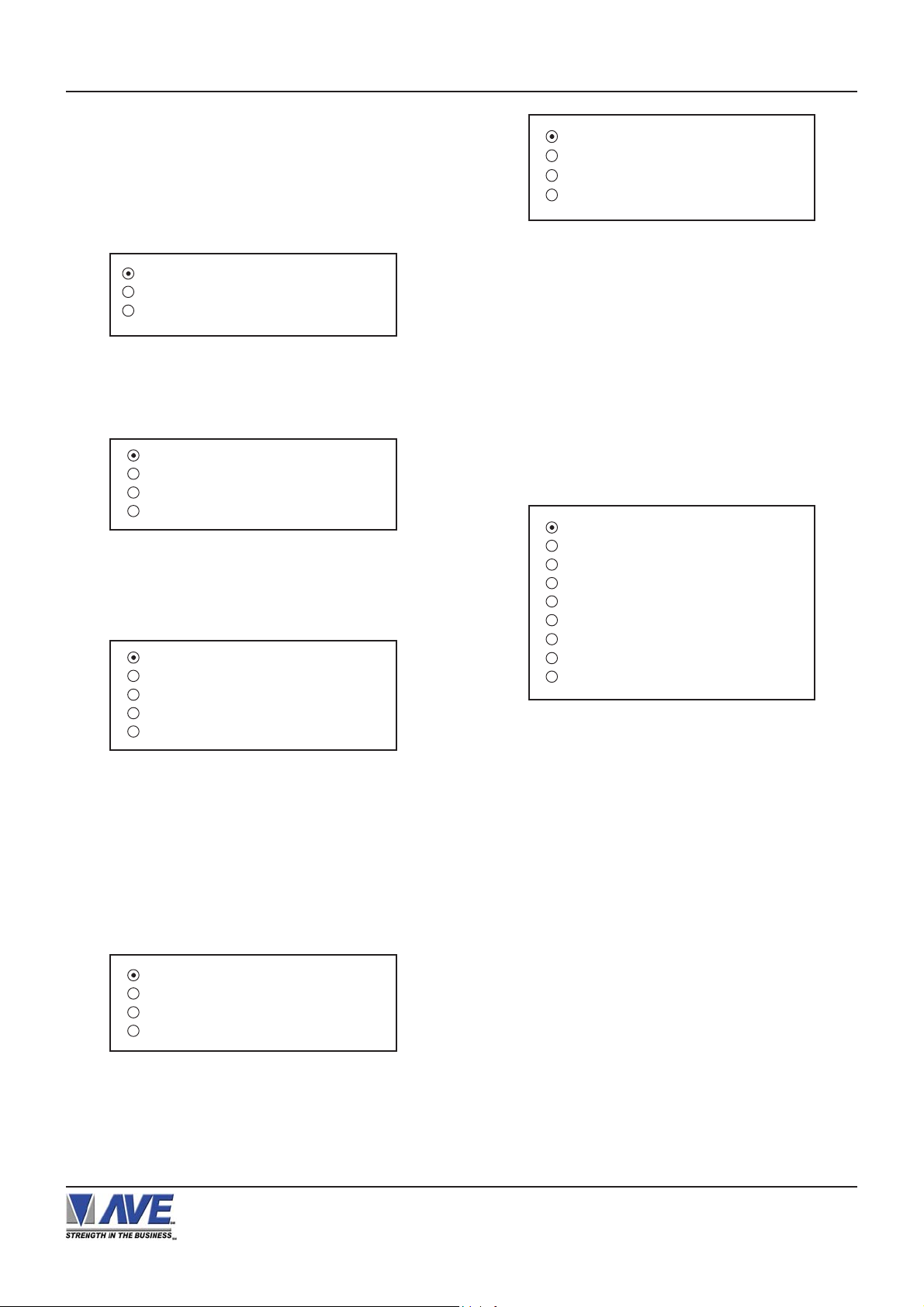
PROGRAMMING
MICRELEC
Version of the VSI-Pro that support: V13.00.
Press the “Up” or “Down” button to move the cursor to
“MICRELEC” and press “Set”. The MICRELEC menu will
appear:
DEVICE : PRINTER
DEVICE ADDRESS: ANY
MODE: TAP
EXIT
Figure 35: MICROS IDN NETWORK Sub-Menu
MICRELEC MS SERIES
MICRELEC 9500
EXIT
Figure 31: MICRELEC Sub-Menu
Press the “Up” or “Down” button to move the cursor to
“MICRELEC MS SERIES” and press “Set”. The
MICRELEC MS SERIES menu will appear:
OPERA TO R
CUSTOMER
COMBINED
EXIT
Figure 32: MICRELEC MS SERIES Sub-Menu
Press the “Up” or “Down” button to move the cursor to
“MICRELEC 9500” and press “Set”. The MICRELEC9500
menu will appear:
JOURNAL
RECEIPT
CHECK
CREDIT
EXIT
Figure 33: MICRELEC 9500 Sub-Menu
DEVICE
Choices: PRINTER, VIDEO
DEVICE ADDRESS
Choices: ANY, 01, 02, 03,...,13, 14, 15
MODE
Choices: EMULA TE,TAP ( SEE NOTE )
Press the “Up” or “Down” button to move the cursor to
“MICROS ISN NETWORK” and press “Set”. The MICROS
ISN NETWORK menu will appear:
SOURCE TYPE: A N Y
SRC ISN GNA : A N Y
SRC ISN LNA : A N Y
SRC IDN ID : A NY
DESTIN TYPE : A N Y
DST ISN GNA : A NY
DST ISN LNA : A NY
DST IDN ID : A NY
EXIT
Figure 36: MICROS ISN NETWORK Sub-Menu
SOURCE TYPE
Choices: ANY, 00, 01, 02 ,03,..., 09
MICROS
Version of the VSI-Pro that support: V13.00 and V13.10.
Press the “Up” or “Down” button to move the cursor to
“MICROS” and press “Set”. The MICROS menu will appear:
LOCAL VSS
MICROS IDN NETWORK
MICROS ISN NETWORK
EXIT
Figure 34: MICROS Sub-Menu
Press the “Up” or “Down” button to move the cursor to
“MICROS IDN NETWORK” and press “Set”. The MICROS
IDN NETWORK menu will appear:
VSI-Pro VIDEO SERIAL INTERF ACE
SRC ISN GNA
Choices: ANY, 00, 01, 02, 03,..., 32
SRC ISN LNA
Choices: ANY, 00, 01, 02, 03,..., 32
SRC IDN ID
Choices: ANY, 00, 01, 02, 03,..., 15
DESTIN TYPE
Choices: ANY, 00, 01, 02, 03,..., 09
DST ISN GNA
Choices: ANY, 00, 01, 02, 03,..., 32
DST ISN LNA
Choices: ANY, 00, 01, 02, 03,..., 32
DST IDN ID
Choices: ANY, 00, 01, 02, 03,..., 15
22
Page 23
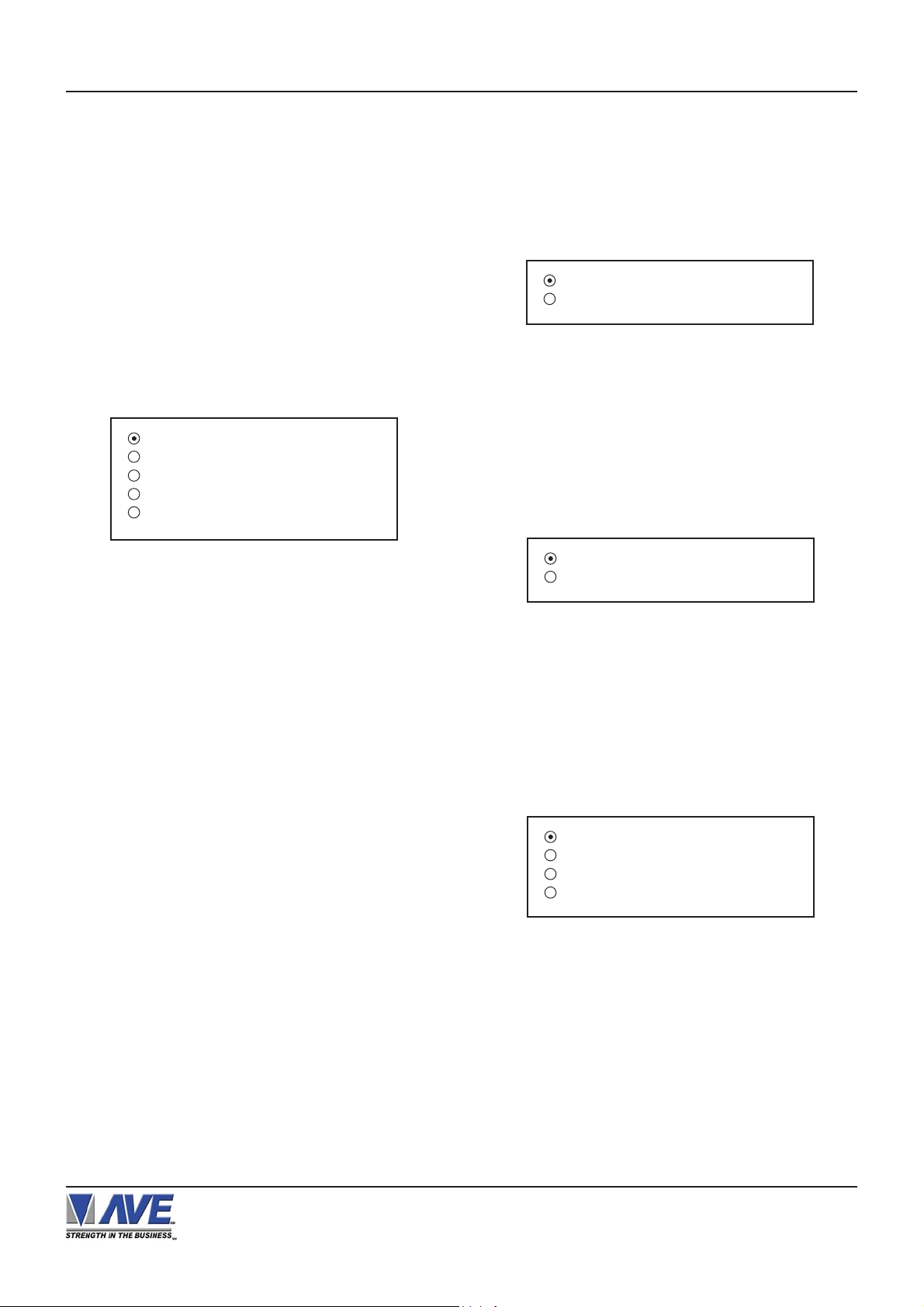
PROGRAMMING
Note: When you select the MICROS IDN NETWORK SubMenu and select the DEVICE sub-menu as PRINTER,
and the MODE sub-menu set as EMULA TE, the DEVICE
ADDRESS must be identical with the address of Printer.
Y ou must replace the RS-232 chip (U5) on VSI-Pro PCB
with MICROMOD485 Adapter and connect the 021-188SF cable between Printer ( Micros Adapter ) and DB9
Male of VSI-Pro.
NCR
Version of the VSI-Pro that support: V13.00 and V13.10.
Press the “Up” or “Down” button to move the cursor to
“NCR” and press “Set”. The NCR menu will appear:
NCR 2113,31 10
NCR 745X [ POLE ]
NCR JRNL PRINTER
NCR RCPT PRINTER
NCR SLIP PRINTER
Figure 37: NCR Sub-Menu
NIXDORF BEETLE
Version of the VSI-Pro that support: V13.24 and V13.34.
Press the “Up” or “Down” button to move the cursor to
“NIXDORF BEETLE” and press “Set”. The NIXDORF
BEETLE menu will appear:
JOURNAL PRINTER
RECEIPT PRINTER
Figure 38: NIXDORF BEETLE Sub-Menu
NIXDORF BEETLE
Version of the VSI-Pro that support: V13.00 and V13.10.
Press the “Up” or “Down” button to move the cursor to
“NIXDORF BEETLE” and press “Set”. The NIXDORF
BEETLE menu will appear:
REMOTE SLIP
OPERA TOR DISPLA Y
NCR7456
Version of the VSI-Pro that support: V13.00 and V13.10.
Press the “Up” or “Down” button to move the cursor to
“NCR7456” and press “Set”. No menu will apprear and
merely sets the VSI-Pro to support the special protocol
of this model.
NCR7454WS/7197
Version of the VSI-Pro that support: V13.00 and V13.10.
Press the “Up” or “Down” button to move the cursor to
“NCR7454WS/7197” and press “Set”. No menu will apprear
and merely sets the VSI-Pro to support the special protocol of this model.
NCR RCPT PRINTER
Version of the VSI-Pro that support: V13.24 and V13.34.
Press the “Up” or “Down” button to move the cursor to
“NCR RCPT PRINTER” and press “Set”. No menu will
apprear and merely sets the VSI-Pro to support the special protocol of this model.
Figure 39: NIXDORF BEETLE Sub-Menu
NORAND 1200
Version of the VSI-Pro that support: V13.00.
Press the “Up” or “Down” button to move the cursor to
“NORAND 1200” and press “Set”. The NORAND 1200
menu will appear:
TITLE DISPLA Y : O N
CONSOLE ID : ANY
WORKING MODE : T A P
EXIT
Figure 40: NORAND 1200 Sub-Menu
TITLE DISPLA Y
Choices: ON, OFF
CONSOLE ID
Choices: ANY, 1, 2, 3, 4, 5, 6, 7, 8
WORKING MODE
Choices: ACK , TAP
VSI-Pro VIDEO SERIAL INTERF ACE
23
Page 24
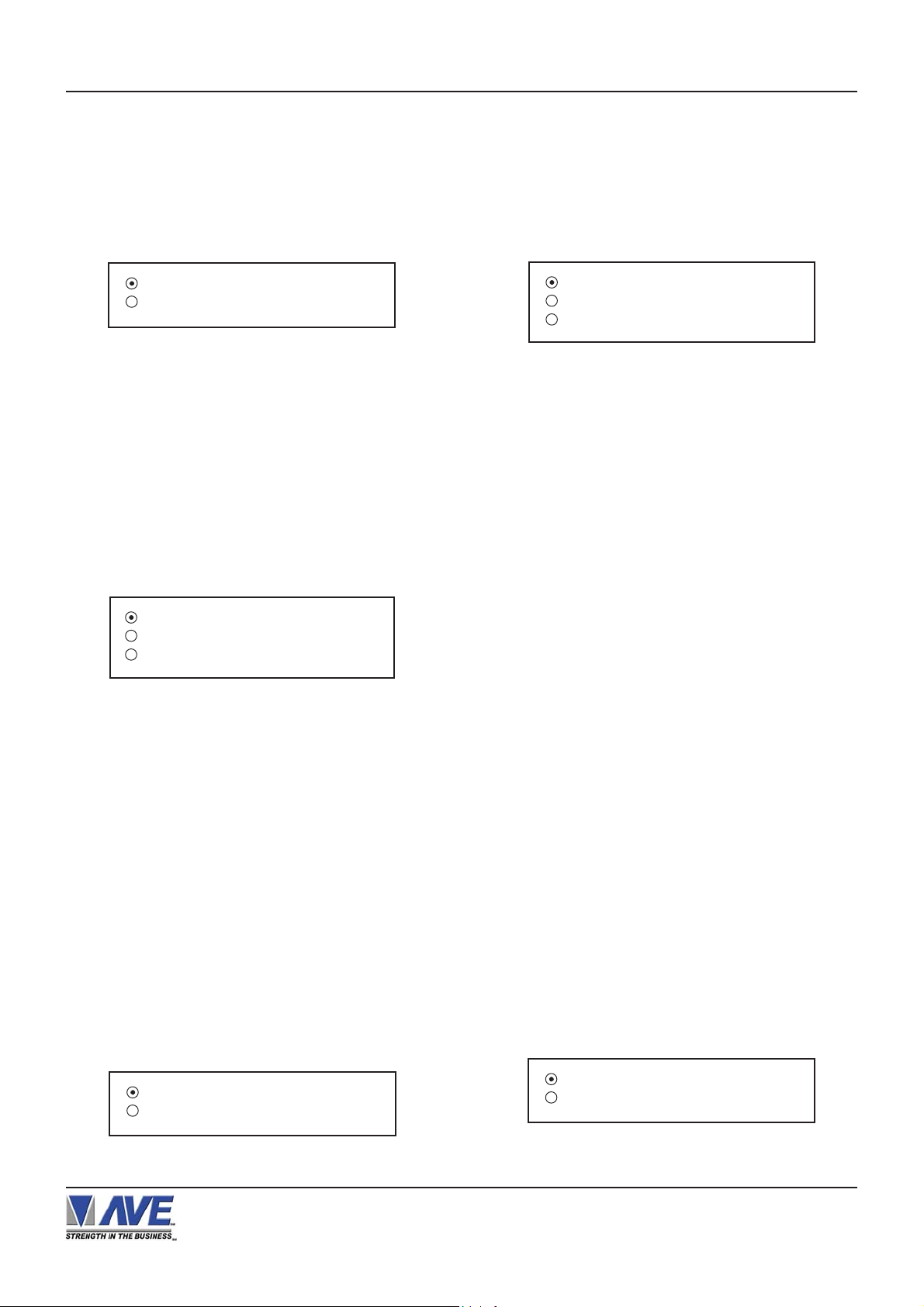
PROGRAMMING
NE134 COUNTER
Version of the VSI-Pro that support: V13.10.
Press the “Up” or “Down” button to move the cursor to
“NE134 COUNTER” and press “Set”. The NE134
COUNTER menu will appear:
SET ADDRESS 1
EXIT
Figure 41: NE134 COUNTER Sub-Menu
SET ADDRESS
Choiecs: 0, 1, 2, 3,..., 99
NUCLEUS PRINTER
Version of the VSI-Pro that support: V13.24.
Press the “Up” or “Down” button to move the cursor to
“NUCLEUS PRINTER” and press “Set”. The NUCLEUS
PRINTER menu will appear:
P ANASONIC
Version of the VSI-Pro that support: V13.00 and V13.10.
Press the “Up” or “Down” button to move the cursor to
“P ANASONIC” and press “Set”. The P ANASONIC menu
will appear:
MODEL : 6000
WORKING MODE : T A P
EXIT
Figure 44: P ANASONIC Sub-Menu
MODEL
Choices : 6000, 7000, 8000
WOKING MODE
Choices : ACK , TAP
POINT4 DV10
Version of the VSI-Pro that support: V13.24.
ST ANDARD [Both]
PRINTER WITH POLE
POLE VIA PRINTER
Figure 42: NUCLEUS PRINTER Sub-Menu
ODOMETER
Version of the VSI-Pro that support: V13.24.
Press the “Up” or “Down” button to move the cursor to
“ODOMETER” and press “Set”. No menu will apprear and
merely sets the VSI-Pro to support the special protocol
of this model.
OMEGA 2000
Version of the VSI-Pro that support: V13.24.
Press the “Up” or “Down” button to move the cursor to
“OMEGA 2000” and press “Set”. The OMEGA 2000
menu will appear:
Press the “Up” or “Down” button to move the cursor to
“POINT4 DV10” and press “Set”. No menu will apprear
and merely sets the VSI-Pro to support the special protocol of this model.
POLE DISPLA Y
Version of the VSI-Pro that support: V13.00, V13.24 and
V13.34.
Press the “Up” or “Down” button to move the cursor to
“POLE DISPLA Y” and press “Set”. No menu will apprear
and merely sets the VSI-Pro to support the special protocol of this model.
POLE DISPLA Y
Version of the VSI-Pro that support: V13.10.
Press the “Up” or “Down” button to move the cursor to
“POLE DISPLA Y” and press “Set”. The POLE DISPLA Y
menu will appear:
JOURNAL PRINTER
RECEIPT PRINTER
Figure 43: OMEGA 2000 Sub-Menu
VSI-Pro VIDEO SERIAL INTERF ACE
GENERIC
EMAX
Figure 45: POLE DISPLA Y Sub-Menu
24
Page 25
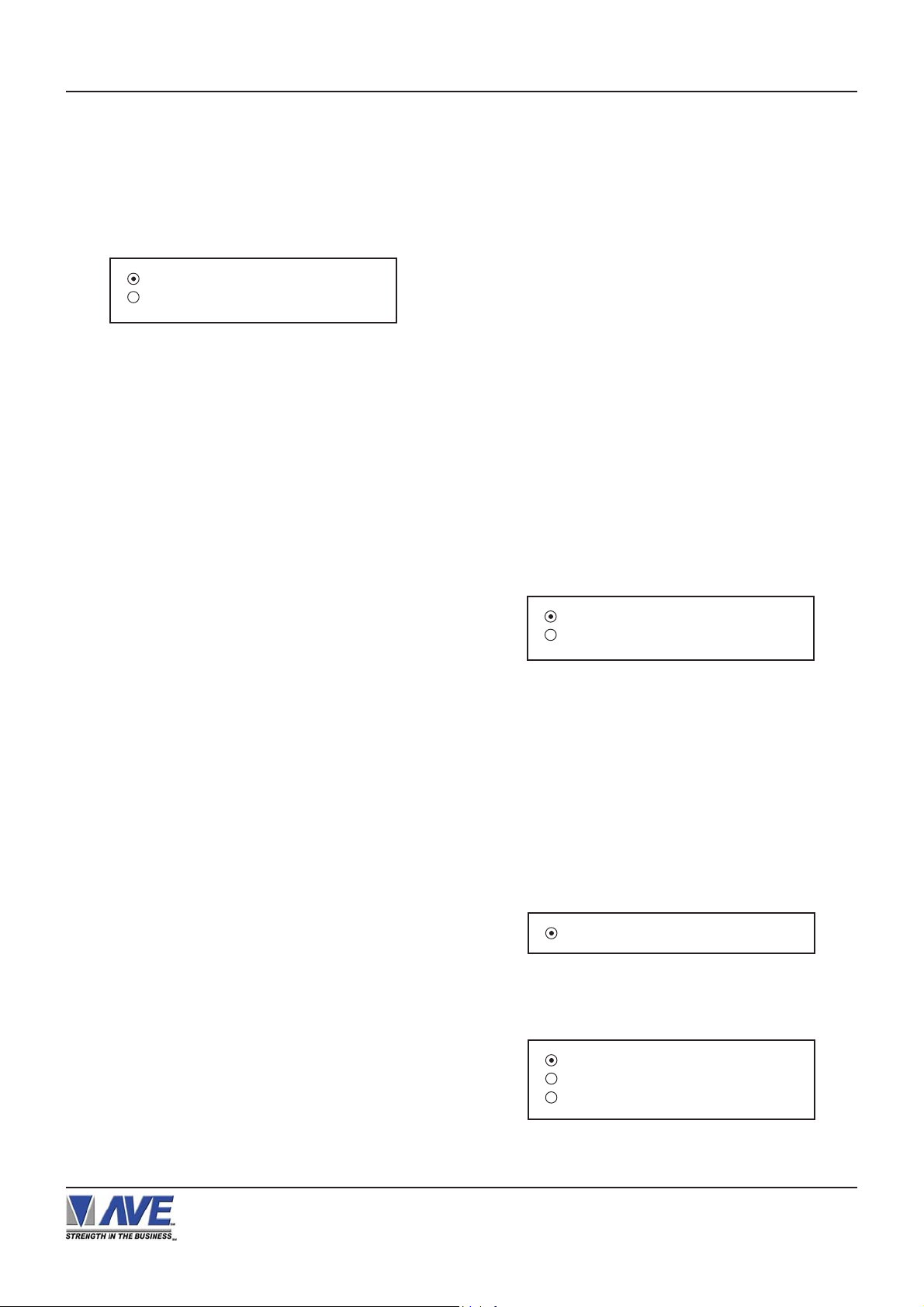
PROGRAMMING
POLE DISPLA Y
Version of the VSI-Pro that support: V13.34R1
Press the “Up” or “Down” button to move the cursor to
“POLE DISPLA Y” and press “Set”. The POLE DISPLA Y
menu will appear:
GENERIC
TOSHIBA
Figure 45A: POLE DISPLA Y Sub-Menu
Q-MA TIC
Version of the VSI-Pro that support: V13.24.
Press the “Up” or “Down” button to move the cursor to “Q-
MA TIC” and press “Set”. No menu will apprear and merely
sets the VSI-Pro to support the special protocol of this
model.
RADIENT
PC COM 1, 2, 3, 4
Version of the VSI-Pro that support: V13.00 and V13.10.
Press the “Up” or “Down” button to move the cursor to
“PC COM 1,2,3,4” and press “Set”. No menu will apprear
and merely sets the VSI-Pro to “Generic” mode.
SCHEID U. BACH. DISPLA Y
Version of the VSI-Pro that support: V13.24.
Press the “Up” or “Down” button to move the cursor to
“SCHEID U. BACH. DISPLA Y” and press “Set”. No menu
will apprear and merely sets the VSI-Pro to support the
special protocol of this model.
SCHLUMBERGER
Version of the VSI-Pro that support: V13.24.
Press the “Up” or “Down” button to move the cursor to
“SCHLUMBERGER” and press “Set”. The
SCHLUMBERGER menu will appear:
Version of the VSI-Pro that support: V13.00 and V13.10.
Press the “Up” or “Down” button to move the cursor to
“RADIENT” and press “Set”. No menu will apprear and
merely sets the VSI-Pro to support the special protocol
of this model.
RUBY SAPPHIRE
Version of the VSI-Pro that support: V13.00 and V13.10.
Press the “Up” or “Down” button to move the cursor to
“RUBY SAPPHIRE” and press “Set”. No menu will apprear
and merely sets the VSI-Pro to support the special protocol of this model.
SAMSUNG SRP350
Version of the VSI-Pro that support: V13.24 and V13.34.
Press the “Up” or “Down” button to move the cursor to
“SAMSUNG SRP350” and press “Set”. No menu will
apprear and merely sets the VSI-Pro to support the special protocol of this model.
DISPLAY RECEIPT
EXIT
Figure 46: SCHLUMBERGER Sub-Menu
DISPLA Y
Choices: RECEIPT, CDU[ 2L ], C.D.U.
SENSORS
Version of the VSI-Pro that support: V13.00.
Press the “Up” or “Down” button to move the cursor to
“SENSORS” and press “Set”. The SENSORS menu will
appear:
SENSORSOFT THERMOMETER
Figure 47: SENSORS Sub-Menu
Press the “Set” button again, The SENSORSOFT THERMOMETER menu will appear:
MODEL: ST6105C
DISPLA Y CELSIUS
EXIT
VSI-Pro VIDEO SERIAL INTERF ACE
Figure 48: SENSORSOFT Sub-Menu
DISPLA Y
Choices: CELSIUS, F AHRENHEIT
25
Page 26
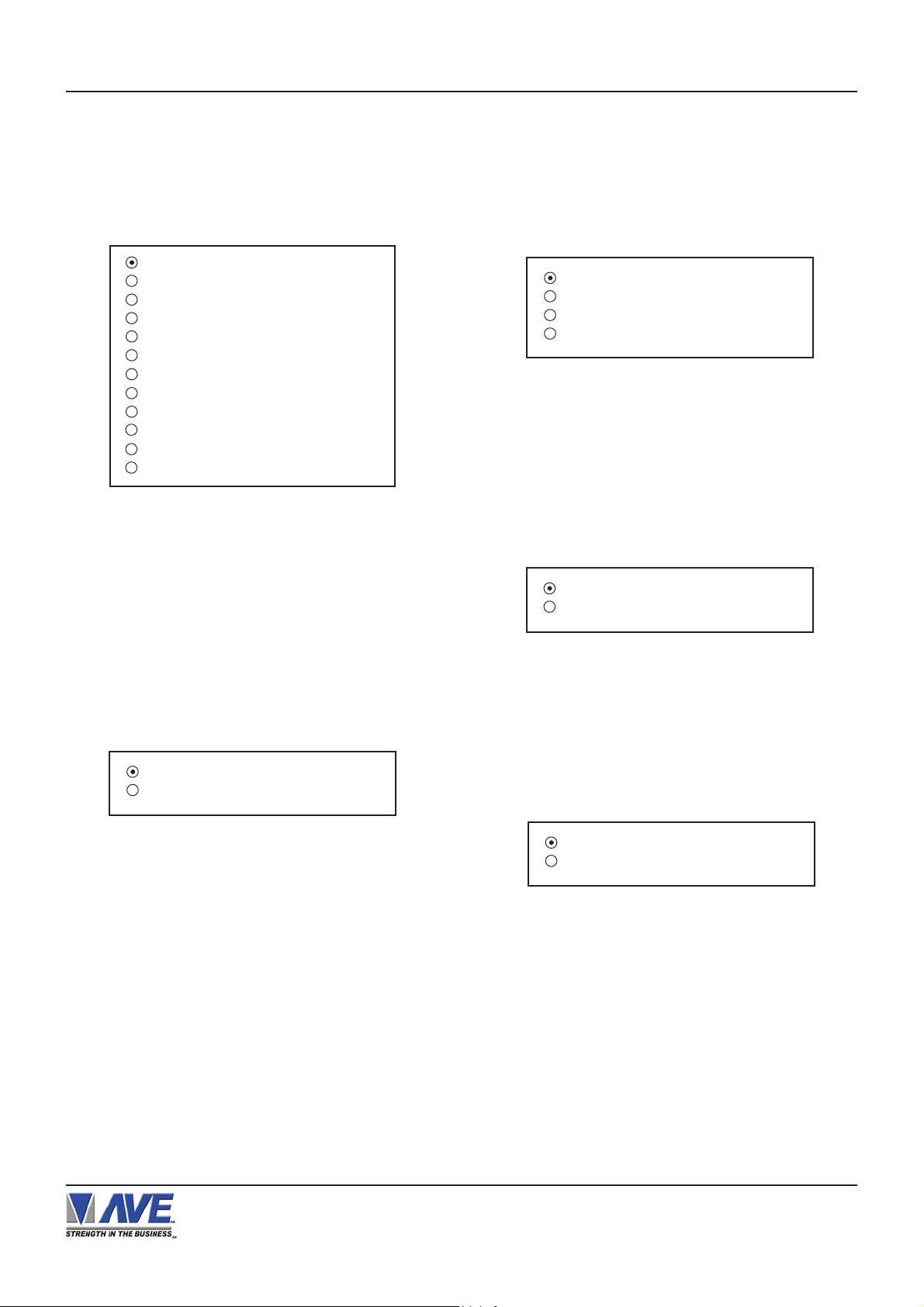
PROGRAMMING
SHARP
Version of the VSI-Pro that support: V13.00 and V13.10.
Press the “Up” or “Down” button to move the cursor to
“SHARP” and press “Set”. The SHARP menu will appear .
2590
3100,3110
3220,3221,3250
3310,3311,3550
A-410,A-420
A-460,A-470
A-520,A-530
A-550,A-570
A-610,A650
A-750
A-770
UP600/700
Figure 49: SHARP Sub-Menu
NOTE: A-410,A-420 and UP600/700 are supported by
VSI-Pro version 13.10 ONL Y
SHARP ER-A410/420
Version of the VSI-Pro that support: V13.24 and V13.34.
Press the “Up” or “Down” button to move the cursor to
“SHARP ER-A410/420” and press “Set”. The SHARP ERA410/420 menu will appear:
TAP
EMULA TE
TAP US
EMULA TE US
Figure 51: SHARP ER-A410/420 Sub-Menu
SHARP UP600/700
Version of the VSI-Pro that support: V13.24 and V13.34.
Press the “Up” or “Down” button to move the cursor to
“SHARP UP600/700” and press “Set”. The SHARP
UP600/700 menu will appear:
SHARP 750 ER-01PU
Version of the VSI-Pro that support: V13.24 and V13.34.
Press the “Up” or “Down” button to move the cursor to
“SHARP 750 ER-01PU” and press “Set”. The SHARP 750
ER-01PU menu will appear:
DISPLAY RECEIPT
EXIT
Figure 50: SHARP 750 ER-01PU Sub-Menu
DISPLA Y
Choices: RECEIPT , JOURNAL
SHOPMA TE
Version of the VSI-Pro that support: V13.24.
Press the “Up” or “Down” button to move the cursor to
“SHOPMA TE” and press “Set”. No menu will apprear and
merely sets the VSI-Pro to support the special protocol
of this model.
TAP
EMULA TE
Figure 52: SHARP UP600/700 Sub-Menu
SICOM
Version of the VSI-Pro that support: V13.00.
Press the “Up” or “Down” button to move the cursor to
“SICOM ” and press “Set”. The SICOM menu will appear:
SECNET ADDRESS 8
EXIT
Figure 53: SICOM Sub-Menu
SECNET ADDRESS
Choiecs: ANY, 1, 2, 3,..., 255
SIEMENS BEETLE i815ES
Version of the VSI-Pro that support: V13.24.
Press the “Up” or “Down” button to move the cursor to
“SIEMENS BEETLE i815ES” and press “Set”. No menu
will apprear and merely sets the VSI-Pro to support the
special protocol of this model.
VSI-Pro VIDEO SERIAL INTERF ACE
26
Page 27
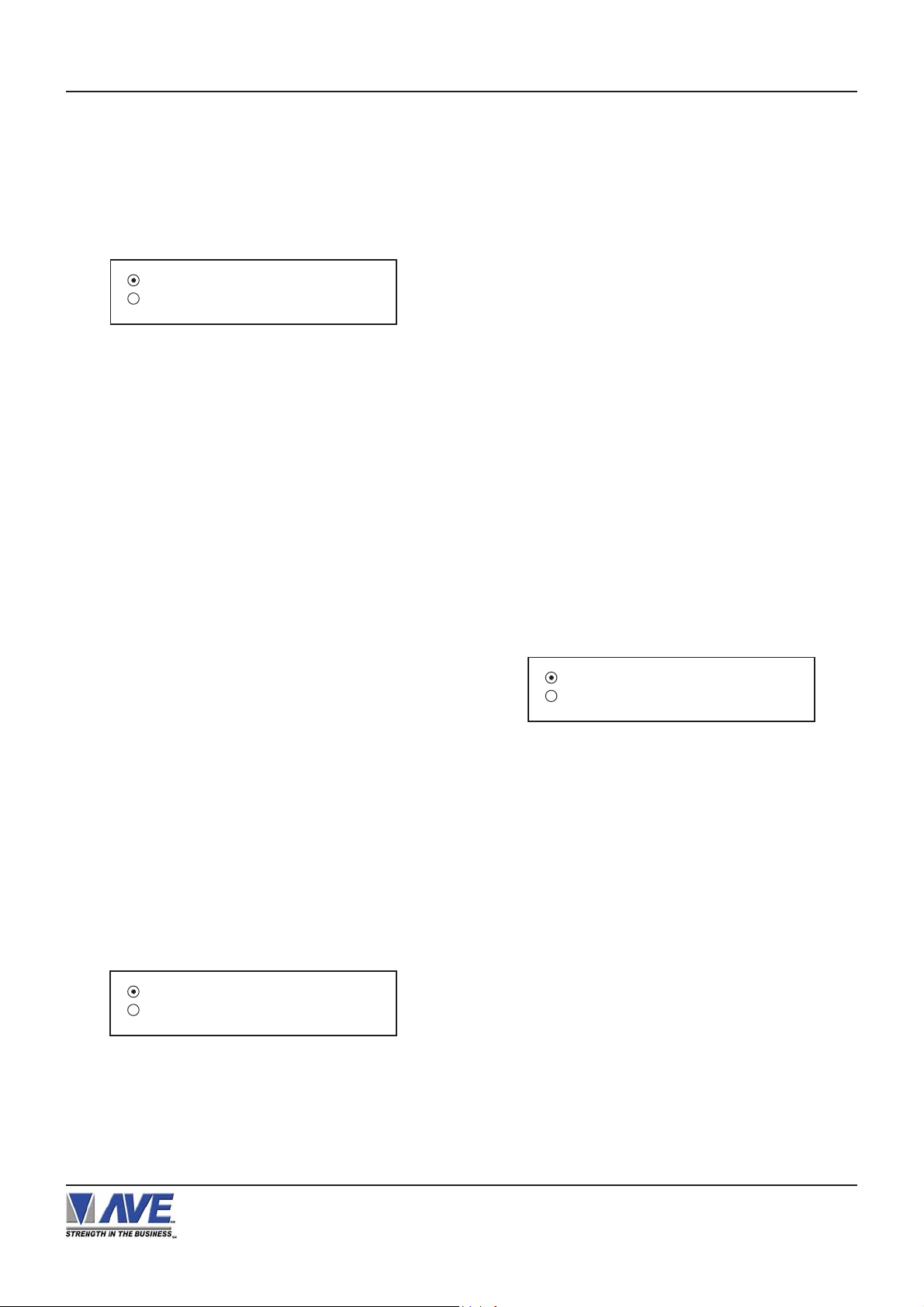
PROGRAMMING
SPEDI CCTV
Version of the VSI-Pro that support: V13.24 and V13.34.
Press the “Up” or “Down” button to move the cursor to
“SPEDI CCTV ” and press “Set”. The SPEDI CCTV menu
will appear:
SET ADDRESS AN Y
EXIT
Figure 54: SPEDI CCTV Sub-Menu
SET ADDRESS
Choices: ANY, 1, 2, 3,..., 255
SQUIRREL
Version of the VSI-Pro that support: V13.24.
Press the “Up” or “Down” button to move the cursor to
“SQUIRREL” and press “Set”. No menu will apprear and
merely sets the VSI-Pro to support the special protocol
of this model.
ST AR EPOS
SWEDA 54XX
Version of the VSI-Pro that support: V13.00.
Press the “Up” or “Down” button to move the cursor to
“SWEDA 54XX” and press “Set”. No menu will apprear
and merely sets the VSI-Pro to support the special protocol of this model.
SWINTEC 2250
Version of the VSI-Pro that support: V13.00.
Press the “Up” or “Down” button to move the cursor to
“SWINTEC 2250” and press “Set”. No menu will apprear
and merely sets the VSI-Pro to support the special protocol of this model.
TCI
Version of the VSI-Pro that support: V13.00.
Press the “Up” or “Down” button to move the cursor to
“TCI” and press “Set”. The TCI menu will appear:
When finished,simultaneously press and release the “Up”
& “Down” buttons to save the device address configuration.
Version of the VSI-Pro that support: V13.24.
Press the “Up” or “Down” button to move the cursor to
“ST AR EPOS” and press “Set”. No menu will apprear and
merely sets the VSI-Pro to support the special protocol
of this model.
SUNTRONIC
Version of the VSI-Pro that support: V13.00 and V13.10.
Press the “Up” or “Down” button to move the cursor to
“SUNTRONIC” and press “Set”. The SUNTRONIC menu
will appear.
890,891,960
2000
Figure 55: SUNTRONIC Sub-Menu
DEVICE ADDRESS 000
EXIT
Figure 56: TCI Sub-Menu
DEVICE ADDRESS
Choices : 000, 001, 002,..., 999
TEAM POS 2000 - CBE
Version of the VSI-Pro that support: V13.24.
Press the “Up” or “Down” button to move the cursor to
“TEAM POS 2000 - CBE” and press “Set”. No menu will
apprear and merely sets the VSI-Pro to support the special protocol of this model.
TEAM POS 2000 - ISTORE
Version of the VSI-Pro that support: V13.24.
Press the “Up” or “Down” button to move the cursor to
“TEAM POS 2000 - ISTORE” and press “Set”. No menu
will apprear and merely sets the VSI-Pro to support the
special protocol of this model.
VSI-Pro VIDEO SERIAL INTERF ACE
27
Page 28
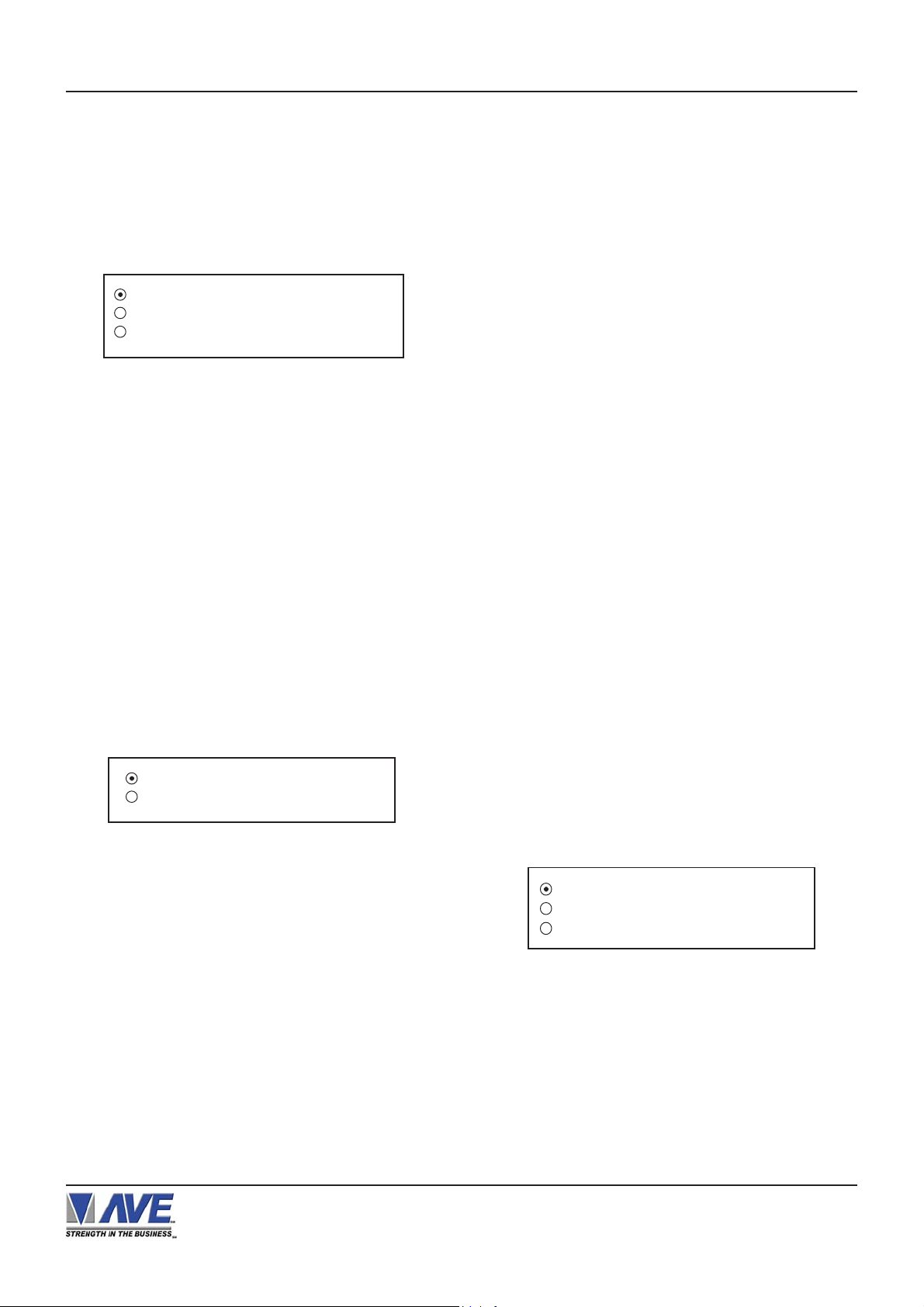
PROGRAMMING
TEC SLIP PRINTER EMULA TE
Version of the VSI-Pro that support: V13.10, V13.24 and
V13.34.
Press the “Up” or “Down” button to move the cursor to
“TEC SLIP PRINTER EMULATE” and press “Set”. The
TEC SLIP PRINTER EMULA TE” menu will appear:
MODEL: TEC SLIP PRINTER
MODE: EMULA TING /TAPPING
EXIT
Figure 57: TEC SLIP PRINTER Sub-Menu
TEXAS DIGIT AL
Version of the VSI-Pro that support: V13.00.
Press the “Up” or “Down” button to move the cursor to
“TEXAS DIGIT AL” and press “Set”. No menu will apprear
and merely sets the VSI-Pro to support the special protocol of this model.
TKMAXX
UNIP AR
Version of the VSI-Pro that support: V13.24.
Press the “Up” or “Down” button to move the cursor to
“UNIP AR” and press “Set”. No menu will apprear and merely
sets the VSI-Pro to support the special protocol of this
model.
UNITOUCH DSP800
Version of the VSI-Pro that support: V13.00 and V13.10.
Press the “Up” or “Down” button to move the cursor to
“UNITOUCH DSP800” and press “Set”. No menu will
apprear and merely sets the VSI-Pro to support the special protocol of this model.
UNIWELL
Version of the VSI-Pro that support: V13.24 and V13.34.
Press the “Up” or “Down” button to move the cursor to
“UNIWELL” and press “Set”. No menu will apprear and
merely sets the VSI-Pro to support the special protocol
of this model.
Version of the VSI-Pro that support: V13.24 and V13.34.
Press the “Up” or “Down” button to move the cursor to
“TKMAXX” and press “Set”. The TKMAXX menu will appear:
JOURNAL PRINTER
RECEIPT PRINTER
Figure 58: TKMAXX Sub-Menu
TOLEDO
Version of the VSI-Pro that support: V13.00 and V13.10.
Press the “Up” or “Down” button to move the cursor to
“TOLEDO” and press “Set”. No menu will apprear and
merely sets the VSI-Pro to support the special protocol
of this model.
UNIWELL UN4025
Version of the VSI-Pro that support: V13.00.
Press the “Up” or “Down” button to move the cursor to
“UNIWELL UN4025” and press “Set”. The UNIWELL UN
4025 menu will appear:
T o save the device address configuration. Press and Release the “Up” & “Down” buttons simultaneously .
DEVICE ADDRESS 000
ANY ADDRESS O N
EXIT
Figure 59: UNIWELL UN 4025 Sub-Menu
DEVICE ADDRESS
Choices: 000, 001, 002,..., 999
ANY ADDRESS
Choices: ON, OFF
VSI-Pro VIDEO SERIAL INTERF ACE
28
Page 29

PROGRAMMING
UP3000
Version of the VSI-Pro that support: V13.24 and V13.34.
Press the “Up” or “Down” button to move the cursor to
“UP3000” and press “Set”. No menu will apprear and merely
sets the VSI-Pro to support the special protocol of this
model.
UP3000/3300
Version of the VSI-Pro that support: V13.00 and V13.10.
Press the “Up” or “Down” button to move the cursor to
“UP3000/3300” and press “Set”. The UP3000/3300 menu
will appear:
TERMINAL ANY
EXIT
Figure 60: UP3000/3300 Sub-Menu
TERMINAL
Choices: ANY, 1, 2, 3,..., 15, 16
VSI-DRS
Version of the VSI-Pro that support: V13.00. This is the
interface to the older stype TEC Slip Printers using
the DRS communication.
Press the “Up” or “Down” button to move the cursor to
“VSI-DRS” and press “Set”. No menu will apprear and
merely sets the VSI-Pro to support the special protocol
of this model.
NOTE:The special DRSMOD must be installed in place
of the RS-232 (U5) chip. The special cable must also be
used. Please contact AVE.
WEIGHSCALE
Version of the VSI-Pro that support: V13.10, V13.24 and
V13.34.
Press the “Up” or “Down” button to move the cursor to
“WEIGH SCALE” and press “Set”. The WEIGH SCALE
menu will appear:
VERIFONE
Version of the VSI-Pro that support: V13.00 and V13.10.
Press the “Up” or “Down” button to move the cursor to
“VERIFONE” and press “Set”. The VERIFONE menu will
appear:
JOURNAL T APPING
RECEIPT T APPING
JOURNAL EMULA TING
RECEIPT EMULA TING
Figure 61: VERIFONE Sub-Menu
VISHA Y WEIGHBRIDGE
Version of the VSI-Pro that support: V13.10.
Press the “Up” or “Down” button to move the cursor to
“VISHA Y WEIGHBRIDGE” and press “Set”. The VISHA Y
WEIGHBRIDGE menu will appear:
A VER Y
MOLENS
LEON LD5204
Figure 63: WEIGH SCALE Sub-Menu
W.OUT
W.OUT2
Figure 62: VISHA Y WEIGHBRIDGE Sub-Menu
VSI-Pro VIDEO SERIAL INTERF ACE
NOTE
As we continually add new registers, these
menus are subject to change.
29
Page 30

PROGRAMMING
5.4 SCREEN SETUP
Press the “Up” or “Down” buttons to move the cursor to “SCREEN SETUP” and press “Set”. The following menu will
appear:
TEXT GRA YSCALE
BLACKGROUND GRAYSCALE
HORIZONTAL POSITION
Figure 64: SCREEN SETUP Sub-Menu
TEXT GRA YSCALE
To change the display border and/or the grayscale of the text on screen, press the “Up” or “Down” button to move the
cursor to “TEXT GRA YSCALE” and press “Set”. Cycle through the selections by pressing the “Up” or “Down” buttons.
There are 10 settings to choose from. Make your selection and press “Set” to return to the previous menu.
BACKGROUND GRAYSCALE
To change the display border and/or the grayscale of the text on screen, press the “Up” or “Down” button to move the
cursor to “BACKGROUND GRAY SCALE” and press “Set”. Cycle through the selections by pressing the “Up” or
“Down” buttons. There are 10 settings to choose from. Make your selection and press “Set” to return to the previous
menu.
VERTICAL POSITION
CLOCK
ON-SCREEN TITLER
EXIT
HORIZONTAL POSITION
To change the horizontal position of the inserted text on-screen, press the “Up” or “Down” button to move the cursor
to “HORIZONTAL POSITON” and press “Set”. Press the “Up” or “Down” buttons to move the text to the desired
horizontal position.
VERTICAL POSITION
To change the vertical position of the inserted text on-screen, press the “Up” or “Down” button to move the cursor to
“VERTICAL POSITION” and press “Set”. Press the “Up” or “Down” buttons to move the text to the desired vertical
position.
Upon powering up for the first time or when the battery becomes depleted, the on-screen
Time / Date display may be incorrect or have unreadable characters. If this is the case, enter
the clock menu and “Reset Time / Date”. The Time / Date will then show readeable characters and be unaffected by a Master Reset.
CLOCK
To program the clock's functions, press the “Up” or “Down” button to move the cursor to “CLOCK” and press “Set”.
The following menu will appear:
T/D DISPLAY ON
TIME FORMAT 12 HOUR
DATE FORMAT MM/DD/YY
Figure 65: CLOCK Sub-Menu
DAYLIGHT SAVING DISABLED
SET TIME / DATE
RESET TIME / DATE
T/D LOCKING
EXIT
VSI-Pro VIDEO SERIAL INTERF ACE
30
Page 31

PROGRAMMING
T/D DISPLA Y turns the time/date display on or off. Press the “Up” or “Down” button to move the cursor to “T/D DISPLA Y”
and press “Set”. The cursor will start flashing. Press the “Up” or “Down” button to toggle between “ON” or “OFF” and
press “Set” when the desired value is displayed.
TIME DISPLA Y selects either 12-hour AM/PM or 24-hour Military Time format with AM/PM. Press the “Up” or “Down”
button to move the cursor to “TIME DISPLA Y” and press “Set”. The cursor will start flashing. Press the “Up” or “Down”
button to toggle between time formats and press “Set” when the desired format is displayed.
DA TE FORMAT chooses one of the three available format s. Press the “Up” or “Down” button to move the cursor to “DAT E
FORMAT” and press “Set”. The cursor will start flashing. Press the “Up” or “Down” button to toggle between date
formats and press “Set” when the desired format is displayed.
DA YLIGHT SAVING selects, for example, USA, Canada, Australia or is disabled. Press the “Up” or “Down” button to
move the cursor to “DA YLIGHT SA VING” and press “Set”. The cursor will start flashing. Press the “Up” or “Down” button
to toggle between values and press “Set” when the desired value is displayed.
SET TIME/DA TE sets the clock manually . Press the “Up” or “Down” button to move the cursor to “SET TIME/DA TE” and
press “Set”. The time/date will appear and the cursor will start flashing. Press the “Up” and “Down” button to change the
value and press “Set” when the desired value is displayed. The value is selected and the cursor will advance to the next
position. When the desired time/date is displayed, press the “Up” and “Down” buttons simultaneously to enter the time/
date into memory and return to the previous menu.
RESET TIME/DA TE resets the clock to the default value. Press the “Up” or “Down” button to move the cursor to “RESET
TIME/DATE” and press “Set” to reset the time/date.
T/D LOCKING
T o program the time synchronizing functions, press the “Up” or “Down” button to move the cursor to “T/D LOCKING” and
press “Set”. The following menu will appear:
DISPLAY ON
TIME SYNC O N
EXIT
Figure 66: T/D LOCKING Sub-Menu
DISPLAY turns the T/D locking feature on or off. If on then will lock the T/D of the VSI- Pro to the incoming POS data. If
turned off then will not lock and use the free running clock of the VSI-Pro. Press the “Up” or “Down” button to move the
cursor to “DISPLA Y” and press “Set”. The cursor will start flashing. Press the “Up” or “Down” button to toggle between
“ON” or “OFF” and press “Set” when the desired value is displayed.
If the DISPLA Y is turned on, make sure that the time and date format selected is the same as the register’s time/date
format. The VSI-Pro will monitor the incoming data string. If it finds a valid time and date in one or two consecutive lines,
it will set the clock to whatever time/date it finds. A valid time has the following formats:
HH:MM, HH:MM:ss
HH:MM AM, HH:mm:ss AM
HH:MM PM, HH:MM:ss PM
Where HH is a number between 0 and 12 ( 24 if either AM or PM not present )
A valid date has the same format as for date display and has either “/” or “-" as a separator .
TIME SYNC turns the TIME SYNC on or off. This is special protocol that will communicate to a compatible DVR to lock
their T/D to the VSI-Pro. This is currently supported by the AVE MVDR line of DVRs. Press the “Up” or “Down” button
to move the cursor to “TIME SYNC” and press “Set”. The cursor will start flashing. Press the “Up” or “Down” button to
toggle between “ON” or “OFF” and press “Set” when the desired value is displayed.
VSI-Pro VIDEO SERIAL INTERF ACE
31
Page 32

PROGRAMMING
If the TIME SYNC is turned on, the “DEST ID” in MVDR3000/MVDR5000 sub-menu as identical with “COMM ID” or “UNIT
ID” of a DVR and the value of “SRC ID” in MVDR3000/MVDR5000 sub-menu as 32, make sure that the time and date
format selected is the same as the register’s time/date format. The support DVR will monitor the incoming data string
which transmitted from the cash register. If it finds a valid time and date in one or two consecutive lines, it will set the
clock to whatever time/date it finds.
ON-SCREEN TITLER
Press the “Up” or “Down” button to move the cursor to “ON-SCREEN TITLER” and press “Set”. The following menu will
appear:
TITLER OFF
SET TITLE
EXIT
Figure 67: ON-SCREEN TITLER Sub-Menu
TITLER
To change the status of the on-screen titler, press the “Up” or “Down” button to move the cursor to “TITLER” and
press “Set”. The cursor will start flashing. Select either “ON” or “OFF” by pressing the “Up” or “Down” button. After
making a selection, press “Set”. This will return the cursor to the non-flashing mode. Now select “EXIT” to return to
the previous menu.
TITLE
The VSI-Pro gives you the option of a 40-character display for easy register identification in addition to the actual
register transaction data.
To create a title, press the “Up” or “Down” button to move the cursor to “TITLE” and press “Set”. You will see a row of
40 boxes and the first box will be flashing.
To change the character in the first position, press the “Up” or “Down” buttons to cycle through the alpha-numeric
selections from the following list of available characters.
ABCDEFGHIJKLMNOPQRSTUVWXYZ
abcdefghijklmnopqrstuvwxyz =:.+-*/9876543210
The solid white box is used for a blank space. Make your selection and press “Set”. This will advance to the next
block, repeat until you have entered the desired title. When finished, simultaneously press and release the “Down” &
“Up” buttons to enter your title into memory. The white boxes will disappear and your title will be displayed as it will
appear on-screen. Press the “Up” or “Down” button to move the cursor to “EXIT” and press “Set” to return to the
previous menu.
NOTE
Remember, enabling the TITLE will limit text insertions to 10 lines maximum.
EXIT
Press the “Up” or “Down” button to move the cursor to “EXIT” and press “Set” to return to the previous menu.
5.5 TEXT DISPLAY
This menu will give you more control over the actual text block formatting and its appearance on the screen.T oaccess
the menu, press the “Up” or “Down” button to move the cursor to “TEXT DISPLA Y” and press “Set”. The following submenu will appear:
VSI-Pro VIDEO SERIAL INTERF ACE
32
Page 33

PROGRAMMING
SCREEN BLANK 20
DISPLAY LINES 10
DISPLA Y FORMA T TOP
LINE COMPRESS OFF
Figure 68: T ext Display Sub-Menu
SCREEN BLANK
Choices: NONE, 6, 12, 20, 30, 60, 120, 180, 300
This is the amount of time that the VSI-Pro text display will remain on-screen after a transaction before blanking itself
off (not the video picture, just the register transaction data) until the next transaction.
To change the SCREEN BLANK setting, press the “Up” or “Down” button to move the cursor to “SCREEN BLANK”
and press “SET”. The cursor will begin flashing. Press the “Up” or “Down” buttons to cycle through the selections.
Press “Set” when the desired time is displayed. The cursor will stop flashing and you may continue programming.
SP ACE COMPRESS OFF
LEFT JUSTIFIED OFF
SCROLL DELAY OFF
DISPLAY ON
EXIT
NOTE
Choosing “NONE” means No Blanking. The VSI-Pro will display the last transaction
until a new transaction is performed.
DISPLAY LINES
You have the choice of how many lines of text to display on-screen for register transactions. The choices are up to
11 lines.
To change the DISPLA Y LINES setting, press the “Up” or “Down” button to move the cursor to “DISPLAY LINES” and
press “Set”. The cursor will begin flashing. Press the “Up” or “Down” buttons to cycle through the selections. Press
“Set” when the desired number is displayed. The cursor will stop flashing and you may continue programming.
NOTE
All register transaction data will scroll up regardless of the number of lines you choose
to display on-screen and the more lines you display on-screen, the greater the amount
of time that the transaction data will be recorded. However, some applications may limit
the number of lines and the size of the on-screen display.
NOTE
If you are using an on-screen title, it will occupy Line 1, leaving 10 lines for the text
insertion. If you enable the on-screen Time/Date then this takes one additional line also.
DISPLAY FORMAT
If “TOP” is selected which is the default, the data scrolls from the top most line down to the selected number of lines
displayed. “T/D” and/or “TITLE” is displayed at the top of the screen. If “BOTTOM” is selected then the data scrolls
up from the bottom most line to the top of the screen and “T/D” and/or “TITLE” is displayed at the bottom of the
screen.
VSI-Pro VIDEO SERIAL INTERF ACE
33
Page 34

PROGRAMMING
LINE COMPRESS
NOTE
The VSI-Pro automatically compresses the spaces in a line first as it reaches 40 characters. With LINE COMPRESS
“ON”, the VSI-Pro will additionally remove multiple spaces and then vowels from the text to further compress the
display as necessary.
To make this selection, position the arrow in front of “LINE COMPRESS” and press and release “Set”. The arrow will
start flashing. Cycle through “ON” or “OFF” by pressing either the “Up” or “Down” button, and press “Set” when your
choice is displayed. The cursor will stop flashing and you can continue programming.
SP ACE COMPRESS
Space Compress allows you select the number of maximum spaces next to each other in a line. The selections are
1,2,3,4,5 and OFF . If you select “1” then if three spaces are shown on the receipt the VSI-Pro will delete 2 and only show
1 space between characters on the video and on the output data to the DVR.
LEFT JUSTIFICATION
When LEFT JUSTIFIED is “ON”, the VSI-Pro will start each line of text with no leading spaces from the left margin of the
text display block.
SCROLL DELAY
Scroll delay ensures that lines of text remain on-screen a minimum of 0.5 seconds. This is especially useful with
registers that run at a high baud rate, time-lapse VCRs in extended record modes, switchers, or multiplexers.
Sometimes, the register can produce characters so quickly that they can scroll up too fast on the screen to be
recorded. When SCROLL DELAY is “ON”, the VSI-Pro slows down this data feed just enough to insure that each line
of text is recorded.
Set your Exceptions first before enabling this feature.
The choices for SCROLL DELAY are either “ON” or “OFF”. To make this selection, position the arrow in front of
“SCROLL DELA Y” and press and release “Set”. The arrow will st art flashing. Cycle through “ON” or “OFF” by pressing
either the “Up” or “Down” button, then press “Set” when your choice is displayed. The cursor will stop flashing and
you can continue programming.
NOTE
At high baud rates, the SCROLL DELAY on the internal buffer of the VSI-Pro may
overflow. This will cause lost text. The internal buffer can hold up to 20K characters
before overflowing so it is more than enough for almost all cash register applications.
DISPLAY
You have the choice to globally turn “ON” or “0FF” the complete VSI-Pro text insertion function. This means no data
will be visible on the monitor if you select DISPLAY “OFF”. However, if you select the DISPLAY “OFF”, you can still
command each exception independently to either display on-screen or not through its program setup menu under
“EXCEPTION REPORTS”. You may also choose to enable an alarm output to occur during an exception while not
displaying the exception data through the program set-up in the ALARM OUTPUTS menu. With the display “OFF”,
the VSI-Pro will still perform all functions as programmed, for example, exception reporting will still function, but the
information will not appear on-screen unless programmed to do so in the EXCEPTIONS REPORT menu. Also the
data will not show in the history buffer if not displayed.
EXIT
Press the “Up” or “Down” button to move the cursor to “EXIT” and press “Set” to return to the previous menu.
VSI-Pro VIDEO SERIAL INTERF ACE
34
Page 35

PROGRAMMING
5.6 COMMUNICATION
This was discussed briefly in the section under “REGISTER SELECT” and will be fully explained here. When you choose
your register type under the REGISTER SELECT menu, this automatically formats the VSI-Pro to the appropriate
settings needed to communicate with your register. There may be times when you will need to amend these settings for
a specific register.
To access the Communication menu, press the “Up” or “Down” button to move the cursor to “COMMUNICA TION” and
press “Set”. The following menu will appear:
INTERFACE TYPE RS-232
RX BAUD RA TE AUTO
TX BAUD RA TE AUTO
Figure 69: COMMUNICA TION Sub-Menu
INTERFACE TYPE
Choices: RS-232, PASSIVE TAP, RS-485
P ARITY NONE
DATA BITS 8
HANDSHAKE ON
AUTO LINEFEED ON
EXIT
T o set the interface type for your particular device, press the “Up” or “Down” button to move the cursor to “INTERF ACE
TYPE” and press and release “Set”. The cursor will start flashing. You can now use the “Up” or “Down” button to
make your selection. When your selection appears, press “Set” again. The cursor will stop flashing and you can
proceed to the next menu item for programming. RS-232 and RS-485 are defined by IEEE standards, however, the
Passive Tap is a high impedance (100K) input with full diode protection. Refer to Table 1 and 1A for respective pinouts of RS-232 or RS-485.
RX BAUD RATE
Choices: AUTO, 150, 300, 600, 1200, 2400, 4800, 9600, 14.4K, 19.2K, 28.8K, 38.4K
To set the baud rate for your particular device, press the “Up” or “Down” button to move the cursor to “RX Baud
Rate” and press “Set”. The cursor will start flashing. You can now use the “Up” or “Down” button to make your
selection. When your selection appears, press “Set” again. The cursor will stop flashing and you can proceed to the
next menu item for programming.
TX BAUD RATE
Choices: AUTO, 150, 300, 600, 1200, 2400, 4800, 9600, 14.4K, 19.2K, 28.8K, 38.4K
This is a new feature that allows you to set the transmit baud rate to a separate device if you are looping the data
back out of the VSI-Pro.
To set the TX Baud Rate for your particular device, press the “Up” or “Down” button to move the cursor to “TX BAUD
RATE” and press “Set”. The cursor will start flashing. You can now use the “Up” or “Down” buttons to make your
selection. When your selection appears, press “Set”. The cursor will stop flashing and you can proceed to the next
menu item for programming.
NOTE
When selecting 38.4K, the TX and RX Baud rate must both be 38.4K. However, with any
lower baud rate the TX and RX can be any different baud rate.
VSI-Pro VIDEO SERIAL INTERF ACE
35
Page 36

PROGRAMMING
PARITY
Choices: NONE, ODD, EVEN
Press the “Up” or “Down” button to move the cursor to “P ARITY” and press “Set”. The cursor will start flashing. Press the
“Up” or “Down” button to cycle through the values and press “Set” when the desired value is displayed.
DA T A BITS
Choices: 7 or 8
If you select 7 Data Bits, you must select “ODD” or “EVEN” Parity in the Parity menu. Press the “Up” or “Down” button
to move the cursor to “DA T A BITS” and press “Set”. The cursor will st art flashing. Press the “Up” or “Down” button to cycle
through the values and press “Set” when the desired value is displayed.
HANDSHAKE
Choices: ON, OFF
Handshaking is an electrical signal that tells the cash register or computer that the VSI-Pro is ready to receive data. It
may not be necessary and/or need not be connected to an outgoing signal from the cash register or computer since the
VSI-Pro does not require handshaking. The VSI-Pro handshaking signal is always true signally the cash register or
computer to send data.
Handshaking guarantees that the internal buffer is not over run or text is not lost. Most A VE interfaces do not support this
function. Also since the VSI-Pro has a 20K buf fer this feature is generally not required.
Press the “Up” or “Down” button to move the cursor to “HANDSHAKE” and press “Set”. The cursor will start flashing.
Press the “Up” or “Down” button to cycle through the values and press “Set” when the desired value is displayed.
AUTO LINEFEED
Choices: ON, OFF
Auto Linefeed makes the VSI-Pro append a CR/ LF after each displayed line. The default of this function is “ON”, but if
you would like to disable it then press the “Up” or “Down” button to move the cursor to “AUTO LINEFEED” and press
“Set”. The cursor will start flashing. Press the “Up” or “Down” button to cycle through the values and press “Set” when the
desired value is displayed.
EXIT
Press the “Up” or “Down” button to move the cursor to “EXIT” and press “Set” to return to the previous menu.
5.7 EXCEPTION REPORTS
EXCEPTION REPORT OVERVIEW
The Exception Report gives you the option to assign an on-screen flag, trigger an alarming device, or send data to
another serial device on any questionable transaction that you have preprogrammed into the VSI-Pro. The VSI-Pro will
allow programming of up to 24 separate exceptions. These exceptions can be VOIDS, REFUNDS, COUPONS, PAID
OUT , RETURNS, individual departments, specific items, or any transaction that you determine (by programming) to be
“exceptional” or questionable.
You may even set ranges for the exceptions. For example, all transactions over $100, between $8.00 and $25.00, or
lower than $10 and greater than $25.00, all transactions by a specific cashier, or whatever transactions you need to
watch exceptionally close.
VSI-Pro VIDEO SERIAL INTERF ACE
36
Page 37

PROGRAMMING
The following is a brief overview of how to set up Exception Reports.
1. On the main-menu, press the “Up” or “Down” button to move the cursor to “EXCEPTION REPORT” and press
“Set”.
2. On the sub-menu, press the “Up” or “Down” button to move the cursor to “EXCEPTION HISTORY” and press
“Set”.
3. On the sub-menu, press the “Up” or “Down” button to move the cursor to “DVR SELECTION” and press “Set”.
Thenn select the model of DVR you are using.
4. Exit and press the “Up” or “Down” button to move the cursor to “SET EXCEPTION” and press “Set”.
5. To select the Exception No. that you wish to program, press the “Up” or “Down” button to move the cursor to the
desired Exception No. then press “Set”. Press the “Up” or “Down” button to toggle between the choices.
6. Make sure that HISTORY BUFFER is set to “ON” for any exception dat a to be saved in the Exception History.
7. Program the Exception String in the Exception Report to compare the data that shows on the screen for time
search mode in the Exception History menu.
8. After you have set up the desired configurations, press the REC button on the DVR to record video into a hard
drive or use alarm output for triggering the DVR at record input.
9. The monitor should display a flashing REC message and the REC button will light up indicating the DVR is in
the recording mode.
ON-SCREEN FLAGS
You have several options for programming your Exception Report. The first option typically has all programmed
exceptions display a flashing asterisk in the upper right corner of the on-screen display, or reversing the entire text
display . This on-screen flag is controlled through the ALARM OUTPUTS menu. You assign a corresponding alarm to
an exception and set the parameters for the flag in this menu. Y ou do this by choosing “DISPLA Y” for the corresponding
exception number and selecting “ON”. With this option, all questionable transactions (exceptions) will be “flagged”
with the flashing asterisk.
You can then review these exceptions by putting your DVR or VCR in play and pressing the FF button. This will give
you a fast scan of the tape and you can go into normal play when you see the flashing asterisk and view that
transaction in real time or slow play or frame by frame, depending on the type of playback options of your particular
DVR or VCR.
HARD ALARM OUTPUT
The VSI-Pro allows you to program exceptions to trigger external alarming devices such as time-lapse VCR’s,
quads, enunciators, LED’s etc. Using the ALARM OUTPUT you can have your time-lapse VCR record only exceptions,
or have an alarming quad go to full screen on an exception, or even trigger a buzzer to alert you that an exception
has occurred.
PRINTER or DVR OUTPUT
There may be situations where you do not want cashiers or other employees to know what triggers an exception. In
this case, the VSI-Pro provides a separate output that will send data to a remotely located serial printer . If you turn the
on-screen display off and the output on and you have a remote serial printer hooked up to the VSI-Pro, then, whenever
an exception is reported, it is sent out to the serial printer only. The printer will give you a hard copy printout of the
questionable transaction with the time and date. With this hard copy printout of the exception report, you can then
review the tape by going directly to that exception’s time.
The serial printer output of the VSI-Pro can be programmed to send out the entire transction. The output can be
connected to the other equipment such as DVRs, computers, phone line transmissions or digital storage devices for
later retrieval.
The VSI-Pro also has a “triggered text” feature. This feature allows programmed text or control characters to be sent
out when an exception occurs to trigger devices like DVR’s to save the data file for future review. Other computer
devices can wait for this specified text string and do other functions at this time via the serial communication process.
VSI-Pro VIDEO SERIAL INTERF ACE
37
Page 38

PROGRAMMING
From the main programming VSI-Pro menu, press the “Up” or “Down” button to move the cursor to “EXCEPTION REPORT” and press and release “Set”. The following menu will appear:
EXCEPTION HISTORY
SET EXCEPTION
OUTPUT ON
TIME STAMP ON
EXIT
Figure 70: EXCEPTION REPORT Sub-Menu
EXCEPTION HISTORY
Press the “Up” or “Down” button to move the cursor to “ EXCEPTION HISTORY ” and press “Set”. The following
menu will appear:
TOT AL EXCEPTION 000
VIEW EXCEPTIONS
DVR SELECTION
TIME SEARCH
OUTPUT EXCEPTIONS
CLEAR HISTORY
EXIT
Figure 71: EXEPTION HISTORY Sub-Menu
TOTAL EXCEPTIONS
This is not a selection for just displays the total exception count kept in the Exception History Buffer.
VIEW EXCEPTIONS
This displays the buffered exceptions on-screen, starting with the oldest exception in the buffer. Press the “Up” or
“Down” button to move the cursor to “VIEW EXCEPTIONS” and press “Set”. Once in the exception displaying
screen, press the “Up” or “Down” button to scroll to the next screen. Press “Set” to exit and return to the previous
menu. Remember, you must turn the HIST ORY BUFFER “ON” for exceptions to be saved in history .
For Example: Define “NO SALE” as an exception string In Exception NO. 2 , HISTORY BUFFER to be “ON”, and
define OPERA TOR “IN”.
11:09:45A 9/12/05 MO N R EC
11:09:45 A 9/12/05 NO SALE
11:13:12 A 9/12/05 RETURN
11:20:23 A 9/12/05 NO SALE
11:22:21 A 9/12/05 CANCEL
11:26:18 A 9/12/05 NO SALE
**** END OF EXCEPTION ****
12-09-2005 11:30:05
Figure 72: Display of View Exceptions
NOTE
For any exception you must program History Buffer “ON” for any exception data to be
saved in the Exception History.
VSI-Pro VIDEO SERIAL INTERF ACE
38
Page 39

PROGRAMMING
DVR SELECTION
Press the “Up” or “Down” button to move the cursor to “DVR SELECTION” and press “Set”. The following menu will
appear:
DSM-3001
DVR-3011 ,3021
MVDR3000/MVDR5000
EXIT
Figure 73: DVR Selection Sub-Menu
DVR-3011, DVR-3021 or MVDR3000, MVDR5000
Press the “Up” or “Down” button to move the cursor to “DVR-3011.3021” or “MVDR3000/5000” and press “Set”. An
asterisk appears to indicate your selection.
DEST ID 1
SRC ID 32
EXIT
Figure 74: DVR-3011 ,3021 and MVDR3000/MVDR5000 Sub-Menu
DEST ID and SRC ID
Choices: 1 through 32 Note:The DEST ID and SRC ID can not be the same value or can not send any command.
TIME SEARCH
Press the “Up” or “Down” button to move the cursor to “TIME SEARCH” and press “Set”. The following sub-menu will
appear:
NO SALE
PREVIOUS P AGE
11:20:23 A 9/12/08
11:22:21 A 9/12/08
11:22:21 A 9/12/08
11:22:21 A 9/12/08
11:22:21 A 9/12/08
NEXT PAGE
EXIT
Figure 75: Display of TIME SEARCH
Use the “Up” or “Down” button to scroll to the desired exception in the transaction history. As you select the lline the
exception string will display at the top of the page.
Then press “Set” and the DVR will be commanded by the VSI-Pro to go to the selected transaction via its Time/Date
Search function. Therefore you must make sure the T/D of the DVR is very close to the setting of the VSI-Pro or their will
be an effor in the actual search time. V erify the proper connection to the DVR from the diagram on the following page.
EXAMPLE
Define “NO SALE” as an exception string In Exception No. 2 , History Buffer to be “ON” , DISPLA Y to be “ON”, and define
OPERA TOR “IN”.If the screen is displayed “NO SALE”, the VSI-Pro will keep this displayed line on Exception History .
VSI-Pro VIDEO SERIAL INTERF ACE
39
Page 40

PROGRAMMING
VSI-PRO
VSI-Pro DB9M DVR DB9F
3 ------------------------- 2
5 ------------------------- 5
OUTPUT EXCEPTIONS
CASH REGISTER
RS-232
RXD
RS-232
TXD
VIDEO OUT
RG-59U
VIDEO IN
VIDEO OUT
RG-59U
VIDEO IN
Figure 76: VSI-Pro with DVR Connections
VIDEO IN
CAMERA
RG-59U
MONITOR
This selection allows you to have the buffered exceptions sent out for printing. This is a global setting for all exceptions,
but you also need to turn on the output for each independent exception.
CLEAR HISTORY
This selection clears all the buffered exceptions and resets the T OT AL EXCEPTIONS counter .
EXIT
Press the “Up” or “Down” button to move the cursor to “EXIT” and press “Set” to return to the previous menu.
SET EXCEPTION
Press the “Up” or “Down” button to move the cursor to “SET EXCEPTION” and press “Set”. The following sub-menu will
appear:
VSI-Pro VIDEO SERIAL INTERF ACE
40
Page 41

PROGRAMMING
EXCEPTION NO. 1
DISPLAY ON
OUTPUT ON
HISTORY BUFFER ON
SCROLL MATCHING OFF
EXCEPTION STRING
NO SALE
RANGE
0000.00 - 0000.00
OPERATOR NONE
EXIT
Figure 77: SET EXCEPTION Sub-Menu
EXCEPTION NO.
Choices: 1 through 24
T o select the Exception No. that you wish to program, press the “Up” or “Down” button to move the cursor to “EXCEPTION NO.” and press “Set”. The cursor will start flashing. Use the “Up” & “Down” button to sequence through the choices.
Make your selection and press “Set”. The cursor will stop flashing and you may continue to the next menu item.
DISPLAY
Choices: ON, OFF
The DISPLA Y item let s you control whether or not this particular exception is displayed on the video monitor. Please
understand that if you are not using a remote serial printer and if you do not turn on the Exceptions display here, you will
not have the on-screen flag and consequently no record of the exception when it occurs.
T o make your selection, press the “Up” or “Down” button to move the cursor to “DISPLA Y” and press “Set”. The cursor will
start flashing. Press the “Up” or “Down” button to toggle between “ON” or “OFF”. Make your selection and press “Set”.
The cursor will stop flashing and you may continue to the next menu item.
APPLICATION NOTE
If the display of the Exception is turned off here, the exception data will actually be erased
from the screen. This feature can be used to generate what we refer to as “Negative
Exceptions”, allowing the removal of unwanted text from the screen. See “Negative
Exceptions” that follows.
OUTPUT
Choices: ON, OFF
The OUTPUT controls the RS-232 data from the VSI-Pro. T ypically this is sent to a remote Serial Printer to provide a hard
copy of Exceptions with time and date on it. This data can also be sent out to a computer with appropriate software and
give you the ability to analyze data. Y ou could also use an auto answer modem and have the dat a sent to a central office
or even to your home. The serial devices must have the same Baud Rate, Parity, and Data Bits as the VSI-Pro for
optimum performance of data transfer .
T o make your selection, press the “Up” or “Down” button to move the cursor to “OUTPUT” and press “Set”. Press the “Up”
or “Down” button to toggle between “ON” or “OFF”. Make your selection and press “Set”. The cursor will stop flashing and
you may continue to the next menu item.
VSI-Pro VIDEO SERIAL INTERF ACE
41
Page 42

PROGRAMMING
HISTORY BUFFER
Choices : ON ,OFF
The history buffer stores all the exceptions that are occur in VSI-Pro. Sometimes this can be very large and consume a
large portion of the memory of the VSI-Pro. This can be used to automatically search a compatible DVR, upload to a PC
to save or print out and view on screen on the VSI-Pro. This setting allows the user to enable or disable this feature as to
conserve memory allocation for other features.
To make your selection, press the “Up” or “Down” button to move the cursor to “HISTORY BUFFER” and press “Set”.
Press the “Up” or “Down” button to toggle between “ON” or “OFF”. Make your selection and press “Set”. The cursor will
stop flashing and you may continue to the next menu item.
Remember, you must turn the HIST ORY BUFFER “ON” for exceptions to be saved in history .
SCROLL MA TCHING EXCEPTION STRINGS ON/OFF
Scroll Matching is a feature to better remove those advertising scrolling messages on the customer display of cash
registers so they do not clutter up the video recording. To better understand how to use this, first we must discuss how
the Exception String is processed.
Exception Strings (with Scroll Matching OFF) are compared to any text in a line or any text after a CR LF up to 20
characters. If the line is longer than 20 characters we insert a virtual LF CR. Therefore exception string can not be longer
than 20 characters. If you use a wild card in front of or behind of a normal exception string then no matter what letter is
recieved in that position of the wild card it will be accepted as part of exception string.
Typically to erase these scrolling messages we would use the Negative Exception feature and turn “Off” the display af ter
we entered in the words with or without wildcards. However this left many unwanted bits and pieces of the scrolling
message visible because the transactions interrupt the scrolling message and then when the transaction is completed
the scrolling message goes back to the exact place in the message where it was interrupted. This is different than normal
transactions for they always start with a the description, quantity and price usually in one line.
In scrolling messages we may not have LF and sometimes no CR. This has the first character of every line different of the
scrolling message possibly different and even partial words starting at any place within any one of the words of the
scrolling message. Therefore conventional Exceptions even with the wild card does not remove all.
Scroll Matching “On” allows you to enter an exception string with or without wildcards and no matter when this string is
detected the entire line is erased. This feature “On” does not process the exception string any differently than normal
exceptions with Display “Off” but gives a higher priority than any normal exception set with Scroll Matching “Off” and
Display “On”.
This means that if you set an Exception for “Shipping” with or without a dollar figure associated and a normal transaction
that you wanted to generate an exception and set Display “On”. Everytime you hit the “Shipping” key your would get an
exception. However if you had a scrolling message “Y ou can rely on us for all your Shipping needs” Then you might want
to erase this entire line and by doing so the word shipping would be included in the exception with scroll matching “On”.
In this case you would never see the normal transactions with Shipping $4.50 either as an exception or displayed for the
Scroll Matching would override.
A rule of thumb is to never use a scroll matching word the same word as any word in an item description or any partial
word that is a partial of any item description.
VSI-Pro VIDEO SERIAL INTERF ACE
42
Page 43

PROGRAMMING
The following sections defines the Exceptions Strings, the Operator and the Range. The
Exception String is programmed first, then Range is defined and finally the Operator is
selected. The VSI-Pro looks at the Exceptions String first, and if there is data that matches,
it then checks to see if a Range has been defined.
EXCEPTION STRING
The VSI-Pro compares the data that is printed to video to the data entered in the Exception S tring. The Exception S tring
can also be used without a defined range. Example of this would be to assign a word “ VOID” as an exception. VSI-Pro
will look for that string so range definition is not necessary . However, exception string “ VOID” could be further defined by
assigning a Range, i.e. all “VOID” over $20.
Y ou can also define a global exception to flag all negative transactions. An example of this using the Samsung ER-4715
would be the following exception to flag any transaction that contains a “-”, or negative sign. For example, in the Samaung
ER-4715 register an assigned Exception string “..-” will flag all Void, Refund, Merchandise Return and Paid out to the
monitor.
You can also use wild card symbol “.”, a centered dot on any data location. An example of this would be instead of
assigning eight different exception strings for dept 00 to dept 07, you can assign only one exception string e.g. “dept .”.”.
That wild card exception string will handle exceptions for all eight departments.
PROGRAMMING NOTE
T o program the exception string, press the “Up” or “Down” button to move the cursor to “EXCEPTION STRING” and press
“Set”. The first 40 character exception will become active after flashing. Program in your exception string.
NOTE
Remember to enter your Exception String based on the way that data prints to video,
including spaces. Also remember pressing “Set” advances to the next position. Pressing
“Down” and “Up” at the same time enters the string into memory and returns to the
menu for further programing.
If you make a mistake and need to erase a character, pressing “Up” and “Set” at the
same time will change the character back to a blank space.
NEGA TIVE EXCEPTION
Y ou can remove unwanted text from the screen using the VSI-Pro. The VSI-Pro displays dat a in the text block 1 1 lines
by 40 characters wide for total of 440 characters. To remove unwanted messages from the register data you first
determine how the unwanted messages prints to the video. For example, a typical message which scrolls on the
customer display or appears on the video monitor.
TIP
The removing of the above string is referred to as the Negative Exception. Follow the following steps to program the
negative exception. Turn the display of f for that exception. In the Exception String enter the words “WELCOME TO XYZ
SUPER” exactly as they appear on the screen, including spaces.
VSI-Pro VIDEO SERIAL INTERF ACE
43
Page 44

PROGRAMMING
NOTE
Only 40 characters are allowed in each Exception String, including blank spaces.
RANGE
Choices: 0000.00-9999.99
The Range defines the limits of the Operator. These are numeric only. As you can see from the previous examples,
the range has two separate fields that are separated by a double-sided arrow. This format must be followed.
To program the range, press the “Up” or “Down” button to move the cursor to “RANGE” and press “Set”. The first “0”
in the range starts to flash. This means it is active and ready for programming. Press the “Up” or “Down” button to
cycle through the values and press “Set” when the desired value is displayed. This will advance the active block to
the next character. While you are on an active block, pressing the “Up” and “Set” buttons simultaneously will return
that block back to a blank, which is designated by a solid white box. Y ou can follow this format to program your range.
When you have finished and want to set this range into the VSI-Pro memory, simultaneously press and release the
“Up” and “Down” buttons.
When you are ready to exit and continue on, simultaneously press and release the “Up” and “Down” buttons. This will
set the range in the VSI-Pro memory and exit you back to the previous menu.
OPERA TO R
Choices: NONE, IN, OUT
The Operator determines the behavior of the Range. Think of the Operator in mathematical terms. Setting the correct
range and specifying “IN” or “OUT” will make the Operator perform “greater than”, “less than”, “equal to”, “in the range”, or
“out of the range” calculations.
With this version of the VSI-Pro, you can define ranges for your exceptions and have the VSI-Pro alarm when an
exception falls within the range’s parameters or outside the range of the two numbers. The choices are “IN”, “OUT”, and
“NONE”. T o program the operator , press the “Up” or “Down” button to move the cursor to “OPERA TOR” and press “Set”.
The cursor will start flashing. Press the “Up” or “Down” button to cycle through the values and press “Set” when the
desired value is displayed.
EXMAPLES FOR SETTING EXCEPTION
EQUAL
Suppose Exception #2 would be flag all $10 sales on Register Department 1. This would be the settings for this Exception: (For these examples, we are using the Samsung ER-4715 Electronic Cash Register)
Exception No. 2
History Buffer ON
Display ON
Output ON,OFF (depending on presence of serial printer)
Exception String 1 . . .
Range 0010.00-0010.00
Operator IN
VSI-Pro VIDEO SERIAL INTERF ACE
44
Page 45

PROGRAMMING
OUT RANGE
Suppose Exception #3 would “FLAG” every transaction on Department 2 that is under 10 cents and over $100 dollars.
This would be the settings for this Exception:
Exception No.3
History Buffer ON
Display ON
Output ON, OFF (Depending on presence of serial printer).
Exception String 2 . . .
Range 0000.10 -0099.99
Operator OUT
IN RANGE
Suppose Exception # 5 would flag all transactions between $50.00 & $100.00 on Department 3:
Exception No.5
History Buffer ON
Display ON
Output ON or OFF (Depending on presence of serial printer).
Exception String 3 ...
Range 0049.99-0099.99
Operator I N
With this exception all sales between $50 and $100 dollars will be flagged.
GREA TER THAN
This example will show you how to program an exception to flag all sales in department 5 greater than $100 dollars
Exception No.2
History Buffer ON
Display ON
Output ON or OFF
Exception String 5...
Range 0000.01- 0099.99
Operator OUT
Now whenever anyone rings a sale of $100 or more on Department 5, the transaction will be flagged.
LESS THAN
This example will show you how to program an exception to flag all sales in Department 6 of less than $100. 00:
Exception No. 4
History Buffer ON
Display ON
Output ON or OFF
Exception String 6...
Range 0000.01-0099.00
Operator I N
VSI-Pro VIDEO SERIAL INTERF ACE
45
Page 46

PROGRAMMING
EXCEPTION REPORT MENU CONTINUED
OUTPUT
Choices: ON, OFF
This is global output to send data to the serial printer . When “ON” is selected all the data will be send to the serial printer
regardless of what setting of out put has selected in the individual output in set exception menu. When “OFF” is selected
only those exception will send to the serial printer whose out put is “ON” under set exceptions menu for individual
exceptions. To turn output “ON” or “OFF”, press the “Up” or “Down” button to move the cursor to “OUTPUT” and press
“Set”. Press the “Up” or “Down” button to cycle through the values and press “Set” when the desired value is displayed.
TIME ST AMP
Choices: ON, OFF
If TIME STAMP is selected “ON” then printer will print the exception with time stamp flag, otherwise just print the
Exception. T o turn TIME ST AMP “ON” or “OFF”, press the “Up” or “Down” button to move the cursor to “TIME ST AMP” and
press “Set”. Press the “Up” or “Down” button to cycle through the values and press “Set” when the desired value is
displayed.
EXIT
Press the “Up” or “Down” button to move the cursor to “Set” to return to the previous menu.
5.8 ALARM OUTPUTS
To access alarm output, press the “Up” or “Down” button to move the cursor to “ALARM OUTPUTS” and press “Set”.
The following sub-menu will appear:
ALARM NO. 1
ALARM SYNC ON
ALARM TRIGGER EX 1
NORMAL STATE N O
ALARM DURATION 20
FLAG TYPE FLASH *
FLAG DURATION 000
TRIGGERED TEXT
ALARM TYPE DWELL
EXIT
Figure 78: ALARM OUTPUTS Sub-Menu
The ALARM OUTPUTS menu controls not only the formatting of the external alarms but also the formatting of
the on-screen flags assigned to individual exceptions.
ALARM NO.
Choices: 1, 2, 3, 4, 5, 6, 7, 8, 9, 10, 11, 12, 13, 14, 15, 16, 17, 18, 19, 20, 21, 22, 23, 24
The VSI-Pro allows you up to 16 alarms that may be used with any of the user programmed exceptions. However there
are only 2 hardwired alarm outputs and these correspond to Alarm 1 & 2 only . The other 14 alarms can be used to send
trigger text, serial data out or flash the screen. To select the Alarm Number that you want to program, press the “Up” or
“Down” button to move the cursor to “ALARM NO.” and press “Set”. The cursor will start flashing. Press the “Up” or
“Down” button to cycle through the values and press “Set” when the desired value is displayed.
VSI-Pro VIDEO SERIAL INTERF ACE
46
Page 47

PROGRAMMING
ALARM SYNC
Turns the ALARM SYNC on or of f. Press the “Up” or “Down” button to move the cursor to “ALARM SYNC” and press
“Set”. The cursor will start flashing. Press the “Up” or “Down” button to toggle between “ON” or “OFF” and press “Set”
when the desired value is displayed.
When the ALARM SYNC is turned on, the “DEST ID” in MVDR3000/MVDR5000 sub-menu as identical with “COMM ID”
or “UNIT ID” of a DVR and the value of “SRC ID” in MVDR3000/MVDR5000 sub-menu as 32, and if an any alarm of the
VSI-Pro is triggered, the VSI-Pro will send the command to DVR to trigger an alarm condition on the DVR. This is a
special protocol that is supported by the AVE MVDR line or other 3rd party compatible DVRs.
ALARM TRIGGER
Choices: 1, 2, 3, 4, 5, 6, 7, 8, 9, 10, 11, 12, 13, 14, 15, 16, 17, 18, 19, 20, 21, 22, 23,24 , 1-12, 13-24, 1-24, NONE, RTS
An Alarm Trigger is the source of activity programmed to activate a certain alarm. The alarm trigger tells the VSI-Pro
what exception to use to trigger the alarming device or the on-screen flag.
Exceptions 1, 2, 3, 4, 5, 6, 7, 8, 9, 10, 1 1, 12, 13, 14, 15, 16, 17, 18, 19, 20, 21, 22, 23, and 24 :alarms when data is
received that matches what you have set in these exception strings.
Exceptions 1-12: alarms when data is received that matches any data set in Exception 1-12.
Exceptions 13-24: alarms when data is received that matches any data set in Exception 13-24.
Exceptions 1-24: alarms when data is received that matches any data set in Exception.
RTS: External alarm input. The VSI-Pro has 1 alarm input, if you are not using the handshaking function. A contact
closure to ground on pin 7 (pin 5 is ground) will trigger this alarm. Coupled with the RTS Triggered text, you can now
display a 40 character message from an external alarm input.
The RTS alarm input can be connected to a timer on the drawer of a cash register to alarm
and send the message "DRAWER OPEN" to the screen if the drawer is open too long.
To select the alarm trigger that you want to program, press the “Up” or “Down” button to move the cursor to “ALARM
TRIGGER” and press “Set”. The cursor will start flashing. Press the “Up” or “Down” button to cycle through the
values and press “Set” when the desired value is displayed.
NORMAL STATE
Choices: NO (Normally open), NC (Normal closed)
There are two choices: NO (normally open) or NC (normal closed). These selections determine whether the alarm
outputs will act as a normally open switch or a normally closed switch.
RTS APPLICATION NOTE
T o select the Normal S tate that you want to program, press the “Up” or “Down” button to move the cursor to “NORMAL
STATE” and press “Set”. The cursor will start flashing . Press the “Up” or “Down” button to cycle through the values
and press “Set” when the desired value is displayed.
ALARM DURATION
This is the amount of time in seconds that the alarm will remain activated once it is triggered. The selections for alarm
duration are: PULSE, 6, 12, 20, 30, 60, 120, 180, and 300 seconds. (PULSE sends a 200mS alarm pulse to the alarm
device.)
VSI-Pro VIDEO SERIAL INTERF ACE
47
Page 48

PROGRAMMING
T o select the amount of time in seconds that you want to program the alarm duration, press the “Up” or “Down” button to
move the cursor to “ALARM DURA TION” and press “Set”. The cursor will start flashing. Press the “Up” or “Down” button
to cycle through the values and press “Set” when the desired value is displayed.
FLAG TYPE
This feature allows you to insert a visual alarm flag on each exception that you program to aid in the review of the video
tape. This flag can appear as an asterisk “*” , a flashing asterisk, reverse text, or flashing reverse text.
T o make your selection, press the “Up” or “Down” button to move the cursor to “FLAG TYPE” and press “Set”. The cursor
will start flashing. Press the “Up” or “Down” button to cycle through the values and press “Set” when the desired value is
displayed.
FLAG DURATION
Choices: 6, 12, 30, 60, 120, 180,..., 300
This is the amount of time in seconds that the on-screen FLAG, either the Asterisk or the Reverse mode, will remain
activated once it is triggered.
NOTE
Flag Duration is independent of the Alarm Duration. Flag Duration is the amount of time
the on-screen flag will remain on after activation, while, Alarm Duration is the amount of
time that the hard-wired Alarm Output remains activated after it is triggered.
To select the amount of time in seconds that you want to program for the flag duration, press the “Up” or “Down”
button to move the cursor to “FLAG DURATION” and press “Set”. The cursor will start flashing. Press the “Up” or
“Down” button to cycle through the values and press “Set” when the desired value is displayed.
TRIGGERED TEXT
A T riggered Text is a data string that associates with one of the 16 alarms or with external R TS alarm. When the alarm
is triggered by a source, the associated string is sent out and/or displayed, if enabled respectively . Each Triggered T ext
can contain up to 40 printable ASCII data. If non-printable data (control code) is included, each control code occupies 3
printable spaces. Therefore, only 13 control codes maximum can be programmed in one T riggered Text. To program the
TRIGGERED TEXT , go to the ALARM OUTPUTS sub-menu. Select desired ALARM NO or RTS for external alarm. Then
go to the TRIGGERED TEXT sub-menu.
DISPLA Y TEXT OFF
OUTPUT TEXT OFF
SET TRIGGERED TEXT
EXIT
Figure 79: TRIGGERED TEXT Sub-Menu
DISPLAY TEXT
Choices: ON, OFF
Press the “Up” or “Down” button to move the cursor to “DISPLAY TEXT” and press “Set”. The cursor will start
flashing. Press the “Up” or “Down” button to cycle through the values and press “Set” when the desired value is
displayed. Selecting “OFF” will not display any exception text on the video output.
VSI-Pro VIDEO SERIAL INTERF ACE
48
Page 49

PROGRAMMING
OUTPUT TEXT
Choices: ON, OFF
Press the “Up” or “Down” button to move the cursor to “OUTPUT TEXT” and press “Set”. The cursor will start
flashing. Press the “Up” or “Down” button to cycle through the values and press “Set” when the desired value is
displayed. Selecting “OFF” will not send any exception text to the serial printer.
SET TRIGGERED TEXT
Press the “Up” or “Down” button to move the cursor to “SET TRIGGERED TEXT” and press “Set”. The following submenu will appear:
DISPLAY TEXT OFF
OUTPUT TEXT OFF
SET TRIGGERED TEXT
EXIT
Figure 80: Triggered Text Sub-Menu
Y ou can enter 1 line with 40 alpha numeric text on each line. Y ou can also enter non-printable data (control code) instead
of triggered text. Each control code occupies 3 charactors, therefore you can enter 13 control codes in a line. To enter
control code, first print up arrow ^ followed by 2 hex digit. For example, hex code 01 has to be entered like ^ 01. This will
allow the VSI-Pro to control PTZ presets or other equipment with an RS-232 command structure.
Press “Up” and “Down” simultaneously to exit..
ALARM TYPE
Choices : DWELL, TIMED
There are two choices : DWELL or TIMED. If select DWELL, the VSI-Pro will generate many alarm. If select TIMED,
VSI-Pro will generate alarm only one time until “EXCEPTION STRING” or “RANGE” is changed.
To select the Alarm Type that you want to program, Press the “Up” or “Down” button to move the cursor to “ALARM
TYPE” and press “Set”. The cursor will start flashing. Press the “Up” or “Down” button to cycle through the values and
press “Set” when the desired value is displayed.
EXIT
Press the “Up” or “Down” button to move the cursor to “EXIT” and press “Set” to return to the previous menu.
5.9 TEST/DEMO MODE
The TEST/DEMO MODE provides you with several ways to test the VSI-Pro and demonstrate its capabilities as a
cash register interface. Press the “Up” or “Down” button to move the cursor to “TEST/DEMO MODE” and press “Set”.
The following sub-menu will appear:
Figure 81: TEST/DEMO MODE Sub-Menu
VSI-Pro VIDEO SERIAL INTERF ACE
PORT 1 TEST
DATA CAPTURE
REGISTER DEMO
VERSION ID
EXIT
49
Page 50

PROGRAMMING
PORT 1 TEST
Sending and receiving data performance can be analyzed under the PORT 1 TEST sub-menu. Press the “Up” or
“Down” button to move the cursor to “PORT 1 TEST” and press “Set”. The following sub-menu will appear:
RECEIVE [ RX ] TEST
TRANSMIT [ TX ] TEST
RX/TX TEST
BAUD RATE SCAN
EXIT
Figure 82: PORT 1 TEST Sub-Menu
RECEIVE [ RX ] TEST
The purpose of this test is to determine that if VSI-Pro is receiving the data or not. Press the “Up” or “Down” button to
move the cursor to “RECEIVE [ RX ] TEST”. The following display will appear (example only):
RX BAUDRA TE : AUTO
TX BAUDRATE : 2400
PARITY : NONE
DATA BIT : 8
HANDSHAKING : OFF
RECEIVING :
BAUDRATE DETECTION..
Figure 83: RECEIVE [ RX ] TEST Display
Receiving data will be appear in three sperate lines, scrolling from right to left. The first line is the actual ASCII data
coming from the register while last two lines are HEX conversion of ASCII dat a. If you do not receive any data, check
the connections between VSI-Pro and Register or any additional interfacing device.
Press “Set” to return to the previous menu.
TRANSMIT [ TX ] TEST
The purpose of this test is to determine that if the VSI-Pro is able to transmit data or not. Press the “Up” or “Down”
button to move the cursor to “TRANSMIT [ TX ] TEST” and press “Set”. The following display will appear (example
only):
RX BAUDRA TE : AUTO
TX BAUDRATE : 2400
PARITY : NONE
DATA BIT : 8
HANDSHAKING : OFF
TRANSMITTING :
BAUDRATE DETECTION..
Figure 84: TRANSMIT [ TX ] TEST Display
If VSI-Pro transmitting data you will see some predefined ASCII character on the screen. If you don’t see any
characters on the screen, check the connections and try again.
Press “Set” to return to the previous menu.
VSI-Pro VIDEO SERIAL INTERF ACE
50
Page 51

PROGRAMMING
NOTE
In any of the above tests, you can stop the scrolling data by holding down either “Up”
or “Down” button.
RX / TX TEST
In the RX/ TX test the VSI-Pro echos whatever it receives. Press the “Up” or “Down” button to move the cursor to “RX/
TX TEST” and press “Set”. The following display will appear (example only):
Press “Set” to return to the previous menu.
RX BAUDRATE : AUTO
TX BAUDRATE : 2400
PARITY : NONE
DATA BIT : 8
HANDSHAKING : OFF
ECHOING :
BAUDRATE DETECTION..
Figure 85: RX /TX TEST Display
BAUD RATE SCAN
The Baud Rate Scan test can scan the baud rate of your register. Press the “Up” or “Down” button to move the cursor
to “BAUD RATE SCAN” and press “Set”. The following display will appear (example only):
RX BAUDRATE : AUTO
TX BAUDRATE : 2400
PARITY : NONE
DATA BIT : 8
HANDSHAKING : OFF
BAUDRATE SCAN :
BAUDRATE DETECTION..
Figure 86: Baudrate Scan Display
Enter a transaction from the register. The VSI-Pro will detect the baud rate and display it in front of RX Baud rate.
Press “Set” to return to the previous menu.
EXIT
Press the “Up” or “Down” button to move the cursor to “EXIT” and press “Set” to return to the previous menu.
VSI-Pro VIDEO SERIAL INTERF ACE
51
Page 52

PROGRAMMING
DA TA CAPTURE
This feature allow user to store the data either internal memory of VSI-Pro or some external data storing device.
Press the “Up” or “Down” button to move the cursor to “DATA CAPTURE” and press “Set”. The following sub-menu
will appear:
CAPTURE TO PORT 1
CAPTURE TO MEMORY
DUMP MEMORY
EXIT
Figure 87: DA T A CAPTURE Sub-Menu
Press “Set” to return to the previous menu.
CAPTURE TO PORT 1
This feature redirect the incoming data to VSI-Pro to its output ( Pin 3 of AT type RS-232 female connector ) where
that data can be stored to data storing devices (e.g. PC). This feature is useful to store non-RS 232 format data.
Press the “Up” or “Down” button to move the cursor to “CAPTURE TO PORT 1 and press “Set”. The following display
will appear (example only):
RX BAUDRATE : AUTO
TX BAUDRATE : 2400
PARITY : NONE
DATA BIT : 8
HANDSHAKING : OFF
BAUDRATE DETECTION..
Figure 88: CAPTURE TO PORT 1 Display
Press “Set” to return to the previous menu.
CAPTURE TO MEMORY
This feature allow you to store the data in the internal memory of VSI-Pro. You can store up to 20 kilobytes of data in
the internal memory of VSI-Pro. Power up the VSI-Pro for 24 hours prior to download of data. This will provide VSIPro’s internal battery a full charge to hold data in its memory. Press the “Up” or “Down” button to move the cursor to
“CAPTURE TO MEMORY” and press “Set”. The following display will appear (example only):
RX BAUDRATE : AUTO
TX BAUDRATE : 2400
PARITY : NONE
DATA BIT : 8
HANDSHAKING : OFF
BAUDRATE DETECTION..
Figure 89: CAPTURE TO MEMORY Display
Press “Set” to return to the previous menu.
NOTE
VSI-Pro can only hold up to 20 kilobytes of data to make sure that you only transfer the
data which is in correct format.
VSI-Pro VIDEO SERIAL INTERF ACE
52
Page 53

PROGRAMMING
NOTE
DUMP MEMORY
You can upload any saved information from the VSI-Pro memory to any PC or some specific communication devices
using appropriate upload cable. T o upload the information into a PC you must have any communication software which
can transfer the binary data. Press the “Up” or “Down” button to move the cursor to “DUMP MEMORY” and press “Set”.
The VSI-Pro will start uploading the data.
REGISTER DEMO
This demonstration simulates transaction data from a register . This is used to demonstrate the VSI-Pro’s capabilities
with just a monitor and camera without having a register hooked up. When the demo mode is active the VSI-Pro thinks
the data is actually coming from a real register . You can use this demo data to configure exceptions and alarms to be
fully functional for a complete customer demonstration.
Press the “Up” or “Down” button to move the cursor to “REGISTER DEMO” and press “Set”. Y ou will see the following:
Any Programming or data transfer of any kind can overwrite the saved data in memory.
CHARACTERS 19 OR 37
SPEED PER LINE 3 S
DEMO ON POWER UP OFF
ST ART DEMO
EXIT
Figure 90: Register Demo Sub-Menu
Press the “Up” or “Down” button to move the cursor to “CHARACTERS 19 OR 37” and press “Set”. You will see the
following:
DEMO 19 CHARACTER
DEMO 37 CHARACTER
Figure 91: Characters 19 or 37 Sub-Menu
Selecting “CHARACTERS 19 OR 37” will give you two options of 19 or 37 characters per line. Af ter selection the demo
will start after a few seconds. To exit this demo, press and release “Reset”. If data is sent to the VSI-Pro during this demo
mode with “DEMO ON POWER UP” set to OFF then the demo mode will be disabled and you must go back into the
programming mode and select again as described above.
Selecting “SPEED PER LINE” will show the demo for each line of a transaction in time interval that selected.
If you select “DEMO ON POWER UP” as “ON” then pressing the “Reset” or powering up or down will have no effect on the
demo mode and will continuously work until disabled by this menu selection. If you connec the VSI-Pro to a cash register
and it sends data to the VSI-Pro during this demo mode then the demo mode will also be disabled until you press “Reset”
or power down and up again.
Selecting “Start Demo” will exit the proramming mode immediately and st art to display the data of the selected demo.
VERSION ID
When selected, this will display the version of software in use by the VSI-Pro shown detail (example below).
VSI-PRO Version 13.XXRXX
EXIT
Press the “Up” or “Down” button to move the cursor to “EXIT” and press “Set” to return to the previous menu.
VSI-Pro VIDEO SERIAL INTERF ACE
03/25/2008
53
Page 54

PROGRAMMING
5.10 DOWNLOAD/UPLOAD SETUP
This feature lets you upload or download data between two VSI-Pro’s or a VSI-Pro and a PC. This feature is especially
helpful on multi-interface installations. Y ou can program one VSI-Pro and download the dat a to another VSI-Pro with the
download/upload feature and a data transfer cable. The cable is made up of two male DB-9 connectors and the pin-out is
below. NOTE: This feature is only available to like versions and release. Therefore you can only program a Ver . 13.00 R5
with a same exact VSI-Pro or errorenous data will occur .
DOWNLOAD/UPLOAD DA TA CABLE
Figure 92: Download/Upload Data Cable
DOWNLOAD/UPLOAD SETUP USING VSI-PRO TO VSI-PRO
To insure that the DOWNLOAD/UPLOAD process is accomplished, you need to access the programming menu for
both VSI-Pros, so each VSI-Pro needs a video input and a monitor. The optimum way to perform the DOWNLOAD/
UPLOAD process would be to have a system set up with two separate cameras and monitors and the programmed
VSI-Pro with the download data cable attached. The VSI-Pro programming data is stored internally in a battery
backed 32K x SRAM. This would allow you to program one VSI-Pro on-site and bring the programmed VSI-Pro back
to the shop or office and program additional VSI-Pros quickly. We realize this may not always be possible to do and
that there may be a need for field programming. The only difficulty with the field DOWNLOAD/UPLOAD process is
accessing the programming menus of both VSI-Pros simultaneously.
Pin 2 -------------- Pin 3
Pin 3 -------------- Pin 2
Pin 5 -------------- Pin 5
The use of the diagram in Figure 93 will let you perform the DOWNLOAD/UPLOAD process in the field. For this, you will
need a short BNC to BNC cable approximately a foot long, the data cable, and a monitor that can be used next to the
VSI-Pros.
CAMERA IN
BNC TO BNC CABLE
VIDEO OUT TO MONITOR
Figure 93: DOWNLOAD/UPLOAD SETUP Using VSI-Pro to VSI-Pro
The PROGRAMMED VSI-Pro will upload data to the UNPROGRAMMED VSI-Pro. In the configuration in the Figure 79,
you can get the programming menus for both VSI-Pros on the screen at the same time. Use the front panel shortcut to
position the text block from the PROGRAMMED VSI-Pro on the left side of the screen. T o do this, press and hold down
“Up”, then press and release “Reset” and then release “Up”. Now, by using the “Up” and “Down” buttons you can move the
display side to side on the screen. Move the text block as far to the left as you can and press “Set” to exit. To move the
display to the top of the screen, press and hold down “Set” and press and release “Reset”, then release “Set”. Now by
using the “Up” and “Down” buttons you can move the display up and down on the screen. Move the display to the top of
the screen. When you have it in the correct position, press “Set” to exit.
Go to the UNPROGRAMMED VSI-Pro and follow the same instructions to move the display to the right side of the
screen. Af ter you have both displays positioned properly , the next step is to bring up both programming menus.
Let’s bring up the PROGRAMMED VSI-Pro first. To do this, simultaneously press and hold “Up” and “Down” and press
and release “Reset”, then release “Up” and “Down”. This will bring up the main-menu and it should be on the top left of the
screen. Now go to the UNPROGRAMMED VSI-Pro and do the same thing. You should now have both programming
menus side by side.
VSI-Pro VIDEO SERIAL INTERF ACE
54
Page 55

PROGRAMMING
NOTE
Depending on the size of the monitor you are using, these two menus may overlap, but
should not be a problem.
T o proceed with the DOWNLOAD/UPLOAD SETUP, we will configure the UNPROGRAMMED VSI-Pro first. From the
main-menu, press the “Up” or “Down” button to move the cursor to “DOWNLOAD/UPLOAD SETUP” and press “Set”. The
following sub-menu will appear:
Press the “Up” or “Down” button to move the cursor to “DOWNLOAD SETUP” and press “Set”. The following submenu will appear. Move to the cursor to “DOWNLOAD SETUP” and press “Set” and the display “DOWNLOAD
SETUP...” will appear:
DOWNLOAD SETUP
UPLOAD SETUP
UPDA TE FIRMWARE
EXIT
Figure 94: DOWNLOAD/UPLOAD SETUP Sub-Menu
DOWNLOAD SETUP
UPLOAD SETUP
UPDA TE FIRMWARE
EXIT
DOWNLOADING ...
Figure 95: DOWNLOAD SETUP Sub-Menu & Display
The UNPROGRAMMED VSI-Pro is now waiting to receive data from the PROGRAMMED VSI-Pro.
Now go to the main-menu of the PROGRAMMED VSI-Pro and follow the previous instructions to get to “UPLOAD
SETUP” and press “Set”. The following sub-menu will appear. Move to the cursor to “UPLOAD SETUP” and press “Set”
and the display “UPLOAD SETUP ...” will appear:
DOWNLOAD SETUP
UPLOAD SETUP
UPDATE FIRMW ARE
EXIT
UPLOADING ...
Figure 96: UPLOAD SETUP Sub-Menu & Display
The data transfer will begin and you will have a screen count down of the status that reads:
Programmed VSI Unprogrammed VSI
01
UPLOADING ... DOWNLOADING ...
The count will end at 100. When this prompt clears the screen, the data transfer is complete. Press “Reset” to exit this
menu on both VSI-Pro’s.
VSI-Pro VIDEO SERIAL INTERF ACE
55
Page 56

PROGRAMMING
Now go to the main-menu of the previously UNPROGRAMMED VSI-Pro on the right side of the screen. Enter the
EXCEPTIONS menu. You should see your exceptions and other programmed data just as they were on the original
PROGRAMMED VSI-Pro.
DOWNLOAD/UPLOAD SETUP USING A PC
Y ou can use a Laptop PC and AVE’s IC, Hyperterminal or equivalent communications program to store data from a VSIPro to a file. This file can then be uploaded to other VSI-Pro units with the same software revision level. Use 38400 baud
for the PC’s baud rate.NOTE: This feature is only available to like versions and release. Therefore you can only program
a Ver . 13.00 R5 with a same exact VSI-Pro or errorenous data will occur .
NOTE
For locations or companies with a large number of interfaces, we strongly advise that
you keep one programmed VSI-Pro as a master and a backup to insure your system
integrity. This will also aid in reprogramming any changes and protect against any
catastrophic events.
VSI-Pro PC Software Ver. 1310RXX
The VSI-Pro Version 13.00 Release 14 and higher has the ability to upload or download all the programming settings and
history files via a PC Windows based application. Custom or specific register configurations can now be saved in a laptop
for ease of service and programming. You can set the VSI-Pro clock in sync with a laptop or manually enter. Simple
keyboard strokes can enter titles, exceptions and trigger strings quickly and easily. This is accomplished by using a
Com port of the laptop or a USB to RS-232 adapter. Auto connection time out and error recovery guarantees the VSI-Pro
will function under any condition including cable breakage, power down of laptop or VSI-Pro and accidentally hitting reset
on the VSI-Pro during connection. The PC Programming software is V ersion/Release specific so make sure you
install the matching one for the VSI-Pro you are using.
Software Installation
The VSI-Pro PC software old version must be uninstalled before installing the VSI-Pro PC Software new version even
though the install screen has an option to repair the old version, you must ignore this and replace and uninstall only.
Click Setup.exe for the VSI-Pro PC Software V1310RXX
After installation is complete, run the program. The following window will be loaded.
Figure 97: Program Download Main Menu
VSI-Pro VIDEO SERIAL INTERF ACE
56
Page 57

Click the Tab “Remote” and you will see the following Menu.
PROGRAMMING
Figure 98: Remote Menu
Click on “Set Comport”. If the VSI-Pro is in the “Baudrate Detection” Mode then you can set any baud rate and the VSIPro will self configure. However if the VSI-Pro is already set to a baud rate you must select the exact baud rate and
communication configuration in the VSI-Pro for connection to occur. If the unit does not display “Remote Connection”
then you have either entered the wrong baud rate or communication settings or a cable problem or the VSI-Pro not
powered.
Once connected then click “Remote” and will display “Accessed” or will go back to “No Access” if the baud rate or cable
connection is not proper and will also go back to “Not Connected” so you can reset the communication settings.
In another way , Click on “Set Comport” button, then Communication setting window will appear. Select the “ComPort” of
a Laptop or PC that connected to the DB-9 of VSI-Pro via communication cable, then click on the “Baudrate Scan”
button. The VSI-Pro PC Software will search the baud rate of VSI-Pro automatically . If the unit does not display “Remote
Connection” then you have either a cable problem or the VSI-Pro not powered.
Once you have “Access” then you can do any function on this menu screen. “Upload” data which reads the current
settings of the VSI-Pro into the PC. “Download” which sends the PC settings to the VSI-Pro. “Set Time” can set a new
time or PC sync time to the VSI-Pro. “Load History” reads the History File of Exceptions from the VSI-Pro and saves as
a text file on the PC.
Note: If the cable is disconnected, VSI-Pro reset or powered down, PC program closed, the PC and/or the VSI-Pro has
a 30 second timeout and will reset itself for normal operation.
VSI-Pro VIDEO SERIAL INTERF ACE
57
Page 58

PROGRAMMING
File Menu
Figure 99: File Menu
“ Open ” allows you to select a file which contains a previously saved version of all the VSI-Pro setups.
“ Open History ” allows you to view a previously saved History File downloaded from the VSI-Pro.
“ Save ” allows you to save a current set of VSI-Pro settings that are configured in the program or previously uploaded
from the VSI-Pro.
Help Menu
Figure 100: Help Menu
“ Help ” gives you all the help topics of the VSI-Pro PC Software
“ VSI-Pro Manual ” is an online pdf of the current VSI-Pro manual for easy reference to all the setups and programming
features and applications of the VSI-Pro.
“ About ” shows you the version and release of this sof tware.
Communication Cable Pin Out
The Communication cable is RS-232 from the PC or laptop
to the VSI-Pro as follows. This cable can be no more
than 100’ but if additional length is required you will need
a set of the AVE RS-232 to RS-422 adapter which will
extend the range to 3000’
VSI-Pro VIDEO SERIAL INTERF ACE
PC / Laptop (DB9F) VSI-Pro (DB9M)
2 -------------------------------------------- 3
3 -------------------------------------------- 2
5 -------------------------------------------- 5
Figure 101: Communication Cable
58
Page 59

PROGRAMMING
VSI-Pro Firmware Download Menu
T o update firmware of the VSI-Pro, load the VSI-Pro Firmware Download Utility and follow the instructions below . Then
select “DOWNLOAD/UPLOAD SETUP” from the Main Programming Menu.
DOWNLOAD SETUP
UPLOAD SETUP
UPDA TE FIRMWARE
EXIT
Figure 102: Download/Upload Setup
VSI-Pro Firmware Download Function
This document describes the VSI-Pro V13.00 Release 12. The new features of this version are able to download firmware
update via the RS-232 port. The LDROM 4K boot strap loader must be burner to the uP via a conventional programmer .
Then the executable program is then loaded via any terminal program such as Hyper Terminal via a PC or compatible
device. All firmware files are encoded to the A VE proprietary format and decoded by the boot strap loader for standard
program execution.
Update Firmware of VSI-Pro
You have to connect the VSI-Pro with a Serial Program Terminal such as HyperTerminal, IC etc. But advise to use
HyperT erminal.First, you have to set the baud rate HyperTerminal to 19200
See PC Windows below to verify proper HyperT erminal setup.
Figure 103: HyperTerminal Main Menu
VSI-Pro VIDEO SERIAL INTERF ACE
59
Page 60

PROGRAMMING
Click File and select Properties in drop-down menu. Y ou will see the configuration button and then click.
Choose Bits per second to 19200 and press connect.
Figure 104: Connect T o Menu
VSI-Pro VIDEO SERIAL INTERF ACE
Figure 105: Port Settings Menu
60
Page 61

PROGRAMMING
Set comport settings to : Bits per second “19200” , Data Bit “8” , Parity “None” , S top Bit “1” , Flow control “None”
After that you have to connect to the comport by click on “Call Menu” and select “Call”.
Second, From the menu of the VSI-Pro “Download/Upload Setup” then select the “Update Firmware” sub-menu and then
press Set. Wait until, you will see message in the Hyper Terminal.
Figure 106: In-System Programming Display
“Do you want to update? [Y/N]”
Press “Y” to accept update.
Y ou will see message warning again.
“Doing this will erase the program memory [Y/N]”
Press “Y” again to accept update.
NOTE: Pressing “Yes” again will permanently erase the entire program memory and the VSI-Pro will not function until
firmware is loaded. Make sure you have the proper firmware file ready or the VSI-Pro will be rendered useless.
Finish erasing the program memory step.
Next, you have to send file to update firmware by click on “Transfer Menu” and select “Send Text File” and wait until
finished programming. Progress dots will be displayed on the terminal program until finished and takes approximately 2.5
minutes.
Wait Installing until message “Successfully Installed” appear then do a master reset by Pressing & holding
UP+DOWN+SET+RESET Button and Release RESET Button while holding UP+DOWN+SET Button until Copy right
message appear then release UP+DOWN+SET Button.
NOTE: If for some reason you are disconnected from the VSI-Pro during downloading, power is lost to the VSI-Pro or PC
or the firmware update does not finish for any reason you can repeat the procedure above again. The bootstrap loader
never is erased and will always request for a valid firmware update until achieved. T o do this just power up the VSI-Pro or
press reset while the terminal program is connected and you will see the prompt messages as above window.
When using Vista or Win7 with Hyperterminal the firmware update sometimes slows down due to compatibilty problems.
If you experience this just wait until completed for takes significantly longer but will eventually upload the firmware.
VSI-Pro VIDEO SERIAL INTERF ACE
61
Page 62

PROGRAMMING
5.11 HELP
“HELP” on the main-menu provides a quick reference guide of the functions of the “Up” and “Down” and “Set”
buttons.
Key Definitions :
UP/DOWN _ _ Change value
SET _ _ Enter change mode
Save change
Go to position
UP AND DOWN _ _ Save string input
UP AND SET _ _ Erase character
Figure 107: HELP Sub-Menu
APPENDIX A PROBLEM SOLVING GUIDE
NO DATA ON-SREEN
1. Press the “Reset” button on the VSI-Pro front panel.
2. Incorrect register selected in the REGISTER SELECT menu.
3. Data cable is miswired.
4. Data cable is too long or did not use shielded cable.
5. May be connected to the wrong port.
PROBLEMS WITH CR BOARDS
1. Check that the board is seated properly in the register.
2. Check jumper settings on the CR board if applicable.
3. On CR-700, 800 and 900 series boards, make sure the 2 pin data cable is plugged in correctly.
4. On CR-220 series board, make sure the 2 pin data cable is plugged in correctly.
PROBLEMS WITH N2RS, NCR2RS, DTS2RS, B2RS ETC.
1. Check the cable to the register.
2. If VSI-Pro was working and stopped, power cycle the system. Turn of f the register , unplug the power to the N2RS,
and unplug the power to the VSI-Pro. Now power up the system, plug in the VSI-Pro and the N2RS. Turn on the
register and do a transaction. The data should re-appear.
3. Check the cable between the VSI-Pro and the N2RS.
NO VIDEO ON MONITOR
1. VSI-Pro transformer not plugged in, or is malfunctioning.
2. Video In/Out connectors reversed, or BNC connector is not correctly wired.
3. No video input signal.
4. Bad video cable or connector.
5. Camera Iris is closed.
6. Other video device in system is off or malfunctioning.
VSI-Pro VIDEO SERIAL INTERF ACE
62
Page 63

PROBLEM SOLVING GUIDE APPENDIX A
CHARACTERS JITTER, JUMP , OR SKEW
1. Darken the gray scale of the characters.
2. The VSI-Pro requires the input video signal to be 1V P-P +/-20%, terminated @ 75ohms. If the voltage is too high
or low, then the VSI has trouble syncing the text to the video. Use an amplifier such as AVE’ s VDA-601 to get the
proper level.
3. Poor input sync signals - too many AC coupled amplifiers in the video input signal.
4. Noisy or poor quality video source. Replace with better source.
5. Check for double termination.
6. Video level too high; VSI-Pro will clip video.
7. The text block is too close to the edge of the screen. T ry repositioning the text block. Also, changing the size may
help.
8. Too much light in the video picture may cause character distortion. Reposition the camera or reduce the amount
of light to which the camera view is exposed. If the camera you’re using has an auto iris lens, try adjusting the iris
to average and then reduce or increase the level.
NOTE
The VSI-Pro requires 1V P-P +/- 20 percent, terminated @ 75 ohms.
FUNNY CHARACTERS OR GARBAGE ON SCREEN
1. Power disconnected for too long and memory is lost.
2. Lightning strike, power line noise or power surge.
3. CR boards- make sure data cable is plugged in correctly.
4. Ground and Data wires are reversed. Verify correct DB-9 cable wiring.
HOW TO DO A MASTER RESET ON VSI-PRO
1. Press and hold in simultaneously the “Down”, “Up” and “Set” buttons.
2. While holding those three buttons in, press and release the “Reset” button and then release the other three
buttons.
3. This will display the copyright notice.
4. Restores the VSI-Pro to all the factory default settings.
MY CUSTOMER IS CHANGING REGISTERS. WILL THE VSI-PRO THEY HAVE WORK WITH THE NEW REGISTER?
This is a tricky one. The VSI-Pro interfaces to over 400 different registers, and as a result, there are several
versions of software needed to work with all these different systems. The probability the VSI-Pro will work with a
new system is relatively high, especially if it’s Version 13 based. The chances any additional boards or boxes will
work is lower, unless your customer is staying with the same manufacturer and within the same register series.
Contact AVE’s Product Support Specialists for additional help with this issue.
IF I INST ALL YOUR INTERF ACE BOARD INTO A NEW REGISTER, WILL IT VOID MY CUSTOMER’S W ARRANTY?
If you are connecting to an external RS-232 port of the register, generally it does not void the warranty . But if you want
to add the interface board inside your new cash register, we will highly recommend you to cont act the manufacturer of
the cash register.
VSI-Pro VIDEO SERIAL INTERF ACE
63
Page 64

APPENDIX B PC-BASED CASH REGISTER
There are a myriad of PC-based systems out there which do not appear on the AVE Cash Register Compatibility List.
Most of the PC-based cash registers that were not included in the AVE Cash Register Compatibility List are able to
interface to the VSI-Pro. To find the compatibility of a cash register we need to determine following:
Does the cash register use a stand-alone receipt printer? If it does it can either be a serial or parallel printer. Serial
printers use DB9 or DB25 type connectors. However parallel printers generally use Centronics type connectors, but
on the cash register side use DB25. If it is a serial printer then you can use an AVE Triport DB9 or Triport DB25.
The VSI-Pro can also interface with a parallel printer, if a high speed parallel-to-serial converter is connected with
either the cash register or with the printer. You can also use AVE’s high speed serial-to-parallel converter “P2RS” or
“P2RS-Pro” for interfacing the VSI-Pro to the parallel port. A VE’s high speed P2RS converter is shown below .
Pole or Customer Displays are similar to printers and are either serial or parallel and all the above also apply.
Figure 108: P2RS Parallel-to-Serial Converter
Front Panel
Serial Input
Printer CablePower
Figure 110: P2RS Parallel-to-Serial Converter
Connection Cables
Figure 109: P2RS Parallel-to-Serial Converter
Rear Panel
T ap Cable 021-073-SF
Emulate Cable 021-076-SF
Figure 11 1: DB-25 Cable
The Pin-Out for the cable between the P2RS and the VSIPro is as follows.
Figure 112: Centronics Cable 021-077-SF
VSI-Pro VIDEO SERIAL INTERF ACE
P2RS/P2RS-Pro ( DB-9F ) VSI-Pro ( DB-9M )
TXD 3 2 RXD
GND 1 5 GND
Figure 113: Pin-Out for P2RS to VSI-Pro 021-072-SF
64
Page 65

HYDRA and REGCOM APPENDIX C
HYDRA / REGCOM COMMUNICATION PROTOCOL
OPERATION
The RegCom receives RS-232 data from a cash register, VSI-Pro, Interface Adapter , or ECR Interface card inside the
cash register. It then stores this data in it s buffer before sending it on to the Hydra via the RS-485 network.
The RegCom & Hydra use a bi-directional, 2-wire RS-485 databus to communicate with each other. The Hydra is a
“master” device and the Regcom is a “slave” device. One master device can be connected to a maximum of 16
slave devices. Only one master device can exist on a single network.
The master device or Hydra controls the flow of data by polling each of the slaves in turn. When polled, a slave device
or RegCom will either respond with a ‘‘No Data’’ code to say it has no data to send, or it will begin sending data from its
buffer .
The Hydra can support many manufactures of DVR for direct storage of the transaction data on the DVR as a file
rather than just inserting in the video image for recording. It also supports the VSI-ADD (VSI Addressable) and Vnet
formats which allows multiple VSI-Pros to be mounted in a convenient rack and connected on Hydra for display of cash
register data remotely .
HYDRA COMPATABILITY LIST
DVR
AVE MVDR3000 Pelco DX8100 Heitel Revo
AVE MVDR5000 Sanyo DSR-HB8000 Artnix IDIS
A VE DRX Excalibur Pinetron DigiIT Geovision
Norbain Columbus Dallmeier Dynacolor
GE StoreSafe Appro Toshiba
Kalatel StoreSafe Redi Watch Nuvico
NOVAR VP UDP T echnology Samsung
Other
RegCom
Networker
Vnetworker
LED ST ATUS INDICA TION
St atus light A illuminates whenever dat a is sent from the Regcom to the master unit .
St atus light B illuminates to indicate the Regcom is correcly connectly connected via the RS-485 network to the master
unit.
VSI-Pro VIDEO SERIAL INTERF ACE
Figure 115: Hydra / Regcom Rear PanelFigure 114: Hydra / Regcom Front Panel
65
Page 66

APPENDIX C HYDRA and REGCOM
REGCOM RS232 / RS485 INTERFACE DEVICES
OVERVIEW
The Regcom is an interface device that allows the connection of multiple cash register terminals to a master unit
for the purpose of transaction logging.
CONNECTION DIAGRAM
RS-232 VSI-ADD Protocol
VSI-Pro
Cash Register
VSI-Pro Regcom
Pin 3 (TXD) Pin 2 (RXD)
Pin 5 (GND) Pin 5 (GND)
Regcom
Figure 116: Hydra and Regcom Connection Diagram
Ver . IC1/IC2 or V800/801
RS-485 Network
Hydra
Regcom
VSI-Pro
Cash Register
RS-485 Network
Regcom
Ver. IC1/IC2 or
V820/821
Cash Register VSI-Pro
VSI-Pro
Cash Register
TXD Pin 2 (RXD)
GND Pin 5 (GND)
NETWORK TERMINATION
The device at end of the network must be “TERMINA TED”. The DIP switch 8 (SW8) on the rear of the unit is used for set
the termination. When the switch is set to “ON”, the device is terminated. When the switch is set to “OFF”, it will be unterminated.
DB-9 Pin-Out
Pin 1
Pin 2 RX ( RS-232 )
Pin 3 TX ( RS-232 )
Pin 4
Pin 5 Ground
Pin 6
Pin 7
Pin 8
Pin 9
RJ-45 Pin-Out
Pin 1
Pin 2
Pin 3
Pin 4 RS-485 ( + )
Pin 5 RS-485 ( - )
Pin 6
Pin 7
Pin 8
T able 5: RJ-45 Pin-Out
T able 4: DB-9 Pin-Out
VSI-Pro VIDEO SERIAL INTERF ACE
66
Page 67

HYDRA and REGCOM APPENDIX C
RS-485 NETWORK DATA CABLE WIRING
(120 Ohm impedance, twisted pair)
RJ-45 RJ-45
Pin 4 Pin 4
Pin 5 Pin 5
Table 6: RS-485 Network Data Cable Wiring
SPECIFICATIONS
Electrical Characteristics
Operating voltage 9-12V DC
Supply Current <200mA @ 12 V
Data Ports 1xRS-232 (DB-9) ,2xRS-485 (RJ-45)
T able 7: Electrical Characteristics
Physical Characteristics
Size 160 x 35 x 110 (mm)
Weight 300 g
Color Gray
Case material Plastic
T able 8: Physical Characteristics
RS-232 Parameters
Baud rate 9600
Data bits 8
Parity None
Stop bits 1
T able 9: RS-232 Parameters
Network Parameters
Standard RS-485
Max line length 4000 ft
Cable type 120 Ohm twised pair
Table 10: Network Parameters
VSI-Pro VIDEO SERIAL INTERF ACE
67
Page 68

APPENDIX C HYDRA and REGCOM
RegCom Address Selection
Each Regcom unit on the RS-485 network must be set with a unique network address. The address is selected using
switches 1-5 from the bank of DIP switches on the rear of the unit. The address must correspond to the DVR channel
number that the text is to be associated with. The address must be set in binary code (see below), SW1 being the
“least significant bit”.
Address No. SW1 SW2 SW3 SW4 SW5 SW6 SW7 SW8
1 ON OFF OFF OFF OFF OFF OFF OFF
2 OFF ON OFF OFF OFF OFF OFF OFF
3 ON ON OFF OFF OFF OFF OFF OFF
4 OFF OFF ON OFF OFF OFF OFF OFF
5 ON OFF ON OFF OFF OFF OFF OFF
6 OFF ON ON OFF OFF OFF OFF OFF
7 ON ON ON OFF OFF OFF OFF OFF
8 OFF OFF OFF ON OFF OFF OFF OFF
9 ON OFF OFF ON OFF OFF OFF OFF
10 OFF ON OFF ON OFF OFF OFF OFF
11 ON ON OFF ON OFF OFF OFF OFF
12 OFF OFF ON ON OFF OFF OFF OFF
13 ON OFF ON ON OFF OFF OFF OFF
14 OFF ON ON ON OFF OFF OFF OFF
15 ON ON ON ON OFF OFF OFF OFF
16 OFF OFF OFF OFF ON OFF OFF OFF
T able 1 1: Regcom Address Selection
The DIP switch 7 (SW7) is used to enable or disable the high speed communication on RS485 network of Hydra-Regcom
network. When the SW7 is set to "ON" position, the RS485 high speed communication, 57.6 kbps, is enabled. When the
SW7 is set to "OFF" position the RS485 high speed communication is disabled and uses the standard 9.6 kbps.
The SW8 is used to set the termination. When the SW8 is set to “ON”, the device is terminated. When the SW8 is set
to “OFF”, it will be un-terminated.
The SW6 not be used.
VSI-Pro VIDEO SERIAL INTERF ACE
Figure 117: DS-20-OF VSI-Pro PCB Rack using VSI-ADD protocol
68
Page 69

HYDRA and REGCOM APPENDIX C
Hydra
The Hydra or Master unit is normally placed by the DVR or PC. This unit is the master and should have the termination
switch on if far from the first slave or RegCom device. Upon power up the Hydra will scan the network and enable any
slave address that it detects. If you add or delete a slave unit make sure you power cycle the Hydra to automatically
reconfigure the network.
LED Status Indicators
The front panel of the unit has 3 LED indicators - one to show when power is connected and two to indicate the status of
the device as follows:
When the unit is powered up, it performs a self-test, status light B will illuminate to indicate the test has completed
successfully and that the unit is functioning correctly . Status light A will flash whenever data is received at the RS485
input.
Cable Connections
Hydra PC/DVR VSI-Pro
DB9M DB9F DB9M
GND 5 ----------------------- 5 GND -------------------- 5 GND
TXD 3 ----------------------- 2 RXD -------------------- 2 RXD
Dipswitch Settings
The Hydra output protocol is commonly called “VSI-ADD”. Therefore when connecting to a VSI-Pro select this format in
the register selection menu. When using an A VE DVR select this format when configuring the RS-232 and T ext Insertion
menus.
SW1 SW2 SW3 SW4 SW5 Input Output
Of f Off Off Off Off Regcom VSI-ADD 9600 baud
On Of f Off O ff Of f Vnetworker Vnetworker
Off On Off Off O ff Vnetworker MVDR3000/5000
On On Off O ff Off Regcom Dallmeier Addr 1-8
Off Off On Off Off Vnetworker Dallmeier Addr 1-8
On Off On O ff Off Regcom VSI-ADD 57.6K baud
Hydra RegCom Versions
There are several version of the Hydra and RegCom so if you are having problems with your network make sure you have
the proper versions.
Hydra
IC1-16 / IC2 This version is the first release supports only RegCom VSI-ADD 9600 baud
V800R6/801R6 This version adds all the functions of the dipswitches listed above
RegCom
IC1 / IC2 This is the first release and supports only RegCom 9600 baud
V820R2/821R2 This version adds the additional SW7 for optional 57.6K or 9600 network speed.
VSI-Pro VIDEO SERIAL INTERF ACE
69
Page 70

APPENDIX D RS-485 NETWORKER
RS-485 NETWORKER
The RS-485 Networker is designed to convert the RS-232 serial port output of the VSI-Pro to be a poll/select network.
This allows all the transaction data to be collected by one computer for up to 64 VSI-Pros.
APPLICATION
Many users of the VSI-Pro want to capture all the transaction data from several units to one device. The RS-485
Networker allows all data from up to 16VSI-Pros to be recorded on one PC. The user can then later search data history
for evaluation. With remote software like PC Anywhere, a remote location could dial into many sites and review exception
history and provide a value added service their existing customers.
THEORY
The VSI-Pro contains an internal data buffer of 24K bytes. The VSI-Pro can also be programmed for this buffer to
hold all the on-screen data or just exceptions optionally containing T ime/Date and other trigger text. The “handshaking”
option in the VSI-Pro allows for external hardware handshaking for this output port to be controlled by the “RTS”
input. When this hardware handshaking input is false, the data is saved to the internal buffer . When this input is true
the data is sent out the serial port. The RS-485 Networker controls this handshaking signal to the VSI-Pro and when
the networker is addressed by the host the data from the VSI-Pro is sent to the host. The data from each Networker
is saved to a log file on the PC which can be read later as a data history from each VSI-Pro.
RS-485 NETWORK
Up to 16 RS-485 Networkers can be connected on one RS-485 2-wire network. A unique address for each RS-485
Networker is set by its internal dipswitch. The protocol is basically poll/select. The baud rate is set at 19.2K.
RS-485 to RS-232 CONVERTER
A standard PC or Laptop is used with the supplied software. The RS-485 to RS-232 Converter converts the RS232
communication of the PC to RS-485 communication. The handshaking signals of the PC control the direction of the
RS-485 communications.
RS-485 to RS-232
Converter
RS-232
OR
USB
A VE USB232
RS-485 to USB Converter
PC or Laptop
RS-232
RS-232
VSI-Pro
VSI-Pro
RS-232
RS-232
Networker
V601R4
Networker
V601R4
RS-485
“n” means up to 64 Cash Registers / VSI-Pros / RS-485 Networkers can be connected on one RS-485 Network
Figure 118: Connection Diagram for RS-485 Network
In the above figure, Networker PC Software allows up to 16 VSI-Pros and Cash Registers to be configured on an RS-485
network and report all the transaction data back to a single monitoring computer. All data files are stored sep arately as
independent files on the PC and can be downloaded or searched locally or remotely to find specific transaction data or
information. This can be used in conjuction with Windows-based DVR or Cash Register software and eliminates the use
of an additional PC for the collection, search, or transmission.
VSI-Pro VIDEO SERIAL INTERF ACE
70
Page 71

RS-485 NETWORKER APPENDIX D
The simple to install and use the Networker PC Software V er . 1.01 allows up to 16 VSI-Pros and Cash Registers to be
configured on an RS-485 network and report all the transaction data back to a single monitoring computer . This Windows-based software can be configured to display in a windowing horizontal format below or tiling in a vertical format. All
data files are stored separately as independent files on the PC and can be downloaded or searched locally or remotely
to find specific transaction data or information. This can be used in conjuction with Windows-based DVR or Cash
Register software and eliminates the use of an additional PC for the collection, search, or transmission.
WINDOWS TILE HORIZONT AL
Figure 119: Networker PC Sof tware V er . 1.01
RS-485 VNETWORKER APPENDIX E
The Vnetworker is an enhancement to the Networker product and software to allow a PC to remotely control, program
and upload register data from up to 16 VSI-Pros on a single RS-485 network. The programming upload is user interactive
remotely similar to pressing the front panel controls of the VSI-Pro and changing the on-screen menus. However most
functions can be done remotely on the PC without looking at the monitor view of the menus and camera view.
The Vnetworker PC Software V2.3 can communicate with a VSI-Pro with Vnetworker or a VSI-Pro with Networker and
connects to the Cash Register . The Vnetworker or Networker take the RS-232 or RS-485 data from a cash register and
puts it on a common RS-485 network and sends it back to a PC via Hydra. This network supports up to 16 cash registers.
The Vnetworker PC software is able to program the VSI-Pro with Vnetworker remotely along with gathering the transaction or exception data. The VSI-Pro with Networker can only send back the transaction data. The VSI-Pro must be V er .
13.00 or 13.24 and Release 12 or higher. Any VSI-Pro V er . 13.00 or 13.24 can be upgraded with a uP software change
for the hardware of the VSI-Pro remains the same.
Figure 120: Vnetworker Front Panel
VSI-Pro VIDEO SERIAL INTERF ACE
Figure 121: Vnetworker Rear Panel
71
Page 72

APPENDIX E RS-485 VNETWORKER
VSI-Pro
Video Output
Video Input
VSI-Pro Vnetworker
(DB9M) (DB9F)
2 ----------------------- 2
3 ----------------------- 3
5 ----------------------- 5
7 ----------------------- 7
AVE USB232
RS-485 to USB Converter
USB
RS-232
Vnetworker
Cash Register
V600R4
VSI-Pro
Vnetworker Cash Register
(DB9M)
RS485
OR
2 ------------------ Tx
5 ------------------ Gnd
Networker
VSI-Pro Networker
(DB9M) (DB9F)
V601R4
VSI-Pro Cash
(DB9M) Register
Note: Setting the DIP switch of Hydra
Video Input
3 -------------------- 2
5 -------------------- 5
7 -------------------- 7
2 ----------------- Tx
5 ----------------- Gnd
for support the Vnetworker PC software
can found in the Hydra manual.
RS485 to RS232
Converter
Cash Register
Figure 122: Vnetworker and Networker Connection Diagram
Video Output
Vnetworker PC Software Ver. 2.3
The basic software of the Vnetworker is a super set of the Networker software. The additional features allow the user to
interactively program the VSI-Pro.
From this pulldown menu you can select the ComPort and baudrate. Select 32
Address when using less than 32 registers and select 64 if using more than 32
registers.The default baudrate is 19.2K for the Vnetworker Protocol. The ComPort
is dependent on your computer. The Vnetworker PC Software Main Menu will
appear:
Figure 123: Select the ComPort Menu
Figure 124: Vnetworker PC Software Main Menu
View Status
Select the Control Menu then select View S tatus drop down list. The View
Status windows will appear:
The Yellow Led is indicated when a Vnetworker/Networker is detected.
The Red Led is indicated when no Vnetworker/Networker at that address.
The Green Led is indicated when receiving data.
The Blue Led is indicated when the alarm has occurred.
VSI-Pro VIDEO SERIAL INTERF ACE
72
Figure 125: View Status Menu
Page 73

RS-485 VNETWORKER APPENDIX E
Transaction Windows
Files:
C:\Logfiles directory contains all the files with the name
extension Address1.txt, Address2.txt, etc
corresponding to the address of the Networker/
Vnetworker. These files are updated continuously. If
you copy and then delete the file, a new log file will be
created with the same number as new data is recieved.
Viewing the files is updated every 2 seconds.
Figure 126: Transaction Windows
Setting Time & Date
This window allows you to read or set the Time/Date of any VSI-Pro. First
select the ID or address of the VSI-Pro. Click “Read Clock” for the current
T/D set in that particular VSI-Pro. If you wish to change the T/D then set
the T/D in the selections provided and click “Set Clock”.
Remote Keyboard
Selection of the remote keyboard allows you to access any of the Vnetworkers on the network which controls the VSIPro into the programming mode. During programming time all data from the cash register to the VSI-Pro will be lost for
disconnected from the VSI-Pro until released from programming.
Upon accessing a valid address of a Vnetworker and connected to a VSI-Pro Ver . 13.XX Rel. 12 or higher the following
screen will be presented. The menu presented is identical to the local programming mode of the VSI-Pro. Clicking the
Up, Down, Enter and Reset buttons on the software is exactly like pressing the front panel buttons of the VSI-Pro.
Figure 127: Time / Date Setup Menu
Figure 128: Remote Keyboard Window
Special buttons like Erase Character and Save S tring Input allow for the combination buttons used in the local VSI-Pro
programming mode. Programming features like OSD display position will be slightly different than the local mode since
no video feedback is presented in this programming mode.
NOTE: When in the VSI-Pro Programming mode the Cash Register or RS-232 device is disconnected from the VSI-Pro.
Therefore any data sent by the cash register while in the programming mode will be lost.
VSI-Pro VIDEO SERIAL INTERF ACE
73
Page 74

APPENDIX E RS-485 VNETWORKER
DVR with Networker and Vnetworker
The latest in the development of RS-485 networking is called the Vnetworker Protocol. This is an enhanced poll/select
protocol that allows the remote master to program and control the remote VSI-Pro with Vnetworker device. Not only will
this allow transaction logging but allow reading Alarm input s, setting/reading/locking to T/D and full programming and
register configuration remotely . Implementation of this protocol brings seemless POS /Cash Register /A TM interfacing
to the AVE or 3rd party DVR suppliers. For more information on this contact the AVE factory.
The following diagram is a basic connection layout of the Vnetworker and VSI-Pro when used with a PC controller vai
Hydra. All functions of the VSI-Pro locally operate normally and as a stand alone VSI-Pro. However the Vnetworker is
placed between the VSI-Pro and the register so it can disable the serial connection to the VSI-Pro when controlling it for
programming useage.
VSI-Pro
Vnetworker
V600R4
Cash Register
Video Output
Video Input
VSI-Pro Vnetworker
(DB9M) (DB9F)
2 ----------------------- 2
3 ----------------------- 3
5 ----------------------- 5
7 ----------------------- 7
MVDR5000
Hydra V800/801
RS232
Vnetworker Cash Register
(DB9M)
2 ------------------ Tx
5 ------------------ Gnd
RS485
Figure 129: MVDR5000 DVR Vnetworker and Networker
and Hydra Connection Diagram
Networker
V601R4
VSI-Pro Cash
(DB9M) Register
Note: Setting the DIP switch of
Hydra for support the Vnetworker
protocol can found in the Hydra
manual.
VSI-Pro
Video Output
Video Input
VSI-Pro Networker
(DB9M) (DB9F)
3 -------------------- 2
5 -------------------- 5
7 -------------------- 7
2 ----------------- Tx
5 ----------------- Gnd
Cash Register
Software V ersion List
Networker PC Ver. 2.3
Shows only the transaction information for up to 64 Networkers. This software works via a PC RS-232 port and the A VE
RS-232 to RS-485 Adapter . Note: Other vendor RS-232 to RS-485 adapters will work but they must support flow control
via CTS for bi-directional communication on RS-485 two wire configurations.
Vnetworker PC Ver. 2.3
Shows transaction information of both Networker and Vnetworker and via the Vnetworker allows programming of the
VSI-Pro for all functions.This software works via a PC RS-232 port and the A VE RS-232 to RS-485 Adapter . Note: Other
vendor RS-232 to RS-485 adapters will work but they must support flow control via CTS for bi-directional communication
on RS-485 two wire configurations.
Vnetworker USB Ver. 2.2
This software is identical in function to the Vnetworker PC but operates with the AVE USB232 adapter only.
PC Protocol Simulator Ver. 2.0
Allows a PC to simulate the VSI-ADD or VNET protocol to a master device like a Hydra or VSI-Pro Max via RS-232.
VSI-Pro VIDEO SERIAL INTERF ACE
74
Page 75

VSIB INSTALLATION APPENDIX F
VSIB for Thai, Korean or Chinese Languages
The VSIB is a bit-mapped display device that can display Thai, Korean, or Chinese characters. This device works in
conjunction with the VSI-Pro. A special cable is connected between the VSI-Pro and the VSIB so all on-screen
programming is done via the VSIB but the controls and menus are the same as the VSI-Pro. Therefore after connection, the programming will be identical to this manual. The VSIB must be ordered independently for any of the above
supported languages and the language must be specified.
Figure 130: VSI-Pro Front Panel
Figure 132: VSIB Rear Panel
Disconnect the standard
VSI-Pro and plug its cable
into the female connector
of the Triport.
Figure 131: VSIB Front Panel
Serial Input Power Video Input Video Output
Figure 133: VSIB Connection Cables
The pin-out for the VSIB between the VSI-Pro and the VSIB
is as follows:
VSIB ( DB-9M ) VSI-Pro ( DB-9M )
Use the BNC connectors
of the VSIB for your
Video Input & Output
Figure 134: Cable Connection to VSIB
VSI-Pro VIDEO SERIAL INTERF ACE
TXD 3 -------------------------------- 2 RXD
RTS 7 -------------------------------- 8 CTS
GND 5 -------------------------------- 5 GND
Figure 135: Pin-Out for VSIB to VSI-Pro
75
Page 76

APPENDIX G ECR INTERFACE CARDS AND REGCOM IBM
The ECR Interfaces are small PCBs that mount internally to the cash registers. These PCBs convert internal data from
matrix and drum printers or thermal printers to RS-232 data. This RS-232 data is then connected directly to the VSI-Pro
for display . It also can be connected directly to the Regcom to send up to 16 cash register’s data on a central collection
PC or DVR.
The ECR Interfaces have many different connection types depending on the make and model of cash register.
Typically the RS-232 cable comes from the rear of the register to further connect to the VSI- Pro or DVR. The
manufacturer and model number of the cash register must be supplied when ordering this ECR Interface.
Figure 136: TK6000/7000 PCB and Cable
Figure 137: TK2300 and Adapter
When using the A VE IF ECR Interface PCBs that are generally installed inside the cash register and an RS-232 connector mounted on the register or the RS-232 cable fitted through the rear of the till. These interfaces output direct converted
and formatted RS-232 of the printer. This data can be connected directly to the AVE line of DVRs without additional
conversion up to 100’. If additional lengths are needed then the AVE RS-232 to RS-422/485 converter can be used to
extend this range to 3000’.
The Regcom interface can directly connect to these devices and report up to 16 tills on the Regcom network back to the
PC Program or to the AVE line of DVRs converted using the Hydra.
RegCom IBM
The RegCom IBM is special version of the RegCom exclusively for IBM 46XX terminal with the SDL RS-485 type connections.
Regcom IBM provided the 8 postions DIP switch on the back for various display interface types. See table as below to
switch the DIP switch meet your display interface type. The RegCom IBM is not a slave device and can not work with the
Hydra or any other master device. It is merely a device that uses the same hardward as the RegCom and converts the
IBM RS-485 network to ASCII RS-232 for connection directly to a VSI-Pro or DVR.
12
OFF OFF OFF OFF OFF OFF OFF OFF
OFF OFF OFF OFF OFF OFF OFF
ON
OFF OFF OFF OFF OFF OFF OFF
ON
3
7546
Display Interface Type8
LCD OP DISPLA Y
VFD II DISPLA Y
VFD II (DBCS)
ON ON
OFF OFF OFF OFF OFF OFF OFF
OFF OFF OFF OFF OFF OFF
OFF OFF OFF OFF OFF OFF
ON
OFF OFF OFF OFF OFF OFF
ONON
ON ON
OFF OFF OFF OFF OFF
ONONON
Table 12: RegCom IBM Interface Type Selections
VSI-Pro VIDEO SERIAL INTERF ACE
76
MODEL 2 PRINTER
MODEL 3 PRINTER
MODEL 4, 4R PRINTER
MODEL 4A PRINTER
IBM 4610 PRINTER
Page 77

TCPIP 232 ADAPTER APPEN DIX H
TCPIP 232 ADAPTER
Interfacing the VSI-Pro to the cash register TCP/IP network requires the TCPIP 232 Adapter along with the VSI-Pro.
The IP address of the cash register is programmed into the TCPIP 232 Adapter via on-screen programming. The
cash register LAN cable is plugged into the adapter and the supplied additonal LAN cable is then plugged into the
cash register. Therefore this DOES NOT require an additional network port for the cash register interface or any host
programming of a VPN router.
Figure 138: TCPIP 232 Adapter Front Panel
VSI-PRO
TCPIP 232
ADAPTER
CASH REGISTER
WALL TRANSFORMER
9-12VDC 300mA
Figure 140: VSI-Pro Connections with TCPIP 232 Adapter
Figure 139: TCPIP 232 Adapter Rear Panel
RG-59U
MONITOR
CAMERA
RG-59U
The pin-out between the TCPIP 232 Adapter and the VSI-Pro is as follows:
TCPIP (DB-9M) VSI-Pro (DB-9M)
RXD 2 3 TXD
TXD 3 2 RXD
GND 5 5 GND
Figure 141: Pin-Out for TCPIP 232 Adapter to VSI-Pro
VSI-Pro VIDEO SERIAL INTERF ACE
77
Page 78

APPENDIX I HARD ALARM OUTP UT
The VSI-Pro provides two open collector transistor alarm outputs to trigger alarming devices. These are Alarm 1 & 2 in the
Alarm menu. Upon an Exception, a VSI-Pro can be programmed to trigger a VCR to go to its fastest record time, have
a Quad go full screen, home a switcher, trigger a preprogrammed PTZ, or provide visual or audible alarms. The VSI-Pro
provides two alarm outputs that are rated at 12VDC @ 20mA maximum.
The following are some basic circuit designs to take advantage of the alarm output option of the VSI-Pro.
5 VDC
12 VDC
470 OHM
1K OHM
LED
LED
Alarm 1 or 2
Output
Internal
To
VSI-Pro
5 VDC
RELAY SPDT 1N4001
Alarm 1 or 2
Output
Alarm 1 or 2
Output
Internal
To
VSI-Pro
5 VD C
BUZZER
Alarm 1 or 2
Output
Internal
To
VSI-Pro
Figure 142: Hard Alarm Output
VSI-Pro VIDEO SERIAL INTERF ACE
Internal
To
VSI-Pro
78
Page 79

USING THE UART MODULE APPENDIX J
Using UART Module (UART daughter board) with VSI-Pro
UART module is daughter board for special communication of the VSI-Pro. When the UART Module have been installed
into the J4 connector on the VSI-Pro Printed Circuit Board, the VSI-Pro can receive the special data format ; that is 7 data
bits and no parity.
UART Module
Figure 143: VSI-Pro Silkscreen ( Right Corner Back)
The VSI-Pro to automatically recognize the UART daughter board and enable the menu for Gilbarco Passport (XML
FMT). When the Gilbarco passport menu is selected, the VSI-Pro will check the UART Module. If VSI-Pro can communicate with the UART daughter board then the Gilbarco passport (XML FMT) sub menu will appear. If VSI-Pro cannot
communicate with the UART daughter board then this message will appear on the screen " UART DAUGHTER BOARD
NOT INST ALLED "
The VSI-Pro combine with the UART daughter board can interface a device have transmit the specific format data; that is
data bits is 7 bits and no parity . Access the Main Menu, select GENERIC or specific driver in the “REGISTER SELECT”
menu then exit to the Main Menu. Press the “Up” or “Down” buttons to move the cursor to “Communication” menu then
set a P ARITY sub menu is NONE and set DA T A BITS sub menu is 7. If VSI-Pro cannot communicate with the daughter
board, This message will appear on the screen." UART DAUGHTER BOARD NOT INST ALLED ".
VSI-Pro VIDEO SERIAL INTERF ACE
79
Page 80

APPENDIX K USB to RS-232 Ad apter
Using USB232 Adapter with VSI-Pro for Programming and Update Firmware
Figure 144: USB232 Adapter Silkscreen Figure 145: USB232 Adapter
P1 - RS232 Connector (DB9 Male)
JP1 - USB type B Connector.
JP6 - RS485 load resister jumper (120 Ohm)
JP7 - RS485 Connector.
Communication Settings
Jumper RS232 RS485 A(+) B(-)
JP8 2-3 1-2
RS232 Configuration Setting
Jumper Close 1-2 for Connec to DB9 Close 2-3 for Connect to DB9
JP2 (TXD) Pin 3 Pin 2
JP3 (RXD) Pin 2 Pin 3
JP4 (RTS) Pin 7 Pin 8
JP5 (CTS) Pin 8 Pin 7
Jumper Setting for RS232 Communication
Jumper Close Note
JP2 (TXD) 1-2 Connect to DB9 PIN 3
JP3 (RXD) 1-2 Connect to DB9 PIN 2
JP4 (RTS) 1-2 Connect to DB9 PIN 7
JP5 (CTS) None Not connected
JP8 2-3 Select RS232
Baud Rate : This device can scan terminal baudrate and set device Baud rate as same as terminal.
Compatible Baud rate (Bit per second) : 300, 1200, 2400, 4800, 9600, 19200, 38400, 57600, 1 15200
Power : This device can use power from USB bus or power from DC adaptor 9-12 VDC
See users guide of USB232 Adapter for Sof tware Installation and compatibility .
RS232 Cross Cable
Cable P/N: 021-138-SF
Figure 146: Connection Diagram between VSI-Pro and USB Port of Laptop via USB232 Adapter
VSI-Pro VIDEO SERIAL INTERF ACE
Type B Male to Type A Male
80
USB Cable
Page 81

TIME SYNC and ALARM SYNC APPENDIX L
Time Sync and Alarm Sync function within VSI-Pro RS-485 Network and MVDR3000/5000
VNETWORKER
VSI-Pro
V600R4
Cash Register
RS232
RS232
RS485
RS232
Note: Setting the DIP switch of Hydra
for support this feature can found in the
Hydra manual.
MVDR3000 / MVDR5000
Master
Hydra Ver 800/801 or VSI-Pro Max
Figure 147: Connection Diagram of VSI-Pro RS-485 Network with MVDR3000/5000
RS-485 Network of VSI-Pro with Time Sync Function for MVDR3000/5000
If the transaction which include time and date is sent out from the Cash Register and received by the VSI-Pro via
Vnetworker has occurred and The Time Sync function is enabled. The time and date of a DVR will synchronize with the
time and date of a VSI-Pro in RS485 network.
To enable the Time Sync function. Access the Main Menu, press the “Up” or “Down” button to move the cursor to
“SCREEN SETUP” and press “Set” then move the cursor to “CLOCK” and press “Set” then move the cursor to “T/D
LOCKING” and press “Set”. and then move the cursor to “TIME SYNC” and press “Set”. The cursor will start flashing.
Press the “Up” or “Down” button to change the value is “ON” and press “Set” then back to the Main Menu. Press the “Up”
or “Down” button to move the cursor to “EXCEPTION REPORT” and press “Set” then move the cursor to “EXCEPTION
HISTORY” and press “Set” and then move the cursor to “DVR SELECTION” and press “Set”. Press the “Up” or “Down”
button to move the cursor to “MVDR3000/5000” and press “Set”. The MVDR3000/5000 sub-menu will appear:
DEST ID 1
Figure 148: MVDR3000/MVDR5000 Sub-Menu
SRC ID 32
EXIT
Press the “Up” or “Down” button to move the cursor to “DEST ID” and press “Set”. The cursor will start flashing. Press the
“Up” or “Down” button to change the value and press “Set” when the value of the “DEST ID” as identical with the “COMM
ID” or “UNIT ID”of the DVR, then move the cursor to “SRC ID” and press “Set”. The cursor will start flashing. Press the
“Up” or “Down” button to change the value of “SRC ID” as 32 and press “Set” then back to the Main Menu.
RS-485 Network of VSI-Pro with Alarm Sync Function for MVDR3000/5000
If the alarm of VSI-Pro within the VSI-Pro RS485 network is triggered and the Alarm Sync function is enabled. The VSIPro will send command to DVR to start recording immediately .
To enable the Alarm Sync function. Access the Main Menu, press the “Up” or “Down” button to move the cursor to
“ALARM OUTPUTS” and press “Set” then move the cursor to “ALARM SYNC” and press “Set”. the cursor will start
flashing. Press the “Up” or “Down” button to change the value is “ON” and press “Set” then back to Main Menu. Press the
“Up” or “Down” button to move the cursor to “EXCEPTION REPORT” and press “Set” then move the cursor to “EXCEPTION
HISTORY” and press “Set” and then move the cursor to “DVR SELECTION” and press “Set”. Press the “Up” or “Down”
button to move the cursor to “MVDR3000/5000” and press “Set”. The MVDR3000/5000 sub-menu will appear:
VSI-Pro VIDEO SERIAL INTERF ACE
81
Page 82

APPENDIX L TIME SYNC and ALARM SYNC
DEST ID 1
Figure 149: MVDR3000/MVDR5000 Sub-Menu
Press the “Up” or “Down” button to move the cursor to “DEST ID” and press “Set”. The cursor will start flashing. Press the
“Up” or “Down” button to change the value and press “Set” when the value of the “DEST ID” as identical with the “COMM
ID” or “UNIT ID” of the DVR, then move the cursor to “SRC ID” and press “Set”. The cursor will start flashing. Press the
“Up” or “Down” button to change the value of “SRC ID” as 32 and press “Set” then back to the Main Menu.
Time Sync and Alarm Sync Feature within the VSI-Pro and MVDR3000/MVDR5000 or compatible DVRs
VSI-Pro
SRC ID 32
EXIT
CASH REGISTER
Cash Register DB9F VSI-Pro DB9M
3 ------------------------------ 2
5 ------------------------------ 5
RS-485 Cash Register VSI-Pro DB9M
A ------------------------------ 4
B ------------------------------ 6
VSI-Pro DB9M DVR DB9F
3 ------------------------- 2
5 ------------------------- 5
VIDEO OUT
RG-59U
VIDEO IN
VIDEO OUT
RG-59U
VIDEO IN
RG-59U
MONITOR
VIDEO IN
CAMERA
Figure 150: Connection Diagram of VSI-Pro and Cash Register with MVDR3000/5000
VSI-Pro with Time Sync Function for MVDR3000/5000
If the transaction which include time and date is sent out from the Cash Register and received by the VSI-Pro has
occurred and The Time Sync function is enabled. The time and date of a DVR will synchronize with the time and date of
a VSI-Pro.
T o enable the T ime Sync function. Access to the “SCREEN SETUP” menu, select the “CLOCK” sub-menu then select
the “T/D LOCKING” sub-menu and then turns the Time Sync as “ON” then back to the Main Menu. Access to the
“EXCEPTION REPORT” menu ,select the “EXCEPTION HISTORY” sub-menu then select the “DVR SELECTION” submenu and then select the “MVDR3000/5000” sub-menu. T o enable MVDR3000/5000 support the TIME SYNC function,
set the “DEST ID” as identical with the “COMM ID” or “UNIT ID” of the DVR and set the “SRC ID” as 32.
VSI-Pro with Alarm Sync Function for MVDR3000/5000
If an any alarm of the VSI-Pro is triggered and the Alarm Sync function is enabled. The VSI-Pro will send command to
DVR to trigger an alarm condition on the DVR.
To enable the Alarm Sync function. Access the Main Menu, press the “Up” or “Down” button to move the cursor to
“ALARM OUTPUTS” and press “Set” then move the cursor to “ALARM SYNC” and press “Set”. the cursor will start
flashing. Press the “Up” or “Down” button to change the value is “ON” and press “Set” then back to Main Menu. Access
to the “EXCEPTION REPORT” menu ,select the “EXCEPTION HISTORY” sub-menu then select the “DVR SELECTION”
sub-menu and then select the “MVDR3000/5000” sub-menu. To enable MVDR3000/5000 support the ALARM SYNC
function, set the “DEST ID” as identical with the “COMM ID” or “UNIT ID” of the DVR and set the “SRC ID” as 32.
VSI-Pro VIDEO SERIAL INTERF ACE
82
Page 83

RS-232 to RS-422/RS-485 Converter APPENDIX M
For some installations exceptional long runs are required, then RS-232 can not support for is normally limited to about
100 ft. In this case one would convert the RS-232 to RS-485 which can be extended up to about 3000 ft. Then on the
other end another converter would convert back to RS-232.
Jumper Setting
JP1 OPEN/CLOSE RS485 or RS-422 Transmit T ermination OFF/ON 120 Ohm
JP2 OPEN/CLOSE RS-422 Receive Termination OFF/ON 120 Ohm
JP4 CLOSE 1-2 RS-232 TXD to DB9M Pin 3
JP4 CLOSE 2-3 RS-232 TXD to DB9M Pin 2
JP5 CLOSE 1-2 RS-232 RXD to DB9M Pin 2
JP5 CLOSE 2-3 RS-232 RXD to DB9M Pin 3
JP6 CLOSE 1-2 Enable RS-485
JP6 CLOSE 2-3 Enable RS-422
JP7 CLOSE 1-2 Enable RS-485
JP7 CLOSE 2-3 Enable RS-422
Figure 151: RS-232 to RS-485/422 Converter PCB
Jumper Setting for RS422
JP1 CLOSE RS-422 Transmit
T ermination On 120 Ohm
JP2 CLOSE RS-422 Receive
T ermination On 120 Ohm
JP4 CLOSE 1-2 RS-232 TXD to DB9M Pin 3
JP5 CLOSE 1-2 RS-232 RXD to DB9M Pin 2
JP6 CLOSE 2-3 Enable RS422
JP7 CLOSE 2-3 Enable RS422
DB9M Pin Out
1 —————————— N/C
2 —————————— RXD/TXD
3 —————————— RXD/TXD
4 —————————— DTR True
5 —————————— GND
6 —————————— N/C
7 —————————— RTS
8 —————————— N/C
9 —————————— 12VDC Input
Figure 152: RS-422/485
Connector of the RS-232 to
RS-422/485 Converter.
Jumper Setting for RS485 ( Default )
JP1 CLOSE RS-485
T ermination On 120 Ohm
JP2 OPEN RS-422 Receive
T ermination Off 120 Ohm
JP4 CLOSE 1-2 RS-232 TXD to DB9M Pin 3
JP5 CLOSE 1-2 RS-232 RXD to DB9M Pin 2
JP6 CLOSE 1-2 Enable RS-485
JP7 CLOSE 1-2 Enable RS-485
Figure 153: RS-232 Connector
of the RS-232 to RS-422/485
Converter.
VSI-Pro VIDEO SERIAL INTERF ACE
83
Page 84

APPENDIX N VERSION SUPPORT
This table shows the Register Models and V ersions of the VSI-Pro that support.
MAKE REGISTER SELECT / MODEL SPECIAL CABLE SPECIAL MOD
V13.00 V13.24V13.10 V13.34
REGISTER X X Y Y Y Y
TCPIP X X Y Y Y Y
ADDRESSABLE VSI X P ASSIVE TAP Y Y Y
ADS ADS 021-007-SF X Y
AD4323 X X Y
ANSI X X Y Y Y
BEETLE/50 PRINTERS YY
CASIO QT2100 REM DISPLAY 021-011-SF Y Y
QT6000 021-135-SF Y Y
TE2200 021-064-SF Y Y Y
TK-T500 021-110-SF Y Y Y
021-137-SF
CASIO VIDEO SYSTEM YY
CLALITY EPOS X X Y Y
VERSION
DEL TA DELT A SONO 3.1 X X Y
DRESSER WA YNE POS/CDU 021-006-SF Y Y Y
NUCLEUS 021-019-SF Y Y Y
EDACOM E9010/E90 021-007-SF Y Y Y
EPSON EPSON GENERIC YYY
ST ANDARD YYY
ESSO POLE DISPLAY Y Y Y
PRINTER WITH POLE Y Y Y
DOUBLE CHAR PRINTER Y Y Y
POLE DISPLAY Y Y Y
POLE DISPLAY 20 Y Y Y
POLE VIA PRINTER Y Y Y
RECIEPT PRINTER ONL Y Y Y Y
JOURNAL PRINTER ONLY Y Y Y
SLIP PRINTER ONLY Y Y Y
021-138-SF
GRAPHIC FILTER Y Y Y
T able 13: The Register Model with Version of the VSI-Pro that support
VSI-Pro VIDEO SERIAL INTERF ACE
84
Page 85

VERSION SUPPORT APPENDIX N
This table shows the Register Models and V ersions of the VSI-Pro that support.
MAKE REGISTER SELECT / MODEL SPECIAL CABLE SPECIAL MOD
V13.00 V13.10 V13.24 V13.34
ELCA G2MOD Y
FUJITSU FUJITSU 9920 Y
GASBOY GASBOY Y
GLORY GFR-220 021-109-SF Y Y Y Y
GILBARCO PC G-SITE 021-020-SF Y Y
TCRG/2 G2MOD Y Y
TCR15G ( OLD FMT ) SPECILAMOD Y Y
TCR15G ( NEW FMT ) Y Y
PASSPORT POLE DISP Y Y
PASSPORT ( XML FMT ) Y Y
HERTZ YY
HTEC Y
HUTH HUTH T400/T500 021-019-SF Y
VERSION
IBM IBM3151 TERMINAL Y Y
IBM RDS YY
COMMINS-ALLISON JETSORT Y
KOPPENS KOPPENS GASPUMP Y
TOKHEIM MEMS-5 Y
MICRELEC MICRELEC MS SERIES Y
MICRELEC 9500 Y
MICROMAX MICROMAX 021-007-SF Y
MICROPOS MICROPOS Y
MICROS LOCAL VSS YY
MICROS IDN NETWORK Y Y
MICROS ISN NETWORK Y Y
NC R NCR 2113, 3110 NCR2113MOD Y Y
NCR 745X ( POLE ) Y Y
NCR JRNL PRINTER Y Y
NCR RCPT PRINTER Y Y
MAX232 or
MOD485
NCR SLIP PRINTER Y Y
T able 13: The Register Model with Version of the VSI-Pro that support (Continued)
VSI-Pro VIDEO SERIAL INTERF ACE
85
Page 86

APPENDIX N VERSION SUPPORT
This table shows the Register Models and V ersions of the VSI-Pro that support.
VERSION
MAKE REGISTER SELECT / MODEL
NCR7454WS/7197 Y Y
NCR7456 YY
NCR NCR RCPT PRINTER YY
NE134 COUNTER Y
SPECIAL CABLE SPECIAL MOD
V13.00
V13.10 V13.24 V13.34
NIXDORF NIXDORF BEETLE Y Y
NORAND NORAND 1200 Y
NIXDORF NIXDORF BEETLE YY
OMEGA 2000 021-007-SF Y
PANASONIC 6000 YY
POINT4 DV10 Y
EMAX EMAX Y
REMOTE SLIP/OPERAT OR DISPLA Y
JOURNAL PRT/ RECEIPT PRT
NUCLEUS PRINTER Y
ODOMETER Y
7000 021-042-SF Y Y
8000 YY
PC COM 1, 2, 3, 4 Y Y
POLE DISPLA Y Y Y Y
POLE DISPLA Y Y
GENERIC Y
Q-MATIC Y
RADIENT RADIENT 021-007-SF Y Y
RUBY SAPPHIRE RUBY SAPPHIRE 021-007-SF Y Y
SAMSUNG SAMSUNG SRP350 YY
SCHEIDT U. BACH. DISPLA Y Y
SCHLUMBERGER Y
SEN SOR SOF T THE R SENSORS MODEL: ST6105C 021-160-SF Y
MOMETER
SHARP 2590 YY
3100, 3110 YY
T able 13: The Register Model with Version of the VSI-Pro that support (Continued)
VSI-Pro VIDEO SERIAL INTERF ACE
86
Page 87

VERSION SUPPORT APPENDIX N
This table shows the Register Models and V ersions of the VSI-Pro that support.
VERSION
MAKE REGISTER SELECT / MODEL SPECIAL CABLE SPECIAL MOD
V13.00 V13.10 V13.24 V13.34
3220, 3221, 3250 Y Y
3310, 3311, 3550 Y Y
A-410, A-420 Y
A-460, A-470 YY
A-520, A-530 YY
A-550, A-570 YY
A-610, A-650 YY
A-750 YY
A-770 YY
UP600/700 Y
SHARP 750 ER-01PU 021-006-SF Y Y
SHARP ER-A410/420 021-047-SF Y Y
SHARP UP600/700 YY
SHOPMA TE 021-049-SF Y
SICOM SICOM MOD485 Y
SIEMENS SIEMENS BEETLE i815ES Y
SPEDI SPEDI CCTV 021-138-SF Y Y
SQUIRREL SQUIRREL 021-007-SF Y
SUNTRONIC 890, 891, 960 YY
2000 YY
SWEDA 54XX Y
SWINTEC 2250 Y
STAR EPOS Y
TCI Y
TEAM POS 2000-CBE 021-008-SF Y
021-019-SF
TEAM POS 2000-ISTORE Y
TEC SLIP PRINTER EMULA TE Y Y Y
TEXAS DIGITAL TEXAS DIGITAL Y
TKMAXX YY
T able 13: The Register Model with Version of the VSI-Pro that support (Continued)
VSI-Pro VIDEO SERIAL INTERF ACE
87
Page 88

APPENDIX N VERSION SUPPORT
This table shows the Register Models and V ersions of the VSI-Pro that support.
VERSION
MAKE REGISTER SELECT / MODEL SPECIAL CABLE SPECIAL MOD
V13.00 V13.10 V13.24 V13.34
TOLEDO TOLEDO 021-059-SF Y Y
UNIPAR Y
UNITOUCH UNITOUCH DSP800 X Y Y
UNIWELL UNIWELL UN4025 Y
UNIWELL YY
UP3000 YY
UP3000/3300 021-017-SF Y Y
VERIFONE VERIFONE 021-018-SF Y Y
VSI-DRS Y
VISHAY W.OUT Y
WEIGHBRIDGE
W.OUT2 Y
WEIGH SCALE AVER Y 021-006-SF Y Y Y
MOLENS 021-059-SF Y Y Y
LEON LD5204 021-038-SF Y Y Y
T able 13: The Register Model with Version of the VSI-Pro that support (Continued)
VSI-Pro VIDEO SERIAL INTERF ACE
88
Page 89

MASTER RESET APPENDIX O
WARNING!
DOING A MASTER RESET CLEARS ALL PROGRAMMING AND
THE VSI-PRO DEFAULTS TO THE FACTORY SETTINGS.
If you have difficulty entering the main-menu or you changed EPROMS in your VSI-Pro, do the following procedure
exactly: Lightly press and hold in the 3 buttons to the left (“Up”, “Down” & “Set”). While holding down these buttons,
press and release the “Reset” button. Then release the other buttons. Wait a few seconds and the copyright notice
will appear on-screen along with the version of software installed in your VSI-Pro.
Upon powering up the VSI-Pro for the first time, if the battery is depleted the master reset should be done. However
in some cases the Time/Date display may not have the correct or legible characters. If this occurs, go to the Clock
programming section of the menu and reset the clock and program the correct time. The Time/Date display will then
function properly and any subsequent master resets will not affect the time.
LIMITED WARRANTY APPENDIX P
LIMITED WARRANTY
(Terms and Conditions)
For 2 Years from the date of shipment, Seller warrants to Buyer that the Product is free from defects in material or
workmanship under normal use and service. Equipment manufactured by other than Seller but furnished by Seller
carries the same warranty to Buyer as Seller receives from the other manufacturer, notwithstanding any provision to
the contrary . If Buyer has specified a p articular manufacturer’s product which is not the brand standardly supplied by
Seller, Buyer shall look only to the other manufacturer’s warranty and Seller shall not warrant such item.
EXCLUSIONS. Seller’s warranty does not cover the following :
1. In-transit damage claims, improper handling by carrier or post office.
(Only the consignee of the shipment can file a claim with the common carrier.)
2. Damages caused by incorrect use, modification, carelessness, improper storage, hostile operating conditions,
or unauthorized service, installation or repairs without proper training from the Seller.
3. Damages caused by fire, flood, lightning, collision, acts of God or other events beyond the control of Seller.
4. Products or parts thereof that have had serial numbers removed, altered or defaced.
5. Products returned without an RMA number and sales or delivery receipt showing the date of original purchase.
6. Use of components that do not meet Seller’s specifications.
7. External parts such as cabinets or keypads.
8. Periodic maintenance and adjustments resulting from normal use.
VSI-Pro VIDEO SERIAL INTERF ACE
89
Page 90

APPENDIX P LIMITED WARRANTY
WARRANTIES EXCLUDED, SELLER EXPRESSLY DISCLAIMS AND EXCLUDES ANY EXPRESS OR
IMPLIED WARRANTY OR MERCHANTABILITY OR FITNESS FOR A PARTICULAR PURPOSE WHICH
EXCEEDS OR IS INCONSISTENT WITH THE WARRANTY HEREIN EXPRESSLY SET FORTH.
NON-WARRANTY CLAIMS
In the event Buyer makes a warranty claim and Seller’s warranty does not apply, Buyer shall reimburse Seller for all
reasonable expenses incurred by Seller in diagnosing the installation/repair problem.
BUYER’S EXCLUSIVE REMEDIES
If the Product supplied shall fail to conform to the contract or any applicable warranty, Buyer shall immediately notify
Seller of such condition and afford Seller a reasonable opportunity to inspect said Product. Seller shall, at its option,
either repair or replace such nonconforming Product. Seller shall not be responsible for labor charges for removal or
installation of such equipment or material or charges for transportation, handling and shipping except as provided in
Seller’s written service policy. No Product shall be returned without Seller’s prior written consent.
SELLER SHALL NOT BE LIABLE FOR AN Y SPECIAL, DIRECT INCIDENTAL OR CONSEQUENTIAL
DAMAGES OF A COMMERCIAL NATURE ARISING OUT THE USE OF OR INABILITY TO USE
SELLER’S PRODUCT BY REASON OF THE FACT THAT SUCH PRODUCT DOES NOT CONFORM
TO THE CONTRACT OR TO ANY EXPRESS OR IMPLIED WARRANTY. SELLER’S MAXIMUM LIABILITY SHALL BE LIMITED TO THE COST OF REPAIR AND/OR REPLACEMENT OF THE PRODUCT CLAIMED TO BE DEFECTIVE OR NONCONFORMING, SUBJECT TO SELLER’S RIGHT OF
REMOVAL AND RETURN OF PRODUCT.
All of the foregoing constitute Buyer’s sole and exclusive remedy and Seller’s sole and exclusive liability for supplying
nonconforming or defective Product.
RETURNS
AVE products are fully inspected and carefully packed to ensure you are delivered a quality product in good condition. If you are not fully satisfied with our product, returns of standard stocking items with no restocking fee can be
made within thirty (30) days of invoice to Buyer. All such returns must have prior consent of Seller by obtaining an
RMA number and must include the sales or delivery receipt showing the date of original purchase and be in an
unused condition contained in its original packaging. Any other returns must have prior written consent of Seller and
are subject to a restocking fee of fifteen percent (15%) and freight charges.
RMA NUMBER
The RMA (Return Material Authorization) number must be obtained by contacting Seller prior to the shipment of the
product for return. The RMA number is valid only for 15 days from the date of issue. The RMA number must be clearly
displayed on all shipping labels.
VSI-Pro VIDEO SERIAL INTERF ACE
90
Page 91

NOTES
VSI-Pro VIDEO SERIAL INTERF ACE
91
Page 92

NORTH AMERICA
American Video Equipment (AVE)
2501 Central Parkway , Suite C-1,
Houston, T exas 77092, USA
T el: 713-686-8409, 281-443-2300
and 800-550-4464
Fax: 713-686-8509, 281- 443-8915
Email: aveus@aveusa.com
www .americanvideoequipment.com
UNITED KINGDOM
A VE Multiview
Endeavor House 3rd Floor
Coppers End Rd.,Stansted
Essex, CM24 1SJ, UK
T el: 440-845-600-9323
Fax: 440-845-600-9363
Email: ave-uk@multiview.net
www.multiview.net
EUROPE
AVE Europe LTD
123 Millennium Business Park
Ballycoolin, Dublin 15, Ireland
Tel: 353 1 864 7450 Fax: 353 1 864 7451
Email: sales@ave-europe.eu
www.ave-europe.eu
ASIA
AVE Thailand Co., Ltd.
147 Soi On-Nut 44
Sukhumvit 77 Rd., Suan Luang
Bangkok, 10250 Thailand
Tel: 662-331-9364, 662-331-9285
Fax: 662-331-9365
Email: ave@avethailand.com
www.avethailand.com (English)
www .ave.co.th (Thai)
92
