Page 1
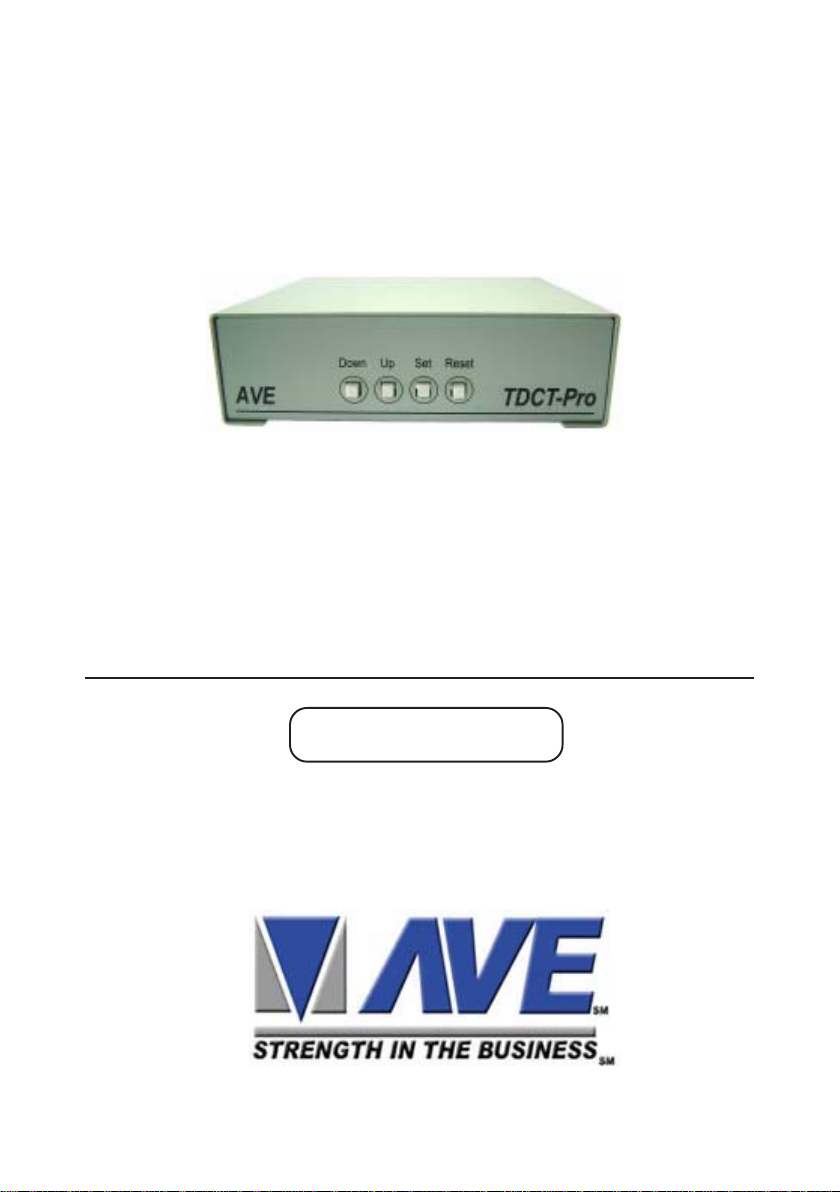
TDCT-Pro
Time-Date-Character-Title
Operation Manual
March 2007
1
Page 2
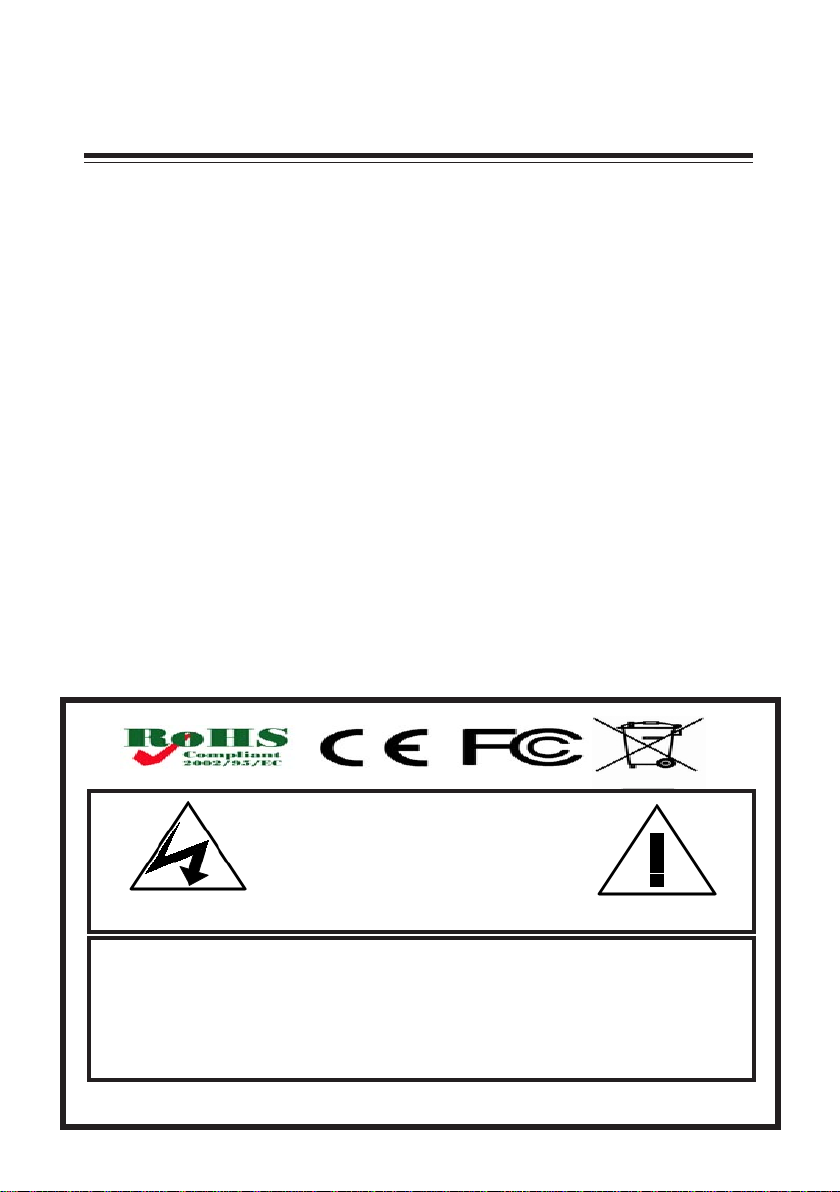
Content s
1. INTRODUCTION............................................... 3
2. FEATURES ........................................................ 3
3. PROGRAMMING ............................................... 4
3.1 Front Control Panel ..................................................4
3.2 Main Programming Menu............................................6
3.3 Set Master / Slave ..................................................6
3.4 Time and Date ..................................................7
3.5 Set Time and Date ..................................................8
3.6 Reset Time and Date..................................................8
3.7 Titler ..................................................8
3.8 Screen Setup ..................................................9
3.9 Communication ..................................................9
4. CABLES .......................................................... 10
APPENDIX .......................................................... 11
-TDCT-Pro Sof tware
- RS-232 Command Set
RISK OF ELECTRICAL SHOCK!
TO PREVENT ELECTRIC SHOCK, DO NOT REMOVE THE COVER. DO NOT EXPOSE THE EQUIPMENT TO RAIN OR
MOISTURE. NO USER SERVICEABLE PARTS ARE INSIDE. REFER SERVICING TO QUALIFIED PERSONNEL.
THIS EQUIPMENT GENERATES, USES, AND CAN RADIA TE RADIO FREQUENCY ENERGY AND IF NOT INST ALLED AND
USED IN ACCORDANCE WITH THE INSTRUCTION MANUAL MAY CAUSE INTERFERENCE TO RADIO COMMUNICATIONS. IT HAS BEEN TESTED AND FOUND TO COMPLY WITH THE LIMITS FOR A CLASS A COMPUTING DEVICE
PURSUANT TO SUBPART J OF P ART 15 OF FCC RULES, WHICH ARE DESIGNED TO PROVIDE REASONABLE PROTECTION AGAINST SUCH INTERFERENCE WHEN OPERATED IN A COMMERCIAL ENVIROMENT. OPERATION OF
THIS EQUIPMENT IN A RESIDENTIAL AREA IS LIKEL Y TO CAUSE INTERFERENCE IN WHICH CASE THE USER AT HIS/
HER OWN EXPENSE WILL BE REQUIRED TO T AKE WHA TEVER MEASURES MA Y BE REQUIRED TO CORRECT THE
INTERFERENCE.
CAUTION!
DO NOT OPEN!
WARNING!
Copyright C AVE Thailand Co., Ltd. 2000-2006
2
Page 3
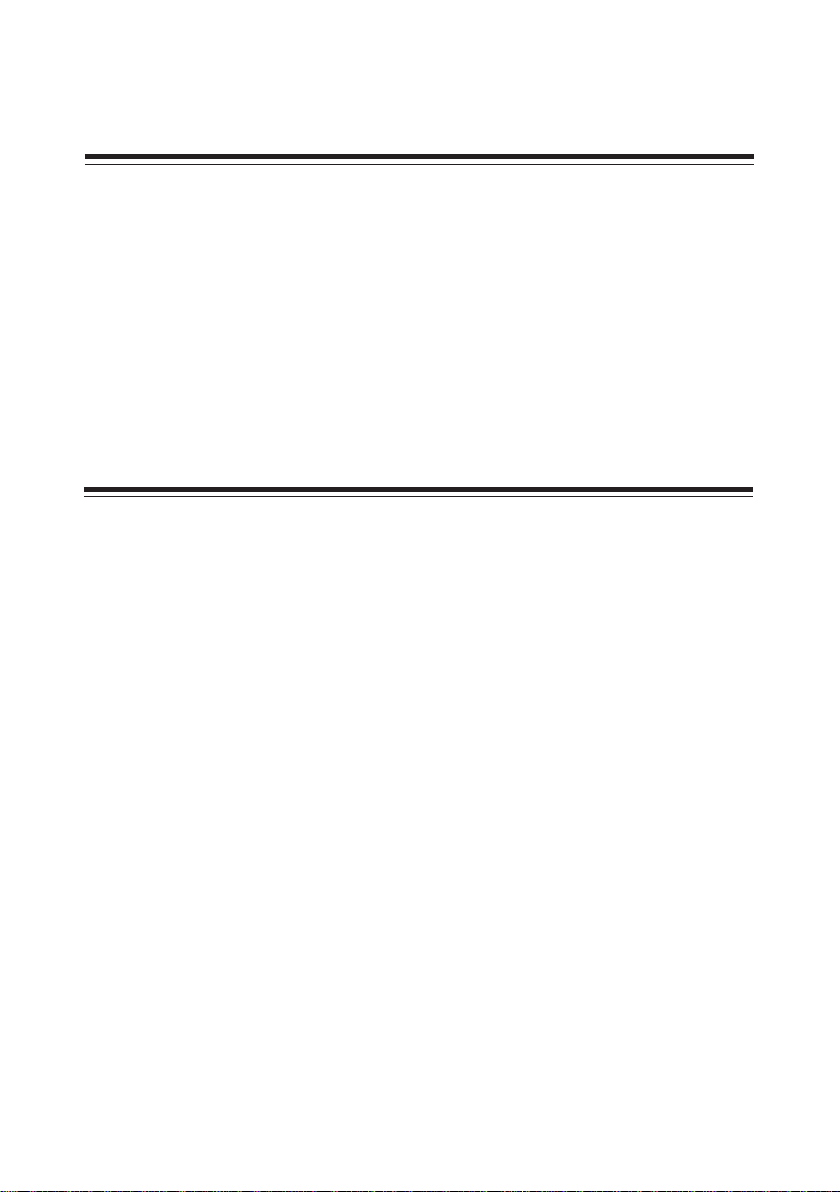
1. INTRODUCTION
Introduction
The TDCT -Pro is the powerful time, date, character, and titler
which has all the features of existing TDCT products (TDCT -T ,
mTDCT , TDCT -60, TDCT-Military , MTDCT , STDCT , mSTDCT,
and mSVTDCT). Daylight Savings time is also supported along
with a set of RS-232 commands allows the master unit to be
programmed by other devices of Title and Time and Date settings. The following is the features of TDCT -Pro.
2. FEATURES
• Easy on screen programming
• Programmable Date & time.
• Programmable single line or dual line Time & Date display
• Programmable Time Format hh/mm/ss or hh/mm/ss/fr (hh/mm/
ss/fr will result in two line time and date display . The fr = frame
rate 1/60 sec for NTSC and 1/50 for P AL)
• Programmable for Tenths of Second or Frame Rate Counter
• Programmable 12 hour or 24 hour time format
• Daylight Savings Time for USA/Canada/Australia/Tasmania
• Programmable Date mm/dd/yy or dd/mm/yy or yy/mm/dd
• Programmable title up to 20 characters and single line display
• Programmable 10 character size.s
• Gray scale and border selection from front panel and from programming menu.
• Programmable master and slave selection
• Set or change the title of the master or the slave TDCT via
serial interfacing between the master TDCT and a communication device (e.g Personal computer).
• Synchronizing the time and date between master and
slave.
• Compatible with the AVE RS-232 to RS-485 Adapter for distances of up to 3000’ for master slave connections.
3
Page 4

3. PROGRAMMING
TDCT-Pro has an easy programmable option that can be accessed by pressing “UP”, “DOWN”, “SET”, button andby pressing and releasing the “RESET” button.
Figure 2: Four Front Pannel Push Buttons of TDCT-Pro
3.1 FRONT CONTORL PANEL
The front panel controls are provided to allow simple changing of the display’s vertical and horizontal position and the gray
scale or border. This eliminates the need of the user to enter the
main menu and inadvertently change important programming setups.
4
Page 5
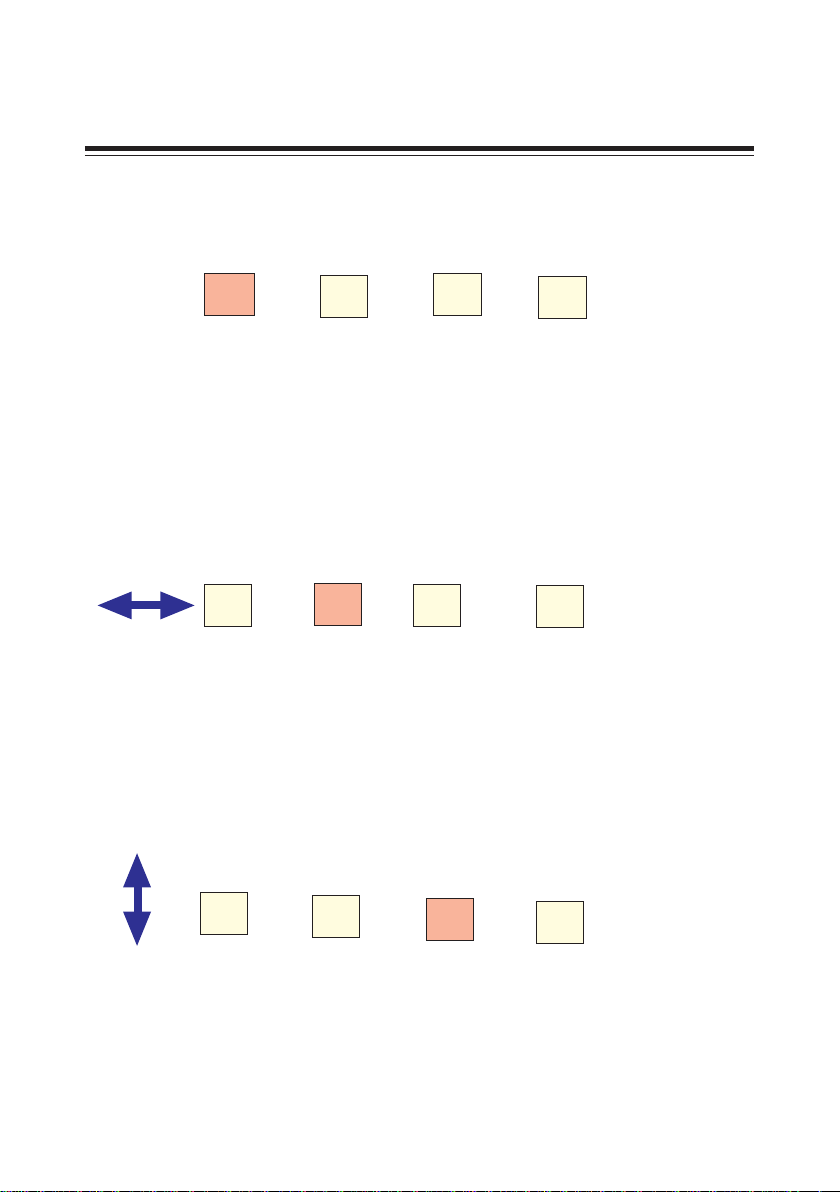
PROGRAMMING CONT.
Changing the Gray scale
Down Up Set Reset
1) Press and hold the “Down” button
2) Press and release the “Reset” button
3) Release the “Down” button
4) Press “Down” or “Up” to select the Gray scale
5) When choice is made, press and release the “Reset” button
Changing the Horizontal Position
Down Up Set Reset
1) Press and hold the “Up” button
2) Press and release the “Reset” button
3) Release the “Up” button
4) Press “Down” or “Up” to move the text block
5) When choice is made, press and release the “Reset” button
Changing the Vertical Position
Down Up Set Reset
1) Press and hold the “Set” button
2) Press and release the “Reset” button
3) Release the “Set” button
4) Press “Down” or “Up” to move the text block
5) When choice is made, press and release the “Reset” button
5
Page 6

PROGRAMMING CONT.
3.2 Main Programming Menu
Following is a detailed description of the Menu selections
and the programming capabilities of the TDCT -Pro.
• Set Master/ Save
• Time & Date
• Set Time & Date
• Reset Time & Date
• Titler
• Screen Setup
• Communication
• Help
Figure 3: TDCT-Pro main menu
Note: If a sub menu has an "EXIT" selection, always go there and
press "SET". Pressing "RESET" at the main menu exits you from
the program
3.3 Set Master / Slave
This programming feature can be used to select the TDCT-Pro as a
master or slave or a stand-alone unit. The Following menu appears
when you select the Set Master Slave from the main menu.
•Set Address MSTR/ANY/0..254
•Exit
6
Page 7

PROGRAMMING CONT.
By selecting the Set Address between 0 to 254 make TDCT -Pro
to act as a slave and that make TDCT -Pro ready to receive
command from the master. Selecting “ANY” will make TDCT-Pro
as a stand-alone unit. Selecting “MSTR” make the TDCT -Pro to
act as a master. TDCT -Pro can sense all the slaves by pressing
the reset button and synchronize the time of slaves TDCT -Pros
connected with it. Appendix 1 illustrates the connection information between master and salve.
3.4 Time & Date
This programming feature can be use to format the time and
date on display . Following menu is appears on the screen when
“Time & Date” is selected from the main programming menu.
•Time Display ON/OFF
•Date Display LN1/LN2/OFF
•Counter FIELD/T/10/OFF
•Time Format 12/24
•Date Format (MM/DD/YY)/(DD/MM/YY)/(YY/MM/DD)
•DST DISABLED/USA/CANADA/AUSTRALIA/T ASMANIA
•Exit
3.5 Set Time & Date
Time and Date can manually set by selecting set time and date
from the programming menu.
7
Page 8

PROGRAMMING CONT.
Time Display can be programmed on or off by selecting ON or
off. Date can be displayed in 1 line or , 2 lines or can be programmed off by selecting Date display feature. If the counter is
turned on then the date is automatically displayed in the 2nd line.
The Counter can be programmed either as a field counter or as
1/10th of the second counter. Field counter count s the number of
fields in a second (60 fields per second in NTSC or 50 fields per
second in P AL). If 1/10th of second is selected, then its count
from 0 to 10 in a second. Time format can be programmable as
a 12-hour display or 24-hour or military time display . Date format
is programmable to (mm/dd/yy), (dd/mm/yy), or (yy/mm/dd).
If Daylight savings selected then the time is automatically advanced one hour in the Spring and automatically reversed in the
Fall at the appropriate time for the selected country .
3.6 Reset Time & Date
Time and date can be set to the factory default by selecting the
time and date from the programming.
3.7 Titler
Selecting titler in the programming menu displays the following
menu on the screen.
•Title ON/OFF
•Title
•Exit
8
Page 9

PROGRAMMING CONT.
The title can be programmed either ON or OFF by selecting ON
or OFF from the tiler menu. A 20 characters title can be entered
by selecting the title from the programming menu.
3.8 Screen Setup
Character size, position, and gray scale is programmed from this
menu. Following menu pop ups when selected Screen setup
from the main program menu.
•Character Size
•Border /Gray Scale
•Horizontal Position
•Vertical Position
•Exit
Gray scale, horizontal position, and vertical position can also be
set from the front buttons without entering the programming
mode.
3.9 Communication
This programming feature let TDCT -Pro to communicate with
master or slave or with a RS-232 serial device. Following menu
pops up when communication is selected from the main menu.
•RX Baudrate 1200 to 38.8 kbaud/sec
•TX Baudrate 1200 to 38.8kbaud/sec
•Parity ODD/EVEN/NONE
•Data Bits 8/7
•Hand shake ON/OFF
•Exit
9
Page 10

4. Cables
4.1 Cable
User are able to program TDCT -Pro via RS232C by TDCT - Pro
software for Windows. The cable is optional for this product.
COM1 or COM2 (Newer computer required COM1 cable) cable
are needed if RS-232 device is used to set the time and date
and title of the TDCT -Pro See Appexdix for TDCT-Pro software
and command set.
Figure 3: Back Pannel of TDCT-Pro
Pin Asignments and Connectors for RS-232
PC-Com1 Master TDCT -Pro
DB9 Female.............................................DB9 Male
Pin-5(Gnd)--------------------------------Pin-5(Gnd)
Pin-3(Txd)--------------------------------Pin-2(Rxd)
--------Pin-3(Txd)
Slave TDCT -Pro
DB9 Male
-----------------Pin-5(Gnd)
---------Pin-2(Rxd)
Slave TDCT -Pro
DB9 Male
-----------------Pin-5(Gnd)
---------Pin-2(Rxd)
10
Page 11

RS-485 Network
For extended distance use the A VE RS-232 to RS-485
converter and get extend up to 3000’ between the Master and
Slave units.
RS-232 to RS-485
Converter
RS-484 Retwork
RS-232 to RS-485
Converter
..n..
APPENDIX
TDCT-Pro Software
T o send the title to the TDCT -Pro first enters the address of the TDCTPro in the address window. After that enter the title in the title window and
press the send button. To change and time and date, enter the time and
date and press the send button. Pressing the update button will get the
system time in the time and date window. System time and date display
the system time and date in the time and date window. Selecting the SYNC
TIME DA TE will synchronize the system time with the TDCT -PRO. It will
send time and date information to the TDCT -PRO on every minute if the sync
time date is checked. See Main Menu on following pagte.
11
Page 12

TDCT-Pro Windows Software
Main Menu
RS232 Command Protocol
1. Update Titler(Master)
Command
/TT(Address)<Title><CR>
Description
This command is only support Master mode
Address (1 byte) 0 - 255
Title (1-20 bytes) text strings
<CR> (1 byte) Carriage return
12
Page 13

Ex Update titler at address 65 with Camera 65
/TTACamera 65<CR>
/ 0x2F
T 0x54
T 0x54
A 0x41 Address 65
C 0x43
a 0x61
m 0x6D
e 0x65
r 0x72
a 0x61
space 0x20
6 0x36
5 0x35
<CR> 0x0D Carriage return
2. Update Hour
Command
/Hxx
Description
H (1 byte) Hour
xx(2 bytes) 00-23
;00=12AM,01=1AM,..,12=12PM,13=1PM,..,23=11PM
Ex Update hour = 1AM(12 hour) or 13:00(24 hour)
/H01
/ 0x2F
H 0x48
0 0x30
1 0x31
3.Update Minute
Command
/Mxx
Description
13
Page 14

M(1 byte) Minute
xx (2 bytes) 00-59
Ex Update minute = 3
/M03
/ 0x2F
M 0x4D
0 0x30
3 0x33
4.UpdateYear
Command
/Yxx
Description
Y(1 byte) Y ear
xx(2 bytes) 00-99 ;
00=2000,01=2001,..,10=2010,..,99=2099
Ex Update Year = 2007
/Y07
/ 0x2F
Y 0x59
0 0x30
7 0x37
5.Update Month
Command
/mxx Note: m is a small letter
Description
m(1 byte) Month
xx(2 bytes) 01-12
;01=JAN,02=FEB,..,10=OCT,..,12=DEC
Ex Update month = October
/m10
/ 0x2F
m 0x6D
1 0x31
0 0x30
14
Page 15

6.Update Date
Command
/Dxx
Description
D(1 byte) Date
xx(2 bytes) 01-31
Ex Update Date = 5
/D05
/ 0x2F
D 0x44
0 0x30
5 0x35
7.Update Titler(Slave)
Command
/T(Address)<Title><CR>
Description
This command is only support Slave mode
Address (1 byte) 0 - 255
Title (1-20 bytes) text strings
<CR> (1 byte) Carriage return
Ex Update titler at address 65 = Camera 65
/TACamera 65<CR>
/ 0x2F
T 0x54
A 0x41 Address 65
C 0x43
a 0x61
m 0x6D
e 0x65
r 0x72
a 0x61
space 0x20
6 0x36
5 0x35
<CR> 0x0D Carriage return
15
Page 16

ASIA
A VE (Thailand) Co., Lt d.
217/4 Crystal Garden
Soi 4 (Nanatai), Sukhumvit Rd.
Klongtoey , Klongtoey
Bangkok, 10110 Thailand
T el: 662-656-8231
Fax: 662-656-9554
Email: ave@avethailand.com
www.avethailand.com
NORTH AMERICA
A VE USA
2000 West Governors Circle, Suite E
Houston, T exas 77092
T el: 281-443-2300
Fax: 281- 443-8915
Email: aveus@ave-us.com
www.americanvideoequipment.com
WESTERN EUROPE
AVE Multiview
Unit 1C, The Potteries,
Woodgreen Road, Waltham Abbey
Essex, EN9 3SA, UK
T el: 440-870-770-9323
Fax: 440-870-770-9363
Email: ave-uk@multiview.net
www.multiview.net
16
