Page 1
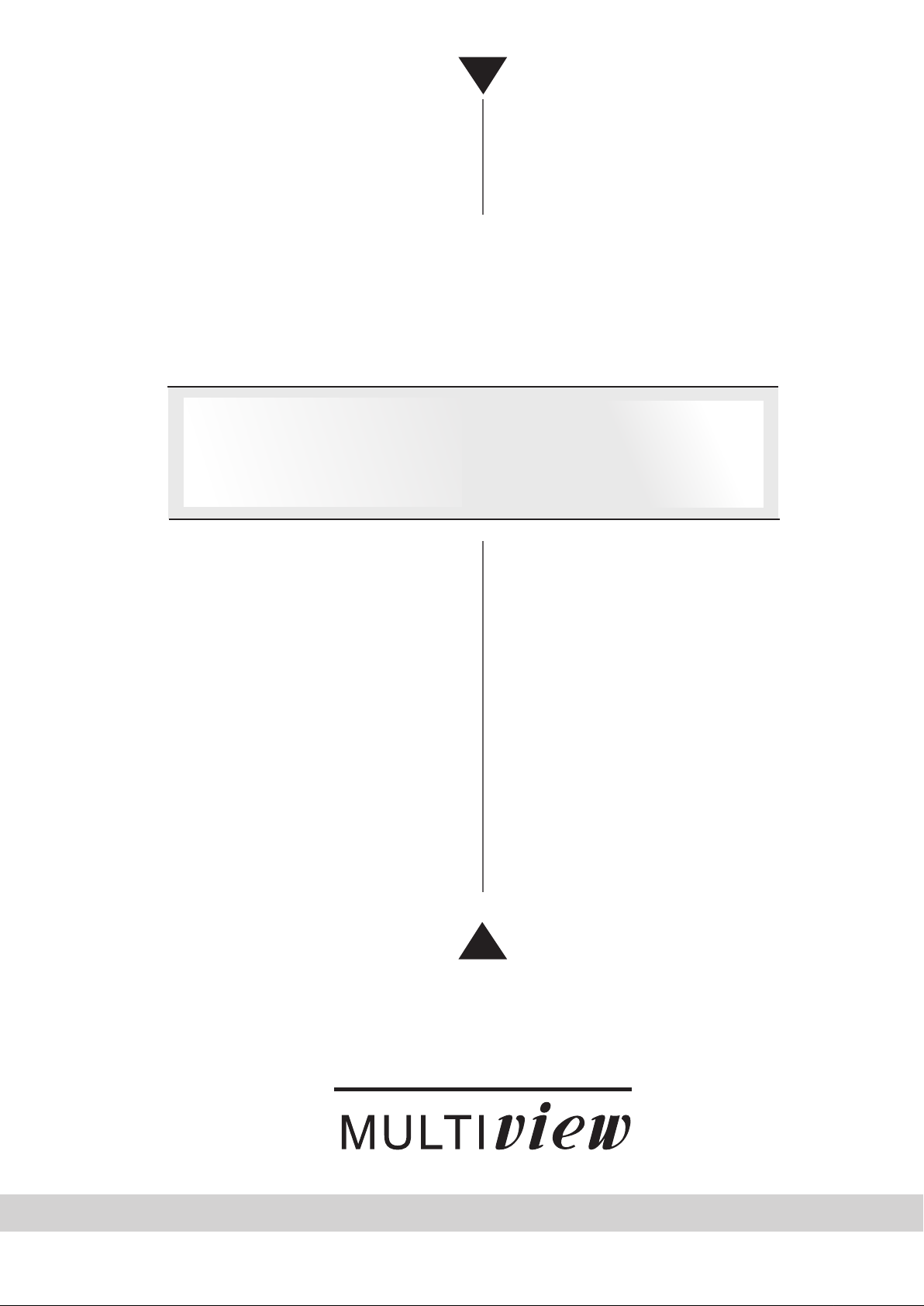
INSTALLATION &
OPERATING MANUAL
Digital Video Recorder
MV-DR4000
AVE
Before trying to connect or operate this product, please read this manual completely
Page 2
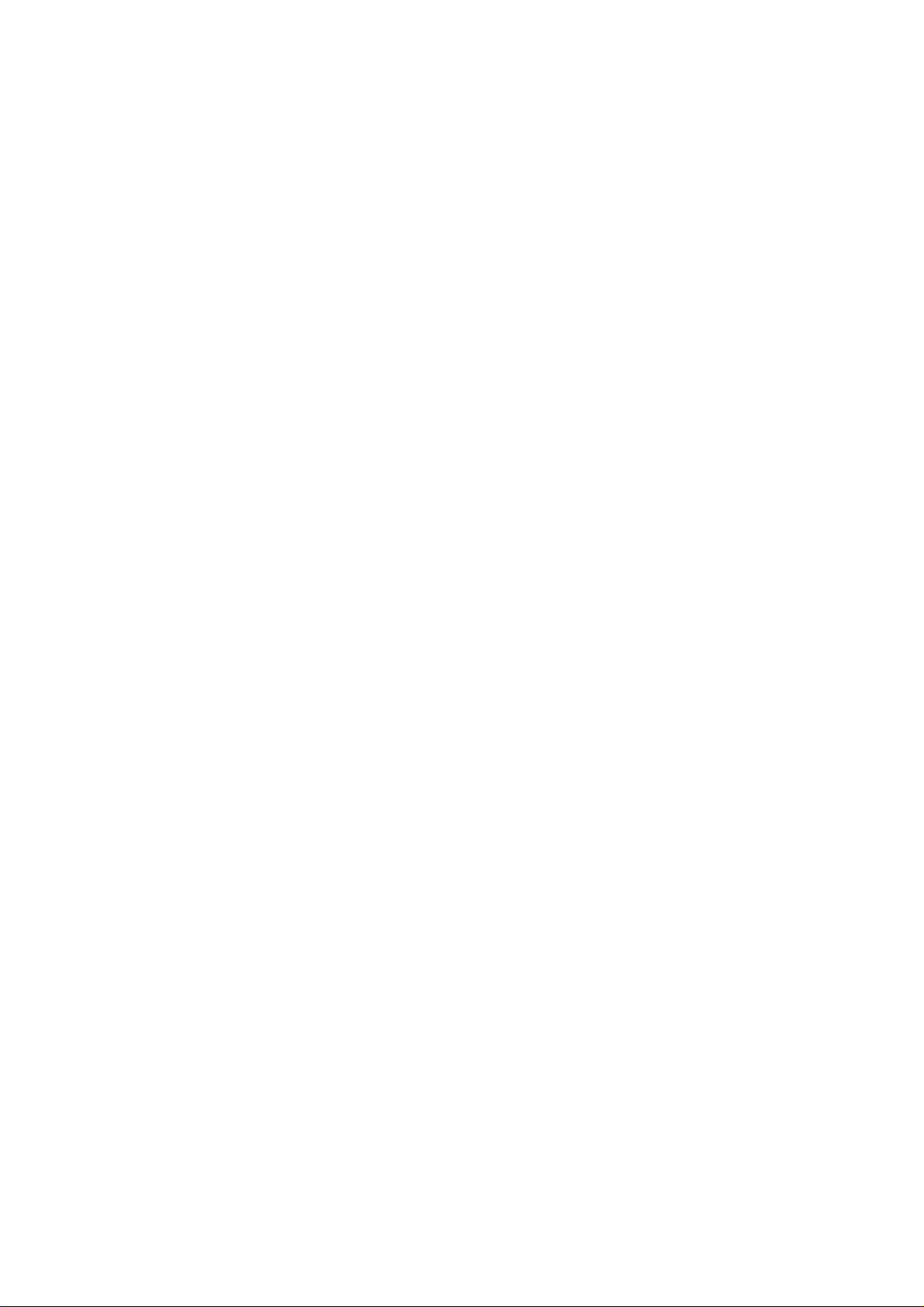
Page 3
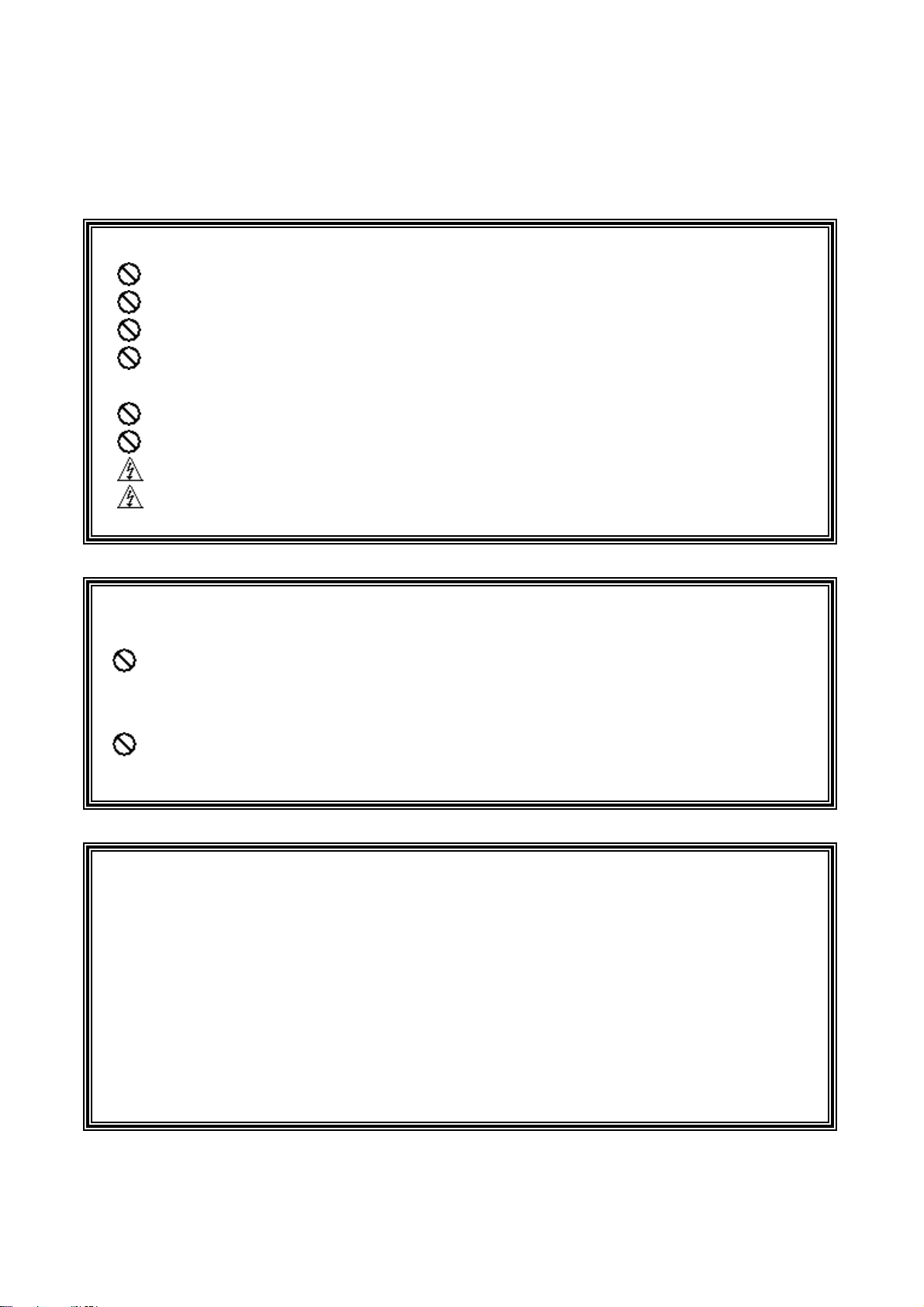
SAFETY PRECAUTIONS
All the following safety and operated instructions which will prevent harm or damage to the operator
and other persons should be read before the unit is operated.
WARNING
To reduce the risk of fire or electric shock, do not expose this appliance to rain or moisture.
Do not block ventilation openings.
Do not place anything on top of the unit that might spill or fall into it.
Do not attempt to service this unit yourself as opening or removing covers may expose you to
dangerous voltage or other hazards. Please refer all servicing to qualified service personnel.
Do not use liquid cleaners or aerosols for cleaning.
This installation should be by a qualified service person and should conform to all local codes.
To prevent fire or electric shock, do not overload wall outlets or extension cord.
This unit must be grounded to reduce the risk of electric shock hazard.
CAUTION
Danger of explosion if the Lithium battery (RTC Battery) is incorrectly replaced.
Danger of explosion if battery is incorrectly replaced. Replace only with the same or
equivalent type recommended by the manufacturer. Dispose of used batteries according
to the manufacturer’s instructions.
Risk of explosion if replaced by an incorrect type. Dispose of used batteries according to the
instructions.
INFORMATION
This equipment has been tested and found to comply with the limits for a Class A digital device,
pursuant to Part 15 of the FCC Rules. These limits are designed to provide reasonable protection
against harmful interference when the equipment is operated in a commercial environment. This
equipment generates, uses, and can radiate radio frequency energy and, if not installed and used in
accordance with the instruction manual, may cause harmful interference to radio communications.
Operation of this equipment in a residential area is likely to cause harmful interference in which case
the user will be required to correct the interference at his/her own expense.
1
Page 4
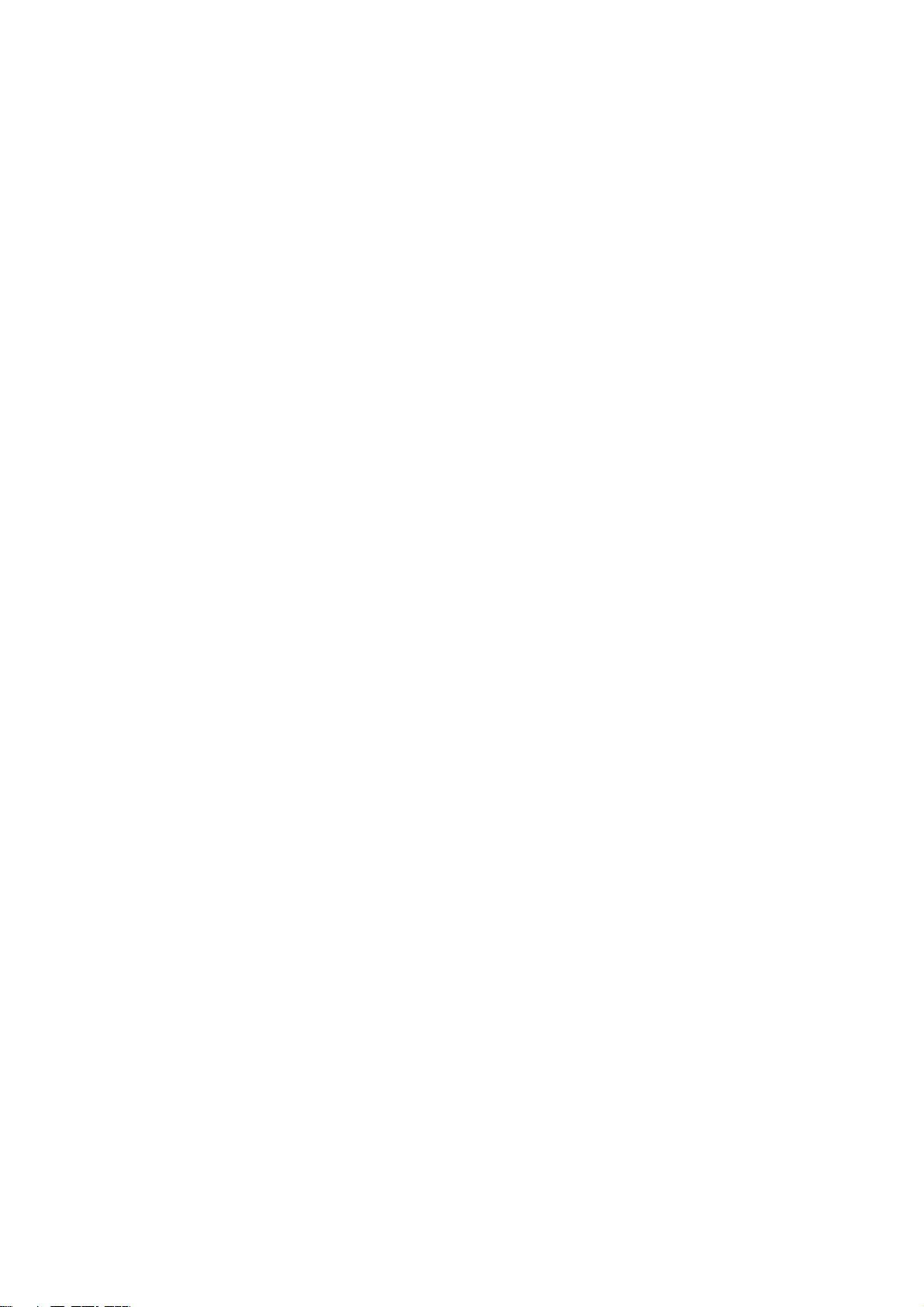
Table Of Contents
1. PRODUCT FEATURES ........................................................................................................4
1.1 Product Introduction ..................................................................................................................4
1.2 Product Features........................................................................................................................ 4
2. DESCRIPTION OF THE FRONT/REAR VIEW.....................................................................5
2.1 Front View.................................................................................................................................. 5
2.2 Rear View ................................................................................................................................... 8
2.3 ALARM In/Out ...........................................................................................................................9
3. INSTALLATION ..................................................................................................................10
3.1 Basic Connection .....................................................................................................................10
3.2 Hard-Disk Drive Installation ................................................................................................... 11
3.3 System Information and channel selection...............................................................................12
3.4 Updating System Software ....................................................................................................... 14
4. BASIC OPERATIONS ........................................................................................................15
4.1 Configuring Recording Settings............................................................................................... 15
4.2 Recording Operations ..............................................................................................................17
4.3 Playback Operations................................................................................................................22
4.4 Search Operations....................................................................................................................24
4.5 Backup Operations................................................................................................................... 27
4.6 Key Lock Operation ................................................................................................................. 31
5. MENU SETUP ....................................................................................................................32
5.1 REC SETTING ......................................................................................................................... 33
5.2 ALARM / MOTION SETTING..................................................................................................34
5.3 TIMER/ SEQ/ TITLE ................................................................................................................37
5.4 COMMUNICATION ................................................................................................................39
5.5 DISK SETTING........................................................................................................................ 42
5.6 SYSTEM ...................................................................................................................................42
2
Page 5
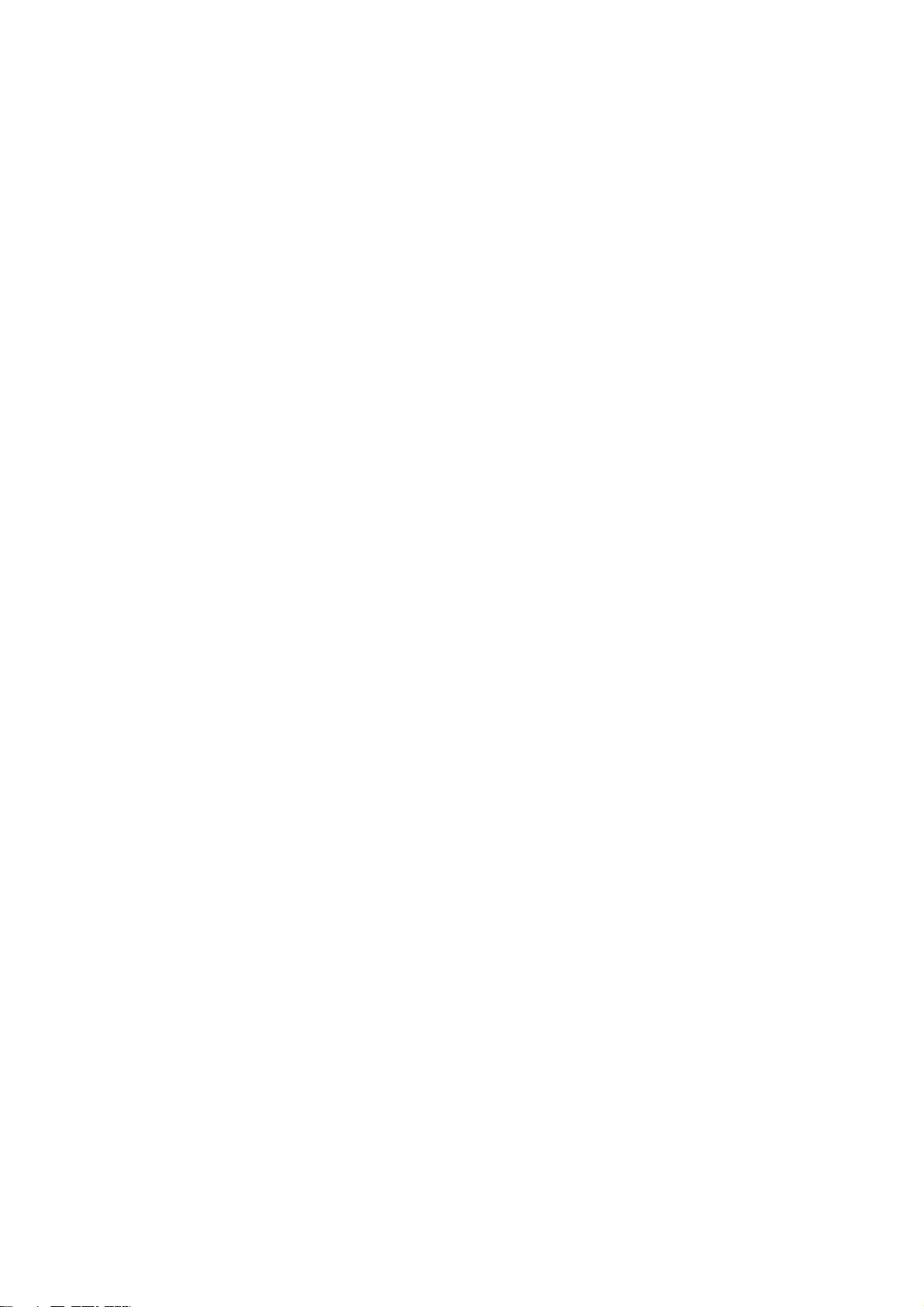
6. RS-232 & RS-485 PROTOCOL..........................................................................................46
6.1 Setup.........................................................................................................................................46
6.2 Communication Protocol .........................................................................................................46
7. IDE HARD DISK INSTALLATION ......................................................................................49
7.1 Built-in hard disk......................................................................................................................49
7.2 Mobile Rack HDD Installation ................................................................................................50
8. SYSTEM DEFAULT............................................................................................................53
9. O.S.D. MESSAGE ..............................................................................................................55
10. NETWORK VIEWER AND IMAGE VIEWER....................................................................56
10.1 The Network Viewer ...............................................................................................................56
10.2 The Image Viewer................................................................................................................... 64
11. INDEX TABLE ..................................................................................................................65
12. NETWORK CONFIGURATION ........................................................................................66
12.1 Cable Connections .................................................................................................................66
12.2 Configure Your DVR Network Settings .................................................................................. 67
12.3 TCP/IP Communication Software.......................................................................................... 70
12.4 TCP/IP installation ................................................................................................................71
12.5 TCP/IP Configuration setting ................................................................................................72
12.6 Connection Testing .................................................................................................................73
13. MICROSOFT INTERNET EXPLORER.............................................................................75
13.1 Connecting the 4CH DVR ......................................................................................................75
13.2 Change Record / Alarm Setting..............................................................................................78
13.3 Change Timer Record Setting ................................................................................................79
13.4 Change Pan/Tilt/Zoom Setting ...............................................................................................80
14. SPECIFICATIONS ............................................................................................................82
APPENDIX 1. –SCANIP.........................................................................................................83
3
Page 6
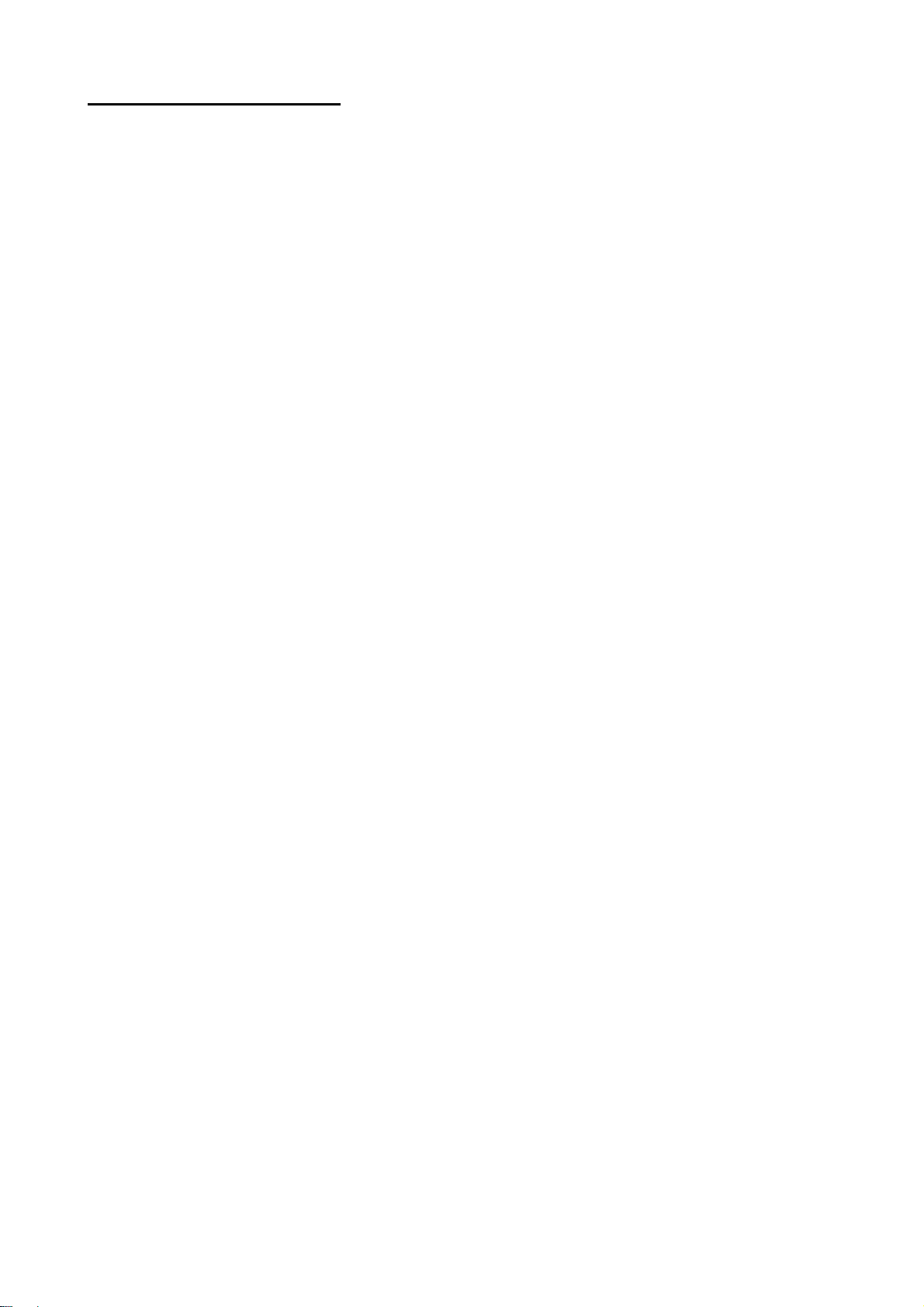
1. PRODUCT FEATURES
1.1 Product Introduction
The MV-DR4000 four channel Digital Video Recorder (DVR) provides high quality storage of up to four
video sources. Equipped with a range of comprehensive features, such as video motion detection,
pre-alarm recording, thumbnail search, jog/shuttle function, hard drive expansion, and TCP/IP
connectivity, this DVR will make your applications far more flexible and effective than ever before.
1.2 Product Features
* Dual Hard Drive Support. (One Internal, One Hot-Swappable)
* Pre-alarm image recording.
* Time-lapse and real-time recording.
* Refresh rate up to 60 IPS.
* Image quality selectable at 4 different levels for recording.
* Event/Timer/Alarm recording mode.
* Quick search by time, alarm, event, and recording list.
* Fast and slow playback of recorded video at various speeds.
* Single-picture playback.
* On-screen setup menu, title and system timer.
* Password protection.
* Disk-full warning and operation status LEDs.
* RS-232, RS-485 communication port.
* Remote control via RS-232, RS-485 and Ethernet ports
* Power interruption recovery.
* Operation-status record log.
* Distributing live and recorded images through TCP/IP network environment.
* Audio recording capability
* Built-in SD (Secure Digital) memory card slot for image retrieval.
* Support DHCP protocol.
4
Page 7
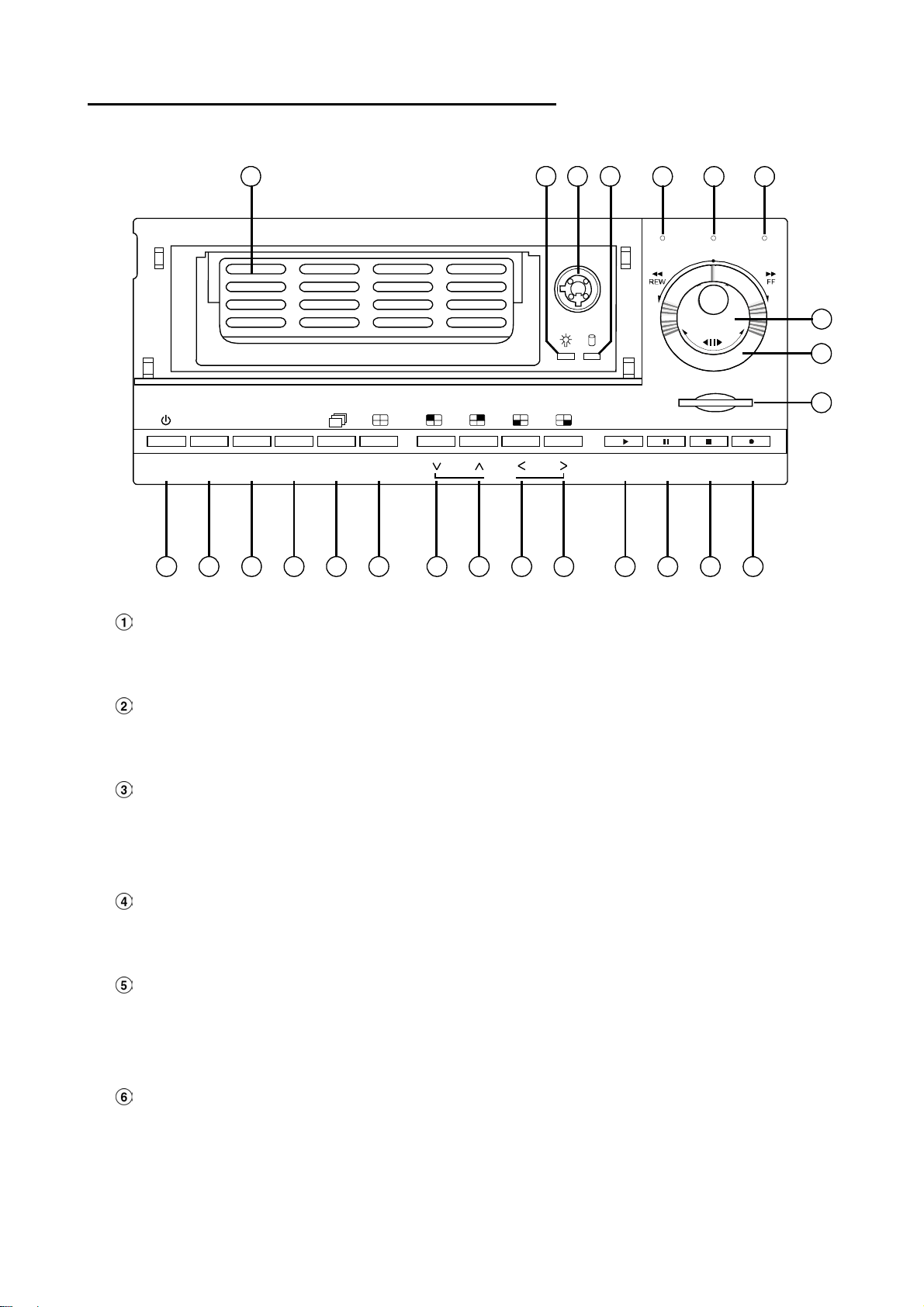
2. DESCRIPTION OF THE FRONT/REAR VIEW
2.1 Front View
1 223 24
Power
7
Display
8
Search
10
Setup
Seq.
Enter
/Save
16
9 11 1413 12
15
Hard-disk drive compartment.
ZOOM
19
SD Card
Play4Pause3Stop
18
A-rec T-recDISK
5
Rec
17
20
21
22
6
This compartment houses the removable (hot-swappable) hard disk drive.
NOTE: The compartment must be locked before the hard drive can be used.
Hard disk compartment lock:
The key lock secures a hard disk in place. Unlock the compartment before you remove the hard
disk cartridge from the unit.
PAU S E button:
Press the PAU SE button to pause the video during playback. Pressing the PAUSE button while in
the PAUSE MODE will advance the video by one frame.
The green “PAUSE” LED will be illuminated.
PLAY button:
Press the PLAY button to play recorded video from the hard disk.
The green LED under the “PLAY” button will be illuminated.
STOP button:
Press the STOP button to stop the playing of video during playback, or stop recording during a
manual record.
The green LED under the “STOP” button will be illuminated.
REC button:
Press the REC button to start manually recording video onto the hard disk while viewing live
video display mode.
The red LED under the REC button will be illuminated.
5
Page 8
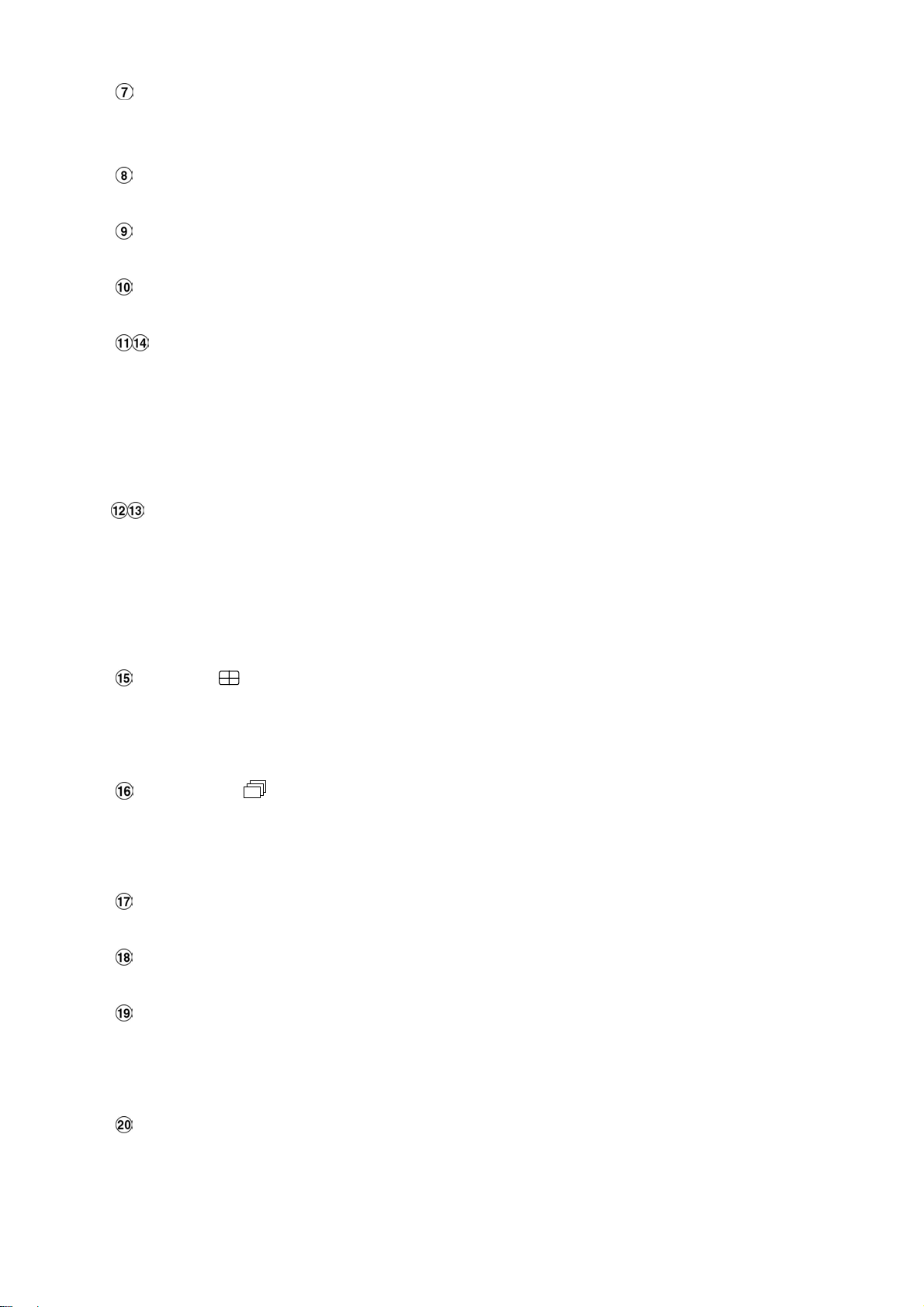
POWER button:
Press and hold POWER button for 3 seconds to turn on the unit, press (and hold again) to turn
the unit off.
DISPLAY button:
Press to show the system operation status on the screen. (See Section 3.3 for Display indications)
Setup button:
Press this to enter the setup menu. Press again to exit the setup mode.
Search button:
Press the SEARCH to enter the search mode to access recorded video.
Left / Right (CH3 / CH4 ) buttons:
In setup menu/ search mode, use these buttons scroll Left/Right to select desired items in the
menu setup mode.
In live mode, use these buttons to select channel 3 or 4 for display.
In play mode, use these buttons to select a channel 3 or 4 as well as zoom in on the desired
channel.
Up / Down ( CH2 / CH1 )buttons:
In setup menu/ search mode, use these buttons to scroll Up/Down to select the desired items
options for programming.
In live mode, use these buttons to select channel 2 or 1 for display.
In play mode, use these buttons to select a channel 2 or 1 as well as zoom in on the desired
channel.
Enter / (Quad) Button:
Press the ENTER button to select or enter an item while in the setup menu.
When changing a value within the setup menu, press the ENTER to save the change.
This button also switches to the 4 camera view during live or playback viewing.
Seq./Save button:
In live mode, press to begin sequential switching of the live cameras. The view will rotate through
all cameras following the programmed dwell time.
In SD card backup mode, press to save the desired still image to SD card.
T-rec Indicator:
This indicator LED will turn ON to signal that the schedule/timer record setting is enabled.
A-rec Indicator:
This indicator LED will turn ON to signal that the alarm record setting is enabled.
DISK Indicator:
The indicator shows the operation status of the unit’s hard-disk drives. The green light indicates
the hard-disk drive is storing or retrieving data. The red light signals the hard-disk drive is filling
up. The orange light indicates the hard disk is retrieving at disk-full status.
Shuttle Ring:
The shuttle ring is used to playback video at different speeds in forward or reverse. Turning the
shuttle ring to the left will play recorded video in reverse, turning the shuttle ring to the right will
play the video at different speeds in the forward direction.
6
Page 9
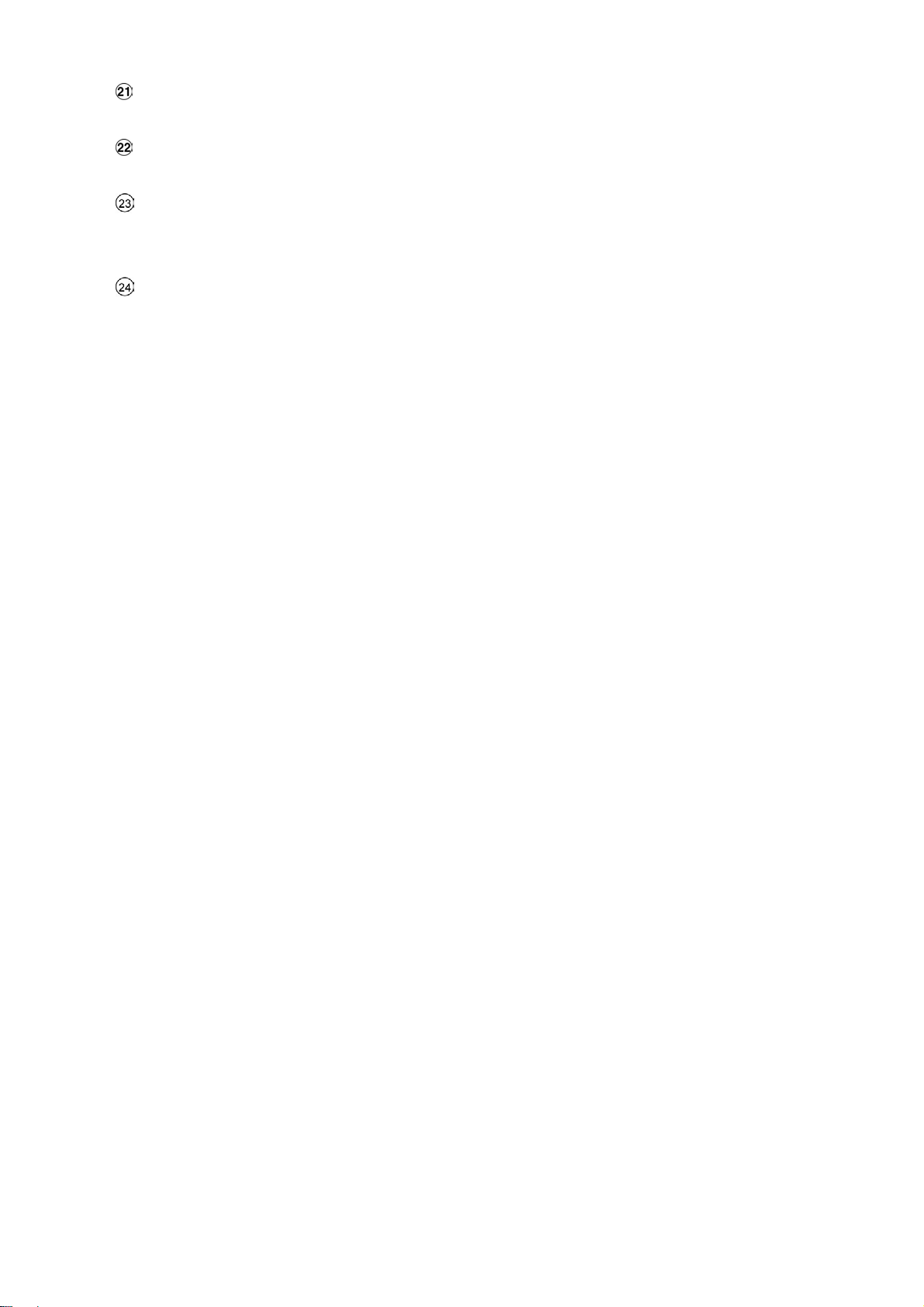
Jog Dial:
The Jog Dial can be used to step frame by frame in the forward or reverse direction.
SD CARD Slot:
This is used for system software updating and archiving/accessing critical images.
Mobile Rack Power LED:
Indicates the power status of the Mobile Rack. The green light indicates the Mobile Rack is
activate.
Mobile Rack HDD LED:
Indicates the HDD status of the Mobile Rack. The orange light indicates the HDD is storing or
retrieving data.
7
Page 10
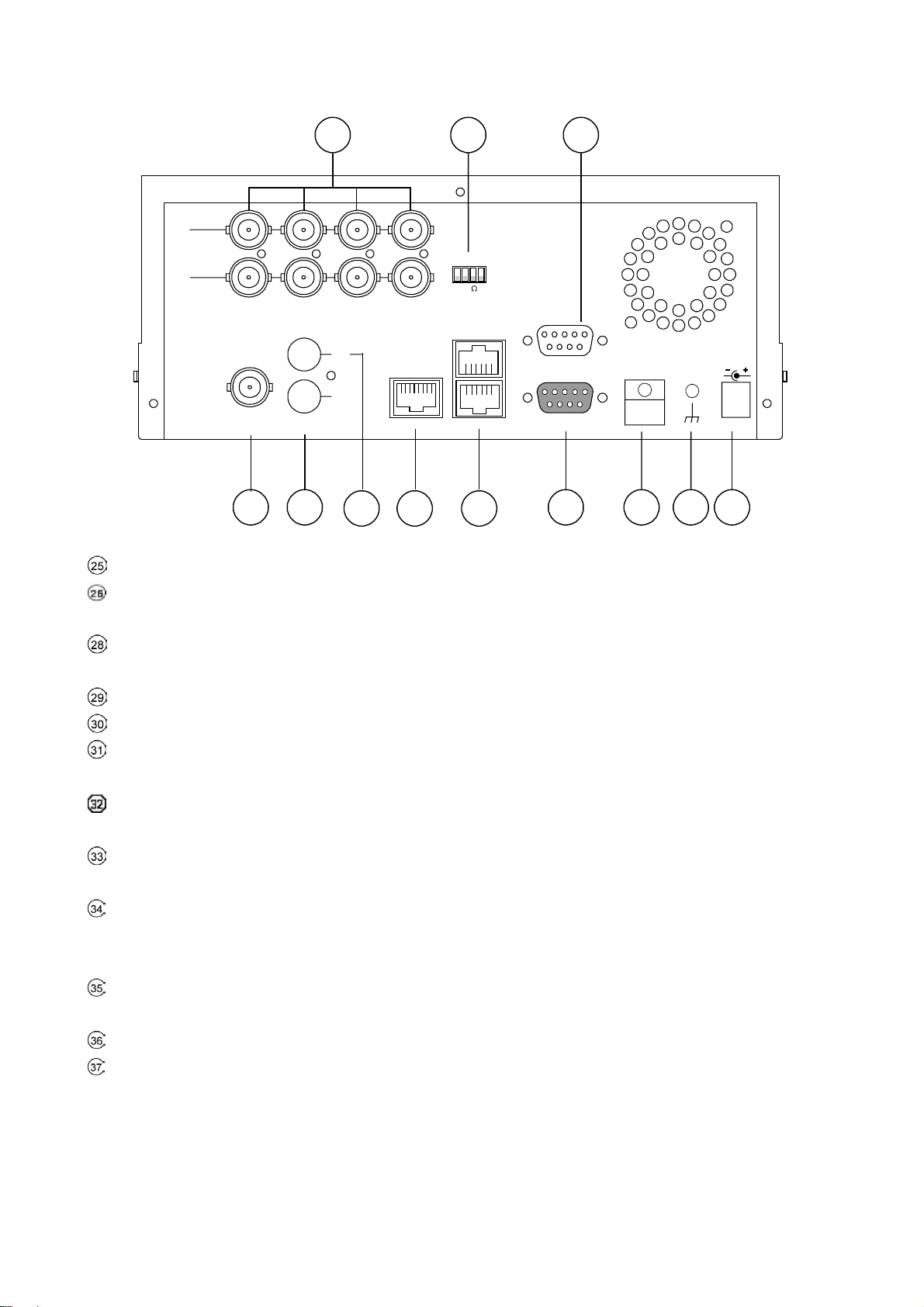
2.2 Rear View
OUT
25
IN
CH1 CH2 CH3 CH4
IN
ETHERNET
OUT
MONITOR
29
AUDIO
30 34 35 36 37
31 32 33
26 28
hi-z
75
RS-485
RS-232
ALARM
I/O
DC12V
VIDEO IN Connector: These 4 BNC connectors are used to connect the video output from a camera
Hi-Z/75 Ω Individual termination: These 4 switches are used to set the impedance of each loop
between 75Ω and Hi-Z.
RS-232 Port: The RS-232 communication port functions as a connector to an external control device.
Please refer to RS-232 & RS-485 Protocol for more details.
MONITOR Connector: The connector provides the unit’s composite video to a display device.
AUDIO OUT: This connector is used to connect the device’s audio input.
AUDIO IN Connector: This connector is used to connect the audio output from a camera or other
devices to the DVR.
ETHERNET 10/100 Connector: This is one standard RJ-45 connector for 10/100 Mbps Ethernet
networks.
RS-485 Port: The RS-485 communication ports function as connectors when two or more units are
serially connected to an external control device.
ALARM I/O: This is a 9-PIN D-SUB connector including SWITCH OUT, GROUND, ALARM OUT, DISK
FULL, RECORD IN, ALARM RESET, and ALARM IN for connecting with external devices. Please
refer to the next section for details.
Wire Catch: The wire catch secures the power cord and keeps it in place (so that it does not droop or
hang loosely).
Ground Screw’s: The ground screw is for chassis terminal.
DC Power Jack: The inlet connects to the external power supply. 12 VDC, 5A UL Listed Class 2
Power Supply.
8
Page 11
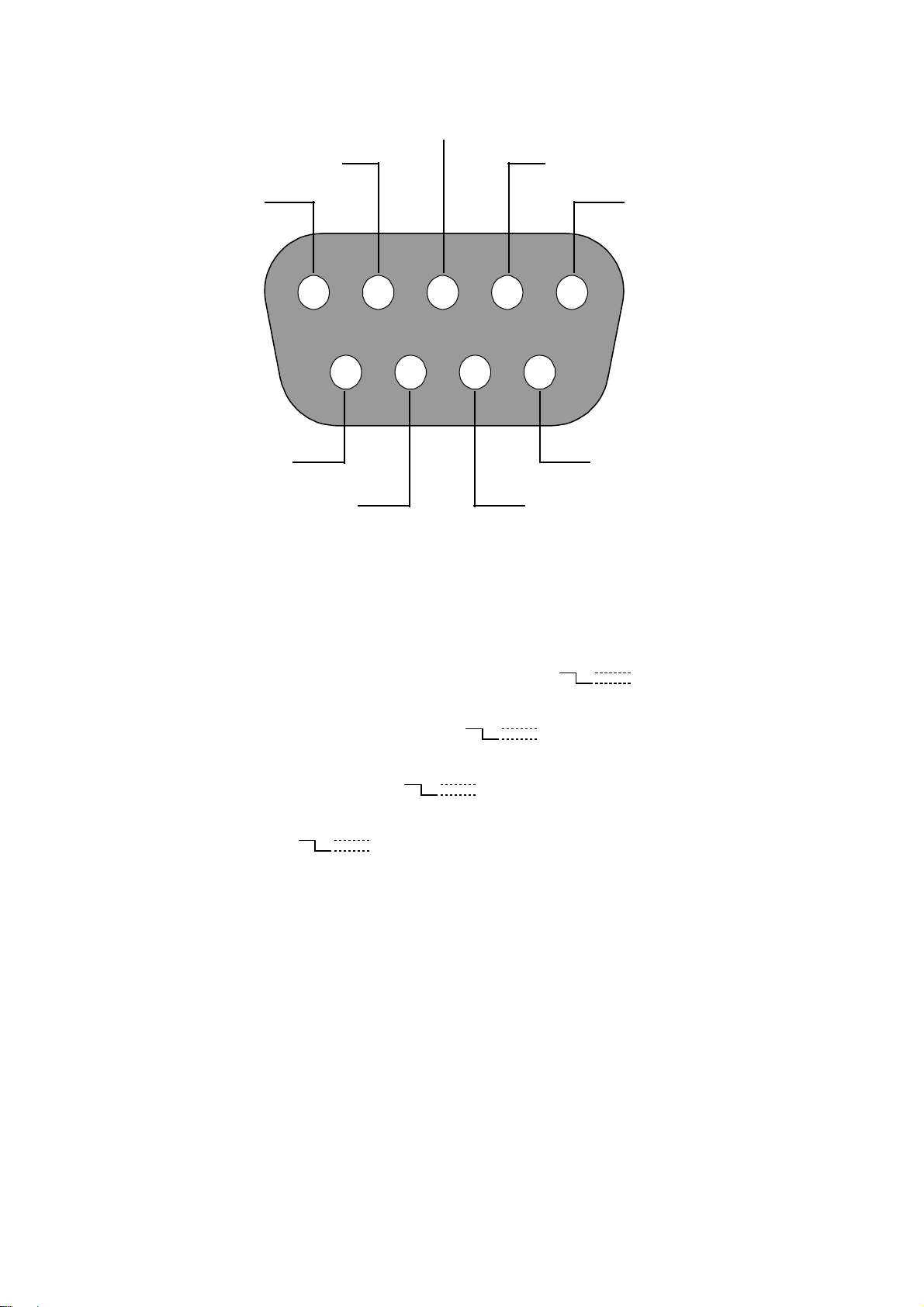
2.3 ALARM In/Out
DISK FULL
ALARM RESET
ALARM OUT
RECORD IN GROUND
12345
6789
ALARM1 IN ALARM4 IN
ALARM2 IN ALARM3 IN
THIS FIGURE IS LOOKED FROM THE REAR VIEW
1. GND: Ground Contact.
2. ALARM OUT (OUTPUT): This is a common alarm output trigger. Connect this to external
5V
devices such as buzzers or lights. Switches Low (GND) (
3. DISK FULL (OUTPUT): This is a disk full output trigger. Connect this to external devices such
5V
0V(Active)
as buzzers or lights. Switches Low (GND) (
4. ALARM RESET (INPUT): This pin connects to an alarm-clear device for clearing an alarm. Use
5V
a Normally Open switch to GND. (
5. RECORD IN (INPUT): This pin connects to a record trigger device for starting a record.
5V
0V(Active)
Negative Trigger. (
6. ALARM4 IN (INPUT): This is an alarm input (for CH 4 ), which can be programmed in the menu
system to Normally Open or Normally Closed operation.
7. ALARM3 IN (INPUT): same as the above, for CH 3
8. ALARM2 IN (INPUT): same as the above, for CH 2
9. ALARM1 IN (INPUT): same as the above, for CH 1
)
0V(Active)
)
)
0V(Active)
)
9
Page 12
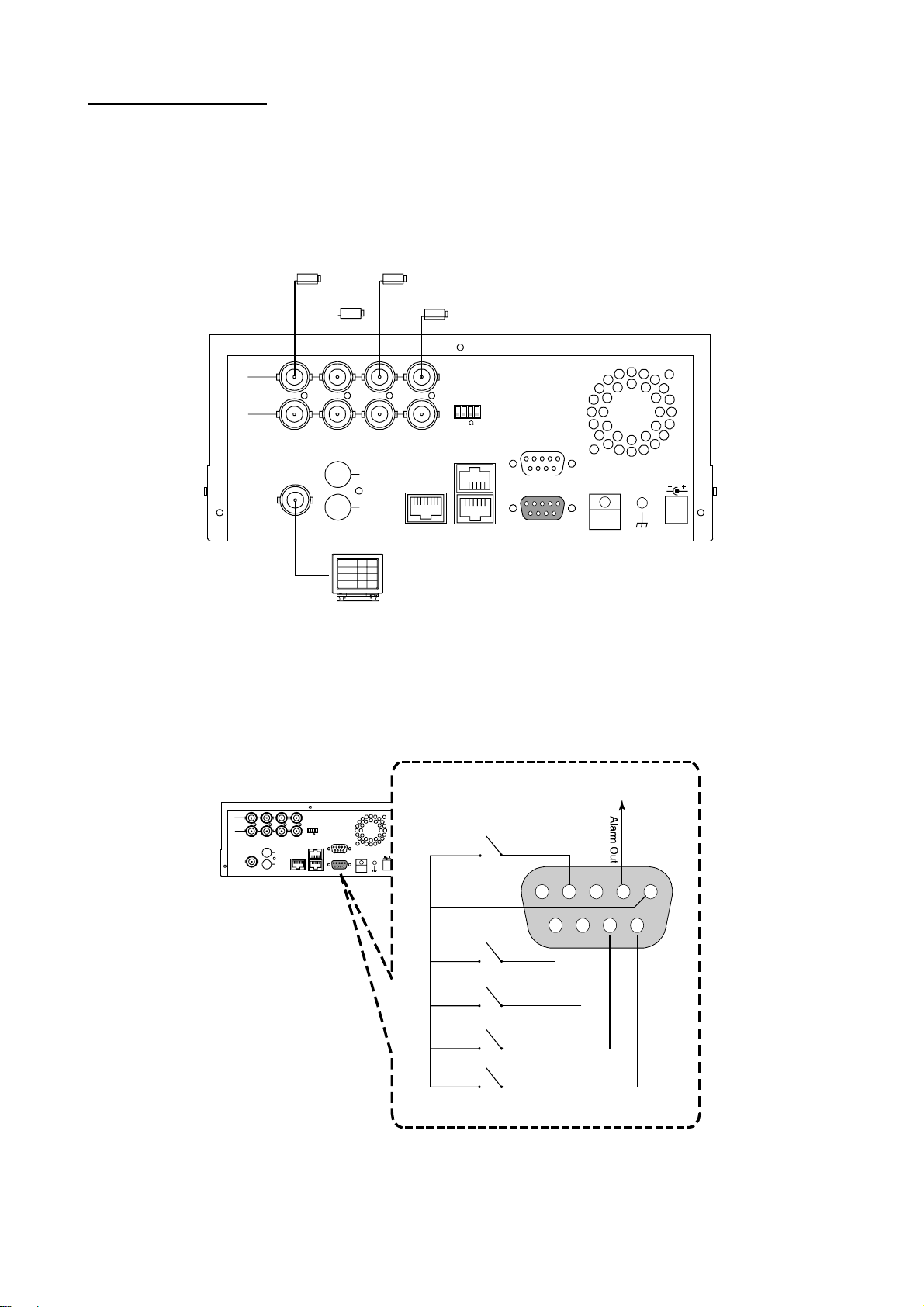
3. INSTALLATION
Please follow the instructions and the diagram below to set up the system.
3.1 Basic Connection
CONNECTING WITH 1 to 4 CAMERAS
Camera
IN
OUT
MONITOR
Camera
AUDIO
Monitor
IN
OUT
Camera
Camera
ETHERNET
hi-z
75
RS-485
ALARM
RS-232
I/O
DC12V
ATTACHING AN EXTERNAL DEVICE TO DVR
Connect an alarm out, alarm input, and a peripheral device as shown in the diagram below.
Alarm In -> Alarm1 In, Alarm2 In, Alarm3 In, Alarm4 In
IN
OUT
MONITOR
AUDIO
hi-z
75
RS-485
IN
OUT
RS-232
ETHERNET
ALARM
I/O
DC12V
(Normally Open)
Alarm Reset
Ground
Alarm1 in
(Normally Open)
Alarm2 in
(Normally Open)
Alarm3 in
(Normally Open)
Alarm4 in
(Normally Open)
Trigger Out
12345
6789
10
Page 13
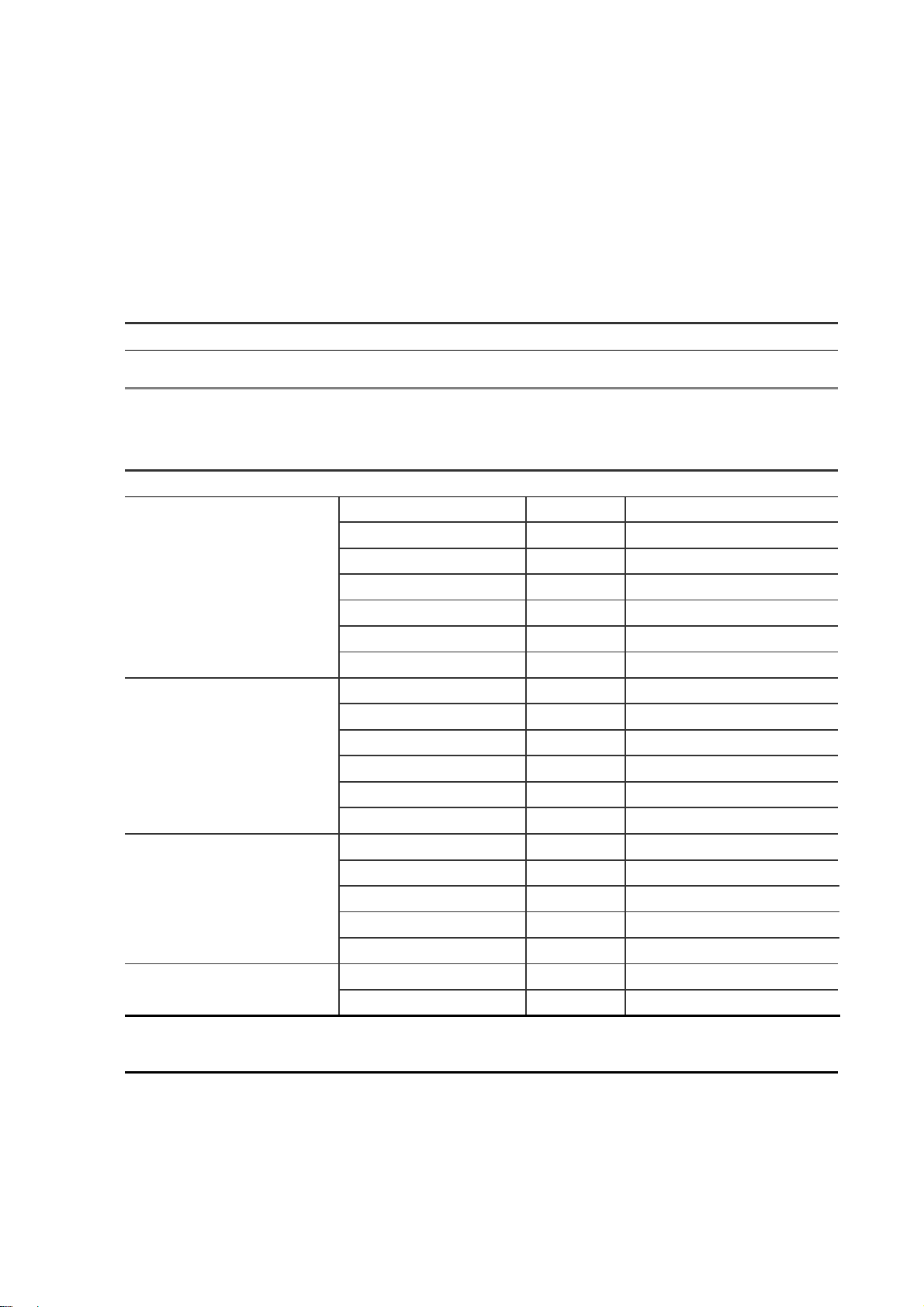
3.2 Hard-Disk Drive Installation
The MV-DR4000 is capable of supporting two hard drives - One internal drive (from factory) and one
hot swappable mobile drive (factory option). The internal HDD (compartment HD1), is
default-configured as a master. If adding an additional HDD to the Mobile Rack (compartment HD2),
please set to Master and follow the install instructions in section. Arrangement of installed hard-disk
drives for the system (Table 3.2 A.) is shown in the tables below.
Table 3.2 A. The jumper settings of hard disk drives in the system
Location Jumper
IDE 1 Compartment HD 1 Master (Default)
IDE 2 Compartment HD 2 Master
Table 3.2 B. Compatible hard-disk drives
Manufacturer Model Capacity Rotation
Western Digital
WD800AB 80GB 5400 RPM
WD1200AB 120GB 5400 RPM
Seagate
Maxtor
SAMSUNG
NOTE: Hard-disk drives not shown on this list have not been tested by the engineering team
and are not recommended for use with this product. For the latest updated list on the
recommended hard disk drives, please contact your dealers or distributors.
WD800BB 80GB 7200 RPM
WD1200BB 120GB 7200 RPM
WD1800BB 180GB 7200 RPM
WD2000BB 200GB 7200 RPM
WD2500JB 250GB 7200 RPM
ST380020A/P 80GB 5400 RPM
ST340810A/P 40GB 5400 RPM
ST320014A 20GB 5400 RPM
ST340015A 40GB 5400 RPM
ST380012ACE 80GB 5400 RPM
ST3120025ACE 120GB 5400 RPM
4A160J0-1A 160GB 5400 RPM
4R080L0-1 80GB 5400 RPM
6Y120L0-1 120GB 7200 RPM
6Y200P0-1A 200GB 7200 RPM
6Y250P0-1A 250GB 7200 RPM
SV0802N 80GB 5400 RPM
SV1203N 120GB 5400 RPM
11
Page 14
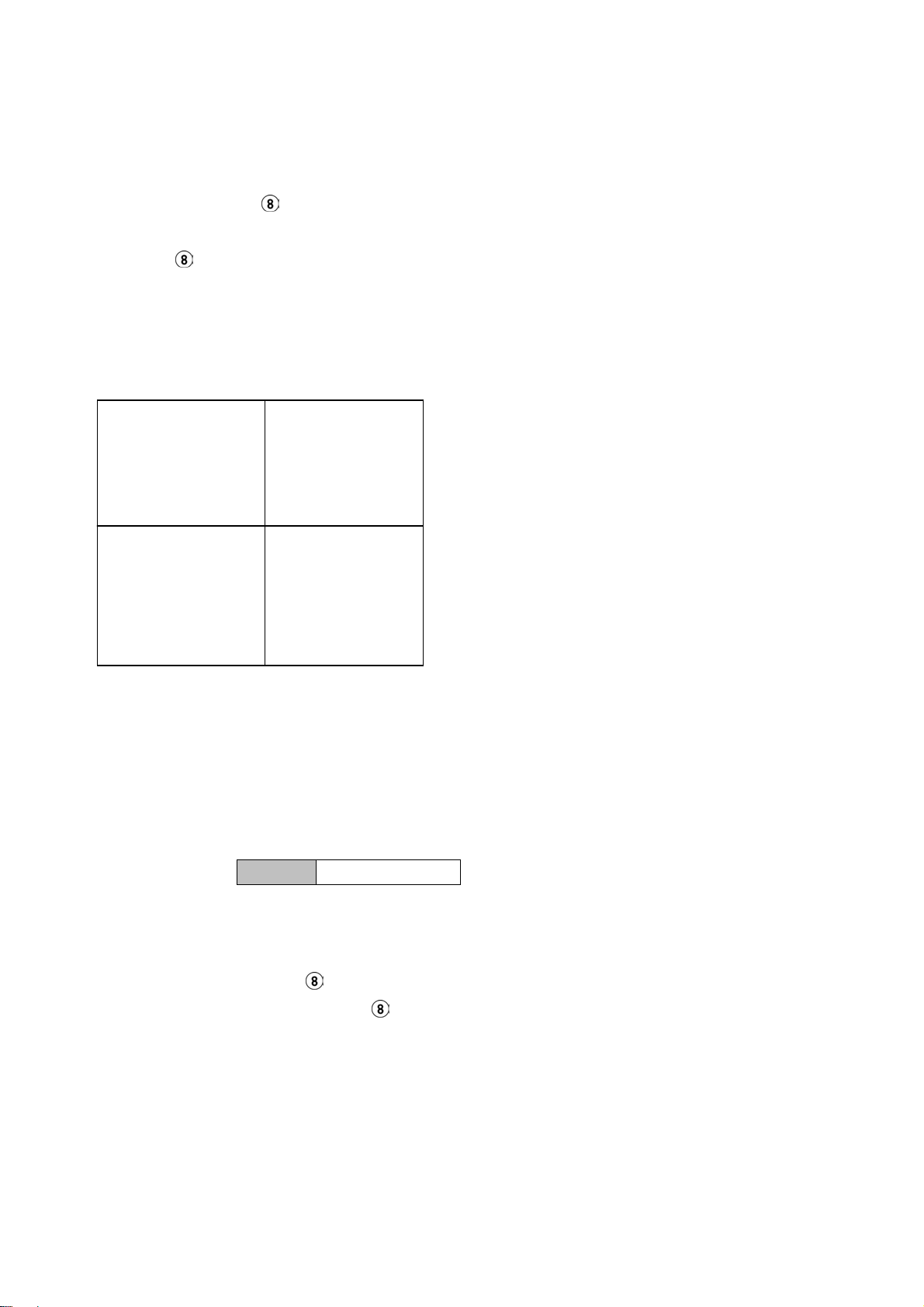
3.3 System Information and channel selection
3.3.1 SYSTEM INFORMATION
You can display system settings information as shown on Figure 3.3 A below at any time by pressing
the Display button
recording mode, the Manual Recording information is displayed. Each sequential press of the Display
button
titles, time, and date on a monitor as shown next.
Default display
CH 1 CH 2
CH 3 CH 4
displays a different message detailed in the following example. By default, the unit displays
. In the playback mode, the recorded video information is displayed. In the live or
09- 05-2003 16:13:02
CH1 , CH2, CH3, CH4 are titles for each channel, changeable in Setup menu
Capacity Status :
( System Data/ Time )
Press the Display button
display. Press the Display button
button one more time to back to the default display.
09- 05-2003 16:13:02
once; the DVR will display the following sample message plus the default
again; the unit will not display any OSD message. Press the
12
Page 15
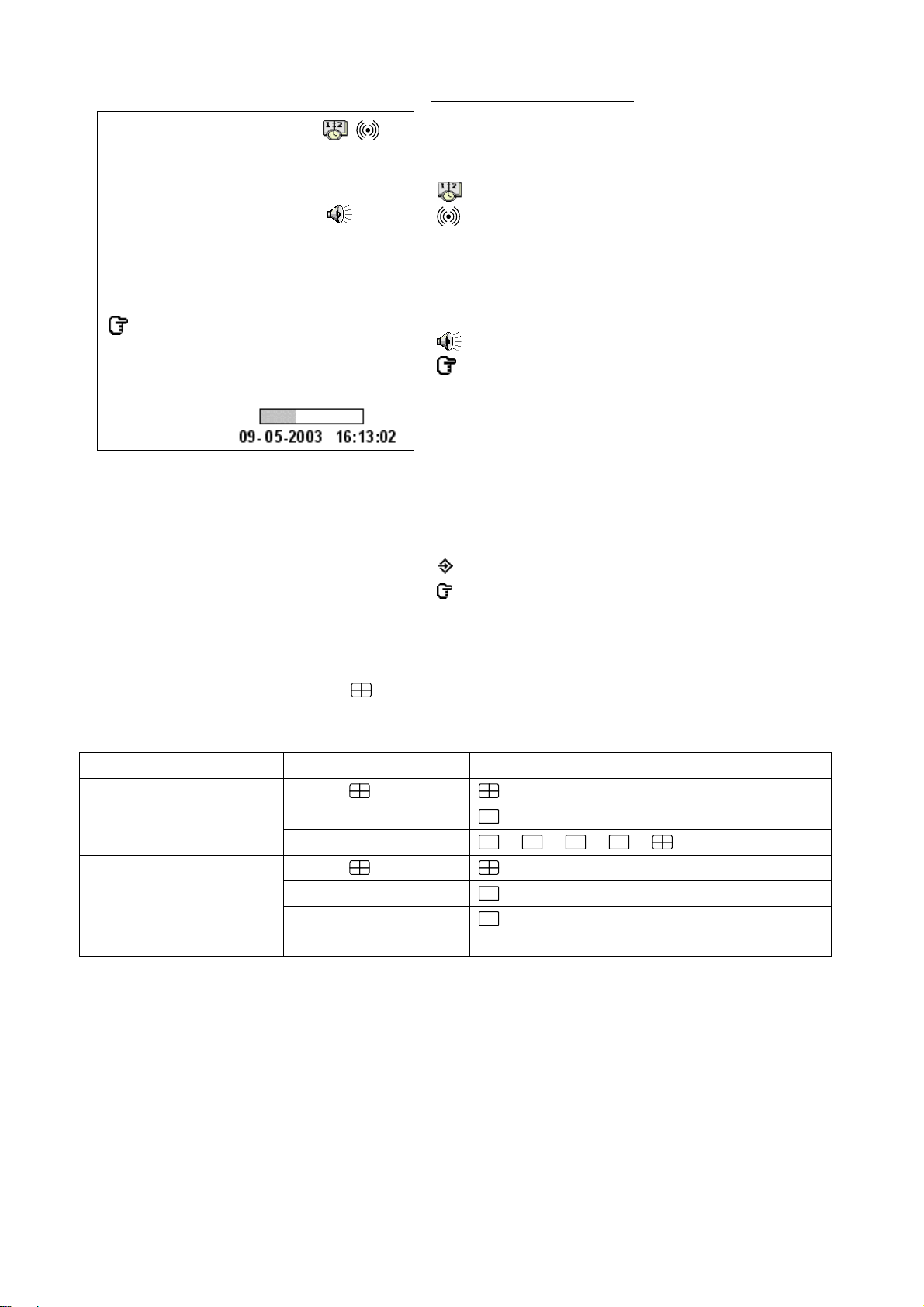
Figure 3.3 A. Description of Figure 3.3 A
1+ 2: 59G 12.4 HR
QUALITY: BEST NTSC
RATE: 6 HR 10 F/S
9 K
HD P SIZE POS
1 Y 20 G 39.5% P
2 Y 39 G 0.0% R
IP : 192 . 168 . 1 . 90
(1+2: 59G): Total capacity of installed hard disks, 59 GB (in this
example)
(12.4 HR): Total 12.4 hour recording time available
(
): Timer record activated
): Alarm record activated
(
(QUALITY: BEST): Record quality setting, BEST
(NTSC): NTSC system
(RATE: 6 HR): Setting of Record time mode, 6 hours
(10 F/S): Record speed setting, 10 frames/sec
(
): Audio function activated
): Indicate which HDD is activated
(
(9K): The image file size
(HD): Hard disk Compartment
(P ): Y Hard disk installed; . No hard disk installed
(SIZE 20G): The capacity of the installed hard disk
(POS): Percentage of system; R: Recording; P: Playback
(IP : 192 . 168 . 1 . 90): Setting of
the Ethernet
communication,192.168.1.90
(
): External signal
( x): Disk unavailable
3.3.2 Channel Selection
The CH1, CH2, CH3, CH4, Quad (
), and Seq./Save button are used to select the displayed video
channels and zoom in factor. The following table shows the functions under different mode.
Mode Key Result Display
Live / Record
Quad ( )
CH1/ CH2/ CH3/ CH4 ( Single channel )
then loop back
Playback
Seq./Save
Quad ( )
CH1/ CH2/ CH3/ CH4 ( Single channel )
The same channel
nd
pressed the 2
time
single channel with 2x2 zoom in
13
Page 16
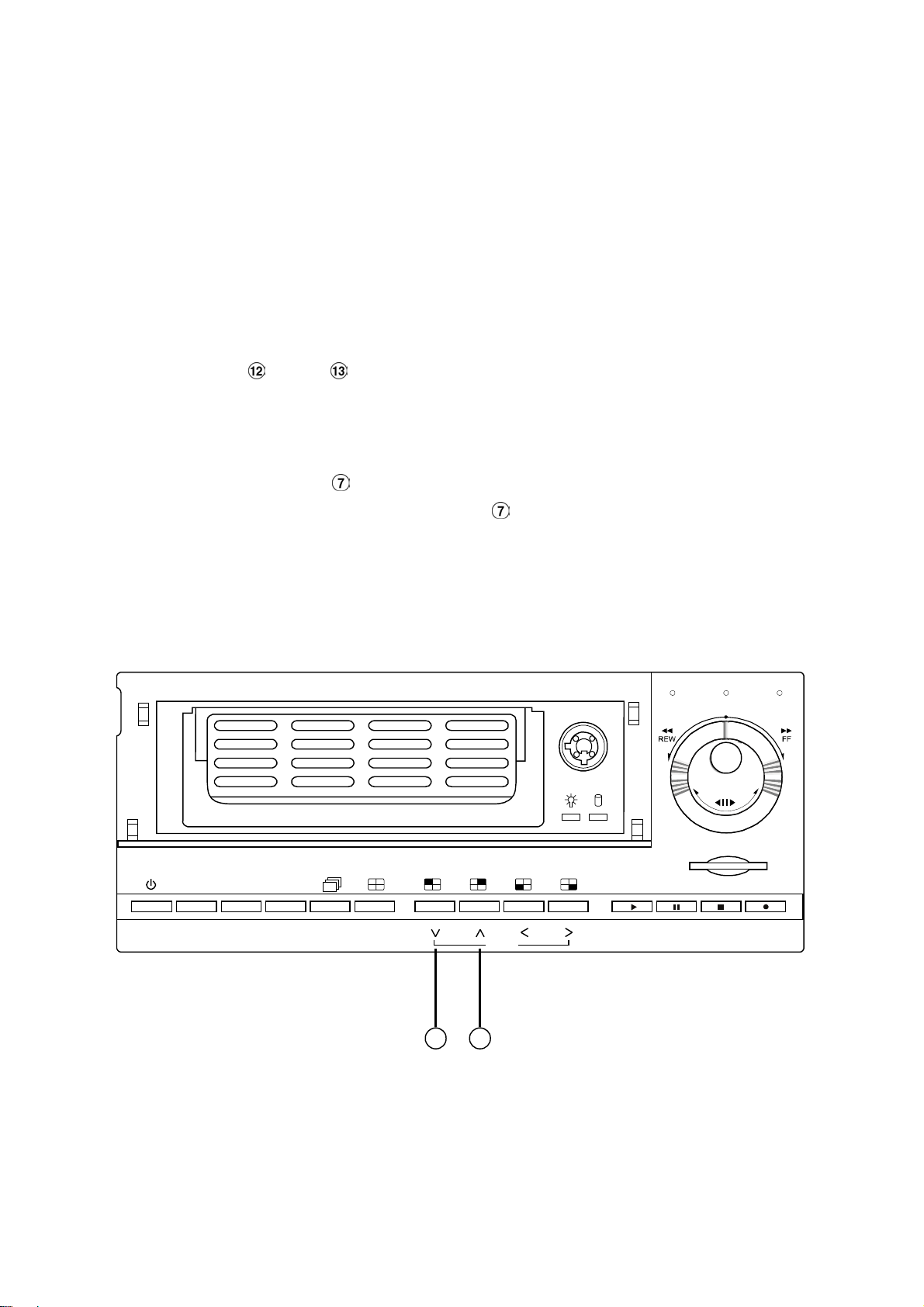
3.4 Updating System Software
If the system software of the MV-DR4000 needs to be upgraded, please take the following steps to
safely update it.
Important: Before carrying out the following procedures, please ensure the SD card is working
and the file of system software is intact
1. Turn off the 4CH DVR.
2. Insert the SD card into the built-in SD slot of the unit.
3. Hold down the
Up and Down buttons simultaneously, and then turn on the unit.
4. Keep holding down the buttons until the 4CH DVR sounds a tone and display the message
“ XXXXXX BYTES READ” Now the 4CH DVR is updating the system software, which will take
approximately 90 seconds to process.
5. Restart the unit turn off the
message “ PLEASE RESTART”. Then turn on the
POWER button when the device sounds a tone twice and displays the
POWER button. The process is complete.
(If you have already followed the procedure 1~5. the unit, however, not being able to power on.
Please first check if the SD card you are using is functioning and the file is intact. And then repeat
procedures 1 ~ 5 again.)
6. Verify the version of the system software. (Please refer to section 5.6 VERSION option)
A-rec T-recDISK
SD Card
Power Search Seq.
Setup
EnterDisplay Play Pause Stop
/Save
ZOOM
13 12
Rec
Warning: Don’t Interrupt the process while the unit is updating itself. Doing so could
cause the unit hang/lock-up.
14
Page 17
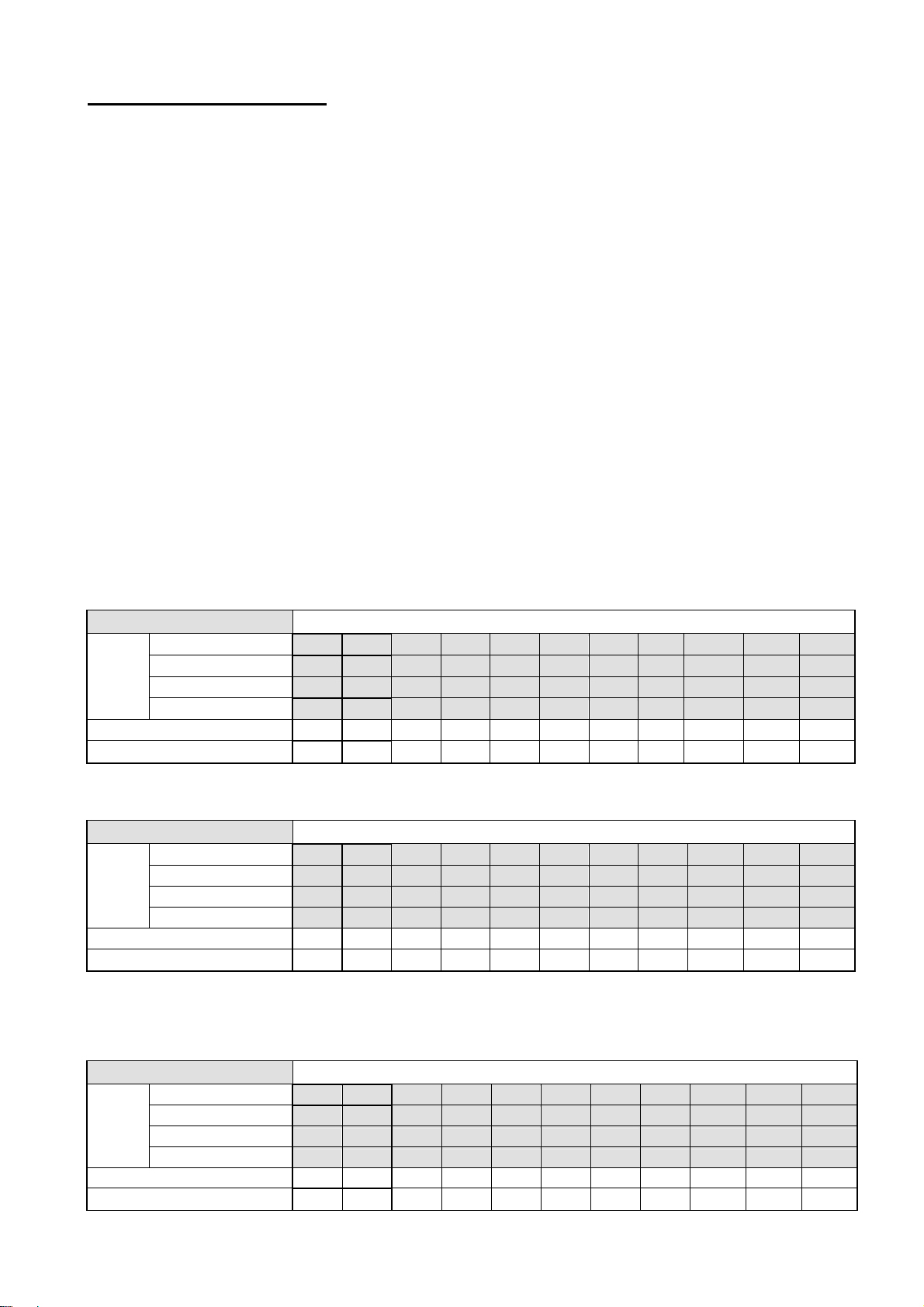
4. BASIC OPERATIONS
This section outlines the basic operating instructions for the 4CH DVR.
4.1 Configuring Recording Settings
Recording Time settings (Recording Rate and Picture Quality Setting)
Recording time will vary depending on the image size, recording rate, and the capacity of the hard-disk
drives. Generally, the DVR comes with a built-in hard-disk drive for continuous recording from one to
four weeks under most recording conditions. The table below shows the possible recording times based
on a 80GB hard-disk drive at certain refresh rates and the corresponding image quality.
With one or more hard-disk drive(s) in operation, please calculate the recording time using the table
below in accordance with your requirement. For a NTSC unit, for example, if the unit is set to record
images with
in 15 hours (See the gray area in the table). If a 160GB hard-disk drive is used with the same refresh
rate and picture quality, it will be filled in 30 hours (2 times the rate of a 80GB hard-disk drive).
BEST quality at a 30 Frame/Sec record rate, normally a 80GB hard-disk drive will be filled
NTSC (Audio OFF)
BEST
Image
Quality
Refresh Rate (Frame/Sec)
REC Time Mode
HIGH
STANDARD
BASIC
15 24 36 60 132 301 590 1024 2905 4352 5799
18 29 43 72 152 362 709 1230 3486 5222 6959
22 36 54 90 198 452 886 1537 4358 6528 8698
30 45 68 113 248 565 1108 1921 5448 8160 10873
30 15 10 6 2.7 1.2 0.61 0.35 1/8 1/12 1/16
2 hr 4 hr 6 hr 12 hr 24 hr 48 hr 96 hr 168 hr 480 hr 720 hr 960 hr
Possible Recording Time HDD=80GB ( hour )
NTSC (Audio ON)
BEST
Image
Quality
Refresh Rate (Frame/Sec)
REC Time Mode
HIGH
STANDARD
BASIC
- - 36 59 126 271 485 744 - - -
- - 42 70 150 319 562 846 - - -
- - 53 87 185 387 668 981 - - -
- - 66 108 228 468 786 1124 - - -
30 15 10 6 2.7 1.2 0.61 0.35 1/8 1/12 1/16
2 hr 4 hr 6 hr 12 hr 24 hr 48 hr 96 hr 168 hr 480 hr 720 hr 960 hr
Possible Recording Time HDD=80GB ( hour )
PAL (Audio OFF)
BEST
Image
Quality
Refresh Rate (Frame/Sec)
REC Time Mode
HIGH
STANDARD
BASIC
Possible Recording Time HDD=80GB ( hour )
3.8 6 9 15 27.1 51.2 99.4 171.8 605.8 907.2 1208.6
4.5 7.2 10.8 18 32.5 61.4 119.3 206.1 726.9 1088.6 1450.3
5.7 9 13.5 22.6 40.6 76.8 149.1 257.7 908.7 1360.8 1812.9
7.7 11.4 17.1 28.5 51.3 97 188.4 325.5 1147.8 1718.9 2290.0
25 12.5 8.3 5 2.7 1.4 0.76 0.44 1/8 1/12 1/16
3 hr 6 hr 9 hr 12 hr 24 hr 48 hr 96 hr 168 hr 480 hr 720 hr 960 hr
15
Page 18
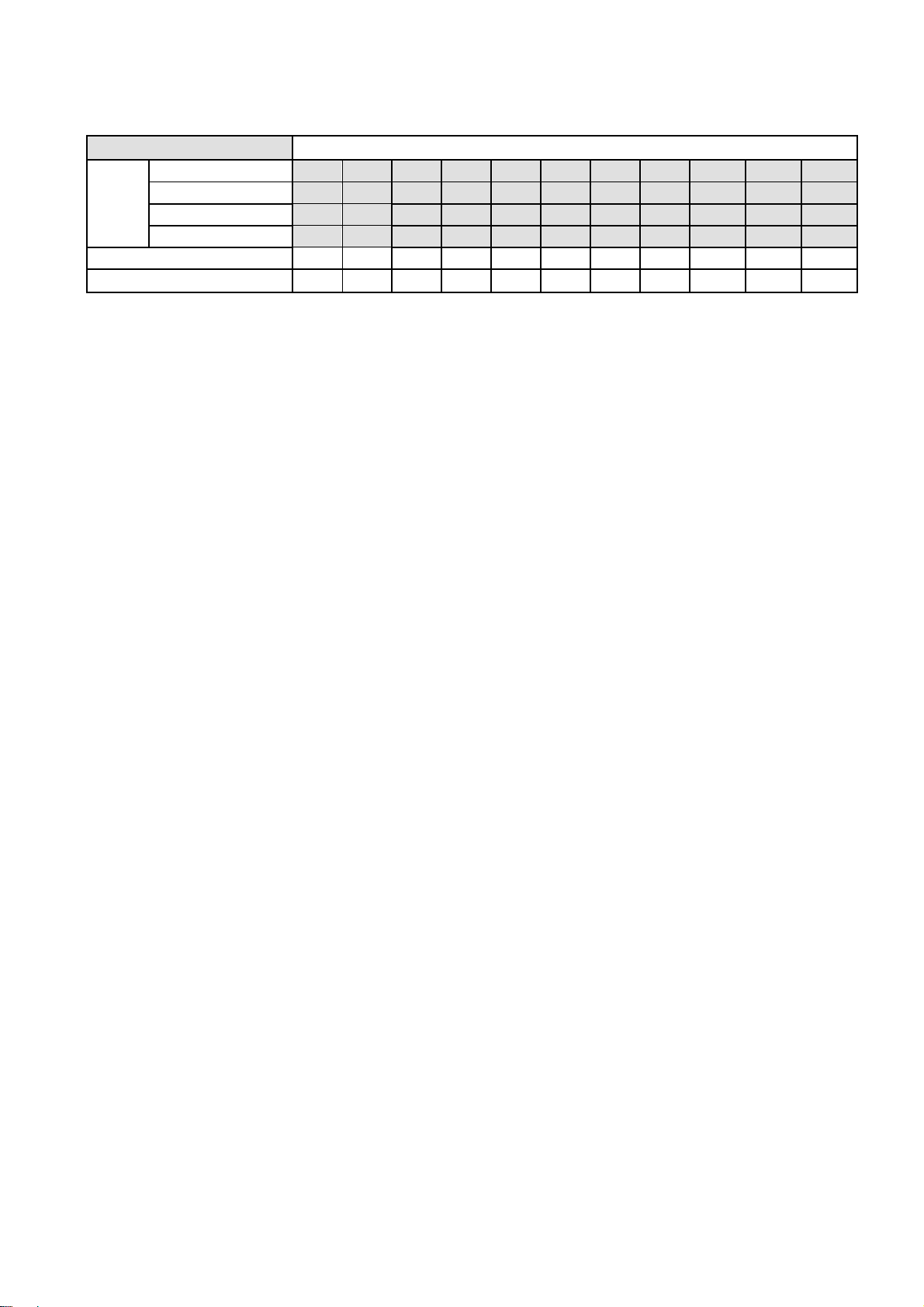
PAL (Audio ON)
BEST
Image
Quality
Refresh Rate (Frame/Sec)
REC Time Mode
HIGH
STANDARD
BASIC
- - 8.9 14.7 26.0 47.6 86.7 137.0 - - -
- - 10.6 17.6 31.0 56.3 101.4 158.0 - - -
- - 13.2 21.8 38.3 69.0 122.2 186.7 - - -
- - 16.7 27.4 47.7 84.9 147.4 219.9 - - -
25 12.5 8.3 5 2.7 1.4 0.76 0.44 1/8 1/12 1/16
3 hr 6 hr 9 hr 12 hr 24 hr 48 hr 96 hr 168 hr 480 hr 720 hr 960 hr
Possible Recording Time HDD=80GB ( hour )
NOTE 1: Recording times on the tables above are estimated. For actual available
recording time of a recording configuration, please refer to the system
information of the DVR. (Please refer to section 3.3 system information for more
details.)
2: No audio function at the refresh rate in NTSC: 30 frame/sec ~ 15 frame/sec, 1/8
frame/sec ~ 1/16 frame/sec.
No audio function at the refresh rate in PAL: 25 frame/sec ~ 12.5 frame/sec, 1/8
frame/sec ~ 1/16 frame/sec.
16
Page 19
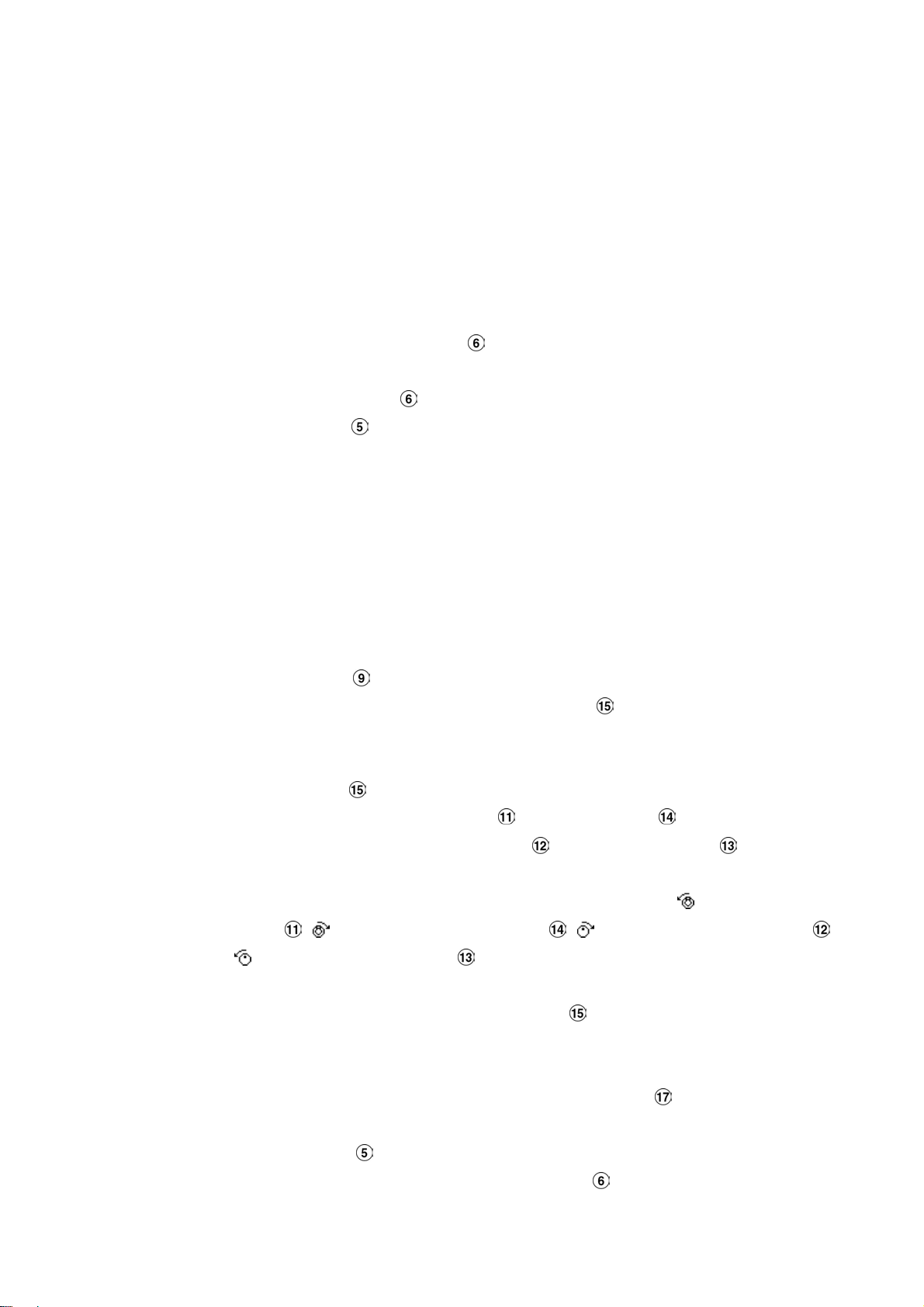
4.2 Recording Operations
This section details the various recording methods available – Manual, Timer, Alarm, and External.
Before commencing with the recording function, please configure the recording settings properly
according to your needs.
4.2.1 Manual Recording
When the DVR is in live display mode, take the following steps to start recording:
(1) In live display, press the
corresponding programmed recording settings. The monitor should display a flashing
message and the
(2) Press the
(3) To access just recorded video, please refer to section 4.4 for more details.
STOP button to stop recording any time.
REC button will light up indicating the DVR is in the recording status.
4.2.2 Timer Recording
Timer recording provides two periods of time each day in a weekly table which programs the DVR
Start and Stop recording at specified times. Please take the following steps to program the
scheduled recording.
(1) Press the
(2) Select the
TITLE
(3) Select the TIMER-SET.
(4) Press the Enter button to enter the REC SCHEDULE table.
Setup button to enter the MAIN MENU.
TIMER/ SEQ/ TITLE and press the Enter button to enter the TIMER/ SEQ/
page.
REC button to record video into a hard disk drive with the
REC
(5)
● You can also set up by using the Shuttle Ring and the Jog Dial. is the equal of the
(6) After scheduling is completed, press the
(7) To activate the programmed recording schedule, set the
(8) Press the
to continue the scheduled recording, press the
● You can set up by using the “<” button and the “>” button to locate the specific
day/hour/minute and use the “^” button and the “v” button to set the
day/hour/minute you wish.
“<” button
is the equal of the “v” button .
and
● The time is displayed in a 24-hour clock format.
CANCEL to leave the page without saving the settings.
select
scheduled recording is on, the red indicator of the Timer Record
deactivate it, set to
, is the equal of the “>” button , is the equal of the “^” button
Enter button and set OK to save the setting or
REC ENABLE to ON. As the
will be on as well. To
OFF.
STOP button during the scheduled recording to stop it at any time. If you wish
REC button to proceed.
17
Page 20
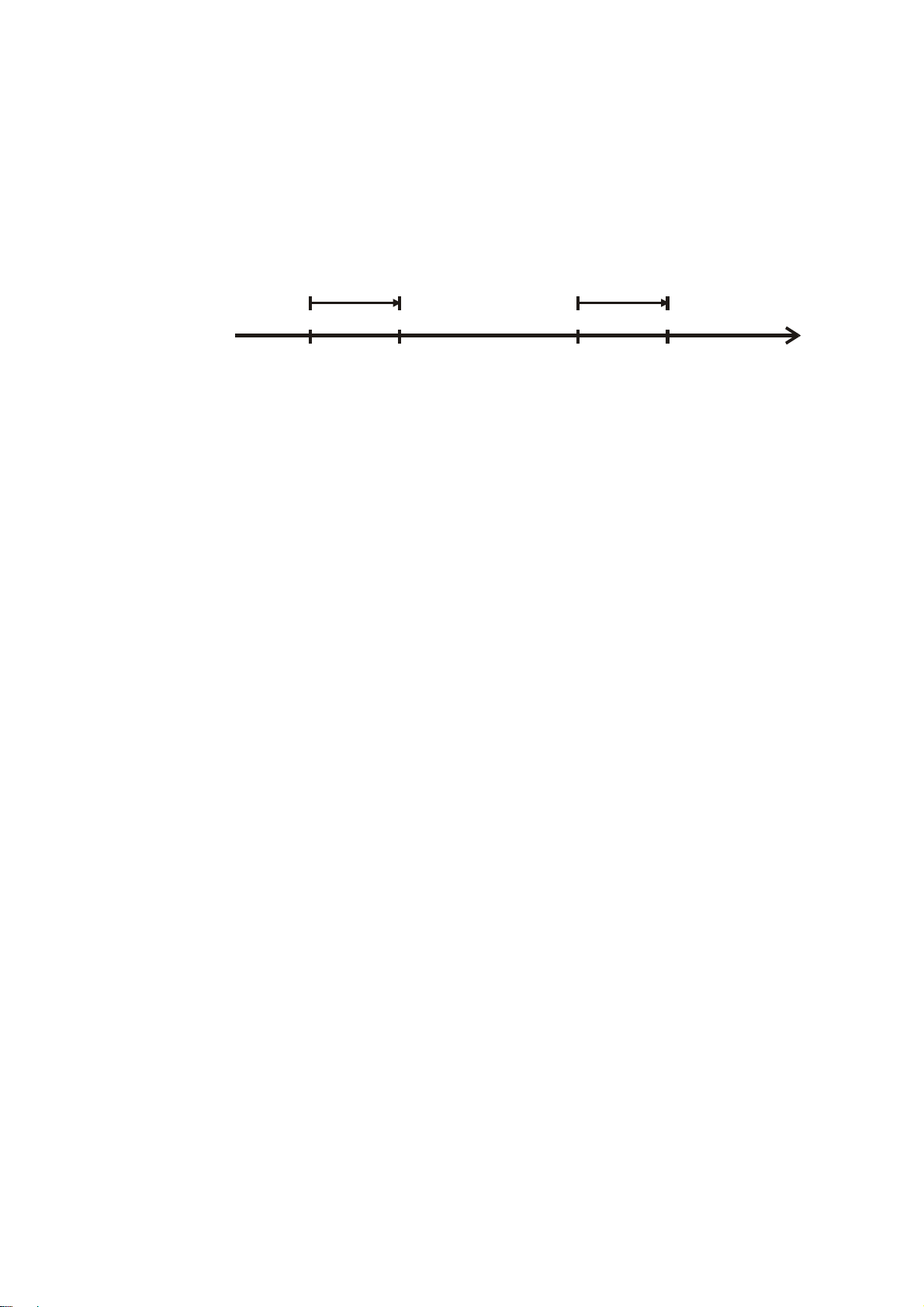
NOTE: If a programmed schedule falls within the current set time of the DVR, recording will
begin upon exiting programming.
NOTE: If you activate the recording function before the scheduled recording, the unit will
operate recording as shown in the diagram below and keep those Images in different
files.
START END START END
03:00 06:00 08:00 12:00 14:00
Start Manual
Recording
Timer Manual Timer Manual
18
Page 21
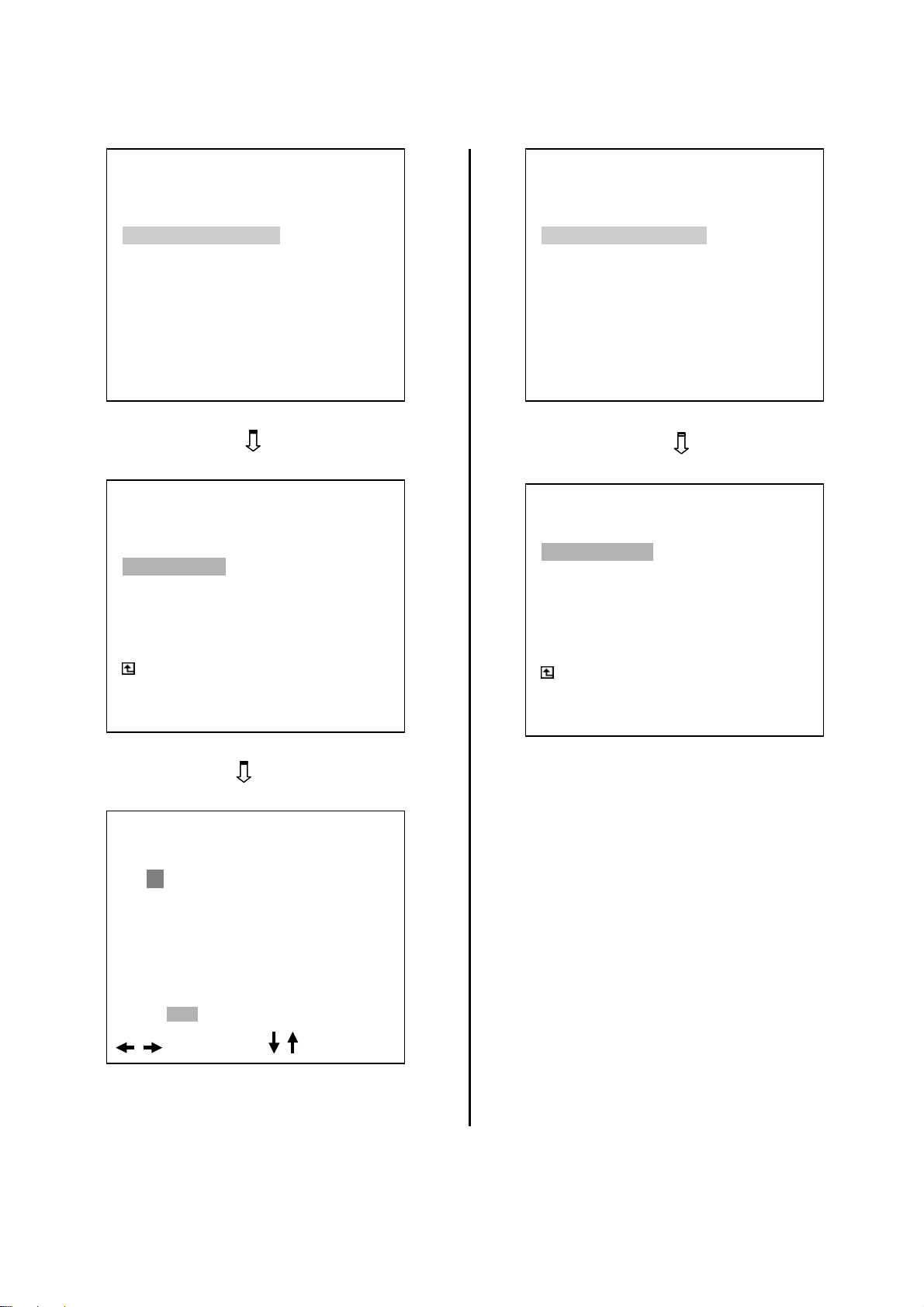
RECORD
ALARM/ MOTION
TIMER/ SEQ/ TITLE
COMMUNICATION
DISK
SYSTEM
GOTO TIMER/SEQ/TITLE PAGE
CLOCK : SET
REC ENABLE : OFF
TIMER : SET
SEQUENCER : SET
TITLE : SET
MAIN PAGE
SET REC SCHEDULE
MAIN MENU
TIMER/ SEQ/ TITLE
MAIN MENU
RECORD
ALARM/ MOTION
TIMER/ SEQ/ TITLE
COMMUNICATION
DISK
SYSTEM
GOTO TIMER/SEQ/TITLE PAGE
TIMER/ SEQ/ TITLE
CLOCK : SET
REC ENABLE : ON
TIMER : SET
SEQUENCER : SET
TITLE : SET
MAIN PAGE
TIMER REC ENABLE
START END START END
S : 00:00-00:00 00:00-00:00
M: 00:00-00:00 00:00-00:00
T : 00:00-00:00 00:00-00:00
W: 00:00-00:00 00:00-00:00
T : 00:00-00:00 00:00-00:00
F : 00:00-00:00 00:00-00:00
S : 00:00-00:00 00:00-00:00
OK CANCEL
REC SCHEDULE
TO MOVE
TO CHANGE
19
Page 22
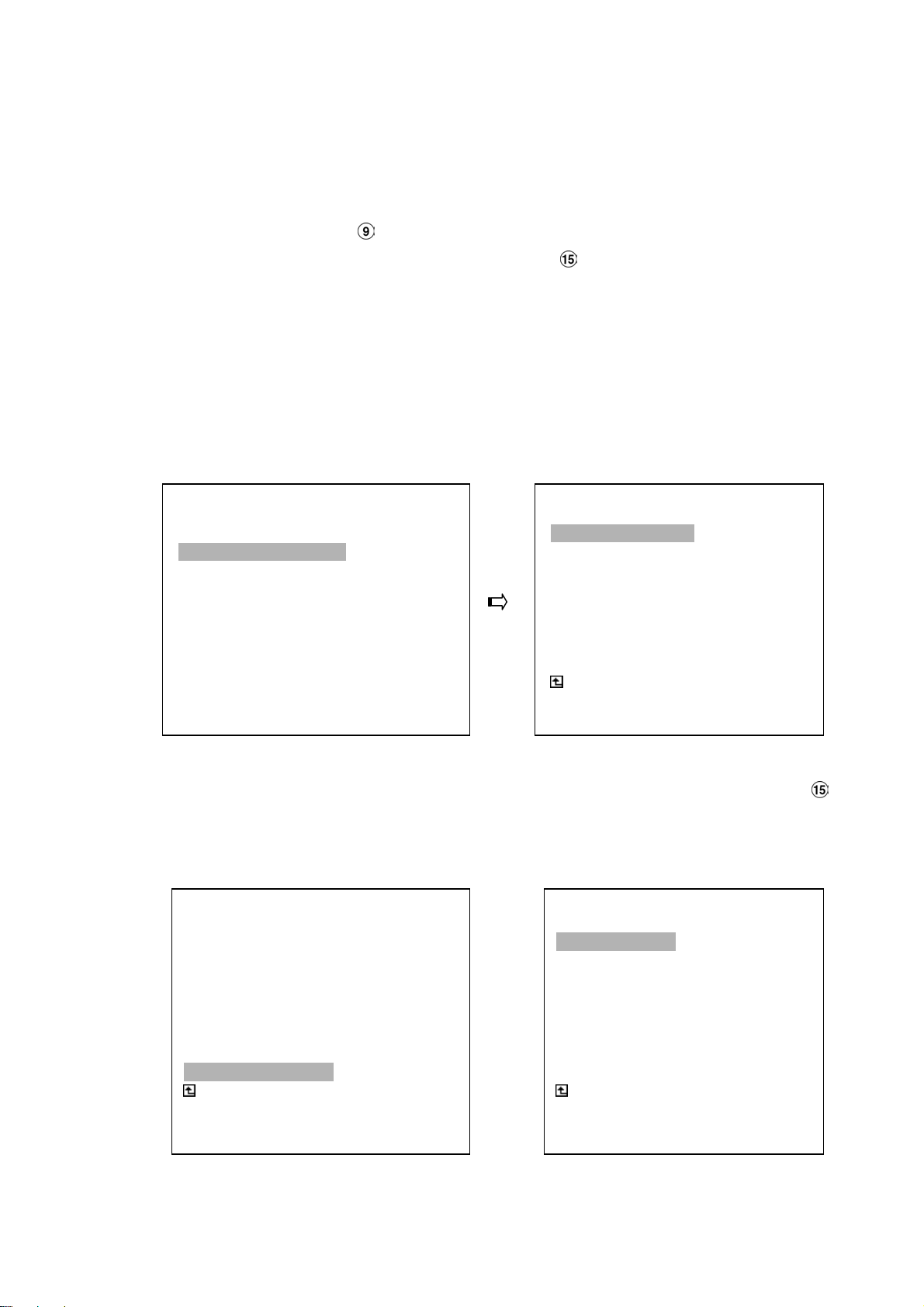
4.2.3 Alarm / Motion Recording
Take the following steps to activate the programmed alarm recording. For
REC RATE, REC QUALITY, AUDIO, ALM TYPE, ALM DURATION, and PRE-ALARM settings,
please refer to section 5.2 for more details.
(1) Press the
(2) Select
SETTING
(3) Set the desired
audio is required, set
ON.
(4) To activate the alarm recording, set
OPERATION
Setup button to enter the MAIN MENU.
ALARM/ MOTION and press the Enter button to enter the ALARM/ M OTION
.
RECORD
ALARM
TIMER/ SEQ/ TITLE
COMMUNICATION
DISK
SYSTEM
GOTO ALARM/ MOTION PAGE
MAIN MENU
ALM OPERATION,
REC RATE, REC QUALITY, ALM TYPE, and ALM DURATION for use. If
AUDIO to ON. If pre-alarm recording is required, set PRE-ALARM to
ALM OPERATION to ON. To deactivate it, set ALM
to OFF.
ALARM / MOTION
ALM OPERATION : ON
REC RATE : 10F/S
REC QUALITY : BEST
AUDIO : OFF
ALM TYPE : NO
ALM DURATION : 0 SEC
PRE- ALARM : OFF
MOTION SETTING
MAIN PAGE
ALARM REC ENABLE
(5) To active the motion alarm recording, Select MOTION SETTING and press the Enter button
to enter the MOTION SETTING PAGE, set CH1/ CH2/ CH3/ CH4 TO ON, and set a suitable
sensitivity according to the video sources. 1 is the Highest sensitivity, 5 is the lowest.
ALARM / MOTION
ALM OPERATION : ON
REC RATE : 20F/S
REC QUALITY : BEST
AUDIO : OFF
ALM TYPE : NO
ALM DURATION : 0 SEC
PRE- ALARM : OFF
MOTION SETTING
MAIN PAGE
ALARM REC ENABLE
MOTION SETTING
CH1 : ON
CH2 : OFF
CH3 : OFF
CH4 : OFF
SENSITIVITY : 3
MAIN PAGE
SET MOTION DETECTION
20
Page 23
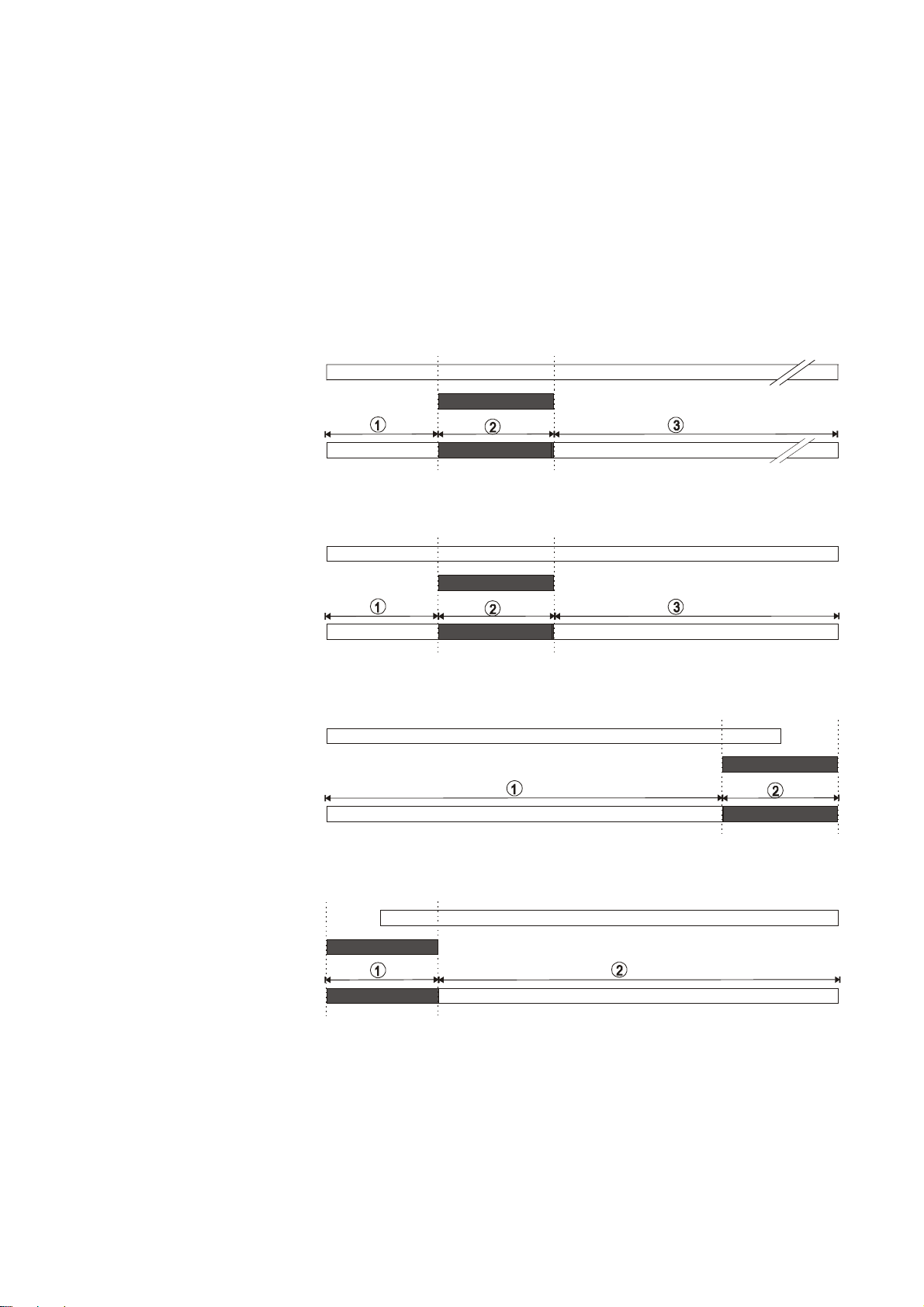
4.2.4 Externally triggered Recording
m
By connecting the RECORD IN of ALARM I/O on the rear panel of the DVR, you can
activate/deactivate the recording function of a DVR. The file will be kept with a prefixed
Please refer to section 2.3 for more details.
NOTE: The status of recording operations when an alarm occurs are shown in the diagrams
below
.
Manual or Externally
1
Triggered Recording
Alarm Takes Place
Actual Recording
Speed
2
Timer Recording
Alarm Takes Place
Actual Recording
Speed
Normal Alarm Normal
Normal Alarm Normal
“R”.
3
4
Timer Recording
Alarm Takes Place
Actual Recording
Speed
Timer Recording
Alarm Takes Place
Actual Recording
Speed
Alar
Normal Alarm
Normal
21
Page 24
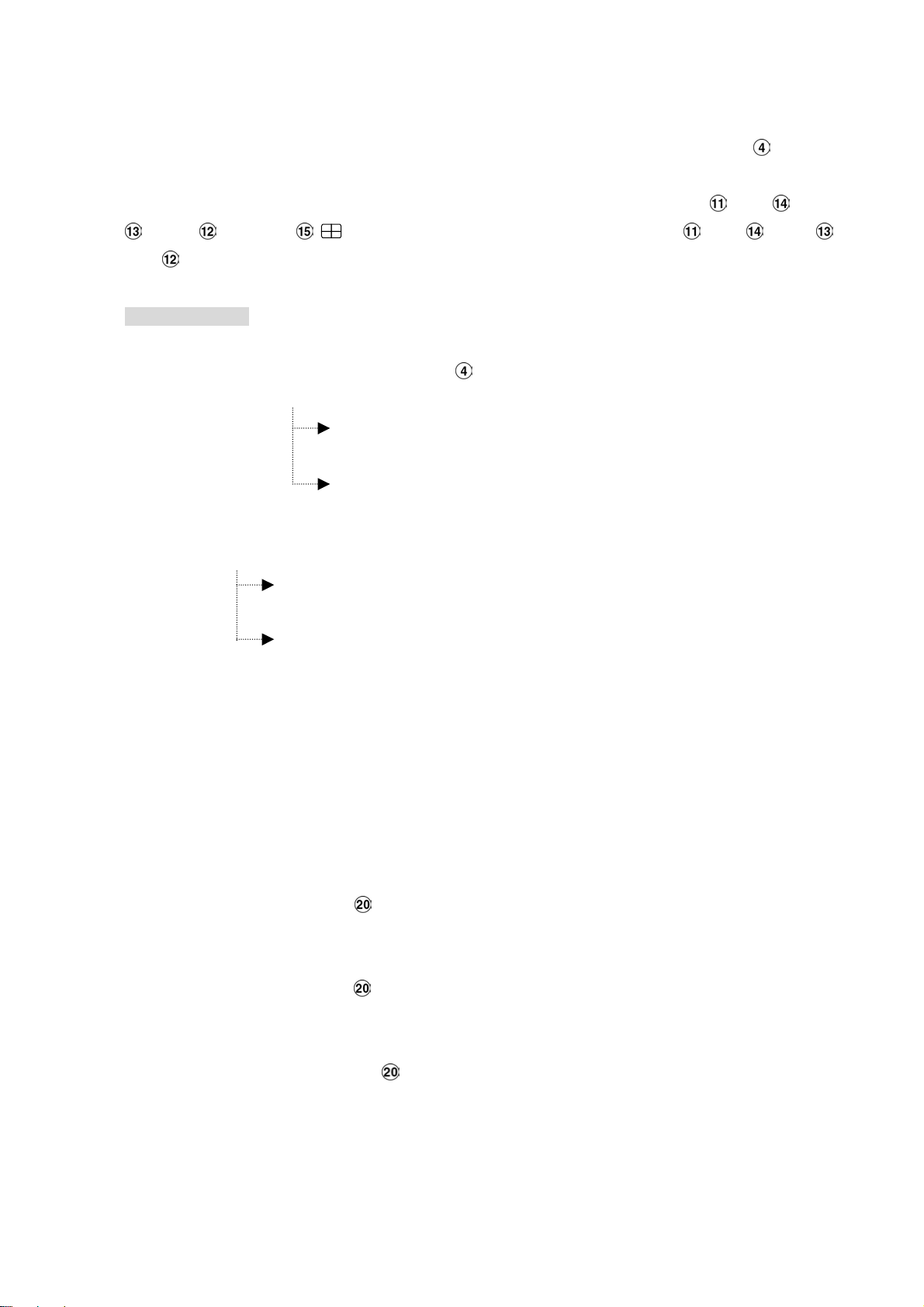
4.3 Playback Operations
This section outlines the controls and options available during playback of recorded video. When
playing a file, the monitor should display a flashing
up indicating that the DVR is in the playback status.
To switch between channel 1..4 and quad view in the playback mode, please press
CH 3 CH4 and buttons. Besides switching between channels, CH1 CH 2
CH 3 CH4 can also be used to zoom the picture as 2X2 full screen view.
PLAY message and the PLAY button will light
Operation Status
A. From REC mode to Playback mode
(In live mode, directly press the PLAY button to play a latest recorded video)
REC→〔STOP〕→〔PLAY〕……………………………… Play the latest recorded file
〔Play to the end of the file〕…Show the ending message (use search functions
or rewind to replay the file if required)
B. Search to play back a particular recorded video
Search→〔PLAY〕
………………………………………… Play a selected file
〔Play to the end of the file〕…………Show the ending message (Search again or rewind
〔STOP〕→〔PLAY〕…………Play the file from the stop position
CH1 CH 2
to replay the file if required)
C. Play Back From The Oldest Data
〔Stop: Press the “STOP” button for three seconds〕→〔PLAY〕..play back from the beginning of the
4.3.1 Fast Forward/Reverse
There are 7 speeds available for playback: 1x, 2x, 4x, 8x, 16x, 30x and 100x
While playing back recorded video at recorded speed:
Forward: Turn the Shuttle dial to the right to view the recorded video in the forward direction at a
speed faster than the recorded speed. Each subsequent turn of the shuttle to the right
increases the forward rate, as 2x, 4x, 8x, 16x, 30x and 100x.
Reverse: Turn the Shuttle dial to the left to view the recorded video in the reverse direction at a
speed faster than the recorded speed. Each subsequent turn of the shuttle to the left
increases the reverse rate, as -1x, -2x, -4x, -8x, -16x, -30x and -100x.
〔STOP〕→〔PLAY〕…………………Play the file from the stop position
HDD recorded data
Normal: Release the Shuttle dial to return to the normal speed of playback.
22
Page 25
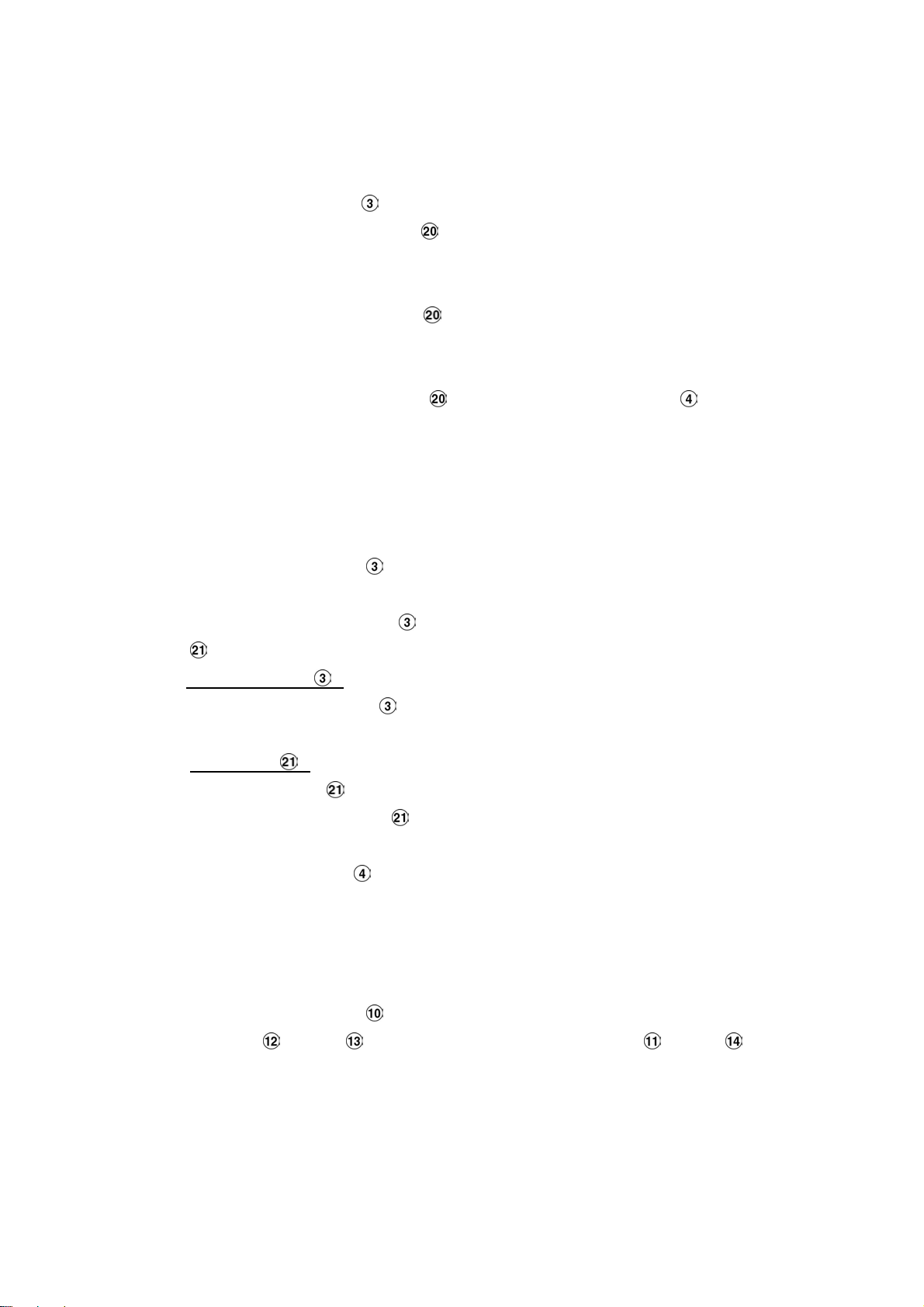
4.3.2 Slow Forward/ Reverse
There are 4 speeds available for a slow playback: 1/2, 1/4, 1/8, 1/16.
While playing back recorded video at the recorded speed:
(1) Press the
(2)
Forward: Turn the Shuttle dial to the right to view the recorded video in the forward
(3)
Reverse: Turn the Shuttle dial to the left to view the recorded video in the reverse
(4)
Normal: Release the Shuttle dial and then press the PLAY button to return to the
4.3.3 Playback Picture-by-picture
PAUSE button for the slow playback mode.
direction at a speed slower than the recorded speed. Each subsequent turn of the
shuttle to the right increases the forward rate, as 1/2, 1/4, 1/8, and 1/16.
direction at a speed slower than the recorded speed. Each subsequent turn of the
shuttle to the left increases the reverse rate, as -1/2, -1/4, -1/8, and -1/16.
normal speed of playback.
While playing back recorded video at the recorded speed:
(1) Press the
(2) There are two ways, by PAUSE button or by JOG, available to play in the picture-by-picture
mode, but the
, can act in both a forward and a backward direction, as well as picture-by-picture.
PAUSE button for the picture-by-picture mode.
PAUSE button can only function in a forward direction; the other, JOG dial
By
PAU S E button :
Press the
direction.
By JOG dial :
Turn the JOG dial clockwise to display one frame of a picture at a time in the forward
direction. Turn the
in the backward direction.
(3) Press the
PAUSE button to display one frame of a picture at a time in the forward
JOG dial counterclockwise to display one frame of a picture at a time
PLAY button to return to the normal speed of playback.
4.3.4 Play Back Recorded Video from a HDD of the mobile rack
To play back a recorded video from a HD2, take the following steps::
(1) Press the
(2) Press the
to flip over a page.
(3) Use the search function to access desired recorded video. For specific operation details
please refer to the next section 4.4 (Search Operations).
Search button to enter the search mode.
“^” and “v” buttons, to select a video; press the “<” and “>” buttons,
23
Page 26
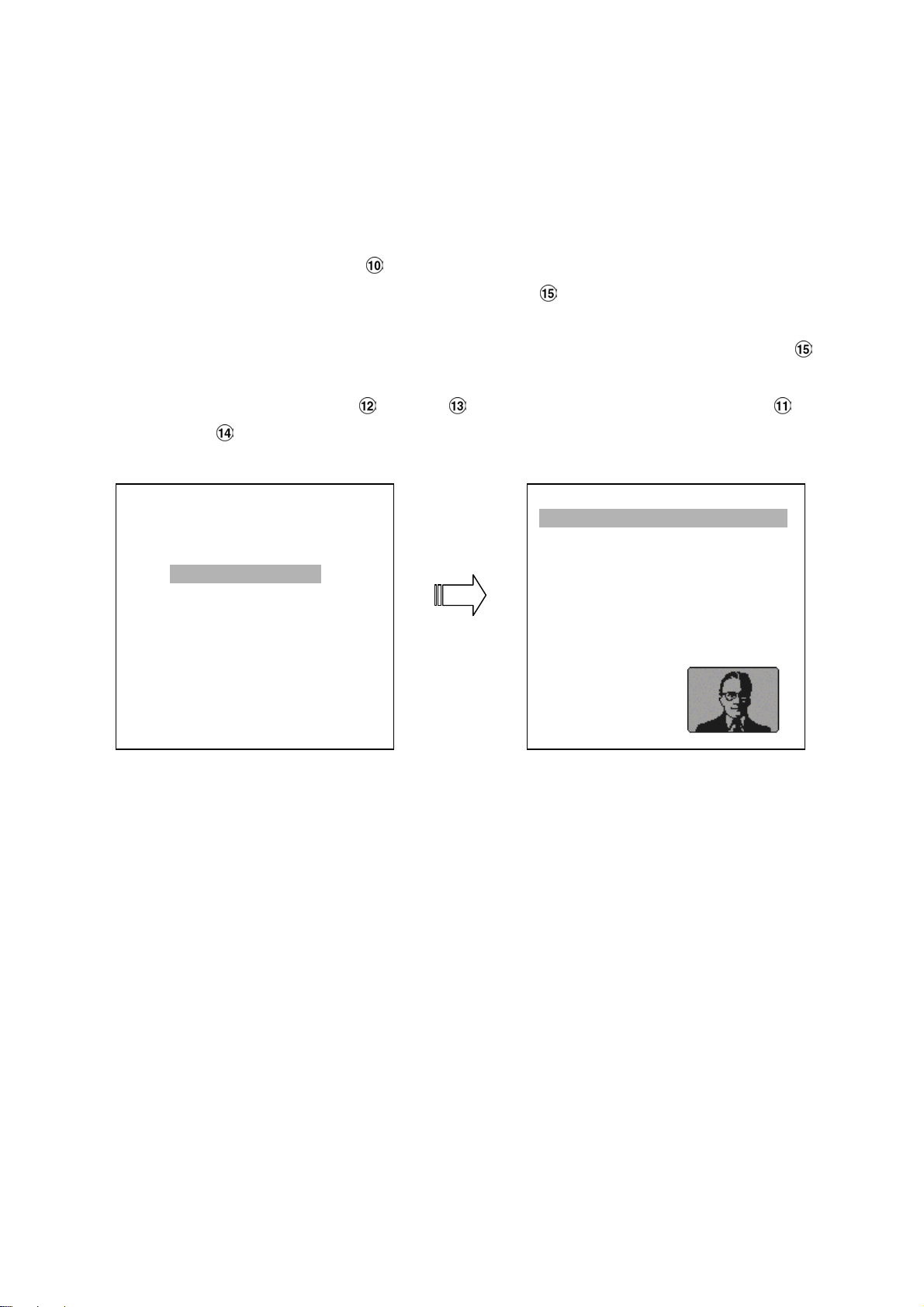
4.4 Search Operations
This section shows you how to access recorded video.
4.4.1 Full List Search
Take the following steps to proceed with the full-list search function.
(1) Press the Search button to enter the search mode.
(2) Select the
video.
(3) Highlight the specific recorded video of your requirement and press the
display the selected video.
(Key Operation: Press the “^” and “v” buttons, to select a video; press the “<”
and
SEARCH
FULL LIST
ALARM LIST
TIME SEARCH
THUMBNAIL
SD CARD
FULL LIST and press the Enter button to access the complete list of recorded
Enter button to
“>” buttons, to flip over a page.)
HD 1
1 11-11-02 12:20:23 10.1M
A 2 11-18-02 13:30:16 2.34M
3 12-02-03 14:20:25 2.05M
4 01-02-03 17:20:46 5.32M
R 5 02-14-03 16:11:55 24.2M
T 6 02-17-03 13:30:22 36.6M
7 02-20-03 18:33:54 6.41M
8 02-27-03 19:21:12 92.3M
NOTE 1 : T: Timer recording; R: External trigger recording; A: Alarm recording.
2 : The maximum number of lists, for a respective HDD, is 3000.
24
Page 27
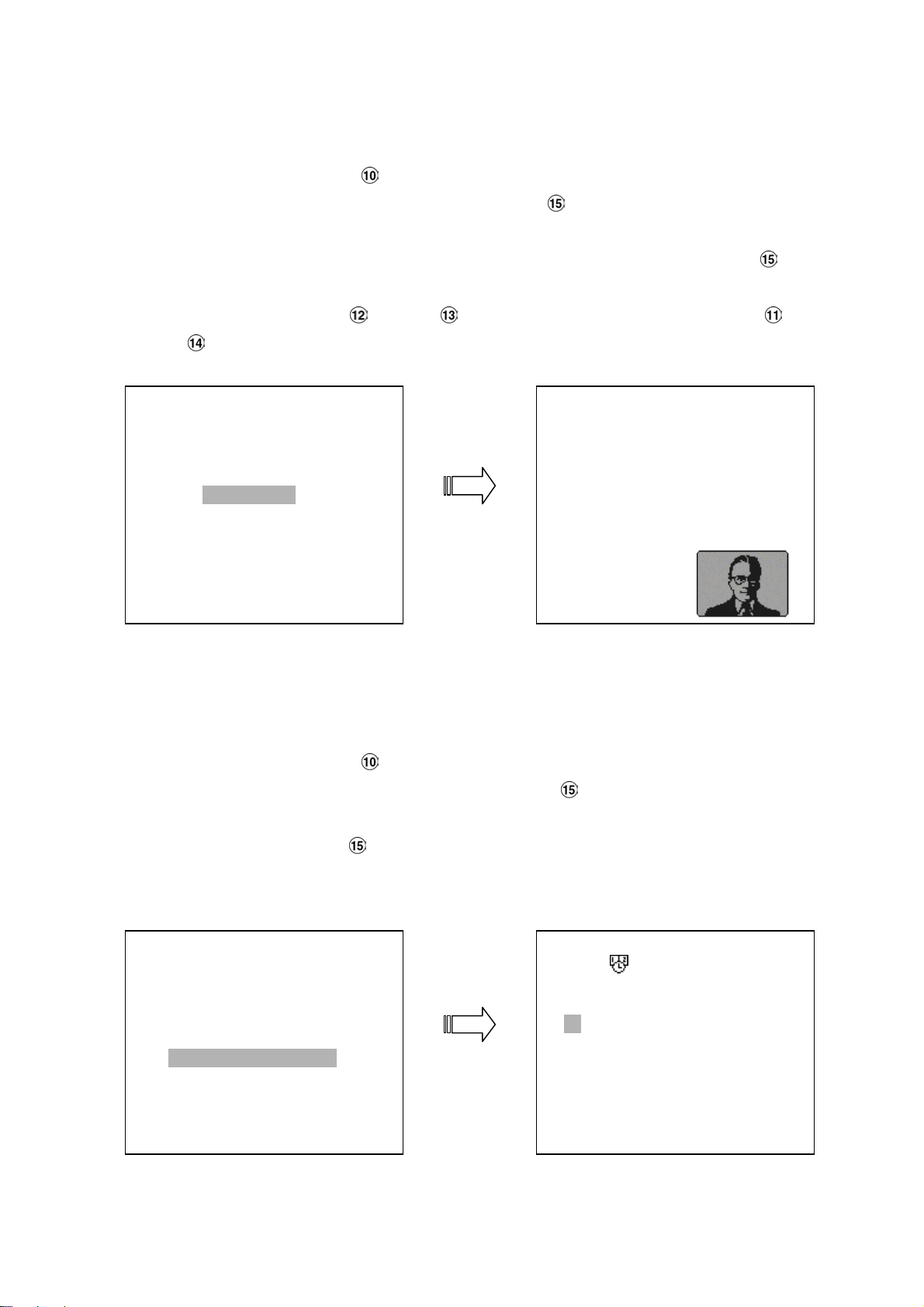
4.4.2 Alarm list Search
Take the following steps to proceed with the alarm-list search function.
(1) Press the Search button to enter the search mode.
(2) Select the
alarm-event recorded video.
(3) Highlight the specific recorded video of your requirement and press the
display the selected video.
(Key Operation: Press the “^” and “v” buttons, to select a video; press the “<”
and
“>” buttons, to flip over a page.)
SEARCH
FULL LIST
ALARM LIST
TIME SEARCH
THUMBNAIL
SD CARD
ALARM LIST and press the Enter button to access the complete list of
Enter button to
HD 1
A 1 11-18-02 13:22:16 16. 3M
A 2 02-14-03 16:55:45 15. 6M
A 3 02-17-03 13:22:38 17. 8M
4.4.3 TIME Search
Take the following steps to proceed with the time-list search function.
(1) Press the Search button to enter the search mode.
(2) Select the
(3) Set the time period you wish to search for the recorded video.
(4) Press the
(5) If no video is found, please return to the time-setting page and repeat steps (3) and (4) again
for another search.
TIME SEARCH
TIME SEARCH and press the Enter button to access the time-setting page.
Enter button to start searching and displaying the concerned image.
SEARCH
FULL LIST
ALARM LIST
THUMBNAIL
SD CARD
TIME SEARCH
MM DD YEAR HH MM
06 / 20 / 2003 00 : 00
25
Page 28

4.4.4 THUMBNAIL Search
Take the following steps to proceed with the thumbnail search function.
(1) Press the Search button to enter the search mode.
(2) Select the
(3) Set the date you wish to search for the recorded video.
(4) Press the
● You can set up by using the “<” button , the “>” button , the “^” button and the
● You can also set up by using the Shuttle Ring and the Jog Dial to move eye focus.
(5) There are 5 levels of recording range modes to choose from:
10 Seconds
button
Setup button
(6) Once reaching the critical point at any level, the user can start playback by just clicking the
PLAY button .
THUMBNAIL and press the Enter button to access the thumbnail page.
Enter button to start searching and displaying the concerned image.
“v” button
is the equal of the “<” button , is the equal of the “>” button , is the equal of
the “^” button and is the equal of the “v” button .
to enter the next level. If you want to return the previous level, please press the
to move eye focus.
1 Hour, 10 Minutes, 1 Minute,
and 1 Second. Select the specific frame of your requirement and press the Enter
SEARCH
FULL LIST
ALARM LIST
TIME SEARCH
THUMBNAIL
SD CARD
THUMBNAIL
MM DD YEAR
03 / 13 / 2003
CH 1
4.4.5 SD CARD Search
Take the following steps to proceed with the SD card search function.
(1) Insert a SD Card into the SD card slot of the rear unit.
(2) Press the
(3) Select the
(4) Highlight the specific JPG file of your requirement and press the
the image.
(5) If you need another, please return to the SD card JPG file list page and repeat steps (3) and
(4) again for another search.
Search button to enter the search mode.
SD CARD and press the Enter button to access the complete list of JPG files.
Enter button to display
26
Page 29

SEARCH
FULL LIST
ALARM LIST
TIME SEARCH
THUMBNAIL
SD CARD
SD CARD JPG FILE
F0000.JPG
F0001.JPG
F0002.JPG
F0003.JPG
F0004.JPG
F0005.JPG
NOTE: If you would like to delete JPG file in the SD card, please return to SD CARD JPG FILE
list page and highlight the specific JPG file of your requirement and press the
button
and then select the “Yes” to delete the image.
4.5 Backup Operations
4.5.1 Mobile Rack HD Backup Operations
There are three ways available to duplicate the recorded video from HD 1 (Fixed HD) to HD 2
(Mobile Rack HD). Please take the following steps to proceed.
(1) Set HD 2 to BACKUP first. Take the following steps.
Press the Setup button to enter the setup mode and select the DISK.
Highlight DISK and press the Enter button to enter the DISK SETTING page.
Then set HD 2 USAGE to BACKUP.
MAIN MENU
RECORD
ALARM/ MOTION
TIMER/ SEQ/ TITLE
COMMUNICATION
DISK
SYSTEM
GOTO DISK PAGE
Setup
DISK SETTING
REFORMAT
HD 2 USAGE-----------REC
BACKUP BACKUP
SD FILE
MAIN PAGE
SET HD2 USAGE
(2) FULL: Duplicate all the recorded video from HD1 to HD2.
Stay on the DISK SETTING page.
Use the “^” and “v” buttons, and , to highlight BACKUP, select FULL, then press
Enter button to proceed.
the
27
Page 30

MAIN MENU
RECORD
ALARM/ MOTION
TIMER/ SEQ/ TITLE
COMMUNICATION
DISK
SYSTEM
GOTO DISK PAGE
ALARM: Duplicate all the alarm-event recorded video from HD 1 to HD2.
Stay on the DISK SETTING page.
Use the “^” and “v” buttons, and , to highlight BACKUP; select ALARM, then
press the
MAIN MENU
RECORD
ALARM/ MOTION
TIMER/ SEQ/ TITLE
COMMUNICATION
DISK
SYSTEM
Enter button to proceed.
DISK SETTING
REFORMAT
HD2 USAGE
BACKUP----------------- FULL
SD FILE ALARM
SELECT
MAIN PAGE
BACKUP ALL TO HD2
DISK SETTING
REFORMAT
HD2 USAGE
BACKUP ------------ FULL
SD FILE ALARM
SELECT
MAIN PAGE
BACKUP ALARM TO HD2
SELECT: Duplicate a particular recorded video from HD1 to HD2.
Stay on the DISK SETTING page.
Use the “^” and “v” buttons, to highlight BACKUP, select SELECT and then
press the
Press the “^” and “v” buttons, and, to select the desired clip and press the
Search
After completing the selection, press the Enter button to proceed.
Enter button to list all the recorded video.
button to mark it.
28
Page 31

RECORD
ALARM/ MOTION
TIMER/ SEQ/ TITLE
COMMUNICATION
DISK
SYSTEM
GO TO DISK PAGE
MAIN MENU
DISK SETTING
REFORMAT
HD2 USAGE
BACKUP----------------- FULL
SD FILE ALARM
SELECT
MAIN PAGE
BACKUP PART TO HD2
HD1
A 1 2001-02-01 12:20
2 2001-02-01 03:30 +
A 3 2001-03-02 04:20 +
4 2001-04-01 13:30
TOTAL: 41 M
READY TO GO
OK CANCEL
NOTE: If the capacity of HD 2 is not sufficient to store all selected video, a warning message
“HD2 SPACE NOT ENOUGH” will be displayed on the screen. Please, insert a larger
capacity of hard-disk drive and start the process all over again.
4.5.2 Security Digital Card (SD Card) Backup Operations
The SD card slot of the rear unit has three functions as shown below:
1. Archive Single image Clips into SD Card
Please take the following steps to archive a critical image in a SD card.
(1) Insert a SD Card into the SD card slot of the rear unit.
(2) Start playing back the recorded video.
(3) Press the
(4) Press the
PAUSE button to freeze the desired pictures.
Seq./Save button to save the image in the SD Card.
The quantity of pictures that can be stored depends on the SD card capacity. You can have
the saved images printed out in any computer. The image is stored in the JPEG
compressed format. If more than one clip is stored in a SD card, file names will be assigned
in sequence as shown below.
SAVE TO F0000.JPG
SAVE TO F0001.JPG
…
SAVE TO F000N.JPG
(5) The saved picture is the same as the present picture on the screen, please use CH1 ,
CH2
then press
, CH3 , CH4 , and Enter/ Quad button to switch to channel(s) desired, and
Seq./Save button to save.
29
Page 32

2. Archive video of AVI Clips into SD Card
Please take the following steps to archive a critical video in a SD card.
(1) Insert a SD Card into the SD card slot of the rear unit.
(2) Start playing back the recorded video.
(3) Press the
(4) Press the
The quantity of video that can be stored depends on the SD card capacity. The image is stored in the
AVI compressed format. If more than one clip is stored in a SD card, file names will be assigned in
sequence as shown below.
SAVE TO M0001.AVI
…
SAVE TO M000N.AVI
NOTE: ●The JPEG file format can be played and deleted in the DVR. Please refer to section 4.4.5.
●The AVI file format can not. It can only be played in a card reader connected to a computer.
●The file format can be selected from “SD FILE” item on Setup Menu. Please refer to section
5.5 for more detail.
3. Backup the System setting info into SD Card.
The MV-DR4000 offers a quick setup method by using a SD card. If a user wants to set many
4CH DVR devices with the same settings, the 4CH DVR could save the whole setting in the SD
card, then transfer it to another DVR. (Approx. 800KB space required on the card)
Save the whole setting into the SD card:
Insert a SD card into the SD card slot.
Press the Setup button to enter the setup mode and select the SYSTEM.
Highlight SYSTEM and press the Enter button to enter the SYSTEM SETTING page.
Set SD SETUP to SAVE. Then the system setting info will auto save into SD card.
Transfer the system setting info of DVR to another:
Insert the SD card containing the stored system setting info into the DVR.
Press the Setup button to enter the setup mode and select the SYSTEM.
Highlight SYSTEM and press the Enter button to enter the SYSTEM SETTING page.
Then set SD SETUP to LOAD.
MAIN MENU
RECORD
ALARM/ MOTION
TIMER/ SEQ/ TITLE
COMMUNICATION
DISK
SYSTEM
GOTO SYSTEM SETTING
PAUSE button to freeze the desired pictures.
Enter button to save the video in the SD Card.
SAVE TO M0000.AVI
OPERATION LOG : ENTER
MENU BACKGND : 2
BUZZER : ON
PASSWORD : SET
SETUP PWD : OFF
DEFAULT : LOAD
SD SETUP : SAVE
VERSION : ENTER
MAIN PAGE
VIEW OPERATION LOG
SYSTEM
4. Updating System Software (Please refer to section 3.4 for more details.)
30
Page 33

4.6 Key Lock Operation
The Key lock operation protects the unit against unauthorized use by disabling the entire front
panel controls. Press the
to release the
Key Lock, press the button again.
Enter button (as shown below) for at least 3 seconds to lock the unit;
A-rec T-recDISK
SD Card
Power Search Seq.
Setup
EnterDisplay Play Pause Stop
/Save
ZOOM
15
Rec
31
Page 34

5. MENU SETUP
There are 6 categories of operation settings able to be configured from the setup menu. The following
sections will provide step-by-step instructions for configuring/changing the setup options. Press the
button
set up the key features of the unit. The functions of various buttons within the menu-setup mode are
described in the paragraphs below.
to access the setup menu. Once inside the menu system, the on-screen menu allows you to
MAIN MENU
RECORD
ALARM/ MOTION
TIMER/ SEQ/ TITLE
COMMUNICATION
DISK
SYSTEM
Set Up Menu Navigation Buttons:
Setup
Setup
Press to enter the setup menu. Press again to exit the setup mode.
“^” and “v” buttons :
Press to select the desired item or entry for setting.
“<”
Press to highlight the desired option or to select the context for setting.
Enter button :
Press to enter the selected item and to save the setting.
button :
and “>” buttons :
Shuttle Ring :
Turn to highlight the desired option or to select the context for setting.
Jog Dial :
Turn to select the desired item or entry for setting.
32
Page 35

5.1 REC SETTING
This page allows you to set the recording rate and recording quality, and enables you to continue
recording when the disk is full.
NOTE: Please see chart in section 4.1 to help determine the appropriate settings for REC RATE and
REC QUALITY according to your desired record time.
MAIN MENU
RECORD
ALARM/ MOTION
TIMER/ SEQ/ TITLE
COMMUNICATION
DISK
SYSTEM
GOTO REC PAGE
REC RATE:
REC SETTING
REC RATE : 10 F/S
REC QUALITY : BEST
DISK FULL : REWRITE
AUDIO : OFF
MAIN PAGE
SET REC RATE
This option is for adjusting the number of pictures recorded every second into a storage disk. The
recording rate controls the frequency at which the number of video pictures can be recorded.
● For a NTSC unit, there are 11 different recording rates you can select from: 30F/S (30 frames
per second), 15F/S, 10F/S, 6F/S, 2.7F/S, 1.2F/S, 0.61F/S, 0.35F/S, 1F/8S, 1F/12S,
● For a PAL unit, there are 11 different recording rates you can select from: 25F/S (25 frames per
second), 12.5F/S, 8.3F/S, 5F/S, 2.7F/S, 1.4F/S, 0.76F/S, 0.44F/S, 1F/8S, 1F/12S,
and 1F/16S.
and 1F/16S.
Please refer to the table in section 4.1 for details.
NOTE: The 30 F/S (25 F/S for a PAL unit) recording rate can only function in a 352x240 (352x288
for a PAL unit) resolution
REC QUALITY:
This option determines the image quality to be recorded. The DVR stores images in the
compressed format and allows the image quality to be altered by the image size. There are 4
levels of image quality you can select from:
BEST, HIGH, STANDARD, and BASIC. Selecting
the BEST image for use provides higher-resolution recorded images, and normally takes up
more storage space than a HIGH, STANDARD or BASIC image does.
DISK FULL: This option determines the way to utilize storage media in case of a full disk
REWRITE:
STOP: When the hard disk is full, the device will stop recording.
AUDIO: This option determines the way to record sound if necessary.
ON:
OFF: Disables AUDIO recording.
Enables AUDIO recording.
When the hard disk is full, the device continues recording by displacing the old data.
NOTE: Audio function can only be activated in the following refresh rate in NTSC(PAL): 10(8.3),
6(5), 2.7(2.7), 1.2(1.4), 0.61(0.76), 0.35(0.44) frames/sec
33
Page 36

5.2 ALARM / MOTION SETTING
This menu allows users to program the configuration of alarm recording only when an alarm input is
activated. The device will record as long as the alarm input is activated.
MAIN MENU
RECORD
ALARM/ MOTION
TIMER/ SEQ/ TITLE
COMMUNICATION
DISK
SYSTEM
GOTO ALARM / MOTION PAGE
ALM OPERATION:
This option determines whether to activate/deactivate the alarm recording when it detects an alarm input.
ON: The device activates the alarm recording when it detects an alarm input.
OFF: The device ignores the alarm signal when it detects an alarm input.
REC RATE:
This option is for the purpose of adjusting the number of pictures recorded every second into a storage
ALARM / MOTION
ALM OPERATION : OFF
REC RATE : 10F/S
REC QUALITY : BEST
AUDIO : OFF
ALM TYPE : NO
ALM DURATION : 0 SEC
PRE- ALARM : OFF
MOTION SETTING
MAIN PAGE
ALARM REC ENABLE
disk when an alarm input is activated. For a NTSC unit, there are 5 different record speeds you can
select from:
are 5 different record speeds you can select from:
5F/S,
set on the
REC QUALITY:
This option determines the image quality to be recorded when an alarm input occurs. There are 4
levels of image quality to choose from:
the level of image quality with the corresponding compression ratio and image size for every 4
pictures(CH1 ~ CH4 )
AUDIO:
This option determines the way to record sound if necessary.
ON: Enables AUDIO recording.
30F/S (30 frames per second), 15F/S, 10F/S, 6F/S, and REMAIN. For a PAL unit, there
25F/S (25 frames per second), 12.5F/S, 8.3F/S,
and REMAIN. If you select REMAIN for use, the device will record images at the same speed as
REC page.
BEST, HIGH, STANDARD, and BASIC. The table below shows
Image Quality
Image Size 60KB 50KB 40KB 32KB
Best High Standard Basic
Compression Ratio
OFF: Disables AUDIO recording.
NOTE: Audio function can only be activated in the following refresh rate in NTSC(PAL): 10(8.3),
6(5), 2.7(2.7), 1.2(1.4), 0.61(0.76), 0.35(0.44) frames/sec
34
Page 37

A
A
ALM TYPE:
This option allows users to set a type of alarm input corresponding to the sensor signal in use.
NO: Normally Open. This is to be used with the type of alarm sensor whose contact remains
open in normal conditions and closes in case of activation.
NC: Normally Closed. This is to be used with the type of alarm sensor whose contact remains
closed in normal conditions and opens in case of activation.
ALM DURATION:
This option allows users to set alarms for a certain duration. You can select one of the six following
options:
0 SEC, 30SEC, 1 MIN, 5 MIN, 10 MIN, and NON-STOP.
Duration
Setting
Non-Stop
Alarm
activated
larm recording
Alarm
deactivated
larm recording
Duration
Duration
Alarm
activated
Alarm
deactivated
Reset
NOTE: Recording may be interrupted at the time of Alarm-in or Alarm-out.
LIVE images may be interrupted at the time of Alarm-out.
35
Page 38

PRE- ALARM:
This option determines whether images that occurred prior to an alarm prior to an alarm activation will
be recorded. When an alarm is triggered the device will record the image prior to the alarm for 5
seconds. (
NOTE: If the device is already in the recording mode before an alarm occurs, the pre-alarm
MOTION SETTING:
The video motion detection function is convenient for the people without alarm trigger input, but also
can used with alarm trigger input at the same time. If this function is enabled, any object movement
would trigger the alarm recording. Before using the motion detection function, please turn the
CH2/ CH3/ CH4
10 frames/sec)
ON: Enables this function.
OFF: Disables this function.
recording would not take effect.
options as ON, and set the SENTIVITY (1 ~ 5 ) to a suitable value.
CH1 : ON
CH2 : OFF
CH3 : OFF
CH4 : OFF
SENSITIVITY : 3
MAIN PAGE
ENABLE MOTION DETECTION
MOTION SETTING
CH1/
CH1/ CH2/ CH3/ CH4 :
These options enables/disables the motion detection.
ON : Enables the motion detection.
OFF: Disables the motion detection.
SENSITIVITY:
This option allows users to set the motion sensitivity.
1 is the most sensitive setting. 5 is the least sensitive setting
36
Page 39

5.3 TIMER/ SEQ/ TITLE
The DVR provides a weekly table, consisting of two periods of time each day for scheduled
recording. This option allows you to set the time each day that the DVR will start and stop recording.
The SEQUENCER setting allow user to set the sequence dwell time (time interval) for each channel,
and TITLE setting allow user to set TITLE for each channel.
RECORD
ALARM/ MOTION
TIMER/ SEQ/ TITLE
COMMUNICATION
DISK
SYSTEM
GOTO TIMER PAGE
MAIN MENU
TIMER/ SEQ/ TITLE
CLOCK : SET
REC ENABLE : OFF
TIMER : SET
SEQUENCER : SET
TITLE : SET
MAIN PAGE
TIMER REC ENABLE
This entry allows users to set the current system time and date.
CLOCK:
REC ENABLE:
This option enables/disables the programmed scheduled recording.
ON: Enables the scheduled recording.
OFF: Disables the scheduled recording.
TIMER:
This entry allows users to program the time each day that the DVR will start and stop recording.
There are two time periods each day available for scheduling. The time is displayed in a 24-hour
clock format. If there is a time overlapping showing between two continual time period settings,
the device will automatically combine the two time-period settings into one combined time-period
setting.
REC SCHEDULE
START END START END
S :06:00-16:00 12:00-18:00
START END START END
S :06:00-18:00 00:00-00:00
REC SCHEDULE
37
Page 40

SEQUENCER:
This entry allows users to set the DWELL time( time interval) for CH1, CH2, CH3, CH4, and quad
view(
channels during the sequential jumping is proceed. In live mode, press the Seq./Save button to
switch the screen to the sequential jumping mode.
), the valid values are 01 ~ 99 seconds, set to 00 would disable the corresponding
CHANNEL 1 2 3 4
DWELL 03 03 03 03 03
SEQUENCER
TITLE:
This entry allows users to set the titles for each video source or camera, in live or recording mode,
press the DISPLAY button can switch the display status to show the titles. The maximum length
for each title is 12 characters.
TITLE
CH1 [FRONT DOOR ]
CH2 [KITCHEN ]
CH3 [BACKYARD ]
CH4 [ROOM ]
<> TO MOVE ^ V TO CHANGE
38
Page 41

5.4 COMMUNICATION
This option allows you to configure the Ethernet settings when connected to a LAN/WAN as well as
RS-232/485 protocols if connected to an external control device.
MAIN MENU
RECORD
ALARM/ MOTION
TIMER/ SEQ/ TITLE
COMMUNICATION
DISK
SYSTEM
GOTO COMM PAGE
COMM ID:
Communication ID for RS232 and RS485 communication. After the 4CH DVR receives a RS232 or
COMM SETTING
COMM ID : 01
RS232 : ON
RS485 : ON
NET ENABLE : OFF
NET DHCP : OFF
NET IP : SET
FTP SETTING
MAIN PAGE
SET RS232 / RS485 ID
RS485 command, it checks if the <Dest ID> within the code is the same as the COMM ID, in which
case the particular command can be accept.
RS-232:
The RS-232 communication port can be either in an importing or exporting mode according to your
applications.
ON: Enables the RS-232 communication port. When you wish the unit to be controlled by an
external device, please select this entry for use.
OFF: Disables the RS-232 communication port.
RS-485:
The RS-485 communication port can be either in an importing or exporting mode according to your
applications.
ON: Enables the RS-485 communication port. When you wish the unit to be controlled by an
external device, please select this entry for use.
OFF: Disables the RS-485 communication port.
NET ENABLE:
This option selects either enable or disable for the Ethernet communication port.
OFF: Disables it.
ON: Enables it.
39
Page 42

NET DHCP:
This option selects enable or disable for the DHCP communication function.
OFF: Disables it.
ON: Enables it.
NOTE: If provided with a DHCP server, the 4CH DVR can get an IP automatically by setting this
option to ON.
NET IP:
This option is used to configure the Ethernet communication settings. This is required for the purpose of
making a network connection. Please consult with a qualified MIS professional to configure it.
IP: XXX.XXX.XXX.XXX
MASK: XXX.XXX.XXX.XXX
GATEWAY:
XXX.XXX.XXX.XXX
HTTP PORT: XXXX
NOTE: The HTTP PORT allows users to set the HTTP port number of 80, 1080, and 2080.
FTP SETTING:
This entry allows users to set the FTP File Transfer Protocol.
COMM SETTING
COMM ID : 01
RS232 : ON
RS485 : ON
NET ENABLE : OFF
NET DHCP : OFF
NET IP : SET
FTP SETTING
MAIN PAGE
NAS FTP RECORDING
FTP SETTING
ENABLE : OFF
REC MODE : ALARM REC
REC RATE : 1 F / 1 S
ACCOUNT : SET
MAIN PAGE
SET FTP ON / OFF
ENABLE:
This option is to select enable or disable for the FTP function.
ON: Enables it.
OFF: Disables it.
REC MODE:
This option determines the recording mode to be recorded when the FTP function occurs. There
are 2 levels of recording mode to choose:
ALARM REC and ALL REC.
ALARM REC: Only to record the alarm-event recorded video.
ALL REC: To record all the recorded video.
40
Page 43

REC RATE:
This option determines the recording rate to be recorded at when the FTP function occurs. There
are 4 levels of recording rates to choose from:
ACCOUNT:
This option is used to configure the FTP account settings. This is required for the purpose of
making a FTP connection. Please consult with a qualified MIS professional to configure it.
FTP ACCOUNT
1 F / 1 S, 1 F / 10 S, 1 F / 30 S and 1 F / 60 S.
FTP IP : 192.168.001.128
USER
PASSWORD : [ 00000000 ]
PATH : [ /dvrvideo ]
FTP IP : Every FTP server has to own an IP address to be identified on the network. Input
: [ dvr ]
the IP address of the FTP server.
USER : Input the FTP user name (Login Name).
PASSWORD : Input the FTP password (Password).
PATH : Input the upload path while doing the FTP.
41
Page 44

5.5 DISK SETTING
MAIN MENU
RECORD
ALARM/ MOTION
TIMER/ SEQ/ TITLE
COMMUNICATION
DISK
SYSTEM
GOTO DISK PAGE
REFORMAT:
This option allows you to clear out all the data in the hard-disk drive. You will be required to enter the
pre-set password before proceeding with clearing out the data. Enter the standard password “9999” if you
don’t set your individual password. To set your individual password, please refer to section 5.6
PASSWORD option.
HD 1 2: Clears out all the data stored in HD 1 and HD 2.
BACKUP HD: Clears out all the data stored in HD 2, which is set to backup purpose only. (This
function has to be proceeded with when the
BACKUP.)
HD2 USAGE:
This option determines the way to utilize the hard-disk drive in the mobile compartment.
BACKUP: Used for data backup only, which will not be part of regular recording hard-disk drive.
REC: Used for the regular recording hard-disk drive.
NOTE: When you wish to play back a recorded video from a HD2, this option must be set to REC.
For more details, please refer to section 4.3.4.
BACKUP:
This function allows you to duplicate data from HD 1 to HD 2. Please set HD 2 as BACKUP first. (For
operation details, please refer to section 4.5.1)
FULL: Duplicates all the recorded video from HD1 to HD2.
ALARM: Duplicates all the alarm-event recorded video from HD 1 to HD2
SELECT: Duplicates a particular recorded video from HD1 to HD2.
SD FILE:
This option determines the format to save the important image files in the SD card.
JPEG: Archives images in the JPEG format, to save a single picture in every file.
AV I: Archives images in the AVI format, to save a sequence of images in a file, the maximum limit
being 300 images for every file. You can stop recording whenever you want, and if you don’t,
recording will automatically stop at the optimum of 300 images.
NOTE: To save the image, please refer to section 4.5.2 for more details.
REFORMAT : HD 1 2
HD 2 USAGE : REC
BACKUP : FULL
SD FILE : JPEG
MAIN PAGE
DISK REFORMAT/CLEAR
DISK SETTING
HD 2 USAGE option is set to
42
Page 45

5.6 SYSTEM
This section is used for accessing the history of the operation status, setting the password, resuming
factory default, and determining the menu display background.
MAIN MENU
RECORD
ALARM/ MOTION
TIMER/ SEQ/ TITLE
COMMUNICATION
DISK
SYSTEM
GOTO SYSTEM SETTING
OPERATION LOG:
This log shows the history of the operation status in chronological order. What the following entries
represent is detailed below.
ON: Powers up the device.
OFF: Powers off the device.
REC: Starts recording.
STOP: Ceases recording.
PLAY: Shows recorded video.
V-IN : Video input is connected.
V-LOSS: Video loss occurs.
P-LOSS: Power interruption occurs.
OPERATION LOG : ENTER
MENU BACKGND : 2
BUZZER : ON
PASSWORD : SET
SETUP PWD : OFF
DEFAULT : LOAD
SD SETUP : SAVE
VERSION : ENTER
MAIN PAGE
VIEW OPERATION LOG
05/15/03 18:19:32 ON
05/15/03 18:19:32 OFF
05/15/03 18:19:32 REC
05/15/03 18:19:32 STOP
05/15/03 18:19:32 PLAY
05/15/03 18:19:32 V-IN
05/15/03 18:19:32 V-LOSS
05/15/03 18:19:32 P-LOSS
SYSTEM
A-IN: Detects an alarm input.
LOCK:
UNLOCK:
UPDATE:
Note: The event log is able to store up to 2000 events. When the log is full, the newly registered
record of an operation will replace the existing records from the oldest one.
MENU BACKGND:
There are 3 levels of background color transparency, you can choose from : level 1 is totally
transparent, level 3 is opaque, and level 2 is between level 1 and 3. The background color is used
in setup menu and search function.
Disables the entire front panel controls.
Releases the key lock.
Updates system software.
43
Page 46

BUZZER:
This option determines the embedded buzzer sounding a tone to signal the following situations. A
tone lasts about two seconds long.
ON: Enables buzzer.
OFF:
Disables buzzer.
Situation
Alarm occurs
Video loss occurs
Disk is full
Load factory default
Buzzer set to ON
Enable/disable key lock function
Power on /off mobile rack HDD
Backup operation complete
Timer activate/deactivate
Recording switching between HDD
PASSWORD:
This option allows you to set a password to prevent any unauthorized re-formatting of the hard
disk drives or use by a network viewer. The standard password is “9999”.
OLD PASSWORD: Enter the pre-set password (or the standard password if this is the initial
setting) to access the password setting system.
NEW PASSWORD: Enter a 4-digit-number password of your choosing which will replace the
pre-set password (or the standard password “9999”).
SETUP PWD:
When this option is on, user must pass the password check before entering the setup menu.
ON: Enables it.
OFF: Disables it.
DEFAULT:
This option allows you to reload the factory default setting. Please do note that the password
cannot be changed in the factory default setting.
SD SETUP:
The 4CH DVR offers a quick setup method by using a SD card. If the user wants to set up many
a number of the same devices with the same settings, he can save the whole settings to a SD
card, then transfer to another DVR.
SAVE: Saves the whole setting to the SD card.
LOAD: Loads the whole setting to the SD card.
44
Page 47

VERSION:
This item is in the setup menu reveal network MAC, BIOS version, and software version, and last
updated date.
MAC : 00 : 0c : 0c : 00 : 00 : 07
BIOS : 1.03
SW : 1.00
DATE : Mar 10 2003
45
Page 48

6. RS-232 & RS-485 Protocol
6.1 Setup
6.1.1
Use a Null Modem cable (the standard RS-232 9 Pin Cable with Pin 2 and Pin 3 exchanged, see pin
configuration chart below for details) to connect the COM 1 on the rear panel of the DVR to a PC.
6.1.2 Set the RS-232 option to ON in the COMMUNICATION page of the setup menu.
6.1.3 Set the PC communication parameters: 9600 bps, No Parity, 8 Data Bits, 1 Stop Bit.
6.2 Communication Protocol
6.2.0 General Command Format
<Lead Code = 0x41>, < Dest ID >, < Src ID >, <Main category >, <Second category >, {<Number of
parameters>, <Parameter 1>, <Parameter 2> ..,} <End Code= 0x4f>
Lead Code = 0x41
Dest ID = 0x01
Src ID = 0x20
Main Category = 0x01
= 0x02 Command
Second Category = 0x01 Handshake
= 0x02 Request Time/Set Time
= 0x06 Request System State
= 0x0b Time Search
= 0x10 Request HDD Info
= 0x11 Request REC Position
= 0x12 Playback Immediately
End Code= 0x4f
The different command types and their corresponding parameters are as follows:
6.2.1 Keys and signals
PC Send: <0x41>, <0x01>, <0x20>, <0x01>, <Key Value>, <0x4f>
Keys and Signals
46
Page 49

< The value of a specific front panel key >
DEC HEX
KEY_PLAY 1 01
KEY_STOP 3 03
KEY_PAUSE 4 04
KEY_REC 6 06
KEY_SETUP 7 07
KEY_ENTER 8 08
KEY_SEARCH 10 0A
KEY_DISPLAY 11 0B
KEY_UP 13 0D
KEY_DOWN 14 0E
KEY_LEFT 15 0F
KEY_RIGHT 16 10
KEY_MONITOR 36 24
JOG_L 128 80
JOG_R 129 81
KEY_SHUTTLE_L8 130 82 ( -100x, -1/16x )
KEY_SHUTTLE_L7 131 83 ( -100x, -1/16x )
KEY_SHUTTLE_L6 132 84 ( -30x, -1/8x )
KEY_SHUTTLE_L5 133 85 ( -16x, -1/8x )
KEY_SHUTTLE_L4 134 86 ( -8x, -1/4x )
KEY_SHUTTLE_L3 135 87 ( -4x, -1/4x )
KEY_SHUTTLE_L2 136 88 ( -2x, -1/2x )
KEY_SHUTTLE_L1 137 89 ( -1x, -1/2x )
KEY_SHUTTLE_CT 138 8A
KEY_SHUTTLE_R1 139 8B ( 2x, 1/2x )
KEY_SHUTTLE_R2 140 8C ( 4x, 1/2x )
KEY_SHUTTLE_R3 141 8D ( 8x, 1/4x )
KEY_SHUTTLE_R4 142 8E ( 16x, 1/4x )
KEY_SHUTTLE_R5 143 8F ( 30x, 1/8x )
KEY_SHUTTLE_R6 144 90 ( 100x, 1/8x )
KEY_SHUTTLE_R7 145 91 ( 100x, 1/16x )
SIGNAL_REC_IN 163 A3
SIGNAL_ALARM_RESET 165 A5
SIGNAL_REC_OUT 169 A9
SIGNAL_ALARM_IN 189 BD
SIGNAL_ALARM_OUT 209 D1
6.2.2 COMMAND Types
6.2.2.1 Handshake (Second Category=0x01)
PC Request: <0x41>, <0x01>, <0x20>, <0x02>, <0x02>, <0x07>, < 7 Time Value >, <0x4f>
2003/06/20 17:05:00 = <0xD3>, <0x07>, <0x06>, <0x14>, <0x11>, <0x05>, <0x00>
DVR Act: Changing the time and date.
6.2.2.0 Command (Main Category=0x02)
PC Request: <0x41>, <0x01>, <0x20>, <0x02>, <0x01>, <0x00>, <0x4f>
DVR Response: <0x41>, <0x20>, <0x01>, <0x02>, <0x08>, <0x00>, <0x4f>
6.2.2.2 Request Time (Second Category=0x02)
PC Request: <0x41>, <0x01>, <0x20>, <0x02>, <0x02>, <0x00>, <0x4f>
DVR Response: <0x41>, <0x20>, <0x01>, <0x02>, <0x02>, <0x07>, <7 Time Value >, <0x4f>
The following case is an illustration of
2003/06/20 17:05:00 = <0xD3>, <0x07>, <0x06>, <0x14>, <0x11>, <0x05>, <0x00>
6.2.2.3 Set Time (Second Category=0x02)
The following case is an illustration of < 7 Time Value>
< 7 Time Value>
47
Page 50

6.2.2.4 Request State (Second Category=0x06)
PC Request: <0x41>, <0x01>, <0x20>, <0x02>, <0x06>, <0x00>, <0x4f>
DVR Response: <0x41>, <0x20>, <0x01>, <0x02>, <0x06>, <0x01>,
<System State = 0..>, <0x4f>
Description of <System State>:
STATE_STOP 0
STATE_REC 1
STATE_PLAY 3
STATE_SETUP 6
STATE_SEARCH 7
STATE_BACKUP 15
STATE_NET_PLAY 23
6.2.2.5 Time Search (Second Category=0x0b)
PC send: <0x41>, <0x01>, <0x20>, <0x02>, <0x0b>, <0x06>, <6 Bytes Date/Time>, <0x4f>
where < 6 bytes Date/Time >, = year (2 bytes, =LowByte + HighByte*256), month (1 byte),
day (1 byte), hour (1 byte), min (1 byte)
Example: to search 06/12/2003 17:00 the Date/Time =
<0xd3>, <0x07>, <0x06>, <0x0c>, <0x11>, <0x00> where 2003= 210(=0xd3) + 7(=0x07) *256
6.2.2.6 Request HDD Info (Second Category=0x10)
PC send: <0x41>, <0x01>, <0x20>, <0x02>, <0x10>, <0x00>, <0x4f>
DVR Response: <0x41>, <0x20>, <0x01>, <0x02>, <0x10>, <0x32>, <0x00>, <0x00>,
<48 Bytes Data> <0x4f>
<48 Bytes Data>=4 HDD Status( Primary Master/Slave, Secondary Master/Slave )
Every HDD use 12 Bytes=
#0 :HDD Exist ( if = 1 )
#1 :Active HDD ( if = 1 )
#2 :Current HDD for REC ( if = 1 )
#3 :Current HDD for PLAY ( if = 1 )
#4…#7 :Capacity
#8..#11 :REC/PLAY Position
6.2.2.7 Request REC Position (Second Category=0x11)
PC send: <0x41>, <0x01>, <0x20>, <0x02>, <0x11>, <0x00>, <0x4f>
REC Mode
DVR Response: <0x41>, <0x20>, <0x01>, <0x02>, <0x11>, <0x08>, <HDD#>, <0x0>,
<4 Bytes REC Position>, <2 Bytes Image NO.>, <0x4f>
Get HDD#, REC Position and Image NO. used in Playback Immediately command (
Non REC Mode
DVR Response ERROR: <0x41>, <0x20>, <0x01>, <0x02>, <0x11>, <0x01>, <0x45>, <0x4f>
6.2.2.8 Playback Immediately (Second Category=0x12)
PC send: <0x41>, <0x01>, <0x20>, <0x02>, <0x12>, <0x0a>,<HDD#>, <0x0>, <0x0>, <0x0>,
<4 Bytes REC Position>, <2 Bytes Image NO.>, <0x4f>
DVR Playback Immediately
DVR Response: <0x41>, <0x20>, <0x01>, <0x02>, <0x12>, <0x00>, <0x4f>
DVR Playback ERROR
DVR Response ERROR: <0x41>, <0x20>, <0x01>, <0x02>, <0x12>, <0x01>, <0x45>, <0x4f>
NOTE: The DVR accepts RS-232 time search commands only under the live or playback Mode.
6.2.2.8)
48
Page 51

7. IDE Hard Disk Installation
Usually, the unit comes with one hard-disk drive installed in compartment HD 1, which is default-configured as
a master. The jumper settings configuration of the installed hard-disk drives for the unit and compatible drives
which can be used with this unit are listed in the table below. To install two hard disk drives in compartment
HD 1 and HD 2, please take the following steps.
The jumper settings of hard-disk drives for the system
IDE 1 Compartment HD 1 Master
IDE 2 Compartment HD 2 Master
7.1 Built-in hard disk
1.
2.
Location Jumper
1. Unscrew all the mounting screws on the
mobile rack of the unit and detach it.
3.
2. Carefully lift the mobile rack to a vertical
position.
3. Unscrew the secured screws to detach
the hard disk rack.
4.
5.
4. Setting the jumper of your hard disk
driver. The way to set the jumper of the
drive varies between manufacturers;
please refer to the instructions on the
driver to set the jumpers in the master
position.
5. Place the hard disk in the rack.
49
Page 52

6.
A
6. Secure the driver in the rack using two
mounting screws in both the
side-mounting holes. Please don’t
tighten the screws too much, otherwise
that may damage the driver.
7.
10.
Place the mobile rack back onto the device and screw it in.
8.
7.2 Mobile Rack HDD Installation
7. Screw the rack into the device,
screwing in all the four screws.
ttach the interface connector and the
8.
power connector to the drive. Please
note the red lining of the IDE cable and
the red wire of power cable must line up
side by side.
1. Make sure that the key unlocked.
2. Pull the active-handle outward to remove the carrier body away from
the mobile rack
50
Page 53

3. Slide the top cover backward and remove.
4. Setting the jumper of your hard disk driver. The way to set the jumper
of the drive varies between manufacturers; please refer to the
instructions on the driver to set the jumpers in the master position.
5. Attach the interface connector and the power connector to the drive.
Please note the red lining of the IDE cable and the red wire of power
cable must line up side by side.
6. Place the HDD inside mobile rack, Use four of the provided screws.
7. Place the top cover back to the carrier body by sliding forward to
secure.
51
Page 54

8. Slide the carrier body back in the mobile rack.
9. Push the carrier body further into the mobile rack until fully inserted.
10. Push the active-handle inward.
11. Lock the Key.
52
Page 55

8. System Default
MAIN MENU
RECORD
ALARM/ MOTION
TIMER/ SEQ/ TITLE
COMMUNICATION
DISK
SYSTEM
GOTO REC PAGE
MAIN MENU
RECORD
ALARM/ MOTION
TIMER/ SEQ/ TITLE
COMMUNICATION
DISK
SYSTEM
GOTO ALARM / MOTION PAGE
REC SETTING
REC RATE : 10 F/S
REC QUALITY : BEST
DISK FULL : REWRITE
AUDIO : OFF
MAIN PAGE
SET REC RATE
ALARM / MOTION
ALM OPERATION : OFF
REC RATE : 10 F/S
REC QUALITY : BEST
AUDIO : OFF
ALM TYPE : NO
ALM DURATION : 0 SEC
PRE- ALARM : OFF
MOTION SETTING
MAIN PAGE
ALARM REC ENABLE
MAIN MENU
RECORD
ALARM/ MOTION
TIMER/ SEQ/ TITLE
COMMUNICATION
DISK
SYSTEM
GOTO CLOCK / TIMER PAGE
TIMER/ SEQ/ TITLE
CLOCK : SET
REC ENABLE : OFF
TIMER : SET
SEQUENCER : SET
TITLE : SET
MAIN PAGE
TIMER REC ENABLE
53
Page 56

RECORD
ALARM/ MOTION
TIMER/ SEQ/ TITLE
COMMUNICATION
DISK
SYSTEM
GOTO COMM PAGE
RECORD
ALARM/ MOTION
TIMER/ SEQ/ TITLE
COMMUNICATION
DISK
SYSTEM
GOTO DISK PAGE
MAIN MENU
MAIN MENU
COMM SETTING
COMM ID : 01
RS232 : ON
RS485 : ON
NET ENABLE : OFF
NET DHCP : OFF
NET IP : SET
FTP SETTING
MAIN PAGE
SET RS232 / RS485 ID
DISK SETTING
REFORMAT : HD 1 2
HD 2 USAGE : REC
BACKUP : FULL
SD FILE : JPEG
MAIN PAGE
DISK REFORMAT/CLEAR
MAIN MENU
RECORD
ALARM/ MOTION
TIMER/ SEQ/ TITLE
COMMUNICATION
DISK
SYSTEM
GOTO SYSTEM SETTING
SYSTEM
OPERATION LOG : ENTER
MENU BACKGND : 2
BUZZER : ON
PASSWORD : SET
SETUP PWD : OFF
DEFAULT : LOAD
SD SETUP : SAVE
VERSION : ENTER
MAIN PAGE
VIEW OPERATION LOG
54
Page 57

9. O.S.D. Message
No. O.S.D. Message Meanings
1 NO DISK No hard-disk detected after power up
2 BATTERY LOW Suggest change the battery and reset the system time
3 LOADING System Boot up
4 VIDEO LOSS Video loss
5 VIDEO IN Video input source
6 KEY LOCKED Key lock function is on
7 KEY UNLOCKED Key lock function is off
8 n1 OF n2 ITEMS PROGRESS n3 % BACKUP n1/n2 NOW
9 BACKUP COMPLETE Backup complete
10 HD2 SPACE NOT ENOUGH HD2 has not enough space for backup
11 NO ENTRY FOR BACKUP No backup is possible.
12 BACKUP INCOMPLETE
13 NOT FOUND The system cannot find a video in the Search function.
14 END Playback of recorded video has reached the end point
15 DISK FULL
16 EMPTY
17 SET TO NTSC, PLS RESTART
18 SOFTWARE UPDATE Software update
19 PLEASE RESTART
20 NO DISK
21 DATA NOT CONTINUOUS
22 DISK ATTACHED HD2 has been attached.
Backup incomplete, since the user has pressed the STOP
button to stop it
Hard disks are full; this happens only when the DISK
FULL item in the setup menu is set to STOP.
The user presses the PLAY button or uses the SEARCH
function, but no video can be played.
System has to be set to NTSC, please reboot (PAL is
similar)
The system should be rebooted after the software has
been updated
The user has pressed the Save key without putting in a
SD card, or there is a disk error.
The system found data in an installed HDD that cannot be
used contiguously. Suggest you remove HD2 from the
system.
23 DISK REMOVED HD2 has been removed.
24 FAN STOPPED The chassis fan has stopped for over 30 seconds.
25 HDn ERROR AT xxxxx
26 NOT PRESENT
27 SAVE TO DISK Start saving to the JPEG file.
28 SAVE TO Fnnn. JPG Save to Fnnn. JPG (where nnn= 0..999)
29 SAVE OK Save to the JEPG is ok.
30 SD CARD WRITE PROTECT A SD card is write-protected; or there is an error
31 WAIT . . .
There is a hard-disk error during recording, where n is the
hard-disk number and xxxxx is the hexadecimal location.
When the user tries to clear a disk that was not attached
in the setup menu.
The composition of the hard disk is changing now. Or, it is
saving the image into the SD card. Please wait for a while.
55
Page 58

10. Network Viewer and Image Viewer
t
This section provides instructions for installing and using the Network Viewer, and Image Viewer, which are
included with the 4CH DVR. The programs can be operated by a selected PC equipped with the following
requirements.
1. Intel Pentium 233MHz at least.
2. 32 MB RAM
3. Window 95, 98, NT, and ME.
4. 4 MB Video card capable of 24-bit true color display.
5. 5 MB free hard-disk space for software installation.
6. 10-base T network for LAN operation.
10.1 The Network Viewer
10.1.1 Introduction to Network Viewer
The Network Viewer allows you to potentially access unit of the 4CH DVR from a remote desktop or a
laptop in a TCP/IP networking environment. It can perform the following functions.
View live images from the 4CH DVR
Store, search, and review recorded video from the 4CH DVR HDD.
Change the regular record, event record, and timer properties.
Before you are ready to view images from a desktop, you need to have your 4CH DVR networked by
obtaining a 10 base Ethernet data cable (Standard RJ-45) to connect the 4CH DVR to your LAN/WAN. Now
enter the main menu to set the IP address.
MV-DR4000
RJ-45
PC
RJ-45 PIN configuration for Ethernet
PIN NO. PIN Assignment
1.
2.
3.
4.
5.
6.
7.
8.
TX +
TX -
RX +
Not Connected
Not Connected
RX Not Connected
Not Connected
RJ-45 socke
1 2 3 4 5 6 7 8
56
Page 59

Physical specification for Ethernet
Wire Type
Connector Type
Max. Cable Length
Hub Wiring Configuration
PC Wiring Configuration
NOTE: For more details on network connections, please refer to the following document.
Cat. 5
RJ-45
30 m
Straight Through
Cross Over
10.1.2 Install the Network Viewer in your PC
Install the Network Viewer from the supported CD-R.
1. Exit all applications currently running in the selected PC.
2. Insert the supported CD in the CD-ROM drive. The program will execute the installation automatically.
Follow the on-screen instructions to proceed with the rest of the installation procedure as they appear.
3. After the installation is complete, pop up the
Programs / 4CH DVR Network Viewer to open up the program selection page as shown below. Click
the
4CH DVR Network Viewer tag to start the 4CH DVR Network Viewer program.
START menu from your computer, and point to
Install the Network Viewer for the ZIP file.
1. Save the ZIP file to your PC and extract the file to a designated directory.
2. Open the extracted folder.
3. Click on the
icon to execute the installation and then follow the on-screen instructions to
proceed with the rest of the installation procedure as they appear.
4. After the installation is complete, pop up the
Programs / 4CH DVR Network Viewer to start the 4CH DVR Network Viewer program.
NOTE: Please make sure the TCP/IP communication software has been properly set and
configured in your computer. To check your TCP/IP settings, refer to the following
document.
START menu from your computer, and point to
57
Page 60

10.1.3 View the 4CH DVR video from a remote PC
Once Network View is executed a Login prompt will
appear, you must enter the default User Name:
admin, password: 9999 into the respective field and
click on OK to log into the application.
Follow the instructions below to use the Network
Viewer to browse a 4CH DVR video from a remote
location. Upon entering the Network Viewer, the
connection box will appear as follows.
1. Click the
2. Choose a channel number from the Channel drop-down list.
3. Type in the user name for the chosen 4CH DVR.
4. Type in the password of the device and click the
5. Please repeat steps 2 to 4
6. Select the 4CH DVR to enter this device.
7. Click the
Find tag to connection of the all DVR device in the LAN.
again for another desire.
Login tag to begin viewing images.
Modify tag to add the device to the Device List.
NOTE: Upon connection, the connection status box indicates the name and IP address of the
selected device. If there’s a failure to connect, a “Fail” message appears on the screen
right after the device IP address; otherwise an “OK” appears. To add more connections or
units to the 4CH DVR, please repeat the above instructions.
58
Page 61

Functions Description
Device List
DVR Number
Device Type
Device Title
IP Address
User Name
Password
Add
Modify
Delete
Find
Login
Viewing images
View the connected device
Once the connection has been established, click the Login tag to enter the single-device mode
Displays the entire list of connected devices if and as necessary. This list
includes a lot of information about all the connected devices.
Assigns a display location when you have multiple devices connected.
Displays the device type.
This blank allows you to assign a label to the chosen device.
Type in the IP address which you preset for the device
This space allows you to assign a name to the chosen device.
Type in the preset password for making a connection.
Click to add the settings of a chosen device.
Click to change the settings of a chosen device.
Click to remove the connection of a chosen device.
Click to find the connection of the all 4CH DVR device in the LAN.
Click to access the display page of the Network Viewer.
window. (See the sample screen below) This window displays the connected device in the sequence
which has been arranged when you established the connection.
59
Page 62

Function Buttons Description
Playback function bar.
Play- Click to a recorded video from the PLAY
LIST.
Pause- Click to freeze the image.
Stop- Click to stop playing back the recorded video
or cease recording.
REC- Click to activate the recording function of the
device.
Step- Click to view images picture-by-picture.
The Split-Screen display function bar. This allows you to
display the connected device in the multi-format screens
of 1, and 2x2.
Press to enter the PC SYSTEM SETUP window, which
allows you to program the System Setup, Record Setup,
and Alarm Setup.
Press to enter the DEVICE SETUP window, to open the
device setting page to add more devices for viewing,
Which allows you to program the Record Setting and
Record Schedule.
Click to minimize the Network Viewer into a PC system
tray.
Click to lock the system.
Click to save a viewing image in the local computer.
Press to leave the Network Viewer program.
The single sequence.
Click to page up.
Click to page down.
Recorded video list box. This box allows you to access
all recorded video, which are stored in the HDD of the
connected devices. To review a recorded video, just
click an entry from the list and click the
PgUp/PgDn: To scroll up and down the list.
button.
4CH DVR Status Box. This box indicates the selected
device status.
PLAY: The device is in the playback mode.
LIVE: The device is in the live display mode.
WAIT: The device is processing the command.
PAU S E: Pauses the image.
60
Page 63

This allows you to search a recorded video kept in the
HDD of the device. Enter the MONTH/DAY/YEAR
HOUR: MINUTE you wish to search and click GO to
proceed.
Every 4CH DVR has to own an IP address and a title to
be identified on the network. This area displays the title
and the IP address of the 4CH DVR.
Image display area. Displays the images of each
camera and the title and time/date information on the
top blue bar. Double click the image to view a full screen
of the camera.
61
Page 64

10.1.4 Change the Record & Timer Properties Via the Network
Follow the instructions below to reconfigure the record and schedule recording settings via the
network.
A. B.
Set the regular record settings
1. When in the single –device mode, click to enter the SETUP page. (See the sample screen as in
A above)
2. Select a desired recording rate and Quality from the corresponding drop-down list
3. Click the
Set the Alarm record settings
1. When in the single –device mode, click
OK tag to proceed.
to enter the SETUP page. (See the sample screen as in
A above)
2. Set the ALRM SETTING to ON to enable the drop-down list in the ALARM SETTING area.
3. Select a desired recording rate and Quality from the corresponding drop-down list.
4. Click the OK tag to proceed.
Set the Record Schedule
1. When in the single –device mode, click
to enter the SETUP page. (See the sample screen
as in B above)
2. Set the
3. Click the
TIME
List
Record Schedule to ON to enable the Record Schedule setting area.
Time-Period button to set the schedule for recording for each day. Go to both the START
& END TIME boxes, enter a specific Hour: Minute and click Add button to add to the Record
.
4. When all required settings are completed, click
OK to proceed.
62
Page 65

10.1.5 Archive Images to the Computer
Playback images can be stored in a local PC in the JPEG format. Follow the instructions below to
save the viewed images or videos to your PC.
1. Press
2. Select a folder in the computer for copying images in.
3. Enter the number of images into the
4. Click the
folder. The images are saved under the DVRxxx.jpg file names, which are displayed in the box
on the right-hand side. To view a saved image, please follow the instructions in the next section.
5. Saving videos: click the
which enables you to select the path of saving video recordings of any number of images (up to
a maximum of 256) you wish to save (see step 3 above).
to enter the following sample screen whenever in the playback mode.
NUMBER OF SAVING box you wish to save in.
SAVE tag; the program will automatically copy the displayed images into the designated
AVI tag to save images in a single file; the program will open a window
63
Page 66
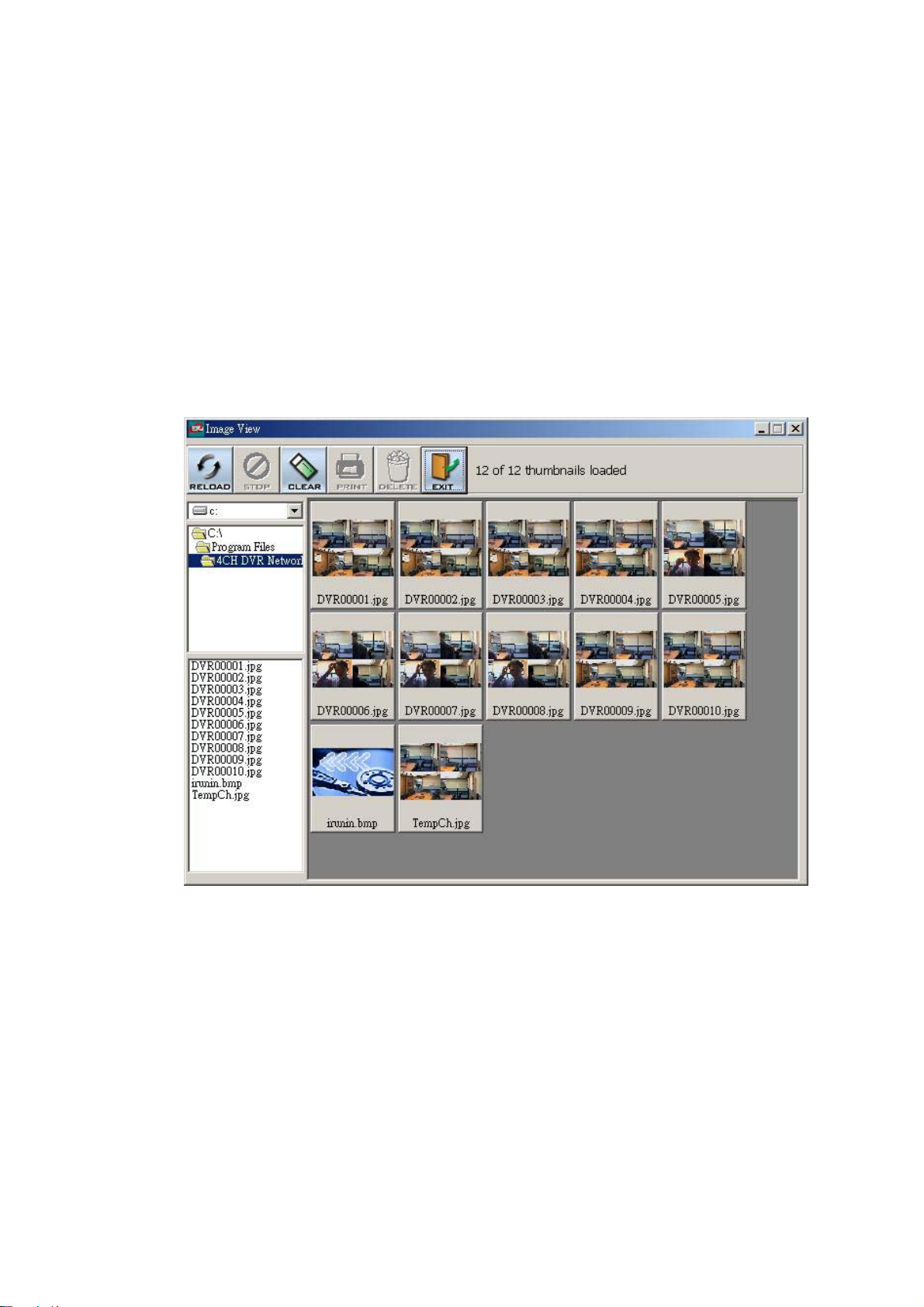
10.2 The Image Viewer
This is image integrity-protect software. It not only allows you to view an archived image from the
SD card or HDD of a computer, but also protects an archived image from reproduction or
interpolation. If an image isn’t in the original format made by a 4CH DVR, the Image Viewer won’t
display the image and instead will send a warning message”
the instructions below to open an archived image from a SD card or a HDD.
1. Pop up the
Network Viewer
start the
2. Click the
START menu from your computer, and point to Programs / 4CH DVR
to open up the program selection page. Click the Image Viewer tag to
Image Viewer program. (See a sample screen below.)
PRINT tag to get a displayed image printed out from a printer.
Wrong File, Can’t Open”. Follow
64
Page 67

11. Index Table
The following description details how the DVR manages an index table issue.
The DVR will generate a time index table indicating recorded data is kept in a particular HDD. This
allows to individually selecting recorded data to be displayed via the alarm list search and full list
search. The maximum number of lists, for a given HDD, is 3000. When the list of any given HDD is
used up-and the disk is not full, The unit will still use the rest of the space for recording. In such a
case, an index for the recent recorded data will be generated and the index of the next oldest data will
be erased so that the list does remain 3000 in total. And the next oldest data will be kept in the index
of the corresponding oldest data. For any newly recorded data, this approach will be applied until the
disk becomes full.
3000 LISTS
HD1
1 12-02-02 12:20:55
2 12-02-02 13:30:33
3 01-30-03 16:00:34
:
:
:
3000 02-03-03 16:00:56
HD1
1
2
2999
3000
12-02-02 12:20:55
01-30-03 16:00:34
:
:
:
02-03-03 16:00:56
02-08-03 17:30:58
3000 LISTS
In the rewrite recording mode, when the archived hard disk drive is full, the DVR will start overwriting
the oldest data recorded. As the previous recorded data was partially overwritten by the recent
recording, the indicating time index of that data will be changed corresponding to the starting time of
the remaining session. The index of the session will be deleted from the table when it is fully
overwritten.
Previously
recorded data
overwritten
The point stops recording
Previously recorded data remaining
65
Page 68

12. Network Configuration
12.1 Cable Connections
Please follow the instructions below to connect your MV-DR4000 to a computer or a network and to
choose a proper RJ-45 cable configuration for connections.
Physical specification of RJ-45 cable for Ethernet
Wire Type
Connector Type
Max. Cable Length
Hub Wiring Configuration
PC Wiring Configuration
12.1.1 Connect to a computer
Use a crossover LAN cable to connect directly to a computer.
IN
OUT
IN
OUT
MONITOR
AUDIO
ETHERNET
hi-z
75
RJ-45
RS-485
RS-232
ALARM
I/O
CROSSOVER CABLE
Cat. 5
RJ-45
30 m
Straight Through
Cross Over
DC12V
12.1.2 Connect to a LAN Hub (INTRANET)
The RJ-45 PIN configuration for connecting with a LAN Hub is shown below.
IN
OUT
IN
OUT
MONITOR
AUDIO
ETHERNET
hi-z
75
RS-485
RJ-45
RS-232
ALARM
I/O
DC12V
66
Page 69

RJ-45 PIN configuration for LAN Hub
t
PIN NO. PIN Assignment
1.
2.
3.
4.
5.
6.
7.
8.
TX +
TX -
RX +
Not Connected
Not Connected
RX Not Connected
Not Connected
RJ-45 socke
1 2 3 4 5 6 7 8
12.1.3 Connect to WAN (INTERNET)
The RJ-45 PIN configuration for connecting to a WAN is the same as connecting to a LAN.
IN
OUT
IN
OUT
MONITOR
AUDIO
ETHERNET
hi-z
75
RS-485
RJ-45
RS-232
I/O
ALARM
DC12V
12.2 Configure Your DVR Network Settings
Upon network hardware connection, you need to activate the network function and configure the
proper network settings of the DVR.
12.2.1 Enable DVR Network Function
MAIN MENU
RECORD
ALARM/ MOTION
TIMER/ SEQ/ TITLE
COMMUNICATION
DISK
SYSTEM
GOTO COMM PAGE
COMM SETTING
COMM ID : 01
RS232 : ON
RS485 : ON
NET ENABLE : ON
NET DHCP : OFF
NET IP : SET
FTP SETTING
MAIN PAGE
ETHERNET ENABLE
Press the Setup button to enter the OSD MAIN MENU. Please use the“<” “>” buttons
and to highlight COMMUNICATION; then press the Enter button to enter the
COMM SETTING page.
Use the “^” “v” buttons and to highlight NET ENABLE; select ON. Then press
Enter button to proceed.
the
67
Page 70

12.2.2 Enable DHCP Function
Use the “^” and “v” buttons , and , to highlight NET DHCP; select ON. Then
press the
RECORD
ALARM/ MOTION
TIMER/ SEQ/ TITLE
COMMUNICATION
DISK
SYSTEM
GOTO COMM PAGE
NOTE: This function can only work if the LAN which the unit is connected to has a DHCP
server. If the DHCP server is working, the DVR will obtain an IP address automatically
from the DHCP server. In that case please skip the section 2.3 (Set IP address) and
follow section 3. (TCP/IP Communication Software).
Enter button to proceed.
MAIN MENU
COMM SETTING
COMM ID : 01
RS232 : ON
RS485 : ON
NET ENABLE : ON
NET DHCP : ON
NET IP : SET
FTP SETTING
MAIN PAGE
SET ETHERNET DHCP
12.2.3 Set IP Address
You don’t need to set a NET IP for the unit if the LAN which the unit is connected to has a DHCP
server. Otherwise, please follow the instructions given below:
MAIN MENU
RECORD
ALARM/ MOTION
TIMER/ SEQ/ TITLE
COMMUNICATION
DISK
SYSTEM
GOTO COMM PAGE
Use the
enter the NET IP page
“^” and “v” buttons , and , to highlight the NET IP. Press the Enter button to
COMM SETTING
COMM ID : 01
RS232 : ON
RS485 : ON
NET ENABLE : ON
NET DHCP : ON
NET IP : SET
FTP SETTING
MAIN PAGE
SET ETHERNET
Set the IP, MASK and GATEWAY. Then press the Enter button to proceed. The
following is a sample setting.
IP: 192.168.0.1
MASK: 255.255.255.0
GATEWAY: 0.0.0.0
HTTP PORT: 80
68
Page 71

NOTE: When only one unit of the DVR is connected to a computer or LAN, you can freely
assign an IP address for the DVR. For example, there are a range of DVR IP
addresses from 192.168.0.1 to 192.168.0.255. You can pick one for use from the
range of the IP. It’s not necessary to set MASK and GATEWAY; leave the settings
as default.
When a DVR is connected to a WAN, you must acquire a unique, permanent IP
address and correctly configure the MASK and GATEWAY settings according to
your network architecture. If you have any questions regarding those settings,
please contact a qualified MIS professional or your ISP.
NOTE: When connecting to a network, each connected DVR must be assigned a unique
IP, which must be in the same class type as your network address. IP addresses
are written as four sets of numbers separated by periods; for example, 192.168.0.1
Therefore, if the connected network is identified as Class C, for example, the first
three sets of numbers of the DVR IP address must be the same as the network
address. If the connected network is identified as Class B, the first two sets of
numbers of the DVR IP address must be the same as the network address. If you
have any questions regarding these settings, please contact a qualified MIS
professional or your ISP.
69
Page 72

12.3 TCP/IP Communication Software
Follow the instructions below to install the TCP/IP communication program into your computer.
Click the Start Menu from your computer, and point to the Settings/Control panel.
Click the NETWORK icon twice to enter the NETWORK setting windows.
Click on the Configuration tag; check if the TCP/IP is included among the network
components list. If the TCP/IP is included, please process step 5. If it is not included,
please follow step 4 to install the TCP/IP.
70
Page 73

12.4 TCP/IP installation
During the installation, you will be requested to insert the windows 98 CD ROM. After
installation, the PC will be restarted.
71
Page 74

12.5 TCP/IP Configuration setting
Click Start Settings Control Panel Network.
Select TCP/IP, and then click Properties.
Before processing the DVR installation in a WAN, please make sure the Internet
connection works properly. If not, please contact your ISP provider.
If you are using a DHCP server, please select Obtain an IP address automatically. Any
assigned IP address for the connected DVRs must be in the same class type as the server. If
there is no DHCP server, please select
your PC. This IP address must be different from the DVR IP but in the same class type.
NOTE: The IP address of a DVR in a network must be unique to itself as opposed to
those of the other chosen PCs, but in the same class type
specify an IP address and type in the IP address of
72
Page 75

12.6 Connection Testing
With the previous settings, follow the instructions below to ensure whether you have established
the connection successfully.
Click Start Programs MS-DOS Prompt
Type in ping 192.168.0.1 then Enter. (See the sample screen below)
This IP is the DVR IP address that is assigned for the connected DVR in step 2.
**
73
Page 76

If you receive a response as in the sample screen below, the connection hasn’t been
successfully established. Please re-check all the hardware and software installation by
repeating steps 1 to 5. If you still can’t establish the connection after rechecking, please
contact your dealer.
If you receive a response as in the sample screen below, you have successfully made the
connection.
74
Page 77

13. Microsoft Internet Explorer
This section provides instructions for using the Microsoft Internet Explorer, which are included with the
4CH DVR.
13.1 Connecting the 4CH DVR
Start up the Microsoft Internet Explorer, and then follow the steps given below to connect the 4CH
DVR:
1. Click the URL block at the top of the screen.
2. Type in the URL address of the 4CH DVR into the URL block and press the “
button to enter the login page. The default User Name and password is admin and
9999 respectively.
3. Enter the user name (Login Name).
4. Fill in the password (Password).
5. Click the “
name and password must be provided correctly.
Login” button and enter the home page of the 4CH DVR: both the user
Enter”
Description of functional keys:
Login Name:
Password: Fill in the password in the blank space.
Login: Click to enter the home page of the 4CH DVR.
Enter the user name in the blank space.
75
Page 78

Browsing images from the 4CH DVR:
The images from the 4CH DVR will be displayed on the home page while going online with the
4CH DVR. There are some buttons provided on the bottom of the home page for further setting:
Function Buttons
Description
Click to stop playing back the recorded video or to
cease recording.
Click to a recorded video from the PLAY LIST.
Click to freeze the image.
Click to activate the recording function of the device.
Click to leave the home page of the 4CH DVR.
Press to enter the SETUP window, and open the
device setting page in order to add more devices for
viewing. This allows you to program the Record
Setting and Record Schedule.
Press to enter the IMAGE window and open the
device home page for viewing.
Click to open the control panel and remote control the
pan/tilt/zoom function camera live over a local area
network or the Internet
76
Page 79

Recorded video list box. This box allows you to
access all recorded video, which are stored in the
HDD of the connected devices. To review a recorded
video, simply select an entry from the list and click
the
PgUp/PgDn: Enables you to scroll up and down the
button.
list.
4CH DVR Time & Status Box. This box indicates the
selected device status.
PLAY: The device is in the playback mode.
LIVE: The device enters the live display mode.
This allows you to search a recorded video stored in
the HDD of the device. Enter the YEAR/MONTH/DAY
HOUR: MINUTE you wish to search and click the GO
button to proceed.
Image display area. Displays images from the 4ch
cameras.
77
Page 80

13.2 Change Record / Alarm Setting
Please follow the steps given below to change the Record / Alarm setting through the network as and
when necessary.
1. Click the
2. Adjust the Record / Alarm setting, including the “REC rate”, “REC quality”, “ALARM REC
enable”, “ALARM REC rate”, and “ALARM REC quality” as and when necessary.
button on the home page to enter the Record / Alarm setting page.
3. Click the
4. Click the
the images to effect the desired changes instantly. (If the setting has not been changed
by the above steps, any (re)entry onto the home page will find images in their earlier or
original setting. )
button to submit the new Record / Alarm setting.
button to return to the home page while the new image setting acts on
78
Page 81

13.3 Change Timer Record Setting
Please follow the steps below to change the Timer Record setting through the network as and when
necessary.
1. Click the
2. Click the
Record setting page.
3. Set the
4. There are two time-periods available for scheduling each day. The Timer Record setting page
TIMER RECORD to ON to enable the TIMER RECORD function.
button on the home page to enter the Record / Alarm setting page.
connection on the Record / Alarm setting page to enter the Timer
allows users to program the time each day that the 4CH DVR will start and stop recording. The
time is displayed in a 24-hour clock format. If there is a time overlap showing between two
continual time-period settings, the device will automatically combine the two time-period settings
into one combined time-period setting.
5. Click the
6. Click the
images to effect the desired changes instantly. (If the setting has not been changed by the above
steps, any (re)entry onto the home page will find images in their earlier or original setting. )
button to submit the new Timer Record setting.
button to return to the home page while the new image setting acts on the
79
Page 82

13.4 Change Pan/Tilt/Zoom Setting
Please follow the steps provided below to control the Pan/Tilt/Zoom setting through the network as and
when necessary.
1. Click the
2. Click the
3. The right-hand set,
camera all the way, without stopping, in one of the four designated directions. The fifth button, in
the center, will stop the camera at any point you prefer.
button on the home page to open the Speed Dome Controller.
button to control the Zoom setting on the Speed Dome Controller.
, has four buttons, each of which, upon being clicked, will turn the
4. The left-hand set of buttons,
move one short step only in any of the four designated directions.
5. Select a Speed Dome device Model
SpeedDome Controller. The Controller will be able to display the Model by turn.
6. Select a Speed Dome device ID
Controller. The Controller will be able to display the ID by turn.
7.
Each of the ten buttons under ‘Set’ is connected with a specific position and angle of either
panning or tilting of the camera. Click each button to activate its particular position and angle.
Press the button under ‘Preset‘ to turn the camera angle by angle in the set positions.
Each of the ten buttons under ‘Clear’ can be clicked to delete the corresponding ‘Set’ button above
, has four buttons, each of which, upon being clicked, will
from the drop-down list on the
from the drop-down list on the Speed Dome
it. For example, if you wish to de-activate ‘Set’ button #4, please click ‘Clear’ button #4 to delete its
corresponding ‘Set’ counterpart.
Each of the ten buttons designated ‘Go to’ can be clicked to view the particular corresponding
angle of the position in which it is set.
80
Page 83

8.
The ‘AutoPan’ section
points of any panning movement you select. The third or bottom button sets the chosen movement
in the play mode.
has three buttons. The ‘Start’ and ‘End’ buttons fix the two
81
Page 84

14. SPECIFICATIONS
Model Number MV-DR4000
Image System NTSC PAL
Resolution 720 x 480 pixels / 352 x 240 pixels 720 x 576 pixels / 352 x 288 pixels
Video In Composite Video In (BNC) x 4
Video Out
Audio In/Out Line In / Out (RCAx2), 16 bits, 8 kHz
Storage Media > 320 GB / 1 Fixed HDD, 1 Removable HDD
Compression MJPEG
Memory Card SD Card
Archive Hot Swappable Removable HD
Watermark Digital Signature
Recording mode Frame record
Recording Rate
Image Size Best(60KB) / High(50KB) / Standard(40KB) / Basic(32KB)
Recording Mode Schedule / Manual / Alarm / Circular
Alarm Recording Event / Pre-Alarm / Post Alarm
Pre-Alarm Recording 50 pictures
Playback Speeds Frame Stepping, 1/16x,1/8x,1/4x,1/2x,1x,2x,4x,8x,16x,30x,100x
Record Search Alarm / Time / Event list / Filter(thumbnail) / SD card
Motion Detection Yes
Set-up Menu Multi-layer / Network setting
Log list 2000 records
Alarm In/Out 4 Alarm Input / 1 Alarm Output
Built-in Buzzer Yes
Communication Port RS-232, RS-485, and Ethernet Port
Network Interface Ethernet (RJ-45 10/100 base-Tx) x 1
Network Protocol TCP/IP, DHCP, HTTP, UDP, FTP
Software Upgrade Upgrade via Memory Card(SD Card)
Password Protection Operation / Menu Setup / Remote Access
Network Capabilities
Power Supply (AC adapter) Input: 100V-240V, 50 Hz/60 Hz; Output: DC12V max 5A
Dimensions 220 mm x 94 mm x 340 mm EIA 19" 2U Half Size Mountable
Weight About 3.9 kg
Operation Temperature
Regulation FCC, CE
Provided Accessories
Composite Video Out (BNC) x 4, Monitor Out (BNC) x 1
15 fps (720x480)
30 fps (352x240)
Archive image as JPEG formats,
Remote live or recorded images
5
∘C ~ 40∘C (41∘F ~ 104∘F)
AC Adapter x 1
Instruction manual x 1
Power cord x 1
Software CD-ROM x 1
Screw ( #6-32UNC ) x 4, Screw ( M3 ) x 8(not in use)
Key x 2
12
fps (720x576)
25 fps (352x288)
*Design and specifications subject to change without notice.
82
Page 85

APPENDIX 1. –SCANIP
Follow the instructions below to use the SCANIP software to search the DVR devices from a local
location.
1. Click the
will display the connection of the all-type device.
2. Select the desired device from the
3. Click the desired device to show the window while the DVR information acts to display the desired
changes instantly.
button to discover the connection of the all-type device in the LAN. The Device List
Device List.
4. Do you want to auto search free IP?
If and when you want to auto search the free IP, select “Yes” or “No”. If clicked “Yes” the
software will provide the “Free IP Address” boxes on the right side of the window. If you click
“No”, these address boxes will not show.
83
Page 86

5. Manual insertion of “Free IP Address”.
If you have clicked “No”, please manually type in insertions as required in the “Free IP Address”,
“Gateway Address”, and “NET Mask”. Follow each insertion you make by typing in the “Login
Name” and “Password”, and click “UPDATE” to send your alterations to the DVR.
6. Auto search “Free IP Address”.
If you clicked “Yes” the “Free IP Address” box will appear on the right.
7. Select and double click any of the addresses in the “Free IP Address” box on the right to enter it
into an IP Address on the left.
84
Page 87

8. To change any IP address, type in the new address in the “Free IP Address” box on the right as well
as the device “Login Name” and “Password” in their respective blanks at bottom left, then click
“UPDATE”, and the new address will automatically be sent to the device.
9. Click “Exit” at bottom right to shut the device.
RMN04020019A_v2.0
85
