Page 1
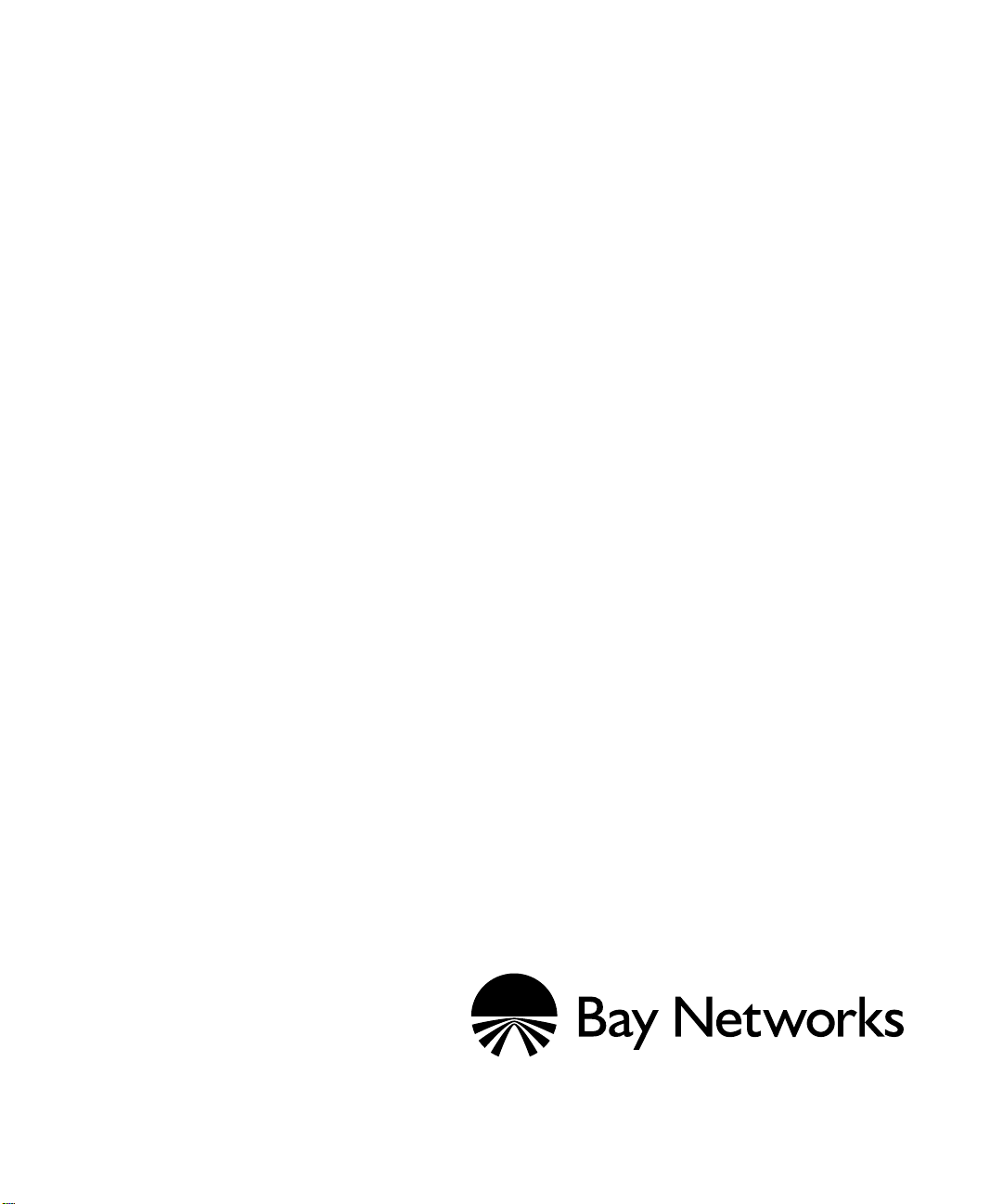
Configuring X.25 Services
Router Software Version 10.0
Site Manager Software Version 4.0
Part No.112926 Rev. A
January 1996
Page 2
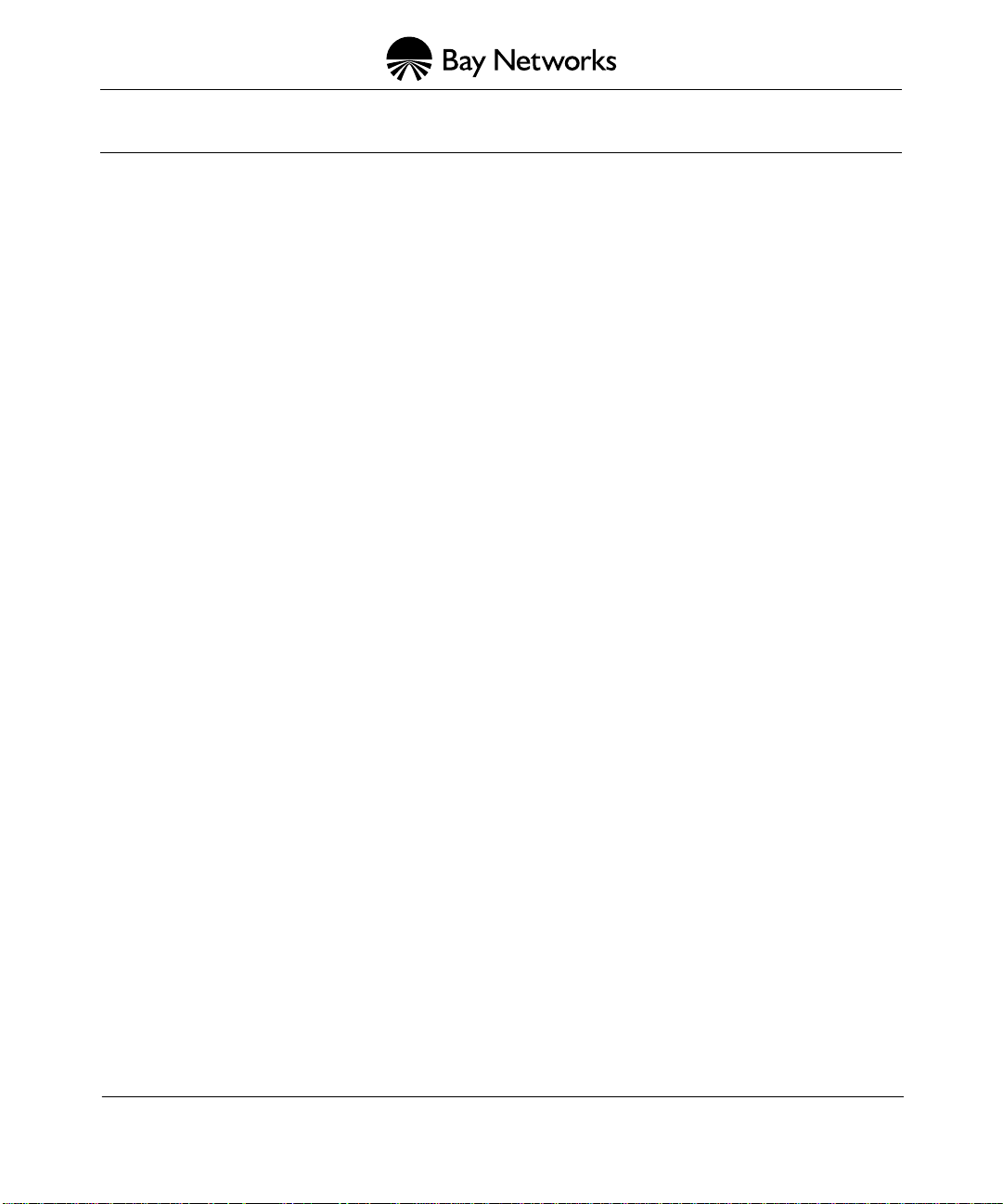
4401 Great America Parkway 8 Federal Street
Santa Clara, CA 95054 Billerica, MA 01821
Copyright © 1988–1996 Bay Networks, Inc.
All rights reserved. Printed in the USA. January 1996.
The information in this document is subject to change without notice. The statements, configurations, technical data, and
recommendations in this document are believed to be accurate and reliable, but are presented without express or implied
warranty. Users must take full responsibility for their applications of any products specified in this document. The
information in this document is proprietary to Bay Networks, Inc.
The software described in this document is furnished under a license agreement and may only be used in accordance with the
terms of that license. A summary of the Software License is included in this document.
Restricted Rights Legend
Use, duplication, or disclosure by the United States Government is subject to restrictions as set forth in subparagraph
(c)(1)(ii) of the Rights in Technical Data and Computer Software clause at DFARS 252.227-7013.
Notice for All Other Executive Agencies
Notwithstanding any other license agreement that may pertain to, or accompany the delivery of, this computer software, the
rights of the United States Government regarding its use, reproduction, and disclosure are as set forth in the Commercial
Computer Software-Restricted Rights clause at FAR 52.227-19.
Trademarks of Bay Networks, Inc.
ACE, AFN, BCN, BLN, BN, CN, FRE, LN, Optivity, SynOptics, SynOptics Communications, Wellfleet and the Wellfleet
logo are registered trademarks and AN, ANH, ASN, BaySIS, BayStack, BCNX, BLNX, BNX, EZ Internetwork, EZ LAN,
FN, PathMan, PhonePlus, PPX, Quick2Config, RouterMan, SPEX, Bay Networks, Bay Networks Press, the Bay Networks
logo and the SynOptics logo are trademarks of Bay Networks, Inc.
Third-Party T rademarks
All other trademarks and registered trademarks are the property of their respective owners.
Statement of Conditions
In the interest of improving internal design, operational function, and/or reliability, Bay Networks, Inc. reserves the right to
make changes to the products described in this document without notice.
Bay Networks, Inc. does not assume any liability that may occur due to the use or application of the product(s) or circuit
layout(s) described herein.
Portions of the code in this software product are Copyright © 1988, Regents of the University of California. All rights
reserved. Redistribution and use in source and binary forms of such portions are permitted, provided that the abov e copyright
notice and this paragraph are duplicated in all such forms and that any documentation, advertising materials, and other
materials related to such distribution and use acknowledge that such portions of the software were developed by the
University of California, Berkeley. The name of the University may not be used to endorse or promote products deri v ed from
such portions of the software without specific prior written permission.
SUCH PORTIONS OF THE SOFTWARE ARE PROVIDED “AS IS” AND WITHOUT ANY EXPRESS OR IMPLIED
WARRANTIES, INCLUDING, WITHOUT LIMITATION, THE IMPLIED WARRANTIES OF MERCHANTABILITY
AND FITNESS FOR A PARTICULAR PURPOSE.
In addition, the program and information contained herein are licensed only pursuant to a license agreement that contains
restrictions on use and disclosure (that may incorporate by reference certain limitations and notices imposed by third parties).
Page 3
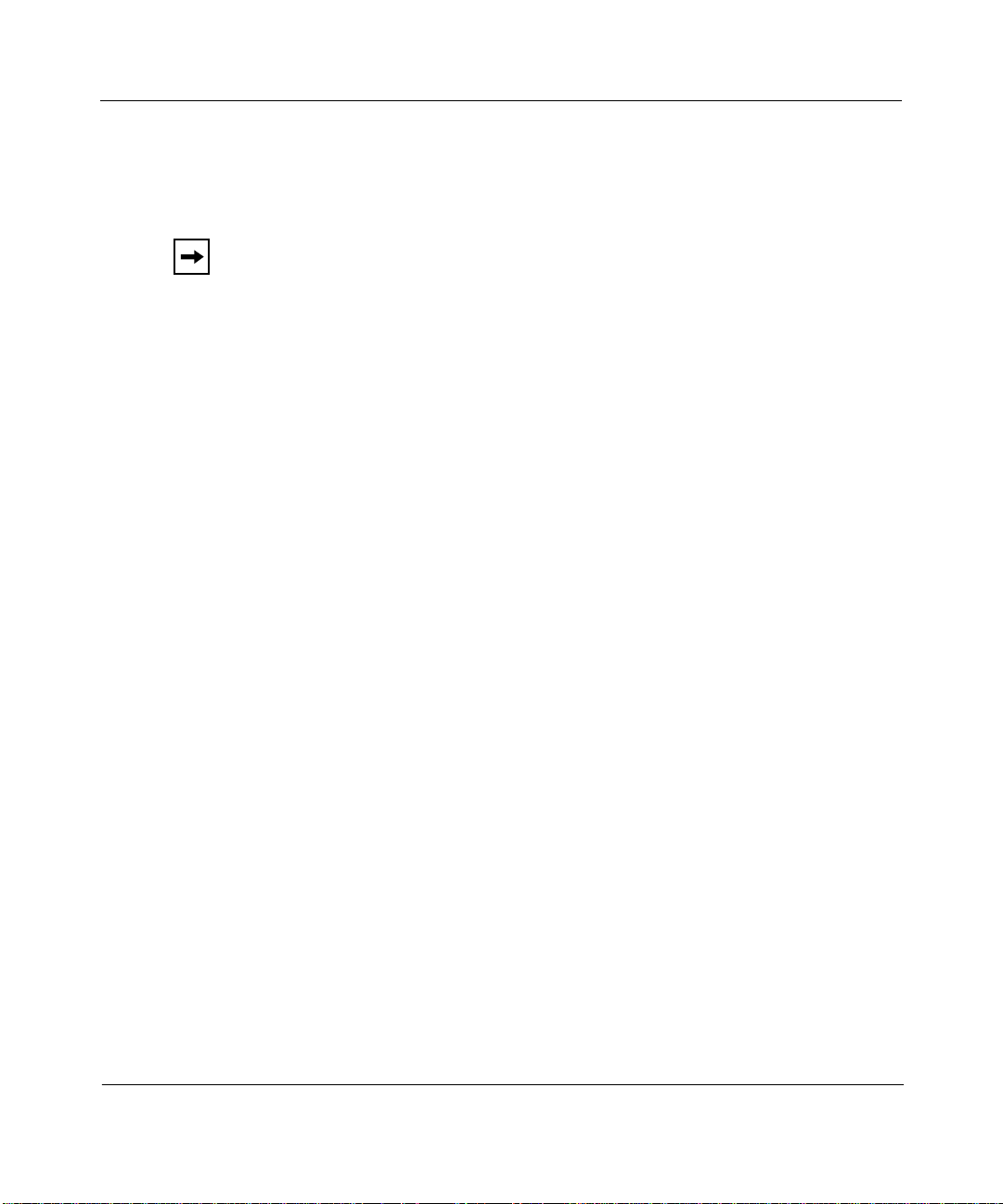
Bay Networks Software License
Note:
This is Bay Networks basic license document. In the absence of a
software license agreement specifying varying terms, this license — or the
license included with the particular product — shall govern licensee’s use of
Bay Networks software.
This Software License shall govern the licensing of all software provided to licensee by Bay Networks (“Software”).
Bay Networks will provide licensee with Software in machine-readable form and related documentation
(“Documentation”). The Software provided under this license is proprietary to Bay Networks and to third parties from
whom Bay Networks has acquired license rights. Bay Networks will not grant any Software license whatsoev er , either
explicitly or implicitly, except by acceptance of an order for either Software or for a Bay Networks product
(“Equipment”) that is packaged with Software. Each such license is subject to the following restrictions:
1. Upon delivery of the Software, Bay Networks grants to licensee a personal, nontransferable, none xclusiv e license
to use the Software with the Equipment with which or for which it was originally acquired, including use at any
of licensee’s facilities to which the Equipment may be transferred, for the useful life of the Equipment unless
earlier terminated by default or cancellation. Use of the Software shall be limited to such Equipment and to such
facility. Software which is licensed for use on hardware not offered by Bay Networks is not subject to restricted
use on any Equipment, however, unless otherwise specified on the Documentation, each licensed copy of such
Software may only be installed on one hardware item at any time.
2. Licensee may use the Software with backup Equipment only if the Equipment with which or for which it was
acquired is inoperative.
3. Licensee may make a single copy of the Software (but not firmware) for safekeeping (archives) or backup
purposes.
4. Licensee may modify Software (but not firmware), or combine it with other software, subject to the provision
that those portions of the resulting software which incorporate Software are subject to the restrictions of this
license. Licensee shall not make the resulting software available for use by any third party.
5. Neither title nor ownership to Software passes to licensee.
6. Licensee shall not provide, or otherwise make available, any Software, in whole or in part, in any form, to any
third party. Third parties do not include consultants, subcontractors, or agents of licensee who have licensee’s
permission to use the Software at licensee’s facility, and who have agreed in writing to use the Software only in
accordance with the restrictions of this license.
7. Third-party owners from whom Bay Networks has acquired license rights to software that is incorporated into
Bay Networks products shall have the right to enforce the provisions of this license against licensee.
8. Licensee shall not remove or obscure any copyright, patent, trademark, trade secret, or similar intellectual
property or restricted rights notice within or affixed to any Software and shall reproduce and affix such notice on
any backup copy of Software or copies of software resulting from modification or combination performed by
licensee as permitted by this license.
4401 Great America Parkway, Santa Clara, CA 95054
8 Federal Street, Billerica, MA 01821
Bay Networks, Inc.
Page 4
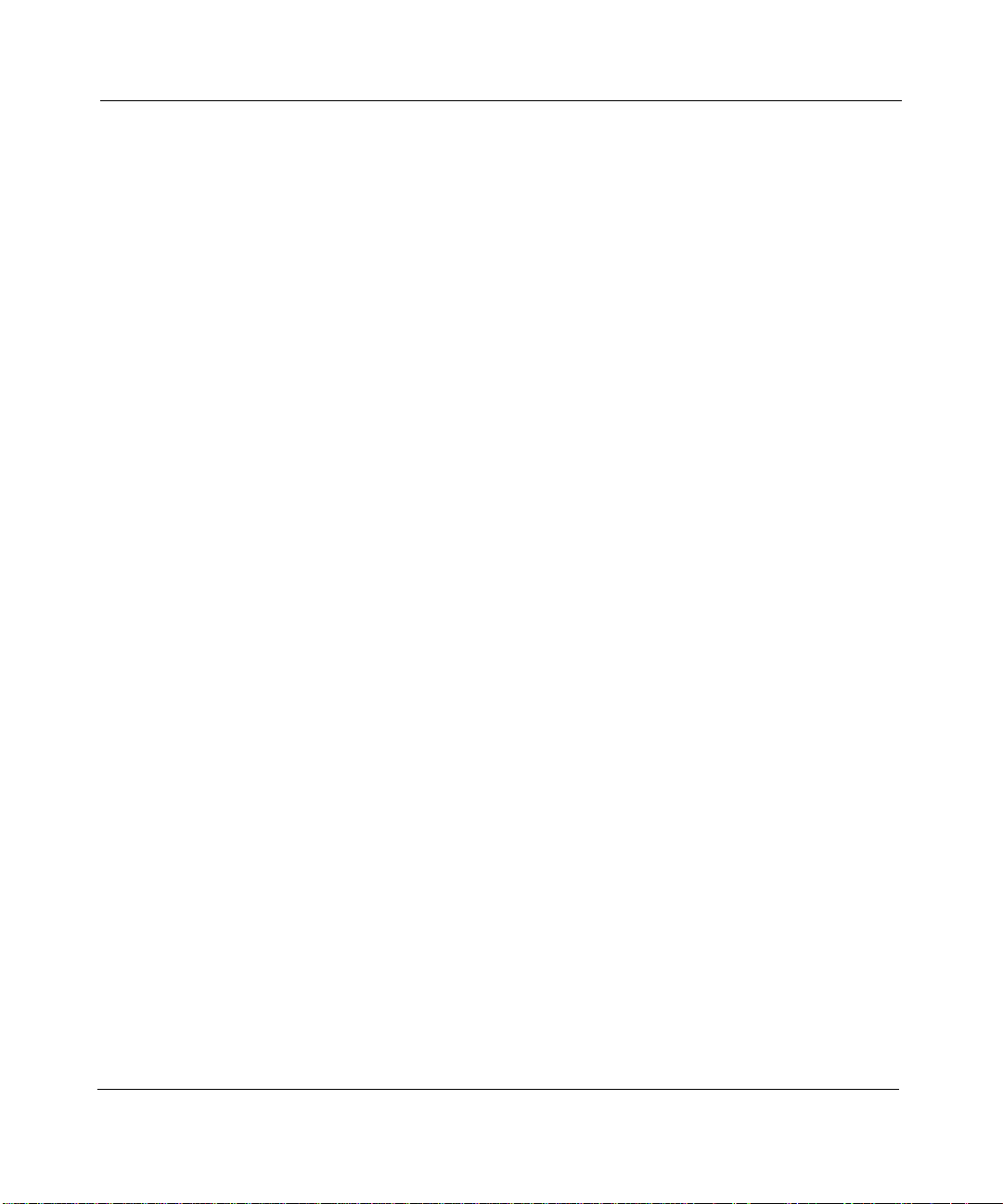
Bay Networks Software License
9. Licensee shall not reverse assemble, reverse compile, or in any way reverse engineer the Software. [Note: For
licensees in the European Community, the Softw are Directiv e dated 14 May 1991 (as may be amended from time
to time) shall apply for interoperability purposes. Licensee must notify Bay Networks in writing of any such
intended examination of the Software and Bay Networks may provide review and assistance.]
10. Notwithstanding any foregoing terms to the contrary, if licensee licenses the Bay Networks product “Site
Manager,” licensee may duplicate and install the Site Manager product as specified in the Documentation. This
right is granted solely as necessary for use of Site Manager on hardware installed with licensee’s network.
11. This license will automatically terminate upon improper handling of Software, such as by disclosure, or Bay
Networks may terminate this license by written notice to licensee if licensee fails to comply with any of the
material provisions of this license and fails to cure such failure within thirty (30) days after the receipt of written
notice from Bay Networks. Upon termination of this license, licensee shall discontinue all use of the Software
and return the Software and Documentation, including all copies, to Bay Networks.
12. Licensee’s obligations under this license shall survive expiration or termination of this license.
(continued)
4401 Great America Parkway, Santa Clara, CA 95054
8 Federal Street, Billerica, MA 01821
Bay Networks, Inc.
Page 5
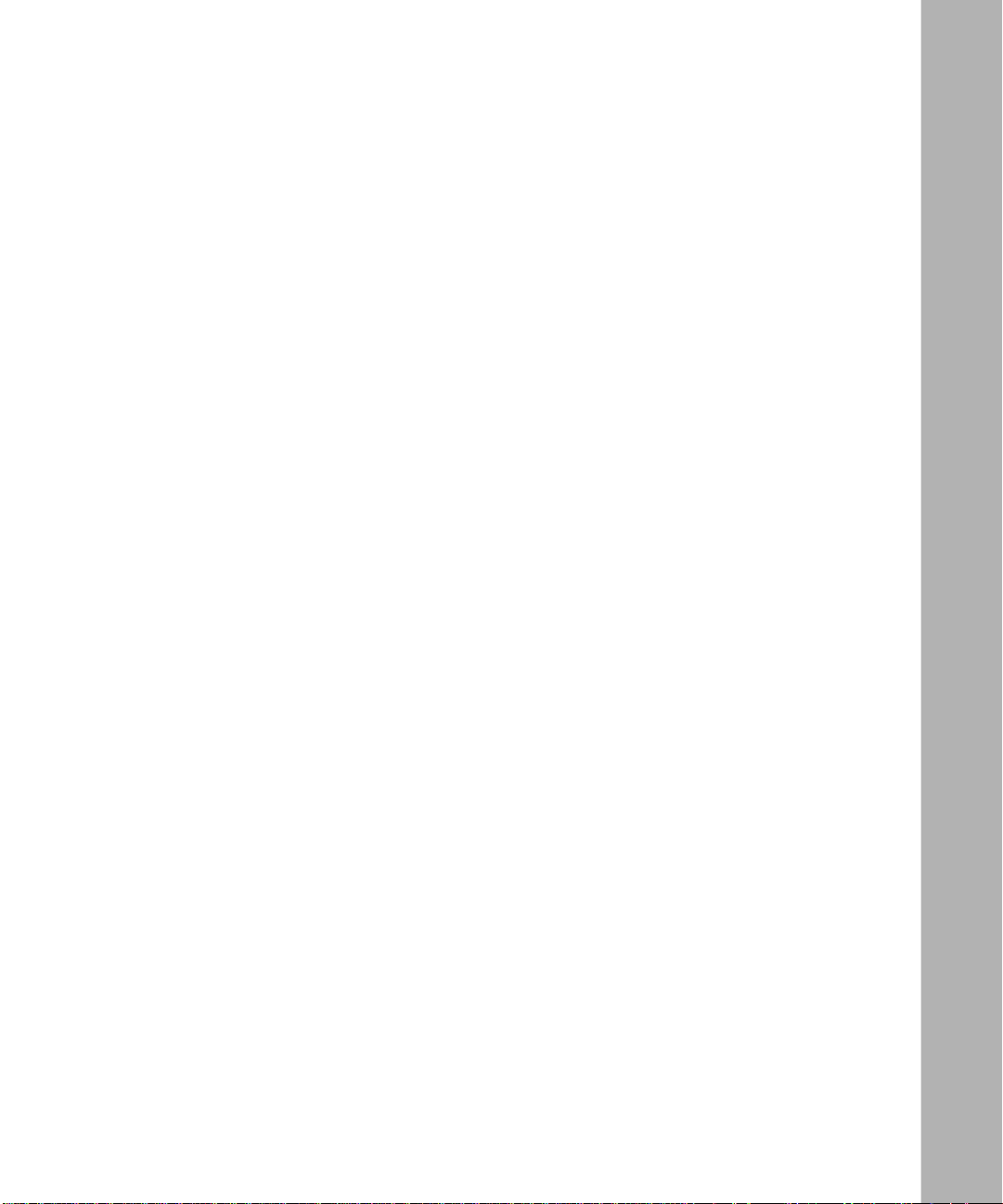
Contents
About This Guide
Audience ...........................................................................................................................xi
Before You Begin ..............................................................................................................xii
Bay Networks Customer Support .....................................................................................xii
CompuServe ..............................................................................................................xii
InfoFACTS .................................................................................................................xiii
World Wide Web ........................................................................................................xiii
How to Get Help ..............................................................................................................xiv
Conventions .....................................................................................................................xiv
Ordering Bay Networks Publications ............................................................................... xv
Acronyms ......................................................................................................................... xv
Chapter 1
X.25 Overview
X.25 Interface .................................................................................................................1-1
X.25 and the OSI Model .................................................................................................1-2
Physical Layer ..........................................................................................................1-3
Data Link Layer ........................................................................................................1-3
Link Access Procedure Balanced Protocol ........................................................1-4
LAPB Implementation on Bay Networks Routers ..............................................1-4
Network Layer ..........................................................................................................1-5
X.25 Network Types ........................................................................................................1-5
How X.25 Services Work ................................................................................................1-6
Determining the X.121 Destination ..........................................................................1-7
Establishing a Virtual Circuit ....................................................................................1-8
Transmitting Data ...................................................................................................1-10
Chapter 2
Implementation Notes
X.25 Data Compression .................................................................................................2-1
v
Page 6
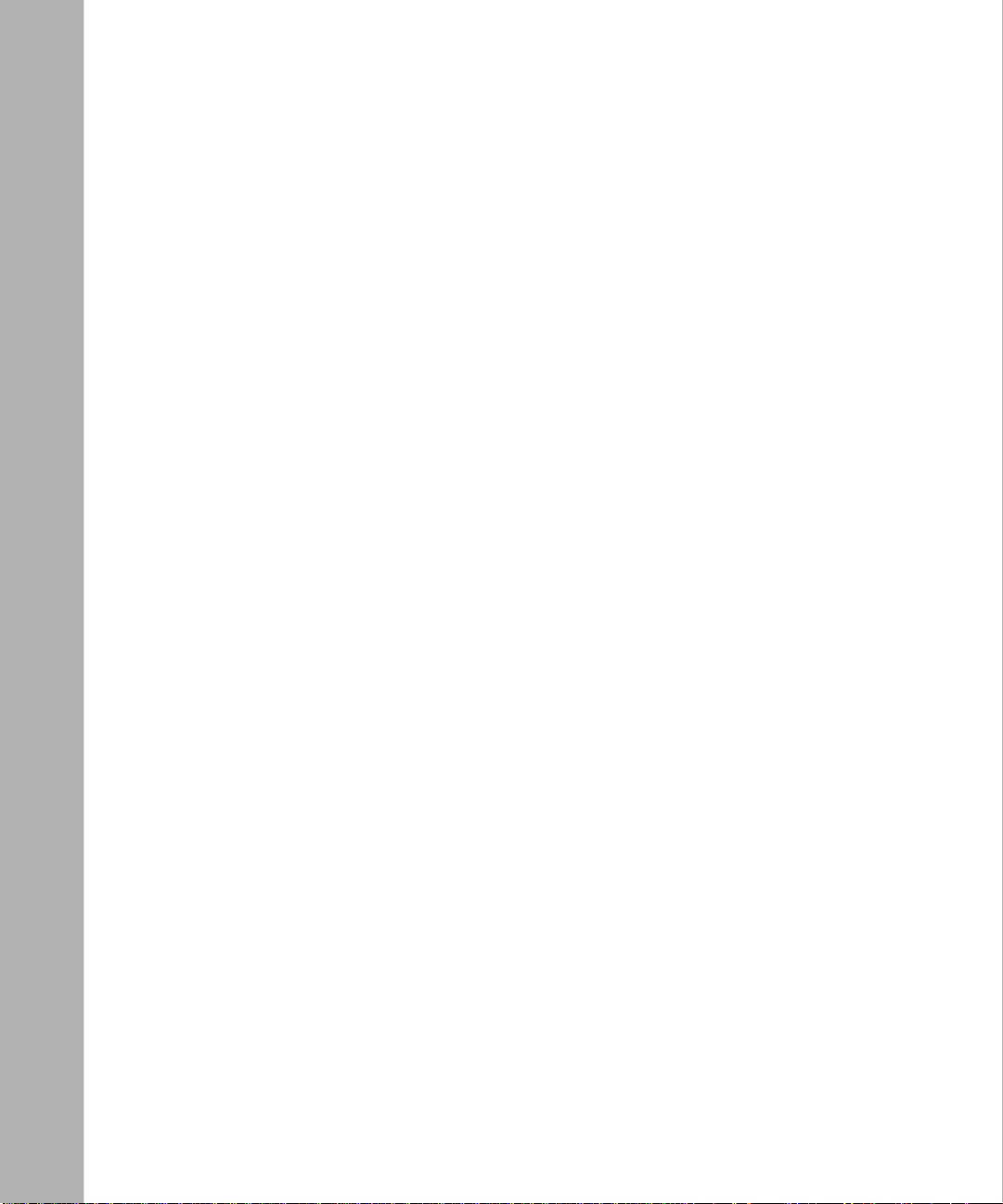
Load Sharing ..................................................................................................................2-2
Clocking Sources for Routers Set Back-to-Back ............................................................2-2
Packet-level Parameters: Max Window Size and Max Packet Length ............................2-2
Flow-Control Negotiation ................................................................................................2-3
Configuring LAPB for an AN or ASN ..............................................................................2-4
Configuring Synchronous Lines with X.25 ......................................................................2-4
DDN Default Service Record ..........................................................................................2-5
Chapter 3
Enabling X.25 Service
Enabling X.25 on an Interface ...........................................................................................7
Selecting a Connector .......................................................................................................8
Configuring X.25 Packet-level Parameters ......................................................................10
X.25 Packet-level Parameter Descriptions ................................................................11
Adding X.25 Network Service Records ...........................................................................16
X.25 Network Service Record Parameter Descriptions ............................................18
Adding X.25 Network Service Records to a Previously Configured Interface ...........20
Enabling Bridging and Routing Services on an X.25 Circuit ...........................................20
Configuring IP Interfaces over X.25 Circuits ....................................................................21
Chapter 4
Editing X.25 Parameters
Editing the X.25 Global Parameter ..................................................................................32
X.25 Global Parameter Description ...........................................................................33
Editing X.25 Packet-level Parameters ..............................................................................33
X.25 Packet-level Parameter Descriptions ................................................................35
Editing X.25 Network Service Records ...........................................................................53
X.25 Network Service Record Parameter Descriptions ............................................56
Deleting X.25 Network Service Records .........................................................................65
Deleting X.25 from the Router .........................................................................................65
Appendix A
X.25 Parameter Default Settings
Index
vi
Page 7
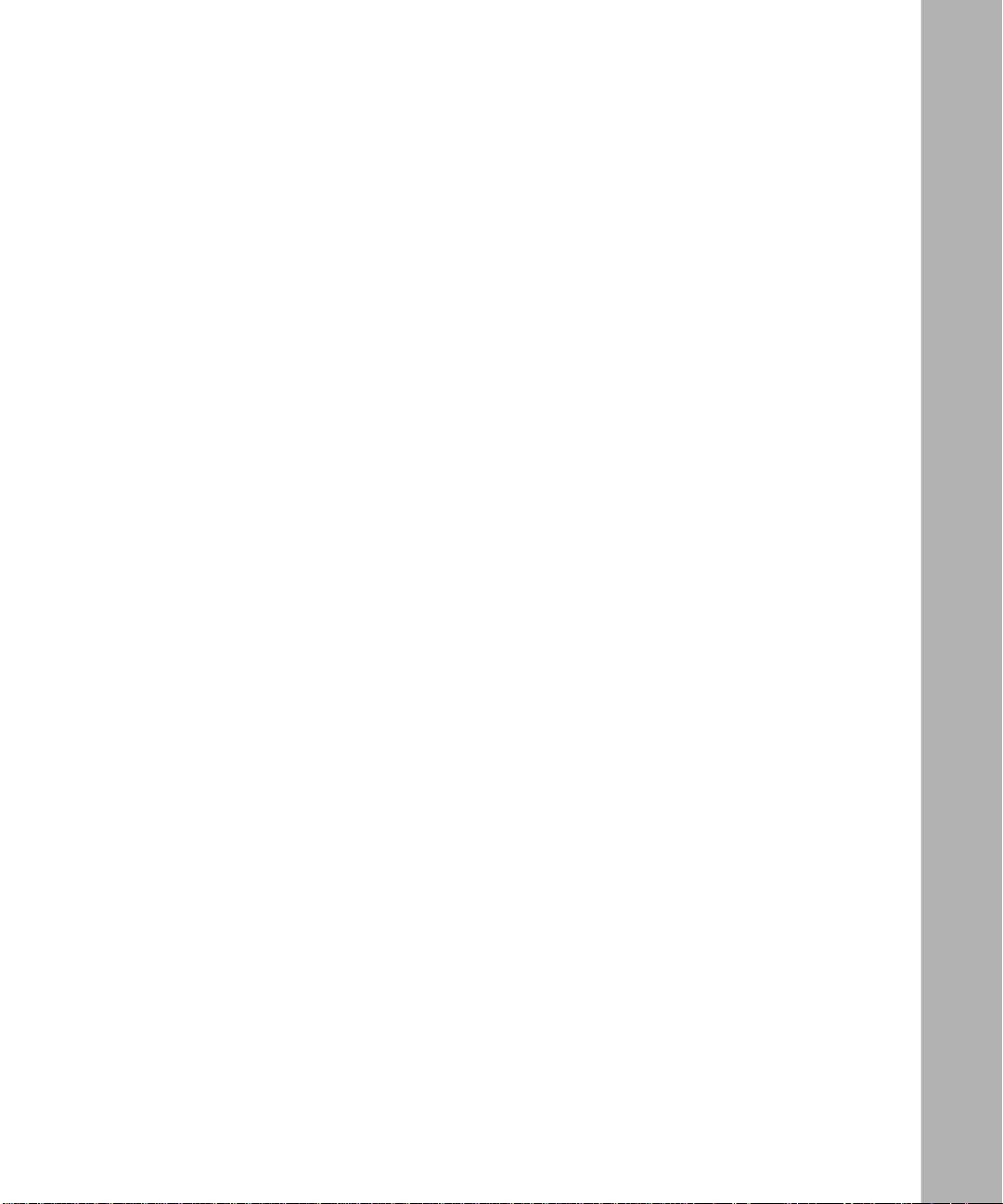
Figures
Figure 1-1. X.25 Network ...........................................................................................1-2
Figure 1-2. OSI/X.25 Correspondence .......................................................................1-3
Figure 1-3. LAPB Frame .............................................................................................1-4
Figure 1-4. Sample X.25 Configuration ......................................................................1-7
Figure 1-5. Virtual Circuit Connecting Bay Networks Routers ...................................1-8
Figure 1-6. X.25 Call Request Packet Format ............................................................1-9
Figure 1-7. Setting Up an X.25 Call Connection ......................................................1-10
Figure 1-8. Routing IP Traffic across the X.25 Network ............................................1-11
Figure 3-1. Add Circuit Window ..................................................................................3-2
Figure 3-2. WAN Protocols Window ...........................................................................3-3
Figure 3-3. X.25 Packet Config Window .....................................................................3-4
Figure 3-4. X.25 Service Configuration Window for a PDN Network ........................3-10
Figure 3-5. X.25 Service Window .............................................................................3-11
Figure 3-6. Selecting the Protocols Add/Delete Function in the X.25 Service Configuration
Window 3-16
Figure 3-7. Select Protocols Windows ......................................................................3-17
Figure 3-8. IP Configuration Window ........................................................................3-18
Figure 3-9. Enter Adjacent Host Window .................................................................3-20
Figure 3-10. IP Interfaces Window .............................................................................3-21
Figure 3-11. ...............................................Adding an IP Interface to an X.25 Circuit 3-22
Figure 4-1. Configuration Manager Window ...............................................................4-2
Figure 4-2. Edit X.25 Global Parameters Window ......................................................4-3
Figure 4-3. X.25 Packet Level Edit Window ................................................................4-4
Figure 4-4. X.25 Service Configuration Window for a DDN Network .......................4-24
vii
Page 8
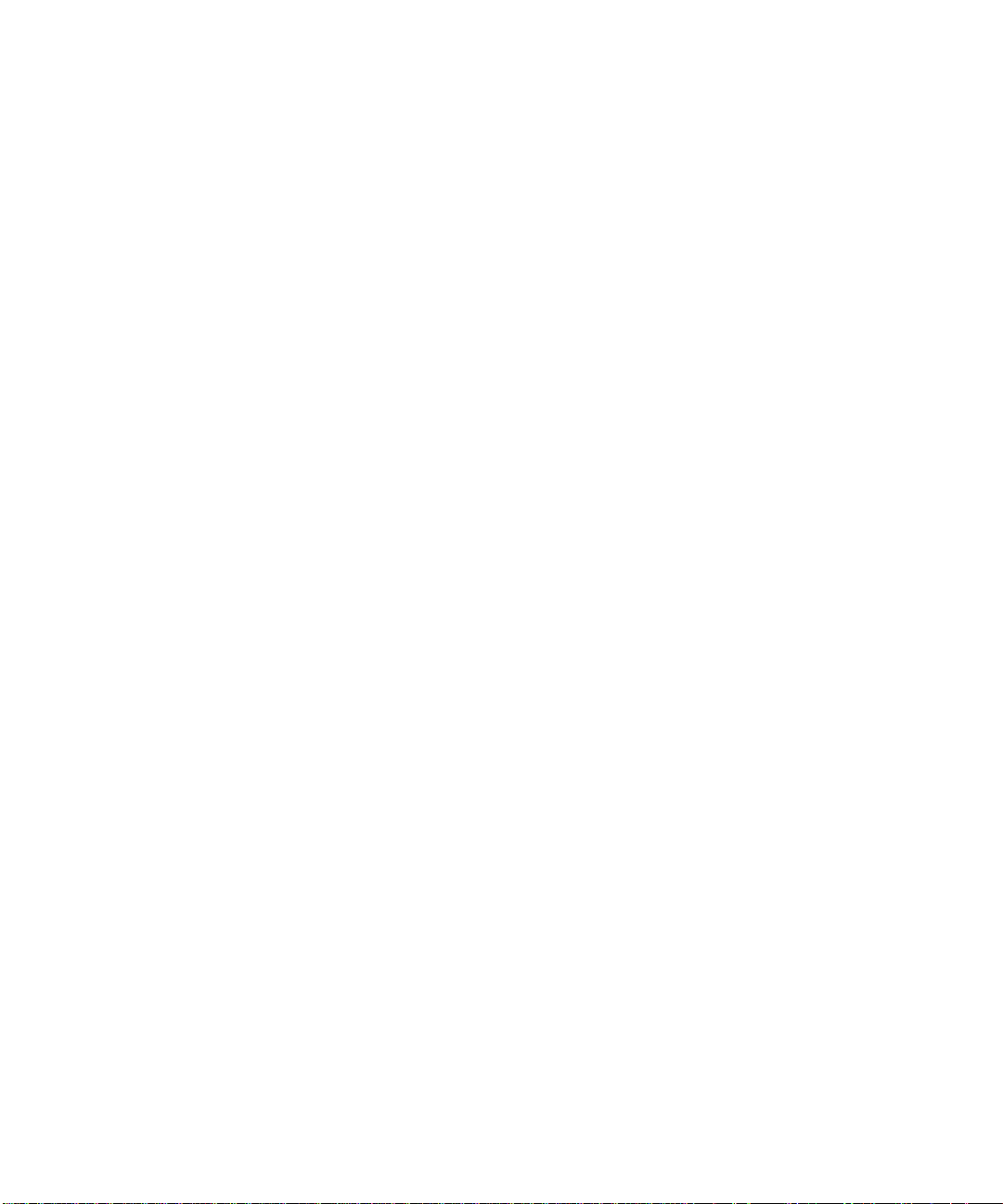
Page 9
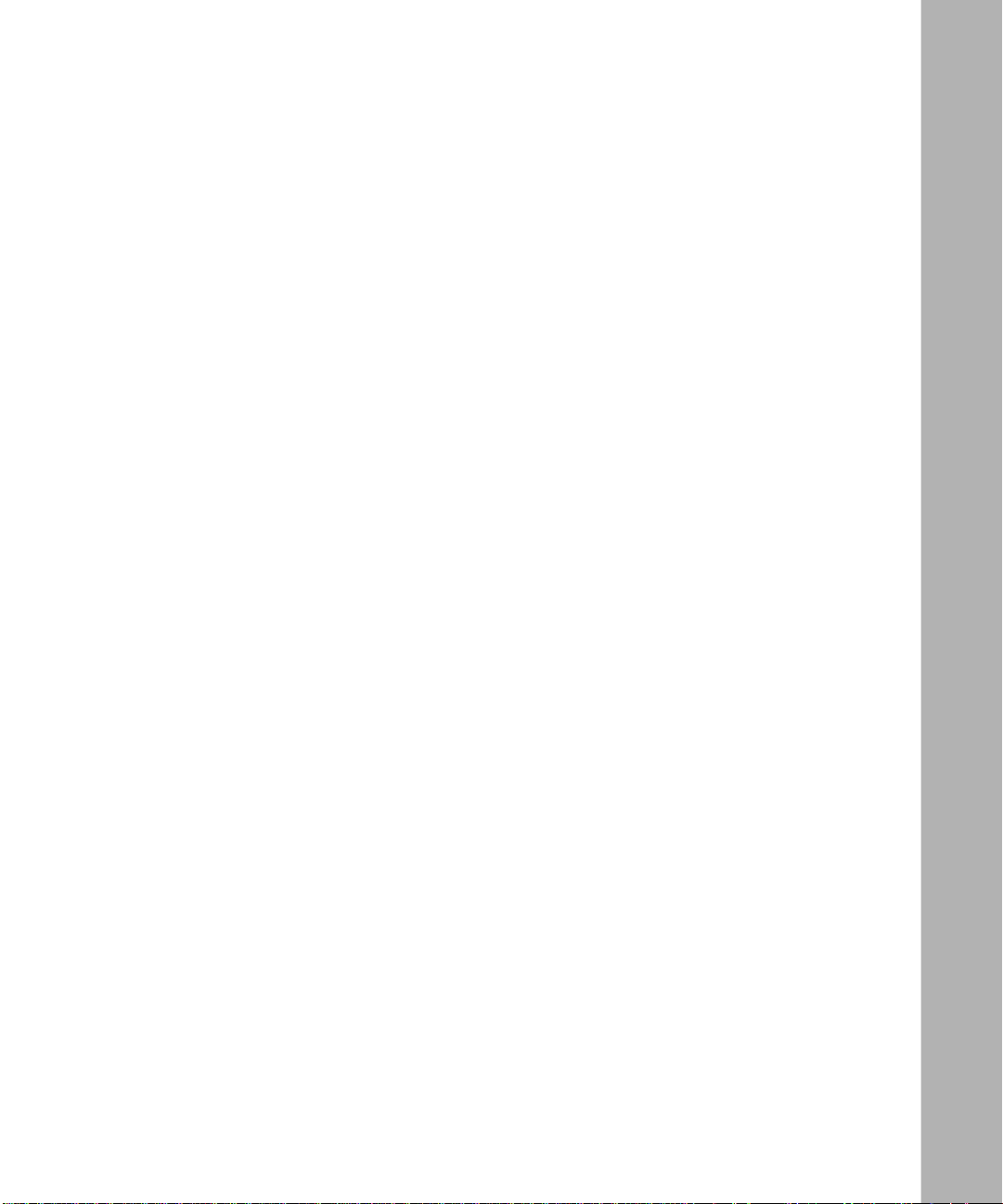
Tables
Table 2-1. X.25 Packet-level Parameters ..................................................................2-3
Table 2-2. X.25 Service Record Parameters ............................................................2-3
Table 2-3. Synchronous Line Parameter Defaults for X.25 .......................................2-4
Table 4-1. Parameter Settings for Flow-Control Negotiation ...................................4-13
Table 4-2. User Facilities and Codes ......................................................................4-33
Table A-1. X.25 Global Parameter ........................................................................... A-1
Table A-2. X.25 Packet-level Parameters ................................................................. A-1
Table A-3. X.25 Network Service Record Parameters .............................................A-4
ix
Page 10

Page 11
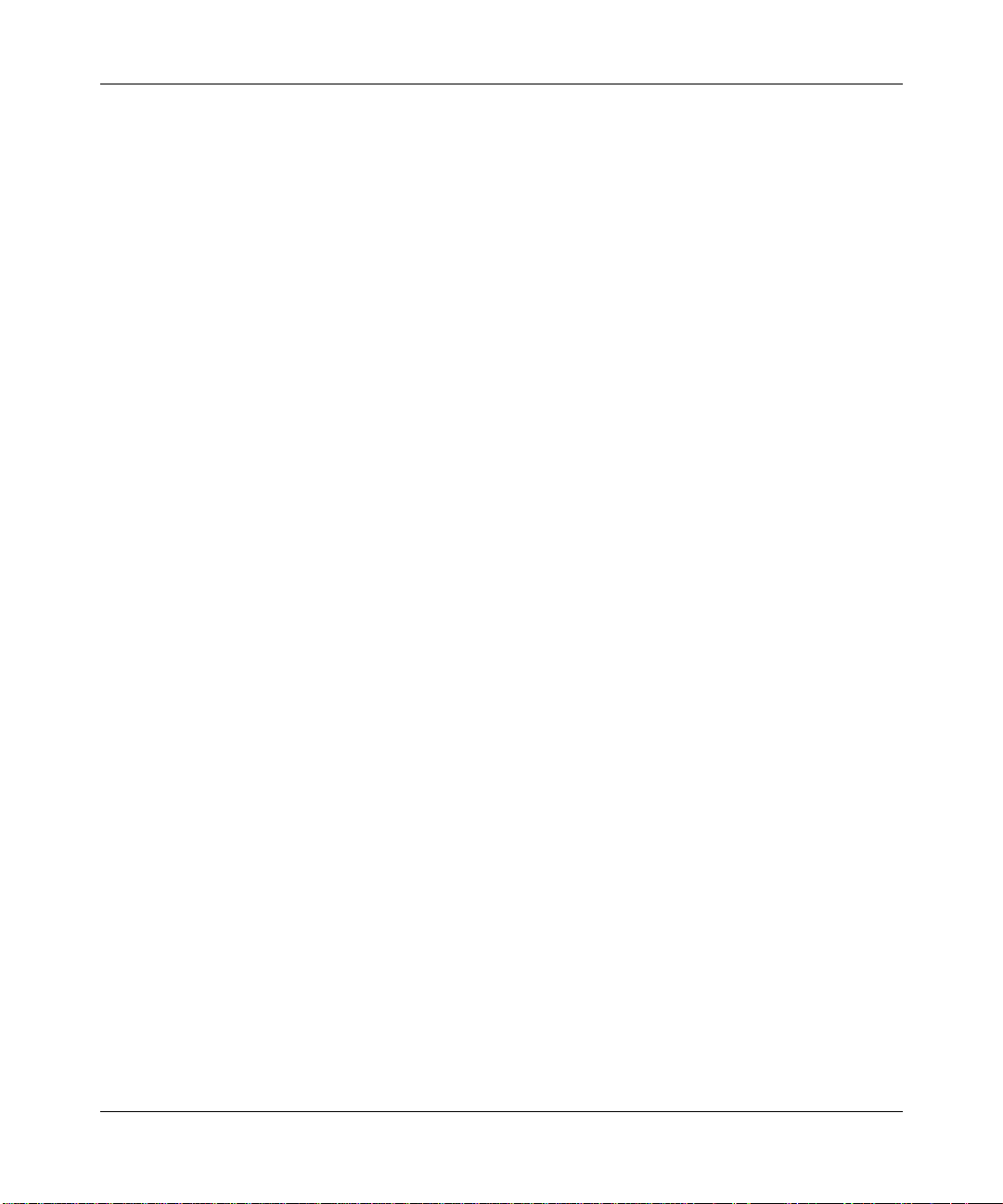
About This Guide
If you are responsible for configuring and managing Bay Networks™ routers,
read this guide to learn how to customize Bay Networks router software for X.25
services.
Audience
Configuring X.25 Services
• An overview of Bay Networks X.25 services (Chapter 1)
• Implementation notes that may affect how you configure X.25 services
(Chapter 2)
• Directions for enabling X.25 (Chapter 3)
• Descriptions of X.25 parameters and instructions for editing those parameters
(Chapter 4)
• Default parameter settings (Appendix A)
Written for system and network managers, this guide describes how to configure
the Bay Networks implementation of X.25 services to suit your environment.
offers
xi
Page 12
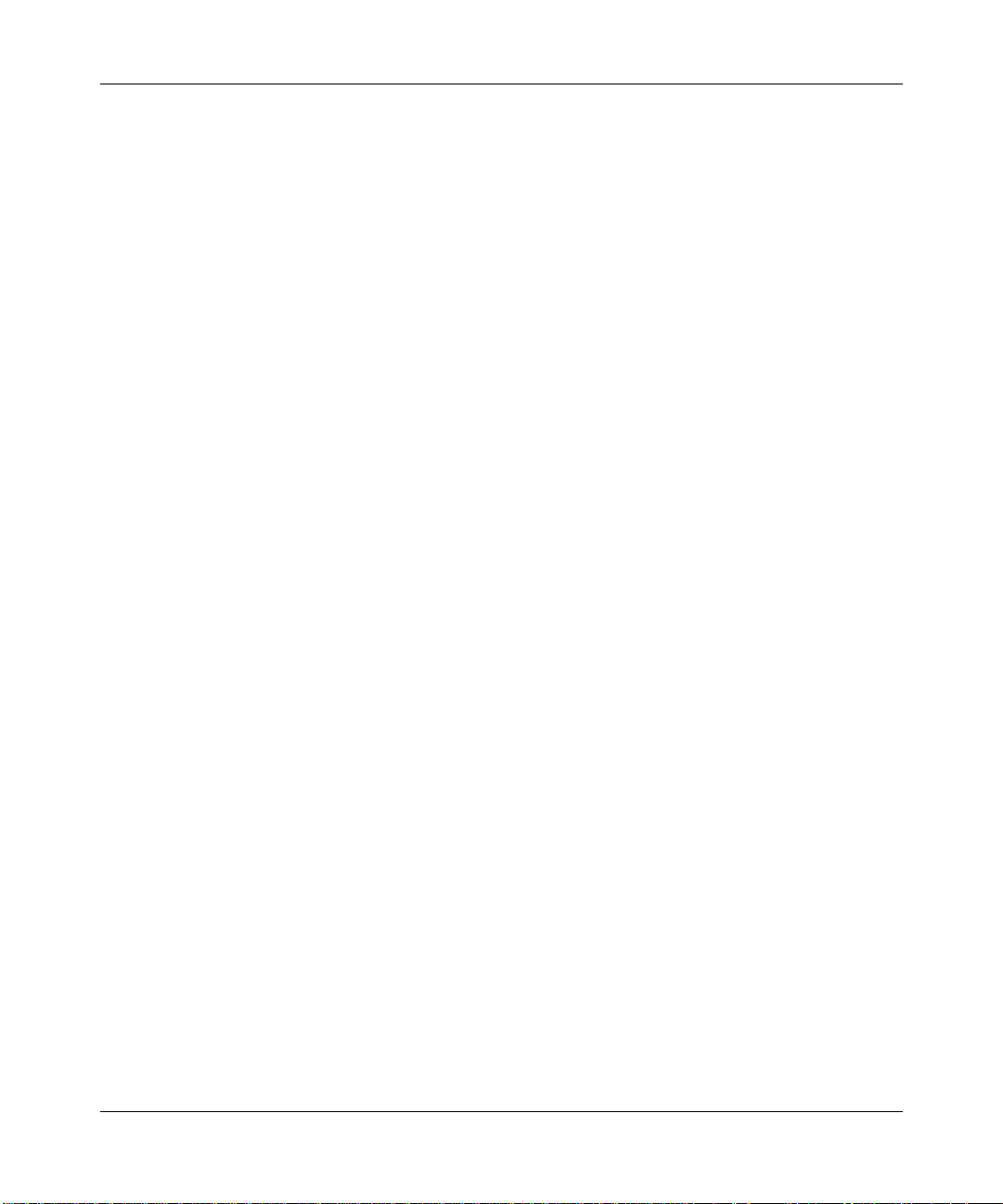
Configuring X.25 Services
Before Y ou Begin
Before using this guide, you must complete the following procedures:
• Create and save a configuration file that has at least one X.25 interface.
• Retrieve the configuration file in local, remote, or dynamic mode.
• Reboot the router with the configuration file.
Refer to
Configuring Routers
for instructions.
Bay Networks Customer Support
Bay Networks provides live telephone technical support to our distributors,
resellers, and service-contracted customers from two U.S. and three international
support centers. If you have purchased your Bay Networks product from a
distributor or authorized reseller, contact the technical support staff of that
distributor or reseller for assistance with installation, configuration,
troubleshooting, or integration issues.
Customers also have the option of purchasing direct support from Bay Networks
through a variety of service programs. The programs include priority access
telephone support, on-site engineering assistance, software subscription, hardware
replacement, and other programs designed to protect your investment.
To purchase any of these support programs, including PhonePlus™ for 24-hour
telephone technical support, call 1-800-2LANWAN. Outside the U.S. and
Canada, call (408) 764-1000. You can also receive information on support
programs from your local Bay Networks field sales office, or purchase Bay
Networks support directly from your reseller. Bay Networks provides several
methods of receiving support and information on a nonpriority basis through the
following automated systems.
CompuServe
xii
Bay Networks maintains an active forum on CompuServ e. All you need to join us
online is a computer, a modem, and a CompuServe account. We also recommend
using the CompuServe Information Manager software, available from
CompuServe.
Page 13
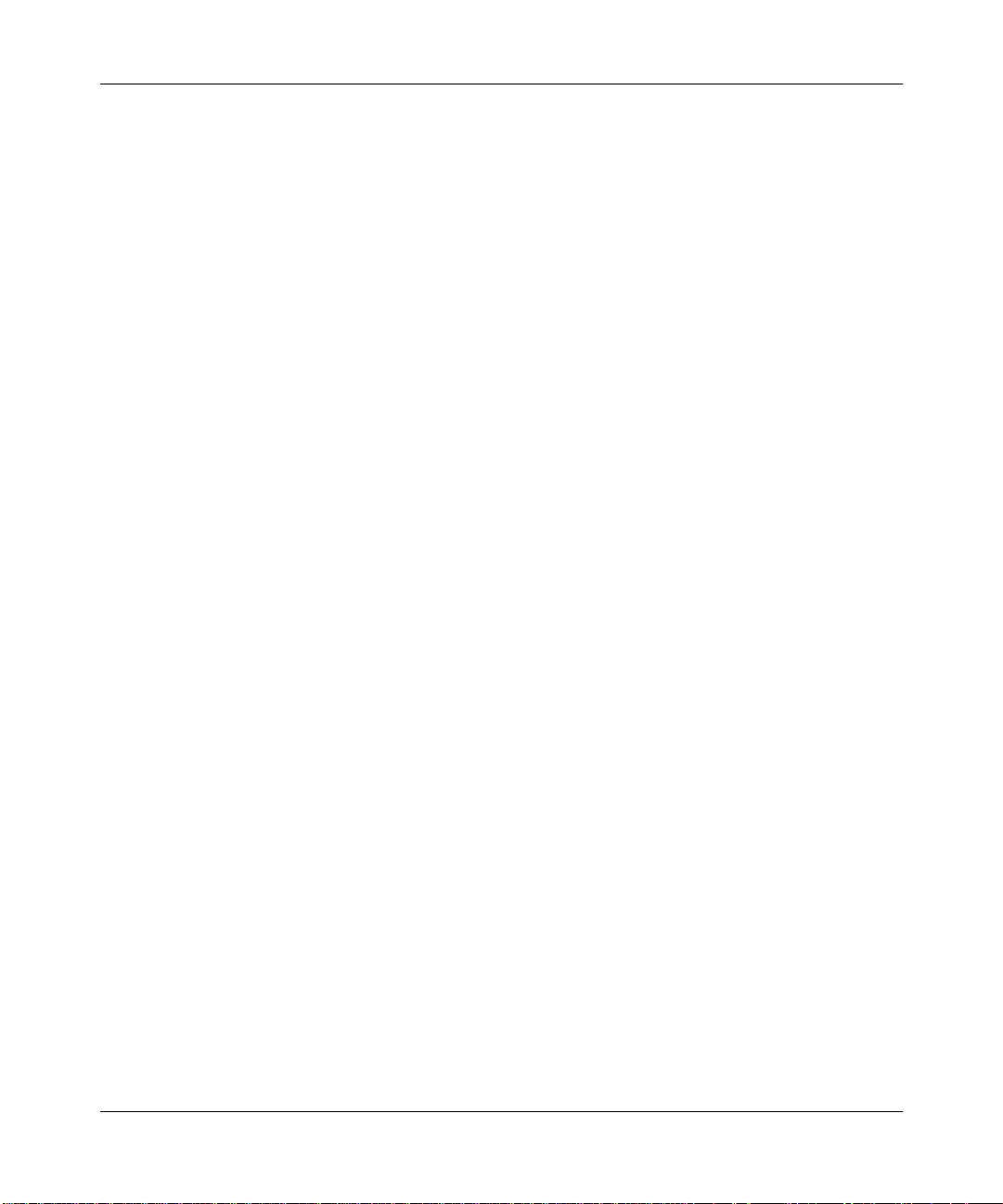
About This Guide
The Bay Networks forum contains libraries of technical and product documents
designed to help you manage and troubleshoot your Bay Networks products.
Software agents and patches are available, and the message boards are monitored
by technical staff and can be a source for problem solving and shared experiences.
Customers and resellers holding Bay Networks service contracts can visit the
special libraries to acquire advanced levels of support documentation and
software.
To open an account and receive a local dial-up number, call CompuServe at
1-800-524-3388 and ask for Representative No. 591.
• In the United Kingdom, call Freephone 0800-289378.
• In Germany, call 0130-37-32.
• In Europe (except for the United Kingdom and Germany), call
(44) 272-760681.
• Outside the U.S., Canada, and Europe, call (614) 529-1349 and ask for
Representative No. 591, or consult your listings for an office near you.
Once you are online, you can reach our forum by typing the command GO
BAYNETWORKS at any ! prompt.
InfoFACTS
InfoFACTS is the Bay Networks free 24-hour fax-on-demand service. This
automated system contains libraries of technical and product documents designed
to help you manage and troubleshoot your Bay Networks products. The system
can return a fax copy to the caller or to a third party within minutes of being
accessed.
W orld Wide Web
The World Wide Web (WWW) is a global information system for file distribution
and online document viewing via the Internet. You need a direct connection to the
Internet and a Web Browser (such as Mosaic or Netscape).
xiii
Page 14
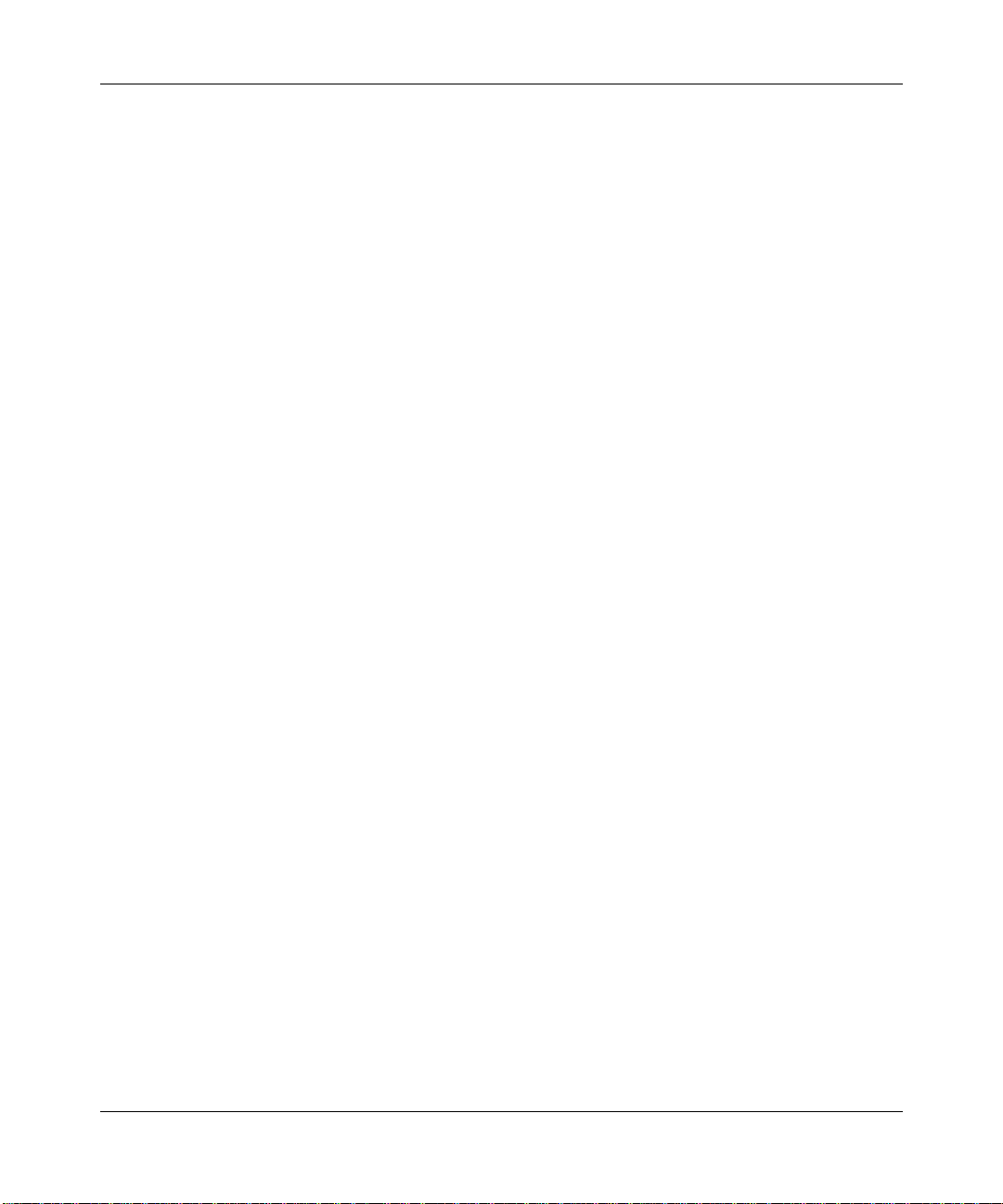
Configuring X.25 Services
Bay Networks maintains a WWW Home Page that you can access at
http://www.baynetworks.com. One of the menu items on the Home Page is the
Customer Support Web Server, which offers technical documents, software
agents, and an E-mail capability for communicating with our technical support
engineers.
How to Get Help
For additional information or advice, contact the Bay Networks Technical
Response Center in your area:
United States 1-800-2LAN-WAN
Valbonne, France (33) 92-966-968
Sydney, Australia (61) 2-903-5800
Tokyo, Japan (81) 3-328-005
Conventions
arrow character (➔) Separates menu and option names in instructions.
➔
Example: Protocols
AppleTalk identifies the
AppleTalk option in the Protocols menu.
xiv
bold text
italic text
Indicates text that you need to enter and command
dinfo
names in text. Example: Use the
command.
Indicates variable values in command syntax
descriptions, new terms, file and directory names, and
book titles.
quotation marks (“ ”) Indicate the title of a chapter or section within a book.
screen text
Indicates data that appears on the screen. Example:
Bay Networks Trap Monitor Filters
Set
vertical line (|) Indicates that you enter only one of the parts of the
command. The vertical line separates choices. Do not
type the vertical line when entering the command.
Example: If the command syntax is
show at routes
show at routes
nets
|
, you enter either
show at nets
or
, but not both.
Page 15
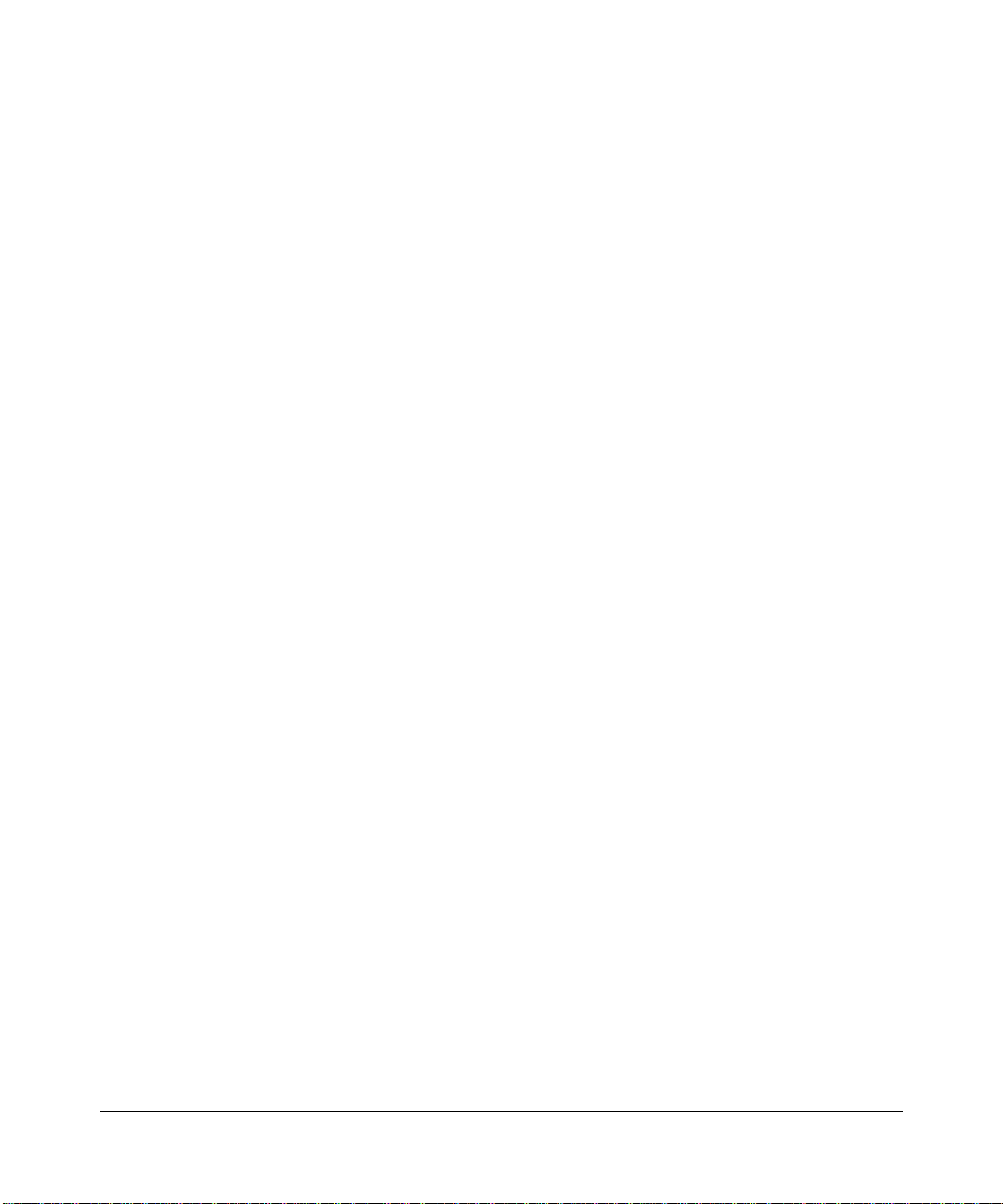
Ordering Bay Networks Publications
To purchase additional copies of this document or other Bay Networks
publications, order by part number from Bay Networks Press™ at the following
numbers. You may also request a free catalog of Bay Networks Press product
publications.
Phone: 1-800-845-9523
FAX - U.S./Canada: 1-800-582-8000
FAX - International: 1-916-939-1010
Acronyms
BFE Blacker Front-End
BOFL Breath of Life (message)
CPU central processing unit
CUG closed user group
CUGOA closed user group with outgoing access
DCE Data Circuit-Terminating Equipment
DDN Defense Data Network
DoD Department of Defense
DTE Data T erminal Equipment
HDLC High-level Data Link Control
IP Internet Protocol
ISO International Organization for Standardization
ITU-T International Telecommunications
Union–Telecommunications sector (formerly CCITT)
LAN local area network
LAP Link Access Procedure
LAPB Link Access Procedure Balanced
MIB Management Information Base
OSI Open Systems Interconnection
OSPF Open Shortest Path First
PAD packet assembler/disassembler
PDN Public Data Network
PDU protocol data unit
About This Guide
xv
Page 16
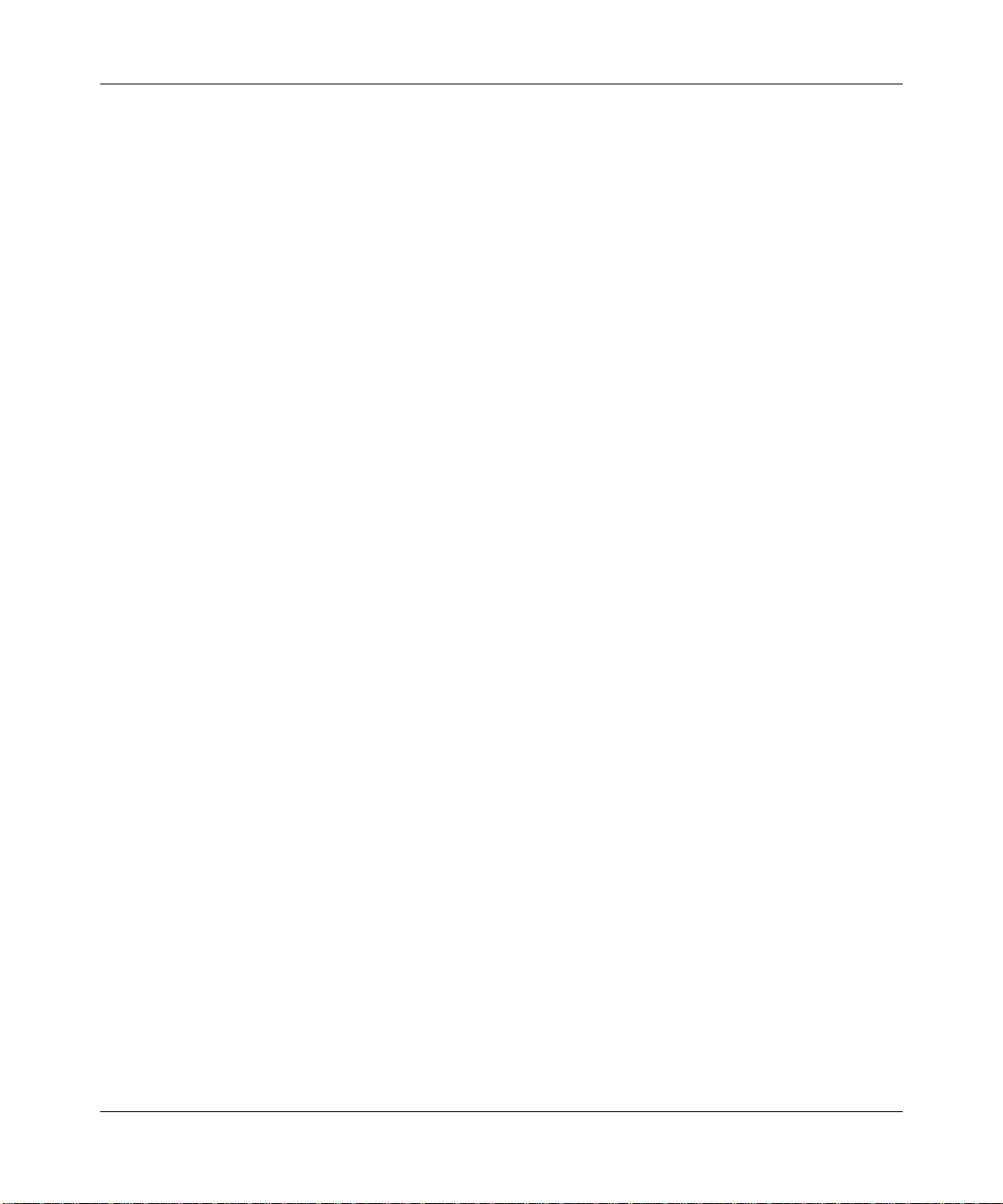
Configuring X.25 Services
PLP Packet Level Protocol
PPP Point-to-Point Protocol
PSN packet-switching network
RFC Request for Comments
RIP Routing Information Protocol
RPOA recognized private operating agencies
SNAP Subnetwork Access Protocol
TCP/IP Transmission Control Protocol/Internet Protocol
VC virtual circuit
xvi
Page 17
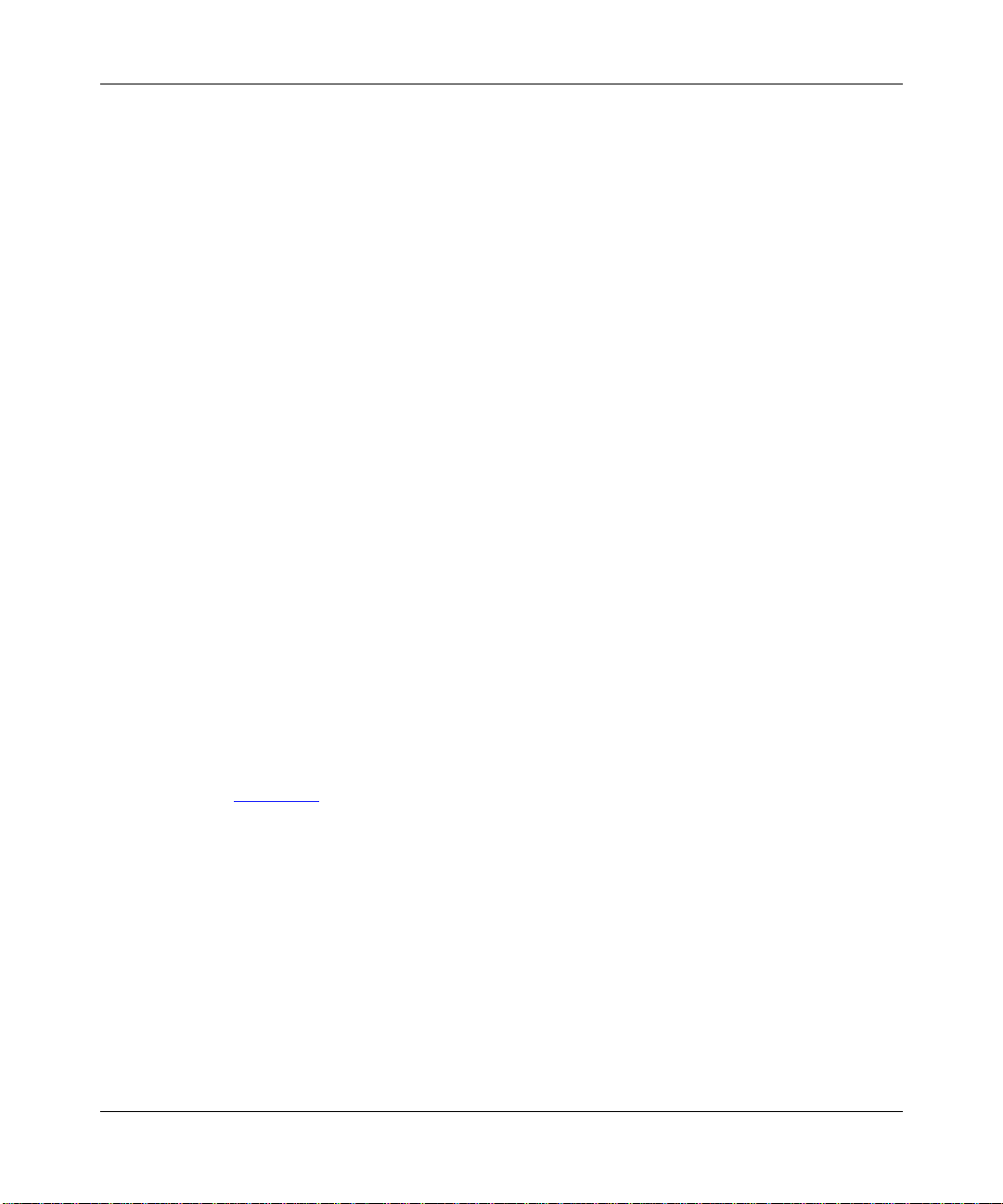
The X.25 Protocol provides access for LAN traffic to packet-switching networks
(PSNs). X.25 allows many different kinds of equipment to communicate across
networks at a relatively low cost.
Common carriers, mainly the telephone companies, designed X.25. An agency of
the United Nations, the International Telecommunications Union–
Telecommunications sector (ITU-T, formerly CCITT), administers the X.25
Protocol. X.25 is a global standard, and is the dominant communications protocol
in use around the world today.
X.25 Interface
Chapter 1
X.25 Overview
X.25 defines the interaction across PSNs between Data Terminal Equipment
(DTE) and Data Circuit-Terminating Equipment (DCE). DTEs include devices
such as terminals, hosts, and routers; DCEs include devices such as modems,
packet switches, and other ports.
igure 1-1 shows an X.25 network. A DTE (in this case, Router A) connects to a
F
DCE in the PSN. The PSN connects to another DCE and, finally, to another DTE
(Router B).
1-1
Page 18
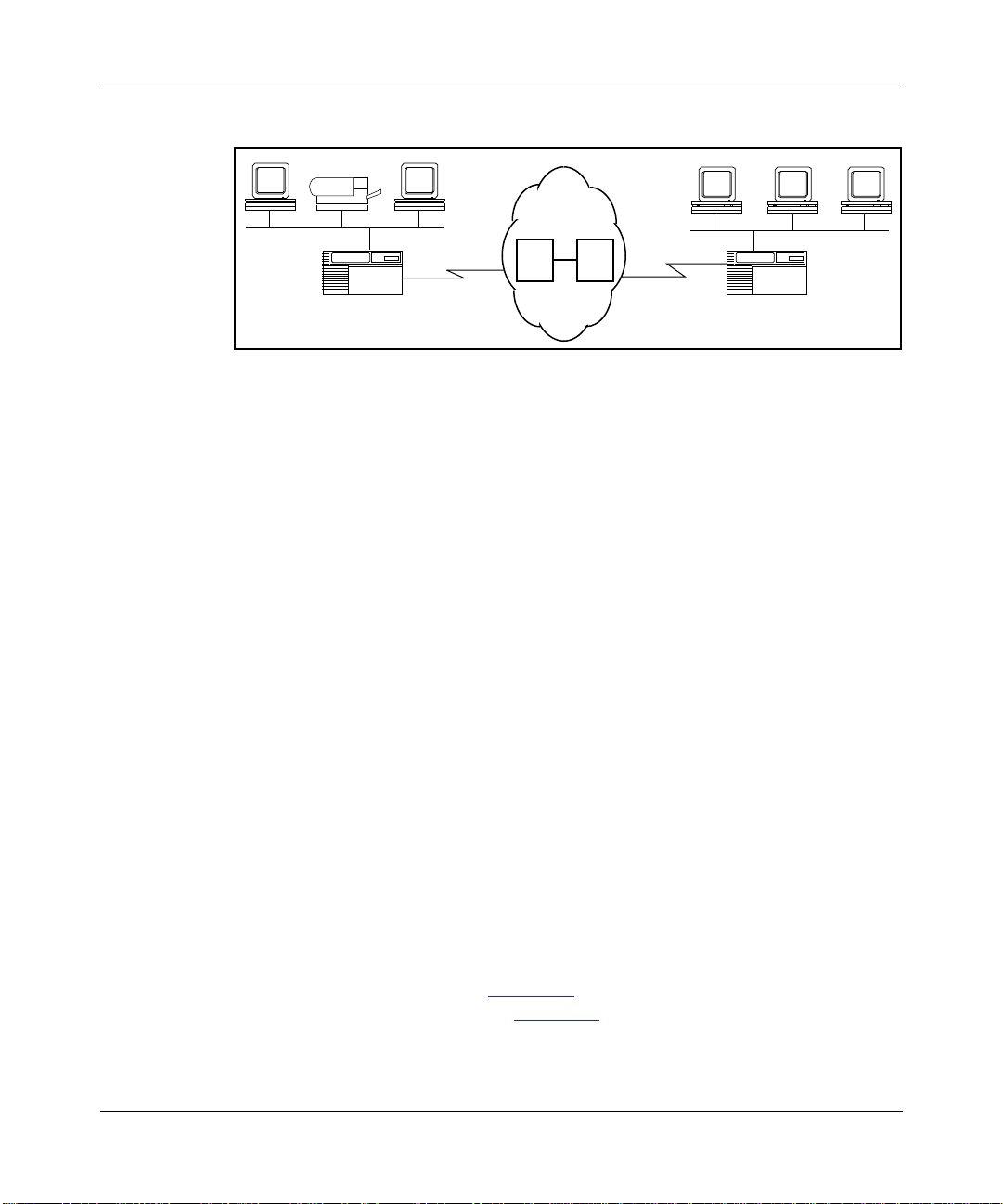
Configuring X.25 Services
PSN
Router A (DTE)
Figure 1-1. X.25 Network
To begin communication, one DTE device (for example, a router) calls another
DTE to request a data exchange session. The called DTE can accept or refuse the
connection. If the called DTE accepts the connection, the two systems begin
full-duplex data transfer. Either side can terminate the connection at any time.
Because public data networks (PDNs), the most commonly used type of PSN,
typically use error-prone analog lines, the X.25 Protocol provides extensive error
checking, recovery, and packet sequencing.
A DTE can be a device that does not itself implement X.25. In this case, the DTE
connects to a DCE through a packet assembler/disassembler (PAD), which is a
device that translates data into packet form.
X.25 and the OSI Model
Virtual Circuit Virtual Crcuit
DCE
DCE
Router B (DTE)
1-2
The Open Systems Interconnection (OSI) Basic Reference Model combines a
nonproprietary structured computer system architecture with a set of common
communication protocols. It comprises seven layers. Each layer provides specific
functions or services and follows the corresponding OSI communications
protocols to perform those services.
The X.25 Protocol focuses on three of the seven layers in the OSI model: the
physical layer, the data link layer, and the network, or packet, layer. As you read
the following sections, refer to F
between X.25 and the OSI model. F
igure 1-2, which illustrates the correspondence
igure 1-2 conforms to the typical rendering of
the OSI model, which depicts the physical layer at the bottom of the protocol
stack, and refers to succeeding layers as representing higher-level protocols.
Page 19
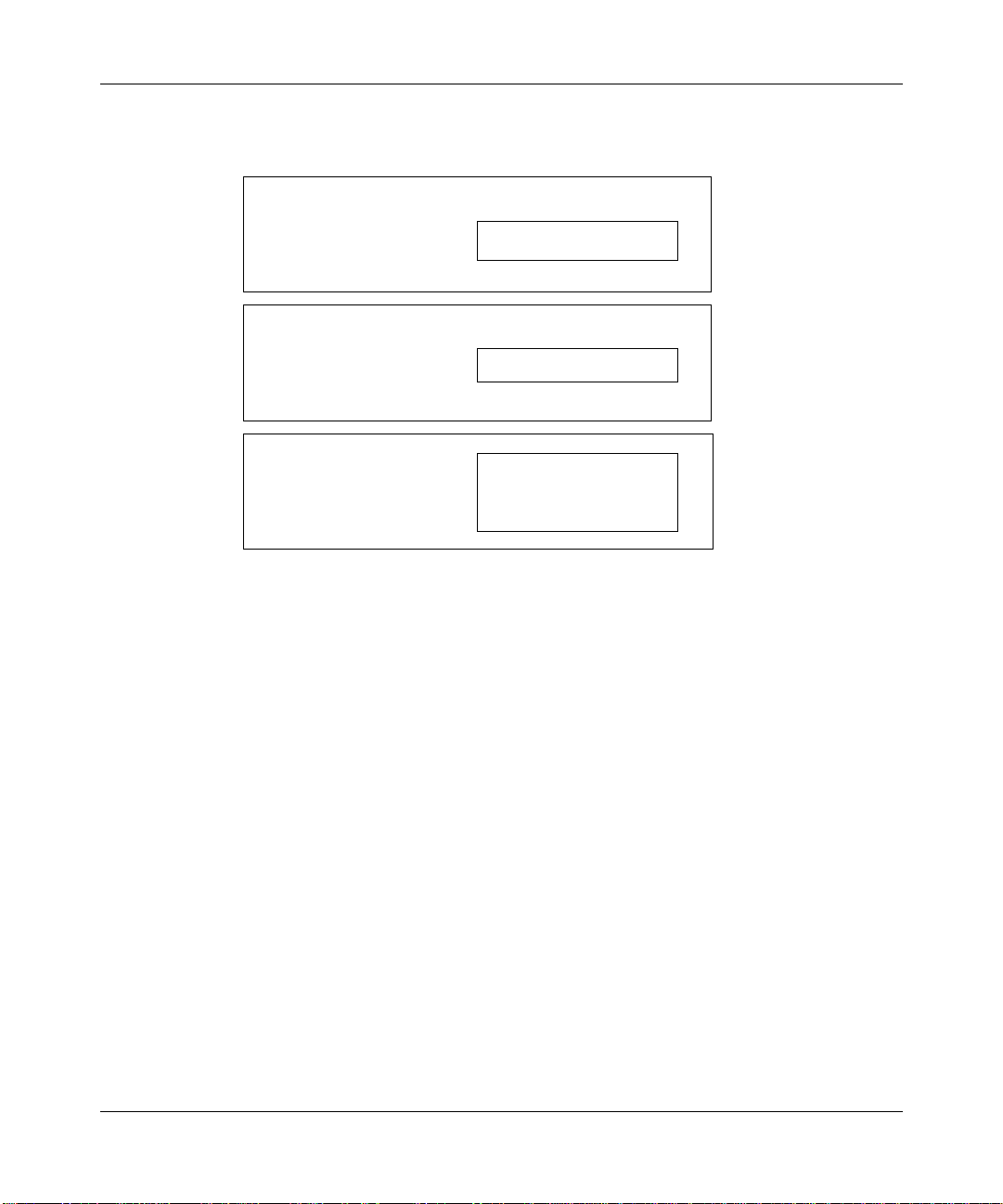
OSI Model X.25 Protocol
X.25 Overview
Figure 1-2. OSI/X.25 Correspondence
Physical Layer
The physical layer manages the transmission of bits across the physical
connection or modem interface. Bay Networks supports all of the standard media
for X.25 transmission: X.21, X.21bis/RS232C, RS449/422, and V.35.
Network Layer
Data Link Layer
Physical Layer
X.25 Packet Layer
LAPB
X.21, X.21bis/RS232C,
RS449/422, and V.35
Data Link Layer
The data link layer defines the link access procedures for transferring frames of
data accurately and reliably across the access lines between the DTE and the
DCE.
1-3
Page 20
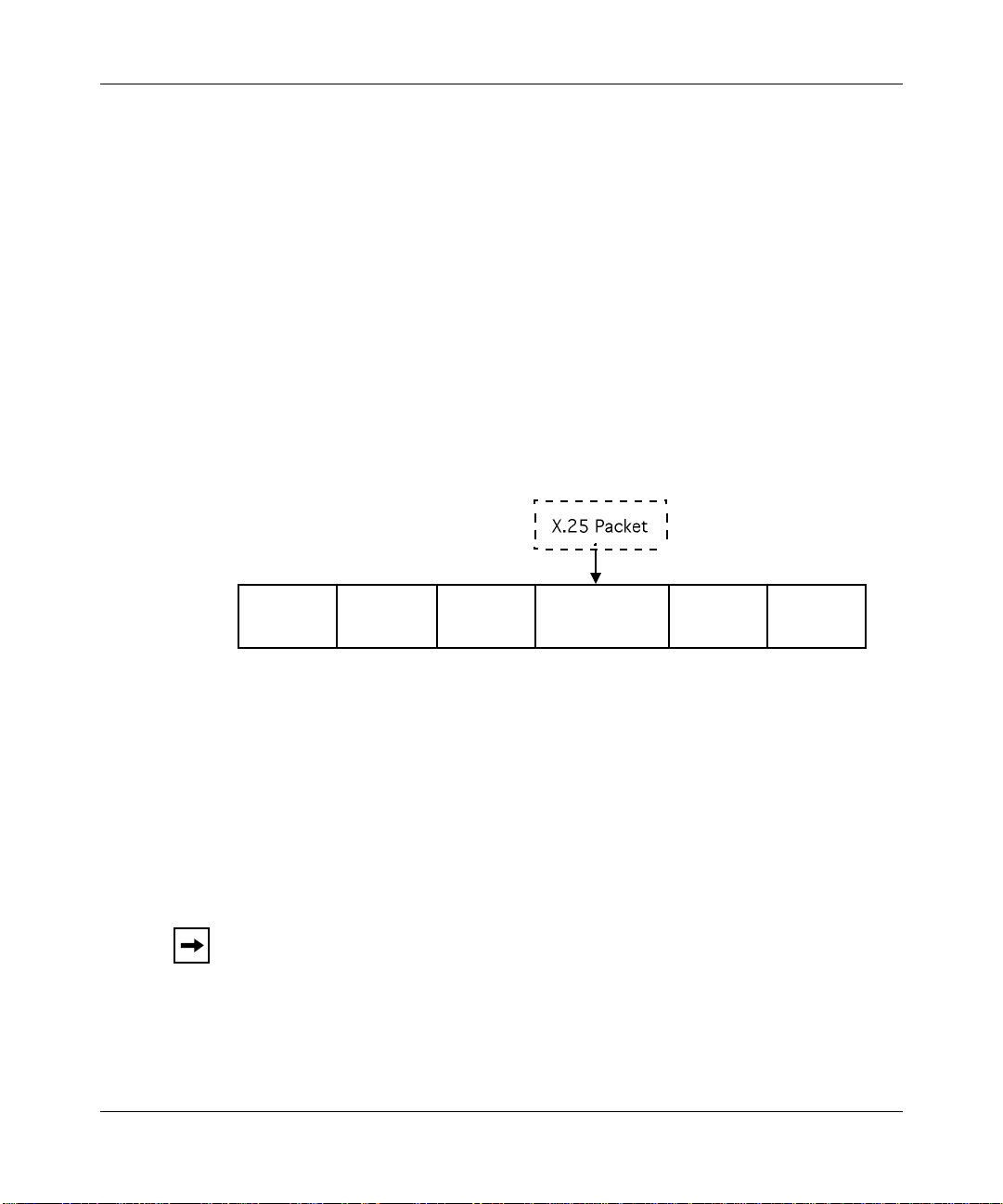
Configuring X.25 Services
Link Access Procedure Balanced Protocol
X.25 uses the Link Access Procedure Balanced (LAPB) protocol at the data link
layer to
• Initialize the link between the DTE and the local DCE device
• Frame X.25 data packets before transmitting them to the DCE
LAPB is a version of High-level Data Link Control (HDLC), which is an OSI
standard.
Figure 1-3 shows a LAPB frame. The LAPB information field contains the X.25
data packet. Once an X.25 packet reaches the destination router, the LAPB
protocol strips away the LAPB frame and deliv ers the pack et to the netw ork layer
for further processing.
Flag Control
Address
Information
Frame
Check
Sequence
Flag
Figure 1-3. LAPB Frame
LAPB Implementation on Bay Networks Routers
The implementation of the LAPB protocol on the AN® and ASN® routers, and on
®
and LN® routers with Octal Sync, differs from that on other Bay Networks
BN
routers. On the AN and ASN routers and BN and LN routers with Octal Sync,
LAPB is implemented in software in routers that use the QUICC 68360 driver. On
the other routers, LAPB is implemented in the hardware using the MK5025 chip.
Note:
The different LAPB implementations r esult in two different LAPB MIBs.
This means that if you copy an existing configuration from a Bay Networks
router that uses the MK5025 chip to the AN or ASN, or the BN or LN with
octal sync, the configuration may not work because the location of the LAPB
MIB is different.
1-4
Page 21
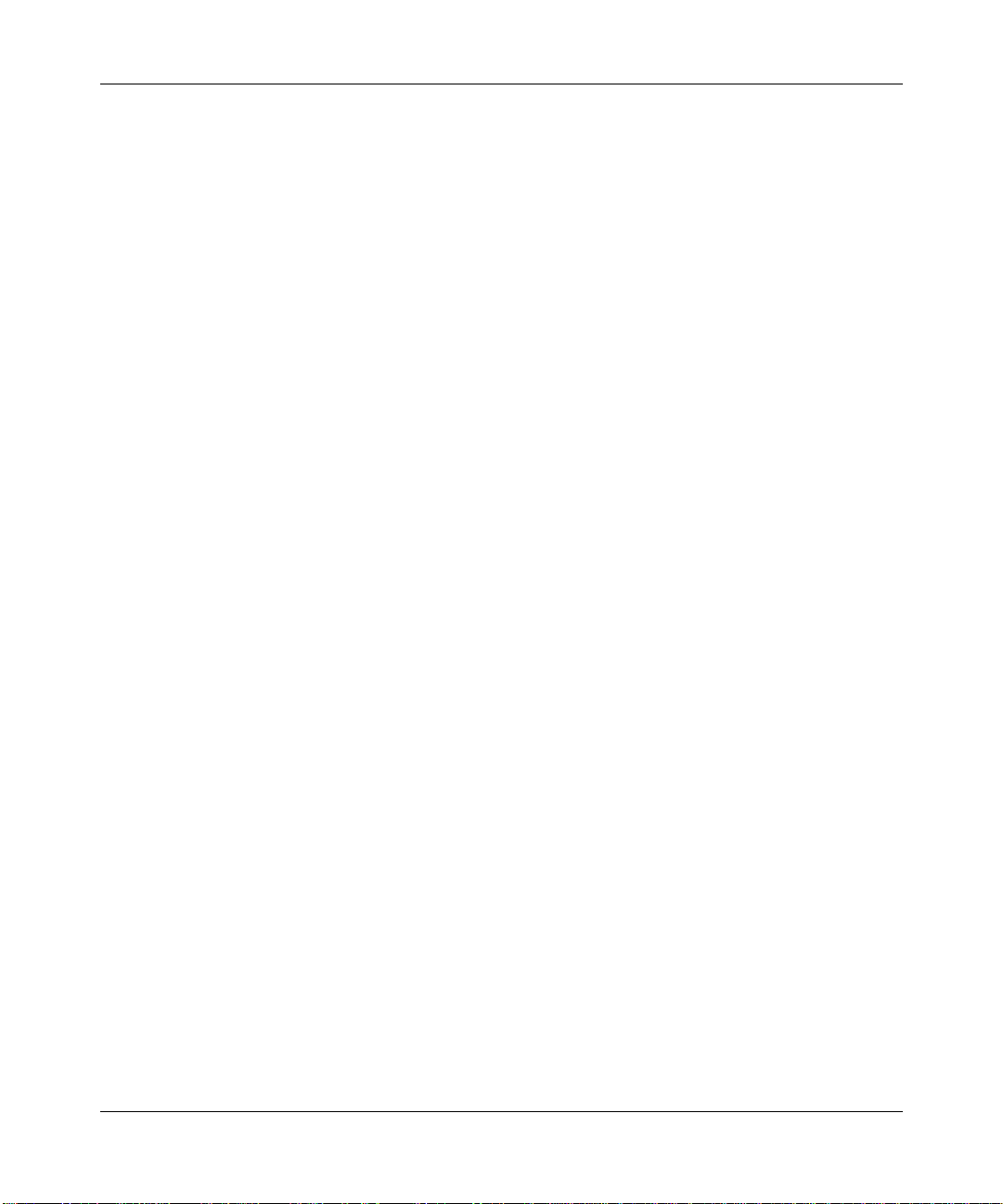
Although detailed discussion of the LAPB MIB is beyond the scope of this guide,
when you configure X.25, you automatically set up LAPB for all routers.
Network Layer
The network, or packet, layer establishes the virtual circuit and provides
procedures for call establishment, data transfer, flow control, error recovery, and
call clearing. The router uses the network layer to determine destination X.121
addresses and to specify which user-configurable X.25 facilities the network layer
supports. (See “Determining the X.121 Destination, ” later in this chapter , for more
information about X.121 addresses.) The X.25 Protocol defines
its respective DCE communicate and exchange data.
X.25 Overview
how
the DTE and
The X.25 network transmits data over
and destination on the network. Because as many as 128 VCs can exist on the
same physical link at the same time, multiple devices can share the bandwidth of
the transmission line, sending data in multiple packets from the source to the
destination.
X.25 Network Types
The Bay Networks router transmits data across three types of X.25 network
services.
• Public Data Network (PDN)
The X.25 PDN service provides end-to-end connectivity between the router
and a remote DTE that supports Internet RFC 1356 X.25 services. IP uses
PDN service to transmit IP datagrams. OSI uses PDN service to send OSI
protocol data units (PDUs) over the X.25 network. No other protocols use
PDN services. The Bay Networks router supports Internet RFC 1356 for IP
and OSI.
• Defense Data Network (DDN)
The X.25 DDN service provides end-to-end connectivity between a router and
a remote DTE that supports X.25 DDN Standard Service. IP uses DDN
service to transmit IP datagrams. OSI uses DDN service to send OSI protocol
data units (PDUs) over the X.25 network. No other protocols use DDN
services.
virtual circuits
(VCs) between each source
1-5
Page 22
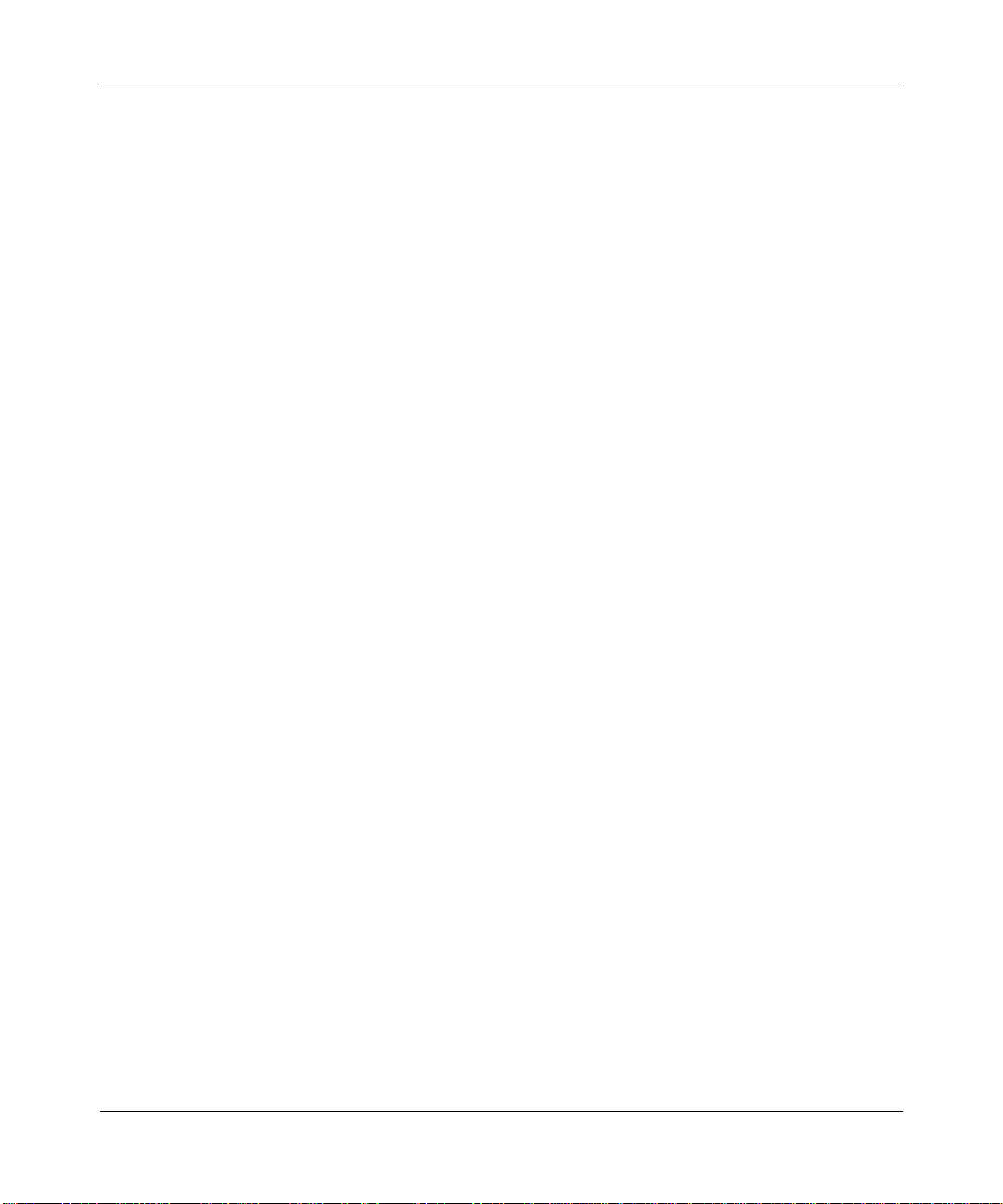
Configuring X.25 Services
You can implement an X.25 DDN network as a Blacker Front-End (BFE)
network. BFE is an external, standalone encryption device that you connect to
your router to establish X.25 DDN networks.
• Point-to-Point Service
Point-to-Point service is proprietary to Bay Networks, so Bay Networks
routers must be at both ends of the connection. AppleTalk, transparent and
spanning tree bridging, DECnet, IP, VINES, XNS, IPX, and OSI can use
Point-to-Point X.25 service to transmit datagrams over the X.25 network.
The type of datagram traffic that the router forwards depends upon the type of
network layer service enabled on each of the router’s network interfaces. For
example, if you configure an interface for DDN services, you cannot configure
any other type of service. You can, however, configure an interface to run PDN
and Point-to-Point services together.
How X.25 Services Work
End-users on a LAN use the services of the Bay Networks router to access X.25
networks. The router acts as a DTE device; it encapsulates user data in X.25
format and transmits it across the network.
1-6
To demonstrate how Bay Networks X.25 services work, the following sections
explain how Router A, which is configured for X.25 PDN services, routes data
from IP endstation 1.1.1.2 over the X.25 network to IP endstation 3.1.1.2. Refer to
Figure 1-4 as you read the next sections.
Page 23
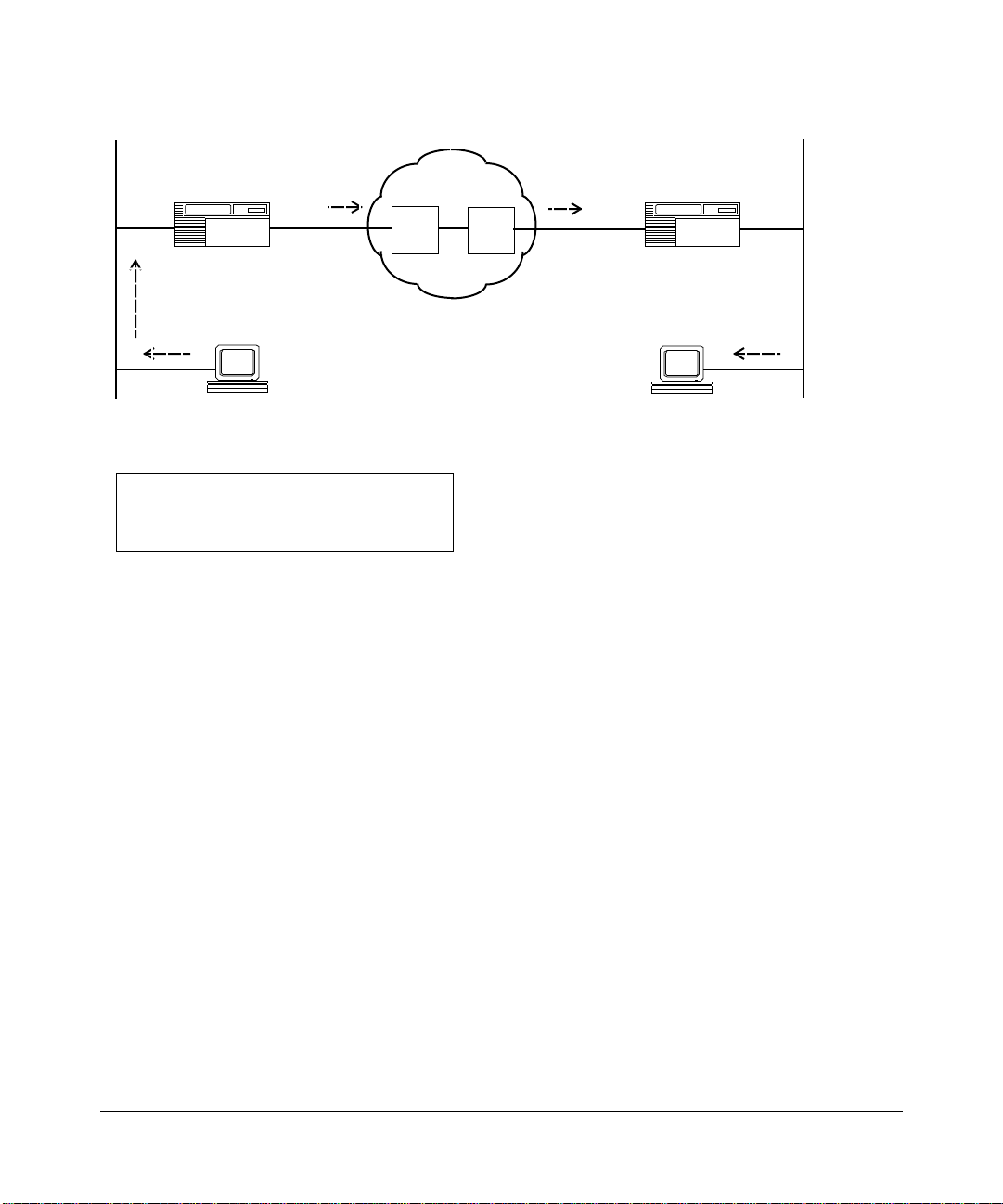
X.25 Overview
1.1.1.1
10000 20000
Router A Router B
1.1.1.2
IP Network IP Network
Key
DCE = Data Circuit-terminating Equipment
10000, 20000 = X.121 Addresses
Figure 1-4. Sample X.25 Configuration
X.25 PDN
DCE
DCE
2.1.1.22.1.1.1
3.1.1.1
3.1.1.2
Determining the X.121 Destination
Each interface connecting to the X.25 network has an X.121 address. For
example, in Figure 1-4 the X.121 network addresses for Routers A and B are
10000 and 20000, respectively. Router A communicates with Router B over the
X.25 network by setting up virtual circuits that connect the two X.25 interfaces.
Data transmission begins when
1. Router A receives an IP datagram from IP endstation 1.1.1.2.
2. Router A checks its IP routing table to determine the next hop on the
datagram’s path (in this example, IP address 2.1.1.2).
3. Once Router A determines that the next hop is located across the X.25
network, it checks to see which destination X.121 address maps to the next
hop’s IP address via the IP adjacent host table (in this e xample, X.121 address
20000).
1-7
Page 24
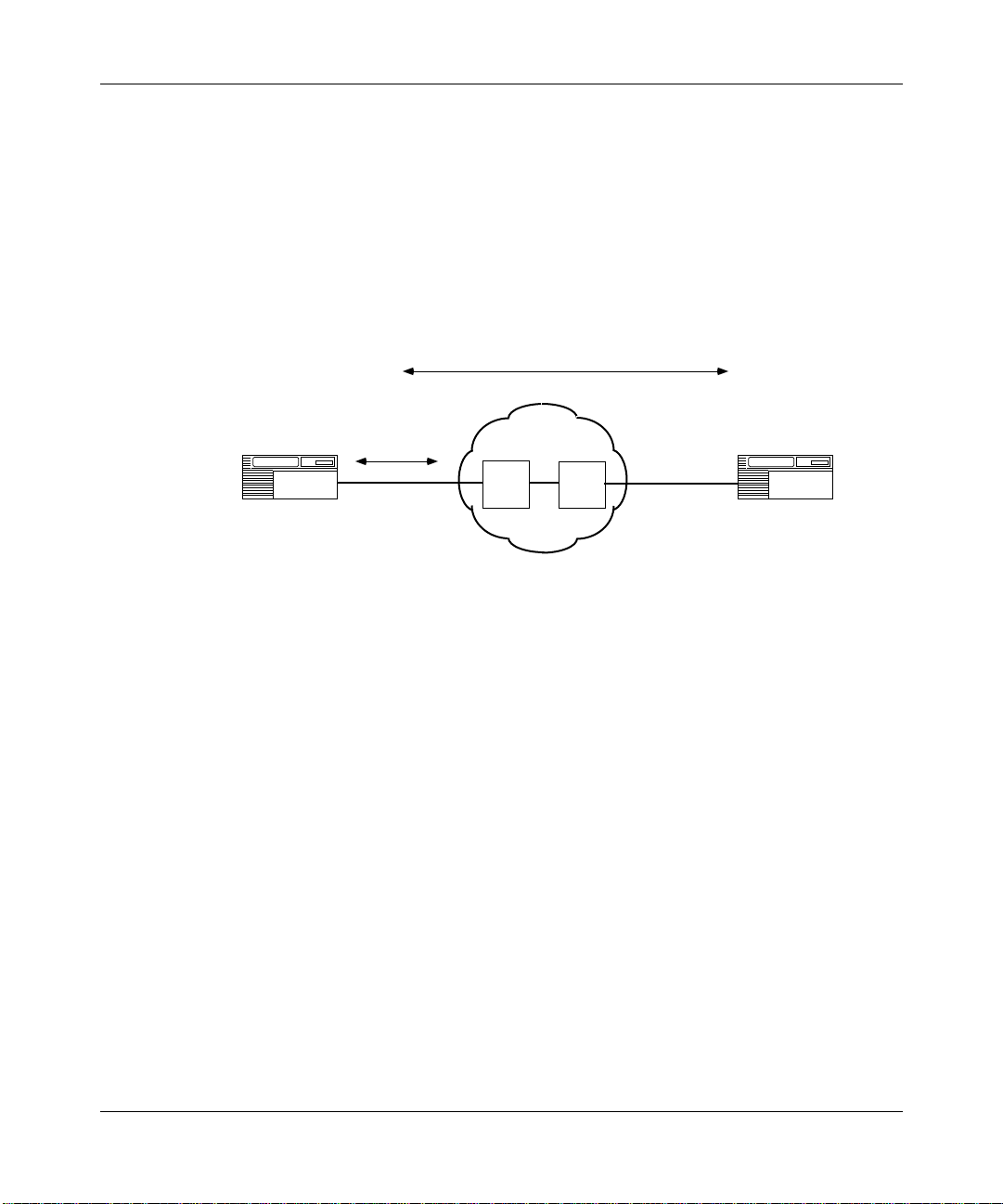
Configuring X.25 Services
4. To transmit the datagram across the network, the router now establishes a
virtual connection between itself and destination X.121 address 20000.
Router A begins by selecting an unused virtual circuit. The router assigns the
circuit a 12-bit virtual circuit number (Figure 1-5), which it chooses from a
user-specified range of virtual circuit numbers. The virtual circuit number
identifies the logical channel portion of the circuit that connects the router and
its DCE.
10000
Virtual circuit number = 000000000001
Logical
Channel
X.25 PDN
20000
Router A
Figure 1-5. Virtual Circuit Connecting Bay Networks Routers
The logical channel consists of a 4-bit logical channel group number
concatenated with an 8-bit logical channel number. The logical channel
number identifies this circuit as the one that will carry all data transmitted
between the router and the destination DTE, once the connection to the
destination X.121 address is established.
Establishing a Virtual Circuit
After Router A determines the destination X.121 address, the tw o routers establish
a virtual circuit as follows:
1. Router A uses the services of the packet layer protocol to generate a call
request packet that it sends to Router B
Along with various optional X.25 facilities, the call request packet specifies
the outgoing logical channel number, Router A’s X.121 address, and Router
B’s X.121 address (Figure 1-6).
DCE
DCE
Router B
.
1-8
Page 25
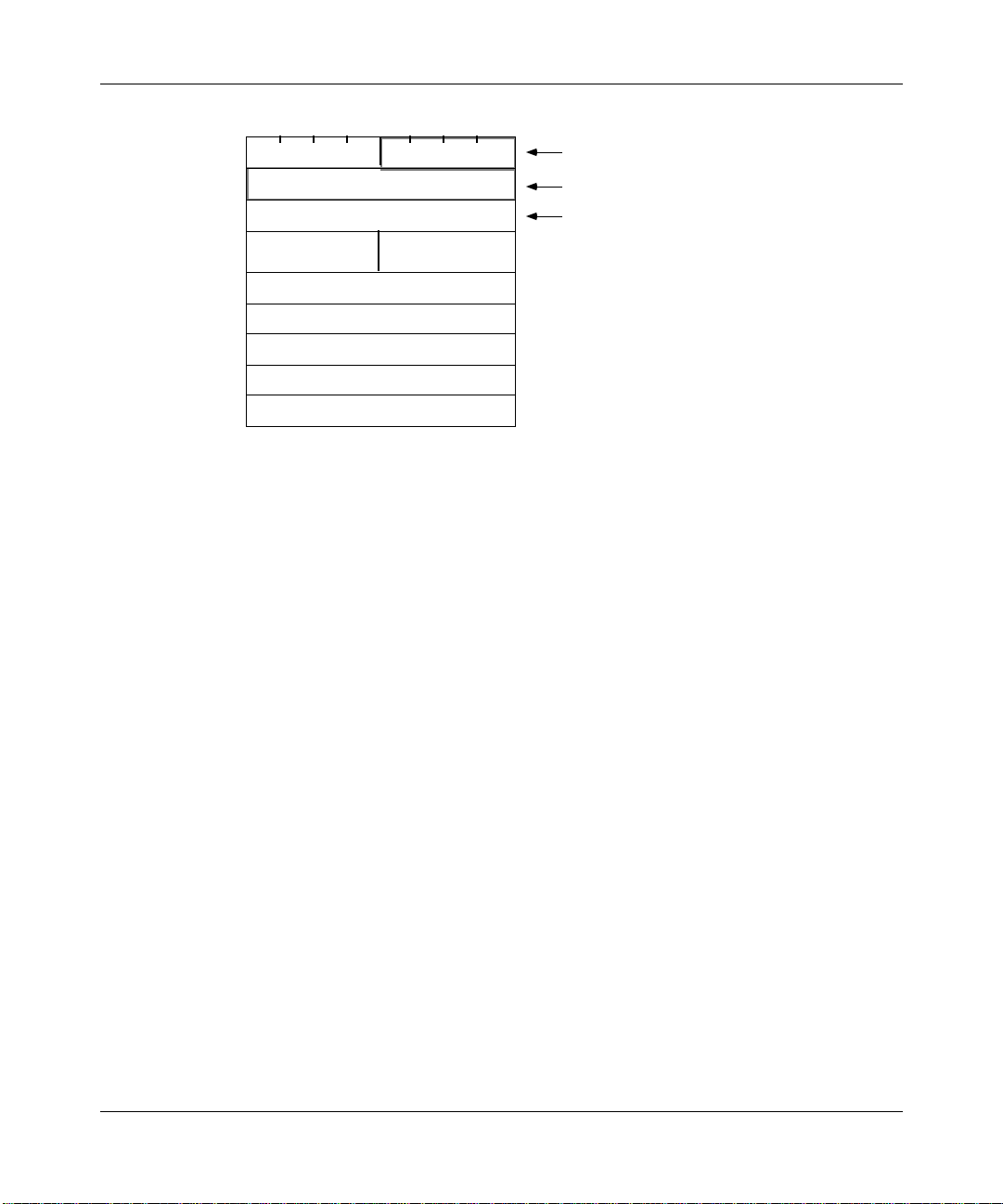
X.25 Overview
00010000
00000001
00001011
Source Destination
X.121 Length X.121 Length
Destination X.121 Address
Source X.121 Address
Facilities Length
Facilities
Data
Logical Channel Group Number
Logical Channel Number
Call Request
Figure 1-6. X.25 Call Request Packet Format
2. When the local DCE receives Router A’s call request, the DCE forwards it
across the X.25 network, where it is eventually routed to Router B.
3. Router B checks the called address for a match to its configured X.121
address. It also check the calling address for a match to the remote X.121
address configured in the service record.
4. If it finds both matches, it accepts the call, and responds with a call accept
packet that establishes the virtual connection between the two routers.
Once the virtual circuit is established, the router can transmit and receive data
(Figure 1-7).
1-9
Page 26
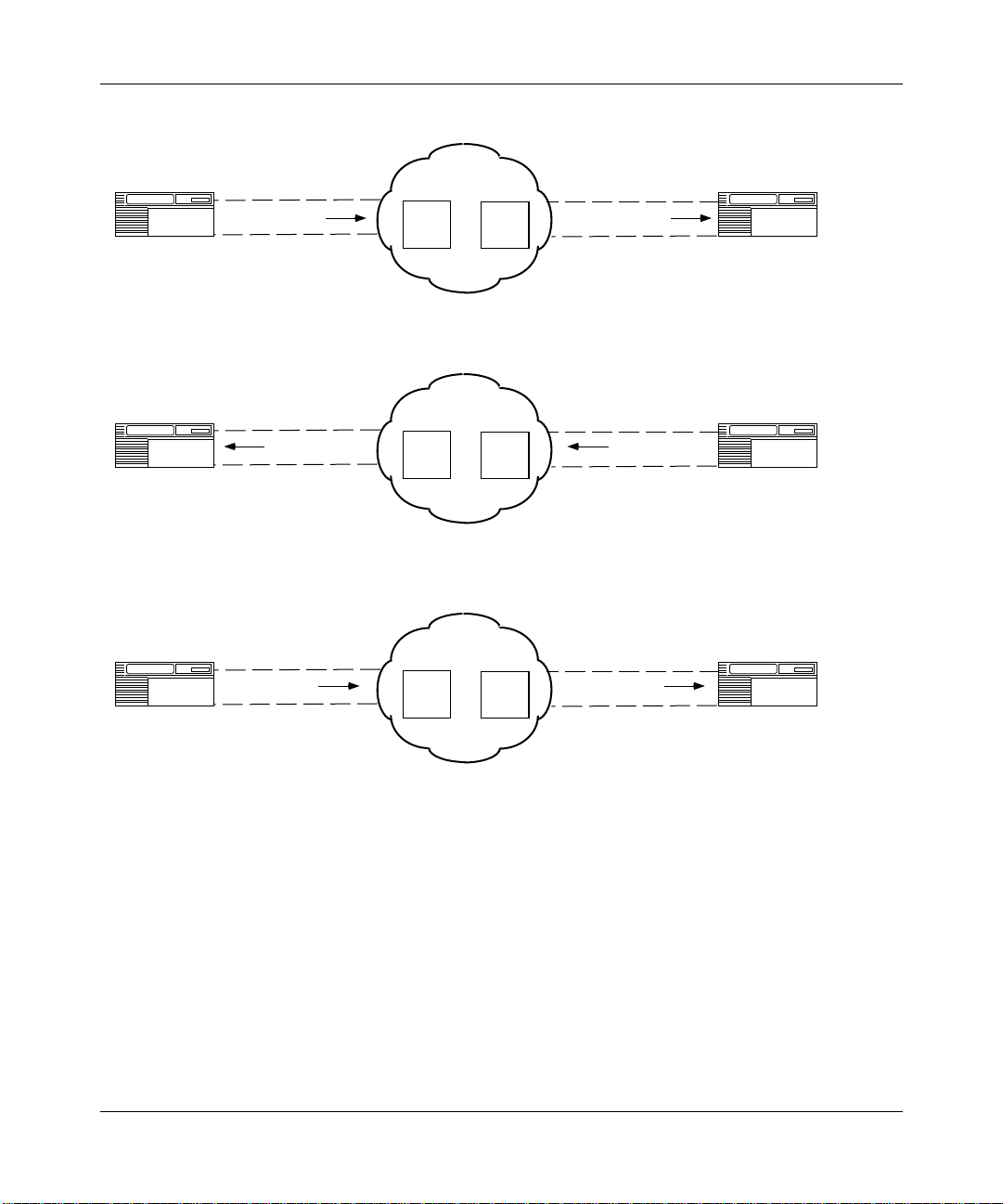
Configuring X.25 Services
1. Send Request
X.25 PDN
Call Request
Router A
2. Establish Connection
Call Confirm Call Accept
Router A
3. Encapsulate and Transmit Data
User Data
Router A
DCE
X.25 PDN
DCE
X.25 PDN
DCE
DCE
DCE
DCE
Incoming Call
Router B
Router B
User Data
Router B
Figure 1-7. Setting Up an X.25 Call Connection
Transmitting Data
After Router B establishes the circuit, data travels between endstations 1.1.1.2 and
3.1.1.2 as follows:
1. Router A begins processing the packets it receives from IP endstation 1.1.1.2
across the X.25 network to Router B.
2. Router B removes the X.25 packet headers and trailers and forwards only the
IP data to IP endstation 3.1.1.2 (Figure 1-8).
1-10
Page 27
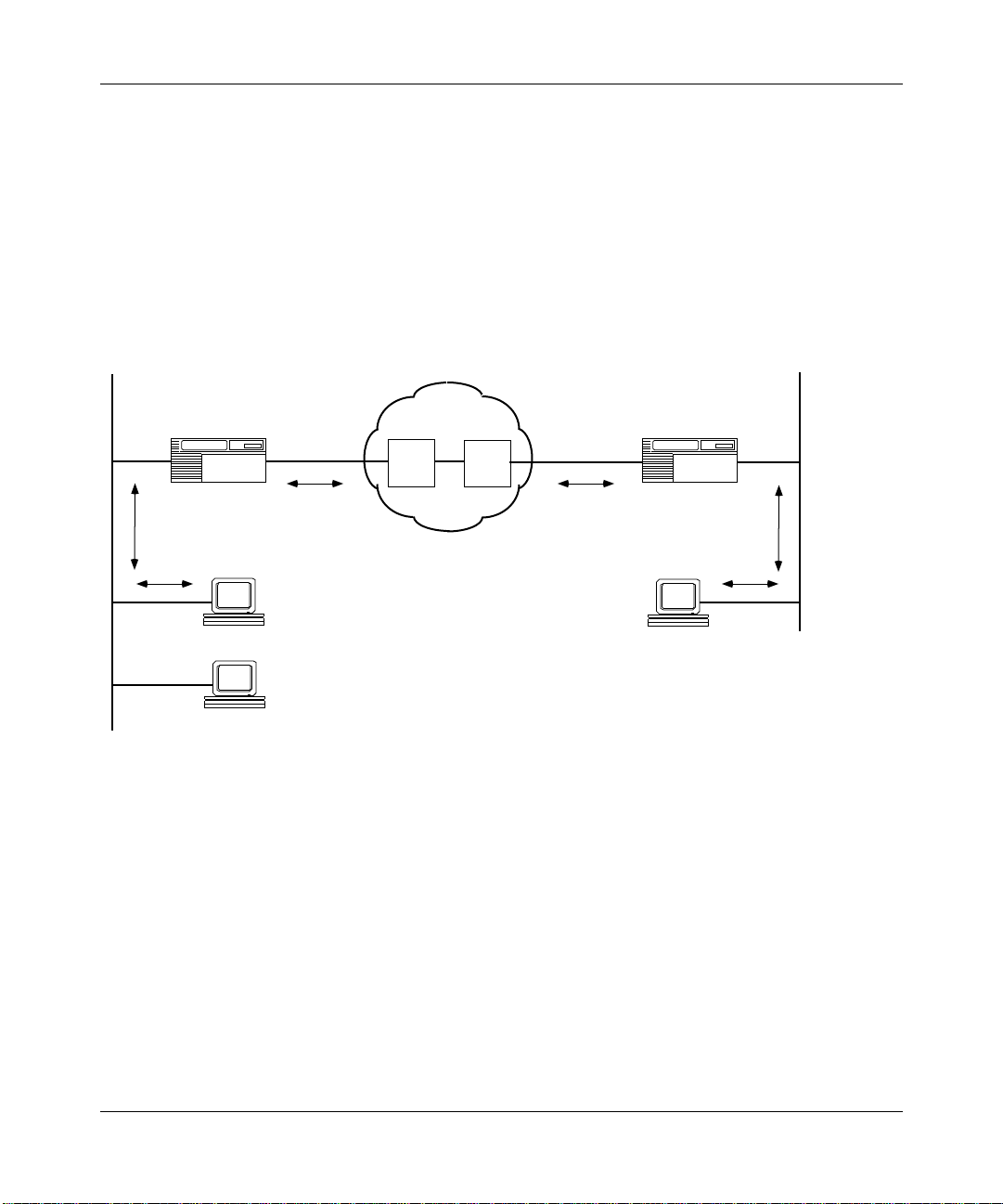
X.25 Overview
3. IP endstation 3.1.1.2 transmits data to endstation 1.1.1.2.
Note that other IP endstations (for example, 1.1.1.3) can use the virtual circuit
to transmit data in the direction of endstation 3.1.1.2 until the call is cleared.
The call request and call accept packets specify the logical channel numbers
(LCNs) assigned to the virtual connections between each router and its
corresponding DCE. As a result, subsequent X.25 data packets contain only
the logical channel numbers, rather than the complete X.121 destination
addresses.
1.1.1.1
10000 20000
Router A Router B
1.1.1.2
1.1.1.3
IP Network IP Network
Figure 1-8. Routing IP Traffic across the X.25 Network
X.25 PDN
DCE
DCE
2.1.1.22.1.1.1
3.1.1.1
3.1.1.2
1-11
Page 28
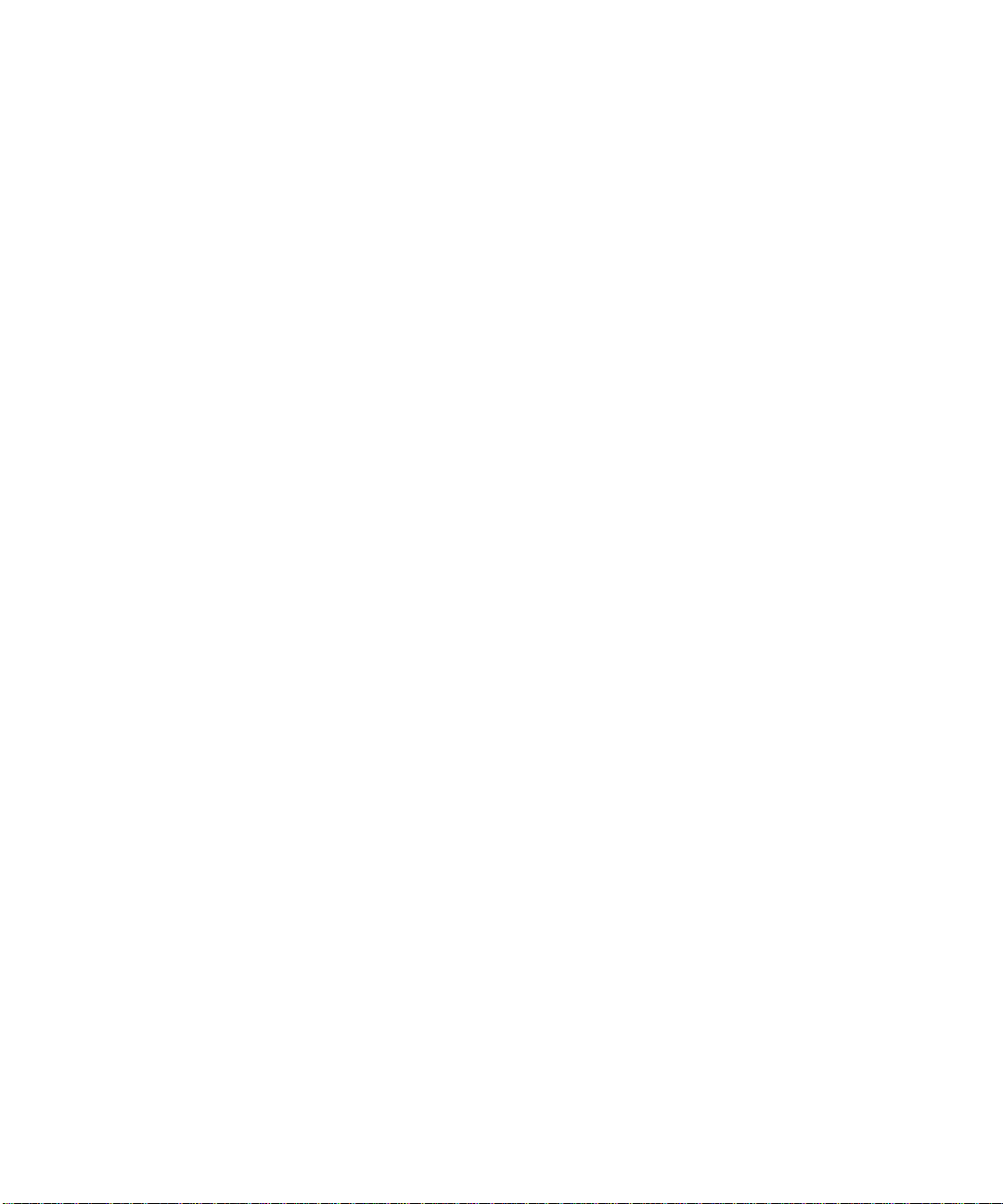
Page 29
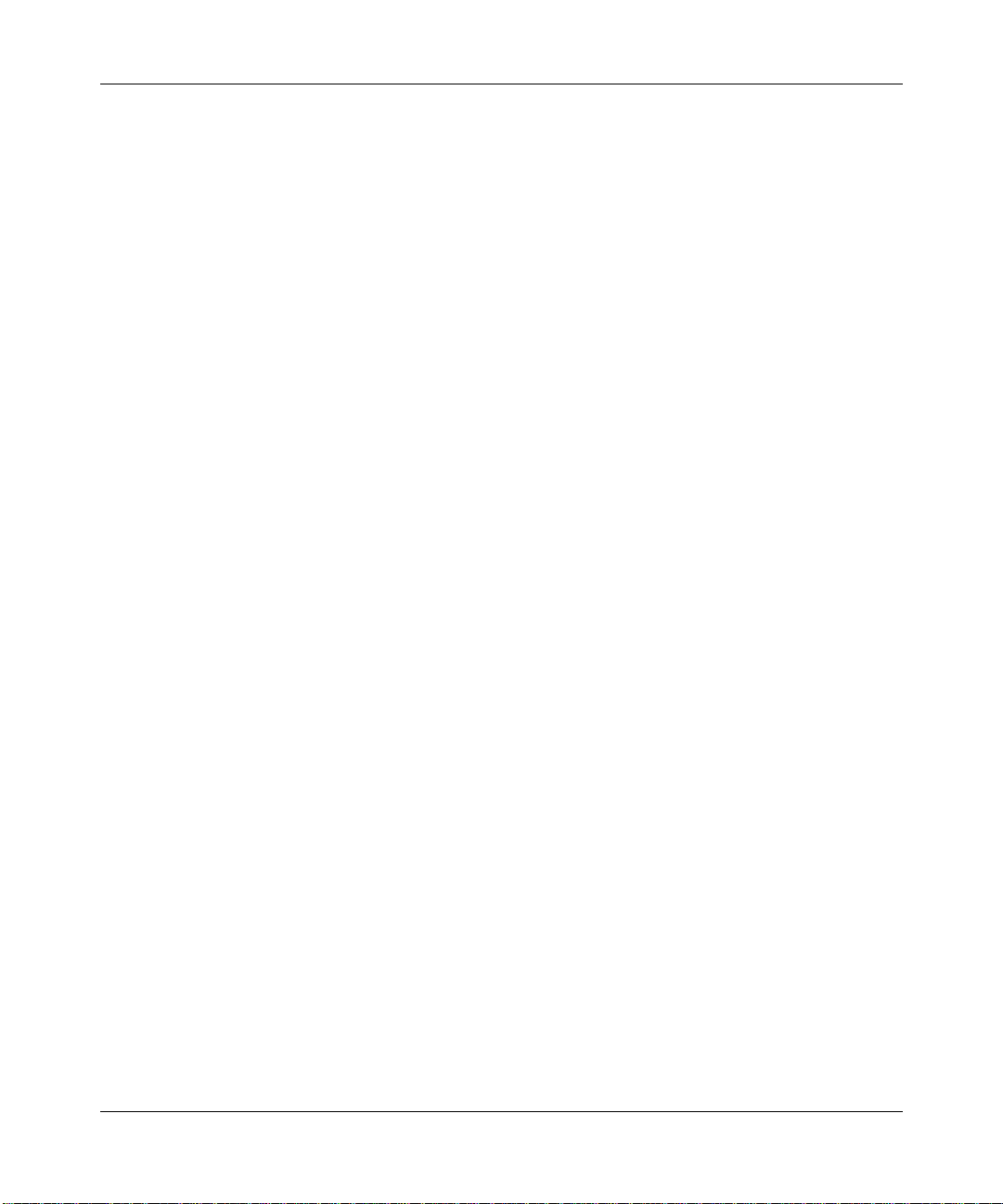
Chapter 2
Implementation Notes
This chapter provides information about special features of the Bay Networks
X.25 implementation, including
• Data compression
• Load sharing
• Clocking sources for routers set back to back
• Max Window Size and Max Packet Length parameters
• Flow control negotiation
• Configuring LAPB for an AN or ASN
• Configuring synchronous lines
• DDN default service record
X.25 Data Compression
Bay Networks data compression software enables you to reduce line costs and
improve response times over X.25 networks.
Our data compression eliminates redundancies in data streams. When you use
compression on your network, bandwidth efficiency improves, enabling you to
transmit more data over a given amount of network bandwidth.
To use data compression with X.25, you must set the X.25 service record
parameter, Enable Compression, to Enable. See Chapter 4 for information about
how to access this parameter.
2-1
Page 30
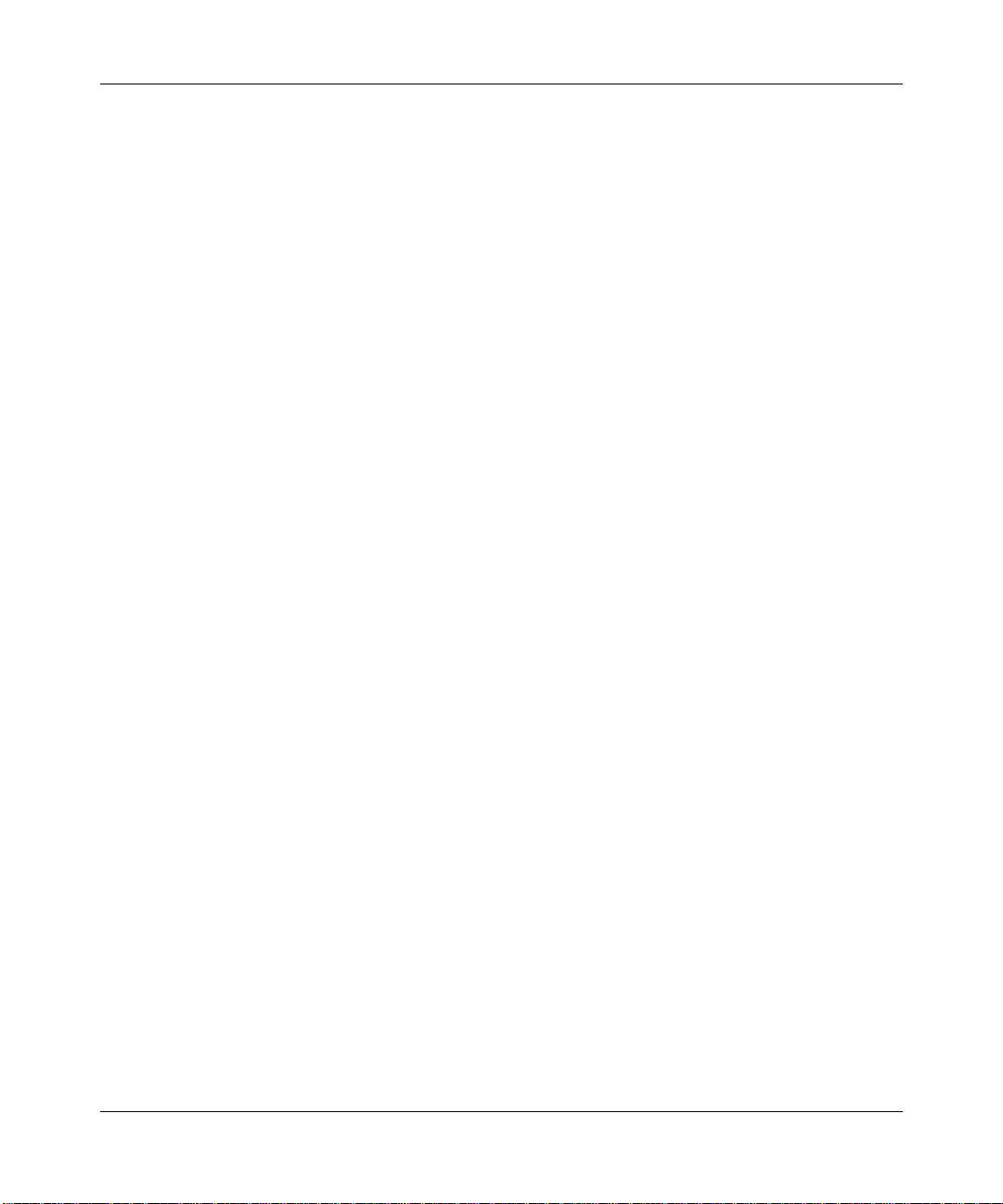
Configuring X.25 Services
For a complete discussion of data compression, descriptions of compression
parameters, and instructions for configuring compression for an X.25 interface,
Configuring Data Compression Services
see
.
Load Sharing
The Bay Networks implementation of X.25 on PDN networks includes load
sharing across as many as four VCs, using a round-robin algorithm to distribute
traffic. This feature improves performance by increasing the effective window
size, that is, the number of packets that a DTE can transmit before it receives an
acknowledgment.
To take advantage of multiple virtual connections and load sharing across them,
you must set the Max Connections network service record parameter to a value
greater than one (refer to Chapter 4).
Clocking Sources for Routers Set Back-to-Back
If two Bay Networks routers are operating back-to-back without a clocking
source, you must configure internal clocking on both routers. Use a crossover
cable to connect the ports.
The default clocking source for X.25 is external. When you configure X.25 and
LAPB on an existing network, external clocking can cause unpredictable results
on any internally clocked line. Clocking sources must be the same for each device
within the network.
Packet-level Parameters: Max Window Size and Max Packet
Length
When you configure X.25 packet-level parameters, make certain to set the Max
Window Size and Max Packet Length parameters for peer routers to the same
value. If you do not, the routers cannot perform network service-level
negotiations.
For example, if you set the Max Window Size for Router A to 7, set the
Max Window Size for peer Router B to 7. Similarly, if you set the Max Packet
Length for Router A to 512, set the Max Packet Length for peer Router B to 512.
2-2
Page 31

Window size and packet length can affect packet throughput across the X.25
network. Setting either the Max Window Size or Max Packet Length parameter
too low can cause the router to drop packets. You may want to configure these
parameters at higher values than the default settings. Refer to Chapter 4 for
information about how to access these parameters.
Flow-Control Negotiation
The Bay Networks implementation of X.25 enables the router to negotiate flow
control, which regulates the rate of data transfer among elements of a network to
prevent congestion and overload. For flow-control negotiation to work properly,
you must set the following parameters as shown in Tables 2-
Table 2-1. X.25 Packet-level Parameters
Parameter Value
Flow Control Negotiation On
Max Window Size See the parameter descriptions for options
Implementation Notes
1 and 2-2.
Max Packet Length See the parameter descriptions for options
Acceptance Format DEFEXT (specifies default Basic format)
Release Format DEFEXT (specifies default Basic format)
Table 2-2. X.25 Service Record Parameters
Parameter Value
Flow Facility Negot (negotiate flow facility)
Window Size See the parameter descriptions for options
Packet Size See the parameter descriptions for options
2-3
Page 32

Configuring X.25 Services
Configuring LAPB for an AN or ASN
When you create a new X.25 line on a Bay Networks AN or ASN router, Site
Manager automatically uses default values to configure LAPB. If you want to edit
the LAPB parameters, you can access them through the Edit Line Parameters
window after you have created the new X.25 line.
Configuring Synchronous Lines with X.25
Table 2-3 shows the default synchronous line configurations for an AN/ASN and a
BN/VME router.
Table 2-3. Synchronous Line Parameter Defaults for X.25
Synchronous Line Parameter AN/ASN X.25 BN/VME X.25
BOFL Disable Disable
MTU*
Service Transparent LAPB
Transmit Window 1 7
Min Frame Spacing*
Local Addr EXPLICIT 1†
Promiscuous Enable Enable
Remote Addr EXPLICIT 3†
WAN Protocol LAPB X.25
Sync Polling‡ Enable Disable
*. Set this parameter to the same v alue on both sides of the X.25 connection. The def ault is calculated
to be 2 times the packet size times the window size.
†. The addresses are those of the BN/VME router configured as a DCE; they are reversed if the router
is configured as a DTE.
‡. Set this parameter to Disable if the physical interface is not V.35.
512 1600
17
2-4
If you want to edit the synchronous line parameters, you can access them through
the Edit Line Parameters window after you have created the new X.25 line. For
more information on these parameters, refer to Configuring Line Services.
Page 33

DDN Default Service Record
When you configure the Service Type as DDN, you can automatically configure
service records that use default parameter values for every DDN SVC on your
network. This means that you do not have to individually configure DDN service
records. To use the default DDN service record feature, set the Use Default
Service Configuration packet-level parameter to ON.
You can also change the default values that apply when you set the Use Default
Service Configuration parameter to ON. Refer to Chapter 4 for instructions.
If you want to configure specific DDN SVCs with nondefault values, you can
configure them individually. If you set the Default DDN parameter to ON, the
default values apply to all SVCs, but if you then edit an individual SVC, values
that you assign to that SVC apply.
Implementation Notes
2-5
Page 34

Page 35

Chapter 3
Enabling X.25 Service
This chapter describes how to enable X.25 service. It assumes you have read
Configuring Routers and that you have
1. Opened a configuration file
2. Specified router hardware if this is a local mode configuration file
3. Selected the link or net module connector on which you are enabling X.25
When you enable X.25 service, you must configure a subset of X.25 parameters.
The Configuration Manager supplies default values for the remaining parameters.
If you want to edit these default values, refer to Cha
Parameters.”
pter 4,“Editing X.25
Enabling X.25 on an Interface
To enable X.25 service:
1. Select the link or net module connector on which you are enabling X.25.
2. Select the X.25 Protocol.
3. Configure packet-level parameters.
4. Add X.25 service records.
5. Enable bridging and routing protocols
6. Configure routing protocols over X.25 circuits.
The following sections describe how to perform each of these steps.
3-7
Page 36

Configuring X.25 Services
Selecting a Connector
1. In the main Configuration Manager window, click on the circuit
(connector) you want to configure:
For example, if you selected the module 5300 Quad Sync, click on the
connector COM1 to configure the first synchronous circuit. The Configuration
Manager displays the Add Circuit window (Figure 3-1) with the selected
circuit highlighted.
Figure 3-1. Add Circuit Window
Click on OK to accept the values shown.
2.
The WAN Protocols window appears (Figure 3-2).
3-8
Page 37

Enabling X.25 Service
COM Circuits
Figure 3-2. WAN Protocols Window
Select X.25 from the WAN Protocols menu to display the X.25 Packet
3.
Config window (Figure 3-3).
3-9
Page 38

Configuring X.25 Services
Figure 3-3. X.25 Packet Config Window
Configuring X.25 Packet-level Parameters
1. Configure the packet-level parameters using the descriptions that follow
as a guide.
2. When you are done, click on OK to display the X.25 Service
Configuration window (Figure 3-4).
3-10
Page 39

You add X.25 service records from this window. Refer to “Adding X.25
Network Service Records,” later in this chapter, for instructions.
Note: After you enable X.25 service on the router, you can edit the default
settings for the rest of the X.25 parameters. See Chapter
Parameters,” for instructions.
X.25 Packet-level Parameter Descriptions
Use the following descriptions as guidelines when you set the parameters in the
X.25 Packet Config window.
At any time, you can get help or obtain a list of acceptable values for a parameter
by clicking on the appropriate button on the upper right side of each window. To
enter a value, you can either
• Type directly into the parameter field.
• Click on Values and then select a value from the list displayed (the default
selection is highlighted).
Enabling X.25 Service
4, “Editing X.25
Parameter: Link Address Type
Default: DCE
Options: DCE | DTE
Function: Specifies whether this interface provides logical DCE or DTE services.
Instructions: Specify the service type as DCE or DTE. You must set one end of the link
as a DCE and the other end as a DTE.
MIB Object ID: 99999.31.2
3-11
Page 40

Configuring X.25 Services
Parameter: Network Address Type
Default: PDN_Network
Options: PDN_Network | DDN_Network | BFE_Network
Function: Specifies the type of X.25 network to which the interface connects. The
value of this parameter determines the format of the local X.121 address.
Instructions: Specify PDN_Network for a Public Data Network or a Point-to-Point
connection. Specify DDN_Network for a Defense Data Network. Specify
BFE_Network for a DDN that uses BFE encryption.
Note that:
If you specify PDN_Network you must enter the local address in X.121
address format, that is, you must specify a value for the PDN X.121
Address parameter.
If you specify DDN_Network or BFE_Network, you must enter the local
address in IP address format, that is, you must specify a value for the
DDN IP Address parameter. The router will translate the address into
X.121 format.
MIB Object ID: 1.3.6.1.4.1.18.3.5.9.4.5.1.50
Parameter: PDN X.121 Address
Default: None
Options: Any valid X.121 address
Function: Specifies the X.121 address assigned to this interface. The X.25 network
service provider supplies the X.121 address.
Set this parameter only if you set the Network Address Type parameter to
PDN_Network.
Instructions: Enter the appropriate X.121 address.
MIB Object ID: 1.3.6.1.4.1.18.3.5.9.4.5.1.52
3-12
Page 41

Enabling X.25 Service
Parameter: DDN IP Address
Default: None
Options: Any valid IP address
Function: Specifies the IP address assigned to this interface. The router translates
the address into X.121 format and uses it as the local address.
Set this parameter only if you set the Network Address Type parameter to
DDN_Network or BFE_Network.
Instructions: Enter the appropriate IP address.
MIB Object ID: 1.3.6.1.4.1.18.3.5.9.4.5.1.51
Note: The following parameters require you to specify logical channel
number (LCN) value ranges for SVCs. Each SVC channel you configure on the
router must have a unique logical channel number. There are three types of
SVC channels: incoming, bidirectional, and outgoing. You must configure at
least one SVC channel for X.25 to establish calls. The total number of
channels you configure cannot exceed 512.
Parameter: Number of Incoming SVC Channels
Default: 0
Range: 0 to 512
Function: Specifies the number of logical channels that accept incoming calls only.
Instructions: Enter the number of channels that you assign to incoming calls only on
this interface.
MIB Object ID: 1.3.6.1.4.1.18.3.5.9.4.5.1.36
3-13
Page 42

Configuring X.25 Services
Parameter: Incoming SVC LCN Start
Default: 0
Range: 1 to 4095
Function: Specifies the lowest logical channel number that the router can assign to
logical channels that accept incoming call requests only.
Instructions: Enter a number greater than the highest number reserved for PVC
channels, but small enough that the last SVC channel number will be less
than 4095.
MIB Object ID: 1.3.6.1.4.1.18.3.5.9.4.5.1.37
Parameter: Number of Bidirectional SVC Channels
Default: 0
Range: 0 to 512
Function: Specifies the number of logical channels that both accept incoming calls
and transmit outgoing calls.
Instructions: Enter the number of logical channels that you assign to both accept and
transmit calls on this interface.
MIB Object ID: 1.3.6.1.4.1.18.3.5.9.4.5.1.38
Parameter: Bidirectional SVC LCN Start
Default: 0
Range: 1 to 4095
Function: Specifies the lowest logical channel number that the router can assign to
bidirectional logical channels.
Instructions: Enter a number greater than the highest number reserved for incoming
SVC channels, but small enough that the last SVC channel number will
be less than 4095.
MIB Object ID: 1.3.6.1.4.1.18.3.5.9.4.5.1.39
3-14
Page 43

Enabling X.25 Service
Parameter: Number of Outgoing SVC Channels
Default: 0
Range: 0 to 512
Function: Specifies the number of logical channels that transmit outgoing calls only.
Instructions: Enter the number of channels that you assign to outgoing calls only.
MIB Object ID: 1.3.6.1.4.1.18.3.5.9.4.5.1.40
Parameter: Outgoing SVC LCN Start
Default: 0
Range: 1 to 4095
Function: Specifies the lowest logical channel number that the router can assign to
logical channels that transmit outgoing call requests only.
Instructions: Enter a number greater than the highest number reserved for bidirectional
SVC channels, but small enough that the last SVC channel number will
be less than 4095.
MIB Object ID: 1.3.6.1.4.1.18.3.5.9.4.5.1.41
Parameter: Use Default Service Configuration
Default: OFF
Options: ON | OFF
Function: Creates default DDN service records for every DDN SVC on your
network.
Instructions: Select ON if you want to use default values for your DDN SVCs. Refer to
configuration instructions in Chapter 4 if you want to set this parameter to
ON and still individually configure some of your DDN SVCs.
MIB Object ID: 1.3.6.1.4.1.18.3.5.9.4.5.1.54
3-15
Page 44

Configuring X.25 Services
Adding X.25 Network Service Records
After you click on OK in the X.25 Packet Config window, the X.25 Service
Configuration window appears (Figure 3-4). Complete the following steps to add
X.25 network service records.
3-16
Figure 3-4. X.25 Service Configuration Window for a PDN Network
Click on Add to display the X.25 Service window (Figure 3-5).
1.
Page 45

Figure 3-5. X.25 Service Window
Configure the X.25 network service parameters using the descriptions
2.
that follow as a guide.
Enabling X.25 Service
3. When you are done, click on OK.
The X.25 Service Configuration window appears. It now displays the record
you just added. At this point you can
• Add another network service record by repeating Steps 1 through 3.
• Enable bridging and routing services on the X.25 circuit by following the
instructions in the next section, “Enabling Bridging and Routing Services
on an X.25 Circuit.”
• Edit the remaining X.25 network service parameters, for which the
default values are currently in effect (see Cha
pter 4, “Editing X.25
Parameters”).
3-17
Page 46

Configuring X.25 Services
X.25 Network Service Record Parameter Descriptions
Use the following descriptions as guidelines when you configure the parameters in
the X.25 Service window.
Parameter: Type
Default: None
Options: PDN | DDN | PTOP
Function: Specifies the type of X.25 service that this interface supplies.
Instructions: Select PDN for Public Data Network service, DDN for Department of
Defense Network service, or PTOP for Point-to-Point network service.
MIB Object ID: 1.3.6.1.4.1.18.3.5.9.4.2.1.9
Parameter: Remote IP Address
Default: 0.0.0.0
Options: Any valid IP address
Function: Specifies a destination IP address that is reachable over this X.25
interface. This parameter is not used with Point-to-Point service.
You must specify a remote IP address if you plan to enable IP on this
interface. For DDN services, the router translates the remote IP address
you specify into an X.121 address so that it can route IP traffic over the
network. For PDN services, the router uses the remote IP address you
specify to define an adjacent host for the IP interface.
Instructions: Enter a 32-bit destination IP address in dotted decimal notation.
If you run OSI over DDN, you must also enter this IP address in the
SNPA field of the OSI External Address Adjacency Configuration
window. To enter this value in the SNPA field, you must convert the IP
address into X.121 format. Refer to Configuring OSI Services for more
information.
MIB Object ID: 1.3.6.1.4.1.18.3.5.9.4.2.1.13
3-18
Page 47

Enabling X.25 Service
Parameter: Remote X.121 Address
Default: None
Options: Any valid X.121 address
Function: Specifies a destination X.121 address. You must specify a destination
X.121 address if you are configuring PDN or Point-to-Point services. If
you are configuring DDN services, the router derives this address from
the remote IP address.
Instructions: Enter a destination X.121 address that is reachable over this X.25
interface.
MIB Object ID: 1.3.6.1.4.1.18.3.5.9.4.2.1.12
Parameter: Connection ID
Default: 1
Range: 1 to 255
Function: Identifies each circuit to its remote destination. You can have multiple
Point-to-Point circuits configured to the same X.121 destination, and each
of them requires a unique Connection ID. Both the local and remote
configurations for each circuit must have the same connection ID. Y ou use
the Connection ID parameter with PTOP service only.
Instructions: Assign a unique connection ID for each X.121 connection.
MIB Object ID: 1.3.6.1.4.1.18.3.5.9.4.2.1.11
3-19
Page 48

Configuring X.25 Services
Adding X.25 Network Service Records to a Previously Configured
Interface
To add a new network service record to an existing X.25 interface, begin at the
Configuration Manager window and proceed as follows:
1. Select Circuits➔Edit Circuits to display the Circuit List window.
2. Select the X.25 interface to which you want to add network service
records.
3. Click on Edit to display the Circuit Definition window.
4. Select X25 Protocol➔Service.
The X.25 Service Configuration window appears (r
efer to Figure 3-4). It lists
all network service records currently defined for the interface. Follow the
instructions in the section, “Adding X.25 Network Service Records.”
Enabling Bridging and Routing Services on an X.25 Circuit
After you have added at least one network service record, you can enable bridging
and routing protocols on the X.25 circuit.
Note: If you configure multiple DDN or PDN network service records on the
X.25 circuit, you need to enable bridging/r outing pr otocols on that circuit only
once. However, if you configure multiple PTOP network service records on the
X.25 circuit, you must enable bridging/routing protocols for each PTOP
network service record. This is because the router uses a different internal
circuit for each PTOP record configured on the circuit.
To enable bridging and routing services:
1. Select a network service record in the X.25 Service Configuration
window (FIgure 3-6).
2. Select Protocols➔Add/Delete (Figure 3-6).
3-20
The Select Protocols window appears (Figure 3-7).
3. Select the bridging/routing protocols you want to enable on the circuit,
then click on OK.
Page 49

After you have selected the protocols, refer to the appropriate configuration
guide for instructions on how to configure the parameters associated with
these protocols.
When you have specified the protocol-specific parameters in all windows, the
Configuration Manager redisplays the X.25 Service Configuration window.
4. Enable additional bridging/routing protocols on the circuit by repeating
Steps 1 through 3, or click on Done to exit the window.
Configuring IP Interfaces over X.25 Circuits
The Configuration Manager allows you to configure multiple IP interfaces on a
single X.25 PDN circuit. This means that a single X.25 circuit can respond to
multiple IP addresses, each on a different subnet, at the same time.
This section leads you through the Configuration Manager windows that appear
when you configure IP interfaces on a single X.25 circuit. To configure multiple
IP addresses over X.25:
1. From the X.25 Service Configuration window (Figure 3-6), select
Protocols➔Add/Delete.
Enabling X.25 Service
3-21
Page 50

Configuring X.25 Services
3-22
Figure 3-6. Selecting the Protocols Add/Delete Function in the X.25
Service Configuration Window
The Select Protocols window appears (Figure 3-7).
Page 51

Enabling X.25 Service
Figure 3-7. Select Protocols Windows
From the Select Protocols window, select IP and click on OK to display
2.
the IP Configuration window (Figure 3-8).
3-23
Page 52

Configuring X.25 Services
Figure 3-8. IP Configuration Window
Configure the parameters using the descriptions that follow as a guide.
3.
Note that you do not need to set the Unnumbered Assoc Addr parameter.
Parameter: IP Address
Default: None
Options: Any valid IP address
Function: Assigns a 32-bit IP address to the interface.
Instructions: Enter the IP address of the interface in dotted decimal notation.
MIB Object ID: 1.3.6.1.4.1.18.3.5.3.2.1.4.1.4
3-24
Page 53

Enabling X.25 Service
Parameter: Subnet Mask
Default: 0.0.0.0
Options: The Configuration Manager automatically calculates an appropriate
subnet mask, depending on the class of the network to which the interface
connects. However, you can change the subnet mask with this parameter.
Function: Specifies the network and subnetwork portion of the 32-bit IP address.
Instructions: Accept the assigned subnet mask or enter another subnet mask in dotted
decimal notation.
MIB Object ID: 1.3.6.1.4.1.18.3.5.3.2.1.4.1.6
Parameter: Transmit Bcast Addr
Default: 0.0.0.0
Options: 0.0.0.0 or any valid IP broadcast address
Function: Specifies the broadcast address that this IP subnet uses to broadcast
packets.
Accepting 0.0.0.0 for this parameter specifies that the IP router will use a
broadcast address with a host portion of all 1s. Accepting 0.0.0.0 does not
configure the router to use the address 0.0.0.0 to broadcast packets. For
example, if you have IP address 123.1.1.1 and a subnet mask of
255.255.255.0, accepting the default value 0.0.0.0 configures the IP router
to use the address 123.1.1.255 to broadcast packets.
To set an explicit broadcast address of all 1s, enter 255.255.255.255 for
this parameter.
Instructions: Accept the default, 0.0.0.0, unless the calculated broadcast address (host
portion) of all 1s is not adequate. In that case, enter the appropriate IP
broadcast address in dotted decimal notation.
MIB Object ID: 1.3.6.1.4.1.18.3.5.3.2.1.4.1.8
4. When you are finished configuring the parameters in the IP
Configuration window, click on OK to display the Enter Adjacent Host
window (Figure 3-9).
3-25
Page 54

Configuring X.25 Services
Figure 3-9. Enter Adjacent Host Window
Enter the IP address of the adjacent host.
5.
You do not need to enter a value for the Unnumbered Assoc Addr parameter.
Parameter: IP Address
Default: None
Options: The IP address of the remote X.25 interface which the X.25 call will
terminate. This address must be on the same IP network as the local
X.25 interface.
Function: Assigns a 32-bit IP address to the interface.
Instructions: Enter the IP address of the interface in dotted decimal notation.
MIB Object ID: 1.3.6.1.4.1.18.3.5.3.2.1.4.1.4
6. Click on OK to return to the X.25 Service Configuration window
(Figure 3-6).
7. Select Protocols➔Edit IP➔Interfaces to display the IP Interfaces window
(Figure 3-10).
3-26
Page 55

Enabling X.25 Service
Figure 3-10. IP Interfaces Window
Note: For information on the parameters in the IP Interfaces window, refer to
Configuring IP Services.
Click on Add to configure additional IP interfaces on the X.25 circuit.
8.
The IP Configuration window appears (Figure 3-11).
3-27
Page 56

Configuring X.25 Services
Figure 3-11. Adding an IP Interface to an X.25 Circuit
9.
Parameter: Configure RIP
Default: None
Options: YES | NO
Function: Specifies whether the Routing Information Protocol (RIP) is configured
Instructions: Click on Values and select YES or NO.
MIB Object ID: None
3-28
Configure the parameters, using the descriptions that follow as a guide.
See Step 3 for descriptions of the IP Address, Subnet Mask, and Transmit
Bcast Addr parameters.
Note that you do not need to set the Unnumbered Assoc Addr parameter.
on this interface.
Page 57

Enabling X.25 Service
Parameter: Configure OSPF
Default: None
Options: YES | NO
Function: Specifies whether the Open Shortest Path First (OSPF) protocol is
configured on this interface.
Instructions: Click on Values and select YES or NO.
MIB Object ID: None
For detailed information on RIP and OSPF, refer to Configuring IP Services.
10. After you have specified the parameters in the IP Configuration window,
click on OK.
The Enter Adjacent Host window appears (refer to Figure 3-9).
11. Specify the IP address for the remote host, as previously described.
If you need to specify additional IP interfaces on the X.25 circuit, click on
Add in the IP Interfaces window (refer to Figure 3-10) and continue adding IP
interfaces until you are finished.
3-29
Page 58

Page 59

Chapter 4
Editing X.25 Parameters
After you enable X.25, you can edit all X.25 parameters from the Configuration
Manager window (F
using Site Manager to access this window.
For each X.25 parameter, this chapter gives the default setting, valid parameter
options, the parameter function, instructions for setting the parameter, and the
Management Information Base (MIB) object ID.
The Technician Interface allows you to modify parameters by executing set and
commit commands with the MIB object ID. This process is equivalent to
modifying parameters using Site Manager. For more information about using the
Technician Interface to access the MIB, refer to Using Technician Interface
Software.
igure 4-1). Refer to Configuring Routers for instructions on
Caution: The Technician Interface does not verify that the value you enter for
a parameter is valid. Entering an invalid value can corrupt your
configuration.
4-31
Page 60

Configuring X.25 Services
Figure 4-1. Configuration Manager Window
Editing the X.25 Global Parameter
The X.25 global parameter enables X.25 services for the entire router. To edit the
X.25 global parameter, begin at the Configuration Manager window, shown in
Figure 4-1, and proceed as follows:
1. Select Protocols➔X25➔Global.
The Edit X.25 Global Parameters window appears (Figure 4-2).
4-32
Page 61

Figure 4-2. Edit X.25 Global Parameters Window
Enable or disable X.25 services, using the Enable parameter as described
2.
in the following parameter description.
3. Click on OK to save your changes.
X.25 Global Parameter Description
Editing X.25 Parameters
Use the following parameter description to edit the X.25 global parameter.
Parameter: Enable
Default: Enable
Options: Enable | Disable
Function: Globally enables or disables X.25 services.
Instructions: Set to Disable if you want to disable X.25 services.
MIB Object ID: 1.3.6.1.4.1.18.3.5.9.4.1.2
Editing X.25 Packet-level Parameters
The X.25 packet-level parameters are specific to individual X.25 interfaces. To
edit packet-level parameters for an existing interface, begin at the Configuration
Manager window (refer to Figure 4-1), and proceed as follows:
1. Select Circuits➔Edit Circuits to display the Circuit List window.
4-33
Page 62

Configuring X.25 Services
Select the X.25 interface that you want to edit; then click on Edit.
2.
The Circuit Definition window appears.
3. Select X25 Protocol➔Packet.
The X.25 Packet Level Edit window appears (Figure 4-3).
4. Edit the packet-level parameters that you want to change, using the
parameter descriptions that follow as a guide.
5. Click on OK to exit the window.
Note: When you reconfigur e an interface in dynamic configuration mode, X.25
packet-level and LAPB service restart on that interface.
Figure 4-3. X.25 Packet Level Edit Window
4-34
Page 63

X.25 Packet-level Parameter Descriptions
Use the following descriptions as guidelines when you edit the parameters in the
X.25 Packet Level Edit window (refer to Figure 4-3). Because you may want to
edit the parameters you set previously to enable X.25 services, this chapter repeats
descriptions for those parameters and adds descriptions for the parameters for
which the Configuration Manager supplies default values.
Caution: Line speed, packet size, and window size all affect packet
throughput acr oss the X.25 network. Setting any of these variables too low can
cause the router to drop packets. Therefore, use caution when changing the
default settings for the following X.25 parameters:
• Max Window Size
• Max Packet Length
• Window Size
• Packet Size
Editing X.25 Parameters
Parameter: Enable
Default: Enable
Options: Enable | Disable
Function: Enables or disables packet-level services for the interface.
Instructions: Set to Disable to disable packet-level services.
MIB Object ID: 1.3.6.1.4.1.18.3.5.9.4.5.1.2
4-35
Page 64

Configuring X.25 Services
Parameter: Network Address Type
Default: None
Options: PDN_Network | DDN_Network | BFE_Network
Function: Specifies the type of X.25 network to which the interface connects. The
value of this parameter determines the format of the local X.121 address.
Instructions: Do not set this parameter if you have a Point-to-Point connection.
Specify PDN_Network for a Public Data Network. Specify
DDN_Network for a Defense Data Network. Specify BFE_Network for a
DDN network that uses BFE encryption.
If you specify PDN_Network, you must enter the local address in X.121
address format, that is, you must specify a value for the PDN X.121
Address parameter.
If you specify DDN_Network or BFE_Network, you must enter the local
address in IP address format, that is, you must specify a value for the
DDN IP Address parameter. The router will translate the address into
X.121 format.
MIB Object ID: 1.3.6.1.4.1.18.3.5.9.4.5.1.50
Parameter: PDN X.121 Address
Default: None
Options: Any valid X.121 address
Function: Specifies the X.121 address assigned to this interface. The X.25 network
service provider supplies the X.121 address.
Set this parameter only if you set the Network Address Type parameter to
PDN_Network.
Instructions: Enter the appropriate X.121 address.
MIB Object ID: 1.3.6.1.4.1.18.3.5.9.4.5.1.52
4-36
Page 65

Editing X.25 Parameters
Parameter: DDN IP Address
Default: None
Options: Any valid IP address
Function: Specifies the IP address assigned to this interface. The router translates
the address into X.121 format and uses it as the local address.
Set this parameter only if you set the Network Address Type parameter to
DDN_Network or BFE_Network.
Instructions: Enter the appropriate IP address.
MIB Object ID: 1.3.6.1.4.1.18.3.5.9.4.5.1.51
Parameter: Sequence Size
Default: MOD8
Options: MOD8 | MOD128
Function: Specifies the modulo of sequence numbering.
Instructions: Set to the appropriate sequence size.
MIB Object ID: 1.3.6.1.4.1.18.3.5.9.4.5.1.10
Parameter: Restart Procedure Type
Default: DTE_Restart (for DTE) or DCE_Restart (for DCE)
Options: DTE_Restart | DTE_Norestart | DTE_DXE | DCE_Restart
Function: For each X.25 interface, this parameter specifies the device type (DTE or
DCE) at the X.25 packet level. It also enables you to turn on restart
procedures, which clear all virtual circuits and let you initialize a link.
You can also use the restart procedures to recover from a network failure.
Instructions: Select the value that matches your device type and determine whether you
want to enable restart procedures. Select DTE_Restart if your interface is
a DTE. Select DCE_Restart if your interface is a DCE. Select
DTE_Norestart if you have a DTE interface but do not want to enable
restart procedures. DTE_DXE is for a DTE/DTE environment, and it
leaves the DTE unassigned, while still providing restart procedures.
MIB Object ID: 1.3.6.1.4.1.18.3.5.9.4.5.1.45
4-37
Page 66

Configuring X.25 Services
Parameter: Default Tx/Rx Window Size
Default: 2
Range: 1 to 7 (for MOD8) or 1 to 127 (for MOD128)
Function: Specifies a default window size for this packet layer.
The value in this parameter applies only if the Flow Control Negotiation
parameter is set to OFF in both the packet level and service record
parameters.
Instructions: To specify a window size other than 2, enter a value within the specified
range.
MIB Object ID: 1.3.6.1.4.1.18.3.5.9.4.5.1.42
Parameter: Default Tx/Rx Pkt Length
Default: 128
Options: 16 | 32 | 64 | 128 | 256 | 512 | 1024 | 2048 | 4096
Function: Specifies a default packet size for this packet layer.
The value in this parameter applies only if the Flow Control Negotiation
parameter is set to OFF.
Instructions: To specify a nonstandard default packet size, set to one of the available
options.
MIB Object ID: 1.3.6.1.4.1.18.3.5.9.4.5.1.43
Note: The following parameters require you to specify logical channel
number (LCN) value ranges for SVCs. Each SVC channel you configure on the
router must have a unique logical channel number. There are three types of
SVC channels: incoming, bidirectional, and outgoing. You must configure at
least one SVC channel for X.25 to establish calls. The total number of
channels you configure cannot exceed 512.
4-38
Page 67

Editing X.25 Parameters
Parameter: Number of Incoming SVC Channels
Default: 0
Range: 0 to 512
Function: Specifies the number of logical channels that accept incoming calls only.
Instructions: Enter the number of channels that you assign to incoming calls only on
this interface.
MIB Object ID: 1.3.6.1.4.1.18.3.5.9.4.5.1.36
Parameter: Incoming SVC LCN Start
Default: 0
Range: 1 to 4095
Function: Specifies the lowest logical channel number that the router can assign to
logical channels that accept incoming call requests only.
Instructions: Enter a number greater than the highest number reserved for PVC
channels, but small enough that the last SVC channel number will be less
than 4095.
MIB Object ID: 1.3.6.1.4.1.18.3.5.9.4.5.1.37
Parameter: Number of Bidirectional SVC Channels
Default: 0
Range: 0 to 512
Function: Specifies the number of logical channels that both accept incoming calls
and transmit outgoing calls.
Instructions: Enter the number of logical channels that you assign to both accept and
transmit calls on this interface.
MIB Object ID: 1.3.6.1.4.1.18.3.5.9.4.5.1.38
4-39
Page 68

Configuring X.25 Services
Parameter: Bidirectional SVC LCN Start
Default: 0
Range: 1 to 4095
Function: Specifies the lowest logical channel number that the router can assign to
bidirectional logical channels.
Instructions: Enter a number greater than the highest number reserved for Incoming
SVC channels, but small enough that the last SVC will be less than 4095.
MIB Object ID: 1.3.6.1.4.1.18.3.5.9.4.5.1.39
Parameter: Number of Outgoing SVC Channels
Default: 0
Range: 0 to 512
Function: Specifies the number of logical channels that transmit outgoing calls only.
Instructions: Enter the number of channels that you assign to outgoing calls only.
MIB Object ID: 1.3.6.1.4.1.18.3.5.9.4.5.1.40
Parameter: Outgoing SVC LCN Start
Default: 0
Range: 1 to 4095
Function: Specifies the lowest logical channel number that the router can assign to
logical channels that transmit outgoing call requests only.
Instructions: Enter a number greater than the highest number reserved for bidirectional
SVC channels, but small enough that the last SVC channel number will
be less than 4095.
MIB Object ID: 1.3.6.1.4.1.18.3.5.9.4.5.1.41
4-40
Page 69

Editing X.25 Parameters
Parameter: Use Default Service Configuration
Default: OFF
Options: ON | OFF
Function: Creates default DDN service records for every DDN SVC on your
network.
Instructions: Select ON if you want to use default values for your DDN SVCs. Refer to
configuration instructions in Chapter 4 if you want to set this parameter to
ON and still individually configure some of your DDN SVCs.
MIB Object ID: 1.3.6.1.4.1.18.3.5.9.4.5.1.54
Parameter: T1 Timer
Default: 60 seconds
Range: 1 to 999
Function: Specifies how long the router waits to receive an acknowledgment of a
transmitted command frame. Specifically, the T1 timer sets, in seconds,
the timeout values for Restart, Reset, and Clear commands. The router
uses this timer to set up data links.
Instructions: We recommend that you accept the default value, 60.
MIB Object ID: 1.3.6.1.4.1.18.3.5.9.4.5.1.32
Caution: We recommend that you accept the default T1 Timer, T2 Timer,
T3 Timer, and T4 Timer values. Reset these parameters with caution.
Parameter: T2 Timer
Default: 180 seconds
Range: 1 to 999
Function: Specifies the call-confirmation timeout value in seconds. The value for
this timer is the amount of time the router has to respond to a
call-confirmation condition. This timer represents the ITU-T (formerly
CCITT) T11 timer for the DCE and the T21 timer for the DTE.
Instructions: We recommend that you accept the default value, 180.
MIB Object ID: 1.3.6.1.4.1.18.3.5.9.4.5.1.33
4-41
Page 70

Configuring X.25 Services
Parameter: T3 Timer
Default: 200 milliseconds
Range: 200 to 2000
Function: Specifies the congestion or busy condition watchdog timeout value in
milliseconds. The value for this timer is the length of time the router has
to respond to a congestion or busy condition.
Instructions: We recommend that you accept the default value, 200.
MIB Object ID: 1.3.6.1.4.1.18.3.5.9.4.5.1.34
Parameter: T4 Timer
Default: 200 milliseconds
Range: 200 to 2000
Function: Specifies the data packet transmission watchdog timer in milliseconds.
The value for this timer is the length of time that the router has to respond
to an acknowledgment frame. This is a Bay Networks proprietary internal
timer.
Instructions: We recommend that you accept the default value, 200.
MIB Object ID: 1.3.6.1.4.1.18.3.5.9.4.5.1.35
4-42
Page 71

Editing X.25 Parameters
Parameter: Flow Control Negotiation
Default: OFF
Options: ON | OFF
Function: Enables the flow-control negotiation facility on this interface.
When you enable flow-control negotiation, the router can negotiate the
maximum window size and packet length for virtual circuits on this
interface on a per-call basis. It uses the Max Window Size and Max
Packet Length parameter settings as a boundary check during
negotiations. The receiving DTE may accept these values or reply with a
counterproposal.
When you disable flow-control negotiation, the router uses the values
specified by these parameters:
– Default Tx/Rx Windo w Size
– Default Tx/Rx Pkt Length
Configure the remote peer router to match these default values.
Instructions: To enable flow-control ne gotiation, set this parameter to ON. Then be sure
to set the following parameters as shown in T
able 4-1, or flow-control
negotiation will not work.
MIB Object ID: 1.3.6.1.4.1.18.3.5.9.4.5.1.14
Table 4-1. Parameter Settings for Flow-Control Negotiation
Parameter Value
X. 25 Packet-Level parameters
Max Window Size/Max Packet Length See parameter descriptions
Acceptance Format DEFEXT
Release Format DEFEXT
25 Service Record parameters
X.
Flow Facility Negot
Window Size/Packet Size See parameter descriptions
4-43
Page 72

Configuring X.25 Services
Parameter: Max Window Size
Default: 2
Range: 1 to 7 (for MOD8) or 1 to 127 (for MOD128)
Function: Specifies the maximum window size allowed in the facilities field of
outgoing and incoming call request packets generated by the router and
transmitted on this interface.
Instructions: If you set the Sequence Size parameter to MOD8, accept the default, 2, or
enter a value between 1 and 7. If you set the Sequence Size parameter to
MOD128, enter a value between 1 and 127.
MIB Object ID: 1.3.6.1.4.1.18.3.5.9.4.5.1.11
Parameter: Max Packet Length
Default: 128
Options: 16 | 32 | 64 | 128 | 256 | 512 | 1024 | 2048 | 4096
Function: Specifies the maximum length, in bytes, of the information field of
outgoing X.25 packets generated by the router and transmitted on this
interface.
Instructions: Accept the default, 128, or set to one of the available options.
MIB Object ID: 1.3.6.1.4.1.18.3.5.9.4.5.1.12
Caution: Window size and packet length can affect packet throughput across
the X.25 network. Setting either the Max Window Size or Max Packet Length
parameter too low can cause the router to drop packets.
Also note that on peer routers, the values of the Max Window Size and Max
Packet Length parameters must be the same. For example, if you set the Max
Window Size for Router A to 7, then set the Max Window Size for peer
Router B to 7.
4-44
Page 73

Editing X.25 Parameters
Parameter: Tx/Rx Throughput Class
Default: THRCLASS75
Options: THRCLASS75 | 150 | 300 | 600 | 1200 | 2400 | 4800 |
9600 | 19200 | 48000
Function: Specifies the default data throughput rate (amount of data in bits per
second) for packets transmitted and received on this X.25 interface. This
is the throughput value that the router first uses when bringing up the line.
If the router receives an incoming call requesting to negotiate a
throughput rate different from this value, the router checks the Max
Throughput Class parameter value to determine whether it can support the
requested rate.
Instructions: To specify a nonstandard default data throughput rate, select one of the
available options.
MIB Object ID: 1.3.6.1.4.1.18.3.5.9.4.5.1.44
Parameter: Throughput Class Negotiation
Default: OFF
Options: ON | OFF
Function: Permits the negotiation of throughput classes, allowing you to determine
the amount of throughput you want to go through the switch.
When you enable this parameter, the router can negotiate the throughput
rate for virtual circuits on this interface on a per-call basis. The receiving
DTE may accept the proposed rate or reply with a counterproposal.
Instructions: If you want the router to accept calls with throughput negotiation, set this
parameter to ON.
MIB Object ID: 1.3.6.1.4.1.18.3.5.9.4.5.1.15
4-45
Page 74

Configuring X.25 Services
Parameter: Max Throughput Class
Default: 19200
Options: 75 | 150 | 300 | 600 | 1200 | 2400 | 4800 | 9600 | 19200 | 48 K | 64 K
Function: Specifies the maximum throughput rate (amount of data in bits per
second) that this interface can send across the X.25 network.
If the Throughput Class Negotiation parameter is set to ON, the default
value (19200) is the maximum value allowed by this parameter.
Instructions: Accept the default, 19200, or select one of the available options.
MIB Object ID: 1.3.6.1.4.1.18.3.5.9.4.5.1.13
Parameter: Network User Identification
Default: OFF
Options: ON | OFF
Function: Specifies whether this interface supports the network user identification
(NUI) service facility.
When you enable this parameter, the router can provide administrative
and management information to the DCE on a per-call basis.
Instructions: To enable Network User Identification facility support, set this parameter
to ON.
MIB Object ID: 1.3.6.1.4.1.18.3.5.9.4.5.1.16
Parameter: Incoming Calls Accept
Default: ON
Options: ON | OFF
Function: Specifies whether this interface accepts incoming calls.
When you enable this parameter, the router can accept incoming call
requests on this interface.
Instructions: To disable incoming calls, set this parameter to OFF.
MIB Object ID: 1.3.6.1.4.1.18.3.5.9.4.5.1.17
4-46
Page 75

Editing X.25 Parameters
Parameter: Outgoing Calls Accept
Default: ON
Options: ON | OFF
Function: Specifies whether this interface generates outgoing call requests.
When you enable this parameter, the router can initiate outgoing call
requests on this interface.
Instructions: To disable outgoing calls, set this parameter to OFF.
MIB Object ID: 1.3.6.1.4.1.18.3.5.9.4.5.1.18
Parameter: Fast Select Accept
Default: OFF
Options: ON | OFF
Function: Enables the fast select accept facility on this interface.
When you enable this parameter, the router can accept incoming call
requests with fast select facility on this interface.
Instructions: To enable the fast select accept facility, set this parameter to ON.
MIB Object ID: 1.3.6.1.4.1.18.3.5.9.4.5.1.19
Parameter: Reverse Charge Accept
Default: OFF
Options: ON | OFF
Function: Enables or disables the reverse charge accept facility on this interface.
When you enable this parameter, the router can accept calls with the
reverse charge facility.
Instructions: To enable the reverse charge accept facility, set this parameter to ON.
MIB Object ID: 1.3.6.1.4.1.18.3.5.9.4.5.1.20
Note: When this parameter is set to ON, the router accepts calls with the
reverse charge facility, but it does not maintain a record of the charges.
4-47
Page 76

Configuring X.25 Services
Parameter: Fast Select
Default: OFF
Options: ON | OFF
Function: Enables the fast select request facility on this interface.
When you enable this parameter, call request packets the router generates
and transmits on this interface can contain up to 128 bytes of user data.
Instructions: To enable the fast select request facility, set this parameter to ON.
MIB Object ID: 1.3.6.1.4.1.18.3.5.9.4.5.1.21
Parameter: Reverse Charging
Default: OFF
Options: ON | OFF
Function: Enables or disables the reverse charge request facility on this interface.
Packet network charges accrue whene ver the router generates an outgoing
call request packet. When you enable this parameter, these packet
network charges are charged to the receiving DTE.
Instructions: To enable the reverse charge request facility, set this parameter to ON.
MIB Object ID: 1.3.6.1.4.1.18.3.5.9.4.5.1.22
Parameter: CUG Selection
Default: Null
Options: Null | Basic (16) | Extended (32)
Function: Specifies the type of closed user group (CUG) facility that the interface
supports.
Instructions: If you accept the default value, Null, no closed user groups are supported;
if you set this parameter to Basic, the Basic facility is supported; if you set
this parameter to Extended, the Extended facility is supported. Ensure that
the value of this parameter matches the value of the network service
record parameter CUG Facility Format.
MIB Object ID: 1.3.6.1.4.1.18.3.5.9.4.5.1.23
4-48
Page 77

Editing X.25 Parameters
Parameter: CUG Outgoing Access
Default: Null
Options: Null | CUGOA
Function: Specifies whether or not this interface supports a closed user group
(CUG) with outgoing access.
Instructions: To enable CUG with outgoing access, set this parameter to CUGOA. If
you enable this option, set the CUG Selection parameter to Extended. In
addition, set the network service record parameter CUG Facility Type to
OA.
MIB Object ID: 1.3.6.1.4.1.18.3.5.9.4.5.1.24
Parameter: CUG Bilateral Selection
Default: Null
Options: Null | Bilateral
Function: Specifies whether or not this interface supports a bilateral closed user
group (CUG).
Instructions: To enable CUG with bilateral facility support, set this parameter to
Bilateral. If you enable this option, set the CUG Selection parameter to
Extended. In addition, set the network service record parameter CUG
Facility Type to Bilateral.
MIB Object ID: 1.3.6.1.4.1.18.3.5.9.4.5.1.25
4-49
Page 78

Configuring X.25 Services
Parameter: RPOA Selection
Default: OFF
Options: ON | OFF
Function: Enables the recognized private operating agencies (RPOA) selection
facility on this interface. When you enable this parameter, the router can
accept incoming calls with this facility; the router accepts both RPOA
Basic format and Extended format.
Instructions: To enable the RPOA facility, set this parameter to ON.
MIB Object ID: 1.3.6.1.4.1.18.3.5.9.4.5.1.26
Note: When this parameter is set to ON, the router accepts calls with the
RPOA facility, but it does not validate them.
Parameter: Charging Information
Default: OFF
Options: ON | OFF
Function: Specifies whether this packet layer accepts incoming calls with charging
information; however, the packet layer does not collect any charging
information.
Instructions: To enable the charging information facility, set this parameter to ON.
MIB Object ID: 1.3.6.1.4.1.18.3.5.9.4.5.1.27
Parameter: Transit Delay
Default: OFF
Options: ON | OFF
Function: Specifies whether this packet layer accepts incoming calls with transit
delay. Note that the router does not send outgoing calls with transit delay.
Instructions: To enable transit delay, set this parameter to ON.
MIB Object ID: 1.3.6.1.4.1.18.3.5.9.4.5.1.28
4-50
Page 79

Editing X.25 Parameters
Parameter: Full Addressing
Default: ON
Options: ON | OFF
Function: Specifies whether the router includes a full local DTE address in all
outgoing call requests transmitted on this interface.
Instructions: To enable full addressing, set this parameter to ON.
MIB Object ID: 1.3.6.1.4.1.18.3.5.9.4.5.1.29
Parameter: Acceptance Format
Default: Basic (2)
Options: Basic (2) | Allext (255) | Defext (128)
Function: Specifies the call accept packet format as follows:
– Basic is Basic call accept packet format.
– ALLEXT is Extended call accept packet format.
– DEFEXT specifies that when an incoming call does not include
facilities, a default Basic call accept packet format is used.
Instructions: Select the appropriate call accept packet format.
MIB Object ID: 1.3.6.1.4.1.18.3.5.9.4.5.1.30
Parameter: Release Format
Default: Basic (2)
Options: Basic (2) | Allext (255) | Defext (128)
Function: Specifies the format of the call clear packet as follows:
– Basic is Basic call clear packet format.
– ALLEXT is Extended call clear packet format.
– DEFEXT specifies that when an incoming call does not include
facilities, a default Basic call clear packet format is used.
Instructions: Select the appropriate call clear packet format.
MIB Object ID: 1.3.6.1.4.1.18.3.5.9.4.5.1.31
4-51
Page 80

Configuring X.25 Services
Parameter: CCITT Conformance
Default: DXE1988
Options: DXE1980 | DXE1984 | DXE1988 | FDSEL1980 | FDSEL1984 |
FDSEL1988
Function: Specifies the CCITT (now ITU-T) specification to which the router’s
operation conforms.
Instructions: Select a CCITT conformance year that matches your network
requirements. For example, if you are connecting to a
DXE1980-compliant network, select DXE1980.
MIB Object ID: 1.3.6.1.4.1.18.3.5.9.4.5.1.46
Parameter: Network Standard
Default: None
Options: None | ISO | DOD
Function: Specifies the network standard with which your router complies. The
value of this parameter is in addition to the ITU-T (formerly CCITT)
specification with which your network conforms.
Instructions: Select the appropriate network standard. Choose None if you want to use
only the CCITT Conformance value. Select ISO if you are connecting to a
network that complies with the International Organization for
Standardization. Select DOD if you are connecting to a network that
complies with Department of Defense specifications (DDN networks).
MIB Object ID: 1.3.6.1.4.1.18.3.5.9.4.5.1.47
4-52
Page 81

Parameter: Statistics Computation
Default: Disable
Options: Enable | Disable
Function: Specifies whether the router computes statistics for the packet level and
all the virtual circuits associated with this line instance. If you set this
parameter to Disable, the router computes no statistics, which maximizes
data throughput. If you set this parameter to Enable, the router computes
statistics.
Instructions: Set this parameter to Enable or Disable.
MIB Object ID: 1.3.6.1.4.1.18.3.5.9.4.5.1.49
Editing X.25 Network Service Records
To edit the parameters for an existing X.25 network service record, begin at the
Configuration Manager window, (refer to Figure 4-1), and proceed as follows:
1. Select Circuits➔Edit Circuits.
The Circuit List window appears.
Editing X.25 Parameters
2. Select an X.25 interface; then click on Edit.
The Circuit Definition window appears.
3. Select X25 Protocol➔Service.
4-53
Page 82

Configuring X.25 Services
The X.25 Service Configuration window appears (Figure 4-4). It lists all
currently defined network service records.
4-54
Figure 4-4. X.25 Service Configuration Window for a DDN Network
Select the network service record you want to edit.
4.
5. Edit the network service parameters that you want to change, using the
parameter descriptions that follow these instructions as guidelines.
Page 83

Editing X.25 Parameters
6. If you are configuring DDN Service Records and you want to change the
default values for service record parameters, click on Default DDN, and
edit service record parameters in the Default DDN Service screen
(Figure 4-5).
7. Click on Apply to implement your changes.
The values that you have selected are the new default DDN service record
parameter values. They apply to all DDN circuits, except those that you
configure individually, following Steps 1 through 5 of this procedure.
8. Click on Done.
4-55
Page 84

Configuring X.25 Services
X.25 Network Service Record Parameter Descriptions
This section provides information on how to set all network service record
parameters in the X.25 Service Configuration window (refer to F
Parameter: Enable
Default: Enable
Options: Enable | Disable
Function: Enables or disables the network service record.
Instructions: Set this parameter to Disable only if you want to disable this service
record.
MIB Object ID: 1.3.6.1.4.1.18.3.5.9.4.2.1.2
Parameter: Type
Default: None
igure 4-4).
Options: PDN | DDN | PTOP
Function: Specifies the type of X.25 service that this interface supplies.
Instructions: Select PDN for Public Data Network service, DDN for Department of
Defense Network service, or PTOP for Point-to-Point network service.
MIB Object ID: 1.3.6.1.4.1.18.3.5.9.4.2.1.9
Parameter: Connection ID
Default: 1
Range: 1 to 255
Function: Identifies each circuit to its remote destination. You can have multiple
Point-to-Point circuits configured to the same X.121 destination, and each
of them requires a unique Connection ID. Both the local and remote
configurations for each circuit must have the same connection ID. Y ou use
the Type parameter with PTOP service only.
Instructions: Assign a unique connection ID for each X.121 connection.
MIB Object ID: 1.3.6.1.4.1.18.3.5.9.4.2.1.11
4-56
Page 85

Editing X.25 Parameters
Parameter: Remote IP Address
Default: 0.0.0.0
Options: Any valid IP address
Function: Specifies a destination IP address that is reachable over this X.25
interface. This parameter is not used with Point-to-Point service.
You must specify a remote IP address if you plan to enable IP on this
interface. For DDN services, the router translates the remote IP address
you specify into an X.121 address so that it can route IP traffic over the
network. For PDN services, the router uses the remote IP address you
specify to define an adjacent host for the IP interface.
Instructions: Enter a 32-bit destination IP address in dotted decimal notation.
If you run OSI over DDN, you must also enter this IP address in the
SNPA field of the OSI External Address Adjacency Configuration
window. To enter this value in the SNPA field, you must convert the IP
address into X.121 format. Refer to Configuring OSI Services for more
information.
MIB Object ID: 1.3.6.1.4.1.18.3.5.9.4.2.1.13
Parameter: Remote X.121 Address
Default: None
Options: Any valid X.121 address
Function: Specifies a destination X.121 address. You must specify a destination
X.121 address if you are configuring PDN or Point-to-Point services. If
you are configuring DDN services, the router derives this address from
the remote IP address.
Instructions: Enter a destination X.121 address that is reachable over this X.25
interface.
MIB Object ID: 1.3.6.1.4.1.18.3.5.9.4.2.1.12
4-57
Page 86

Configuring X.25 Services
Parameter: Enable Compression
Default: Disable
Options: Enable | Disable
Function: Enables data compression.
Instructions: Set this parameter to Enable if you want the X.25 service to use
compression for this connection. Otherwise, accept the default, Disable.
MIB Object ID: 1.3.6.1.4.1.18.3.5.9.4.2.1.33
Parameter: Broadcast
Default: OFF
Options: ON | OFF
Function: Indicates whether you want the X.25 service to send IP broadcast
messages to the remote IP address.
Instructions: Set this parameter to ON if you want the X.25 service to send broadcast
messages to the IP address. Otherwise, accept the default, OFF.
MIB Object ID: 1.3.6.1.4.1.18.3.5.9.4.2.1.14
Parameter: Max Connections
Default: 2
Range: 1 to 4
Function: Specifies the maximum number of virtual circuits that the router can
establish with the remote device specified in this record. Increasing the
number of connections to the same destination may improve the rate of
data throughput.
To take advantage of multiple virtual connections and load sharing across
them, set this parameter to a value greater than 1. This parameter has
meaning only for PDN services.
Instructions: Accept the default, 2, or enter a value within the specified range.
MIB Object ID: 1.3.6.1.4.1.18.3.5.9.4.2.1.15
4-58
Page 87

Editing X.25 Parameters
Parameter: Precedence
Default: OFF
Options: ON | OFF
Function: Specifies the priority of IP packets that this X.25 interface transmits and
that traverse the X.25 network. This parameter has meaning only for
DDN services.
Instructions: To enable IP packet prioritization, set Precedence to ON.
MIB Object ID: 1.3.6.1.4.1.18.3.5.9.4.2.1.16
Parameter: Max Idle (Mins)
Default: 2
Range: 1 to 999
Function: Specifies the maximum number of minutes that a virtual circuit can
remain idle. Once the Max Idle timer expires, X.25 clears the circuit.
Point-to-Point connections do not use this parameter.
Use this parameter to minimize CPU and network overhead during
periods of low datagram traffic.
Instructions: Accept the default value, 2, or enter a timeout value within the specified
range.
MIB Object ID: 1.3.6.1.4.1.18.3.5.9.4.2.1.17
Parameter: Call Retry
Default: 60
Range: 10 to 999
Function: Specifies the interval in seconds between call request packets the router
sends to a specific destination. If a call attempt fails, the router waits the
number of seconds this parameter specifies before sending another call
request packet to the destination. If the router receives any IP datagrams
for this destination, it drops them during this period.
Instructions: Accept the default, 60, or enter a call retry interval within the specified
range.
MIB Object ID: 1.3.6.1.4.1.18.3.5.9.4.2.1.18
4-59
Page 88

Configuring X.25 Services
Parameter: Flow Facility
Default: Default
Options: Negot | Default
Function: Enables or disables the X.25 flow-control facility on each virtual circuit.
If you enable this parameter, calls the router transmits to the remote
X.121 address in this service record will contain flow control. You must
also enable the flow-control facility at the packet layer.
Instructions: To enable flow-control facility negotiations, set this parameter to Negot.
MIB Object ID: 1.3.6.1.4.1.18.3.5.9.4.2.1.19
Parameter: Window Size
Default: 2
Range: 1 to 7 (for MOD8) or 1 to 127 (for MOD128)
Function: Specifies the window size that appears in the facilities field of outgoing
call request packets to the X.121 address in this service record.
Instructions: Accept the default, 2, or enter a window size within the specified range.
MIB Object ID: 1.3.6.1.4.1.18.3.5.9.4.2.1.20
Note: Remember that the window size and packet size can affect packet
throughput across the X.25 network. Setting the Window Size or Packet Size
parameter too low could cause the router to drop packets.
Parameter: Packet Size
Default: 128
Options: 16 | 32 | 64 | 128 | 256 | 512 | 1024 | 2048 | 4096
Function: Specifies the packet size that appears in the facilities field of outgoing call
request packets to the remote X.121 address in this service record.
Instructions: Accept the default, 128, or enter a packet size within the specified range.
MIB Object ID: 1.3.6.1.4.1.18.3.5.9.4.2.1.21
Note: Do not set this parameter to a value greater than you specify for the
packet-level parameter Max Packet Length.
4-60
Page 89

Editing X.25 Parameters
Parameter: Fast Select Request
Default: OFF
Options: ON | OFF
Function: Enables the fast select request facility on each virtual circuit.
When you enable this parameter, call request packets this router generates
and sends to the remote X.121 address in this service record contain the
fast select request facility.
Instructions: To enable the fast select request facility, set this parameter to ON.
MIB Object ID: 1.3.6.1.4.1.18.3.5.9.4.2.1.22
Parameter: Fast Select Accept
Default: OFF
Options: ON | OFF
Function: Enables the fast select accept facility.
When you enable the fast select accept facility, the router can accept
incoming fast select call requests from the remote X.121 address in this
service record.
Instructions: To enable the fast select accept facility, set this parameter to ON.
MIB Object ID: 1.3.6.1.4.1.18.3.5.9.4.2.1.23
Parameter: Reverse Charge Request
Default: OFF
Options: ON | OFF
Function: Enables or disables the reverse charge request facility.
Packet network charges accrue whene ver the router generates an outgoing
call request packet. When you enable Reverse Charge Request, these
packet network charges accrue to the receiving DTE.
Instructions: To enable the reverse charge request facility, set this parameter to ON.
MIB Object ID: 1.3.6.1.4.1.18.3.5.9.4.2.1.24
4-61
Page 90

Configuring X.25 Services
Parameter: Reverse Charge Accept
Default: OFF
Options: ON | OFF
Function: Enables or disables the reverse charge accept facility.
When you enable this parameter, the router accepts network packet
charges from incoming call request packets.
Instructions: To enable the reverse charge accept facility, set this parameter to ON.
MIB Object ID: 1.3.6.1.4.1.18.3.5.9.4.2.1.25
Parameter: DDN BFE
Default: Disable
Options: Disable | Enable
Function: Enables or disables DDN Blacker Front-End (BFE) support.
Instructions: To enable DDN BFE support, set this parameter to Enable.
MIB Object ID: 1.3.6.1.4.1.18.3.5.9.4.2.1.31
4-62
Page 91

Editing X.25 Parameters
Parameter: User Facility (hex)
Default: None
Options: Any facility that needs to be included in the call request packet
Function: Allows you to add support for a facility Bay Networks does not transmit.
To generate calls with the following facilities, you must enter the
appropriate facility code in this parameter. You must also set the
associated parameter at the packet level to ON. Table 4-2 gives the
facilities, which are also the names of the packet level parameters, and the
corresponding facility codes.
Table 4-2. User Facilities and Codes
Facility/Packet-Level Parameter Code
Throughput Class Negotiation 02
Network User IDentification C6
RPOA Selection 44
Transit Delay 49
Instructions: Specify a facility in hexadecimal form.
MIB Object ID: 1.3.6.1.4.1.18.3.5.9.4.2.1.29
Note: If you need to set this parameter back to nil after you have configured it,
you must
1. Select User Facility from the appropriate network service record (refer to
“Editing X.25 Network Ser
vice Records” earlier in this chapter).
2. Overwrite the erroneous value by typing all spaces where you previously
entered a hexadecimal value.
3. Click on Apply to implement your changes.
4. Click on Done to exit the X.25 Service Configuration window.
4-63
Page 92

Configuring X.25 Services
Parameter: CUG Facility Format
Default: None
Options: None | Basic | Extended
Function: Specifies the closed user group (CUG) facility format that the interface
can accept. The value of this parameter should match the value of the
X.25 packet-level parameter CUG Selection.
Instructions: If you are not configuring a CUG for this interface, select None. To
configure the Basic format, select Basic. To configure the extended
format, select Extended.
MIB Object ID: 1.3.6.1.4.1.18.3.5.9.4.2.1.26
Parameter: CUG Facility Type
Default: Normal
Options: Normal | OA | Bilateral
Function: Defines the type of CUG facility that the interface will accept. This
parameter works with the X.25 packet-level parameters CUG Outgoing
Access and CUG Bilateral Selection.
Instructions: Select Normal to enable routing between CUGs.
Select OA to allow communication between CUGs with outgoing access.
If you select OA, make sure that you set the packet-level parameter CUG
Outgoing Access to CUGOA.
Select Bilateral to allow communication between bilateral CUGs. If you
select this option, make sure that you set the packet-level parameter CUG
Bilateral Selection to Bilateral.
MIB Object ID: 1.3.6.1.4.1.18.3.5.9.4.2.1.27
4-64
Page 93

Parameter: CUG Number
Default: 0
Range: 0 to 9999
Function: Identifies each CUG with a number so that information is routed to the
correct CUG.
Instructions: Enter a number for the closed user group.
MIB Object ID: 1.3.6.1.4.1.18.3.5.9.4.2.1.28
Deleting X.25 Network Service Records
To delete a network service record, begin at the X.25 Service Configuration
window, (refer to F
1. Select the network service record that you want to delete.
2. Click on Delete.
The X.25 Service Configuration window no longer lists the network service
record you deleted.
igure 4-4), and proceed as follows:
Editing X.25 Parameters
3. Click on Done to save your changes and exit the window.
Deleting X.25 from the Router
To delete X.25 from the router globally, begin at the Configuration Manager
window, (refer to Figure 4-1), and proceed as follows:
1. Select Protocols➔X25➔Delete X.25.
A window pops up and prompts:
Do you REALLY want to delete X.25?
2. Click on OK.
Site Manager returns you to the Configuration Manager window. X.25 is no
longer configured on the router.
4-65
Page 94

Page 95

Appendix A
X.25 Parameter Default Settings
Tables A-1 through A-3 list X.25 parameters and their default values.
.
Table A-1. X.25 Global Parameter
Parameter Default
Enable Enable
Table A-2. X.25 Packet-level Parameters
Parameter Default
Enable Enable
Link Address Type DCE
Network Address Type None
PDN X.121 Address None
DDN IP Address None
Sequence Size MOD8
Restart Procedure Type DTE_Restart (for DTE)
DCE_Restart (for DCE)
(continued)
A-1
Page 96

Configuring X.25 Services
Table A-2. X.25 Packet-level Parameters
Parameter Default
Default Tx/Rx Window Size 2
Default Tx/Rx Pkt Length 128
Number of Incoming SVC
Channels
Incoming SVC LCN Start
Number of Bidirectional SVC
Channels
Bidirectional SVC LCN Start 0
Number of Outgoing SVC
Channels
Outgoing SVC LCN Start 0
T1 Timer 60 s
T2 Timer 180 s
T3 Timer 200 ms
0
0
0
(continued)
A-2
T4 Timer 200 ms
Flow Control Negotiation Off
Max Window Size 2
Max Packet Length 128
Tx/Rx Throughput Class THRCLASS75
Throughput Class Negotiation Off
Max Throughput Class 19200
(continued)
Page 97

X.25 Parameter Default Settings
Table A-2. X.25 Packet-level Parameters
Parameter Default
Network User Identification Off
Incoming Calls Accept On
Outgoing Calls Accept On
Fast Select Accept Off
Reverse Charge Accept Off
Fast Select Off
Reverse Charging Off
CUG Selection Null
CUG Outgoing Access Null
CUG Bilateral Selection Null
RPOA Selection Off
Charging Information Off
Transit Delay Off
(continued)
Full Addressing On
Acceptance Format Basic (2)
Release Format Basic (2)
CCITT Conformance DXE1988
Network Standard None
Statistics Computation Disable
A-3
Page 98

Configuring X.25 Services
Table A-3. X.25 Network Service Record Parameters
Parameter Default
Enable Enable
Type None
Connection ID 1
Remote IP Address 0.0.0.0
Remote X.121 Address None
Enable Compression Disable
Broadcast Off
Max Connections 2
Precedence Off
Max Idle (Mins) 2
Call Retry 60
A-4
Flow Facility Default
Window Size 2
Packet Size 128
Fast Select Request Off
Fast Select Accept Off
Reverse Charge Request Off
Reverse Charge Accept Off
DDN BFE Disable
User Facility (hex) None
CUG Facility Format None
CUG Facility Type Normal
CUG Number 0
Page 99

A
Acceptance Format parameter, 2-3, 4-21
adding network service records, 3-10
AN/ASN routers
configuring LAPB, 2-4
defaults for synchronous line parameters, 2-4
AN/ASN routers, configuring LAPB, 1-4
B
Bidirectional SVC LCN Start parameter, 3-8,
4-10
Blacker Front-End (BFE) Network
enabling, 3-6, 4-6, 4-32
Blacker Front-End (BFE) network, 1-6
BN routers with Octal Sync, configuring LAPB,
1-4
BN/VME routers
defaults for synchronous line parameters, 2-4
BOFL parameter, default setting, 2-4
bridging protocols, enabling, 3-14
Broadcast parameter, 4-28
C
call request packet format, 1-9
call requests for X.25, 1-8
Call Retry parameter, 4-29
CCITT Conformance parameter, 4-22
Charging Information parameter, 4-20
clocking sources for X.25, 2-2
Index
compression. See data compression
Configure OSPF parameter, 3-23
Configure RIP parameter, 3-22
configuring multiple IP addresses, 3-15
Connection ID parameter, 3-13, 4-26
CUG Bilateral Selection parameter, 4-19
CUG Facility Format parameter, 4-34
CUG Facility Type parameter, 4-34
CUG Number parameter, 4-35
CUG Outgoing Access parameter, 4-19
CUG Selection parameter, 4-18
D
Data Circuit-terminating Equipment (DCE),
defined, 1-1
data compression, 2-1
enabling, 2-1, 4-28
X.25 service record, 2-1
Data Terminal Equipment (DTE), defined, 1-1
data transmission (X.25), 1-10
DDN BFE parameter, 4-32
DDN IP Address parameter, 3-7, 4-7
DDN. <Emphasis>See Defense Data Network
Default Tx/Rx Pkt Length parameter, 4-8
Default Tx/Rx Window Size parameter, 4-8
defaults
X.25 global parameter, A-1
X.25 network service record parameters, A-4
X.25 packet-level parameters, A-1 to A-3
Index-1
Page 100

Defense Data Network (DDN), 1-5
Blacker Front-End, 1-5
enabling, 4-32
enabling, 3-6, 4-6
specifying as X.25 service type, 3-12, 4-26
E
editing
global parameter, 4-2
network service parameters, 4-23 to 4-35
packet-level parameters, 4-3 to 4-23
Enable Compression parameter, 4-28
Enable parameter
global, 4-3
packet level, 4-5
service record, 4-26
enabling
bridging/routing protocols on a circuit, 3-14
data compression, 2-1, 4-28
X.25 on a circuit, 3-1
F
Fast Select Accept parameter, 4-17, 4-31
Fast Select parameter, 4-18
Fast Select Request parameter, 4-31
flow control, 2-3
enabling, 4-13, 4-30
Flow Control Negotiation parameter, 2-3, 4-13
Flow Facility parameter, 2-3, 4-30
Full Addressing parameter, 4-21
G
global parameter
editing, 4-2
I
implementation notes, 2-1 to 2-4
Incoming Calls Accept parameter, 4-16
Incoming SVC LCN Start parameter, 3-8, 4-9
IP Address parameter, 3-18, 3-20
IP parameters
Configure OSPF, 3-23
Configure RIP, 3-22
IP Address, 3-18, 3-20
Subnet Mask, 3-19
Transmit Bcast Addr, 3-19
L
Link Access Procedure Balanced (LAPB), 1-4
for AN or ASN routers, 2-4
Link Address Type parameter, 3-5
LN routers with Octal Sync, configuring LAPB,
1-4
load sharing, 2-2
Local Addr parameter, default setting, 2-4
logical channel numbers (LCNs), 1-11, 3-7, 4-8
M
Max Connections parameter, 2-2, 4-28
Max Idle (Mins) parameter, 4-29
Max Packet Length parameter, 2-2, 2-3, 4-14
changing default setting, 4-5
Max Throughput Class parameter, 4-16
Max Window Size parameter, 2-2, 2-3, 4-14
changing default setting, 4-5
Min Frame Spacing parameter, default setting,
2-4
MTU parameter, default setting, 2-4
H
High-level Data Link Control (HDLC), 1-4
Index-2
N
Network Address Type parameter, 3-6, 4-6
