Avaya WLAN 8100 Troubleshooting Manual
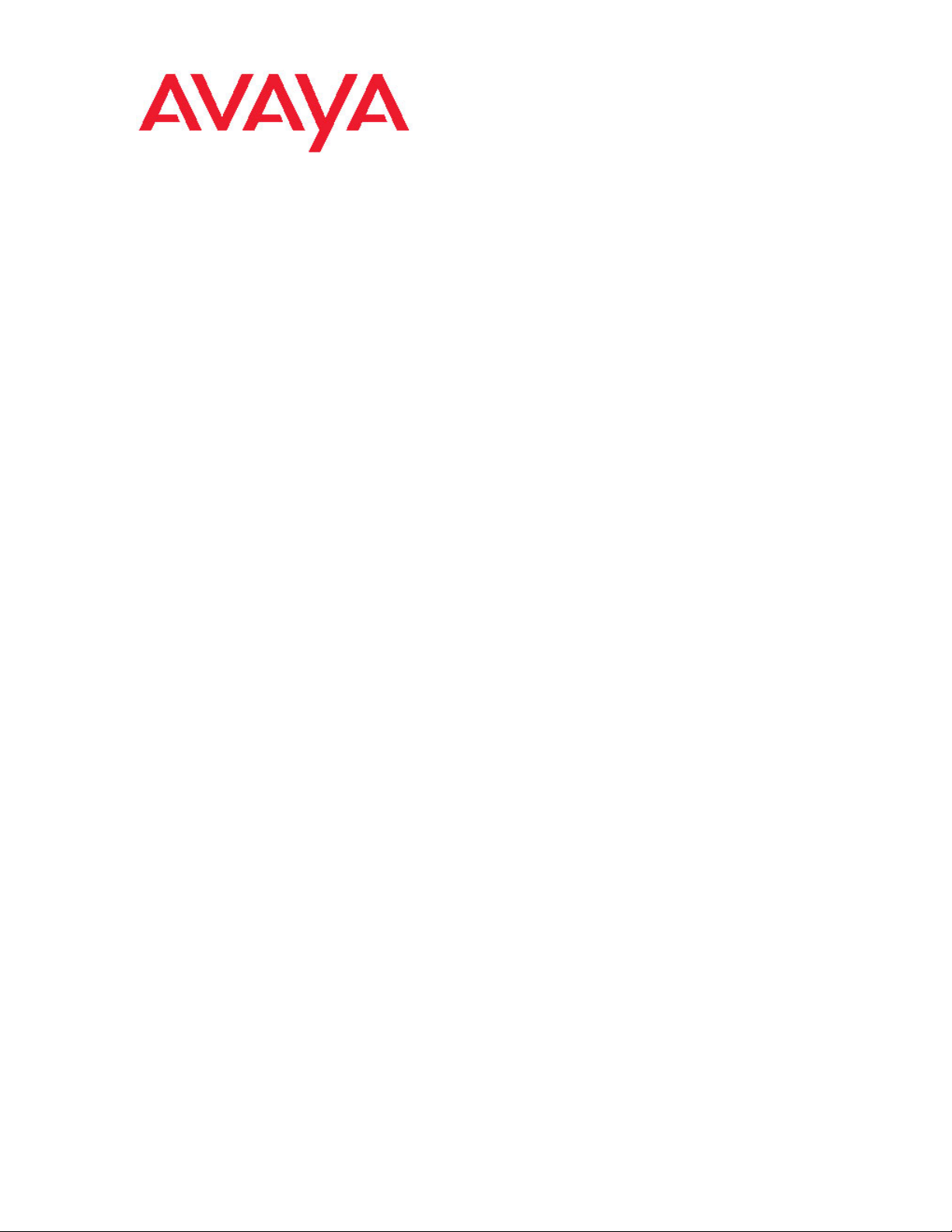
Avaya WLAN 8100 Troubleshooting Guide
1.1.0.0
NN47251-700, 02.01
August 2011

©
2011 Avaya Inc.
All Rights Reserved.
Notice
While reasonable efforts have been made to ensure that the
information in this document is complete and accurate at the time of
printing, Avaya assumes no liability for any errors. Avaya reserves the
right to make changes and corrections to the information in this
document without the obligation to notify any person or organization of
such changes.
Documentation disclaimer
“Documentation” means information published by Avaya in varying
mediums which may include product information, operating instructions
and performance specifications that Avaya generally makes available
to users of its products. Documentation does not include marketing
materials. Avaya shall not be responsible for any modifications,
additions, or deletions to the original published version of
documentation unless such modifications, additions, or deletions were
performed by Avaya. End User agrees to indemnify and hold harmless
Avaya, Avaya's agents, servants and employees against all claims,
lawsuits, demands and judgments arising out of, or in connection with,
subsequent modifications, additions or deletions to this documentation,
to the extent made by End User.
Link disclaimer
Avaya is not responsible for the contents or reliability of any linked Web
sites referenced within this site or documentation provided by Avaya.
Avaya is not responsible for the accuracy of any information, statement
or content provided on these sites and does not necessarily endorse
the products, services, or information described or offered within them.
Avaya does not guarantee that these links will work all the time and has
no control over the availability of the linked pages.
Warranty
Avaya provides a limited warranty on its Hardware and Software
(“Product(s)”). Refer to your sales agreement to establish the terms of
the limited warranty. In addition, Avaya’s standard warranty language,
as well as information regarding support for this Product while under
warranty is available to Avaya customers and other parties through the
Avaya Support Web site:
you acquired the Product(s) from an authorized Avaya reseller outside
of the United States and Canada, the warranty is provided to you by
said Avaya reseller and not by Avaya.
Licenses
THE SOFTWARE LICENSE TERMS AVAILABLE ON THE AVAYA
WEBSITE,
APPLICABLE TO ANYONE WHO DOWNLOADS, USES AND/OR
INSTALLS AVAYA SOFTWARE, PURCHASED FROM AVAYA INC.,
ANY AVAYA AFFILIATE, OR AN AUTHORIZED AVAYA RESELLER
(AS APPLICABLE) UNDER A COMMERCIAL AGREEMENT WITH
AVAYA OR AN AUTHORIZED AVAYA RESELLER. UNLESS
OTHERWISE AGREED TO BY AVAYA IN WRITING, AVAYA DOES
NOT EXTEND THIS LICENSE IF THE SOFTWARE WAS OBTAINED
FROM ANYONE OTHER THAN A V A Y A, AN A V A Y A AFFILIA TE OR AN
AVAYA AUTHORIZED RESELLER; AVAYA RESERVES THE RIGHT
TO TAKE LEGAL ACTION AGAINST YOU AND ANYONE ELSE
USING OR SELLING THE SOFTWARE WITHOUT A LICENSE. BY
INSTALLING, DOWNLOADING OR USING THE SOFTWARE, OR
AUTHORIZING OTHERS TO DO SO, YOU, ON BEHALF OF
YOURSELF AND THE ENTITY FOR WHOM YOU ARE INSTALLING,
DOWNLOADING OR USING THE SOFTWARE (HEREINAFTER
REFERRED TO INTERCHANGEABL Y AS “YOU” AND “END USER”),
AGREE TO THESE TERMS AND CONDITIONS AND CREATE A
BINDING CONTRACT BETWEEN YOU AND AVAYA INC. OR THE
APPLICABLE AVAYA AFFILIATE (“AVAYA”).
HTTP://SUPPORT.AVAYA.COM/LICENSEINFO/ ARE
http://support.avaya.com. Please note that if
Copyright
Except where expressly stated otherwise, no use should be made of
materials on this site, the Documentation, Software, or Hardware
provided by Avaya. All content on this site, the documentation and the
Product provided by Avaya including the selection, arrangement and
design of the content is owned either by Avaya or its licensors and is
protected by copyright and other intellectual property laws including the
sui generis rights relating to the protection of databases. You may not
modify, copy, reproduce, republish, upload, post, transmit or distribute
in any way any content, in whole or in part, including any code and
software unless expressly authorized by Avaya. Unauthorized
reproduction, transmission, dissemination, storage, and or use without
the express written consent of Avaya can be a criminal, as well as a
civil offense under the applicable law.
Third-party components
Certain software programs or portions thereof included in the Product
may contain software distributed under third party agreements (“Third
Party Components”), which may contain terms that expand or limit
rights to use certain portions of the Product (“Third Party Terms”).
Information regarding distributed Linux OS source code (for those
Products that have distributed the Linux OS source code), and
identifying the copyright holders of the Third Party Components and the
Third Party Terms that apply to them is available on the A vaya Support
Web site:
Trademarks
The trademarks, logos and service marks (“Marks”) displayed in this
site, the Documentation and Product(s) provided by Avaya are the
registered or unregistered Marks of Avaya, its affiliates, or other third
parties. Users are not permitted to use such Marks without prior written
consent from Avaya or such third party which may own the Mark.
Nothing contained in this site, the Documentation and Product(s)
should be construed as granting, by implication, estoppel, or otherwise,
any license or right in and to the Marks without the express written
permission of Avaya or the applicable third party.
Avaya is a registered trademark of Avaya Inc.
All non-Avaya trademarks are the property of their respective owners,
and “Linux” is a registered trademark of Linus Torvalds.
Downloading Documentation
For the most current versions of Documentation, see the Avaya
Support Web site:
Contact Avaya Support
Avaya provides a telephone number for you to use to report problems
or to ask questions about your Product. The support telephone number
is 1-800-242-2121 in the United States. For additional support
telephone numbers, see the Avaya W eb site:
http://support.avaya.com/Copyright.
http://support.avaya.com.
http://support.avaya.com.
2 Avaya WLAN 8100 Troubleshooting Guide August 2011
Comments? infodev@avaya.com

Contents
Chapter 1: Introduction......................................................................................................
Troubleshooting tools................................................................................................................................
Chapter 2: Troubleshooting Planning...............................................................................
Chapter 3: Troubleshooting Tools.....................................................................................
Port mirroring............................................................................................................................................
Port mirroring commands..........................................................................................................................
Port statistics.............................................................................................................................................
Time domain reflectometer.......................................................................................................................
System logs...............................................................................................................................................
IP Flow information export........................................................................................................................
Remote packet capture.............................................................................................................................
Traffic monitoring.......................................................................................................................................
Chapter 4: Configuring troubleshooting features............................................................
Chapter 4: Configuring Serviceability........................................................................................................
Configuring RMON with the CLI.......................................................................................................
Configuring IPFIX using CLI.............................................................................................................
Chapter 4: Configuring diagnostics and graphing.....................................................................................
System diagnostics and statistics using CLI....................................................................................
Network monitoring configuration using CLI.....................................................................................
Chapter 5: General diagnostic tools.................................................................................
CLI command modes................................................................................................................................
Wireless Management System.................................................................................................................
Health Checks...........................................................................................................................................
Virtual link aggregation control protocol....................................................................................................
Chapter 6: Initial Troubleshooting.....................................................................................
Gather information....................................................................................................................................
Chapter 7: Switch Stability.................................................................................................
Checking for core files...............................................................................................................................
Checking the frequency of the cores for patterns.....................................................................................
Investigating possible causes...................................................................................................................
Checking CPU load...................................................................................................................................
Chapter 8: Troubleshooting WLAN operations................................................................
Chapter 8: Troubleshooting Layer 2 and Layer 3 issues..........................................................................
Chapter 8: Troubleshooting client-related issues......................................................................................
Chapter 8: Troubleshooting AP-related issues.........................................................................................
Chapter 8: Troubleshooting with remote packet capture..........................................................................
Chapter 8: Troubleshooting the E911 feature...........................................................................................
5
5
7
9
9
9
9
9
10
10
10
11
13
13
13
19
24
24
27
41
41
42
42
42
43
43
47
47
47
48
48
49
49
50
51
53
55
Avaya WLAN 8100 Troubleshooting Guide August 2011 3

4 Avaya WLAN 8100 Troubleshooting Guide August 2011

Chapter 1: Introduction
This document:
• Describes the diagnostic tools and utilities available for troubleshooting the WLAN 8100 Series
products including the Command Line Interface (CLI) and the Wireless Management System
(WMS).
• Guides you through some common problems to achieve a first tier solution to these situations.
• Advises you what information to compile prior to troubleshooting or calling Avaya for help.
This document assumes that you:
• Are familiar with networking concepts and terminology.
• Have experience with Graphical User Interface (GUI).
• Have basic knowledge of network topologies.
Troubleshooting tools
The WLAN 8100 Series products support a range of protocols, utilities, and diagnostic tools
that you can use to monitor and analyze traffic, monitor laser operating characteristics, capture
and analyze data packets, trace data flows, view statistics, and manage event messages.
Certain protocols and tools are tailored for troubleshooting specific WLAN 8100 Series network
topologies. Other tools are more general in their application and can be used to diagnose and
monitor ingress and egress traffic.
Avaya WLAN 8100 Troubleshooting Guide August 2011 5

Introduction
6 Avaya WLAN 8100 Troubleshooting Guide August 2011
Comments? infodev@avaya.com

Chapter 2: Troubleshooting Planning
There are some things you can do to minimize the need for troubleshooting and to plan for doing it as
effectively as possible.
First, use the WLAN 8100 Series Documentation Roadmap to familiarize yourself with the documentation
set, so you know where to get information when you need it.
Second, make sure the system is properly installed and maintained so that it operates as expected.
Third, make sure you gather and keep up to date the site map, logical connections, device configuration
information, and other data that you will require if you have to troubleshoot.
• A site network map identifies where each device is physically located on your site, which helps locate
the users and applications that are affected by a problem. You can use the map to systematically
search each part of your network for problems.
• You must know how your devices are connected logically and physically with virtual local area
networks (VLAN).
• You should maintain online and paper copies of your device configuration information. Ensure that
all online data is stored with your site’s regular data backup for your site. If your site has no backup
system, copy the information onto a backup medium and store the backup offsite.
• Store passwords in a safe place. It is a good practice to keep records of your previous passwords in
case you must restore a device to a previous software version. You need to use the old password
that was valid for that version.
• It is a good practice to maintain a device inventory , which list all devices and relevant information for
your network. Use this inventory to easily see the device types, IP addresses, ports, MAC addresses,
and attached devices.
• If your hubs or switches are not managed, you must keep a list of the MAC addresses that correlate
to the ports on your hubs and switches.
• Maintain a change-control system for all critical systems. Permanently store change-control
records.
• It is a good practice to store the details of all key contacts, such as support contacts, support numbers,
engineer details, and telephone and fax numbers. Having this information available during
troubleshooting saves you time.
Fourth, understand the normal network behavior so you can be more effective at troubleshooting
problems.
• Monitor your network over a period of time sufficient to allow you to obtain statistics and data to see
patterns in the traffic flow, such as which devices are typically accessed or when peak usage times
occur.
• Use a baseline analysis as an important indicator of overall network health. A baseline view of
network traffic as it typically is during normal operation is a reference that you can compare to network
Avaya WLAN 8100 Troubleshooting Guide August 2011 7

Troubleshooting Planning
traffic data that you capture during troubleshooting. This should speed the process of isolating
network problems.
8 Avaya WLAN 8100 Troubleshooting Guide August 2011
Comments? infodev@avaya.com

Chapter 3: Troubleshooting Tools
These are the available troubleshooting tools and their applications.
Port mirroring
WLAN 8100 series switches have a port mirroring feature that helps you to monitor and analyze
network traffic. The port mirroring feature supports both ingress (incoming traffic) and egress
(outgoing traffic) port mirroring. When port mirroring is enabled, the ingress or egress packets
of the mirrored (source) port are forwarded normally and a copy of the packets is sent from the
mirrored port to the mirroring (destination) port.
You can observe and analyze packet traffic at the mirroring port using a network analyzer. A
copy of the packet can be captured and analyzed. Unlike other methods that are used to
analyze packet traffic, the packet traffic is uninterrupted and packets flow normally through the
mirrored port.
Port mirroring commands
You can use the port mirroring commands to assist in diagnostics and information gathering.
Port statistics
Use port statistics commands to display information on received and transmitted packets at
the ports. The ingress and egress counts occur at the MAC layer. Count updates occur once
every second.
Time domain reflectometer
The WLAN 8100 Series device is equipped with a time domain reflectometer (TDR). The TDR
provides a diagnostic capability to test connected cables for defects, such as short pin and pin
open. You can obtain TDR test results from the CLI or the WMS.
Avaya WLAN 8100 Troubleshooting Guide August 2011 9

Troubleshooting Tools
The cable diagnostic tests only apply to Ethernet copper ports; fiber ports cannot be tested.
Y ou can initiate a test on multiple ports at the same time. When you test a cable with the TDR,
if the cable has a 10/100 MB/s link speed, the link is broken during the test and restored only
when the test is complete. TDR test does not affect the gigabit links.
System logs
Y ou can use the syslog messaging feature of the WLAN 8100 series products to manage event
messages. The WLAN 8100 series syslog software communicates with a server software
component named syslogd that resides on your management workstation.
The daemon syslogd is a software component that receives and locally logs, displays, prints,
or forwards messages that originate from sources that are internal and external to the
workstation. For example, syslogd software concurrently handles messages received from
applications running on the workstation, as well as messages received from an WLAN 8100
series device running in a network accessible to the workstation.
IP Flow information export
The WCS implements IP flow information e (IPFIX) for the wired ports. You can define flows
based on IP addresses and TCP/UDP ports, and collect statistics for these flows. The collected
statistics are exported to the IPFIX collector.
In Release 1.1, the only external collector supported is NetQOS. At this time, up to two
collectors can be supported. IPFIX data is exported from the switch in Netflow version 9 format.
Data is exported using UDP port 9995.
Remote packet capture
The WLAN 8100 system supports the capture of traffic on any of the AP interfaces. T wo modes
of packet capture are supported: offline analysis mode and real-time analysis mode.
In offline analysis mode, the administrator can start a packet capture on a single AP interface
by issuing a command with filter specifications to the AP. The AP captures up to 2MB of data
and stores it in a capture file in libcap format. The file is overwritten every time a new capture
is started.
WCs can issue a command to stop capture at any time after the capture operation at the AP
begins. The capture operation stopd whenever the AP receives a command from the WCS to
stop the capture or when there is no space left in the capture file.
The administrator can specify the number of packets to be captured, the snapshot length of
the packet, the interface on which to capture, and a filter string. The administrator can specify
10 Avaya WLAN 8100 Troubleshooting Guide August 2011
Comments? infodev@avaya.com

Traffic monitoring
a filter in string format or from a file. The filter specification is similar to the tcpdump filter
specification described on the tcpdump main page. The remote packet capture utility can only
capture packets from one interface at a time. The WCS provides a command to display all
interfaces on an AP.
You can retrieve the capture file after the capture is stopped. The file is retrieved over the
secured TCP channel between the AP and the WCS. use the CLI on the WCS that manages
the AP or the WMS to retrieve the packet capture file. When you use the WMS to retrieve the
captured file, the file is is saved on the WMS host. When you use the CLI to retrieve the file,
the capture file is saved in a non-persistent memory or you can save it to a USB stick. You can
use third-party tools, such as Wireshark, for offline protocol analysis.
In real-time analysis mode, the AP implements a packet capture service. You can only enable
the service using a command from the WCS (CLI or WMS). The server communicates with a
client application. The server then receives commands from the client application to start or
stop the capture on a specific AP interface, and to apply user-defined packet capture filters.
The server communicates with the client application using RPCAP . The connection to the client
is a TCP connection, used to ensure delivery of the captured packets to the client.
Traffic monitoring
Traffic monitoring is the collection and analysis of traffic flow and application related
measurements. This involves collecting, storing, and analyzing flow and application
measurements exported from the flow meters in the IP network, and provides access to the
analyzed measurement. The collection process is hosted by the flow collector-analyzer
devices under the IPFIX architecture.
Avaya WLAN 8100 Troubleshooting Guide August 2011 11

Troubleshooting Tools
12 Avaya WLAN 8100 Troubleshooting Guide August 2011
Comments? infodev@avaya.com

Chapter 4: Configuring troubleshooting
features
Chapter 4: Configuring Serviceability
About this task
This chapter describes the methods and procedures necessary to configure RMON and
IPFIX.
Navigation
Configuring RMON with the CLI on page 13
•
• Configuring IPFIX using CLI on page 19
Configuring RMON with the CLI
About this task
This section describes the CLI commands used to configure and manage RMON.
Navigation
• Viewing RMON alarms on page 14
Viewing RMON events on page 14
•
• Viewing RMON history on page 14
Viewing RMON statistics on page 15
•
• Setting RMON alarms on page 15
• Deleting RMON alarm table entries on page 16
Configuring RMON event log and traps on page 16
•
• Deleting RMON event table entries on page 17
Configuring RMON history on page 17
•
• Deleting RMON history table entries. on page 18
Configuring RMON statistics on page 18
•
• Disabling RMON statistics on page 19
Avaya WLAN 8100 Troubleshooting Guide August 2011 13

Configuring troubleshooting features
Viewing RMON alarms
About this task
Use the following procedure to view RMON alarms.
Procedure
1. Enter Privileged Executive mode.
2. Use the show rmon alarm command to display information about RMON
alarms.
Viewing RMON events
About this task
Use the following procedure to display information regarding RMON events.
Procedure
1. Enter Privileged Executive mode.
2. Enter the show rmon event command.
Viewing RMON history
About this task
Use this procedure to display information regarding the configuration of RMON history.
Procedure
1. Enter Privileged Executive mode.
2. Enter the show rmon history [<port>] command.
Variable Definitions
Variable
Definition
<port> The specified port number for which RMON
history settings is displayed.
14 Avaya WLAN 8100 Troubleshooting Guide August 2011
Comments? infodev@avaya.com

Viewing RMON statistics
About this task
Use the following procedure to display information regarding the configuration of RMON
statistics.
Procedure
1. Enter Privileged Executive mode.
2. Enter the show rmon stats command.
Setting RMON alarms
About this task
Use the following procedure to set
Configuring Serviceability
Procedure
1. Enter Global Configuration mode.
2. Enter the rmon alarm <1-65535> <WORD> <1-2147483647> {absolute |
delta} rising-threshold <-2147483648-2147483647> [<1-65535>]
falling-threshold <-2147483648-2147483647> [<1-65535>]
[owner <LINE>] command.
Variable Definitions
Parameter
<1-65535> Unique index for the alarm entry.
<WORD> The MIB object to be monitored. This object identifier can be an
<1-2147483647> The sampling interval, in seconds.
absolute Use absolute values (value of the MIB object is compared
delta Use delta values (change in the value of the MIB object between
Description
English name.
directly with thresholds).
samples is compared with thresholds).
rising-threshold
<-2147483648-21474836
47 > [<1-65535>]
Avaya WLAN 8100 Troubleshooting Guide August 2011 15
The first integer value is the rising threshold value. The optional
second integer specifies the event entry to be triggered after the
rising threshold is crossed. If omitted, or if an invalid event entry
is referenced, no event is triggered.

Configuring troubleshooting features
Parameter Description
falling-threshold
<-2147483648-21474836
47 > [<1-65535>]
[owner <LINE>] Specify an owner string to identify the alarm entry.
The first integer value is the falling threshold value. The optional
second integer specifies the event entry to be triggered after the
falling threshold is crossed. If omitted, or if an invalid event entry
is referenced, no event is triggered.
Deleting RMON alarm table entries
About this task
Use the following procedure to delete RMON alarm table entries.
Procedure
1. Enter Global Configuration mode.
2. Enter the no rmon alarm [<1-65535>] command.
Variable Definitions
Variable
Definition
[<1-65535>] The number assigned to the alarm. If no
Configuring RMON event log and traps
About this task
Use the following procedure to configure RMON event log and trap settings.
Procedure
1. Enter Global Configuration mode.
2. Enter the rmon event <1-65535> [log] [trap] [description <LINE>]
[owner <LINE>] command.
Variable Definitions
Parameter
<1-65535> Unique index for the event entry.
number is selected, all RMON alarm table
entries are deleted.
Description
16 Avaya WLAN 8100 Troubleshooting Guide August 2011
Comments? infodev@avaya.com

Parameter Description
[log] Record events in the log table.
[trap] Generate SNMP trap messages for events.
[description <LINE>] Specify a textual description for the event.
[owner <LINE>] Specify an owner string to identify the event entry.
Deleting RMON event table entries
About this task
Use the following procedure to clear entries in the table.
Procedure
1. Enter Global Configuration mode.
2. Enter the no rmon event [<1-65535>] command to delete the entries.
Configuring Serviceability
Variable Definitions
Variable
[<1-65535>] Unique identifier of the event. If not given, all
Configuring RMON history
About this task
Use the following procedure to configure RMON history settings.
Procedure
1. Enter Global Configuration mode.
2. Enter the rmon history <1-65535> <LINE> <1-65535> <1-3600>
[owner <LINE>] command to configure the RMON history..
Variable Definitions
Parameter
Definition
table entries are deleted.
Description
<1-65535> Unique index for the history entry.
<LINE> Specify the port number to be monitored.
Avaya WLAN 8100 Troubleshooting Guide August 2011 17
