Avaya Telset User Manual
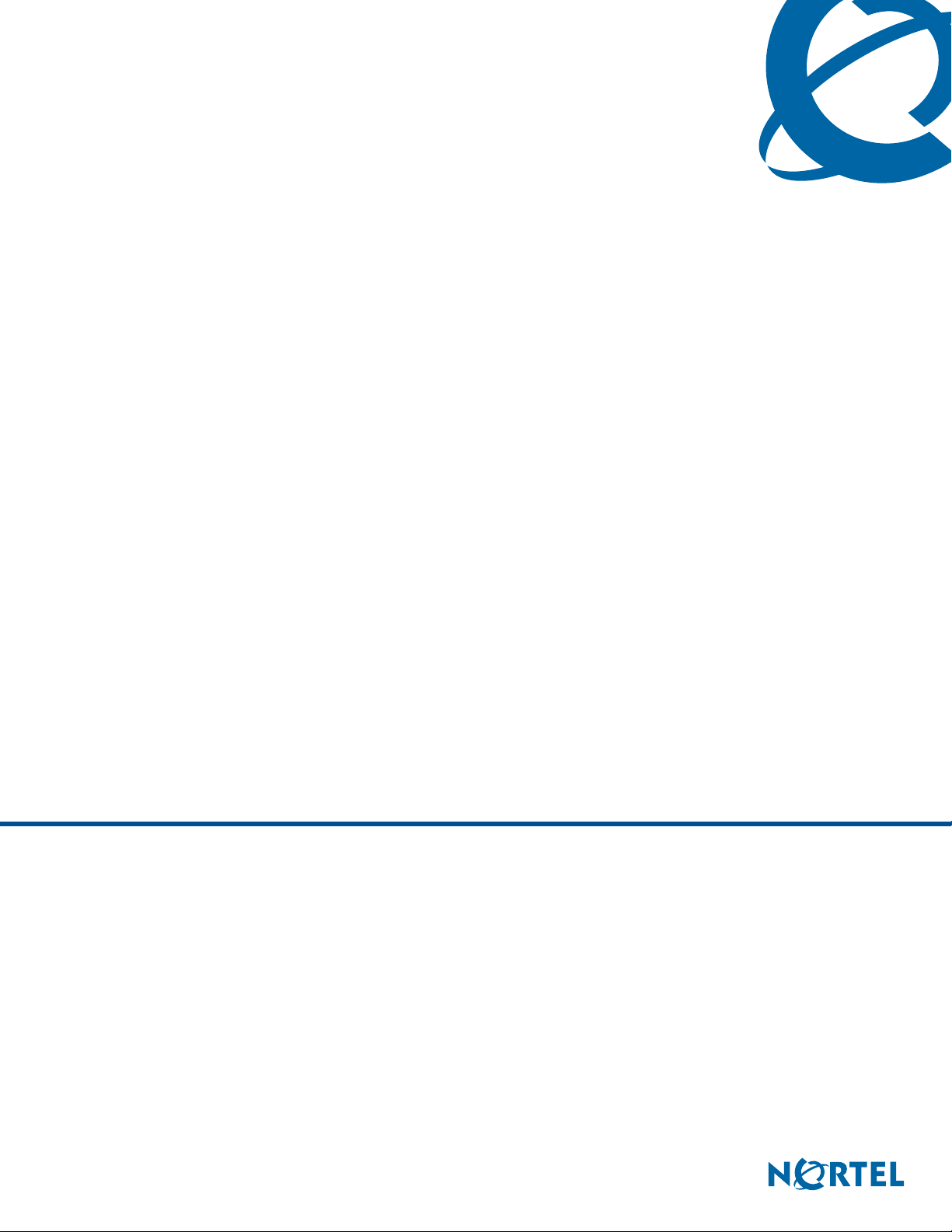
Te l s e t Administ ra t i o n G u i d e
BCM 5.0
Business Communications Manager
Document Status: Standard
Document Number: NN40170-604
Document Version: 01.01
Date: August 2009

Copyright © 2007–2009 Nortel Networks, All Rights Reserved.
The information in this document is subject to change without notice. The statements, configurations, technical data, and
recommendations in this document are believed to be accurate and reliable, but are presented without express or implied
warranty. Users must take full responsibility for their applications of any products specified in this document. The
information in this document is proprietary to Nortel Networks.
Trademarks
Nortel, the Nortel logo, and the Globemark are trademarks of Nortel Networks.
Microsoft, MS, MS-DOS, Windows, and Windows NT are trademarks of Microsoft Corporation.
All other trademarks and registered trademarks are the property of their respective owners.
Sourced in Canada
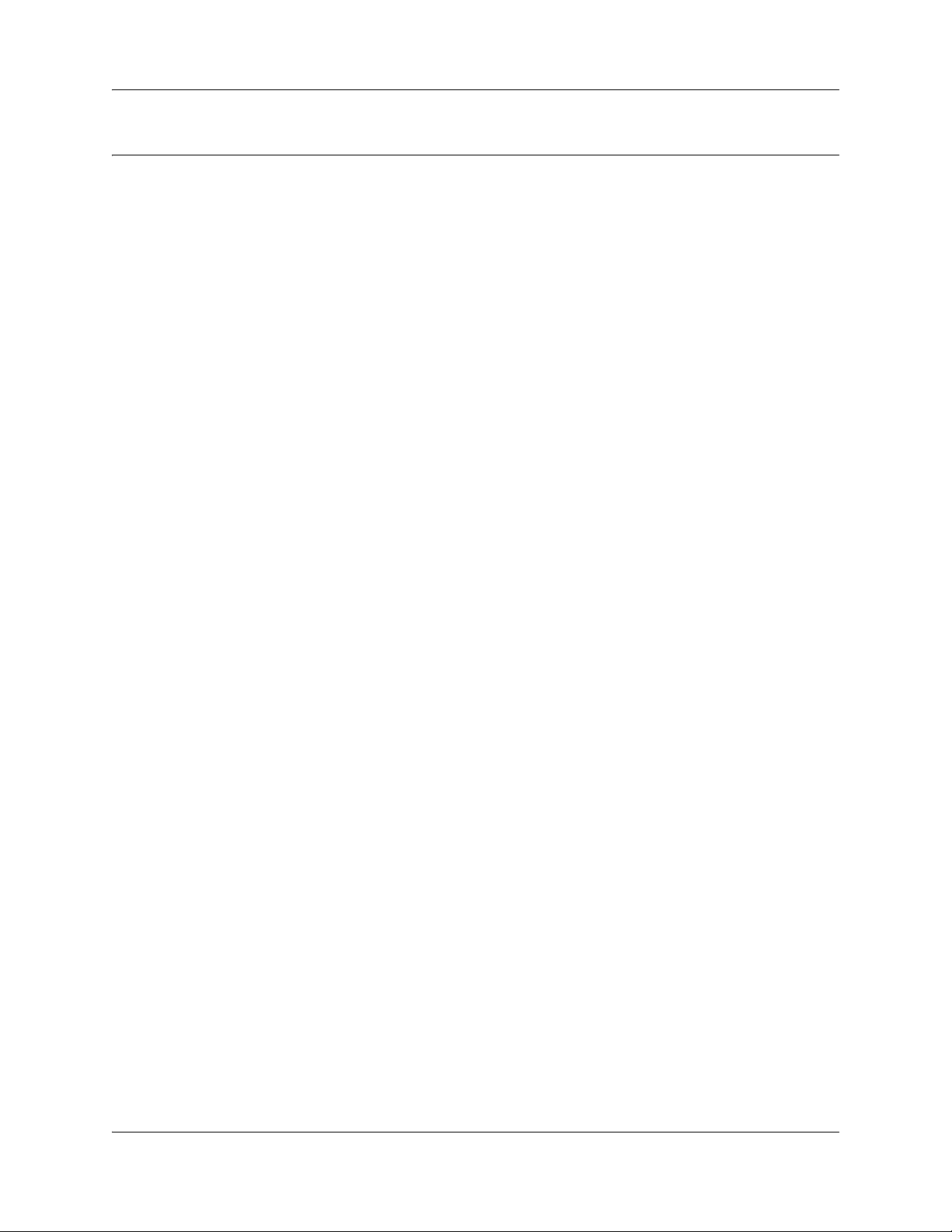
Contents
Getting started with BCM . . . . . . . . . . . . . . . . . . . . . . . . . . . . . . . . . . . . . . . . 5
About this guide . . . . . . . . . . . . . . . . . . . . . . . . . . . . . . . . . . . . . . . . . . . . . . . . . . . . . . . 5
Purpose . . . . . . . . . . . . . . . . . . . . . . . . . . . . . . . . . . . . . . . . . . . . . . . . . . . . . . . . . . 5
Audience . . . . . . . . . . . . . . . . . . . . . . . . . . . . . . . . . . . . . . . . . . . . . . . . . . . . . . . . . . . . 5
Acronyms . . . . . . . . . . . . . . . . . . . . . . . . . . . . . . . . . . . . . . . . . . . . . . . . . . . . . . . . . . . . 6
Symbols and conventions used in this guide . . . . . . . . . . . . . . . . . . . . . . . . . . . . . . . . . 6
Related publications . . . . . . . . . . . . . . . . . . . . . . . . . . . . . . . . . . . . . . . . . . . . . . . . . . . 8
How to get Help . . . . . . . . . . . . . . . . . . . . . . . . . . . . . . . . . . . . . . . . . . . . . . . . . . . . . . . 8
Administration telset interfaces . . . . . . . . . . . . . . . . . . . . . . . . . . . . . . . . . . 11
Initial setup telset menus . . . . . . . . . . . . . . . . . . . . . . . . . . . . . . . . . . . . . . . . . . . . . . . 11
Using FEATURE 9*8 for initial configuration . . . . . . . . . . . . . . . . . . . . . . . . . . . . . . . . 12
Logging in to the F9*8 interface . . . . . . . . . . . . . . . . . . . . . . . . . . . . . . . . . . . . . . 12
Activating user accounts and changing passwords . . . . . . . . . . . . . . . . . . . . . . . 14
Viewing or entering IP network information . . . . . . . . . . . . . . . . . . . . . . . . . . . . . . 14
System restart . . . . . . . . . . . . . . . . . . . . . . . . . . . . . . . . . . . . . . . . . . . . . . . . . . . . 16
Using the telset configuration interface . . . . . . . . . . . . . . . . . . . . . . . . . . . 17
Contents 3
Programming with the telset telephony interface . . . . . . . . . . . . . . . . . . . . . . . . . . . . . 17
User access to the FEATURE**CONFIG interface . . . . . . . . . . . . . . . . . . . . . . . . . . . 18
Programming telephones . . . . . . . . . . . . . . . . . . . . . . . . . . . . . . . . . . . . . . . . . . . . . . 19
Navigating the telset menus . . . . . . . . . . . . . . . . . . . . . . . . . . . . . . . . . . . . . . . . . 19
Using a digital phone to navigate . . . . . . . . . . . . . . . . . . . . . . . . . . . . . . . . . . 19
Using an IP phone to navigate the menus . . . . . . . . . . . . . . . . . . . . . . . . . . . 20
What the navigation headings and directions mean . . . . . . . . . . . . . . . . . . . . 21
Activating menu prompts . . . . . . . . . . . . . . . . . . . . . . . . . . . . . . . . . . . . . . . . 21
Top-level menu of the telset telephony configuration tree . . . . . . . . . . . . . . . . . . . . . . 23
About the FEATURE **CONFIG menu system . . . . . . . . . . . . . . . . . . . . . . . . . . . . . . 23
Terminals and Sets . . . . . . . . . . . . . . . . . . . . . . . . . . . . . . . . . . . . . . . . . . . . . . . . 24
Lines . . . . . . . . . . . . . . . . . . . . . . . . . . . . . . . . . . . . . . . . . . . . . . . . . . . . . . . . . . . 30
Services . . . . . . . . . . . . . . . . . . . . . . . . . . . . . . . . . . . . . . . . . . . . . . . . . . . . . . . . 33
System speed dials . . . . . . . . . . . . . . . . . . . . . . . . . . . . . . . . . . . . . . . . . . . . . . . . 36
Passwords . . . . . . . . . . . . . . . . . . . . . . . . . . . . . . . . . . . . . . . . . . . . . . . . . . . . . . . 37
Time and Date . . . . . . . . . . . . . . . . . . . . . . . . . . . . . . . . . . . . . . . . . . . . . . . . . . . . 39
System programming . . . . . . . . . . . . . . . . . . . . . . . . . . . . . . . . . . . . . . . . . . . . . . 40
Telco features . . . . . . . . . . . . . . . . . . . . . . . . . . . . . . . . . . . . . . . . . . . . . . . . . . . . 47
Hardware . . . . . . . . . . . . . . . . . . . . . . . . . . . . . . . . . . . . . . . . . . . . . . . . . . . . . . . . 48
Maintenance . . . . . . . . . . . . . . . . . . . . . . . . . . . . . . . . . . . . . . . . . . . . . . . . . . . . . 51
Usage metrics . . . . . . . . . . . . . . . . . . . . . . . . . . . . . . . . . . . . . . . . . . . . . . . . . . . . 53
Telset Administration Guide
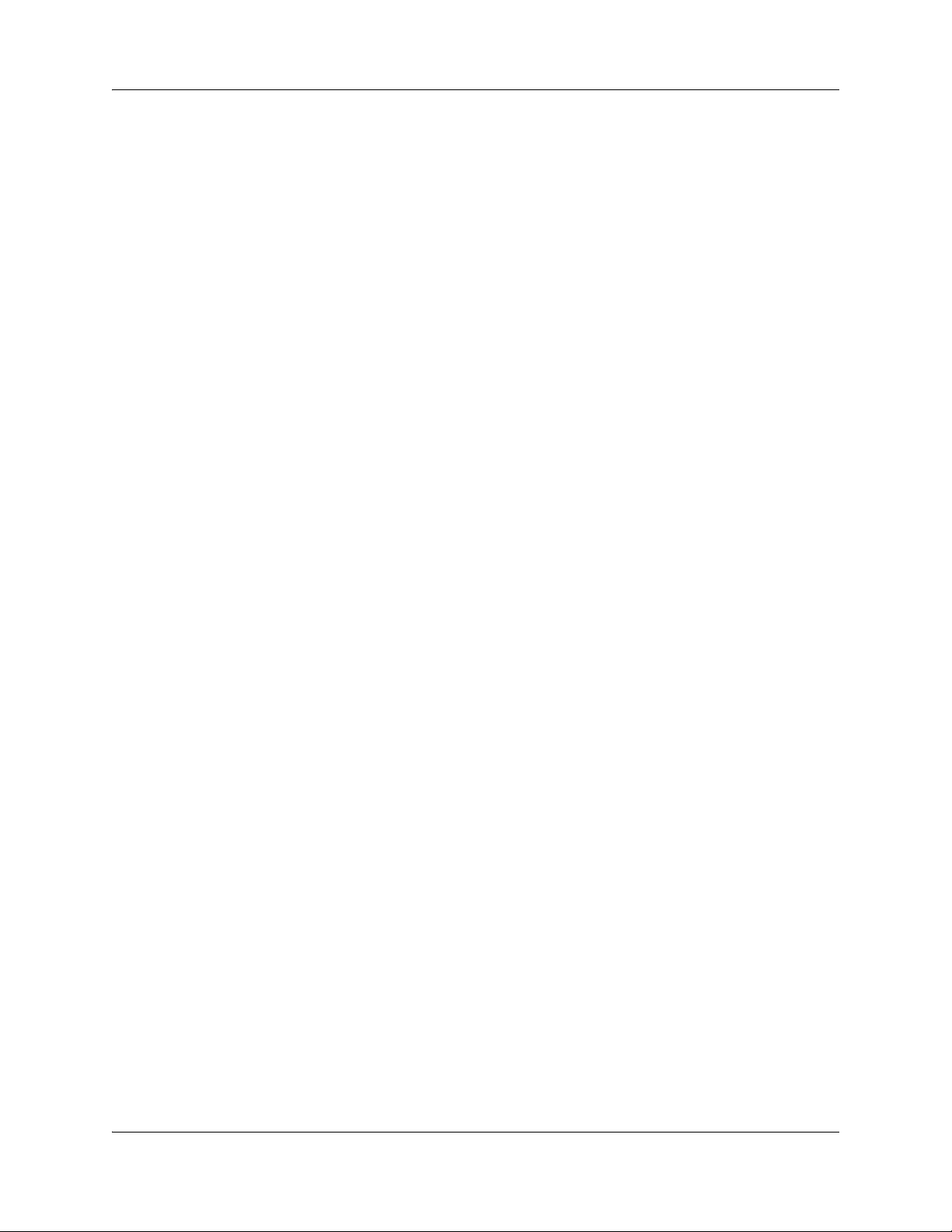
4 Contents
NN40170-604NN40170-604
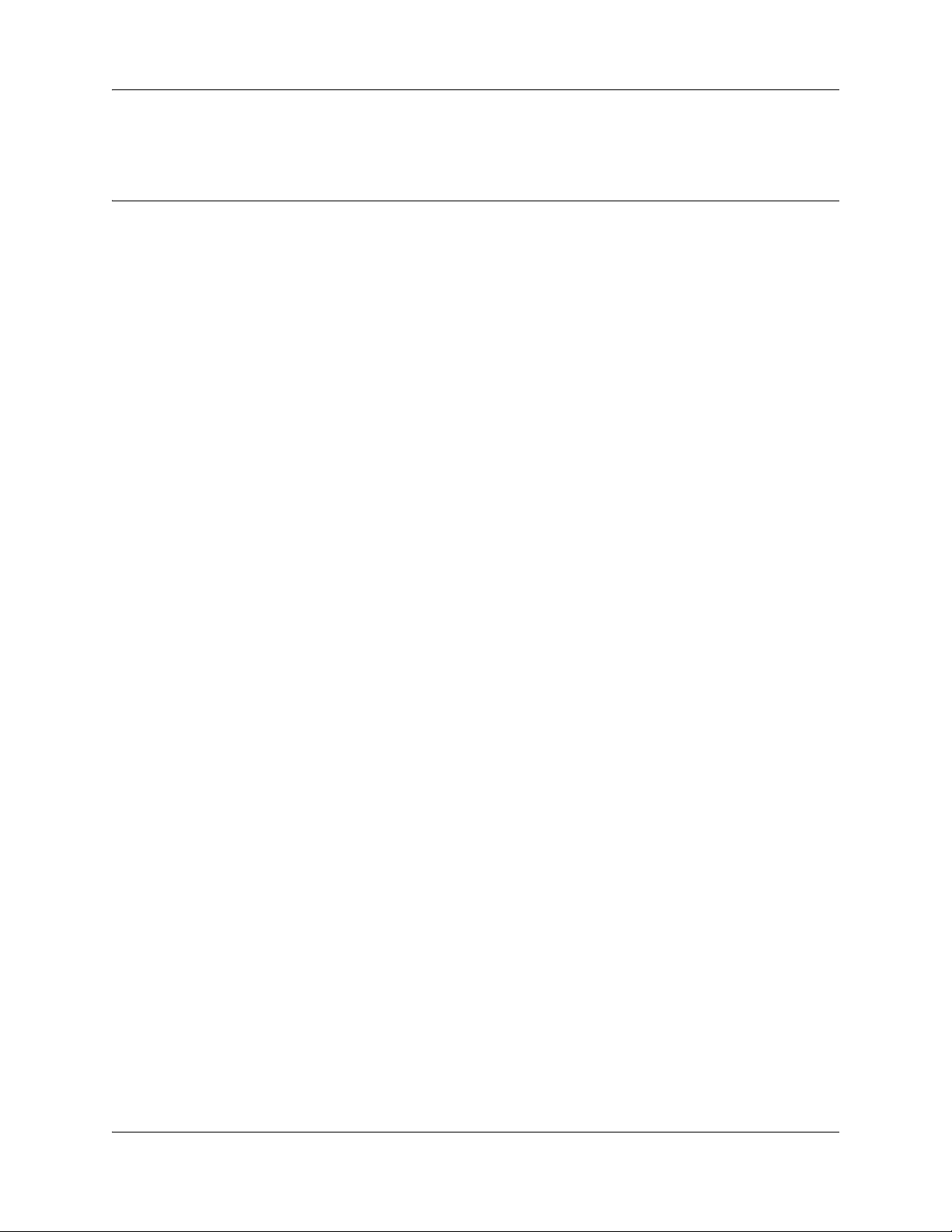
Chapter 1
Getting started with BCM
The information in this chapter applies to both the BCM50 and the BCM450 platforms running
BCM 5.0.
This section contains information on the following topics:
• “About this guide” on page 5
• “Audience” on page 5
• “Acronyms” on page 6
• “Symbols and conventions used in this guide” on page 6
• “Related publications” on page 8
• “How to get Help” on page 8
About this guide
5
The Telset Administration Guide describes how to use the Telset interface to administer your
Business Communication Manager (BCM) system. The telset configuration is a tool that is used
for system configuration if there is no network connection to your BCM.
Purpose
The tasks described in the guide relate to the initial setup of the BCM system, and the
configuration of telephone sets.
In brief, the information in this guide explains:
• start-up programming
• activating user accounts and changing passwords
• viewing and entering IP network information
• programming telephones
Audience
The Telset Administration Guide is directed to network administrators responsible for maintaining
BCM networks. This guide is also useful for network operations center (NOC) personnel
supporting a BCM managed services solution. To use this guide, you must:
• be an authorized BCM administrator within your organization
• know basic Nortel BCM terminology
• be knowledgeable about telephony and IP networking technology
Telset Administration Guide
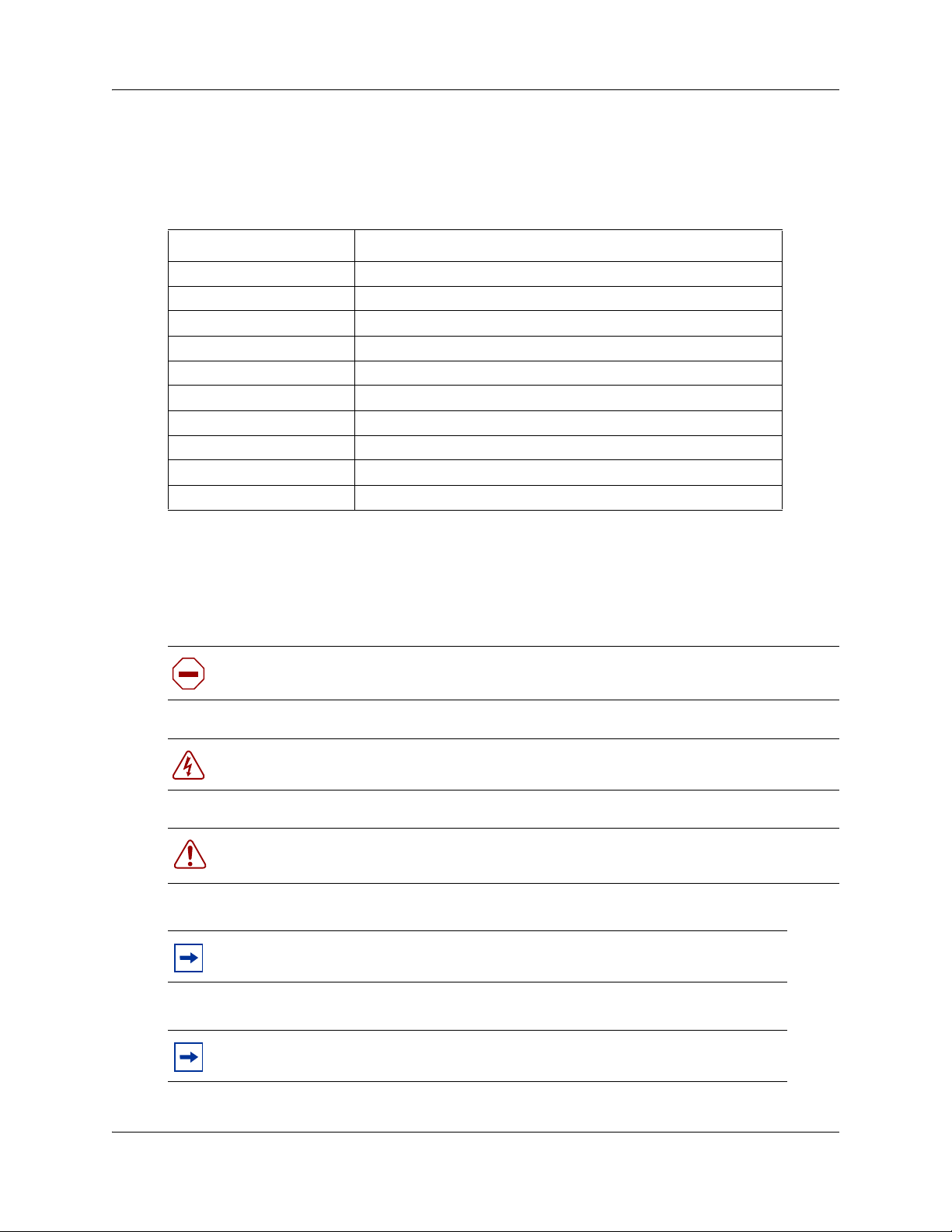
6 Chapter 1 Getting started with BCM
Acronyms
The following is a list of acronyms used in this guide.
Table 1 List of acronyms
Acronym Description
BCM Business Communications Manager
BRI Basic Rate Interface
DHCP Dynamic Host Configuration Protocol
DN Directory Number
IP Internet Protocol
ISDN Integrated Switched Digital Network
NOC Network Operations Center
ONN Outgoing Name and Number
PRI Primary Rate Interface
SM Silent Monitor
Symbols and conventions used in this guide
These symbols are used to highlight critical information for the BCM system:
Caution: Alerts you to conditions where you can damage the equipment.
Danger: Alerts you to conditions where you can get an electrical shock.
Warning: Alerts you to conditions where you can cause the system to fail or work
improperly.
Note: A Note alerts you to important information.
NN40170-604
Tip: Alerts you to additional information that can help you perform a task.
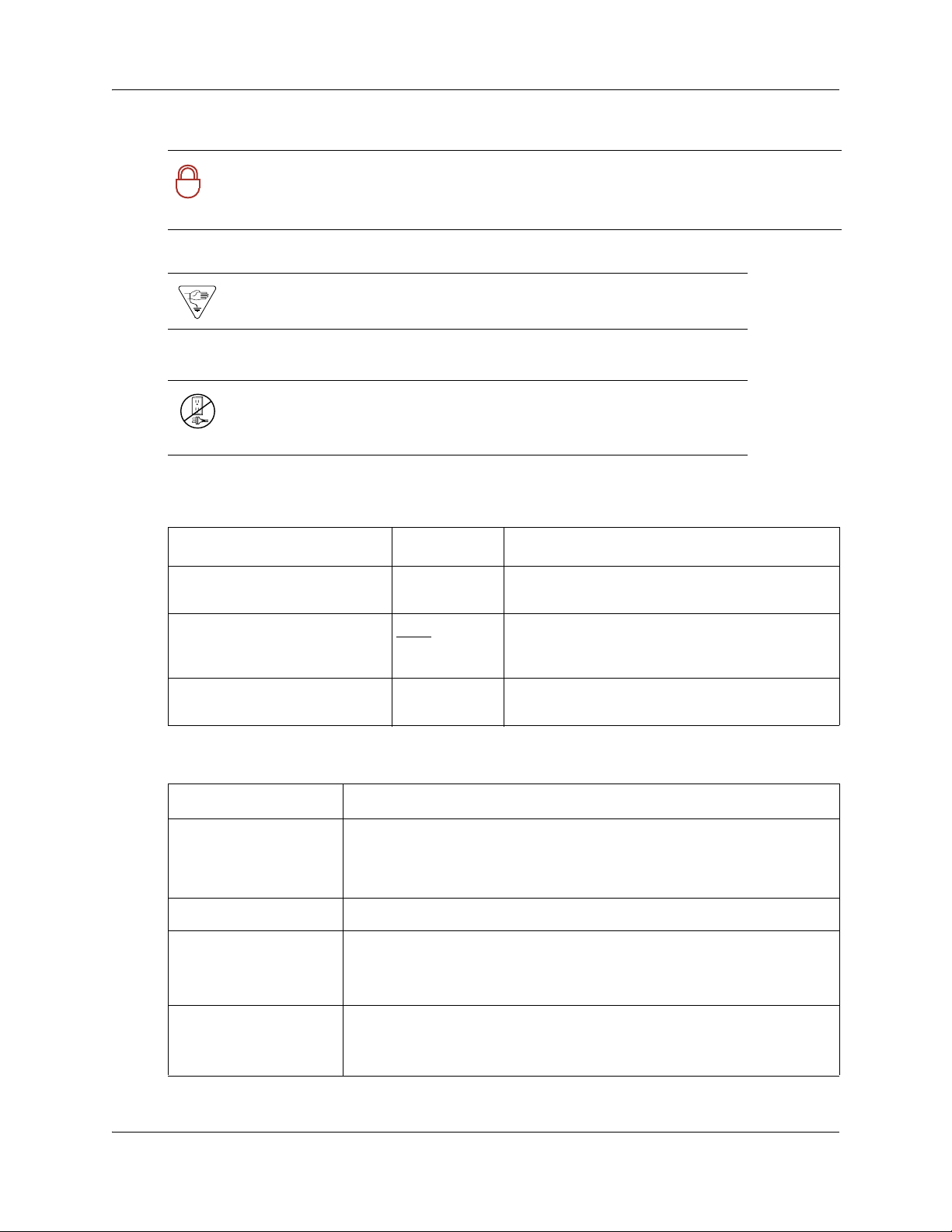
Chapter 1 Getting started with BCM 7
Security note: Indicates a point of system security where a default should be changed,
or where the administrator needs to make a decision about the level of security required
!
for the system.
Warning: Alerts you to ground yourself with an antistatic grounding
strap before performing the maintenance procedure.
Warning: Alerts you to remove the BCM main unit and expansion unit
power cords from the ac outlet before performing any maintenance
procedure.
These conventions and symbols are used to represent the Business Series Terminal display and
dialpad.
Convention Example Used for
Word in a special font (shown in
the top line of the display)
Underlined word in capital letters
(shown in the bottom line of a two
line display telephone)
Dialpad buttons
Pswd:
PLAY
£
Command line prompts on display telephones.
Display option. Available on two line display
telephones
option on the display to proceed.
Buttons you press on the dialpad to select a
particular option.
. Press the button directly below the
These text conventions are used in this guide to indicate the information described:
Convention Description
bold Courier
text
Indicates command names and options and text that you need to enter.
Example: Use the
Example: Enter
info command.
show ip {alerts|routes}.
italic text Indicates book titles
plain Courier
text
Indicates command syntax and system output (for example, prompts
and system messages).
Example:
Set Trap Monitor Filters
FEATURE
HOLD
RELEASE
Indicates that you press the button with the coordinating icon on
whichever set you are using.
Telset Administration Guide
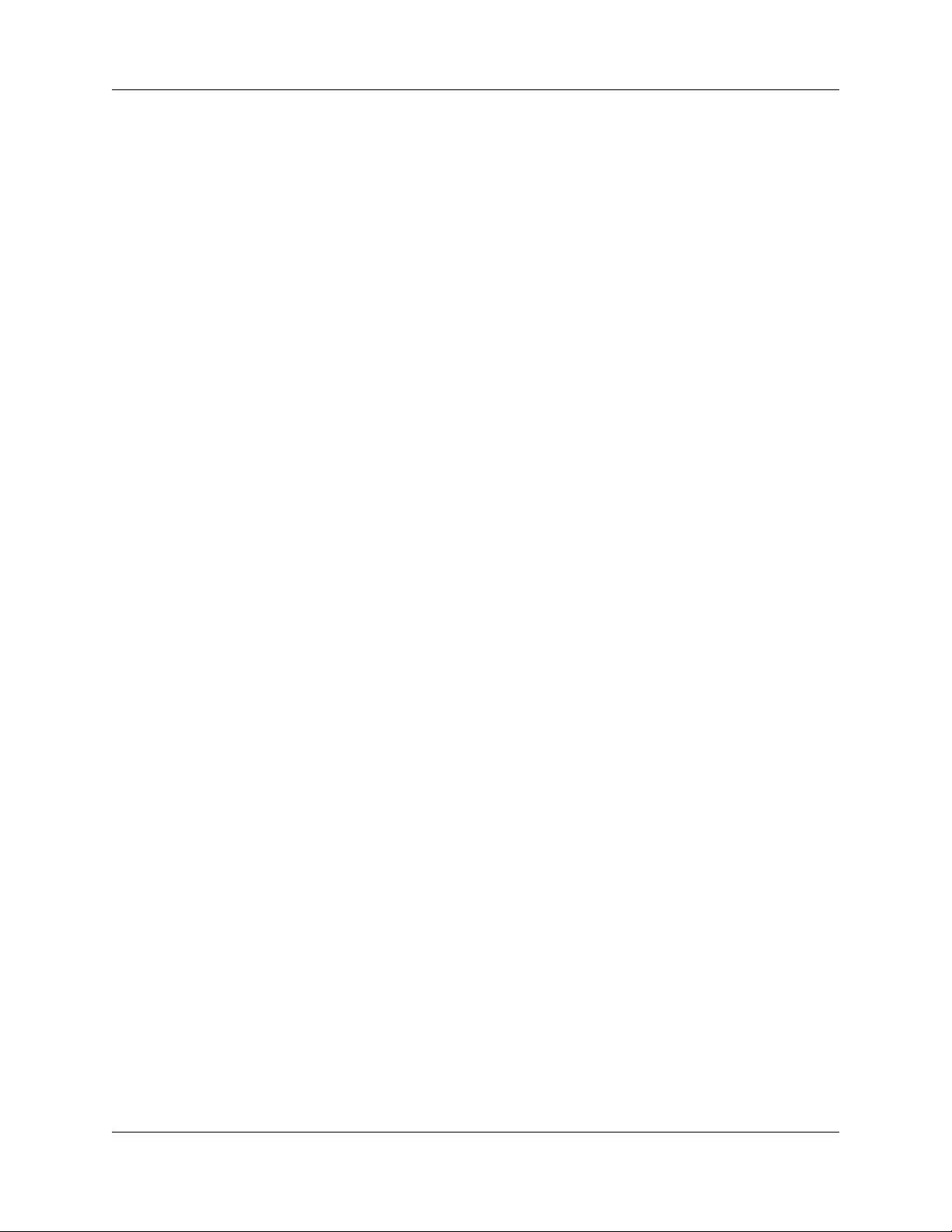
8 Chapter 1 Getting started with BCM
Related publications
To locate specific information, you can refer to the Nortel Business Communication Manager
Documentation Roadmap.
Keycode Installation Guide (NN40010-301)
CallPilot Telephone Administration Guide (NN40170-601)
How to get Help
This section explains how to get help for Nortel products and services.
Getting Help from the Nortel Web site
The best way to get technical support for Nortel products is from the Nortel Technical Support
Web site:
http://www.nortel.com/support
This site provides quick access to software, documentation, bulletins, and tools to address issues
with Nortel products. More specifically, the site enables you to:
• download software, documentation, and product bulletins
• search the Technical Support Web site and the Nortel Knowledge Base for answers to
technical issues
• sign up for automatic notification of new software and documentation for Nortel equipment
• open and manage technical support cases
Getting Help over the phone from a Nortel Solutions Center
If you don’t find the information you require on the Nortel Technical Support Web site, and have a
Nortel support contract, you can also get help over the phone from a Nortel Solutions Center.
In North America, call 1-800-4NORTEL (1-800-466-7835).
Outside North America, go to the following Web site to obtain the phone number for your region:
http://www.nortel.com/callus
Getting Help from a specialist by using an Express Routing Code
To access some Nortel Technical Solutions Centers, you can use an Express Routing Code (ERC)
to quickly route your call to a specialist in your Nortel product or service. To locate the ERC for
your product or service, go to:
http://www.nortel.com/erc
NN40170-604
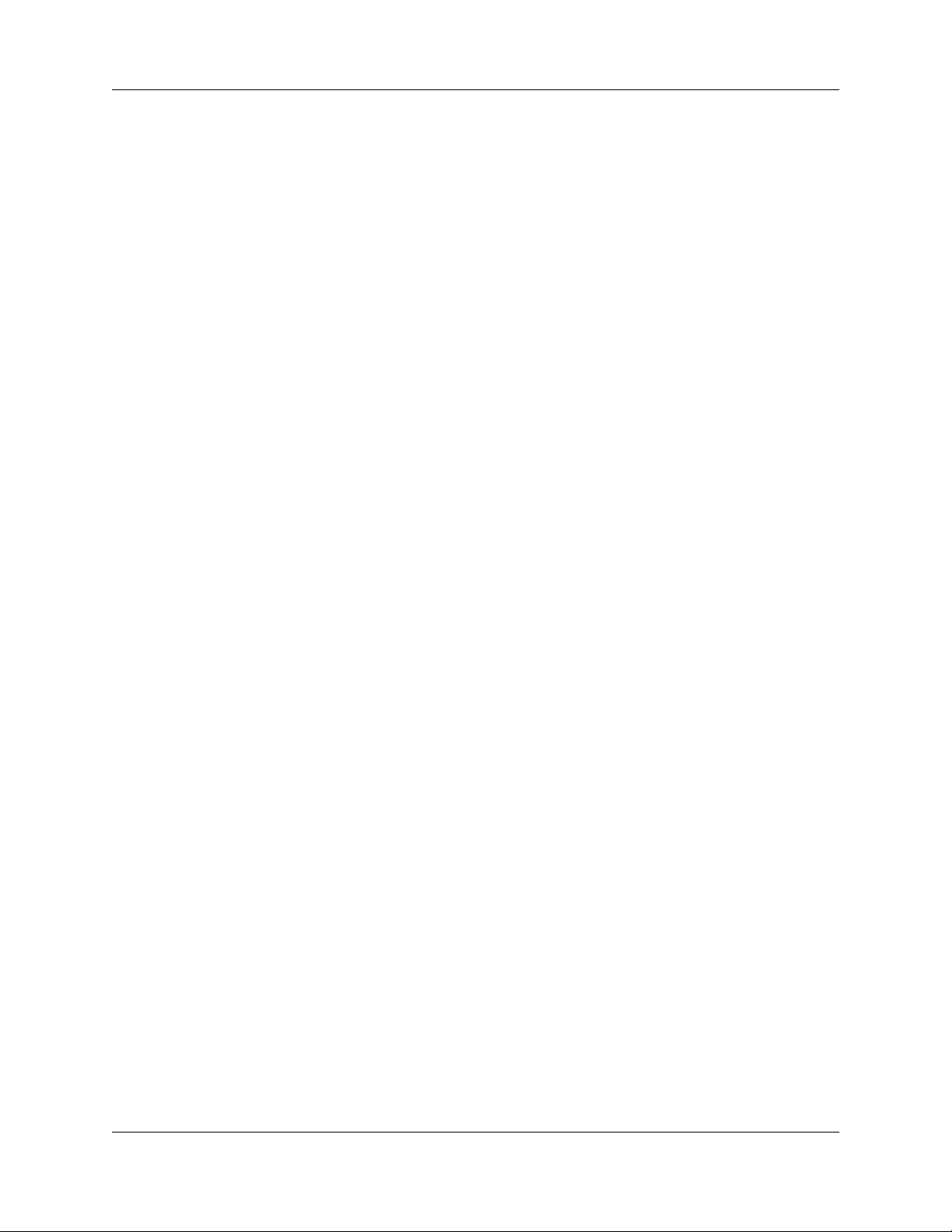
Chapter 1 Getting started with BCM 9
Getting Help through a Nortel distributor or reseller
If you purchased a service contract for your Nortel product from a distributor or authorized
reseller, contact the technical support staff for that distributor or reseller.
Telset Administration Guide
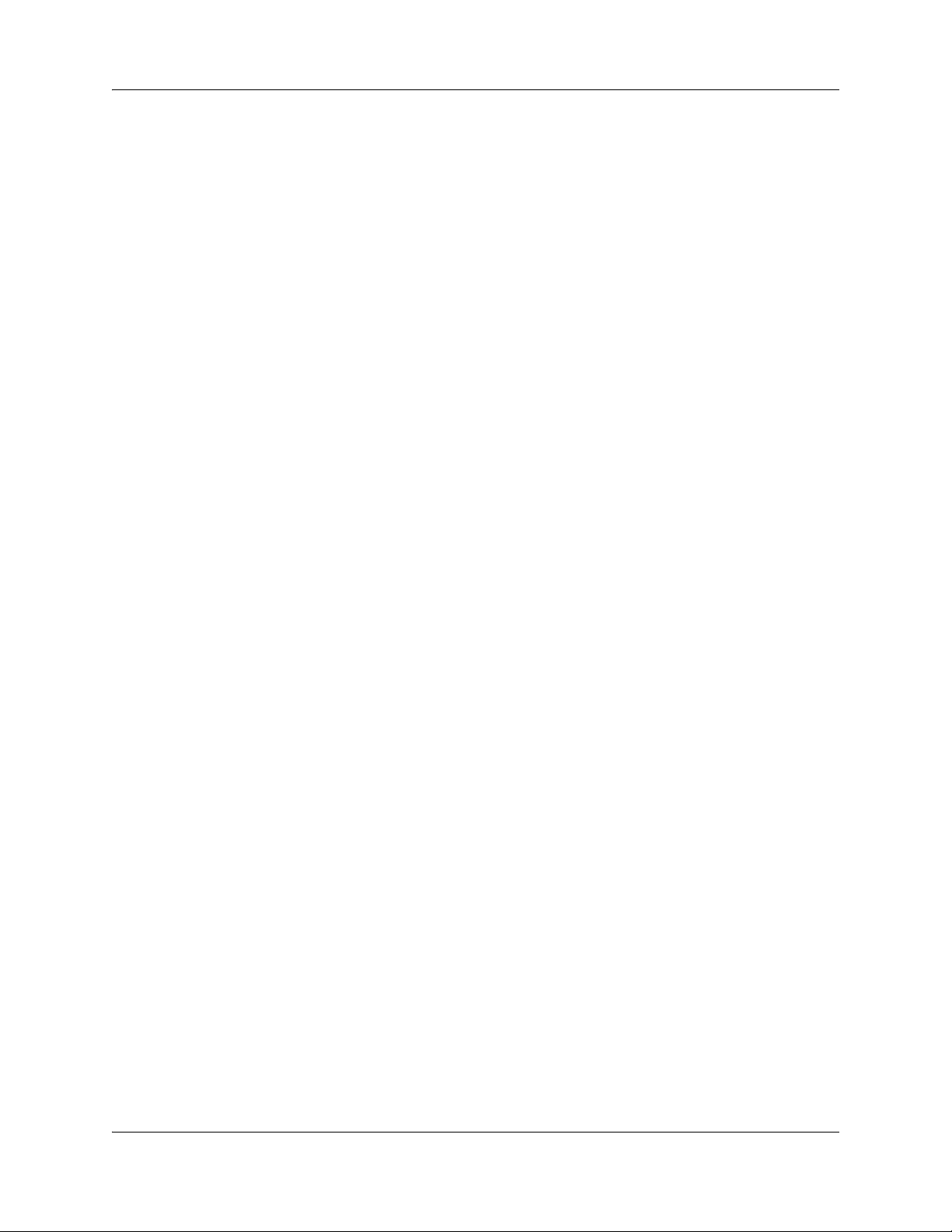
10 Chapter 1 Getting started with BCM
NN40170-604
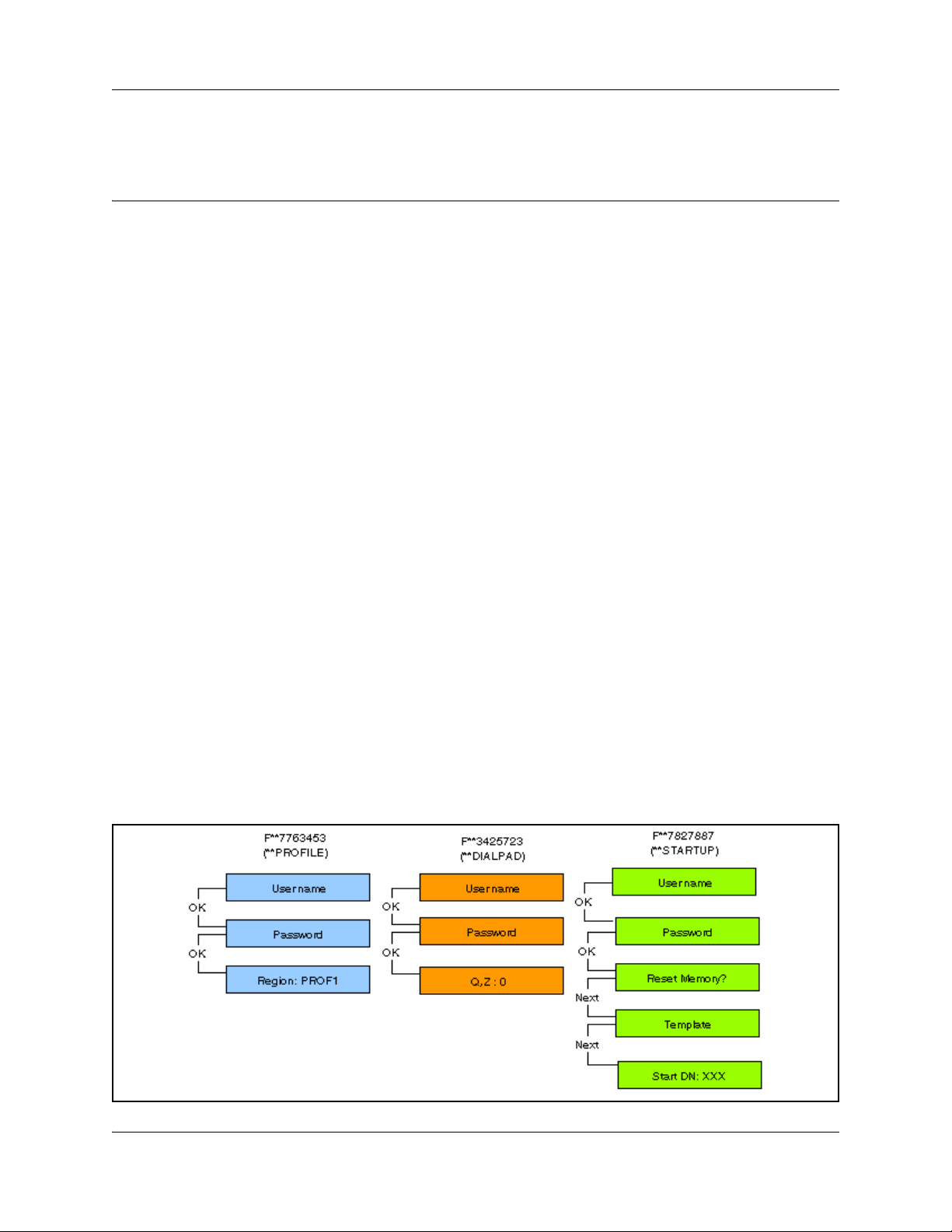
Chapter 2
Administration telset interfaces
The information in this chapter applies to both the BCM50 and the BCM450 platforms running
BCM 5.0.
You can use Business Element Manager or you can use the Telset interface to administer your
BCM system. The telset configuration is a tool that is used for system configuration if there is no
network connection to your BCM, or for quick configuration changes, such as changing features in
a DN record or updating one of the speed dial lists. Administration telset interfaces are accessible
only by a user with an Installer level of telset user privileges. These menus are used at initial
startup or to make changes to security-sensitive system settings.
• “Initial setup telset menus” on page 11
• “Using FEATURE 9*8 for initial configuration” on page 12
Initial setup telset menus
11
The initial telset menus are used during the initial configuration of your system. The user requires
Installer (Administrator) level of password to use these menus.
FEATURE
**7763453
FEATURE
**3425723
FEATURE
**7827887
Figure 1 Menus for profiles and dialpad function for startup programming
(**PROFILE) should only be run at the initial set up if the Startup profile did
not properly set the country profile on your system and the
Element Manager is not accessible to perform this task.
(**DIALPAD) allows you to change how the system receives Q and Z in
the telset interface.
(**STARTUP) should only be run at the initial set up if the Startup profile did
not set the telephony profile to the correct setting and the
Element Manager is not accessible to perform this task.
Using this interface returns your system to the default state
Telset Administration Guide
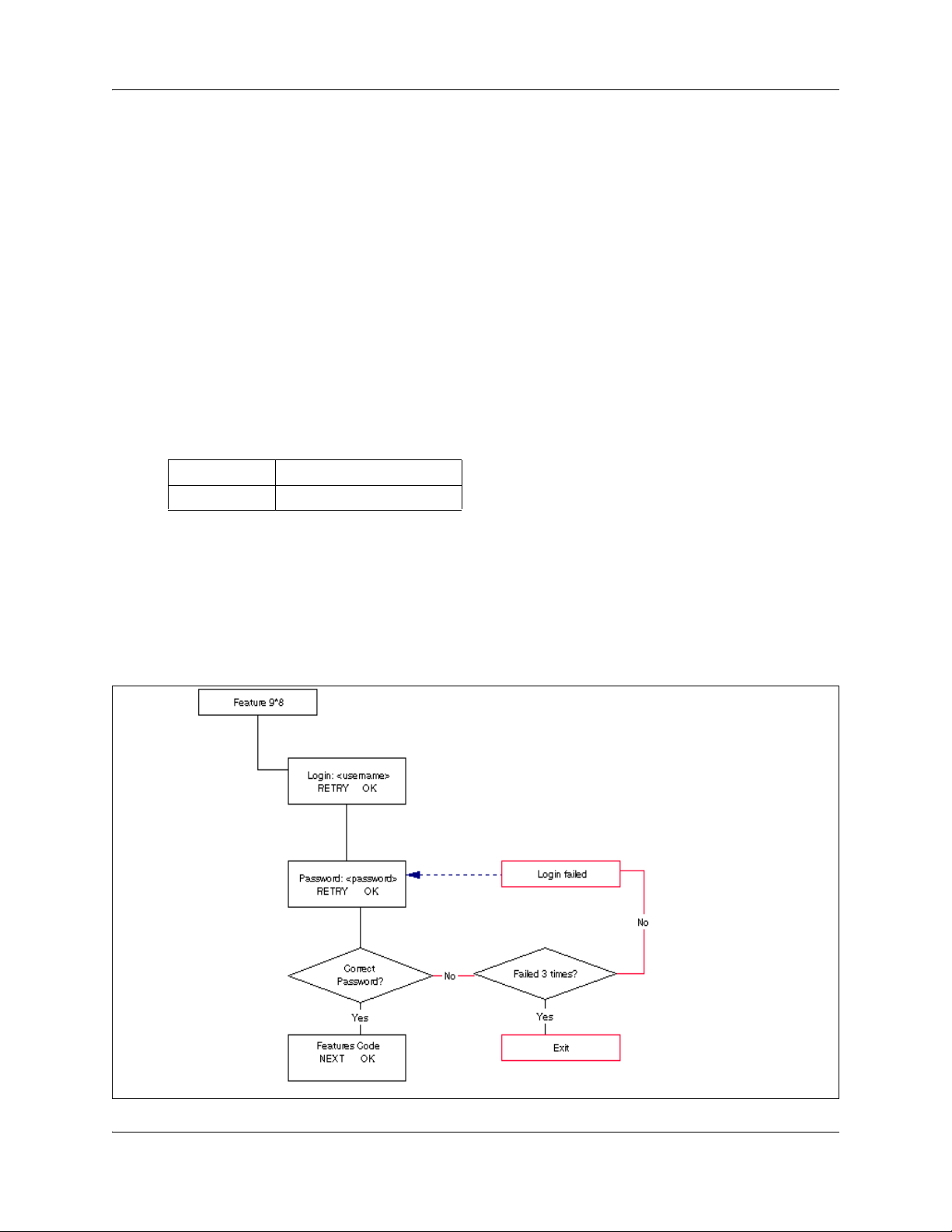
12 Chapter 2 Administration telset interfaces
Using FEATURE 9*8 for initial configuration
When you log in to the FEATURE 9*8 interface, it provides access to the following menus:
• User Accounts: change user accounts and passwords. See “Activating user accounts and
changing passwords” on page 14
• IP Address: view or set the IP network addressing. See Viewing or entering IP network
information on page 14
• Modem: enable or disable the soft modem. See “System restart” on page 16
• System Restart: restart your system. See “System restart” on page 16
Logging in to the F9*8 interface
An administration-level telset username and password are required to access this interface. Use the
following user ID and password to access the FEATURE 9*8 feature:
User ID SETNNA (738662)
Password CONFIG (266344)
For more information about accessing the telset interfaces, and about which telephones can be
used to access the interface, refer to “Using the telset configuration interface” on page 17. Note
that this interface does not use the keypad directional arrows that are used for the telephony
interface, but rather follows the conventions of the CallPilot F983 interface, which uses display
prompts to navigate through the menus.
Figure 2 Log in menu
NN40170-604NN40170-604
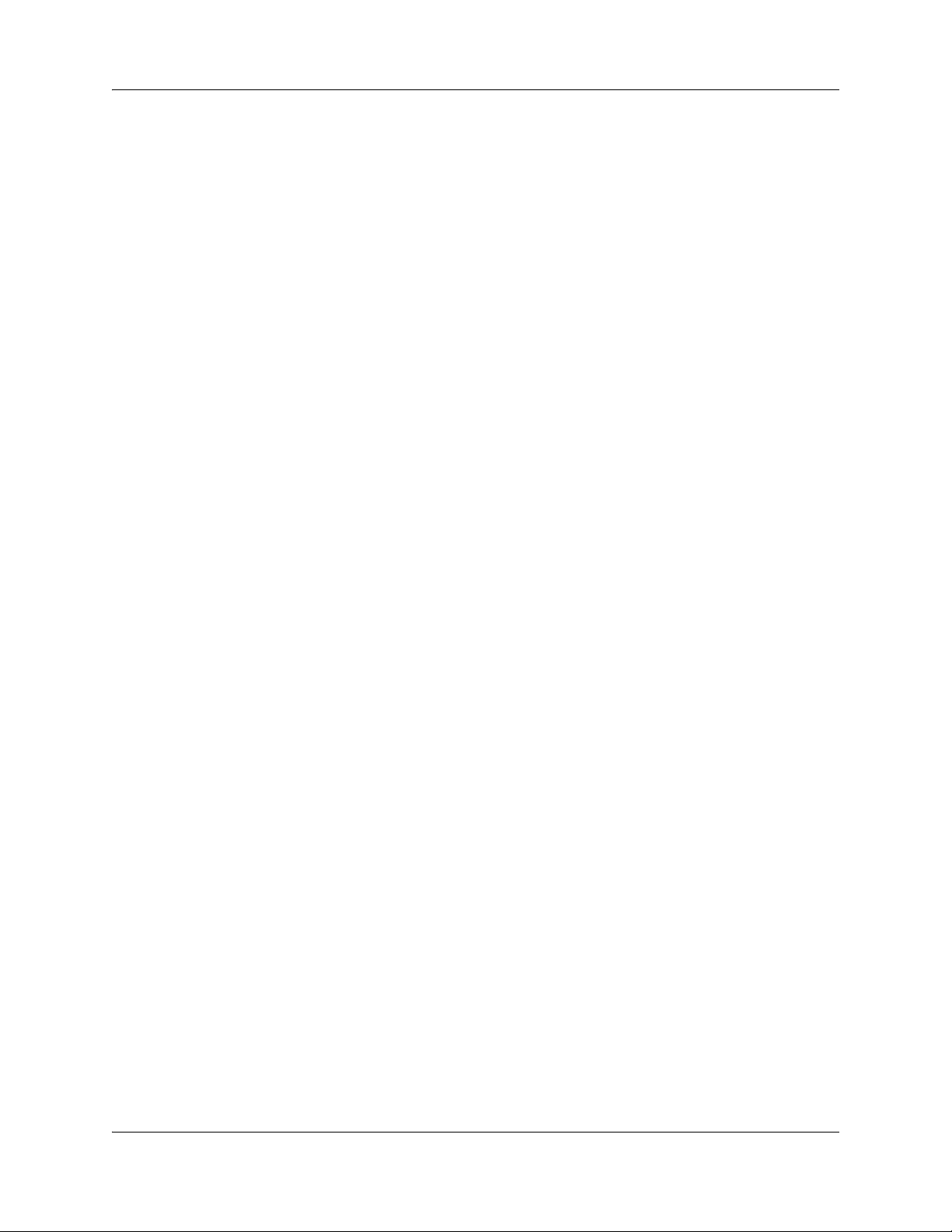
Chapter 2 Administration telset interfaces 13
When a user enters an incorrect password, the system provides a display indicating that there is an
entry error. If the user tries repeatedly to enter an invalid username or password, the system locks
the user account. The user can wait until the lockout timer releases the account, or the account can
be released through this telset menu by a user with administration privileges or through the
Element Manager by a user with administration privileges. The lockout timer and the lockout
release can be configured in the Element Manager.
Telset Administration Guide
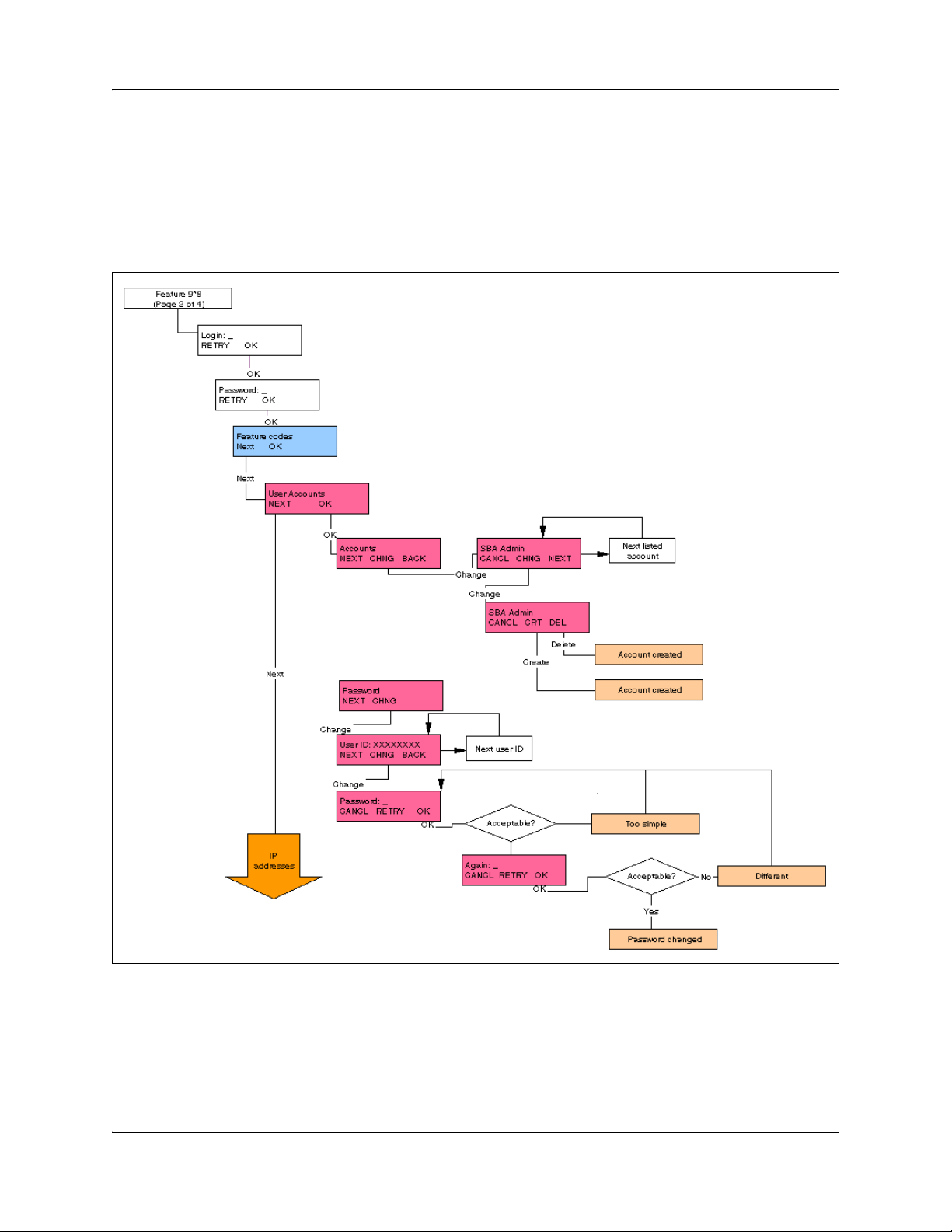
14 Chapter 2 Administration telset interfaces
Activating user accounts and changing passwords
User Accounts provides two menus, one to create or delete user accounts and the other to enter
new passwords for user accounts. The username and password can each be 16 digits in length.
Figure 3 shows the layout for User Accounts.
Figure 3 Accessing user accounts and passwords
Viewing or entering IP network information
IP Address allows you to view IP network information on systems where DHCP is enabled. On
systems where DHCP is disabled, you can enable DHCP or enter static IP network information.
Figure 4 shows the layout for IP Address.
NN40170-604NN40170-604
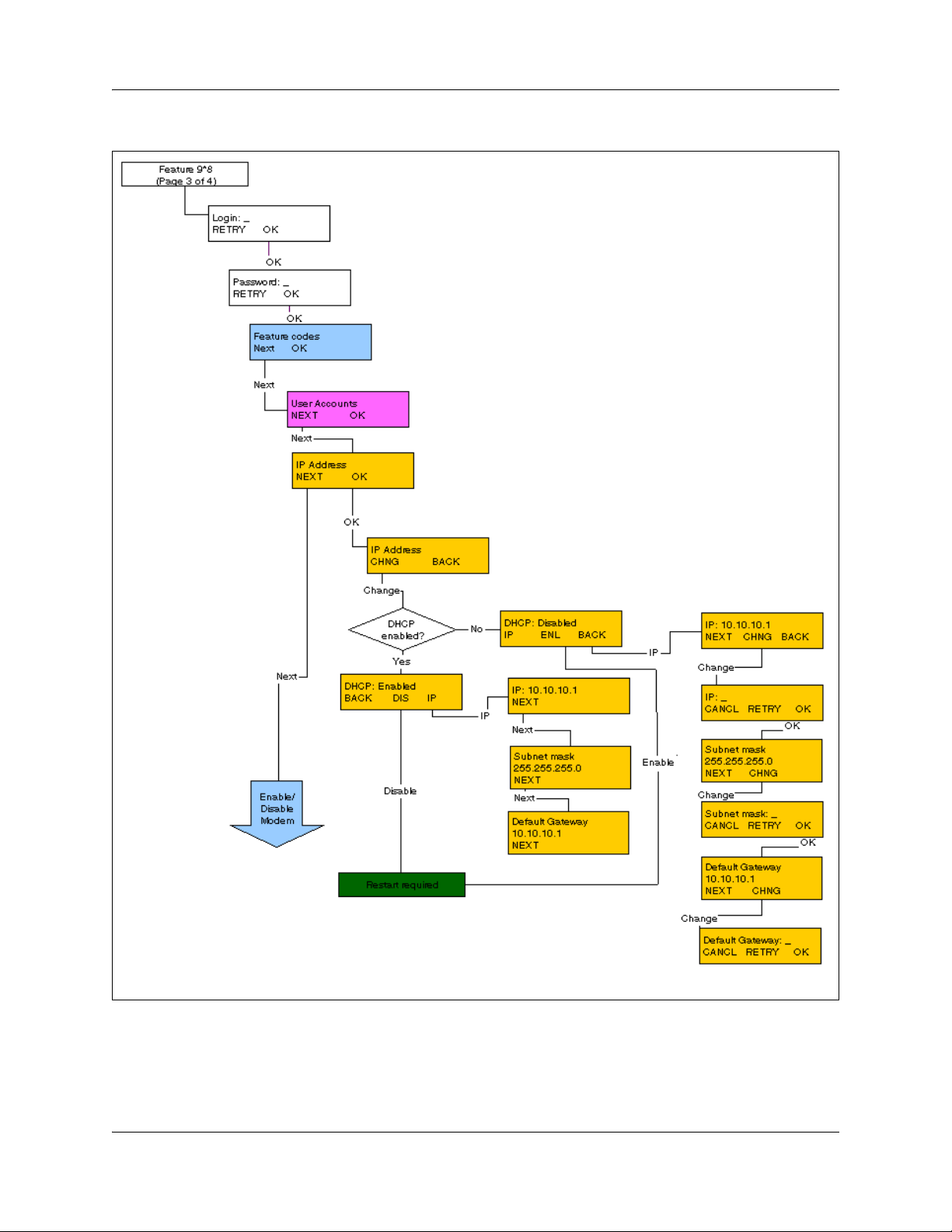
Figure 4 Viewing or setting the IP network information
Chapter 2 Administration telset interfaces 15
Telset Administration Guide
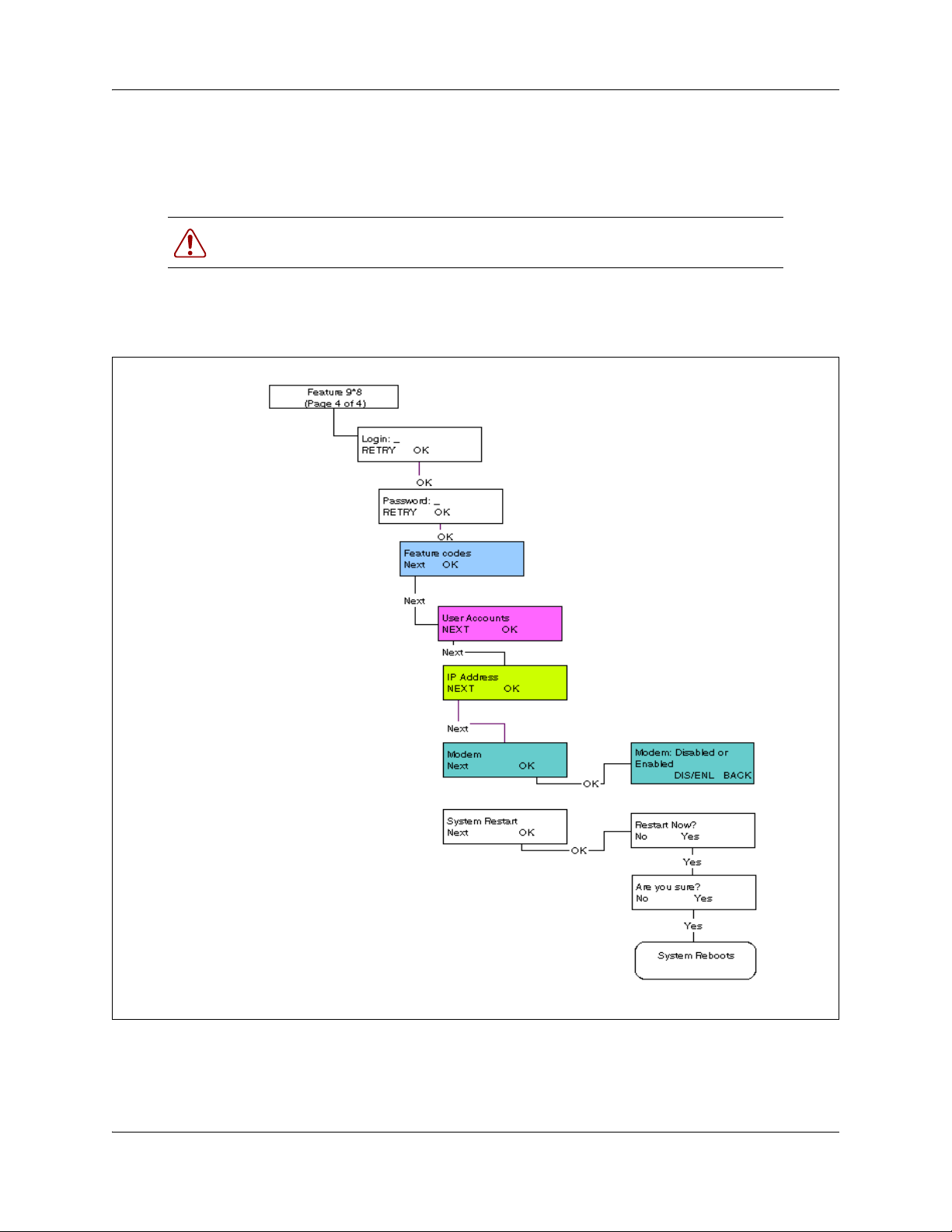
16 Chapter 2 Administration telset interfaces
System restart
The System Restart heading allows you to reboot the BCM main unit. Use this when changes you
have made indicate that a reboot is required.
Warning: Restarting the system interrupts system service.
Figure 5 shows the layout for System Restart.
Figure 5 Restarting the system
NN40170-604NN40170-604

Chapter 3
Using the telset configuration interface
The information in this chapter applies to both the BCM50 and the BCM450 platforms running
BCM 5.0.
This section provides maps of the telset configuration menus. The telset configuration is a tool that
is used for system configuration if there is no network connection to your BCM, or for quick
configuration changes, such as changing features in a DN record or updating one of the speed dial
lists.
Although these menus have most of the features found in the Element Manager user interface, they
are not necessarily in the same location. The goal of this section is to help you quickly locate
feature programming within the telset configuration menus.
Note: For telset administration for CallPilot Voicemail using F983, see
the Call Pilot Telephone Administration Guide (NN40170-601).
17
Programming with the telset telephony interface
When your system is installed, your installer, or customer service representative, programs it to
work with your telephone lines, with your private network if you have one, and with optional
equipment. In some cases, they also can provide customization for your specific office
requirements. If your system is connected to an IP network, the Element Manager interface
provides the most complete access for system programming and any post-installation adjustments
you may want to make.
However, if your system is not connected to an IP network, or if your system administrators do not
have access to a computer with the Element Manager installed, you can use the telset configuration
interface to program or customize your system settings.
Some settings will need to be updated regularly, because of staff requirements or new business
contacts, and it is sometimes easier to make quick changes through this menu rather than through
the Element Manager.
There are four ways to use the telset configuration interface to customize and maintain your BCM
system:
• Initial programming is performed for you by your installer or customer service representative.
This establishes how the system interacts with lines, telephones, and other equipment. The
user who performs the initial programming also has access to the FEATURE 9*8 telset
configuration menu, which allows access to system administration features.
• Post-installation programming, for example to change how features work for the system, is
performed by a user assigned as a system coordinator.
Telset Administration Guide
