Page 1
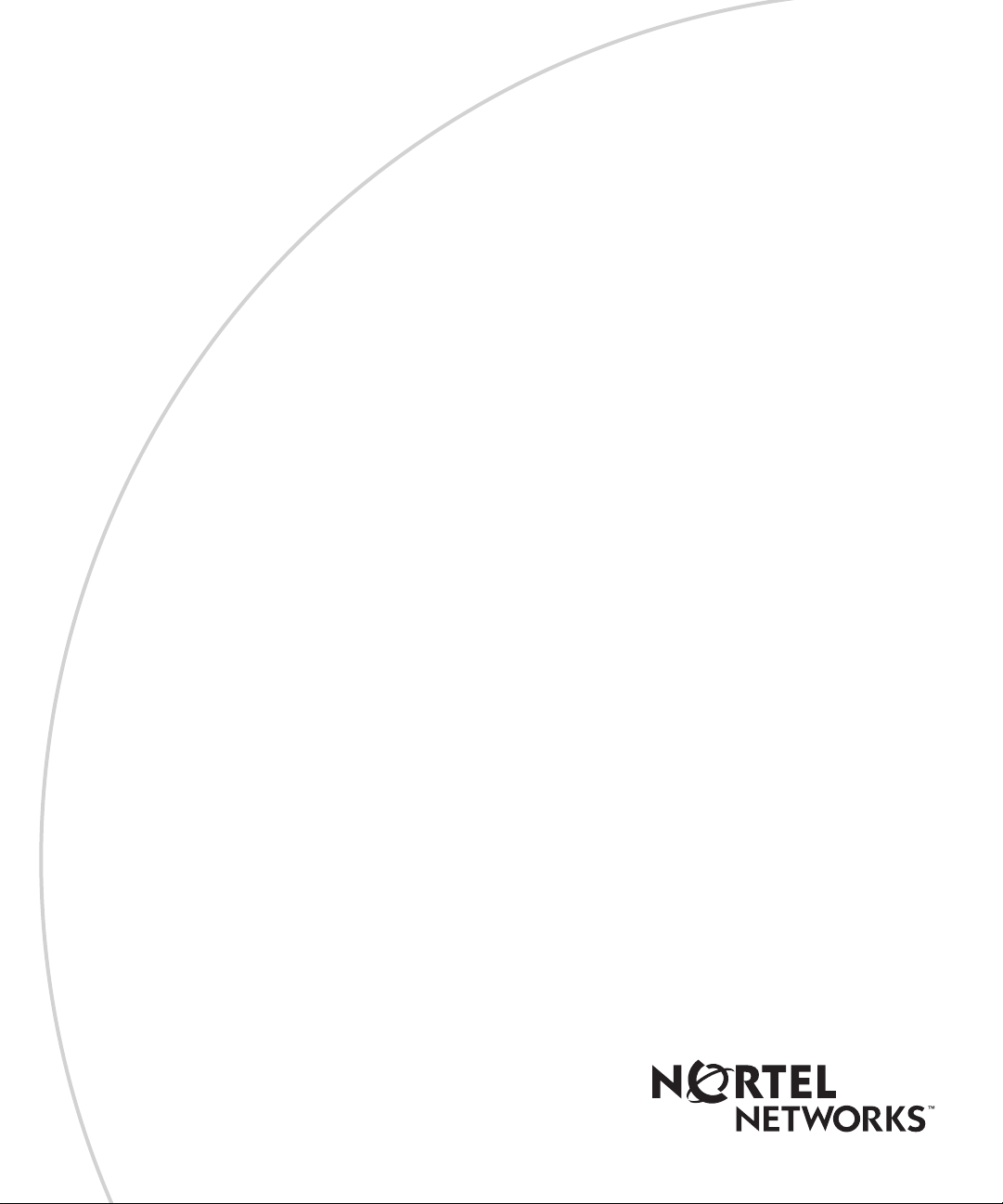
BayRS Version 14.10
Part No. 309426-14.10 Rev 01
January 2000
4401 Great America Parkway
Santa Clara, CA 95054
Configuring TDM Services
Page 2
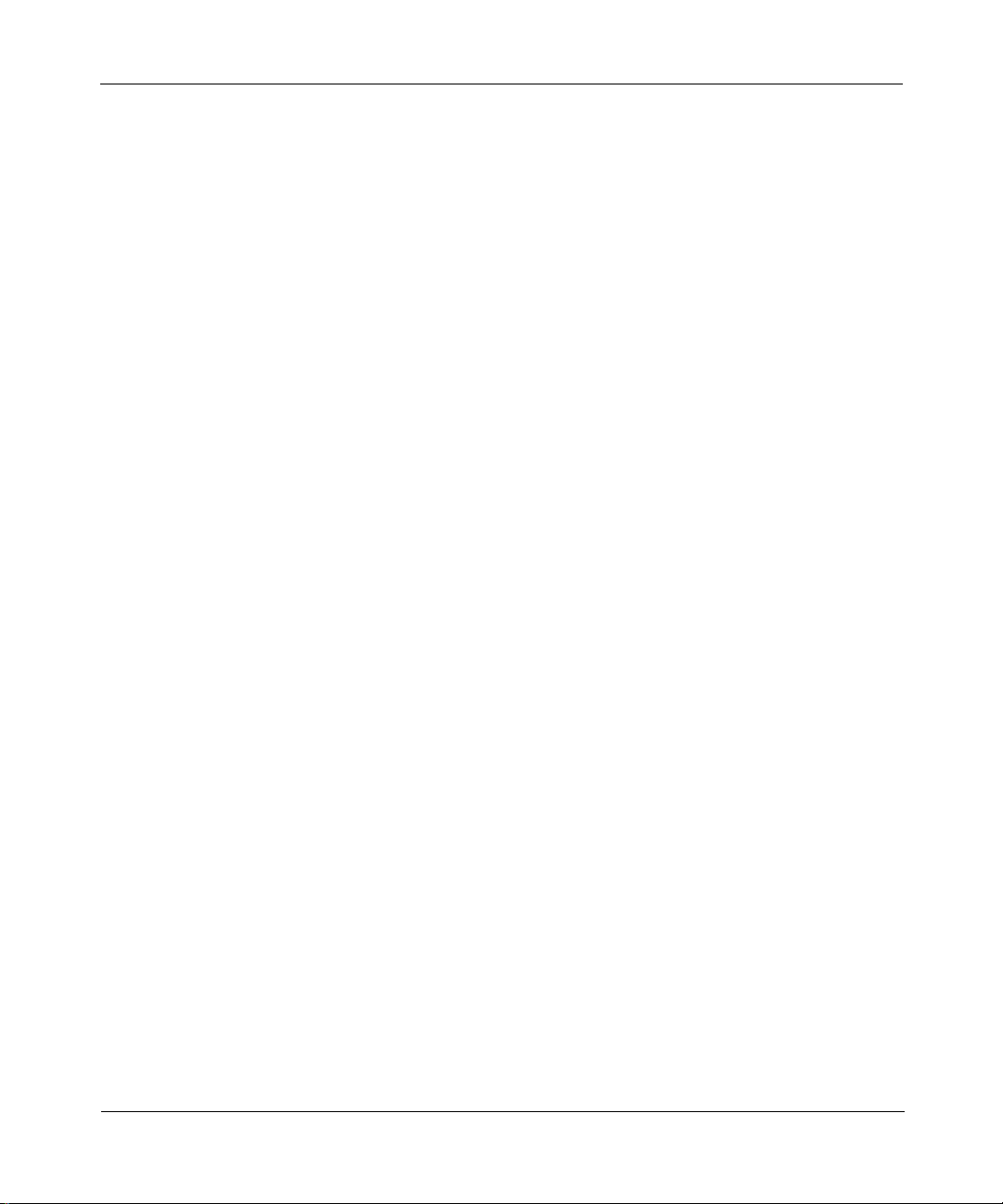
Copyright © 2000 Nortel Networks
All rights reserved. Printed in the USA. January, 2000.
The information in this document is subject to change without notice. The statements, configurations, technical data,
and recommendations in this document are believed to be accurate and reliable, but are presented without express or
implied warranty. Users must take full responsibility for their applications of any products specified in this document.
The information in this document is proprietary to Nortel Networks NA Inc.
The software described in this document is furnished under a license agreement and may only be used in accordance
with the terms of that license. A summary of the Software License is included in this document.
Trademarks
NORTEL NETWORKS is a trademark of Nortel Networks.
Bay Networks, ACE, AFN, AN, BCN, BLN, BN, BNX, CN, FRE, LN, Optivity, Optivity Policy Services, and PPX
are registered trademarks and Advanced Remote Node, ANH, ARN, ASN, BayRS, BaySecure, BayStack, BayStream,
BCC, BCNX, BLNX, Centillion, EtherSpeed, FN, IP AutoLearn, Passport, SN, SPEX, Switch Node, System 5000,
and TokenSpeed are trademarks of Nortel Networks.
Microsoft, MS, MS-DOS, Win32, Windows, and Windows NT are registered trademarks of Microsoft Corporation.
All other trademarks and registered trademarks are the property of their respective owners.
Restricted Rights Legend
Use, duplication, or disclosure by the United States Government is subject to restrictions as set forth in subparagraph
(c)(1)(ii) of the Rights in Technical Data and Computer Software clause at DFARS 252.227-7013.
Notwithstanding any other license agreement that may pertain to, or accompany the delivery of, thi s computer
software, the rights of the United States Government regarding its use, reproduction, and disclosure are as set forth in
the Commercial Computer Software-Restricted Rights clause at FAR 52.227-19.
Statement of Conditions
In the interest of improv in g internal design, operatio nal function, and/or relia bi lity, Norte l Ne two rks NA In c. reserve s
the right to make changes to the products described in this document without notice.
Nortel Networks NA Inc. does not assume any liability that may occur due to the use or application of the product(s)
or circuit layout(s) described her ein.
Portions of the code in this software product may be Copyright © 1988, Regents of the University of California. All
rights reserved. Redistribution and use in source and binary forms of such portions are permitted, provided that the
above copyright notice and thi s paragraph are duplicated in all such forms and that any documentati on, advertising
materials, and other materials related to such distribution and u se acknowledge that suc h portions of the software were
developed by the University of California, Berkeley. The name of the University may not be used to endorse or
promote products derived from such portions of the software without specific prior written permission.
SUCH PORTIONS OF THE SOFTWARE ARE PROVIDED “AS IS” AND WITHOUT ANY EXPRESS OR
IMPLIED WARRANTIES, INCLUDING, WITHOUT LIMITATION, THE IMPLIED WARRANTIES OF
MERCHANT ABILIT Y AND FITNESS FOR A PARTICULAR PURPOSE.
In addition, the program and information contained herein are licensed only pursuant to a license agreement that
contains restricti ons on use and disclosure (that may incorporate by reference certai n limitations and no tices imposed
by third parties).
ii
309426-14.10 Rev 01
Page 3
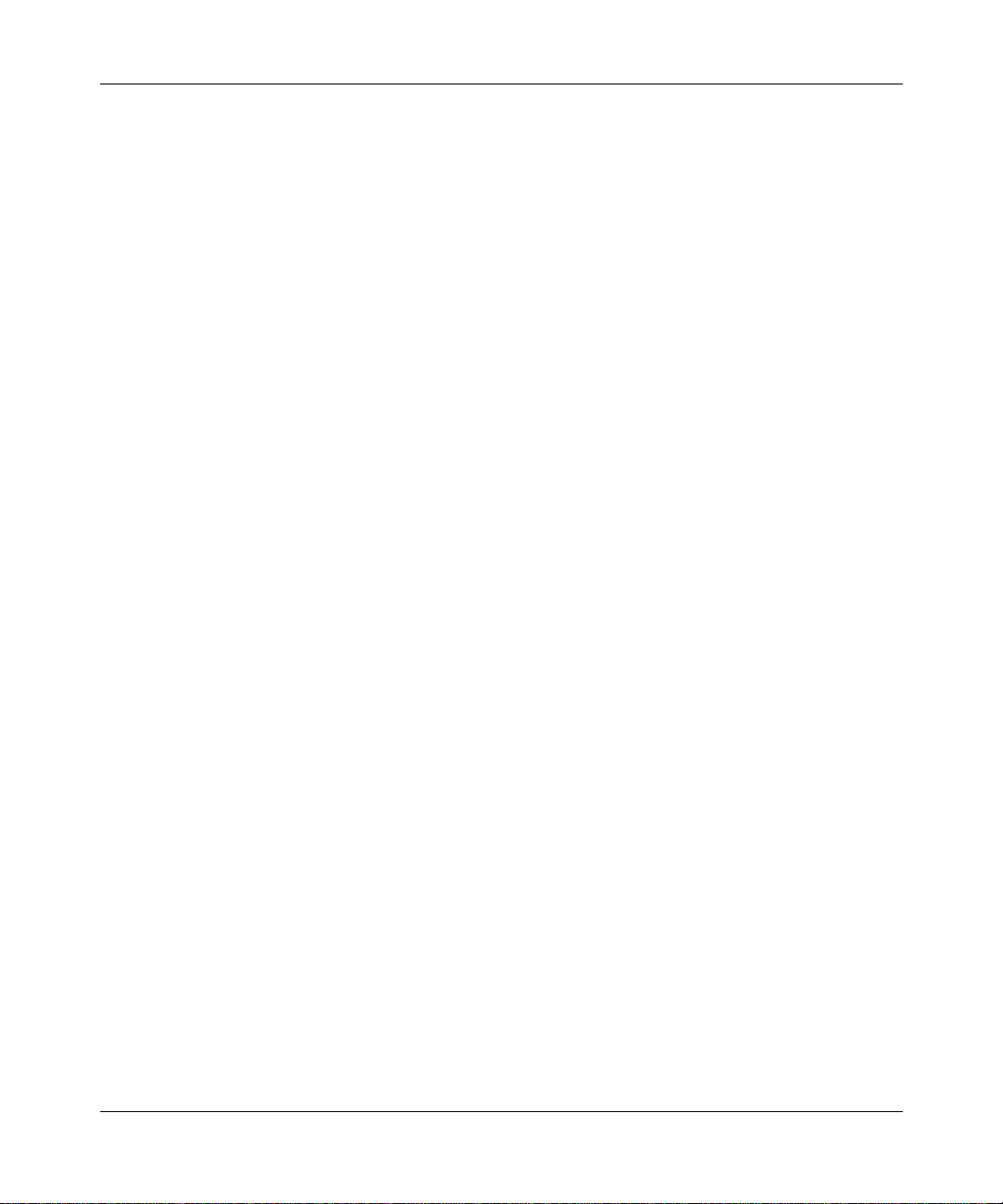
Nortel Networks NA Inc. Software License Agreement
NOTICE: Please carefully read this license agreement before copying or u s in g the accompanying software or
installing the hardware un it with pre-enabled software (each of whic h is re fe rred to as “So ftwa re” i n th is Ag reeme nt ).
BY COPYING OR USING THE SOFTWARE, YOU ACCEPT ALL OF THE TERMS AND CONDITIONS OF
THIS LICENSE AGREEMENT. THE TERMS EXPRESSED IN THIS AGREEMENT ARE THE ONLY TERMS
UNDER WHICH NORTEL NETWORKS WILL PERMIT YOU TO USE THE SOFTWARE. If you do not accept
these terms and conditions, return th e product, unused an d in the original ship ping container, within 30 days of
purchase to obtain a credit for the full purchase price.
1. License Grant. Nortel Networks NA Inc. (“Nortel Networks”) grants the end user of the Software (“Licensee”) a
personal, nonexclusive, n ontransfera ble lice nse: a) to use the So ftware eith er on a singl e compute r or, if applicable, on
a single authorized device identified by host ID, for which it was originally acquired; b) to copy the Software solely
for backup purposes in support of aut horized use of the Software; and c) to use and copy the associated user manua l
solely in support of auth orized use of th e So ftware by Lic ensee. This lic ense ap plies to th e Softwa re only and do es no t
extend to Nortel Networ ks Agent software or other Nor tel Networks software pr oducts. Nortel Networks Agent
software or other Nortel Networks software products are licensed for use under the terms of the applicable Nortel
Networks NA Inc. Software License Agreement that accompanies such software and upon payment by the end user of
the applicable license fees for such software.
2. Restrictions on use; reservation of rights. The Software and user manuals are pro tected under copyright laws.
Nortel Networks and/or its licensors retain all title and ownership in both the Software and user manuals, including
any revisions made by Nortel Networks or its licensors. The copy right notice must be reproduced and included with
any copy of any portion of the Software or user manuals. Licensee may not modify, translate, decompile, disassemble,
use for any competitive analysis, reverse engineer, distribute, or create derivative works from the Software or user
manuals or any copy, in whole or in part. Except as expressly provided in this Agreement, Licensee may not copy or
transfer the Software or user manuals, in whole or in p art. The Software and user manuals embody Nortel Networks’
and its licensors’ con fide ntia l a n d pro pr ietary inte ll ectu al p rop e rty. Licensee shall not sublicense, assign , or oth e rwise
disclose to any third party the Software, or any information about the operation, design, performance, or
implementation of the Software and user manuals that is confidential to Nortel Networks and its licensors; however,
Licensee may grant permission to its consultan ts, subcon tractors, and agents to use th e Software at Licensee’s facility,
provided they have agreed to use the Software only in accordance with the terms of this license.
3. Limited warranty. Nortel Networks warrants each item of Software, as delivered by Nortel Networks and properly
installed and operated on Nortel Networks hardware or other equipment it is originally licensed for, to function
substantially as described i n i ts accompanying user manual during its warranty period, which begins on the date
Software is first shipped to Licensee. If any item of Software fail s to so fu nction during its warranty perio d, as the sole
remedy Nortel Networks will at its discretion provide a suitable fix, patch, or workaround for the problem that may be
included in a future Software release. Nortel Networks further warrants to Licensee that the media on which the
Software is provided will be free from defects in materials and workmanship under normal use for a period of 90 days
from the date Software is first shipped to Licensee. Nortel Networks will replace defective media at no charge if it is
returned to Nortel Netw orks during the warra nty period along with proof of the date of shipment. This warranty does
not apply if the media has been damaged as a result of accident, misuse, or abuse. The Licensee assumes al l
responsibility for selection of the Software to achieve Licensee’s intended results and for the installation, use, and
results obtained from the Software. Nortel Networks does not warrant a) that the functions contained in the software
will meet t he L ic ens ee’s requirements, b) th at t he So ftw ar e wil l ope rat e in th e ha rdw ar e or s o ftw are c o mbin ati on s t hat
the Licensee may select, c) that the operati on of the Software will be uninterrupted or error free, or d) that all defects
in the operation of the Software will be corrected. Nortel Networks is not obligated to remedy any Software defect
that cannot be reproduced with t he latest S oftware releas e. These warranties do not ap ply to t he Software if it has been
(i) altered, except by Nortel Networks or in accordance with its instructions; (ii) used in conjunction with another
vendor’s product, resu ltin g in the de fect; or (iii) damag ed by impro p er environ m ent, ab use, mi suse , acci dent , or
negligence. THE FOREGOING WARRANTIES AND LIMITATIONS ARE EXCLUSIVE REMEDIES AND ARE
IN LIEU OF ALL OTHER W A RRANTIES EXPRESS OR IMPLIED, INCLUDING WITHOUT LIMITATION
ANY WARRANTY OF MERCHANTABILITY OR FITNESS FOR A PARTICULAR PURPOSE. Licensee is
309426-14.10 Rev 01
iii
Page 4
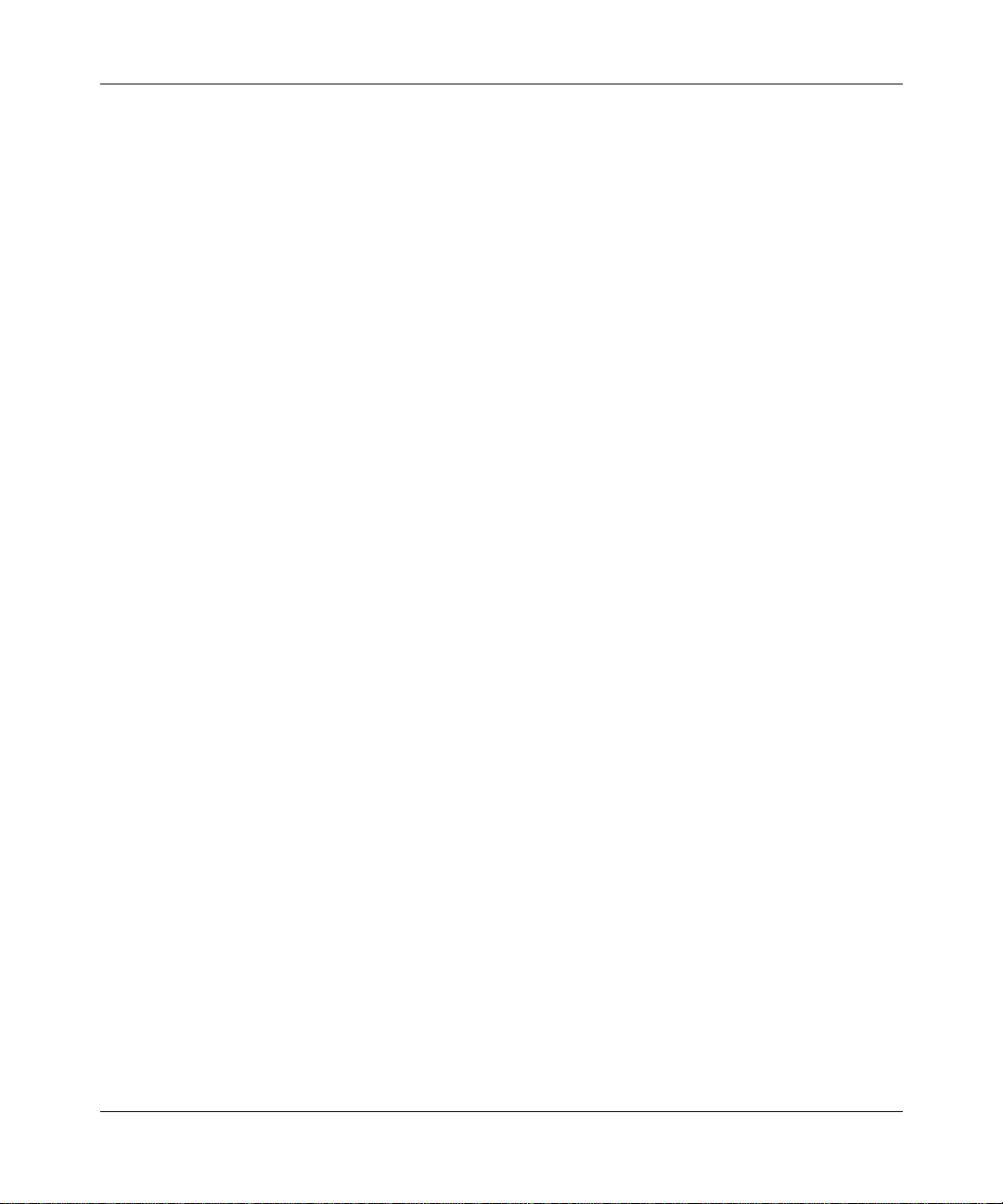
responsible for the security of its own data and information and for maintaining adequate procedures apart from the
Software to reconstruct lost or altered files, data, or programs.
4. Limitation of liability. IN NO EVENT WILL NORTEL NETWORKS OR ITS LICENSORS BE LIABLE FOR
ANY COST OF SUBSTITUTE PROCUREMENT; SPECIAL, INDIRECT, INCIDENTAL, OR CONSEQUENTIAL
DAMAGES; OR ANY DAMAGES RESULTING FROM INACCURATE OR LOST DATA OR LOSS OF USE OR
PROFITS ARISING OUT OF OR IN CONNECTION WITH THE PERFORMANCE OF THE SOFTWARE, EVEN
IF NORTEL NETWORKS HAS BEEN ADVISED OF THE POSSI BILITY OF SU CH DAMAGES. IN NO EVENT
SHALL THE LIABILITY OF NORTEL NETWORKS RELATING T O THE SOFTWARE OR THIS AGREEMENT
EXCEED THE PRICE PAID TO NORTEL NETWORKS FOR THE SOFTWARE LICENSE.
5. Government Licensees. This provision applies to all Software and documentation acquired directly or indirectly
by or on behalf of the United States Government. The Software and documentation are commercial products, licensed
on the open market at market prices, and were developed en tirely at private expense and without the use of any U.S.
Government funds. The license to the U.S. Gove rnm ent is gr anted o nly with restric te d rights, and use, du p lic ation , or
disclosure by the U.S. Government is subject to the restrictions set forth in subparagraph (c)(1) of the Commercial
Computer Software––Restricted Ri gh ts cla use o f FAR 52.227-19 and the limitati ons set o ut in th is lic ense fo r c iv ilian
agencies, and subparagraph (c)(1)(ii) of the Rights in Technical Data and Computer Software clause of DFARS
252.227-7013, for agencies of t he Department of Defense or their successors, whichever is applicable.
6. Use of Software in the European Community. This provision applies to all Software acquired for use within the
European Community. If Licensee uses the Software within a country in the European Community, the Software
Directive enacted by the Council of European Communities Directive dated 14 May, 1991, will apply to the
examination of the Software to facilitate interoperability. Licensee agrees to notify Nortel Networks of any such
intended examination of the Software and may procure support and assistance from Nortel Networks.
7. Term and termination. This license is effective until terminated; however, all of the restrictions with respect to
Nortel Networks’ copyright in the Software and user manuals will cease being ef fective at the date of expiration of the
Nortel Networks copyright; those restrictions relatin g to use and disclosu re of Nortel Networks’ con fide n tial
information shall continue in effect. Licensee may terminate this license at any time. The license will automatically
terminate if Licensee fails to comply with any of the terms and conditions of the license. Upon termination for any
reason, Licensee will immediately d est roy or return to Nortel Networks the Software, user manuals, and all copies.
Nortel Networks is not liable to Licensee for damages in any form solely by reason of the termination of this license.
8. Export and Re-export. Licensee agrees not to export, directly or indirectly, the Software or related technical data
or information without first o btain ing a ny req ui red exp ort li cen ses o r other gov ernm e nt al a p pro vals. Without limiting
the foregoing, Licensee, on behalf of itself and its subsidiaries and affiliates, agrees that it will not, without first
obtaining all export licenses and approvals required by the U.S. Government: (i) export, re-export, transfer, or divert
any such Software or te ch ni ca l da ta , or an y di r ect pro du c t the r eof , to any co un try to whi ch su ch ex po rt s or re-e xp orts
are restricted or em b argoed under United Sta te s expor t c on tr ol laws and regu la tio ns , or to an y na tio na l or res id e nt of
such restricted or embargoed countries; or (ii) provide the Software or related technical data or information to any
military end user or for any military end use, including the design, development, or production of any chemical,
nuclear, or biological weapons.
9. General. If any provision of this Agreement is held to be invalid or unenforceable by a court of competent
jurisdiction, the remainder of the provisions of this Agreement shall remain in full force and effect. This Agreement
will be governed by the laws of the state of California.
Should you have any questions concerning this Agreement, contact Nortel Networks, 4401 Great America Parkway,
P. O. Box 58185, Sant a Clara, Califor nia 95054-8185.
LICENSEE ACKNOWLEDGES THAT LICENSEE HAS READ THIS AGREEMENT, UNDERSTANDS IT, AND
AGREES TO BE BOUND BY ITS TERMS AND CONDITIONS. LICENSEE FURTHER AGREES THAT THIS
AGREEMENT IS THE ENTIRE AND EXCLUSIVE AGREEMENT BETWEEN NORTEL NETWORKS AND
LICENSEE, WHICH SUPERSEDES ALL PRIOR ORAL AND WRITTEN AGREEMENTS AND
COMMUNICATIONS BETWEEN THE PARTIES PERTAINING TO THE SUBJECT MATTER OF THIS
AGREEMENT. NO DIFFERENT OR ADDITIONAL TERMS WILL BE ENFORCEABLE AGAINST NORTEL
NETWORKS UNLESS NORTEL NETWORKS GIVES ITS EXPRESS WRITTEN CONSENT, INCLUDING AN
EXPRESS WAIVER OF THE TERMS OF THIS AGREEMENT.
iv
309426-14.10 Rev 01
Page 5
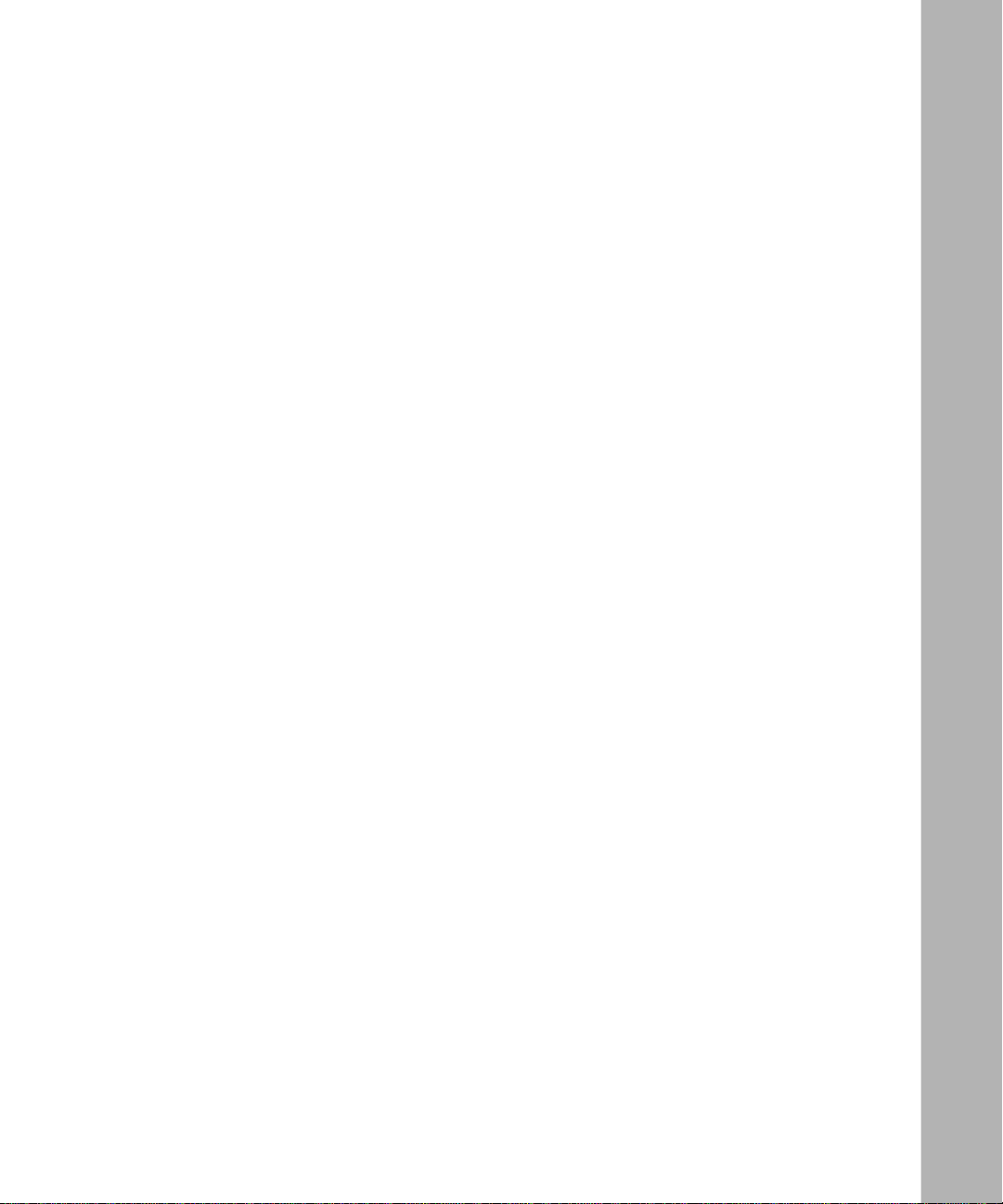
Contents
Preface
Before You Begin .............................................................................................................. xi
Text Conventions ..............................................................................................................xii
Acronyms ........................... .......................... .......................... ......................... .................xiii
Hard-Copy Technical Manuals ..................................................... ....................................xiv
How to Get Help ..............................................................................................................xiv
Chapter 1
Understanding TDM
Overview of TDM ............................ ...... ....................................... ...... ....... ...... ....... ...... ...1-1
TDM Circuits ...................................................................................................................1-1
Switched H.110 TDM Circuits ..................................................................................1-2
CES H.110 TDM Circuits .........................................................................................1-2
The Role of CES .............................................................................................................1-2
The TDM and ATM Connection ......................................................................................1-3
Where to Go Next ...........................................................................................................1-3
Chapter 2
Customizing TDM
Starting Configuration Tools ...........................................................................................2-2
Default TDM Configuration Parameters ..........................................................................2-2
Making a Switched H.110 TDM Circuit Connection ........................................................2-3
Making a CES H.110 TDM Circuit Connection ...............................................................2-6
Disabling or Reenabling Data over a TDM Circuit ........................................................2-13
Setting the Clock Standard ...........................................................................................2-14
Choosing the Clock Source ..........................................................................................2-15
Partitioning the Timeslots .. ...... ....... ...... ....... ...... ....................................... ...... ....... ...... .2-1 6
Determining the Number of Timeslots ..........................................................................2-18
Setting the Data Rate in the Timeslots .........................................................................2-19
Where to Go Next .........................................................................................................2-21
309426-14.10 Rev 01
v
Page 6
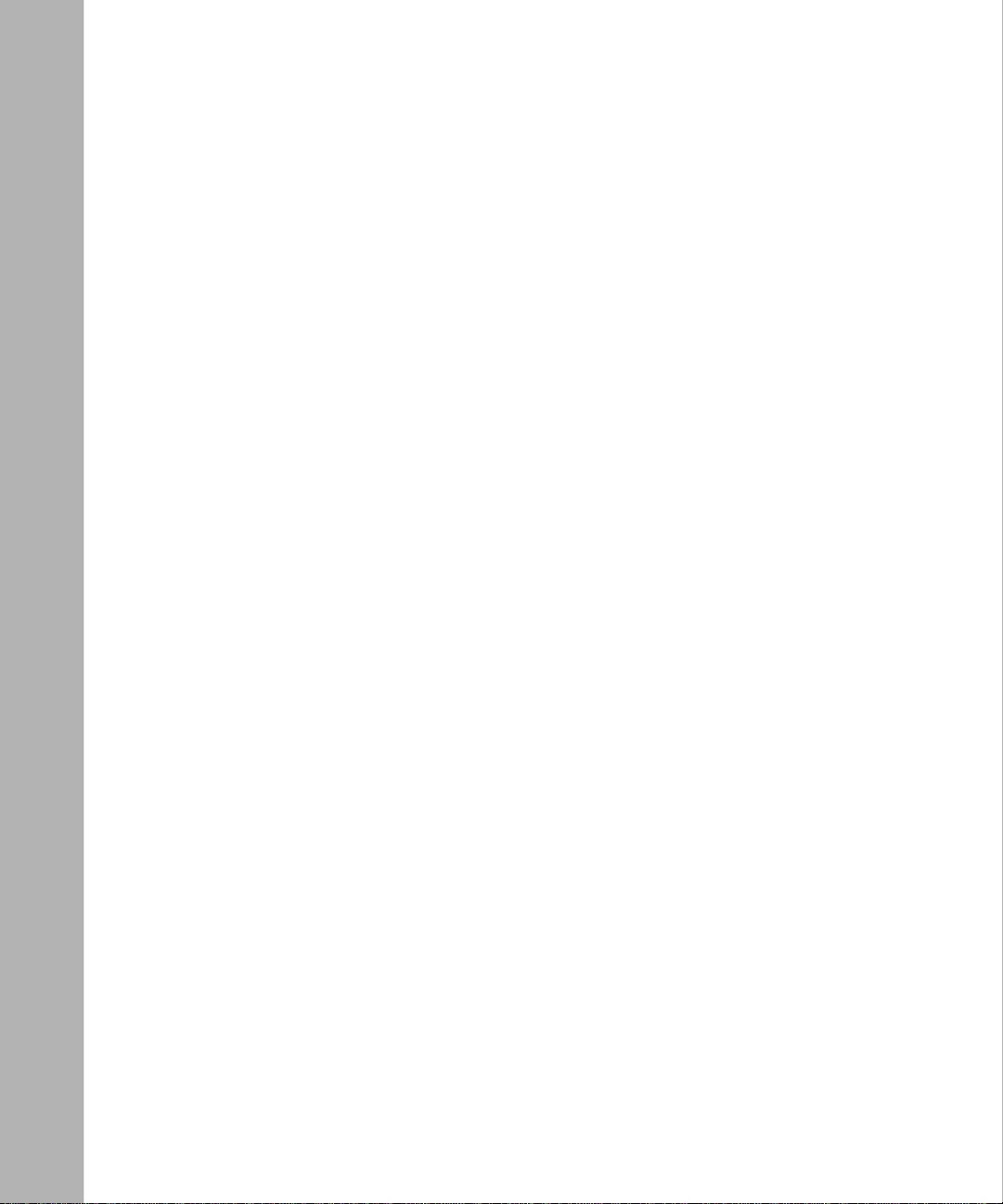
Chapter 3
Video Conferencing
Hardware Requirements .................................................................................................3-1
Setting Up a Video Conference ......................................................................................3-3
Where to Go Next ...........................................................................................................3-3
Appendix A
Site Manager Parameters
Circuit TDM Resource Parameter ........................................................................... A-2
TDM Global Parameters .......................................................................................... A-2
Dual Synchronous PMC Parameters ...................................................................... A-3
Appendix B
BCC Show Commands
show dsync config ......................................................................................................... B-2
show dsync stats ........................................................................................................... B-3
show switched-h110 config ............................................................................................ B-3
show switched-h110 stats .............................................................................................. B-4
show tdm h110 clock ..................................................................................................... B-5
show tdm partition ......................................................................................................... B-5
vi
309426-14.10 Rev 01
Page 7
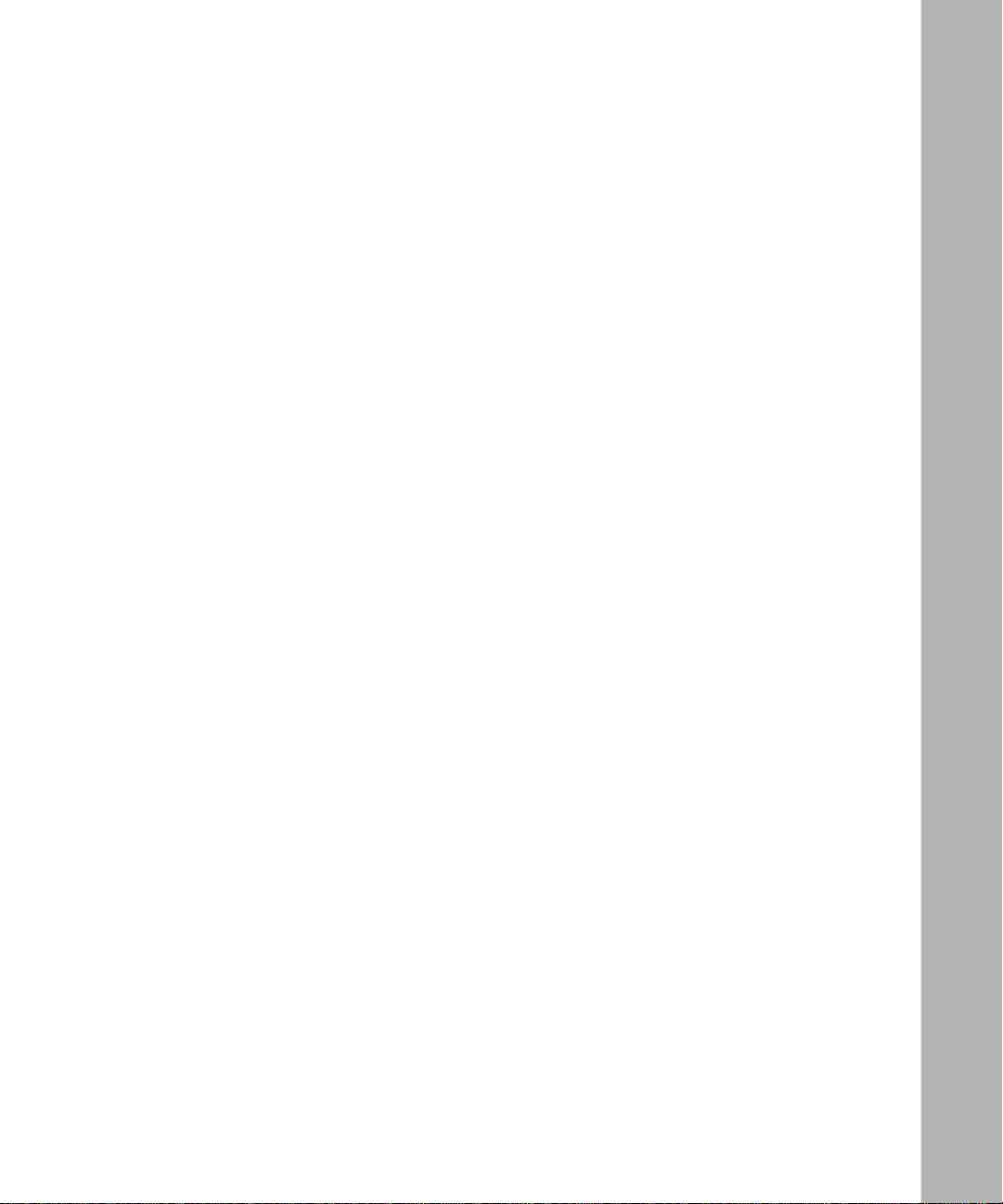
Figures
Figure 1-1. Relationship Between ATM, TDM, and CES. ...........................................1-3
Figure 3-1. Sample Video Conferencing Session Using TDM ...................................3-2
309426-14.10 Rev 01
vii
Page 8
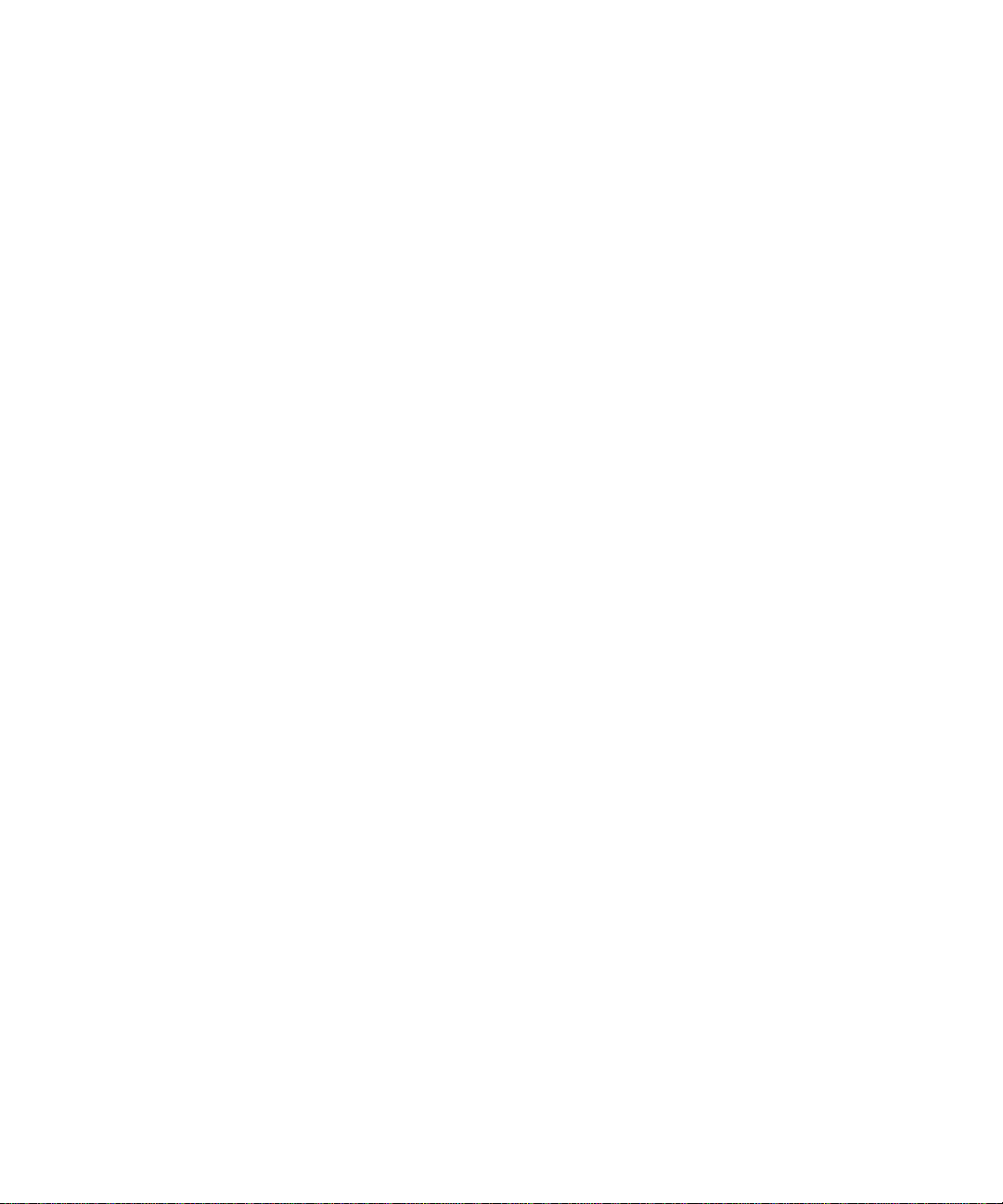
Page 9
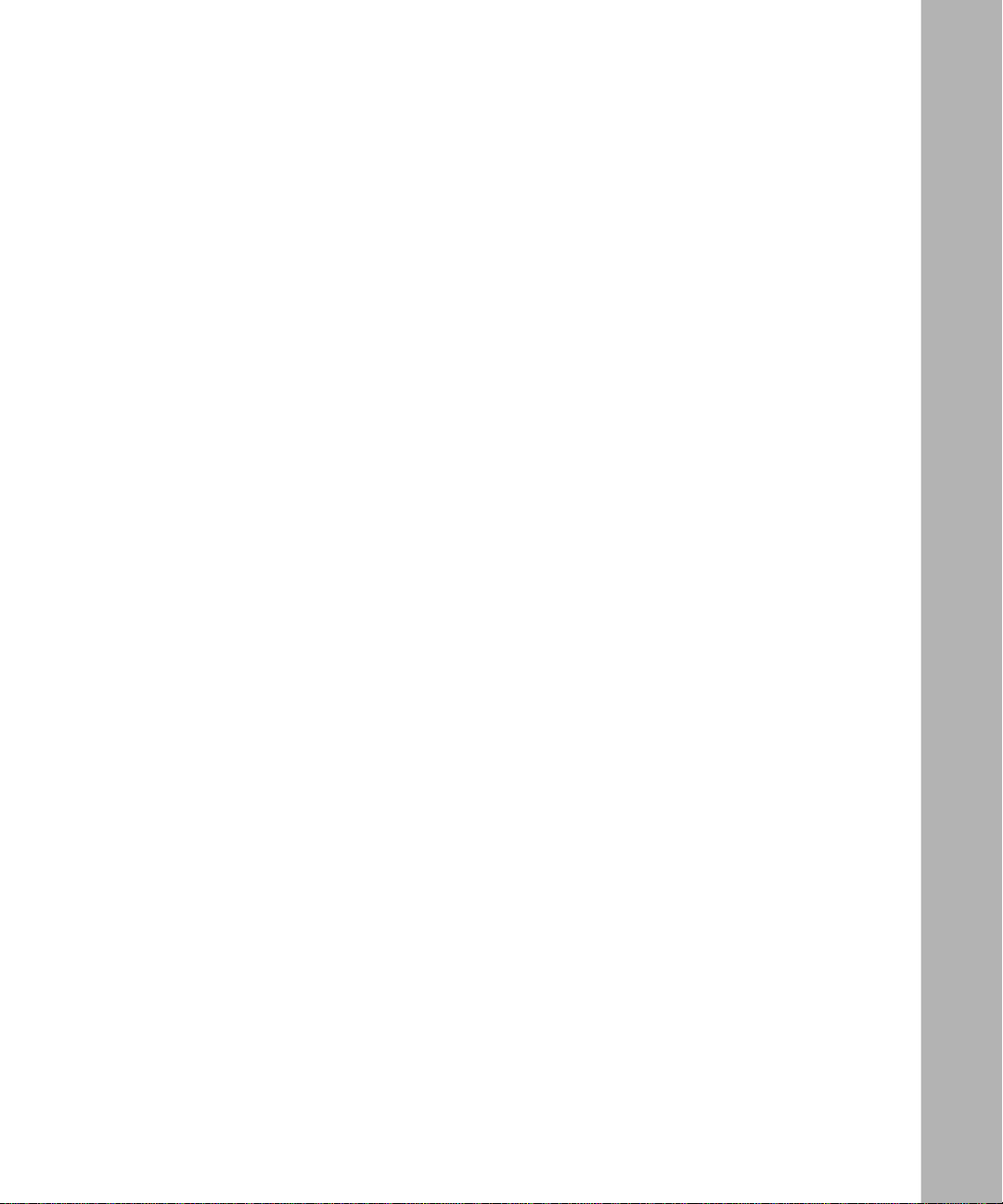
Tables
Table 2-1. Default TDM Global Configuration Parameters ........................................2-2
Table 2-2. Default TDM Circuit Parameters ..............................................................2-2
309426-14.10 Rev 01
ix
Page 10
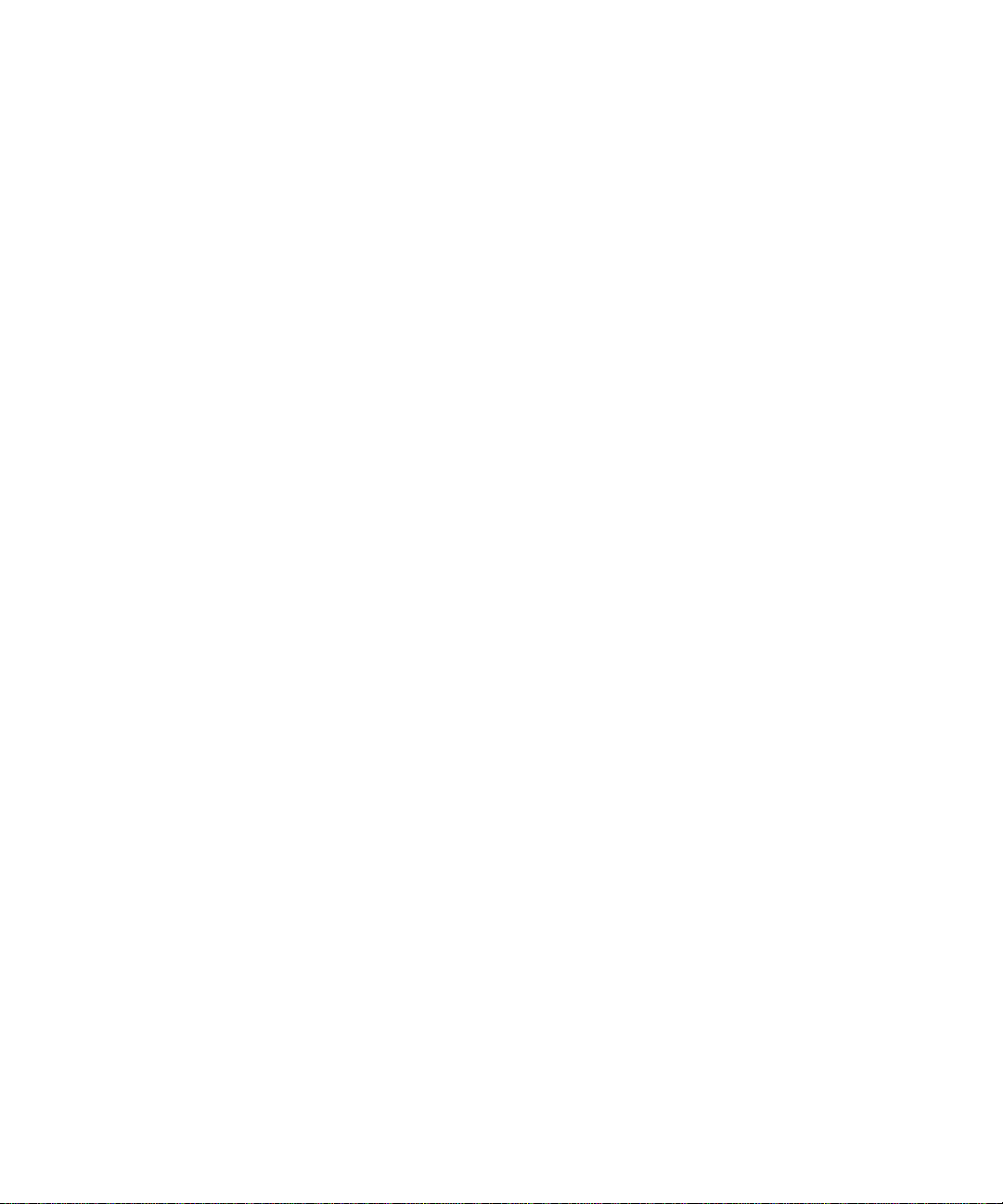
Page 11
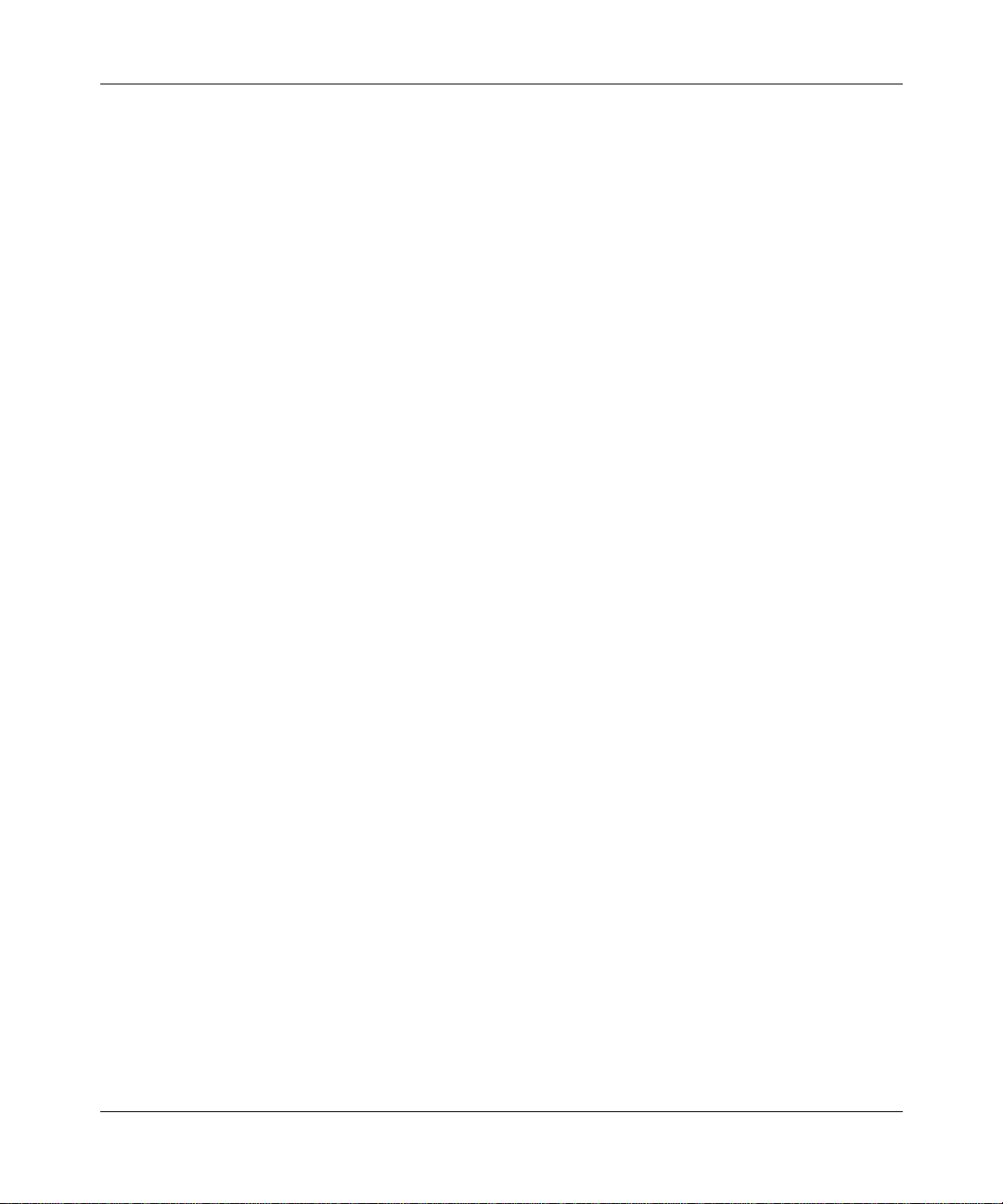
Preface
This guide describes time division multiplexing (TDM) and what you do to
customize TDM services on a Nortel Networks
™
router.
You can use the Bay Command Console (BCC
TDM on a router. In this guide, you will find instructions for using both the BCC
and Site Manager.
Before You Begin
Before using this guide, you must complete the following procedures. For a new
router:
• Install the router (see the installation guide that came with your router).
• Connect the router to the network and create a pilot configuration file (see
Quick-Starting Route rs, Conf iguri ng BayS tac k Remot e Acces s, or Connecting
ASN Routers to a Network).
Make sure that you are runni ng the latest version o f Nortel Netw orks BayRS
Site Manager software. For information about upgrading BayRS and Site
Manager, see the upgrading guide for your version of BayRS.
™
) or Site Manager to configure
™
and
309426-14.10 Rev 01
xi
Page 12
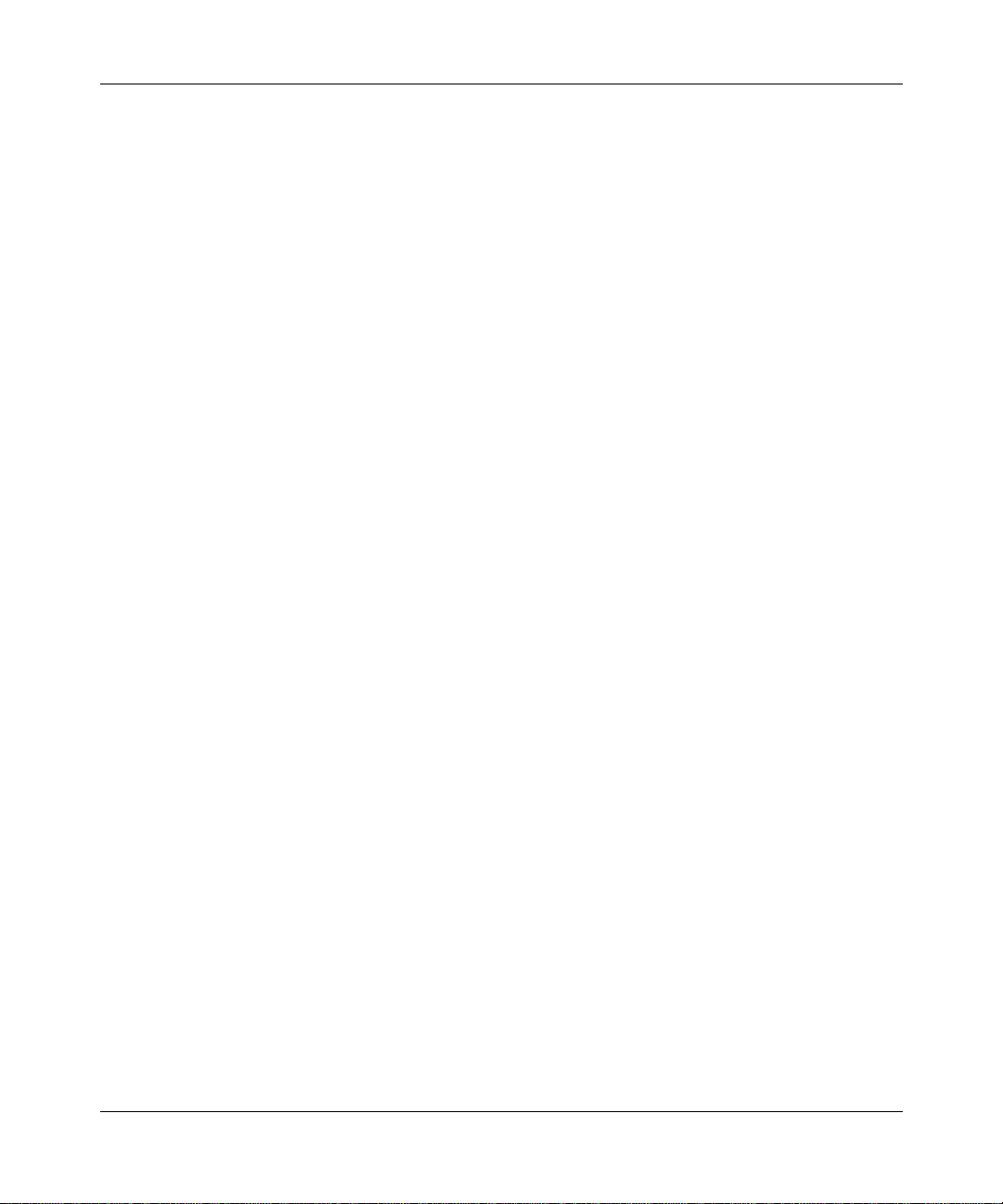
Configuring TDM Services
Text Conventions
This guide uses the following text conventions:
angle brackets (< >) Indicate that you choose the text to enter based on the
description inside the brackets. Do not type the
brackets when entering the command.
Example: If the command syntax is:
ip_address
<
ping
ping 192.32.10.12
>, you enter:
bold text
Indicates command names and options and text that
you need to enter.
Example: Enter
Example: Use the
show ip {alerts | routes}.
command.
dinfo
braces ({}) Indicate required elements in syntax descriptions
where there is more than one option. You must choose
only one of the options. Do not type the braces when
entering the command.
Example: If the command syntax is:
show ip {alerts | routes}
show ip alerts or show ip routes
, you must enter either:
, but not both.
brackets ([ ]) Indicate optional elements in syntax descriptions. Do
not type the brackets when entering the command.
Example: If the command syntax is:
show ip interfaces [-alerts]
show ip interfaces
or
, you can enter either:
show ip interfaces -alerts
.
ellipsis points (. . . ) Indicate that you repeat the last element of the
command as needed.
xii
Example: If the command syntax is:
ethernet/2/1 [<
ethernet/2/1
parameter> <value
and as many parameter-value pairs as
needed.
>] . . . , you enter
309426-14.10 Rev 01
Page 13
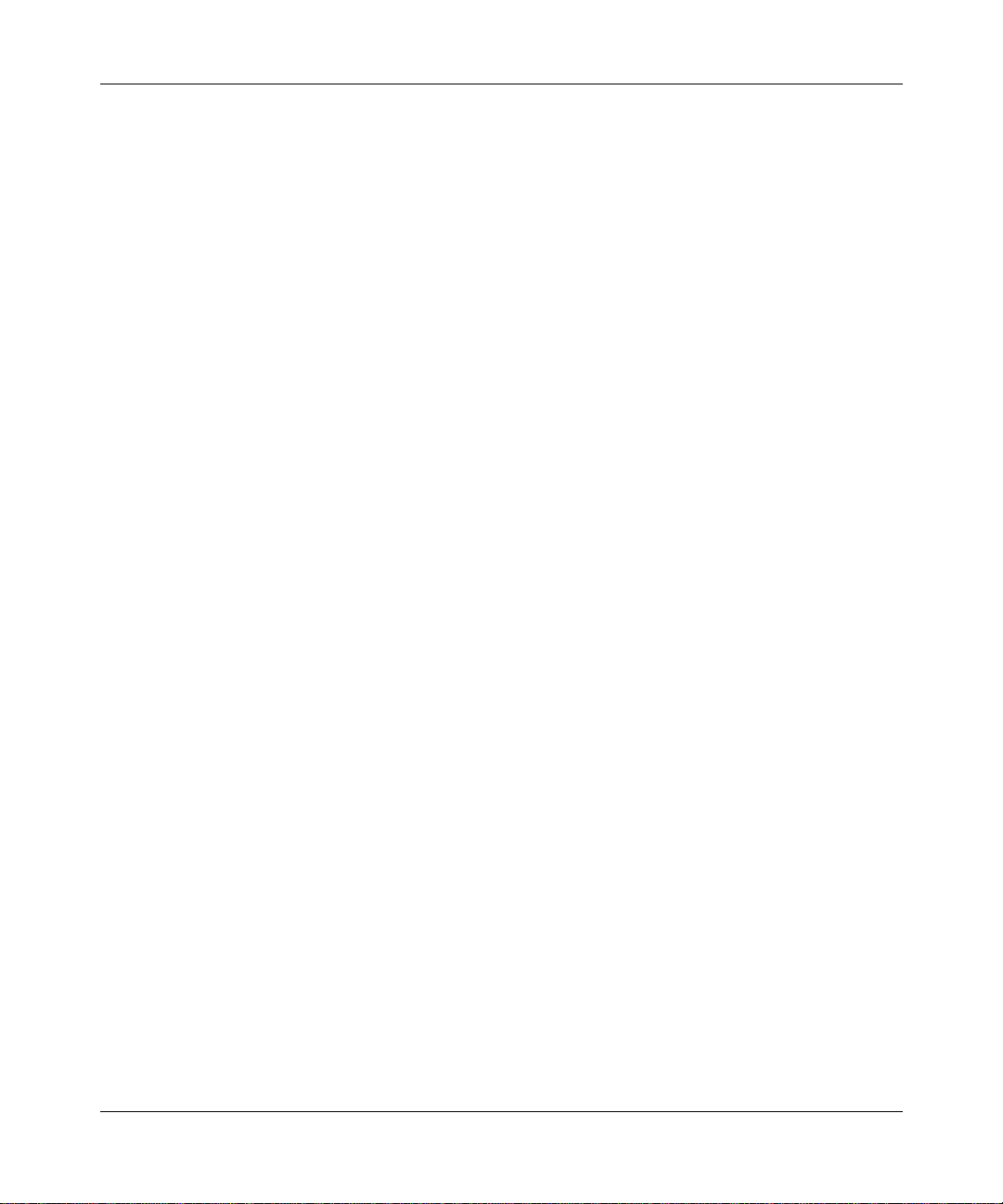
Preface
italic text Indicates file and directory names, new terms, book
titles, and variables in command syntax descriptions.
Where a variable is two or more words, the words are
connected by an underscore.
Example: If the command syntax is:
show at <
valid_route
valid_route
is one variable and you subst itute one value
>
for it.
screen text Indicates system output, for example, prompts and
system messages.
Acronyms
Example:
Set Trap Monitor Filters
separator ( > ) Shows menu paths.
Example: Protocols > IP iden tifi es the IP optio n on the
Protocols menu.
vertical line (
) Separates choices for command keywords and
|
arguments. Enter only one of the choices. Do not type
the vertical line when entering the command.
Example: If the command syntax is:
show ip {alerts | routes}
show ip alerts
or
show ip routes
This guide uses the following acronyms:
AAL 1 ATM adaptation layer 1
ATM asynchronous transfer mode
CBR constant bit rate
, you enter either:
, but not both.
CES circuit emulation services
LSB least significant bit
MIB management information base
MSB most significant bit
309426-14.10 Rev 01
xiii
Page 14
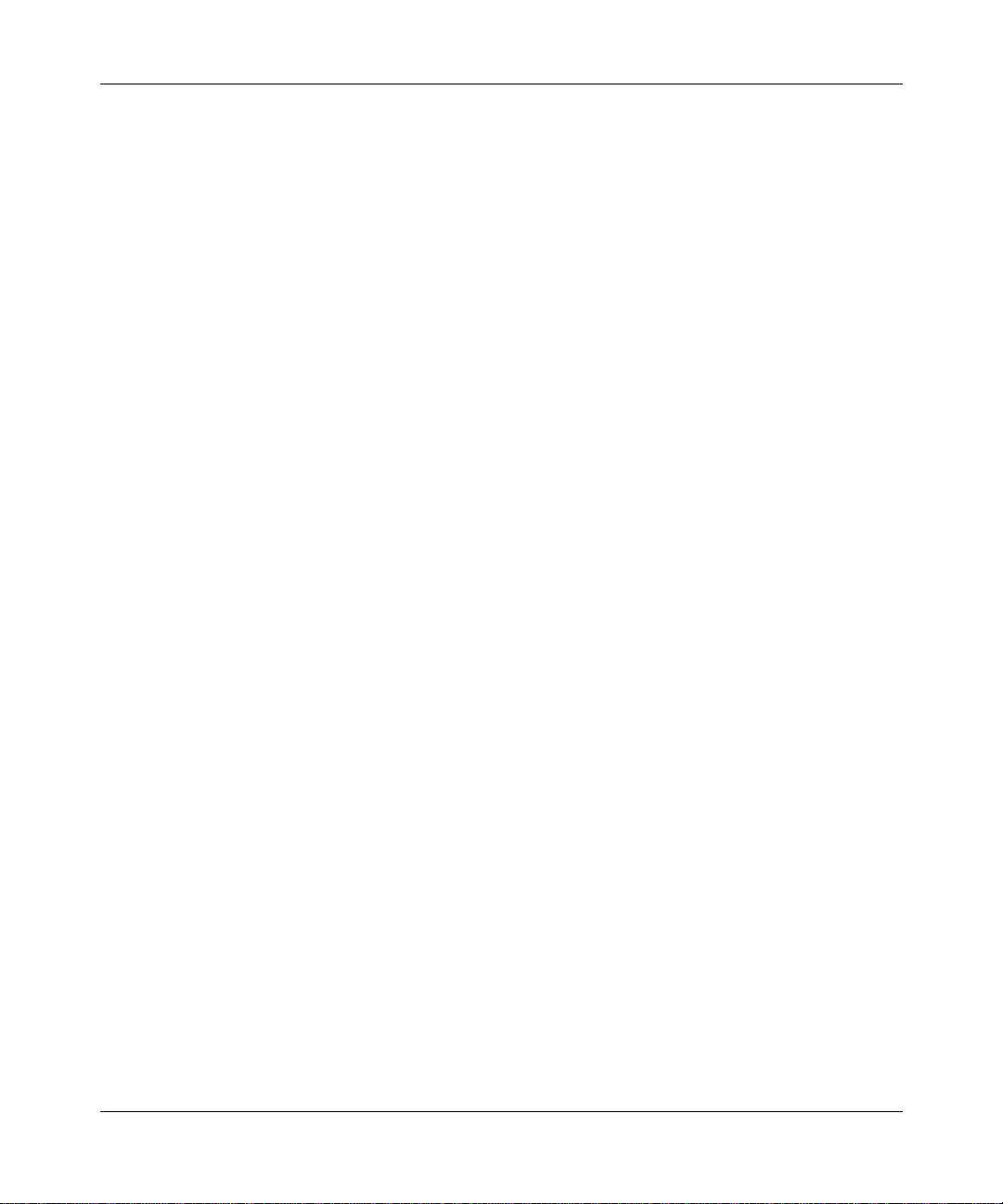
Configuring TDM Services
PCI peripheral component interconnect
PMC PCI mezzanine card
PVC permanent virtual circuit
TDM time division multiplexing
WAN wide area network
Hard-Copy Technical Manuals
You can print selected technical manuals and release notes free, directly from the
Internet. Go to support.baynetworks.com/library/tpubs/. Find the product for
which you need documentation. Then locate the specific category and model or
version for your ha rdware or so ft ware pr oduct. Using Adobe Acrobat Reader, you
can open the manuals and releas e notes, search for the sections you ne ed, and print
them on most standard printers. You can download Acrobat Reader free from the
Adobe Systems Web site, www.adobe.com.
You can purchase selected documentation sets, CDs, and technical publications
through the collateral catalog. The catalog is located on the World Wide Web at
support.baynetworks.com/catalog.html and is divided into sections arranged
alphabetically:
• The “CD ROMs” section lists available CDs.
• The “Guides/Books” section lists books on technical topics.
• The “Technical Manuals” section lists available printed documentation sets.
How to Get Help
If you purchased a service contract for your Nortel Networks product from a
distributor or authorized reseller, contact the technical support staff for that
distributor or reseller for assistance.
xiv
309426-14.10 Rev 01
Page 15
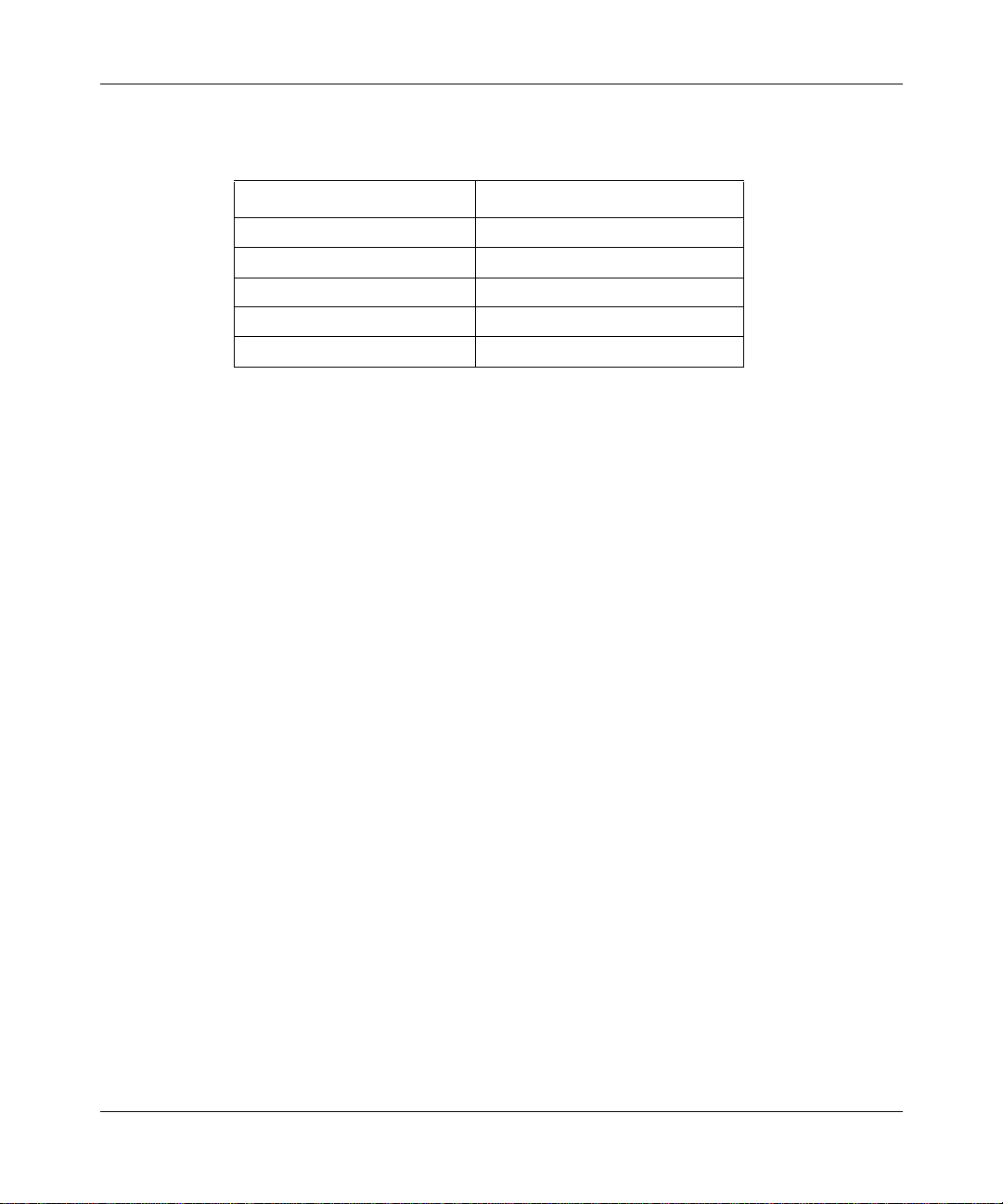
Preface
If you purchased a Nortel Networks service program, cont act one of the fol lowing
Nortel Networks Te chnical Solutions Centers:
Technical Solutions Center Telephone Number
Billerica, MA 800-2LANWAN (800-252-6926)
Santa Clara, CA 800-2LANWAN (800-252-6926)
V al bon ne, Fran ce 33-4-92-96-69-68
Sydney, Australia 61-2-9927-8800
Tokyo, Japan 81-3-5402-7041
309426-14.10 Rev 01
xv
Page 16
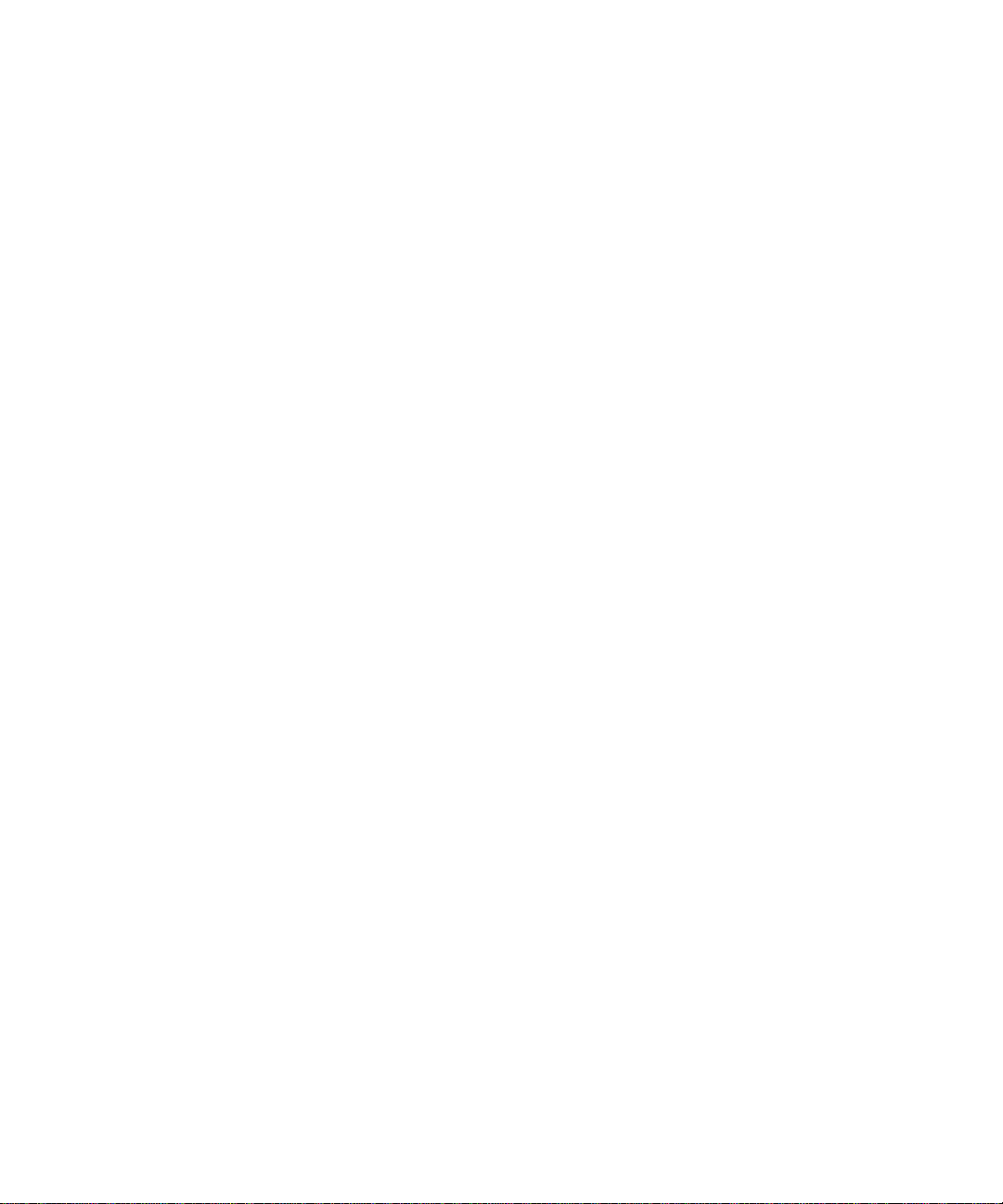
Page 17
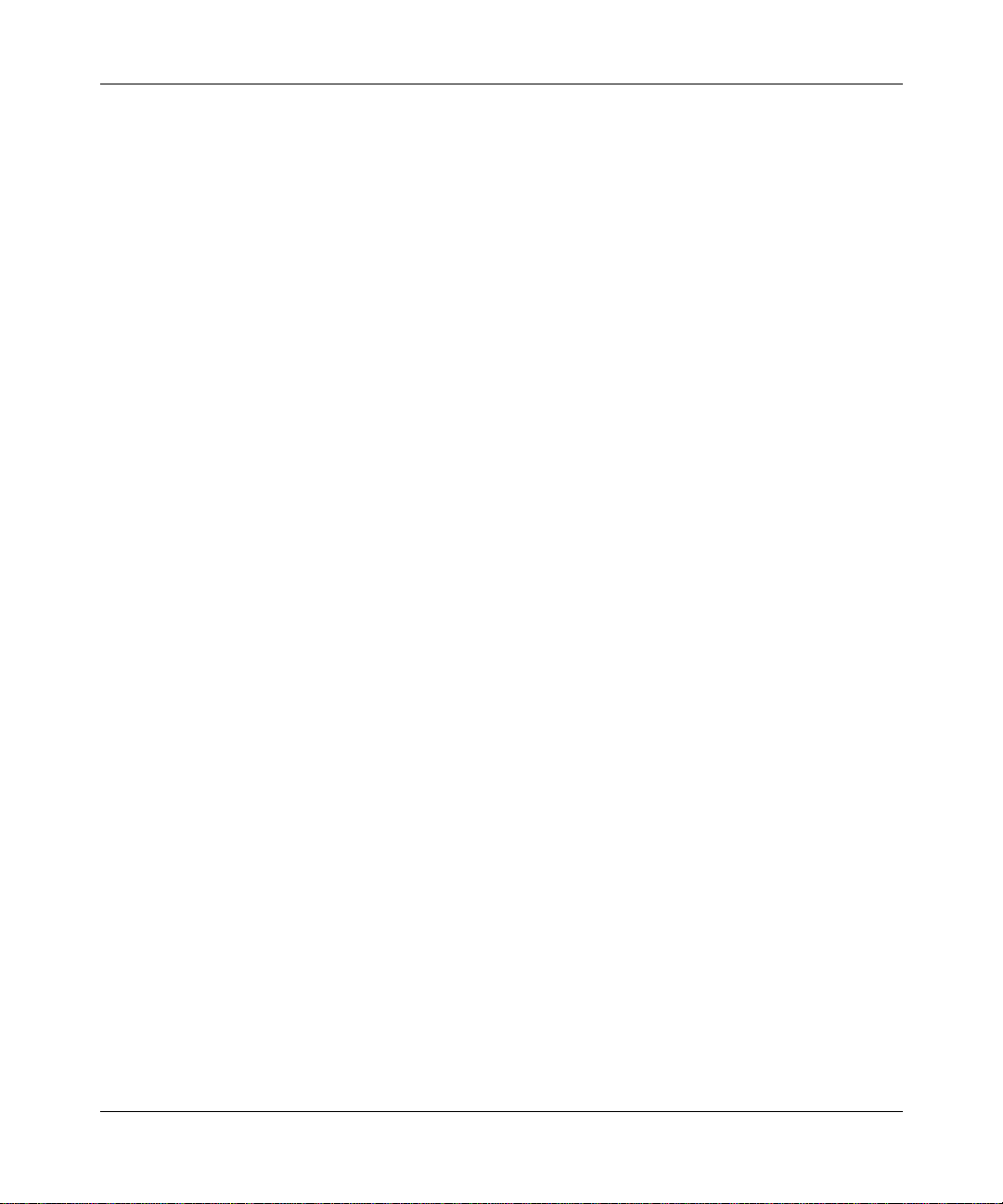
Overview of TDM
Time division multiplexing (TDM) is a method in w hich a transmission devi ce is
multiplexed among a number of channels by allocating the devi ce to the channels
on the basis of timeslots. Timeslots are assigned so that each transmitting device
gets its requir ed sha re of the avail able bandwidt h. Beca use of thi s ti me-bandwi dth
multiplexing technique, TDMs are protocol insensitive and can combine various
protocols onto a single high-speed transmission link.
Chapter 1
Understanding TDM
Some devices, such as voice and video systems, may require more timeslots to
ensure that data arrives at the distant link-end without becoming distorted from
slower data rates.
TDM technologies are avail able on the Passpor t 5430 t o route TDM data betwe en
the dual synchronous PMC modules and the ATM (asynchronous transfer mode)
super-serial daughterboard.
TDM Circuits
You can establish two different types of TDM circuits:
• A switched H.110 TDM circuit
• A circuit emulation services (CE S) H.110 TDM circuit
309426-14.10 Rev 01
1-1
Page 18
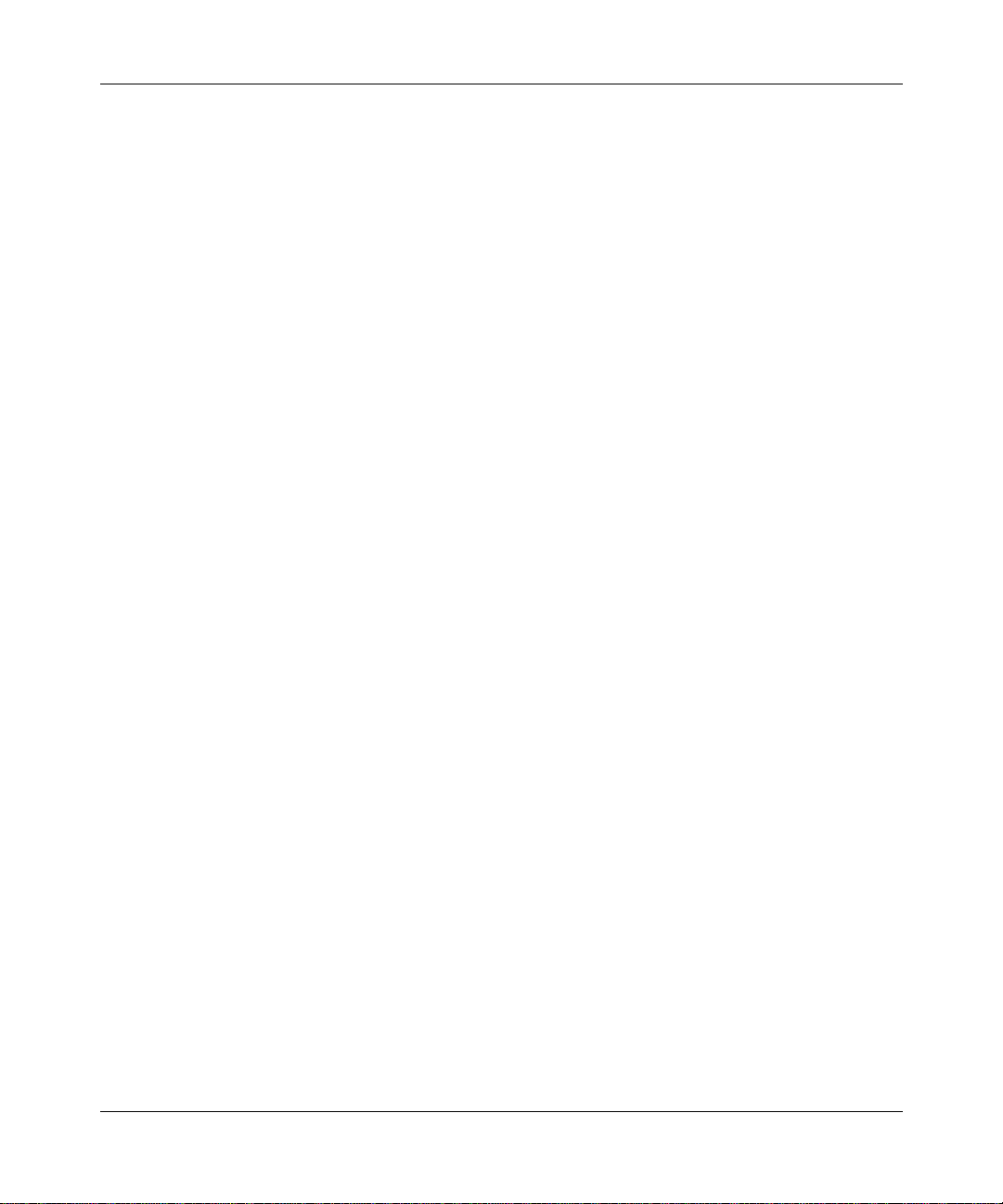
Configuring TDM Services
Switched H.110 TDM Circuits
Switched H.110 TDM circuits allow you to establish a connection between two
dual synchronous connectors. You use this type of circuit primarily for local
connections.
CES H.110 TDM Circuits
CES H.110 TDM circuits connect an ATM permanent virtual circuit (PVC) to an
H.110-connected device. CES H.110 TDM circuits transmit TDM data over an
ATM network using Circuit Emulation Services (CES). When you use th is type of
circuit, you must configure CES on an ATM PVC to emulate TDM functionality
on that ATM PVC.
For information on how to configure CES, see Configuring ATM Services.
The Role of CES
CES is a set of services t hat supp orts t he emulat ion of TDM circ uits over an ATM
network. CES provides a constant bit rate (CBR) virtual circuit that performs just
like a synchronous point-to-point private line.
1-2
When configuring CES to transfer TDM data, you must configure the ATM PVC
to use the ATM adaptation layer 1 (AAL 1) encapsulation.
309426-14.10 Rev 01
Page 19

The TDM and ATM Connecti on
You can configure TDM for local connections only, unless you also configure
ATM. A TM p rovides the WAN connection that ena bles you to connect two remote
locations (for example , to connect vi deo confere ncing equipment) using CES. See
Figure 1-1.
CES
CES H.110 circuit
TDM ATM
Understanding TDM
CBR PVC
TDM0002A
Figure 1-1. Relationship Between ATM, TDM, and CES.
Where to Go Next
Use the following table to determine where to go next.
If you want to Go to
Change default settings for TDM parameters Chapter 2
Learn how to establish a point-to-point video
conference using TDM
Obtain information about Site Manager parameters Appendix A
Monitor TDM using the BCC show commands Appendix B
Chapter 3
309426-14.10 Rev 01
1-3
Page 20

Page 21

Chapter 2
Customizing TDM
When you start your router, TDM is already active and all TDM parameters use
their default values. However, you cannot transfer TDM data until you connect
both ends of the ci rcuit. Once the ci rcuit co nnection i s complete , dependi ng on the
requirements of your network, you may want to change some of the default
values. This chapter, which describes how to connect both ends of the TDM
circuit and customize TDM details, includes the following information:
Topic Page
Starting Configuration Tools
Default TDM Configuration Parameters 2-2
Making a Switched H.110 TDM Circuit Connection 2-3
Making a CES H.110 TDM Circuit Connection 2-6
Disabling or Reenabling Data over a TDM Circuit 2-13
Setting the Clock Standard 2-14
Choosing the Clock Source 2-15
Partitioning the Timeslots 2-16
Determining the Number of Timeslots 2-18
Setting the Data Rate in the Timeslots 2-19
Where to Go Next 2-21
309426-14.10 Rev 01
2-2
2-1
Page 22

Configuring TDM Services
Starting Configuration Tools
Before you can view or change the default TDM configuration, refer to the
following user guides for instructio ns on how to start and use the Nort el Networks
configuration tool of your choice.
Configuration Tool User Guide
Bay Command Console (BCC)
Site Manager
Using the Bay Command Console (BCC)
Configuring and Managing Routers with
Site Manager
Default TDM Configuration Parameters
The following table lists the default TDM global configuration parameters:
Table 2-1. Default TDM Global Configuration Parameters
Parameter Default Value
Clock standard T1
Clock source Default clock
Timeslot partition 32 channels
The followi ng table lists t he default TDM circuit parameters.
Table 2-2. Default TDM Circuit Parameters
Parameters Default Value
Ability to send data over a TDM circuit Enabled
Circuit type Switched H.110
Data rate within each timeslot 64 Kb/s (full
Number of timeslots 1
timeslot)
2-2
309426-14.10 Rev 01
Page 23

Making a Switched H.110 TDM Circuit Connection
By default, the router uses a switched H.110 circuit, which can connect two local
dual synchronous connectors. Use this type of circuit to connect video
conferencing equipment that connects to the same router.
Note:
Once you connect the PORT connector to the other end of the circuit,
you cannot modify the circuit type. To modify the circuit type, you must first
unconnect the port.
Using the BCC
To connect both ends of a switched H.110 TDM circuit, you must create entries
for two dual synchronous connectors and then connect them.
Create an entry for the first dual synchronous connector.
1.
To create an entry for the first dual synchr onou s board, at the box prompt ( for
example,
dsync slot
connector
) enter:
box#
<slot_number>
<connector_number>
pci-slot
<pci_number>
module
Customizing TDM
<mod_number>
2.
309426-14.10 Rev 01
slot_number
is the slot number containing the dual synchronous module. The
slot number for the dual synchronous module is always 1.
pci_number
is the number of the pci-slot containing the dual synchronous
board.
module_number
connector_number
is a convention used within the Passport 5430 chassis.
is the connector associated with this interface.
For example, to create an entry for the first dual synchronous connector
located at slot 1, pci-slot 4, module 2, connector 2, enter:
dsync/1/4/2/2#
box#
dsync/1/4/2/2#
dsync slot 1 pci-slot 4 module 2 connector 2
Create an entry for the second dual synchronous connector.
To create an entry for the second dual synchronous connector, navigate to the
second dual synchronous board prompt (for example,
box#; dsync 1/4/2/2)
and enter:
dsync slot
connector
<slot_number>
<connector_number>
pci-slot
<pci_number>
module
<mod_number>
2-3
Page 24

Configuring TDM Services
slot_number
is the slot number containing the dual synchronous module. The
slot number for the dual synchronous module is always 1.
pci_number
is the number of the pci-slot containing the dual synchronous
board.
module_number
connector_number
is a convention used within the Passport 5430 chassis.
is the connector associated with this interface.
For example, to create an entry for the second dual synchronous connector
located at slot 1, pci-slot 4, module 1, connector 1, enter:
box# dsync/1/4/2/2# dsync slot 1 pci-slot 4 module 1 connector 1
Connect the first dual synchronous connector to the second dual
3.
synchronous connector.
To connect the two dual synchronous connectors, navigate to the second dual
synchronous connector prompt (for example
, box#; dsync 1/3/1/1), and
enter:
connect sslot
<mod_number>
slot_number
<slot_number>
sconnector
spci-slot
<connector_number>
<pci_number>
smodule
is the slot number containing the dual synchronous module. The
slot number for the dual synchronous module is always 1.
2-4
pci_number
is the number of the pci-slot containing the dual synchronous
board.
module_number
connector_number
is a convention used within the Passport 5430 chassis.
is the connector associated with this interface.
For example, to conne ct the fi rst dual sy nchrono us connecto r located at slot 1,
pci-slot 4, module 2, connector 2 to the second dual synchronous connector
located at slot 1, pci-slot 4, module 1, connector 1, enter:
box# dsync/1/4/2/2# connect sslot 1 spci-slot 4 smodule 1 sconnector
1
309426-14.10 Rev 01
Page 25

Using Site Manager
To connect both ends of a switched H.110 TDM circuit, complete the following
tasks:
You do this System responds
Customizing TDM
Site Manager Procedure
1. In the Configuration Manager window,
click on the PORT connector.
2. Click on
3. Set the
Switched_H.110 for switched H.110 TDM
circuit enabling local connections only.
4. Click on OK. You return to the Edit Connector window.
5. Click on
switched H.110 circuit to connect two local
dual synchronous connectors.
6. Click on
7. Click on
8. Click on
Edit TDM
TDM Resource
Config TDM
Connect
Connec
Done
. The Edit Circuit TDM Parameters window
parameter to
if you chose a
. The Switched or CES H.110 Connector
t. The Switched or CES H.110 Circuit List
. You return to the Configuration Manager
The Edit Connector window opens.
opens.
window opens.
window opens.
window.
309426-14.10 Rev 01
2-5
Page 26

Configuring TDM Services
Making a CES H.110 TDM Circuit Connection
You can set the circuit type to CES H.110 if you want to connect a dual
synchronous port with an ATM PVC on an ATM T1/E1 port so that you can
emulate TDM functionality ove r ATM using CES. This type of circuit enable s you
to connect video conferencing equipment in two different remote locations.
Note:
Once you connect the PORT connector to the other end of the circuit,
you cannot modify the circuit type. To modify the circuit type, you must first
disconnect the port.
To connect both ends of a CES H.110 TDM circuit, complete the following steps:
• Create an entry for the dual synchronous connector.
• Create an entry for the ATM connector.
• Define an ATM PVC service record that uses null encapsulation.
• Create an ATM PVC that uses AAL 1 encapsul ation a nd uses th e CBR servic e
category.
• Start CES to connect the dual synchronous connector to the ATM PVC.
Using the BCC
2-6
Create an entry for the dual synchronous connector.
1.
To make a CES H.110 TDM circuit connection, first navigate to the box
prompt (for example,
dsync slot
connector
slot_number
<slot_number>
<connector_number>
is the slot number containing the dual synchronous module. The
box#
) and enter:
pci-slot
<pci_number>
module
<mod_number>
slot number for the dual synchronous module is always 1.
pci_number
is the number of the pci-slot containing the dual synchronous
board.
module_number
connector_number
is a convention used within the Passport 5430 chassis.
is the connector associated with this interface.
309426-14.10 Rev 01
Page 27

Customizing TDM
For example, to create an entry for the first dual synchronous connector
located at slot 1, pci-slot 4, module 2, connector 2, enter:
box# dsync slot 1 pci-slot 4 module 2 connector 2
dsync/1/4/2/2#
Create an entry for an ATM T1/E1 connector.
2.
Next, navigate to the box prompt (for example,
box#) to add ATM to the
configuration so that you can connect an ATM PVC to the dual synchronous
connector, and enter:
atm slot
<module_number>
<slot_number>
connector
pci-slot
<connector_number>
<pci_slot_number>
module
mode
<mode>
To add ATM to the configuration, navigate to the top-level prompt and enter:
atm slot
<module_number>
slot_number
pci_slot_number
<slot_number>
pci-slot
connector
<pci_slot_number>
<connector_number>
module
is the number of the chassis slot containing the link module.
is the pci-slot number of the ATM-E1/ATM-T1 line. The pci
slot number for the ATM router is always 1.
module_number
is a convention used within the Passport 5430 or System
5000 chassis. You need only enter a module number when configuring an
ATM router in the Passport 5430 or System 5000 chassis (that is, the Model
5782 Centillion Multiprotocol Engine). The module number for the ATM
router is always 1.
connector_number
mode
is the frequency mode you want to use, either T1 or E1.
is the number of a connector on the link module
For example, to create an ATM entry at slot 1, pci-slot 1, module 2,
connector 1, using the T1 mode, enter:
3.
309426-14.10 Rev 01
box# atm slot 1 pci-slot 1 module 2 connector 1 mode t1
atm/1/1/2/1#
Define an ATM PVC service record.
T o define an ATM PVC service record, navigate to the ATM interface prompt
(for example,
pvc-service
service_name
box#;atm/1/1/2/1) and enter:
<service_name>
encapsulation
<encapsulation_type>
is a unique text string that you assign to the service record.
2-7
Page 28

Configuring TDM Services
encapsulation_type
is the data encapsulation type that you want the PVC
service record to use.
When configuring a CES H.110 TDM circuit, you must define an ATM
service record that uses null encapsulation.
For example, the following command defines a PVC service record with the
name “ces1422” and that uses null encapsulation on ATM slot 1, pci-slot 1,
module 2, connector 1:
atm/5/1# pvc-service service-name ces1422 encapsulation null
pvc-service/ces1422#
Add an ATM PVC to the PVC service record.
4.
To add a PVC to a PVC service record, navigate to the ATM PVC service
record prompt (for example,
box#;atm/1/1/2/1;pvc-service/ces1422), and
enter:
pvc vpi
vpi_number
<vpi_number>
vci
<vci_number>
identifies the virtual path of the PVC. The header can contain a
maximum of 8 VPI bits for a UNI connection. This bit range allows for path
identifiers from 0 to 255.
vci_number
identifies the virtual channel of the PVC. The header can contain
a maximum of 16 VCI bits. This bit ran ge allows for channel identifiers from
32 to 65535.
2-8
Note:
Following the recommendation of the ATM Forum, virtual channel
identifiers from 0 to 31 are reserved for signaling and added functionality.
For example, the follo wing command adds PVC 32/33 to t he confi guration on
PVC service record ces1422:
pvc-service/ces1422# pvc vpi 32 vci 33
pvc/32/33#
Set the AAL encapsulation type of the ATM PVC to AAL 1.
5.
To set the AAL encapsulation type to AAL 1, navigate to the ATM PVC
prompt (for example,
box#;atm/1/1/2/1;pvc-service /ce s142 2; pvc/3 2/33),
and enter:
aal-type aal1
Set the service category of the ATM PVC to constant bit rate (CBR).
6.
309426-14.10 Rev 01
Page 29

Customizing TDM
To set the service category to CBR, navigate to the ATM PVC prompt (for
example,
service-category cbr
Connect a dual synchronous connector to an ATM PVC.
7.
box#;atm/1/1/2/1;pvc-service/ces1422;pvc/32/33), and enter:
To connect the dual synchronous connector to the ATM PVC, navigate to the
ATM PVC prompt (for example,
ces1422;pvc/0/130
) and enter:
box#;atm/1/1/2/1;pvc-service/
Using Site Manager
To make a CES H.110 TDM circuit connection, complete the following tasks:
1.
ces sslot
sconnector
connect sslot
<mod_number>
slot_number
<slot_number>
<conn_number>
<slot_number>
sconnector
spci-slot
<pci_number>
spci-slot
<connector_number>
<pci_number>
smodule
smodule
<mod_number>
is the slot number containing the dual synchronous module. The
slot number for the dual synchronous module is always 1.
pci_number
is the number of the pci-slot containing the dual synchronous
board.
smodule_number
connector_number
is a convention used within the Passport 5430 chassis.
is the connector associated with this interface.
For example, to connect an ATM PVC, located at slot 1, pci-slot 1, module 2,
connector 1 with a VCI/VPI pair of 32/33, to the dual synchronous connector
located at slot 1, pci-slot 4, module 2, connector 2, enter the following
command:
pvc/1/1/2/1/32/33#
ces 1/4/2/2
Configure a dual synchronous board.
You do this System responds
1. In the Site Manager window, click on
2. Specify a conf igu rati on file name and c lic k
309426-14.10 Rev 01
Configuration Manager
Save
on
.
Site Manager Procedure
The Open Configuration File window
.
opens.
The Select Router Model window opens.
2-9
Page 30

Configuring TDM Services
Site Manager Procedure
You do this System responds
3. Click on
Confirm
4. Click on
5. Select
6. Click on one of the PORT c onnectors. The Add Circuit window opens.
7. Click on OK. You return to the Configuration Manager
Establish a TDM CES H.110 circuit.
2.
You do this System responds
1. In the Configuration Manager window,
click on the PORT connector.
2. Click on
3. Set the
CES_H110.
4. Click on OK. You return to the Edit Connector window.
5. Click on
Passport 5430
.
Empty Module
Dual Sync
Edit TDM
TDM Resource
. You return to the Configuration Manager
Done
and then click on
. The Module List window opens.
and click on OK. You return to the Configuration Manager
Site Manager Procedure
. The Edit Circuit TDM Parameters window
parameter to
(continued)
The Configuration manager window
opens.
window. Two PORT connectors on the
dual synchronous board are now
available.
window.
The Edit Connector window opens.
opens.
window.
2-10
309426-14.10 Rev 01
Page 31

Customizing TDM
Establish an ATM PVC having AAL 1 encapsulation and CBR service
3.
category.
When you establish an ATM PVC, be sure to set the AAL Type to 1 and the
service category to CBR.
Site Manager Procedure
You do this System responds
1. In the Configuration Manager window,
click on
2. Select ATM T1/E1 and click on OK. You return to the Configuration Manager
3. Click on the ATM connector. The Add Circuit window opens.
4. Click on OK. The ATM Configuration window opens.
5. Click on
6. Click on
7. Click on
8. Accept the default values and click on OK. The Select Protocols window opens.
9. Add one or more protocols (such as IP)
and configure those protocols.
10. Click on
1 1. Enter the VPI/VCI Pair . Fo r information on
how to configure these parameters, see
Configuring ATM Services
12. Click on OK. You return to the ATM Virtual Channel
13.Highlight the virtual chann el and c onfigu re
the following parameters:
• AAL Type parameter to
• Service Category to
14. Click on
Empty ATM T1/E1 Module
. The Edit ATM Connector window opens.
ATM
Service Attributes
. The ATM Service Records parameters
PVC
. The ATM Virtual Channel Link
Add
encapsulation
Apply
.
CBR
.
. The ATM Service Records List window
.
AAL 1
.
.
The Module List window opens.
window. An ATM connector is now
available.
opens.
window opens.
The ATM Virtual Channel Link window
opens.
Parameters window opens.
Link window.
(continued)
309426-14.10 Rev 01
2-11
Page 32

Configuring TDM Services
Site Manager Procedure
You do this System responds
15. Click on
16. Click on
17. Click on
18. Click on
Configure CES.
4.
You do this System responds
1. In the Configuration Manager window,
click on the PORT connector.
2. Click on
3. Click on
4. Highlight the CES H.110 circuit and click
on OK.
5. Click on
. You return to the ATM Service Records
Done
. You return to the Edit ATM Connector
Done
. You return to the ATM Configuration
Done
. You return to the Configuration Manager
Done
Site Manager Procedure
Config CES
Connect
Done
. The CES H.110 Circuit window opens.
. The CES H.110 Circuit List window
. You return to the Configuration Manager
(continued)
List window.
window.
window.
window.
The Edit Connector window opens.
opens.
You return to the Edit Connector window.
window.
2-12
309426-14.10 Rev 01
Page 33

Disabling or Reenabling Data over a TDM Ci rcuit
By default, when you create a TDM circuit, data traffic over that circuit is
enabled. You can disable and reenable the traffic over a TDM circuit. Changing
the state of the t raf fic over a TDM circuit is usef ul, for e xample, when yo u want to
hang up (disable) a conference call.
Using the BCC
To disable traffic over a TDM circuit, n avi gat e t o t he dual synchronous connec tor
prompt (for example,
state disabled
To enable traffic over a TDM circuit, navigate to the dual synchronous connector
prompt (for example,
state enabled
Using Site Manager
box#; dsync 3/1/1
box#; dsync 3/1/1
) and enter:
) and enter:
Customizing TDM
To disable or reenable traffic over a TDM ci rcuit, complete the following tasks:
Site Manager Procedure
You do this System responds
1. In the Configuration Manager window,
click on the PORT connector.
2. Click on
3. Set the
or see the pa rameter description on
page A-3.
4. Click on OK. You return to the Edit Connector window.
5. Click on
Edit Line
Enable
Done
. The Edit DSYNC PMC Parameters
parameter . Click on
. You return to the Configuration Manager
Help
The Edit Connector window opens.
window opens.
window.
309426-14.10 Rev 01
2-13
Page 34

Configuring TDM Services
Setting the Clock Standard
Before configuring a TDM cir cui t, you can set the TDM clock st and ard to use the
default clock or to use either the T1 or E1 frequency. By default, the TDM clock
standard is set to the sta ndard that will be used for TDM. The TDM clock stand ard
affects all TDM circuits (CES and switched.)
Note:
A change to the TDM clock standard takes effect only after you reboot
the router with th e new conf igu ratio n file . Any chang e to the ti mesl ot par titi on
also requires that you save your configuration and reboot. To save time, you
may want to be su re you h ave confi gured bot h the TDM c lock st andard an d the
timeslot partition before you save your configuration and reboot.
Using the BCC
To set the clock standard, navigate to the TDM prompt (for example,
box#; tdm
and enter:
clock-standard
frequency
<frequency>
specifies whether you are using the T1 or E1 clock frequency for the
clock standard.
For example, the following command chooses the E1 frequency as the clock
standard:
tdm#
clock-standard e1
)
2-14
309426-14.10 Rev 01
Page 35

Using Site Manager
To set the TDM clock standard, complete the following tasks:
You do this System responds
Customizing TDM
Site Manager Procedure
1. In the Configuration Manager window,
Platform >TDM > Clock
click
Connectors
2. Highlight the clock that you want to set
and choose f rom the oscillator or ATM
clock options. Otherwise, click on
All
to change all clock settings or
Deselect All
default setting.
3. Click on OK. You return to the Configuration Manager
.
to revert all clocks to the
Choosing the Clock Source
TDM initially uses the default clock. You can use either the default clock or the
clock from a configured connector (such as the ATM T1/E1, or T1/E1.)
Using the BCC
To set the clock source, navigate to the TDM prompt (for example ,
2/1; tdm
clock
) and enter:
x <source>
The TDM Clock Parameters window
opens.
Select
window.
box#;atm/1/1/
is the number that identifies clocks 1 through 8.
x
source
For example, to set the first clock source to ATM, where the ATM connector is
1201, enter:
box#
atm/1/1/2/1#
tdm#
309426-14.10 Rev 01
is the clock source you want to use.
atm 1/1/2/1 mode t1
tdm
clock1 1201
2-15
Page 36

Configuring TDM Services
Using Site Manager
To choose a clock source, enter the following commands:
You do this System responds
Site Manager Procedure
1. In the Configuration Manager window,
Platform >TDM > Clock
click
Connectors
2. Highlight the clock number and select the
clock source from the pull down menu.
3. Click on OK. You return to the Configuration Manager
.
Partitioning the Timeslots
Partitioning the timeslots determines the maximum number of 64 Kb/s and
56 Kb/s timeslots for all circuits. When you partition the timeslots, you must
specify an even number of channels to reserve for the 64 Kb/s virtual trunk. The
remainder of the channels will be reserved for the 56 Kb/s trunk.
If you add more CES TDM circuits and run out of 64 Kb/s timeslot space, then
you need to change the partition to allocate more 64 Kb/s timeslot spaces (which
leaves you fewer 56 Kb/s timeslot spaces). Use the BCC
command to determine how many 56 Kb/s channels are available.
The TDM Clock Parameters window
opens.
window.
show tdm partition
2-16
309426-14.10 Rev 01
Page 37

Using the BCC
Customizing TDM
Note:
A change to the timeslot partition takes effect only after you reboot the
router with the new configura tion fi le. Any chang e to the TDM clock standa rd
also requires that you save your configuration and reboot. To save time, you
may want to be sure you’ve configured both the TDM clock standard and the
timeslot partition before you save your configuration and reboot.
To partition the timeslots , navi gat e to t he TDM prompt (for example, box#; tdm)
and enter:
tdm# timeslot-partition
integer
For example, the followin g command allo cates 30 64 Kb/s timeslots w ith the
remainder reserved for 56 Kb/s timeslots:
tdm# timeslot-partition 30
Using Site Manager
To partition the timeslots , complete the following tasks:
You do this System responds
1. In the Configuration Manager window,
2. Set the
3. Click on OK. You return to the Configuration Manager
<integer>
is the number of channels per virtual trunk.
Site Manager Procedure
Platform >TDM > Global
click
Timeslot Partition
Click on
description on page A-2.
Help
or see the parameter
.
parameter.
The Edit TDM Global Para meters window
opens.
window.
309426-14.10 Rev 01
2-17
Page 38

Configuring TDM Services
Determining the Number of Timeslots
The number of timeslots that are available depends on your setting for the data
rate. If you choose to send 64 Kb/s data, you can have more than 1 timeslot
available to transmit data. If you choose to send 56 Kb/s data, then you can have
only 1 timeslot available for data trans mission.
Using the BCC
To allocate the number of timeslots for a switched H.110 circuit, navigate to the
connect prompt (for example,
) and enter:
2/2
For example, the following command allocates the number of timeslots assigned
to the switch ed H.110 circuit.
timeslots
<integer>
box#; dsync 1/4/2/2; dsync 1/4/2/2; connect 1/4/
integer
is the number of timeslots that you want to use.
For example, the following command allocates three timeslots.
connect/2/1/1/1/2/1#
timeslots 3
To allocate the number of timeslots for a CES H.110 circuit, navigate to the CES
prompt (for example,
ces1422;pvc 1/1/2/1/32/33;ces 1/4/2/2
timeslots
integer
<integer>
is the number of timeslots that you want to use.
box#; dsync 1/4/2/2;atm 1/1/2/1 mode t1;pvc-service
) and enter:
For example, the following command allocates three timeslots.
connect/2/1/1/1/2/1#
timeslots 3
2-18
309426-14.10 Rev 01
Page 39

Using Site Manager
To allocate the number of timeslots, complete the following tasks:
You do this System responds
Customizing TDM
Site Manager Procedure
1. In the Configuration Manager window,
Platform >TDM > Connections
click
2. Set the
Click on
description on page A-3.
3. Click on OK. You return to the Configuration Manager
Number of Timeslots
Help
or see the parameter
.
parameter.
Setting the Data Rate in the Timeslots
You can determine the rate at which data can trave l within e ach and ever y times lot
in the circu i t, as follows:
• Select 64K for a full timeslot. When you select 64K, the data rate is 64 Kb/s
times the num ber of timeslots for the 64 Kb /s timeslots.
• Select 56K MSB to set the most significant bit (that is, the first bit on the
wire) to 1 and have data carried on the next 7 bits. If you select 56K, you can
have only one timeslot and the data rate is 56 Kb/s.
• Select 56K LSB to carry data on the first 7 bits. Set the least significant bit
(that is, the last bit) to 1. If you select 56K, you can have only one timeslot
and the data rate is 56 Kb/s.
The TDM Connections window opens.
window.
309426-14.10 Rev 01
2-19
Page 40

Configuring TDM Services
Using the BCC
To set the data rate for a switched H.110 circuit, navi gate to the c onnect prompt
(for example,
box#; dsync 1/4/2/2; dsync 1/4/2/2; connect 1/4/2/2) and enter:
timeslot-subrate
value
For example, the following command allocates a full 64 Kb/s for data within each
timeslot on the switched H.110 circuit.
connect/2/1/1/1/2/1# timeslot-subrate 64k
To set the data rate for a C ES H.110 circuit, navigate to the CES prompt (for
example,
1/2/1/32/33;ces 1/4/2/2
timeslot-subrate
integer
For example, the following command allocates a full 64 Kb/s for data within each
timeslot on the CES H.110 circuit.
ces/32/33/1/4/2/2# timeslot-subrate 64k
Using Site Manager
To determine the data rate for eac h timeslot in the partition, comp lete the
following tasks:
<value>
is the rate at which data travels in the ti meslots.
box#; dsync 1/4/2/2;atm 1/1/2/1 mode t1;pvc-service ces1422;pvc 1/
) and enter:
<value>
is the rate at which data travels in the time slots.
2-20
Site Manager Procedure
You do this System responds
1. In the Configuration Manager window,
Platform >TDM > Connections
click
2. Set the
Click on
description on page A-3.
3. Click on OK. You return to the Configuration Manager
Per-Timeslot Subrate
Help
or see the parameter
parameter.
The TDM Connections window opens.
.
window.
309426-14.10 Rev 01
Page 41

Where to Go Next
Use the following table to determine where to go next.
If you want to Go to
Learn about TDM. Chapter 1
Learn how to establish a point-to-point video
conferencing session using TDM.
Obtain information about Site Manager parameters. Appendix A
Monitor TDM using the BCC show commands. Appendix B
Customizing TDM
Chapter 3
309426-14.10 Rev 01
2-21
Page 42

Page 43

Chapter 3
Video Conferencing
This chapter, which describes how to set up a point-to-point video conference,
includes the following in formation:
Topic Page
Hardware Requirements
Setting Up a Video Conference 3-3
Where to Go Next 3-3
Hardware Requiremen ts
A point-to-point video conference requires that you have video conferencing
equipment at two or more remote locations. As shown in Figure 3-1, this
equipment consists of:
• A Passport 5430 with a dual synchronous module
• Cameras, televisions, etc., supplied by a vendor such as PictureTel, Vtel, or
Vcon
• A V.35 interface
• A line speed capable of 56, 64, 128, 192, 256, 320, and 384 Kb/s
3-1
309426-14.10 Rev 01
3-1
Page 44

Configuring TDM Services
YEL
SYNC
ALM
ATM
RED
T1/E1
LOOP
TDM
circuit
Daul
T1/E1
Dual
Synchronous
ALM
ATM
Module
ATM
E1/T1 connection
E1/T1 connection
TDM
circuit
Daul
T1/E1
Dual
Synchronous
ATM
T1/E1
YEL
SYNC
ALM
RED
LOOP
ALM
ATM
Module
Passport 5430
Video conference
at remote office 1
Passport 5430
Video conference
at remote office 2
Figure 3-1. Sample Video Conferencing Session Using TDM
TDM0001A
3-2
309426-14.10 Rev 01
Page 45

Setting Up a Video Conference
To set up a video conference, first disable dialing and ensure that all equipment
supports a direct conn ecti on. Next, f ollow t he inst ructi ons fo r how to make a CES
H.110 TDM connection in “Making a CES H.110 TDM Circuit Connection” on
page 2-6.
Where to Go Next
Use the following table to determine where to go next.
If you want to Go to
Learn about TDM. Chapter 1
Change default settings for TDM parameters. Chapter 2
Obtain information about Site Manager parameters. Appendix A
Monitor TDM using the BCC show commands. Appendix B
Video Conferencing
309426-14.10 Rev 01
3-3
Page 46

Page 47

Appendix A
Site Manager Parameters
After you enable a TDM circuit, you can use Site Manager parameters to edit
TDM parameters. Many TDM parameters are interdepend ent; how you edit so me
parameters depends on how you set others.
This appendix contains the Site Manager parameter descriptions for TDM
services. You can display the same information using Site Manager online Help.
This appendix contains the following information:
Topic Page
Circuit TDM Resource Parameter A-2
TDM Global Parameters A-2
Dual Synchronous PMC Parameters A-3
309426-14.10 Rev 01
A-1
Page 48

Configuring TDM Services
Circuit TDM Resource Parameter
The circuit T DM resource parameter dete rmines whether the TDM circ uit can
make a local or remote connection.
Parameter: TDM Resource
Path: Configuration Manage r > Connector > Edit TDM
Default: Switched_H110
Options: Switched_H110 | CES_H110
Function: Identifies the TDM circuit used by this resource.
Instructions: Select CES_H110 to emulate TDM functionality over an ATM circuit. Select
Switched_H110 to establish a local connection between two dual synchronous
ports. Use switched H.110 circuits mainly for testing purposes.
MIB Object ID: 1.3.6.1.4.1.18.3.3.2.3.1.10
TDM Global Parameters
The TDM global parameters det erm ine the box-wid e behavi or of t he TDM circ uit.
Parameter: Clock Standard
Path: Configuration Manager > Platform > TDM > Global
Default: T1
Options: T1 | E1
Function: Specifies the frequency (T1 or E1) of the H.110 clock sources.
Instructions: Select T1 or E1 .
MIB Object ID: 1.3.6.1.4.1.18.3.3.2.9.3.3.1.3
Parameter: Timeslot Partition
Path: Configuration Manager > Platform > TDM > Global
Default: 32
Options: 0 through 64
Function: Specifies the number of channels to reserve for the 64 Kb/s virtual trunk. The
remainder of the channels will be reserved for the 56 Kb/s trunk. Your setting
for timeslot partition must be an even number.
Instructions: Select an even number between 0 and 64.
MIB Object ID: 1.3.6.1.4.1.18.3.3.2.9.3.4.1.3
A-2
309426-14.10 Rev 01
Page 49

Site Manager Parameters
Dual Synchronous PMC Parameters
The dual synchronous PMC parameters determine the behavior of the TDM
circuit on an individual timeslot basis.
Parameter: Enable
Path: Configuration Manage r > Connector > Edit Line
Default: Enable
Options: Enable | Disable
Function: Enables traffic over a TDM circuit.
Instructions: Select Enable to enable traffic over a TDM circuit. Select Disable to disable
traffic over a TDM circuit.
MIB Object ID: 1.3.6.1.4.1.18.3.3.2.9.3.5.1.2
Parameter: Per-Timeslot Subrate
Path: Configuration Manage r > Connector > Edit Line
Default: Subrate_64K
Options: Subrate_64K | Subrate_56KMSB | Subrate_64KLSB
Function: Specifies data rate for ea ch timeslot within a TDM circuit.
Instructions: Accept the default, 64K, for a full timeslot. Select 56KMSB to send 56 Kb/s
data and set the first bit on the wire and have data carried on the next 7 bits.
Select 56KLSB to sen d 56 Kb/ s data and c arry d ata on the f irst 7 bi ts and set the
last bit to 1.
MIB Object ID: 1.3.6.1.4.1.18.3.3.2.9.3.5.1.7
Parameter: Number of Timeslots
Path: Configuration Manage r > Connector > Edit Line
Default: 1
Options: 1 through 32
Function: Number of TDM circuit timeslots occupied by this interface. Since TDM
circuits are full-duplex , setting this attribute to N will a llocate N transm it
timeslots a nd N receive timeslots.
Instructions: Accept the default or select a value from 1 to 32.
MIB Object ID: 1.3.6.1.4.1.18.3.3.2.9.3.5.1.8
309426-14.10 Rev 01
A-3
Page 50

Page 51

Appendix B
BCC Show Commands
This appendix describes how to use the BCC
show
commands to obtain TDM and
DSYNC statistical data from the management information base (MIB). The type
and amount of data displayed depend on the specific TDM and DSYNC settings
that you want to view. This appendix i ncl ude s descriptions of the following
show
commands:
Command Page
show dsync config
show dsync stats B-3
show switched-h110 config B-3
show switched-h110 stats B-4
show tdm h110 clock B-5
show tdm partition
B-2
B-5
309426-14.10 Rev 01
B-1
Page 52

Configuring TDM Services
show dsync config
show dsync config
The
This command allows for the following command filter (flag) and filter arguments:
command displays all dual synchronous port information.
-circuit
<circuit_name>
Displays information about the specified dual synchronous circuit.
The output includes the following information:
Slot/Pci_Slot/Module/
Connector
Circuit Name Circuit name assigned to the interface.
Oper. Stats The current state of this interface.
Timeslot Subrate The data rate within each and every timeslot within this TDM circuit.
Timeslot Number Number of timeslots occupied by this H.110 TDM circuit.
Total Up Time The total time the interface has been in its current operational state
TDM Resource The type of the TDM resource.
TDM Connection The indication of whether this TDM circuit is currently in use.
The slot/Pci_Slot/module/connector location of the DualSync
interface.
(UP state) since boot.
B-2
309426-14.10 Rev 01
Page 53

show dsync stats
show dsync stats
The
This command allows for the following command filter (flag) and filter arguments:
BCC Show Commands
command displays all status of all dual synchronous ports.
-circuit
<circuit_name>
Displays information about the specified dual synchronous circuit.
The output includes the following information:
Slot/Pci_Slot/Module/
Connector
Circuit Name Circuit name assigned to the interface.
Oper. Stats The current state of this interface.
Receive Bytes Number of octets received.
Transmit Bytes Number of octets transmitted.
Cable Type The type of the cable attached to the TDM interface port.
EIA Status The state of the EIA signals at the router interface.
The slot/Pci_Slot/module/connector location of the DualSync
interface.
show switched -h110 config
show switched-h110 config
The
connection information.
The output includes the following information:
command displays all TDM dual synchr onous switc hed
DualSync Slot/Pci_Slot/
Module/Connector
DualSync Slot/Pci_Slot/
Module/Connector
Circuit Name Circuit name assigned to the interface.
Timeslo t Subrate The data rate withi n each an d every time slot w ithin this TDM c ircuit .
Timeslot Partition Number of timeslots occupied by this H.110 TDM circuit.
Oper. State State of the TDM switched connection.
309426-14.10 Rev 01
The first DualSync Slot/Pci_Slot/Module/Connector location of the
TDM switched connection.
The second DualSync Slot/Pci_Slot/Module/Connector location of
the TDM switched connection.
B-3
Page 54

Configuring TDM Services
show switched -h110 stats
show switched-h110 stats
The
connection status informat io n.
The output includes the following information:
Conn Connector number of the interface.
Slot/Pci_Slot/Module/
Connector
Circuit Name Circuit name assigned to the interface.
Timeslot Subrate The data rate within each and every timeslot within this TDM circuit.
Timeslot Partition The number of timeslots occupied by this H.110 TDM circuit.
Oper. State State of the TDM line: Up, Down, Init (initializing), Disabled, or
Receive Bytes Number of octets received.
Transmit Bytes Number of octets transmitted.
command displays all TDM dual synchronous switched
The DualSync Slot/Pci_Slot/Module/Connector location of the TDM
switched connection.
Absent.
B-4
309426-14.10 Rev 01
Page 55

show tdm h110 clock
show tdm h110 clock
The
information for the TDM manager on the Passport 5430.
The output includes the following information:
Clock Standard The frequency (T1 or E1) of the H.110 clock sources.
Current Clock State The state of the current clock source.
Current Clock Source The currently active H.110 clock source
Clk 1 The GAME Instance Id Connector of H.110 clock source 1.
Clk 2 The GAME Instance Id Connector of H.110 clock source 2.
Clk 3 The GAME Instance Id Connector of H.110 clock source 3.
Clk 4 The GAME Instance Id Connector of H.110 clock source 4.
Clk 5 The GAME Instance Id Connector of H.110 clock source 5.
Clk 6 The GAME Instance Id Connector of H.110 clock source 6.
Clk 7 The GAME Instance Id Connector of H.110 clock source 7.
Clk 8 The GAME Instance Id Connector of H.110 clock source 8.
Clk 9 The GAME Instance Id Connector of H.110 clock source 9.
command displays all H.110 clock source connector
BCC Show Commands
show tdm partition
show tdm partition
The
TDM manager on the Passport 5430.
The output includes the following information:
Timeslot Partition 64K Channel Number of channels to reserve for the 64 Kb/s virtual trunk.
Timeslot Partition 56K Channel Number of channels reserved for the 56 Kb/s virtual trunk.
309426-14.10 Rev 01
command displays the timeslot partition information for the
B-5
Page 56

Page 57

Index
A
acronyms, xiii
ATM
configuration tools, 2-2
interface, customizing, 2-1
B
BCC show commands, B-1
C
CBR, 1-2
CES, 1-2, 2-6
CES H.110 circuit, 1-1, 2-6
circuit
CES H.110, 1-1
switched H.110, 1-1
Circuit Emulation Services (CES), 1-2
clock source, 2-15
clock standard, 2-14
Clock Standard Parameter, A-2
constant bit rate (CBR), 1-2
conventions, text, xii
customer support, xiv
D
data rate, 2-19
default configuration, 2-2
disabling TDM traffic, 2-13
dual synchronous connectors, 1-2, 2-3
E
emulating TDM functionality over ATM, 1-2
Enable parameter, A-3
enabling TDM traffic, 2-13
N
number of timeslots, 2-18
Number of Timeslots parameter, A-3
P
parameters
Clock Standard, A-2
Enable, A-3
Number of Timeslots, A-3
Per-Timeslot Subrate, A-3
TDM Resource, A-2
Timeslot Partition, A-2
partitioning timeslots, 2-16
Passport 5430, 1-1
permanent virt ual circuit, 1-2
Per-Timeslot Subrate parameter, A-3
PMC modules, 1-1
product support, xiv
protocols, 1-1
publications
hard copy, xiv
PVC, 1-2
PVCs, defining service records for, 2-7
309426-14.10 Rev 01
Index-1
Page 58

S
show commands, B-1
Site Manager parameters, A-1
super-s erial daughterboa r d, 1-1
support, Nortel Networks, xiv
switched H.110 circuit, 1-1, 2-3
T
TDM configuration, default, 2-2
TDM Resource parameter, A-2
TDM traffic
disabling, 2-13
enabling, 2-13
TDM, defined, 1-1
technical publications, xiv
technical support, xiv
text conventions, xii
Time division multiplexing, defined, 1-1
time-bandwidth multiplexing, 1-1
Timeslot Partition parameter, A-2
timeslot subrate, 2-20
timeslots, 1-1
partitions, 2-16
V
video conferencing
local, 2-3
remote locations, 2-6
voice and video systems, 1-1
Index-2
309426-14.10 Rev 01
