Page 1
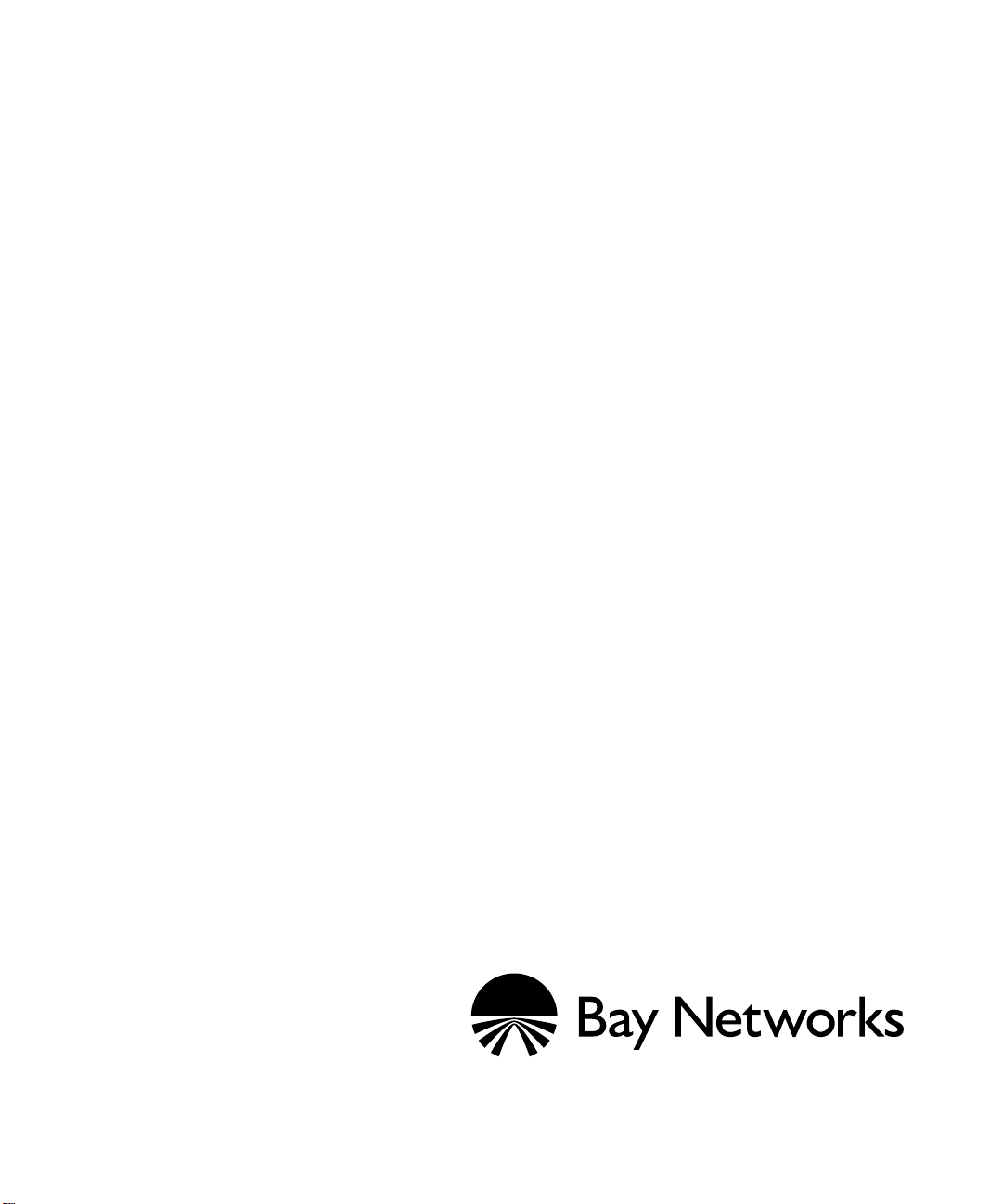
Configuring TCP Services
Router Software Version 10.0
Site Manager Software Version 4.0
Software Version BNX 6.0
Site Manager Software Version BNX 6.0
Part No. 112925 Rev. A
January 1996
Page 2
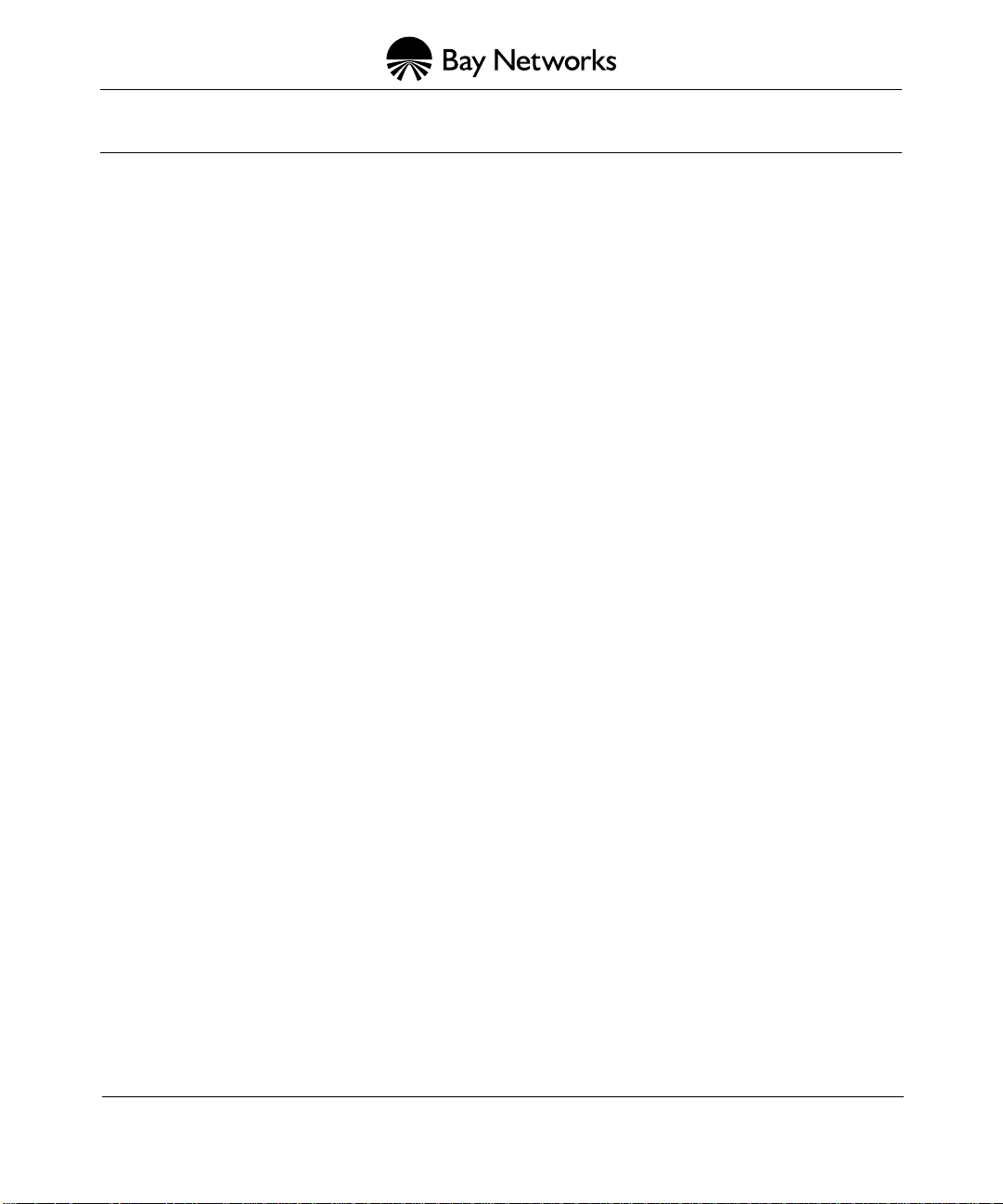
4401 Great America Parkway 8 Federal Street
Santa Clara, CA 95054 Billerica, MA 01821
Copyright © 1988–1996 Bay Networks, Inc.
All rights reserved. Printed in the USA. January 1996.
The information in this document is subject to change without notice. The statements, configurations, technical data, and
recommendations in this document are believed to be accurate and reliable, but are presented without express or implied
warranty. Users must take full responsibility for their applications of any products specified in this document. The
information in this document is proprietary to Bay Networks, Inc.
The software described in this document is furnished under a license agreement and may only be used in accordance with the
terms of that license. A summary of the Software License is included in this document.
Restricted Rights Legend
Use, duplication, or disclosure by the United States Government is subject to restrictions as set forth in subparagraph
(c)(1)(ii) of the Rights in Technical Data and Computer Software clause at DFARS 252.227-7013.
Notice for All Other Executive Agencies
Notwithstanding any other license agreement that may pertain to, or accompany the delivery of, this computer software, the
rights of the United States Government regarding its use, reproduction, and disclosure are as set forth in the Commercial
Computer Software-Restricted Rights clause at FAR 52.227-19.
Trademarks of Bay Networks, Inc.
ACE, AFN, BCN, BLN, BN, CN, FRE, LN, Optivity, SynOptics, SynOptics Communications, Wellfleet and the Wellfleet
logo are registered trademarks and AN, ANH, ASN, BaySIS, BayStack, BCNX, BLNX, BNX, EZ Internetwork, EZ LAN,
FN, PathMan, PhonePlus, PPX, Quick2Config, RouterMan, SPEX, Bay Networks, Bay Networks Press, the Bay Networks
logo and the SynOptics logo are trademarks of Bay Networks, Inc.
Third-Party T rademarks
All other trademarks and registered trademarks are the property of their respective owners.
Statement of Conditions
In the interest of improving internal design, operational function, and/or reliability, Bay Networks, Inc. reserves the right to
make changes to the products described in this document without notice.
Bay Networks, Inc. does not assume any liability that may occur due to the use or application of the product(s) or circuit
layout(s) described herein.
Portions of the code in this software product are Copyright © 1988, Regents of the University of California. All rights
reserved. Redistribution and use in source and binary forms of such portions are permitted, provided that the above copyright
notice and this paragraph are duplicated in all such forms and that any documentation, advertising materials, and other
materials related to such distribution and use acknowledge that such portions of the software were developed by the
University of California, Berkeley. The name of the University may not be used to endorse or promote products deri ved from
such portions of the software without specific prior written permission.
SUCH PORTIONS OF THE SOFTWARE ARE PROVIDED “AS IS” AND WITHOUT ANY EXPRESS OR IMPLIED
WARRANTIES, INCLUDING, WITHOUT LIMITATION, THE IMPLIED WARRANTIES OF MERCHANTABILITY
AND FITNESS FOR A PARTICULAR PURPOSE.
In addition, the program and information contained herein are licensed only pursuant to a license agreement that contains
restrictions on use and disclosure (that may incorporate by reference certain limitations and notices imposed by third parties).
Page 3
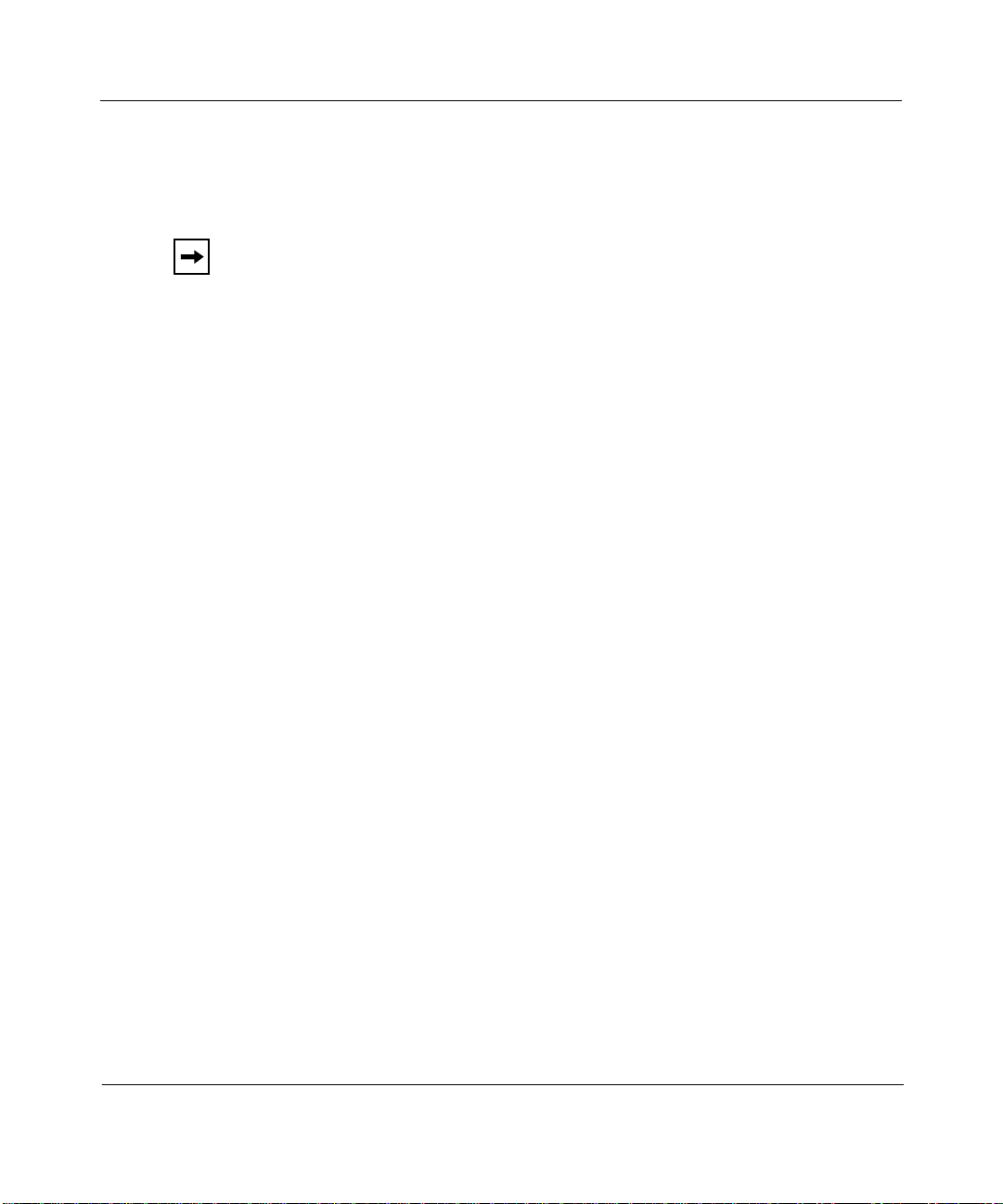
Bay Networks Software License
Note:
This is Bay Networks basic license document. In the absence of a
software license agreement specifying varying terms, this license — or the
license included with the particular product — shall govern licensee’s use of
Bay Networks software.
This Software License shall govern the licensing of all software provided to licensee by Bay Networks (“Software”).
Bay Networks will provide licensee with Software in machine-readable form and related documentation
(“Documentation”). The Software provided under this license is proprietary to Bay Networks and to third parties from
whom Bay Networks has acquired license rights. Bay Networks will not grant any Software license whatsoev er , either
explicitly or implicitly, except by acceptance of an order for either Software or for a Bay Networks product
(“Equipment”) that is packaged with Software. Each such license is subject to the following restrictions:
1. Upon delivery of the Software, Bay Networks grants to licensee a personal, nontransferable, none xclusiv e license
to use the Software with the Equipment with which or for which it was originally acquired, including use at any
of licensee’s facilities to which the Equipment may be transferred, for the useful life of the Equipment unless
earlier terminated by default or cancellation. Use of the Software shall be limited to such Equipment and to such
facility. Software which is licensed for use on hardware not offered by Bay Networks is not subject to restricted
use on any Equipment, however, unless otherwise specified on the Documentation, each licensed copy of such
Software may only be installed on one hardware item at any time.
2. Licensee may use the Software with backup Equipment only if the Equipment with which or for which it was
acquired is inoperative.
3. Licensee may make a single copy of the Software (but not firmware) for safekeeping (archives) or backup
purposes.
4. Licensee may modify Software (but not firmware), or combine it with other software, subject to the provision
that those portions of the resulting software which incorporate Software are subject to the restrictions of this
license. Licensee shall not make the resulting software available for use by any third party.
5. Neither title nor ownership to Software passes to licensee.
6. Licensee shall not provide, or otherwise make available, any Software, in whole or in part, in any form, to any
third party. Third parties do not include consultants, subcontractors, or agents of licensee who have licensee’s
permission to use the Software at licensee’s facility, and who have agreed in writing to use the Software only in
accordance with the restrictions of this license.
7. Third-party owners from whom Bay Networks has acquired license rights to software that is incorporated into
Bay Networks products shall have the right to enforce the provisions of this license against licensee.
8. Licensee shall not remove or obscure any copyright, patent, trademark, trade secret, or similar intellectual
property or restricted rights notice within or affixed to any Software and shall reproduce and affix such notice on
any backup copy of Software or copies of software resulting from modification or combination performed by
licensee as permitted by this license.
4401 Great America Parkway, Santa Clara, CA 95054
8 Federal Street, Billerica, MA 01821
Bay Networks, Inc.
Page 4
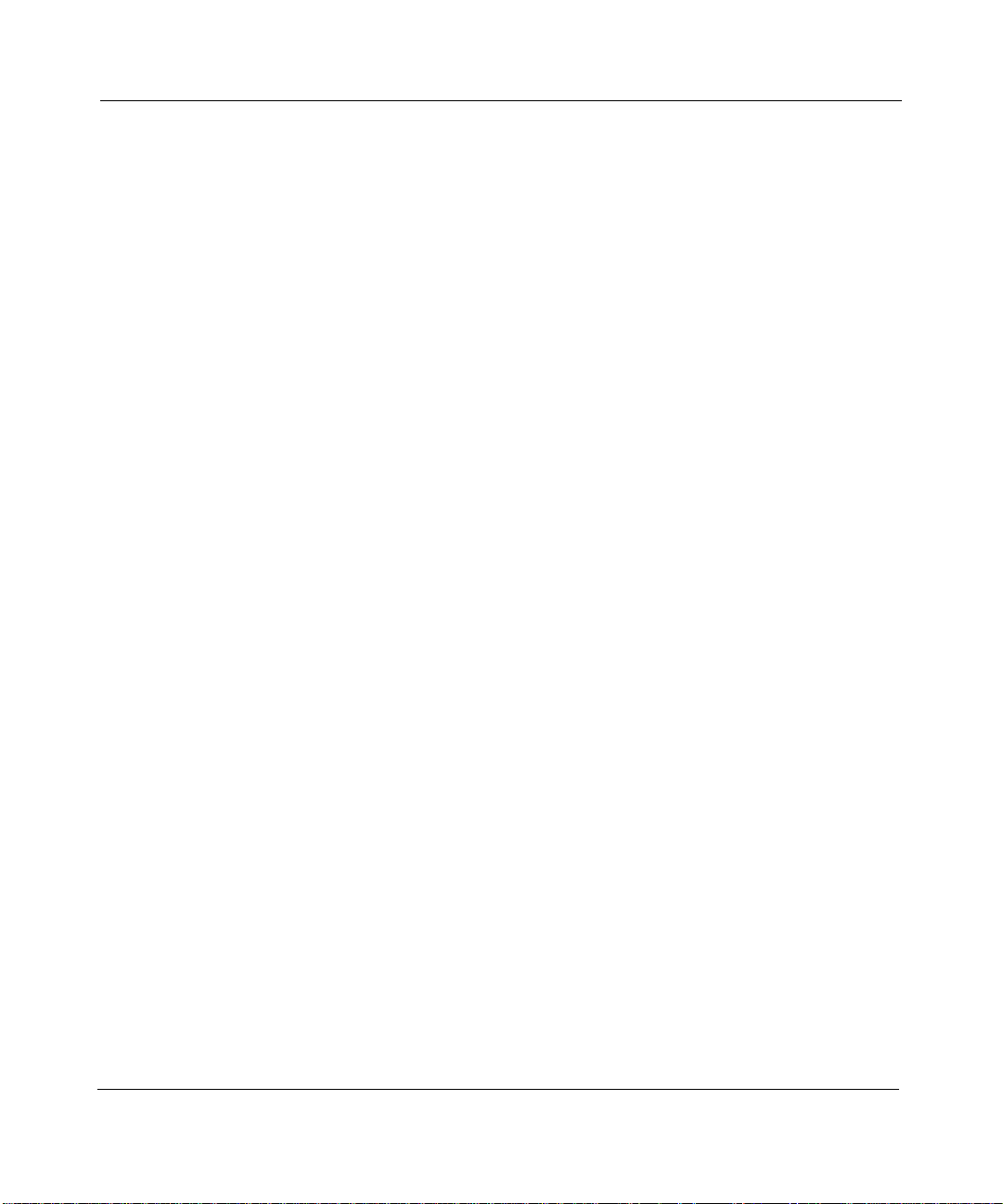
Bay Networks Software License
9. Licensee shall not reverse assemble, reverse compile, or in any way reverse engineer the Software. [Note: For
licensees in the European Community, the Softw are Directiv e dated 14 May 1991 (as may be amended from time
to time) shall apply for interoperability purposes. Licensee must notify Bay Networks in writing of any such
intended examination of the Software and Bay Networks may provide review and assistance.]
10. Notwithstanding any foregoing terms to the contrary, if licensee licenses the Bay Networks product “Site
Manager,” licensee may duplicate and install the Site Manager product as specified in the Documentation. This
right is granted solely as necessary for use of Site Manager on hardware installed with licensee’s network.
11. This license will automatically terminate upon improper handling of Software, such as by disclosure, or Bay
Networks may terminate this license by written notice to licensee if licensee fails to comply with any of the
material provisions of this license and fails to cure such failure within thirty (30) days after the receipt of written
notice from Bay Networks. Upon termination of this license, licensee shall discontinue all use of the Software
and return the Software and Documentation, including all copies, to Bay Networks.
12. Licensee’s obligations under this license shall survive expiration or termination of this license.
(continued)
4401 Great America Parkway, Santa Clara, CA 95054
8 Federal Street, Billerica, MA 01821
Bay Networks, Inc.
Page 5
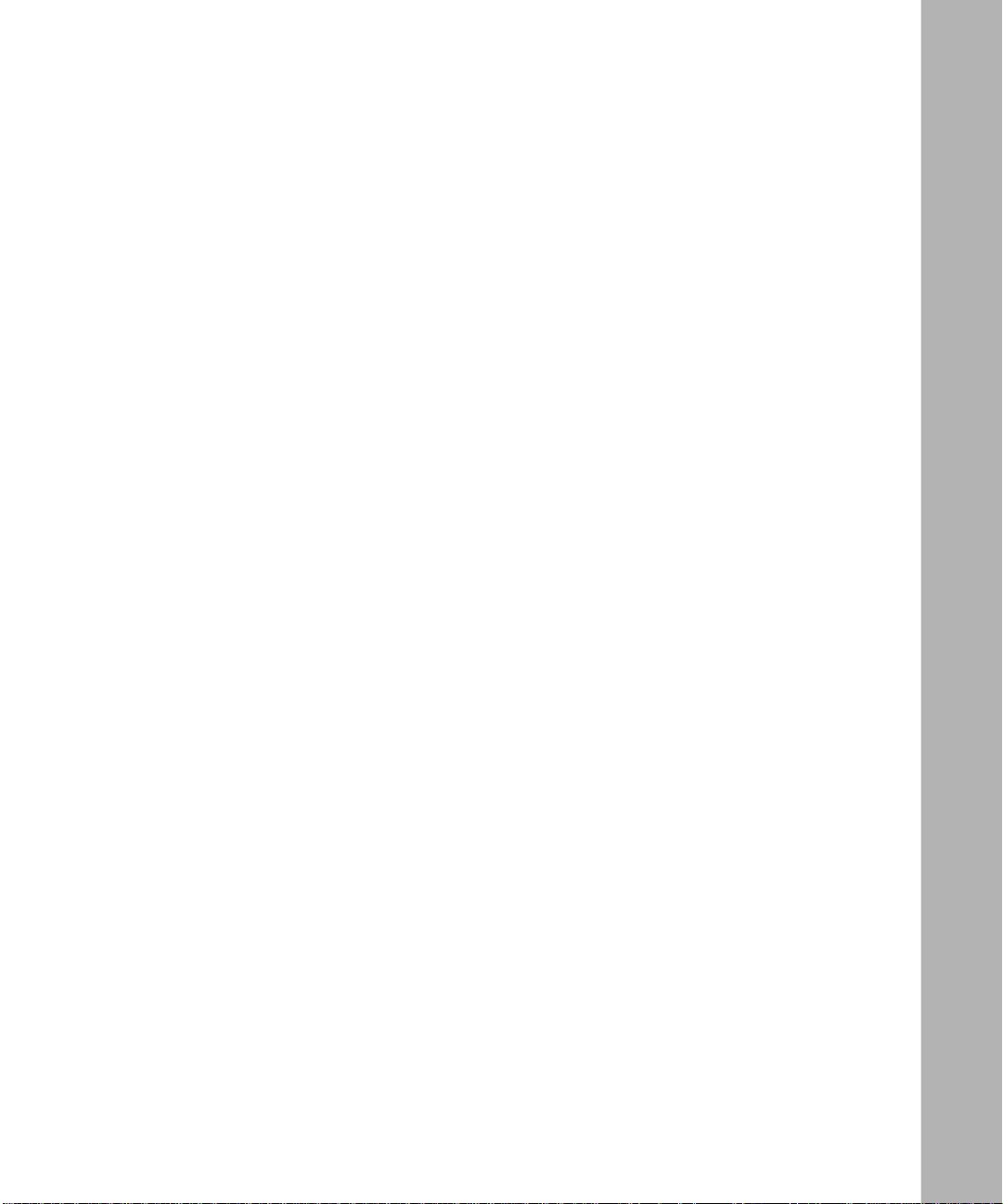
Contents
About This Guide
Software Suites ................................................................................................................ xi
Audience ...........................................................................................................................xii
Before You Begin ..............................................................................................................xii
Bay Networks Customer Support .....................................................................................xii
CompuServe .............................................................................................................xiii
InfoFACTS .................................................................................................................xiv
World Wide Web ........................................................................................................xiv
How to Get Help ..............................................................................................................xiv
Conventions .....................................................................................................................xiv
Ordering Bay Networks Publications ............................................................................... xv
Acronyms .........................................................................................................................xvi
Chapter 1
Transmission Control Protocol Overview
Reliability ........................................................................................................................1-1
Connection Types ...........................................................................................................1-2
Connections and Connection States ..............................................................................1-3
TCP and IP Service Users .............................................................................................1-4
Telnet .............................................................................................................................. 1-5
File Transfer Protocol ......................................................................................................1-5
For More Information about TCP ....................................................................................1-8
Chapter 2
TCP Implementation Notes
Memory Considerations ..................................................................................................2-1
Chapter 3
Editing TCP, Telnet, and FTP Parameters
Configuring and Customizing TCP .................................................................................3-2
v
Page 6
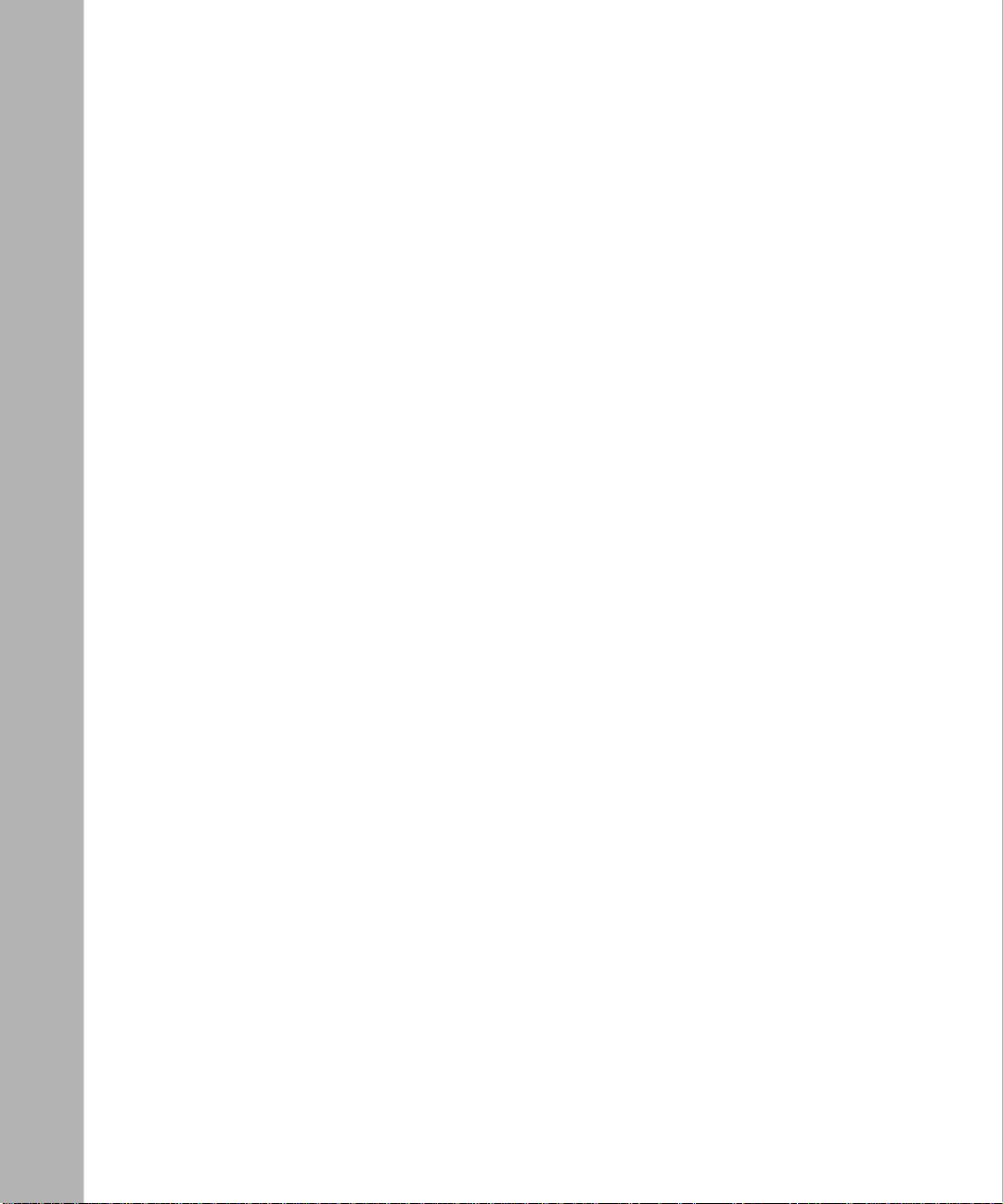
Creating TCP ...........................................................................................................3-2
Editing TCP Global Parameters ...............................................................................3-3
TCP Global Parameter Descriptions ........................................................................3-4
Deleting TCP from the Router ..................................................................................3-6
Configuring and Customizing the Telnet Server .............................................................3-6
Creating a Telnet Server ...........................................................................................3-6
Telnet Configuration Parameter Descriptions ...........................................................3-7
Editing Telnet Server Global Parameters .................................................................3-8
Telnet Server Global Parameter Descriptions ..........................................................3-9
Deleting a Telnet Server from the Router ...............................................................3-16
Configuring and Customizing the Telnet Client .............................................................3-16
Creating a Telnet Client ..........................................................................................3-16
Editing Telnet Client Global Parameters .................................................................3-16
Telnet Client Global Parameter Descriptions .........................................................3-17
Deleting a Telnet Client from the Router ................................................................3-18
Configuring and Customizing the FTP Server ..............................................................3-19
Creating an FTP Server .........................................................................................3-19
Editing FTP Global Parameters .............................................................................3-19
FTP Global Parameter Descriptions ......................................................................3-20
Deleting the FTP Server from the Router ..............................................................3-23
Appendix A
Site Manager Default Settings
TCP Parameters ............................................................................................................ A-1
Telnet Parameters .......................................................................................................... A-2
FTP Parameters ............................................................................................................ A-3
Index
vi
Page 7
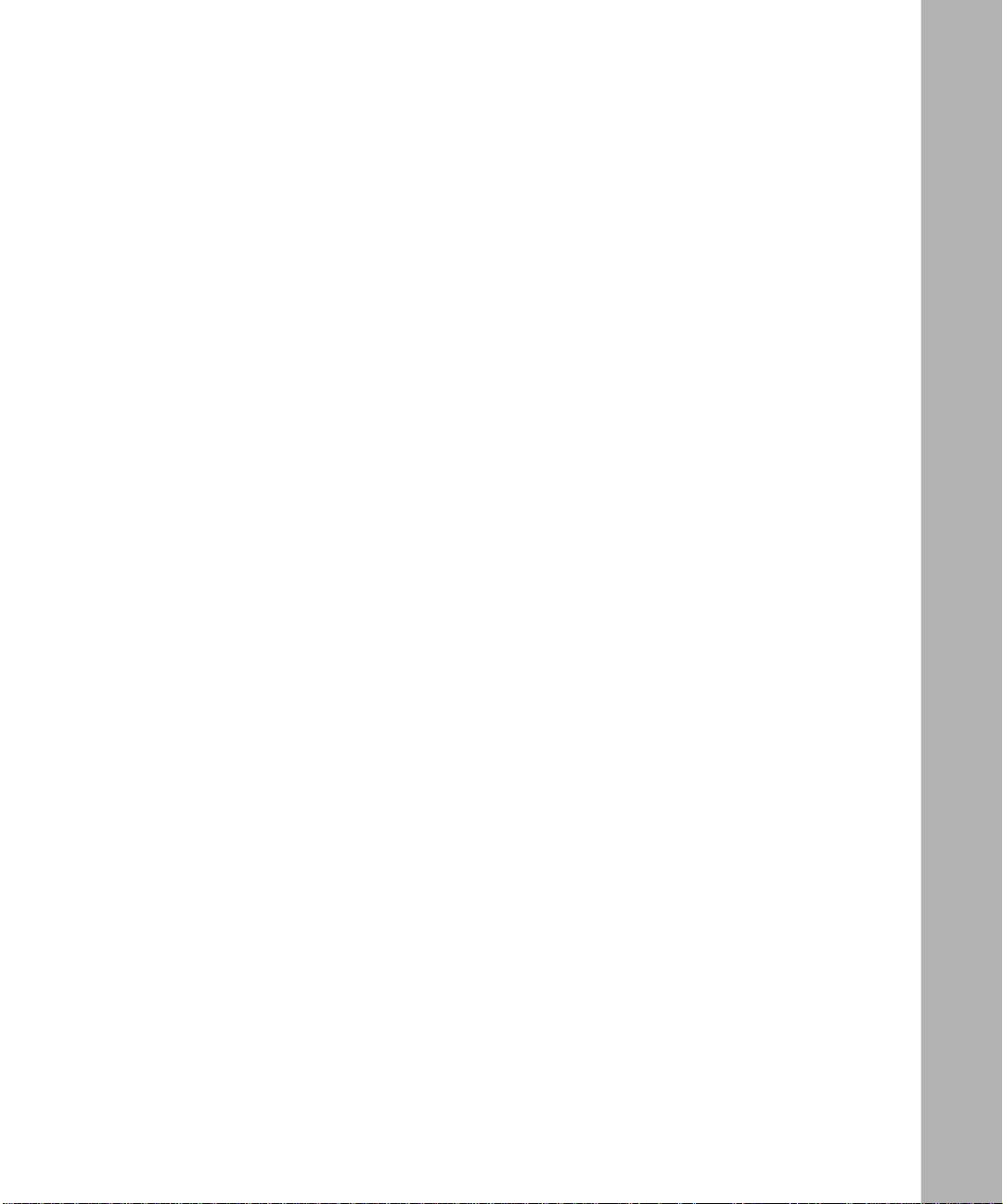
Figures
Figure 1-1. TCP between IP and Clients ....................................................................1-4
Figure 1-2. FTP Client and Server .............................................................................1-6
Figure 3-1. Configuration Manager Window ...............................................................3-3
Figure 3-2. Edit TCP Global Parameters Window ......................................................3-4
Figure 3-3. Telnet Configuration Window ...................................................................3-7
Figure 3-4. Edit Telnet Server Global Parameters Window ........................................3-9
Figure 3-5. Edit Telnet Client Global Parameters Window ........................................3-17
Figure 3-6. Edit FTP Global Parameters Window ....................................................3-19
vii
Page 8
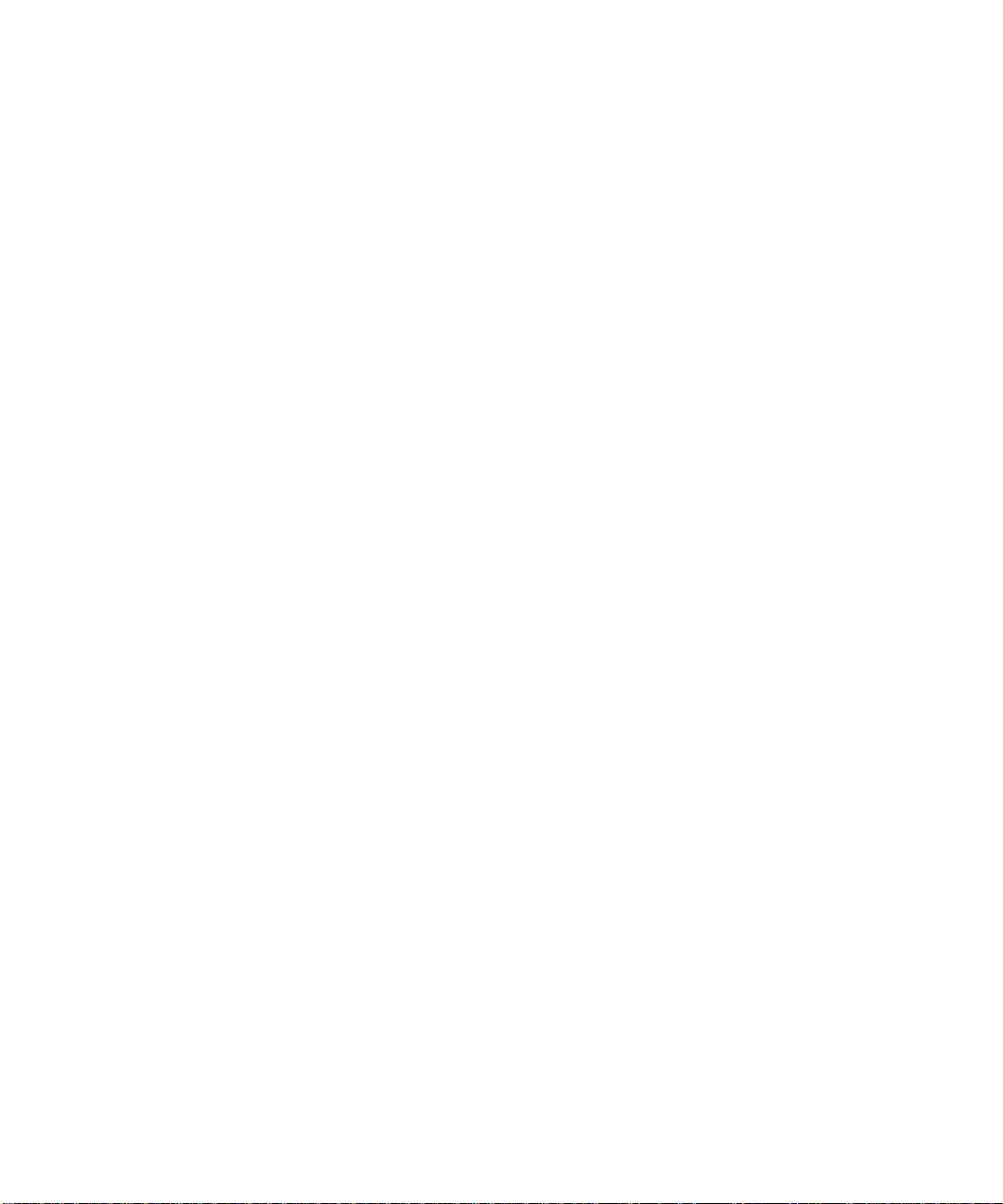
Page 9
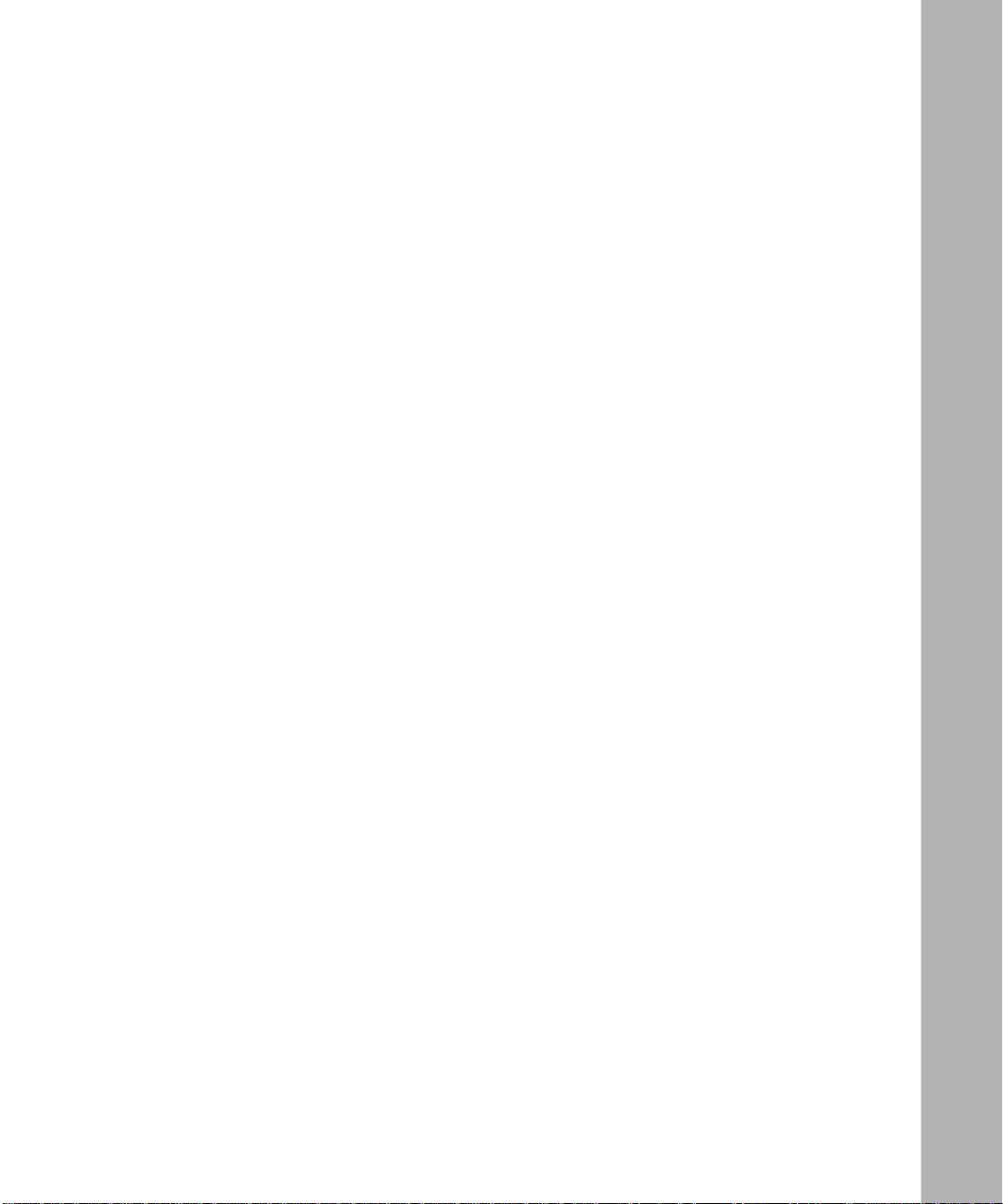
Tables
Table 1-1. TCP Connection States ...........................................................................1-3
Table 1-2. FTP Commands Supported by the FTP Server .......................................1-7
Table A-1. TCP Configuration Parameters ............................................................... A-1
Table A-2. Telnet Server Configuration Parameters ................................................. A-2
Table A-3. Telnet Client Configuration Parameters .................................................. A-2
Table A-4. FTP Configuration Parameters ............................................................... A-3
ix
Page 10
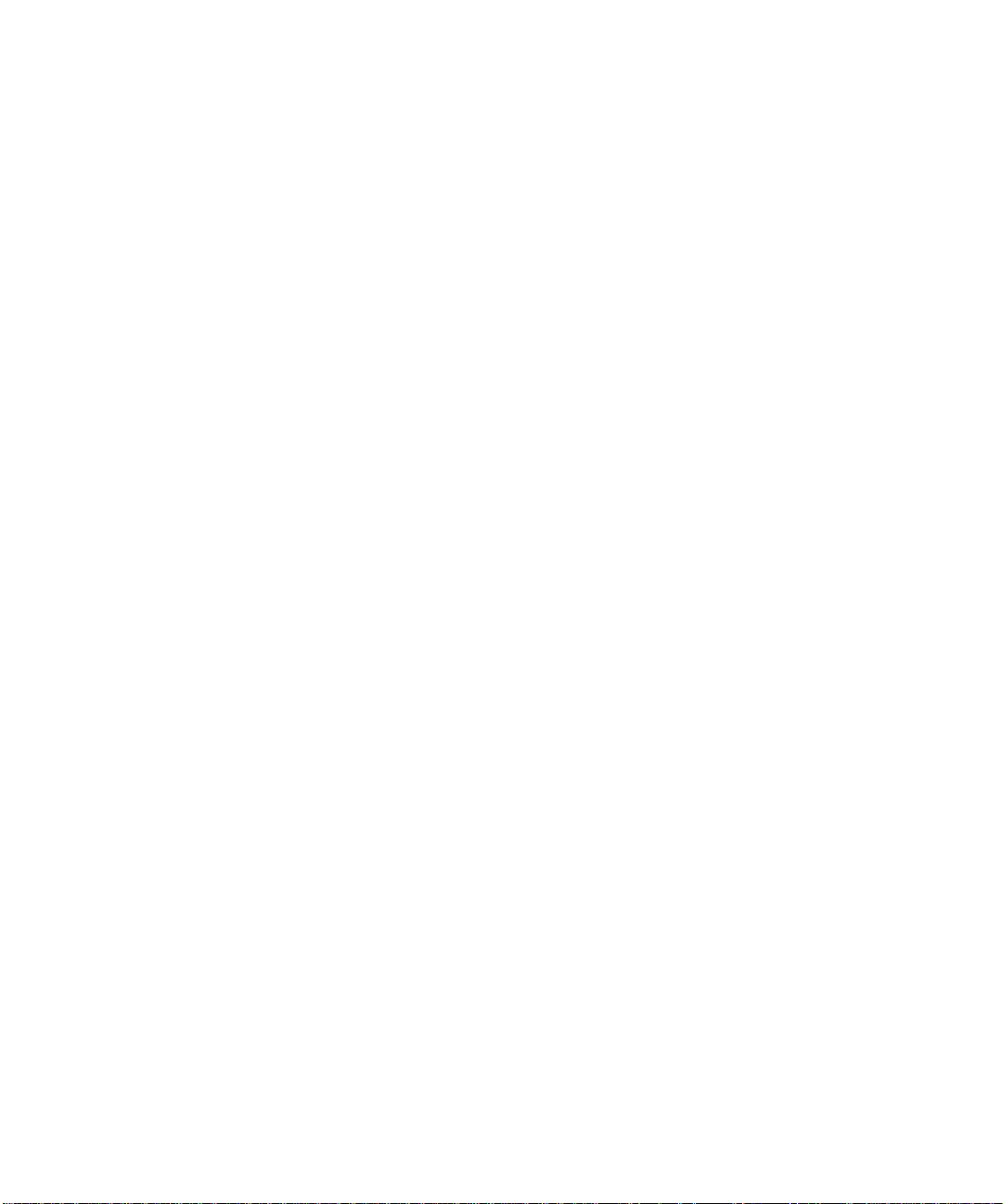
Page 11
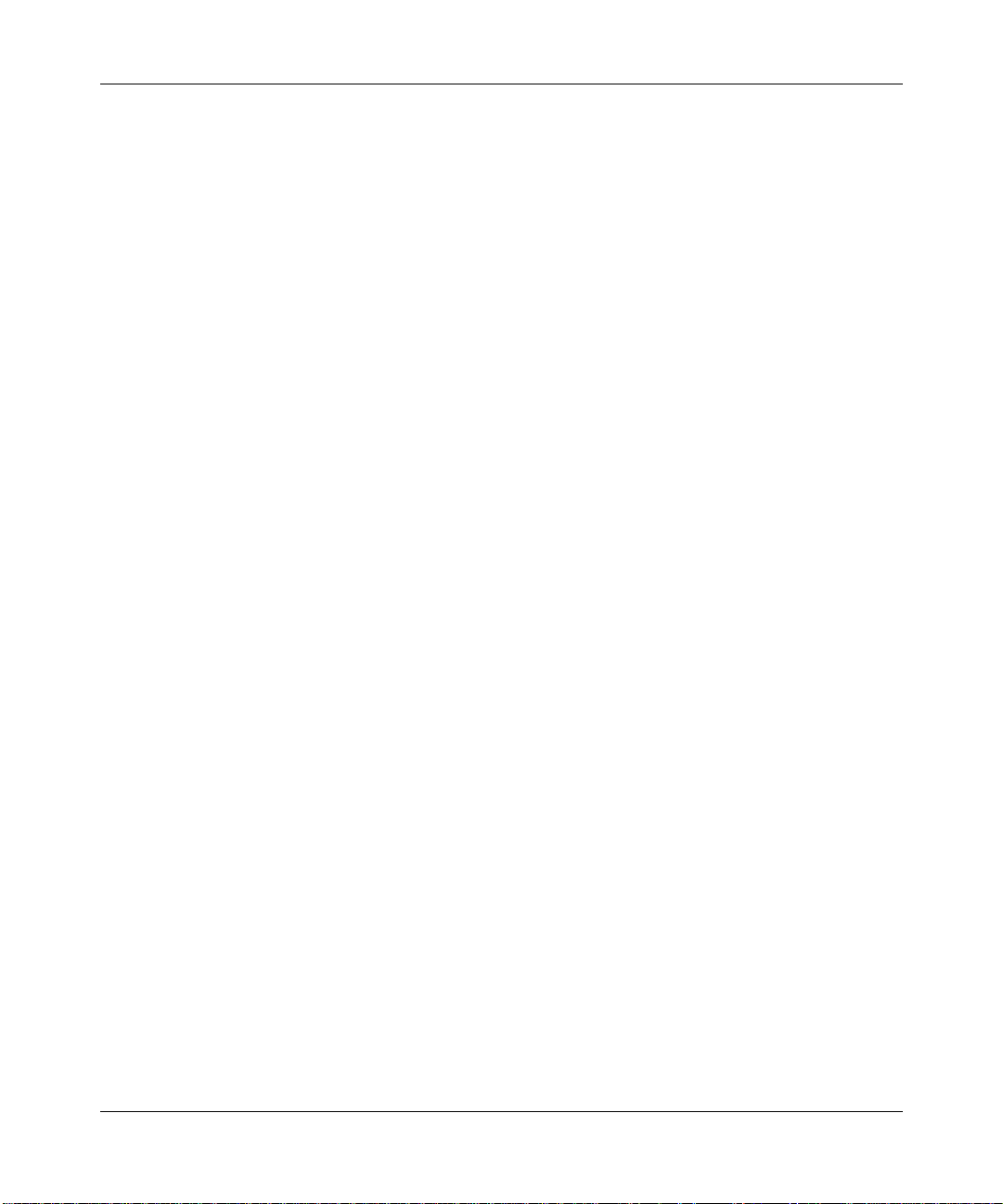
About This Guide
If you are responsible for configuring and managing Bay Networks routers or
BNX platforms, read this guide to discover how to customize Bay Networks
router software for Transmission Control Protocol (TCP) services.
Configuring TCP Services
• An overview of TCP (see Chapter 1)
• Implementation notes that may affect how you configure TCP services (see
Chapter 2)
• Instructions on editing TCP, Telnet, and FTP parameters (see Chapter 3)
Software Suites
Routing and Switching software is available in the following suites:
• The
Bridge, Translation Bridge, SNMP Agent, Bay Networks HDLC, PPP, OSPF,
EGP, BGP, and basic DLSw.
• The
IPX, and ATM DXI, in addition to the System Suite.
• The
addition to the System Suite.
• The
entirety.
• The
signaling, in addition to the LAN Suite.
System Suite
LAN Suite
WAN Suite
Corporate Suite
ARE ATM Suite
includes IP routing, 802.1 Transparent Bridge, Source Route
includes DECnet Phase 4, AppleTalk Phase 2, OSI, VINES,
includes ATM DXI, Frame Relay, LAPB, and X.25, in
offers
includes the System, LAN, and WAN suites in their
provides RFC 1483 and 1577 compliance, ATM UNI 3.0
• The
ARE VNR Corporate Suite
addition to the ARE ATM Suite and Corporate Suite.
provides ATM Forum LAN Emulation, in
xi
Page 12
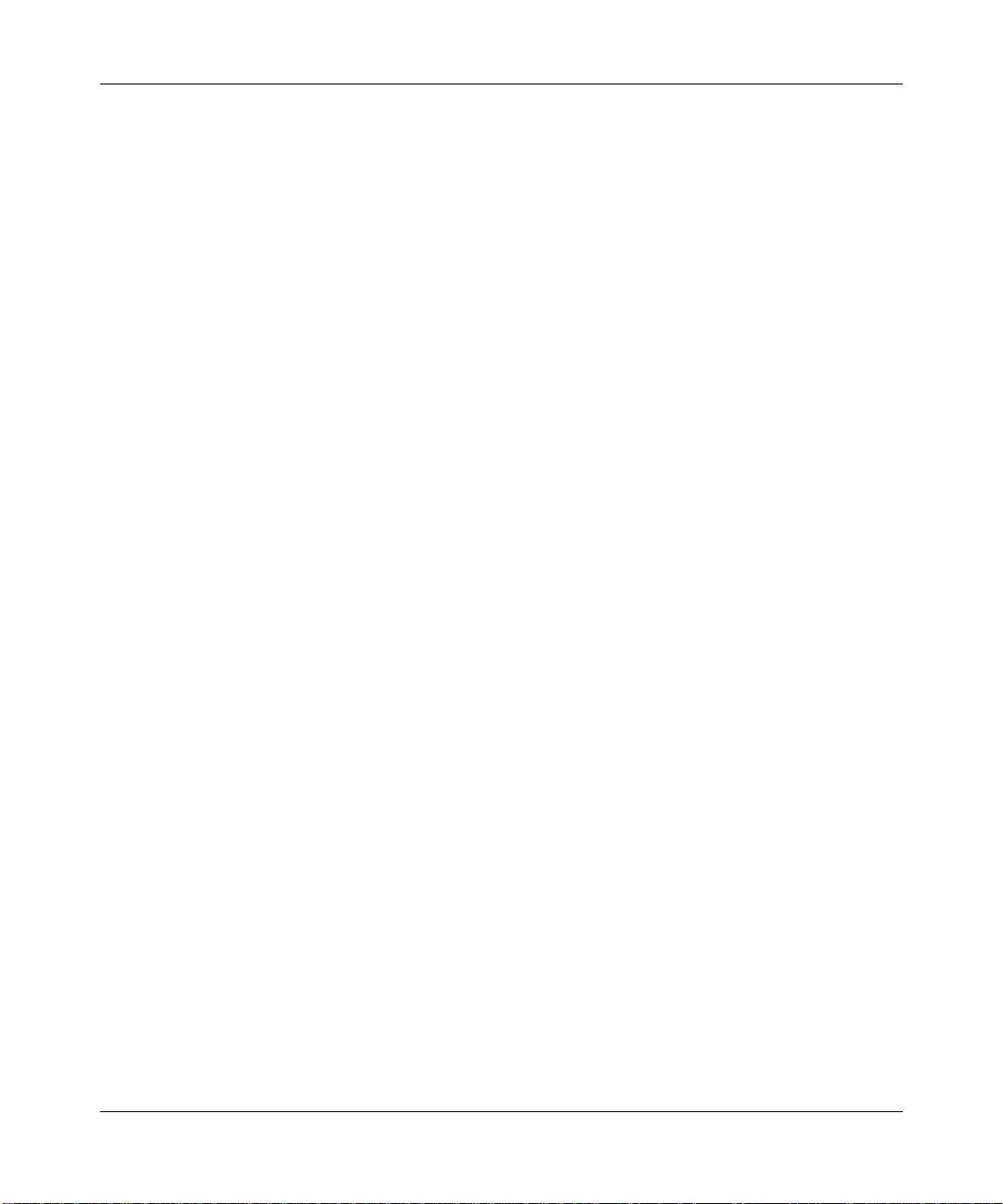
Configuring TCP Services
• The
PPP, OSPF, EGP, BGP, File-Based Performance Statistics, Frame Relay
switching, and Frame Relay billing, and selected components from the
Corporate, ARE A TM, and ARE VNR Corporate suites.
Availability of features and functionality described in this guide depends on the
suites you are using.
Audience
Written for system and network managers, this guide describes how to configure
the Bay Networks implementation of TCP services to suit your environment.
Before Y ou Begin
Before using this guide, you must complete the following procedures:
• Create and save a configuration file that has at least one IP interface.
• Retrieve the configuration file in local, remote, or dynamic mode.
Refer to
Software)
BNX Suite
Configuring Routers
, depending on the type of installed software, for instructions.
includes IP Routing, SNMP Agent, Bay Networks HDLC,
or
Configuring Customer Access and Trunks (BNX
Bay Networks Customer Support
Bay Networks provides live telephone technical support to our distributors,
resellers, and service-contracted customers from two U.S. and three international
support centers. If you have purchased your Bay Networks product from a
distributor or authorized reseller, contact the technical support staff of that
distributor or reseller for assistance with installation, configuration,
troubleshooting, or integration issues.
Customers also have the option of purchasing direct support from Bay Networks
through a variety of service programs. The programs include priority access
telephone support, on-site engineering assistance, software subscription, hardware
replacement, and other programs designed to protect your investment.
xii
Page 13
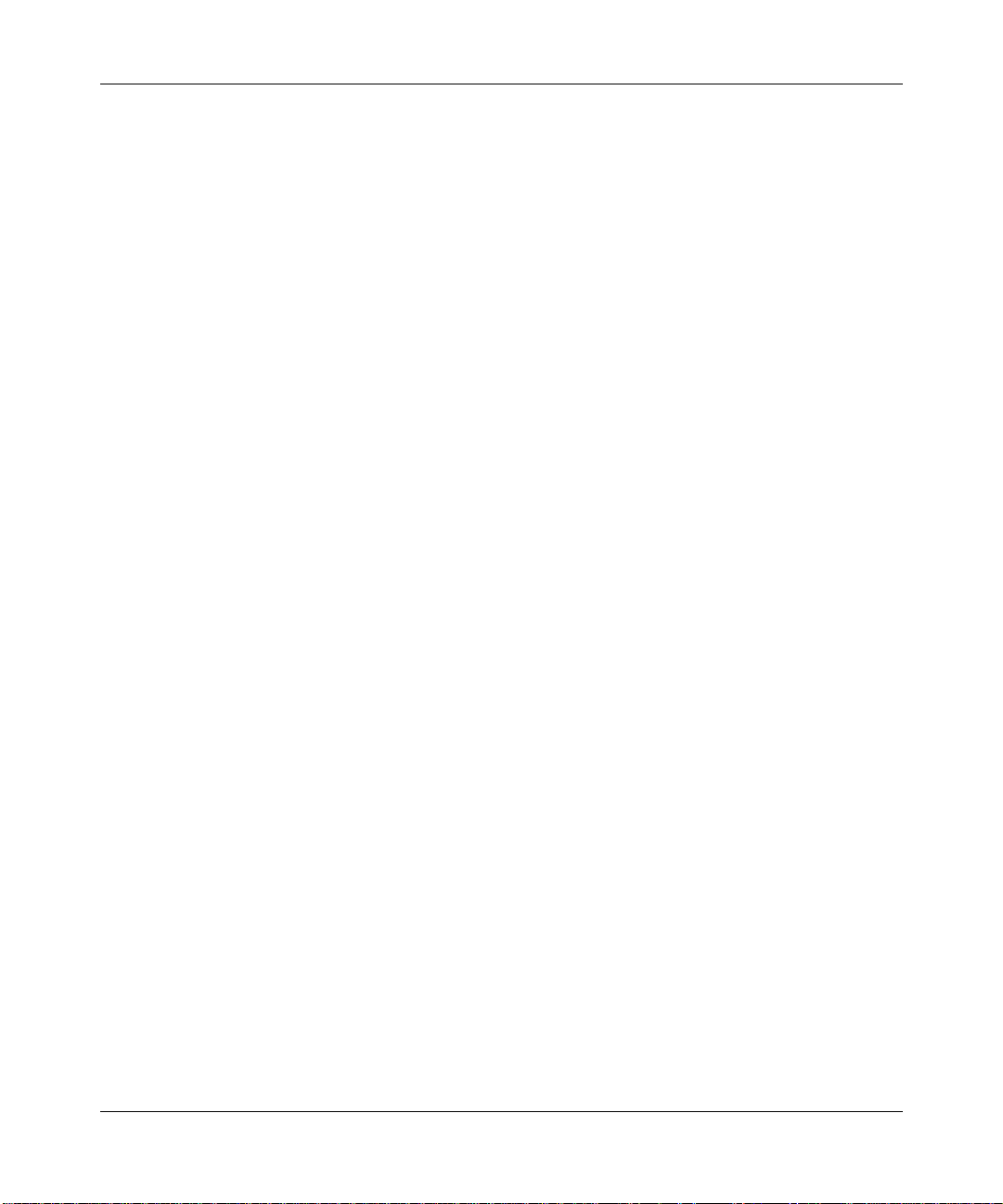
CompuServe
About This Guide
To purchase any of these support programs, including PhonePlus™ for 24-hour
telephone technical support, call 1-800-2LANWAN. Outside the U.S. and
Canada, call (408) 764-1000. You can also receive information on support
programs from your local Bay Networks field sales office, or purchase Bay
Networks support directly from your reseller. Bay Networks provides several
methods of receiving support and information on a nonpriority basis through the
following automated systems.
Bay Networks maintains an active forum on CompuServ e. All you need to join us
online is a computer, a modem, and a CompuServe account. We also recommend
using the CompuServe Information Manager software, available from
CompuServe.
The Bay Networks forum contains libraries of technical and product documents
designed to help you manage and troubleshoot your Bay Networks products.
Software agents and patches are available, and the message boards are monitored
by technical staff and can be a source for problem solving and shared experiences.
Customers and resellers holding Bay Networks service contracts can visit the
special libraries to acquire advanced levels of support documentation and
software.
To open an account and receive a local dial-up number, call CompuServe at
1-800-524-3388 and ask for Representative No. 591.
• In the United Kingdom, call Freephone 0800-289378.
• In Germany, call 0130-37-32.
• In Europe (except for the United Kingdom and Germany), call
(44) 272-760681.
• Outside the U.S., Canada, and Europe, call (614) 529-1349 and ask for
Representative No. 591, or consult your listings for an office near you.
Once you are online, you can reach our forum by typing the command GO
BAYNETWORKS at any ! prompt.
xiii
Page 14
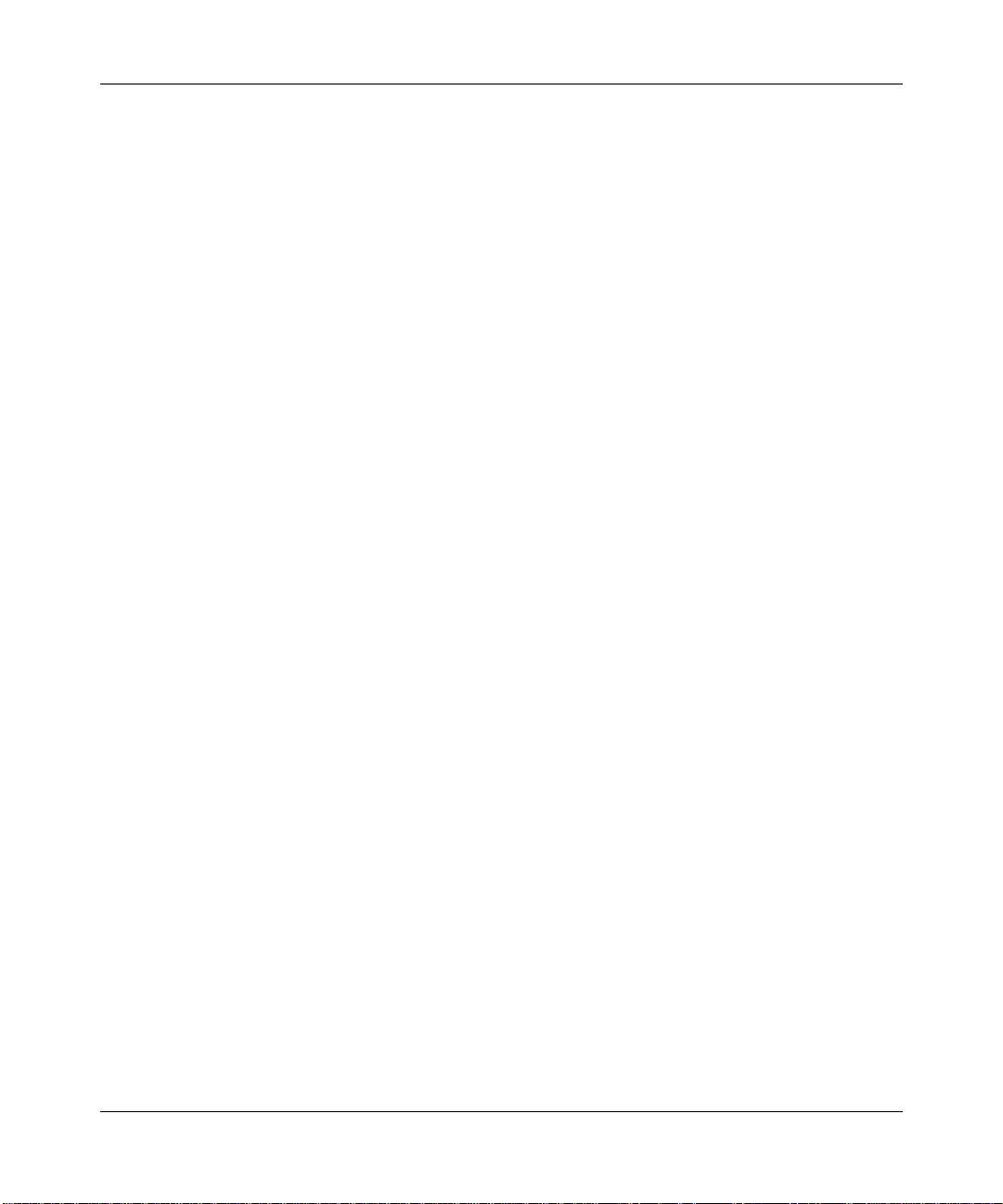
Configuring TCP Services
InfoFACTS
InfoFACTS is the Bay Networks free 24-hour fax-on-demand service. This
automated system contains libraries of technical and product documents designed
to help you manage and troubleshoot your Bay Networks products. The system
can return a fax copy to the caller or to a third party within minutes of being
accessed.
W orld Wide Web
The World Wide Web (WWW) is a global information system for file distribution
and online document viewing via the Internet. You need a direct connection to the
Internet and a Web Browser (such as Mosaic or Netscape).
Bay Networks maintains a WWW Home Page that you can access at http://
www.baynetworks.com. One of the menu items on the Home Page is the
Customer Support Web Server, which offers technical documents, software
agents, and an E-mail capability for communicating with our technical support
engineers.
How to Get Help
For additional information or advice, contact the Bay Networks Technical
Response Center in your area:
United States 1-800-2LAN-WAN
Valbonne, France (33) 92-966-968
Sydney, Australia (61) 2-903-5800
Tokyo, Japan (81) 3-328-005
Conventions
This section describes the conventions used in this guide.
angle brackets (< >) Indicate that you choose the text to enter based on the
xiv
description inside the brackets. Do not type the
brackets when entering the command. Example: if
ping
command syntax is
192.32.10.12
<ip_address>
, you enter
ping
Page 15
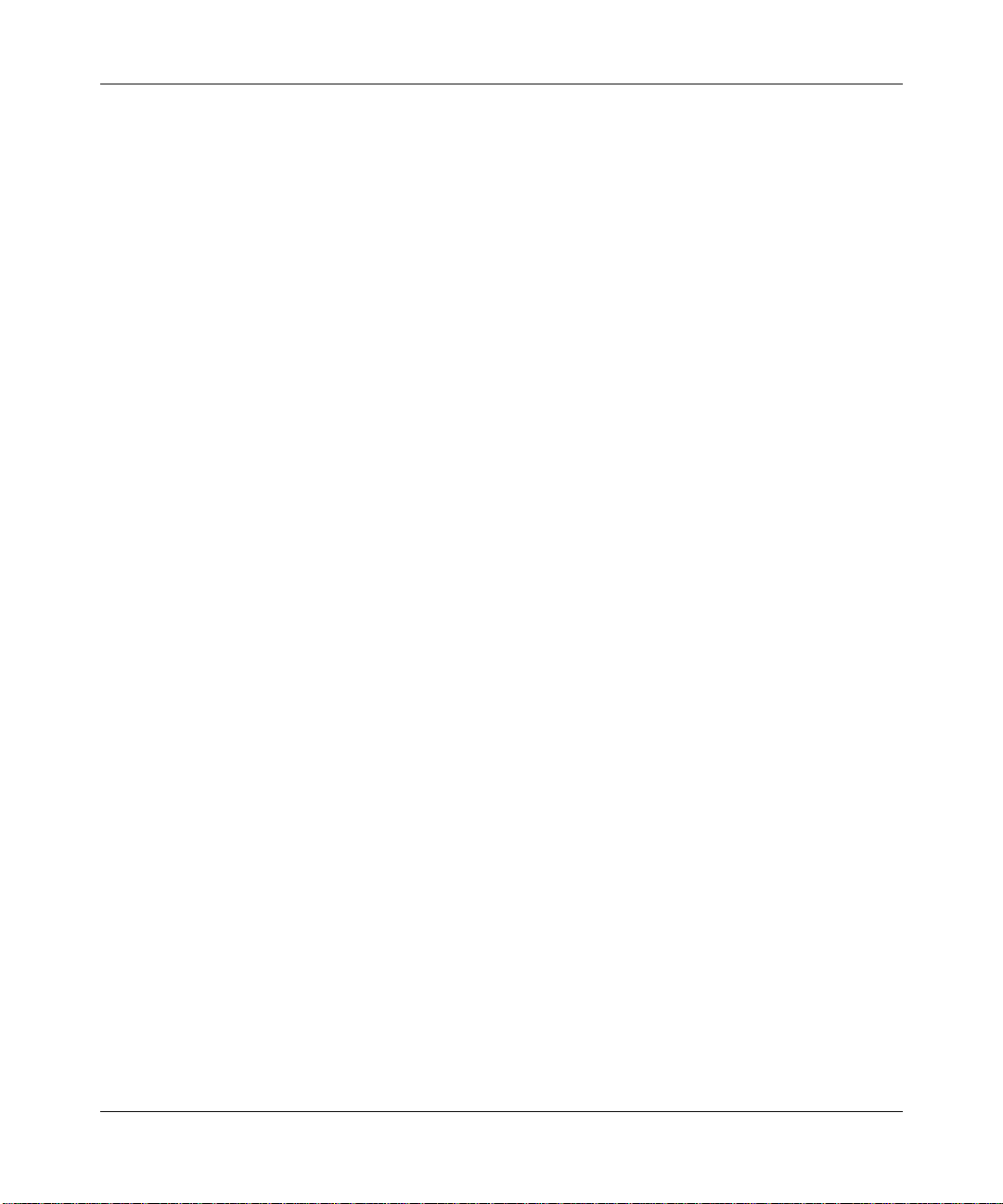
About This Guide
.
.
.
arrow character (➔) Separates menu and option names in instructions.
➔
Example: Protocols
AppleTalk identifies the
AppleTalk option in the Protocols menu.
bold text
Indicates text that you need to enter and command
dinfo
names in text. Example: Use the
command.
brackets ([ ]) Indicate optional elements. You can choose none, one,
or all of the options.
italic text
Indicates variable values in command syntax
descriptions, new terms, file and directory names, and
book titles.
quotation marks (“ ”) Indicate the title of a chapter or section within a book.
screen text
ellipsis points Horizontal (. . .) and vertical ellipsis points indicate
Indicates data that appears on the screen. Example:
Bay Networks Trap Monitor Filters
()
Set
omitted information.
vertical line (|) Indicates that you enter only one of the parts of the
command. The vertical line separates choices. Do not
type the vertical line when entering the command.
Example: If the command syntax is
show at routes
show at routes
nets
|
, you enter either
show at nets
or
, but not both.
Ordering Bay Networks Publications
To purchase additional copies of this document or other Bay Networks
publications, order by part number from Bay Networks Press™ at the following
numbers. You may also request a free catalog of Bay Networks Press product
publications.
Phone: 1-800-845-9523
FAX - U.S./Canada: 1-800-582-8000
FAX - International: 1-916-939-1010
xv
Page 16
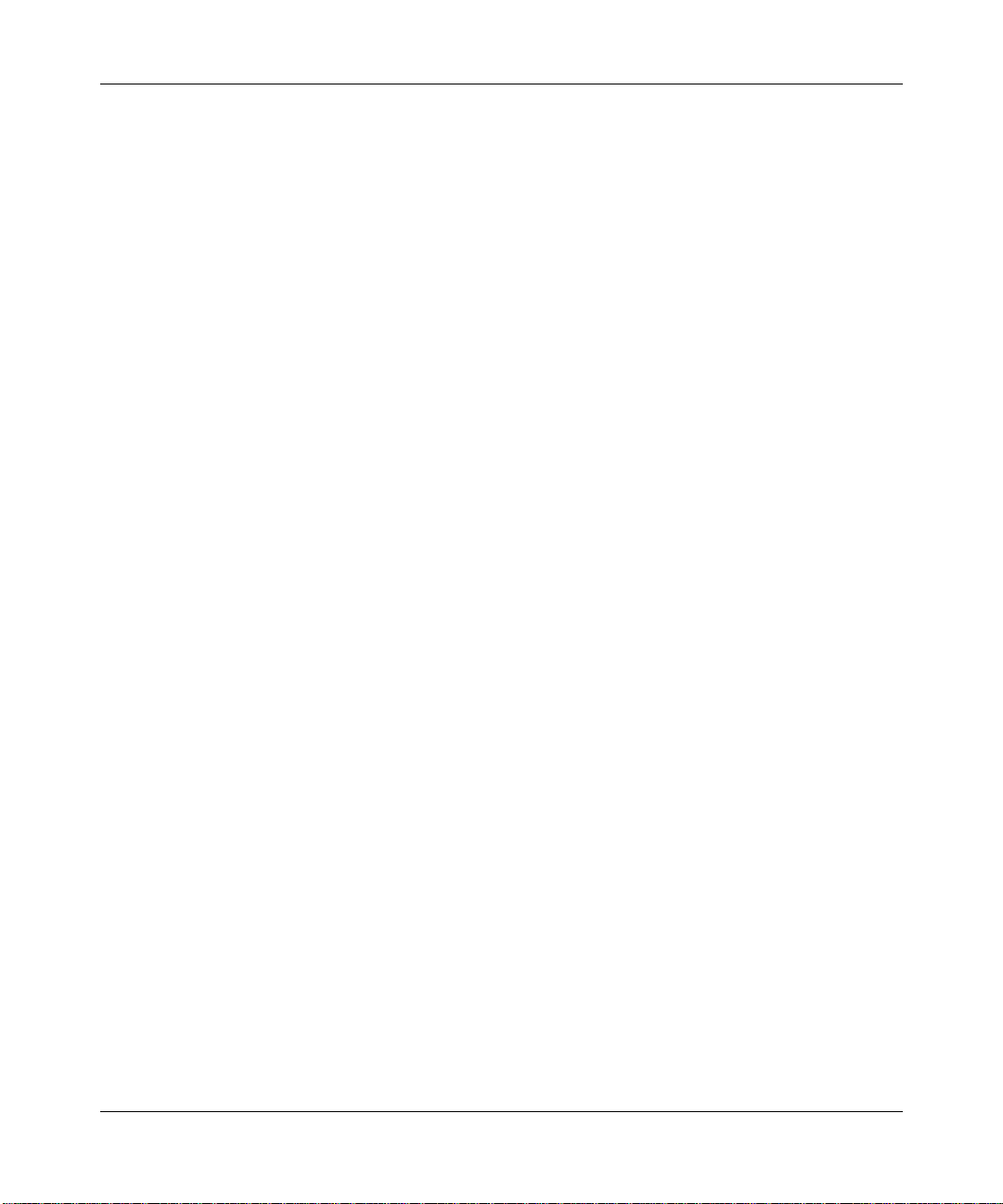
Configuring TCP Services
Acronyms
ANSI American National Standards Institute
ARP Address Resolution Protocol
ATM Asynchronous Transfer Mode
BGP Border Gateway Protocol
CMIP Common Management Information Protocol
DLSw data link switching
EGP Exterior Gateway Protocol
FDDI Fiber Distributed Data Interface
FTP File Transfer Protocol
IEEE Institute of Electrical and Electronic Engineers
ILI intelligent link interface
IP Internet Protocol
MAC Media Access Control
MOP Maintenance Operations Protocol
OSI Open Systems Interconnection
OSPF Open Shortest Path First
PVCs permanent virtual circuits
QENET Quad Ethernet Link Module
RIP Routing Information Protocol
SMDS Switched Multimegabit Data Services
SNAP Subnetwork Access Protocol
SNMP Simple Network Management Protocol
SRM system resource modules
SVCs switched virtual circuits
TCP Transmission Control Protocol
TCP/IP Transmission Control Protocol/Internet Protocol
TFTP Trivial File Transfer Protocol
xvi
Page 17
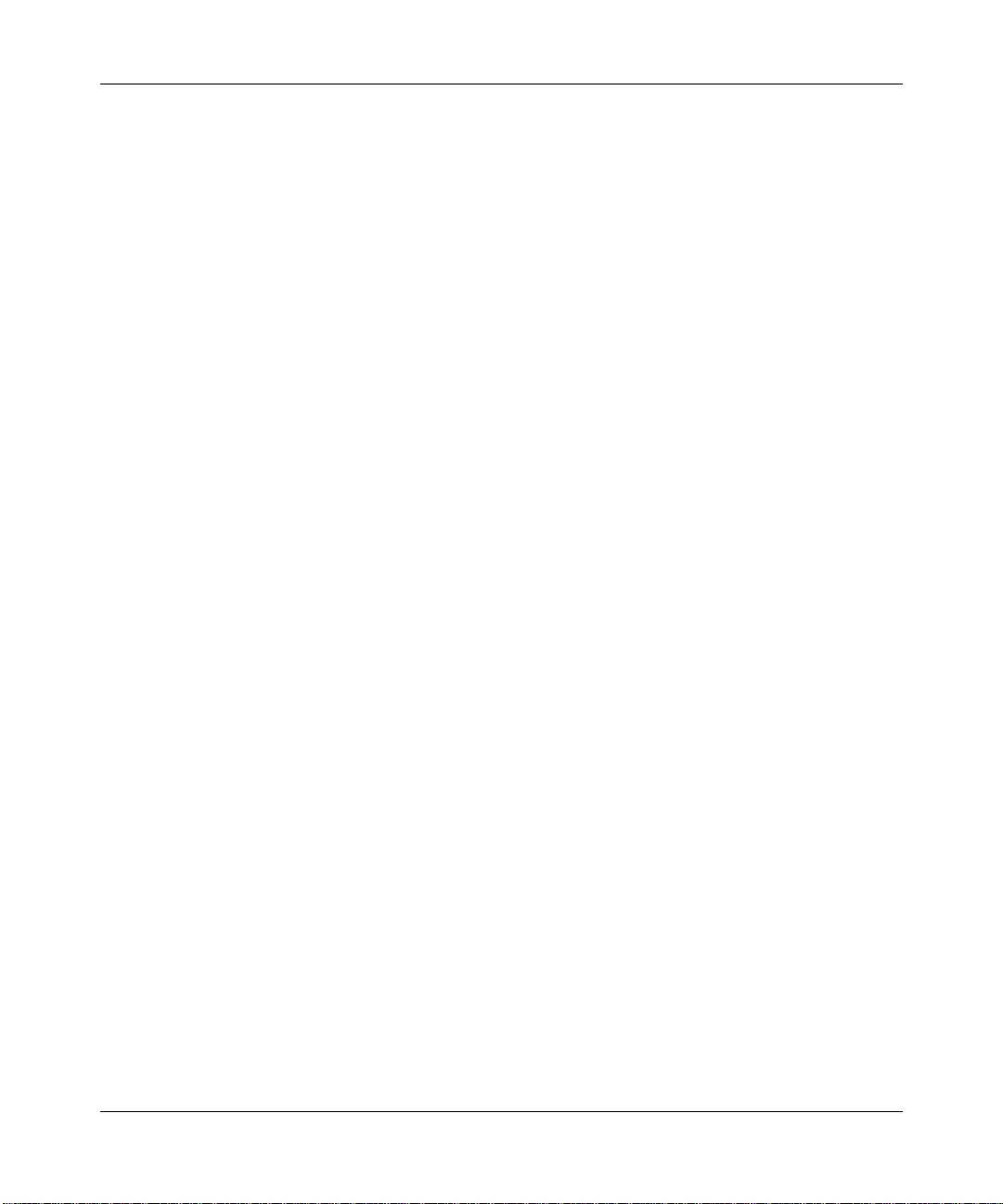
Chapter 1
Transmission Control Protocol Overview
In the 1970s, the Defense Advanced Research Projects Agency (DARPA) of the
U.S. Department of Defense developed the Transmission Control Protocol (TCP)
to provide communication among hosts manufactured by different vendors.
DARPA designed TCP to work within a layered hierarchy of networking
protocols, using the Internet Protocol (IP) to transfer data.
This chapter introduces TCP concepts, features, and terminology and consists of
the following sections:
• “Reliability”
• “Connection Types”
Reliability
• “Connections and Connection States”
• “TCP and IP Service Users”
• “Telnet”
• “File Transfer Protocol”
Since IP does not always guarantee reliable transfer of data, TCP implements
several features to ensure that data arri ves at its destination uncorrupted and in the
order sent. These features include
Sequence numbers.
•
transmits. The receiving host uses the sequence numbers to make sure that all
the data arrives in order.
TCP assigns a sequence number to each data segment it
1-1
Page 18
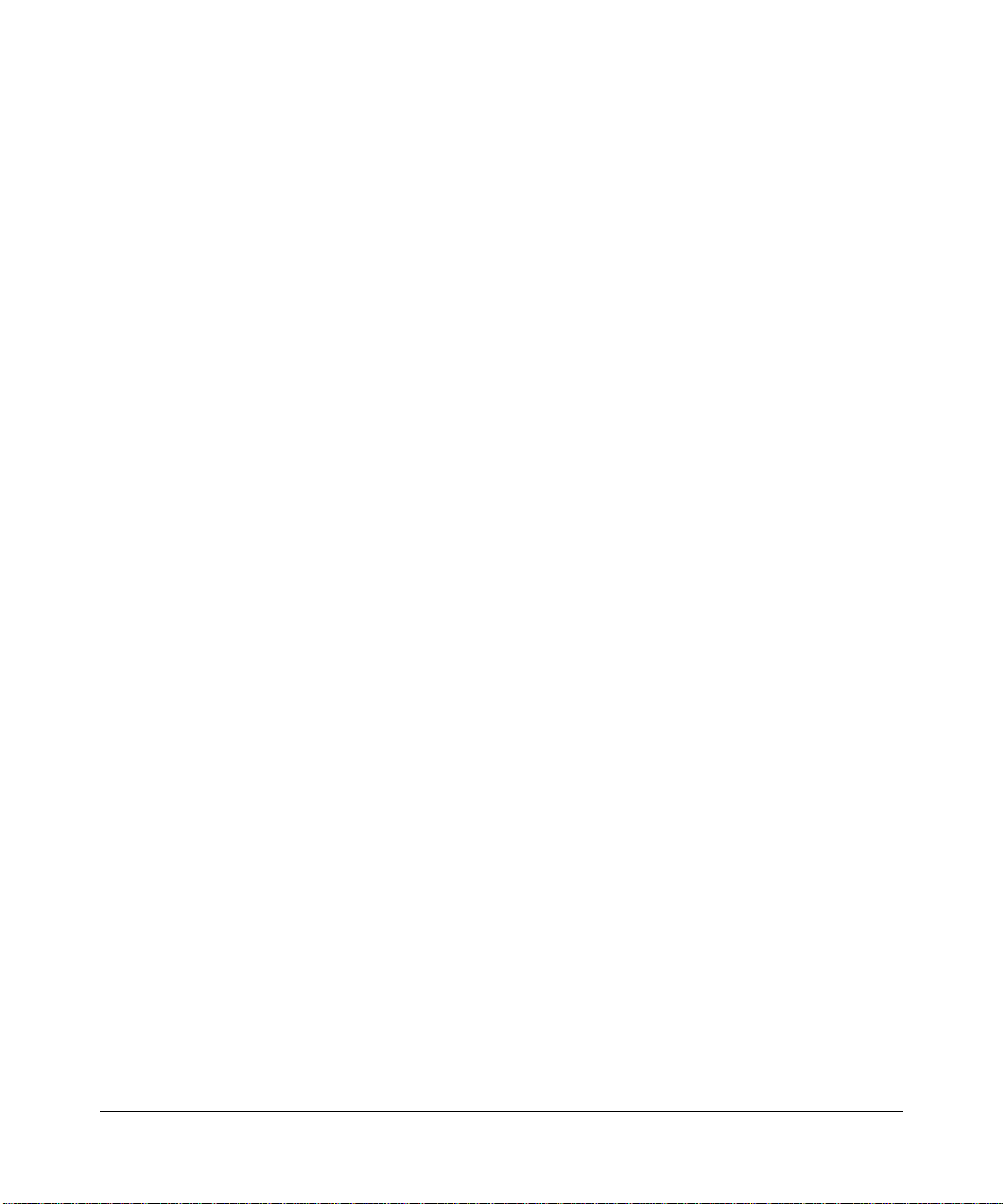
Configuring TCP Services
•
Out-of-order caching.
sequential order and forwards them to the receiving TCP client. If TCP does
not receive one or more segments and cannot complete the sequential
ordering, it stores the remaining segments in cache memory for as long as the
TCP connection exists. When TCP recei ves the missing segments, it takes the
stored segments from cache memory, puts them into sequential order with the
newly receiv ed segments, and then forw ards them to the recei ving TCP client.
Out-of-order caching ensures that data arrives in the correct order while
saving bandwidth and retransmission time.
As TCP receives data segments, it puts them in
Checksums.
•
checksum to each segment it transmits. The receiving host recalculates the
checksum, and if there is damage, discards the segment.
Flow control.
•
data is sent to it. To activate flow control, the receiving host advertises a
window
window is full, the sending host must stop sending data until the receiving
host can open the window again. To control the rate of data transfer on your
TCP connections, you can specify the maximum window size allowed for
each connection.
Acknowledgment with retransmission.
•
acknowledge that it has receiv ed the data. If the sending host does not receive
an acknowledgment within a set timeout interval, the sending station
retransmits the data. TCP determines the timeout interval by estimating the
average time it takes to send a segment and receive an acknowledgment for it.
Connection T ypes
TCP allows both
TCP client
connection requests. Clients using passive opens can listen for specific connection
requests or for a range of inbound requests. In an active open, the client initiates
the connection.
To ensure the integrity of the data, the sending host adds a
Flow control allows the receiving host to regulate how much
that indicates how much data it can accept. When the transmit
TCP requires the receiving host to
active
and
passive
(the process or program that uses TCP) waits to accept incoming
connections (or
opens
). For passive opens, a
1-2
Page 19

Connections and Connection States
Transmission Control Protocol Overview
TCP establishes a set of access points, referred to as
associates each port with a network and host address to form a
ports
, for each host. It
socket
. A pair of
sockets, together with sequence numbers, window sizes, and status information,
form a
TCP connection
.
Table 1-1 lists the states through which a TCP connection proceeds during its
lifetime.
Table 1-1. TCP Connection States
State Definition
LISTEN (2) TCP listens for a connection request from any remote TCP.
SYN SENT (3) TCP sent a connection request (SYN segment) and waits for a
matching connection request and acknowledgment from the
remote TCP.
SYNRECEIVED (4) TCP sent a connection request, received a matching request,
and waits for a confirming connection request acknowledgment
from the remote TCP.
ESTABLISHED (5) Connection open. Data can be received and sent. This is the
normal state for the data transfer phase of the connection.
FINWAIT-1 (6) TCP waits for a connection termination request (FIN segment)
from the remote TCP, or for an acknowledgment of a previously
sent connection termination request.
FINWAIT-2 (7) TCP waits for a connection termination request from the remote
TCP.
CLOSEWAIT (8) TCP waits for a connection termination request from the client.
CLOSING (10) TCP waits f or a connection termination request ackno wledgment
from the remote TCP.
LASTACK (9) TCP waits for acknowledgment of the connection termination
request previously sent to the remote TCP.
TIMEWAIT (11) TCP waits for enough time to pass to ensure that the remote TCP
received the acknowledgment of its connection termination
request.
CLOSED (1) No connection.
1-3
Page 20

Configuring TCP Services
TCP and IP Service Users
TCP is the layer or service between IP, at the lower layer in the hierarchy of
network protocols, and programs running at higher layers in the hierarchy.
Figure 1-1 shows a simple network architecture with four users of TCP/IP
services: the Data Link Switching Service (DLSw), Telnet, FTP, and the Border
Gateway Protocol (BGP).
Telnet BGPDLSw FTP
Figure 1-1. TCP between IP and Clients
TCP
IP
1-4
The interface between TCP and programs that use TCP consists of a set of
messages exchanged between the clients and TCP, and a set of functions and
macros that user programs call to exchange TCP messages. These programs use
the functions and macros to
• Open, close, abort, and get the status of connections
• Control the flow of data
• Encapsulate data for TCP to transmit
• Process received TCP data
When a program passes data to TCP, the TCP layer formats the data and calls on
the IP layer to transmit the data to its destination.
For information on creating TCP on the router and editing TCP parameters, refer
to “Configuring and Customizing TCP” in Chapter 3.
Page 21

Telnet
Transmission Control Protocol Overview
Telnet allows you to access the Technician Interface. You can execute Technician
Interface commands from a remote host (inbound Telnet) or originate an outgoing
Telnet session (outbound Telnet) to another Bay Networks router or network
device that accepts Telnet. You use outbound T elnet to access remote routers when
Site Manager or Simple Network Management Protocol (SNMP) is unavailable.
To use Telnet to access the Technician Interface, you must assign at least one IP
address to the router. The number of Telnet connections you can make to the
T echnician Interface is limited only by the av ailability of system resources (that is,
system memory).
Note:
We recommend that you establish no more than one Telnet session per
router.
For information on creating Telnet on the router and editing Telnet parameters,
refer to “Configuring and Customizing the Telnet Server” and “Configuring and
Customizing the Telnet Client” in Chapter 3.
For complete information about accessing and using the Technician Interface with
Telnet, see
Using Technician Interface Software.
File T ransfer Protocol
The File Transfer Protocol (FTP) allows you to
• Download files from your host system to a remote router and retrieve files
from the router
• Examine the directory listing of files on the remote router
• Delete files on the router
The FTP client residing on your host and the FTP server residing on the router
rely on the underlying support of TCP and IP for the reliable, sequenced transfer
of data and control messages.
1-5
Page 22

Configuring TCP Services
The FTP client on your host initiates an FTP session with an FTP server on the
router. The session establishes two separate connections between host and router:
a control connection and a data connection (Figure 1-2).
Host
FTP
Client
TCP TCP
IP IP
LAN/WAN
Key
Control connection
Data connection
Router
FTP
Server
1-6
Figure 1-2. FTP Client and Server
Table 1-2 describes the FTP commands that the FTP server supports on Bay
Networks routers.
Page 23

Transmission Control Protocol Overview
Table 1-2. FTP Commands Supported by the FTP Server
Command Code Description
Access Control Commands
User Name USER Initiates an FTP session for the user.
Password PASS Specifies a user’s encrypted identification for access control.
Logout QUIT Terminates the session and closes the control connection.
Transfer Parameter Commands
Data Port PORT Specifies the data port to be used in the data connection.
Representation
Type
Transfer Mode MODE Specifies the transfer mode. The server supports stream
File Structure STRU Specifies the file structure type. The server supports file (no
FTP Service Commands
Retrieve RETR Causes the server to transfer the specified file to the client.
Abort ABOR Causes the server to abort the previous FTP service
Store STOR Causes the server to accept the data transferred over the
Store Unique STOU Specifies the same operation as the Store command and, in
Delete DELE Causes the server to delete the specified file on the server.
List LIST Causes the server to send to the client a detailed list of files.
Name List NLIST Causes the server to send to the client a list of filenames.
Status STAT Causes the server to send to the client the control connection
Help HELP Provides helpful information.
No Operation NOOP Specifies no action. Causes the server to send an OK reply.
Change Working
Directory
Implementation-specific FTP Commands
Compact COMP Causes the server to compact the flash card. This command
TYPE Specifies the data transfer type. The server supports transfer
of ASCII and image (binary) data.
mode only.
record) structure only.
command and any associated transfer of data.
data connection and store it on the server.
addition, causes the server to create the resulting file in the
current directory under a name unique to that directory.
status. If the server receives the command during file transf er,
the server sends the client the status of the transfer.
CWD Causes the server to change the volume.
should follow a delete command.
1-7
Page 24

Configuring TCP Services
As network administrator, you use Site Manager to create the FTP server on the
router and edit FTP server parameters. For complete information and instructions,
refer to “Configuring and Customizing the FTP Server” in Chapter 3.
For More Information about TCP
If you would like more information about the Transmission Control Protocol,
refer to
Comer, Douglas E. Internetworking with TCP/IP, Volume I: Principles,
Protocols, and Architecture. Englewood Cliffs, New Jersey: Prentice Hall,
Inc., Second Edition, 1991.
1-8
Page 25

This chapter contains specific implementation notes to keep in mind when you
configure Bay Networks TCP services.
Memory Considerations
The Transmission Control Protocol requires a significant amount of memory to
• Retain copies of outbound data in case they must be retransmitted
• Retain copies of inbound data in case they are received out of order and must
be rearranged
• Manage the TCP connections
Chapter 2
TCP Implementation Notes
The amount of memory used per TCP connection is dynamic. Each connection
uses a small amount of overhead memory (less than 1 KB), ev en if the connection
is idle. As the size of the transmit-and-receive window increases, so does the
memory for connections. It expands as much as TCP allows.
You can control the window size by setting a value for the Max. Window Size
parameter in the Edit TCP Global Parameters window (see Chapter 3). The
maximum amount of memory TCP can use for a connection is equal to the
overhead memory plus twice the window size (because the windo w can fill in both
directions).
The value you set for Max. W indo w Size depends on ho w much memory you need
for services other than TCP. If you have a complicated configuration, specify a
low Max. Window Size value for TCP connections since space is limited. Systems
with less involved configurations can support more TCP connections and a higher
Max. Window Size value.
2-1
Page 26

Configuring TCP Services
If TCP consumes too much memory on the router, connections slo w do wn or e v en
abort. TCP uses feedback mechanisms to indicate to clients when resources are
becoming scarce. However, if clients disregard this feedback, TCP has to break
connections. TCP attempts to monitor the connections consuming the most
memory and break those first to maintain connections consuming less memory.
2-2
Page 27

Chapter 3
Editing TCP, Telnet, and FTP Parameters
Once you enable IP on your router, you can use Site Manager to create TCP,
Telnet, and FTP on the router and customize TCP, Telnet, and FTP parameters.
For each TCP, Telnet, and FTP parameter, this manual provides default settings,
valid parameter options, the parameter function, instructions for setting the
parameter, and the Management Information Base (MIB) object ID.
The Technician Interface lets you modify parameters by issuing set and commit
commands that specify the MIB object ID. This process is equivalent to
modifying parameters using Site Manager. For more information about using the
Technician Interface to access the MIB, refer to Using Technician Interface
Software.
Caution: The Technician Interface does not verify that the value you enter for
a parameter is valid. Entering an invalid value can corrupt your
configuration.
To enable IP on the router, see Configuring IP Services.
To configure and customize TCP on the router, see the following sections:
• “Creating TCP”
• “Editing TCP Global Parameters”
• “Deleting TCP from the Router”
To configure and customize Telnet on the router, see the following sections:
• “Creating a Telnet Server”
• “Editing Telnet Server Global Parameters”
• “Deleting a Telnet Server from the Router”
3-1
Page 28

Configuring TCP Services
• “Creating a Telnet Client”
• “Editing Telnet Client Global Parameters”
• “Deleting a Telnet Client from the Router”
To configure and customize FTP on the router, see the following sections:
• “Creating an FTP Server”
• “Editing FTP Global Parameters”
• “Deleting the FTP Server from the Router”
Note: These instructions assume that you have already configured IP on the
router. If you did not configure IP, see Configuring Routers or Configuring
Customer Access and Trunks (BNX Software), depending on the type of
installed software.
Configuring and Customizing TCP
Use Site Manager to create TCP, edit TCP parameters, and delete TCP from the
router.
Creating TCP
3-2
To create TCP on the router, select Protocols➔Global Protocols➔TCP➔Create
TCP from the Configuration Manager window (refer to Figure 3-1).
Page 29

Figure 3-1. Configuration Manager Window
Editing TCP, Telnet, and FTP Parameters
Editing TCP Global Parameters
To edit TCP global parameters, follow these steps:
1. Select Protocols➔Global Protocols➔TCP➔Global from the
Configuration Manager window.
The Edit TCP Global Parameters window appears (refer to Figure 3-2).
3-3
Page 30

Configuring TCP Services
Figure 3-2. Edit TCP Global Parameters Window
Edit the parameters in this window, using the guidelines in the next
2.
section.
3. Click on OK to save your changes and exit the window.
If you want to delete TCP, go to “Deleting TCP from the Router.”
TCP Global Parameter Descriptions
Use the following descriptions as a guide when you configure the parameters in
the Edit TCP Global Parameters window (refer to Figure 3-2).
Parameter: Enable/Disable
Default: Enable
Options: Enable
Function: Enables or disables TCP on the router.
Instructions: Select Disable to disconnect from TCP. Also, you can select Disable if
you do not need TCP, but want to access previous TCP statistics.
MIB Object ID: 1.3.6.1.4.1.18.3.5.3.3.1.2
3-4
| Disable
Page 31

Editing TCP, Telnet, and FTP Parameters
Parameter: Min. Retransmission Timeout (msec.)
Default: 250 milliseconds (msec.)
Range: 100 to 15000 msec.
Function: Sets the minimum v alue for the retransmission timeout. When one side of
a TCP connection sends a frame and does not receive an ackno wledgment
from the other side of the connection within the timeout period, the
sending station retransmits the frame.
Instructions: Specify the v alue you want to use for the minimum timeout period. If you
are transmitting on a high-speed network and you set the Min.
Retransmission Timeout value too high, network performance may
degrade because TCP must wait for the timeout period to elapse before
retransmitting unacknowledged data.
MIB Object ID: 1.3.6.1.4.1.18.3.5.3.3.1.5
Parameter: Max. Retransmission Timeout (msec.)
Default: 240000 msec.
Range: 15000 to 240000 msec.
Function: Sets the maximum value for the retransmission timeout. When one side of
a TCP connection sends a frame and does not receive an ackno wledgment
from the other side of the connection within the timeout period, the
sending station retransmits the frame.
Instructions: Specify the value you w ant to use for the maximum timeout period. If you
are transmitting on a low-speed network and you set the Max.
Retransmission Timeout value too low, the network may become
congested as TCP retransmits unacknowledged frames that have not yet
reached their destination.
MIB Object ID: 1.3.6.1.4.1.18.3.5.3.3.1.6
3-5
Page 32

Configuring TCP Services
Parameter: Max. Window Size (bytes)
Default: 4096 bytes
Range: 512 to 65535 bytes
Function: Sets the maximum transmit-and-receive window size that TCP allows for
each connection.
Instructions: Specify the window size. The larger the window size, the more memory
each TCP connection consumes.
MIB Object ID: 1.3.6.1.4.1.18.3.5.3.3.1.18
Deleting TCP from the Router
Caution: The system automatically deletes Telnet and BGP from the router
when you delete TCP.
To delete TCP from the router, follow these steps:
1. Select Protocols➔Global Protocols➔TCP➔Delete TCP from the
Configuration Manager window (refer to Figure 3-1).
Site Manager asks:
2. Click on OK to delete TCP.
Do you REALLY want to delete TCP?
Configuring and Customizing the Telnet Server
You use the Telnet Server to establish inbound Telnet sessions. The following
sections describe how to create the Telnet Server using Site Manager, edit Telnet
Server parameters, and delete the Telnet Server from the router.
Creating a Telnet Server
To create a Telnet Server on the router for inbound Telnet sessions, follow these
steps:
1. Select Protocols➔Global Protocols➔Telnet Server➔Create T elnet Server
from the Configuration Manager window (refer to Figure 3-1).
The Telnet Configuration window appears (refer to Figure 3-3). The three
parameters displayed locate and define the scripts that run automatically at
login.
3-6
Page 33

Editing TCP, Telnet, and FTP Parameters
Figure 3-3. Telnet Configuration Window
Set these parameters, using the guidelines in the next section.
2.
3. Click on OK to save your changes and exit the window.
Telnet Configuration Parameter Descriptions
Use the following descriptions as a guide when setting Telnet Configuration
parameters:
Parameter: Manager’s Login Script
Default: automgr.bat
Options: The name of the manager’s login script file.
Function: At login, executes the manager’s login script file automatically.
Instructions: If you did not change the name of the manager’s login script file, accept
the default. Otherwise, enter the new name (must be eight characters or
less).
MIB Object ID: 1.3.6.1.4.1.18.3.5.3.7.1.21
3-7
Page 34

Configuring TCP Services
Parameter: User’s Login Script
Default: autouser.bat
Options: The name of the user’s login script file.
Function: At login, executes the user’s login script file automatically.
Instructions: If you did not change the name of the user’s login script file, accept the
default. Otherwise, enter the new name (must be eight characters or less).
MIB Object ID: 1.3.6.1.4.1.18.3.5.3.7.1.22
Parameter: Force User Logout
Default: Disable
Options: Enable
Function: Specifies whether the user can press control-c to cancel a user autoscript
at login (when a user autoscript is in effect).
Instructions: Select Enable to prevent using control-c to cancel the user autoscript at
login.
Select Disable to allow the user to press control-c to cancel the user
autoscript at login.
Use the default (Disable) if you want users to access the Technician
Interface. Set to Enable if you want users to enter the Telnet logout
command.
MIB Object ID: 1.3.6.1.4.1.18.3.5.3.7.1.23
| Disable
Editing Telnet Server Global Parameter s
To edit Telnet Server global parameters, follow these steps:
1. Select Protocols➔Global Protocols➔Telnet Server➔Global from the
Configuration Manager window (refer to Figure 3-1).
The Edit Telnet Server Global Parameters window appears (refer to Figure
3-4).
3-8
Page 35

Editing TCP, Telnet, and FTP Parameters
Figure 3-4. Edit Telnet Server Global Parameters Window
Edit the parameters in this window, using the guidelines in the next
2.
section.
3. Click on OK to save your changes and exit the window.
Telnet Server Global Parameter Descriptions
Use the following descriptions as a guide when you configure the parameters in
the Edit Telnet Server Global Parameters window.
3-9
Page 36

Configuring TCP Services
Parameter: Enable/Disable
Default: Enable
Options: Enable
Function: Specifies whether Telnet is enabled for the IP router, allowing you to
establish Telnet sessions to the Technician Interface.
Instructions: Select Enable to enable Telnet for the IP router. Select Disable to disable
Telnet for the IP router.
MIB Object ID: 1.3.6.1.4.1.18.3.5.3.7.1.2
Parameter: TI Lines per Screen
Default: 24 lines
Range: 1 to 24 lines
Function: Specifies the maximum number of lines displayed on the Telnet
T echnician Interface console screen. The screen may o v erride the number
of lines you specify if Telnet can negotiate the window size with the
remote client.
Instructions: Set according to your console requirements.
MIB Object ID: 1.3.6.1.4.1.18.3.5.3.7.1.3
| Disable
Parameter: TI More
Default: Enable
Options: Enable
Function: Specifies whether the Technician Interface pauses after each screen fills
with data.
Instructions: Select Enable to configure the Technician Interface to pause after each
screen fills with data. Select Disable to configure the Technician Interface
not to pause after each screen fills with data.
MIB Object ID: 1.3.6.1.4.1.18.3.5.3.7.1.4
3-10
| Disable
Page 37

Editing TCP, Telnet, and FTP Parameters
Caution: Site Manager disconnects the current session if you modify the TI
Prompt parameter.
Parameter: TI Prompt
Default: None
Range: 1 to 18 alphanumeric characters
Function: Specifies the character string used as the login prompt on the Telnet
Technician Interface console screen.
Instructions: Specify a character string.
MIB Object ID: 1.3.6.1.4.1.18.3.5.3.7.1.5
Parameter: Login Timeout (min.)
Default: 1 minute
Range: 1 to 99 minutes (99 = infinity)
Function: Specifies the number of minutes that can elapse before the Technician
Interface disconnects the Telnet session if you do not enter a login ID at
the login prompt.
Instructions: Accept the default value (1 minute) or specify a different value.
MIB Object ID: 1.3.6.1.4.1.18.3.5.3.7.1.6
Parameter: Password Timeout (min.)
Default: 1 minute
Range: 1 to 99 minutes (99 = infinity)
Function: Specifies the number of minutes that can elapse before the Technician
Interface disconnects the Telnet session if you do not enter a password at
the password prompt.
Instructions: Accept the default value (1 minute) or specify a different value.
MIB Object ID: 1.3.6.1.4.1.18.3.5.3.7.1.7
3-11
Page 38

Configuring TCP Services
Parameter: Command Timeout (min.)
Default: 15 minutes
Range: 1 to 99 minutes (99 = infinity)
Function: Specifies the number of minutes that can elapse before the Technician
Interface disconnects the Telnet session if you do not enter a command at
the command prompt.
Instructions: Accept the default value (15 minutes) or specify a different value.
MIB Object ID: 1.3.6.1.4.1.18.3.5.3.7.1.8
Parameter: Login Retries
Default: 3 login attempts
Range: 1 to 99 login attempts
Function: Specifies the maximum number of login attempts you can make before
the Technician Interface disconnects the Telnet session.
Instructions: Accept the default value (3) or specify a different value.
MIB Object ID: 1.3.6.1.4.1.18.3.5.3.7.1.9
Parameter: Diagnostic Report
Default: Disable
Options: Enable
Function: Specifies whether the Technician Interface displays a record of all
processing operations. Used for diagnostic purposes only.
Instructions: Accept the default (Disable). This parameter is for field service personnel
only .
MIB Object ID: 1.3.6.1.4.1.18.3.5.3.7.1.15
3-12
| Disable
Page 39

Parameter: Diagnostic Exercise
Default: Disable
Editing TCP, Telnet, and FTP Parameters
Options: Enable
Function: Used for diagnostic purposes only.
Instructions: Accept the default (Disable). This parameter is for field service personnel
only .
MIB Object ID: 1.3.6.1.4.1.18.3.5.3.7.1.16
Parameter: Diagnostic Network Data
Default: Disable
Options: Enable
Function: Specifies whether the Technician Interface displays Telnet protocol
information. Used for diagnostic purposes only.
Instructions: Accept the default (Disable). This parameter is for field service personnel
only .
MIB Object ID: 1.3.6.1.4.1.18.3.5.3.7.1.17
Parameter: Diagnostic PTY Data
Default: Disable
| Disable
| Disable
Options: Enable
Function: Specifies whether the Technician Interface displays pseudo-terminal
driver (PTY) information. Used for diagnostic purposes only.
Instructions: Accept the default (Disable). This parameter is for field service personnel
only .
MIB Object ID: 1.3.6.1.4.1.18.3.5.3.7.1.18
| Disable
3-13
Page 40

Configuring TCP Services
Parameter: Diagnostic Options
Default: Disable
Options: Enable
Function: Specifies whether the Technician Interface displays Telnet options
information. Used for diagnostic purposes only.
Instructions: Accept the default (Disable). This parameter is for field service personnel
only .
MIB Object ID: 1.3.6.1.4.1.18.3.5.3.7.1.19
Parameter: Manager’s Login Script
Default: automgr.bat
Options: The name of the manager’s login script file.
Function: At login, executes the manager’s login script file automatically.
Instructions: If you did not change the name of the manager’s login script file, accept
the default. Otherwise, enter the new name (must be eight characters or
less).
MIB Object ID: 1.3.6.1.4.1.18.3.5.3.7.1.21
Parameter: User’s Login Script
| Disable
Default: autouser.bat
Options: The name of the user’s login script file.
Function: At login, executes the user’s login script file automatically.
Instructions: If you did not change the name of the user’s login script file, accept the
default. Otherwise, enter the new name (must be eight characters or less).
MIB Object ID: 1.3.6.1.4.1.18.3.5.3.7.1.22
3-14
Page 41

Parameter: Force User Logout
Default: Disable
Editing TCP, Telnet, and FTP Parameters
Options: Enable
Function: Specifies whether the user can press control-c to cancel a user autoscript
at login (when a user autoscript is in effect).
Instructions: Set the parameter to Enable to prevent using control-c to cancel the user
autoscript at login.
Set the parameter to Disable to allow the user to press control-c to cancel
the user autoscript at login.
Use the default (Disable) if you want users to access the Technician
Interface. Set to Enable if you want users to enter the Telnet logout
command.
MIB Object ID: 1.3.6.1.4.1.18.3.5.3.7.1.23
Parameter: TI History Depth
Default: 20 commands
Range: 1 to 40 commands
Function: Specifies the maximum number of Technician Interface commands stored
in the local command history table. The table stores each command you
enter at the Technician Interface prompt, on a First-In, First-Out (FIFO)
basis.
| Disable
Instructions: Set the maximum number of commands that you w ant the router to store,
for subsequent recall with the Technician Interface history command.
MIB Object ID: 1.3.6.1.4.1.18.3.5.3.7.1.24
3-15
Page 42

Configuring TCP Services
Deleting a Telnet Server from the Router
To delete a Telnet Server from the entire router, follow these steps:
1. Select Protocols➔Global Protocols➔Telnet Server➔Delete T elnet Server
in the Configuration Manager window (refer to Figure 3-1).
Site Manager asks:
2. Click on OK to delete the Telnet Server.
Do you REALLY want to delete Telnet Server?
Configuring and Customizing the Telnet Client
You use the Telnet Client to establish outbound Telnet sessions. Use Site Manager
to create the Telnet Client, edit Telnet Client parameters, and delete the Telnet
Client from the router.
Creating a Telnet Client
To create a Telnet Client on the router for outbound Telnet sessions, select
Protocols➔Global Protocols➔Telnet Client➔Create Telnet Client from the
Configuration Manager window (refer to Figure 3-1).
Editing T elnet Client Global Parameters
To edit Telnet Client global parameters, follow these steps:
1. Select Protocols➔Global Protocols➔Telnet Client➔Global from the
Configuration Manager window (refer to Figure 3-1).
The Edit Telnet Client Global Parameters window appears (refer to Figure
3-5).
3-16
Page 43

Editing TCP, Telnet, and FTP Parameters
Figure 3-5. Edit Telnet Client Global Parameters Window
Edit the parameters in this window, using the descriptions in the next
2.
section as a guide.
3. Click on OK to save your changes and exit the window.
Telnet Client Global Parameter Descriptions
Use the descriptions in this section as a guide when you configure the parameters
in the Edit Telnet Client Global Parameters window (refer to Figure 3-5).
Parameter: Enable/Disable
Default: Enable
Options: Enable
Function: Specifies whether the Telnet Client is enabled for the IP router, allowing
you to establish outbound T elnet sessions from the Technician Interface to
another router or to a UNIX station that supports Telnet.
Instructions: Select Enable to enable Telnet Client for the IP router or Disable to
disable it.
MIB Object ID: 1.3.6.1.4.1.18.3.5.3.7.2.2
| Disable
3-17
Page 44

Configuring TCP Services
Parameter: Verbose Debug Logging
Default: OFF
Options: ON
| OFF
Function: Specifies whether the Technician Interface displays the negotiation
process between the T elnet Serv er and Telnet Client. This parameter is for
diagnostic use only.
Instructions: Select ON to enable verbose debug logging or OFF to disable it.
MIB Object ID: 1.3.6.1.4.1.18.3.5.3.7.2.3
Parameter: Remote Port
Default: 23
Options: Any valid TCP port number.
Function: Specifies the default remote Telnet Server’s TCP port.
Instructions: Enter the appropriate value for the default remote Telnet Server’s TCP
port.
MIB Object ID: 1.3.6.1.4.1.18.3.5.3.7.2.4
Parameter: Prompt
Default: None
Options: Any text string less than 40 characters long
Function: Specifies the default Telnet Client command prompt.
Instructions: Enter any text string less than 40 characters long; for example, Router1%.
MIB Object ID: 1.3.6.1.4.1.18.3.5.3.7.2.5
Deleting a Telnet Client from the Router
To delete a Telnet Client from the entire router, follow these steps:
1. Select Protocols➔Global Protocols➔Telnet Client➔Delete Telnet Client
in the Configuration Manager window (refer to Figure 3-1).
Site Manager asks:
2. Click on OK to delete Telnet Client from the router.
3-18
Do you REALLY want to delete Telnet Client?
Page 45

Editing TCP, Telnet, and FTP Parameters
Configuring and Customizing the FTP Server
Use Site Manager to create the FTP Server, edit FTP Server parameters, and
delete the FTP Server from the router.
Creating an FTP Server
To create an FTP server on the router, select Protocols➔Global
Protocols➔FTP➔Create FTP from the Configuration Manager window (refer to
Figure 3-1).
Editing FTP Global Parameters
To edit global parameters for the FTP server, follow these steps:
1. Select Protocols➔Global Protocols➔FTP➔Global from the
Configuration Manager window (refer to Figure 3-1).
The Edit FTP Global Parameters window appears (refer to Figure 3-6).
Figure 3-6. Edit FTP Global Parameters Window
3-19
Page 46

Configuring TCP Services
Edit the parameters in this window, using the descriptions in the next
2.
section as a guide.
3. Click on OK to save your changes and exit the window.
FTP Global Parameter Descriptions
Use the following descriptions as a guide when you configure the parameters in
the Edit FTP Global Parameters window.
Parameter: Enable/Disable
Default: Enable
Options: Enable
Function: Specifies whether the FTP subsystem is enabled or disabled.
Instructions: Specify Disabled if you want to disable FTP on the router.
MIB Object ID: 1.3.6.1.4.1.18.3.5.3.10.1.2
Parameter: Default Volume
Default: Volume 2
Options: Volume 1 to 13, Volume A
Function: Specifies the number of the file system volume to which FTP writes
transferred files and from which FTP retrieves files for transfer.
Instructions: On systems with a diskette, specify Volume A.
MIB Object ID: 1.3.6.1.4.1.18.3.5.3.10.1.3
| Disable
3-20
Page 47

Editing TCP, Telnet, and FTP Parameters
Parameter: Login Retries
Default: 3 retries
Options: 0 to 5 retries
Function: Specifies the number of FTP login retries allowed after a login failure.
Instructions: Enter a value representing the number of login attempts that FTP will
accept after a login failure before rejecting logins.
MIB Object ID: 1.3.6.1.4.1.18.3.5.3.10.1.4
Parameter: Idle Time Out (secs)
Default: 900 seconds
Options: 1 to 9999 seconds
Function: Specifies the length of time (in seconds) that FTP waits before closing an
idle FTP control connection.
Instructions: Determine the maximum idle time you want to allo w and specify the time
value in seconds.
MIB Object ID: 1.3.6.1.4.1.18.3.5.3.10.1.5
Parameter: Max. Sessions
Default: 3 sessions
Options: 1 to 10000 sessions
Function: Specifies the maximum number of FTP sessions allowed at one time.
Instructions: Determine the maximum number of simultaneous sessions you want to
allow and specify a value.
MIB Object ID: 1.3.6.1.4.1.18.3.5.3.10.1.6
3-21
Page 48

Configuring TCP Services
Parameter: Type of Service
Default: Binary
Options: Binary
Function: Specifies the current data transmission type.
Instructions: To transfer files consisting of ASCII characters, specify ASCII
transmission. For non-ASCII files, specify Binary.
MIB Object ID: 1.3.6.1.4.1.18.3.5.3.10.1.7
Parameter: Control Connection
Default: Low Delay
Options: Normal
Function: Specifies the Type of Service value that FTP inserts in IP datagrams on a
control connection.
Instructions: Choose the option that determines how the Internet transport layer
handles datagrams on a control connection.
MIB Object ID: 1.3.6.1.4.1.18.3.5.3.10.1.8
Parameter: Data Transfer
Default: High Throughput
| ASCII
| Low Delay
Options: Normal
Function: Specifies the Type of Service value that FTP inserts in IP datagrams on a
data transfer connection.
Instructions: Choose the option that determines how the Internet transport layer
handles datagrams on a data transfer connection.
MIB Object ID: 1.3.6.1.4.1.18.3.5.3.10.1.9
3-22
| High Throughput
Page 49

Parameter: TCP Window Size
Default: 60000 bytes
Range: 5000 to 64000 bytes
Function: Specifies the size of the windows used for TCP connections.
Instructions: Determine the window size you require and specify the size in bytes.
MIB Object ID: 1.3.6.1.4.1.18.3.5.3.10.1.10
Deleting the FTP Server from the Router
To delete the FTP server from the entire router, follow these steps:
1. Select Protocols➔Global Protocols➔FTP➔Delete FTP in the
Configuration Manager window.
Editing TCP, Telnet, and FTP Parameters
Site Manager asks:
2. Click on OK to delete the FTP server from the router.
Do you REALLY want to delete FTP?
3-23
Page 50

Page 51

This appendix lists the default settings for Site Manager. Use the Configuration
Manager to edit any of the Site Manager default settings listed here.
TCP Parameters
Table A-1 lists the Site Manager default parameter settings for the Transmission
Control Protocol (TCP).
Table A-1. TCP Configuration Parameters
Parameter Default
Appendix A
Site Manager Default Settings
Enable/Disable Enable
Min. Retransmission Timeout 250 ms
Max. Retransmission Timeout 240000 ms
Max. Window Size 4096 bytes
A-1
Page 52

Configuring TCP Services
Telnet Parameters
Tables A-2 and A-3 list the Site Manager default parameter settings for Telnet.
Table A-2. Telnet Server Configuration Parameters
Parameters Default
Enable/Disable Enable
TI Lines per Screen 24 lines
TI More Enable
TI Prompt None
Login Timeout 1 minute
Passw ord Timeout 1 minute
Command Timeout 15 minutes
Login Retries 3 login attempts
Diagnostic Report Disable
Diagnostic Exercise Disable
Diagnostic Network Data Disable
Diagnostic PTY Data Disable
Diagnostic Options Disable
Manager’s Login Script
User’s Login Script
Force User Logout Disable
TI History Depth 20 commands
automgr.bat
autouser.bat
A-2
Table A-3. Telnet Client Configuration Parameters
Parameters Default
Enable/Disable Enable
Verbose Debug Logging OFF
Remote Port 23
Prompt None
Page 53

FTP Parameters
Table A-4 lists the Site Manager default parameter settings for the File Transfer
Protocol (FTP).
Table A-4. FTP Configuration Parameters
Parameters Default
Enable/Disable Enable
Default V olume V olume 2
Login Retries 3 retries
Idle Time Out 900 seconds
Max Sessions 3 sessions
Type of Service Binary
Control Connection Low delay
Data T r ansfer High Throughput
TCP Window Size 16000 bytes
Site Manager Default Settings
A-3
Page 54

Page 55

A
Index
acknowledgment with retransmission, 1-2
C
caching, 1-2
checksums, 1-2
clients, 1-2, 1-4
Command Timeout parameter, 3-12
Configuration Manager window, 3-2
connections, 1-2
Control Connection parameter, 3-22
D
Data Transfer parameter, 3-22
Default Volume parameter, 3-20
Diagnostic Exercise parameter, 3-13
Diagnostic Network Data parameter, 3-13
Diagnostic Options parameter, 3-14
Diagnostic PTY Data parameter, 3-13
Diagnostic Report parameter, 3-12
F
File Transfer Protocol (FTP), 1-5
flow control, 1-2, 1-4
Force User Logout parameter, 3-8, 3-15
FTP global parameters
Control Connection, 3-22
Data Transfer, 3-22
Default Volume, 3-20
Enable/Disable, 3-20
Idle Time Out, 3-21
Login Retries, 3-21
Max. Sessions, 3-21
TCP Window Size, 3-23
Type of Service, 3-22
I
Idle Time Out parameter, 3-21
Inbound Telnet, 1-5, 3-6. See also Telnet server
Internet Protocol (IP), 1-1
L
E
Edit TCP Global Parameters window, 3-4
Edit Telnet Server Global Parameters window,
3-9
Enable/Disable, 3-17
Enable/Disable parameter, 3-4, 3-10, 3-20
Login Retries parameter, 3-12, 3-21
Login Timeout (min.) parameter, 3-11
M
Manager’s Login Script parameter, 3-7, 3-14
Max. Retransmission Timeout parameter, 3-5
Index-1
Page 56

Max. Sessions parameter, 3-21
Max. Window Size parameter, 3-6
memory
and number of Telnet connections, 1-5
considerations for configuring TCP, 2-1
Min. Retransmission Timeout parameter, 3-5
O
outbound Telnet, 1-5, 3-16. See also Telnet client
out-of-order caching, 1-2
P
Parameters. See individual names
Password Timeout parameter, 3-11
ports, 1-3
Prompt parameter, 3-18
R
reference material, 1-8
Remote Port parameter, 3-18
S
sequence numbers, 1-1
Simple Network Management Protocol (SNMP),
1-5
sockets, 1-3
T
TCP
clients, 1-2, 1-4
connection states, 1-3 to 1-4
connections for, 1-2
creating, 3-2
deleting from the router, 3-6
editing parameters for, 3-3
memory considerations, 2-1
overview of, 1-1 to 1-4
ports, 1-3
TCP global parameters, 3-4 to 3-6
descriptions of, 3-4 to 3-6
editing, 3-3
Enable/Disable, 3-4
Max. Retransmission Timeout, 3-5
Max. Window Size, 2-1, 3-6
Min. Retransmission Timeout, 3-5
TCP Window Size parameter, 3-23
Technician Interface, 1-5
Telnet, 1-4 to 1-5
Telnet client, 1-4
command prompt, 3-18
creating, 3-16
deleting from the router, 3-18
editing parameters for, 3-16 to 3-17
parameter descriptions for, 3-17 to 3-18
Telnet client global parameters, 3-17 to 3-18
editing, 3-16 to 3-17
Enable/Disable, 3-17
Prompt, 3-18
Remote Port, 3-18
Verbose Debug Logging, 3-18
Telnet configuration parameters, 3-7 to 3-8
Force User Logout, 3-8
Manager’s Login Script, 3-7
User’s Login Script, 3-8
Telnet server, 3-6 to 3-16
creating, 3-6
deleting from the router, 3-16
editing parameters for, 3-8 to 3-9
Telnet server global parameters
Command Timeout, 3-12
Diagnostic Exercise, 3-13
Diagnostic Network Data, 3-13
Diagnostic Options, 3-14
Diagnostic PTY Data, 3-13
Diagnostic Report, 3-12
Force User Logout, 3-15
Index-2
Page 57

Login Retries, 3-12
Login Timeout, 3-11
Manager’s Login Script, 3-14
Password Timeout, 3-11
TI History Depth, 3-15
TI Lines per Screen, 3-10
TI More, 3-10
TI Prompt, 3-11
User’s Login Script, 3-14
Telnet server parameters
editing, 3-8 to 3-9
Enable/Disable, 3-10
TI History Depth parameter, 3-15
TI Lines per Screen parameter, 3-10
TI More parameter, 3-10
TI Prompt parameter, 3-11
Transmission Control Protocol. See TCP
Type of Service parameter, 3-22
U
User’s Login Script parameter, 3-8, 3-14
V
Verbose Debug Logging parameter, 3-18
W
window size for TCP, 2-1, 3-23
Index-3
Page 58

