Page 1
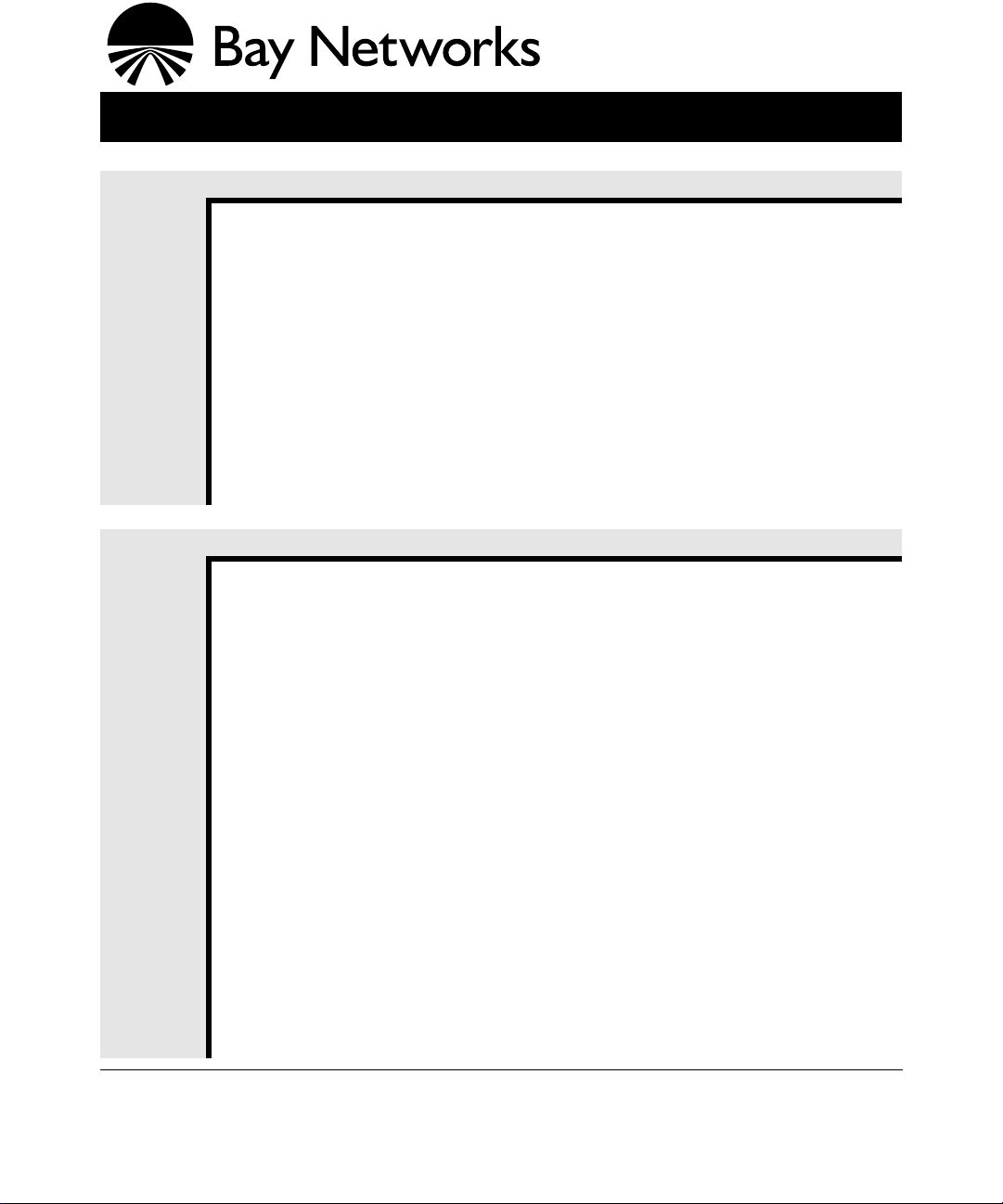
Part No. 114682-A Rev. B
Installing or Upgrading Hardware and Software
Installing
a New
Router
Upgrading
a Router
1. Read about new features, guidelines, known anomalies, and amendments to the
Bay Networks® documentation.
•Read Me First: Router Software 11.01 and Site Manager 5.01
•Release Notes for Router Software Version 11.01
•Release Notes for Site Manager Software Version 5.01
•Known Anomalies: Router Software 11.01 and Site Manager 5.01
•Release 11.01/5.01 Documentation Change Notice
2. Unpack and install the router, as described in the manual that came with the router.
3. Configure the router’s initial IP interface, install Site Manager software, create a pilot
configuration file, and boot the router with it.
•Quick-Starting Routers and BNX Platforms
4. Enhance the
•Configuring Routers
1. Read about new features, guidelines, known anomalies, amendments to the
documentation, and compatibility with previous releases.
•Read Me First: Router Software 11.01 and Site Manager 5.01
•Release Notes for Router Software Version 11.01
•Known Anomalies: Router Software 11.01 and Site Manager 5.01
•Upgrading Routers from Version 7-10.xx to Version 11.0
•Release 11.01/5.01 Documentation Change Notice
2. Install Site Manager software.
3. Install the router software.
4. Customize the router software image.
5. Back up the existing router software image and configuration file.
6. Prepare the router to accept the router software image.
7. Transfer the customized software image to the router.
8. Upgrade PROMs.
9. Boot the router with the customized software image.
10.Upgrade configuration files.
11.Upgrade Frame Relay circuits, if necessary.
12.Transfer script files to the router.
pilot.cfg
file by defining the rest of the router’s interfaces.
or
Configuring Remote Access
Bay Networks, Inc., Corporate Headquarters
4401 Great America Parkway, Santa Clara, CA 95054
8 Federal Street, Billerica, MA 01821
Page 2
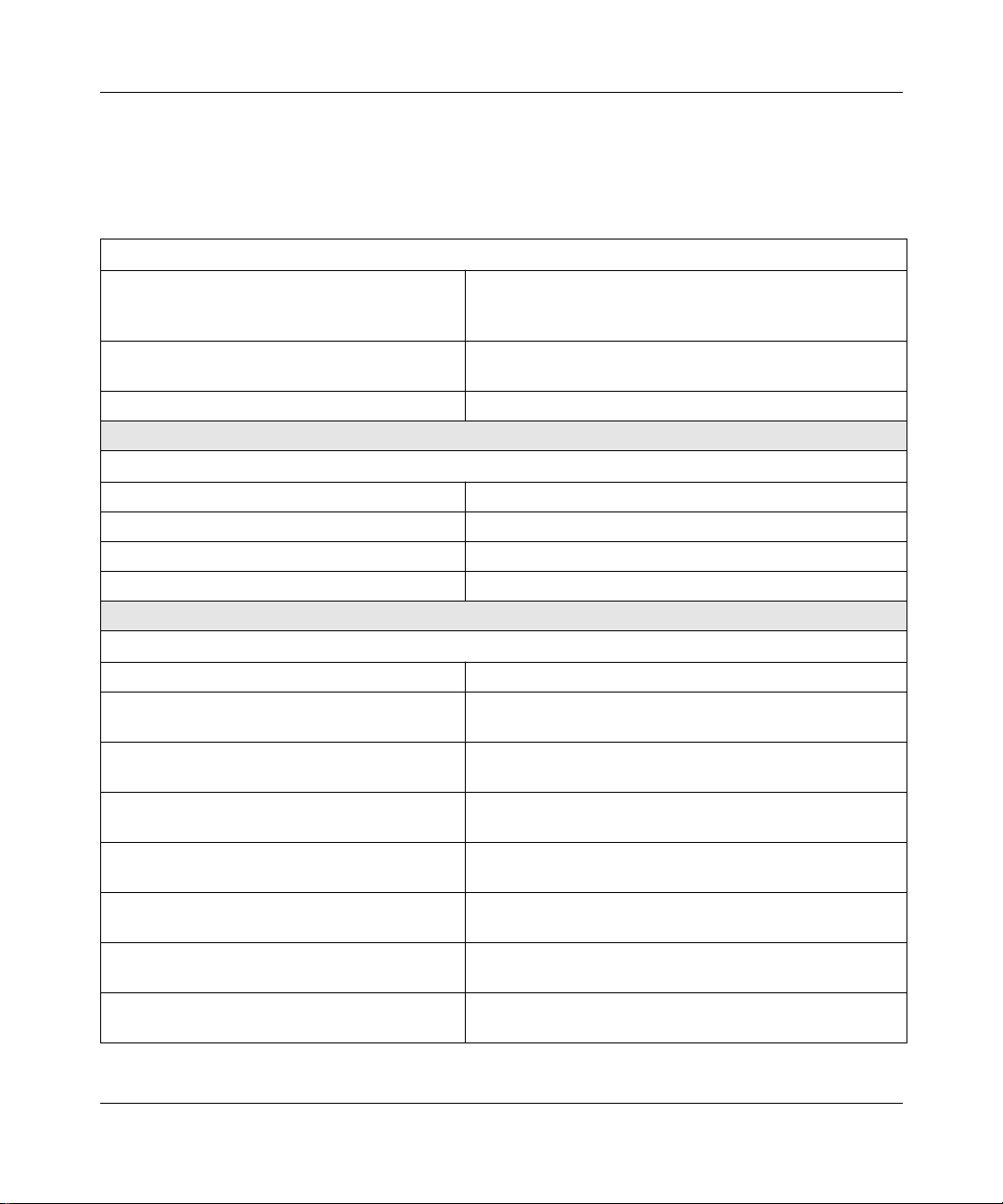
Part No. 114682-A Rev. B
Finding Information
After you install or upgrade a router, use the following tables to help locate
instructions in the documentation set for tasks you want to perform.
Manage Security
Restrict read/write access to a router.
Create a security filter.
Set a router to operate in secure mode.
Use Management Systems
Learn about Site Manager.
Learn about the Technician Interface.
Use Technician Interface scripts.
Write Technician Interface scripts.
Quick-Starting Routers and BNX Platforms
Configuring SNMP, RMON, BOOTP, DHCP, and RARP
Services
Quick-Starting Routers and BNX Platforms
Configuring Routers
Quick-Starting Routers and BNX Platforms
Using Site Manager Software
Using Technician Interface Software
Using Technician Interface Scripts
Writing Technician Interface Scripts
Configure a Router (General Tasks)
Connect a router to Site Manager.
Configure the router’s console port to connect
the router to the Technician Interface.
Specify administrative information, such as a
system name, contact, and location.
Save configuration changes.
Transfer a file to the router (in local mode).
Reboot the router with a new file.
Look up Site Manager defaults. “Default Parameter Settings” appendix in each protocol
Modify a configuration file.
2
Configuring Routers -Configuring Routers --
Technician Interface”
Configuring Routers --
Information”
Configuring Routers --
Changes”
Configuring Routers --
Changes”
Configuring Routers --
Changes”
manual
Configuring Routers --
Link Modules”
“Using the Configuration Manager”
“Configuring a Connection to the
“Specifying Administrative
“Implementing Configuration
“Implementing Configuration
“Implementing Configuration
“Modifying Configurations with New
Page 3

Set Up and Customize Lines
Change the default settings of Ethernet,
synchronous, E1, T1, asynchronous, FDDI,
SMT, ATM, token ring, HSSI lines, MCT1, or
MCE1 lines.
Configure multiline.
Configure Circuits
Move, rename, or delete a circuit on a router.
Assign additional IP interfaces to a circuit.
Add protocols to or delete protocols from a
circuit.
Configure the Circuit Resource Manager (CRM)
for ST2 lines.
Configure WAN Protocols
Enable and customize Frame Relay.
Add, edit, group, or delete permanent virtual
circuits (PVCs).
Enable and customize SMDS.
Enable and customize X.25.
Add, edit, or delete X.25 Network Service
Records.
Enable and customize PPP.
Enable and customize asynchronous PPP.
Create or modify dial-on-demand line pools.
Create or edit dial-on-demand circuits.
Create dial backup line pools.
Modify dial backup lines and pool IDs.
Create or edit primary circuits and defaults.
Configuring Line Services
Configuring Routers --
“Editing Circuits”
Configuring Line Services
Configuring Frame Relay Services
Configuring SMDS
Configuring X.25 Services
Configuring PPP Services
Configuring PPP Services
Configuring Dial Services
Configuring Dial Services
Part No. 114682-A Rev. B
Enable and Customize Network Protocols
AppleTalk
APPN
ATM DXI
ATM UNI
Configuring AppleTalk Services
Configuring APPN Services
Configuring ATM DXI Services
Configuring ATM Services
3
Page 4

Part No. 114682-A Rev. B
Bridging and the transparent bridge
Spanning tree
Source routing
Translation bridge
BOOTP
Bisynch over TCP/IP (BOT)
Data compression
DECnet
DHCP
DLSw
FTP
IP routing protocols (BGP, EGP, OSPF, RIP,
NetBIOS)
IP multicasting protocols
IPX
LLC
LNM
OSI
QLLC
RARP
SDLC
SNMP
Software encryption
ST2
TCP
Telnet
VINES
XNS
Configuring Bridging Services
Configuring SNMP, RMON, BOOTP, DHCP, and RARP
Services
Configuring BSC Transport Services
Configuring Data Compression Services
Configuring DECnet Services
Configuring SNMP, RMON, BOOTP, DHCP, and RARP
Services
Configuring DLSw Services
Configuring IP Utilities
Configuring IP Services
Configuring IP Multicasting Services
Configuring IPX Services
Configuring LLC Services
Configuring LNM Services
Configuring OSI Services
Configuring X.25 Services
Configuring SNMP, RMON, BOOTP, DHCP, and RARP
Services
Configuring SDLC Services
Configuring SNMP, RMON, BOOTP, DHCP, and RARP
Services
Configuring Software Encryption
Configuring IP Utilities
Configuring IP Utilities
Configuring IP Utilities
Configuring VINES Services
Configuring XNS Services
4
Page 5

Get Information on Events and Traps
Display event logs.
Read, filter, and find events.
Save event log files.
Reference all Fault, Warning, and Info events.
Display, filter, and save traps.
Event Messages for Routers and BNX Platforms
Managing Routers and BNX Platforms
Manage Filters, Statistics, MIB, and Other Tasks
Configure inbound traffic filters, protocol
prioritization, or outbound traffic filters.
Display data link layer and network layer
statistics.
View the Bay Networks MIB.
Create or edit custom statistics screens.
Add screens to or remove them from the current
screen list.
Display the contents of a volume.
Compact or format a memory card.
Manipulate the files on your router.
Display the Site Manager or router software
version.
Boot the router.
Reset the slot in a router.
Ping a remote device.
Remove protocols from or add them to the
router software image.
Configuring Traffic Filters and Protocol Prioritization
Managing Routers and BNX Platforms --
Manager
Managing Routers and BNX Platforms -Managing Routers and BNX Platforms
Managing Routers and BNX Platforms
Managing Routers and BNX Platforms
Manager
Managing Routers and BNX Platforms
Manager
Managing Routers and BNX Platforms
Manager
Managing Routers and BNX Platforms
Managing Routers and BNX Platforms
Managing Routers and BNX Platforms
Managing Routers and BNX Platforms
Modifying Software Images for Routers --
Part No. 114682-A Rev. B
Statistics
MIB Browser
-- Screen Builder
-- Screen Manager
-- Router File
-- Router File
-- Router File
Image Builder
5
Page 6

Part No. 114682-A Rev. B
Service Router Hardware
Access the router interior.
Remove or install air flow modules.
Locate and determine the meaning of LEDs.
Hot-swap the router hardware.
Configure hardware modules.
Get information about cables.
Connect Routers in a Network
Select the software configuration option for
connecting your BayStack™ AN® or ANH™, or
ASN™ to the network.
Configure your UNIX workstation as a BOOTP
server.
Depending on the router model, consult one of the
following books:
lnstalling and Maintaining BN Routers;
Installing and Maintaining ASN Routers and BNX
Platforms; Installing and Operating BayStack AN and ANH
Systems; Installing and Operating BayStack ARN Routers
Installing and Maintaining BN Routers
Installing and Maintaining BN Routers
Cable Guide
Configuring Remote Access
or
Connecting ASN Routers
and BNX Platforms to a Network
Configuring Remote Access
or
Connecting ASN Routers
and BNX Platforms to a Network
6
