Page 1
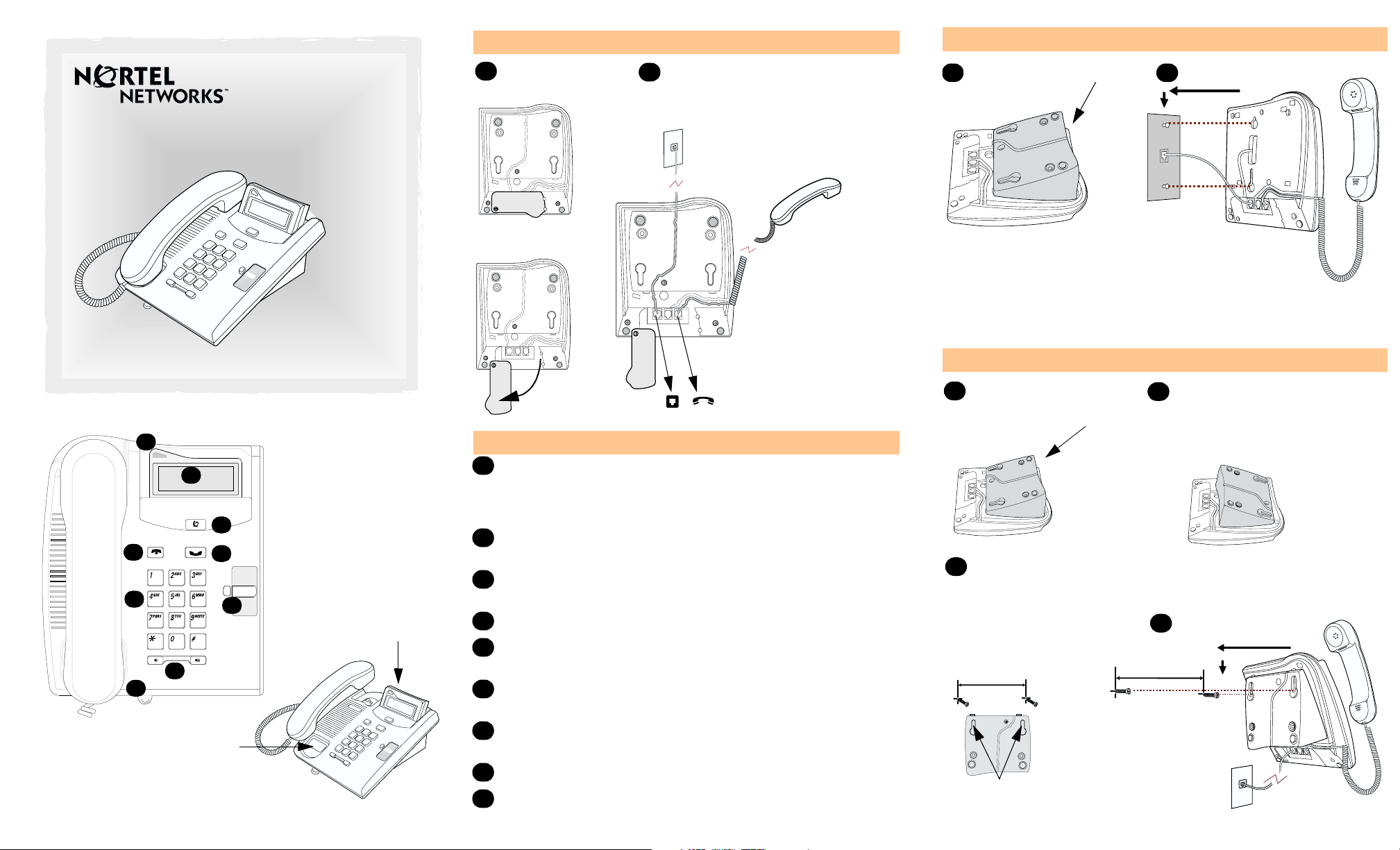
Cord connections
Wall mount without a telephone stand
T7100 Telephone User Card
1-800-4 NORTEL
www.nortelnetworks.com
© 2004 Nortel Networks
P0609621 01
Printed in Canada
A
B
F
C
D
E
I
Write your extension
number on this card.
G
H
Adjust the display
to your personal
preference.
1
2
Desk mount option
Route line cord through the
stand.
Connect line cord to
wall jack.
Slide feature card
plate down.
Connect cord
to handset.
Warning
The earpiece/mouthcap
region on the handset
may attract and retain
small objects.
Your T7100 telephone
A
Telephone light
Flashes for incoming calls. Lights up when Message
Waiting Indication (MWI) is supported by system software.
Contact your system administrator for more information.
B
Adjustable display
Shows the time and date, call and feature information.
C
D
E
F
G
H
I
Release button
®
Ends an active call or feature.
Dial pad
√
Volume control
Adjusts the handset and ringer volume.
Feature button
≤
Starts or ends a feature.
Hold button
≥
Places calls on hold.
Memory button
Feature card plate
Storage compartment for your feature card.
1
Press here to remove
2
the stand.
Connect cords to the
telephone, refer to
“Cord connections”
illustrations.
Connect line cord to
wall jack.
Place the telephone onto the
wall mount plate and slide it
down.
Wall mount with a telephone stand
1
Press here to remove
the stand.
2
Use the key hole slots
on the stand to mark
the location for the
screws. Tighten screws
for a secure fit.
Mount the telephone
onto the screws and
slide it down.
Connect line cord
key hole slots
to wall jack.
3
Mount the stand as shown.
Connect cords to the telephone,
refer to “Cord connections”
illustrations.
4
Page 2
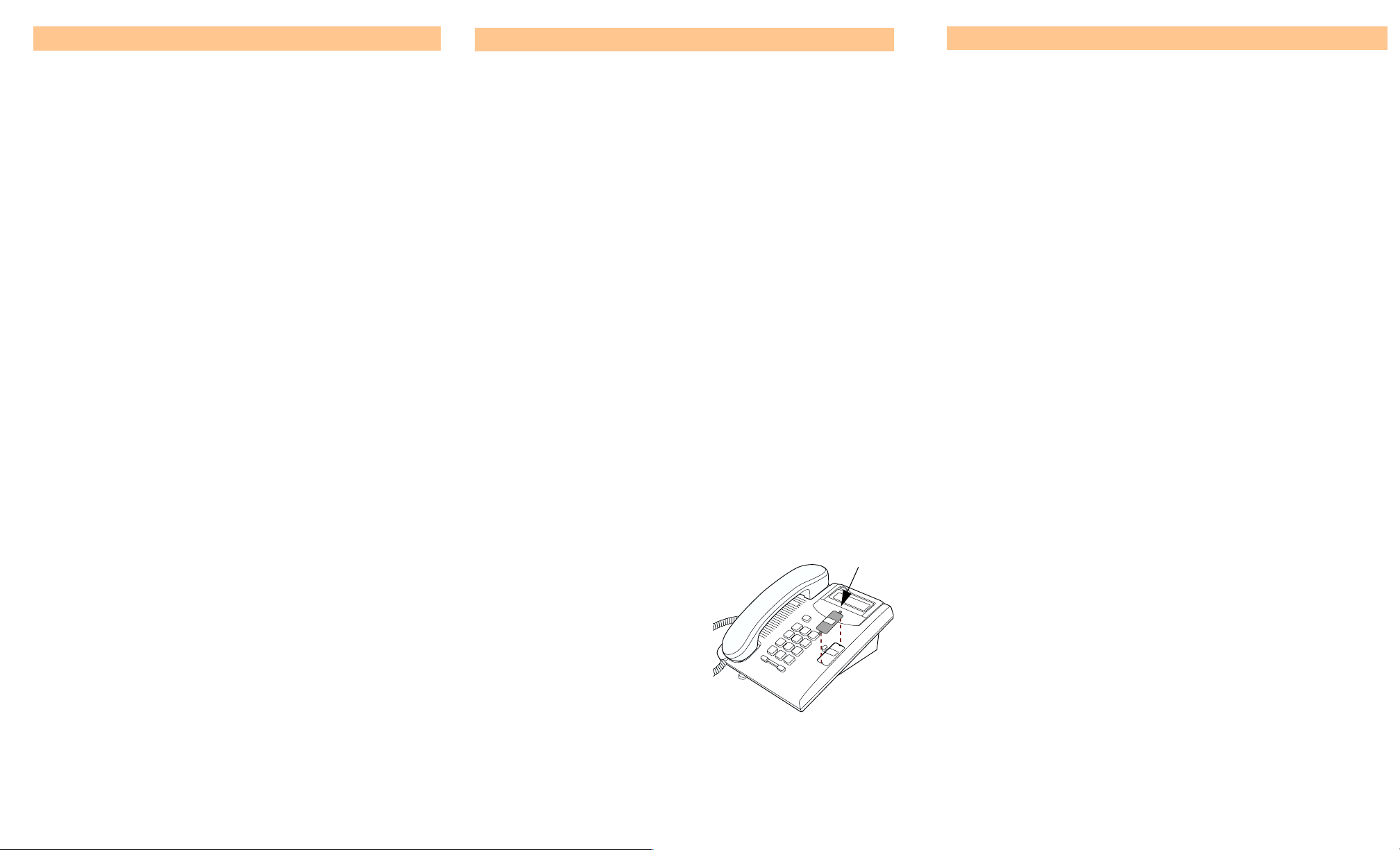
Telephone setup
Programming the memory button
Making and answering calls
Display contrast level
Adjust the contrast of your display.
1. Press
2. Press
number the higher the contrast level.
≤•‡
⁄
to · to select a contrast level. The higher the
.
Language choice
≤•fi‚⁄
Select Primary Language for the telephone display.
≤•fi‚¤
Select Alternate Language for the telephone display.
≤•fi‚‹
Select Alternate Language 2 for the telephone display.
≤•fi‚›
Select Alternate Language 3 for the telephone display.
Ring type
Select a different ring for your telephone.
1. Press
2. Press
3. Press
≤•fl
⁄, ¤, ‹, ›
≤
.
to store the ring type.
, to hear the different ring types.
Button inquiry
Check what is programmed on your memory button.
1. Press
2. Read the display.
3. Press
≤•‚
≤
when finished.
.
Button label
Use the button label strip on the telephone to show what is
programmed on your memory button. Spare button label
strips are provided with your telephone.
Tip
You can use the Desktop Assistant application to customize
button label strips for your telephone.
Go to www.nortelnetworks.com and download the Desktop
Assistant application to your personal computer.
The memory button stores an autodial number or feature code
to give you one touch dialing or feature activation. You can
program the memory button with a new number or feature.
External autodial
1. Press
2. Dial the external telephone number.
3. Press
4. Label your new button.
≤•⁄
≥
.
to store the number.
Internal autodial
1. Press
2. Dial the extension number.
3. Label your new button.
≤•¤
.
Features
1. Press
2. Press
3. Label your new button.
≤• ‹
≤
.
and enter the feature code.
How to erase memory buttons
1. Press
2. Press
≤•⁄
≥
.
to erase the button.
How to label your memory button
1. Remove the plastic lens and
button label strip from the
telephone.
2. Write the name of the memory
button on the button label
strip.
3. Insert the button label strip
back on the telephone.
4. Insert plastic lens, matching
the tabs on the lens with the
notches on the telephone.
Align tabs
Making external calls
1. Lift the handset.
2. Dial the external code (or line pool code) to access an
external line.
3. Dial the external telephone number.
Contact your system administrator to confirm what external code
or line pool code to use on your telephone.
Making internal calls
1. Lift the handset.
2. Dial the extension number.
Contact your system administrator for a list of extension numbers.
Answering calls
Lift the handset to answer a call when your telephone rings and
the display light flashes.
How to hold calls
1. While on a call, press
2. To retrieve the held call, press
Check the display for confirmation or additional information.
≥
.
≥
again.
Making or answering a second call
The T7100 telephone allows you to have two calls active at the
same time. Use
To answer a second call while on another call
1. Press
The first call is automatically put on hold.
To hold a call and make a second call
1. Press
2. Dial the telephone number of the second call.
To return to the first call
1. Press
The second call is automatically put on hold.
≥
≥
≥
≥
to switch between calls.
to answer the second call.
to put the first call on hold.
again to return to the first call.
