Page 1
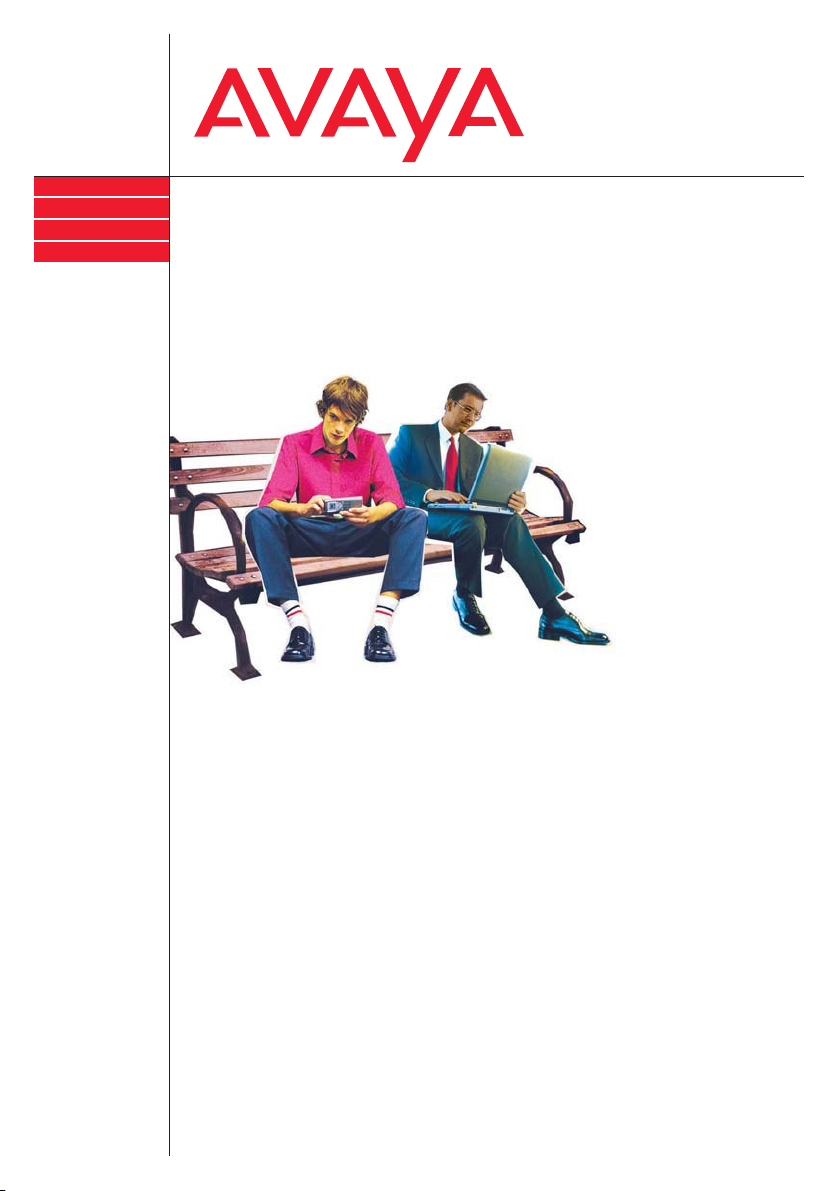
IP Telephony
Contact Centers
Mobility
Services
T3 (IP) Comfort
connected to Integral 5
Benutzerhandbuch
User’s guide
Manual de usuario
Manuel utilisateur
Manuale d’uso
Gebruikersdocumentatie
Page 2
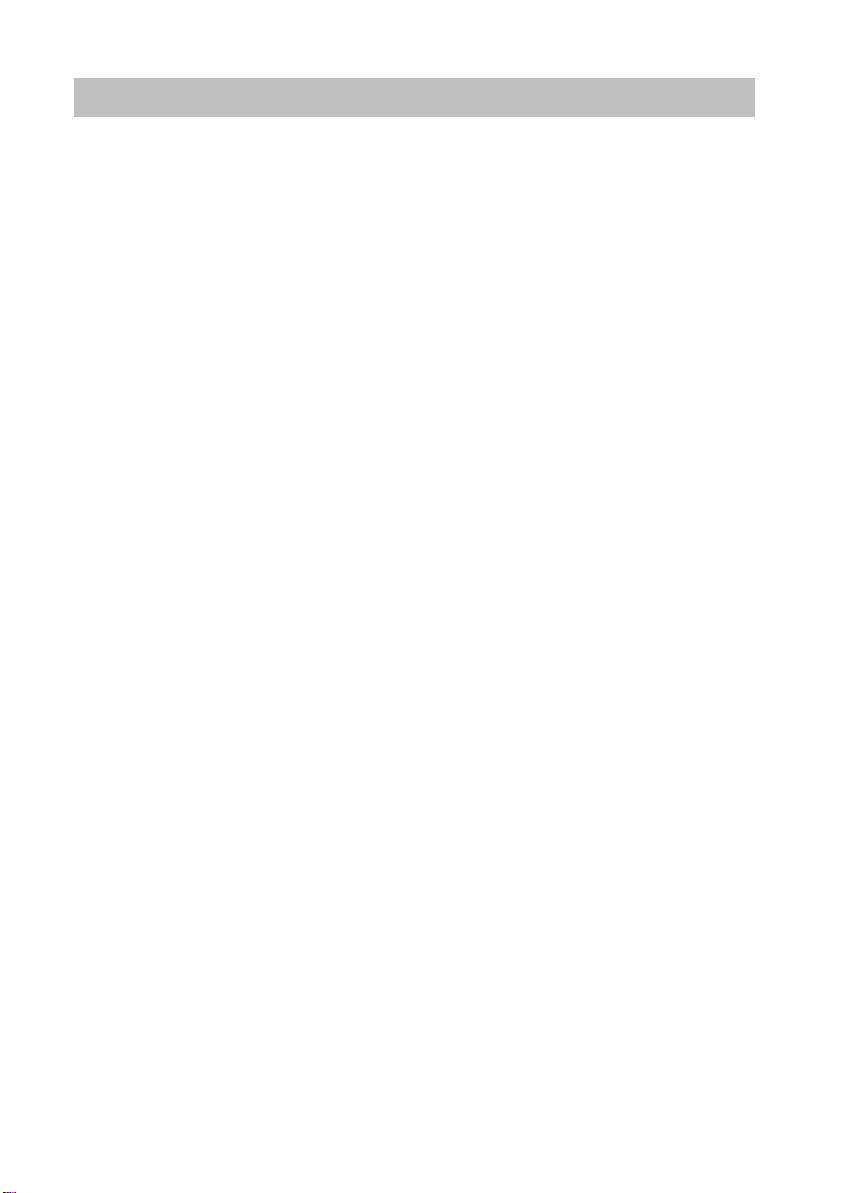
Contents
Contents
Familiarize yourself with your telephone
Important notes ......................................................................................................... 4
Your T3 (IP) Comfort at a glance ................
All keys at a glance ................................................................................................. 10
Basic rules of operation .................................
Putting the telephone into service (T3 IP only) .
Making calls as usual
Answering calls ........................
............................................................................... 18
Calling someone .....................................................................................................
Establishing several connections ........................................................................... 27
Making calls without the handset ............................................................................ 32
Making calls with ease
Using the call list ..................................................................................................... 35
Routing calls ........................................................................................................... 40
Using the phone book .............................................................................................
Setting reminders (appointments) ..........................................................................
Viewing charges* .................................................................................................... 57
Locking the telephone ............................................................................................ 60
Sending and receiving messages .....................
Outside business hours (night service)* ...........
Telephoning with partners ......................................................................................
Customizing the telephone
Setting audio, contrast and language ............
Assigning functions/phone numbers to keys ..........................................................
Changing general settings ......................................................................................
Settings for your telephone system ........................................................................
IP-specific settings ................................................................................................ 103
Auxiliary devices*
Links* .................................................................................................................... 108
The DSS module .................................................................................................. 110
Headset ................................................................................................................ 112
Extras for your telephone
Hotel functions* .............................................
Look it up whenever in doubt
Telephone functions and symbols ........................................................................
Messages on the display ...
................................................................................... 128
Ring tones and handset tones ..............................................................................
..............................................................9
......................................................... 11
...................................................... 15
21
48
52
...................................................... 62
...................................................... 66
67
......................................................... 70
75
81
96
....................................................... 115
124
130
2
Page 3
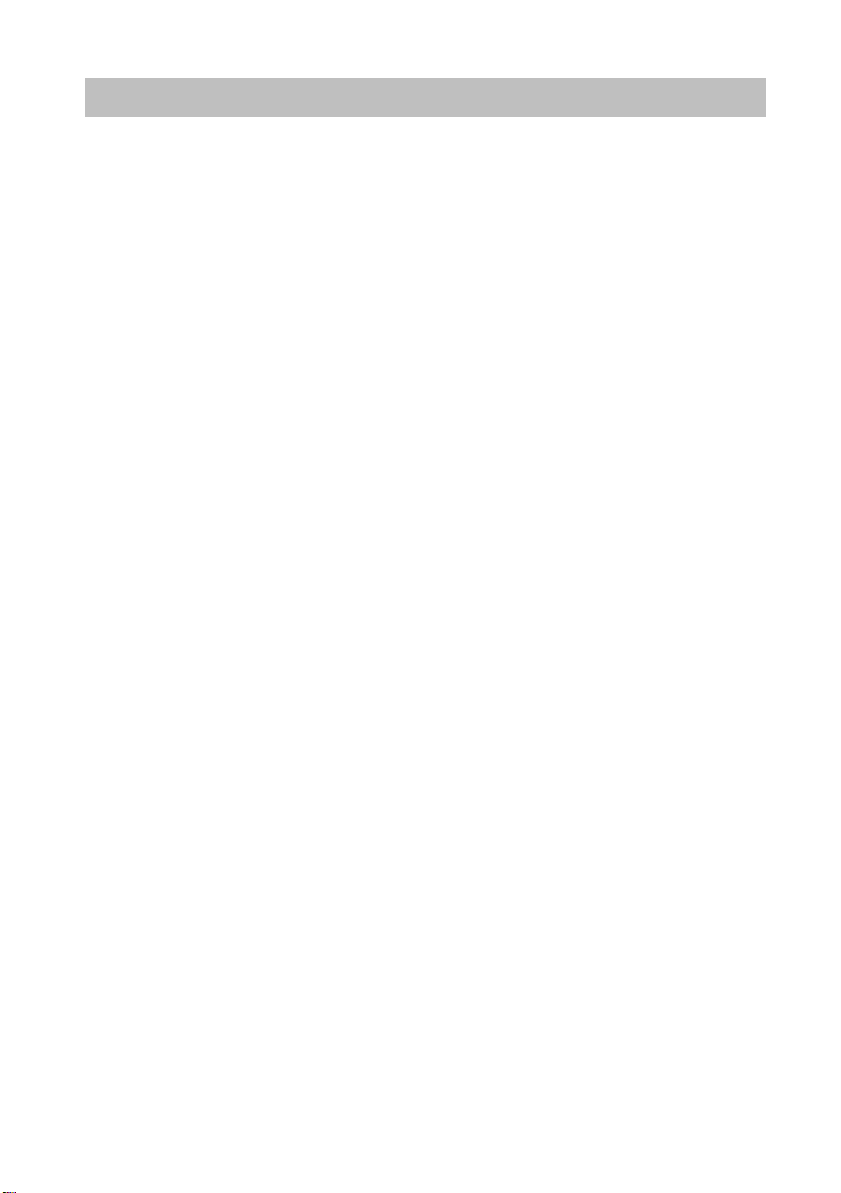
Contents
Menu overview ......................................................................................................131
Troubleshooting .....................................................................................................134
Index ......................................................................................................................135
3
Page 4
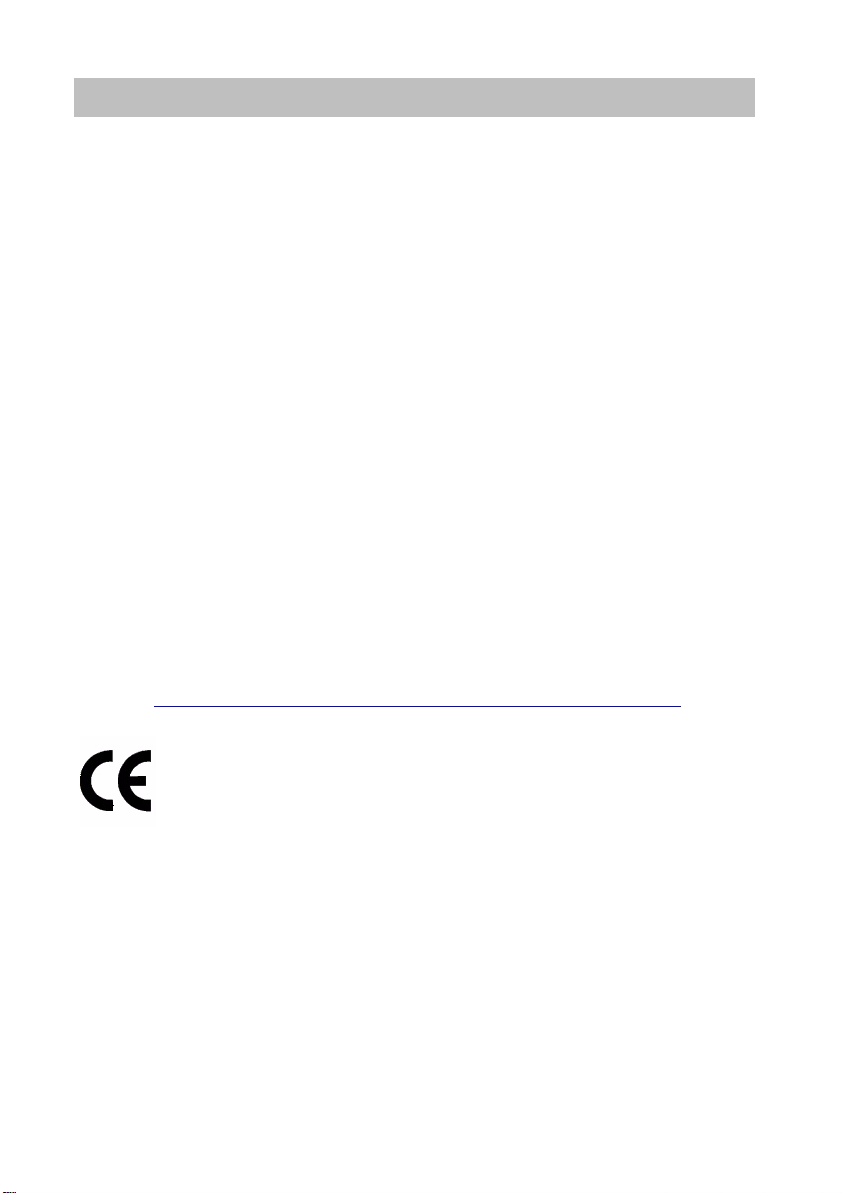
Familiarize yourself with your telephone
Important notes
Important notes
Familiarize yourself with your telephone
Which systems can you connect your telephone to?
This telephone is only intended to be conne
be connected directly to a PSTN.
Declaration of conformity (T3)
We, Avaya GmbH & Co. KG, declare that the T3 Comfort telephone complies with
sic requirements and other relevant provisions of EU directive 1999/5/EU
the ba
(Radio and Telecommunication Terminal Equipment, R&TTE).
This telephone is intended for connection to digital interfaces of Avaya telecommunications systems and meets the fundamental requirement
1999/5/EC (Radio and Telecommunication Terminal Equipment, R&TTE).
This telephone has been designed in such a way that it
tion on interfaces of public telecommunication networks.
When using links and DSS modules:
This link / DSS module is intended for connection to T3 telephones and meets the
amental requirements of EC directive 1999/5/EC (Radio and Telecommunication
fund
Terminal Equipment, R&TTE).
The design of this link / DSS module makes it suitable for use with T3 telephones
ly.
on
If any problems occur during operation, please first co
your system administrator.
The complete declaration of conformity can be ob
address:
http://www.avaya.de/gcm/emea/de/includedcontent/conformity.htm or look
for ’Conformity’ in the index.
cted to Avaya PBX systems. It must not
s formulated in EC directive
is unsuitable for direct opera-
ntact your specialist dealer or
tained at the following Internet
Declaration of conformity (T3 IP)
We, Avaya GmbH & Co. KG, declare that the T3 IP Comfort telephone complies with
sic requirements and other relevant provisions of EU directive 1999/5/EU
the ba
(Radio and Telecommunication Terminal Equipment, R&TTE).
This telephone is designed for connection to Eth
ble telecommunications systems from Avaya, and
ernet/LAN interfaces of IP compati-
complies with the basic require-
ments of EU directive 1999/5/EU (RTTE).
Avaya cannot guarantee successful operation of the
telephone in LAN or intranet
environments in which no Avaya telecommunications system is present.
4
Page 5
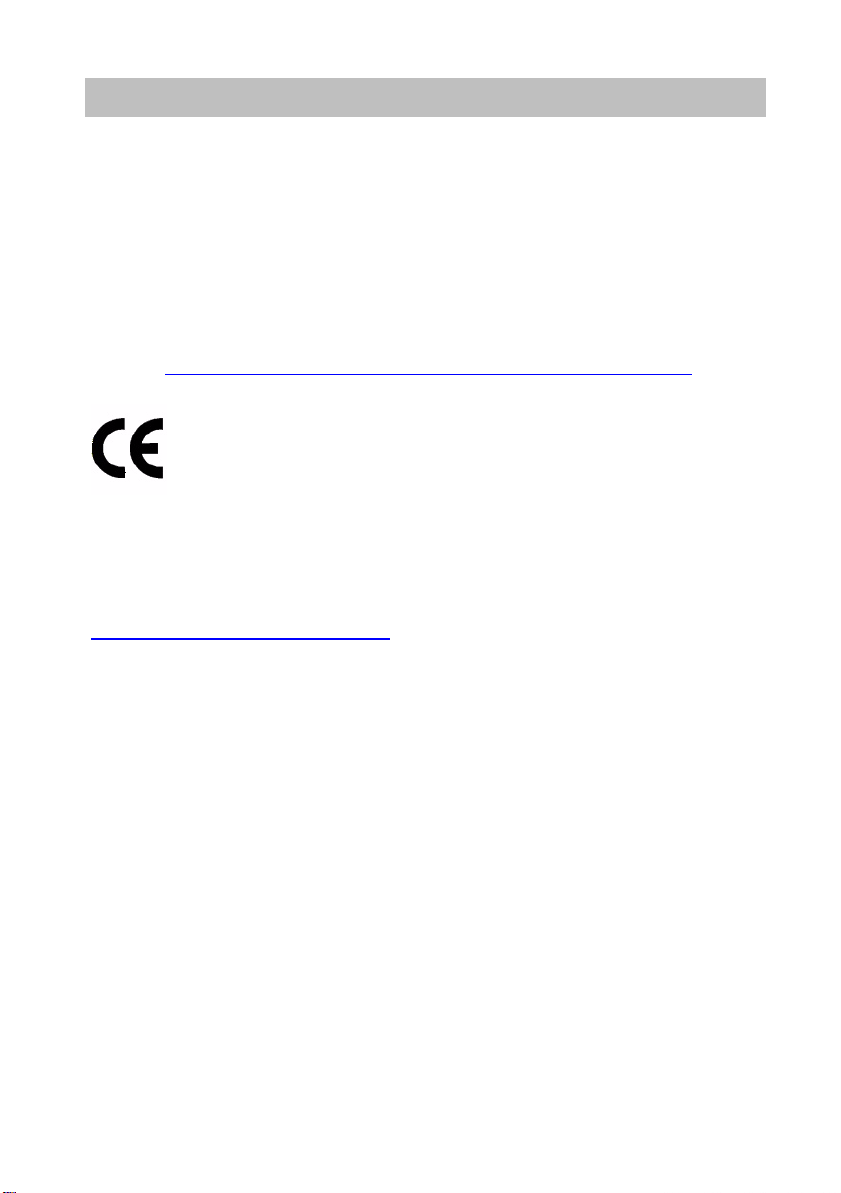
Familiarize yourself with your telephone
Important notes
When using links and DSS modules:
This link / DSS module is intended for connection to T3 IP telephones and meets the
ndamental requirements of EC directive 1999/5/EC (Radio and Telecommunication
fu
Terminal Equipment, R&TTE).
The design of this link / DSS module makes it suitable for use with T3 IP telephones
y.
onl
If any problems occur during operation, please first cont
your system administrator.
The complete declaration of conformity can be obtained at the following Internet
http://www.avaya.de/gcm/emea/de/includedcontent/conformity.htm or look
ess:
addr
for ’Conformity’ in the index.
Software License
License
USE OR INSTALLATION OF THE PRODUCT INDICATES End User’s acceptance of
he GENERAL LICE NSE TERMS AVAI LABLE ON THE AVAYA WEBSITE AT
t
http://support.avaya.com/LicenseInfo/
("GENERAL LICENSE TERMS").
If you do not wish to be bound by these terms, you must return the product(s) to the
point of purchase withing ten (10) days of delivery for a refund or credit. IN ADDITION TO THE GENERAL LICENSE TERMS, THE FOLLOWING
AND RESTRICTIONS APPLY TO THE PRODUCT.
Avaya grants End User a license within the scope
below. The applicable number of licenses and units of capacity for which the license
is granted will be one (1), unless a different number of licenses or units of capacity is
specified in the Documentation or other materials available to End User. "Designated
Processor" means a single stand-alone computing device. "Server" means a Designated Processor that hosts a software application
"Software" means the computer programs in object code, originally licensed by
Avaya and ultimately utilized by End User, whether as stand-alone Products or preinstalled on Hardware. "Hardware" means the standard hardware Products, originally sold by Avaya and ultimately utilized by End User.
License Type(s):
Designated System(s) License (DS). End User
Software on only one Designated Processor, unless a different number of Designated Processors is indicated in the Documentation or other materials available to End
may install and use each copy of the
act your specialist dealer or
LICENSE TERMS
of the license types described
to be accessed by multiple users.
5
Page 6
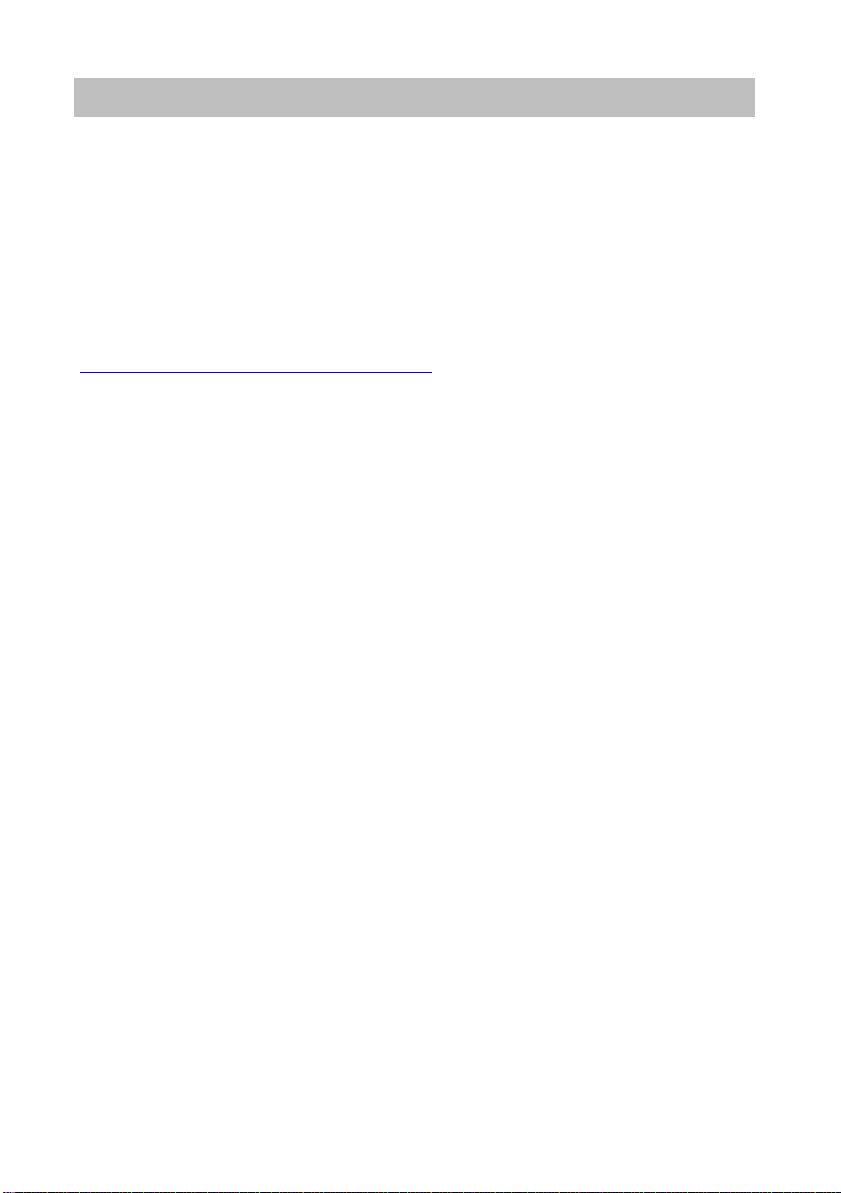
Familiarize yourself with your telephone
Important notes
User. Avaya may require the Designated Processor(s) to be identified by type, serial
number, feature key, location or other specific designation, or to be provided by End
User to Avaya through electronic means established by Avaya specifically for this
purpose.
Third-party Components
Certain software programs or portions thereof included in the Product may contain
tware distributed under third party agreements ("Third Party Components"), which
sof
may contain terms that expand or limit rights to use certain portions of the Product
("Third Party Terms"). Information identifying Third Party Components and the Third
Party Terms that apply to them is available on Avaya’s web site at:
http://support.avaya.com/ThirdPartyLicense/
To which system is your telephone connected? (T3)
You can find out which system your telephone is connected to as follows:
Press the "Menu" function key during a call
The "Info/Service" menu appears, but only if yo
gral 55 Communication Server. In this menu you can also view, for example, the
type, catalogue number and software version.
Which system is your IP telephone connected to? (T3 IP)
You can tell which Avaya telephone system your telephone is connected to as follows:
When logging in for the first time:
If your telephone is connected to the Integral 5, a log-in window appears first in
ich you can enter your extension number and PIN. No log-in window appears if
wh
your telephone is connected to the Integral 55 Communication Server.
If you have already logged in:
Press the "Menu" function key during a conversation or with the handset off-hook:
The "Info/Service" menu appears, but only if yo
gral 55 Communication Server. You can view various IP settings there.
or with the handset off-hook:
ur telephone is connected to the Inte-
ur telephone is connected to the Inte-
Hints for the location of the phone
Place the telephone on a non-slip surface, especia
recently been cleaned or polished. Varnishes or cleaning agents may contain substances which soften the pads on the underside
then mark your furniture. Avaya cannot assume liability for damage of this kind.
lly if the furniture is new or has
of the telephone and the pads could
6
Page 7
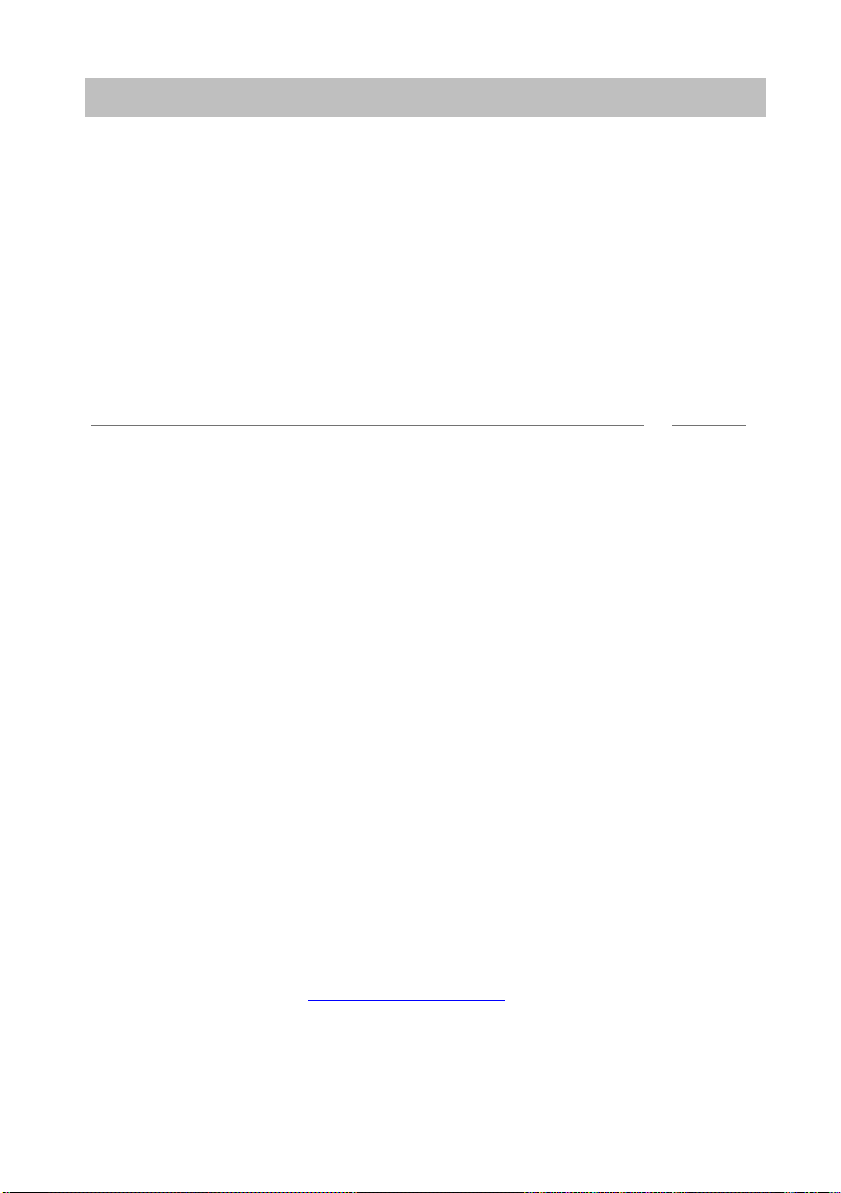
Familiarize yourself with your telephone
i
Important notes
Repairs
The telephone set may only be opened or repaired by qualified technicians. Do not
n the telephone yourself. This could otherwise result in damage to the telephone,
ope
making it inoperable.
What you should definitely read
You should definitely read the following sections. These sections explain all the parts
r telephone. You will find out how to use your telephone.
of you
→
→
p. 11)
p. 9)
ard features of your telephone.
if you want to use any of these
Overview of your telephone (
Basic rules of operation (
Putting the telephone into service (→ p. 15)
Note
• You will often find this information line at the end of a section or chapter. It contains
additional information that will help you to make better use of the functions.
Additional functions
Functions marked by a * are not stand
Other functions may be disabled or – depending on the system software – not availa-
ble. Please consult your system administrator
functions.
... telephoning made easy
You can make the following settings immediately or during your first telephone calls:
→
• Adapt the volume (
handsfree (→ p. 73) to your surroundings.
• Adapt the contrast of the display (→ p. 71) to the lighting conditions where you
are.
• Select which language (
available languages are English, French and German.
• Save frequently used call numbers to a personal phone book (
modify personal phone book entries yourself.
User manual in other languages
Would you prefer to read these operating instru
the Avaya Support page at http://support.avaya.com where you can access our list
of documents. Look there to find out whether the language version you want is
available for download.
p. 71) for ringing, for the receiver and the settings for
→
p. 74) all display information is to appear in. The
→
p. 48). You can
ctions in a different language? Go to
7
Page 8
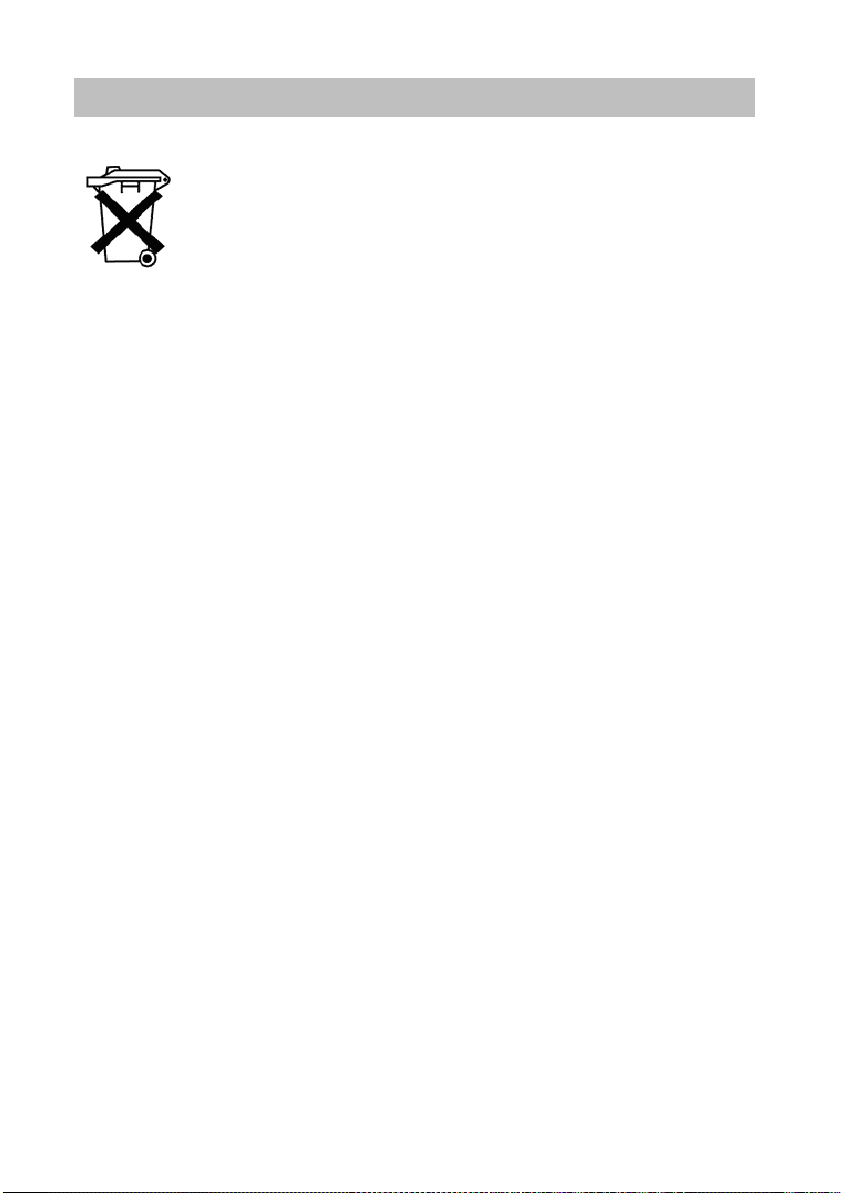
Familiarize yourself with your telephone
Important notes
Dispose of waste equipment properly - the environment will thank you for it
Waste electrical and electronic equipment bearing this symbol may
contain substances that are dangerous to humans and the environment. For this reason, you must not dispose of such equipment together with unsorted municipal (domest
environment, pubic collection points are available at which you can
dispose of waste electrical and electronic equipment that bears this
symbol.
To prevent these substances from spre
reduce the pollution of natural resources, you can also take part in the
Avaya take-back scheme for waste equipment. Under this scheme,
the materials in the waste equipment will be recovered in a proper professional manner with individual components being re-used.
ic) waste. To protect our
ading in our environment and
8
Page 9
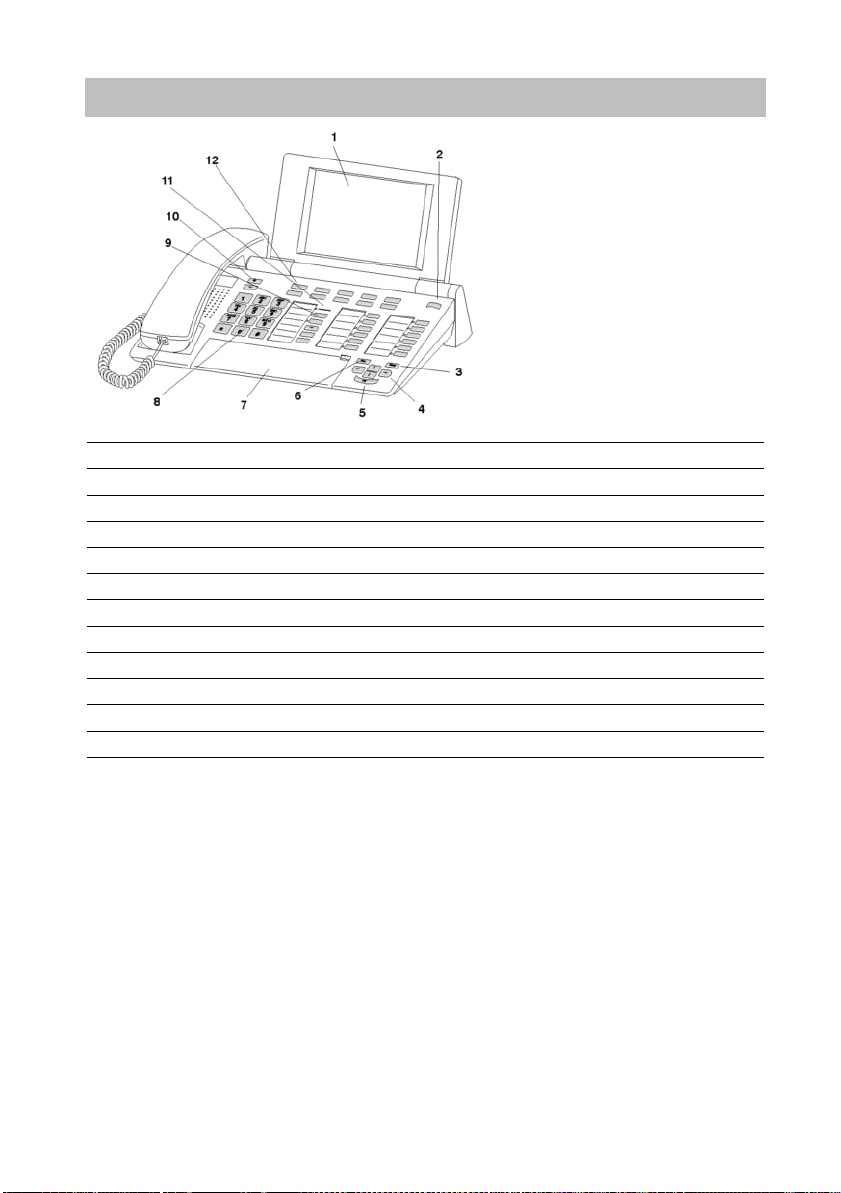
Familiarize yourself with your telephone
Your T3 (IP) Comfort at a glance
Your T3 (IP) Comfort at a glance
1 Display
2 Level-switching key for display keys
3 Clear key
4 Arrow keys for navigating within the display
5 OK key
6 Escape key
7 Cover with alpha keypad underneath
8 Digit keys with letters
9 Function keys (some of them with LEDs)
10 Volume/contrast keys
11 Call display
12 Display keys for destinations, functions, partners and lines
9
Page 10
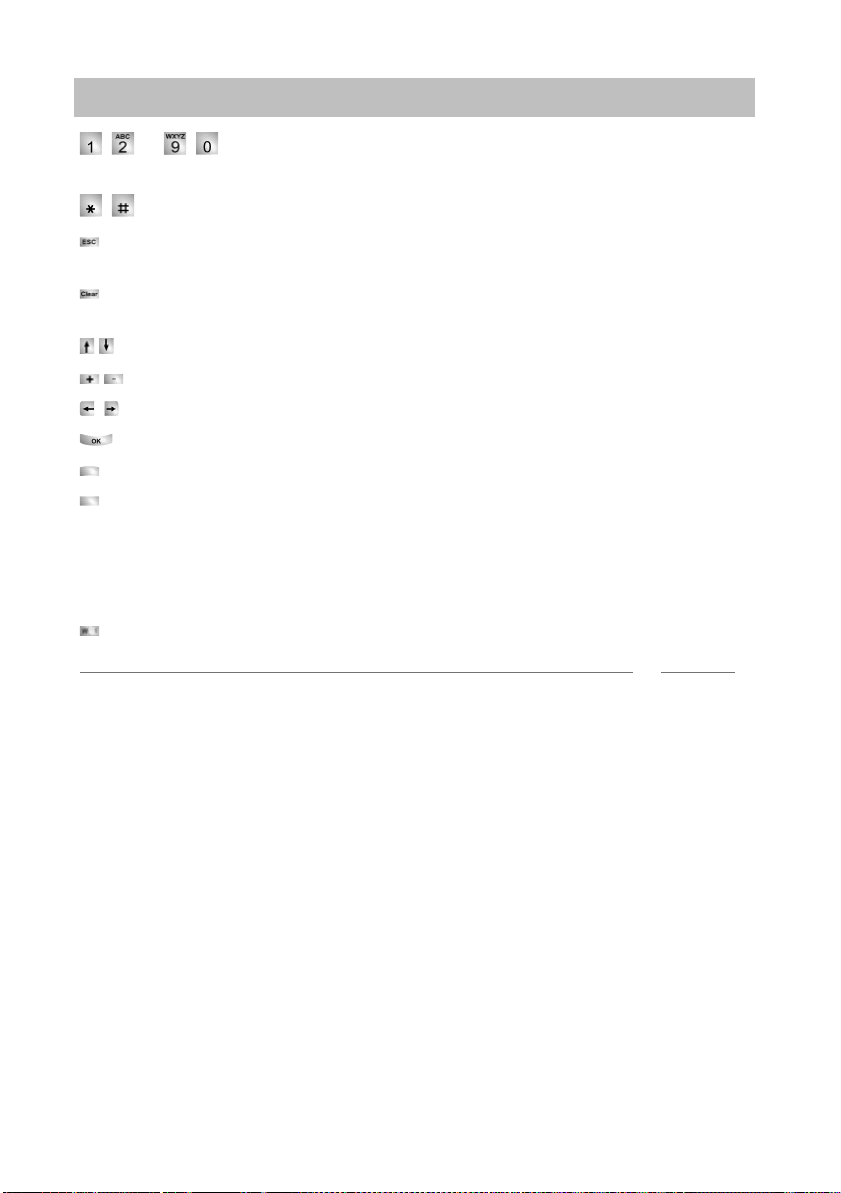
Familiarize yourself with your telephone
i
All keys at a glance
All keys at a glance
... Digit keys with letters: For dialling call numbers and entering
codes. The alphabetic labelling allows you
Star and hash: For special functions
Escape: Ends the current connection during a call, and also cancels entries (the
next higher menu level then appears on the display).
Clear: Deletes the character above the mar
the cursor is positioned after the last character.
Arrow up / down: Moves the cursor up or down in the display.
+ / -: Increases or decreases the volume or contrast.
Arrow left / right: Moves the cursor to th
Enter: Opens a selected menu item or confirms an input.
Switch level: Activates the next level
Function keys:
• 10 display keys below the display.
• 12 user-definable function keys next to the numeric keypad, 6 of these with LEDs.
• 5 function keys with permanent assignment: Hands
off microphone), menu, redial and refer-back.
Built-in alphabetic keypad: For convenient text entry.
to dial with letters (vanity numbers).
ker. The last character is deleted if
e left or right in the display.
for the display keys.
free/monitoring, mute (switch
Note
• The default assignment for the function keys is printed on the enclosed label strips.
10
Page 11
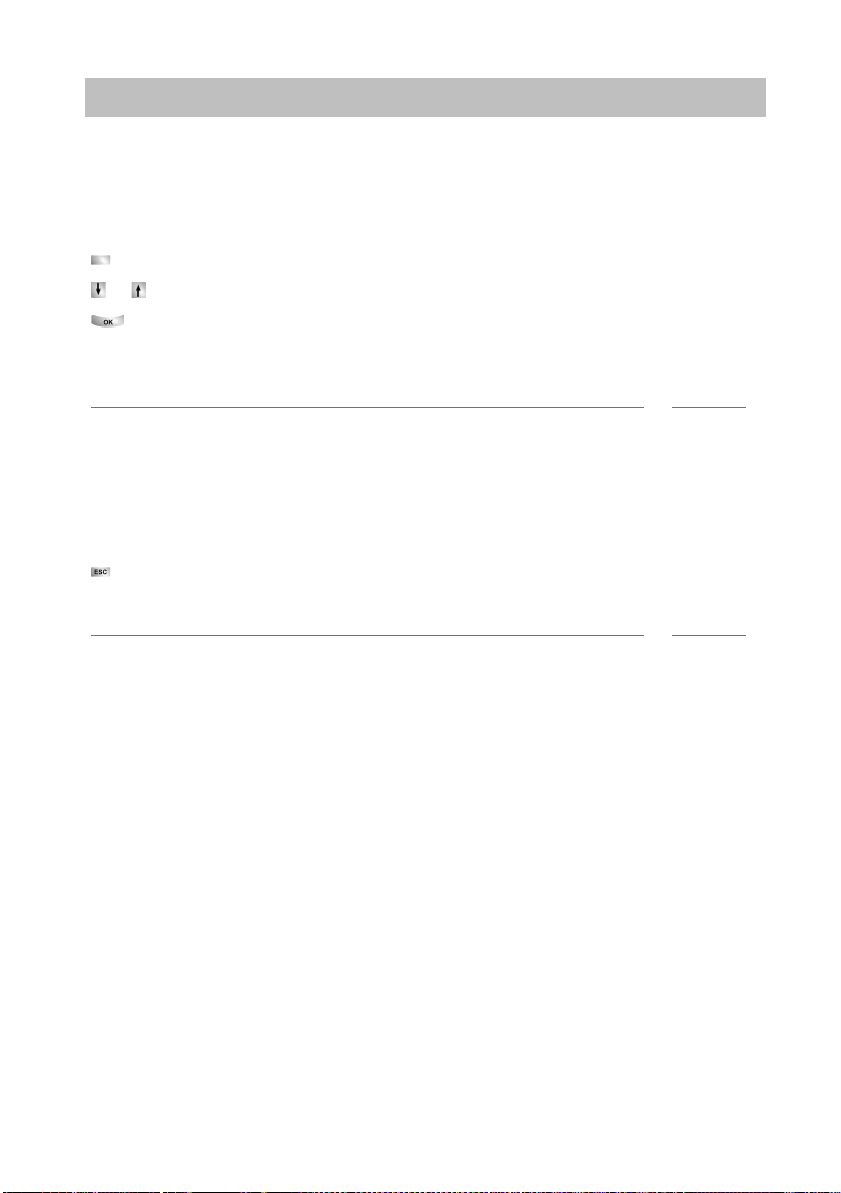
Familiarize yourself with your telephone
i
i
Basic rules of operation
Basic rules of operation
You can select and use most of the functions from the menu. To make operation
easier, you can assign frequently used functions to the function keys. Some keys are
already assigned functions when the phone is delivered.
Selecting functions from the menu
Press the "Menu" function key.
or scroll to the desired menu item.
Confirm your selection. T
submenu also appears. You can scroll through the submenu in the same way as in
the menu.
Notes
• Functions already assigned to keys no longer appear in the menu.
• You can find all functions in the Menu overview (→ p. 131).
Cancelling or exiting an action
If you have entered the wrong data or made the wrong setting:
Press (several times if necessary) to can
up one menu level or go to the idle display.
he selected function is displayed. In many cases a
cel the procedure. You will then move
Note
• The following settings cannot be undone using the Escape key:
• Changes to the assignment of function keys
• Settings that have been changed using the OK key.
The display helps you
The displays guide you step by step as you use the ph
with a great deal of information, such as the status of your current connection.
The phone number of every external ISDN caller will appear in the display providing
ey have not disabled call number display. This enables you to see who is calling. If
th
your phone book already contains the name and phone number of the caller, their
name will displayed when they call.
The 10 display keys can be assigned different functions. You can read the current
nction of each key on the display.
fu
one. The display provides you
11
Page 12
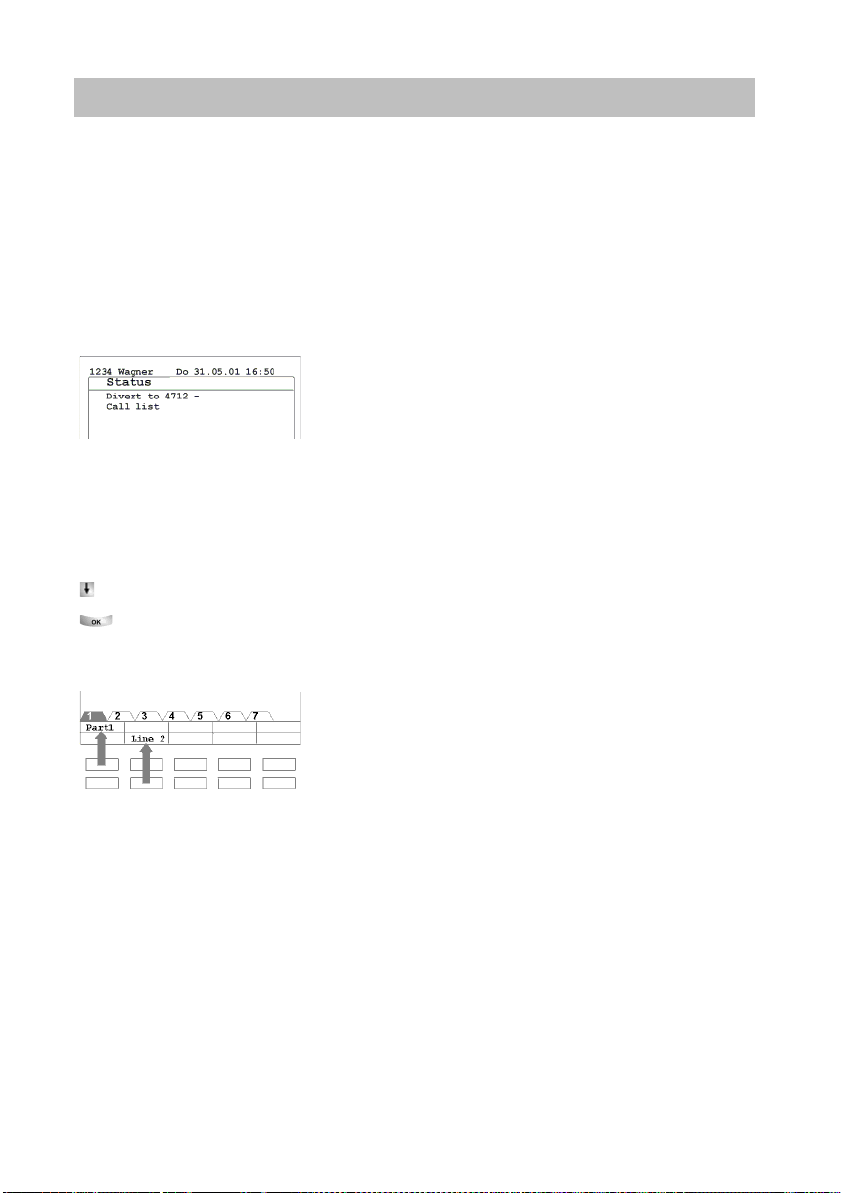
Familiarize yourself with your telephone
Basic rules of operation
What is shown on the idle display?
The idle display shows:
• Your name and call number
• Weekday, date and time
• Assignment of display keys
• The display key level
• Status messages where applicable
Status messages
When required, your telephone will display additional text in the idle display. This
ppens when there is important information for you (e.g. new entry in the call list) or
ha
you have activated special functions (e.g. "Divert to").
You can activate the associated menu item directly from a status message, e.g. to
nge the setting.
cha
Scroll to the desired status message.
Confirm your selection.
Display keys
Your telephone has 10 special function keys, the display keys. The current allocation
each key is shown in the display.
of
Examples: You can call Partner 1 (= Part 1) using the top left key. If you press the
nd key in the bottom row, you seize exchange line 2 (= Line 2).
seco
12
Page 13
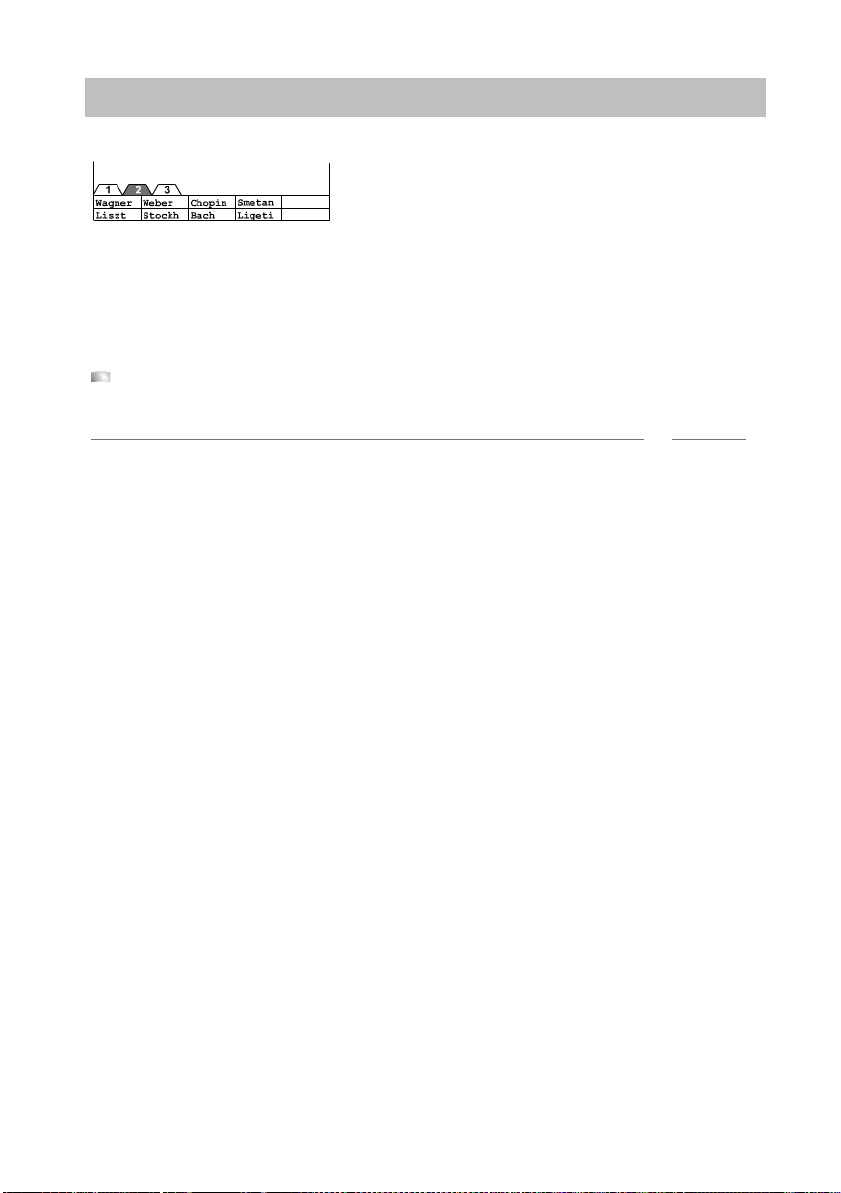
Familiarize yourself with your telephone
i
Basic rules of operation
Display keys in several levels
The first level display keys can be allocated to partners, lines or any other functions
as required. Normally, you will see the first level displayed.
You can assign destinations to display keys in other levels. You can change between
e levels using the "Switch level" key. The level tabs show you which level is in use.
th
Level 2 is active in the illustration.
Press this key. The next level of the display keys will be shown. The current
functions are shown in the display.
Note
• You can temporarily switch off the status message display with the Escape key.
• The destinations on the keys in level two and higher correspond to the entries in
your individual phone book. All entries are automatically assigned to the display
keys, starting with code 900.
• Avaya Service can change the number of levels for the display keys (max. 8).
13
Page 14
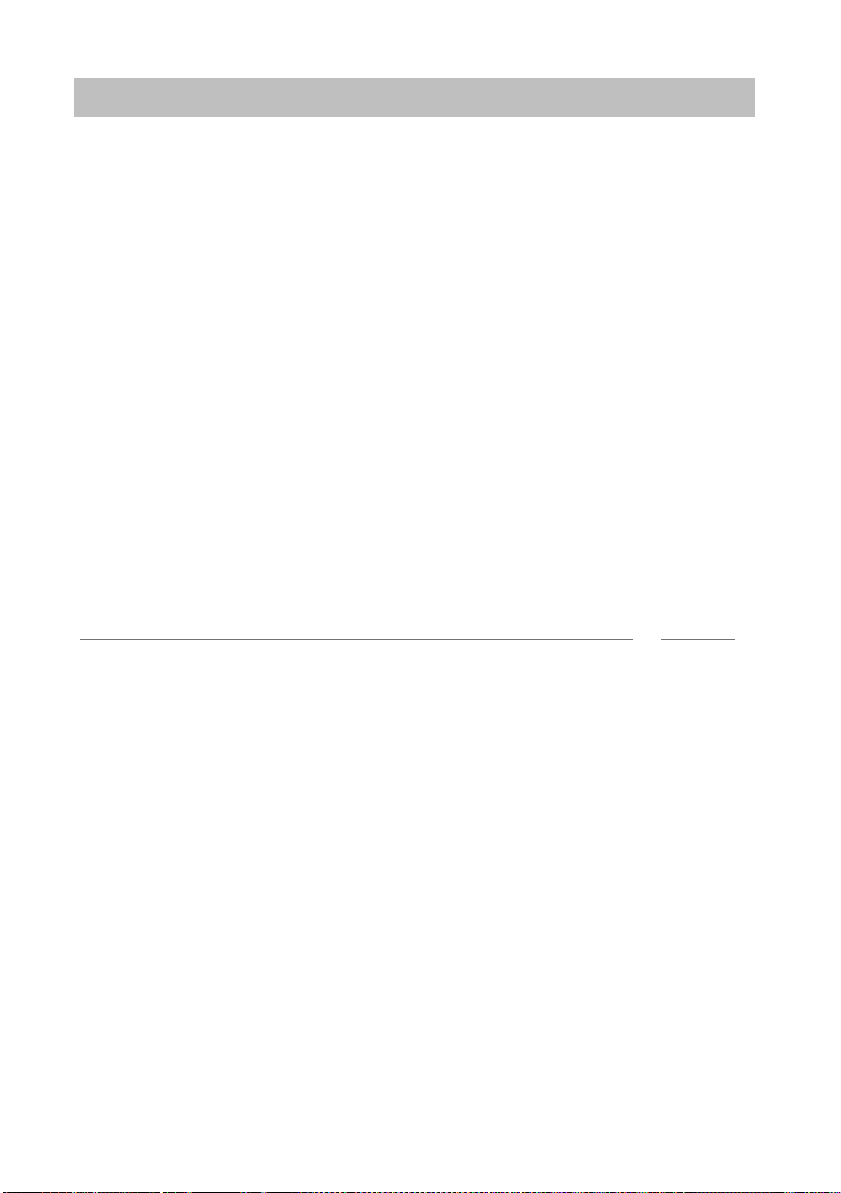
Familiarize yourself with your telephone
i
Basic rules of operation
Entering text
→
Your telephone has its own keypad with letter keys (
in a similar manner to a computer keyboard.
The default layout corresponds to the letters printed in white on the keys.
•For up
• Special characters are shown in blue. For special characters, the Alt key must be
• Co
Example:
You want to enter the character Á.
• Press and hold the Alt key.
• Press and hold the Shift key.
The letter Á will be shown in the display.
per case letters, the shift key (up arrow) must be held down.
held down.
untry-specific special characters can be created as follows: First select the
special diacritic character shown in blue (e.g. an accent). Then enter the normal
(unaccented) letter.
Press ´ (above the D) on the middle row of keys.
Release both buttons.
Press the A key.
Release both buttons.
p. 9). The keys are arranged
Note
• If you have a telephone with an unprinted alphanumeric keypad (→ p. 93) you
must place a keypad template over the alphanumeric keypad. The appropriate letters and symbols are printed on the template.
14
Page 15
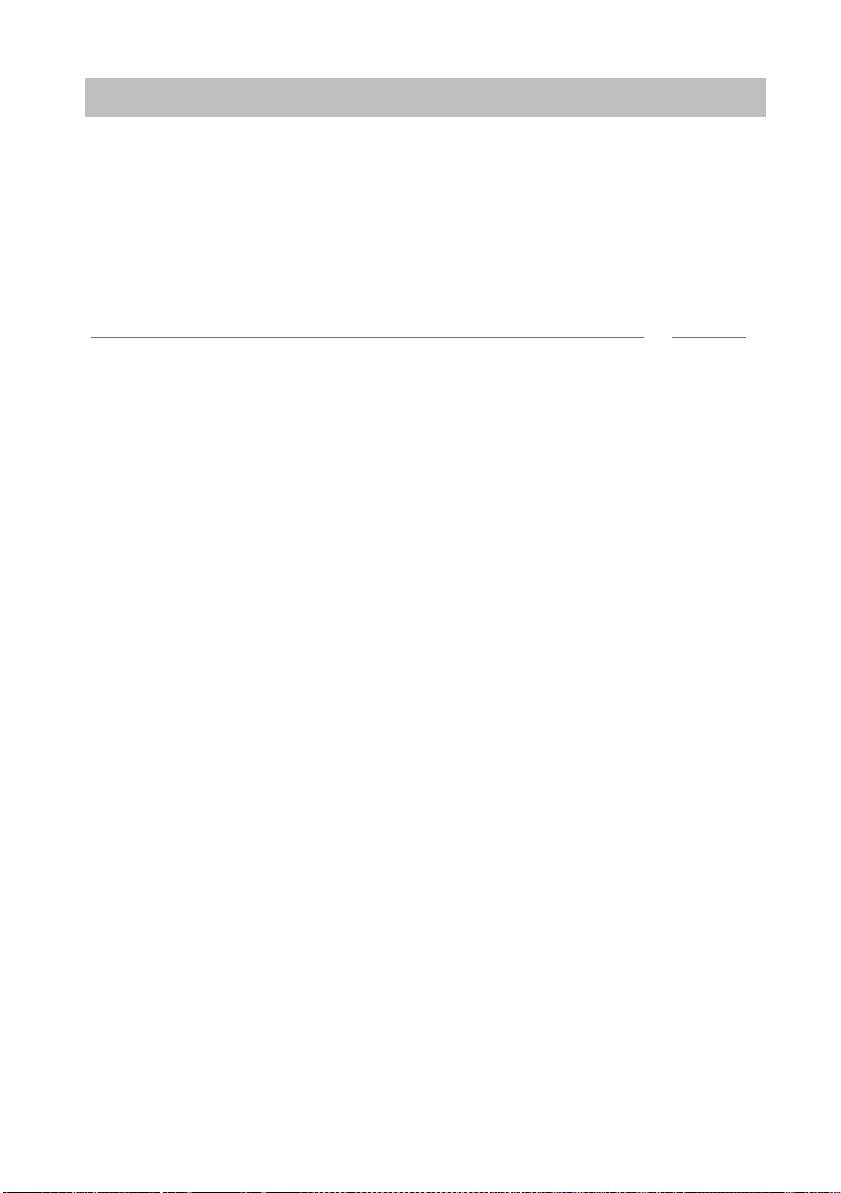
Familiarize yourself with your telephone
InhaltContents
i
Putting the telephone into service (T3 IP only)
Putting the telephone into service (T3 IP only)
Please read and follow the following instructions regarding the commissioning of an
IP telephone.
Connecting the telephone and logging in (T3 IP only) (→ p. 16)
Modifying language for the log-in
Logging off from telephone (→ p. 17)
Note
• IP-specific settings (→ p. 103) are described in separate sections.
procedure and IP settings (→ p. 16)
15
Page 16
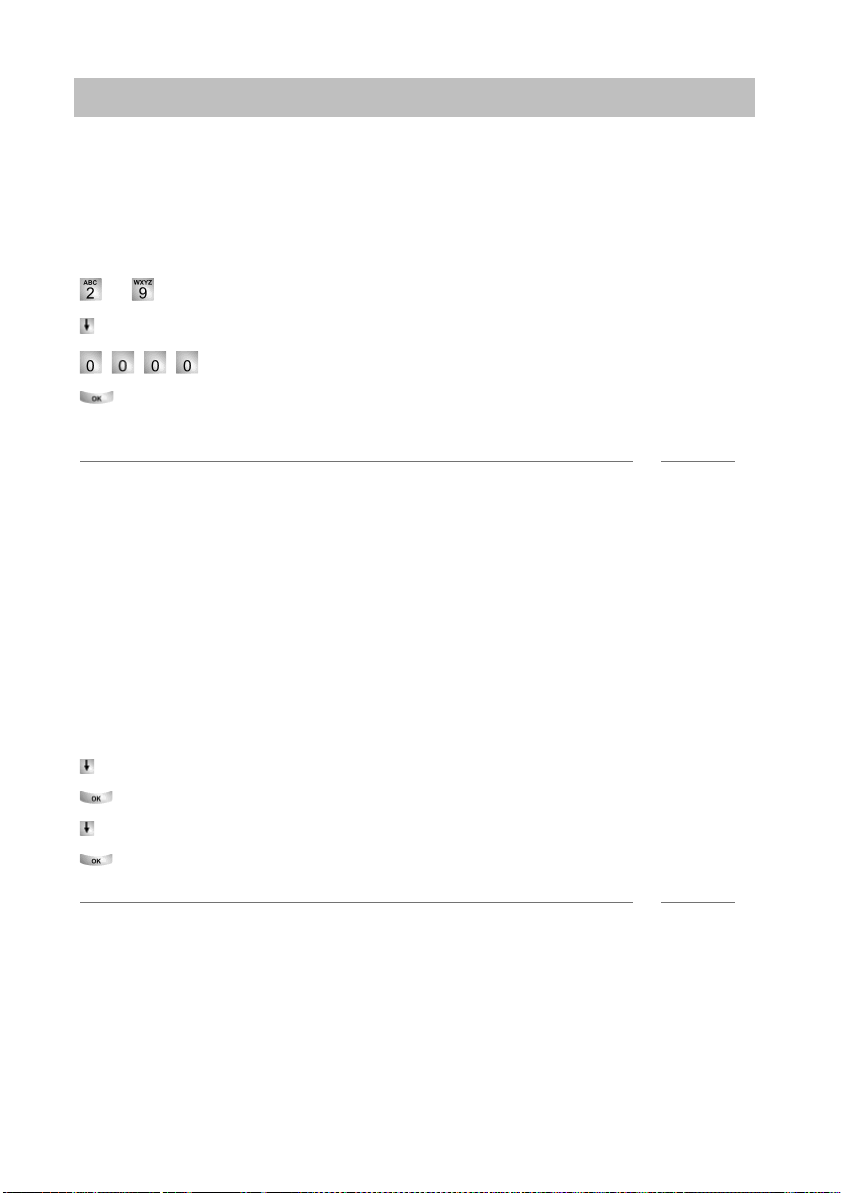
Familiarize yourself with your telephone
i
i
Putting the telephone into service (T3 IP only)
Connecting the telephone and logging in (T3 IP only)
After connecting the unit to the LAN (Local Area Ne
(only if the telephone is not powered via the LAN), the telephone software will first be
activated and after that a search for a gatekeeper (responsible for access authorisation) will start automatically. A gatekeeper will no
the log-in window will then appear:
... Enter extension number.
Scroll to the PIN me
Enter PIN The factory setting is "0000".
Confirm your selection. The idle display appears next. You will now also be
available under the entered call number (extension number).
Note
• You can change the language for the log-in procedure. (→ p. 16)
• The log-in PIN is the same as the PIN yo
phone. You can change this PIN in the Lock (→ p. 61) menu
• If you have cancelled a log-in procedure (i.e. you have left the log-in window using
the Escape key) in order to change or view settings in the menu, you can then log
back in again via the User administration menu option.
nu item.
u can use to unlock your locked tele-
twork) and to the power supply
rmally be found. If this is the case,
Modifying language for the log-in procedure and IP settings
If your telephone is not yet logged in, you can choose between six different languages (German/English/French/It
Press the "Menu" function key.
Scroll to the "Switch language" menu option.
Confirm your selection.
Select language, e.g. English.
Confirm your selection.
Note
• When first setting up your telephone you can choose your preferred language in
other ways: When the log-in window appears, press the Escape key twice. "D/GB/
F/I/E/NL" appears. Then select your preferred language. "D/GB/F/I/E/NL" disappears when the language has been changed.
alian/Spanish/Dutch):
16
Page 17
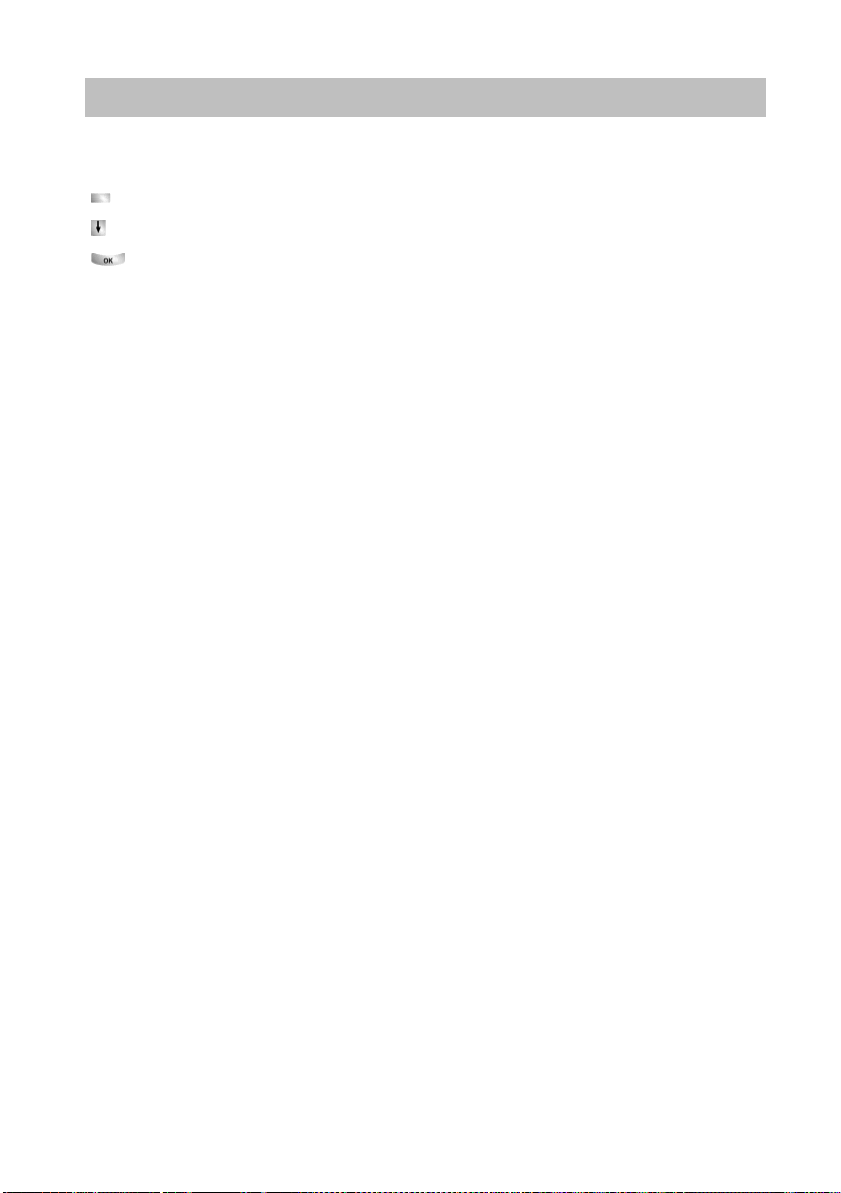
Familiarize yourself with your telephone
Putting the telephone into service (T3 IP only)
Logging off from telephone
When you want to log off from the telephone again:
Press the "Menu" function key.
Scroll to the Log off me
Confirm your selection. You are now logged off from this telephone. Another
user can now log on.
nu item.
17
Page 18
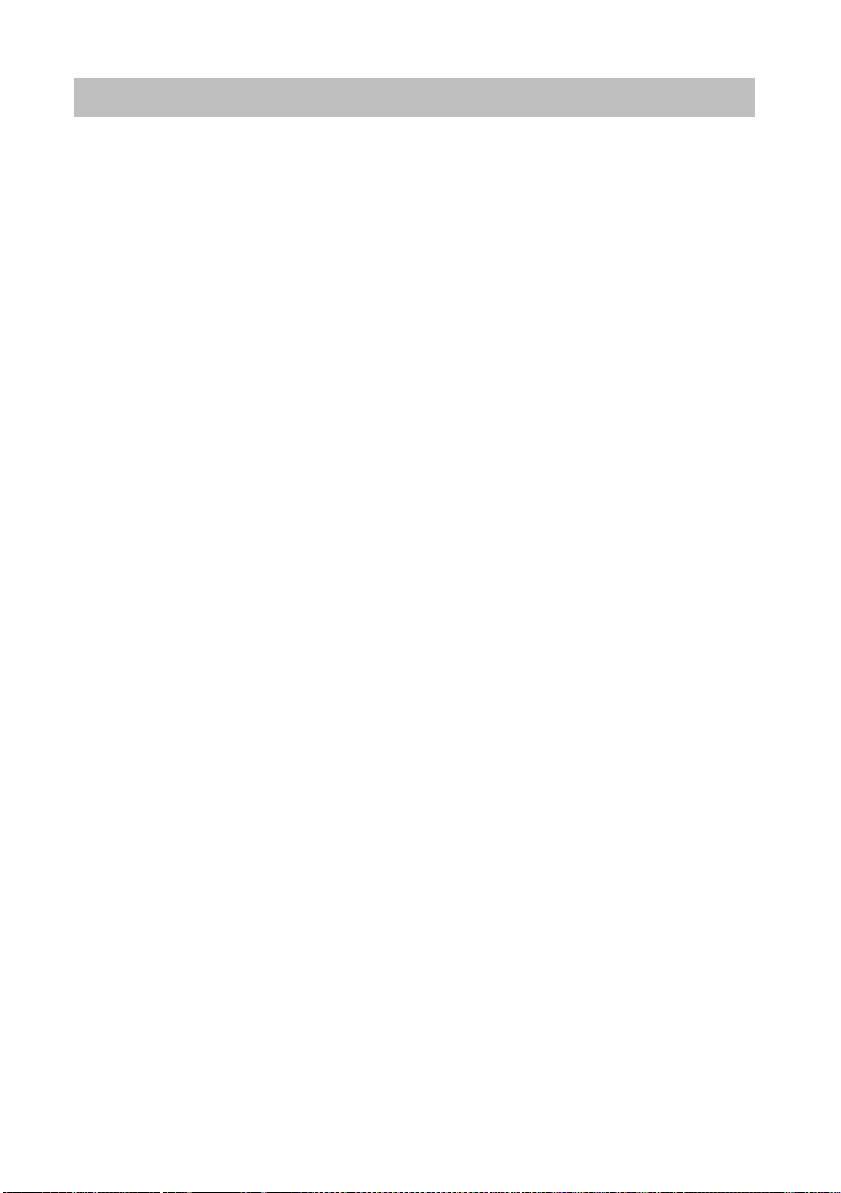
Making calls as usual
InhaltContents
Answering calls
Answering calls
Making calls as usual
You can lift the receiver and speak with the caller in the normal way.
If another subscriber within your system receives
your phone (pick-up call).
It is also possible to answer calls using the handsfree key and then to telephone with
the recei
ver on-hook.
You can set your telephone to activate handsfree mode automatically when it receives an internal call. You will not need to lift the receiver, but can immediately start
aking to the caller (Automatic handsfree when called (
spe
It is also possible to put calls on hold instead of answering them immediately. This
lows you to complete any operating procedures you have already started (e.g.
al
editing a phone book entry).
You can divert any incoming external calls to a preco
(call forwarding).
When you receive a call (→ p. 19)
If another telephone receives a call (pick-up call) (
Answering a call for a partner (→ p. 19)
Call during a conversation (second call) (→ p. 19)
Call during a programming procedure (
Call forwarding (→ p. 20)
a call, you can divert the call to
→
p. 84)).
nfigured call forwarding station
→
p. 19)
→
p. 20)
18
Page 19
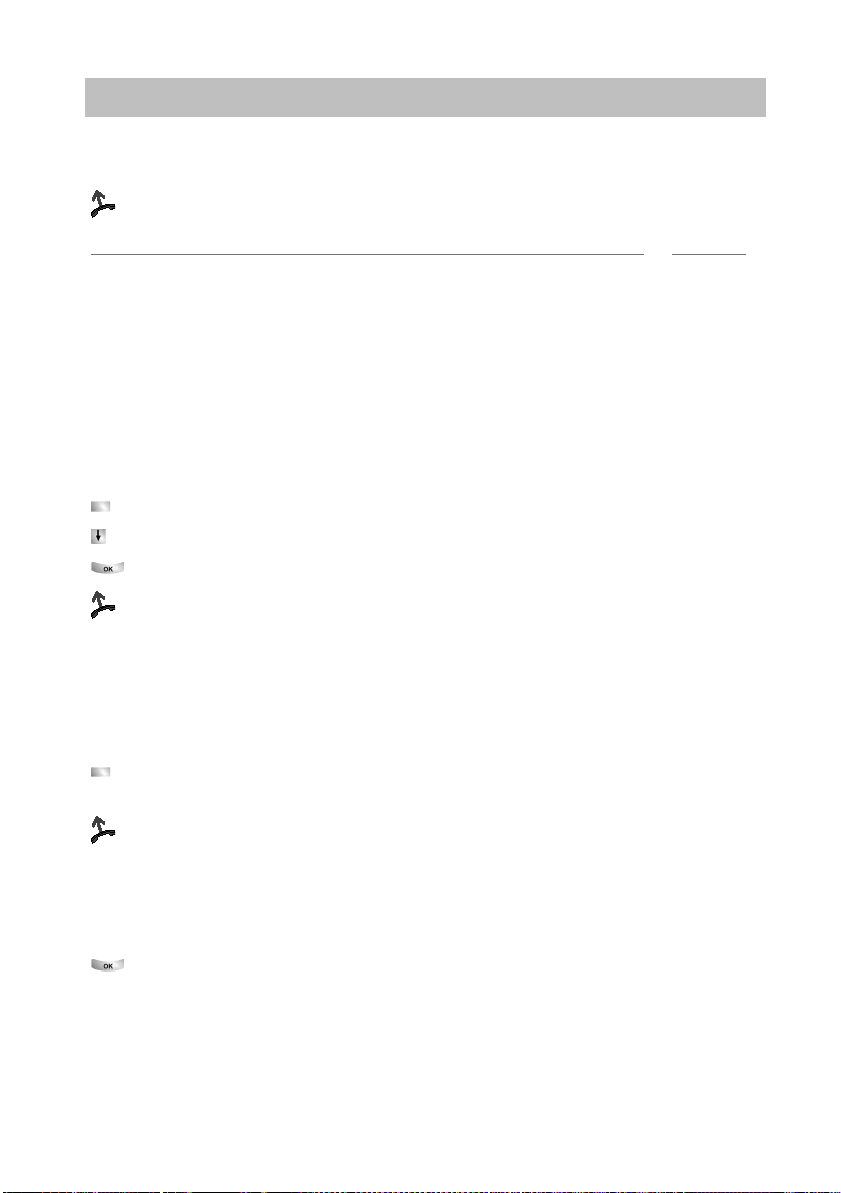
Making calls as usual
i
Answering calls
If you receive a call
Your telephone rings. The call is shown in the display.
Lift the handset.
Notes
• Telephoning without the receiver: Press the "Handsfree/Monitoring" function key.
• You will be shown the number or name the caller dialled, e.g. when you receive a
diverted call.
• If you do not want the caller to hear what is being said at your end, press the
Mute" key. The opposite party will be able to hear you again after pressing this
"
key again.
If another telephone receives a call (pick-up call)
Another telephone rings.
Press the "Pick-up" function key. A list of incoming calls will be shown.
Scroll to the call you want to pick up.
Confirm your selection.
Lift the handset.
Answering a call for a partner
If you have assigned a partner to a function key or display keyAssigning partners to
→
keys (
A partner is being called.
rings.
Call during a conversation (second call)
You are on the phone. Someone else calls you.
ler is shown as the top item on the menu.
p. 78)):
Press the display key or function key for the partner being called. Your telephone
Lift the handset.
You hear a single ring tone. The cal-
Accept call. The first caller is waiting and cannot hear your conversation.
19
Page 20
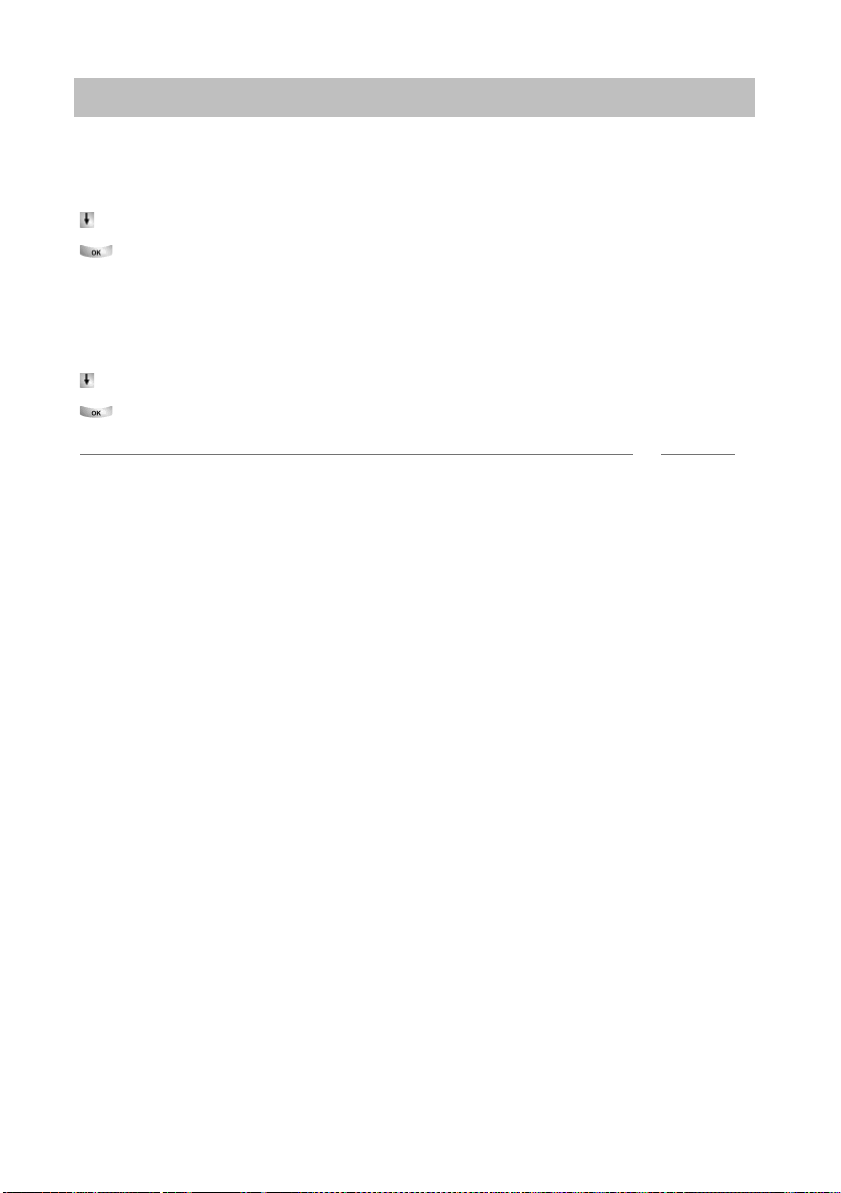
Making calls as usual
i
Answering calls
Call during a programming procedure
You receive a call but want to finish what you are doing on your telephone first. You
programming your phone. A call arrives.
are
Scroll to the Place call on hold menu item.
Confirm your selection. You can continu
tion, the held call will be shown.
Call forwarding
You receive an external call and wish to divert
Scroll to the Transfer menu item.
Confirm your selection. The call is dive
Note
• The call forwarding stations must have been set up in the telecommunications
system.
e with your programming. After comple-
the call to the call forwarding stations:
rted to the call forwarding stations.
20
Page 21
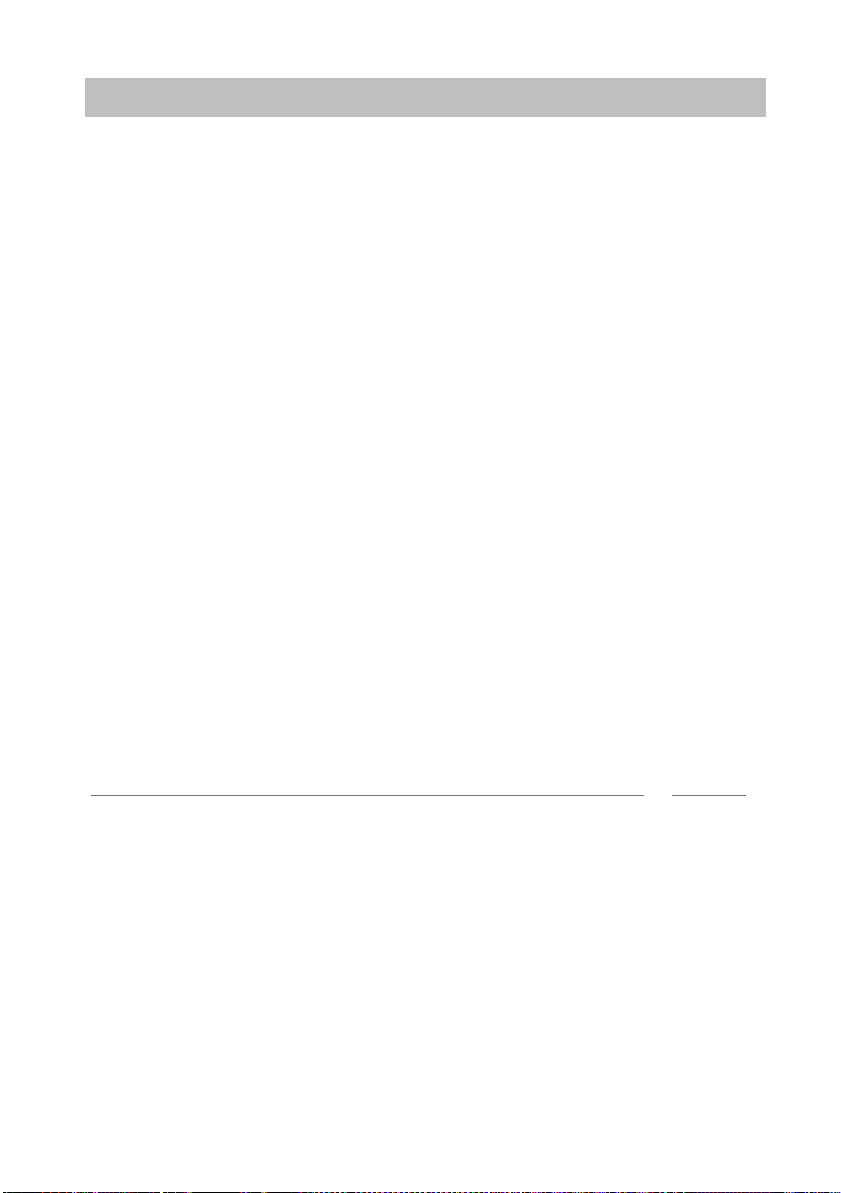
Making calls as usual
InhaltContents
i
Calling someone
Calling someone
You can use the telephone as usual within and outside your telephone system: Dial
the internal extension number or external call number directly.
You can use the display keys to dial the fi
(redial) and to dial frequently used call numbers.
If you cannot reach an external number, you can ha
tically up to 10 times.
If an internal number is engaged or all exchange lines are occupied, you can request
an automatic call
You can cut in on another call within your
one of the subscribers.
If you do not want the person you are calling to see who is calling, you can call
nymously.
ano
Making calls within your telephone system (→ p. 22)
Making calls outside your telephone system (→ p. 22)
Making a call with one key stroke (
Redial (→ p. 24)
Redialling a call number (→ p. 24)
In the event of a busy signal (auto callback) (
Deleting automatic callback (→ p. 25)
Callback, line (→ p. 25)
Cutting in on another call (cut-in)* (
Call waiting (→ p. 25)
Anonymous call (→ p. 26)
Direct access tone dialling (DTMF) (
back when the line is free again.
ve most recently called numbers again
ve the number redialled automa-
system if you have something urgent to tell
→
p. 23)
→
p. 24)
→
p. 25)
→
p. 26)
Note
• Many telephone systems require a special dial code to be dialled for external calls,
the so-called external line code. Sometimes a short pause, known as the dial
pause, has to be inserted after this. You can obtain more information from your
telephone system administrator.
21
Page 22
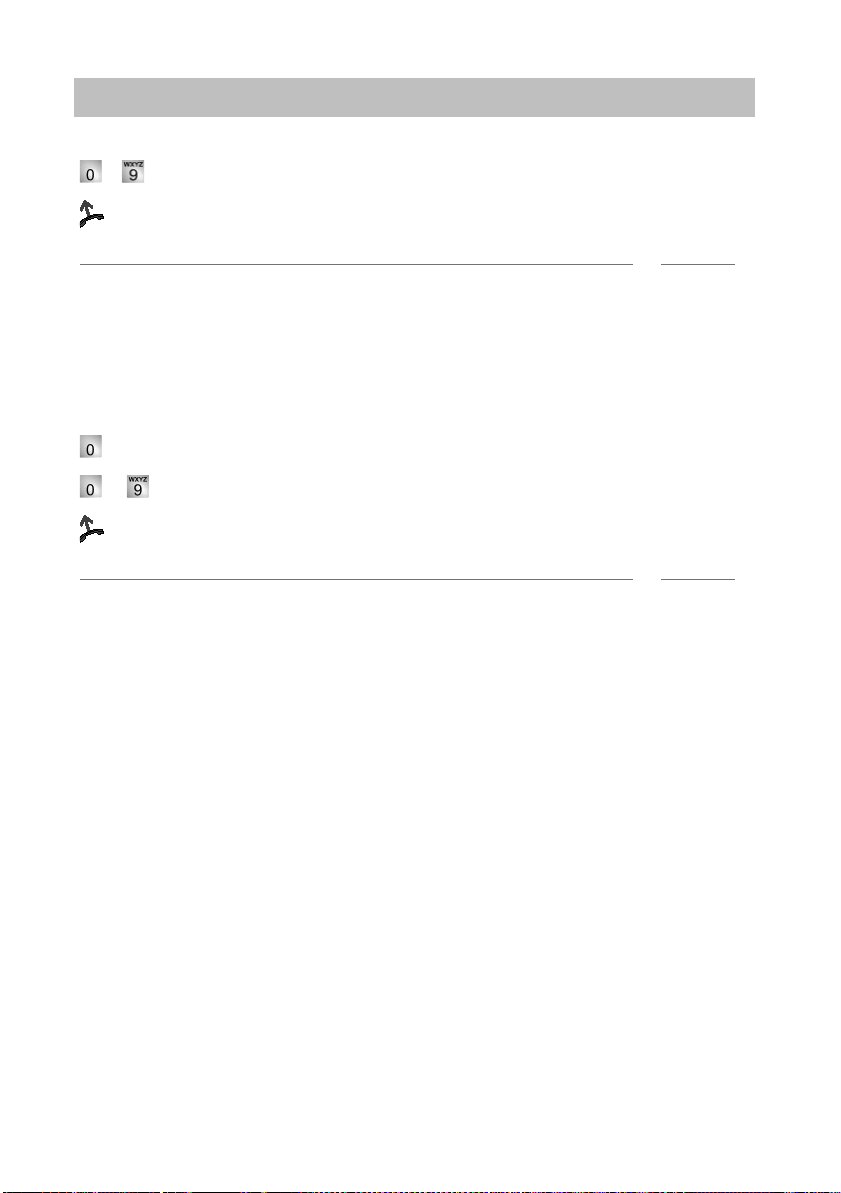
Making calls as usual
i
i
Calling someone
Making calls within your telephone system
... Enter the call number.
Lift the handset.
Notes
• You can, of course, lift the receiver first and then dial the number. However, in this
case you will not be able to correct an input error.
→
• If you have switched Direct dial (
before dialling.
Calling outside your telephone system
Enter external line code, e.g. 0.
... Enter number.
Lift the handset.
Note
• Instead of entering the external line code, you can also press a line key.
• If you have activated LN on dialling (
number.
p. 86) off, you cannot correct input errors
→
p. 82) you only need to dial the external
22
Page 23
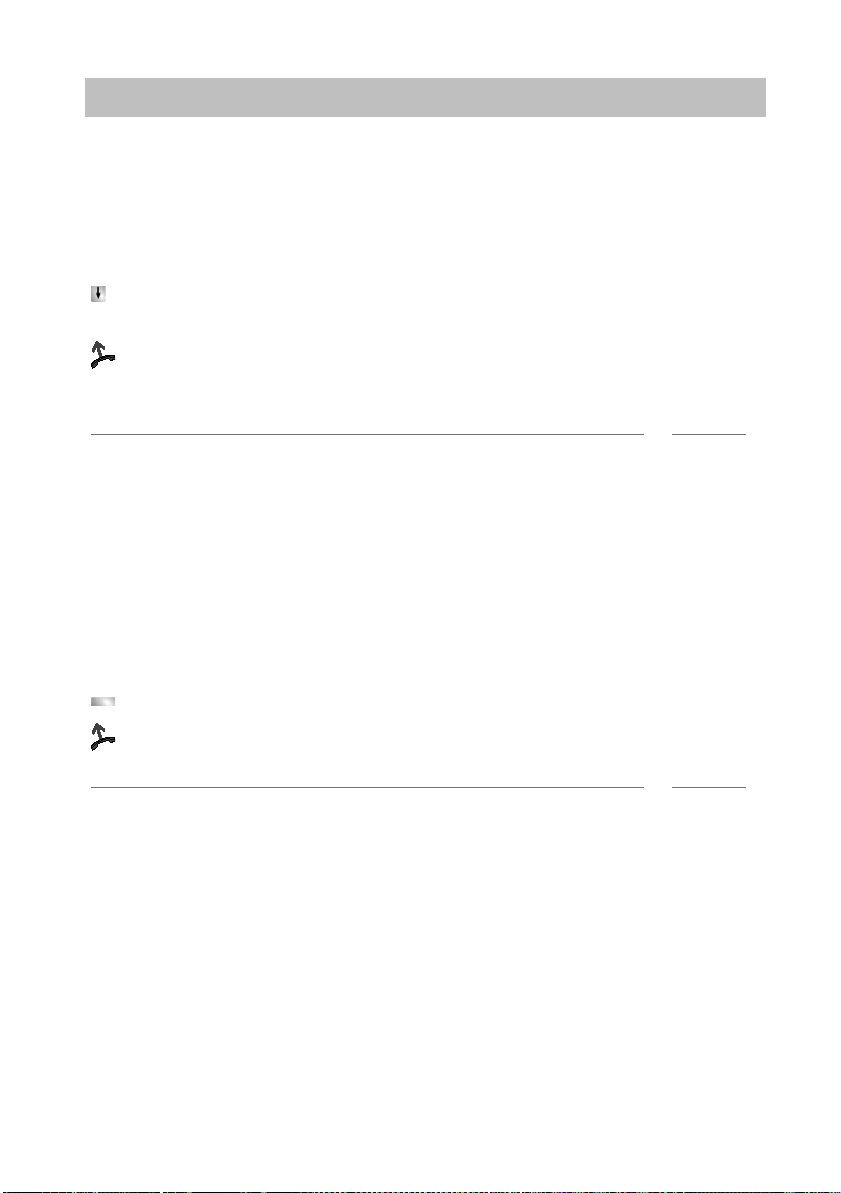
Making calls as usual
i
i
Calling someone
Presenting yourself with specified call numbers
If your system is configured to do so, every
select the number you want to present to the call recipient. This is called Calling Line
Identification Presentation (CLIP). This could be your ’service’, ’head office’ or ’workshop’ number, for example.
The number you want to dial is displayed.
Scroll to the menu item with the
987654321.
Lift the handset.
Your selected number is shown to the call recipient.
Note
• If a name is allocated to the number you want to present, you are shown this
name.
• You can assign the numbers with which you want to present yourself to the
function keys (to program function keys, see Data Input Manual). If you press one
of these function keys before lifting the handset when making an external call, the
number selected will be presented to the party called.
• If you have deactivated Number display for outside calls (
be offered numbers for presentation.
desired group number, e.g. dial with
time you make an outside call you can
→
p. 85) , you will not
Making a call with one key stroke
Press the display key or function key for the desired subscriber.
Lift the handset.
Note
• You can find out how to assign a call number to a destination key in the section
Assigning functions/phone numbers to keys (
→
p. 75).
23
Page 24
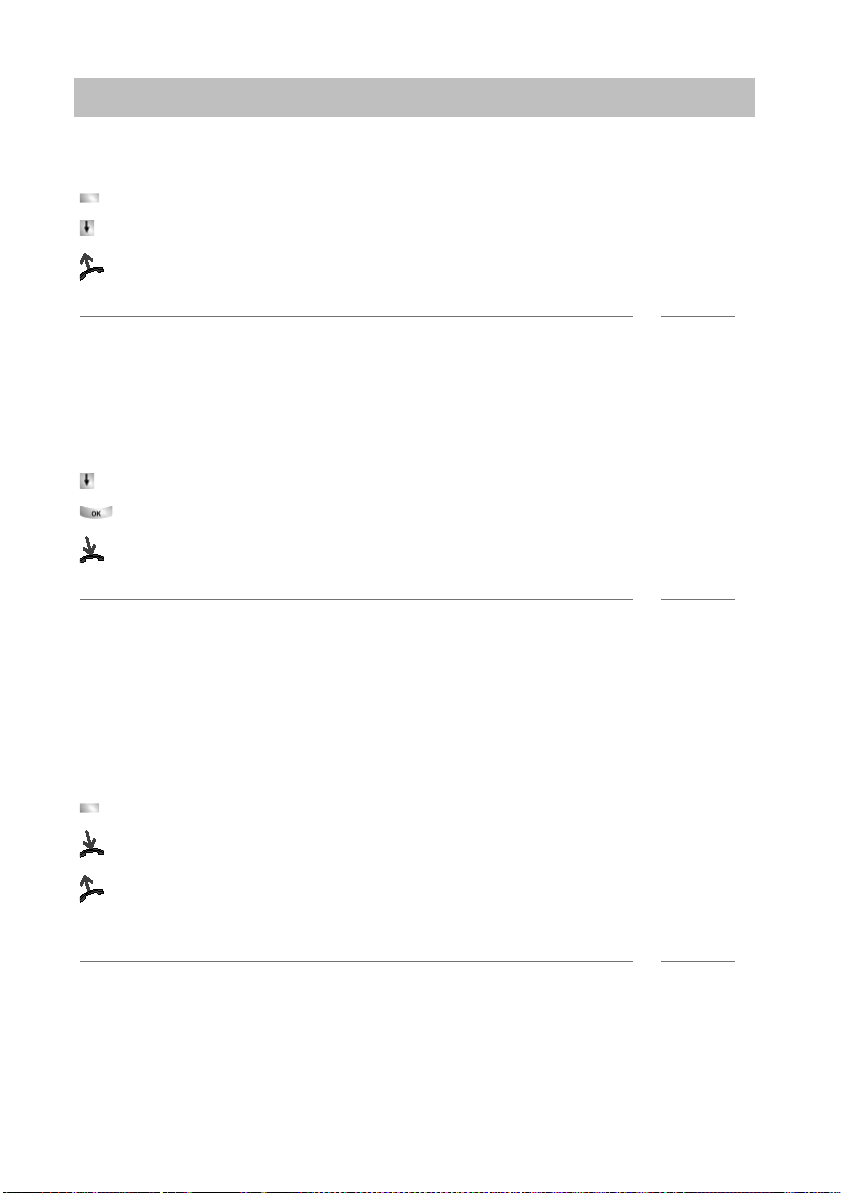
Making calls as usual
i
i
i
Calling someone
Redial
You can redial one of the last external numbers called.
Press the "Redial" function key.
Scroll to the desired number, e.g. 06975051234.
Lift the handset.
Note
• If you selected a special number to present to the call recipient, this will also be
used for redial.
Redialling a call number
The external number dialled is busy.
Scroll to the Autom
Confirm your selection.
Replace the handset. Dialling is repeated up to ten times at intervals.
Note
• You can only use "Automatic redial" if you are calling on a digital exchange line.
• Automatic redialling is stopped if you press any key or pick up the handset.
• You can specify the number of automatic redial attempts and the time between two
attempts in the Dial settings (
atic redial menu item.
→
p. 83) menu.
In the event of a busy signal (auto callback)
The dialled connection is busy. The callback menu item appears in the menu.
Press the "Callback" function key.
Replace the handset. Your telephone ri
Lift the handset when your telephone rings +T
via the telephone system.
Note
• In the case of external calls, "Auto callback" is only presented as an option if the
network provider and the system connection support it.
24
ngs as soon as the other line is free.
he other line is called automatically
Page 25
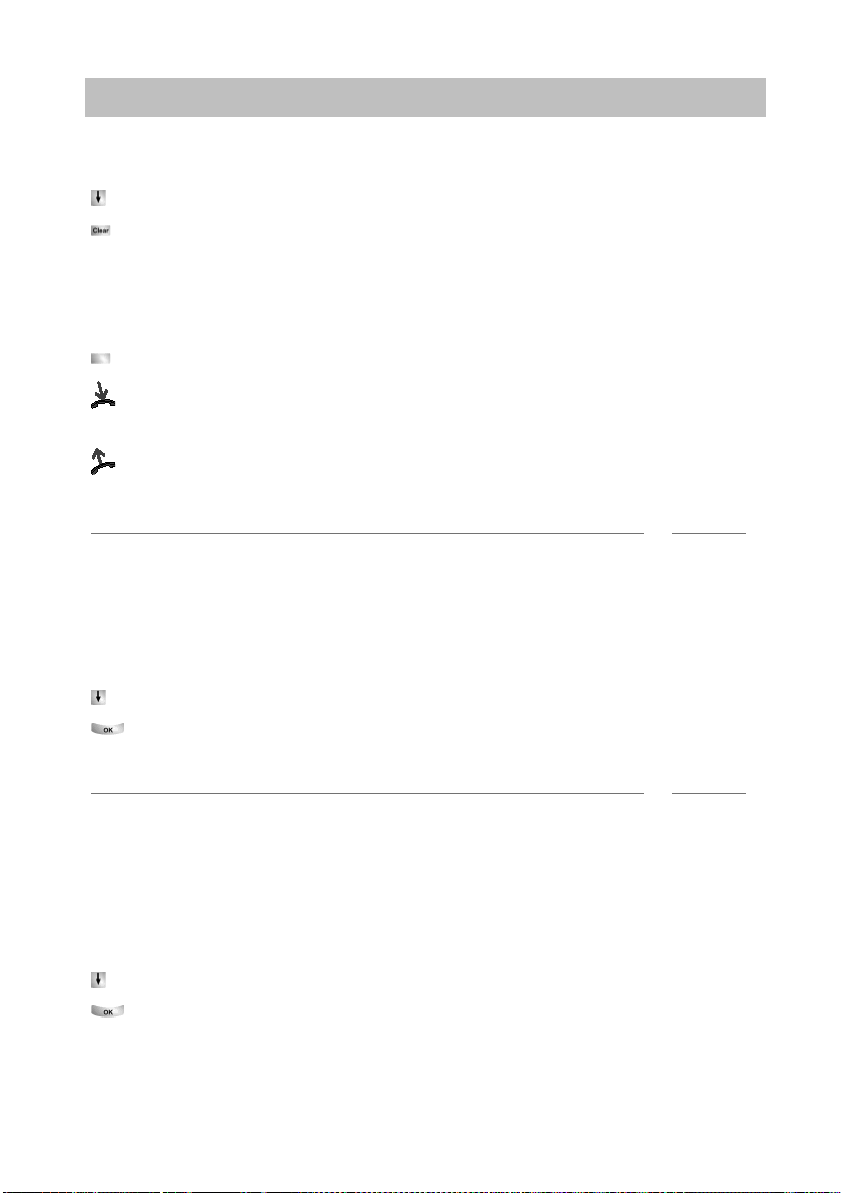
Making calls as usual
i
i
Calling someone
Deleting automatic callback
In the status menu:
Scroll to the A
Confirm your selection.
Callback, line
You want to make an external call but all the exchange lines are busy. The information message "No free line" appears.
Press the "Callback line" function key.
Replace the handset. As soon as a line becomes free, your telephone will ring
and the "Callback line" display will appear.
Lift the handset when your telephone rings You can dial the desired external call
number.
Note
• You must have assigned the "Callback line" function to a function key.
uto callbackmenu item.
Cutting in on another call
You call an internal extension. The user is alre
call:
Scroll to the Cut-in menu item.
Confirm your selection. All parties will he
in the call and can communicate with the subscrib
Note
• Cut-in is only possible within your system. It must be enabled for your telephone
and the target telephone. Consult Avaya Service if necessary.
• Ending the cut-in: replace the handset or press the Escape key.
Call waiting
You call an internal extension. The number is busy.
Scroll to the Knoc
Confirm your selection. Your call will then be re-signalled to the called party.
(cut-in)*
king menu item.
ady on a call. You want to cut in on the
ar a cut-in tone. You are now included
ers.
25
Page 26
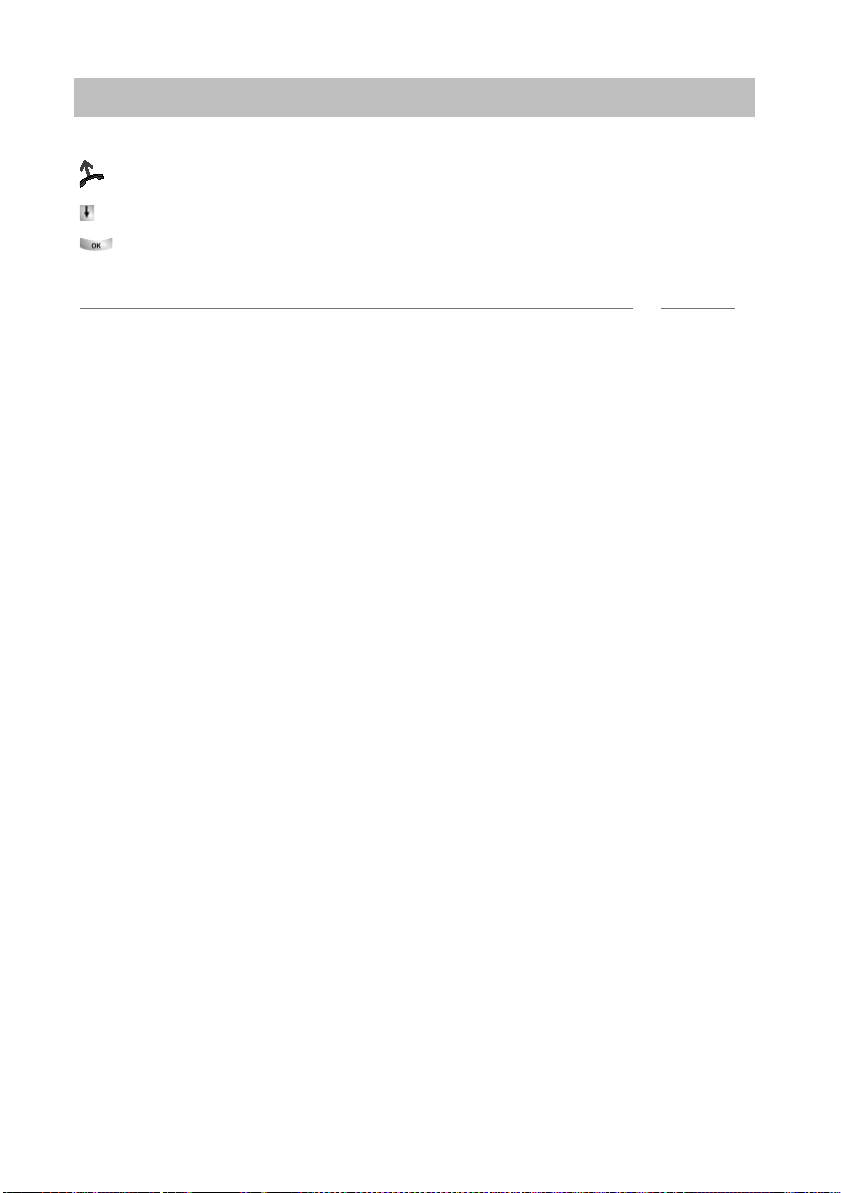
Making calls as usual
i
Calling someone
Anonymous call
Lift the handset.
Scroll to the Anonymou
Confirm anonymous calling. Your number wil
party for your next external call.
Note
• Anonymous calling must be supported by your network operator.
Direct access tone dialling (DTMF)
Digit key operations are automatically transmitted as tones during an existing external call. This is necessary, for
nes or voicemail boxes.
s callmenu item.
l not be transmitted to the called
instance, if you want to interrogate answering machi-
26
Page 27
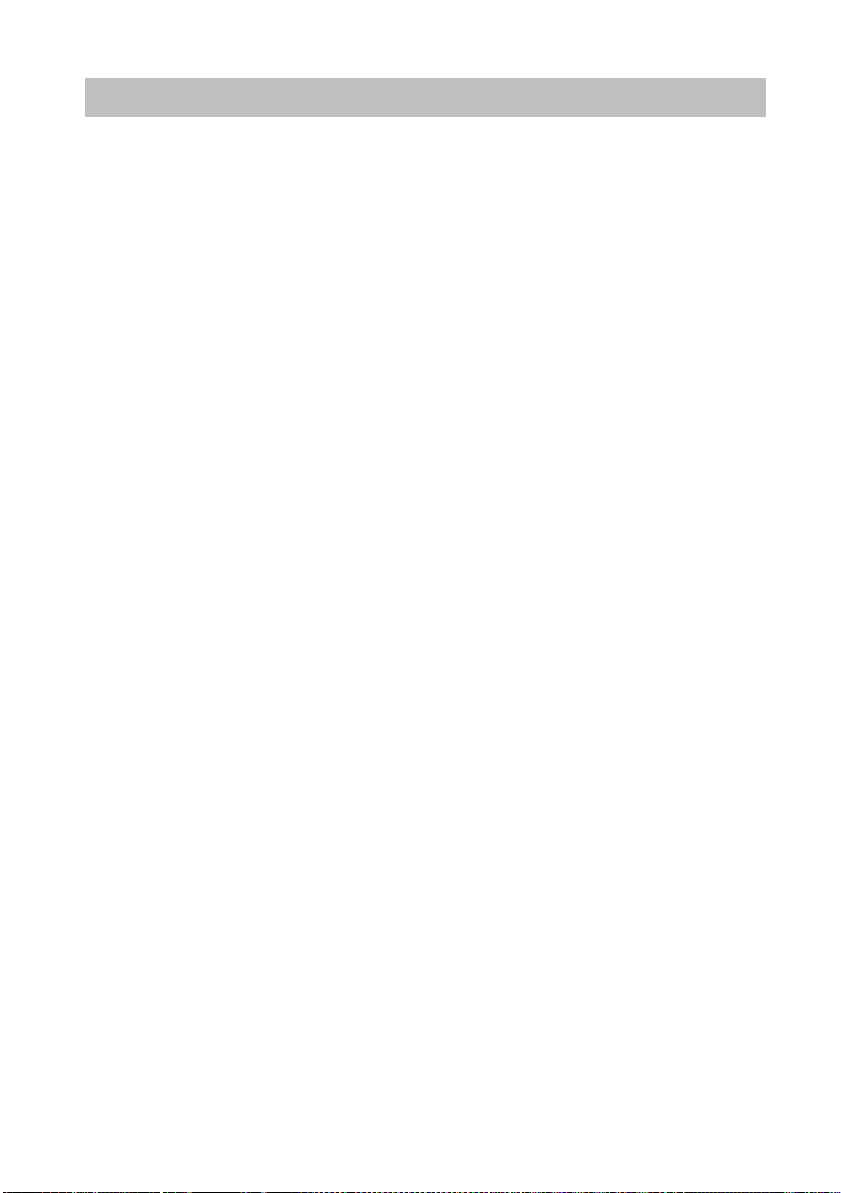
Making calls as usual
InhaltContents
Establishing several connections
Establishing several connections
You can accept another call while you are already making a call (Second call
(→ p. 86)). You can speak with several parties alternately and switch back and forth
between them as desired.
You can speak with two callers simultaneously (three-party conference).
You can include a new participant directly in the conference or call via "Refer-back"
speak privately beforehand.
to
Consultation during a call (Refer-back) (→ p. 28)
Switching between two external callers (brokering) (→ p. 28)
→
Forwarding callers (
Forwarding a second caller (→ p. 29)
Conference - connecting a subscriber to a call (→ p. 29)
Conference - connecting a party to a call using refer-back (
Expanding conference to include another participant (→ p. 30)
Interconnecting conference partners (→ p. 30)
Conference, ending (
p. 28)
→
p. 31)
→
p. 30)
27
Page 28
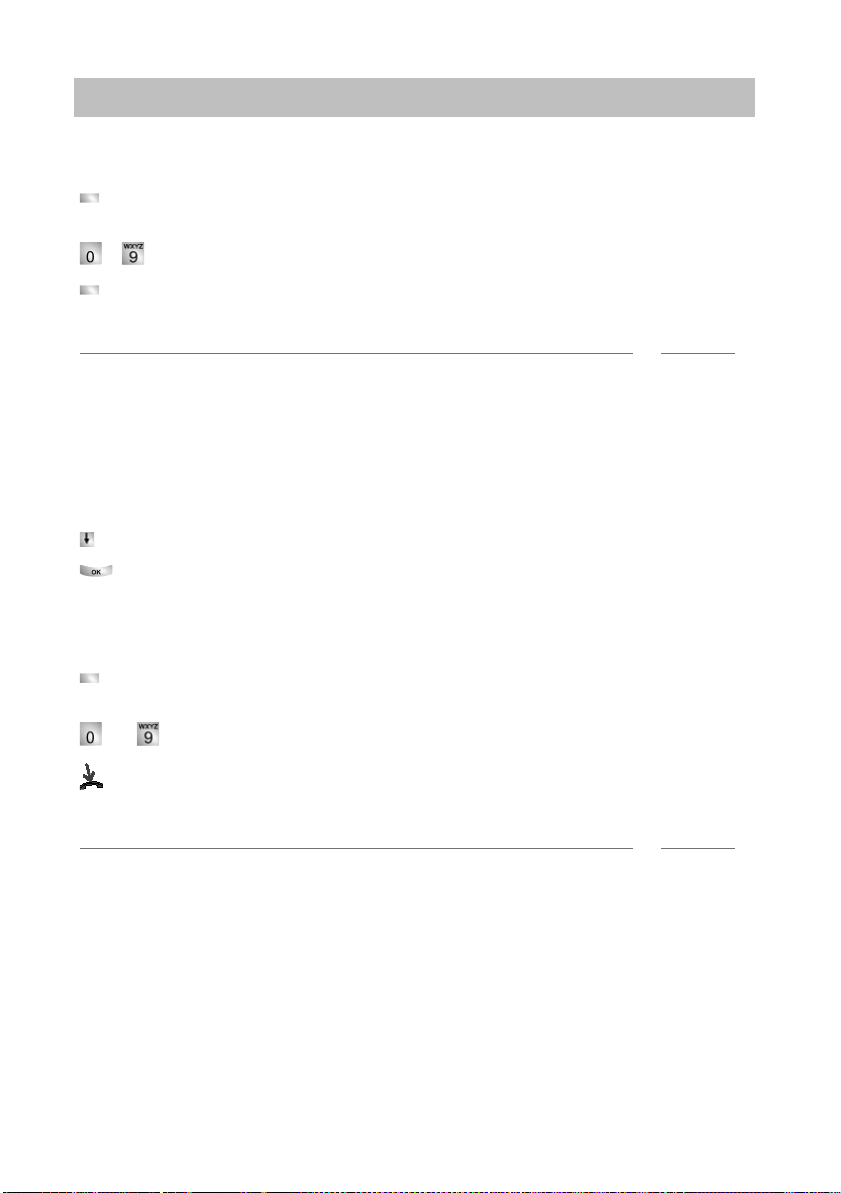
Making calls as usual
i
i
Establishing several connections
Consultation during a call (Refer-back)
During a call:
Press the "Refer-back" function key. The caller waits and cannot hear what you
say.
... Enter the number you wish to refer back to. Carry out refer-back call.
Press the "Refer-back" function key again. The refer-back call is ended and you
can speak again to the first caller.
Note
• You can also call the refer-back subscriber using a function key if it is set up as a
partner key or has been assigned to that subscriber’s number (as a destination
key).
Switching between two exte
If you want to speak with a call party (e.g. 06975058) who has been put on hold:
Scroll to the Return t
Confirm your selection. The other caller is now waiting.
Forwarding callers
Your caller wishes to be connected to another extension:
Press the "Refer-back" function key. The caller waits and cannot hear what you
say.
... Enter the number to which you want to forward the call.
Replace the handset. The refer-back extensio
ler.
Notes
• You do not need to wait until the refer-back extension picks up the call.
rnal callers (brokering)
o 06975058menu item.
n will be connected to the first cal-
28
Page 29
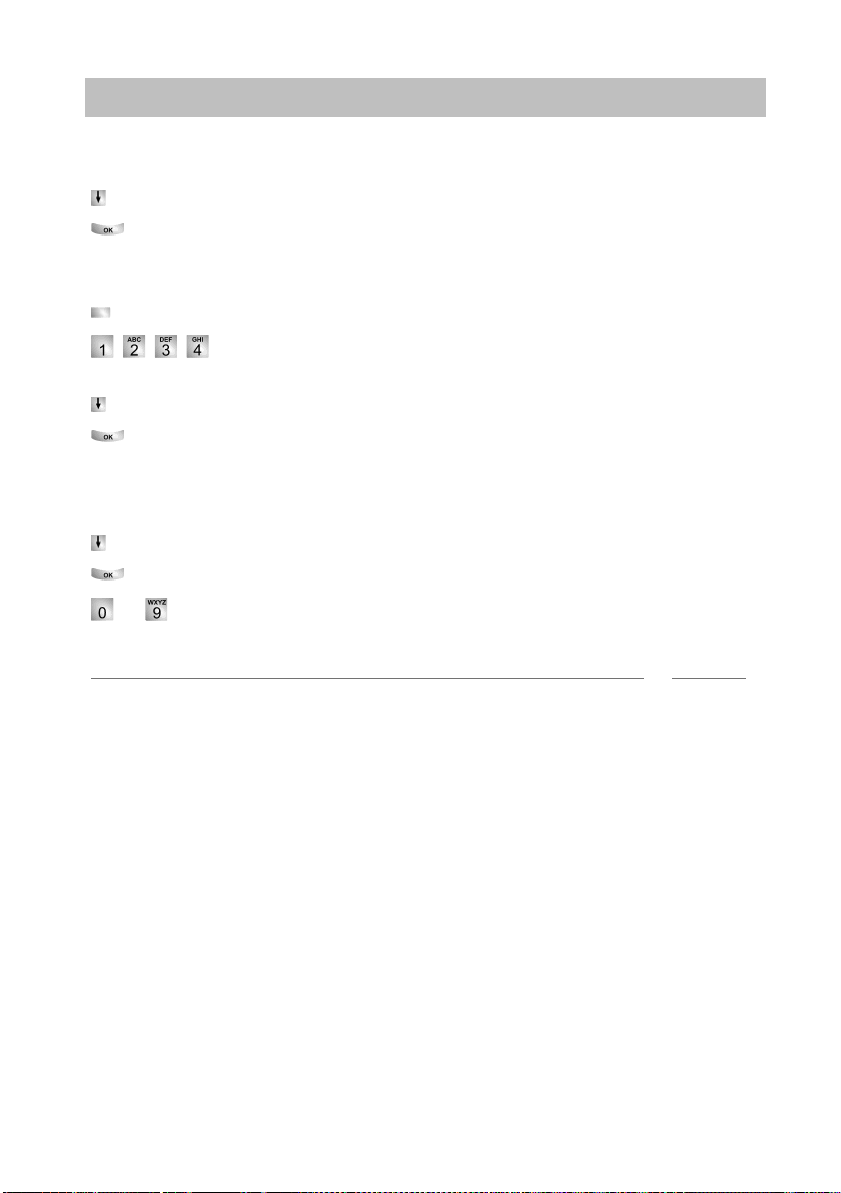
Making calls as usual
i
Establishing several connections
Forwarding a second caller
If you receive a call during an existing call
Scroll to the Call from 06975058 menu item.
Confirm your selection. You are connected to the additional caller. The first cal-
ler is now on hold and cannot hear your other conversation.
Now you want to forward the additional caller, e.g. to call number 1234:
Press the "Refer-back" function key.
Enter the number of the extension you want to connect the caller to,
in this example 1234. You can now announce the cal
Scroll to the Transfer call to 06975058 menu item.
Confirm your selection. You will now be able to talk to the first party again.
Conference - connecting a subscriber to a call
During a call:
Scroll to the C
Confirm your selection.
. Enter number of second conference participant. You can immediately hold
..
a three-party conference once you are connected with the subscriber.
onference with ...menu item.
, e.g. from 06975058:
ler. The first party is put on hold.
Note
• Any participant can switch out of the conference. Replace the handset.
• If the third subscriber you are calling does not answer:
• Select the Cancel menu item and confirm to switch back to the first participant or
• press the Escape key to call another number or
• select the Re
turn to Subs ... menu item to return to the first participant.
29
Page 30
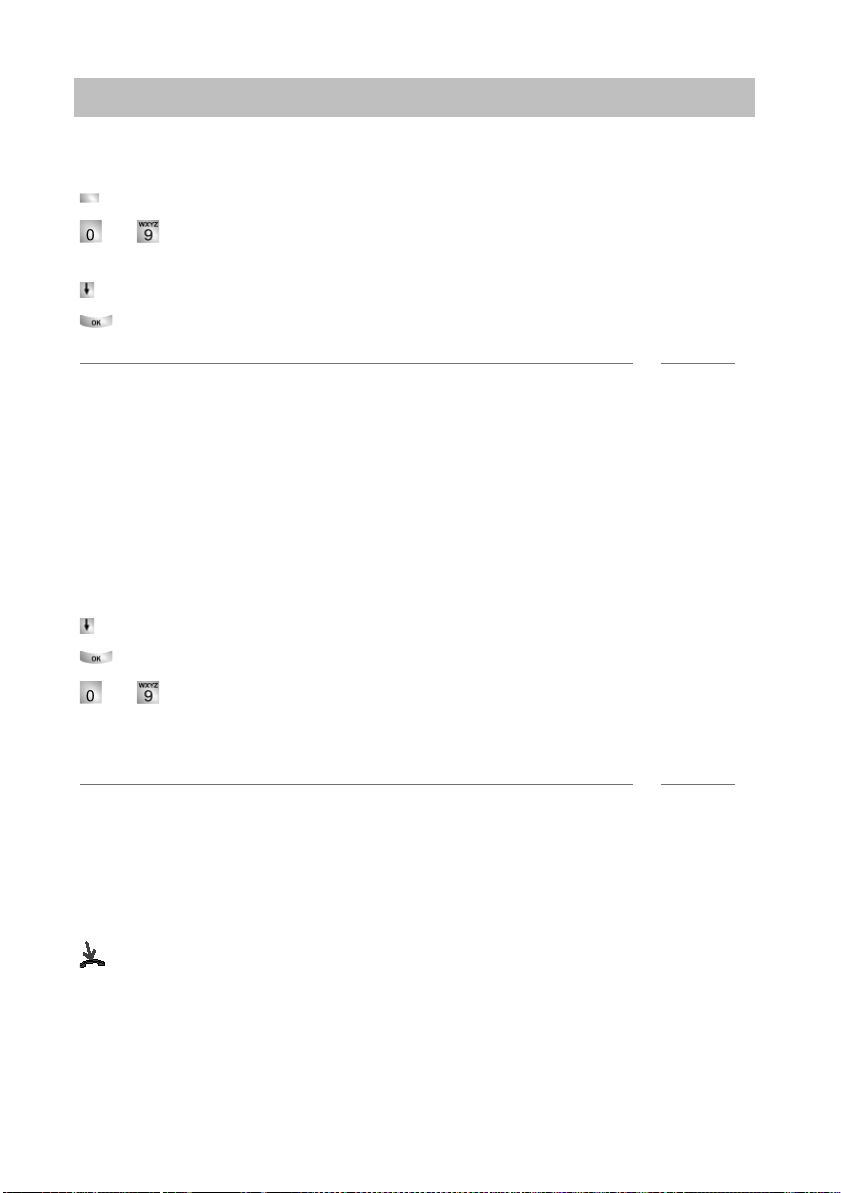
Making calls as usual
i
i
Establishing several connections
Conference - connecting a party to a call using refer-back
During a call (e.g. with 06975058):
Press the "Refer-back" function key. The opposite party is put on hold.
... Enter number of second conference participant.
You can set up the conference once you are connected to this subscriber.
Scroll to the Confe
Confirm your selection.
Notes
• Any participant can switch out of the conference. Replace the handset.
• If the third subscriber you are calling does not answer:
• Select the Cancel menu item and confirm to switch back to the first participant or
• press the Escape key to call another number or
• select the Return
Expanding conference to include another participant
While you are carrying out a conference call:
Scroll to the Extend conference menu item.
Confirm your selection.
rence with 06975058 menu item.
to Subs ... menu item to return to the first participant.
... Enter the number of the new participant.
Once you are connected to the number, all the parties can talk to each other immediately.
Note
• Conferences can be expanded to up to nine participants.
• Conferences with external participants are alwa
Interconnecting conference partners
During the conference:
Replace the handset.
ys limited to three participants.
30
Page 31

Establishing several connections
Conference, ending
During the conference:
All participants:
Replace the handset.
Making calls as usual
31
Page 32

Making calls as usual
InhaltContents
Making calls without the handset
Making calls without the handset
You can activate the loudspeaker of your telephone in order to hear the caller without
having to use the handset.
You can also make a call using the handsfree function. You do not need to pick up
receiver in that case. You can also activate handsfree during a call and then con-
the
tinue the conversation with the receiver on-hook.
Listening to the opposite party over the loudspeaker (monitoring) (→ p. 33)
Making a call with the handset on-hook (handsfree) (→ p. 33)
→
Continuing a call in handsfree mode when the handset is off-hook (
Handsfree - continuing the call using the receiver (→ p. 33)
Handsfree - ending a call (→ p. 34)
→
Tips for handsfree monitoring and handsfree calling (
p. 34)
p. 33)
32
Page 33

Making calls as usual
i
i
Making calls without the handset
Listening to the opposite party over the loudspeaker (monitoring)
While telephoning with the han
Press the "Monitoring/Handsfree" function key (LED goes out). You can then
hear the caller through the built-in loudspeaker.
Note
• The desired loudspeaker volume can be set using the keys "+ und "-.
• You can switch off the loudspeaker while monitoring by pressing the "Handsfree/
monitoring" function key twice (LED goes out).
Making a call with the handset on-hook (handsfree)
... Enter the call number.
Press the "Handsfree/monitoring" function key (LED flashes).
When the desired party answers, you can hear them over the loudspeaker and also
alk to them with the receiver on hook.
t
Note
• The LED next to the function key flashes whenever you switch to handsfree.
• If you want to make a handsfree call, you
list or the redial list.
• If you have switched Direct dial (→ p. 86) on, you must first press the "Monitoring/
Handsfree" key and then enter the call number.
dset off-hook:
can also select the number from the call
Continuing a call in handsfree mode when the handset is off-hook
During a call:
Press the "Handsfree/monitoring" function key twice (
Replace the handset.
You can hear the other party over the loudspeake
the receiver on-hook.
Handsfree - continuing the call using the receiver
During a call in handsfree mode:
Lift the receiver (LED goes out).
r and you can also talk to them with
LED flashes).
33
Page 34

Making calls as usual
i
Making calls without the handset
Handsfree - ending a call
While you are telephoning handsfree with the receiver on the hook:
Press the "Monitoring/Handsfree" function key (LED goes out).
Note
• You can also end the call with the Escape key.
Tips for handsfree monitoring and handsfree calling
Perhaps you can’t remember whether call monitoring or handsfree are actually activated? Here are a couple of simple tips:
• If the receiver is not on the hook, the "Han
between call monitoring (LED on), handsfree (LED flashing) and normal telephone
operation (LED off). None of these will end the call.
• If, however, the receiver is on the hook, the call will be ended the next time the key
is pressed
!
dsfree/monitoring" function key toggles
34
Page 35

Making calls with ease
InhaltContents
Using the call list
Using the call list
Making calls with ease
If you do not answer an external call, the caller’s number will be stored in the call list
together with the time and date of the call. You can display this list at any time and
return calls to the subscribers entered in it.
You can also have other entries made in the ca
ons with external callers.
The list contains the ten most recent entries.
Symbols in the call list (→ p. 36)
Selecting an entry from the call list (→ p. 37)
Deleting an entry (→ p. 37)
→
Deleting all entries (
p. 37)
Deleting entries automatically (→ p. 38)
Additional entries in the call list (→ p. 39)
ll list, e.g. internal calls or conversati-
35
Page 36

Making calls with ease
i
Using the call list
Symbols in the call list
Examples of an entry in the call list:
! 06975056666 Th 12.06. 17:13 2*
i-Wagner 14 12.06. 16:34
i-Liszt We 11.06. 08:21
Bach 7505606 11.06. 07.55
0691234567 We 11.06. 06:31
Meaning
! New entry which has not yet
b
een viewed
Entry which has already been
shown
Call that you have had with an
external caller
06975056666 Phone number of caller
Clark Caller’s name
i- Symbol for new internal num-
ber
We 11.06. 06:31 Day and time of last call
2* The caller called twice
Bach
75056066
i-Wagner 14 In the case of a call diversion
Caller and the number they
called
to your te
the number of the telephone
which has diverted
lephone: Caller and
Note
• Overlong entries will not fit in their entirety in the display. You can view the com-
plete call list entry with the left and right arrows.
→
• You can accept a call list entry (
p. 51) into the directory.
36
Page 37

Making calls with ease
i
i
Using the call list
Selecting an entry from the call list
Press the "Call list" function key.
Scroll to the desired entry, e.g. 00691234
Lift the handset.
Notes
• If both the name and number of the caller are stored in the phone book, the name
of the caller will be shown in the call list instead of the number.
• If you want to return a call to a caller from the call list and a connection is made,
entry in the call list will be deleted automatically.
the
• If you return a call to a number in the call
sented with the number he dialled.
Deleting an entry
Press the "Call list" function key.
Scroll to the desired entry, e.g. 0069123456.
Delete entry.
Notes
• If you want to return a call to a caller from the call list and a connection is established, the entry in the call list will be deleted automatically.
56.
list, the call recipient will always be pre-
Deleting all entries
Press the "Call list" function key.
Scroll to the Dele
Confirm your selection.
te all entries menu item.
37
Page 38

Making calls with ease
i
Using the call list
Deleting entries automatically
You can set call list entries to be deleted automatically after a certain time. You can
rotect individual entries from being deleted.
p
Press the "Menu" function key.
Scroll to the Setti
Confirm your selection.
Scroll to the Appli
Confirm your selection.
Scroll to the ... d
the time after which new call list entries will be automatically deleted.
Press several times if necessary until the desired time is displayed.
Exit menu. The new setting is saved.
Note
• The new setting is only valid for new call list entries and has no effect on existing
entries.
• You can select the following times: 10 minutes, 1 hour, 1 day, 1 week, 1 month or
f".
"of
Protecting individual entries from automatic deletion
Press the "Call list" function key.
Scroll to the entry you want to protect, e.g. 00691234
Confirm your selection.
Scroll to the Do not d
Confirm your selection. This entry wil
ngs menu item.
cations menu item.
elete after: menu item. The right window margin shows
56.
elete auto. menu item.
l now not be deleted automatically.
38
Page 39

Making calls with ease
Using the call list
Additional entries in the call list
You can set additional entries to be made in the call list.
• Interna
• Conversations you have had with external callers:
• The number that the caller dialed:
• R
l calls which you do not take:
Menu: Settings > Applications > Int. call list "
Menu: "Settings > Applications > Call list "
Menu: "Settings > Applications > Call display A B"
eceiving calls with call divert set up:
Menu: "Settings > Applications > Call display RUL".
Setting (A+B): Unanswered calls are recorded in the recipient’s call list and the call
list of the diversion destination.
Setting (B): Unanswered calls are recorded in the recip
list of the diversion destination (default setting).
Setting (A): Unanswered calls are only re
ient’s call list and the call
corded in the recipient’s call list.
39
Page 40

Making calls with ease
InhaltContents
i
Routing calls
Routing calls
You can route incoming calls to another extension. You can set this up both for your
own and other telephones.
You can also route calls to your telephone.
In all these variants, you can choose
• whether this should always take place,
• only if the telephone is busy
• or only if the telephone is not answered within
You can arrange to have incoming calls signalled on both your own phone and
other, external phone, e.g. your GSM mobile. This is called twinning.
an
You can also set up and change
Routing calls for your telephone (→ p. 41)
Routing calls to your telephone (→ p. 42)
Diverting calls for another telephone* (
Signalling calls on two telephones (twinning) (→ p. 44)
Switch off route call (
Changing call divert/twinning remotely* (→ p. 45)
Bundle diversion* (→ p. 47)
Changing bundle diversion* (
all call diverts from outside the telephone system.
→
p. 44)
→
p. 47)
a specified time period.
→
p. 43)
Note
• The time that elapses before call routing "after time" takes place is set globally for
the system (0 - 300 seconds).
40
Page 41

Making calls with ease
i
Routing calls
Diverting calls for your telephone
Press the "Call diversion" function key.
Enter the call number to which you would like calls to be diverted,
e.g. to 1234. If it is an external number, you wi
code (usually "0") in front of it.
Scroll to the i
Confirm your selection. The status indication Dive
the display. In addition, a clock symbol is shown for call diversion after "after time" or
a B for call diversion "on busy".
Notes
• If the number entered is stored in the phone book as a name, the name will appear
automatically instead of the number.
• You can also press an appropriate destination or partner key instead of entering
the call number.
ution: You can set up call numbers for which your telephone rings even when
• Ca
you have activated "Call diversion to, immediately" (note in the Call filter list (→
p. 95)).
mmediately (after time, on busy) menu item.
ll also have to add an external line
rt to 1234- appears in
41
Page 42

Making calls with ease
i
Routing calls
Routing calls to your telephone
Press the "Menu" function key.
Scroll to the Call divert menu
Confirm selection.
Scroll to the Follo
Confirm selection.
Enter the internal number of the subscriber for whom you want to set
up call routing to your own telephone, e.g. from 1234.
Scroll to the immed
Confirm selection. The following status appears in the display Route from
1234-.
routing "if busy".
Notes
• If the number entered is stored in the phone book as a name, the name will appear
• You can also press an appropriate destination or partner key instead of entering
• When you receive a diverted call, you will al
In addition, a clock symbol is shown for call routing "after time" or a B for call
automatically instead of the number.
the number.
has dialled.
w me here menu item.
iately (after time, on busy) menu item.
item.
so be shown the number that the caller
42
Page 43

Making calls with ease
i
Routing calls
Diverting calls for another telephone*
Press the "Menu" function key.
Scroll to the C
Confirm your selection.
Scroll to the D
Confirm your selection.
Enter the internal number of the subscriber for whom you want to set
up call diversion to your own telephone, e.g. from 1234.
Accept the entry.
Enter the internal or external call number of the subscriber to whom
the calls are to be diverted, e.g.
"0") in front of an external call number.
Scroll to the immediately (after time, on busy) menu item.
Confirm your selection. The activated call diversion will be displayed.
Exit menu.
The displays for both subscr
to 4712- or Call div. from 1234-. In addition, a clock symbol is shown for
call diversion after "after time" or a B for call diversion "on busy".
all diversion menu item.
ivert for menu item.
4712. You must add an external line code (usually
ibers involved will show the status displays Call div.
Note
• If the numbers entered are stored in the phone book as names, the names will
appear automatically instead of the numbers.
• You can also press an appropriate destinati
the call number.
on or partner key instead of entering
43
Page 44

Making calls with ease
i
Routing calls
Signalling calls on two telephones (twinning)
Press the "Menu" function key.
Scroll to the Call divert menu
Confirm selection.
Scroll to the Route
Confirm selection.
... Enter the external line code (usually "0") and external number of the
phone you want to ring when a call is received, e.g. 0012341234.
Scroll to the Twinn
Confirm selection.
The following status appears in the display twinni
If your T3 phone is now selected, the external phone will ring at the same time. You
take the call on either phone.
can
Notes
• If the number entered is stored in the phone book as a name, the name will appear
automatically instead of the number.
• You can also press an appropriate destination or partner key instead of entering
the number.
• Twinning and call divert "if busy" can be set up simultaneously.
to menu item.
ing menu item.
item.
ng 0012341234.
Deactivate call divert/twinning
In the status menu:
Scroll to the desired call divert message, e.g. Ro
Delete call routing.
44
ute to: 1234-
Page 45

Making calls with ease
Routing calls
Changing call divert/twinning remotely*
You can call your telecommunications system from outside to set up or change call
diversio
any telephone with DTMF suffix dialling.
Calling the telecommunications system (teleco
tion)
system, e.g. 069 7505, from the external telephone.
n or twinning for your telephone or for other telephones. This is possible from
mmunications system connec-
Dial the phone number of your telecommunications
Dial the remote settings access number
hear a dial tone as confirmation.
Now select the subscriber whose call diversion/twinning you wish to modify.
Dialling the subscriber whose call routing is to be changed
Enter the internal number of the subscriber whose call diversion you
want to change.
Enter the subscriber’s four- or six-digit PIN number e.g. 1234. You will
hear a dial tone as confirmation.
Now continue with one of the following three options (a - c):
a) Routing calls to another telephone o
Press Star, 71.
Enter the dial code for the call diversion option, e.g. 1.
Dial code numbers for call routing options/twinning:
1 = immediately - 2 = on no answer - 3 = on busy - 4 = twinning
Enter the internal or external number to which calls
are to be routed, e.g. 00897543. You must add an externa
front of an external number.
Press the Hash key. You hear the acknowledgement tone.
for your system, e.g. 89. You will
r mailbox (call routing to, twinning)
l line code (usually "0") in
45
Page 46

Making calls with ease
i
Routing calls
b) Routing calls from an internal subscriber (Route from, follow-me)
Press Star, 70.
Enter the dial code for the call diversion option, e.g. 1.
Dial codes for call routing variations:
1 = immediately - 2 = on no answer - 3 = on busy
Enter the two- to four-digit internal number for the subscriber from whom the
calls are to be routed. You hear the acknowledgement tone.
c) Deactivate call divert/twinning
Press the hash key and then 70 for "Route from".
or
Press the hash key, then 71, for "Call routing to".
You will hear an acknowledgement tone.
Notes
• "Changing call divert remotely" must be approved by your system administrator.
They will also tell you the number to dial for remote settings access.
• If you have a telephone system with a multi-port connection, dial the MSN number
for remote settings access directly. You can get this from the Service department.
• The Personal Identification Number (PIN) (
from the default factory setting.
• For "Call diversion to": You do not need to enter an external number if you are calling from the same external telephone to which you want to route your calls. However, number transmission (caller ID) must be active for that telephone.
The call routing is deactivated.
→
p. 61) of the subscriber must differ
46
Page 47

Making calls with ease
i
Routing calls
Bundle diversion*
The various exchange lines to your telephone system are grouped into so-called
dles. You can divert all calls arriving via a particular bundle (e.g. 7505-0) to an
bun
external destination.
Press the "Menu" function key.
Scroll to the Call
Confirm your selection.
Scroll to the Bund
Confirm your selection.
... Enter the external number to which all calls via this bundle are to be
diverted, e.g. 069392751.
Confirm your selection. The status indication B
display.
Note
• Call diversion takes place at the exchange. Internal users can telephone without
hindrance.
• The cost of the diverted call is allocated to the subscriber who activated the diversion. The caller only pays the costs as far as the exchange.
• The call units for the diversion are not log
system.
diversion menu item.
le 1 (2,3, ...) menu item.
undle 1 to ... appears in the
ged in the Integral telecommunications
Changing bundle diversion*
In the status menu:
Scroll to the desired call diversion, e.g. Bundle
Confirm your selection.
... Enter additional digits and, if necessary, change the call number in the
usual way.
Activate bundle call diversion to new external number.
1 to 069392751
47
Page 48

Making calls with ease
InhaltContents
Using the phone book
Using the phone book
The phone book consists of a central and a personal section.
You can store up to 100 individual numbers with names in your personal phone
ok; these will only be available from your telephone. You can then dial these num-
bo
bers quickly and easily. You can modify personal phone book entries yourself.
Up to 800 numbers and names can be store
available to all users. You can also enter and change these entries if you have
appropriate access rights.
Entering a new number in your individual phone book (→ p. 49)
Selecting an entry from the phone book (
Editing entries in the phone book (→ p. 50)
Saving redial numbers in the phone book (→ p. 50)
Saving a call list entry in the phone book (
Entering new numbers in the general phone book (→ p. 51)
d in the central phone book; these are
→
p. 49)
→
p. 51)
48
Page 49

Making calls with ease
i
i
Using the phone book
Entering a new number in your individual phone book
Press the "Phone book" function key.
Scroll to the New indiv.
Confirm your selection. The next fre
entered as the destination.
... Enter the call number.
Confirm the number.
. Enter the name.
..
Confirm the name and add the complete entry to the personal phone book.
Note
• It may be necessary to enter an external line code and a dial pause before an
external number. You can obtain more information from your telephone system
administrator.
• If you want to enter an internal numb
nal call number menu item before making the entry.
• The first phone book entries (from destination number 900 onwards) are also automatically assigned to display keys. Al
thus "filled".
entry menu item.
e code number will be automatically
er, you must select and confirm the Inter-
l available levels (from the second level) are
Dialling an entry from
Enter one or more first letters of the name until the desired subscriber is
...
shown.
Lift the handset. The destination is called.
Notes
• You can also scroll to the desired number using the arrow keys.
• You can select which number to present to the call (
the directory
→
p. 23) recipient.
49
Page 50

Making calls with ease
i
i
Using the phone book
Editing entries in the phone book
Press the "Phone book" function key.
. Enter one or more first letters of the name until the desired subscriber is
..
shown.
Confirm your selection.
Scroll to the Edit me
Confirm your selection. Edit the number.
Confirm your selection. Edit the name.
Accept new settings.
Notes
• Call numbers you have stored in the phone book without a name can be found
there under the name " " (space).
Saving redial numbers in the phone book
Press the "Redial" function key.
Scroll to the desired entry, e.g. 0
Confirm your selection.
Scroll to the Phone
Confirm your selection.
. Enter a name for this number if required.
..
Save in phone book.
nu item.
069123456.
book entry menu item.
Note
• If you have entered a number without a name, you can edit the entry later and
save it under a name.
50
Page 51

Making calls with ease
i
i
Using the phone book
Saving a call list entry in the phone book
Press the "Call list" function key.
Scroll to the desired entry, e.g. 00691
Confirm your selection.
Scroll to the P
Confirm your selection.
. Enter a name for this number if required.
..
Save in phone book.
Note
• If you have entered a number without a name, you can edit the entry later and
save it under a name.
Entering new numbers in the general phone book
Press the "Phone book" function key.
Scroll to the New general entry me
Confirm your selection. The next free general code number will be automati-
cally entered as the destination.
hone book entry menu item.
23456.
nu item.
... Enter the call number.
Confirm the number.
. Enter the name.
..
Confirm the name and save the comple
Note
• It may be necessary to enter an external line code and a dial pause before an
external number. You can obtain more information from your telephone system
administrator.
• If you want to enter an internal numb
nal call number
menu item before making the entry.
te entry in the general phone book.
er, you must select and confirm the Inter-
51
Page 52

Making calls with ease
InhaltContents
Setting reminders (appointments)
Setting reminders (appointments)
You can have your telephone remind you of important appointments. You can enter
and be reminded of up to three appointments. You can select whether you want to be
reminded once, on several days or every day.
At the time of the appointment, a signal to
entered for the appointment appears on the display.
You can delete entered appointments one by one for specific times.
Viewing an appointment (→ p. 53)
Entering an appointment for today (→ p. 53)
Entering a one-off appointment (
Entering a recurring appointment (→ p. 55)
Switching off appointment signal (→ p. 56)
→
Deleting an appointment (
Setting appointments for others (→ p. 56)
p. 56)
ne sounds and the message you have
→
p. 54)
52
Page 53

Making calls with ease
i
Setting reminders (appointments)
Viewing an appointment
Press the "Appt." function key. All the set appointments will be shown.
Entering an appointment for today
Press the "Appt." function key. All the set appointments will be shown.
Scroll to the -.-.
Confirm your selection.
Scroll to the Toda
Confirm your selection.
-:- menu item.
y menu item.
Enter the time in the form "hours mi
for 14:50 hrs.
Scroll to a standard text if required.
Confirm selection if required.
. Enter or add any desired text.
..
Accept the whole text.
At the specified time, a signal tone will sound and the text you have entered will be
ayed.
displ
Notes
• The maximum text length is 24 characters.
• Appointments that have expired are deleted from the appointments list.
• To be able to select from standard texts, these must first have been entered into
the system.
nutes" with no spaces, e.g. "1450"
53
Page 54

Making calls with ease
i
Setting reminders (appointments)
Entering a one-off appointment
Press the "Appt." function key. All the set appointments will be shown.
Scroll to the -.-.-:- me
Confirm your selection.
Enter the date and time in the form "day month hours
minutes" with no spaces, e.g. "04081450" for 4 August at 14:50 hrs.
Scroll to a standard text if required.
Confirm selection if required.
. Enter or add any desired text.
..
Accept the whole text.
At the specified time, a signal tone sounds
played.
Notes
• The maximum text length is 24 characters.
• Appointments that have expired are deleted from the appointments list.
• To be able to select from standard texts, these must first have been entered into
the system.
nu item.
and the text you have entered is dis-
54
Page 55

Making calls with ease
i
Setting reminders (appointments)
Entering a recurring appointment
Press the "Appt." function key. All the set appointments will be shown.
Scroll to the -.-.
Confirm your selection.
Scroll to the Recu
Confirm your selection. You are shown all the days of the week in abbrieviated
form for which the recurring appointment applies.
Select day of week if required to change standard setting.
Confirm your selection. The setting for this day is changed and the initial letter
of the corresponding day appears or disappears.
Select another day of the week if required.
Confirm selection if required. The settings for these days are changed.
-:- menu item.
rring appointment menu item.
Enter the time in the form "hours mi
for 14:50 hrs.
Scroll to a standard text if required.
Confirm selection if required.
. Enter or add any desired text.
..
Accept the whole text.
A signal tone will sound at the specified time on every day you have set and the text
you have
Notes
• Appointment reminders are enabled for Monday to Friday by default.
•Select Daily to
• To be able to select from standard texts, these must first have been entered into
entered will be displayed.
be reminded of the appointment every day of the week.
the system.
nutes" with no spaces, e.g. "1450"
55
Page 56

Making calls with ease
Setting reminders (appointments)
Switching off appointment signal
Your telephone reminds you with a signal tone at the set appointment time.
Scroll to the corresponding appointment, e.g. Appo
will appear if one has been entered.
Confirm the appointment. The signal tone stops and the appointment reminder
will be deleted in the display.
Deleting an appointment
Press the "Appointments" function key.
Scroll to the appointment you want to delete.
Confirm your selection.
Scroll to the Delet
Confirm your selection. The appointment is deleted.
Setting appointments for others
Press the "Menu" function key.
Scroll to the Appoi
Confirm your selection.
Scroll to the Appoi
Confirm your selection.
e menu item.
ntments menu item.
ntment for others menu item.
intment 1 A message text
Enter the internal call number of the subscribe
set an appointment, e.g. "6056".
Scroll to a standard text if required.
All existing appointments for this subscriber will be displayed.
Now enter the new appointment just as you would your own appointments.
r for whom you wish to
56
Page 57

Making calls with ease
InhaltContents
i
Viewing charges*
Viewing charges*
During a call, you can view the currently incurred charges in the local currency or in
euros.
You can view the charges for the
All call charges incurred since the last reset are stored and totalled in your telephone
system fo
separately.
Furthermore your telephone system can also record and total the call charges separately for single projects or for private calls.
Note
• In the case of a conference with two external subscribers, the sum of the charges
for both external connections is shown.
r each user. You can examine the charges for each user and each line
Viewing the charges for the last call* (→ p. 58)
Viewing the total charges for a subscriber* (
Viewing the total charges for a line* (→ p. 58)
Viewing total of all charges* (→ p. 58)
Deleting call charges* (
Switching the charge display to local currency* (→ p. 59)
most recent call.
→
p. 59)
→
p. 58)
57
Page 58

Making calls with ease
i
Viewing charges*
Viewing the charges for the last call*
Press the "Menu" function key.
Scroll to the Charg
Confirm your selection.
Viewing the total charges for a subscriber*
Press the "Menu" function key.
Scroll to the Charg
Confirm your selection.
Scroll to the Total
Load the charge display.
Enter user extension number, e.g. 19.
Viewing the total charges for a line*
Press the "Menu" function key.
Scroll to the Charg
Confirm your selection.
Scroll to the Total
Confirm your selection.
es menu item.
es menu item.
subs. menu item.
es menu item.
line menu item.
Enter the line, e.g. "01" for line 1.
Note
• Instead of entering a line number, you can simply press the corresponding line key.
Viewing total of all charges*
Press the "Menu" function key.
Scroll to the Charg
Confirm your selection.
es menu item.
58
Page 59

Making calls with ease
i
Viewing charges*
Deleting call charges*
Press the "Menu" function key.
Scroll to the C
Confirm your selection.
Select the charge display you want to
menu item.
Load the charge display.
Scroll to the Dele
Delete the charges.
Switching the charge display to local currency*
Press the "Menu" function key.
Scroll to the C
Confirm your selection.
Scroll to the E
Switch the charge display to local currency.
Note
• To switch the charge display back to euros: press the OK key again.
harges menu item.
clear: e.g. scroll to the Total charges
te call charges menu item.
harges menu item.
uro -> Local currency menu item.
59
Page 60

Making calls with ease
InhaltContents
Locking the telephone
Locking the telephone
You can protect your telephone against unauthorized use by locking it with a PIN
(personal identification number). You can enter this PIN yourself and change it at any
time.
The following functions are still available when the phone is locked:
• Answer all calls
• Dial internal call numbers
Changing the PIN (Personal Identification Number)* (→ p. 61)
Locking the telephone (→ p. 61)
Unlocking the telephone (→ p. 61)
60
Page 61

Making calls with ease
i
i
Locking the telephone
Changing the PIN (Personal Identification Number)*
Press the "Lock" function key.
Scroll to the Set PIN entry
Confirm your selection.
... Enter the current four-digit PIN.
... Enter the new four digit PIN.
Notes
• The default setting for the PIN is "0000".
• If you make a mistake when entering your PIN: press the Escape key and start
gain from the beginning.
a
Locking the telephone
Press the "Lock" function key.
Scroll to the Lock telephone menu item.
Confirm your selection. The telephone is now locked.
Note
• If your telephone is locked, you will hear a special dial tone (→ p. 130).
.
Unlocking the telephone
On the idle display:
Scroll to the status message Phone locked.
Confirm your selection.
... Enter the current four-digit PIN.
61
Page 62

Making calls with ease
InhaltContents
Sending and receiving messages
Sending and receiving messages
If a subscriber in your system does not answer the phone or the line is busy, you can
send a text message. Text messages can only be received by telephones equipped
with a display. A maximum of 10 messages can be accepted.
You can also make announcements to subscribers in your telephone system via the
udspeakers fitted in the telephones. You can address individual subscribers, a sel-
lo
ected group or all subscribers. The announcement ca
function is enabled.
Viewing and deleting received text messages (→ p. 63)
Writing and sending your own text message (→ p. 63)
Selecting a prepared text message and sending it to individual subscribers
→
p. 63)
(
Selecting prepared text message and sending to all subscribers (→ p. 64)
Writing a text message for an internal caller (→ p. 64)
→
Announcement (
Announcement to called subscriber (→ p. 65)
Replying to an announcement (
p. 65)
→
p. 65)
n be answered directly if this
62
Page 63

Making calls with ease
i
i
Sending and receiving messages
Viewing and deleting received text messages
Scroll to the message in the status menu. You will be shown the sender and the
message, e.g. Miller: Coffee.
Delete the message.
Note
• An alert tone sounds when a message arrives.
• If you do not want to delete a message, you can quit the message with the Escape
key
.
Writing and sending your own text message
Press the "Message" key.
. Enter the desired text.
..
Confirm the text.
Enter call number, e.g. 4712. The text message will be sent immedia-
tely.
Selecting a prepared text message and s
Press the "Message" key. Prepared messages will be displayed.
Scroll to the desired text, e.g. Me
Confirm your selection.
... Ch
name or time.
Confirm the text.
tely.
Note
• To be able to select from standard texts, these must first have been entered into
the system.
ange or add to the message in the usual way if required e.g. to include a
Enter call number, e.g. 4712. The text message will be sent immedia-
eting.
ending it to individual subscribers
63
Page 64

Making calls with ease
i
Sending and receiving messages
Selecting prepared text message and sending to all subscribers
Press the "Message" key. Prepared messages will be displayed.
Scroll to the desired text, e.g. Meetin
Confirm your selection.
. Change or add to the message in the usual way if required e.g. to include a
..
name or time.
Scroll to the Messa
The message to all subscribers will be sent immediately.
Note
• To be able to select from standard texts, these must first have been entered into
the system.
Writing a text message for an internal caller
Press the "Message" key. Prepared messages will be presented.
Scroll to the desired text, e.g. Meetin
Confirm your selection.
. Change or add to the message in the usual way if required e.g. to include a
..
name or time.
Scroll to the Message to caller menu item.
The text message is saved. It appears on the display of any internal caller who
tries to call you.
ge to all menu item.
g.
g.
64
Page 65

Making calls with ease
i
i
Sending and receiving messages
Announcement
Lift the handset.
Scroll to the A
Confirm your selection.
Select who you want to send the announcement to, e.g. A
Group 1.
Confirm your selection. You can now make your announcement.
Note
• When you want to make an "Announcement to all subs.", you can also simply
press the "Announce" function key and make your announcement.
Announcement to called subscriber
You call an internal subscriber. Their telephone rings.
Press the "Announce" function key. Y
Note
• The called subscriber can answer an announcement directly: lift the receiver.
nnounce menu item.
nnouncement to
ou can now make your announcement.
Replying to an announcement
You have heard an announcement.
Lift the handset.
Scroll to the A
Confirm your selection. The caller who made
nswer announcement menu item.
the announcement is called.
65
Page 66

Making calls with ease
i
Outside business hours (night service)*
Outside business hours (night service )*
You can activate a desired night service at any time. The system can activate night
service automatically at programmed times.
Press the "Menu" function key.
Scroll to the Night
Confirm your selection. An active night service will be indicated by "On".
Scroll to the Night
item.
Switch selected night service on or off.
Exit menu. The night service
at the programmed times).
Note
• Only the last activated night service becomes effective in each case. All night services that were previously activated are deactivated.
• You can also activate night service 1 by pressing the "Night service" function key.
• You must program the times when you want
night service (see Integral 5 manual).
• The calling stations for the night service (
tings > System functions".
service menu item.
service 1 (or 2, 3, Auto Night Service) menu
is activated immediately ("Auto. Night Service" only
the system to automatically activate a
→
p. 98) can be set in the menu "Set-
66
Page 67

Making calls with ease
InhaltContents
i
Telephoning with partners
Telephoning with partners
A partner can be any internal subscriber to your telecommunications system. You
can set up partner keys. These can be display keys or other function keys (→ p. 78)
. The display or the LEDs in the function keys provide information about the activities
of each partner.
You can set your telephone to sound a short
receives a call (partner beep).
Calling partners (→ p. 68)
→
Answering a call for a partner (
Information about partners on display keys (→ p. 68)
Activating partner beep (→ p. 69)
Note
• You can set up all the freely programmable function keys and the first 10 display
keys (first level) as partner keys.
p. 68)
tone whenever one of your partners
67
Page 68

Making calls with ease
Telephoning with partners
Calling partners
Press the key for the desired partner.
Lift the handset.
Answering a call for a partner
A partner telephone rings and the corresponding display flashes:
Press the partner key and wait until your telephone rings.
Lift the handset.
Information about partners on display keys
The following information is shown in the display fields.
Partner is free
Partner has set up call diversion to ...
Partner is set as destination for a call diversion
Partner busy (on a call, or receiver off-hook)
(name is shown in reverse video)
Partner is being called internally (slow flashing of
name and bell alternately)
Partner is being called externally (fa
name and bell alternately)
st flashing of
68
Page 69

Making calls with ease
Telephoning with partners
Activating partner beep
Press the "Menu" function key.
Scroll to the S
Confirm your selection.
Scroll to the D
Confirm your selection.
Scroll to the Part
Confirm your selection. All partner indications in the display that have partner
beep activated will flash: The name and a bell appear alternately.
Press the partner keys to switch partn
Exit menu. The new setting is saved.
ettings menu item.
isplay / Acoustics menu item.
ner beep menu item.
er beep on or off for those partners.
69
Page 70

Customizing the telephone
InhaltContents
Setting audio, contrast and language
Setting audio, contrast and language
Customizing the telephone
You can modify various audio settings and the display contrast to suit your requirements.
You can deactivate the ring tone.
You can change the language for the text display via the language setting. The
ilable languages are English, French and German.
ava
Set contrast (→ p. 71)
Set acoustics (→ p. 72)
Set handsfree (→ p. 73)
→
Do not disturb (
Setting the language (→ p. 74)
p. 73)
70
Page 71

Customizing the telephone
i
Setting audio, contrast and language
Set contrast
You can quickly modify the display of your telephone to suit changing environmental
tions (e.g. sun dazzle).
condi
Press the "Menu" function key.
Scroll to the S
Confirm selection.
Scroll to the D
Confirm selection.
Scroll to the A
Confirm selection.
Scroll to the C
Increase or decrease the setting. The new setting takes immediate effect.
Exit menu.
Note
• You can access the acoustics and contrast menu directly from your telephone’s
basic status using the "+" und "-" keys.
• You can also change any setting by pressing the numeric key for the desired setting.
• If you want to reset the acoustic and contrast settin
scroll back to the Default setting menu item and confirm using the OK key.
ettings menu item.
isplay / Acoustics menu item.
coustics / contrast menu item.
ontrast menu item.
gs to the as-supplied status,
71
Page 72

Customizing the telephone
i
Setting audio, contrast and language
Set acoustics
You can adjust the volume of the ringtone, th
ker.
You can set a different sound for each type of call. The different call types are:
• Internal call: Internal call
• External call: Call from outside your telecommunications
• Message call: When a message is received
• VIP ringtone: Call from an entry in the call filter list
Press the "Menu" function key.
Scroll to the Setti
Confirm selection.
Scroll to the Displ
Confirm selection.
Scroll to the Acous
Confirm selection.
Scroll to the desired menu item.
Increase or decrease the setting. New ring settings are sounded immediately
so you can check them.
If necessary scroll to further menu options and change their settings.
Exit menu.
The new settings have been saved.
ngs menu item.
ay / Acoustics menu item.
tics / contrast menu item.
e handset and the monitoring loudspea-
system
Note
• You can access the acoustics and contrast menu directly from your telephone’s
basic status using the "+" und "-" keys.
• If you want to reset the acoustic and contrast settings to the as-supplied status,
scroll back
to the Default setting menu item and confirm using the OK key.
72
Page 73

Customizing the telephone
i
i
Setting audio, contrast and language
Setting handsfree
Press the "Menu" function key.
Scroll to the S
Confirm your selection.
Scroll to the D
Confirm your selection.
Scroll to the A
Confirm your selection.
Scroll to the H
Increase or decrease the setting.
Exit menu.
The new settings are then saved.
Note
• There are four possible settings for handsfree mode:
Level 1: Normal connection (medium volume)
Level 2: Quiet or long-distance connection
Level 3: Loud connection, purely digital or internal connection
Level 4: When you have connected an additional loudspeaker.
• Level 3 is normally the best setting if you are using your telephone’s built-in
oudspeaker.
l
ettings menu item.
isplay / Acoustics menu item.
coustics / Contrast menu item.
andsfree menu item.
Do not disturb
If you do not wish to be disturbed, you can tempo
Press the "Do not disturb" function key.
Notes
• Caution: You can set up call numbers for which your telephone rings even when
you have activated "Do not disturb" (Call filter (
• You can still make internal and external calls yourself without any restrictions even
when you have activated "Do not disturb".
• The caller hears an engaged tone or an announcement if you have switched on
Do not disturb".
"
rarily deactivate the ringing tone.
→
p. 95)).
73
Page 74

Customizing the telephone
Setting audio, contrast and language
Setting the language
Press the "Menu" function key.
Scroll to the Setti
Confirm your selection.
Scroll to the Displ
Confirm your selection.
Scroll to the Langu
Confirm your selection. The currently set language is highlighted.
Select the desired language.
Exit menu. Your telephone will reset itself.
All display texts will now be in the selected language.
ngs menu item.
ay / Acoustics menu item.
age menu item.
74
Page 75

Customizing the telephone
InhaltContents
i
Assigning functions/phone numbers to keys
Assigning functions/phone numbers to keys
Functions (→ p. 124) and call numbers which you frequently use can be assigned
to display keys or to freely programmable function keys. You can then execute these
functions or dial the call numbers simply at the press of a key.
You can assign partners to display keys or other functio
if present, will then inform you about the telephone status of each partner.
Displaying the key assignment (→ p. 76)
Assigning functions to keys (→ p. 76)
→
→
p. 78)
p. 77)
Assigning destinations to keys (
Assigning lines to keys (→ p. 77)
Assigning partners to keys (→ p. 78)
Deleting key assignments (
Function keys with LEDs (→ p. 78)
Labelling function keys (→ p. 80)
Notes
• If you reprogram the function keys, different operating procedures could result.
• Functions already assigned to keys no longer appear in the menu.
n keys. The display or LEDs,
75
Page 76

Customizing the telephone
i
Assigning functions/phone numbers to keys
Displaying the key assignment
You can view on your telephone display which function
has been assigned to any key of your telephone or of your DSS module.
Press the "Menu" function key.
Scroll to the Setti
Confirm your selection.
Scroll to the Funct
Confirm your selection. The description
be displayed.
Press the desired key. The description and current assig
displayed.
Assigning functions to keys
Press the "Menu" function key.
Scroll to the Settings menu item.
Confirm your selection.
Scroll to the Funct
Confirm your selection. The description
be displayed.
Scroll to the keys you want to change or assign.
Confirm your key selection.
Scroll to the function you want to assign to the key, e.g. Charge
Confirm your selection.
ngs menu item.
ion keys menu item.
and current assignment of all keys will
ion keys menu item.
and current assignment of all keys will
, destination, partner or line
nment of this key will be
s.
Note
• You can display the assignment of all the user-programmable function keys using
the arrow keys.
• The handsfree, mute, menu, redial and refer-back call function keys have fixed
nments and cannot be changed.
assig
• You can only set up one function key for each function. When you allocate a
function
• You can only assign functions to the first level
• Display keys to which functions are assigned can be recognised by a black triangle
in the top righ
to a new function key, the old function key is automatically cleared.
display keys.
t-hand corner. If this triangle is not solid, the function is switched on.
76
Page 77

Customizing the telephone
i
Assigning functions/phone numbers to keys
Assigning destinations to keys
Press the "Menu" function key.
Scroll to the S
Confirm your selection.
Scroll to the F
Confirm your selection. The description and current assignment of all keys will
be displayed.
Scroll to the function key you want to change or assign.
Confirm your key selection.
Scroll to the D
Confirm your selection. The call numbers or names stored in your individual
phone book are displayed.
Scroll to the destination you want to assign to this key.
Confirm your selection. You can now call the destination with this key.
Note
• The first entries in your individual phone book (from destination number 900) are
automatically assigned to display keys (→ p. 49). All available levels (from the
second level) are thus "filled".
• If the number of levels with display keys is
vice.
ettings menu item.
unction keys menu item.
estination key menu item.
not sufficient, please consult Avaya ser-
Assigning lines to keys
Press the "Menu" function key.
Scroll to the S
Confirm your selection.
Scroll to the F
Confirm your selection. The description and current assignment of all keys will
be displayed.
Scroll to the function key you want to change or assign.
Confirm your key selection.
Select the line you want to assign to the function key, e.g. L
Confirm your selection. You can now seize line 2 with this key.
ettings menu item.
unction keys menu item.
ine 2.
77
Page 78

Customizing the telephone
Assigning functions/phone numbers to keys
Assigning partners to keys
You can assign partners to keys. The LED, i
telephone. You will have even more information on their telephone status if you allo-
→
cate them to a display key (
Press the "Menu" function key.
Scroll to the Setti
Confirm your selection.
Scroll to the Funct
Confirm your selection. The description
be displayed.
Scroll to the keys you want to change or assign.
Confirm your key selection.
Scroll to the Partner me
Confirm your selection. All internal users will be displayed.
Select the subscriber whose call number you want to assign to the key.
Confirm your selection. The user is now set up as a partner and is accessible
directly via this key.
Deleting key assignments
Press the "Menu" function key.
Scroll to the Setti
Confirm your selection.
Scroll to the Funct
Confirm your selection. The description
be displayed.
Scroll to the function key or display key whose assignment you want to delete.
Confirm your key selection.
Scroll to the uppermost De
Confirm your selection. The key now has no function.
ngs menu item.
ion keys menu item.
ngs menu item.
ion keys menu item.
p. 68) .
nu item.
lete menu item.
f present, shows you the status of their
and current assignment of all keys will
and current assignment of all keys will
Function keys with LEDs
Your telephone has six programmable function
shows you the current status of the key function, e.g. you can see whether the corresponding function is turned on or off.
keys with LED indication. The LED
78
Page 79

Customizing the telephone
Assigning functions/phone numbers to keys
LED display on function keys
Function LED
Call list On: entries
Flashing: new entries
Divert from (to) On: call diversion is active
Anonymous call On: active
Appointments On: set
Flashing: expired
Message Flashing: message received
Night service [auto., 1-3] On: night service active
Lock On: Phone locked
Programming On: telephone in programming mode
Do not disturb On: function on
LED display on line keys
Status of the line LED
Free Off
Busy On
Calling / recalling Flashing quickly
Waiting Flashing slowly
Allocated Flashing slowly
LED display on partner keys
Status of partner LED
Free Off
Free / call diversion to ... active Off
Free / call diversion destination Off
Busy On
Receiving external call Flashing quickly
Receiving internal call Flashing slowly
79
Page 80

Customizing the telephone
Assigning functions/phone numbers to keys
Labelling function keys
By default all function keys are pre-assigned w
insert the labelling strips next to the corresponding rows of function keys, . These
can be found on the supplied sheet.
You can use the spare label strips on the shee
pen to change the assignment of the function keys.
ith frequently used functions. You can
t (for entries in handwriting) if you hap-
80
Page 81

Customizing the telephone
InhaltContents
Changing general settings
Changing general settings
You can specify how your telephone normally establishes a connection. This includes all settings that help you to telephone more conveniently: For instance, automatic handsfree, automatic exchange line seizure or number of redials.
You can suppress the indication of another call while you are on the telephone.
For external calls, you can specify whether a numbe
You can also specify whether this is your i
pany telephone number.
For each call you can view the number dialled by the caller.
You can set up your telephone so that it does not ring for group signalling, e.g. gene-
ral call.
You can define exceptions to "Do not disturb".
You can also select whether you want to use a hea
Automatic handsfree after dialling (→ p. 82)
LN on dialling (→ p. 82)
Line / off-hook (→ p. 83)
→
Number of redials (
Redial every x seconds (→ p. 84)
Automatic handsfree for incoming call (→ p. 84)
Number display for outside calls (
Direct dial (→ p. 86)
Deactivating second call (→ p. 86)
→
Code* (
Extended display (→ p. 87)
VIP call (pager)* (→ p. 88)
Hunt group (
General call (→ p. 89)
Setting up headset* (
Selecting alphanumeric keypad* (
Serial call (→ p. 94)
Call filter (
p. 87)
→
→
p. 95)
p. 83)
p. 88)
→
p. 89)
nternal extension number or only the com-
→
p. 85)
→
p. 93)
r is passed to the subscriber.
dset that is connected.
81
Page 82

Customizing the telephone
i
Changing general settings
Automatic handsfree after dialling
When you call an external subscriber: you can set your telephone to switch automatically to handsfree.
Press the "Menu" function key.
Scroll to the Setti
Confirm your selection.
Scroll to the Dial settings menu
Confirm your selection.
Scroll to the A
of the window shows whether the function is on or off.
Switch the function on or off. The new status is displayed.
Exit menu. The new setting is saved.
LN on dialling
You can automatically seize an exchange line every ti
on the hook. You then never have to dial the external line code.
Press the "Menu" function key.
Scroll to the Setti
Confirm your selection.
Scroll to the Dial settings menu
Confirm your selection.
Scroll to the L
the window shows whether the function is on or off.
Switch the function on or off. The new status is displayed.
Exit menu. The new setting is saved and a status message appears.
ngs menu item.
item.
utom. handsfree menu item. An indication on the right hand side
me you dial with the receiver
ngs menu item.
item.
N on dialling menu item. An indication on the right hand side of
Note
• If you have switched on "LN on dialling", you must first press the refer-back key to
make an internal call.
82
Page 83

Customizing the telephone
i
i
Changing general settings
Line / off-hook
You can automatically seize an external line whe
never have to dial the external line code.
Press the "Menu" function key.
Scroll to the S
Confirm your selection.
Scroll to the D
Confirm your selection.
Scroll to the Lin
of the window shows whether th
Switch the function on or off. The new status is displayed.
Exit menu. The new setting is saved.
Note
• If you have switched on "Line / off-hook", you must first press the refer-back key to
make an internal call.
Number of redials
If you have activated automatic redial (
be repeated automatically.
Press the "Menu" function key.
Scroll to the S
Confirm your selection.
Scroll to the D
Confirm your selection.
Scroll to the N
currently set is shown in brackets.
If necessary, press several times to select the desired number of redials.
Exit menu. The new setting is saved.
ettings menu item.
ial settings menu item.
e / off-hook menu item. An indication on the right hand side
e function is on or off.
→
ettings menu item.
ial settings menu item.
umber of redials menu item. The number of redial operations
never you lift the receiver. You then
p. 24): you set here how often dialling is to
Note
• You can choose between 0, 3, 5 or 10 redials.
• If the setting is "0", the Aut
o. redial menu item is removed.
83
Page 84

Customizing the telephone
i
i
Changing general settings
Redialling every x seconds
→
If you have activated automatic redial (
before your telephone redials automatically.
Press the "Menu" function key.
Scroll to the Setti
Confirm your selection.
Scroll to the Dial settings menu
Confirm your selection.
Scroll to the Re
ween two redials is shown in brakkets.
If necessary, press several times to select
redials.
Exit menu. The new setting is saved.
Note
• You can select times of 15, 30, 60, 90 or 120 seconds.
Automatic handsfree when called
If you switch on this function, your telephone automatically accepts all internal calls.
On receiving a call, you hear a short attention tone and you can then speak in handsfree mode to the caller immediately w
the receiver.
Press the "Menu" function key.
Scroll to the Setti
Confirm your selection.
Scroll to the Dial settings menu
Confirm your selection.
Scroll to the Hands
side of the window shows whether the function is on or off.
Switch the function on or off. The new status is displayed.
Exit menu. The new setting is saved and a status message appears.
ngs menu item.
dial every menu item. The currently specified time interval bet-
ngs menu item.
fr. answ-back menu item. An indication on the right hand
p. 24) : you set here the time that elapses
item.
the desired time interval between
ithout pressing any key and without picking up
item.
Note
• When your caller terminates the call, a new call can be taken immediately.
84
Page 85

Customizing the telephone
i
Changing general settings
Number display for outside calls
For external calls, you can specify whether a numbe
You can also specify whether this is your internal extension number or only the company telephone number.
Press the "Menu" function key.
Scroll to the S
Confirm selection.
Scroll to the D
Confirm selection.
Scroll to the R
If necessary, press the key for the required setting several times:
• off, to switch the number display off completely,
• own, to
• Master, to send only your company telephone number (e.g. 7505-0).
Exit menu. The new setting has been saved.
Note
• This feature must be supported by your network provider.
• You can also suppress number display for the next call only (Anonymous calling
→
p. 26)).
(
• If enabled in your system, before each external call you will be offered various
numbers with which to present (→ p. 23) yourself.
ettings menu item.
ial settings menu item.
emote no. disp. menu item.
send your internal extension number (e.g. 7505-12)
r is passed to the subscriber.
85
Page 86

Customizing the telephone
i
Changing general settings
Direct dial
When you set this function to "off", you can first typ
dial it as a block. You can then check the call number again and correct it if necessary.
Press the "Menu" function key.
Scroll to the Setti
Confirm your selection.
Scroll to the Dial settings menu
Confirm your selection.
Scroll to the Direct dial menu
window shows whether the function is on or off.
Switch the function on or off. The new status is displayed.
Exit menu. The new setting is saved.
Deactivating second call
Press the "Menu" function key.
Scroll to the Setti
Confirm your selection.
Scroll to the Dial settings menu
Confirm your selection.
Scroll to the Second call menu
window shows whether the function is on or off.
Modify the setting. The ne
Exit menu. The new setting is saved.
ngs menu item.
item.
item. An indication on the right hand side of the
ngs menu item.
item.
item. An indication on the right hand side of the
w status is displayed.
e in a whole call number and then
Note
• If you are making a call and have switched off second call, a caller will receive the
busy signal.
86
Page 87

Customizing the telephone
i
Changing general settings
Code*
Every outgoing and incoming call can be assigned a code number. This enables the
call to be assign
Press the "Menu" function key.
Scroll to the S
Confirm your selection.
Scroll to the D
Confirm your selection.
Scroll to the C
played.
Confirm your selection.
Change code or delete using .
Exit menu. The new code number is then saved. It will be displayed for every
external call.
Note
• The code number can also be displayed during an external call.
Extended call display
You can set your telephone to always display not only the caller’s number or name
number which they dialled.
but the
This tells you whether the caller wants to speak to service or the workshop, for
example
.
Press the "Menu" function key.
Scroll to the S
Confirm selection.
Scroll to the A
Confirm selection.
Scroll to the C
Confirm selection.
Exit menu. The setting is saved.
ed to a project or client number.
ettings menu item.
ial settings menu item.
ode menu item. If already set up, the current code number is dis-
ettings menu item.
pplications menu item.
all display A->B menu item.
87
Page 88

Customizing the telephone
Changing general settings
VIP call (pager)*
If a VIP call (pager) has been set up for your telephone: you can temporarily remove
ls from the VIP call signalling. Calls are no longer signalled, e.g. on a pager or log-
cal
ged.
Press the "Menu" function key.
Scroll to the Setti
Confirm selection.
Scroll to the Appli
Confirm selection.
Scroll to the VIP c
the window shows whether the VIP call is set for your telephone.
Temporarily switch VIP call off or back on. The
Exit menu. The new setting has been saved.
Hunt group
If your telephone is assigned to one or more hunt groups: You can temporarily
remove
of the window shows whether your telephone is currently assigned to a hunt group
(on) or not (off).
displayed.
message.
your telephone from these hunt groups.
Press the "Menu" function key.
Scroll to the Setti
Confirm your selection.
Scroll to the Appli
Confirm your selection.
Scroll to the Hunt group
Temporarily remove yourself from hunt grou
Exit menu. The new setting is saved and is briefly displayed as an information
ngs menu item.
cations menu item.
all menu item. An on/off indication on the right hand side of
new status is displayed.
ngs menu item.
cations menu item.
menu item. An on/off indication on the right hand side
ps or rejoin (on). The new status is
88
Page 89

Customizing the telephone
i
Changing general settings
General call
An incoming external call will be signalled on all the
have not set up an answering station (general call). You can set up your telephone
so that it does not ring for a general call.
Press the "Menu" function key.
Scroll to the S
Confirm your selection.
Scroll to the A
Confirm your selection.
Scroll to the G
side of the window shows whether your telephone will ring in the case of a general
call (on) or not (off).
Switch general call on or off. The new status is displayed.
Exit menu. The new setting is saved and is briefly displayed as an information
message.
ettings menu item.
pplications menu item.
eneral call menu item. An on/off indication on the right hand
telephones in your system if you
Setting up h
You can set whether you want to use a conn
You can set the default volume for a headset connected to the headset link.
You can set side tone and a wake-up tone for all headsets.
Note
• Notes onoperating the headset (→ p. 112) can be found in the chapter on add-on
equipment.
eadset*
ected headset.
89
Page 90

Customizing the telephone
i
Changing general settings
Headset - enabling/disabling use*
Press the "Menu" function key.
Scroll to the Setti
Confirm your selection.
Scroll to the Appli
Confirm your selection.
Scroll to the Heads
Confirm your selection.
Scroll to the Headse
the link slot in which you can use a connected headset (e.g. slot 1), or not (off).
Press several times if needed. Select the
nected headset is plugged, or switch headset use to "(off)".
Exit menu. The new setting is saved.
Note
• If you have enabled use of the headset, the Monitoring/handsfree function key will
have a modified function (
• If you have plugged in a headset link, only that slot will be presented as an option
for headset use.
• When two CTI/Audio links are plugged in and you specify the wrong slot, you
ot use the headset.
cann
• The inner slot is slot 1.
ngs menu item.
cations menu item.
et menu item.
t menu item. The right margin of the window will either show
link slot in which the link with the con-
→
p. 112).
90
Page 91

Customizing the telephone
i
Changing general settings
Headset - receiver volume*
You can change the default setting for headset volume independently of the volume
r telephone.
of you
Press the "Menu" function key.
Scroll to the S
Confirm your selection.
Scroll to the A
Confirm your selection.
Scroll to the H
Confirm your selection.
Scroll to the H
Press the digit key for the desired volume, e.g. "6". The new status is displayed.
Exit menu. The new setting is saved.
Note
• Caution: prevent damage to your hearing!
If you use a headset continually, loud sounds in the earphone can, over a long
period of time, lead to hearing damage. Therefore, always reduce the volume
during loud conversations to a pleasant level (use the "-" key).
ettings menu item.
pplications menu item.
eadset menu item.
SG volume menu item. The current setting is shown on the right.
91
Page 92

Customizing the telephone
Changing general settings
Headset - side tone / wake-up tone*
For headsets which have "side tone" implemented internally, it is recommended to
tch this function off here. Otherwise, you will hear your voice too loud or doubled
swi
in the headset earphone.
When using headsets which go into an idle mode after a certain time, it is recommended to switch on the wake-up tone. That way you avoid the caller’s first words
ing lost.
be
Press the "Menu" function key.
Scroll to the Setti
Confirm your selection.
Scroll to the Appli
Confirm your selection.
Scroll to the Heads
Confirm your selection.
Scroll to the S
hand side of the window shows whether the function is on or off.
Press this key to change the setting.
Exit menu. The new setting is saved.
ngs menu item.
cations menu item.
et menu item.
ide tone or Wake-up tone menu item. An indication on the right
92
Page 93

Customizing the telephone
i
Changing general settings
Selecting alphanumeric keypad*
If your telephone has a keypad with nothing printed
of the three lettering templates provided over the keypad. When the telephone is put
into commission, letters will automatically be assigned to the keys. Here you can select the lettering scheme which will be used for th
plate, you can change the letter assignment at any time:
Press the "Menu" function key.
Scroll to the S
Confirm your selection.
Scroll to the Keyp
Confirm your selection.
Select the desired keypad layout, e.g. QWER
Confirm your selection.
When you reboot the telephone, the desired lettering scheme will be set.
Note
• The names of the layouts represent the letters assigned to the five top left letter
keys.
•The QWERTZ keyboard template is set as the default.
• The telephone keyboard will no
ettings menu item.
ad menu item.
t be changed while the telephone is on.
on the keys, you can place one
is. If you want to use a different tem-
TY.
93
Page 94

Customizing the telephone
i
Changing general settings
Serial call
When you switch on serial call, an external party whom you have forwarded to
other extension will be switched back to you after the end of that call. You can then
an
forward the caller again.
Initiating serial call
Press the "Menu" function key.
Scroll to the Setti
Confirm your selection.
Scroll to the Appli
Confirm your selection.
Scroll to the Seria
window shows whether serial call is switched on (on) or not (off).
Switch serial call on or off. The new status is displayed.
Exit menu. The new setting is saved and is briefly displayed as an information
message.
Note
Zwischenkapitel
• Assigning functions to keys (
ngs menu item.
cations menu item.
l call menu item. An indication on the right-hand side of the
→
S. 76)
Forwarding to next party
The call between the external party and the internal subscriber to whom you forwarded the caller comes to an end. The internal subscriber hangs up.
The ringing tone for internal calls sounds o
shown on the display, e.g. Callback 0896266661.
Accept call.
→
Forward the call (
Ending serial call
There are two options for ending a serial call:
• The external caller hangs up
• You deactivate the serial call function
The forwarded subscriber will not be switched back to you again.
p. 28) in the usual way.
n your telephone. The caller’s number is
94
Page 95

Customizing the telephone
i
Changing general settings
Call filter
Calls from subscribers in the call filter list are stil
up "Do not disturb".
Press the "Menu" function key.
Scroll to the S
Confirm selection.
Scroll to the A
Confirm selection.
Scroll to the C
Confirm selection.
Scroll to the A
Confirm your selection.
A list is shown of all entries in the general directory and your personal directory.
...
shown.
Confirm selection.
The subscriber is added to the call filter list.
Exit menu. The call filter list is saved.
ettings menu item.
pplications menu item.
all filter menu item.
dd entry menu item.
Enter one or more first letters of the name until the desired subscriber is
l signalled even when you have set
Note
• Instead of entering initial letters you can scroll through the phone book to the desired entry.
• If you want to delete an entry from the call filter list, highlight it and then press
"Clear".
• If you want to delete all entries, highlight the Delete a
and confirm using the OK key.
ution: You can also use the call filter to prevent call divert for selected numbers.
• Ca
If in addition to "Call divert to, immediate" (
→
disturb", (
the call filter list. All other calls are diverted immediately.
• The call filter list contains up to 10 entries.
• You can set up a special ringtone for calls fro
ringtone (
p. 73) only your phone will ring when a call is received from entries in
→
p. 72)).
→
p. 41) you also set up "Do not
m numbers on the call filter list (VIP
ll entries menu item
95
Page 96

Customizing the telephone
InhaltContents
Settings for your telephone system
Settings for your telep hone system
You can perform many of the settings for your telephone system from your T3 Comfort telephone The settings apply to all the telephones in your system:
External callers can often reach your compan
each of these numbers you can define which phones should ring. These telephones
are referred to as the answering stations for this number.
You can set these up for normal daytime operation (day service), three different night
ations (night service 1 to 3) and as call forwarding after a time delay.
vari
If you want to operate several answering stations, you can issue a "busy" signal to
ry new caller as soon as you are on the phone. This is called second call barring.
eve
You can change the date and time globally for the whole system.
You can determine a customer password so that you can e.g. manage your telecom-
munications system with the ICT tool.
You can query statistical information for your telephone (traffic statistics).
Answering stations for day service* (→ p. 97)
Answering stations for night service* (→ p. 98)
Call forwarding* (→ p. 99)
→
→
p. 102)
p. 100)
Second call barring* (
Date/Time (→ p. 101)
Customer password* (→ p. 101)
Traffic statistics* (
y using various different numbers. For
96
Page 97

Customizing the telephone
i
Settings for your telephone system
Answering stations for day service*
You can set up an answering station for each external line. The answering station
can consist of
Press the "Menu" function key.
Scroll to the S
Confirm selection.
Scroll to the S
Confirm selection.
Scroll to the D
Confirm selection.
up to 5 telephones.
ettings menu item.
ystem functions menu item.
ay service menu item.
Enter the two-digit number of the line fo
wering station.
scroll to the number for which you want to set up an answering station.
Confirm selection.
Enter the internal number of the phone which is to be set up as an answering
station, e.g. 13.
if necessary four further internal numbers of telephones which are
also to be set up as answering stations.
if necessary, scroll to the Next
for this line.
Exit menu. The new setting has been saved.
Note
• An answering station is not absolutely essential.
• If no answering station is allocated to the number, a general call takes place.
• All exchange lines can be assigned to one telephone as the sole answering station.
• You can also simply press the corresponding line key instead of entering the line
umber.
n
• Answering stations you have already set up can be changed by simply entering
the
new answering stations.
line menu item and set up answering stations
r which you want to set up an ans-
97
Page 98

Customizing the telephone
i
Settings for your telephone system
Answering stations for night service*
There is often a need for a telephone system to
during the day. Here, you can set up special answering stations for night service.
Press the "Menu" function key.
Scroll to the Setti
Confirm selection.
Scroll to the Syste
Confirm selection.
Scroll to the Night
Confirm selection.
ngs menu item.
m functions menu item.
service 1 (or 2, 3) menu item.
handle calls differently at night than
Enter the two-digit number of the line for
vice.
scroll to the number for which you want to set up an answering station.
Confirm selection.
Enter the internal number of the phone which
station, e.g. 13.
if necessary, four further internal numbers of telephones which are
also to be set up as answering stations for this night service.
if necessary, scroll to the Next lin
for this line.
Exit menu. The new setting has been saved.
Note
• Three different night service options are possible.
• Switching on night service: Night service menu
• Different classes of service during night service
(see Integral manual).
• You can program times when the system automatical
(see Integral manual).
• To change answering stations you have set up: si
stations.
e menu item and set up answering stations
which you want to set up night ser-
is to be set up as an answering
must be specifically programmed
ly activates a night service
mply enter the new answering
98
Page 99

Customizing the telephone
i
Settings for your telephone system
Call forwarding*
Up to three call forwarding destinations can be set up for each exchange line. Call
rwarding takes place after a set time when a answering station is called via the
fo
exchange line.
Press the "Menu" function key.
Scroll to the S
Confirm selection.
Scroll to the S
Confirm selection.
Scroll to the C
Confirm selection.
ettings menu item.
ystem functions menu item.
all forwarding menu item.
Enter the two-digit number of the line fo
warding.
scroll to the number for which you want to set up an answering station.
Confirm selection.
Enter the internal number of the phone which is to be set up as the ans-
wering station, e.g. 13.
if necessary, enter four further in
which the call should be diverted.
if necessary, scroll to the Next
for this line.
Exit menu. The new setting has been saved.
Note
• The time before the call is forwarded can be set globally for the system between 0
and 300 seconds.
• If call forwarding is set up for the answerin
has been specified, the call is forwarded as a general call.
• Call forwarding stations you have already set up can be changed by simply
ntering the new call forwarding station.
e
line menu item and set up answering stations
r which you want to set up call for-
ternal numbers of telephones to
g station but no forwarding destination
99
Page 100

Customizing the telephone
i
Settings for your telephone system
Second call barring*
Press the "Menu" function key.
Scroll to the Setti
Confirm selection.
Scroll to the Syste
Confirm selection.
Scroll to the Secon
Confirm selection. A list of numbers for which second call barring is to be set up
is displayed.
scroll to the number for which you want to change second call barring.
Change setting.
if necessary, scroll to other numbers for which you want to change the setting.
change the setting as required.
Exit menu. The new setting has been saved.
A caller who is diverted to your phone now receives the busy signal when you are on
one, even if other phones in the call distribution are free.
the ph
Note
• You must have authorisation to set up second call barring.
• Numbers must be approved for setting up second call barring.
ngs menu item.
m functions menu item.
d call barring menu item.
100
