Page 1

IP Telephony
Contact Centers
Mobility
Services
Bedienungsanleitung
Operating instructions
Manual de manejo
Notice d’utilisation
Istruzioni d’uso
Gebruiksaanwijzing
T3 Classic
connected to IP Office / Integral 5
Page 2
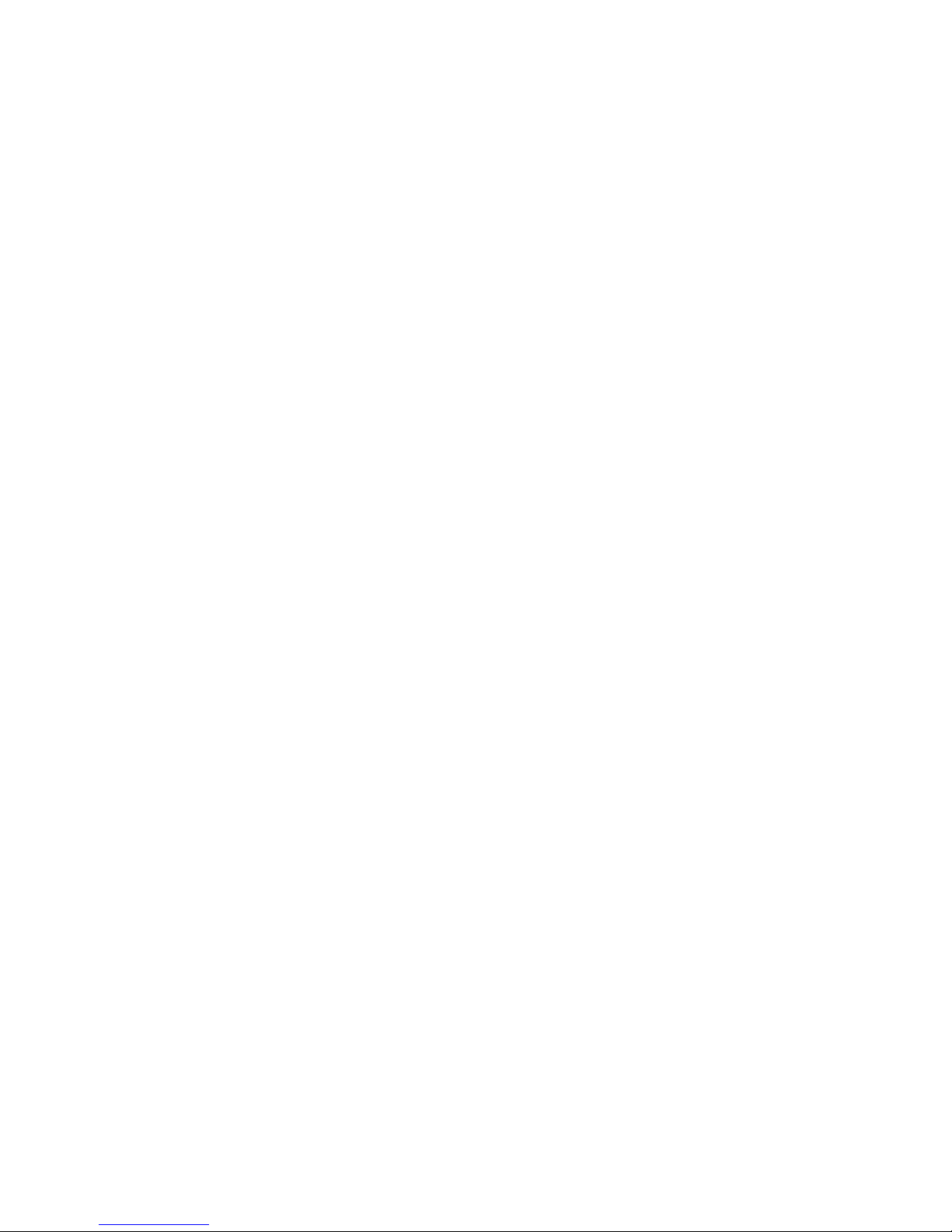
Page 3
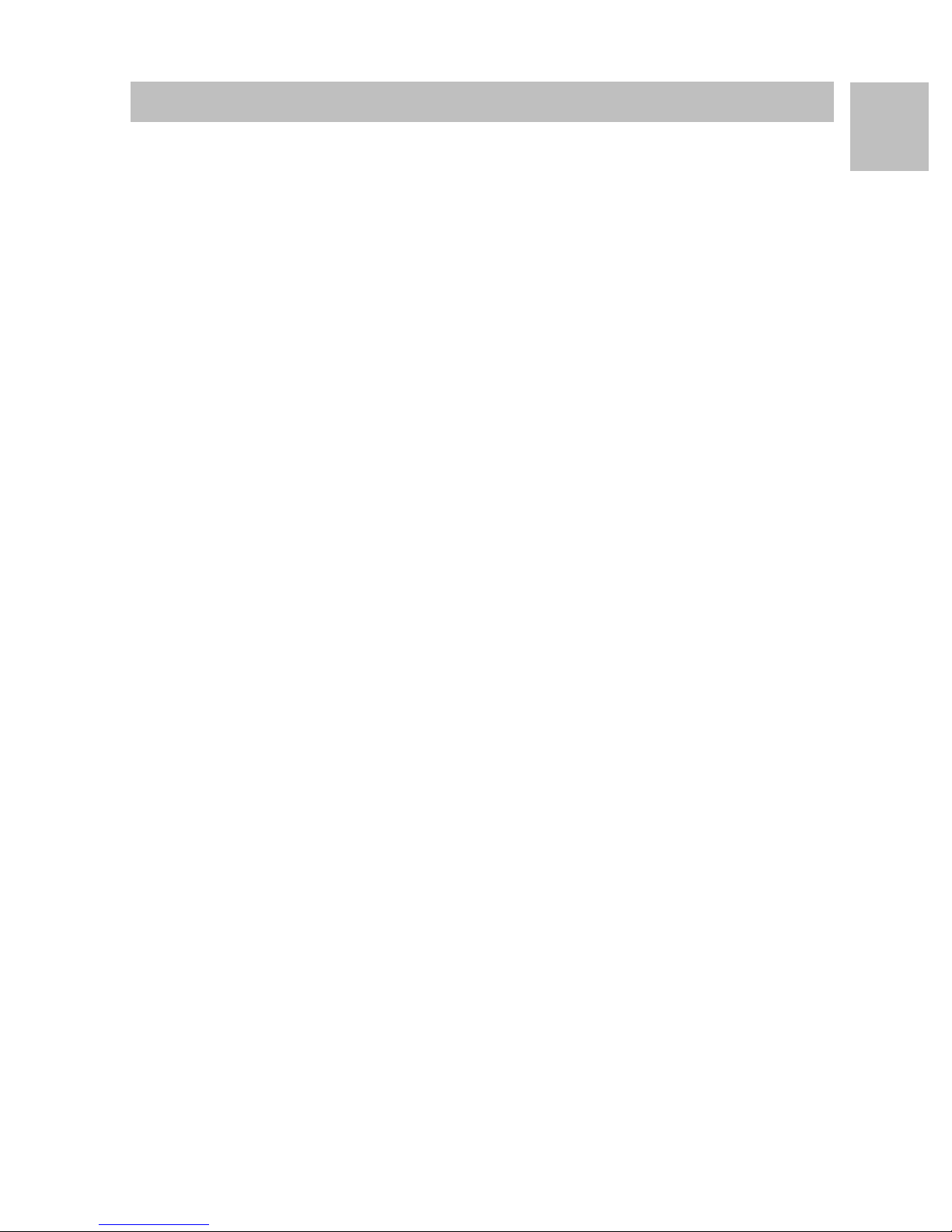
Inhalt
Inhalt
Machen Sie sich mit Ihrem Telefon vertraut
Wichtige Hinweise .....................................................................................................2
Ihr T3 Classic auf einen Blick ....................................................................................5
T3 IP Telefon in Betrieb nehmen (I5) ........................................................................6
Grundregeln für die Bedienung .................................................................................8
Telefonieren wie gewohnt
Anrufe annehmen ....................................................................................................11
Jemanden anrufen ..................................................................................................12
Mehrere Verbindungen herstellen ...........................................................................13
Ohne Hörer telefonieren ..........................................................................................15
Telefonieren mit Komfort
Anrufliste nutzen ......................................................................................................16
Anrufe umleiten (I5) .................................................................................................18
Anrufe umleiten (IP Office) ......................................................................................20
Telefon abschließen ................................................................................................22
Telefonbuch benutzen .............................................................................................23
Gebühren ansehen (I5)* ..........................................................................................25
D
Telefon individuell einrichten
Akustik, Kontrast und Sprache einstellen ................................................................26
1
Page 4
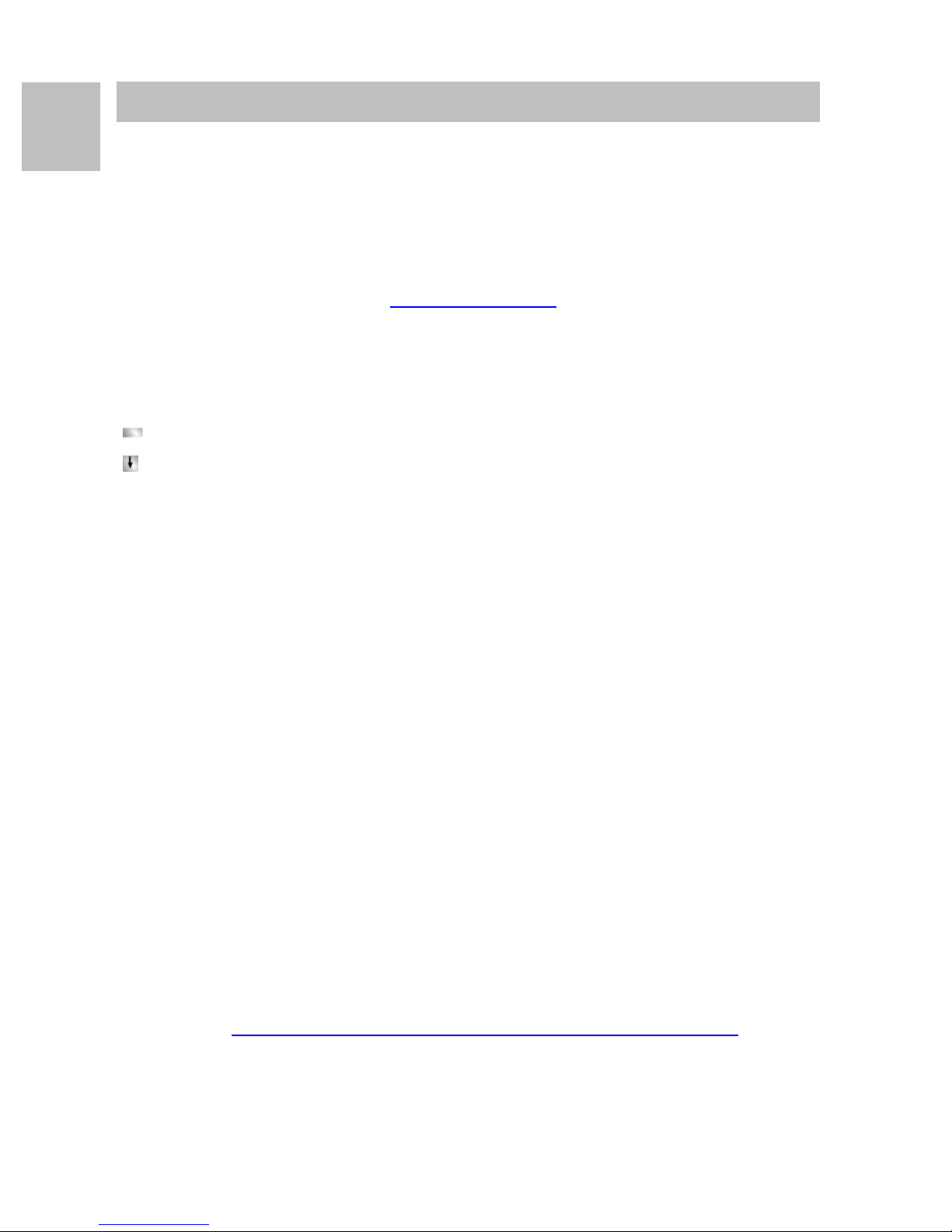
D
Machen Sie sich mit Ihrem Telefon vertraut
Wichtige Hinweise
Wichtige Hinweise
Machen Sie sich mit Ihrem Telefon vertraut
Inhalt dieser Bedienungsanleitung
In dieser Bedienungsanleitung sind die am häufigsten genutzen Funktionen Ihres
Telefons an den TK-Anlagen Integral 5 (I5) und IP Office beschrieben.
Unterscheidet sich die Bedienung der Funktionen an beiden Anlagen, so ist das im
Text deutlich gekennzeichnet.
Benutzerhandbücher mit allen Funktionen finden Sie auf den CDs, die der Tk-Anlage
beiliegen, oder im Internet unter
An welcher Anlage ist Ihr Telefon angeschlossen?
An welcher Anlage Ihr Telefon angeschlossen ist, können Sie folgendermaßen
erkennen:
Funktionstaste "Menü" drücken.
Die Pfeiltaste "Nach unten" mehrfach drücken.
Nur an der IP Office erscheint der Menüpunkt "Gruppenstatus". Wenn Ihr Telefon an
der Integral 5 angeschlossen ist, fehlt er.
http://www.avaya.de.
An welchen Anlagen dürfen Sie Ihr Telefon anschließen
Dieses Telefon ist nur für den Anschluss an Telekommunikationsanlagen der Firma
Avaya-Tenovis bestimmt. Es darf nicht direkt an ein öffentliches Fernsprechnetz
angeschlossen werden.
Konformitätserklärung
Wir, Avaya-Tenovis GmbH & Co. KG, erklären, dass das Telefon T3 Classic mit den
grundlegenden Anforderungen und anderen relevanten Bestimmungen der Richtlinie
1999/5/EU (Radio und Telekommunikation Terminal Equipment, R&TTE) übereinstimmt.
Dieses Telefon ist zum Anschluss an digitale Schnittstellen von Avaya-Tenovis-TKAnlagen bestimmt und erfüllt die grundlegenden Anforderungen gemäß der EGRichtlinie 1999/5/EG (Radio und Telekommunikation Terminal Equipment, R&TTE).
Dieses Telefon ist bauartbedingt nicht zum direkten Betrieb an Schnittstellen öffentlicher Telekommunikationsnetze vorgesehen.
Falls beim Betrieb Probleme auftreten sollten, so wenden Sie sich bitte zunächst an
Ihren Fachhändler oder an Ihren Systembetreuer.
Die vollständige Konformitätserklärung kann auf folgender Internetadresse angefordert werden: http://www.tenovis.com/deutsch/verzeichnis/conformance.htm oder
suchen Sie unter Index das Stichwort "conformity".
2
Page 5

Machen Sie sich mit Ihrem Telefon vertraut
Wichtige Hinweise
Konformitätserklärung IP (I5)
Wir, Avaya-Tenovis GmbH & Co. KG, erklären, dass das Telefon T3 IP Classic mit
den grundlegenden Anforderungen und anderen relevanten Bestimmungen der
Richtlinie 1999/5/EU (Radio und Telekommunikation Terminal Equipment, R&TTE)
übereinstimmt.
Dieses Telefon ist zum Anschluss an Ethernet/LAN-Schnittstellen von IP-fähigen TKAnlagen von Avaya-Tenovis bestimmt und erfüllt die grundlegenden Anforderungen
gemäß der EG-Richtlinie 1999/5/EU (R&TTE).
Für die Funktion des Telefons in LAN/Intranet Umgebungen, in denen kein AvayaTenovis-TK-System vorhanden ist, kann von Avaya-Tenovis keine Garantie für einen
erfolgreichen Betrieb übernommen werden.
D
Konformitätserklärung (Links)
Bei Verwendung von Links und DSS-Modulen:
Dieses Link / DSS-Modul ist zum Anschluss an T3 Telefone bestimmt und erfüllt die
grundlegenden Anforderungen gemäß der EG-Richtlinie 1999/5/EG (Radio und
Telekommunikation Terminal Equipment, R&TTE).
Dieses Link / DSS-Modul ist bauartbedingt nur zum Betrieb an T3 Telefonen vorgesehen.
Tipps zum Aufstellort
Verwenden Sie für Ihr Telefon eine rutschfeste Unterlage, besonders bei neuen oder
mit Pflegemitteln behandelten Möbeln. Lacke oder Pflegemittel können Stoffe enthalten, die die Füße Ihres Telefons aufweichen, und die aufgeweichten Gerätefüße
könnten auf der Oberfläche der Möbel unerwünschte Spuren hinterlassen. AvayaTenovis kann für derartige Schäden nicht haften.
Reparaturen
Reparaturen und Eingriffe in das Gerät dürfen nur von qualifizierten Fachkräften
ausgeführt werden. Öffnen Sie das Telefon nicht. Sonst könnten Schäden entstehen,
die das Telefon betriebsunfähig machen.
3
Page 6

D
Machen Sie sich mit Ihrem Telefon vertraut
Wichtige Hinweise
Zusatzfunktionen
Funktionen die mit * gekennzeichnet sind, gehören nicht zum standardmäßigen Leistungsumfang Ihres Telefons.
Es können weitere Funktionen gesperrt sein oder – je nach System-Software – nicht
verfügbar sein. Wollen Sie eine dieser Funktionen nutzen, fragen Sie bitte Ihren
Systembetreuer.
Benutzerhandbuch in anderen Sprachen
Sie möchten dieses Benutzerhandbuch in einer anderen Sprache lesen? Über
unsere Hompage
bank. Schauen Sie dort nach, ob Ihre gewünschte Sprachversion zum Download
bereitsteht.
Altgeräte richtig entsorgen - die Umwelt dankt es Ihnen
http://www.avaya.de gelangen Sie auf unsere Dokumentendaten-
Mit diesem Symbol gekennzeichnete Elektro- und Elektronik-Altgeräte
können gefährliche Substanzen für Mensch und Umwelt enthalten.
Sie dürfen aus diesem Grund nicht zusammen mit unsortiertem Sied
lungsabfall (Hausmüll) entsorgt werden. Zur Schonung unserer
Umwelt stehen daher öffentliche Sammelstellen für die Entsorgung
der mit diesem Symbol gekennzeichneten Elektro- und Elektronik-Alt
geräte zur Verfügung.
Um eine Verbreitung dieser Substanzen in unserer Umwelt zu verhindern und die Belastung natürlicher Ressourcen zu verringern, besteht
aber auch die Möglichkeit, am Avaya-Tenovis-Rücknahmesystem für
gebrauchte Geräte teilzunehmen. Im Rahmen dieses Systems werden die Altgeräte einer fachgerechten stofflichen Verwertung bzw. einzelne Komponenten einer Wiederverwendung zugeführt.
-
-
4
Page 7
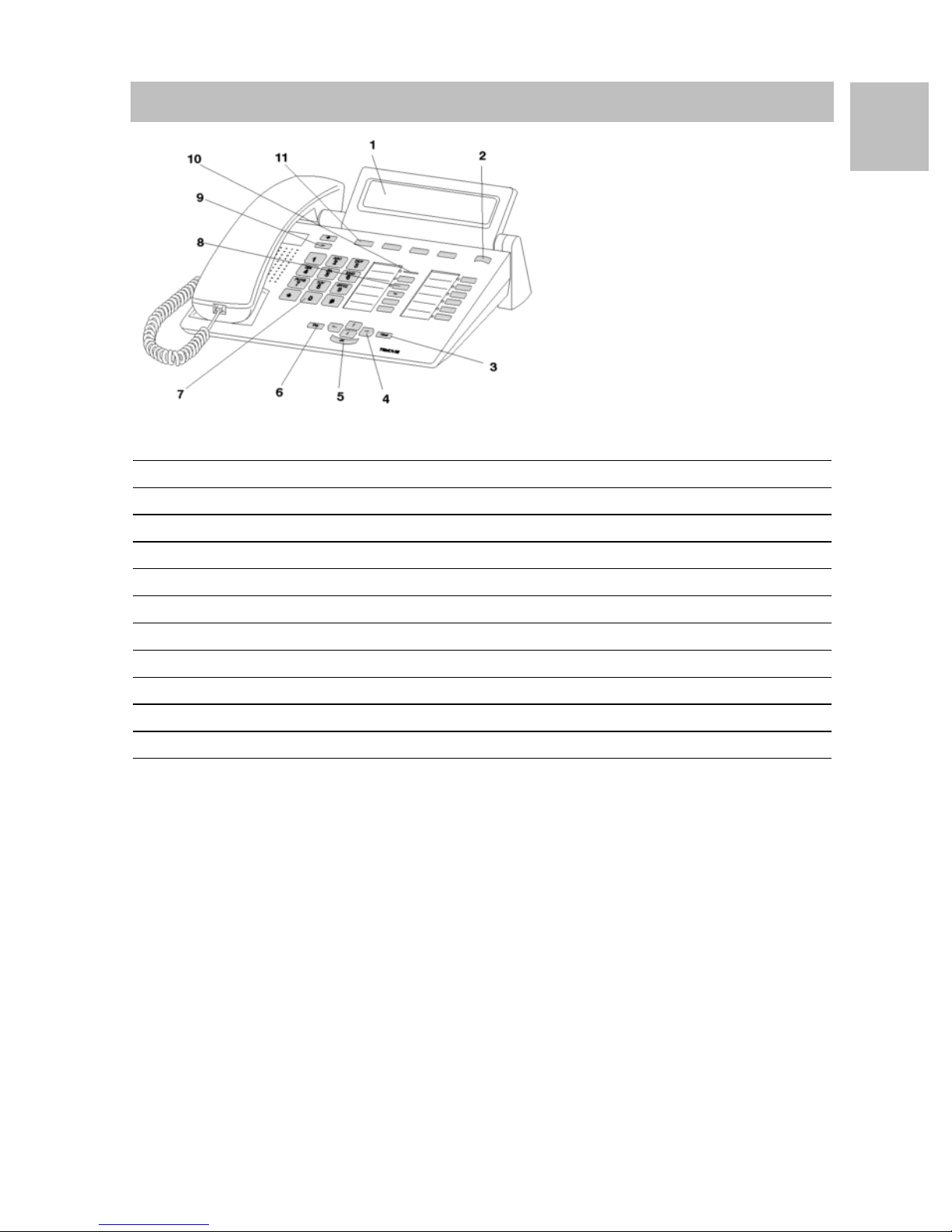
Machen Sie sich mit Ihrem Telefon vertraut
Ihr T3 Classic auf einen Blick
Ihr T3 Classic auf einen Blick
1 Display
2 Ebenenumschalter für Displaytasten
D
3 Taste Clear
4 Pfeil-Tasten zur Navigation im Display
5 Tas t e O K
6 Taste Escape
7 Zifferntasten mit Buchstabenbeschriftung
8 Funktionstasten, teilweise mit Leuchtanzeige
9 Lautstärke-/Kontrast-Tasten
10 Anrufanzeige
11 Displaytasten für Ziele, Funktionen und Partner
5
Page 8
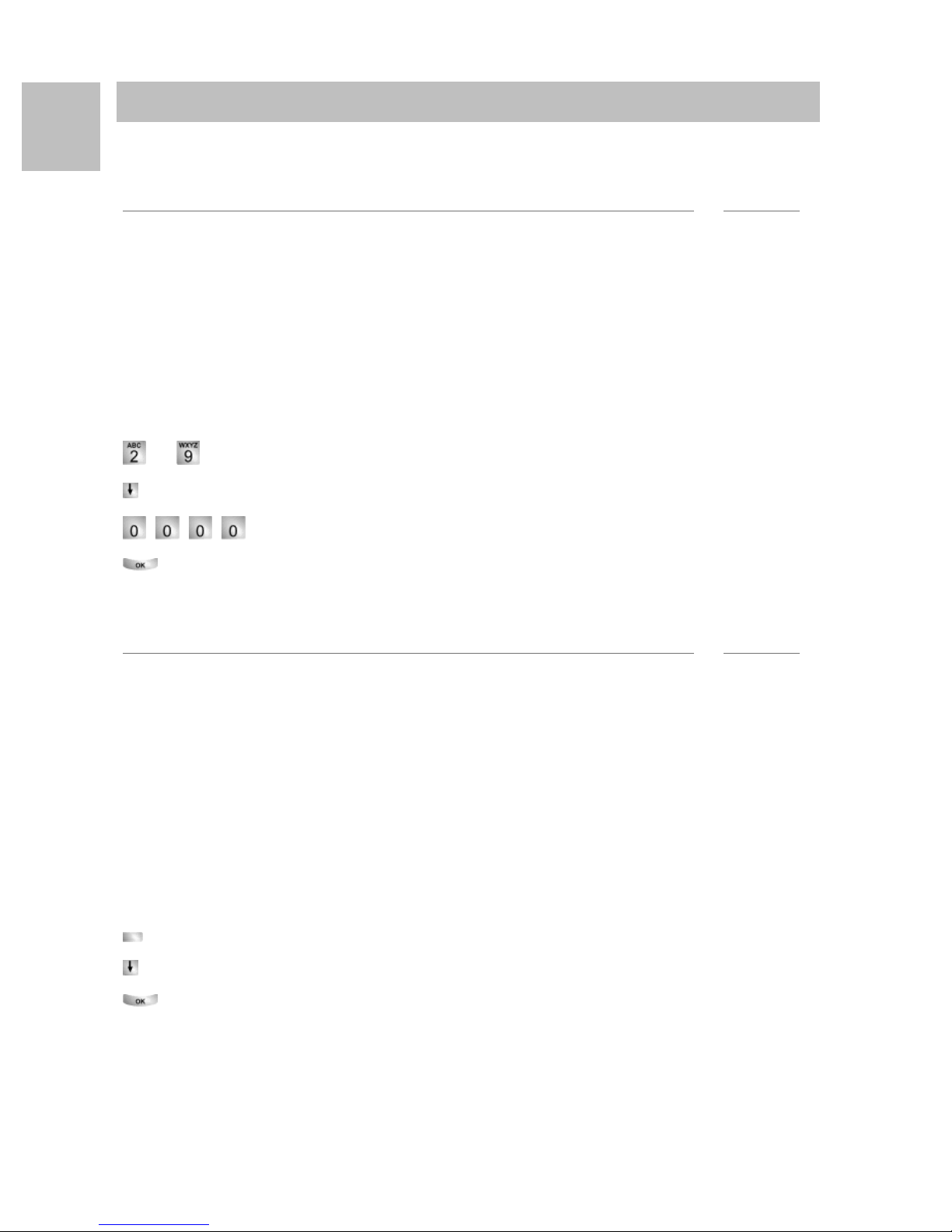
D
i
i
Machen Sie sich mit Ihrem Telefon vertraut
T3 IP Telefon in Betrieb nehmen (I5)
T3 IP Telefon in Betrieb nehmen (I5 )
Bitte beachten Sie die nachfolgenden Hinweise bei der Inbetriebnahme eines IPTel ef on s.
Hinweis
• IP-spezifische Einstellungen werden im Benutzerhandbuch beschrieben.
T3 IP Telefon anschließen und anmelden (I5)
Nach dem Anstecken an das LAN (Local Area Network) und an die Stromversorgung
(nur, wenn Telefon nicht über LAN gespeist wird) wird im Telefon zunächst die Soft
ware aktiviert und anschließend automatisch ein Suchlauf nach einem Gatekeeper
(verantwortlich für Zugangsberechtigung) gestartet. Im Regelfall wird ein Gatekeeper gefunden. Ist dies der Fall, erscheint anschließend das Anmeldefenster:
... Nebenstellennummer eingeben.
zum Menüpunkt PIN blättern.
-
PIN eingeben. Die Liefereinstellung ist "0000".
Auswahl bestätigen. Anschließend erscheint das Ruhedisplay. Sie sind nun
auch unter der von Ihnen eingegebenen Rufnummer (Nebenstellennummer) erreichbar.
Hinweis
• Sie können die Sprache für den Anmeldevorgang (→ S. 7) ändern.
• Die PIN zum Anmelden ist identisch mit der PIN, mit der Sie ihr abgeschlossenes
Telefon aufschließen können. Die PIN können Sie im Menü Schloss ändern.
• Wenn Sie einen Anmeldevorgang abgebrochen haben (Verlassen des Anmelde-
fensters mit der Taste Escape), um zunächst Einstellungen im Menü vorzunehmen/ sich anzusehen, können Sie sich anschließend über den Menüpunkt
Benutzerverwaltung wieder anmelden.
Vom Telefon abmelden
Wenn Sie sich wieder vom Telefon abmelden möchten:
Funktionstaste "Menü" drücken.
zum Menüpunkt abmelden blättern.
Auswahl bestätigen. Sie sind nun von diesem Telefon abgemeldet. Ein anderer
Benutzer kann sich dort jetzt anmelden.
6
Page 9
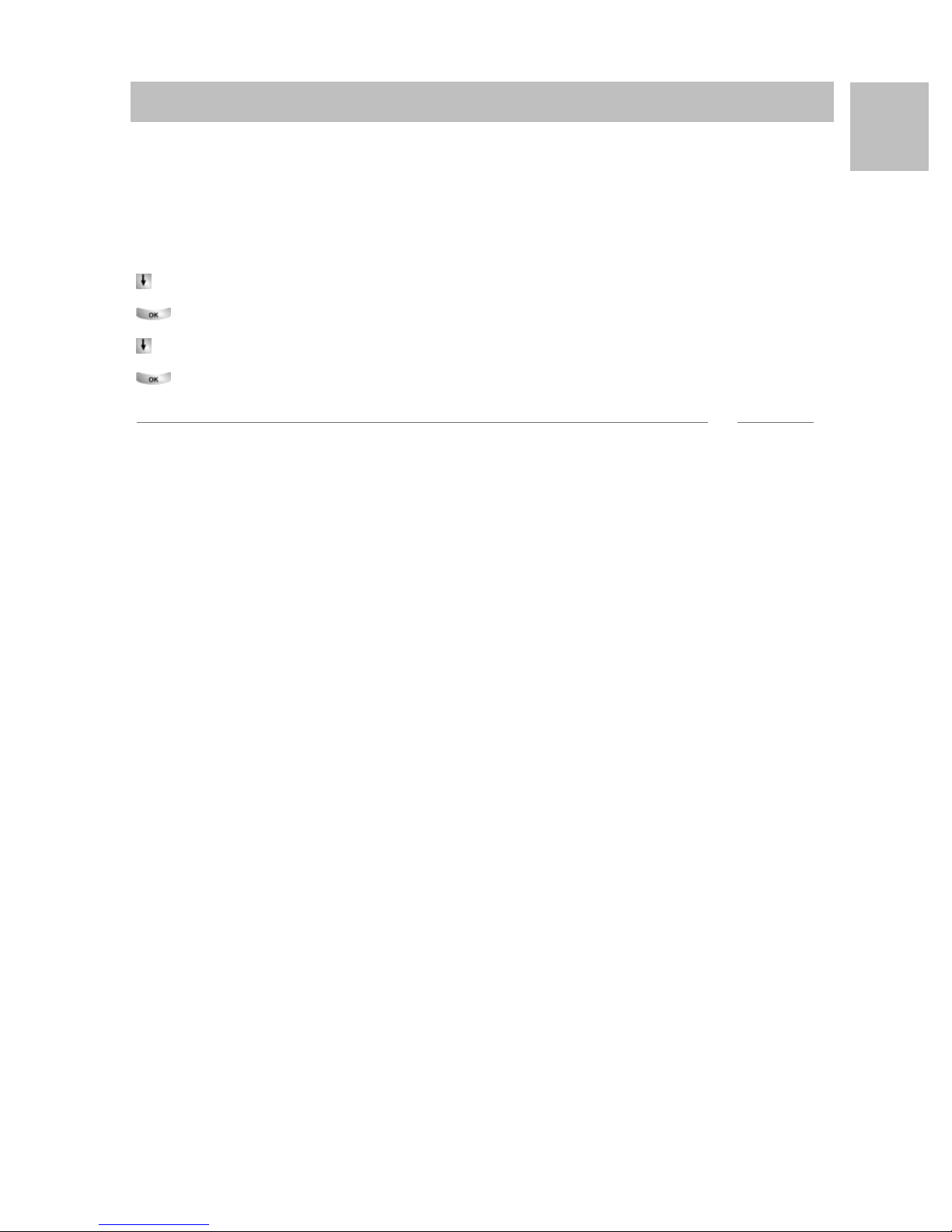
Machen Sie sich mit Ihrem Telefon vertraut
i
T3 IP Telefon in Betrieb nehmen (I5)
Sprache für Anmeldevorgang und IP-Einstellungen auswählen
Wenn Ihr Telefon noch nicht angemeldet ist, können Sie zwischen 11 verschiedenen
Sprachen (Deutsch/Englisch/Französisch/Italienisch/Spanisch/Niederländisch/Unga
risch/Slowenisch/Polnisch/Tschechisch/Russisch) wählen:
Funktionstaste "Menü" drücken.
zum Menüpunkt Sprache ändern blättern.
Auswahl bestätigen.
gewünschte Sprache auswählen, z. B. English.
Auswahl bestätigen.
Hinweis
• Bei der Erstinbetriebnahme Ihres Telefons können Sie auch auf anderem Wege
die gewünschte Sprache auswählen: Wenn das Anmeldefenster erscheint, drükken Sie zweimal die Taste Escape. Es erscheint nun "D/GB/F/I/E/NL...". Wählen
Sie anschließend die gewünschte Sprache. Wenn die Sprache geändert wurde,
erscheint "D/GB/F/I/E/NL..." nicht mehr.
D
-
7
Page 10
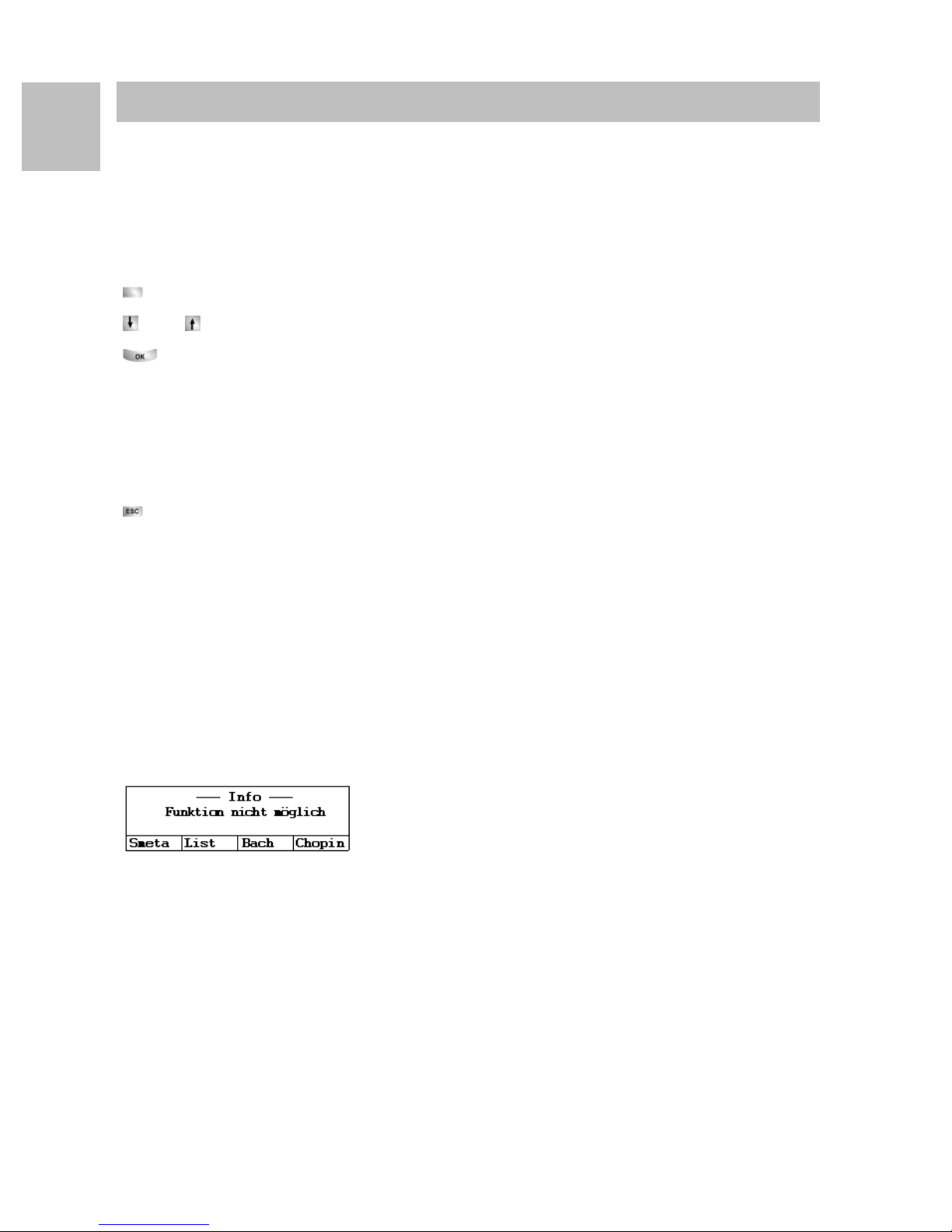
D
Machen Sie sich mit Ihrem Telefon vertraut
Grundregeln für die Bedienung
Grundregeln für die Bedienu ng
Mit Hilfe des Menüs können Sie die meisten Funktionen auswählen und bedienen.
Um sich die Bedienung zu erleichtern, können Sie häufig gebrauchte Funktionen auf
Funktionstasten legen lassen. Im Lieferzustand sind einige Tasten bereits mit Funk
tionen belegt.
Funktionen im Menü auswählen
Funktionstaste "Menü" drücken.
oder zum gewünschten Menüpunkt blättern.
Auswahl bestätigen. Es wird die markierte Funktion angezeigt. In vielen Fällen
erscheint auch ein Untermenü. Im Untermenü können Sie genauso blättern wie im
Menü.
Einen Vorgang abbrechen oder beenden
Falls Sie sich bei einer Eingabe oder Einstellung vertan haben:
drücken (gegebenenfalls mehrfach), um den Vorgang abzubrechen. Sie gelan-
gen dann wieder in die nächsthöhere Menüebene bzw. zum Ruhedisplay.
-
Was zeigt das Ruhedisplay?
Das Ruhedisplay zeigt:
• Ihre Rufnummer und Ihren Namen
• Datum und Uhrzeit
• Belegung der Displaytasten
• Gegebenenfalls Statusmeldungen
Infofenster
Manchmal wird das sogenannte Infofenster eingeblendet. Es gibt Ihnen wichtige
Hinweise, etwa wenn eine bestimmte Funktion nicht ausführbar ist oder Sie eine Ein
stellung geändert haben. Nach einer kurzen Zeit verschwindet es automatisch wieder.
-
8
Page 11
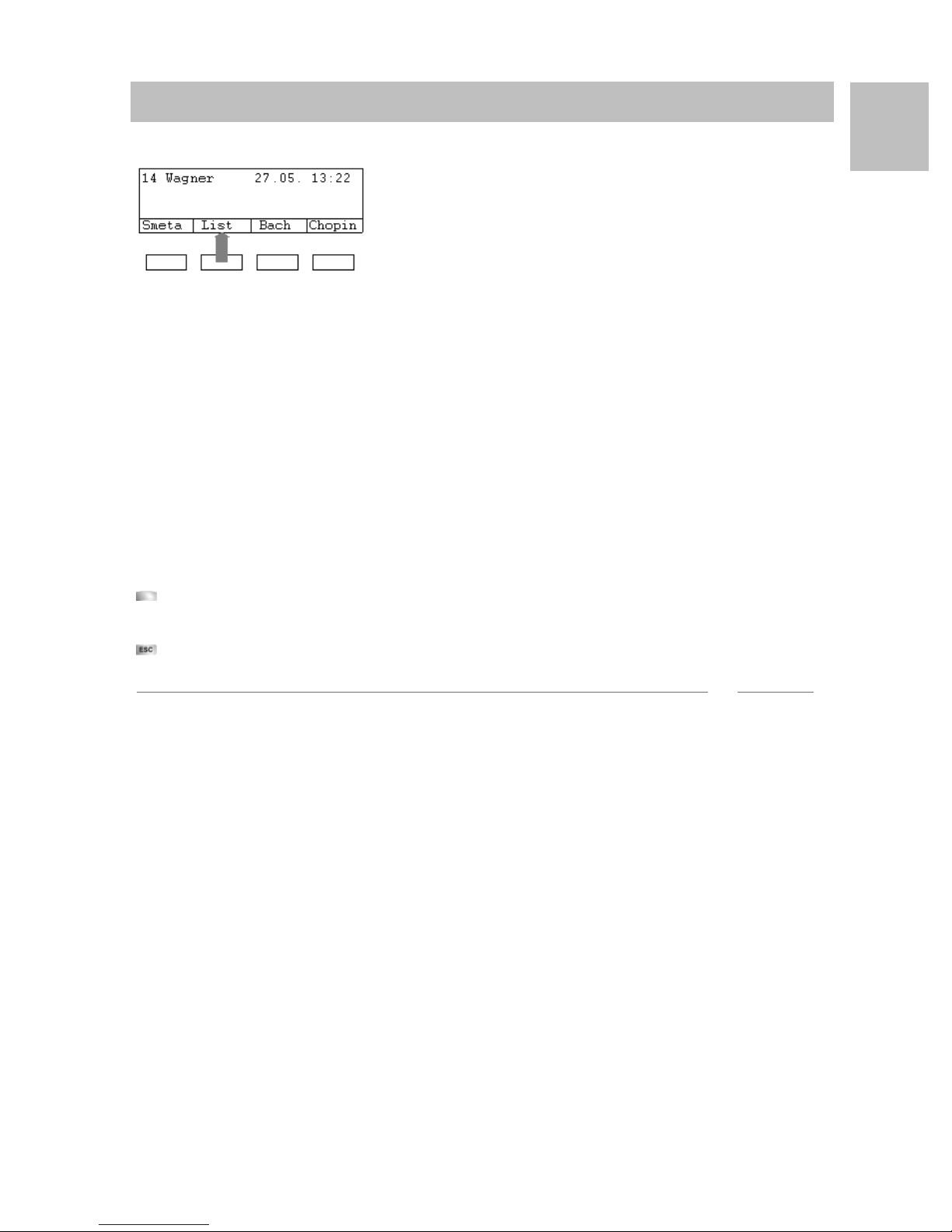
Machen Sie sich mit Ihrem Telefon vertraut
i
Grundregeln für die Bedienung
Displaytasten
Ihr Telefon hat vier besondere Funktionstasten, die Displaytasten. Die aktuelle
Bedeutung jeder Taste können Sie im Display ablesen.
Beispiel: Über der zweiten Taste steht List. Wenn Sie die Taste drücken, wird die die
Funktion List ausgeführt.
Displaytasten in mehreren Ebenen
Im Display wird jeweils eine Ebene mit vier Belegungen angezeigt. Sie können
jedoch jede Taste mehrfach belegen. Die Displaytasten der ersten Ebene können
Sie mit Partnern, Leitungen (I5) oder beliebigen Funktionen belegen lassen. Normal
sehen Sie diese erste Ebene angezeigt.
D
In weiteren Ebenen können Sie die Displaytasten mit Zielen belegen. Zwischen den
Ebenen können Sie mit dem Ebenenumschalter wechseln.
drücken. Die nächste Ebene der Displaytasten wird angezeigt. Die aktuellen
Funktionen stehen im Display.
drücken. Zurück in die erste Ebene.
Hinweis
• I5:
• Mit der Taste Escape können Sie die angezeigten Statusmeldungen zeitweilig
abschalten.
• Die Ziele auf den Tasten ab Ebene zwei entsprechen den Einträgen in Ihrem
persönlichen Telefonbuch. Es werden automatisch alle Einträge, beginnend
mit der Codenummer 900, auf die Displaytasten gelegt.
• Ihr Systembetreuer kann die Anzahl der Ebenen für die Displaytasten ändern
(max. 8).
9
Page 12
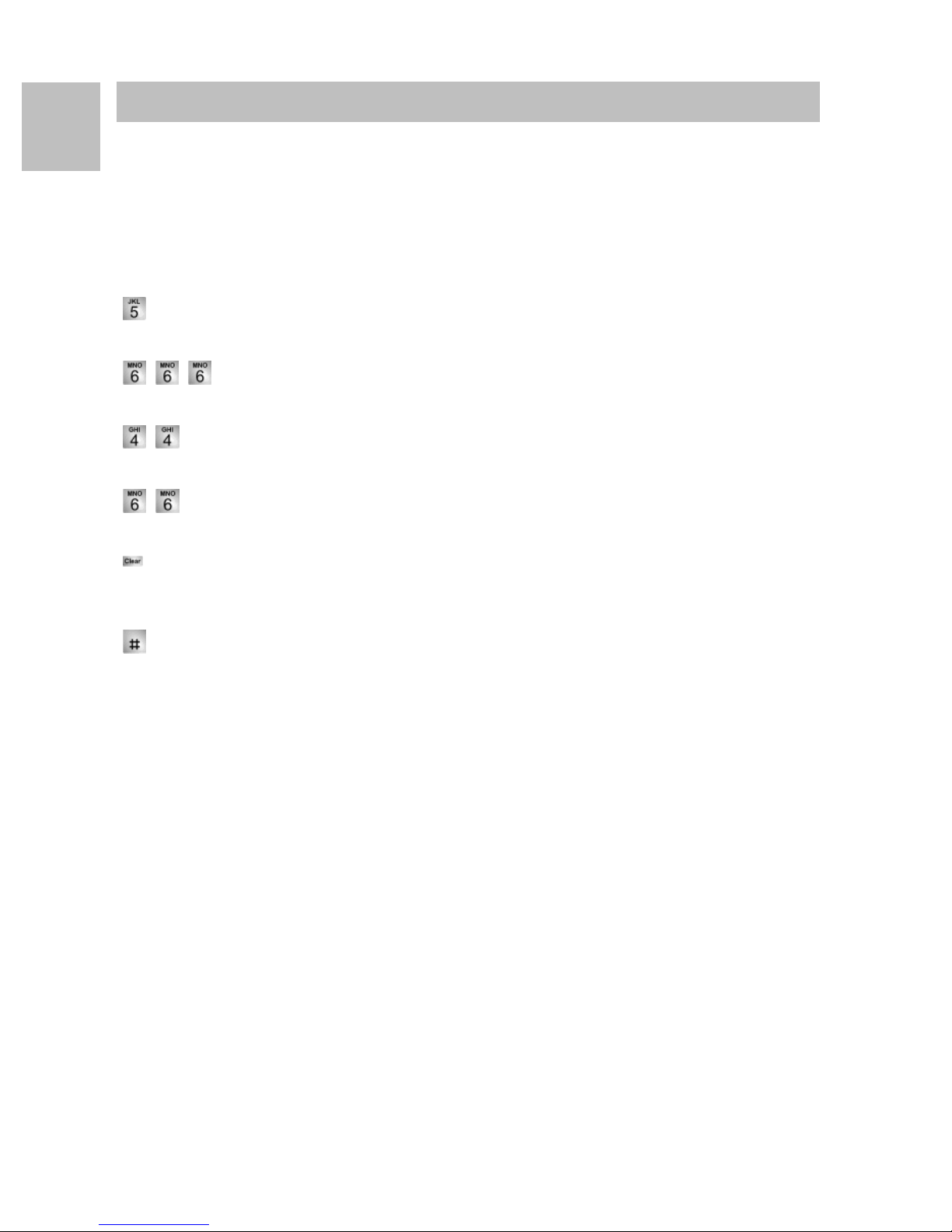
D
Machen Sie sich mit Ihrem Telefon vertraut
Grundregeln für die Bedienung
Text eingeben
Sie können mit den Zifferntasten auch Buchstaben und Zeichen eingeben, z. B. für
Namen im persönlichen Telefonbuch. Die Buchstaben stehen auf den Zifferntasten.
Ihr Telefon schaltet automatisch auf die Eingabe von Buchstaben und Zeichen um,
wenn dies nötig ist.
Beispiel: Name "JOHN" eingeben:
Taste JKL einmal drücken. Im Display steht J. Kurz warten bis die Markierung
nach rechts rückt.
Taste MNO dreimal. Im Display steht JO. Kurz warten bis die Markierung
nach rechts rückt.
Taste GHI zweimal. Im Display steht JOH. Kurz warten bis die Markierung
nach rechts rückt.
Taste MNO zweimal. Im Display steht JOHN.
Buchstaben löschen
Löscht das Zeichen über der Markierung. Steht die Markierung hinter dem letzten
Zeichen, wird das letzte Zeichen gelöscht.
Wechseln zwischen Groß- und Kleinbuchstaben
Taste drücken, um zwischen Groß- und Kleinschreibung zu wechseln.
Sonderzeichen eingeben
Nicht alle möglichen Zeichen stehen auf den Zifferntasten. Zusätzlich zu den aufgedruckten Zeichen sind auf jeder Taste noch weitere hinterlegt.
10
Page 13
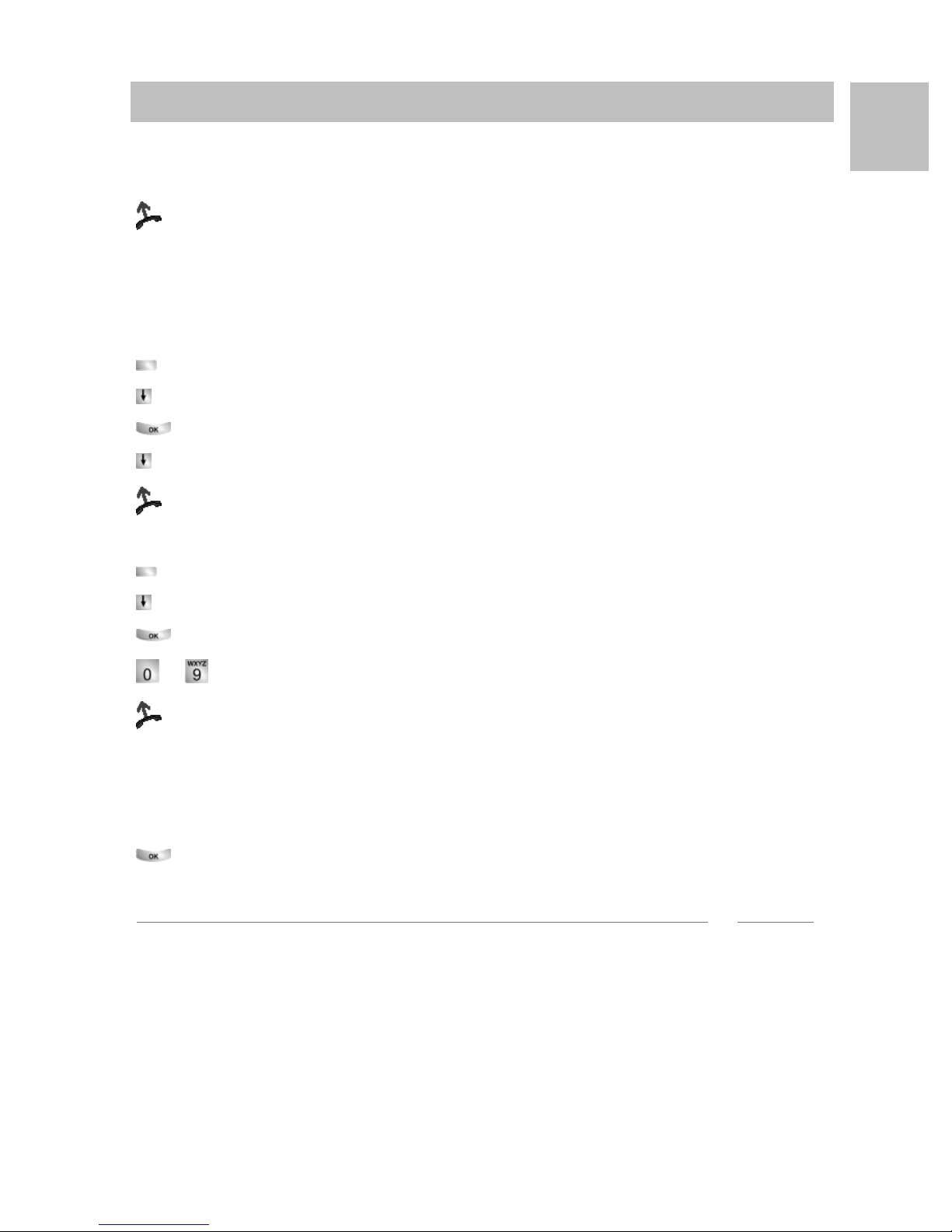
Telefonieren wie gewohnt
i
Anrufe annehmen
Anrufe annehmen
Telefonieren wie gewohnt
Wenn Sie angerufen werden
Ihr Telefon klingelt. Im Display wird ein Anruf angezeigt.
abheben.
Wenn ein anderes Telefon klingelt (Heranholen)
Ein anderes Telefon klingelt.
I5:
Funktionstaste "Menü" drücken.
zum Menüpunkt Heranholen blättern.
Auswahl bestätigen. Eine Liste mit anstehenden Rufen wird angezeigt.
zum Ruf blättern, den Sie heranholen möchten.
abheben. Sie sprechen mit dem Anrufer.
D
IP Office:
Funktionstaste "Menü" drücken.
zum Menüpunkt Heranholen blättern.
Auswahl bestätigen.
... Rufnummer des klingelnden Telefons eingeben.
abheben. Sie sprechen mit dem Anrufer.
Anruf während eines Gesprächs (Anklopfen)
Sie telefonieren. Ein zweiter Anruf trifft ein. Sie hören einen einmaligen Anrufton. Der
Anrufer wird als oberster Menüpunkt angezeigt.
Anruf annehmen. Der erste Teilnehmer wartet und hört nichts von Ihrem
Gespräch.
Hinweis
• Damit Ihnen der zweite Anruf angezeigt wird, muss Anklopfen aktiviert sein.
11
Page 14
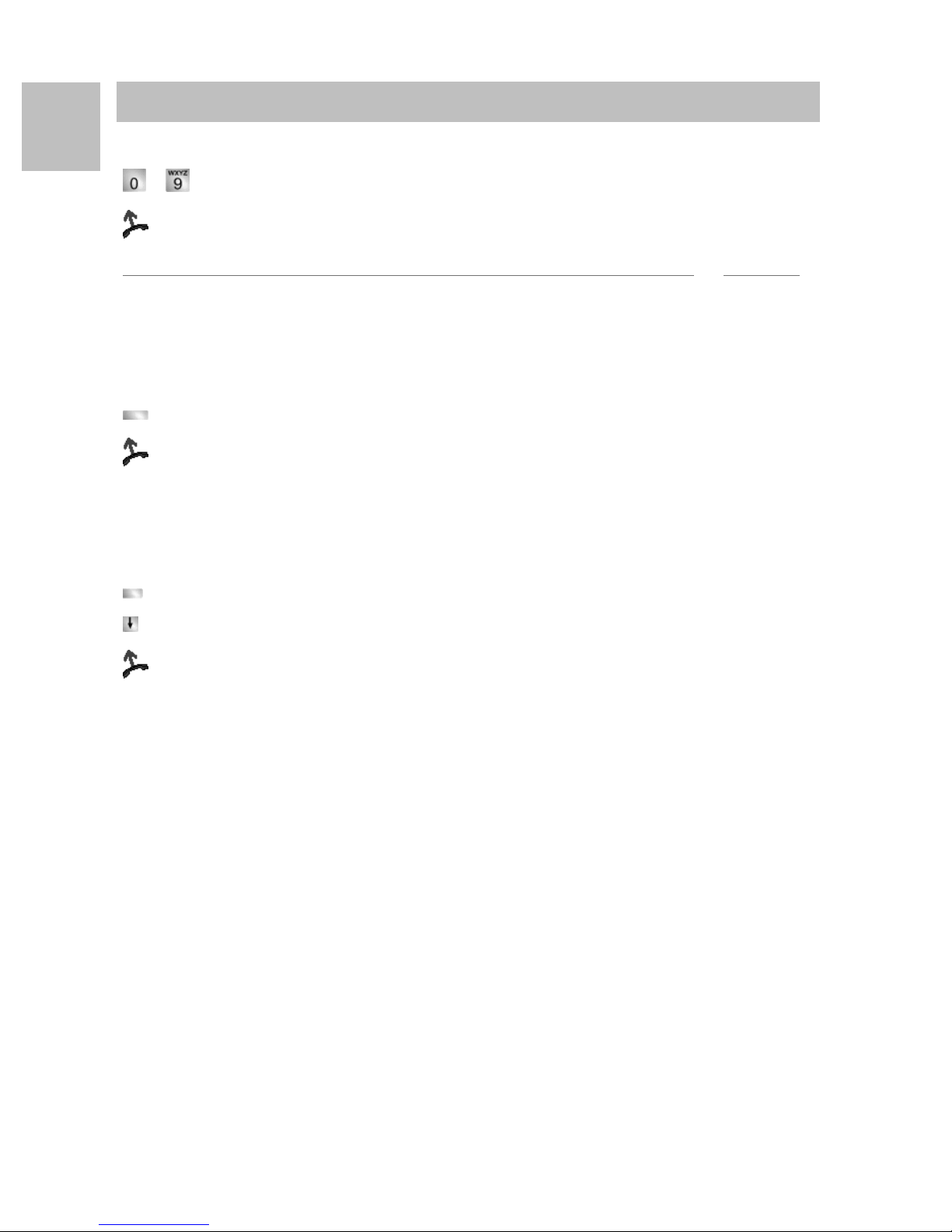
D
i
Telefonieren wie gewohnt
Jemanden anrufen
Jemanden anrufen
Innerhalb und außerhalb Ihrer Telefonanlage anrufen
... Rufnummer eingeben.
abheben.
Hinweise
• Gegebenenfalls müssen Sie bei Externanrufen noch eine Amtskennziffer vorweg
wählen. Fragen Sie dazu Ihren Systembetreuer.
Jemanden mit einem Tastendruck anrufen
Display- oder Funktionstaste für gewünschten Teilnehmer drücken.
abheben.
Wahlwiederholung
Sie können eine der 10 (IP Office) oder 5 (I5) zuletzt gewählten Rufnummern erneut
wählen.
Funktionstaste "Wahlwiederholung" drücken.
zur gewünschten Rufnummer blättern, z. B. 06975051234.
abheben.
12
Page 15

Telefonieren wie gewohnt
i
Mehrere Verbindungen herstellen
Mehrere Verbindungen herstellen
Sie können während eines Gesprächs einen zusätzlichen Anruf (Anklopfen) annehmen. Sie können mit mehreren Gesprächspartnern abwechselnd sprechen und zwischen diesen nach Belieben hin- und herschalten.
Mit mehreren Gesprächspartnern können Sie gleichzeitig sprechen (Konferenz).
Zwischendurch jemanden fragen (Rückfrage)
Während Sie telefonieren:
Funktionstaste "Rückfrage" drücken. Der Gesprächspartner wartet und kann
nicht mithören.
... Nummer eingeben, bei der Sie rückfragen wollen. Rückfragegespräch füh-
ren.
Gegebenenfalls die Verbindung zum Rückfrageteilnehmer trennen.
zum Menüpunkt zurück zu ... blättern.
Auswahl bestätigen.
D
Sie sprechen wieder mit dem ersten Gesprächspartner. Der andere Gesprächspartner wartet.
Mit Gesprächspartnern abwechselnd sprechen (Makeln)
Sie möchten mit einem wartenden Gesprächsteilnehmer (z. B. 06975058) sprechen:
zum Menüpunkt zurück zu 06975058 blättern.
Auswahl bestätigen. Der andere Gesprächspartner wartet nun.
Anrufer weiterverbinden
Ihr Gesprächsteilnehmer möchte weiterverbunden werden:
Funktionstaste "Rückfrage" drücken. Der Gesprächspartner wartet und kann nicht
mithören.
... Nummer eingeben, zu der Sie weiterverbinden wollen.
auflegen. Der Rückfrageteilnehmer wird mit dem ersten Gesprächspartner ver-
bunden.
Hinweise
• Sie brauchen nicht zu warten, bis der Rückfrageteilnehmer das Gespräch
annimmt.
13
Page 16

D
i
Telefonieren wie gewohnt
Mehrere Verbindungen herstellen
Konferenz - Teilnehmer zu Gespräch dazuschalten
Während Sie telefonieren (z. B. mit 06975058):
Funktionstaste "Rückfrage" drücken. Der Gesprächspartner wartet.
... Rufnummer des zweiten Konferenzteilnehmers eingeben.
Wenn Sie mit diesem Teilnehmer verbunden sind, können Sie die Konferenz einleiten.
zum Menüpunkt Konferenz blättern.
Auswahl bestätigen.
Hinweise
• Konferenz beenden: Jeder Teilnehmer kann sich aus der Konferenz herausschalten: Hörer auflegen.
• Der angerufene dritte Teilnehmer meldet sich nicht: über den Menüpunkt zurück
zu Tln ... zurück zum ersten Gesprächspartner.
14
Page 17
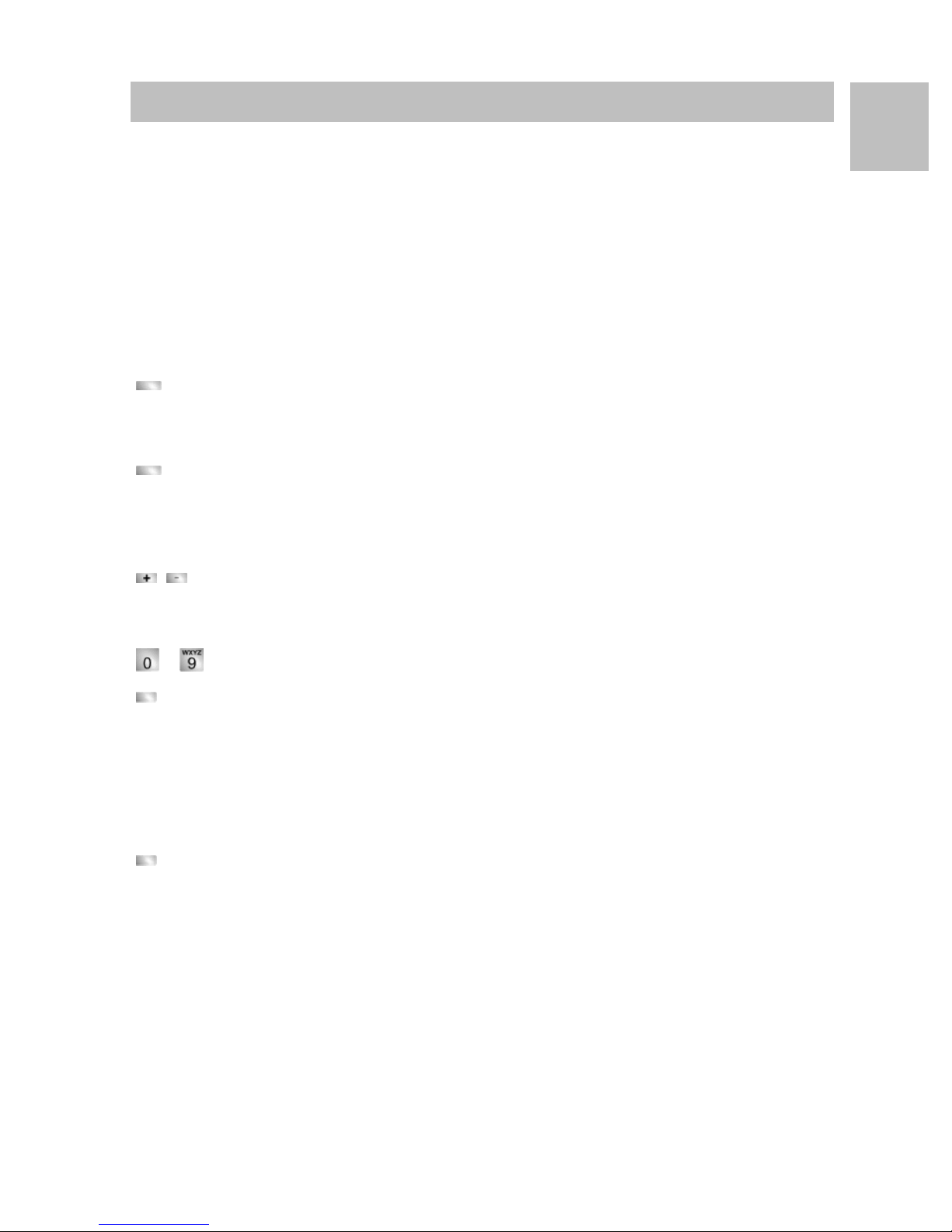
Telefonieren wie gewohnt
Ohne Hörer telefonieren
Ohne Hörer telefonieren
Sie können den Lautsprecher Ihres Telefons einschalten, um Ihren Gesprächspartner laut im Raum zu hören.
Außerdem können Sie jemanden mit Freisprechen anrufen. Sie brauchen dann nicht
den Hörer abzunehmen. Auch während eines Gesprächs können Sie Freisprechen
einschalten und dann bei aufgelegtem Hörer weitertelefonieren.
Lauthören/Freisprechen beim Gespräch einschalten
Während Sie mit abgehobenem Hörer telefonieren:
Auf Lauthören umschalten:
Funktionstaste "Freisprechen/Lauthören" drücken (Leuchtdiode geht an). Sie
hören den Gesprächspartner über den Gehäuselautsprecher laut im Raum.
Auf Freisprechen umschalten:
Funktionstaste "Freisprechen/Lauthören" nochmal drücken (Leuchtdiode blinkt).
Das Gehäusemikrofon ist eingeschaltet. Sie können den Hörer auflegen und frei
sprechen.
D
Lautsprecher-Lautstärke einstellen:
Tasten + und – drücken.
Jemanden mit aufgelegtem Hörer anrufen (Freisprechen)
... Rufnummer eingeben.
Funktionstaste "Freisprechen/Lauthören" drücken (Leuchtdiode blinkt).
Wenn der gewünschte Gesprächspartner sich meldet, hören Sie ihn laut im Raum
und können bei aufgelegtem Hörer mit ihm sprechen.
Freisprechen - Gespräch beenden
Während Sie mit Freisprechen telefonieren und Ihr Hörer aufliegt:
Funktionstaste "Freisprechen/Lauthören" drücken (Leuchtdiode geht aus).
15
Page 18
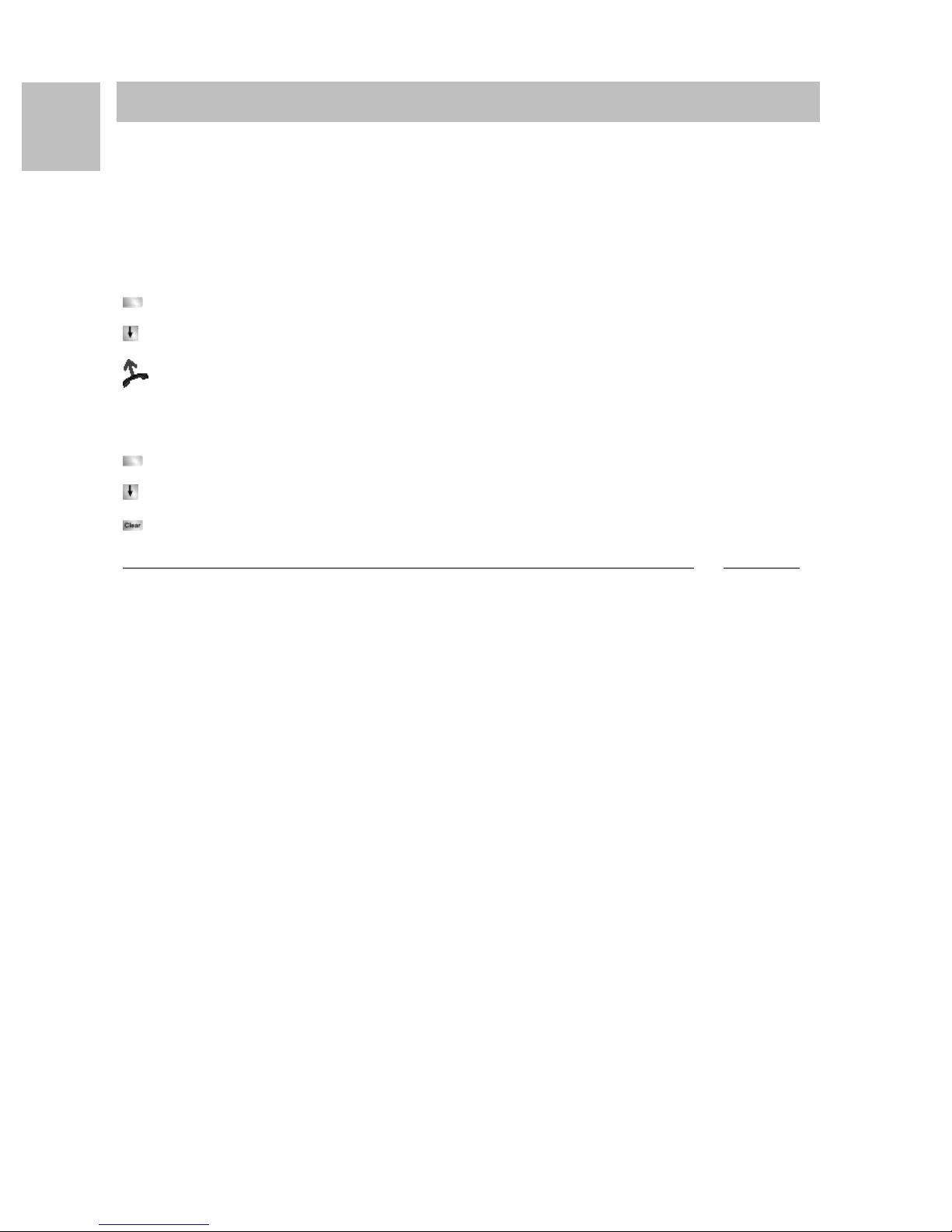
D
i
Telefonieren mit Komfort
Anrufliste nutzen
Anrufliste nutzen
Telefonieren mit Komfort
Wenn Sie einen Anruf nicht annehmen, wird er mit Uhrzeit und Datum in der Anrufliste gespeichert. Sie können diese Liste jederzeit anzeigen lassen und die dort eingetragenen Teilnehmer zurückrufen.
Die Liste zeigt die 10 jüngsten Einträge.
Einen Eintrag aus der Anrufliste wählen
Funktionstaste "Anrufliste" drücken.
zum gewünschten Eintrag blättern, z. B. 0069123456.
abheben.
Einen Eintrag löschen
Funktionstaste "Anrufliste" drücken.
zum Eintrag blättern, den Sie löschen wollen, z. B. 0069123456.
Eintrag löschen.
Hinweise
• I5
Wenn Sie aus der Anrufliste zurückrufen, wird der Eintrag automatisch gelöscht,
wenn eine Verbindung erfolgt.
IP Office
• Wenn Sie einen Eintrag aus der Anrufliste wählen, wird er automatisch gelöscht.
16
Page 19
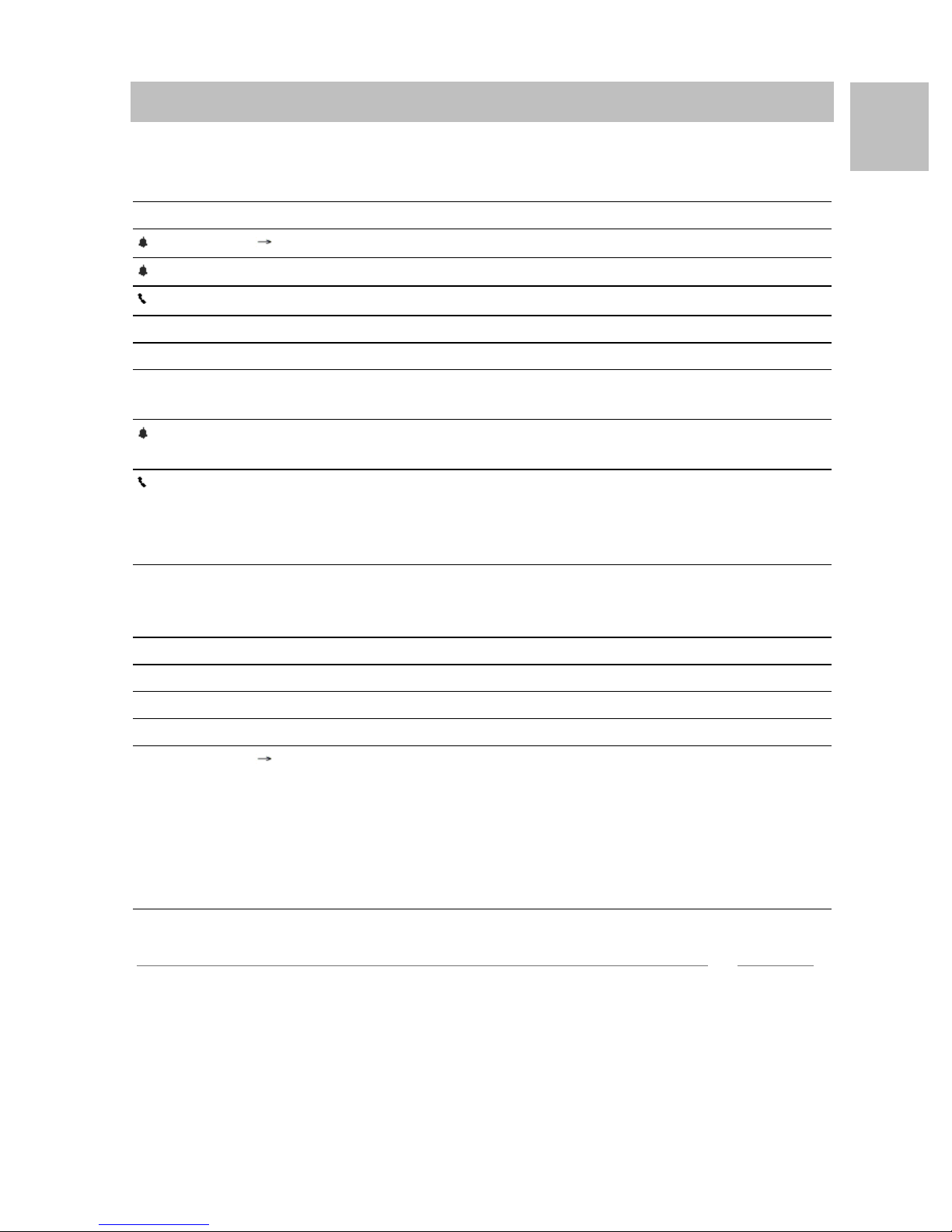
Telefonieren mit Komfort
i
Anrufliste nutzen
Symbole in der Anrufliste
Beispielhafte Eintrag in der Anrufliste:
! 06975056666 12.06. 17:13 2*
Wagner 14 12.06. 16:34
Liszt 11.06. 08:21
0691234567 11.06. 06:31
Bedeutung
! Neueintrag, der noch nicht angese-
hen wurde
Eintrag, der schon einmal ange-
zeigt wurde
Gespräch, das Sie mit einem exter-
nen Anrufer geführt haben (I5:
Diese Anzeige muss eingestellt
sein)
D
i- I5: Kennzeichnung für einen Intern-
anruf (Diese Anzeige muss einge-
stellt sein)
06975056666 Rufnummer des Anrufers
Liszt Name des Anrufers
11.06. 06:31 Tag und Uhrzeit des letzten Anrufs
2* Der Anrufer hat zweimal angerufen
Wagner 14 Bei Rufumleitung zu Ihrem Telefon:
Anrufer und Telefonnummer des
Telefons, das umgeleitet hat oder
(nur I5):
MSN-Nummer, die der Anrufer
gewählt hat (Diese Anzeige muss
eingestellt sein).
Hinweis
• Sehr lange Einträge passen nicht komplett ins Display. Mit den Pfeiltasten rechts
und links können Sie sich den kompletten Anruflisteneintrag ansehen.
• Sie können einen Anruflisteneintrag ins Telefonbuch übernehmen.
17
Page 20

D
i
Telefonieren mit Komfort
Anrufe umleiten (I5)
Anrufe umleiten (I5)
Sie können ankommende Anrufe zu einem anderen Anschluss umleiten. Sie können
die Anrufe auch von einem anderen Anschluss zu Ihrem Telefon umleiten. Sie haben
dabei die Wahl,
• ob dies stets erfolgen soll,
• nur, wenn das Telefon besetzt ist,
• oder erst, wenn nach einer gewissen Zeit nicht an das Telefon gegangen wurde.
Hinweis
• Die Zeit, nach der die Rufweiterleitung "nach Zeit" erfolgt, wird in der Anlage eingestellt.
Anrufe für Ihr Telefon umleiten
Funktionstaste "Rufumleitung" drücken.
Rufnummer eingeben, zu der Sie die Anrufe umleiten möchten, z. B.
nach 1234. Vor einer externen Rufnummer müssen Sie zusätzlich eine Amtskennziffer (meist "0") einfügen.
zum Menüpunkt sofort (nach Zeit, bei besetzt) blättern.
Auswahl bestätigen. Im Display erscheint die Statusanzeige Rufuml. zu
1234-. Zusätzlich wird ein Uhrensymbol für Rufumleitung "nach Zeit" oder ein B für
Rufumleitung "bei besetzt" angezeigt.
Anrufe zu Ihrem Telefon umleiten
Funktionstaste "Menü" drücken.
zum Menüpunkt Rufumleitung blättern.
Auswahl bestätigen.
zum Menüpunkt Rufuml. von blättern.
Auswahl bestätigen.
interne Rufnummer des Teilnehmers eingeben, für den Sie eine
Rufumleitung zu Ihrem Telefon einrichten möchten, z. B. von 1234.
zum Menüpunkt sofort (nach Zeit, bei besetzt) blättern.
Auswahl bestätigen. Im Display erscheint die Statusanzeige Rufuml. von
1234-. Zusätzlich wird ein Uhrensymbol für Rufumleitung "nach Zeit" oder ein B für
Rufumleitung "bei besetzt" angezeigt.
18
Page 21
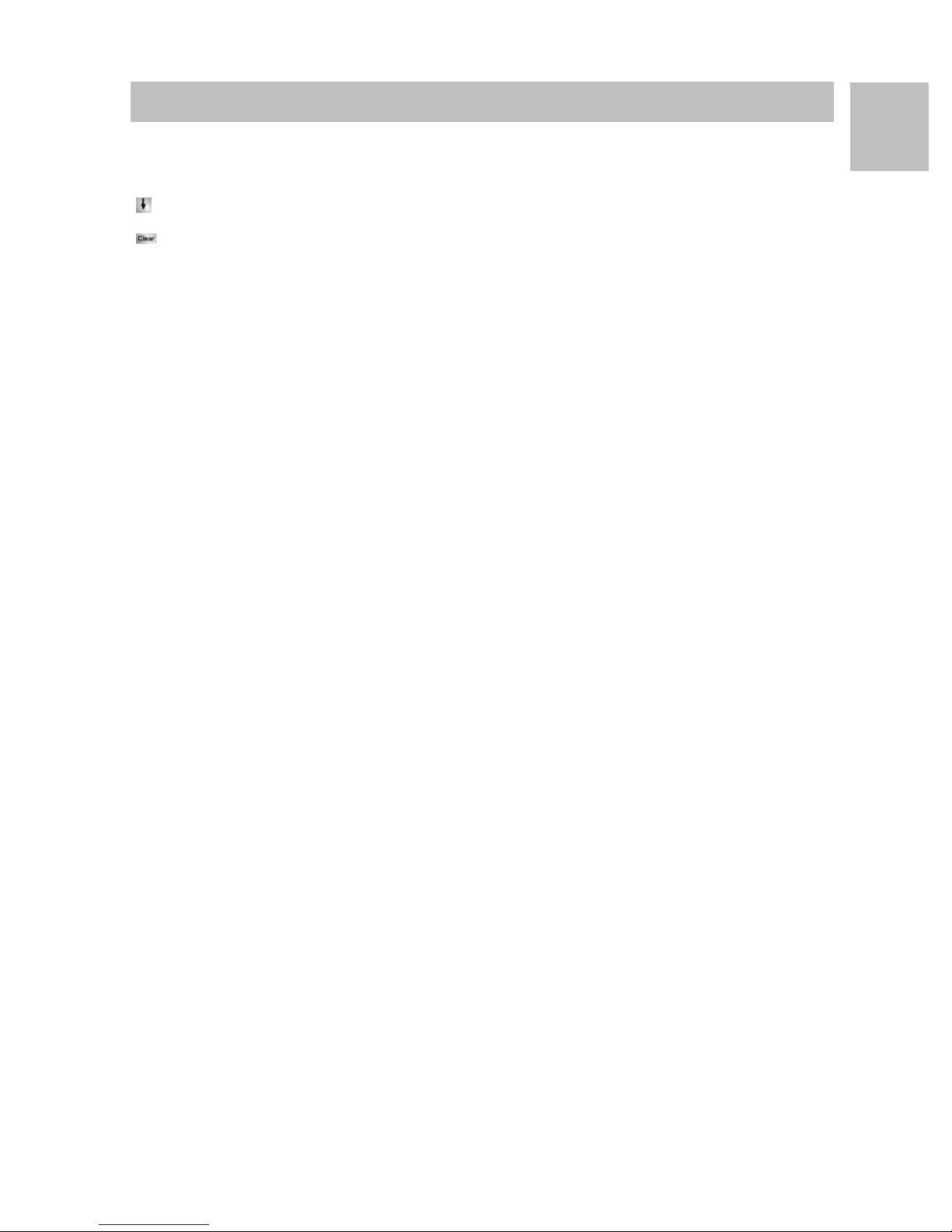
Telefonieren mit Komfort
Anrufe umleiten (I5)
Rufumleitung ausschalten
Im Statusmenü:
zur gewünschten Rufumleitung blättern, z. B. Rufuml. zu: 1234-
Rufumleitung löschen.
D
19
Page 22
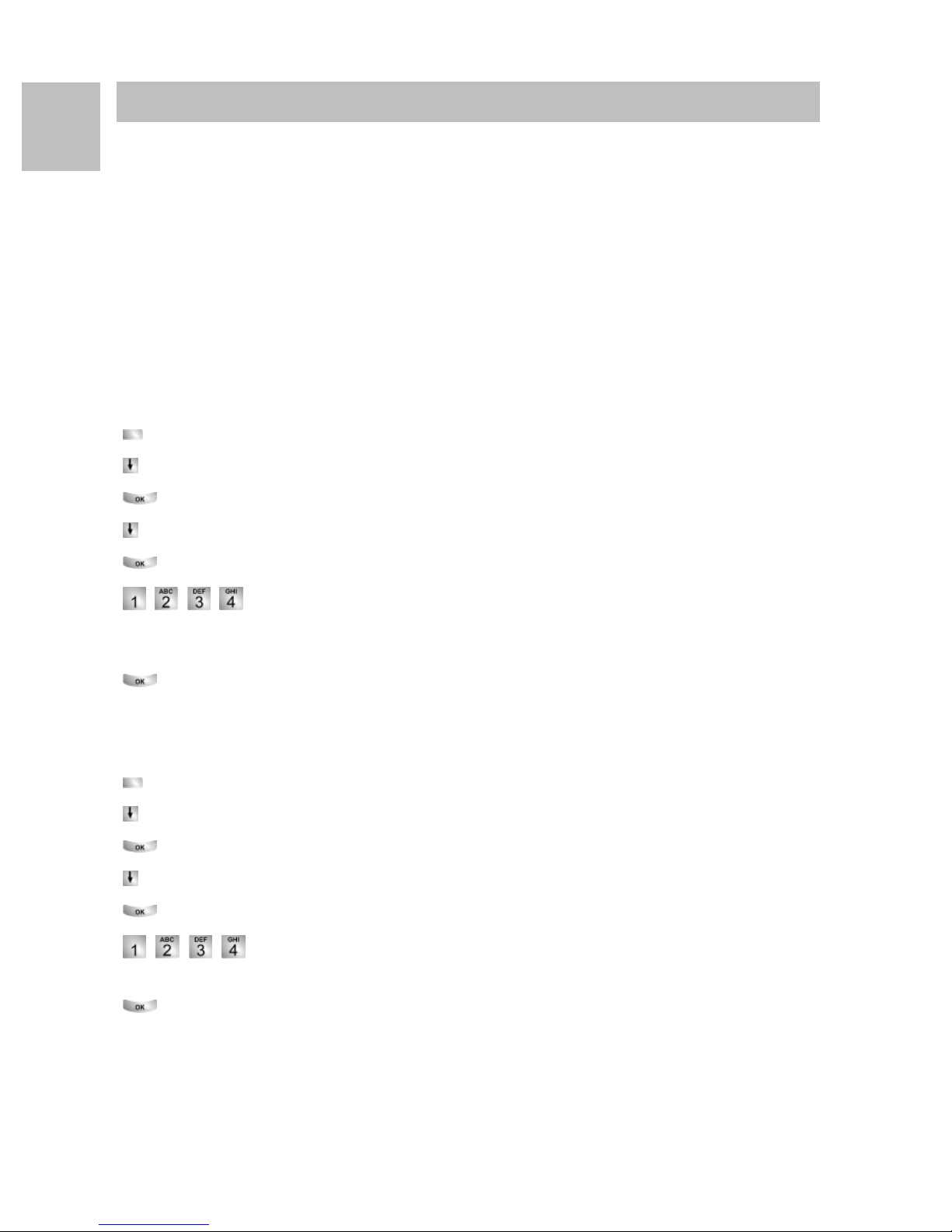
D
Telefonieren mit Komfort
Anrufe umleiten (IP Office)
Anrufe umleiten (IP Office)
Sie können ankommende Anrufe zu einem anderen Anschluss umleiten. Sie können
die Anrufe auch von einem anderen Anschluss zu Ihrem Telefon umleiten.
Sie können eine Rufweiterleitung zu einer schon einmal eingegebenen Rufnummer
aktivieren. Sie haben dabei die Wahl,
• ob dies stets erfolgen soll,
• nur, wenn das Telefon besetzt ist,
• oder erst, wenn nach einer gewissen Zeit nicht an das Telefon gegangen wurde.
Dies können Sie auch für fremde Telefone einrichten, wenn Sie die Berechtigung
dazu haben.
Anrufe für Ihr Telefon umleiten
Funktionstaste "Menü" drücken.
zum Menüpunkt Rufumleitung blättern.
Auswahl bestätigen.
zum Menüpunkt Rufumleitung zu blättern.
Auswahl bestätigen.
Rufnummer eingeben, zu der Sie die Anrufe umleiten möchten, z. B.
nach 1234. Vor einer externen Rufnummer müssen Sie zusätzlich gegebenenfalls
eine Amtskennziffer (meist "0") einfügen.
Rufnummer bestätigen. Im Display erscheint die Statusanzeige Rufumlei-
tung zu 1234.
Anrufe zu Ihrem Telefon umleiten
Funktionstaste "Menü" drücken.
zum Menüpunkt Rufumleitung blättern.
Auswahl bestätigen.
zum Menüpunkt Rufumleitung von blättern.
Auswahl bestätigen.
interne Rufnummer des Teilnehmers eingeben, für den Sie eine
Rufumleitung zu Ihrem Telefon einrichten möchten, z. B. von 1234.
Rufnummer bestätigen. Im Display des umgeleiteten Telefons erscheint die
Statusanzeige Rufumleitung zu 1234.
20
Page 23
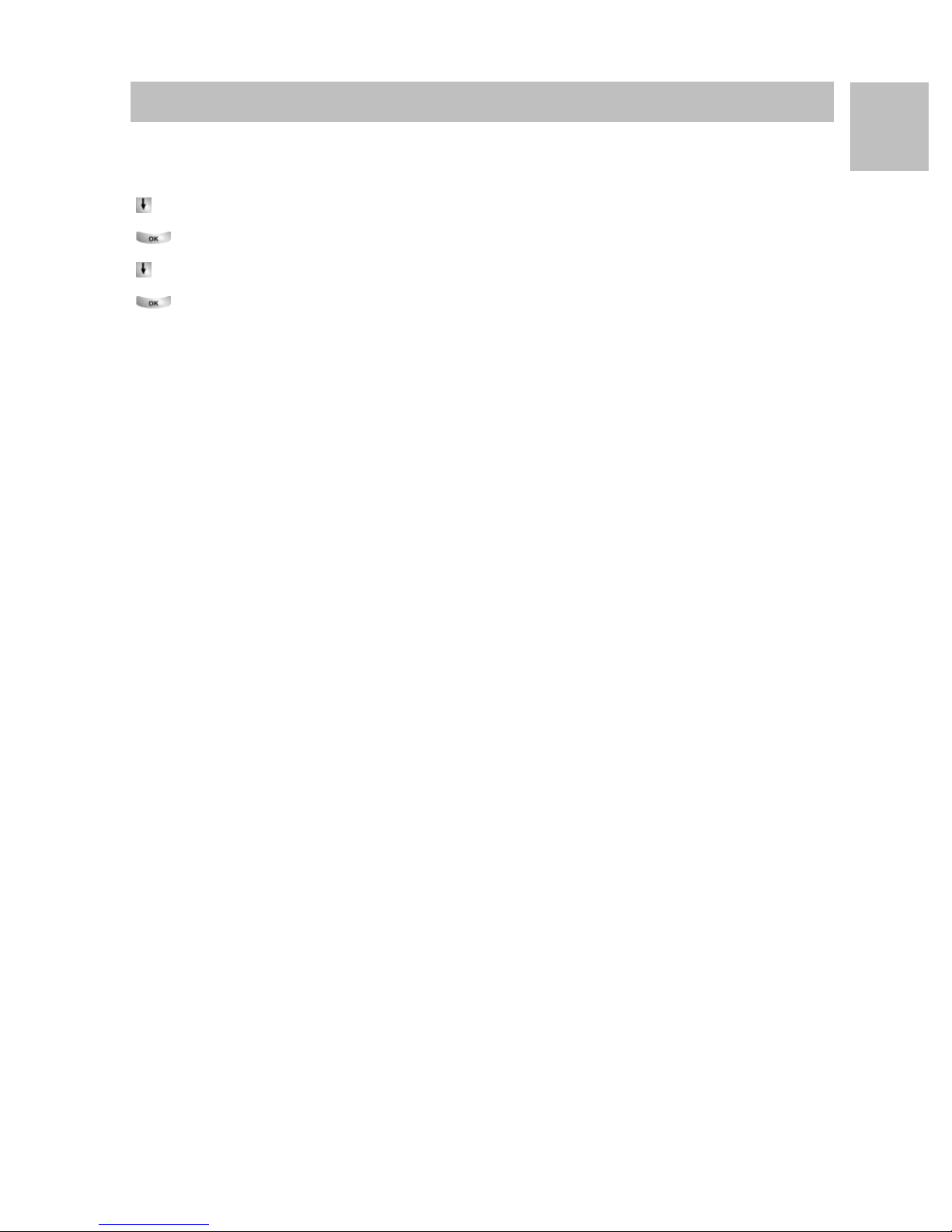
Telefonieren mit Komfort
Anrufe umleiten (IP Office)
Rufumleitung ausschalten
Im Statusmenü:
zur gewünschten Rufumleitung blättern, z. B. Rufumleitung zu 1234
Auswahl bestätigen.
zum Menüpunkt deaktivieren blättern.
Rufumleitung löschen.
D
21
Page 24
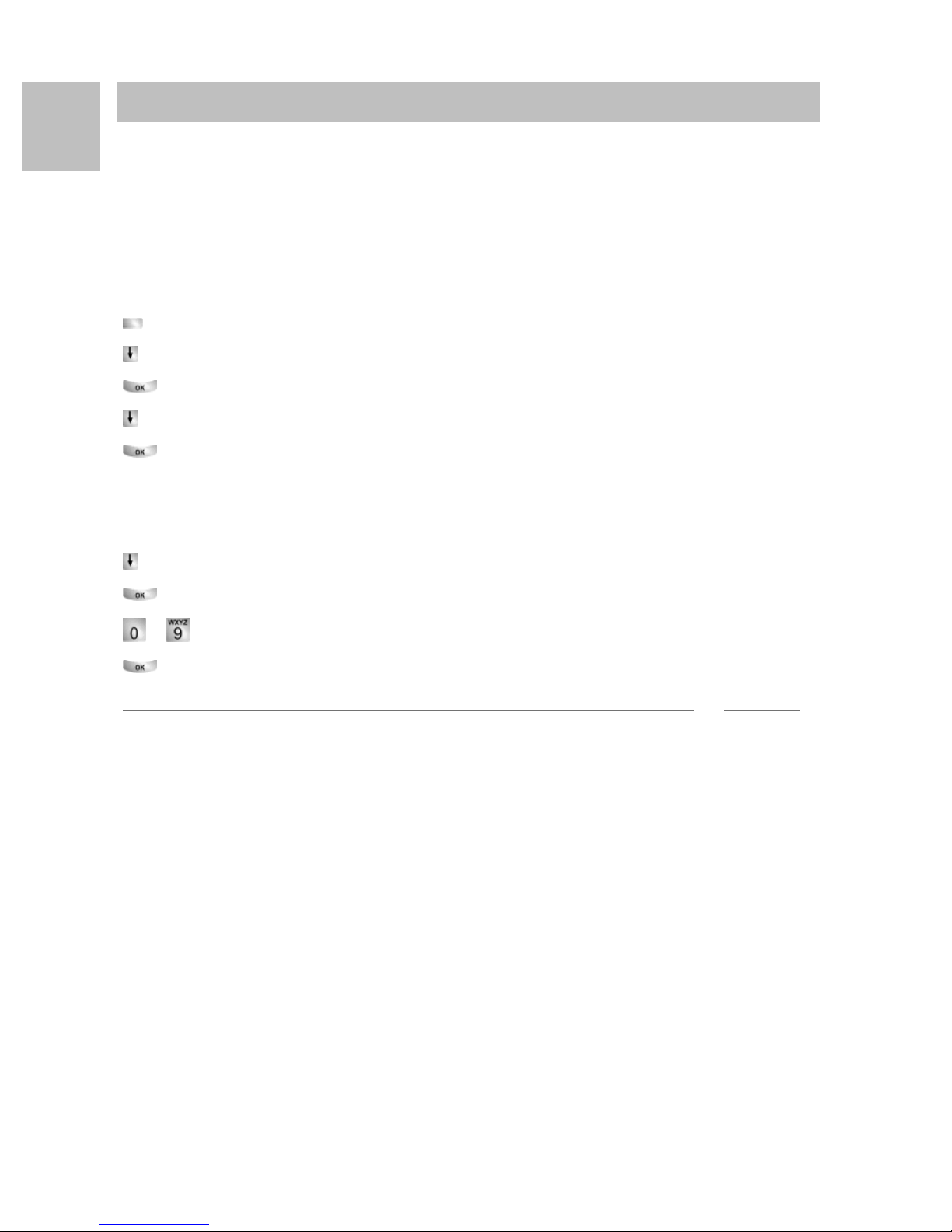
D
i
Telefonieren mit Komfort
Telefon abschließen
Telefon abschließen
Sie können Ihr Telefon vor unberechtigten Benutzern schützen, indem Sie es mit
einer PIN (Geheimzahl) abschließen. Die PIN können Sie selbst eingeben und auch
jederzeit ändern.
Im abgeschlossenen Zustand können Sie noch alle Anrufe annehmen und interne
Rufnummern wählen.
Telefon abschließen
Funktionstaste "Menü" drücken.
zum Menüpunkt Schloss blättern.
Auswahl bestätigen.
zum Menüpunkt Telefon abschließen blättern.
Auswahl bestätigen. Das Telefon ist nun abgeschlossen.
Telefon aufschließen
Im Ruhedisplay:
zur Statusmeldung Telefon abgeschlossen blättern.
Auswahl bestätigen.
... aktuelle PIN eingeben.
gegebenenfalls PIN bestätigen.
Hinweis
• Falls Sie beim Eingeben der PIN einen Fehler gemacht haben: Taste Escape drük-
ken und von vorn beginnen.
• I5:
Die Liefereinstellung für die PIN ist "0000"
IP Office:
• Im Lieferzustand ist keine PIN eingestellt.
22
Page 25
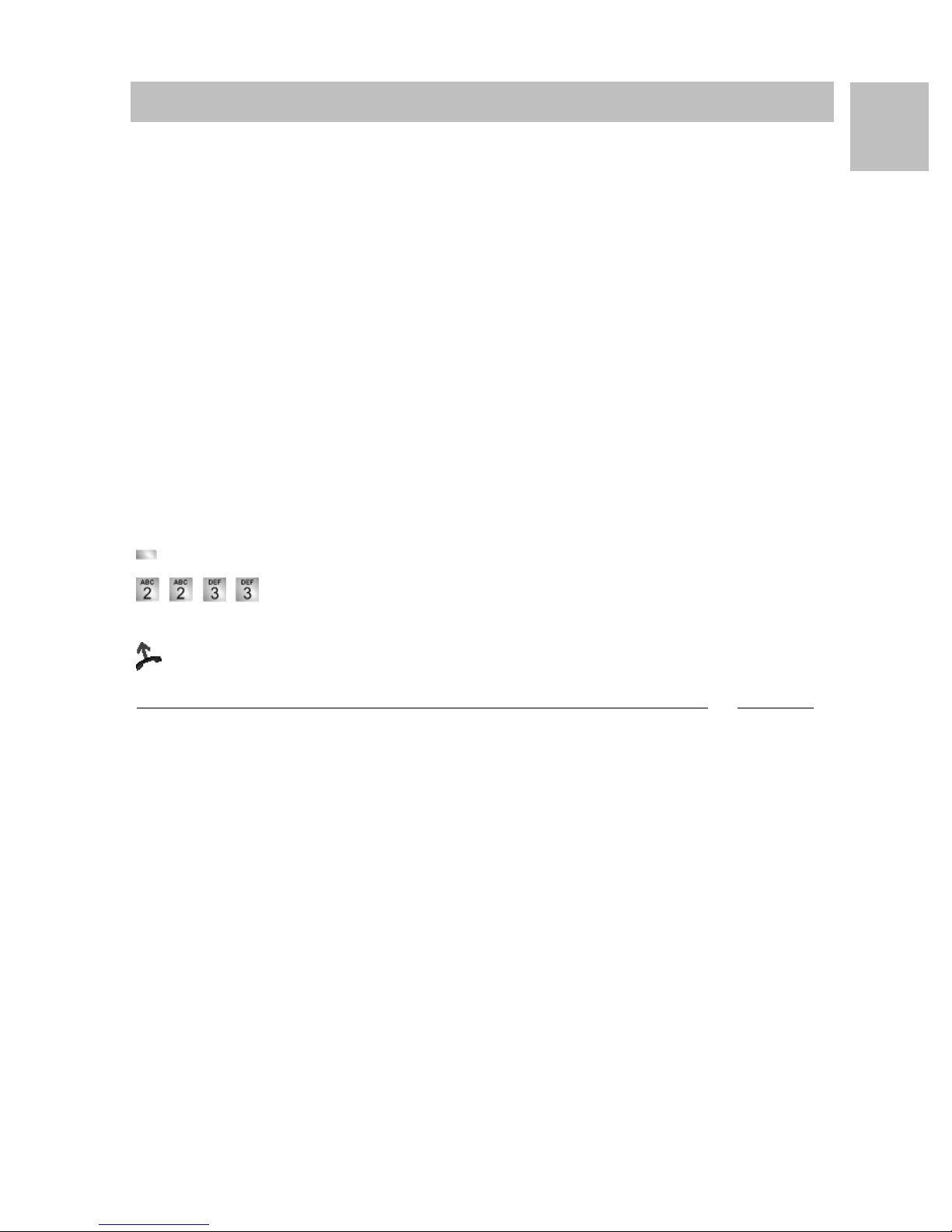
Telefonieren mit Komfort
i
Telefonbuch benutzen
Telefonbuch benutzen
I5:
Ihr Telefon hat ein eigenes persönliches Telefonbuch. Darin können Sie bis zu 100
persönliche Einträge speichern.
Im zentralen Telefonbuch sind bis zu 800 Nummern und Namen für alle Teilnehmer
gespeichert. Diese Einträge können Sie ohne Berechtigung nicht ändern.
IP Office:
Das Telefonbuch setzt sich aus einem zentralen und einem persönlichen Anteil
zusammen. Es enthält bis zu 1000 Einträge.
Die Einträge aus dem zentralen Anteil werden an jedem Telefon angezeigt. Sie können nur mit dem Administrationstool "Manager" geändert werden.
Sie können persönliche Einträge zu Ihrem Telefonbuch hinzufügen und ändern.
Diese persönlichen Einträge stehen nur an Ihrem Telefon zur Verfügung.
Alle Einträge können Sie schnell und einfach wählen.
D
Einen Eintrag aus dem Telefonbuch wählen
Funktionstaste "Telefonbuch" drücken.
... einen oder mehrere Anfangsbuchstaben des Namens eingeben,
bis gewünschter Teilnehmer angezeigt wird.
abheben. Der Teilnehmer wird gewählt.
Hinweise
• Mit den Pfeiltasten können Sie auch zu dem gewünschten Teilnehmer blättern.
23
Page 26
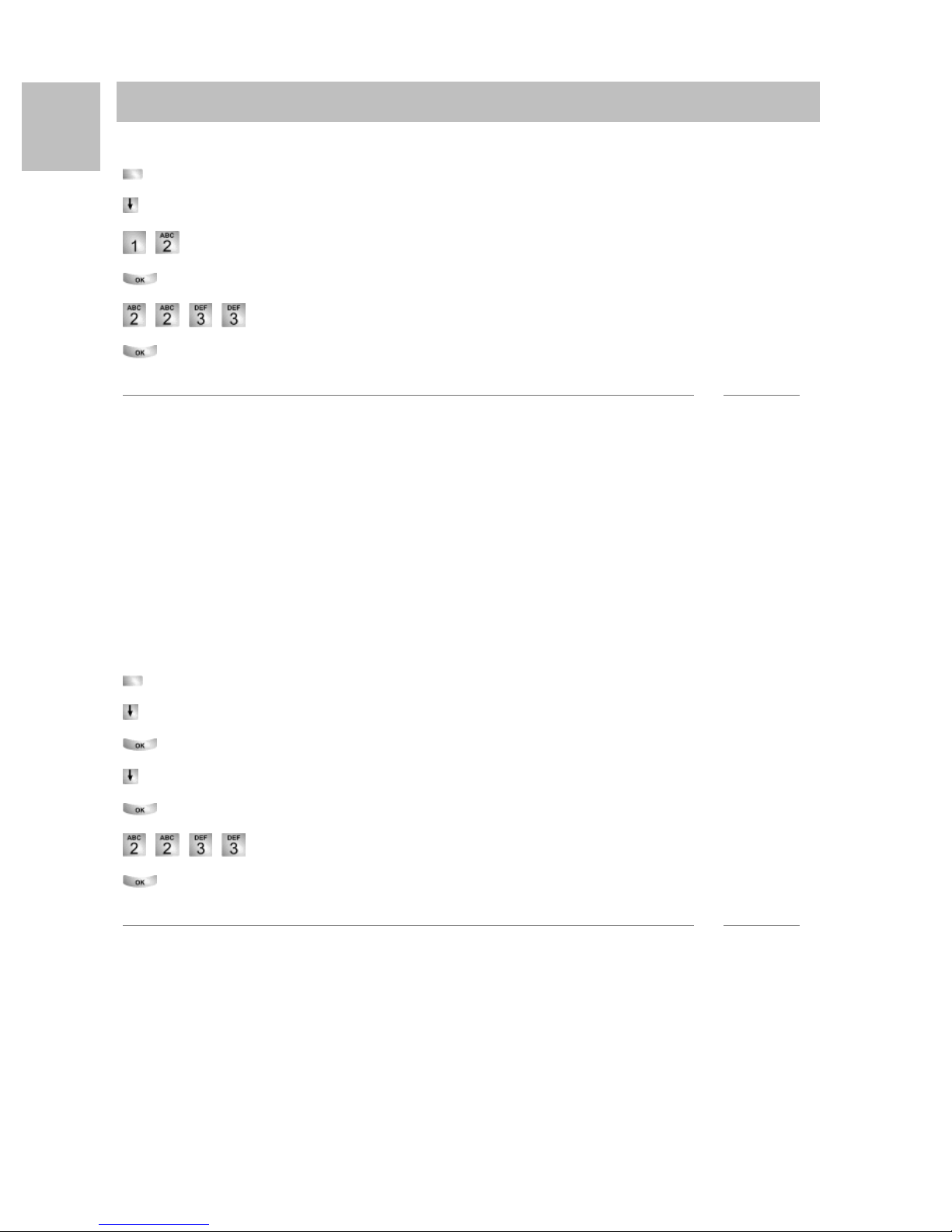
D
i
i
Telefonieren mit Komfort
Telefonbuch benutzen
Neue Rufnummer ins Telefonbuch eintragen
Funktionstaste "Telefonbuch" drücken.
zum Menüpunkt neuer pers. Eintrag blättern.
... Rufnummer eingeben.
Rufnummer bestätigen.
... Namen eingeben.
Namen bestätigen und persönlichen Eintrag ins Telefonbuch übernehmen.
Hinweis
• Gegebenenfalls müssen Sie vor einer externen Rufnummer noch eine Amtskenn-
ziffer einfügen. Genaueres sagt Ihnen Ihr Systembetreuer.
• I5:
• Wenn Sie eine interne Rufnummer eingeben wollen, müssen Sie vor der Eingabe den Menüpunkt interne Rufnummer auswählen und bestätigen.
• Die ersten Telefonbucheinträge (ab Zielnummern 900) werden automatisch
auch auf Displaytasten gelegt. Alle verfügbaren Ebenen (ab der zweiten
Ebene) werden damit "aufgefüllt".
Wahlwiederholnummer ins Telefonbuch speichern
Funktionstaste "Wahlwiederholung" drücken.
zum gewünschten Eintrag blättern, z. B. 0069123456.
Auswahl bestätigen.
zum Menüpunkt Telefonbucheintrag blättern.
Auswahl bestätigen.
... Namen zu dieser Rufnummer eingeben.
Übernahme ins Telefonbuch.
Hinweis
• Einen Anruflisteneintrag können Sie genau so in Ihr Telefonbuch umspeichern.
24
Page 27
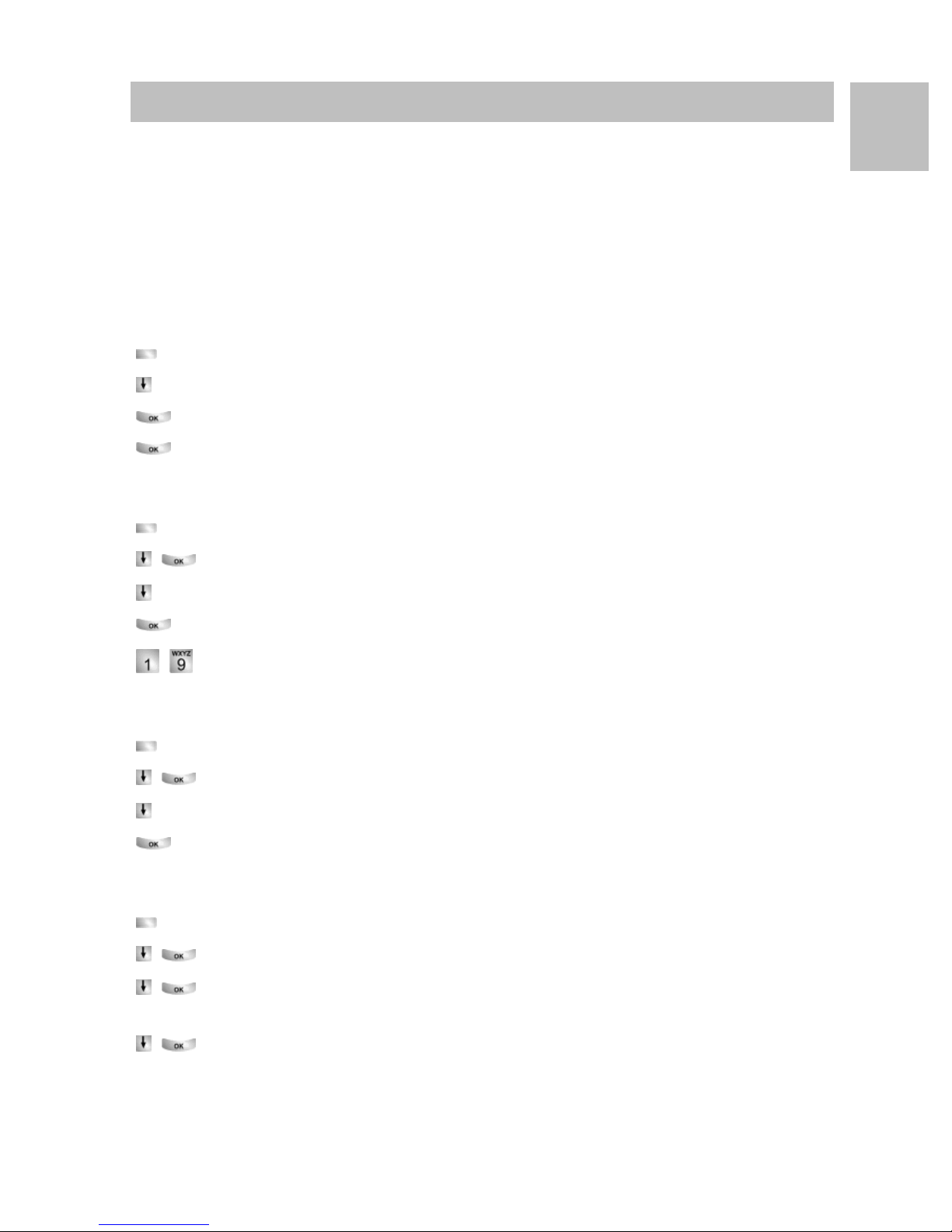
Telefonieren mit Komfort
Gebühren ansehen (I5)*
Gebühren ansehen (I5)*
Sie können sich während eines Gesprächs die aktuell anfallenden Gebühren in Euro
oder in Landeswährung anzeigen lassen.
Sie können sich die Gebühren für Ihr letztes Gespräch ansehen.
Die Gesprächsgebühren seit der letzten Löschung werden in Ihrer Telefonanlage für
jeden Teilnehmer gespeichert und summiert. Sie können die Gebühren für jeden
Teilnehmer und jede Leitung getrennt abfragen.
Gebühren für das letzte Gespräch ansehen*
Funktionstaste "Menü" drücken.
zum Menüpunkt Gebühren blättern.
Auswahl bestätigen.
Gebühren Letztes Gespräch aufrufen.
Summe der Gebühren für einen Teilnehmer oder eine Leitung ansehen*
D
Funktionstaste "Menü" drücken.
zum Menüpunkt Gebühren blättern und bestätigen.
zum Menüpunkt Summe Teilnehmer oder Summe Leitungblättern.
Gebührenanzeige aufrufen.
Teilnehmerrufnummer oder Leitungsnummer eingeben, z. B. 19.
Gesamtsumme aller Gebühren ansehen*
Funktionstaste "Menü" drücken.
zum Menüpunkt Gebühren blättern und bestätigen.
zum Menüpunkt Gesamtgebühren blättern.
Gebührenanzeige aufrufen.
Gebührenzähler löschen*
Funktionstaste "Menü" drücken.
zum Menüpunkt Gebühren blättern und bestätigen.
Gebührenanzeige wählen, die Sie löschen wollen: Z. B. zum Menüpunkt
Gesamtgebühren blättern und Gebührenanzeige aufrufen.
zum Menüpunkt Gebührenzähler löschen blättern und bestätigen.
25
Page 28

D
i
Telefon individuell einrichten
Akustik, Kontrast und Sprache einstellen
Akustik, Kontrast und Sprache einstell en
Telefon individuell einrichten
Sie können verschiedene akustische Einstellungen sowie den Kontrast des Displays
nach Ihren Wünschen ändern.
Die Sprache für die Displaytexte können Sie über die Spracheinstellung ändern.
Wenn Sie nicht erreichbar sind, können Sie Anrufe auf Ihre Voicemail umleiten.
Akustik und Kontrast einstellen
Sie können Display und Töne Ihres Telefons schnell an wechselnde Umgebungsbedingungen anpassen (z. B. blendende Sonne, laute Reparaturarbeiten).
Funktionstaste "Menü" drücken.
zum Menüpunkt Einstellungen blättern.
Auswahl bestätigen.
zum Menüpunkt Display / Töne blättern.
Auswahl bestätigen.
zum Menüpunkt Akustik / Kontrast blättern.
Auswahl bestätigen.
zum gewünschten Menüpunkt blättern.
Einstellung erhöhen oder vermindern. Neue Klingeleinstellungen ertönen
sofort zur Kontrolle.
gegebenenfalls zu weiteren Menüpunkten blättern und die Einstellungen ändern.
Menü verlassen.
Die neuen Einstellungen sind gespeichert.
Hinweis
• Sie erreichen das Akustik- und Kontrastmenü direkt aus dem Grundzustand Ihres
Telefons mit den Tasten "+" und "-".
• Sie können jede Einstellung auch ändern, indem Sie die Zifferntaste für die
gewünschte Einstellung drücken.
• Wenn Sie alle Akustik- und Kontrasteinstellungen in den Lieferzustand zurücksetzen wollen, blättern Sie zum Menüpunkt Grundeinstellung und bestätigen mit
der Taste OK.
26
Page 29
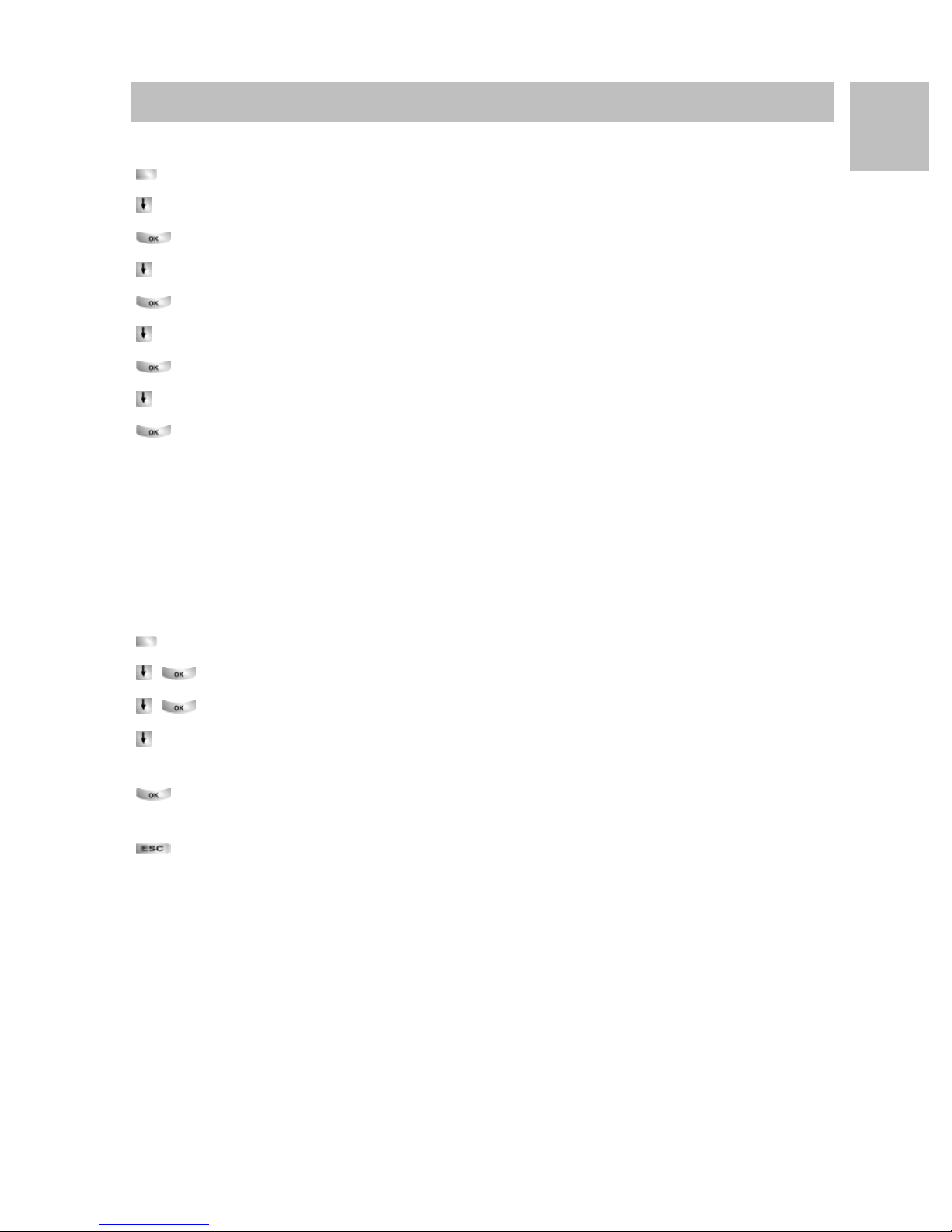
Telefon individuell einrichten
i
Akustik, Kontrast und Sprache einstellen
Sprache einstellen
Funktionstaste "Menü" drücken.
zum Menüpunkt Einstellungen blättern.
Auswahl bestätigen.
zum Menüpunkt Display / Töne blättern.
Auswahl bestätigen.
zum Menüpunkt Sprache blättern.
Auswahl bestätigen. Die aktuell eingestellte Sprache ist markiert.
gewünschte Sprache auswählen.
Menü verlassen. Das Telefon führt einen Reset aus.
Alle Displayanzeigen erfolgen nun in der gewählten Sprache.
Voicemail einschalten
D
Wenn in Ihrer TK-Anlage eine Voicemail (Anrufbeantworter) eingerichtet ist:
Wenn Sie die Voicemail einschalten, werden alle Anrufe nach einer gewissen Zeit
automatisch auf die Voicemail geleitet. Anrufer können dort eine Nachricht aufspre
chen.
Funktionstaste "Menü" drücken.
zum Menüpunkt Einstellungen blättern und bestätigen.
zum Menüpunkt Display / Töne blättern und bestätigen.
zum Menüpunkt Voicemail blättern.
Die aktuelle Einstellung wird am rechten Rand der Zeile angezeigt.
Einstellung ändern.
Die neue Einstellung wird am rechten Rand der Zeile angezeigt.
Menü verlassen.
Hinweis
• Eingerichtete Rufumleitungen oder Rufweiterleitungen werden zuerst berücksichtigt, bevor ein Anruf auf die Voicemail geleitet wird.
• Wenn Sie Nachrichten auf Ihrer Voicemail haben, erscheint der Eintrag "Voicemail" im Statusmenü. Die Anzahl der Nachrichten steht dahinter. Sie können die
Voicemail direkt über den Statusmenüeintrag aufrufen.
• Zur Bedienung der Voicemail lesen Sie bitte die zugehörige Bedienungsanleitung.
-
27
Page 30
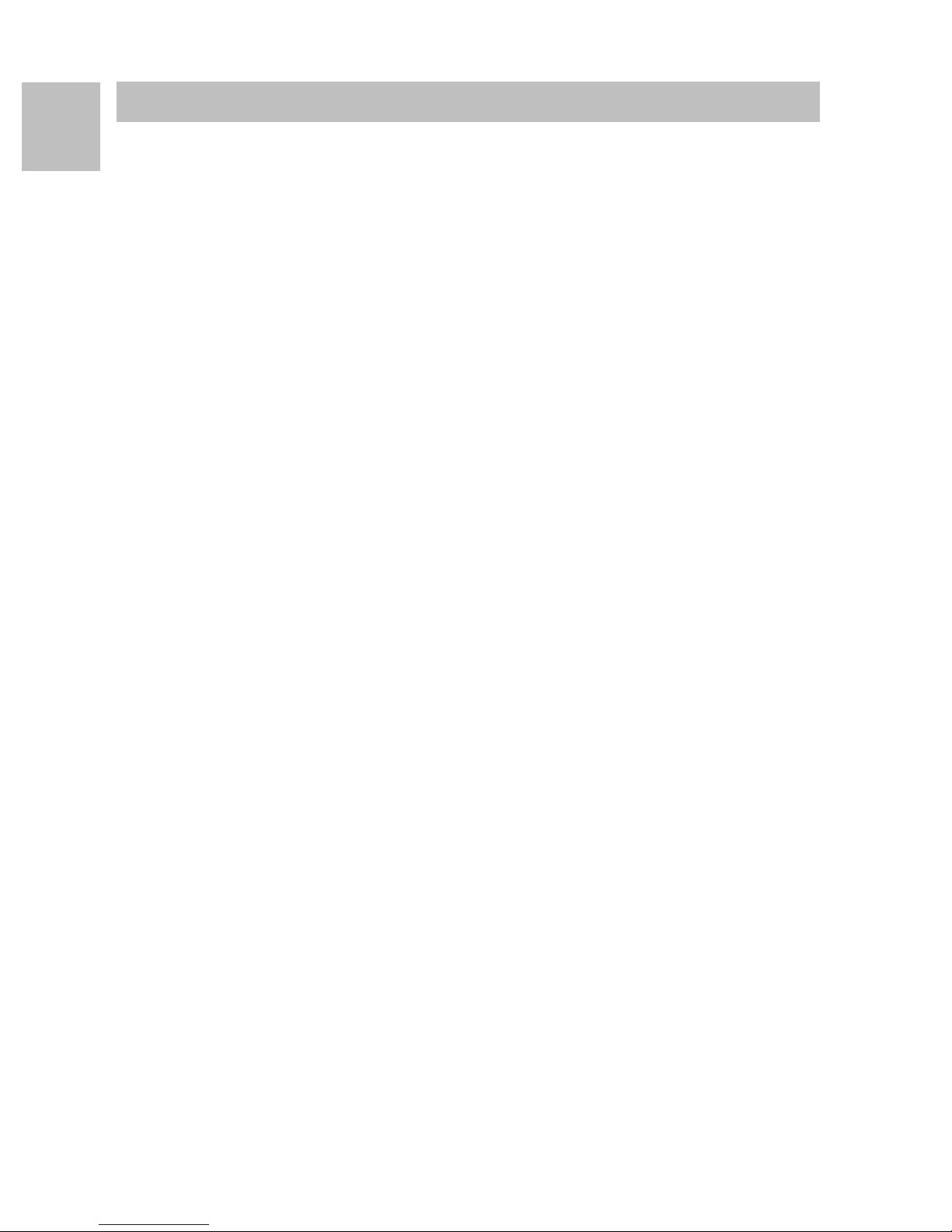
D
Telefon individuell einrichten
Akustik, Kontrast und Sprache einstellen
28
Page 31

Contents
Contents
Familiarise yourself with your telephone
Important notes .........................................................................................................2
Your T3 Classic at a glance ......................................................................................5
Putting the T3 IP telephone into service (I5) .............................................................6
Basic rules of operation .............................................................................................8
Telephoning as usual
Answering calls .......................................................................................................11
Call someone ..........................................................................................................12
Making several connections ....................................................................................13
Telephoning without the handset ............................................................................15
Telephoning with ease
Using the call list .....................................................................................................16
Diverting calls (I5) ....................................................................................................18
Diverting calls (IP Office) .........................................................................................20
Locking the telephone .............................................................................................22
Using the directory ..................................................................................................23
Viewing charges (I5)* ..............................................................................................25
Customising your telephone
Setting audio, contrast and language ......................................................................26
GB
1
Page 32

Familiarise yourself with your telephone
Important notes
Important notes
Familiarise yourself with your telephone
Contents of this operating manual
These operating instructions describe the most frequently used telephone functions
at Integral 5 (I5) and IP Office telecommunications systems.
If operation of any functions differs at the two systems, it is clearly marked in the text.
User manuals which include all the functions are available on the CDs supplied with
the telecommunications system or on the Internet at
http://www.avaya.tenovis.com .
GB
Which system is your telephone connected to?
You can find out the type of system to which your telephone is connected as follows:
Press the "Menu" function key.
Press the "Down" arrow button several times.
The "Group state" menu item only appears at the IP Office. It is not available if your
telephone is connected to Integral 5.
Which systems can you connect your telephone to?
This telephone is only intended for connection to telecommunications systems from
Avaya-Tenovis. It must not be connected directly to a PSTN.
Declaration of conformity
We, Avaya-Tenovis GmbH & Co. KG, declare that the T3-Classic telephone complies
with the basic requirements and other relevant rules in accordance with EU directive
1999/5/EU (radio and telecommunication terminal equipment, R&TTE).
This telephone is intended for connection to digital interfaces of Avaya-Tenovis telecommunications systems and meets the fundamental requirements formulated in EC
directive 1999/5/EC (Radio and Telecommunication Terminal Equipment, R&TTE).
The design of this telephone makes it unsuitable for direct operation on interfaces of
public telephone networks.
If any problems should occur during operation, please initially contact your specialist
dealer or your system administrator.
The complete declaration of conformity can be requested from the following Internet
address: http://www.tenovis.com/deutsch/verzeichnis/conformance.htm or look for
’Conformity’ in the index.
2
Page 33

Familiarise yourself with your telephone
Important notes
Declaration of Conformity IP (I5)
We, Avaya-Tenovis GmbH & Co. KG, declare that the T3 IP Classic telephone complies with the basic requirements and other relevant rules in accordance with EU
directive 1999/5/EU (radio and telecommunication terminal equipment, R&TTE).
This telephone is designed for connection to Ethernet / LAN interfaces of IP-compatible telecommunications systems from Avaya-Tenovis, and complies with the basic
requirements of EU Directive 1999/5/EU (R&TTE).
Avaya-Tenovis cannot guarantee successful operation of the telephone in LAN or
Intranet environments in which no Avaya-Tenovis telecommunications system is pre
sent.
Declaration of Conformity (Links)
When using links and DSS modules:
This link / DSS module is intended for connection to T3 telephones and meets the
fundamental requirements of EC directive 1999/5/EC (Radio and Telecommunication
Terminal Equipment, R&TTE).
GB
-
The design of this Link/DSS module makes it suitable for use with T3 telephones
only.
Tips on phone location
Place the telephone on a non-slip surface, especially if the furniture is new or has
recently been cleaned or polished. Varnishes or cleaning agents may contain sub
stances which soften the base parts of your telephone, and the softened bases can
leave undesirable marks on the furniture. Avaya-Tenovis cannot assume liability for
damages of this kind.
Repairs
The equipment may only be opened or repaired by a qualified technician. Do not
open the telephone yourself. Doing so could damage the unit and cause it to malfunction.
Additional functions
Functions marked by an * are not supplied as standard with your telephone.
Other functions may be disabled or – depending on the system software – not availa-
ble. If you wish to use one of these functions, please contact your system administrator.
-
3
Page 34

Familiarise yourself with your telephone
Important notes
User manual in other languages
Would you prefer to read these operating instructions in a different language? Via
our homepage http://www.avaya.tenovis.com you can access our document data-
base. Look there to find out whether the language version you want is available for
download.
Always dispose of old equipment correctly - keep our environment tidy
GB
Old electrical and electronic equipment marked with this symbol can
contain substances hazardous to human beings and the environment.
Never dispose of these items together with unsorted municipal waste
(household waste). In order to protect the environment, public collec
tion points have been set up to ensure the correct disposal of old electrical and electronic equipment marked with this symbol.
To reduce the risk of these substances being released into the environment and to reduce the burden on natural resources, it is also possible to participate in Avaya-Tenovis’ used equipment return system.
This system ensures the correct recycling of old equipment as well as
the re-utilisation of individual components.
-
4
Page 35

Your T3 Classic at a glance
Your T3 Classic at a glan ce
1 Display
2 Switch level key for display keys
3 Clear key
Familiarise yourself with your telephone
GB
4 Arrow keys for navigating in the display
5 OK key
6 Escape key
7 Digit keys with letters
8 Function keys, some with light display
9 Volume/contrast keys
10 Call display
11 Display keys for destinations, functions and partners
5
Page 36

GB
i
i
Familiarise yourself with your telephone
Putting the T3 IP telephone into service (I5)
Putting the T3 IP telephone into service (I5)
Please read and follow the following instructions regarding the commissioning of an
IP telephone.
Note
• IP specific settings are described in the user manual.
Connecting the T3 IP telephone and logging in (I5)
After connecting to the LAN (Local Area Network) and to the power supply (only if
the telephone is not powered via the LAN), the telephone software is activated and
after that a search starts automatically for a gatekeeper (responsible for access
authorisation). A gatekeeper is normally found. If this is the case, the log-in window
appears next:
... Enter extension number.
Scroll to the PIN menu item.
Enter your PIN. The factory setting is "0000".
Confirm your selection. The idle display appears next. From now on you can
also be reached under the call number (extension number) that you have entered.
Note
• You can change the language for the log-in (→ p. 7) procedure.
• The log-in PIN is the same as the PIN you can use to unlock your locked telephone. You can change this PIN in the Lock menu.
• If you have cancelled a log-in procedure (i.e. you have left the log-in window using
the Escape key) in order to change or view settings in the menu, you can then log
back in again via the User administration menu item.
6
Page 37

Familiarise yourself with your telephone
i
Putting the T3 IP telephone into service (I5)
Logging out from telephone
When you want to log out of the telephone:
Press the "Menu" function key.
Scroll to the Log out menu item.
Confirm your selection. You are now logged out of this telephone. Another user
can now log on.Modifying language for the log-in procedure and IP settings
If your telephone has not yet been logged in, you can choose between 11 different
languages (German/English/French/Italian/Spanish/Dutch, Hungarian, Slovenian,
Polish, Czech and Russian):
Press the "Menu" function key.
Scroll to the "Switch language" menu item.
Confirm your selection.
Select the desired language, e.g. English.
GB
Confirm your selection.
Note
• When first setting up your telephone you can choose your preferred language in
other ways: When the log-in window appears, press the Escape key twice. "D/GB/
F/I/E/NL..." appears. Then select your preferred language. "D/GB/F/I/E/NL..." dis
appears once the language has been changed.
-
7
Page 38

GB
Familiarise yourself with your telephone
Basic rules of operation
Basic rules of operation
You can select and use most of the functions using the menu. To make operation
easier, you can assign frequently used functions to the function keys. Some keys
have already been assigned functions in their factory settings.
Selecting functions in the menu
Press the "Menu" function key.
or scroll to the desired menu item.
Confirm your selection. The selected function is displayed. A submenu also
appears in many cases. You can scroll in the submenu just as you can in the menu.
Cancelling or exiting an operation
If you have made an input or parameter error:
Press (several times if necessary) to cancel the procedure. You then move up
one menu level or go to the idle display.
What does the idle display show?
The idle display shows:
• Your name and call number
• Date and time
• Assignment of display keys
• Status messaged if required
Info window
Sometimes the "info window" appears. This gives you important information, e.g. if a
particular function cannot be executed or you have changed a setting. It disappears
again automatically after a short time.
8
Page 39

Familiarise yourself with your telephone
i
Basic rules of operation
Display keys
Your telephone has four special function keys, the display keys. The current allocation of each key is shown in the display.
Example: List is written above the second key. If you press the key, the function list is
carried out.
Display keys in several levels
One level with four key assignments is shown on the display at a time. However, you
can assign each key several times. The display keys of the first level can be assigned partners, lines (I5) or any desired functions. Normally, you will see the first level
displayed.
GB
You can assign destinations to display keys in other levels. You can change between
the levels using the "Switch level" key.
Press . The next level of the display keys will be shown. The current functions are
shown in the display.
Press . Return to the first level.
Note
• I5:
• You can temporarily switch off the status message display with the Escape
key.
• The destinations on the keys in level two and higher correspond to the entries
in your individual directory. All entries are automatically assigned to the dis
play keys, starting with code 900.
• Your system administrator can change the number of levels for the display
keys (max. 8).
-
9
Page 40

GB
Familiarise yourself with your telephone
Basic rules of operation
Entering text
The digit keys can also be used to enter letters and characters, e.g. for names in the
individual directory. The letters are printed on the digit keys. Your telephone switches
automatically to entry of letters and numbers when this is necessary.
Example: Enter the name "JOHN":
Press the JKL button once. J appears in the display. Wait briefly until the cursor
moves to the right.
Press the MNO button three times. The display reads JO. Wait briefly
until the cursor moves to the right.
Press the GHI button twice. The display reads JOH. Wait briefly until the cur-
sor moves to the right.
Press the MNO button twice. The display reads JOHN.
Deleting letters
Deletes the character above the marker. If the marker comes after the last cha-
racter, the last character is deleted.
Switching between upper case and lower case letters
Press key to change between upper case and lower case letters.
Entering special characters
Not all possible symbols appear on the digit keys. All the keys provide additional
characters to the ones printed on them.
10
Page 41

Answering calls
i
Answering calls
Telephoning as usual
If you receive a call
Your telephone rings. The call is shown in the display.
Lift the handset.
If another telephone rings (pick-up)
Another telephone rings.
I5:
Press the "Menu" function key.
Scroll to the Pick up menu item.
Confirm your selection. A list of incoming calls is shown.
Scroll to the call you want to pick up.
Lift the handset. You can now talk with the caller.
Telephoning as usual
GB
IP Office:
Press the "Menu" function key.
Scroll to the Pick up menu item.
Confirm your selection.
... Enter the number of the ringing telephone.
Lift the handset. You can now talk with the caller.
Call during a conversation (second call)
You are on the phone. Someone else calls you. You hear a single ringing tone. The
caller is shown as the top item on the menu.
Answering a call. The first caller is waiting and cannot hear your conversation.
Note
• In order for a second caller to be displayed, call waiting has to be activated.
11
Page 42

GB
i
Telephoning as usual
Call someone
Call someone
Making a call within and outside your telephone system
... Enter the desired number.
Lift the handset.
Notes
• If necessary, you have to predial an external line code for external calls. For more
information, contact your system administrator.
Making a call with one key stroke
Press the display key or function key for the desired subscriber.
Lift the handset.
Redialling
You can redial one of the last 10 (IP Office) or last 5 (I5) numbers called.
Press the "Redial" function key.
Scroll to the desired number, e.g. 06975051234.
Lift the handset.
12
Page 43

Telephoning as usual
i
Making several connections
Making several connect ions
You can also accept another call while you are already on the phone (Call Waiting).
You can speak to several parties alternately and switch back and forth between them
as you wish.
You can speak with several callers simultaneously (conference).
Consultation during a call (Refer-back)
During a call:
Press the "Refer-back" function key. The caller waits and cannot hear what you
say.
... Enter the number you wish to refer back to. Carry out refer-back.
If necessary, disconnect the refer-back extension.
Scroll to the Return to ... menu item.
Confirm your selection.
GB
You will now be able to talk to the first party again. The other party is on hold.
Switching between two external callers (brokering)
If you want to speak with a call party (e.g. 06975058) who has been put on hold:
Scroll to the Back to 06975058 menu item.
Confirm your selection. The other caller is now waiting.
Forwarding callers
Your caller wishes to be connected to another extension:
Press the "Hold" function key. The caller waits and cannot hear what you say.
... Enter the number to which you want to forward the call.
Replace the handset. The hold extension will be connected to the first caller.
Notes
• You do not need to wait until the hold extension picks up the call.
13
Page 44

GB
i
Telephoning as usual
Making several connections
Conference operation - adding a party to a call
During a call (e.g. with 06975058):
Press the "Hold" function key. The other party is on hold.
... Enter number of second conference participant.
When you are connected to this subscriber, you can initiate the conference.
Scroll to the Conference menu item.
Confirm your selection.
Notes
• Ending the conference: Any participant can switch out of the conference. Replace
the handset.
• If the third subscriber whom you are calling does not answer, select the Return
to subs ... menu item to return to the first participant.
14
Page 45

Telephoning as usual
Telephoning without the handset
Telephoning without the handset
You can activate the loudspeaker of your telephone in order to hear the caller without
having to use the handset.
You can also make a call with handsfree. You do not then need to pick up the handset. You can also activate handsfree mode during a call and then continue the conversation with the handset on-hook.
Switch on monitoring/handsfree during a call
While telephoning with the handset lifted:
Switching to monitoring:
Press the "Handsfree/Monitoring" function key (LED lights up). You can then
hear the caller through the built-in loudspeaker.
Switching to handsfree:
Press the "Handsfree/Monitoring" function key again (LED flashes). The built-in
microphone is activated. You can replace the handset and speak handsfree.
Adjusting the loudspeaker volume:
Press keys + and –.
Making a call with the handset on-hook (handsfree)
... Enter the desired number.
Press the "Handsfree/Monitoring" function key (LED flashes).
When the desired party answers, you can hear them out loud and you can also talk
to them with the handset on-hook.
GB
Handsfree - ending a call
While you are telephoning handsfree with the handset on the hook:
Press the "Handsfree/Monitoring" function key (LED goes out).
15
Page 46

Telephoning with ease
i
Using the call list
Using the call list
Telephoning with ease
If you do not answer a call it is stored in the call list with the time and date. You can
display this list at any time and return calls to the subscribers entered in it.
The list contains the 10 most recent entries.
Selecting an entry from the call list
Press the "Call list" function key.
GB
Scroll to the desired entry, e.g. 0069123456.
Lift the handset.
Deleting an entry
Press the "Call list" function key.
Scroll to the entry you want to delete, e.g. 0069123456.
Delete entry.
Notes
• I5
Once you return a call stored in the call list, that entry is automatically deleted if the
call went through.
IP Office
• If you call an entry from the call list, the entry is automatically deleted.
16
Page 47

Telephoning with ease
i
Using the call list
Symbols in the call list
Examples of an entry in the call list:
! 06975056666 12.06. 17:13 2*
Wagner 14 12.06. 16:34
Clark 11.06. 08:21
0691234567 11.06. 06:31
Meaning
! New entry which has not yet been
viewed
Entry which has already been
shown
Call that you have had with an
external caller (I5: This displays
has to be set)
GB
i- I5: Symbol for an internal call (this
display has to be set)
06975056666 Phone number of caller
Clark Caller’s name
11.06. 06:31 Day and time of last call
2* The caller called twice
Wagner 14 In the case of a call diversion to
your telephone: Caller and the
number of the telephone which has
diverted or (only I5):
MSN number which the caller dial-
led (this display has to be set).
Note
• Overlong entries will not fit in their entirety in the display. You can view the com-
plete call list entry with the left and right arrows.
• You can accept a call list entry into the directory.
17
Page 48

GB
i
Telephoning with ease
Diverting calls (I5)
Diverting calls (I5)
You can divert incoming calls to another extension. You may have calls diverted to
your telephone from another connection. You have the choice
• whether this should always take place,
• only if the telephone is busy
• or only if the telephone is not answered within a specified time period.
Note
• The time that elapses before forward unconditional "after time" takes place is set in
the system.
Diverting calls for your telephone
Press the "Call diversion" function key.
Enter the call number to which you would like calls to be diverted,
e.g. to 1234. If it is an external number, you will also have to add an external line
code (usually "0") in front of it.
Scroll to the Immediately (after time, if busy) menu item.
Confirm your selection. The status indication Call diversion to 1234-
appears in the display. In addition, a clock symbol is shown for call diversion "after
time" or a B for call diversion "if busy".
Diverting calls to your telephone
Press the "Menu" function key.
Scroll to the Call diversion menu item.
Confirm your selection.
Scroll to the Follow me here menu item.
Confirm your selection.
Enter the internal number of the subscriber for whom you want to set
up call diversion to your own telephone, e.g. from 1234.
Scroll to the Immediately (after time, if busy) menu item.
Confirm your selection. The status indication Follow me here 1234-
appears in the display. In addition, a clock symbol is shown for call diversion "after
time" or a B for call diversion "if busy".
18
Page 49

Telephoning with ease
Diverting calls (I5)
Call diversion, deactivating
In the status menu:
Scroll to the desired call diversion, e.g. Call div. to: 1234-
Delete call diversion.
GB
19
Page 50

GB
Telephoning with ease
Diverting calls (IP Office)
Diverting calls (IP Office)
You can divert incoming calls to another extension. You may have calls diverted to
your telephone from another connection.
You can activate forward unconditional to a previously entered phone number. You
have the choice
• whether this should always take place,
• only if the telephone is busy
• or only if the telephone is not answered within a specified time.
You can also set this up for other telephones if you have the authorisation to do so.
Diverting calls for your telephone
Press the "Menu" function key.
Scroll to the Forward menu item.
Confirm your selection.
Scroll to the Follow me to menu item.
Confirm your selection.
Enter the call number to which you would like calls to be diverted,
e.g. to 1234. If it is an external number, you will probably also have to predial an
external line code (usually "0").
Confirm the number. The status indication Follow me to 1234 appears in
the display.
Diverting calls to your telephone
Press the "Menu" function key.
Scroll to the Forward menu item.
Confirm your selection.
Scroll to the Follow me here menu item.
Confirm your selection.
Enter the internal number of the subscriber for whom you want to set
up call diversion to your own telephone, e.g. from 1234.
Confirm the number. The status indication of the diverted telephone Follow
me to 1234 appears in the display.
20
Page 51

Diverting calls (IP Office)
Forward, deactivating
In the status menu:
Scroll to the desired call diversion, e.g. Follow me to 1234
Confirm your selection.
Scroll to the Deactivate menu item.
Delete call diversion.
Telephoning with ease
GB
21
Page 52

Telephoning with ease
i
Locking the telephone
Locking the telephone
You can protect your telephone against unauthorised use by locking it with a PIN
(Personal Identification Number). You can enter this PIN yourself and also change it
at any time.
It is still possible to answer all incoming calls and dial internal numbers when the
telephone is locked.
Locking the telephone
GB
Press the "Menu" function key.
Scroll to the Lock menu item.
Confirm your selection.
Scroll to the Lock telephone menu item.
Confirm your selection. The telephone is now locked.
Unlocking the telephone
In the idle display:
Scroll to the status message Telephone locked.
Confirm your selection.
... Enter the current PIN.
If necessary, confirm PIN.
Note
• If you make a mistake when entering your PIN: press the Escape key and start
again from the beginning.
• I5:
The default setting for the PIN is "0000"
IP Office:
• No PIN is set upon delivery.
22
Page 53

Telephoning with ease
i
Using the directory
Using the directory
I5:
Your telephone has its own individual directory. You can store up to 100 personal
entries in the directory.
Up to 800 numbers and names can be stored in the central directory; these are
available to all users. These entries cannot be changed without authorisation.
IP Office:
The directory consists of a central and an individual section. It contains up to 1000
entries.
The entries from the central section are displayed at each telephone. They can only
be changed using the "Manager" administration tool.
You can add and change individual entries in your directory. These personal entries
are only available at your telephone.
You can then dial all these entries quickly and easily.
Dialling an entry from the directory
Press the "Directory" function key.
... Enter one or more first letters of the name until the desired subs-
criber is shown.
Lift the handset. The number is dialled.
Notes
• You can also scroll to the desired number using the arrow keys.
GB
23
Page 54

Telephoning with ease
i
i
Using the directory
Entering new numbers into the directory
Press the "Directory" function key.
Scroll to the New personal entry menu item.
... Enter the desired number.
Confirm the number.
GB
... Enter the name.
Confirm the name and add the individual entry to the directory.
Note
• You may need to enter an external line code in front of an external call number.
You can obtain more information from your system administrator.
• I5:
• If you want to enter an internal number, you have to select and confirm the
Internal call number menu item before making the entry.
• The first directory entries (from destination number 900) are also automatically
assigned to display keys. All available levels (from the second level) are thus
"filled".
Saving redial numbers in the directory
Press the "Redial" function key.
Scroll to the desired entry, e.g. 0069123456.
Confirm your selection.
Scroll to the Directory entry menu item.
Confirm your selection.
... Enter a name for this number.
Save in the directory.
Note
• You can also save a call list entry in your directory.
24
Page 55

Telephoning with ease
Viewing charges (I5)*
Viewing charges (I5)*
During a call, you can view the currently incurred charges in the local currency or in
euros.
You can view the charges for the most recent call.
All call charges incurred since the last reset are stored and totalled in your telephone
system for each user. You can examine the charges for each user and each line
separately.
Viewing the charges for the last call*
Press the "Menu" function key.
Scroll to the Charges menu item.
Confirm your selection.
Calling up the charges for Last call.
Viewing the total charges for a subscriber or a line*
Press the "Menu" function key.
Scroll to the Charges menu item and confirm.
Scroll to the Total subscriber or Total line menu item.
Call up the charge display.
Enter the user extension number or the line number, e.g. 19.
Viewing total of all charges*
Press the "Menu" function key.
GB
Scroll to the Charges menu item and confirm.
Scroll to the Total charges menu item.
Call up the charge display.
Resetting charge meter*
Press the "Menu" function key.
Scroll to the Charges menu item and confirm.
Select the charge display you want to delete: For example, scroll to the
Total charges menu item and call up the charge display.
Scroll to the Reset charge meter menu item and confirm.
25
Page 56

Customising your telephone
i
Setting audio, contrast and language
Setting audio, contrast and language
Customising your telephone
You can modify various audio settings and the display contrast to suit your requirements.
You can change the language for the text display via the language setting.
If you are not available, you can divert calls to your voicemail.
Setting the acoustics and contrast
GB
You can quickly modify the display and tones of your telephone to suit changing environmental conditions (e.g. sun dazzle, loud repair work).
Press the "Menu" function key.
Scroll to the Settings menu item.
Confirm your selection.
Scroll to the Display / Audio menu item.
Confirm your selection.
Scroll to the Audio / Contrast menu item.
Confirm your selection.
Scroll to the desired menu item.
Increase or decrease the setting. New ring settings are sounded immediately
so you can check them.
If necessary scroll to further menu options and change their settings.
Exit menu.
The new settings have been saved.
Note
• You can access the acoustics and contrast menu directly from your telephone’s
basic status using the "+" und "-" keys.
• You can also change any setting by pressing the numeric key for the desired setting.
• If you want to reset the acoustics and contrast settings to their factory settings,
scroll to the Basic setting menu item and confirm it via the OK key.
26
Page 57

Customising your telephone
i
Setting audio, contrast and language
Specifying the language
Press the "Menu" function key.
Scroll to the Settings menu item.
Confirm your selection.
Scroll to the Display / Audio menu item.
Confirm your selection.
Scroll to the Language menu item.
Confirm your selection. The currently set language is highlighted.
Select the desired language.
Exit menu. Your telephone will reset itself.
All display texts will now be in the selected language.
Activate voicemail
GB
If voicemail (answering machine) has been set up in your telecommunications
system:
After activating voicemail, all incoming calls are automatically diverted to voicemail
after a certain period of time. Callers can leave a message there.
Press the "Menu" function key.
Scroll to the Settings menu item and confirm.
Scroll to the Display / Audio menu item and confirm.
Scroll to the Voicemail menu item.
The current setting is displayed at the right-hand edge of the line.
Change setting.
The new setting is displayed at the right-hand edge of the line.
Exit menu.
Note
• Call diversion or forward unconditional settings are considered first, before a call is
diverted to voicemail.
• If you have messages on your voicemail, a "Voicemail" entry appears in the status
menu. The number of messages is also stated after this entry. You can call up the
voicemail directly via the status menu entry.
• Please read the respective operating instructions to learn about voicemail operation.
27
Page 58

GB
Customising your telephone
Setting audio, contrast and language
28
Page 59

Índice
Índice
Familiarícese con su teléfono
Indicaciones importantes ...........................................................................................2
Su T3 Classic de una ojeada ....................................................................................5
Puesta en servicio del teléfono T3 IP (I5) .................................................................6
Reglas básicas para el manejo .................................................................................8
Telefonear como de costumbre
Contestar llamadas .................................................................................................11
Llamar a alguien ......................................................................................................12
Establecer varias comunicaciones ..........................................................................13
Telefonear con el microteléfono colgado ................................................................15
Telefonear con confort
Utilizar la lista de llamadas ......................................................................................16
Desvío de llamadas (I5) ..........................................................................................18
Desviar llamadas (IP Office) ....................................................................................20
Cerrar teléfono bloqueándolo ..................................................................................22
Utilizar el directorio ..................................................................................................23
Ver los pasos o tasas telefónicas (I5)* ....................................................................25
E
Configurar el teléfono según sus necesidades individuales
Ajustar los parámetros acústicos, el contraste ... ....................................................26
1
Page 60

Familiarícese con su teléfono
Indicaciones importantes
Indicaciones importantes
Familiarícese con su teléfono
Contenido de este manual de manejo
En este manual de manejo se describen las funciones empleadas con mayor frecuencia de su teléfono en las centrales telefónicas Integral 5 (I5) y IP Office.
Si hay alguna diferencia en el modo de funcionamiento entre ambas centrales se
indica explícitamente en el texto.
Encontrará también los manuales del usuario con todas las funciones en los CDs
que vienen con la central telefónica o en Internet, en la dirección
http://www.avaya.tenovis.com .
¿A qué central telefónica está conectado su teléfono?
Así es cómo puede ver a qué central telefónica está conectado su teléfono:
Pulsar la tecla de función "Menú".
Pulsar varias veces la tecla de flecha "Hacia abajo".
E
En el IP Office aparece entonces el punto de menú "Estado del grupo". Si su teléfono está conectado al Integral 5, no estará.
A qué centrales puede Ud. conectar su teléfono
Este teléfono sólo está previsto su conexión a sistemas de telecomunicación de la
empresa Avaya-Tenovis. No debe conectarse directamente a una red telefónica
pública.
Declaración de conformidad
Nosotros, Avaya-Tenovis GmbH & Co. KG, declaramos que los teléfonos T3 Classic
cumplen con los requisitos básicos y demás estipulaciones relevantes de la Directiva 1999/5/CE (Equipos Radioeléctricos y Equipos Terminales de Telecomunicación, R&TTE).
Este teléfono está diseñado única y exclusivamente para conectarlo a interfaces
digitales de las centrales de telecomunicación de la marca Avaya-Tenovis y cumple
con los requisitos básicos de la directiva 1999/5/CE (Equipos Radioeléctricos y
Equipos Terminales de Telecomunicación, R&TTE).
Por la forma en que está construido, este teléfono no está previsto para su conexión
directa a los interfaces de una red telefónica pública.
En caso de que surgieran problemas durante el funcionamiento, por favor, diríjase
en primer lugar a su distribuidor autorizado o su administrador de sistemas.
La declaración de conformidad completa se puede consultar en la siguiente dirección de Internet: http://www.tenovis.com/deutsch/verzeichnis/conformance.htm o
busque la palabra "conformity" en el índice alfabético.
2
Page 61

Familiarícese con su teléfono
Indicaciones importantes
Declaración de conformidad de IP (I5)
Nosotros, Avaya-Tenovis GmbH & Co. KG, declaramos que el teléfono T3 IP Classic
cumple con los requisitos básicos y demás estipulaciones relevantes de la Directiva
1999/5/CE (Equipos Radioeléctricos y Equipos Terminales de Telecomunicación
R&TTE).
Este teléfono está diseñado única y exclusivamente para conectarlo a interfaces
Ethernet/LAN de centrales telefónicas con capacidad para IP de la marca AvayaTenovis y cumple con los requisitos básicos de la directiva CE 1999/5/CE (R&TTE).
Avaya-Tenovis no puede garantizar el buen funcionamiento del teléfono en entornos
LAN/Intranet en los que no haya una central telefónica de Avaya-Tenovis.
Declaración de conformidad (enlaces)
E
Si se emplean links o módulos DSS:
Este link o módulo DSS está diseñado para conectarlo a los teléfonos T3 y cumple
con los requisitos estipulados en la Directiva 1999/5/CE (Equipos Radioeléctricos y
Equipos Terminales de Telecomunicación, R&TTE).
Por la forma en que están construidos, este link o módulo DSS sólo están previstos
para operación con los teléfonos T3.
Consejos útiles para la colocación del teléfono
Utilice para su teléfono una base antideslizante, especialmente en caso de muebles
nuevos o tratados con productos para su conservación. Los barnices o los productos
de conservación pueden contener sustancias que ablanden las patas del teléfono y
las patas reblandecidas pueden dejar huellas no deseadas en los muebles. AvayaTenovis no se hace responsable de daños de estas características.
Reparaciones
Las reparaciones e intervenciones en el equipo sólo deben ser realizadas por personal especializado y que cuenten con la debida formación. No abra el teléfono. De lo
contrario, podrían producirse daños que inutilizaran el teléfono.
3
Page 62

Familiarícese con su teléfono
Indicaciones importantes
Funciones adicionales
Las funciones señalizadas con * no forman parte de volumen de prestaciones estándar de su teléfono.
Otras funciones pueden estar bloqueadas o, – en función del software de sistema, –
pueden que no estén disponibles. Si desea utilizar dichas funciones, consulte por
favor con su administrador de sistemas.
Manual del usuario en otros idiomas
¿Desea leer este manual de usuario en otro idioma? En nuestro portal
http://www.avaya.tenovis.com puede acceder a nuestro banco de documentos.
Consulte allí si la versión en el idioma que desea está disponible para descargarla.
Eliminación correcta de los aparatos en desuso - El medio ambiente se lo
agradecerá
E
Los aparatos eléctricos y electrónicos que hayan alcanzado el fin de
su vida útil y que lleven este símbolo pueden contener sustancias
peligrosas para las personas y el medio ambiente. Por eso, no está
permitido desecharlos junto con los residuos domésticos sin clasificar
(la basura doméstica). Con el fin de proteger el entorno, hay puntos
de recogida públicos que se encargan de la eliminación de los apara
tos eléctricos y electrónicos que ya no sirvan y que estén marcados
con este símbolo.
Para evitar que estas sustancias se difundan por el medio ambiente y
para reducir la contaminación de los recursos naturales, también existe la posibilidad de participar en el sistema de recogida de aparatos
usados de Avaya Tenovis. En el marco de este sistema, los aparatos
en desuso se reciclan adecuadamente según el material o, en el caso
de ciertos componentes, se preparan para su reutilización.
-
4
Page 63

Su T3 Classic de una ojeada
Su T3 Classic de una ojeada
1 Display
2 Cambio de páginas para teclas de display
Familiarícese con su teléfono
E
3 Tecla Clear
4 Teclas de flecha para desplazarse en el display
5 Tec l a O K
6 Tecla de Escape
7 Teclas de número con letras
8 Teclas de función, algunas con indicador LED
9 Teclas de volumen/ contraste
10 Indicación de llamadas
11 Teclas de display para destinos, funciones e interlocutores preferentes
5
Page 64

Familiarícese con su teléfono
i
i
Puesta en servicio del teléfono T3 IP (I5)
Puesta en servicio del teléfono T3 IP (I5)
Por favor, tenga en cuenta las advertencias siguientes en la puesta en servicio de un
teléfono IP.
Indicación
• Los ajustes específicos de IP se describen en el Manual del usuario.
Conectar el teléfono T3 IP y darlo de alta (I5)
Después de conectarlo a la red LAN (Local Area Network) y a la fuente de alimentación (sólo si el teléfono no recibe suministro a través de la red LAN), en el teléfono
se activa primero el software y, a continuación, se inicia automáticamente la búsqueda de un Gatekeeper (responsable del derecho de acceso). Normalmente se
encuentra un Gatekeeper. Si es así, aparece a continuación la pantalla de login:
... Introducir número de extensión.
E
Ir hasta el punto de menú PIN.
Introducir el PIN. El ajuste inicial es "0000".
Confirmar la selección. A continuación, aparecerá el display si nactividad.
Desde ese momento podrá recibir llamadas al número de llamada (número de
extensión) introducido por Ud.
Indicación
• Ud. puede modificar el idioma para el proceso de login (→ S. 7) .
• El PIN para dar de alta el teléfono es idéntico al PIN que le permite desbloquear
su teléfono cerrado. El PIN lo puede modificar en el menú Candado .
• Si Ud. ha cancelado un proceso de login (saliendo de la pantalla de login mediante
la tecla de Escape) para realizar o ver ajustes en el menú, puede volver después a
registrarse a través del punto de menú Administración de usuarios.
Darse de baja en el teléfono
Si Ud. desea darse de baja del teléfono:
Pulsar la tecla de función "Menú".
Desplazarse al punto de menú Dar de baja.
Confirmar la selección. Con ello, Ud. se ha dado de baja de este teléfono. Se
puede dar de alta otro usuario .
6
Page 65

Familiarícese con su teléfono
i
Puesta en servicio del teléfono T3 IP (I5)
Cambiar el idioma para el proceso de login y para los ajustes de IP
Si su teléfono todavía no está dado de alta, puede Ud. elegir entre once idiomas
(alemán/inglés/francés/italiano/español/holandés/húngaro/esloveno/polaco/checo/
ruso) :
Pulsar la tecla de función "Menú".
Desplazarse al punto de menú Cambiar idioma.
Confirmar la selección.
Seleccionar el idioma deseado, p. ej. English.
Confirmar la selección.
Indicación
• En la primera puesta en servicio de su teléfono también puede seleccionar el
idioma deseado de otra manera: Cuando aparezca la ventana para darse de alta
pulse dos veces la tecla de Escape. Se visualizan las siglas de idioma siguientes
"D/GB/F/I/E/NL...". A continuación, seleccione el idioma deseado. Una vez que se
haya modificado el idioma, ya no volverá a aparecer "D/GB/F/I/E/NL...".
E
7
Page 66

E
Familiarícese con su teléfono
Reglas básicas para el manejo
Reglas básicas para el manejo
El menú le permite seleccionar y manejar la mayoría de las funciones. Para facilitar
el manejo puede asignar las funciones usadas con frecuencia a teclas de función.
En el ajuste de fábrica, algunas teclas ya tienen una función programada.
Seleccionar funciones en el menú
Pulsar la tecla de función "Menú".
ó Desplazarse al punto de menú deseado.
Confirmar la selección. Se visualiza la función seleccionada. En muchos casos
también aparece un submenú. En el submenú Ud. puede desplazarse de la misma
manera que en el menú.
Cancelar o terminar un proceso
En caso de que se haya equivocado al introducir un dato o al realizar un ajuste:
Pulse esta tecla (varias veces, en caso necesario) para cancelar el proceso. A
continuación vuelve al nivel de menú inmediatamente superior o al display sin actividad.
¿Qué es lo que muestra el display sin actividad?
El display sin actividad muestra lo siguiente:
• Su número de teléfono y su nombre
• Fecha y hora
• Ocupación de las teclas de display
• Si los hay, mensajes de estado
Ventana de información
En ocasiones, se visualiza la llamada ventana de información. Esta ventana le proporciona información importante, por ejemplo cuando una función determinada no
se puede ejecutar o cuando Ud. ha modificado un ajuste. Después de breves
momentos la ventana vuelve a desaparecer automáticamente.
8
Page 67

Familiarícese con su teléfono
i
Reglas básicas para el manejo
Teclas de display
Su teléfono tiene cuatro teclas de función especiales, las llamadas teclas de display.
El significado actual de cada tecla lo puede ver en el display.
Ejemplo: Sobre la segunda tecla figura Lista. Al pulsar la tecla se ejecuta la función
"Lista".
Teclas de display en varias páginas
En el display se visualiza en cada caso una página con 4 ocupaciones. Pero también puede Ud. ocupar cada tecla varias veces. Las teclas de display de la primera
página puede ocuparlas con interlocutores preferentes, líneas (I5) o con cualquier
otra función. Normalmente figura esta primera página en el display.
E
En las demás páginas Ud. tiene la posibilidad de asignar destinos a las teclas de
display. El conmutador de páginas le permite desplazarse de una página a otra.
Pulsar esta tecla. Aparece la siguiente página de teclas de display. Las funciones
actuales se visualizan en el display.
Pulsar esta tecla. Volver a la primera página.
Indicación
• I5:
• Mediante la tecla de Escape es posible desconectar temporalmente los
mensajes de estado visualizados.
• Los destinos que aparecen en las teclas a partir de la página 2 corresponden
a los registros en su directorio personal. Todos los registros, empezando por
el número de código 900, se asignan a las teclas de display de forma
automática.
• El administrador de sistemas puede cambiar el número de niveles (8 como
máx.) para las teclas de display.
9
Page 68

Familiarícese con su teléfono
Reglas básicas para el manejo
Introducir texto
Mediante las teclas de número también puede introducir letras y caracteres, p. ej.
para los nombres del directorio personal. Las letras figuran en las teclas de número.
Su teléfono conmuta automáticamente a la introducción de letras y caracteres
cuando es preciso.
Ejemplo: Introducir el nombre de "JOHN":
Pulsar la tecla JKL una vez. En el display aparece J. Esperar brevemente hasta
que la marca se desplace hacia la derecha.
Tecla MNO tres veces. En el display aparece JO. Esperar brevemente
hasta que la marca se desplace hacia la derecha.
Tecla GHI dos veces. En el display aparece JOH. Esperar brevemente hasta
que la marca se desplace hacia la derecha.
E
Tecla MNO dos veces. En el display aparece JOHN.
Borrar letras
Borra el carácter por encima de la marca. Si la marca está detrás del último
carácter, se borra el último carácter.
Cambiar entre mayúsculas y minúsculas
Pulsar esta tecla para conmutar entre mayúsculas y minúsculas.
Introducir caracteres especiales
No todos los caracteres posibles aparecen en las teclas de números. Además de los
caracteres que vienen impresos en las teclas, cada tecla tiene otros caracteres programados.
10
Page 69

Telefonear como de costumbre
i
Contestar llamadas
Contestar llamadas
Telefonear como de costumbre
Si Ud. recibe una llamada
Su teléfono suena. En el display se visualiza una llamada.
Descolgar.
Si suena otro teléfono (Recoger una llamada)
Suena otro teléfono.
I5:
Pulsar la tecla de función "Menú".
Ir hasta el punto de menú Recoger .
Confirmar la selección. Se visualiza una lista de llamadas pendientes de conte-
star.
Desplácese hasta la llamada que quiera recoger.
E
Descolgar. Ud. está en comunicación con la persona que le ha llamado.
IP Office:
Pulsar la tecla de función "Menú".
Ir hasta el punto de menú Recoger .
Confirmar la selección.
... Introducir el número del teléfono que está sonando.
Descolgar. Ud. está en comunicación con la persona que le ha llamado.
Entrada de una llamada durante una conversación (Llamada en espera)
Ud. está telefoneando. Entra una segunda llamada. Ud. oye un sólo tono de
llamada. El abonado que está llamando se visualiza como primer punto del menú.
Contestar la llamada. El primer interlocutor queda en espera y no oye nada de
su conversación actual.
Indicación
• Para que se le indique la segunda llamada, tiene que estar activada la función de
tono de atención por llamada en espera.
11
Page 70

Telefonear como de costumbre
i
Llamar a alguien
Llamar a alguien
Llamada dentro y fuera de su central telefónica
... Introducir el número de llamada.
Descolgar.
Indicaciones
• En algunos casos, en las llamadas externas tiene que marcar delante el número
de línea externa. Pregunte a su administrador de sistemas.
Llamar a alguien pulsando una tecla
Pulsar la tecla de display o de función para el abonado deseado.
Descolgar.
E
Rellamada
Ud. puede volver a marcar uno de los 10 (IP Office) o de los 5 (I5) números de teléfono marcados
Pulsar la tecla de función "Rellamada".
Hojear hasta el número de llamada deseado, p. ej., 91275051234.
Descolgar.
12
Page 71

Telefonear como de costumbre
i
Establecer varias comunicaciones
Establecer varias comuni caciones
Ud. puede contestar una llamada adicional (Llamada en espera) durante una conversación. Ud. puede hablar alternativamente con varios interlocutores conmutando
a voluntad entre ellos.
También puede conversar simultáneamente con varios interlocutores (Conferencia).
Preguntar a alguien durante una llamada (Hold)
Mientras Ud. está hablando por teléfono:
Pulsar la tecla de función "Hold". El interlocutor queda en espera y no puede oír
nada de su conversación actual.
... Introducir el número al que consultar. Realizar la conversación de consulta.
En caso necesario puede cortar la comunicación con el interlocutor de la con-
sulta.
Desplazarse al punto de menú Volver a ....
Confirmar la selección.
E
Estará de nuevo al habla con el primer interlocutor. El otro interlocutor está esperando.
Alternar entre varios interlocutores (Consulta alternativa)
Ud. quiere hablar con un interlocutor que está esperando (p. ej. 91275058):
Desplazarse al punto de menú Volver a 914810529.
Confirmar la selección. El otro interlocutor está esperando.
Transferir llamadas
Su interlocutor quiere que transfiera su llamada:
Pulsar la tecla de función "Hold". El interlocutor queda en espera y no puede oír
nada de su conversación actual.
... Marcar el número del abonado al que desea transferir la llamada.
Colgar. El abonado consultado está en comunicación con el primer interlocutor.
Indicaciones
• No hace falta que espere hasta que el abonado al que quiere consultar conteste la
llamada.
13
Page 72

E
i
Telefonear como de costumbre
Establecer varias comunicaciones
Incluir a un participante de conferencia en la conversación
Mientras Ud. está telefoneando (p. ej. con 91275058):
Pulsar la tecla de función "Hold". El interlocutor está esperando.
... Introduzca el número de llamada del segundo participante en la conferen-
cia.
Cuando Ud. esté conectado con el abonado, puede iniciar la conferencia.
Desplazarse hasta el punto de menú Conferencia.
Confirmar la selección.
Indicaciones
• Finalizar la conferencia: Cada abonado puede salir de la conferencia: Colgando el
microteléfono.
• El tercer abonado llamado no contesta. Volver al primer interlocutor a través del
punto de menú Volver a Ext. ....
14
Page 73

Telefonear como de costumbre
Telefonear con el microteléfono colgado
Telefonear con el microteléfono colgado
Ud. también puede oír la voz amplificada de su interlocutor conectando el altavoz de
su teléfono.
Además, puede llamar a alguien empleando la función Manos libres. En este caso
no es necesario descolgar el microteléfono. También puede activar la función Manos
libres durante una conversación y seguir hablando por teléfono con el microteléfono
colgado.
Activar Control /Manos libres durante la conversación
Mientras telefonea con el microteléfono descolgado:
Conmutar a altavoz:
Pulsar la tecla de función "Manos libres/Control" (se enciende el LED). Al conec-
tar el altavoz, oirá la voz amplificada de su interlocutor.
Conmutar a Manos libres:
Pulsar la tecla de función "Manos libres/Control" (se enciende el LED). El micrófono integrado en la carcasa del teléfono está conectado. Ahora puede Ud. colgar el
microteléfono y hablar con el modo manos libres.
Ajustar el volumen del altavoz:
Pulsar las teclas + y –.
Llamar a alguien con el microteléfono colgado (Manos libres)
... Introducir el número de llamada.
Pulsar la tecla de función "Manos libres/Control" (parpadea el LED).
Cuando el interlocutor deseado conteste, le oirá en voz alta por el altavoz y podrá
hablar con él con el microteléfono colgado.
Manos libres: Concluir la conversación
Mientras Ud. telefonea con Manos libres y con el microteléfono colgado:
Pulsar la tecla de función "Manos libres/Control" (se apaga el LED).
E
15
Page 74

Telefonear con confort
i
Utilizar la lista de llamadas
Utilizar la lista de llamadas
Telefonear con confort
Si Ud. no contesta una llamada, ésta se guarda con fecha y hora en la lista de llamadas. Puede consultar esta lista en cualquier momento y puede devolver la llamada a
los abonados registrados en ella.
La lista muestra los 10 registros más recientes.
Marcar un registro de la lista de llamadas
Pulsar la tecla de función "Lista llamadas".
Hojear hasta el registro deseado, p. ej. 912123456.
Descolgar.
Borrar un registro
Pulsar la tecla de función "Lista llamadas".
E
Hojear hasta encontral el registro que desea borrar, p. ej. 0912123456.
Borrar el registro.
Indicaciones
• I5
Si devuelve la llamada a un abonado de la lista de llamadas, el registro se borrará
automáticamente de la lista si se llega a establecer la comunicación.
IP Office
• Se borrará automáticamente el registro de la lista de llamadas cuando lo marque.
16
Page 75

Telefonear con confort
i
Utilizar la lista de llamadas
Símbolos usados en la lista de llamadas
Ejemplo de registro en la lista de llamadas:
! 06975056666 12.06. 17:13 2*
Wagner 14 12.06. 16:34
Liszt 11.06. 08:21
0691234567 11.06. 06:31
Significado
! Nuevo registro que aún no ha sido
visto
Registro que ya ha sido visualizado
anteriormente
Conversación que Ud. ha man-
tenido con un llamante externo (I5:
Esta indicación está sujeta a confi
guracion)
E
-
i- I5: Identificación de una llamada
interna (esta indicación está sujeta
a configuracion)
06975056666 Número de la persona que llama
Liszt Nombre de la persona que llama
11.06. 06:31 Día y hora de la última llamada
2* El llamante ha llamado dos veces
Wagner 14 En caso de desvío a su teléfono:
Persona que llama y número del
teléfono que ha activado el desvío
o bien (sólo I5):
El número MSN que ha marcado la
persona que llama. (Esta indicación
está sujeta a configuracion).
Indicación
• Los registros muy largos no caben enteros en el display. Mediante las teclas de
flecha derecha e izquierda puede Ud. visualizar el registro completo de la lista de
llamadas.
• Ud. puede guardar un registro de la lista de llamadas en el directorio.
17
Page 76

E
i
Telefonear con confort
Desvío de llamadas (I5)
Desvío de llamadas (I5)
Ud. puede desviar las llamadas entrantes a otro teléfono. También, las llamadas que
lleguen a otro teléfono puede desviarlas al suyo propio. Al hacerlo, puede elegir
entre las siguientes opciones:
• si esto debe ocurrir siempre,
• o sólo si el teléfono está ocupado,
• o sólo cuando la llamada no sea contestada al cabo de cierto tiempo.
Indicación
• El tiempo al cabo del que se produce el desvío incondicional "por tiempo" se ajusta en la central telefónica.
Desviar llamadas destinadas a su teléfono
Pulsar la tecla de función "Desvío".
Introducir el número al que quiera desviar las llamadas, por ej., al
1234. Antes de un número externo tendrá que incluir el número de línea externo
(normalmente, el "0").
Desplazarse al punto de menú inmediato (por tiempo, si está
ocupado).
Confirmar la selección. En el display aparece el mensaje de estado Desvío a
1234-. Además, se visualiza el símbolo de un reloj para el desvío "por tiempo" o
una B para el desvío "si está ocupado".
Desviar llamadas a su teléfono
Pulsar la tecla de función "Menú".
Desplazarse al punto de menú Desvíar .
Confirmar la selección.
Desplazarse al punto de menú Desvío de.
Confirmar la selección.
Introducir el número de la extensión para la que desea activar el
desvío de llamadas a su teléfono, p. ej. del 1234.
Desplazarse al punto de menú inmediato (por tiempo, si está
ocupado).
Confirmar la selección. En el display aparece el mensaje de estado Desvío
de 1234-. Además, se visualiza el símbolo de un reloj para el desvío "por tiempo" o
una B para el desvío "si está ocupado".
18
Page 77

Desvío de llamadas (I5)
Desactivar desvío
En el menú de estado:
Hojear hasta el desvío deseado, p. ej. Desvío a: 1234-.
Borrar el desvío de llamadas.
Telefonear con confort
E
19
Page 78

Telefonear con confort
Desviar llamadas (IP Office)
Desviar llamadas ( IP Office)
Ud. puede desviar las llamadas entrantes a otro teléfono. Asimismo, las llamadas
que lleguen a otro teléfono puede desviarlas al suyo propio.
Puede activar un desvío incondicional a un número de teléfono que ya hubiera introducido previamente. Al hacerlo, puede elegir entre las siguientes opciones:
• si esto debe ocurrir siempre,
• o sólo si el teléfono está ocupado,
• o sólo cuando la llamada no sea contestada al cabo de cierto tiempo.
Esta función puede también configurarla en teléfonos ajenos si tiene la autorización
para hacerlo.
Desviar llamadas destinadas a su teléfono
Pulsar la tecla de función "Menú".
Desplazarse al punto de menú Desvíar .
E
Confirmar la selección.
Desplazarse al punto de menú Sigueme a.
Confirmar la selección.
Introducir el número al que quiera desviar las llamadas, por ej., al
1234. Antes de un número externo puede que tenga que incluir el número de línea
externo (generalmente, el "0").
Confirmar el número de llamada. En el display aparece el mensaje de estado
Sigueme a 1234.
Desviar llamadas a su teléfono
Pulsar la tecla de función "Menú".
Desplazarse al punto de menú Desvíar.
Confirmar la selección.
Desplazarse al punto de menú Sígueme aquí .
Confirmar la selección.
Introducir el número interno de la extensión para la que desea acti-
var el desvío de llamadas a su teléfono, p. ej. del 1234.
Confirmar el número de llamada. En el display del teléfono cuyas llamadas se
han desviado aparece el mensaje de estado Sigueme a 1234.
20
Page 79

Desviar llamadas (IP Office)
Desactivar desvío
En el menú de estado:
Hojear hasta el desvío deseado, p. ej. Sigueme a 1234.
Confirmar la selección.
Desplazarse al punto de menú Desactivar.
Borrar el desvío de llamadas.
Telefonear con confort
E
21
Page 80

Telefonear con confort
i
Cerrar teléfono bloqueándolo
Cerrar teléfono bloqueándo lo
Ud. puede proteger su teléfono contra la utilización no autorizada bloqueando su
uso mediante un PIN (código secreto). El PIN lo puede introducir Ud. mismo y lo
puede modificar en cualquier momento.
Aunque el teléfono esté bloqueado puede seguir contestando todas las llamadas y
marcar números de extensiones (números internos).
Cerrar el teléfono bloqueándolo
Pulsar la tecla de función "Menú".
Desplazarse hasta el punto de menú Bloquear.
Confirmar la selección.
Desplazarse hasta el punto de menú Bloquear teléfono.
Confirmar la selección. El teléfono está bloqueado.
E
Desbloquear el teléfono
Con el display sin actividad:
Desplazarse al mensaje de estado Teléfono bloqueado.
Confirmar la selección.
... Introducir el PIN actual.
En su caso, confirmar el PIN.
Indicación
• Si se ha confundido al introducir el PIN: Pulsetecla de Escape y empiece de
nuevo.
• I5:
El ajuste inicial del PIN es "0000".
IP Office:
• En el estado inicial no hay ajustado ningún PIN.
22
Page 81

Telefonear con confort
i
Utilizar el directorio
Utilizar el directorio
I5:
Su teléfono tiene su propio directorio personal. En ese directorio puede Ud. guardar
hasta 100 registros propios.
En el directorio central se pueden guardar hasta 800 números y nombres para todas
las extensiones. Estos registros no se pueden modificar sin la autorización corre
spondiente.
IP Office:
El directorio está compuesto de una parte central y de otra personal. Puede contener hasta 1000 registros como máximo.
Los registros pertenecientes a la parte central se muestran en todos los teléfonos
Sólo los puede modificar con la herramienta de administración "Manager".
Ud. puede añadir y modificar los registros personales de su propio directorio. Estos
registros personales sólo están disponibles en su teléfono.
-
Todos los registros los puede marcar de manera rápida y sencilla.
Marcar un registro del directorio
Pulsar la tecla de función "Directorio".
... Introducir una o varias letras iniciales del nombre hasta que apa-
rezca el abonado buscado.
Descolgar. El número del abonado se está marcando.
Indicaciones
• También puede desplazarse al abonado deseado mediante las teclas de flecha.
E
23
Page 82

E
i
i
Telefonear con confort
Utilizar el directorio
Introducir números nuevos en el directorio
Pulsar la tecla de función "Directorio".
Desplazarse hasta el punto de menú Nuevo registro pers..
... Introducir el número de llamada.
Confirmar el número de llamada.
... Introducir el nombre.
Confirmar el nombre y guardar el registro personal en el directorio.
Indicación
• En caso necesario, tendrá que introducir un número de línea externo antes del
número de llamada externo. Su administrador de sistemas le informará con mayor
detalle.
• I5:
• Si quiere introducir un número de llamada interno, antes de introducirlo tendrá
que seleccionar y confirmar el punto de menú nº de llamada interno.
• Los primeros registros del directorio (a partir del número de destino 900) se
asignan automáticamente a las teclas de display. Todas las páginas disponi
bles (a partir de la segunda página) se "rellenan" con estos registros.
Guardar un número de rellamada en el directorio
Pulsar la tecla de función "Rellamada".
Hojear hasta el registro deseado, p. ej. 912123456.
Confirmar la selección.
Desplazarse al punto de menú Registro directorio.
Confirmar la selección.
... Introducir un nombre para este número de llamada.
Guardar en el directorio.
Indicación
• También puede cambiar un registro de la lista de llamadas puede para guardarlo
en su directorio.
-
24
Page 83

Telefonear con confort
Ver los pasos o tasas telefónicas (I5)*
Ver los pasos o tasas telefónicas (I5)*
Durante una conversación es posible visualizar las tasas generadas, en Euros o en
la moneda nacional.
Ud. puede visualizar las tasas correspondientes a la última llamada que haya realizado.
Las tasas se guardan y se van sumando en su central telefónica para cada extensión, desde la última vez que se borraron. Ud. puede consultar las tasas telefónicas
por separado para cada extensión y para cada línea.
Ver las tasas telefónicas de la última llamada*
Pulsar la tecla de función "Menú".
Desplazarse hasta el punto de menú Tasas.
Confirmar la selección.
Abrir tasas Ultima llamada.
Ver la suma de las tasas telefónicas para una extensión o para una línea*
Pulsar la tecla de función "Menú".
Desplazarse al punto de menú Tasas y confirmar.
Desplazarse al punto de menú Suma total extensiones o bien, Suma
total línea y confirmar.
Abrir la indicación de tasas.
Introducir número de extensión o de línea, p. ej. 19.
Ver la suma total de todas las tasas*
Pulsar la tecla de función "Menú".
Desplazarse al punto de menú Tasas y confirmar.
Desplazarse al punto de menú Tasas totales.
Abrir la indicación de tasas.
Borrar contador de tasas*
E
Pulsar la tecla de función "Menú".
Desplazarse al punto de menú Tasas y confirmar.
Seleccionar la indicación de tasas que desee borrar. P. ej., desplácese al
punto de menú Tasas totales y solicite la visualización de las tasas.
Desplazarse al punto de menú Borrar contador tasas y confirmar.
25
Page 84

E
i
Configurar el teléfono según sus necesidades individuales
Ajustar los parámetros acústicos, el contraste ...
Ajustar los parámetros acústicos, el contraste ...
Configurar el teléfono según sus necesidades individuales
Ud. puede ajustar según sus preferencias diversos parámetros acústicos, así como
el contraste del display.
El idioma para los textos de display lo puede cambiar a través del ajuste de idioma.
Si no está localizable, puede desviar las llamadas a su correo vocal.
Ajustar los parámetros acústicos y el contraste
Ud. puede adaptar el display y los tonos de su teléfono rápidamente si varían las
condiciones del entorno (p. ej. según la incidencia del sol o si hay trabajos de repa
ración que ocasionan mucho ruido).
Pulsar la tecla de función "Menú".
Desplazarse al punto de menú Ajustes.
Confirmar la selección.
Desplazarse al punto de menú Display / Audio.
Confirmar la selección.
-
Desplazarse a punto de menú Audio / Contraste.
Confirmar la selección.
Desplazarse al punto de menú deseado.
Aumentar o reducir el ajuste. Los nuevos ajustes del timbre suenan inmedia-
tamente, a modo de control.
En su caso, ir a otros puntos del menú y modificar los ajustes.
Salir del menú.
Los nuevos ajustes quedan almacenados.
Indicación
• Puede acceder al menú de parámetros acústicos y contraste directamente desde
el estado inicial de su teléfono mediante las teclas "+" y "-".
• También puede modificar cada ajuste pulsando la tecla de número para el ajuste
deseado.
• Si quiere restablecer los parámetros acústicos y de contraste al estado inicial,
vaya al punto de menú Ajuste inicial y confirme con la tecla OK.
26
Page 85

Configurar el teléfono según sus necesidades individuales
i
Ajustar los parámetros acústicos, el contraste ...
Seleccionar el idioma
Pulsar la tecla de función "Menú".
Desplazarse hasta el punto de menú Ajustes.
Confirmar la selección.
Desplazarse hasta el punto de menú Display / Audio.
Confirmar la selección.
Desplazarse hasta el punto de menú Idioma.
Confirmar la selección. El idioma seleccionado actualmente aparece marcado.
Seleccionar el idioma deseado.
Salir del menú. Su teléfono realiza un reset.
A partir de este momento, todas las indicaciones de display aparecerán en el idioma
seleccionado.
Conectar el correo vocal
sólo IP Office:
Si en su central telefónica hay instalado un correo vocal (o contestador automático):
Si conecta el correo vocal, todas las llamadas serán desviadas automáticamente al
correo vocal al cabo de un cierto tiempo. Aquí, la persona que le llame puede dejar
su mensaje.
Pulsar la tecla de función "Menú".
Desplazarse al punto de menú Ajustes y confirmar.
Desplazarse al punto de menú Display / Audio y confirmar.
Desplazarse al punto de menú Correo vocal.
El ajuste actual figura en el extremo derecho de la línea.
Modificar el ajuste.
El nuevo ajuste figura en el extremo derecho de la línea.
Salir del menú.
Indicación
• El sistema atiende los desvíos, incondicionales o no, que se hayan ajustado antes
de dirigir la llamada al correo vocal.
• Si tiene mensajes en su correo vocal, en el menú de estado aparece la entrada
"Correo vocal". Detrás figura el número de mensajes. Puede acceder al correo
vocal directamente a través del registro del menú de estado.
• El manejo del correo vocal se explica en el manual de instrucciones correspondiente.
E
27
Page 86

E
Configurar el teléfono según sus necesidades individuales
Ajustar los parámetros acústicos, el contraste ...
28
Page 87

Sommaire
Sommaire
Se familiariser avec son téléphone
Remarques importantes ............................................................................................2
Vue d’ensemble de votre T3 Classic .........................................................................5
Mise en service du téléphone T3 IP (I5) ....................................................................6
Règles élémentaires d’utilisation ...............................................................................8
Téléphoner comme vous en avez l’habitude
Répondre aux appels ..............................................................................................11
Appeler quelqu’un ...................................................................................................12
Établir plusieurs communications ............................................................................13
Appeler sans décrocher ..........................................................................................15
Pour un plus grand confort d’utilisation
Utiliser la liste d’appels ............................................................................................16
Renvoyer des appels (I5) ........................................................................................17
Renvoyer des appels (IP Office) .............................................................................20
Verrouiller le téléphone ...........................................................................................22
Utiliser l’annuaire téléphonique ...............................................................................23
Visualiser les taxes (I5)* ..........................................................................................25
Configuration individuelle du téléphone
Régler acoustique, contraste et langue ...................................................................26
F
1
Page 88

Se familiariser avec son téléphone
Remarques importantes
Remarques importantes
Se familiariser avec son téléphone
Contenu de cette notice d’utilisation
Cette notice d’utilisation décrit les fonctions les plus fréquemment utilisées de votre
téléphone sur les installations Integral 5 (I5) et IP Office.
Si l’utilisation des fonctions est différente sur les installations, le texte le signale clairement.
Vous trouverez les manuels d’utilisateur avec toutes les fonctions sur les CD joints à
l’installation, ou sur Internet à l’adresse
A quelle installation est raccordé votre téléphone?
Vous pouvez déterminer de la manière suivante à quelle installation téléphonique
Tenovis votre téléphone est raccordé:
Appuyez sur la touche de fonction « Menu ».
Appuyez plusieurs fois sur la touche fléchée « Descendre ».
La rubrique « État du groupe » ne s’affiche que sur l’IP Office. Si votre téléphone est
raccordé à l’Integral 5, elle est manquante.
http://www.avaya.tenovis.com .
F
Installations auxquelles vous pouvez raccorder votre téléphone
Ce téléphone est conçu uniquement pour être connecté à une installation de téléphonie de la société Avaya-Tenovis. Il ne doit pas être directement relié au réseau
téléphonique public.
Déclaration de conformité
Nous, Avaya-Tenovis GmbH & Co. KG, déclarons que le téléphone T3 Classic
respecte les exigences fondamentales et les autres dispositions pertinentes de la
directive européenne 1999/5/CE sur les équipements hertziens et les équipements
terminaux de télécommunications et la reconnaissance mutuelle de leur conformité.
Ce téléphone est conçu pour être raccordé aux interfaces numériques des installations de télécommunication Avaya-Tenovis et respecte les exigences fondamentales
de la directive européenne 1999/5/CE sur les équipements hertziens et les équipements terminaux de télécommunications et la reconnaissance mutuelle de leur conformité.
Ce téléphone n’est pas conçu pour être raccordé directement à des interfaces de
réseaux de télécommunication publics.
En cas de problèmes de fonctionnement, veuillez vous adresser à votre revendeur
spécialisé ou au Service après-vente.
Vous pouvez obtenir la déclaration de conformité allemande à l’adresse Internet suivante : http://www.tenovis.com/deutsch/verzeichnis/conformance.htm ou chercher
dans l’index le mot-clé « conformity ».
2
Page 89

Se familiariser avec son téléphone
Remarques importantes
Déclaration de conformité IP (I5)
Nous, Avaya-Tenovis GmbH & Co. KG, déclarons que le téléphone T3 IP Classic
respecte les exigences fondamentales et les autres dispositions pertinentes de la
directive européenne 1999/5/CE sur les équipements hertziens et les équipements
terminaux de télécommunications et la reconnaissance mutuelle de leur conformité.
Ce téléphone est destiné à être raccordé aux interfaces Ethernet/réseau local des
installations de télécommunication IP Avaya-Tenovis et satisfait aux exigences fon
damentales de la directive européenne 1999/5/CE sur les équipements hertziens et
les équipements terminaux de télécommunication.
Si le téléphone est utilisé dans des environnements de réseau local/Intranet dans
lesquels aucun système de télécommunication Avaya-Tenovis n’est présent, AvayaTenovis ne peut en garantir le bon fonctionnement.
-
Déclaration de conformité (modules)
En cas d’utilisation avec les modules de lien et DSS:
Ce module de lien / DSS est conçu pour être raccordé à des téléphones T3 et
respecte les exigences fondamentales de la directive européenne 1999/5/CE sur les
équipements hertziens et les équipements terminaux de télécommunications et la
reconnaissance mutuelle de leur conformité.
Ce module de lien / DSS est destiné à être utilisé avec des téléphones T3 exclusivement.
Conseils pour le lieu d’installation
Nous vous recommandons de placer un support anti-dérapant sous votre téléphone,
surtout si le meuble est neuf ou s’il vient d’être enduit d’un produit d’entretien. Le vernis ou le produit d’entretien peut contenir des substances susceptibles de ramollir la
base de votre téléphone, ce qui risquerait de laisser des traces indésirables sur la
surface du meuble. Avaya-Tenovis décline toute responsabilité pour des dégrada
tions de ce type.
Réparations
-
F
Seules les personnes qualifiées sont autorisées à réparer le téléphone et à effectuer
des interventions sur l’appareil. N’ouvrez jamais le téléphone. Cela pourrait provoquer des dommages irréparables.
3
Page 90

Se familiariser avec son téléphone
Remarques importantes
Fonctions supplémentaires
Les fonctions marquées d’une * ne font pas partie des fonctions programmées par
défaut de votre téléphone.
D’autres fonctions peuvent être bloquées ou non disponibles – en fonction du logiciel
du système –. Si vous souhaitez utiliser une de ces fonctions, veuillez prendre contact avec votre service après-vente.
Manuel d’utilisation dans d’autres langues
Vous aimeriez pouvoir consulter ce manuel d’utilisation dans une autre langue? À
l’aide de notre page d’accueil
à notre base de données documentaire. Vérifiez si vous pouvez télécharger la ver
sion linguistique souhaitée.
Débarrassez-vous correctement de vos anciens appareils - l’environnement
vous en sera reconnaissant
http://www.avaya.tenovis.com vous pourrez accéder
-
F
Les appareils électriques et électroniques identifiés par ce symbole
peuvent contenir des substances dangereuses pour l’homme et l’envi
ronnement. Pour cette raison, ces appareils ne doivent pas être éliminés en même temps que les déchets ménagers (de votre poubelle).
Pour protéger notre environnement, il existe ainsi des points de col
lecte publics réservés à l’élimination des appareils électriques et électroniques identifiés par ce symbole.
Afin d’éviter que ces substances ne se propagent dans notre environnement, et afin de réduire la pollution des ressources naturelles, vous
avez également la possibilité de participer au système de reprise des
appareils usagés d’Avaya-Tenovis. Dans le cadre de ce système, les
appareils usagés bénéficient d’un recyclage spécialisé, ou bien leurs
divers composants sont récupérés.
-
-
4
Page 91

Se familiariser avec son téléphone
Vue d’ensemble de votre T3 Classic
Vue d’ensemble de votre T3 Classic
1 Afficheur
2 Commutateur de niveau pour les touches d’afficheur
3 Touche Clear
4 Touches fléchées pour naviguer dans l’afficheur
5 Touche OK
6 Touche Escape
7 Touches alphanumériques
8 Touches de fonction, certaines avec diodes électroluminescentes (LED)
9 Touches Volume / Contraste
10 Affichage d’appel en attente
11 Touches de l’afficheur pour les numéros directs, les fonctions et les partenaires
F
5
Page 92

Se familiariser avec son téléphone
i
i
Mise en service du téléphone T3 IP (I5)
Mise en service du téléphone T3 IP (I5)
Les consignes suivantes doivent être respectées lors de la mise en service d’un téléphone IP.
Remarque
• Les configurations spécifiques à l’IP sont décrites dans le manuel de l’utilisateur.
Raccorder et assigner le téléphone T3 IP (I5)
Dès que le raccordement au réseau local (LAN : Local Area Network) et à l’alimentation électrique est en place (uniquement lorsque le téléphone n’est pas alimenté par
le biais du LAN), l’activation du logiciel dans le téléphone a lieu et est suivie automatiquement par la recherche d’un contrôleur (responsable de l’autorisation d’accès).
En général, un contrôleur est trouvé. Dans ce cas, la fenêtre d’assignation apparaît
ensuite:
... Entrez le numéro du poste.
Feuilletez jusqu’à la rubrique Code PIN.
F
Entrez le PIN. Le réglage d’origine est « 0000 ».
Validez la sélection. L’afficheur en mode veille apparaît. Vous êtes à présent
joignable au numéro d’appel que vous avez entré (numéro du poste).
Remarque
• Vous pouvez modifier la langue pour la procédure d’assignation (→ S. 7) .
• Le code PIN nécessaire à l’assignation est le même que celui avec lequel vous
pouvez déverrouiller votre téléphone. Vous pouvez modifier les PIN dans le menu
Clé .
• Si vous avez interrompu une procédure d’assignation (c.-à-d. si vous avez quitté la
fenêtre d’assignation en appuyant sur la touche Escape) pour effectuer tout
d’abord des réglages ou les visualiser dans le menu, vous pouvez ensuite vous
assigner à nouveau par le biais de la rubrique Configurer utilisateur.
Désassigner un téléphone
Si vous souhaitez vous désassigner du téléphone :
Appuyez sur la touche de fonction « Menu ».
Feuilletez jusqu’à la rubrique désassigner.
Validez la sélection. Vous êtes maintenant désassigné de ce téléphone. A pré-
sent, un autre utilisateur peut s’assigner sur le téléphone.
6
Page 93

Se familiariser avec son téléphone
i
Mise en service du téléphone T3 IP (I5)
Sélectionner la langue pour la procédure d’assignation et les réglages IP
Si votre téléphone n’a pas encore été assigné, vous pouvez choisir entre 11 langues
différentes (allemand / anglais / français / italien / espagnol / néerlandais / hongrois /
slovène / polonais / tchèque / russe) :
Appuyez sur la touche de fonction « Menu ».
Feuilletez jusqu’à la rubrique Modifier la langue.
Validez la sélection.
Sélectionnez la langue, par exemple English.
Validez la sélection.
Remarque
• Lors de la première mise en service de votre téléphone, vous pouvez sélectionner
la langue souhaitée d’une autre manière : lorsque la fenêtre d’assignation apparaît, appuyez deux fois sur la touche Esc. Apparaît alors « D/GB/F/I/E/NL... ».
Sélectionnez la langue souhaitée. Une fois la langue modifiée, le message « D/
GB/F/I/E/NL... » n’apparaît plus.
F
7
Page 94

Se familiariser avec son téléphone
Règles élémentaires d’utilisation
Règles élémentaires d’utilisati on
Vous pouvez, à l’aide du menu, sélectionner et exécuter les principales fonctions.
Pour faciliter l’utilisation du téléphone, vous pouvez programmer les fonctions dont
vous vous servez le plus souvent sur les touches de fonction. Certaines fonctions
sont déjà affectées à certaines touches au départ de l’usine.
Sélectionner les fonctions dans le menu
Appuyez sur la touche de fonction « Menu ».
ou feuilletez jusqu’à la rubrique souhaitée.
Validez la sélection. La fonction sélectionnée s’affiche. Dans de nombreux cas
un sous-menu s’affiche. Vous pouvez également feuilleter le sous-menu comme le
menu.
Annuler ou terminer une procédure
Si vous avez saisi une entrée ou un réglage incorrects :
Appuyez (plusieurs fois si nécessaire) sur la touche Esc. pour annuler l’opération.
Vous revenez alors à l’afficheur au repos.
F
Affichage de la fenêtre au repos
L’afficheur indique au repos :
• votre numéro d’appel et votre nom
• la date et l’heure
• L’affectation des touches d’afficheur
• Messages d’état, le cas échéant
Fenêtre d’information
Il arrive que la fenêtre d’information apparaisse. Elle vous livre des informations
importantes et vous prévient, par exemple, lorsqu’une certaine fonction ne peut pas
être exécutée ou lorsque vous avez modifié un réglage. Au bout d’un certain temps,
elle disparaît automatiquement.
8
Page 95

Se familiariser avec son téléphone
i
Règles élémentaires d’utilisation
Touches d’afficheur
Votre téléphone dispose de quatre touches de fonction particulières, les touches
d’afficheur. L’afficheur indique pour chaque touche sa signification actuelle.
Exemple : La deuxième touche permet d’afficher la liste. Si vous appuyez sur cette
touche, la fonction Liste se lance.
Touches d’afficheur à plusieurs niveaux
Pour chaque niveau, quatre affectations de touche apparaissent sur l’afficheur. Vous
pouvez toutefois attribuer plusieurs affectations à chaque touche. Vous pouvez
affecter aux touches d’affichage du premier niveau des partenaires, des lignes (I5)
ou les fonctions que vous souhaitez. En conditions normales d’utilisation, ce premier
niveau est affiché.
Vous pouvez attribuer des destinations aux touches d’afficheur dans d’autres
niveaux. Vous pouvez passer d’un niveau à l’autre avec le commutateur de niveau.
Appuyez Le niveau suivant est affiché. Les fonctions actuelles sont indiquées sur
l’afficheur.
Appuyez Retourner au premier niveau.
Remarque
• I5:
• Avec la touche Esc, vous pouvez temporairement désactiver les messages
d’état affichés.
• Les destinations sur les touches à partir du niveau deux correspondent aux
entrées de votre annuaire personnel. Toutes les entrées, à partir du numéro
de code 900, sont affectées aux touches d’affichage.
• Votre administrateur système peut modifier le nombre de niveaux (8 maximum) des touches d’afficheur.
F
9
Page 96

Se familiariser avec son téléphone
Règles élémentaires d’utilisation
Entrer un texte
Les touches numériques vous permettent d’entrer des lettres et des chiffres, par
exemple, pour les noms insérés dans l’annuaire local. Les lettres figurent sur les touches numériques. Lorsque c’est nécessaire, votre téléphone bascule automatiquement sur la saisie de lettres et de caractères.
Exemple : saisie du nom « JOHN » :
Appuyez une fois sur la touche JKL. La mention suivante s’affiche J. Attendez
quelques instants jusqu’à ce que le curseur passe à droite des lettres.
Appuyez trois fois sur la touche MNO. JO est affiché. Attendez quelques
instants jusqu’à ce que le curseur passe à droite des lettres.
Appuyez deux fois sur la touche GHI. JOH est affiché. Attendez quelques
instants jusqu’à ce que le curseur passe à droite des lettres.
Appuyez deux fois sur la touche MNO. L’afficheur indique JOHN.
F
Effacer des lettres
Efface le caractère saisi sélectionné à l’afficheur. Si le curseur se trouve après le
dernier caractère saisi, il sera effacé.
Passer des lettres majuscules aux lettres minuscules
Appuyez sur cette touche pour le passage des majuscules aux minuscules et
inversement.
Saisir des caractères spéciaux
Tous les caractères possibles ne sont pas inscrits sur les touches numériques. En
plus des caractères imprimés, d’autres caractères sont également présents en
arrière-plan sur chaque touche.
10
Page 97

Téléphoner comme vous en avez l’habitude
i
Répondre aux appels
Répondre aux appels
Téléphoner comme vous en avez l’habitude
Recevoir un appel
Votre téléphone sonne. L’afficheur indique un appel.
Décrochez.
Si un autre téléphone sonne (intercepter)
Un autre téléphone sonne.
I5:
Appuyez sur la touche de fonction « Menu ».
Feuilletez jusqu’à la rubrique Intercepter.
Validez la sélection. Une liste des appels en attente est affichée.
Feuilletez jusqu’à l’appel que vous souhaitez intercepter.
Décrochez. Vous parlez avec l’appelant.
IP Office :
Appuyez sur la touche de fonction « Menu ».
Feuilletez jusqu’à la rubrique Interc. de.
Validez la sélection.
... Composez le numéro du téléphone qui sonne.
Décrochez. Vous parlez avec l’appelant.
Appel pendant une communication (intrusion)
Vous téléphonez. Un deuxième appel arrive. Vous entendez une sonnerie unique.
L’appelant est affiché en tant que rubrique de tête.
Prenez l’appel. Le premier usager est en attente et n’entend pas votre conver-
sation.
Remarque
• Pour que le deuxième appel s’affiche, la fonction Intrusion doit être activée.
F
11
Page 98

Téléphoner comme vous en avez l’habitude
i
Appeler quelqu’un
Appeler quelqu’un
Vous pouvez appeler à l’intérieure ou à l’extérieur de votre installation téléphonique
... Composez le numéro d’appel.
Décrochez.
Remarques
• Le cas échéant, vous devrez composer en premier un préfixe d’accès réseau lors
de vos appels externes. Consultez votre administrateur de système.
Appeler quelqu’un par simple appui sur une touche
Appuyez sur la touche d’afficheur ou de fonction correspondant à l’usager
souhaité.
Décrochez.
F
Répétition du dernier numéro composé
Vous pouvez recomposer l’un des 10 (IP Office) ou 5 (I5) derniers numéros d’appel.
Appuyez sur la touche "Bis".
Feuilletez jusqu’au numéro souhaité, par ex. 01 97 50 50 50.
Décrochez.
12
Page 99

Téléphoner comme vous en avez l’habitude
i
Établir plusieurs communications
Établir plusieurs communications
Au cours d’une conversation, vous pouvez prendre un autre appel (Signal d’appel).
Vous pouvez parler alternativement à plusieurs interlocuteurs et passer librement de
l’un à l’autre.
Vous pouvez parler simultanément à plusieurs interlocuteurs (conférence).
Communication avec un tiers pendant un appel (Double-appel)
Pendant la communication :
Appuyez sur la touche de fonction «Double appel ». Le correspondant est en
attente et n’entend plus la conversation.
... Composez le numéro du destinataire du double-appel. Effectuez la commu-
nication en double-appel.
Le cas échéant, couper la connexion avec le participant à la communication en
double-appel.
Feuilletez jusqu’à la rubrique Retour à ....
Validez la sélection.
Vous êtes de nouveau en communication avec le premier correspondant. L’autre
correspondant est en attente.
Commuter entre les correspondants externes (va-et-vient)
Vous désirez parler à un interlocuteur en attente (par exemple, le 01.97.50.50.50) :
Feuilletez jusqu’à la rubrique Retour à 06975058.
Validez la sélection. L’autre correspondant est en attente.
Transférer un appelant
Votre correspondant souhaite être transféré:
Appuyez sur la touche de fonction « Double appel ». Le correspondant est en
attente et n’entend plus la conversation.
... Composez le numéro sur lequel vous voulez transférer l’appel.
Raccrochez. Le correspondant en attente sera mis en communication.
F
Remarques
• Vous n’avez pas besoin d’attendre que le correspondant en attente prenne l’appel.
13
Page 100

Téléphoner comme vous en avez l’habitude
i
Établir plusieurs communications
Conférence - Faire participer un tiers à la conversation
Pendant que vous téléphonez (par exemple, au 01.97.50.50.50):
Appuyez sur la touche de fonction « Double appel ». Le correspondant est en
attente.
... Composez le numéro du deuxième participant à la conférence.
Une fois en communication avec ce correspondant, vous pouvez commencer la conférence.
Feuilletez jusqu’à la rubrique Confér..
Validez la sélection.
Remarques
• Terminer la conférence : Chaque participant peut quitter la conférence : en raccrochant le combiné.
• Si le troisième correspondant ne répond pas : retourner au premier correspondant
par le biais de la rubrique Retour à ....
F
14
