Page 1
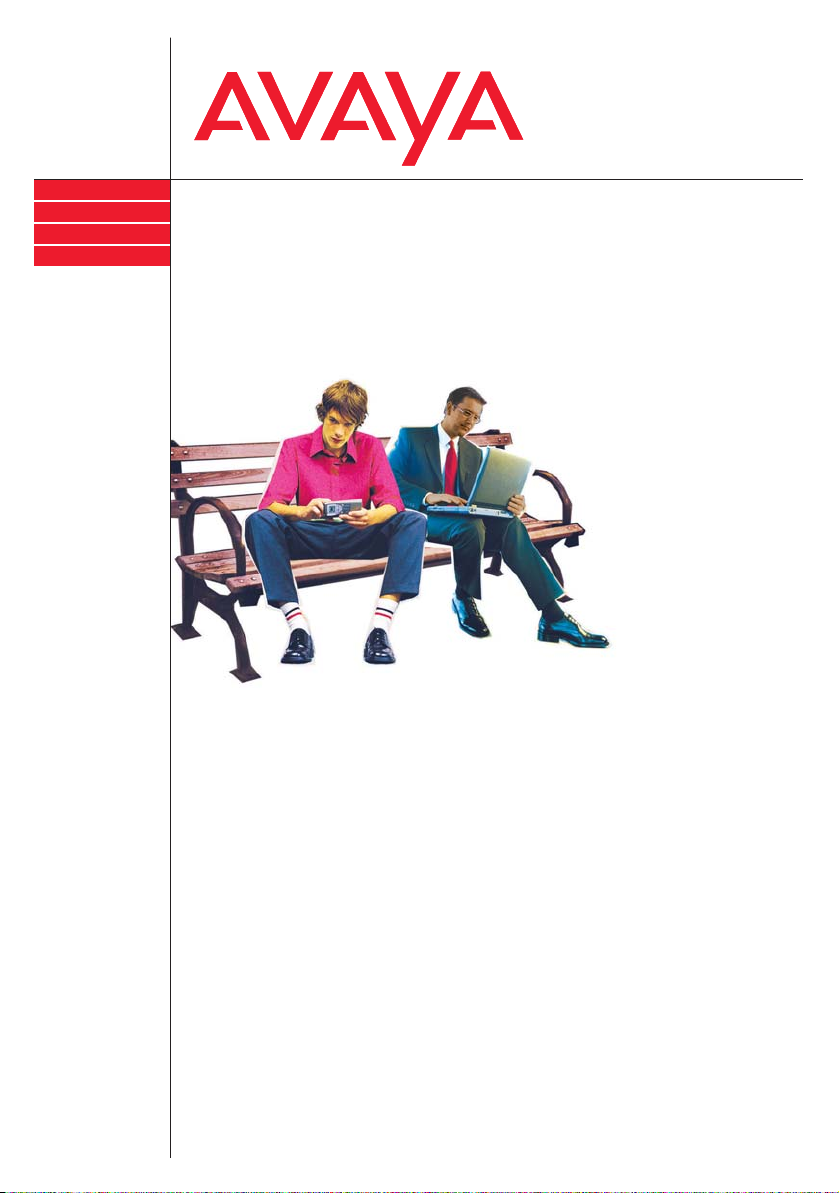
IP Telephony
Contact Centers
Mobility
Services
Bedienungsanleitung
Operating instructions
Manual de manejo
Notice d’utilisation
Istruzioni d’uso
Gebruiksaanwijzing
Integral T3 / T3 IP telephones
connected to Integral 55
Page 2
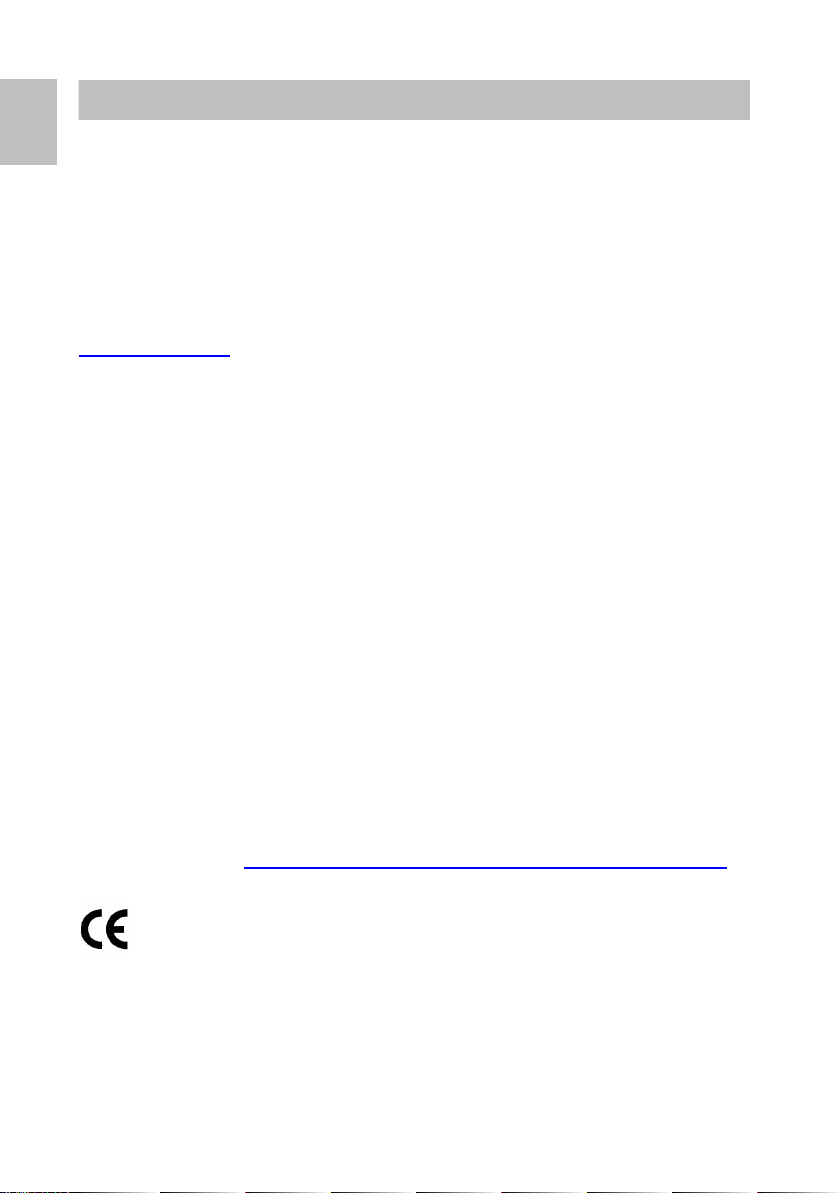
D
Wichtige Hinweise
Bezeichnungskonvention
Wenn in dieser Anleitung ein Telefon mit „T
Modell T3 als auch das Modell T3 IP gemeint.
Inhalt dieser Bedienungsanleitung
In dieser Bedienungsanleitung ist beschrieben, wie Sie Ihr Telefon T3 (IP) Compact,
T3 (IP) Classic oder T3 (IP) Comfort an der TK-Anlage Integral 55 bedienen.
Benutzerhandbücher mit allen Funktionen und in verschiedenen Sprachen finden
Sie auf den CDs, die der Tk-Anlage beiliegen, oder im Internet unter
support.avaya.com
Konformitätserklärung (T3 (IP) Telefone, Links, DSS-Modul)
Wir, Avaya GmbH & Co.KG, erklären, dass die Telefone T3 (IP) Compact,
T3 (IP) Classic und T3 (IP) Comfort sowie die Links/DSS-Module mit den
grundlegenden Anforderungen und anderen relevanten Bestimmungen der Richtlinie
1999/5/EU (Radio und Telekommunikation Terminal Equipment, R&TTE)
übereinstimmen.
Die Telefone sind zum Anschluss an digitale Schnittstellen von Avaya-TK-Anlagen
oder zum Anschluss an Ethernet/LAN-Schnittstellen von IP-fähigen TK-Anlagen von
Avaya bestimmt und erfüllen die grundlegenden Anforderungen gemäß der EGRichtlinie 1999/5/EU (R&TTE).
Die Links/DSS-Module sind bauartbedingt nur zum Betrieb an T3 (IP) Telefonen
vorgesehen.
Diese Telefone sind bauartbedingt nicht zum direkten Betrieb an Schnittstellen
öffentlicher Telekommunikationsnetze vorgesehen. Für die Funktion der IP Telefone
in LAN/Intranet Umgebungen, in denen kein Avaya-TK-System vorhanden ist, kann
von Avaya keine Garantie für einen erfolgreichen Betrieb übernommen werden.
Falls beim Betrieb Probleme auftreten sollten, so wenden Sie sich bitte zunächst an
Ihren Fachhändler oder an Ihren Systembetreuer.
Die vollständige Konformitätserklärung kann auf folgender Internetadresse
angefordert werden: www.avaya.de/gcm/emea/de/includedcontent/conformity.htm
oder suchen Sie unter Index das Stichwort "Konformität".
.
3 (IP)“ bezeichnet wird, ist sowohl das
2
Page 3
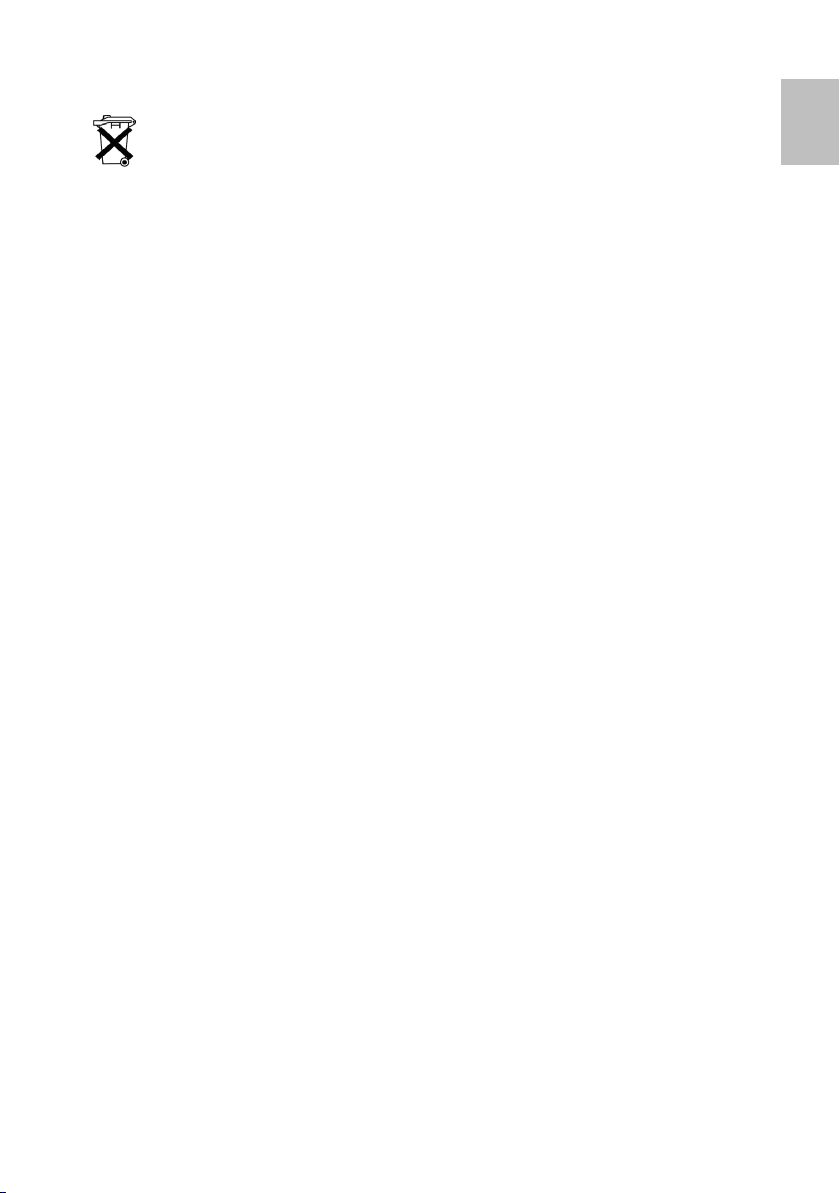
Altgeräte richtig entsorgen - die Umwelt dankt es Ihnen
Mit diesem Symbol gekennzeichnete Elektro- und Elektronik-Altgeräte
können gefährliche Substanzen für Mensch und Umwelt enthalten. Sie
dürfen aus diesem Grund nicht zusammen mit unsortiertem Siedlungsabfall
(Hausmüll) entsorgt werden. Zur Schonung unserer Umwelt stehen daher
öffentliche Sammelstellen für die Entsorgung der mit diesem Symbol
gekennzeichneten Elektro- und Elektronik-Altgeräte zur Verfügung.
Um eine Verbreitung dieser Substanzen in unserer Umwelt zu verhindern und
die Belastung natürlicher Ressourcen zu verringern, besteht aber auch die
Möglichkeit, am Avaya-Rücknahmesystem für gebrauchte Geräte
teilzunehmen. Im Rahmen dieses Systems werden die Altgeräte einer
fachgerechten stofflichen Verwertung bzw. einzelne Komponenten einer
Wiederverwendung zugeführt.
Tipps zum Aufstellort
Verwenden Sie für Ihr Telefon eine rutschfeste Unterlage, besonders bei neuen oder
t Pflegemitteln behandelten Möbeln. Lacke oder Pflegemittel können Stoffe
mi
enthalten, die die Füße Ihres Telefons aufweichen, und die aufgeweichten
Gerätefüße könnten auf der Oberfläche der Möbel unerwünschte Spuren
hinterlassen. Avaya kann für derartige Schäden nicht haften.
Reparaturen
Reparaturen und Eingriffe in das Gerät dürfen nur von qualifizierten Fachkräften
ausgeführt werden. Öffnen Sie das Telefon nicht. Sonst könnten Schäden entstehen,
die das Telefon betriebsunfähig machen.
D
3
Page 4
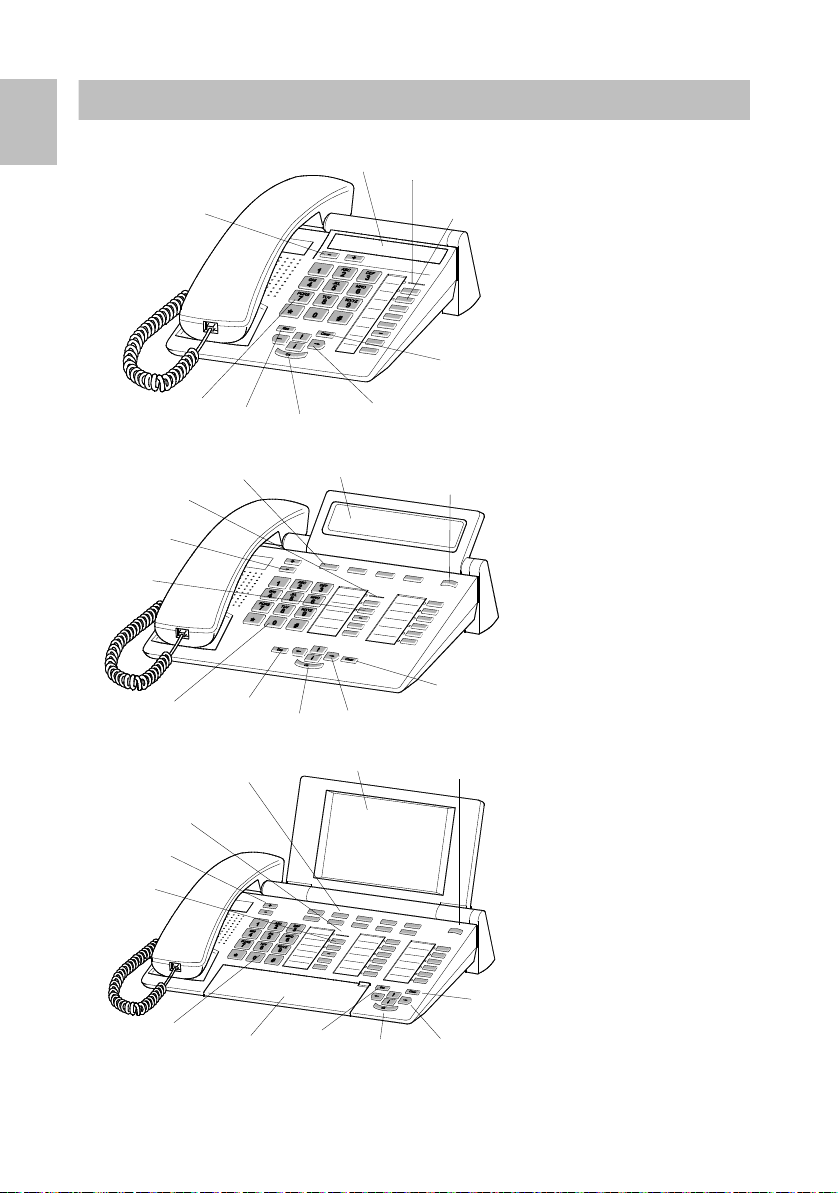
D
Ihr Telefon auf einen Blick
1
10
7
6
4
5
9
3
8
1
2
11
10
8
6
3
4
5
7
9
1
2
11
10
8
6
3
4
5
12
7
9
T3 (IP) Compact
T3 (IP) Classic
4
T3 (IP) Comfort
Page 5
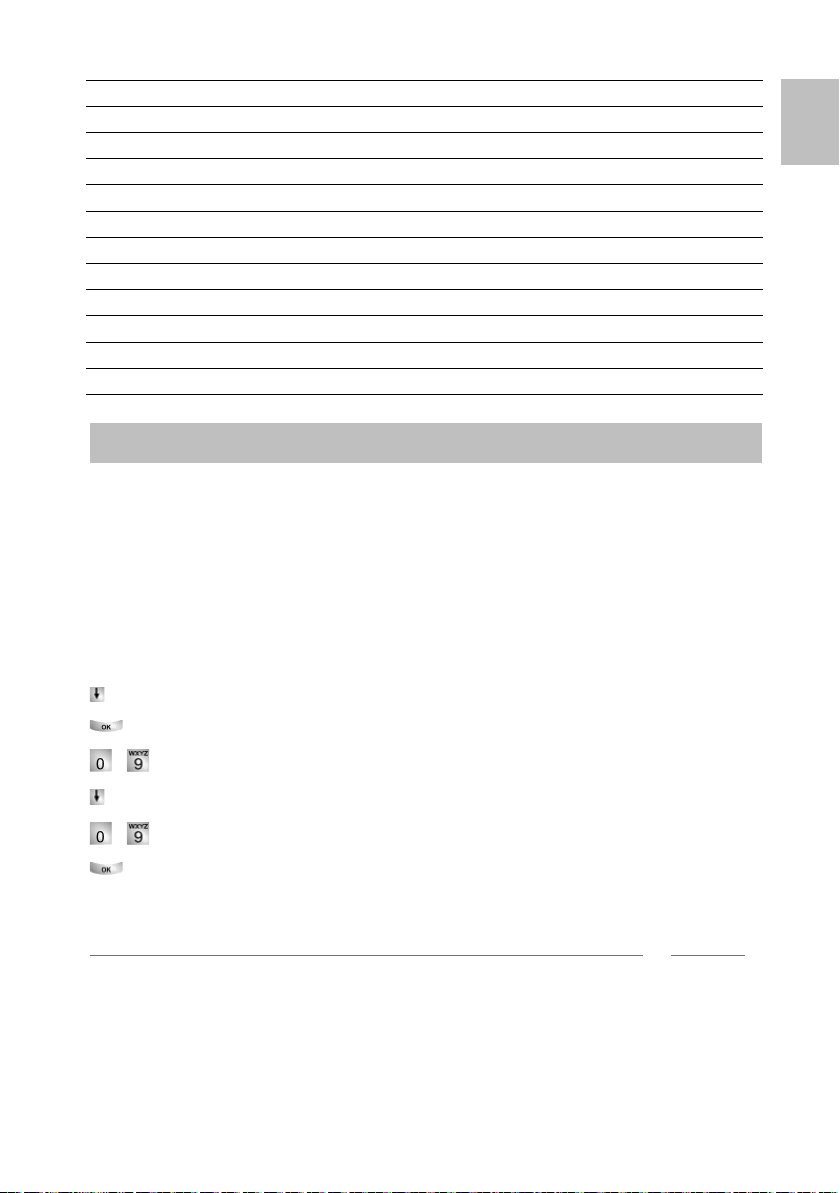
i
1 Display
T3 IP Telefon in Betrieb nehmen
2 Ebenenumschalter für Displaytasten
3 Taste Clear
4 Pfeil-Tasten zur Navigation im Display
5 Taste OK
6 Taste Escape
7 Zifferntasten mit Buchstabenbeschriftung
8 Funktionstasten, teilweise mit Leuchtanzeige
9 Lautstärke-/Kontrast-Tasten
10 Anrufanzeige
11 Displaytasten für Ziele, Funktionen und Partner
12 Abdeckklappe, mit darunterliegender Alphatastatur
T3 IP Telefon anschließen und registrieren
Nach dem Anstecken an das LAN (Local Area Network) und an die Stromversorgung
(nur wenn Telefon nicht über LAN gespeist wird) wird im Telefon zunächst die
Software aktiviert und anschließend automatisch ein Suchlauf nach einem
Gatekeeper (verantwortlich für Zugangsberechtigung) gestartet. Im Regelfall wird
ein Gatekeeper gefunden, und Sie können anschließend schon jemanden anrufen.
Anrufe annehmen ist hingegen noch nicht möglich. Dazu müssen Sie erst Ihre
Rufnummer und Ihre PIN eingeben.
Zur Statusmeldung Neuen Benutzer anmelden blättern.
Auswahl bestätigen.
D
... Nebenstellennummer eingeben.
Zum Menüpunkt SecPIN oder PIN blättern.
... PIN eingeben.
Auswahl bestätigen. Anschließend erscheint die Meldung „Sichere Anmeldung
erfolgt“ oder "Anmeldung erfolgt" im Display. Sie sind nun auch unter der von Ihnen
eingegebenen Rufnummer (Nebenstellennummer) erreichbar.
• Die Grundeinstellung der PIN für eine unverschlüsselte Kommunikation (falls „PIN“
abgefragt wird) ist „0000“.
• Die Grundeinstellung der PIN für eine sichere verschlüsselte Kommunikation (falls
„SecPIN“ abgefragt wird) erfahren Sie von Ihrem Systembetreuer.
5
Page 6
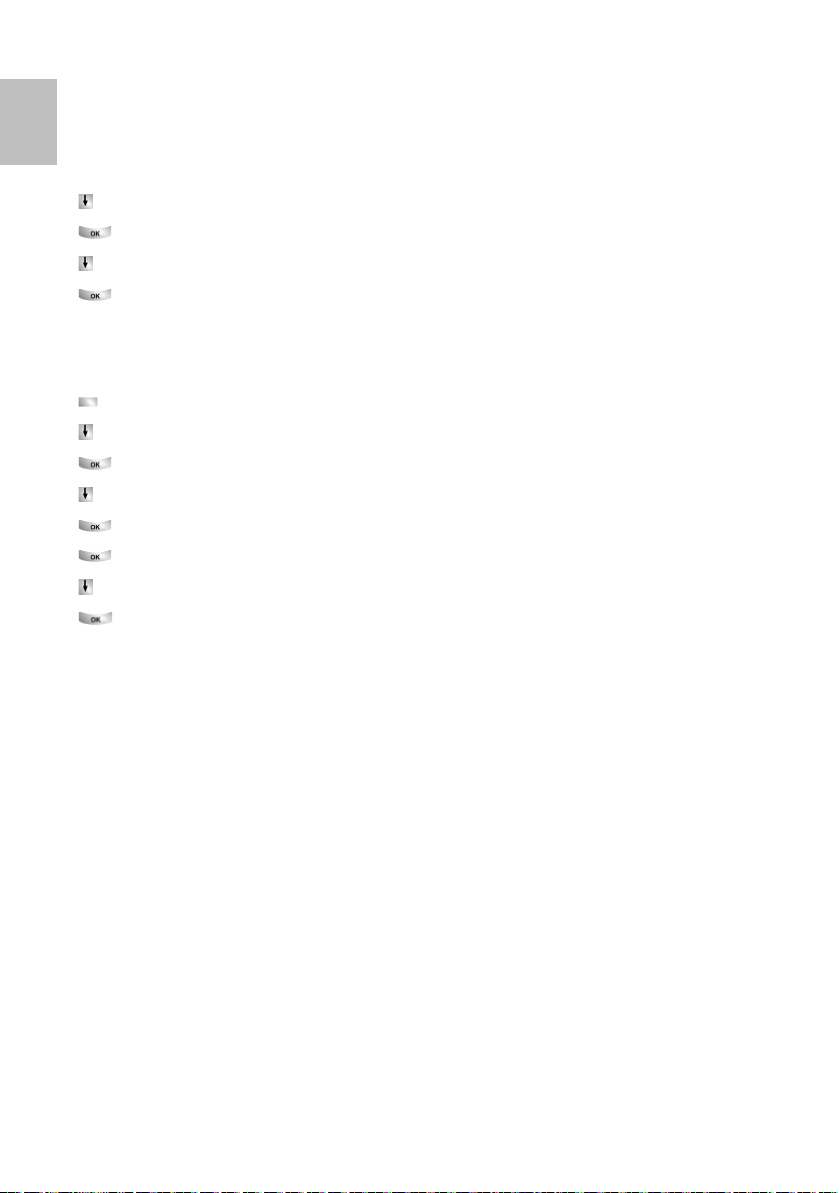
D
T3 IP Telefon in Betrieb nehmen
Sprache für Registriervorgang und IP-Einstellungen auswählen?
Wenn Ihr Telefon noch nicht registriert ist, können Sie zwischen verschiedenen
prachen (D/GB/F/I/E/NL/H/SLO/PL/CZ/RU/TR) wählen:
S
Funktionstaste "Menü" drücken.
zum Menüpunkt Sprache ändern blättern.
Auswahl bestätigen.
gewünschte Sprache auswählen, z. B. English.
Auswahl bestätigen.
Vom Telefon abmelden
Wenn Sie sich wieder vom Telefon abmelden möchten:
Funktionstaste "Menü" drücken.
zum Menüpunkt Einstellungen blättern.
Auswahl bestätigen.
zum Menüpunkt Benutzerverwaltung blättern.
Auswahl bestätigen. Ihre Rufnummer wird angezeigt.
Auswahl bestätigen.
zum Menüpunkt abmelden blättern.
Auswahl bestätigen. Sie sind nun von diesem Telefon abgemeldet. Ein anderer
Benutzer kann sich dort jetzt anmelden.
6
Page 7
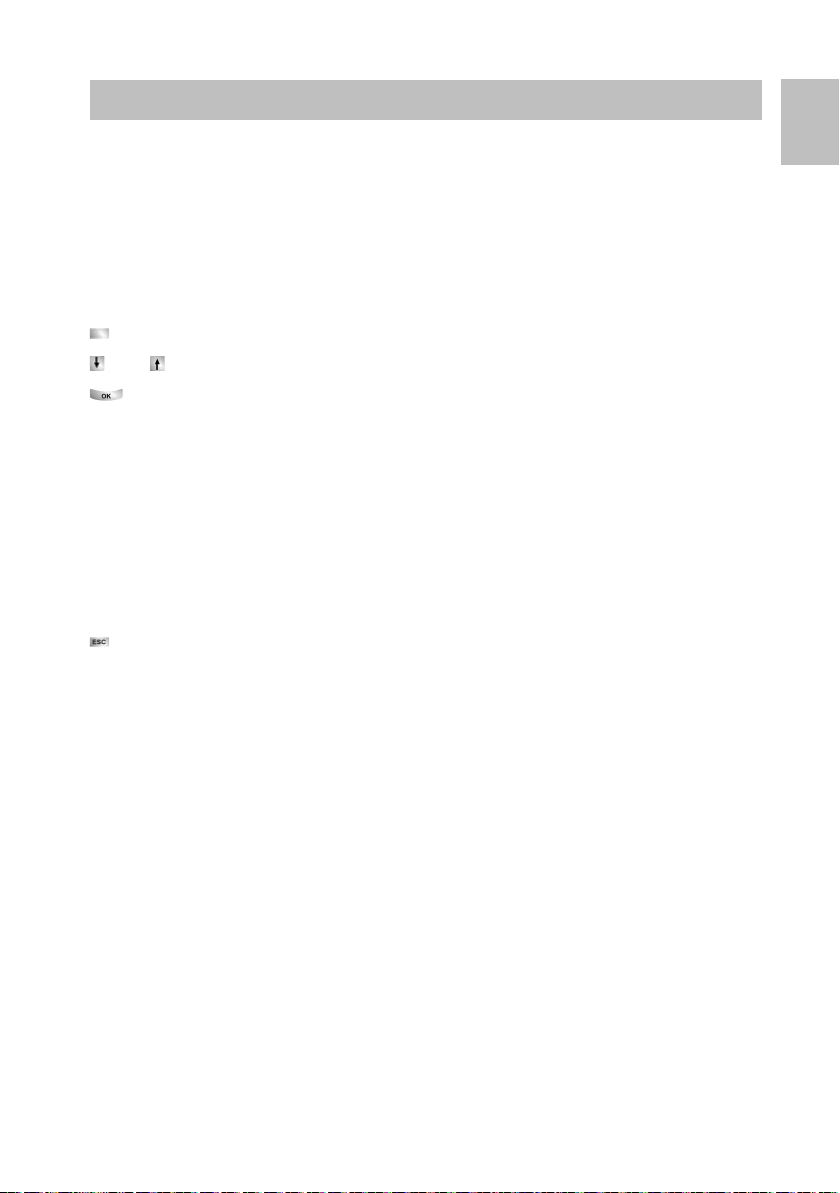
Mit Hilfe des Menüs können Sie die meisten Funktionen auswählen und bedienen.
Grundregeln der Bedienung
Um sich die Bedienung zu erleichtern, können Sie häufig gebrauchte Funktionen auf
Funktionstasten legen. Im Lieferzustand sind einige Tasten bereits mit Funktionen
belegt.
Manche Funktionen lassen sich nur mit einer PIN-Nummer bedienen. Im
→
Lieferzustand ist diese identisch mit der PIN beim Anmelden (
Funktionen im Menü auswählen
Funktionstaste "Menü" drücken.
der zum gewünschten Menüpunkt blättern.
o
Auswahl bestätigen. Es wird die markierte Funktion angezeigt. In vielen Fällen
erscheint auch ein Untermenü. Im Untermenü können Sie genauso blättern wie im
Menü.
Hinweis: Menüpunkte oder Listeneinträge, die auf Grund der Textlänge nicht
vollständig im Display angezeigt werden können, werden durch „...“ abgekürzt. Mit
den Pfeiltasten Pfeil-nach-links und Pfeil-nach-rechts können Sie jedoch durch den
ganzen Text blättern.
Einen Vorgang abbrechen oder beenden
Falls Sie sich bei einer Eingabe oder Einstellung vertan haben:
cken (gegebenenfalls mehrfach), um den Vorgang abzubrechen. Sie gelangen
drü
dann wieder in die nächsthöhere Menüebene bzw. zum Ruhedisplay.
S. 5).
D
Was zeigt das Ruhedisplay?
Das Ruhedisplay zeigt Ihren Namen, Ihre Rufnummer, Datum und Uhrzeit an.
Je nach
angezeigt.
Wenn Meldungen zum Status Ihres Telefons vorliegen (Rufumleitungen, Termin
aktiviert, ...) erhalten Sie diese Meldungen direkt angezeigt oder werden mit einem
Hinweispfeil oder -symbol auf diese aufmerksam gemacht.
Informationen zu Ihrem Telefon anzeigen
Wenn Sie während eines Gesprächs oder bei abgenommenem Hörer die
Funktionstaste "Menü" drücken, können Sie Informationen zu z. B. Typ,
Bestellnummer, SW-Version (bei T3) oder zu IP-Einstellungen (T3 IP) sehen bzw.
auch selbst Einstellungen vornehmen (nur T3 IP).
Modell werden die Belegung der Displaytasten und die Displaytastenebene
7
Page 8
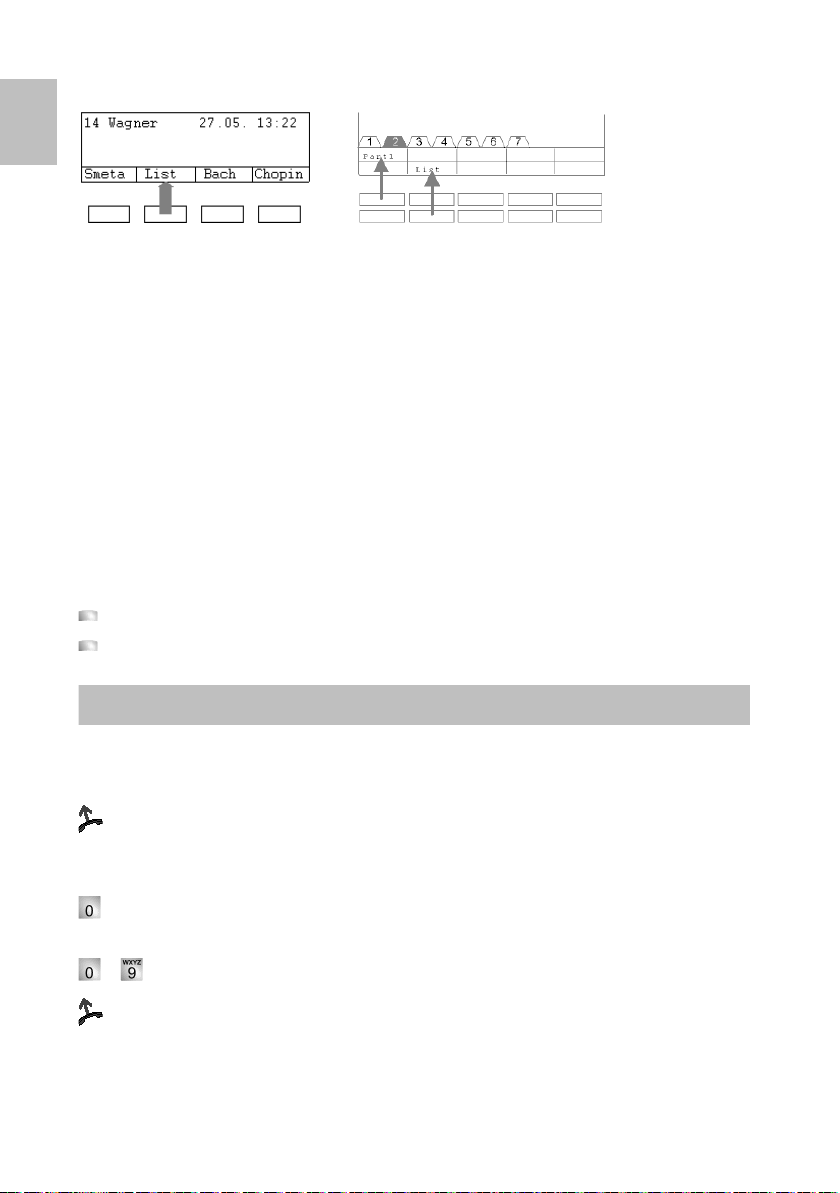
D
T3 (IP) Comfort
T3 (IP) Classic
Anrufen und angerufen werden
Displaytasten (T3 (IP) Classic und Comfort)
elefon hat unter dem Display besondere Funktionstasten, die Displaytasten. Die
Ihr T
aktuelle Bedeutung jeder Taste können Sie im Display ablesen.
Beispiel: Über der zweiten Taste (unten) steht List. Wenn Sie die Taste drücken, wird
die die Funktion List ausgeführt.
Displaytasten in mehreren Ebenen (T
Im Display wird jeweils eine Ebene mit 4 (T3 (IP) Cla
Belegungen angezeigt. Sie können jedoch jede Taste mehrfach belegen. Auf die
Displaytasten können Sie Partnerfunktionen, Leitungen oder beliebigen Funktionen
legen.
Der Ebenenreiter zeigt an, in welcher Ebene Sie sich befinden. Der T3 (IP) Classic
hat 5 Ebenen und der T3 (IP) Comfort hat 7 Ebenen. Normal sehen Sie die erste
Ebene angezeigt.
Zwischen den Ebenen können Sie mit dem Ebenenumschalter wechseln.
drücken. Die nächste Ebene der Displaytasten wird angezeigt.
lange drücken. Zurück in die erste Ebene.
Wenn Sie angerufen werden
Ihr Telefon klingelt. Im Display wird ein Anruf angezeigt.
ben.
abhe
Innerhalb und außerhalb Ihrer Telefonanlage anrufen
bei externen Rufnummern Ihre Amtskennziffer eingeben, normalerweise die „0“
(Fragen Sie dazu Ihren Systembetreuer).
3 (IP) Classic und Comfort)
ssic) oder 10 (T3 (IP) Comfort)
... Rufnummer eingeben.
abheben.
8
Page 9
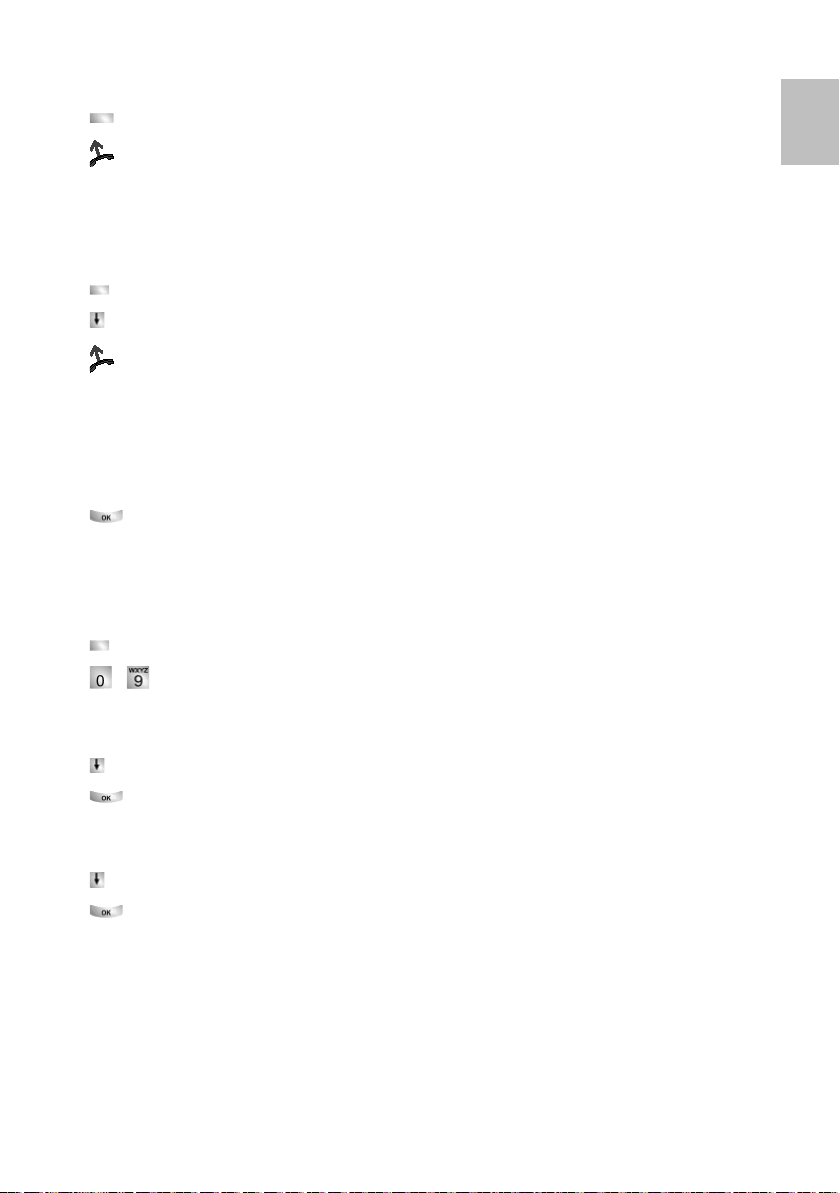
Jemanden mit einem Tastendruck anrufen
Display- oder Funktionstaste für gewünschten Teilnehmer drücken.
bheben.
a
Wahlwiederholung
Sie können eine der 10 zuletzt gewählten Rufnummern erneut wählen (T3
1 Rufnummer).
Funktionstaste "Wahlwiederholung" drücken.
zur gewünschten Rufnummer blättern, z. B. 06975051234.
abheben.
D
Compact:
Anruf während eines Gesprächs (Anklopfen, Zweitanruf) (n
Sie telefonieren. Ein zweiter Anruf trifft ein. W
hören einen einmaligen Anrufton (Zweitanruf). Der Anrufer wird als oberster
Menüpunkt angezeigt.
Anruf annehmen. Der erste Teilnehmer wartet und hört nichts von Ihrem
Gespräch.
Rückfragen und Weiterverbinden
Während Sie telefonieren:
Funktionstaste "Rückfrage" drücken. Der Gesprächspartner wartet.
... Nummer eingeben, bei der Sie rückfragen wollen. Rückfragegespräch
führen.
... zurück zum ersten Gesprächspartner, Rückfrageteilnehmer wartet:
Zum Menüpunkt zurück zu ... blättern.
Auswahl bestätigen.
... oder Rückfragegespräch beenden und den wartenden Gesprächspartner
verbinden:
Zum Menüpunkt Übergabe zu ... blättern.
Auswahl bestätigen.
enn es für Ihr Telefon eingestellt ist,
icht T3 Compact)
9
Page 10
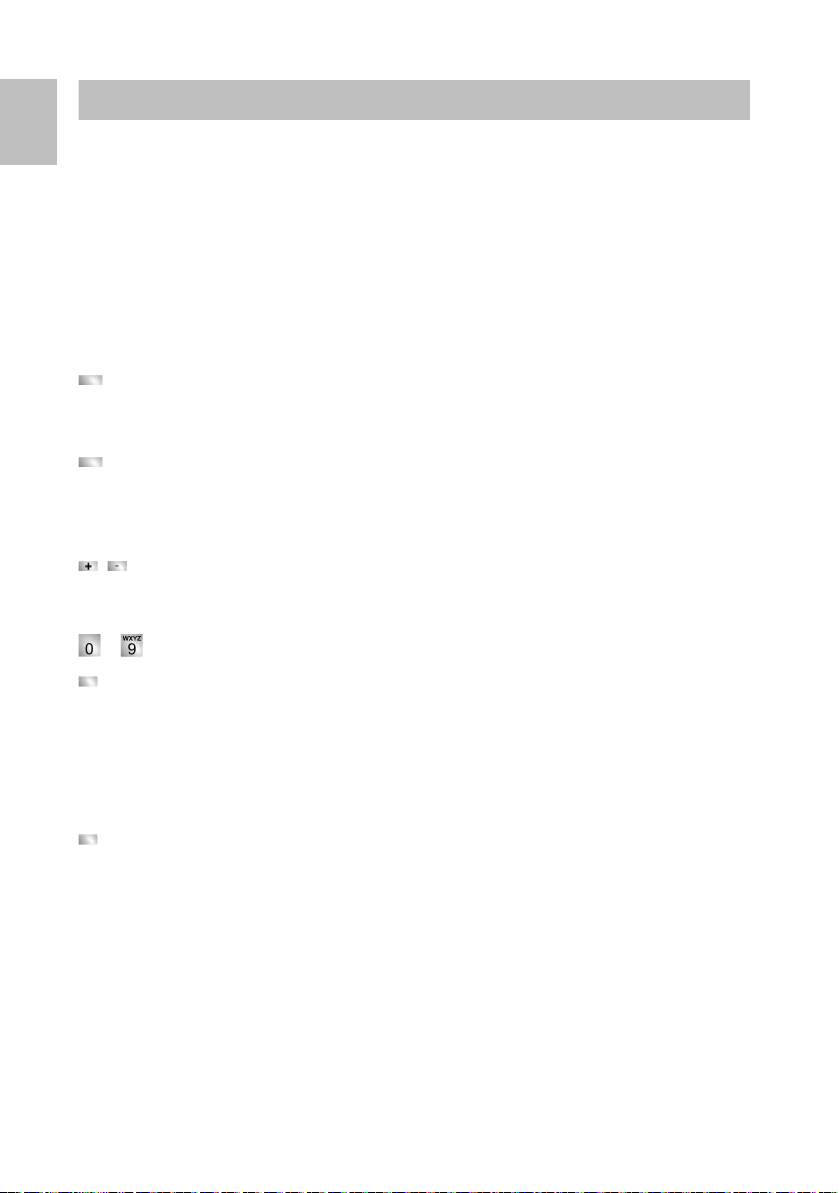
D
Ohne Hörer telefonieren
Sie können den Lautsprecher Ihres Telefons einschalten, um Ihren
Gesprächspartner laut im Raum zu hören.
Außerdem können Sie jemanden mit Freisprechen anrufen. Sie brauchen dann nicht
den Hörer abzunehmen. Auch während eines Gesprächs können Sie Freisprechen
einschalten und dann bei aufgelegtem Hörer weitertelefonieren.
Lauthören/Freisprechen beim Gespräch einschalten
Während Sie mit abgehobenem Hörer telefonieren:
authören umschalten:
Auf L
Funktionstaste "Freisprechen/Lauthören" drücken (Leuchtdiode geht an). Sie
hören den Gesprächspartner über den Gehäuselautsprecher laut im Raum.
Auf Freisprechen umschalten:
Funktionstaste "Freisprechen/Lauthören" nochmal drücken (Leuchtdiode blinkt).
Das Gehäusemikrofon ist eingeschaltet. Sie können den Hörer auflegen und frei
sprechen.
Lautsprecher-Lautstärke einstellen:
Tasten + und – drücken.
Jemanden mit aufgelegtem Hörer anrufen (Freisprechen)
... Ru
Funktionstaste "Freisprechen/Lauthören" drücken (Leuchtdiode blinkt).
Wenn der gewünschte Gesprächspartner sich meldet, hören Sie ihn laut im Raum
und können bei aufgelegtem Hörer mit ihm sprechen.
Freisprechen - Gespräch beenden
Während Sie mit Freisprechen telefonieren und Ihr Hörer aufliegt:
Funktionstaste "Freisprechen/Lauthören" drücken (Leuchtdiode geht aus).
10
fnummer eingeben.
Page 11
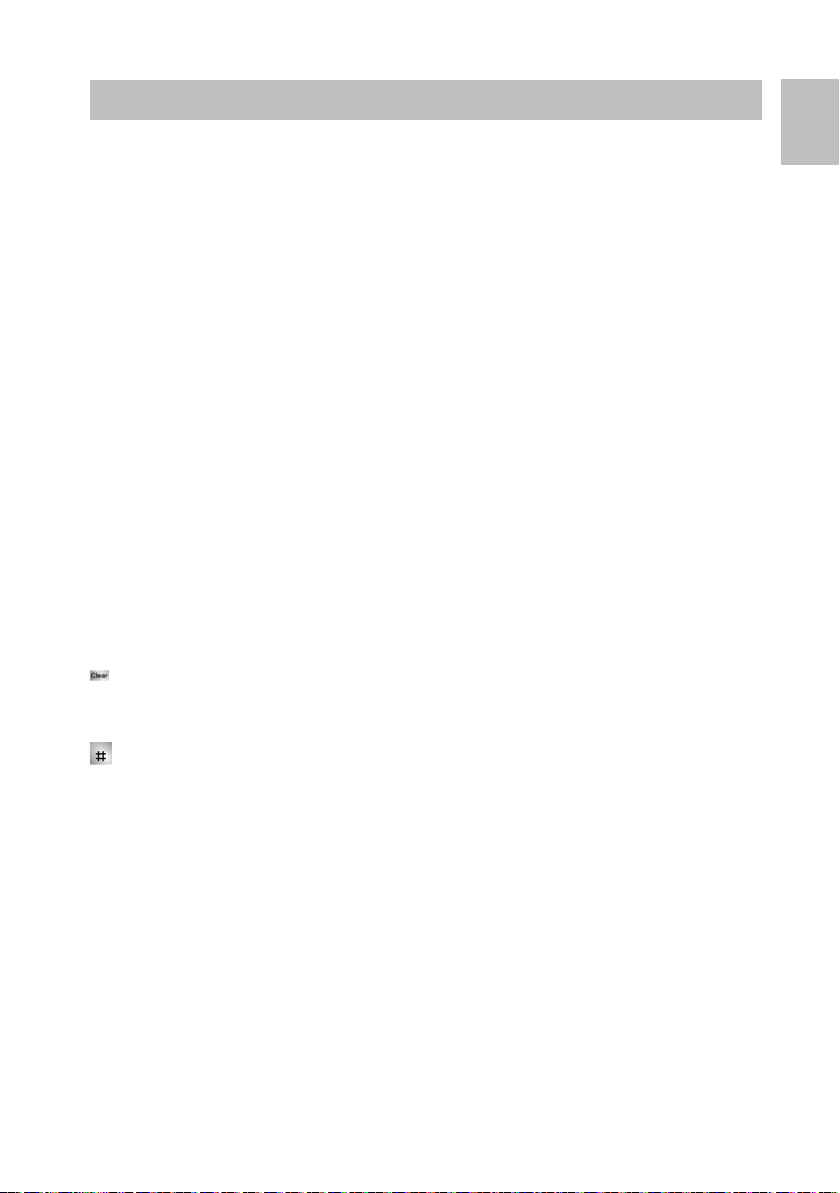
T3 (IP) Comfort
Text eingeben
Ihr Telefon hat eine eigene Tastatur mit Bu
unbedruckt ist, können Sie eine der drei beiliegenden Schablonen über die Tastatur
legen. Welche Schablone das ist, hängt von der eingestellten Sprache bei der
→
Inbetriebnahme (
Die Tasten sind ähnlich wie bei einer Computertastatur angeordnet.
Standardmäßig gelten die Buchstaben, die weiß auf den Tasten aufgedruckt sind.
•Für Großbuchstaben muss die Shift-Taste (Aufwärts-Pfeil) gedrückt gehalten
sein.
• Sonderzeichen sind in blauer Farbe aufgedruckt. Für Sonderzeichen muss die
ALT-Taste gedrückt gehalten sein.
Landesspezifische Sonderzeichen erzeugen Sie folgendermaßen: Wählen Sie
zunächst das blau aufgedruckte diakritische Sonderzeichen aus (z. B. einen
Akzent). Geben Sie dann den normalen Buchstaben ein.
T3 (IP) Classic und T3 IP Compact
Sie können mit den Zifferntasten auch Buchstaben und Zeichen eingeben, z. B. für
Namen im persön
Ihr Telefon schaltet automatisch auf die Eingabe von Buchstaben und Zeichen um,
wenn dies nötig ist.
Buchstaben löschen
Löscht das Zeichen über der Markierung. Steht die Markierung hinter dem letzten
Zeichen, wird das letzte Zeichen gelöscht.
Wechseln zwischen Groß- und Kleinbuchstaben
Taste drücken, um zwischen Groß- und Kleinschreibung zu wechseln.
Sonderzeichen eingeben
Nicht alle möglichen Zeichen stehen auf den Zifferntasten. Zusätzlich zu den
aufgedruckten Zeichen sind auf jeder Taste noch weitere hinterlegt.
S. 6) ab.
lichen Telefonbuch. Die Buchstaben stehen auf den Zifferntasten.
chstabentasten. Falls diese Tastatur
D
T3 Compact
Beim T3 Compact ist keine Texteingabe möglich.
11
Page 12
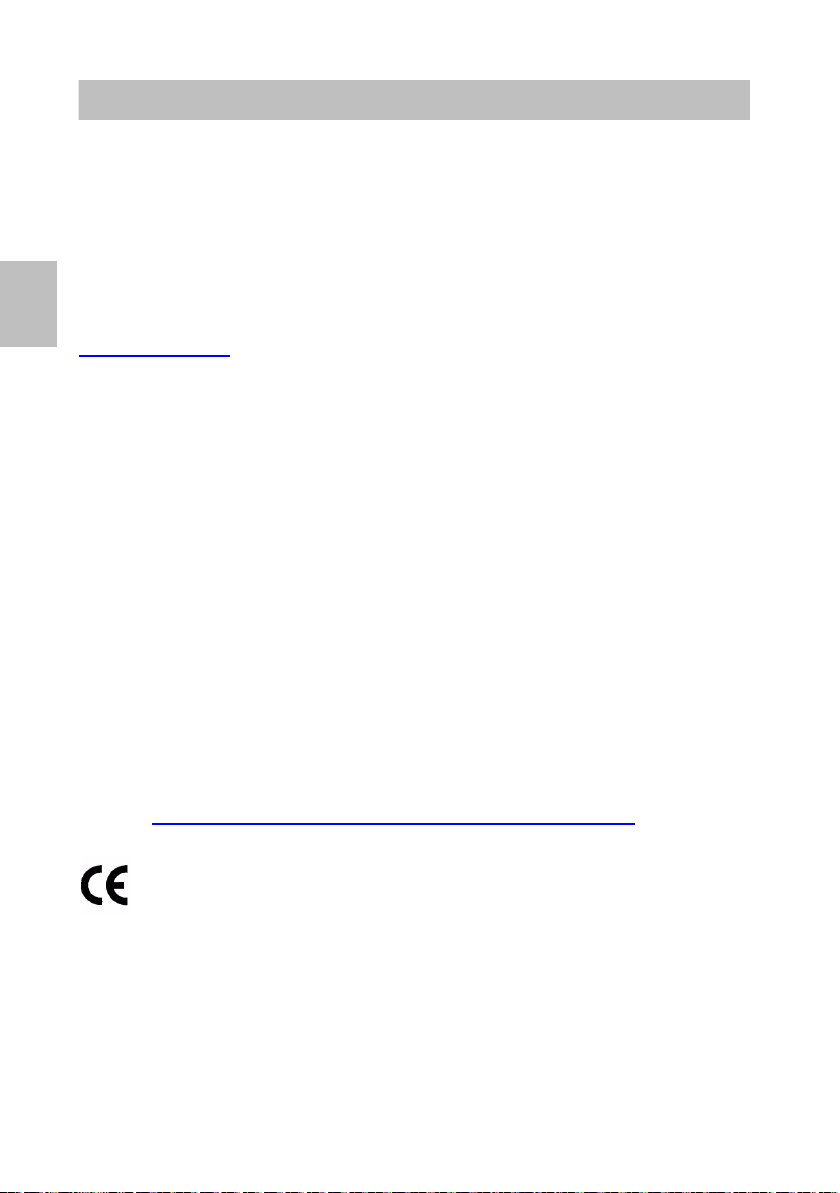
GB
Important information
Conventional designation
In this manual, the designation T3 (IP) refers to both the T3 model and the T3 IP
l.
mode
Contents of this operating manual
These operating instructions describe how to operate your T3 (IP) Compact, T3 (IP)
Classic or T3 (IP) Comfort using the Integral 55 telecommunications system.
User manuals in various languages which include all the functions are available on
the CDs supplied with the telecommunications system or on the Internet at
support.avaya.com
Declaration of Conformity (T3 (IP) phones, links, DSS module)
We, Avaya GmbH & Co.KG, declare that the telephones T3 (IP) Compact,
T3 (IP) Classic and T3 (IP) Comfort and the links/DSS modules comply with the
basic requirements and other relevant regulations of directive 1999/5/EU (Radio and
Telecommunication Terminal Equipment, R&TTE).
These telephones are intended for connection to digital interfaces of Avaya
telecommunications systems or to Ethernet/LAN interfaces of IP-capable Avaya
telecommunication systems and fulfil the basic requirements of directive 1999/5/EU
(R&TTE).
The links/DSS modules are only designed to be operated with T3 (IP) telephones.
The design of these telephones makes them unsuitable for direct operation on
interfaces of public telecommunication networks. Avaya cannot guarantee
successful operation of the IP telephones in LAN or Intranet environments in which
no Avaya telecommunications system is present.
If any problems should occur during operation, please initially contact your specialist
dealer or your system administrator.
The complete Declaration of Conformity can be requested at the following Internet
address: www.avaya.de/gcm/emea/de/includedcontent/conformity.htm
“Conformity” in the index.
.
or look for
12
Page 13
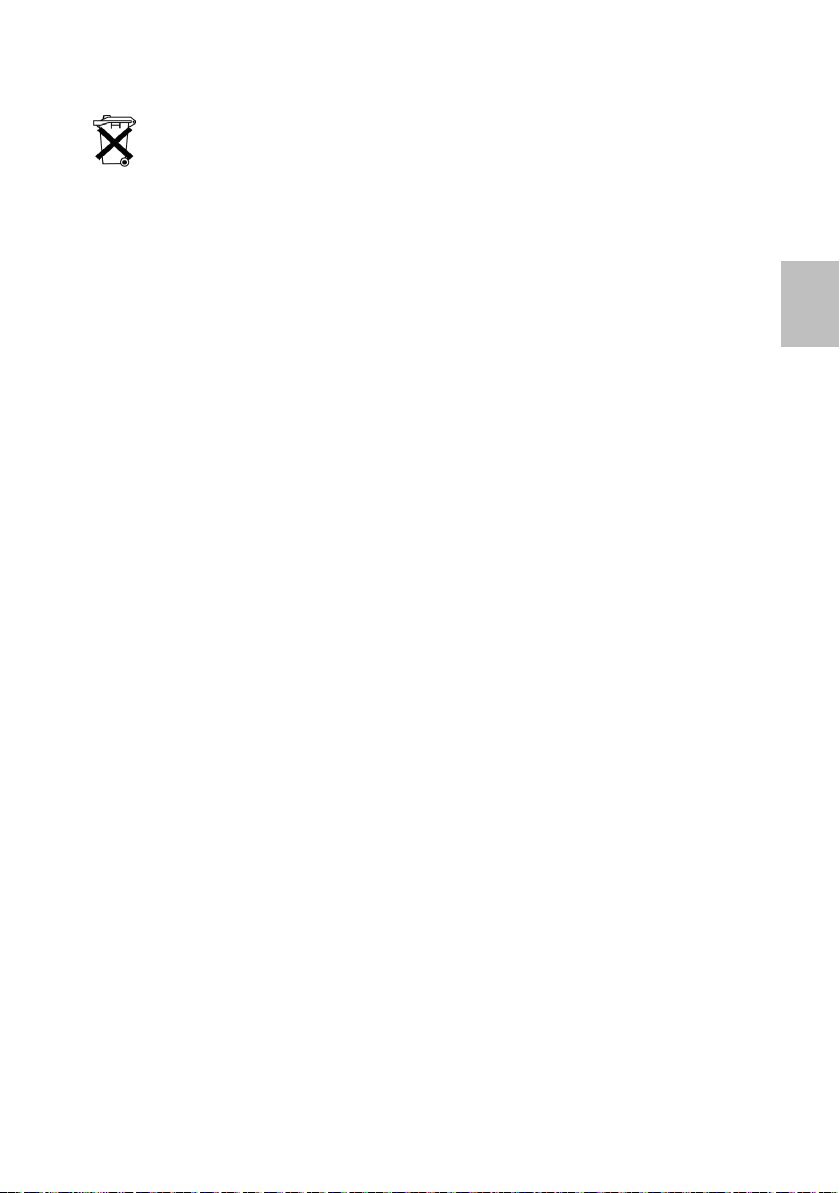
Always dispose of old equipment correctly – keep our environment tidy
Old electrical and electronic equipment marked with this symbol can contain
substances hazardous to human beings and the environment. Never dispose
of these items together with unsorted municipal waste (household waste). In
order to protect the environment, public collection points have been set up to
ensure the correct disposal of old electrical and electronic equipment marked
with this symbol.
To reduce the risk of these substances being released into the environment
and to reduce the burden on natural resources, it is also possible to
participate in Avaya’s used equipment return system. This system ensures
the correct recycling of old equipment as well as the re-utilisation of individual
components.
Tips on phone location
Place the telephone on a non-slip surface, esp
recently been cleaned or polished. Varnishes or cleaning agents may contain
substances which soften the base parts of your telephone, and softened bases can
leave undesirable marks on furniture. Avaya cannot assume liability for damage of
this kind.
Repairs
The equipment may only be opened or repaired by a qualified technician. Do not
open the telephone yourself. Doing so could damage the unit and cause it to
malfunction.
ecially if the furniture is new or has
GB
13
Page 14
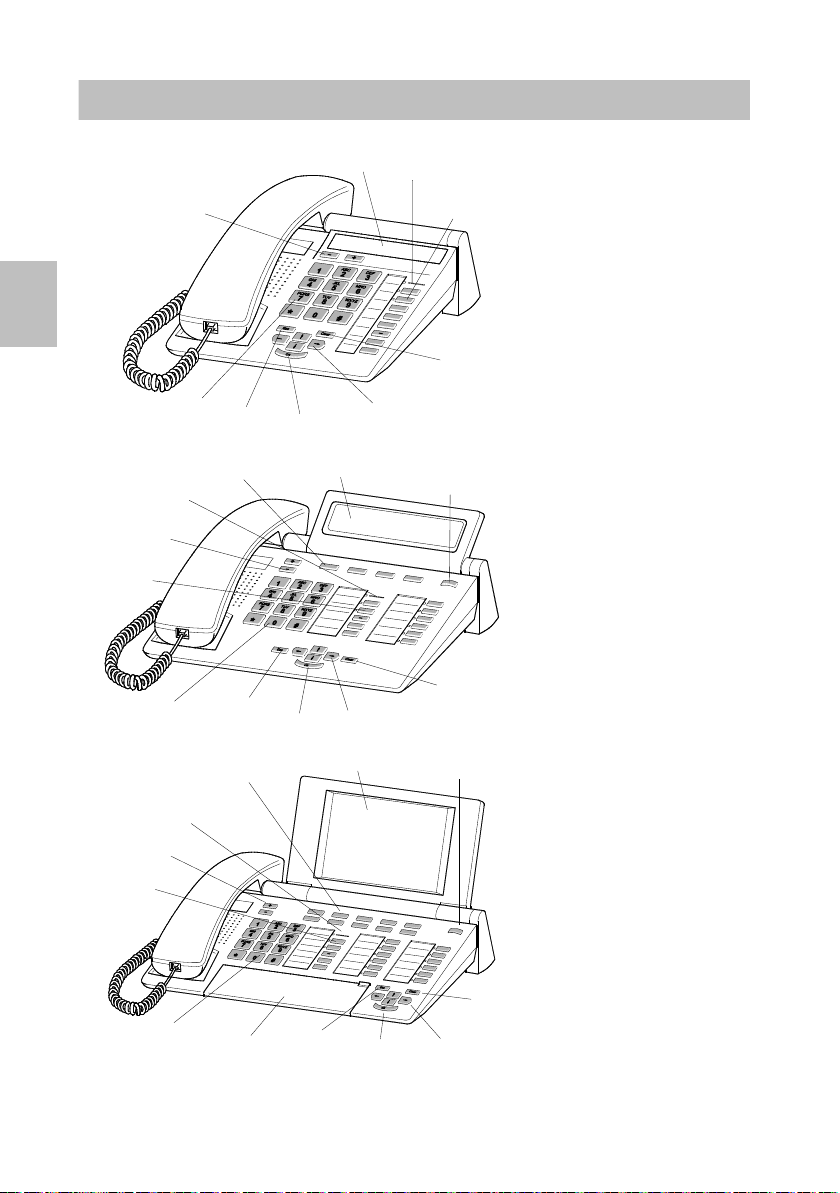
GB
Your telephone at a glance
1
10
7
6
4
5
9
3
8
1
2
11
10
8
6
3
4
5
7
9
1
2
11
10
8
6
3
4
5
12
7
9
T3 (IP) Compact
T3 (IP) Classic
14
T3 (IP) Comfort
Page 15
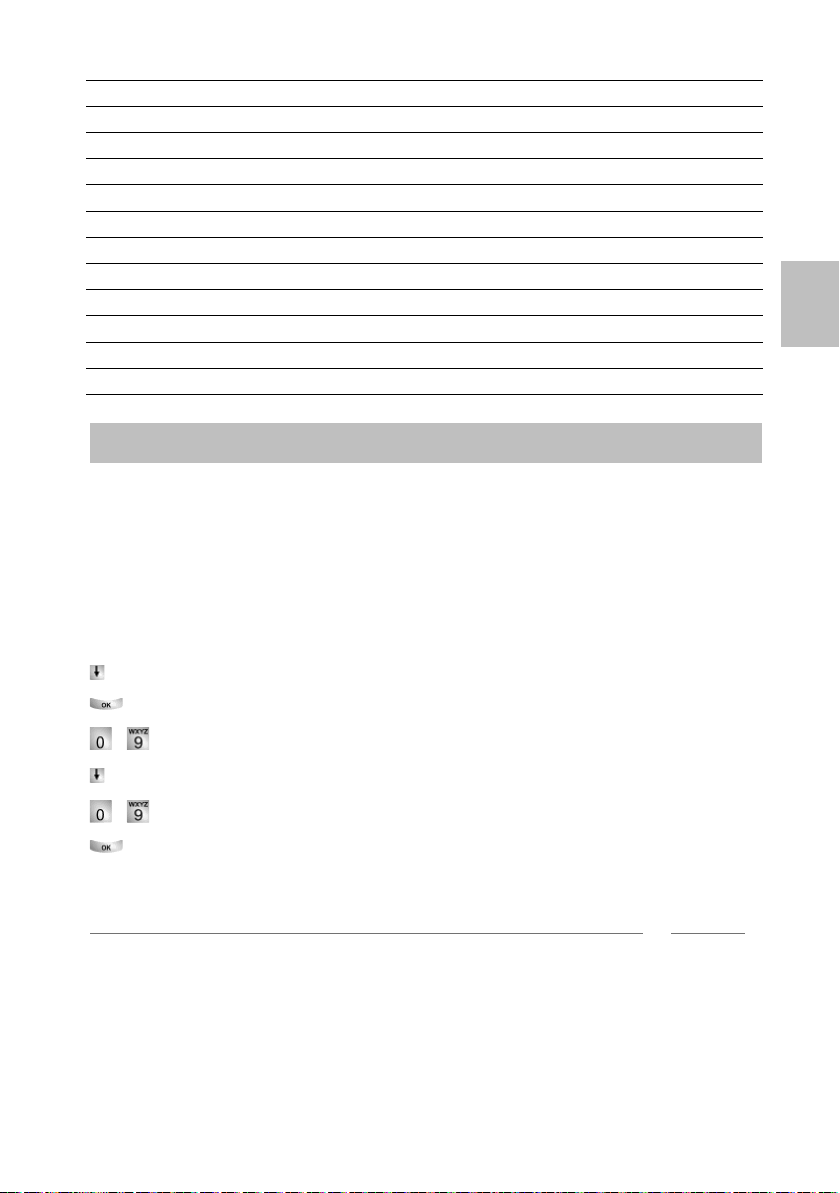
i
1 Display
Commissioning the T3 IP telephone
2 Level switch for display keys
3 Clear key
4 Arrow keys for navigation around the display
5 OK key
6 Escape key
7 Numeric keys with letters
8 Function keys, some with LEDs
9 Volume/Contrast keys
10 Call indicator
11 Display keys for destinations, functions and partners
12 Cover with alphabetic keyboard underneath
Connecting and registering the T3 IP telephone
After connecting to the LAN (Local Area Network) and to the power supply (only if
the telephone is not powered via the LAN), the telephone software is activated and
subsequently searches automatically for a gatekeeper (responsible for access
authorisation). Usually a gatekeeper is found, and you can then make a call right
away. However, it will not yet be possible to take calls. To do this you first have to
enter your number and PIN.
Scroll to the status message Log on new user
Confirm selection.
GB
... Enter extension number.
Go to SecPIN or PIN menu item.
... Enter PIN.
Confirm selection. The display then shows the message “Secure log-on
complete” or “Log-on complete”. You can now also be reached under the number
you have entered (extension number).
• For unencrypted communication the default setting for the PIN is 0000 (if user is
asked for a “PIN”).
• For secure encrypted communication your system administrator will tell you the
default setting for the PIN (if user is asked for a “SecPIN”).
15
Page 16
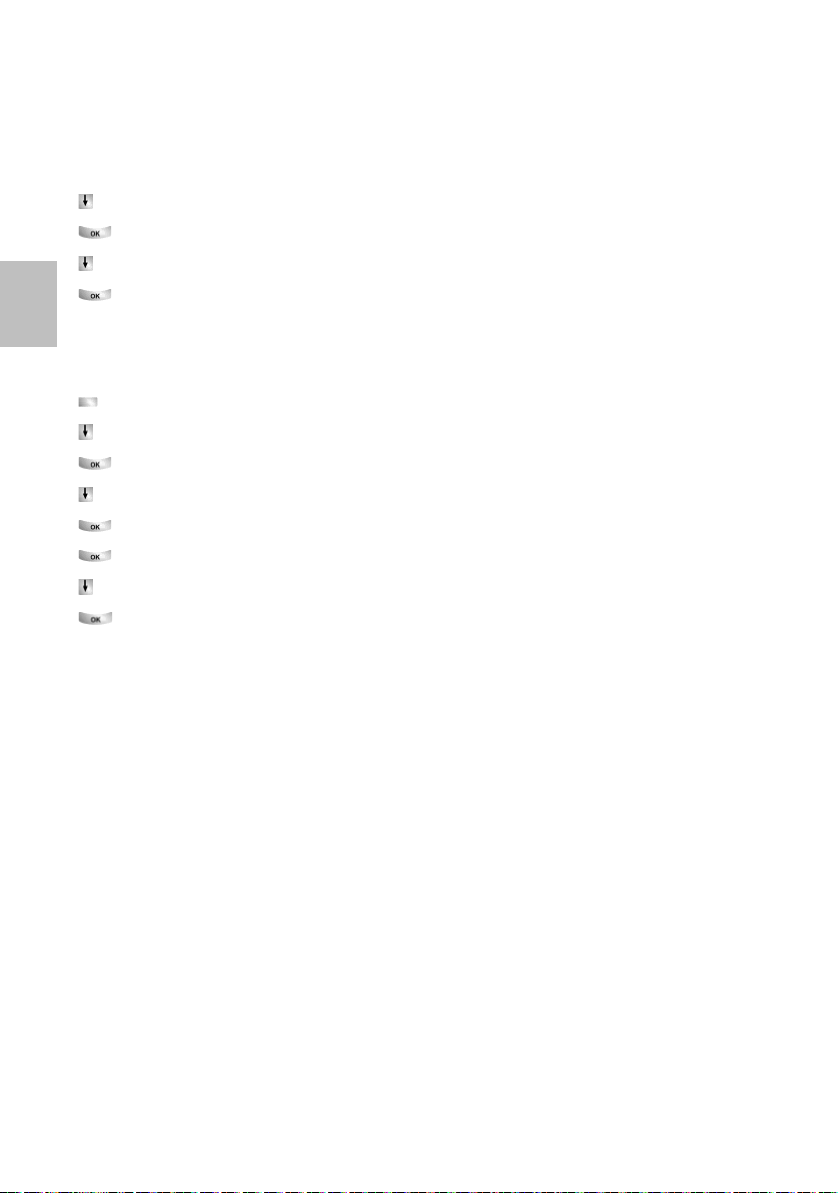
GB
Commissioning the T3 IP telephone
Selecting the language for the registration process and IP settings?
If you phone is not yet registered, you can choose from various languages (D/G
I/E/NL/H/SLO/PL/CZ/RU/TR):
Press the "Menu" function key.
Scroll to the "Switch language" menu item.
Confirm selection.
Select the desired language, e.g. English.
Confirm selection.
Logging out from telephone
When you wish to log out of the telephone:
Press the "Menu" function key.
Scroll to the Settings menu item.
Confirm selection.
Scroll to the User administration menu item.
Confirm selection. Your phone number is displayed.
Confirm selection.
Scroll to the Log out menu item.
Confirm selection. You are now logged out of this telephone. Another user can
now log on.
B/F/
16
Page 17
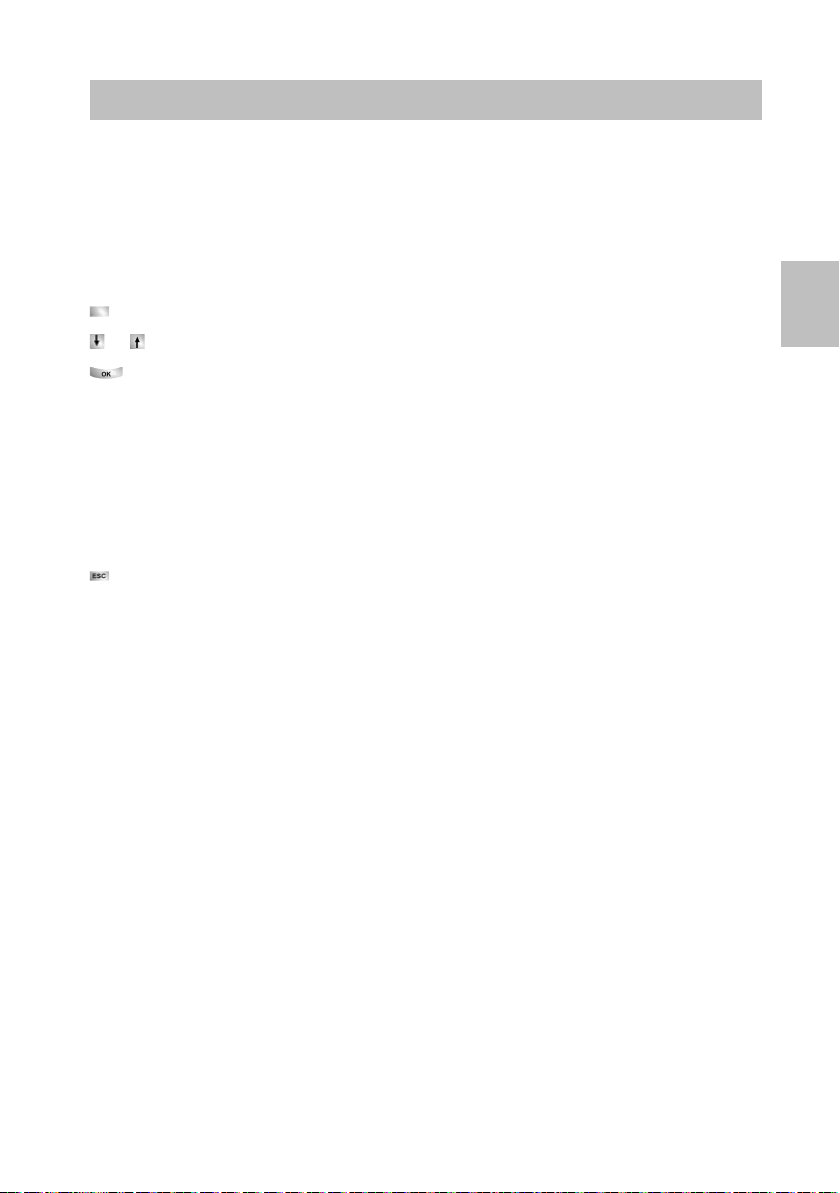
You can select and use most of the functions from the menu. To make operation
Basic rules of operation
easier, you can assign frequently used functions to the function keys. Some keys
have already been assigned functions in their factory settings.
Some functions can only be used by entering a PIN. In delivery condition this is the
same as the PIN used to log on (→ p. 15).
Selecting functions in the menu
Press the "Menu" function key.
scroll to the desired menu item.
or
Confirm selection. The selected function is displayed. A submenu also appears
in many cases. You can scroll in the submenu just as you can in the menu.
Note: Menu items or list entries that are too long to be shown in the display are
abbreviated with “...”. However, you can scroll through the whole text using the left
and right arrow keys.
Cancelling or exiting an action.
If you have made a mistake in an entry or a setting:
Press (
menu level or go to the idle display.
What does the idle display show?
The idle display shows your name, your number, the date and the time.
Depe
the display key level.
If there are any messages about the status of your phone (e.g. call diverts, active
appointment), either these messages will be shown on the display or an arrow or
indication symbol will draw your attention to them.
several times if necessary) to cancel the procedure. You then move up one
nding on the model it may also show the assignment of the display keys and
GB
Show information about your phone
If you press the "Menu" function key while you are making a call or with the handset
picked up, you can view information on the model, order number, software version
(T3) or IP settings (T3 IP) and even make settings yourself (T3 IP only).
17
Page 18
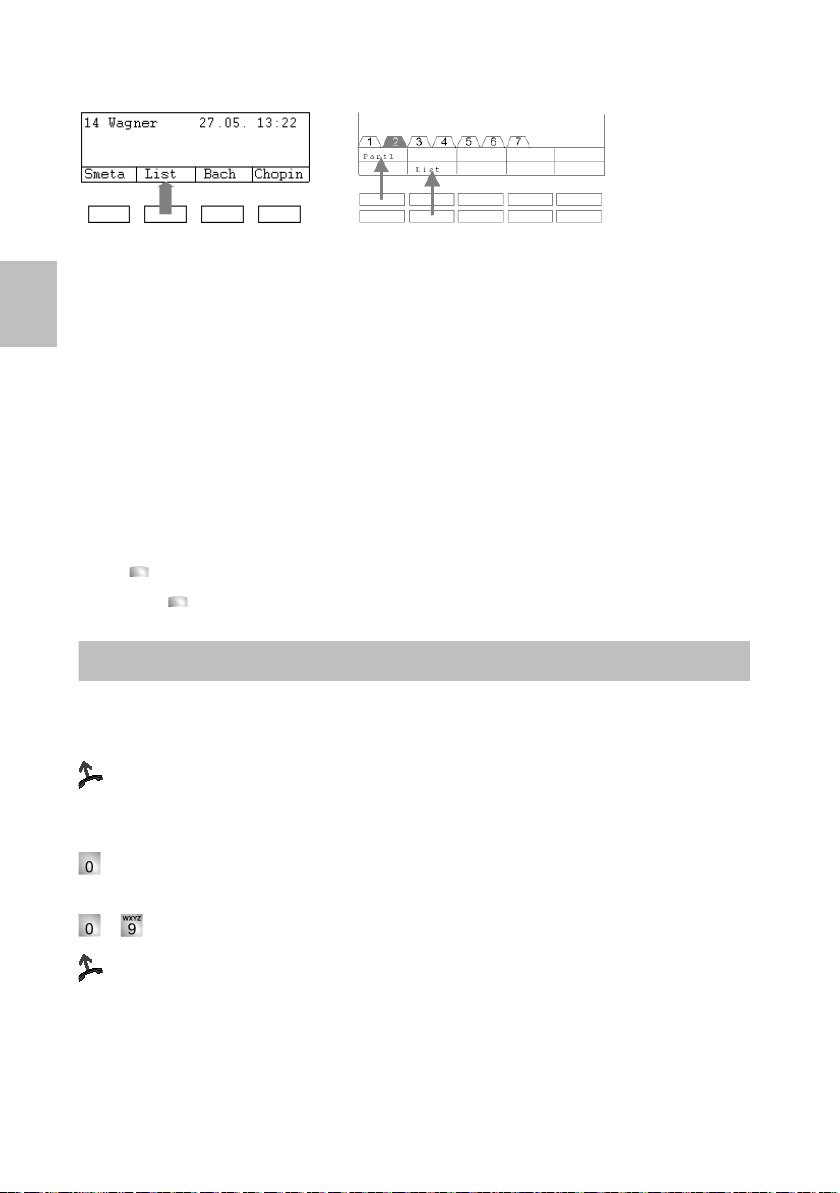
GB
T3 (IP) Comfort
T3 (IP) Classic
Calling and being called
Display keys (T3 (IP) Classic and Comfort)
low the display your phone has special function keys called display keys.
Be
The current allocation of each key is shown in the display.
Example: List is written above the second key (below). If you press the key, the
function list is carried out.
Display keys in several levels (T3
The display shows one level at a time with 4 assigned keys (T3 (IP) Cla
assigned keys (T3 (IP) Comfort). However, you can assign each key several times.
You can assign partner functions, lines or the function of your choice to display keys.
The level tabs show you which level is in use. The T3 (IP) Classic has 5 levels and
the T3 (IP) Comfort has 7 levels. Normally, you will see the first level displayed.
You can change between the levels using the "Switch level" key.
Press . The next level of the display keys will be shown.
Hold down . Return to the first level.
When you are called
Your telephone rings. The call is shown in the display.
t the handset.
Lif
Making a call within and outside your telephone system
for external numbers, enter your external line code. This is normally “0” (please
consult your system administrator).
... Enter phone number.
(IP) Classic and Comfort)
ssic) or 10
Pick up handset.
18
Page 19
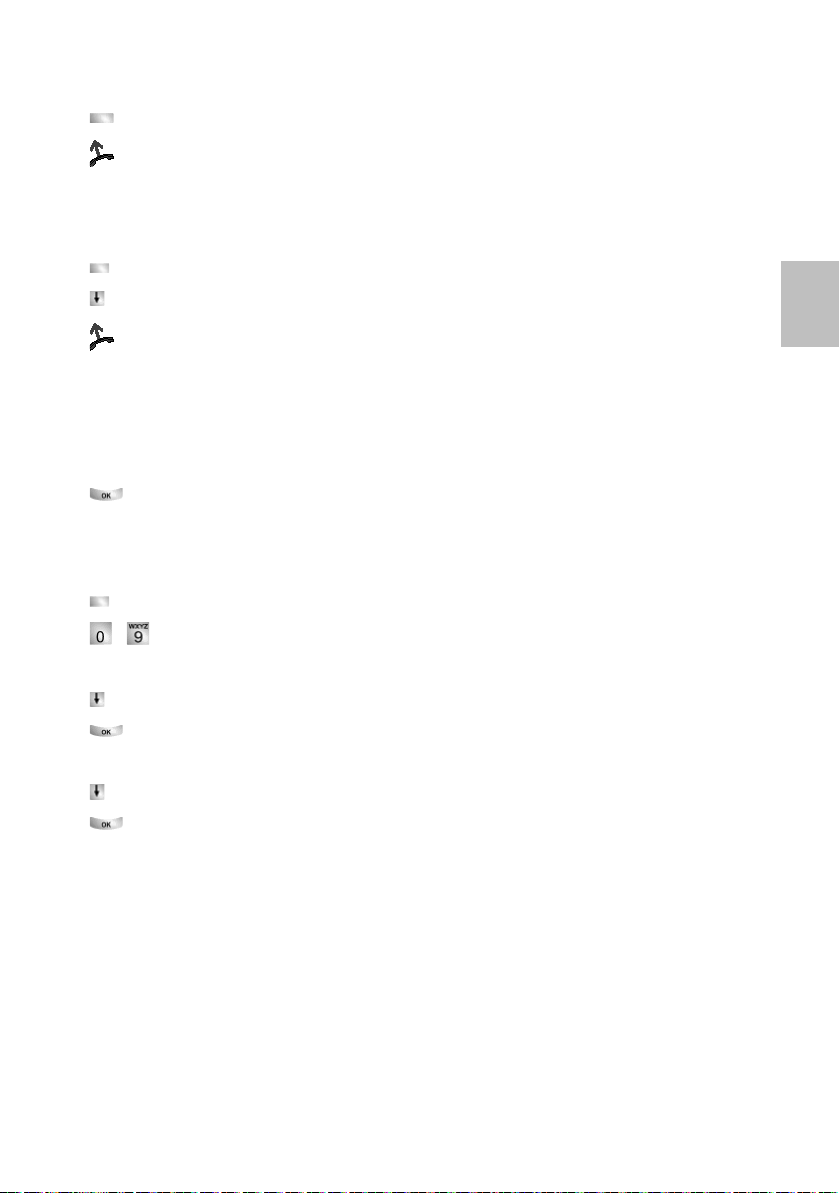
Calling someone at the touch of a button
Press the display or function key for the required subscriber.
ck up handset.
Pi
Redial
You can redial any of the last 10 numbers dialled (T3
Press the "Redial" function key.
scroll to the desired number, e.g. 06975051234.
Lift the handset.
Compact: last number dialled).
GB
Call during a conversation (call waiting, second call) (n
You are speaking on the telephone. Someone
phone, you will hear a single ringing tone (second call). The caller is shown as the
top item on the menu.
Answer the call. The first caller is waiting and cannot hear your conversation.
Consultation and call forwarding
During a call:
Press the "Hold" function key. The other party is on hold.
... Enter the number you wish to consult with. Speak to new caller.
... return to original caller, new caller is put on hold:
Scroll to the Return to ... menu.
Confirm selection.
... or end call with new caller and return to waiting party:
Scroll to the Transfer to ... menu item.
Confirm selection.
else calls you. If enabled for your
ot T3 Compact)
19
Page 20
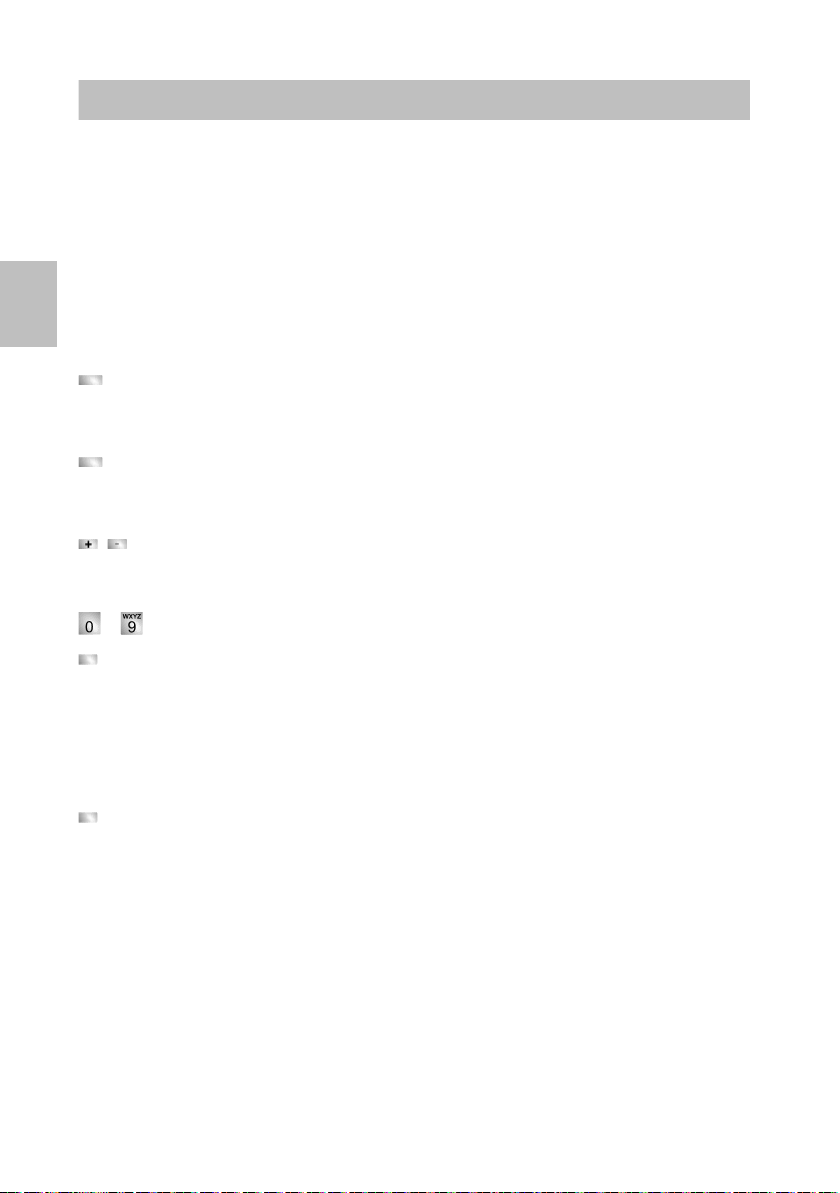
You can activate the loudspeaker of your telephone in order to hear the caller without
Telephoning without receiver
having to use the handset.
You can also make a call with handsfree. You do not then need to pick up the
receiver. You can also activate handsfree mode during a call and then continue the
conversation with the receiver on-hook.
GB
Switch on monitoring/handsfree during a call
While telephoning with the receiver lifted:
Switchin
the caller through the built-in loudspeaker.
Switching to handsfree:
microphone is activated. You can replace the handset and speak handsfree.
Adjusting the loudspeaker volume:
Making a call with the receiver on-hook (handsfree)
When the desired party answers, you can hear them out loud and you can also talk
to them with the receiver on-hook.
Handsfree - ending the call
While you are telephoning handsfree with the receiver on the hook:
g to monitoring:
Press the "Handsfree/Monitoring" function key (LED lights up). You can then hear
Press the "Handsfree/Monitoring" function key again (LED flashes). The built-in
Press + and – keys.
... Enter
Press the "Handsfree/Monitoring" function key (LED flashes).
Press the "Handsfree/Monitoring" function key (LED goes out).
number.
20
Page 21

T3 (IP) Comfort
Entering text
Your telephone has its own keyboard with alpha keys. If this keypad has nothing
on the keys, you can place one of the three templates provided over the
printed
keypad. Which template to use will depend on which language was configured
during commissioning. (→ p. 16)
The keys are arranged in a similar manner to a computer keyboard.
´The default layout corresponds to the letters printed in white on the keys.
•For upper case letters, the shift key (up arrow) must be held down.
• Special characters are shown in blue. For special characters, the ALT key must
be held down.
Country-specific special characteristics can be created as follows: First select
the special diacritic character shown in blue (e.g. an accent). Then enter the normal
letter.
T3 (IP) Classic and T3 IP Compact
The numeric keys can also be used to enter letters and characters, e.g. for names in
e personal directory. The letters are printed on the numeric keys. Your telephone
th
switches automatically to entry of letters and numbers when this is necessary.
Deleting letters
Deletes the character above the marker. If the marker comes after the last
character, the last character is deleted.
Switching between upper case and lower case lettersPress
key to change between upper case and lower case letters.
Entering special characters
Not all possible symbols appear on the numeric keys. All the keys provide additional
characters to the ones printed on them.
GB
T3 Compact
The T3 Compact does not allow text entry.
21
Page 22

E
Indicaciones importantes
Convención sobre la denominación
En estas instrucciones, cuando un teléfono se designa "T3 (IP)", se refiere tanto al
lo T3 como al modelo T3 IP.
mode
Contenido de este manual de instrucciones
En este manual de instrucciones se describe cómo funciona su teléfono T3 (IP)
Compact, T3 (IP) Classic o T3 (IP) Comfort en la centrales telefónica Integral 55.
Encontrará también los manuales del usuario con todas las funciones en los CDs
que vienen con la central telefónica o en Internet, en la dirección
support.avaya.com
Declaración de conformidad (para los teléfonos T3 (IP), Links y módulos DSS)
Nosotros, Avaya GmbH & Co.KG, declaramos que los teléfonos T3 (IP) Compact,
T3 (IP) Classic y T3 (IP) Comfort, así como los Links y módulos DSS cumplen con
todos los requisitos básicos y demás disposiciones relevantes de la Directiva
1999/5/UE (Equipos Radioeléctricos y Terminales de Telecomunicación, R&TTE).
Estos teléfonos están diseñados única y exclusivamente para conectarlos a las
interfaces digitales de las centrales de teléfonos Avaya o a las interfaces Ethernet/
LAN de los sistemas de telecomunicación aptos para IP de Avaya y cumplen con los
requisitos básicos de la Directiva 1999/5/UE (R&TTE).
Por motivos constructivos, los Links y módulos DSS solo están previstos para su
conexión a teléfonos T3 (IP).
Estos teléfonos no están construidos ni previstos para su conexión directa a las
interfaces de una red telefónica pública. Avaya no garantiza el buen funcionamiento
de los teléfonos IP en entornos LAN/Intranet en los que no haya una central
telefónica de Avaya.
En caso de que surgieran problemas durante el funcionamiento, por favor, diríjase
en primer lugar a su distribuidor autorizado o a su administrador de sistemas.
La declaración de conformidad completa se puede consultar en la siguiente
dirección de Internet: www.avaya.de/gcm/emea/de/includedcontent/conformity.htm
busque la palabra "Conformidad" en el índice alfabético.
.
o
22
Page 23

Eliminación correcta de los aparatos en desuso – El medio ambiente se lo
agradecerá
Los aparatos eléctricos y electrónicos que hayan alcanzado el fin de su vida
útil y que lleven este símbolo pueden contener sustancias peligrosas para las
personas y el medio ambiente. Por eso, no está permitido desecharlos junto
con los residuos domésticos sin clasificar (la basura doméstica). Con el fin de
proteger el entorno, hay puntos de recogida públicos que se encargan de la
eliminación de los aparatos eléctricos y electrónicos que ya no sirvan y que
estén marcados con este símbolo.
Para evitar que estas sustancias se difundan por el medio ambiente y para
reducir la contaminación de los recursos naturales, también existe la
posibilidad de participar en el sistema de recogida de aparatos usados de
Avaya. En el marco de este sistema, los aparatos en desuso se reciclan
adecuadamente según el material o, en el caso de ciertos componentes, se
preparan para su reutilización.
Consejos útiles para la colocación del teléfono
Utilice para su teléfono una base antideslizante, especi
nuevos o tratados con productos para su conservación. Los barnices o los productos
de conservación pueden contener sustancias que ablanden las patas del teléfono y
las patas reblandecidas pueden dejar huellas no deseadas en los muebles. Avaya
no se hace responsable de tales daños.
Reparaciones
Las reparaciones e intervenciones en el equipo solo deben ser realizadas por
personal especializado y que cuente con la debida formación. No abra el teléfono.
De lo contrario podrían producirse daños que inutilizaran el teléfono.
almente en caso de muebles
E
23
Page 24

E
Su teléfono de una ojeada
1
10
7
6
4
5
9
3
8
1
2
11
10
8
6
3
4
5
7
9
1
2
11
10
8
6
3
4
5
12
7
9
T3 (IP) Compact
T3 (IP) Classic
24
T3 (IP) Comfort
Page 25

i
1 Display
Puesta en servicio del teléfono T3 IP
2 Cambio de páginas para teclas de display
3 Tecla Clear
4 Teclas de flecha para desplazarse en el display
5 Tecla de OK
6 Tecla de Escape
7 Teclas de número con letras
8 Teclas de función, algunas con indicador LED
9 Teclas de volumen/contraste
10 Indicación de llamadas
11 Teclas de display para destinos, funciones e interlocutores preferentes
12 Tapa, debajo de la que está el teclado alfabético
Conectar el teléfono T3 IP y registrarlo
Después de conectarlo a la red local LAN (Local Area Network) y a la fuente de
alimentación (solo si el teléfono no recibe suministro a través de la red LAN), en el
teléfono se activa primero el software y, a continuación, se inicia automáticamente la
búsqueda de un Gatekeeper (responsable del derecho de acceso). Por norma
general se encuentra un Gatekeeper, y a continuación ya puede realizar una
llamada. Sin embargo aún no puede aceptar llamadas. Para ello, primero debe
introducir su número de teléfono y su PIN.
Desplazarse al mensaje de estado Dar de alta nuevo usuario.
Confirmar la selección.
... Introducir el número de extensión.
Ir hasta el punto de menú SecPIN o PIN.
... Introducir el PIN.
Confirmar la selección. A continuación, en el display aparece el mensaje
"Registro seguro realizado“ o "Registro realizado". Desde ese momento Ud. también
estará en disposición de recibir llamadas al número de llamada (número de
extensión) introducido por Ud.
• El ajuste inicial del PIN para una comunicación sin cifrar (en caso de que se
solicite el "PIN“) es "0000“.
• Consulte a su administrador de sistema el ajuste básico del PIN para una
comunicación cifrada segura (en caso de que se solicite "SecPIN“).
E
25
Page 26

E
Puesta en servicio del teléfono T3 IP
¿Cambiar el idioma para el proceso de registro y para los ajustes de IP?
Si su teléfono aún no está registrado, puede seleccionar entre distintos idiomas
B/F/I/E/NL/H/SLO/PL/CZ/RU/TR):
(D/G
Pulsar la tecla de función “Menú”.
Desplazarse al punto de menú Cambiar idioma.
Confirmar la selección.
Seleccionar el idioma deseado, p. ej. español.
Confirmar la selección.
Darse de baja en el teléfono
Si Ud. desea darse de baja del teléfono:
Pulsar la tecla de función “Menú”.
Desplazarse al punto de menú Ajustes.
Confirmar la selección.
Ir hasta el punto de menú Administración de usuarios.
Confirmar la selección. Se muestra su número de llamada.
Confirmar la selección.
Desplazarse al punto de menú Dar de baja.
Confirmar la selección. A partir de ese momento está Ud. dado de baja de este
teléfono. Otro usuario se puede dar de alta.
26
Page 27

El menú le permite seleccionar y manejar la mayoría de las funciones. Para facilitar
Reglas básicas de manejo
el manejo existe la posibilidad de asignar las funciones usadas con frecuencia a
teclas de función. En el ajuste de fábrica, algunas teclas ya tienen una función
programada.
Hay algunas funciones cuya utilización requiere un PIN. En el estado de fábrica,
este PIN coincide con el PIN al abrir sesión (→ p. 26).
Seleccionar funciones en el menú
Pulsar la tecla de función “Menú”.
o ir al punto de menú deseado.
Confirmar la selección. Se visualiza la función seleccionada. En muchos casos
también aparece un submenú. En el submenú Ud. puede hojear de la misma
manera que en el menú.
Indicación: Los puntos de menú o las entradas de las listas que, debido a su
longitud, no puedan visualizarse en el display por completo, se abrevian con "...".
Con las teclas de flecha hacia la izquierda y hacia la derecha puede desplazarse por
todo el texto.
Cancelar o terminar un proceso
En caso de que se haya equivocado al introducir un dato o al realizar un ajuste:
Pulsar esta tecla (varias veces, en caso necesario) para cancelar el proceso.
A continuación vuelve al nivel de menú inmediatamente superior o al display sin
actividad.
E
¿Qué es lo que muestra el
En el display sin actividad se visualiza su nombre, su número de teléfono, la fecha y
.
la hora
En función del modelo, se muestra la asignación de las teclas de display y el nivel
de teclas de display.
Si hay algún mensaje sobre el estado del teléfono (desvío de llamadas, cita
activada,...), este mensaje aparecerá directamente o el sistema lo señalará
mediante una flecha o símbolo correspondiente.
Mostrar la información de su teléfono
Si durante una conversación o con el auricular descolgado pulsa la tecla de
función "Menú", podrá ver información como p. ej. el modelo, el número de pedido,
la versión de software (en T3) o los ajustes IP (T3 IP), así como realizar ajustes
(solo T3 IP).
display sin actividad?
27
Page 28

Teclas de display (T3 (IP) Classic y Comfort)
T3 (IP) Comfort
T3 (IP) Classic
Llamar y recibir llamadas
léfono tiene debajo del display teclas de función especiales, las llamadas
Su te
teclas de display. El significado actual de cada tecla lo puede ver en el display.
Ejemplo: Sobre la segunda tecla (abajo) figura Lista. Al pulsar la tecla se ejecuta la
función "Lista".
E
Teclas de display a varios niveles (T
En el display se muestra una página con 4 asignaciones (en el T3 (IP) Classic) o
0 (en el T3 (IP) Comfort). Pero también puede Ud. ocupar cada tecla varias
con1
veces. A las teclas de función puede programarles funciones sobre interlocutores
preferentes, líneas o demás funciones.
El marcador de página muestra en qué página se encuentra. El T3 (IP) Classic tiene
5 niveles y el T3 (IP) Comfort, 7. Normalmente figura la primera página en el display.
El conmutador de páginas le permite desplazarse de una página a otra.
Pulsar esta tecla. Aparece la siguiente página de teclas de display.
Pulsar esta tecla de forma prolongada. Volver a la primera página.
Si Ud. recibe una llamada
Suena su teléfono. En el display se visualiza una llamada.
Descolg
Llamada dentro y fuera de su central telefónica
En los números externos introduzca su código de línea, que suele ser el "0"
(consulte a su administrador de sistema).
... Introducir el número de llamada.
ar.
3 (IP) Classic y Comfort)
Descolgar.
28
Page 29

Llamar a alguien pulsando una tecla
Pulsar la tecla de display o de función para el abonado deseado.
scolgar.
De
Repetición de llamada
Ud. puede repetir la marcación de uno de los diez números marcados más
recien
temente (T3 Compact: 1 número).
Pulsar la tecla de función “Repetición de llamada”.
Hojear hasta el número de llamada deseado, p. ej. 91275051234.
Descolgar.
Entrada de una llamada durante una conversación (llamada en espera,
segunda llamada) (no en el T3 Compact)
Ud. está telefoneando. Entra una segunda llamad
esta función, oirá un único tono de llamada (segunda llamada). El abonado que esté
llamando se visualiza como el primer punto de menú.
Contestar la llamada. El primer interlocutor está esperando y no oye nada de su
conversación actual.
Consultar y transferir la llamada
Mientras Ud. está telefoneando:
Pulsar la tecla de función “Consulta”. El interlocutor está esperando.
a. Si su teléfono tiene configurada
E
... Introducir el número al que quiere hacer una consulta. Realizar la
conversación de consulta.
... Volver al primer interlocutor, el interlocutor consultado queda en espera:
Desplazarse al punto de menú Volver a ...
Confirmar la selección.
... O finalizar la consulta y transferir al interlocutor que está en espera:
Ir hasta el punto de menú Transferir a ...
Confirmar la selección.
29
Page 30

E
Telefonear con el auricular colgado
Ud. también puede oír la voz de su interlocutor conectando el altavoz de su teléfono.
Además, puede llamar a alguien empleando la función Manos libres. En este caso
no es necesario descolgar el auricular. También puede activar la función Manos
libres durante una conversación y seguir hablando por teléfono con el auricular
colgado.
Activar Altavoz/Manos libres durante la conversación
Mientras telefonea con el auricular descolgado:
onmutar a altavoz:
C
Pulsar la tecla de función “Manos libres/Control” (se enciende el LED).
Al conectar el altavoz, oirá la voz amplificada de su interlocutor.
Conmutar a Manos libres:
Pulsar la tecla de función “Manos libres/Control” (se enciende el LED). El
micrófono integrado en la carcasa del teléfono está conectado. Ahora puede Ud.
colgar el auricular y hablar con el modo Manos libres
Ajustar el volumen del altavoz:
Pulsar las teclas + y –
Llamar a alguien con el auricu
... Introduci
Pulsar la tecla de función "Manos libres/Control" (parpadea el LED).
Cuando el interlocutor deseado conteste, le oirá en voz alta por el altavoz y podrá
hablar con él con el auricular colgado.
Manos libres: Terminar la conversación
Mientras Ud. telefonea con Manos libres y con el auricular colgado:
Pulsar la tecla de función “Manos libres/Control” (se apaga el LED).
30
r el número de llamada.
lar colgado (Manos libres)
Page 31

T3 (IP) Comfort
Introducir texto
Su teléfono dispone de un teclado propio con teclas de letras. Si su teclado no está
impreso, p
plantillas debe utilizar depende del idioma que haya ajustado durante la puesta en
servicio (→ p. 26).
Las teclas están dispuestas de un modo parecido al de un teclado de ordenador.
Como valor estándar, están operativas las letras impresas en blanco en las teclas.
•Para mayúsculas tiene que estar pulsada la tecla Shift (flecha arriba).
• Los caracteres especiales vienen impresos en las teclas en color azul. Para
caracteres especiales tiene que estar pulsada la tecla ALT.
Los caracteres específicos de su país los puede crear de la manera siguiente:
Seleccione primero el carácter especial diacrítico impreso en color azul (p. ej. un
acento). A continuación, introduzca la letra normal.
uede colocar sobre él una de las tres plantillas suministradas. Cuál de las
T3 (IP) Classic y T3 (IP) Compact
Mediante las teclas numéricas también puede introducir letras y caracteres, p. ej.
ara los nombres del directorio personal. Las letras figuran sobre las teclas de
p
número. Su teléfono conmuta automáticamente a la introducción de letras y
caracteres cuando es preciso.
Borrar letras
Borra el carácter por encima de la marca. Si la marca está detrás del último
carácter, se borra el último carácter.
Cambiar entre mayúsculas y minúsculas
Pulsar esta tecla para conmutar entre mayúsculas y minúsculas.
Introducir caracteres especiales
No todos los caracteres posibles aparecen en las teclas de cifras. Además de los
caracteres que vienen impresos en las teclas, cada tecla tiene otros caracteres
programados.
T3 Compact
El T3 Compact no permite introducir texto.
E
31
Page 32

F
Remarques importantes
Convention de désignation
Lorsque la présente notice mentionne un télé
bien le modèle T3 que le T3 IP.
Contenu de cette notice d'utilisation
Cette notice d'utilisation décrit comment utiliser votre téléphone T3 (IP) Compact, T3
(IP) Classic ou T3 (IP) Comfort sur l’installation de télécommunications Integral 55.
Vous trouverez les manuels d'utilisateur en différentes langues avec toutes les
fonctions sur les CD joints à l'installation, ou sur Internet à l'adresse
support.avaya.com
Déclaration de conformité (téléphones T3 (IP), module link/DSS)
Nous, Avaya GmbH & Co. KG, déclarons que les téléphones T3 (IP) Compact,
T3 (IP) Classic et T3 (IP) Comfort et les modules link/DSS satisfont aux exigences
fondamentales ainsi qu'aux autres dispositions pertinentes de la directive
européenne définis par la réglementation européenne 1999/5/CE sur les
équipements de radio et terminaux de communication (R&TTE).
Ces téléphones sont destinés à être raccordés sur des interfaces numériques
d'installations de télécommunication Avaya ou sur des interfaces Ethernet/LAN
d'installations téléphoniques compatibles IP d'Avaya et satisfont aux exigences
essentielles conformément à la directive CE 1999/5/EU (R&TTE).
Les modules link/DSS ont été conçus exclusivement pour une utilisation avec des
téléphones T3 (IP).
Ces téléphones ne sont pas conçus pour être raccordés directement à des
interfaces du réseau de télécommunication public. Avaya ne saurait garantir un
fonctionnement correct de ces téléphones IP dans des environnements de réseau
local ou Intranet dépourvus de système téléphonique Avaya.
En cas de problème, veuillez vous adresser tout d’abord à votre revendeur ou au
service de prise en charge de votre système.
La déclaration de conformité en allemand et dans son intégralité peut être
demandée à l'adresse Internet suivante :
www.avaya.de/gcm/emea/de/includedcontent/conformity.htm
ou chercher dans l'index le mot-clé " Conformité ".
.
phone « T3 (IP) », elle indique aussi
32
Page 33

Mise au rebus conforme des appareils usagés - par respect pour
l'environnement
Les appareils électriques et électroniques usagés dotés de ce symbole
peuvent comporter des substances dangereuses pour l'homme et pour
l'environnement. Pour cette raison, il est interdit de les jeter avec des déchets
domestiques non triés. C'est pourquoi, afin de préserver notre
environnement, des centres collecteurs publics se trouvent à disposition pour
l'élimination des appareils électriques et électroniques usagés dotés de ce
symbole.
Afin d'éviter une diffusion de ces substances dans notre environnement et de
réduire les contraintes imposées aux ressources naturelles, il existe toutefois
aussi la possibilité de participer au système de reprise Avaya destiné aux
appareils usagés. Dans le cadre de ce système, les appareils usagés sont
mis au recyclage conforme des matières ou certains composants sont
réutilisés.
Astuces relatives au lieu de montage
Utilisez une base anti-dérapante pour votre téléphone, notamment en cas de
ubles neufs ou traités avec des produits d'entretien. La peinture ou les produits
me
d'entretien peuvent contenir des substances suceptibles de ramollir les pieds de
votre téléphone, et ceux-ci risquent alors de laisser des traces indésirables sur la
surface du meuble. Avaya ne peut être tenu responsable de tels dommages.
Réparations
Seules les personnes qualifiées sont autorisées à réparer le téléphone et à effectuer
des interventions sur l’appareil. N’ouvrez jamais le téléphone. Cela pourrait
provoquer des dommages irréparables.
F
33
Page 34

F
Vue d’ensemble de votre téléphone
1
10
7
6
4
5
9
3
8
1
2
11
10
8
6
3
4
5
7
9
1
2
11
10
8
6
3
4
5
12
7
9
T3 (IP) Compact
T3 (IP) Classic
34
T3 (IP) Comfort
Page 35

i
1 Affichage
Mettre le téléphone T3 IP en fonctionnement
2 Commutateur de niveaux pour touches de l'affichage
3 Touche Clear
4 Touches fléchées pour navigation à l'affichage
5 Touche OK
6 Touche Escape
7 Touches numériques avec inscription des lettres
8 Touches de fonction, en partie avec affichage lumineux
9 Touches de volume / contraste
10 Affichage d’appel en attente
11 Touches de l'affichage pour les destinations, les fonctions et les partenaires
12 Capot protecteur recouvrant le clavier alphabétique
Raccorder et enregistrer le téléphone T3 IP
Dès que le raccordement au réseau local (LAN : Local Area Network) et à
l'alimentation électrique est en place (uniquement lorsque le téléphone n'est pas
alimenté par le biais du LAN), l'activation du logiciel dans le téléphone a lieu et est
suivie automatiquement par la recherche d'un portier (responsable de l'autorisation
d'accès). En général, un contrôleur est trouvé et vous pouvez aussitôt effectuer un
appel. Il n'est cependant pas encore possible de répondre aux appels. Vous devez,
pour ce faire, entrer auparavant votre numéro d'appel et votre code PIN.
Feuilletez jusqu'au message d'état Assigner utilisateur.
Validez la sélection.
F
... Entrez le numéro du poste.
Feuilletez jusqu’à la rubrique SecPIN ou PIN.
... Entrez le PIN.
Validez la sélection. Le message "Assignation sécurisée en cours" ou
"Assignation en cours" apparaît ensuite sur l'afficheur. Vous pouvez maintenant être
aussi joint à l'un des numéros d'appels (numéro de désignation logique
supplémentaire) entrés par vous.
• Le paramètre par défaut du PINpour une communication non chiffrée (si le "PIN"
est demandé) est "0000".
• Le paramètre par défaut du PIN pour une communication chiffrée sécurisée (si
"SecPIN" est demandé) est communiqué par votre administrateur système.
35
Page 36

F
Mettre le téléphone T3 IP en fonctionn ement
Sélectionner la langue pour la procédure d'enregistrement et pour les
configurations IP?
Si votre téléphone n’est pas encore enregistré, vous pouvez faire votre choix entre
férentes langues (D/GB/F/I/E/NL/H/SLO/PL/CZ/RU/TR) :
dif
Appuyez sur la touche de fonction « Menu ».
Feuilletez jusqu’à la rubrique Changer langue.
Validez la sélection.
Sélectionnez la langue, par exemple English.
Validez la sélection.
Terminer la session à partir du téléphone
Si vous désirez requitter la session à partir du téléphone :
Appuyez sur la touche de fonction « Menu ».
Feuilletez jusqu’à la rubrique Réglages.
Validez la sélection.
Feuilletez jusqu'à la rubrique Configurer utilisateur.
Validez la sélection. Votre numéro d’appel est affiché.
Validez la sélection.
Feuilletez jusqu'à la rubrique désassigner.
Validez la sélection. Vous êtes maintenant désassigné de ce téléphone.
A présent, un autre utilisateur peut s'assigner sur le téléphone.
36
Page 37

Vous pouvez, à l’aide du menu, sélectionner et exécuter les principales fonctions.
Règles élémentaires d'utilisation
Pour une utilisation plus aisée de l’appareil, vous pouvez attribuer aux touches de
fonction les fonctions fréquemment utilisées. Certaines fonctions sont déjà affectées
à certaines touches au départ de l'usine.
Certaines fonctions peuvent être utilisées uniquement avec un code secret.
À la livraison, celui-ci est identique au numéro à employer lors de l'assignation
(→ S. 35).
Sélectionner les fonctions dans le menu
Appuyez sur la touche de fonction « Menu ».
u feuilletez jusqu’à la rubrique souhaitée.
o
Validez la sélection. La fonction sélectionnée s’affiche. Dans de nombreux cas,
un sous-menu s’affiche. Vous pouvez également feuilleter le sous-menu comme le
menu.
Remarque : Les rubriques et les entrées qui, en raison de leur longueur, ne peuvent
être affichées in extenso sont abrégées à l'aide de "...". Toutefois, vous pourrez
consulter l'ensemble du texte en utilisant les touches Flèche vers la gauche et
Flèche vers la droite.
Annuler ou terminer une opération
Si vous avez saisi une entrée ou un réglage incorrect :
Appuye
alors à l'afficheur au repos.
z (plusieurs fois si nécessaire) sur pour annuler l'opération. Vous revenez
F
Qu'indique l'afficheur en mode veille ?
L'afficheur indique au repos votre nom, votre numéro d'appel, la date et l'heure.
t le modèle, sont indiquées l'affectation des touches d'écran et celle des
Suivan
touches d'afficheur de niveau.
Si des informations spéciales concernant l'état de votre téléphone vous sont
destinées (renvois d'appel, rendez-vous activé, ...), celles-ci s'affichent directement
à l'écran, ou elles vous sont signalées à l'aide d'une flèche ou d'un symbole
"Important".
Afficher les informations sur votre téléphone
Si vous appuyez sur la touche de fonction "Menu" pendant une communication ou
lorsque le combiné est décroché, il vous est possible de consulter des informations
relatives par exemple au type, à la référence, à la version de logiciel (sur T3) ou
aux paramètres IP (T3 IP), et de procéder vous-même aux réglages (uniquement
sur T3 IP).
37
Page 38

F
T3 (IP) Comfort
T3 (IP) Classic
Appeler et être appelé
Touches d’affichage (T3 (IP) Classic et Comfort)
otre téléphone dispose de quatre touches de fonction particulières, les touches
V
d'afficheur, situées au-dessous de l'afficheur. L'afficheur indique pour chaque touche
sa signification actuelle.
Exemple : La deuxième touche (en bas) permet d'afficher la liste. Si vous appuyez
sur cette touche, la fonction Liste se lance.
Touches d’affichage à plusieurs niveaux (T3 (IP) Classic et Comfort)
La fenêtre affiche 4 (T3 (IP) Classic) ou 10
niveau. Vous pouvez toutefois attribuer plusieurs affectations à une touche. Les
touches d’affichage vous permettent d’affecter des fonctions partenaires, de lignes
ou de n’importe quelle fonction.
Le curseur de niveaux indique le niveau auquel vous vous trouvez. Le T3 (IP)
Classic a 5 niveaux et le T3 (IP) Comfort en a 7. Normalement, vous voyez le
premier niveau affiché.
Vous pouvez passer d'un niveau à l'autre grâce au commutateur de niveau.
Appuyez sur . Le niveau suivant des touches de l'écran s'affiche.
Appuyer longuement. Retour au premier niveau.
fonctions (T3 (IP) Comfort) pour chaque
Lorsque vous recevez un appel
Votre téléphone sonne. L'afficheur indique un appel.
Décroche
Appeler dans votre installation téléphonique ou en dehors de celle-ci
Pour les appels externes, composez le préfixe d'accès au réseau public,
généralement le « 0 » (consultez votre gestionnaire de système).
... Entrez le numéro.
Décrochez.
38
z.
Page 39

Appeler quelqu'un par simple appui sur une touche
Appuyez sur la touche d'afficheur ou de fonction correspondant à l'usager
ité.
souha
Décrochez.
Réémettre le dernier numéro composé
Vous pouvez recomposer automatiquement un des 10 derniers numéros d'appel
externes (T3 Compact : 1 numéro d’appel).
Appuyez sur la touche "Bis".
Feuilletez jusqu'au numéro souhaité, par ex. 01 97 50 50 50.
Décrochez.
Appel pendant une communication (intrusion, deuxième appel)
(pas T3 Compact)
Vous êtes en communication. Un deuxième appel arrive. Si cette fonction est
rée pour votre téléphone, vous entendez une sonnerie unique (deuxième
configu
appel). L'appelant est affiché en tant que rubrique de tête.
Prenez l'appel. Le premier usager est en attente et n’entend pas votre
conversation.
Rétroappel et transfert
Pendant la communication :
Appuyez sur la touche de fonction « En attente ». Le correspondant est en
attente.
F
... Entrez le numéro du destinataire du rétro-appel. Effectuez la communication
en double-appel.
... Retourner au premier correspondant, retourner au premier correspondant attend :
Feuilletez jusqu'à la rubrique Retour à ...
Validez la sélection.
... ou terminez la communication en double-appel et connectez votre correspondant
en attente :
Feuilletez jusqu'à la rubrique Transf. vers ...
Validez la sélection.
39
Page 40

Pour entendre ce que vous dit le correspondant sans décrocher, activez le haut-
Appeler sans décrocher
parleur de votre téléphone.
Vous pouvez également appeler quelqu’un en mains-libres. Vous n’avez alors pas
besoin de décrocher le combiné. Vous pouvez également activer la fonction Mainslibres en cours de communication pour poursuivre la conversation en laissant le
combiné raccroché.
Activer l'écoute amplifiée / le mains-libres pendant la conversation
Pendant que vous téléphonez combiné décroché :
Commuter
Appuyez sur la touche de fonction « Mains libres / Surv. » (la LED s'allume).
Vous entendez votre correspondant par le haut-parleur de l’appareil.
Commuter sur Mains-libres :
Appuyez de nouveau sur la touche de fonction « Mains libres / Surv. »
(la LED clignote). Le micro est activé. Vous pouvez reposer le combiné et parler les
mains libres.
Régler le volume de l'écoute amplifiée :
Appuyer sur les touches + et –.
Appeler quelqu'un avec le combiné raccroché (mains-libres)
sur Écoute amplifiée :
F
Lorsque votre correspondant répond, vous l'entendez dans toute la pièce et vous
pouvez lui parler alors que le combiné est raccroché.
Terminer une communication en Mains-libres
Lorsque vous téléphonez en mains-libres avec le combiné raccroché :
40
Entrez le numéro.
...
Appuyez sur la touche de fonction « Mains libres / Surv. » (la LED clignote).
Appuyez sur la touche de fonction « Mains libres / Surv. » (la LED s'éteint).
Page 41

T3 (IP) Comfort
Entrer un texte
Votre téléphone possède son propre un clavier avec des touches numériques.
Si ce clavier
choix du masque approprié dépend de la langue programmée lors de la mise en
service (→ S. 36).
Les touches sont disposées comme sur un clavier d'ordinateur.
Les lettres standard sont celles imprimées en blanc sur les touches.
• Pour obtenir une majuscule vous devez maintenir enfoncée la touche Majuscule
(flèche vers le haut).
•Les caractères spéciaux sont imprimés en bleu. Pour les caractères spéciaux,
vous devez maintenir la touche ALT enfoncée.
Les caractères spéciaux particuliers à un pays peuvent être obtenus en
sélectionnant d'abord le symbole diacritique imprimé en bleu (par exemple, un
accent). Entrez ensuite la lettre normale.
T3 (IP) Classic et T3 IP Compact
Les touches numériques vous permettent d'entrer des lettres et des chiffres, par
exemple
touches numériques. Lorsque c'est nécessaire, votre téléphone bascule
automatiquement sur la saisie de lettres et de caractères.
Effacer des lettres
Efface le caractère saisi sélectionné à l'afficheur. Si le curseur se trouve après le
dernier caractère saisi, il sera effacé.
Passer des lettres majuscules aux lettres minuscules
Appuyez sur cette touche pour le passage des majuscules aux minuscules et
inversement.
Saisir des caractères spéciaux
Tous les caractères possibles ne sont pas inscrits sur les touches. En plus des
caractères imprimés, d'autres caractères sont également présents en arrière-plan
sur chaque touche.
est vide, vous pouvez le recouvrir d'un des trois masques fournis. Le
, pour les noms insérés dans l'annuaire local. Les lettres figurent sur les
F
T3 Compact
Aucune saisie de texte n’est possible pour T3 Compact.
41
Page 42

Convenzione relativa alla denominazione
Avvertenze importanti
Ogni qual volta nelle presenti istruzioni per l'
sigla "T3 (IP)", sono da intendersi sia il modello T3 che il modello T3 IP.
Contenuto del presente manuale d’uso
Il presente manuale d'uso descrive le modalità di utilizzo dei telefoni T3 (IP)
Compact, T3 (IP) Classic o T3 (IP) Comfort nell'impianto di telecomunicazione
Integral 55.
Il manuale dell'utente con tutte le funzioni e in diverse lingue è su un CD allegato
all'impianto telefonico, oppure presente al sito internet support.avaya.com
Dichiarazione di conformità (telefoni T3 (IP), link, modulo DSS)
Avaya GmbH & Co. KG dichiara che i telefoni T3 (IP) Compact, T3 (IP) Classic e
T3 (IP) Comfort e i moduli Link/DSS sono conformi ai requisiti e alle corrispondenti
disposizioni della direttiva comunitaria 1999/5/EU (Apparecchiature Terminali per
Radio e Telecomunicazioni, Direttiva R&TTE).
I telefoni sono predisposti per il collegamento a interfacce digitali di impianti di
telecomunicazione Avaya o a interfacce Ethernet/LAN di impianti telefonici IP Avaya
e sono conformi ai requisiti previsti dalla direttiva comunitaria 1999/5/EU (R&TTE).
I moduli Link / DSS devono essere utilizzati esclusivamente con telefoni T3 (IP).
Il tipo di costruzione di questi telefoni ne impedisce l'allacciamento diretto ad
interfacce della rete telefonica pubblica. Avaya non è in grado di garantire il corretto
funzionamento dei telefoni IP in ambienti LAN/Intranet privi di un sistema di
telecomunicazione Avaya.
Nel caso in cui dovessero presentarsi problemi durante il funzionamento
dell'apparecchio, contattare innanzitutto il proprio gestore di impianto telefonico.
È possibile richiedere la dichiarazione di conformità completa all'indirizzo Internet:
www.avaya.de/gcm/emea/de/includedcontent/conformity.htm
nell'indice alla voce "Conformità".
uso un telefono viene denominato con la
.
oppure cercare
I
42
Page 43

Smaltimento dei vecchi apparecchi nel rispetto dell'ambiente
Gli apparecchi elettrici ed elettronici contraddistinti dal presente simbolo
possono contenere sostanze pericolose per le persone e per l'ambiente. Per
tale motivo detti apparecchi non devono essere smaltiti insieme a rifiuti urbani
(residui domestici) non differenziati. A tutela dell'ambiente sono pertanto
disponibili luoghi di raccolta pubblici per lo smaltimento degli apparecchi
elettrici ed elettronici contraddistinti dal sopraindicato sombolo.
Per evitare la dispersione di tali sostanze nell'ambiente e un impatto
eccessivo sulle risorse naturali è inoltre possibile prendere parte al sistema di
ritiro degli apparecchi usati predisposto da Avaya. In base a questo sistema i
vecchi apparecchi vengono sottoposti a procedure specifiche di recupero dei
materiali e i singoli componenti vengono riutilizzati.
Consigli per l'ubicazione di allestimento
Si consiglia di impiegare per il telefono una base di appoggio antisdrucciolevole,
soprattutto su mobi
cura dei mobili a volte contengono sostanze che potrebbero ammollire i piedini
dell'apparecchio i quali, a loro volta, potrebbero lasciare tracce indesiderate sulla
superficie dei mobili. Avaya non si assume nessuna responsabilità per danni del
genere.
Riparazioni
Eventuali riparazioni o interventi sull’apparecchio devono essere eseguiti
unicamente da personale qualificato. Non aprire il telefono. Aprendo il telefono si
possono causare danni tali da pregiudicarne il funzionamento.
li nuovi o trattati con prodotti per la cura. Vernici o prodotti per la
43
I
Page 44

T3 (IP) Compact
Panoramica di questo telefono
1
10
7
6
4
5
9
3
8
1
2
11
10
8
6
3
4
5
7
9
1
2
11
10
8
6
3
4
5
12
7
9
T3 (IP) Classic
I
44
T3 (IP) Comfort
Page 45

i
1 Display
Attivazione del telefono T3 IP
2 Commutatore di livello per tasti display
3 Tasto Clear
4 Tasti freccia per la navigazione nel display
5 Tasto OK
6 Tasto Escape
7 Tasti numerici con lettere
8 Tasti funzione, alcuni muniti di diodo luminoso
9 Tasti volume/contrasto
10 Spia di chiamata
11 Tasti display per selezione preordinata, funzioni e partner
12 Coperchio con tastiera alfanumerica sottostante
Collegamento e registrazione del telefono T3 IP
Dopo l'allacciamento alla LAN (Local Area Network) e all'alimentazione elettrica
(solo se il telefono non viene alimentato dalla LAN), sul telefono si attiva prima il
software e poi si avvia automaticamente la ricerca del gatekeeper (responsabile
dell'autorizzazione all'accesso). Una volta trovato il gatekeeper è possibile effettuare
le telefonate ma non è ancora possibile riceverle. Per poter telefonare è necessario
immettere il proprio numero telefonico e il proprio PIN.
Navigare fino al messaggio di stato Attivazione nuovo utente.
Confermare la selezione.
... Immettere il numero interno.
Navigare fino alla voce di menu SecPIN o PIN.
... Digitare il PIN.
Confermare la selezione. Sul display viene visualizzato il messaggio "Login
sicuro riuscito" o "Login riuscito". Ora siete raggiungibili al numero telefonico
immesso (numero interno).
• L'impostazione di default del PIN per la comunicazione non codificata (in caso di
richiesta del "PIN") è "0000".
• L'impostazione di default del PIN per la comunicazione codificata sicura (in caso di
richiesta del "SecPIN") viene comunicata dall'amministratore del sistema.
I
45
Page 46

Attivazione del telefono T3 IP
Selezionare la lingua per la procedura di registrazione e per le impostazioni IP.
Se il telefono non è stato ancora registrato, è possibile scegliere tra diverse lingue
B/F/I/E/NL/H/SLO/PL/CZ/RU/TR):
(D/G
Premere il tasto funzione "Menu".
Navigare fino alla voce di menu Modif. lingua.
Confermare la selezione.
Selezionare la lingua desiderata, ad es. Inglese.
Confermare la selezione.
Disinserimento dal telefono
Se si desidera effettuare il log-out dal telefono:
Premere il tasto funzione "Menu".
Navigare fino alla voce di menu Impostazioni.
Confermare la selezione.
Navigare fino alla voce di menu Impostazione utente.
Confermare la selezione. Viene visualizzato il proprio numero di telefono.
Confermare la selezione.
Navigare sino alla voce di menu Log-out.
Confermare la selezione. Si è ora scollegati da questo telefono. Adesso può
registrarsi un altro utente.
I
46
Page 47

Con l'aiuto del menu è possibile selezionare e attivare la maggior parte delle
Istruzioni d'uso fondamentali
funzioni. Per semplificare l’impiego si possono assegnare le funzioni usate di
frequente ai tasti funzione. Al momento della consegna ad alcuni tasti sono già
attribuite determinate funzioni.
Alcune funzioni sono utilizzabili solo con un codice PIN. Allo stato di fornitura il
codice PIN è identico a quello della registrazione (→ Pag. 45).
Selezione delle funzioni nel menu
Premere il tasto funzione "Menu".
o navigare sino alla voce di menu desiderato.
Confermare la selezione. Viene visualizzata la funzione selezionata. In molti
casi appare anche un menu secondario. È possibile sfogliare il menu secondario
esattamente come il menu principale.
Nota: Le voci di menu o le immissioni della lista, che a causa della loro lunghezza
non possono essere interamente visualizzate sul display, vengono abbreviate da
"...". Con i tasti freccia destra e freccia sinistra è però possibile visualizzare il resto
del testo.
Interruzione o conclusione di una procedura
In caso di errore nell'immissione o nell'impostazione:
premere (anche più volte) per annullare la procedura. Si accede nuovamente al
livello di menu superiore o al display in stand-by.
Indicazioni del display in stand-by
Il display in stand-by indica nome, numero di telefono, data e ora.
seconda del modello vengono mostrate l'assegnazione dei tasti display e il livello
A
dei tasti.
Qualora siano presenti messaggi sullo stato del telefono (deviazioni di chiamate,
appuntamento attivato, ecc.), questi vengono visualizzati direttamente o vengono
segnalati mediante freccia o apposito simbolo.
I
Visualizzazione di informazioni relative al telefono
Se durante una conversazione o a ricevitore alzato premete il tasto funzione "Menu",
potete vedere informazioni ad es. sul tipo, sul numero di ordinazione, sulla versione
software (per il T3) oppure sulle impostazioni IP (T3 IP) oppure anche eseguire di
persona delle modifiche (solo per il T3 IP).
47
Page 48

Tasti display (T3 (IP) Classic e Comfort)
T3 (IP) Comfort
T3 (IP) Classic
Effettuare e ricevere chiamate
telefono dispone, sotto il display, di tasti funzione particolari, i tasti display.
Il
La funzione attuale di ogni tasto viene indicata sul display.
Esempio: Al di sopra del secondo tasto (in basso) c'è scritto List. Premendo il tasto
viene eseguita la funzione Lista.
Tasti display su più livelli (T
Sul display viene visualizzato un livello alla volta con 4 (T3 (IP) Classic) o
Comfort) assegnazioni. Tuttavia è possibile effettuare più assegnazioni a ogni tasto.
È possibile assegnare ai tasti del diplay funzioni partner, linee o qualunque altra
funzione.
La scheda di livello indica a quale livello ci si trova. Il T3 (IP) Classic ha 5 livelli e il
T3 (IP) Comfort ne ha 7. Normalmente viene visualizzato il primo livello.
È possibile passare da un livello all'altro con il commutatore di livello.
Premere. Viene visualizzato il livello successivo dei tasti display.
Premere a lungo. Ritorno al primo livello.
Quando si riceve una chiamata
Il telefono squilla. Il display segnala una chiamata.
llevare il ricevitore.
So
Chiamata interna ed esterna al proprio impianto telefonico
I
In caso di numeri di telefono esterni digitare il prefisso urbano, normalmente lo
"0" (rivolgersi a tale riguardo al proprio amministratore di sistema).
... Digitare il numero telefonico.
3 (IP) Classic e Comfort)
10 (T3 (IP)
Sollevare il ricevitore.
48
Page 49

Chiamata premendo un tasto
Premere il tasto display o il tasto funzio
Sollevare il ricevitore.
ripetizione selezione
Potete riselezionare uno dei 10 numeri di telefono chiamati per ultimi (T3
1 numero).
Premere il tasto funzione "Ripetizione selezione".
Cercare il numero di telefono desiderato, ad es. 06975051234.
Sollevare il ricevitore.
Chiamata durante una conversazione (sollecito, seconda chiamata)
(non T3 Compact)
State telefonando. Giunge una seconda chiamata. Se il telefono è stato impostato in
al senso, viene emesso un singolo tono chiamata (seconda chiamata). Il chiamante
t
viene visualizzato alla voce di menu superiore.
Accettare chiamata. Il primo utente attende e non sente la conversazione con il
secondo utente.
Richiamata e inoltro
Mentre si sta telefonando:
Premere il tasto funzione "Richiamata". L’interlocutore attende.
ne corrispondente all'utente desiderato.
Compact:
... Digitare il numero di chi si vuole consultare. Eseguire la conversazione di
richiamata.
... ritornare al primo interlocutore, l'utente della richiamata è in attesa:
Navigare sino alla voce di menu Torna a ...
Confermare la selezione.
... o terminare la conversazione di richiamata e collegare l'interlocutore in attesa:
Navigare fino alla voce di menu Inoltro a
Confermare la selezione.
I
49
Page 50

L'utente può attivare l'altoparlante di questo telefono per sentire la voce
Telefonare senza ricevitore
dell'interlocutore in tutta la stanza.
Inoltre si possono effettuare chiamate in vivavoce. In questo caso non è necessario
sganciare il ricevitore. È inoltre possibile inserire il modo vivavoce anche nel corso di
una telefonata, continuando così a parlare con il ricevitore deposto.
Accendere durante la conversazione Ascolto amplificato / Viva voce
Mentre si telefona con il ric
Commutare sul vivavoce:
Premere il tasto funzione "Vivavoce/Ascolto Amplif." (il diodo luminoso si
accende). In tutta la stanza è udibile la voce dell'interlocutore tramite l'altoparlante
integrato nell'alloggiamento.
Commutare sul vivavoce:
Premere nuovamente il tasto funzione "Ascol. amplif/Vivavoce" (il diodo luminoso
lampeggia). Il microfono dell'alloggiamento è inserito. Potete abbassare il ricevitore
e parlare liberamente.
Regolazione del volume altoparlante:
Premere i tasti + e -.
Telefonata con il ricevitore deposto (vivavoce)
evitore sollevato:
... Digit
Premere il tasto funzione "Ascol. amplif/Vivavoce" (il diodo luminoso lampeggia).
Quando l'interlocutore risponde è possibile sentirlo in modo amplificato nella stanza
e si può parlare tenendo il ricevitore abbassato.
Conclusione della conversazione in vivavoce
Durante la telefonata in vivavoce con ricevitore deposto:
I
Premere il tasto funzione "Ascol.amplif/Vivavoce" (il diodo luminoso si spegne).
50
are il numero telefonico.
Page 51

T3 (IP) Comfort
Immissione di un testo
Il telefono ha una propriatastiera con tasti alfabetici. Se su questa tastiera non sono
ampigliati i caratteri, è possibile coprire la tastiera con una delle tre maschere
st
fornite. La maschera da usare dipende dalla lingua impostata al momento della
messa in funzione (→ Pag. 46).
I tasti sono disposti in maniera analoga a quelli di una tastiera di computer.
Secondo lo standard, valgono le lettere stampate in bianco sui tasti.
•Per le lettere maiuscole è necessario tenere premuto il tasto Maiusc (freccia
in su).
•I caratteri speciali sono di colore blu. Per i caratteri speciali tenere premuto il
tasto ALT.
I simboli legati a un particolare paese vengono creati nel seguente modo:
selezionare innanzitutto il carattere speciale diacritico stampato in blu (es. un
accento). Successivamente inserire la lettera normale.
T3 (IP) Classic e T3 IP Compact
È possibile inserire con i tasti numerici anche lettere e caratteri, ad es. per i nomi
la rubrica telefonica personale. Le lettere si trovano sui tasti numerici. Il telefono
del
si porta automaticamente in modalità di immissione di lettere e caratteri quando è
necessario.
Cancellazione delle lettere
Per cancellare il carattere selezionato dal contrassegno sottostante. Se il cursore
si trova dopo l'ultimo simbolo, viene cancellato l'ultimo simbolo.
Per commutare tra lettere maiuscole e minuscole
Premere il tasto per passare da lettere maiuscole a minuscole e viceversa.
Inserimento caratteri speciali
Non tutti i simboli possibili si trovano sui tasti numerici. Oltre ai caratteri stampigliati
sul tasto, ogni tasto è correlato anche ad altri caratteri.
T3 Compact
Nel T3 Compact non è possibile immettere testo.
I
51
Page 52

Beschrijvingscriteria
Belangrijke aanwijzingen
wanneer in deze gebruiksaanwijzing een telefoon met "T3 (IP)" wordt beschreven,
n wordt hiermee zowel het T3 model als het T3 IP model bedoeld.
da
Inhoud van deze gebruiksaanwijzing
In deze gebruiksaanwijzing wordt beschreven hoe u de T3 (IP) Compact, T3 (IP)
Classic of de T3 (IP) Comfort telefoon met de telecommunicatie-installaties Integral
55 bedient. De gebruiksaanwijzingen met alle functies en in verschillende talen vindt
u op de CD's die bij de telecommunicatie-installatie worden meegeleverd of via het
internet op support.avaya.com
Conformiteitsverklaring (T3 IP) telefoon, koppelingen, DSS-module)
Wij, Avaya GmbH & Co. KG, verklaren dat de telefoons T3 IP Compact, T3 (IP)
Classic en T3 (IP) Comfort en de Links/DSS module voldoen aan de fundamentele
eisen en andere relevante bepalingen van de Richtlijn 1999/5/EU (Radio en
Telecommunication Terminal Equipment, R&TTE).
Deze telefoons zijn bedoeld voor aansluiting op digitale interfaces van de Avayatelecommunicatie-installaties of voor aansluiting op Ethernet/LAN-interfaces van IP
ondersteunende telecommunicatie-installaties van Avaya en voldoen aan de
fundamentele eisen van EG-richtlijn 1999/5/EU (R&TTE).
Deze Link/DSS-modules zijn door de constructie uitsluitend geschikt voor gebruik
met T3 (IP)-telefoons.
Deze telefoons zijn door hun constructie niet geschikt voor het gebruik met
interfaces van publieke telecommunicatienetwerken. Bij gebruik van deze telefoons
in LAN/Intranet-omgevingen waarin geen Avaya TK-telecommunicatiesysteem
aanwezig is, kan Avaya niet instaan voor een goede werking.
Indien er problemen optreden, neem dan eerst contact op met uw dealer of met uw
systeembeheerder.
De volledige conformiteitsverklaring kan op het volgende internetadres worden
opgevraagd: www.avaya.de/gcm/emea/de/includedcontent/conformity.htm
in de index onder het trefwoord "conformity" zoeken.
.
of u kunt
NL
52
Page 53

Gooi oude apparaten op correcte wijze weg - het milieu is u dankbaar
Oude elektrische en elektronische apparaten die van dit symbool voorzien
zijn, kunnen gevaarlijke stoffen voor mens en milieu bevatten. Dergelijke
apparaten mogen daarom niet samen met ongescheiden restafval (huisafval)
worden weggegooid. Voor het behoud van het milieu staan er derhalve
openbare inzamelplaatsen ter beschikking voor het inzamelen van
elektrische en elektronische apparaten die voorzien zijn van dit symbool.
Om verspreiding van deze stoffen in het milieu te voorkomen en belasting
van de natuurlijke hulpbronnen te verminderen, is het echter ook mogelijk om
deel te nemen aan het Avaya terugnamesysteem voor gebruikte apparaten.
Bij dit systeem worden de afzonderlijke componenten van de oude apparaten
geschikt gemaakt voor hergebruik en worden stoffen vakkundig verwerkt.
Tips voor de plaats van opstelling
Gebruik voor uw telefoon, vooral bij nieuwe of met onderhoudsmiddelen behandelde
ubelen een slipvrije onderlegger. Lak en onderhoudsmiddelen kunnen stoffen
me
bevatten die de kunstvoetjes van uw telefoon kunnen aantasten, waardoor deze
misschien ongewenste sporen achterlaten op het meubilair. Avaya kan niet
aansprakelijk worden gesteld voor dergelijke schade.
Reparaties
Reparaties en ingrepen aan het toestel mogen uitsluitend door vakkundig personeel
worden uitgevoerd. Maak de telefoon niet open. Er kunnen beschadigingen
ontstaan, waardoor de telefoon niet meer functioneert.
53
NL
Page 54

T3 (IP) Compact
Toesteloverzicht
1
10
7
6
4
5
9
3
8
1
2
11
10
8
6
3
4
5
7
9
1
2
11
10
8
6
3
4
5
12
7
9
T3 (IP) Classic
NL
54
T3 (IP) Comfort
Page 55

i
1 Display
T3 IP telefoon in gebruik nemen
2 Niveauschakelaar voor displaytoetsen
3 Toets "Clear"
4 Pijltoetsen voor navigatie in de display
5OK-toets
6 Escape-toets
7 Cijfertoetsen met letters
8 Functietoetsen, gedeeltelijk verlicht
9 Volume-/contrasttoetsen
10 Weergave gesprek
11 Displaytoetsen voor nummers, functies en partners
12 Afdekkap met lettertoetsenbord eronder
T3 IP telefoon aansluiten en aanmelden
Na aansluiting op het LAN (Local Area Network) en de stroomvoorziening (alleen als
de telefoon niet via het LAN wordt gevoed) wordt in de telefoon eerst de software
geactiveerd en wordt er vervolgens automatisch naar een gatekeeper
(verantwoordelijk voor de toegangsautorisatie) gezocht. Doorgaans wordt een
gatekeeper gevonden en kunt u meteen iemand oproepen. Het beantwoorden van
een oproep is echter nog niet mogelijk. Hiertoe moet u eerst uw oproepnummer en
uw PIN invoeren.
Naar de statusmelding Meld nieuwe gebruiker bladeren.
Keuze bevestigen.
... Toestelnummer invoeren.
Naar de menurubriek SecPIN of PIN bladeren.
... PIN invoeren.
Keuze bevestigen. Vervolgens verschijnt de melding "Beveiligde aanmelding
gelukt" of "Aanmelding gelukt" op het display. U bent nu ook bereikbaar onder het
door u ingevoerde telefoonnummer (extensienummer).
• De standaardinstelling van de PIN voor een ongecodeerde communicatie
(indien "PIN" gevraagd wordt) is "0000".
• De standaardinstelling van de PIN voor een ongecodeerde communicatie
(indien "SecPIN" gevraagd wordt) krijgt u van uw systeembeheerder.
NL
55
Page 56

T3 IP telefoon in gebruik nemen
Taal voor de aanmeldprocedure en IP-instellingen kiezen?
Als uw telefoon nog niet geregistreerd is, dan kunt u kiezen
tussen verschillende
talen (D/GB/F/I/E/NL//H/SLO/PL/CZ/RU/TR:
Functietoets "Menu" indrukken.
Naar de menurubriek "Taal wijzigen" bladeren.
Keuze bevestigen.
Gewenste taal kiezen, bijv. Engels.
Keuze bevestigen.
Van de telefoon Afmelden
Als u zich weer van deze telefoon af wilt melden:
Functietoets "Menu" indrukken.
Naar de menurubriek Instellingen bladeren.
Keuze bevestigen.
Naar de menurubriek Gebruikersbeheer bladeren.
Keuze bevestigen. Uw oproepnummer wordt weergegeven.
Keuze bevestigen.
Naar de menurubriek uitloggen bladeren.
Keuze bevestigen. U bent nu uitgelogd. Een andere gebruiker kan zich nu op
uw telefoon aanmelden.
NL
56
Page 57

Met behulp van de menu’s kunt u de meeste functies kiezen en gebruiken. Om de
Basisregels voor het gebruik
bediening eenvoudiger te maken, kunt u vaak gebruikte functies op functietoetsen
programmeren. Bij levering zijn sommige toetsen al geprogrammeerd.
Veel functies kunnen alleen met een PIN-code worden benut. Bij levering is deze
identiek met de PIN voor aanmelden (→ pag. 55).
Functies in het menu selecteren
Functietoets "Menu" indrukken.
of naar de gewenste menurubriek bladeren.
Keuze bevestigen. De gemarkeerde functie wordt weergegeven. In veel
gevallen wordt eveneens een submenu weergegeven. In het submenu kunt u op
dezelfde manier bladeren als in het hoofdmenu.
Aanwijzing: Menupunten of items die wegens de tekstlengte niet volledig op de
display weergegeven kunnen worden, worden met "..." afgekort. Met de pijltoetsen
naar links en rechts kunt u echter door de volledige tekst bladeren.
Een bewerking afbreken of beëindigen
Als u zich vergist hebt:
kken (eventueel meerdere keren) om de bewerking af te breken. U keert dan
indru
terug naar het vorige (hogere) menuniveau, resp. naar de display in stand-by.
Wat toont u de display in stand-by?
Het stand-by display geeft uw naam, uw oproepnummer, de datum en de tijd weer.
ankelijk van het model worden de functies van de displaytoetsen en het
Afh
displaytoetsenniveau aangegeven.
Indien er statusmeldingen voor uw telefoon aanwezig zijn (oproepomleidingen,
afspraak geactiveerd,...) dan worden deze meldingen ofwel direct weergegeven of u
wordt hier door middel van een pijl of symbool over geïnformeerd.
Informatie over uw telefoon weergeven.
Als u tijdens een gesprek of bij een opgenomen hoorn de functietoets "Menu"
indrukt, kunt u informatie over bijv. type, bestelnummer, SW-versie (bij T3) of over
IP-instellingen (T3 IP) zien resp. ook zelf instellingen uitvoeren (enkel T3 IP).
NL
57
Page 58

Displaytoetsen(T3 (IP) Classic en Comfort)
T3 (IP) Comfort
T3 (IP) Classic
Bellen en gebeld worden
Uw telefoo
betekenis van iedere toets kunt u van de display aflezen.
Voorbeeld: Boven de tweede toets (onder) staat Lijst. Als u de toets indrukt, wordt
de functie Lijst uitgevoerd.
Displaytoetsen op meerdere niveaus (T
Op het display wordt telkens een niveau met 4 (T3 (IP)
Comfort) functies weergegeven. U kunt iedere toets echter meervoudig
programmeren. Op de displaytoetsen kunt u partnerfuncties, lijnen of naar keuze
functies programmeren.
De niveautab geeft aan op welk niveau u zich bevindt. De T3 (IP) Classic heeft
5 niveaus en de T3 (IP) Comfort heeft 7 niveaus. Normaal wordt op het display het
eerste niveau weergegeven.
Met de niveauschakelaar kunt u tussen de niveaus wisselen.
indrukken. Het volgende niveau van de displaytoetsen wordt weergegeven.
Lang indrukken. Terug naar het eerste niveau.
U wordt opgeroepen
Uw telefoon rinkelt. Op de display wordt een gesprek weergegeven.
opne
n heeft vier speciale functietoetsen, de displaytoetsen. De actuele
3 (IP) Classic en Comfort)
Classic) of 10 (T3 (IP)
men.
Intern en extern bellen.
bij externe oproepnummers uw netnummer invoeren, normaliter "0" (informeer bij
uw systeembeheerder).
... Telefoonnummer invoeren.
NL
opnemen.
58
Page 59

Iemand met een druk op een toets bellen
Display- of functietoets voor het gewenste toestel indrukken.
pnemen.
o
nummerherhaling
U kunt een van de 10 laatstgekozen telefoonnummers nogmaals kiezen
(T3
Compact: 1 Oproepnummer).
Functietoets "Nummerherhaling" indrukken.
Naar het gewenste telefoonnummer bladeren, bijv. 06975051234.
opnemen.
Tweede gesprek tijdens een gesprek (aankloppen, tweede gesprek)
(niet T3 Compact)
U bent aan het telefoneren. U krijgt een tweed
telefoon hoort u eenmalig een beltoon (tweede gesprek). De beller wordt als
bovenste menurubriek weergegeven.
Gesprek aannemen. De eerste deelnemer wacht en hoort niets van uw gesprek.
Ruggespraak en doorverbinden
Terwijl u telefoneert:
Functietoets ”Ruggespraak" indrukken. De gesprekspartner wacht.
e gesprek. Indien ingesteld voor uw
... Nummer invoeren van de persoon met wie u ruggespraak wilt houden.
Ruggespraak houden.
... terug naar de eerste gesprekspartner, ruggespraakdeelnemer wacht:
naar de menurubriek Terug naar ... bladeren.
Keuze bevestigen.
... of ruggespraakgesprek beëindigen en met de wachtende gesprekspartner
verbinden:
Naar de menurubriek Verb. naar ... bladeren.
Keuze bevestigen.
NL
59
Page 60

U kunt uw gesprekspartner via de luidspreker horen of u kunt zonder hoorn met hem
Zonder hoorn telefoneren
praten.
Bovendien kunt u iemand handsfree bellen. U hoeft de hoorn dan niet op te nemen.
Bovendien kunt u tijdens een gesprek handsfree spreken en dan verder telefoneren
terwijl de hoorn neerligt.
Monitoring/handsfree tijdens het gesprek inschakelen
Terwijl u met de hoorn telefoneert:
Omscha
luidspreker naar uw gesprekspartner luisteren.
Omschakelen op handsfree:
microfoon is ingeschakeld. U kunt de hoorn neerleggen en vrij spreken.
Luidsprekervolume instellen:
Iemand met neergelegde hoorn bellen (handsfree)
Als de gewenste gesprekspartner zich meldt, hoort u deze via de luidspreker en kunt
u met de gesprekspartner spreken terwijl de hoorn op de haak ligt.
kelen op monitoring:
Functietoets "Handsfree/monitoring" indrukken (LED licht op). U kunt via de
Functietoets "Handsfree/monitoring" nogmaals indrukken (LED knippert). De
Toetsen + en – indrukken.
elefoonnummer invoeren.
... T
Functietoets "Handsfree/monitoring" indrukken (LED knippert).
Handenvrij spreken - gesprek beëindigen
Terwijl u handsfree telefoneert en de hoorn neerligt:
Functietoets "Handsfree/monitoring" indrukken (LED gaat uit).
NL
60
Page 61

T3 (IP) Comfort
Tekst invoeren
Uw telefoon heeft een eigen toetsenbord met lettertoetsen. Als dit toetsenbord
edrukt is, kunt u een van de drie bijgeleverde sjablonen over het toetsenbord
onb
leggen. Welke sjabloon dit is, hangt af van de ingestelde taal bij de ingebruikneming
(→ pag. 56).
De toetsen zijn op dezelfde manier gerangschikt als op een computertoetsenbord.
Standaard gelden de letters die wit op de toetsen zijn gedrukt.
•Voor hoofdletters dient de Shift-toets (pijl omhoog) ingedrukt te worden.
• Speciale tekens zijn in blauwe kleur op de toetsen gedrukt. Voor speciale tekens
moet u de ALT-toets ingedrukt houden.
Landspecifieke speciale tekens kunt u als volgt invoeren: Selecteer eerst het
blauw bedrukte, diakritische speciale teken (bijv. een accent). Voer vervolgens de
normale letter in.
T3 (IP) Classic en T3 (IP) Compact
U kunt met de cijfertoetsen ook le
persoonlijke telefoonboek. De letters staan op de cijfertoetsen. Uw telefoon schakelt
automatisch over op het intoetsen van letters en andere tekens wanneer dit nodig is.
Letters wissen
Wist het teken op de invoerpositie. Bevindt de invoerpositie zich achter het laatste
teken, dan wordt het laatste teken gewist.
Wisselen tussen hoofdletters en kleine letters
Toets indrukken om te wisselen tussen hoofdletters en kleine letters.
Speciale tekens invoeren
Niet alle mogelijke tekens staan op de cijfertoetsen. Naast de gedrukte tekens zijn er
onder elke toets nog meer tekens geprogrammeerd.
tters en tekens invoeren, bijv. voor namen in het
T3 Compact
Bij de T3 Compact is geen tekstinvoer mogelijk.
NL
61
Page 62

Page 63

Page 64

Avaya GmbH & Co. KG
Kleyerstraße 94
D-60326 Frankfurt am Main
(Germany)
T 0 800 266 - 10 00
F 0 800 266 - 12 19
(International)
T +49 69 7505 - 28 33
F +49 69 7505 - 5 28 33
infoservice@avaya.com
avaya.de
© 2007 All rights reserved for Avaya Inc. and Avaya GmbH & Co. KG.
4.999.118.896 ·
06/07 · I55/IEE4 · de · es · fr · gb · it · nl
