Page 1
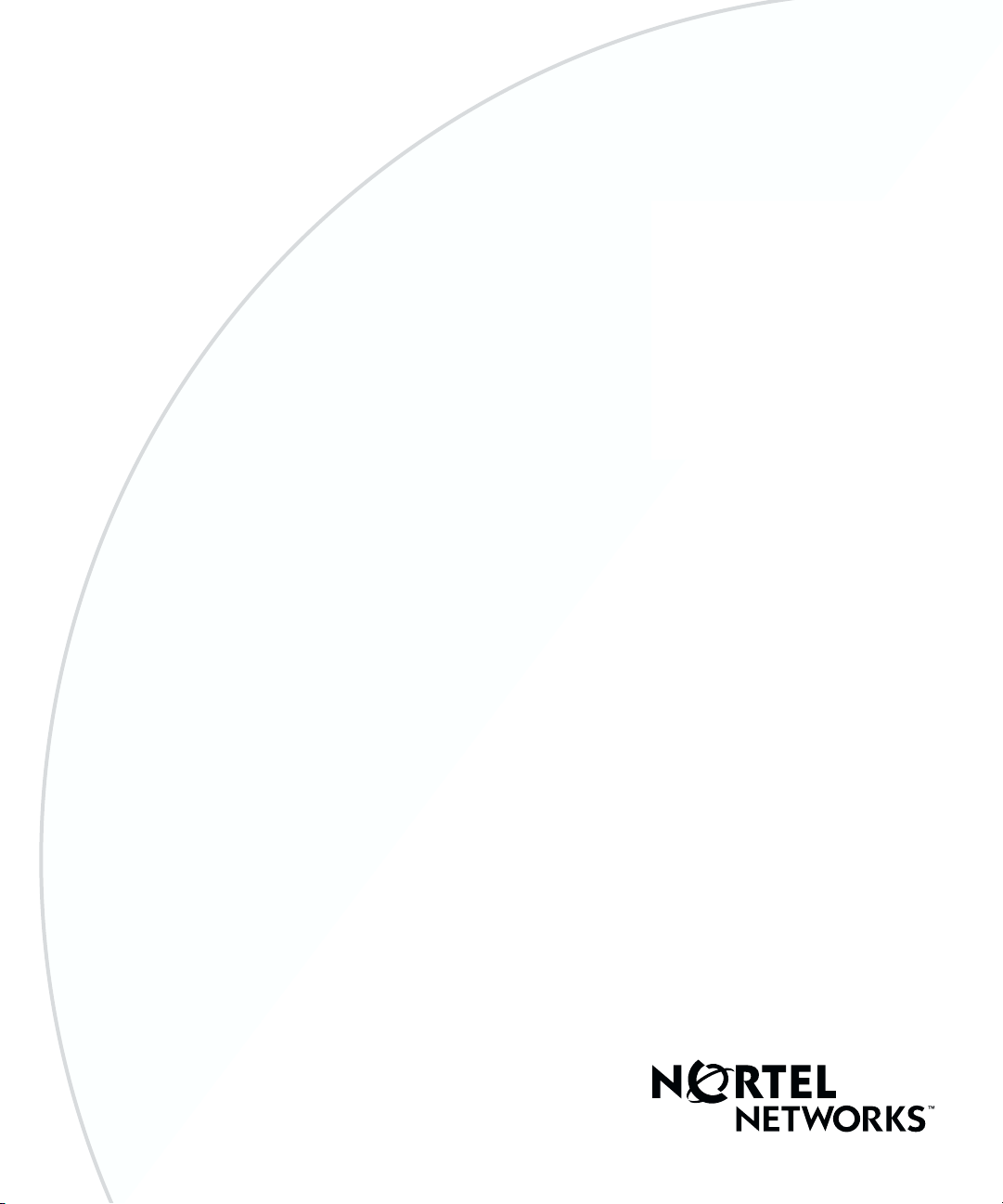
Part No. 114942-B Rev 00
October 2000
600 Technology Park Drive
Billerica, MA 01821-4130
Installing T1 Link Modules in BN Platforms
Page 2
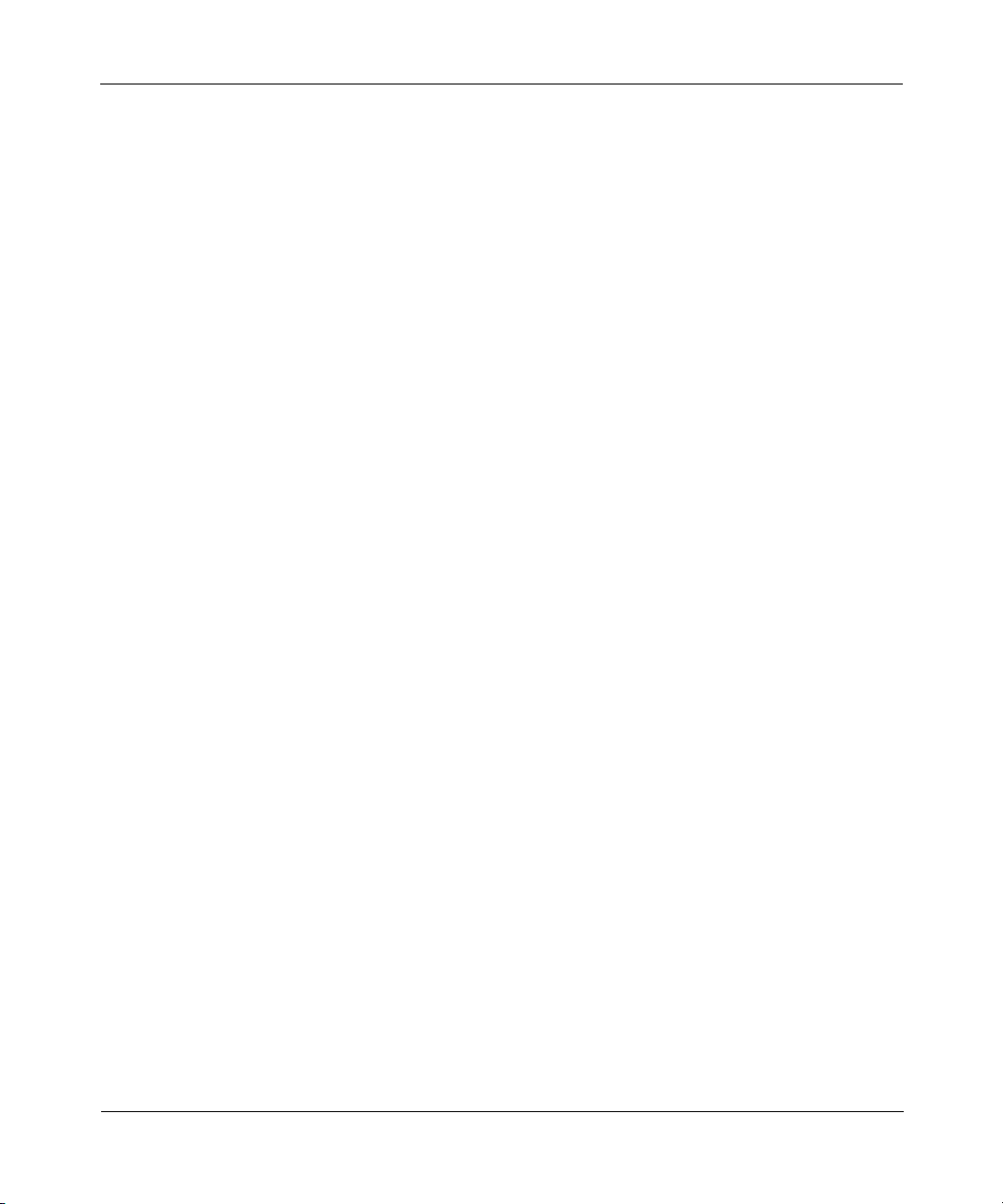
Copyright © 2000 Nortel Networks
All rights reserved. October 2000.
The information in this document is subject to change without notice. The statements, configurations, technical data,
and recommendations in this document are believed to be accurate and reliable, but are presented without express or
implied warranty. Users must take full responsibility for their applications of any products specified in this document.
The information in this document is proprietary to Nortel Networks NA Inc.
Trademarks
NORTEL NETWORKS is a trademark of Nortel Networks.
ACE, AFN, AN, BCN, BLN, BN, BNX, CN, FN, FRE, GAME, LN, Optivity, and PPX are registered trademarks and
ANH, ASN, Bay•SIS, BCNX, BLNX, EZ Install, EZ Internetwork, EZ LAN, PathMan, PhonePlus, Quick2Config,
RouterMan, and SPEX are trademarks of Nortel Networks.
Microsoft, MS, MS-DOS, Windows, and Windows NT are registered trademarks of Microsoft Corporation.
All other trademarks and registered trademarks are the property of their respective owners.
Statement of Conditions
In the interest of improving internal design, operational function, and/or reliability, Nortel Networks NA Inc. reserves
the right to make changes to the products described in this document without notice.
Nortel Networks NA Inc. does not assume any liability that may occur due to the use or application of the product(s)
or circuit layout(s) described herein.
USA Requirements Only
Federal Communications Commission (FCC) Compliance Notice: Radio Frequency Notice
Note: This equipment has been tested and found to comply with the limits for a Class A digital device, pursuant to
Part 15 of the FCC rules. These limits are designed to provide reasonable protection against harmful interference
when the equipment is operated in a commercial environment. This equipment generates, uses, and can radiate radio
frequency energy. If it is not installed and used in accordance with the instruction manual, it may cause harmful
interference to radio communications. Operation of this equipment in a residential area is likely to cause harmful
interference, in which case users will be required to take whatever measures may be necessary to correct the
interference at their own expense.
European Requirements Only
EN 55 022 Statement
This is to certify that the Nortel Networks BN router is shielded against the generation of radio interference in
accordance with the application of Council Directive 89/336/EEC, Article 4a. Conformity is declared by the
application of EN 55 022 Class A (CISPR 22).
Warn in g: This is a Class A product. In a domestic environment, this product may cause radio interference, in which
case, the user may be required to take appropriate measures.
Achtung: Dieses ist ein Gerät der Funkstörgrenzwertklasse A. In Wohnbereichen können bei Betrieb dieses Gerätes
Rundfunkstörungen auftreten, in welchen Fällen der Benutzer für entsprechende Gegenmaßnahmen verantwortlich
ist.
Attention: Ceci est un produit de Classe A. Dans un environnement domestique, ce produit risque de créer des
interférences radioélectriques, il appartiendra alors à l’utilisateur de prendre les mesures spécifiques appropriées.
ii
114942-B Rev 00
Page 3
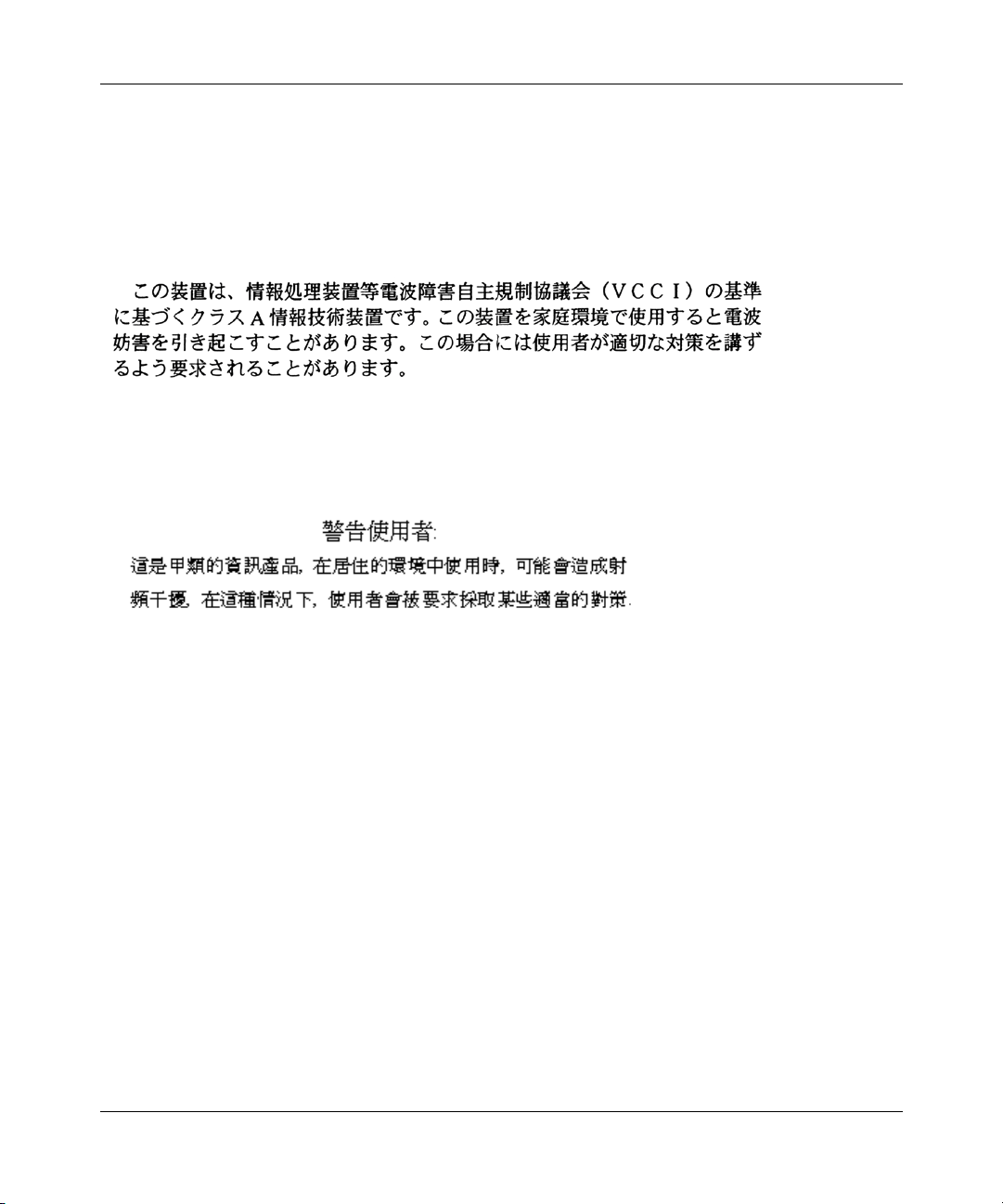
EC Declaration of Conformity
This product conforms (or these products conform) to the provisions of Council Directive 89/336/EEC and
73/23/EEC.
Japan/Nippon Requirements Only
Voluntary Control Council for Interference (VCCI) Statement
Taiwan Requirements
Bureau of Standards, Metrology and Inspection (BSMI) Statement
Canada Requirements Only
Canadian Department of Communications Radio Interference Regulations
This digital apparatus (BN router) does not exceed the Class A limits for radio-noise emissions from digital apparatus
as set out in the Radio Interference Regulations of the Canadian Department of Communications.
Règlement sur le brouillage radioélectrique du ministère des Communications
Cet appareil numérique (BN router) respecte les limites de bruits radioélectriques visant les appareils numériques de
classe A prescrites dans le Règlement sur le brouillage radioélectrique du ministère des Communications du Canada.
Canada CS-03 Rules and Regulations
Notice: The Industry Canada label identifies certified equipment. This certification means that the equipment meets
telecommunications network protective, operational and safety requirements as prescribed in the appropriate Terminal
Equipment Technical Requirements document(s). The Department does not guarantee the equipment will operate to
the user’s satisfaction.
Before installing this equipment, users should ensure that it is permissible to be connected to the facilities of the local
telecommunications company. The equipment must also be installed using an acceptable method of connection. The
customer should be aware that compliance with the above conditions may not prevent the degradation of service in
some situations.
114942-B Rev 00
iii
Page 4
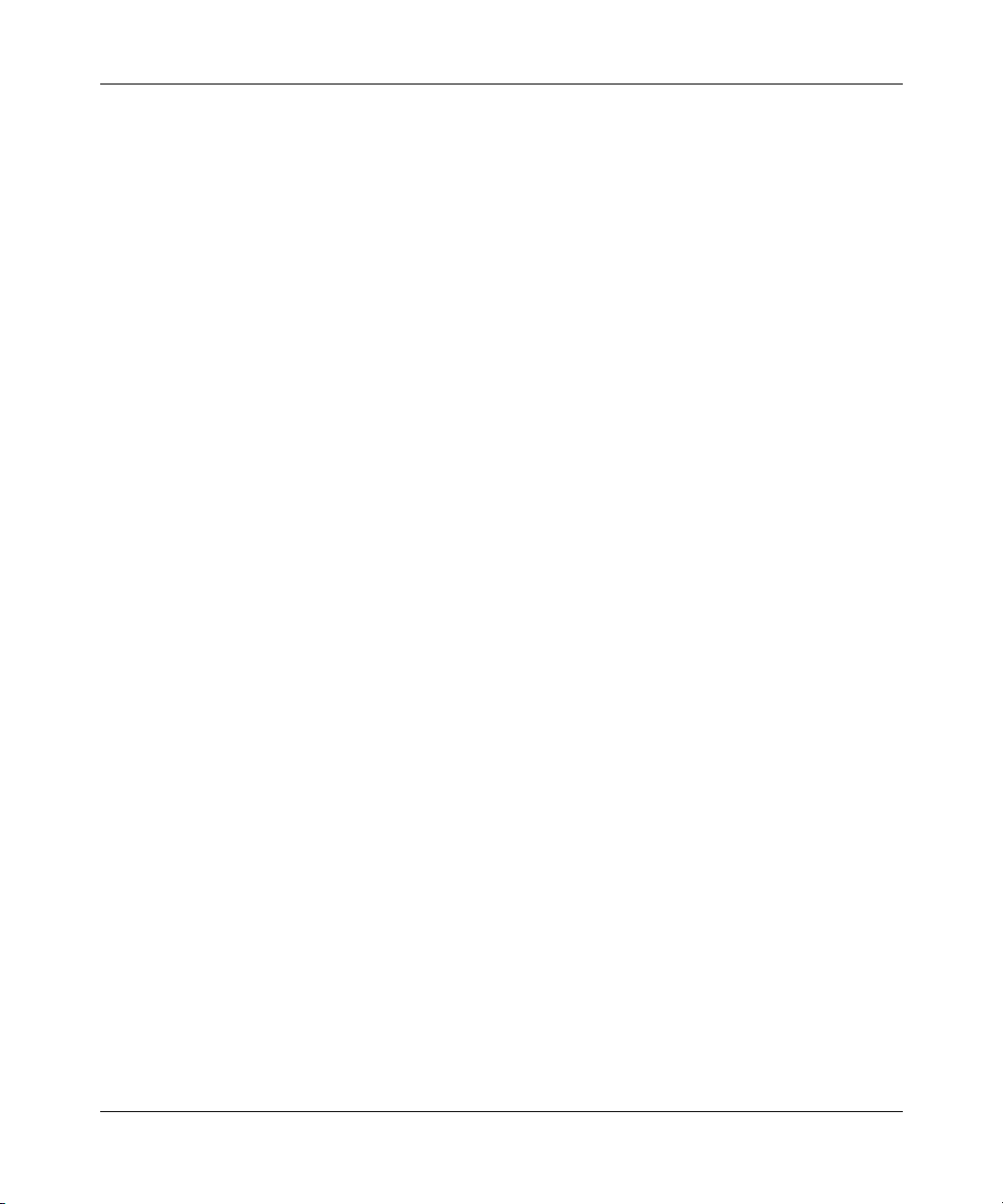
Canada Requirements Only
Repairs to certified equipment should be coordinated by a representative designated by the supplier. Any repairs or
alterations made by the user to this equipment, or equipment malfunctions, may give the telecommunications
company cause to request the user to disconnect the equipment.
Users should ensure for their own protection that the electrical ground connections of the power utility, telephone lines
and internal metallic water pipe system, if present, are connected together. This precaution may be particularly
important in rural areas.
Caution: Users should not attempt to make such connections themselves, but should contact the appropriate electric
inspection authority, or electrician, as appropriate.
Notice: For equipment using loopstart lines, please note that the Ringer Equivalence Number (REN) assigned to each
terminal device provides an indication of the maximum number of terminals allowed to be connected to a telephone
interface. The termination on an interface may consist of any combination of devices subject only to the requirement
that the sum of the Ringer Equivalence Numbers of all the devices does not exceed 5. The REN is located on the “FCC
Rules Part 68” label located on the bracket of the module, or on the back of the unit.
Canada CS-03 -- Règles et règlements
Av i s : L'étiquette d'Industrie Canada identifie le matériel homologué. Cette étiquette certifie que le matériel est
conforme aux normes de protection, d'exploitation et de sécurité des réseaux de télécommunications, comme le
prescrivent les documents concernant les exigences techniques relatives au matériel terminal. Le Ministère n'assure
toutefois pas que le matériel fonctionnera à la satisfaction de l'utilisateur.
Avant d'installer ce matériel, l'utilisateur doit s'assurer qu'il est permis de le raccorder aux installations de l'entreprise
locale de télécommunication. Le matériel doit également être installé en suivant une méthode acceptée de
raccordement. L'abonné ne doit pas oublier qu'il est possible que la conformité aux conditions énoncées ci-dessus
n'empêche pas la dégradation du service dans certaines situations.
Les réparations de matériel homologué doivent être coordonnées par un représentant désigné par le fournisseur.
L'entreprise de télécommunications peut demander à l'utilisateur de débrancher un appareil à la suite de réparations ou
de modifications effectuées par l'utilisateur ou à cause de mauvais fonctionnement.
Pour sa propre protection, l'utilisateur doit s'assurer que tous les fils de mise à la terre de la source d'énergie électrique,
des lignes téléphoniques et des canalisations d'eau métalliques, s'il y en a, sont raccordés ensemble. Cette précaution
est particulièrement importante dans les régions rurales.
Avertissement: L'utilisateur ne doit pas tenter de faire ces raccordements lui-même; il doit avoir recours à un service
d'inspection des installations électriques, ou à un électricien, selon le cas.
Av i s : Veuillez prendre note que pour tout appareillage supportant des lignes de type “loopstart,” l'indice d'équivalence
de la sonnerie (IES) assigné à chaque dispositif terminal indique le nombre maximal de terminaux qui peuvent être
raccordés à une interface. La terminaison d'une interface téléphonique peut consister en une combinaison de quelques
dispositifs, à la seule condition que la somme d'indices d'équivalence de la sonnerie de tous les dispositifs n'excède pas
5. Le REN figure sur l’étiquette “FCC Rules Part 68” située sur le support du module ou à l’arrière de l’unité.
(continued)
iv
114942-B Rev 00
Page 5
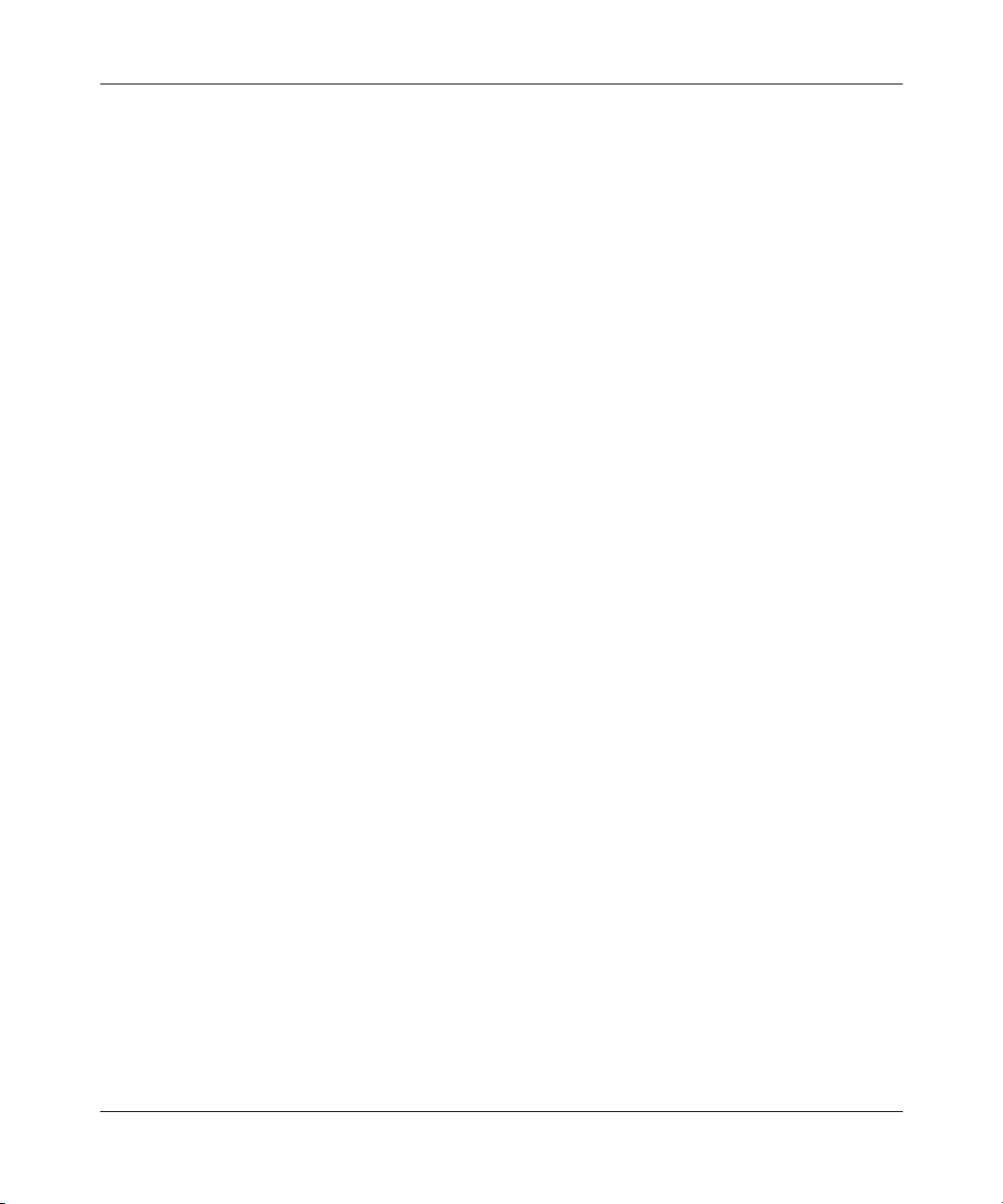
FCC Part 68 Compliance Statement
This equipment complies with Part 68 of FCC Rules. All direct connections to telephone network lines must be made
using standard plugs and jacks compliant with FCC Part 68. Please note the following:
1. You are required to request service from the telephone company before you connect the unit to a network. When
you request service, you must provide the telephone company with the following data:
• When you request T1 Service, you must provide the telephone company with
-- The Facility Interface Code
Provide the telephone company with all the codes below:
- 04DU9-BN (1.544 MB, D4 framing format)
- 04DU9-DN (1.544 MB, D4 framing format with B8ZF coding)
- 04DU9-1KN (1.544 MB, ESF framing format)
- 04DU9-1SN (1.544 MB, ESF framing format with B8ZF coding)
- 04DU9-1ZN (1.544 MB, ANSI ESF and ZBTSI without line power)
The telephone company will select the code it has available.
-- The Service Order Code(s) (SOC): 6.0F
-- The required Universal Service Order Code (USOC) jack: RJ48C
• When you request Primary Rate ISDN Service, you must provide the telephone company with
-- The Facility Interface Code: 04DU9-1SN (1.544 MB, ESF framing format with B8ZF coding)
-- The Service Order Code(s) (SOC): 6.0F
-- The required Universal Service Order Code (USOC) jack: RJ48C
2. Your telephone company may make changes to its facilities, equipment, operations, or procedures that could
affect the proper functioning of your equipment. The telephone company will notify you in advance of such
changes to give you an opportunity to maintain uninterrupted telephone service.
3. If the unit causes harm to the telephone network, the telephone company may temporarily discontinue your
service. If possible, they will notify you in advance, but if advance notice is not practical, you will be notified
as soon as possible and will be informed of your right to file a complaint with the FCC.
4. If you experience trouble with the unit, please contact the Nortel Networks Technical Solutions Center in
your area for service or repairs. Repairs should be performed only by service personnel authorized by
Nortel Networks.
United States 1-800-2LANWAN
Valbonne, France 33-4-92-96-69-68
Sydney, Australia 61-2-9927-8800
Tokyo, Japan 81-3-5740-1700
5. You are required to notify the telephone company when you disconnect the unit from the network.
114942-B Rev 00
v
Page 6
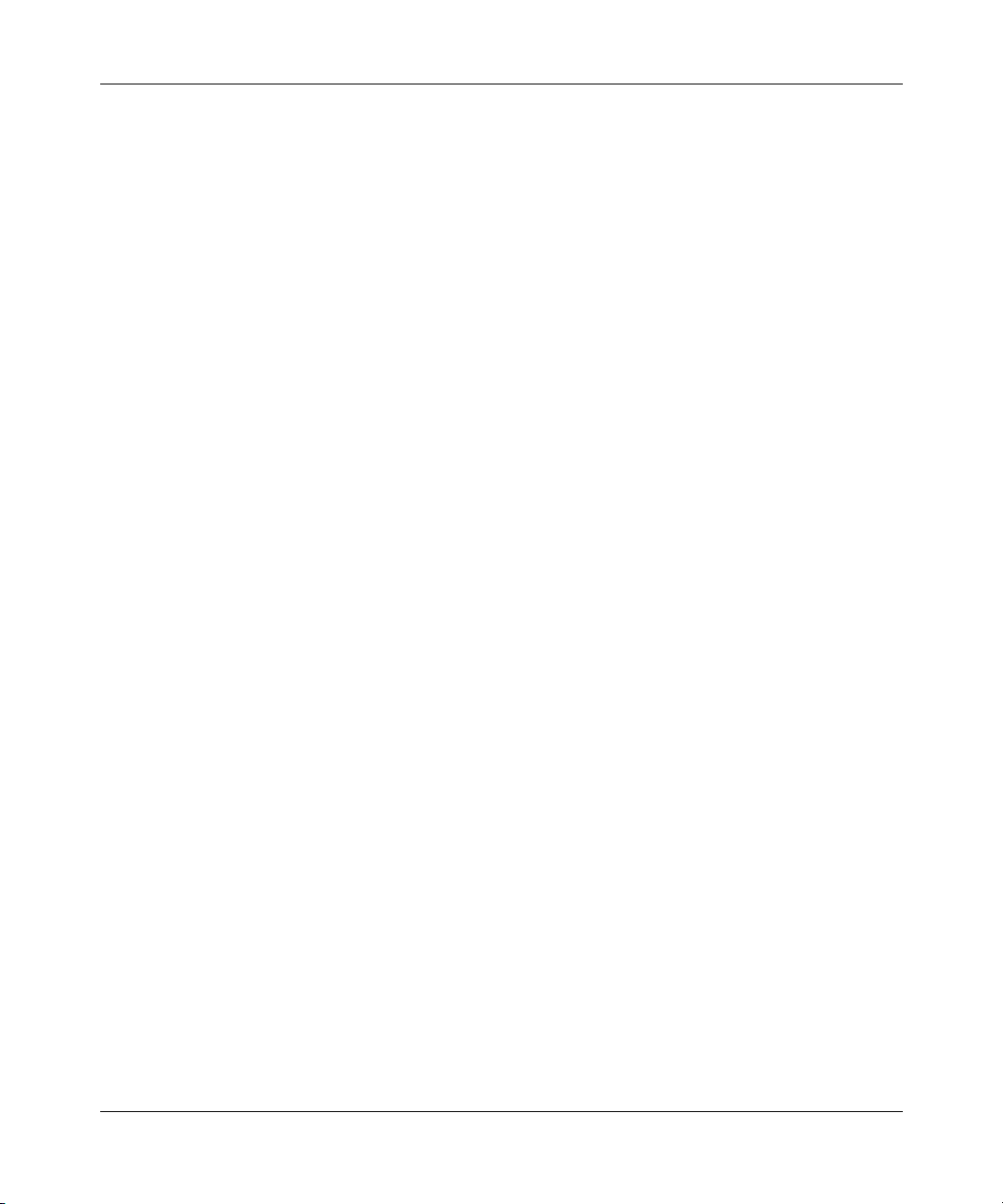
Nortel Networks NA Inc. Software License Agreement
NOTICE: Please carefully read this license agreement before copying or using the accompanying software or
installing the hardware unit with pre-enabled software (each of which is referred to as “Software” in this Agreement).
BY COPYING OR USING THE SOFTWARE, YOU ACCEPT ALL OF THE TERMS AND CONDITIONS OF
THIS LICENSE AGREEMENT. THE TERMS EXPRESSED IN THIS AGREEMENT ARE THE ONLY TERMS
UNDER WHICH NORTEL NETWORKS WILL PERMIT YOU TO USE THE SOFTWARE. If you do not accept
these terms and conditions, return the product, unused and in the original shipping container, within 30 days of
purchase to obtain a credit for the full purchase price.
1. License grant. Nortel Networks NA Inc. (“Nortel Networks”) grants the end user of the Software (“Licensee”) a
personal, nonexclusive, nontransferable license: a) to use the Software either on a single computer or, if applicable, on
a single authorized device identified by host ID, for which it was originally acquired; b) to copy the Software solely
for backup purposes in support of authorized use of the Software; and c) to use and copy the associated user manual
solely in support of authorized use of the Software by Licensee. This license applies to the Software only and does not
extend to Nortel Networks Agent software or other Nortel Networks software products. Nortel Networks Agent
software or other Nortel Networks software products are licensed for use under the terms of the applicable Nortel
Networks NA Inc. Software License Agreement that accompanies such software and upon payment by the end user of
the applicable license fees for such software.
2. Restrictions on use; reservation of rights. The Software and user manuals are protected under copyright laws.
Nortel Networks and/or its licensors retain all title and ownership in both the Software and user manuals, including
any revisions made by Nortel Networks or its licensors. The copyright notice must be reproduced and included with
any copy of any portion of the Software or user manuals. Licensee may not modify, translate, decompile, disassemble,
use for any competitive analysis, reverse engineer, distribute, or create derivative works from the Software or user
manuals or any copy, in whole or in part. Except as expressly provided in this Agreement, Licensee may not copy or
transfer the Software or user manuals, in whole or in part. The Software and user manuals embody Nortel Networks’
and its licensors’ confidential and proprietary intellectual property. Licensee shall not sublicense, assign, or otherwise
disclose to any third party the Software, or any information about the operation, design, performance, or
implementation of the Software and user manuals that is confidential to Nortel Networks and its licensors; however,
Licensee may grant permission to its consultants, subcontractors, and agents to use the Software at Licensee’s facility,
provided they have agreed to use the Software only in accordance with the terms of this license.
3. Limited warranty. Nortel Networks warrants each item of Software, as delivered by Nortel Networks and properly
installed and operated on Nortel Networks hardware or other equipment it is originally licensed for, to function
substantially as described in its accompanying user manual during its warranty period, which begins on the date
Software is first shipped to Licensee. If any item of Software fails to so function during its warranty period, as the sole
remedy Nortel Networks will at its discretion provide a suitable fix, patch, or workaround for the problem that may be
included in a future Software release. Nortel Networks further warrants to Licensee that the media on which the
Software is provided will be free from defects in materials and workmanship under normal use for a period of 90 days
from the date Software is first shipped to Licensee. Nortel Networks will replace defective media at no charge if it is
returned to Nortel Networks during the warranty period along with proof of the date of shipment. This warranty does
not apply if the media has been damaged as a result of accident, misuse, or abuse. The Licensee assumes all
responsibility for selection of the Software to achieve Licensee’s intended results and for the installation, use, and
results obtained from the Software. Nortel Networks does not warrant a) that the functions contained in the software
will meet the Licensee’s requirements, b) that the Software will operate in the hardware or software combinations that
the Licensee may select, c) that the operation of the Software will be uninterrupted or error free, or d) that all defects
in the operation of the Software will be corrected. Nortel Networks is not obligated to remedy any Software defect that
cannot be reproduced with the latest Software release. These warranties do not apply to the Software if it has been
(i) altered, except by Nortel Networks or in accordance with its instructions; (ii) used in conjunction with another
vendor’s product, resulting in the defect; or (iii) damaged by improper environment, abuse, misuse, accident, or
negligence. THE FOREGOING WARRANTIES AND LIMITATIONS ARE EXCLUSIVE REMEDIES AND ARE
IN LIEU OF ALL OTHER WARRANTIES EXPRESS OR IMPLIED, INCLUDING WITHOUT LIMITATION ANY
WARRANTY OF MERCHANTABILITY OR FITNESS FOR A PARTICULAR PURPOSE. Licensee is responsible
vi
114942-B Rev 00
Page 7
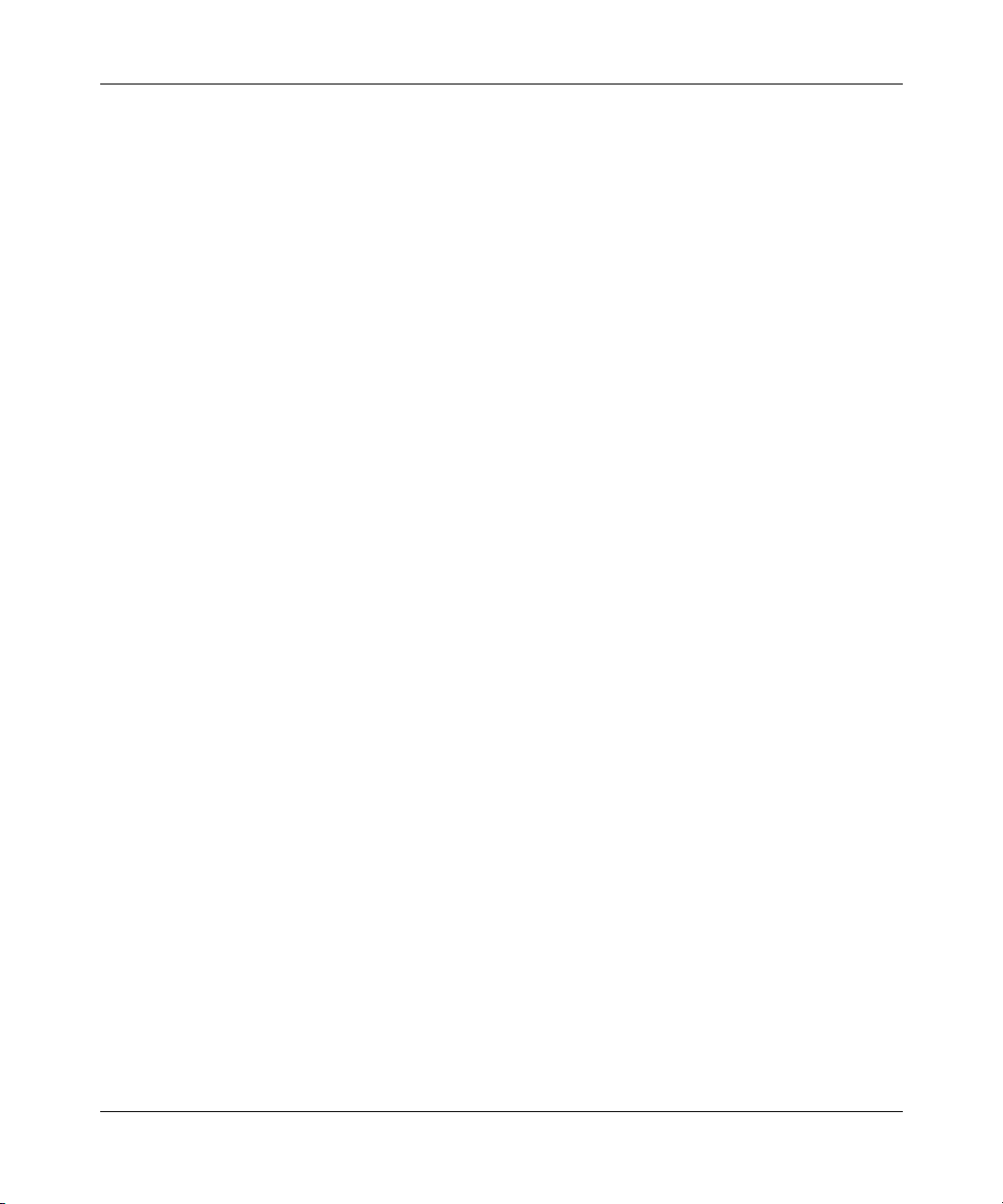
for the security of its own data and information and for maintaining adequate procedures apart from the Software to
reconstruct lost or altered files, data, or programs.
4. Limitation of liability. IN NO EVENT WILL NORTEL NETWORKS OR ITS LICENSORS BE LIABLE FOR
ANY COST OF SUBSTITUTE PROCUREMENT; SPECIAL, INDIRECT, INCIDENTAL, OR CONSEQUENTIAL
DAMAGES; OR ANY DAMAGES RESULTING FROM INACCURATE OR LOST DATA OR LOSS OF USE OR
PROFITS ARISING OUT OF OR IN CONNECTION WITH THE PERFORMANCE OF THE SOFTWARE, EVEN
IF NORTEL NETWORKS HAS BEEN ADVISED OF THE POSSIBILITY OF SUCH DAMAGES. IN NO EVENT
SHALL THE LIABILITY OF NORTEL NETWORKS RELATING TO THE SOFTWARE OR THIS AGREEMENT
EXCEED THE PRICE PAID TO NORTEL NETWORKS FOR THE SOFTWARE LICENSE.
5. Government licensees. This provision applies to all Software and documentation acquired directly or indirectly by
or on behalf of the United States Government. The Software and documentation are commercial products, licensed on
the open market at market prices, and were developed entirely at private expense and without the use of any U.S.
Government funds. The license to the U.S. Government is granted only with restricted rights, and use, duplication, or
disclosure by the U.S. Government is subject to the restrictions set forth in subparagraph (c)(1) of the Commercial
Computer Software––Restricted Rights clause of FAR 52.227-19 and the limitations set out in this license for civilian
agencies, and subparagraph (c)(1)(ii) of the Rights in Technical Data and Computer Software clause of DFARS
252.227-7013, for agencies of the Department of Defense or their successors, whichever is applicable.
6. Use of software in the European Community. This provision applies to all Software acquired for use within the
European Community. If Licensee uses the Software within a country in the European Community, the Software
Directive enacted by the Council of European Communities Directive dated 14 May, 1991, will apply to the
examination of the Software to facilitate interoperability. Licensee agrees to notify Nortel Networks of any such
intended examination of the Software and may procure support and assistance from Nortel Networks.
7. Term and termination. This license is effective until terminated; however, all of the restrictions with respect to
Nortel Networks’ copyright in the Software and user manuals will cease being effective at the date of expiration of the
Nortel Networks copyright; those restrictions relating to use and disclosure of Nortel Networks’ confidential
information shall continue in effect. Licensee may terminate this license at any time. The license will automatically
terminate if Licensee fails to comply with any of the terms and conditions of the license. Upon termination for any
reason, Licensee will immediately destroy or return to Nortel Networks the Software, user manuals, and all copies.
Nortel Networks is not liable to Licensee for damages in any form solely by reason of the termination of this license.
8. Export and re-export. Licensee agrees not to export, directly or indirectly, the Software or related technical data or
information without first obtaining any required export licenses or other governmental approvals. Without limiting the
foregoing, Licensee, on behalf of itself and its subsidiaries and affiliates, agrees that it will not, without first obtaining
all export licenses and approvals required by the U.S. Government: (i) export, re-export, transfer, or divert any such
Software or technical data, or any direct product thereof, to any country to which such exports or re-exports are
restricted or embargoed under United States export control laws and regulations, or to any national or resident of such
restricted or embargoed countries; or (ii) provide the Software or related technical data or information to any military
end user or for any military end use, including the design, development, or production of any chemical, nuclear, or
biological weapons.
9. General. If any provision of this Agreement is held to be invalid or unenforceable by a court of competent
jurisdiction, the remainder of the provisions of this Agreement shall remain in full force and effect. This Agreement
will be governed by the laws of the state of California.
Should you have any questions concerning this Agreement, contact Nortel Networks, 4401 Great America Parkway,
P.O. Box 58185, Santa Clara, California 95054-8185.
LICENSEE ACKNOWLEDGES THAT LICENSEE HAS READ THIS AGREEMENT, UNDERSTANDS IT, AND
AGREES TO BE BOUND BY ITS TERMS AND CONDITIONS. LICENSEE FURTHER AGREES THAT THIS
AGREEMENT IS THE ENTIRE AND EXCLUSIVE AGREEMENT BETWEEN NORTEL NETWORKS AND
LICENSEE, WHICH SUPERSEDES ALL PRIOR ORAL AND WRITTEN AGREEMENTS AND
COMMUNICATIONS BETWEEN THE PARTIES PERTAINING TO THE SUBJECT MATTER OF THIS
AGREEMENT. NO DIFFERENT OR ADDITIONAL TERMS WILL BE ENFORCEABLE AGAINST
NORTEL NETWORKS UNLESS NORTEL NETWORKS GIVES ITS EXPRESS WRITTEN CONSENT,
INCLUDING AN EXPRESS WAIVER OF THE TERMS OF THIS AGREEMENT.
114942-B Rev 00
vii
Page 8
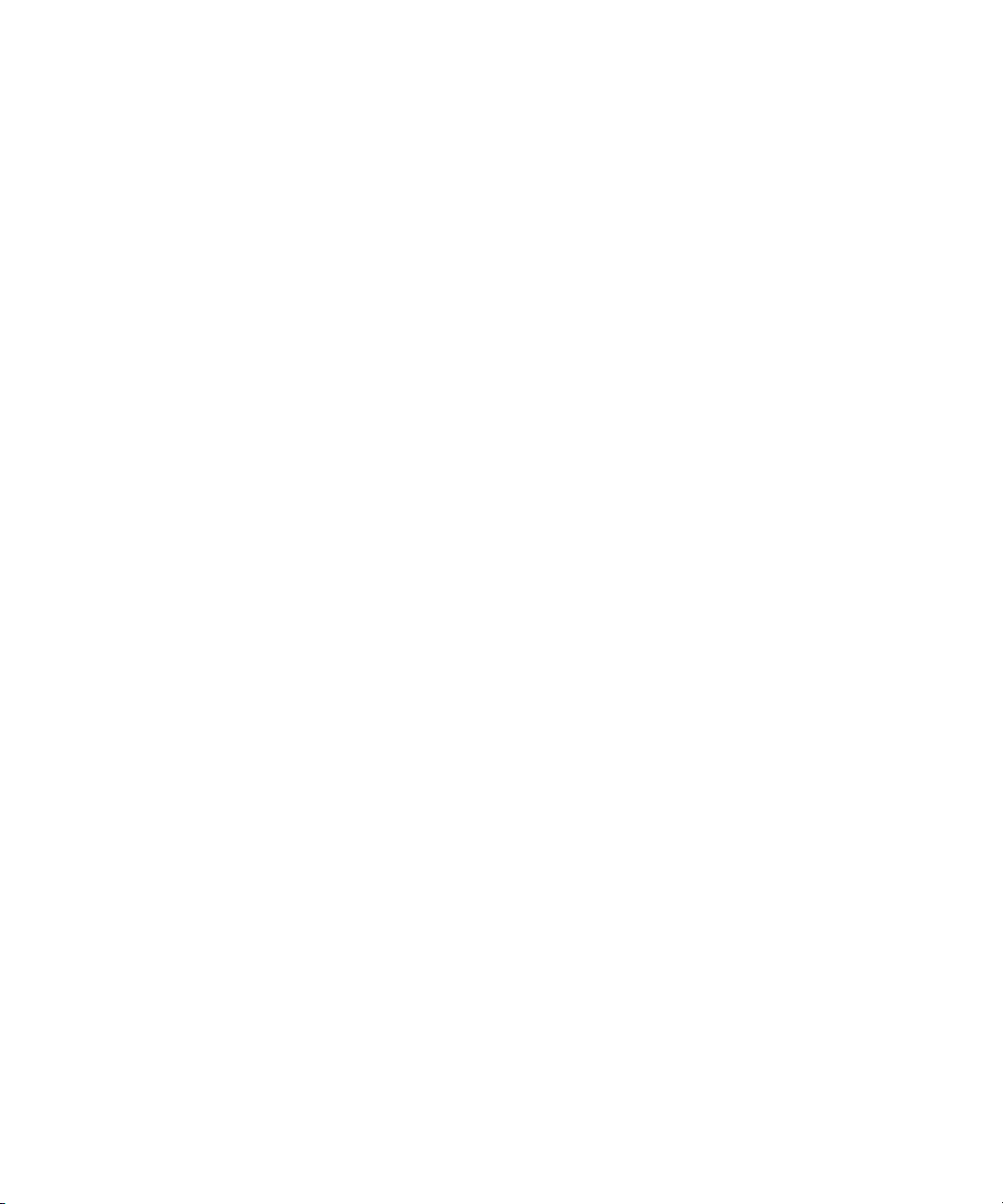
Page 9
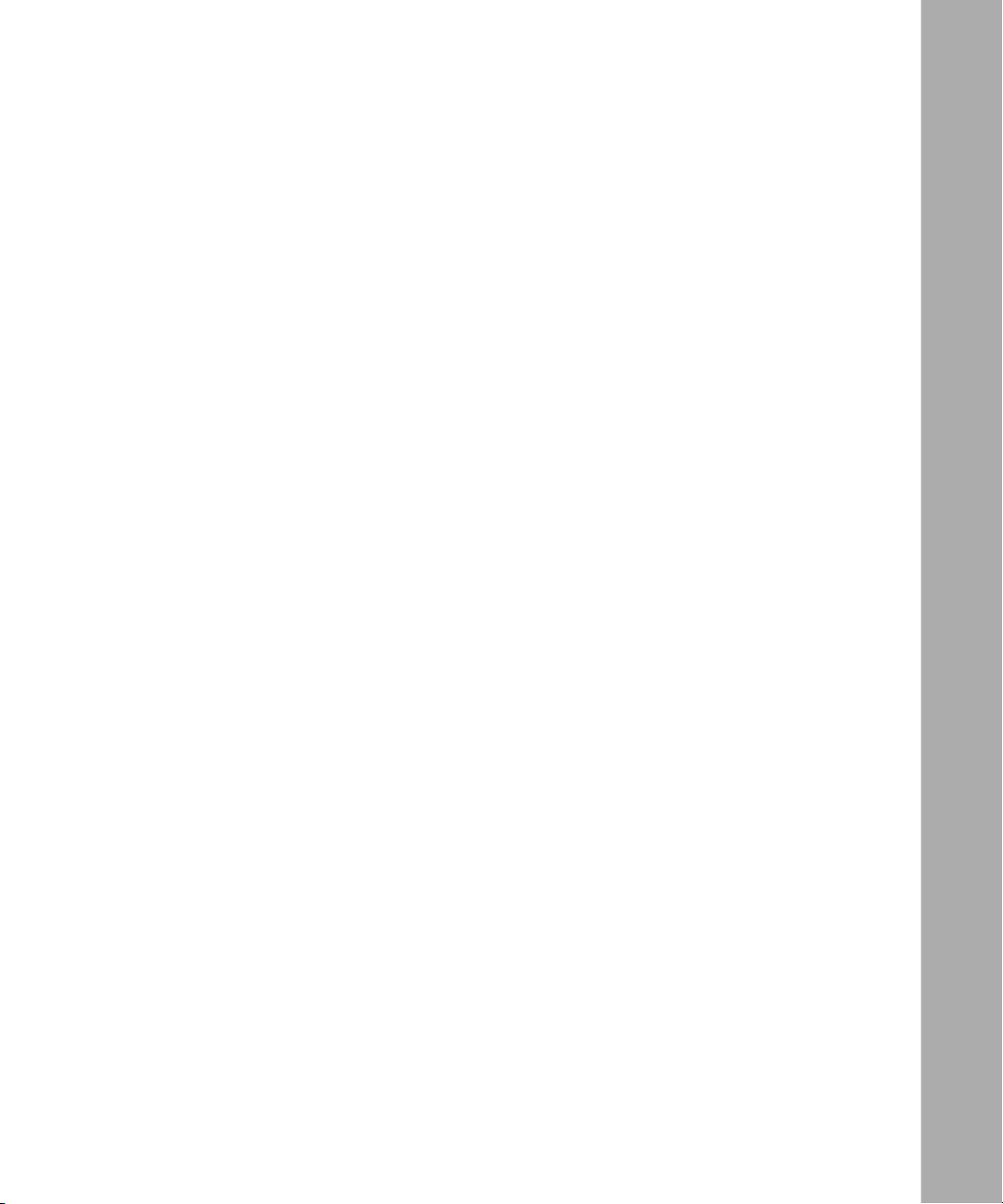
Contents
Preface
Text Conventions .............................................................................................................xvi
Acronyms .........................................................................................................................xvi
Hard-Copy Technical Manuals ........................................................................................xvii
How to Get Help .............................................................................................................xvii
Chapter 1
Preparing for Installation
Choosing a Slot ..............................................................................................................1-1
Removing a Link Module ................................................................................................1-4
Configuring Jumper Settings ..........................................................................................1-5
Setting Jumpers on the Dual T1 Link Module .......................................................... 1-6
Setting Jumpers on the QMCT1 and QMCT1-DS0A Link Modules .........................1-7
Chapter 2
Installing the Link Module
Inserting the Link Module ...............................................................................................2-1
Connecting Cables .........................................................................................................2-3
Chapter 3
Checking Status Indicators
Dual T1 LEDs ...........................................................................................................3-2
Multichannel T1 (MCT1) Link Module LEDs ............................................................3-3
ix
Page 10
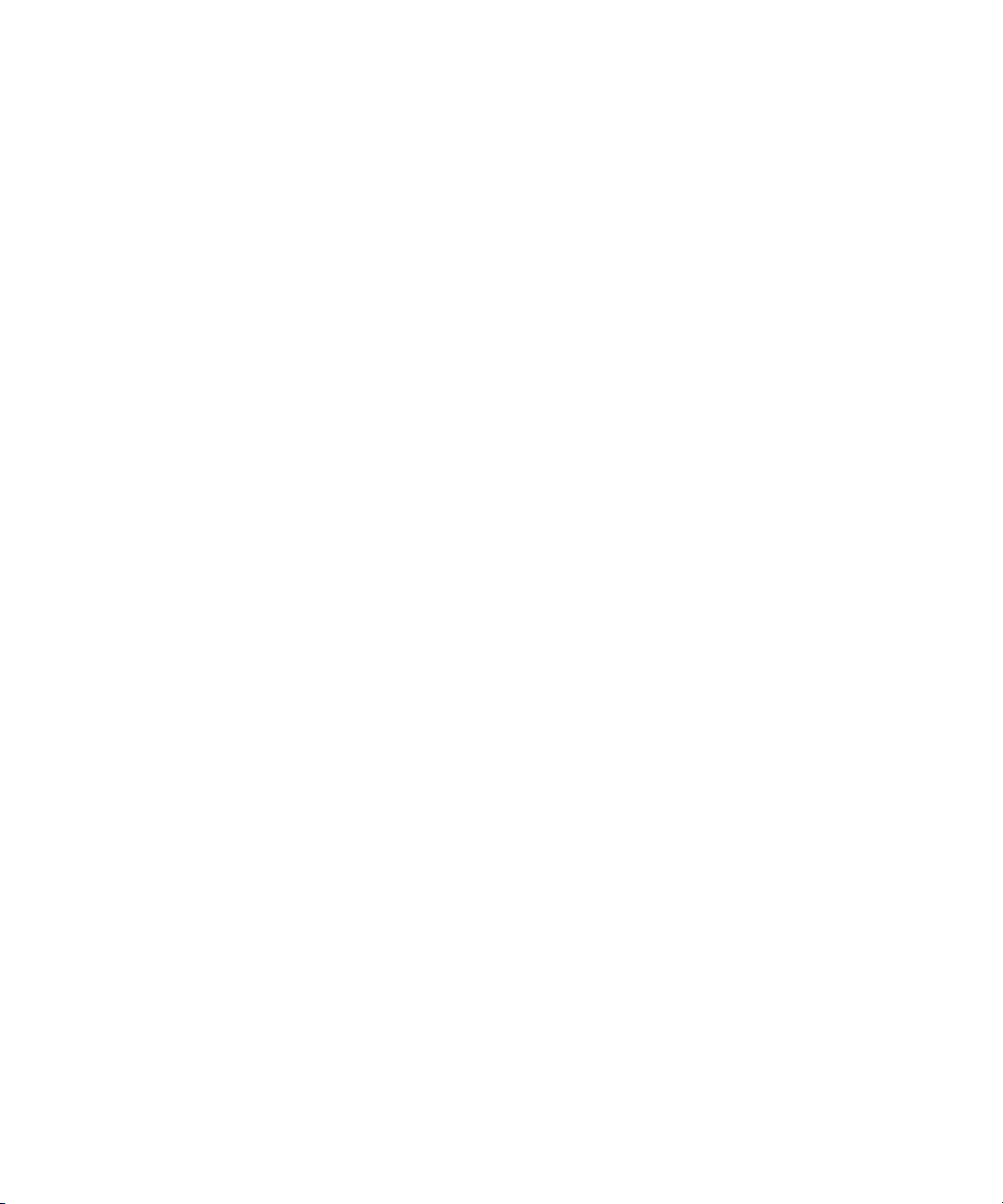
Page 11
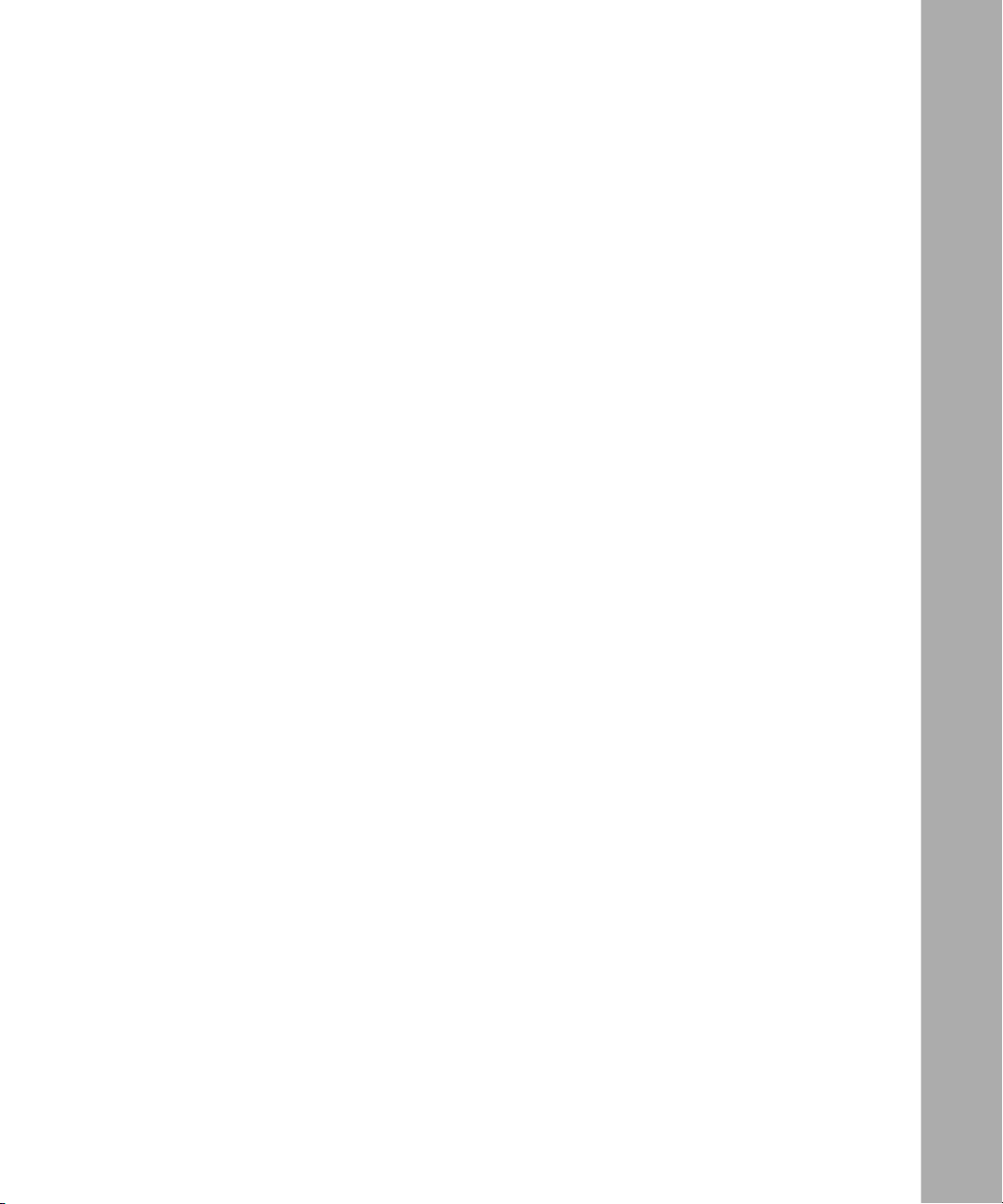
Figures
Figure 1-1. Link Module Slots in a BLN Platform .......................................................1-2
Figure 1-2. Link Module Slots in a BLN-2 Platform .................................................... 1-2
Figure 1-3. Link Module Slots in a BCN Platform .......................................................1-3
Figure 1-4. Jumper on the Dual T1 Link Module ........................................................1-6
Figure 1-5. Jumpers on the QMCT1 Link Module ......................................................1-7
Figure 1-6. Jumpers on the QMCT1-DS0A Link Module ............................................1-8
Figure 2-1. Link Module Captive Screws (BCN Example) ..........................................2-2
Figure 3-1. Dual T1 LEDs ...........................................................................................3-2
Figure 3-2. MCT1 LEDs .............................................................................................3-3
xi
Page 12

Page 13

Tables
Table 1-1. Dual T1 Link Module Jumper Settings .....................................................1-6
Table 1-2. QMCT1 or QMCT1-DS0A Link Module Jumper Settings .........................1-9
Table 3-1. Functions of the Dual T1 Link Module LEDs ............................................ 3-2
Table 3-2. Functions of the MCT1 Link Module LEDs ..............................................3-4
xiii
Page 14

Page 15

Preface
Read this guide if you are responsible for installing a Nortel Networks® Dual T1,
or Single-, Dual-, or Quad-Port Multichannel T1 (MCT1, QMCT1, or
QMCT1-DS0A) link module in these Backbone Node (BN
®
• Backbone Link Node (BLN
)
• Backbone Link Node-2 (BLN-2)
• Backbone Concentrator Node (BCN
®
)
This guide describes how to
• Prepare for installation and configure the link module jumpers if necessary
®
) platforms:
• Install the link module
• Interpret the LEDs on the link module
Note:
Experienced network operators can safely perform the user-serviceable
procedures described in this book; however, only authorized Nortel Networks
service technicians can perform other maintenance procedures not described in
this book.
114942-B Rev 00
xv
Page 16

Installing T1 Link Modules in BN Platforms
Text Conventions
This guide uses the following text conventions:
Acronyms
bold text
Indicates command names and options and text that
you need to enter.
Example: Enter
Example: Use the
show ip {alerts | routes}.
command.
dinfo
italic text Indicates file and directory names, new terms, book
titles, and variables in command syntax descriptions.
Where a variable is two or more words, the words are
connected by an underscore.
Example: If the command syntax is:
show at <
valid_route
valid_route
is one variable and you substitute one value
>
for it.
This guide uses the following acronyms:
FRE Fast Routing Engine
ILI Intelligent Link Interface
LED light-emitting diode
MCT1 Multichannel T1
QMCT1 Quad-Port Multichannel T1
xvi
114942-B Rev 00
Page 17

Hard-Copy Technical Manuals
You can print selected technical manuals and release notes free, directly from the
Internet. Go to the support.baynetworks.com/library/tpubs/ URL. Find the product
for which you need documentation. Then locate the specific category and model
or version for your hardware or software product. Use Adobe Acrobat Reader to
open the manuals and release notes, search for the sections you need, and print
them on most standard printers. Go to Adobe Systems at www.adobe.com to
download a free copy of Acrobat Reader.
You can purchase selected documentation sets, CDs, and technical publications
through the Internet at the www1.fatbrain.com/documentation/nortel/ URL.
How to Get Help
If you purchased a service contract for your Nortel Networks product from a
distributor or authorized reseller, contact the technical support staff for that
distributor or reseller for assistance.
Preface
If you purchased a Nortel Networks service program, contact one of the following
Nortel Networks Technical Solutions Centers:
Technical Solutions Center Telephone
EMEA (33) (4) 92-966-968
North America (800) 2LANWAN or (800) 252-6926
Asia Pacific (61) (2) 9927-8800
China (800) 810-5000
An Express Routing Code (ERC) is available for many Nortel Networks products
and services. When you use an ERC, your call is routed to a technical support
person who specializes in supporting that product or service. To locate an ERC for
your product or service, go to the www12.nortelnetworks.com/ URL and click
ERC at the bottom of the page.
114942-B Rev 00
xvii
Page 18

Page 19

Chapter 1
Preparing for Installation
Note: In this guide, the term T1 includes MCT1, QMCT1, and QMCT1-DS0A
link modules, unless referring to a specific model.
Depending on your configuration, complete these preliminary tasks as needed to
install the T1 link module:
• Choose a slot
• Remove a link module
• Configure jumper settings
Choosing a Slot
You can install the T1 link module in
• Slots 2 through 5 in the BLN platform (Figure 1-1)
• Slots 2 through 5 in the BLN-2 platform (Figure 1-2)
• Slots 1 through 6 and Slots 8 through 14 in the BCN platform (Figure 1-3)
114942-B Rev 00
1-1
Page 20

Installing T1 Link Modules in BN Platforms
Captive screws
C
O
M
1
C
O
M
1
C
O
M
1
C
O
M
1
C
O
N
S
O
L
E
R
R
R
Y
L
L
D
D
E
S
S
L
2
2
R
R
R
L
Y
L
D
D
E
S
S
L
2
2
R
R
R
L
Y
L
D
D
E
S
S
L
2
2
R
R
R
L
Y
L
D
D
E
S
S
L
2
2
?
??
Figure 1-1. Link Module Slots in a BLN Platform
100 - 240V~
10.0A
X
N
R
W
S
C
F
R
V
A
T
R
N
R
W
S
C
F
R
V
A
R
T
N
R
W
C
S
F
R
V
A
R
T
N
R
W
S
C
F
R
V
A
T
R
?
?
?
?
?
F
D
A
C
IL
V
R
IL
X
C
V
R
I
L
X
C
V
R
IL
X
C
V
R
IL
?
?
?
?
?
S
T
F
A
IL
F
A
IL
F
A
IL
5
D
S
T
4
D
S
D
S
?
S
?
?
R
?
M
Link
T
3
modules
T
2
L
1
SRM-L
50/60Hz
0
I
QMC0008A
1-2
Captive screws
XCVR
COM 1
COM 1
COM 1
COM 1
CONSOLE
RLDS2
RYEL
RLDS2
RLDS2
RYEL
RLDS2
RLDS2
RYEL
RLDS2
RLDS2
RYEL
RLDS2
Power OK
NSRT
RCVR
WFAIL
NSRT
RCVR
WFAIL
NSRT
RCVR
WFAIL
NSRT
RCVR
WFAIL
????
????
FAIL
D
S
T
XCVR
FAIL
XCVR
FAIL
XCVR
FAIL
?????
5
D
S
T
4
Link
D
module
S
T
3
slots
D
S
T
2
????
S
R
M
L
1
SRM-L
Figure 1-2. Link Module Slots in a BLN-2 Platform
Power OK
QMC0009A
114942-B Rev 00
Page 21

Preparing for Installation
Link module slots
14 13 12 11 10 9 8
SRML
7654321
QMC0012A
Figure 1-3. Link Module Slots in a BCN Platform
Po
wer OK
Power O
K
Power OK
Power OK
114942-B Rev 00
1-3
Page 22

Installing T1 Link Modules in BN Platforms
Removing a Link Module
If there are no empty slots in your BN platform, you must remove a link module to
install the T1. When replacing a configured link module, you must delete all
configured circuits (ports) from the slot so that the BN platform software can
properly configure the new link module.
When replacing a Dual MCT1 link module with a Quad MCT1 (QMCT1
Note:
or QMCT1-DS0A) link module, you do not need to reconfigure Ports 1 and 2;
if, however, you intend to use Ports 3 and 4 on the QMCT1 or QMCT1-DS0A,
you must reconfigure the entire slot.
Refer to Configuring Routers if you have router software or Getting Started with
Site Manager if you have BayStream software for instructions on editing a
configuration file and deleting circuits.
The Backbone Node hot-swap feature allows you to remove or replace a link
module with the chassis power on or off.
Danger: Do not remove more than two adjacent modules with the power on.
1-4
When you remove a link module with the power on, the services that slot provides
become disrupted. After the slot fails to receive packets, the other link modules in
the chassis resynchronize their routing tables and continue uninterrupted.
The procedure for removing a link module is the same for the BLN, BLN-2, and
BCN platforms:
1. Disconnect any exterior cables from the link module.
2. Attach an antistatic wrist strap.
BN platforms and link modules ship with an antistatic wrist strap. You must
wear one of these straps when accessing components on BN platforms. The
antistatic wrist strap directs the discharge of static electricity from your body
to the chassis, thereby avoiding discharge and possible damage to sensitive
electronic components.
Caution: Electrostatic discharge can damage hardware. Always use the
antistatic wrist strap when handling any component on your BN platform.
114942-B Rev 00
Page 23

3.
Loosen the captive screw on each end of the module.
Grasp the sides of the module and pull it out of the slot.
4.
5. Place the module in an antistatic protective bag.
Configuring Jumper Settings
The following T1 link modules contain at least one user-configurable jumper
setting:
• Dual T1 (Order Nos. 5200 and 5201)
• QMCT1 (Order No. AG2111007)
• QMCT1-DS0A (Order No. AG2104052)
Before you install any of these link modules, make sure the jumper settings on the
link module match your configuration. The following sections describe only the
user-configurable jumper settings; changing the settings of any other jumpers on
the link module can jeopardize module functioning.
Preparing for Installation
114942-B Rev 00
1-5
Page 24

Installing T1 Link Modules in BN Platforms
Setting Jumpers on the Dual T1 Link Module
Figure 1-4 shows the user-configurable jumper on the Dual T1 link module (Order
Nos. 5200 and 5201).
S5
Figure 1-4. Jumper on the Dual T1 Link Module
Before installing the T1 link module, refer to Ta bl e 1 -1 to ensure that the jumper
setting on the link module matches your configuration.
Table 1-1. Dual T1 Link Module Jumper Settings
Option Setting Jumper
Internal clock Enabled
Disabled
1-6
T1M0002A
S5
S5
114942-B Rev 00
Page 25

Preparing for Installation
Setting Jumpers on the QMCT1 and QMCT1-DS0A Link Modules
Figure 1-5 shows the user-configurable jumpers on the QMCT1 link module
(Order No. AG2111007).
S1 S2 S3 S4
S18
Figure 1-5. Jumpers on the QMCT1 Link Module
114942-B Rev 00
QMT0013A
1-7
Page 26

Installing T1 Link Modules in BN Platforms
Figure 1-6 shows the user-configurable jumpers on the QMCT1-DS0A link
module (Order No. AG 2104052).
S1 S2 S3
S18
Figure 1-6. Jumpers on the QMCT1-DS0A Link Module
Before installing the QMCT1 or QMCT1-DS0A link module, refer to Tab le 1- 2 to
ensure that the position of each user-configurable jumper matches the cable shield
grounding requirements of your BN platform...
S4
QMT0014A
1-8
114942-B Rev 00
Page 27

Preparing for Installation
Table 1-2. QMCT1 or QMCT1-DS0A Link Module Jumper Settings
Jumper Option Jumper Position Description
S1 Cable shield for COM1 port Installed (default) Cable shield ground is connected
to Port 1 ground and to pins 2 and
4 of the COM1 connector.
Not installed Cable shield is not grounded.
S2 Cable shield for COM2 port Installed (default) Cable shield ground is connected
to Port 2 ground and to pins 2 and
4 of the COM2 connector.
Not installed Cable shield is not grounded.
S3 Cable shield for COM3 port Installed (default) Cable shield ground is connected
to Port 3 ground and to pins 2 and
4 of the COM3 connector.
Not installed Cable shield is not grounded.
S4 Cable shield for COM4 port Installed (default) Cable shield ground is connected
to Port 4 ground and to pins 2 and
4 of the COM4 connector.
114942-B Rev 00
Not installed Cable shield is not grounded.
1-9
Page 28

Page 29

Chapter 2
Installing the Link Module
Complete the steps in this chapter to install the T1 link module in your BLN,
BLN-2, or BCN platform.
Note: You can install the QMCT1 link module in any BLN, BLN-2, or BCN
with a FRE
Site Manager Version 5.0 or later, or BayStream Version 7.0 or later. The
FRE-1 Fast Routing Engine processor does not support the QMCT1 link
module. However, both the FRE-1 and FRE-2 processors support the Dual T1
and Single- and Dual-Port MCT1 link modules.
®
-2 processor that is running Router Software Version 11.0 and
Inserting the Link Module
Install the link module in the BLN, BLN-2, or BCN as follows:
1. Attach an antistatic wrist strap.
BN platforms and link modules ship with an antistatic wrist strap. You must
wear one of these straps whenever you access components in a BN platform.
The antistatic wrist strap directs the discharge of static electricity from your
body to the chassis, thereby avoiding discharge and possible damage to
sensitive electronic components.
Caution: Electrostatic discharge can damage hardware. Always use the
antistatic wrist strap when handling any router components.
114942-B Rev 00
2-1
Page 30

Installing T1 Link Modules in BN Platforms
2. Slide the module into the appropriate slot, using the slot card guides.
Refer to Figure 1-1 (BLN), 1-2 (BLN-2), or 1-3 (BCN) in Chapter 1 for slot
locations.
3. Insert the module until its connector panel touches the router back panel.
Secure the captive screw on each end of the module (Figure 2-1).
4.
Figure 2-1
shows the captive screws on a QMCT1 link module; these screws
are the same on all link modules.
14 13 12 11 10 9 8 SRML 7 6 5 4 3 2 1
Power OK
Power OK
Power OK
®
Power OK
2-2
QMC0003A
Figure 2-1. Link Module Captive Screws (BCN Example)
Once you are done accessing the interior of the chassis, remove the
5.
antistatic wrist strap.
114942-B Rev 00
Page 31

Connecting Cables
Connect the appropriate cabling to the link module ports.
For 15-pin Sub-D (DB15) connections, attach T1 cables directly to the link
module ports. For RJ interface connections, connect DB15-to-RJ48 adapter cables
to the link module ports (Bay Networks Order No. 7153).
Refer to the Cable Guide for information about the cables Nortel Networks
supports for link modules.
Installing the Link Module
114942-B Rev 00
2-3
Page 32

Page 33

Chapter 3
Checking Status Indicators
This chapter describes the status indicator lights (or LEDs) on the Dual T1 link
module, and on the Single-, Dual-, and Quad-Port MCT1 link modules. Use the
LEDs to verify that the link module is operating after installation.
Note: We recommend that you issue the
using the Nortel Networks Technician Interface, immediately after you insert a
link module. (Refer to Using Technician Interface Software if you use router
software or Troubleshooting and Testing if you use BayStream software.)
Otherwise, the link module FAIL LED will remain lit, indicating that
diagnostics have not run on the Intelligent Link Interface (ILI). However, even
if you do not issue the
becomes operational as long as the board functions properly and contains the
correct interface configurations.
command, the link module initializes and
diags
command to the associated slot,
diags
114942-B Rev 00
3-1
Page 34

Installing T1 Link Modules in BN Platforms
Dual T1 LEDs
Figure 3-1 shows the LEDs on the Dual T1 link module, and Tabl e 3-1 describes
those LED functions.
DS1-1
RSIG
DS1-1
DS1-2
RYEL
RLOS
RSIG
RLOS
RYEL
Figure 3-1. Dual T1 LEDs
Table 3-1. Functions of the Dual T1 Link Module LEDs
LED Function
RLOS (Receiver
Frame Loss)
RSIG (Receiver
Signal Loss)
RYEL (Received
Ye l lo w A l ar m)
FAIL Indicates one of the following conditions:
Indicates when the module receives a signal with at least two framing errors for every
four frames.
Indicates a receive signal below 0.5 V or the module’s detection of more than 32
consecutive zeros.
Indicates one of the following:
• RLOS is on at the remote end.
• RSIG or RLOS is on at the local end.
• Diagnostic testing is in progress. Diagnostic testing occurs when you cold-start the
module. You cold-start the module when you cycle power, issue the
from the Technician Interface, or hot-swap the link module. This LED blinks three times
and turns off when the diagnostic testing terminates successfully.
• Power-up diagnostic testing failed and the link module is waiting for an automatic
attempt to reinitiate diagnostic testing. If this LED turns on again, call the Nortel
Networks Technical Response Center.
• A catastrophic failure occurred because of a hardware problem on the link module and
the link module is waiting for an automatic attempt to reinitiate diagnostic testing. If this
LED turns on again, call the Nortel Networks Technical Response Center.
DS1-2
FAIL
T1
5200
diags
T1M0005A
command
3-2
114942-B Rev 00
Page 35

Note: A T1 link module normally reports a yellow alarm whenever it receives
a 0 in Bit 2 of 256 consecutive channels. Nortel Networks uses several
encoding algorithms to prevent the reporting of a false alarm when a normal
data stream contains a 0 in this bit.
The DACS T1-64K link module (Model 5200; Order No. 101667) uses a
proprietary encoding algorithm to accept an all 0s condition without reporting
a false yellow alarm. However, a DACS T1-64K link module must be installed
on the receiving end to decode the data.
The DACS T1-56K link module (Model 5201; Order No. 100831) sets Bit 7 of
every channel to a 1 to prevent the false yellow alarm. Even if an all 0s
condition occurs, the 1 maintains frame synchronization. You can use any
standard T1 link module on the receiving end, but bandwidth will be reduced
to 56 Kb/s.
Multichannel T1 (MCT1) Link Module LEDs
This section describes the LEDs on MCT1 link modules. Figure 3-2 shows the
LEDs on the Single-, Dual-, and Quad-Port MCT1 link modules. Tabl e 3-2
describes the function of each LED.
REDALM
YEL ALM
LOOP
EXT CLK
SYNC
COM1
Checking Status Indicators
FAIL
M
C
T 1-1
REDALM
YEL ALM
LOOP
SYNC
LOOP
RED
ALM
YEL
SYNC
ALM
COM2
COM 1
Figure 3-2. MCT1 LEDs
114942-B Rev 00
REDALM
YEL ALM
LOOP
EXT CLK
LOOP
RED
ALM
YEL
SYNC
ALM
COM 2
SYNC
LOOP
RED
ALM
YEL
SYNC
ALM
COM1
LOOP
RED
ALM
YEL
SYNC
COM 3
ALM
FAIL
M
C
T 1-2
FAIL
QMCT1
COM 4
T1M0001A
3-3
Page 36

Installing T1 Link Modules in BN Platforms
Table 3-2. Functions of the MCT1 Link Module LEDs
LED Function
RED ALM (alarm) Indicates a Loss of Frame (LOF) or a Loss of Signal (LOS) condition.
YEL ALM Indicates the reception of a Yellow Alarm, which indicates that the
remote end of the T1 line is in a Red Alarm state.
LOOP Indicates one of the following:
• The T1 port has entered Payload Loopback.
• The T1 port has entered Line Loopback.
• The T1 port is isolated from the network because the T1 port relay
has engaged.
SYNC Indicates that the port is configured and is synchronized to the T1
network.
FAIL Indicates one of the following:
• Diagnostic testing is in progress. Diagnostic testing occurs when
you cold-start the module. You cold-start the module when you
command from the Technician
cycle power, issue the
Interface, or hot-swap the link module. This LED blinks three times
and goes out when the diagnostic testing terminates successfully.
• Power-up diagnostic testing failed and the link module is waiting for
an automatic attempt to reinitiate diagnostic testing. If this LED
turns on again, call the Nortel Networks Technical Response
Center.
• A link module hardware problem exists and the link module is
waiting for an automatic attempt to reinitiate diagnostic testing. If
this LED turns on again, call the Nortel Networks Technical
Response Center.
diags
3-4
114942-B Rev 00
