Page 1
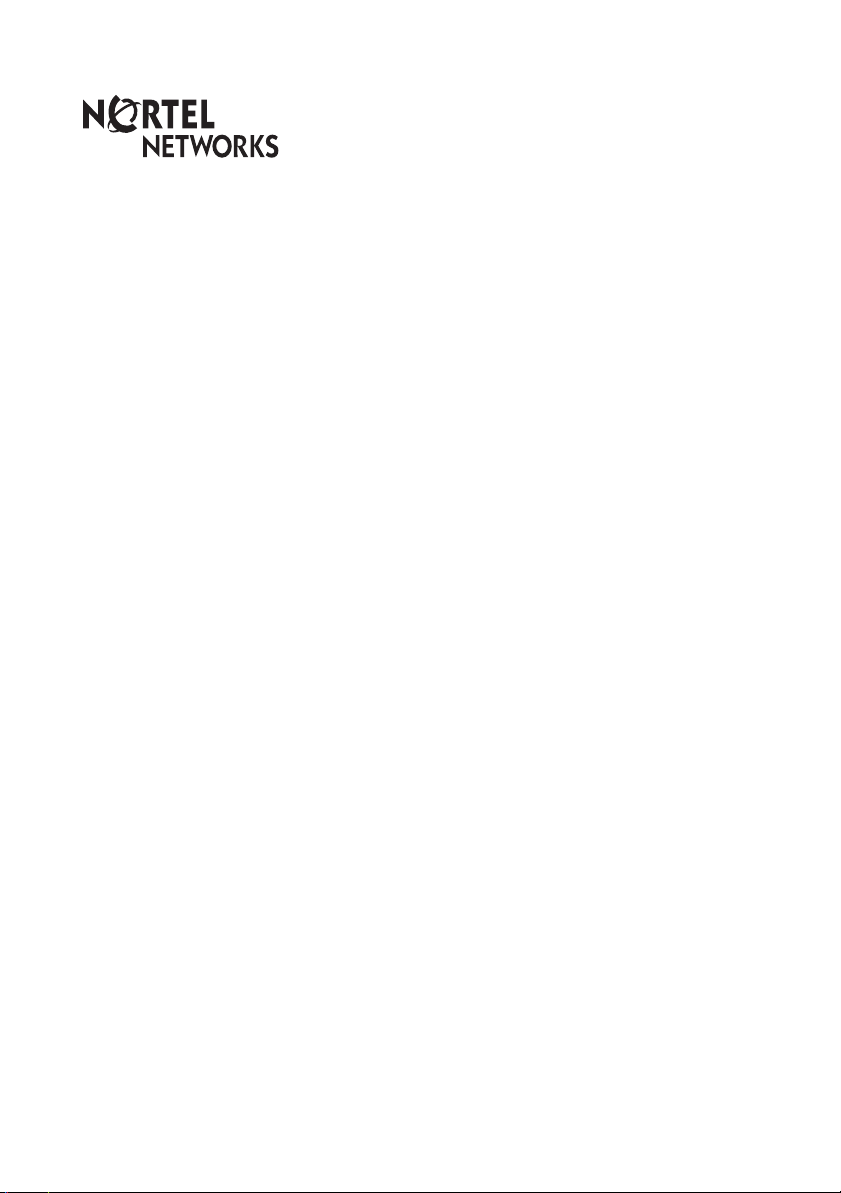
Business Communications Manager
System-wide Call Appearance (SWCA)
Features Card
© 2006 Nortel Networks
N0004972 02.01
Page 2
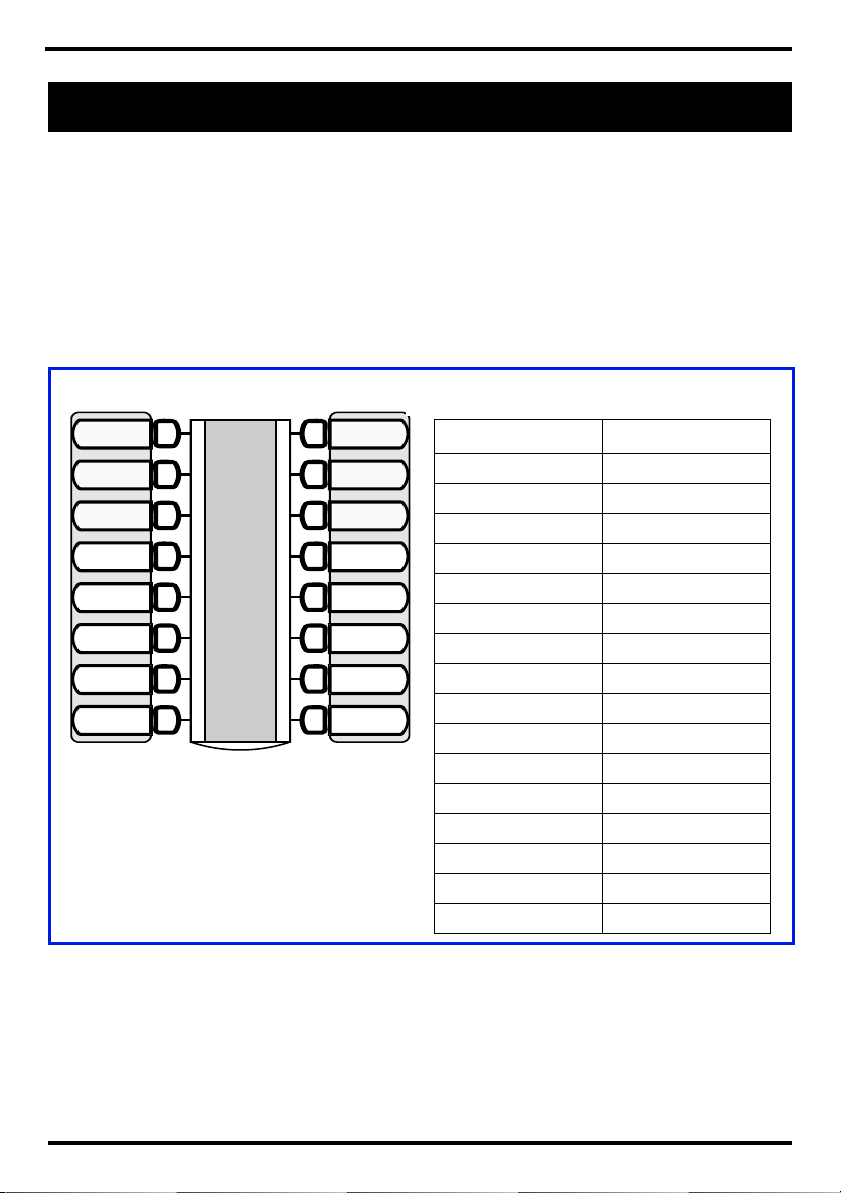
About System-wide Call Appearance (SWCA) keys
The System-wide Call Appearance (SWCA) feature allows you to park
incoming and outgoing calls on your system so the call is available to other
telephones in the system. Using this feature frees the line used by the call.
Note: Your telephone must have a free Intercom key to pick up SWCA calls.
SWCA assignments can be programmed onto buttons with indicators or as
non-appearance assignments on telephones that do not have buttons or
where the indicator buttons are already assigned to other features.
Identifying SWCA buttons
Line 1
Line 2
SWCA1
SWCA2
SWCA3
If possible, assign the same set of buttons to
the same SWCA user codes for all
telephones in the call group.
You can name the keys anything, but it helps
to have some reference to the SWCA code.
If you need to find out which code has been
assigned to a button, use Button Inquiry
(FEATURE *0).
SWCA4
SWCA5
SWCA6
Intercom
Intercom
Indicate the label for your SWCA
buttons
Telephone key # SWCA code
FEATURE *521
FEATURE *522
FEATURE *523
FEATURE *524
FEATURE *525
FEATURE *526
FEATURE *527
FEATURE *528
FEATURE *529
FEATURE *530
FEATURE *531
FEATURE *532
FEATURE *533
FEATURE *534
FEATURE *535
FEATURE *536
Adding SWCA assignments to your telephone
SWCA codes can be assigned by your system administrator. Also, you can
assign these codes on memory buttons at your telephone:
1 Enter FEATURE *3 2 Select a memory button
with an indicator
Page 2
3 Enter a SWCA code
(FEATURE
*521 to *536)
Page 3
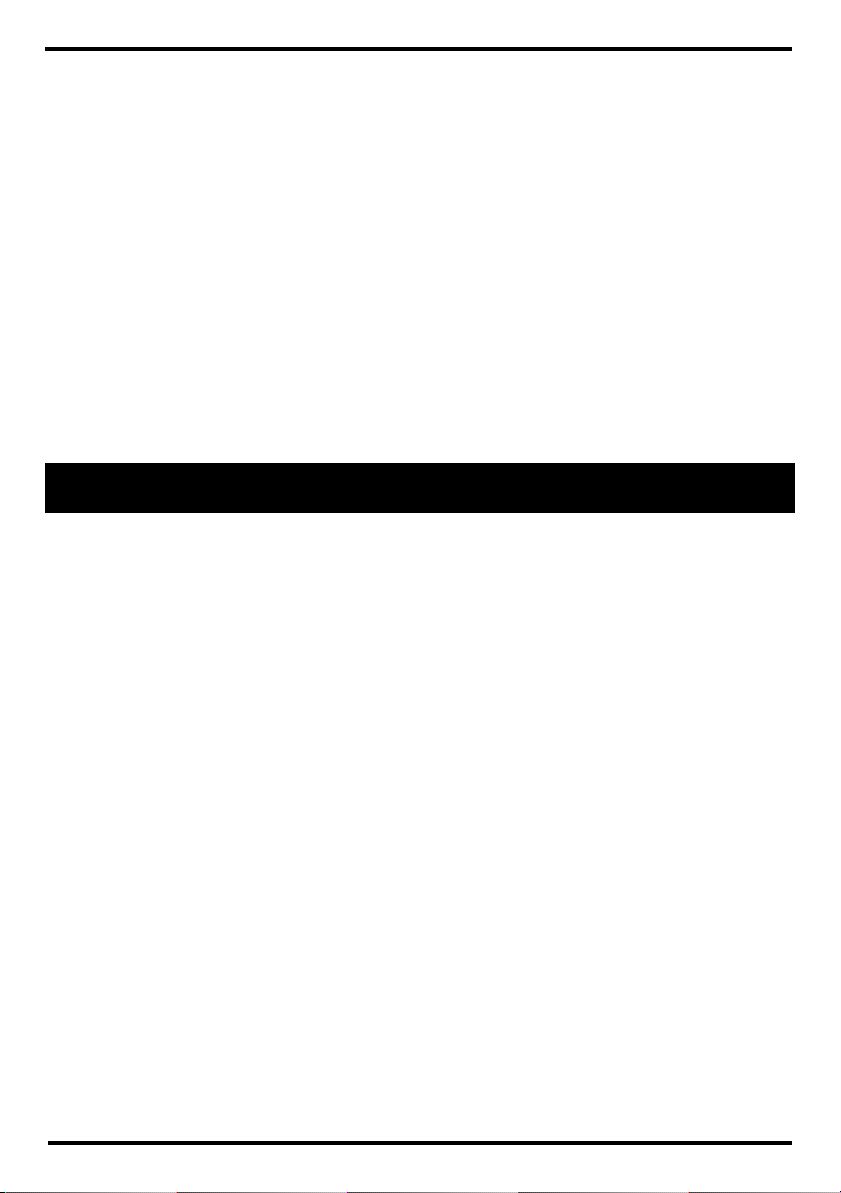
Non-visible SWCA assignments
Non-visible SWCA assignments are configured by your system
administrator to each telephone. If your telephone has SWCA assignments
that do not appear on buttons, your system administrator will advise you
about which codes are assigned to your telephone. This will occur if you are
using a 7000 or 7100 digital phone or if your telephone memory buttons are
all assigned to other features.
Unassigned SWCA calls
It is not necessary to have SWCA codes assigned to your telephone to park
or unpark a SWCA call. You can park or retrieve a call to or from any
SWCA position by entering the relevant SWCA code (FEATURE
*536). Use one of the following features to inform your colleagues where the
call is parked: page (FEATURE
messaging (FEATURE
1).
60), voice call (FEATURE 66), or
Managing calls using SWCA keys
Receiving a call and assigning it to a SWCA key
Your system administrator will tell you how your system works:
The system may be programmed in one of the following ways:
*521 to
1 An incoming call
automatically assigns to a
free SWCA assignment
when the call is answered.
To park the call, press the
SWCA key a second time
or enter the SWCA code.
Answering a second call: The original call is automatically parked on an available SWCA
code. For this instance to occur, your system must be set for Full Autohold
(FEATURE
73).
2 You press an available
SWCA key or enter an
available SWCA code to
park the call to that key.
3 When you press HOLD,
the call parks on an
available SWCA
assignment assigned to your
telephone.
Page 3
Page 4

Using FEATURE *520 to park a call:
While the call is active, enter FEATURE
*520 to search for the next available SWCA
code. Note that this feature only searches SWCA assignments that are assigned to your
telephone.
• If the system finds an available code, the call is associated with the code.
Press HOLD, the assigned SWCA button, or enter the SWCA code to park the call.
• If no code is available, the call remains active on your line only. Put the call on Hold
until a SWCA assignment becomes available.
• If the call was already associated with a SWCA code (for the life of the call), the call
is reparked on that code.
Incoming call assigns to SWCA
Line 1
Line 2
SWCA1
SWCA2
SWCA3
SWCA4
SWCA5
SWCA6
Intercom
Intercom
In this example, the call comes in on
line 1 and automatically transfers to
SWCA1 (the first free SWCA key).
The solid indicator beside SWCA1 and
beside the line key indicates that the call
is active on this telephone and it has not
yet been parked.
On all other telephones in the group, the
indicator would be solid only beside
SWCA1. The line keys for the other
telephones would be free to receive
additional calls.
If you press SWCA1 again to park the
call, the line indicator disappears and the
indicator beside SWCA1 starts blinking
on all telephones in the group, indicating
that the call is available to be picked up.
Page 4
Using Hold with SWCA keys
If a call does not automatically park on a SWCA key when you press Hold,
it means the call is parked only on your telephone on the line it came in on.
To make the call available to the group, you need to unhold the call (press
HOLD), then press an available SWCA button or enter an available SWCA
code. The call is parked on that SWCA code and the line the call came in on
becomes free.
When Invoke SWCA parking by HOLD is set to YES, any call put on hold
will automatically be parked to SWCA. This includes calls automatically put
Page 5

on hold while invoking F986 to transfer a call to voicemail, or other features
like conference etc. To disable this feature set Invoke SWCA parking by
HOLD to NO.
Temporarily-parked calls
Your system can be configured so that calls parked on SWCA buttons
release the SWCA button once someone picks up the call. In this case, if the
person who answered the call wants to repark the call, they must use one of
the manual methods described above to repark the call.
The system can be configured to retain the call on the same SWCA button
for the life of the call, which is the period until the far end hangs up.
No available SWCA assignments on your telephone
If all your SWCA assignments have parked calls, and you receive another call, you can:
1 put the call on Hold until a SWCA
button becomes available.
Do this by simply picking up the call. The
first call will automatically go on Hold at
your telephone.
Retrieving a call from a SWCA button
If the indicator beside a SWCA button is blinking, you can
retrieve the call by picking up the handset and pressing the
SWCA button associated with the indicator, or by dialing in the
SWCA code that associates with that button.
2 dial in a SWCA code that is not assigned
to your telephone.
If you assign a call to a code that does not
have an appearance on your telephone, use
Page, Voice call, or Message to notify the
group or another person that there is a call
waiting, and on which code it was parked
Page 5
Page 6

Line 1
Line 2
SWCA1
SWCA2
SWCA4
SWCA5
In this example, the call parked on
SWCA1 was retrieved by this user, who
pressed the SWCA1 button.
The flashing indicator beside SWCA1
becomes solid. As well, a solid indicator
appears beside one of the intercom
buttons.
SWCA3
SWCA6
Intercom
Intercom
On all other telephones in the group, the
indicator displays solid beside SWCA1,
indicating that the call has been retrieved
and is active.
If you are not sure which call to pick up, or if your SWCA assignments are not assigned to
buttons, you can use one of the following codes to find the longest-parked call or the most
recently-parked call:
1 FEATURE *537 retrieves the oldest
parked SWCA call. The indicator on all
telephones in the group becomes solid,
indicating an active call.
2 FEATURE *538 retrieves the most
recent SWCA call. The indicator on all
telephones in the group becomes solid,
indicating an active call.
Note: These codes only search across the range of codes that are assigned to a telephone.
Other features that affect how you use SWCA
Timed out SWCA calls
If a call remains parked and unanswered on a SWCA assignment for a preset period of time (the Call Park timeout time), the call unparks from the
SWCA code and rings again at the telephone from which it was last parked.
Outbound calls
Page 6
You can also park out-dialed calls on a SWCA assignment. If your system is
set up to automatically assign calls to a SWCA assignment, the call assigns
to a SWCA assignment as soon as it is answered. Otherwise, during your
call, you can press an available SWCA button, the Hold button, or enter a
SWCA code to park the call. This makes the call available to other users in
the group and it frees up your intercom or line.
Page 7

Auto Hold FEATURE 73
Your telephone must be set to have Full Auto-Hold so that a call
automatically gets placed on HOLD if you answer a second call. If your
telephone does not have Auto Hold on, use FEATURE 73 to change the
setting. Note that to turn Full Autohold off, enter FEATURE 73 again.
Transferring calls FEATURE 70
If you transfer a call to a telephone that does not have the same SWCA keys
assigned, the call disappears from the SWCA key on your telephone when
the call transfers. If the call needs to be reassigned to your group, the person
who answered the call enters a SWCA control code that is assigned to your
group. Doing so returns the call to a SWCA designation at your telephone.
Conference calls FEATURE 3
You cannot park a conference call on a SWCA key.
You cannot conference a call that is parked on a SWCA key.
To conference a call parked on a SWCA key:
Press the SWCA key to unpark the call.
Press Hold.
Press to create the conference.
If a conference call is created using two SWCA-associated calls on a set and
a conference transfer occurs between the two dependent sets because the
conference master set releases the call, then the single remaining call
between the two dependent sets continues to be associated to the currently
associated SWCA key (if any) on each dependent set. If a conference call is
created from two SWCA-associated external calls, and then a transfer occurs
by the conference master releasing the call, the remaining call between the
lines or trunks is not associated with any SWCA key.
Page 7
