Page 1
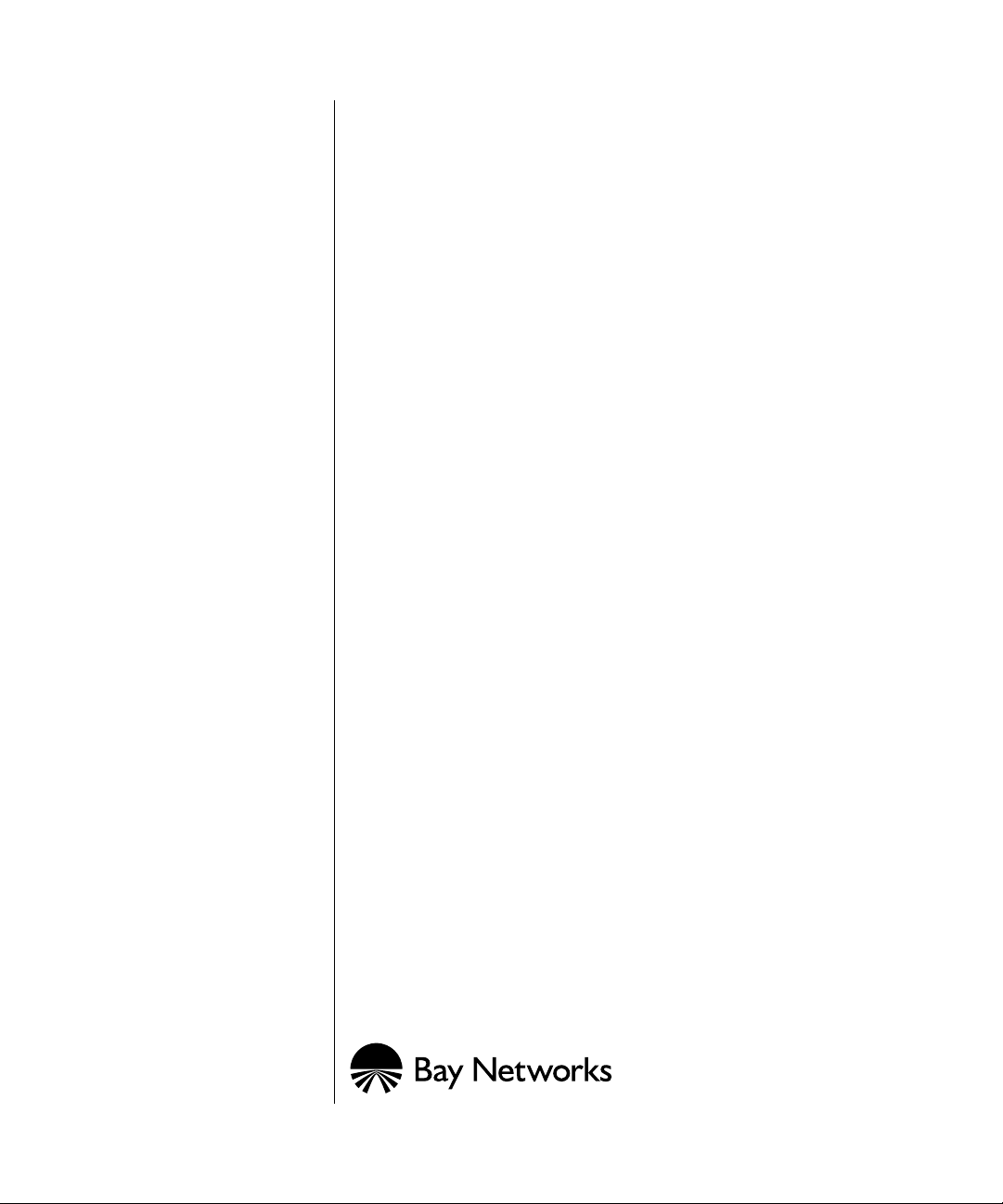
Installing Sync/Ethernet
Link Modules in BN Platforms
Part No. 114948-A Rev. A
January 1997
Page 2
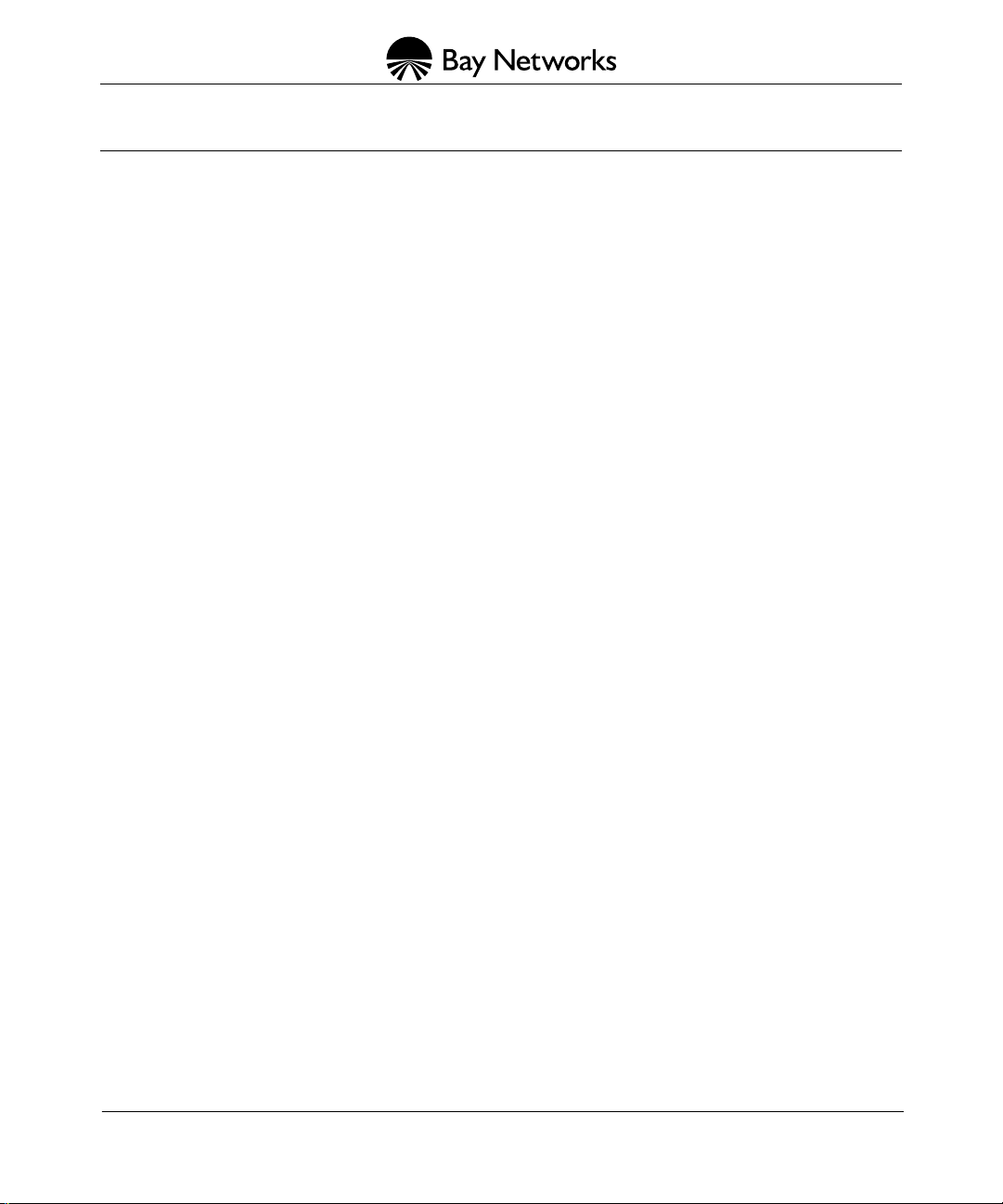
4401 Great America Parkway 8 Federal Street
Santa Clara, CA 95054 Billerica, MA 01821
Copyright © 1988–1997 Bay Networks, Inc.
All rights reserved. Printed in the USA. January 1997.
The information in this document is subject to change without notice. The statements, configurations, technical data,
and recommendations in this document are believed to be accurate and reliable, but are presented without express or
implied warranty . Users must take full responsibility for their applications of an y products specified in this document.
The information in this document is proprietary to Bay Networks, Inc.
The software described in this document is furnished under a license agreement and may only be used in accordance
with the terms of that license. A summary of the Software License is included in this document.
Restricted Rights Legend
Use, duplication, or disclosure by the United States Government is subject to restrictions as set forth in subparagraph
(c)(1)(ii) of the Rights in Technical Data and Computer Software clause at DFARS 252.227-7013.
Notice for All Other Executive Agencies
Notwithstanding any other license agreement that may pertain to, or accompany the delivery of, this computer
software, the rights of the United States Government regarding its use, reproduction, and disclosure are as set forth in
the Commercial Computer Software-Restricted Rights clause at FAR 52.227-19.
Trademarks of Bay Networks, Inc.
ACE, AFN, AN, BCN, BLN, BN, BNX, CN, FN, FRE, GAME, LN, Optivity, PPX, SynOptics, SynOptics
Communications, Wellfleet and the Wellfleet logo are registered trademarks and ANH, ASN, Bay•SIS, BayStack,
BCNX, BLNX, EZ Install, EZ Internetwork, EZ LAN, PathMan, PhonePlus, Quick2Config, RouterMan, SPEX,
Bay Networks, Bay Networks Press, the Bay Networks logo and the SynOptics logo are trademarks of
Bay Networks, Inc.
Third-Party T rademarks
All other trademarks and registered trademarks are the property of their respective owners.
Statement of Conditions
In the interest of improving internal design, operational function, and/or reliability, Bay Networks, Inc. reserves the
right to make changes to the products described in this document without notice.
Bay Networks, Inc. does not assume any liability that may occur due to the use or application of the product(s) or
circuit layout(s) described herein.
Portions of the code in this software product are Copyright © 1988, Regents of the Univ ersity of California. All rights
reserved. Redistribution and use in source and binary forms of such portions are permitted, provided that the above
copyright notice and this paragraph are duplicated in all such forms and that any documentation, advertising materials,
and other materials related to such distribution and use acknowledge that such portions of the software were
developed by the University of California, Berkeley. The name of the University may not be used to endorse or
promote products derived from such portions of the software without specific prior written permission.
SUCH PORTIONS OF THE SOFTWARE ARE PROVIDED “AS IS” AND WITHOUT ANY EXPRESS OR
IMPLIED WARRANTIES, INCLUDING, WITHOUT LIMITATION, THE IMPLIED WARRANTIES OF
MERCHANTABILITY AND FITNESS FOR A PARTICULAR PURPOSE.
In addition, the program and information contained herein are licensed only pursuant to a license agreement that
contains restrictions on use and disclosure (that may incorporate by reference certain limitations and notices imposed
by third parties).
ii
114948-A Rev. A
Page 3
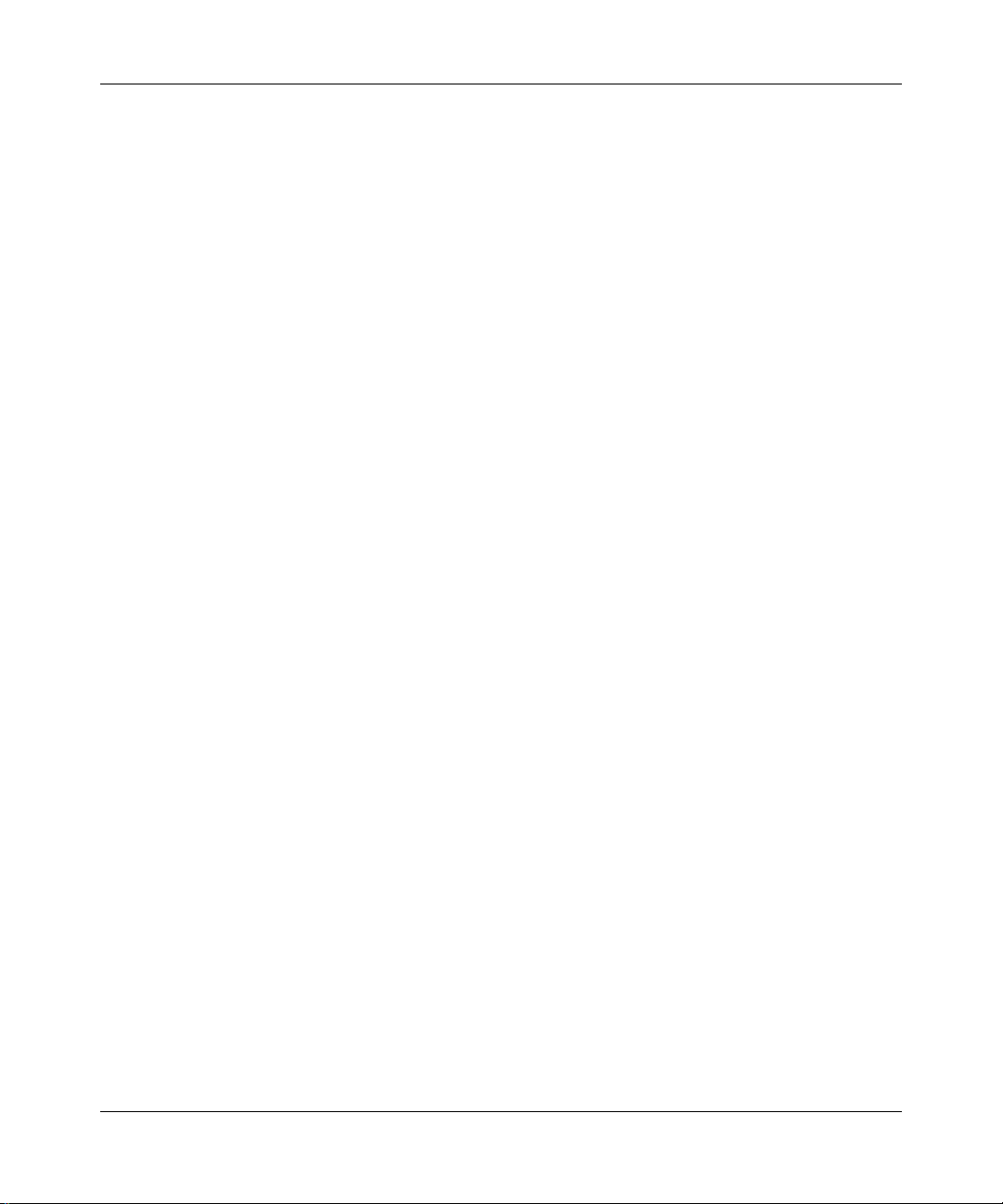
Electromagnetic Emissions
Meets requirements of:
FCC Part 15, Class A
EN 55 022 (CISPR 22:1985), Class A <and Class B>
VCCI Class 1 ITE
Canada Requirements Only
Canada CS-03 Rules and Regulations
Note:
The Canadian Department of Communications label identifies certified equipment. The certification means that
the equipment meets certain telecommunications network protective operations and safety requirements. The
Department does not guarantee the equipment will operate to the user's satisfaction.
Before installing this equipment, users should ensure that it is permissible to be connected to the facilities of the local
telecommunications company. The equipment must also be installed using an acceptable method of connection. In
some cases, the company's inside wiring associated with a single line individual service may be extended by means of
a certified connector assembly (telephone extension cord). The customer should be aware that compliance with the
above conditions may not prevent the degradation of service in some situations.
Repairs to certified equipment should be made by an authorized Canadian maintenance facility designated by the
supplier. Any repairs or alterations made by the user to this equipment or equipment malfunctions, may give the
telecommunications company cause to request the user to disconnect the equipment.
Users should ensure for their own protection that the electrical ground connections of the power utility, telephone lines
and internal metallic water pipe system, if present, are connected together. This precaution may be particularly
important in rural areas.
Caution:
inspection authority, or electrician, as appropriate.
Users should not attempt to make such connections themselves, but should contact the appropriate electric
Canada CS-03 -- Règles et règlements
Note:
L’étiquette du ministère des Communications du Canada indique que l’appareillage est certifié, c’est-à-dire
qu’il respecte certaines exigences de sécurité et de fonctionnement visant les réseaux de télécommunications. Le
ministère ne garantit pas que l’appareillage fonctionnera à la satisfaction de l’utilisateur.
Avant d’installer l’appareillage, s’assurer qu’il peut être branché aux installations du service de télécommunications
local. L’appareillage doit aussi être raccordé selon des méthodes acceptées. Dans certains cas, le câblage interne du
service de télécommunications utilisé pour une ligne individuelle peut être allongé au moyen d’un connecteur certifié
(prolongateur téléphonique). Le client doit toutefois prendre note qu’une telle installation n’assure pas un service
parfait en tout temps.
Les réparations de l’appareillage certifié devraient être confiées à un service d’entretien canadien désigné par le
fournisseur. En cas de réparation ou de modification effectuées par l’utilisateur ou de mauvais fonctionnement de
l’appareillage, le service de télécommunications peut demander le débranchment de l’appareillage.
Pour leur propre sécurité, les utilisateurs devraient s’assurer que les mises à la terre des lignes de distribution
d’électricité, des lignes téléphoniques et de la tuyauterie métallique interne sont raccordées ensemble. Cette mesure de
sécurité est particulièrement importante en milieu rural.
Attention:
aux pouvoirs de réglementation en cause ou à un électricien, selon le cas.
114948-A Rev. A
Les utilisateurs ne doivent pas procéder à ces raccordements eux-mêmes mais doivent plutôt faire appel
iii
Page 4
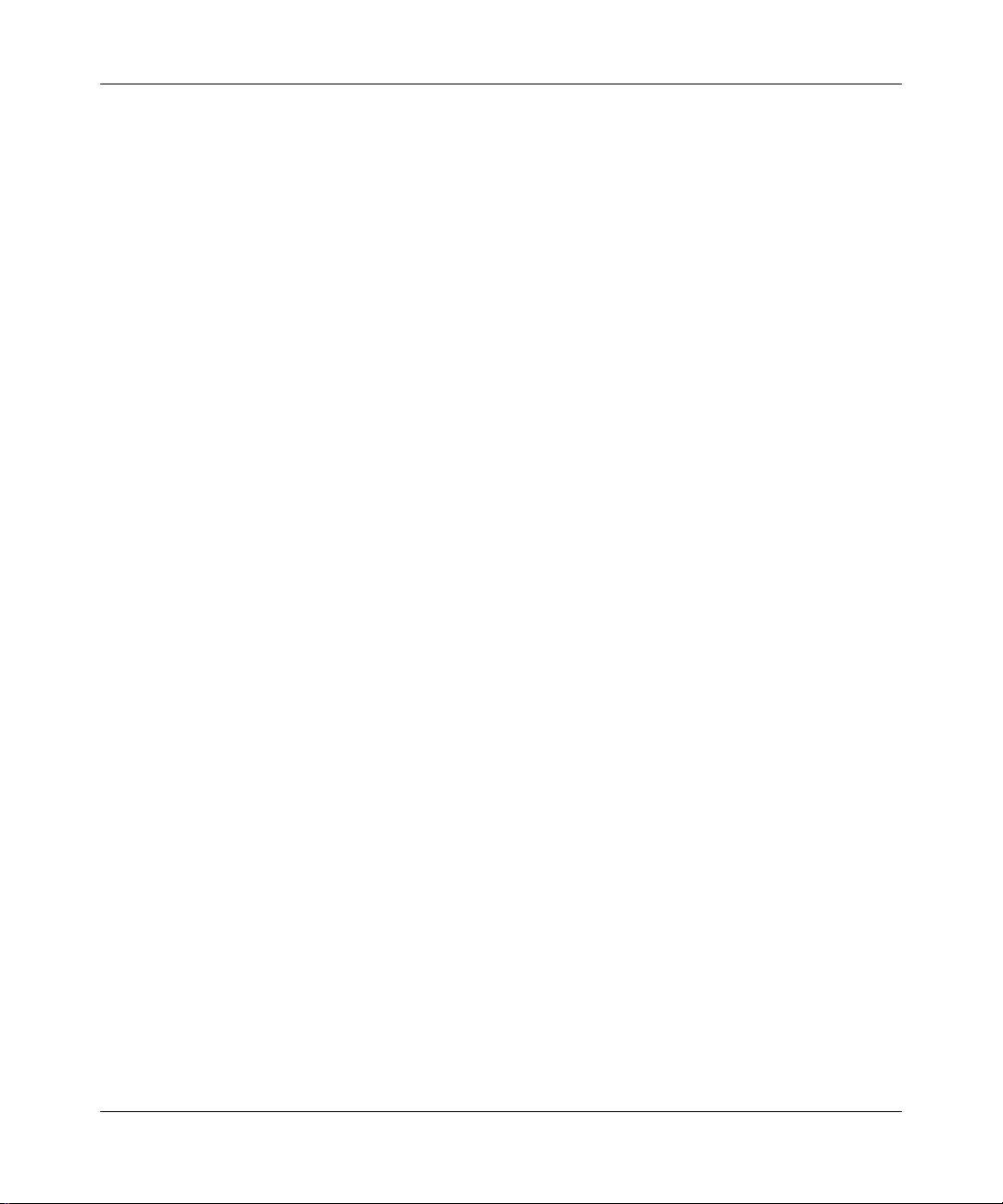
Canada Requirements Only
(continued)
D. O. C. Explanatory Notes: Equipment Attachment Limitations
The Canadian Department of Communications label identifies certified equipment. This certification meets certain
telecommunication network protective, operational and safety requirements. The department does not guarantee the
equipment will operate to the users satisfaction.
Before installing the equipment, users should ensure that it is permissible to be connected to the facilities of the local
telecommunications company. The equipment must also be installed using an acceptable method of connection. In
some cases, the company’s inside wiring associated with a single line indi vidual service may be e xtended by means of
a certified connector assembly (telephone extension cord). The customer should be aware that compliance with the
above condition may not prevent degradation of service in some situations.
Repairs to certified equipment should be made by an authorized Canadian maintenance facility designated by the
supplier. Any repairs or alterations made by the user to this equipment, or equipment malfunctions, may give the
telecommunications company cause to request the user to disconnect the equipment.
Users should ensure for their own protection that the electrical ground connections of the power utility, telephone lines
and internal metallic water pipe system, if present, are connected together. This precaution may be particularly
important in rural areas.
Caution:
inspection authority, or electrician, as appropriate.
Users should not attempt to make such connections themselves, but should contact the appropriate electrical
Notes explicatives du ministère des Communications: limites visant les accessoires
L’étiquette du ministère des Communications du Canada indique que l’appareillage est certifié, c’est-à-dire qu’il
respecte certaines exigences de sécurité et de fonctionnement visant les réseaux de télécommunications. Le ministère
ne garantit pas que l’appareillage fonctionnera à la satisfaction de l’utilisateur.
Avant d’installer l’appareillage, s’assurer qu’il peut être branché aux installations du service de télécommunications
local. L’appareillage doit aussi être raccordé selon des méthodes acceptées. Dans certains cas, le câblage interne du
service de télécommunications utilisé pour une ligne individuelle peut être allongé au moyen d’un connecteur certifié
(prolongateur téléphonique). Le client doit toutefois prendre note qu’une telle installation n’assure pas un service
parfait en tout temps.
Les réparations de l’appareillage certifié devraient être confiées à un service d’entretien canadien désigné par le
fournisseur. En cas de réparation ou de modification effectuées par l’utilisateur ou de mauvais fonctionnement de
l’appareillage, le service de télécommunications peut demander le débranchment de l’appareillage.
Pour leur propre sécurité, les utilisateurs devraient s’assurer que les mises à la terre des lignes de distribution
d’électricité, des lignes téléphoniques et de la tuyauterie métallique interne sont raccordées ensemble. Cette mesure de
sécurité est particulièrement importante en milieu rural.
Attention:
aux pouvoirs de réglementation en cause ou à un électricien, selon le cas.
Les utilisateurs ne doivent pas procéder à ces raccordements eux-mêmes mais doivent plutôt faire appel
iv
114948-A Rev. A
Page 5
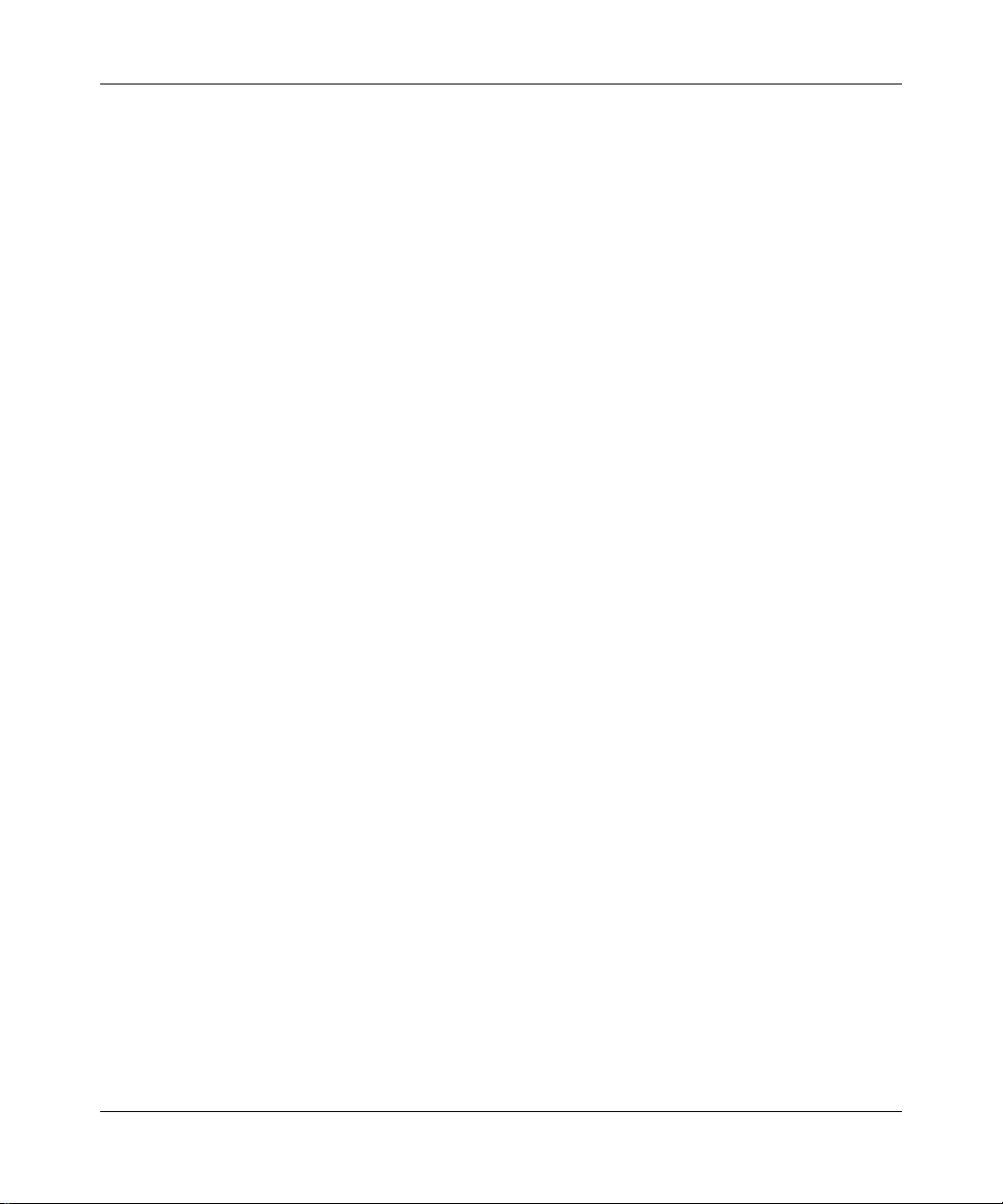
Canada Requirements Only
(continued)
Canadian Department of Communications Radio Interference Regulations
This digital apparatus (Access Feeder Node, Access Link Node, Access Node, Access Stack Node, Backbone
Concentrator Node, Backbone Concentrator Node Switch, Backbone Link Node, Backbone Link Node Switch,
Concentrator Node, Feeder Node, Link Node) does not exceed the Class A limits for radio-noise emissions from
digital apparatus as set out in the Radio Interference Regulations of the Canadian Department of Communications.
Réglement sur le brouillage radioélectrique du ministère des Communications
Cet appareil numérique (Access Feeder Node, Access Link Node, Access Node, Access Stack Node, Backbone
Concentrator Node, Backbone Concentrator Node Switch, Backbone Link Node, Backbone Link Node Switch,
Concentrator Node, Feeder Node, Link Node) respecte les limites de bruits radioélectriques visant les appareils
numériques de classe A prescrites dans le Réglement sur le brouillage radioélectrique du ministère des
Communications du Canada.
114948-A Rev. A
v
Page 6
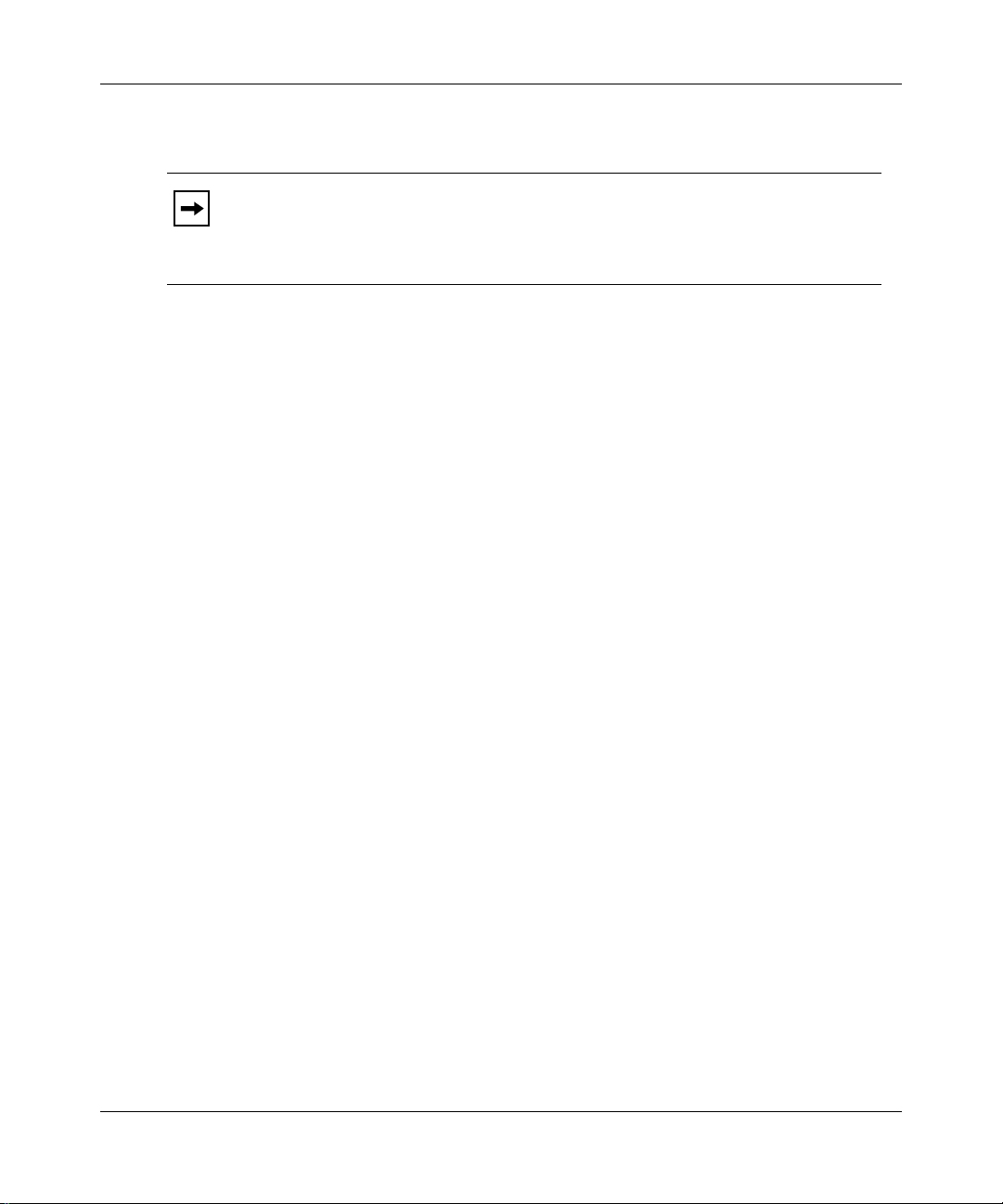
Bay Networks Software License
Note:
This is Bay Networks basic license document. In the absence of a
software license agreement specifying varying terms, this license -- or the
license included with the particular product -- shall govern licensee’s use of
Bay Networks software.
This Software License shall govern the licensing of all software provided to licensee by Bay Networks (“Software”).
Bay Networks will provide licensee with Software in machine-readable form and related documentation
(“Documentation”). The Software provided under this license is proprietary to Bay Networks and to third parties from
whom Bay Networks has acquired license rights. Bay Networks will not grant any Software license whatsoev er , either
explicitly or implicitly, except by acceptance of an order for either Software or for a Bay Networks product
(“Equipment”) that is packaged with Software. Each such license is subject to the following restrictions:
1. Upon delivery of the Software, Bay Networks grants to licensee a personal, nontransferable, none xclusiv e license
to use the Software with the Equipment with which or for which it was originally acquired, including use at any
of licensee’s facilities to which the Equipment may be transferred, for the useful life of the Equipment unless
earlier terminated by default or cancellation. Use of the Software shall be limited to such Equipment and to such
facility. Software which is licensed for use on hardware not offered by Bay Networks is not subject to restricted
use on any Equipment, however, unless otherwise specified on the Documentation, each licensed copy of such
Software may only be installed on one hardware item at any time.
2. Licensee may use the Software with backup Equipment only if the Equipment with which or for which it was
acquired is inoperative.
3. Licensee may make a single copy of the Software (but not firmware) for safekeeping (archives) or backup
purposes.
4. Licensee may modify Software (but not firmware), or combine it with other software, subject to the provision
that those portions of the resulting software which incorporate Software are subject to the restrictions of this
license. Licensee shall not make the resulting software available for use by any third party.
5. Neither title nor ownership to Software passes to licensee.
6. Licensee shall not provide, or otherwise make available, any Software, in whole or in part, in any form, to any
third party. Third parties do not include consultants, subcontractors, or agents of licensee who have licensee’s
permission to use the Software at licensee’s facility, and who have agreed in writing to use the Software only in
accordance with the restrictions of this license.
7. Third-party owners from whom Bay Networks has acquired license rights to software that is incorporated into
Bay Networks products shall have the right to enforce the provisions of this license against licensee.
8. Licensee shall not remove or obscure any copyright, patent, trademark, trade secret, or similar intellectual
property or restricted rights notice within or affixed to any Software and shall reproduce and affix such notice on
any backup copy of Software or copies of software resulting from modification or combination performed by
licensee as permitted by this license.
vi
114948-A Rev. A
Page 7
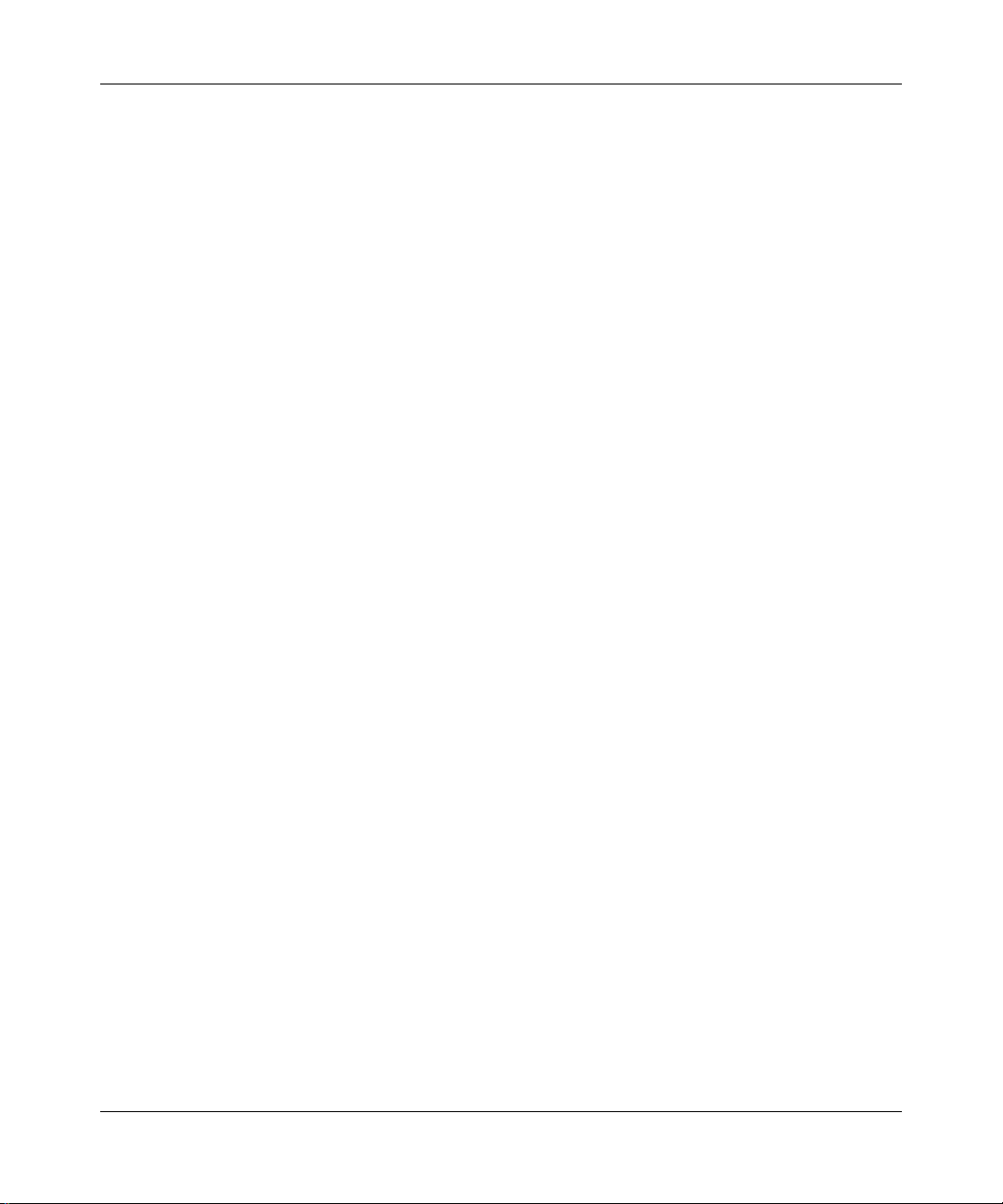
Bay Networks Software License
9. Licensee shall not reverse assemble, reverse compile, or in any way reverse engineer the Software. [Note: For
licensees in the European Community, the Softw are Directiv e dated 14 May 1991 (as may be amended from time
to time) shall apply for interoperability purposes. Licensee must notify Bay Networks in writing of any such
intended examination of the Software and Bay Networks may provide review and assistance.]
10. Notwithstanding any foregoing terms to the contrary, if licensee licenses the Bay Networks product “Site
Manager,” licensee may duplicate and install the Site Manager product as specified in the Documentation. This
right is granted solely as necessary for use of Site Manager on hardware installed with licensee’s network.
11. This license will automatically terminate upon improper handling of Software, such as by disclosure, or Bay
Networks may terminate this license by written notice to licensee if licensee fails to comply with any of the
material provisions of this license and fails to cure such failure within thirty (30) days after the receipt of written
notice from Bay Networks. Upon termination of this license, licensee shall discontinue all use of the Software
and return the Software and Documentation, including all copies, to Bay Networks.
12. Licensee’s obligations under this license shall survive expiration or termination of this license.
(continued)
114948-A Rev. A
vii
Page 8
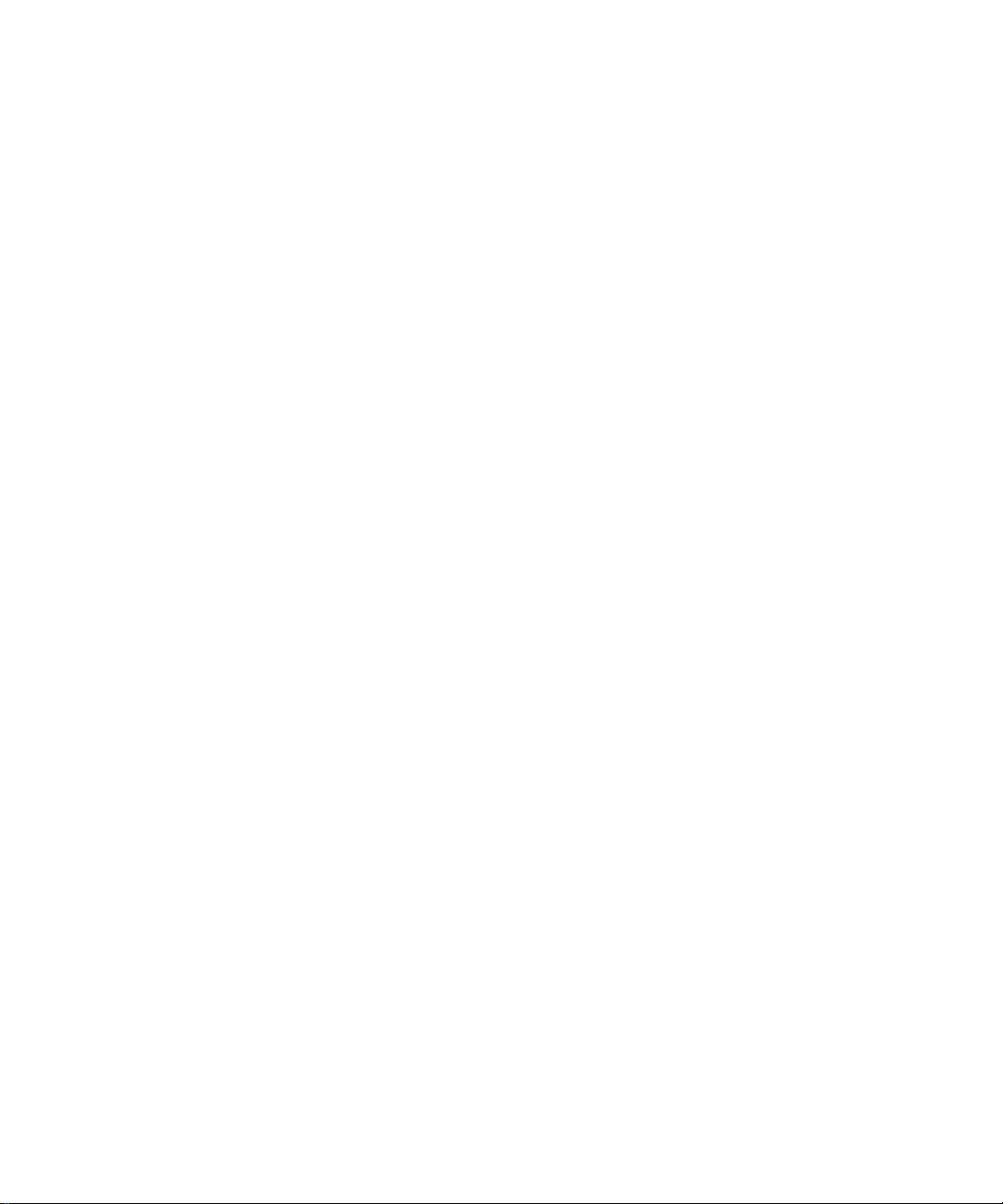
Page 9
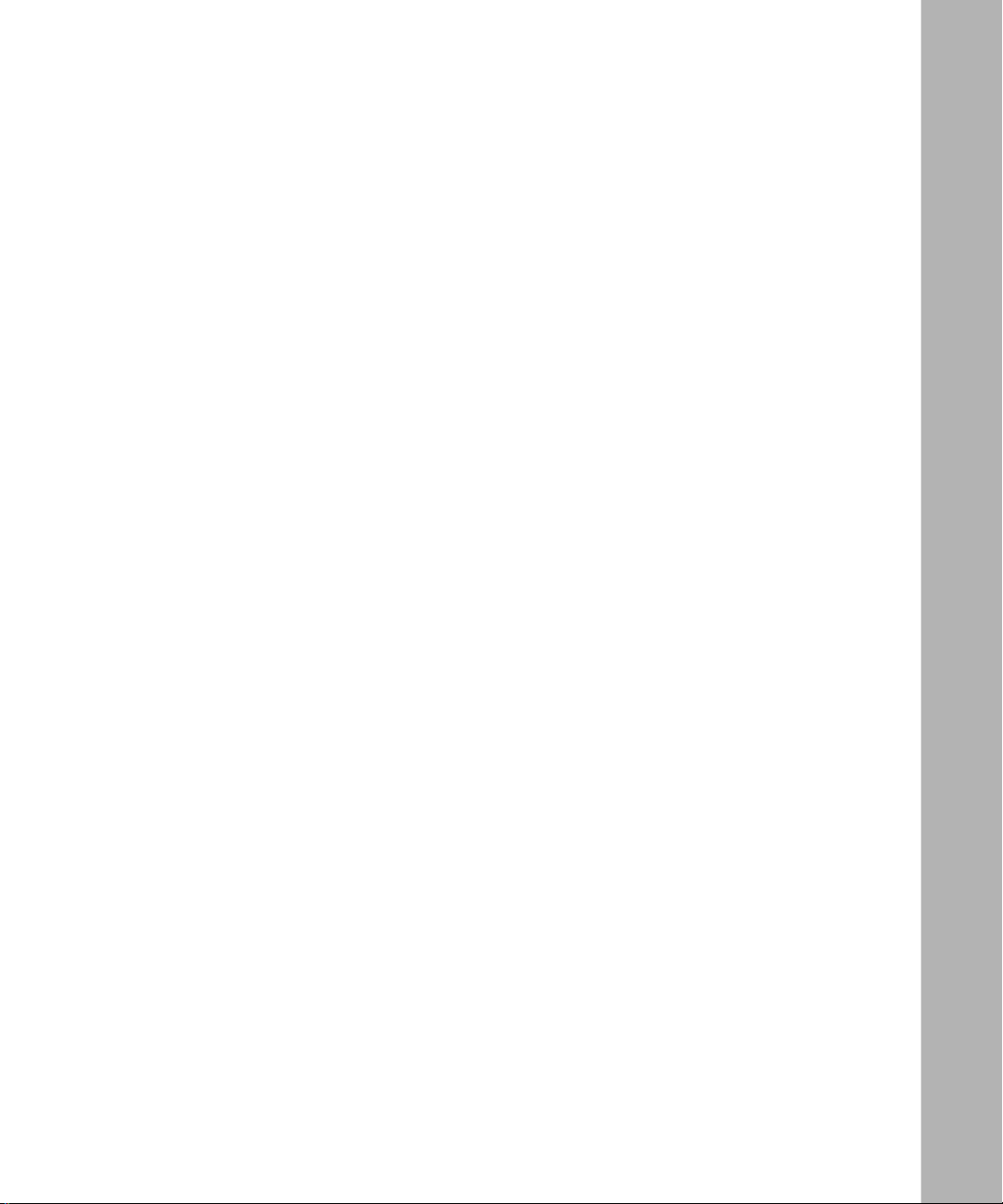
Contents
About This Guide
Conventions .....................................................................................................................xvi
Acronyms .........................................................................................................................xvi
Ordering Bay Networks Publications ...............................................................................xvi
Technical Support and Online Services
Bay Networks Customer Service ...................................................................................xviii
Bay Networks Information Services .................................................................................xix
World Wide Web ........................................................................................................xix
Customer Service FTP ..............................................................................................xix
Support Source CD ................................................................................................... xx
CompuServe ............................................................................................................. xx
InfoFACTS .................................................................................................................xxi
How to Get Help ........................................................................................................xxi
Chapter 1
Preparing for Installation
Choosing a Slot ..............................................................................................................1-1
Removing a Link Module ................................................................................................1-3
Configuring Jumper Settings ..........................................................................................1-5
Setting Jumpers on the Single Sync/Single Ethernet Link Module ..........................1-5
Setting Jumpers on the Dual Sync/Single Ethernet Link Module .............................1-8
Setting Jumpers on the Dual Sync/Dual Ethernet Link Module .............................1-11
Setting Jumpers on the Dual Sync/Dual Ethernet High-Speed Filters
Link Module ............................................................................................................1-14
Setting Jumpers on the Ethernet Synchronous Advanced Filtering-4
Link Module ............................................................................................................1-16
114948-A Rev. A
ix
Page 10
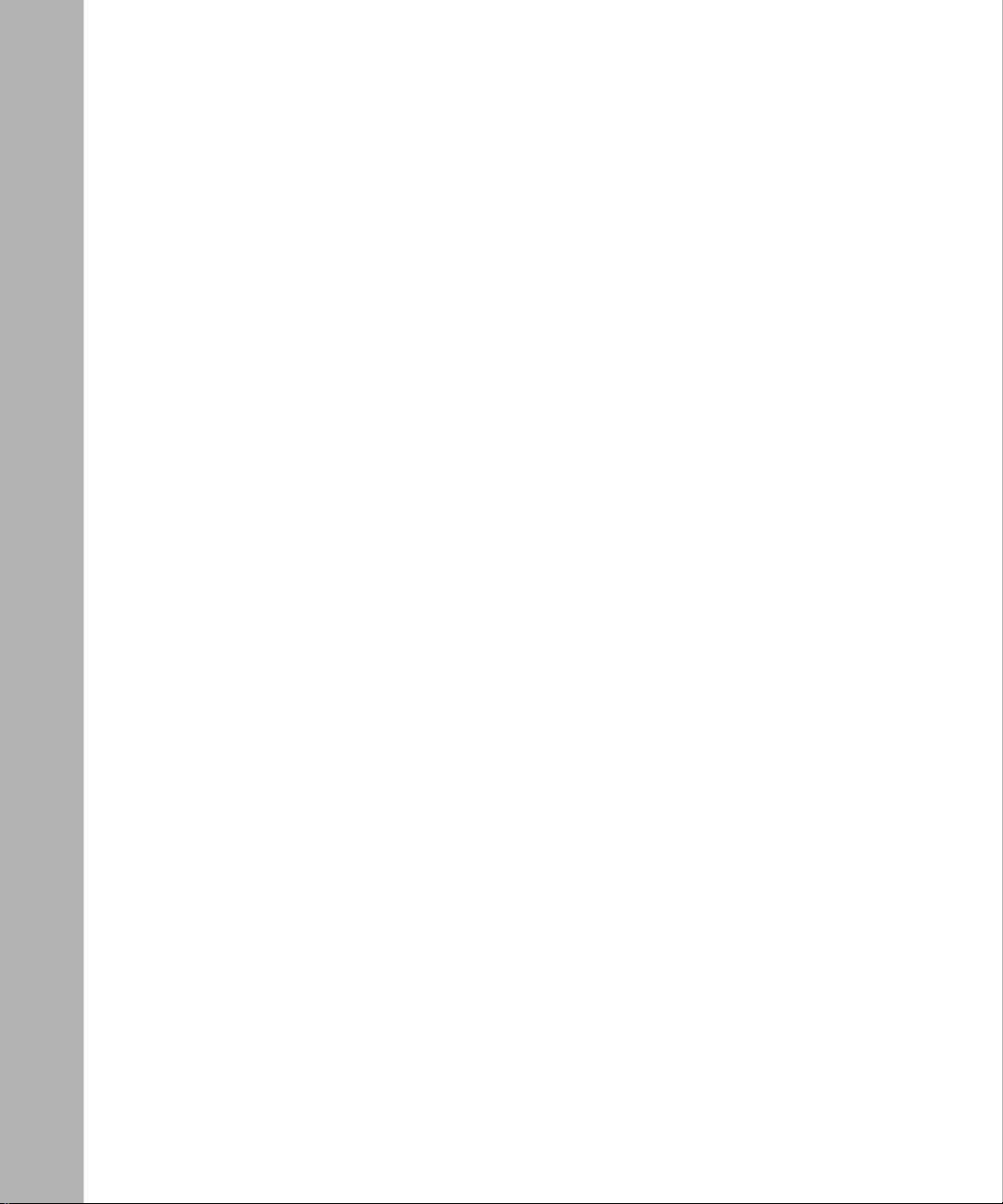
Chapter 2
Installing the Link Module
Inserting the Link Module ...............................................................................................2-1
Connecting Cables .........................................................................................................2-2
Chapter 3
Checking Status Indicators
Appendix A
Cabling Requirements for the Link Modules
Appendix B
Requirements for European Operation
Installation Requirements .............................................................................................. B-1
Power Requirements ..................................................................................................... B-2
Clearances and Creepage Distances ............................................................................ B-2
European Safety Status ................................................................................................. B-4
Safety Status (Order No. 5410) ............................................................................... B-4
Safety Status (Order No. 5420) ............................................................................... B-4
Safety Status (Order No. 5431) ............................................................................... B-5
Safety Status (Order No. 5532) ............................................................................... B-5
x
114948-A Rev. A
Page 11
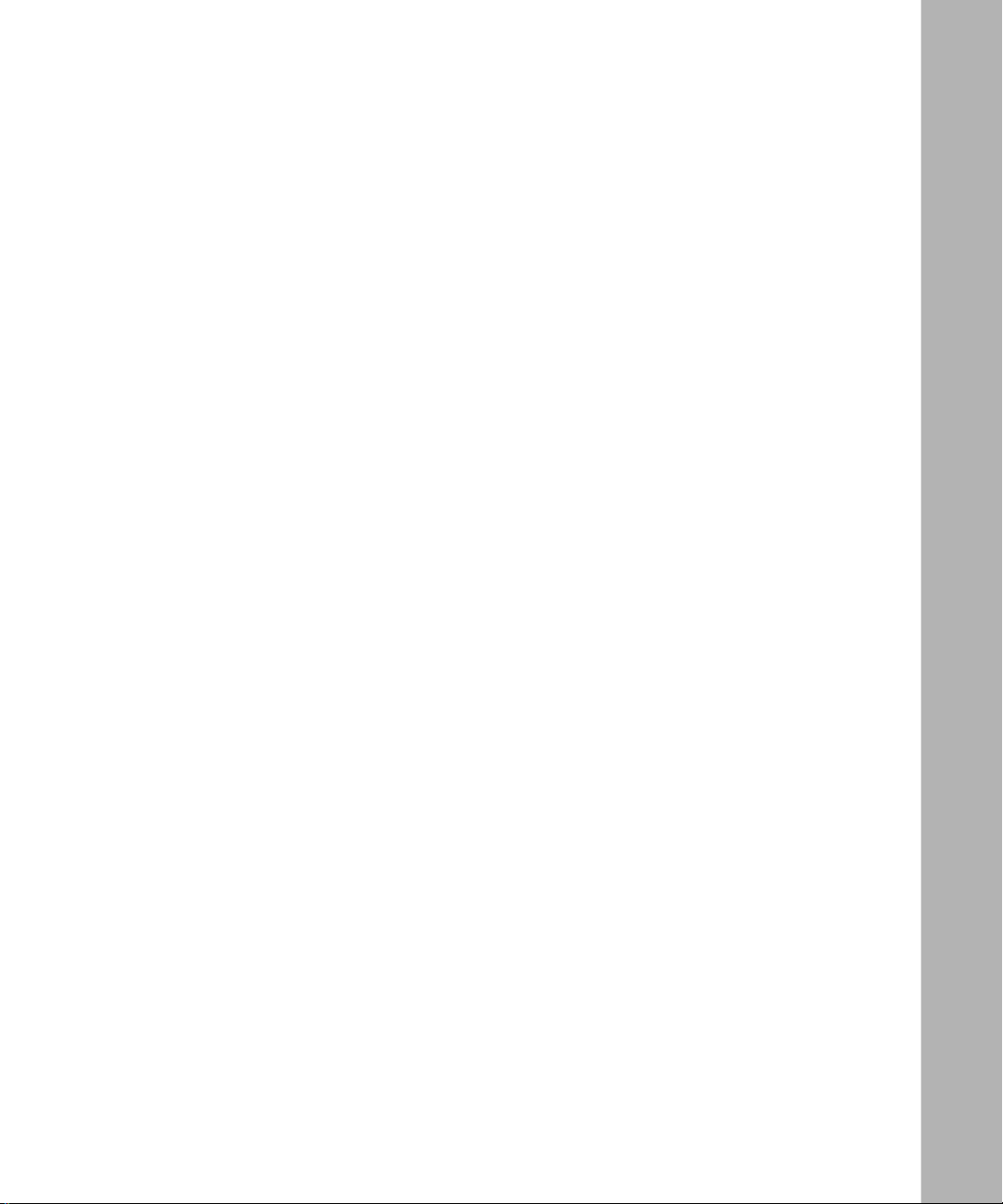
Figures
Figure 1-1. Link Module Slots in a BLN Platform .......................................................1-2
Figure 1-2. Link Module Slots in a BLN-2 Platform ....................................................1-2
Figure 1-3. Link Module Slots in a BCN Platform .......................................................1-3
Figure 1-4. Jumpers on the Single Sync/Single Ethernet Link Module ......................1-6
Figure 1-5. Jumpers on the Dual Sync/Single Ethernet Link Module .........................1-8
Figure 1-6. Jumpers on the Dual Sync/Dual Ethernet Link Module .........................1-11
Figure 1-7. Jumpers on the Dual Sync/Dual Ethernet High-Speed Filters
Link Module ............................................................................................1-14
Figure 1-8. Jumpers on the Ethernet Synchronous Advanced Filtering-4
Link Module ............................................................................................1-16
Figure 2-1. Link Module Captive Screws (BCN Example) ..........................................2-2
Figure 3-1. Sync/Ethernet LEDs ................................................................................3-2
Figure A-1. V.28 to WAN Interface Cable (Order No. 7837) ....................................... A-1
Figure A-2. V.35 WAN Interface Cable (Order No. 7220) ........................................... A-3
Figure A-3. X.21 WAN Interface Cable (Order No. 7224) .......................................... A-4
Figure B-1. Link Module Clearances and Creepage Distances ................................. B-3
114948-A Rev. A
xi
Page 12
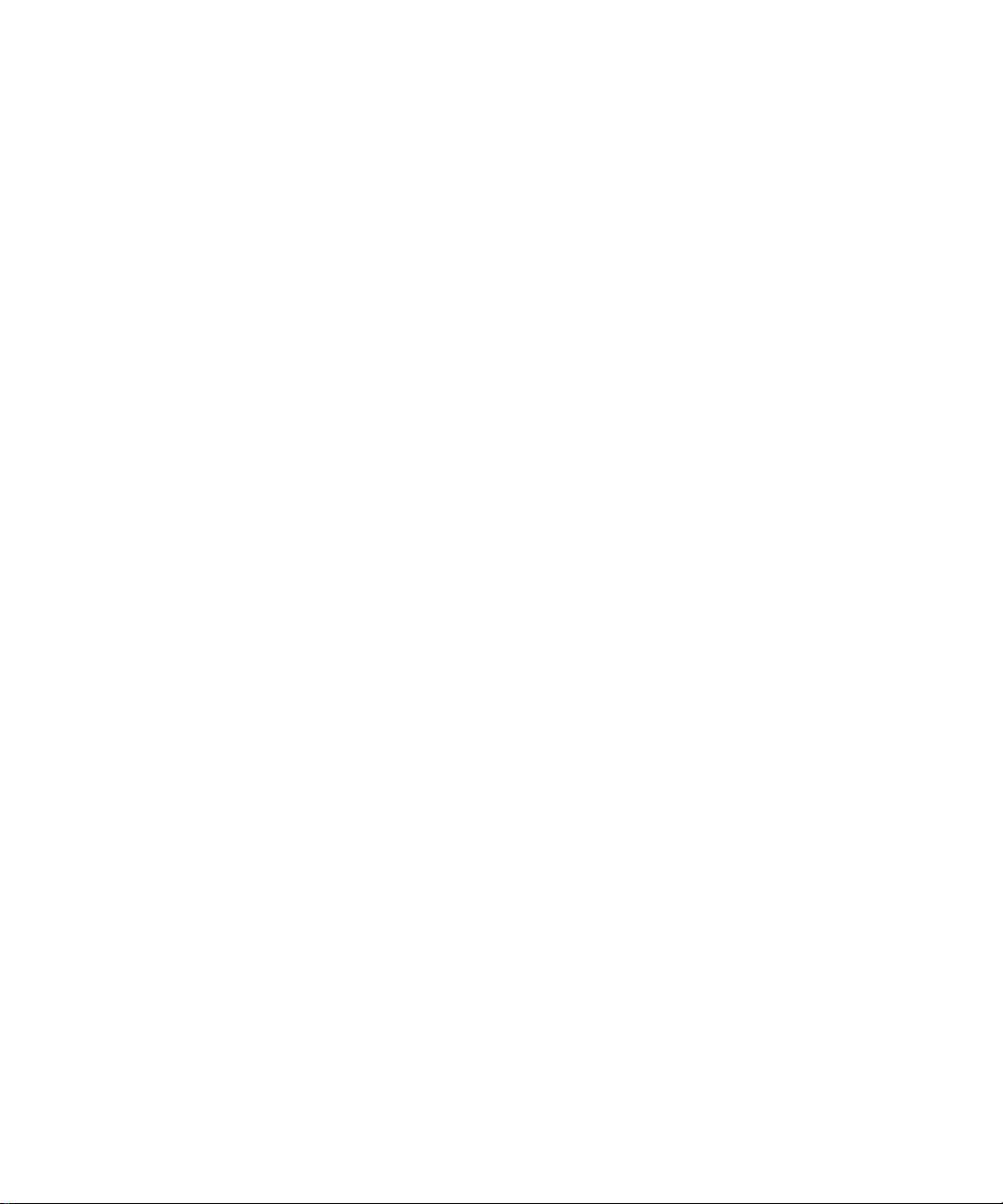
Page 13
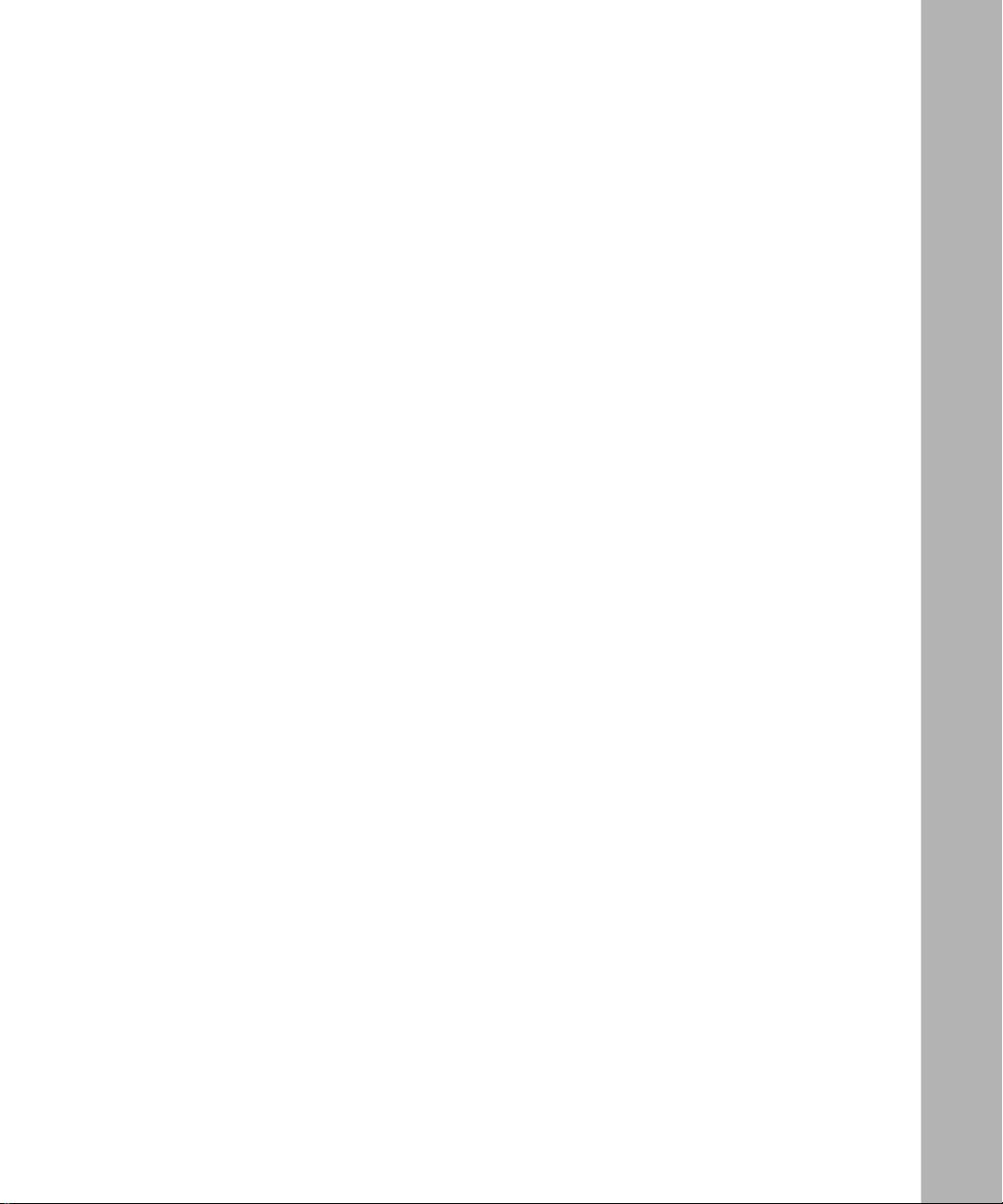
Tables
Table 1-1. Single Sync/Single Ethernet Jumper Settings .........................................1-7
Table 1-2. Dual Sync/Single Ethernet Jumper Settings ............................................1-9
Table 1-3. Dual Sync/Dual Ethernet Jumper Settings ............................................1-12
Table 1-4. Dual Sync/Dual Ethernet High-Speed Filters Jumper Settings ..............1-15
Table 1-5. Ethernet Synchronous Advanced Filtering-4 Jumper Settings ..............1-17
Table 3-1. Functions of the Synchronous LEDs ........................................................3-2
Table 3-2. Functions of the Ethernet LEDs ...............................................................3-3
Table A-1. V.28 to WAN Interface Cable (Order No. 7837) Pin Assignments ........... A-2
Table A-2. V.35 WAN Interface Cable (Order No. 7220) Pin Assignments ............... A-3
Table A-3. X.21 WAN Interface Cable (Order No. 7224) Pin Assignments ...............A-5
Table B-1. Link Module Power Requirements .......................................................... B-2
Table B-2. Link Module Clearances and Creepage Distances ................................. B-2
Table B-3. Safety Status (Order No. 5410) ............................................................... B-4
Table B-4. Safety Status (Order No. 5420) ............................................................... B-4
Table B-5. Safety Status (Order No. 5430) ............................................................... B-5
Table B-6. Safety Status (Order No. 5532) ............................................................... B-5
114948-A Rev. A
xiii
Page 14
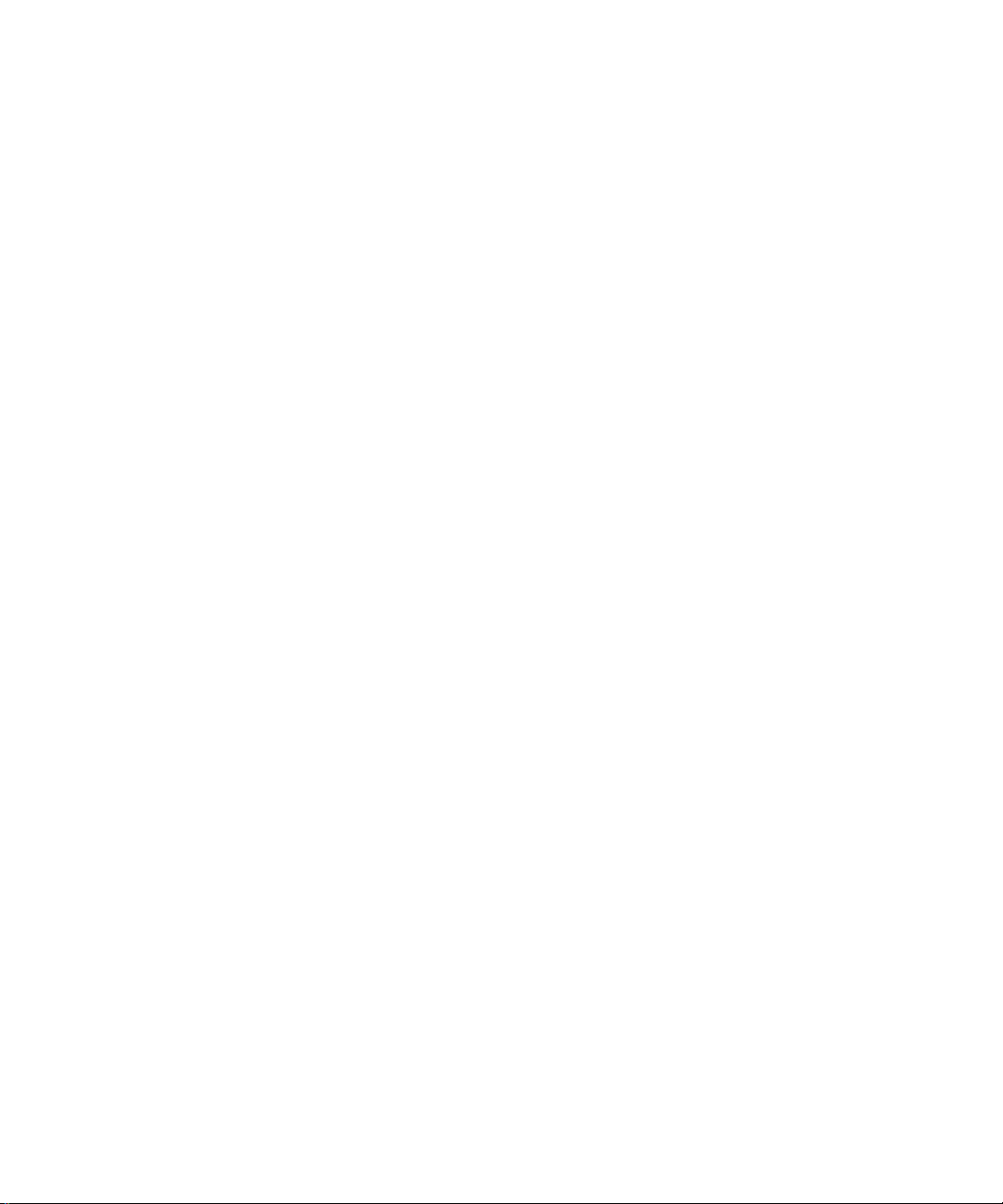
Page 15
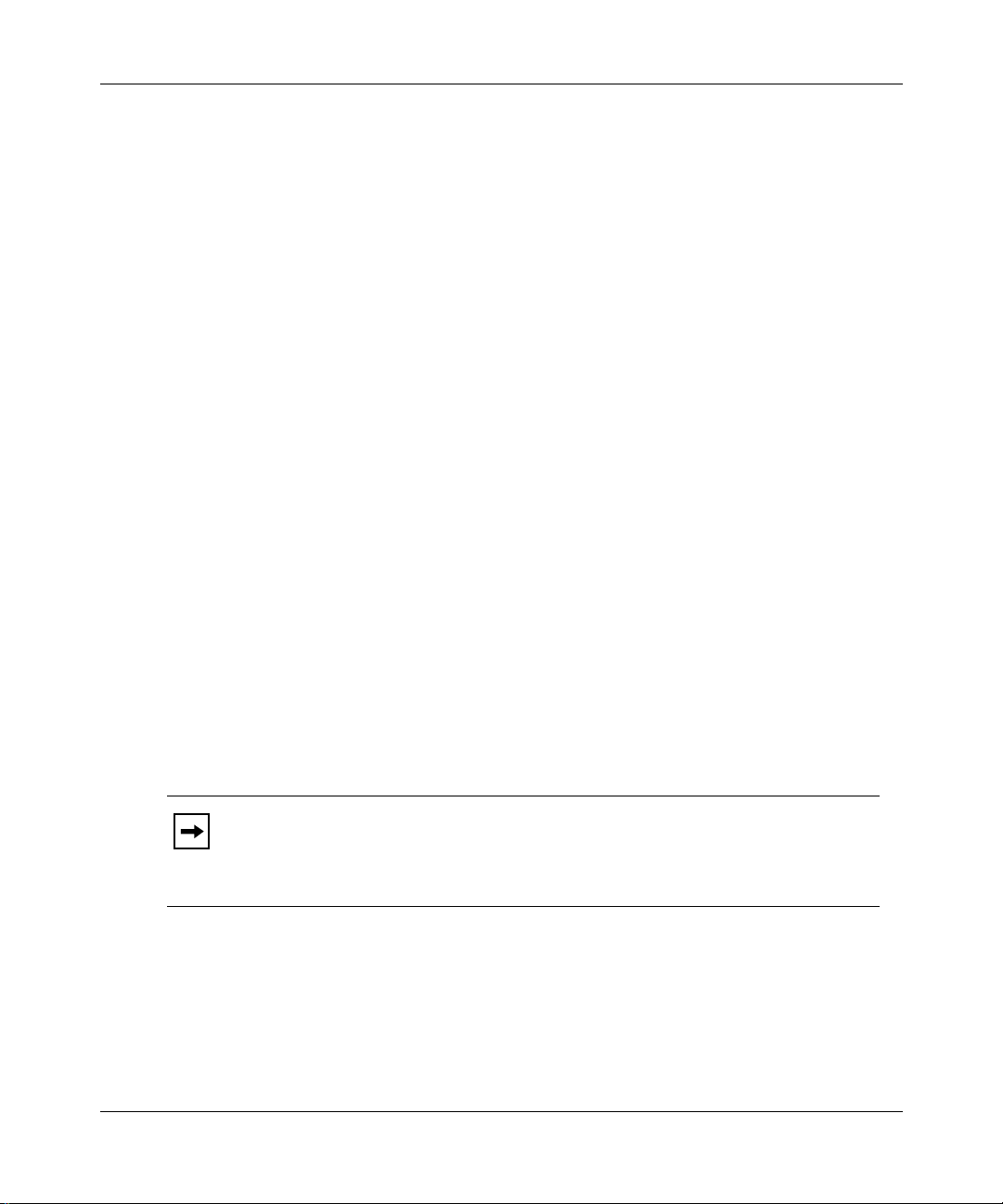
About This Guide
Read this guide if you are responsible for installing any of the following Bay
™
Networks
• Single Sync/Single Ethernet
• Dual Sync/Single Ethernet
• Dual Sync/Dual Ethernet
• Dual Sync/Dual Ethernet High-Speed Filters
• Ethernet Synchronous Advanced Filtering-4
This guide describes how to
link modules in a Backbone Node (BN®) platform:
• Prepare for installation and configure the link module jumpers, if necessary
• Install the link module in a Backbone Link Node (BLN
Backbone Concentrator Node (BCN
• Interpret the LEDs on the link module
This guide also describes requirements for cabling the link module (Appendix A)
and for operating it in Europe (Appendix B).
Note:
Experienced network operators can safely perform the user-serviceable
procedures described in this book; however, only authorized Bay Networks
service technicians can perform other maintenance procedures not described in
this book.
114948-A Rev. A
®
), BLN-2, and
®
)
xv
Page 16
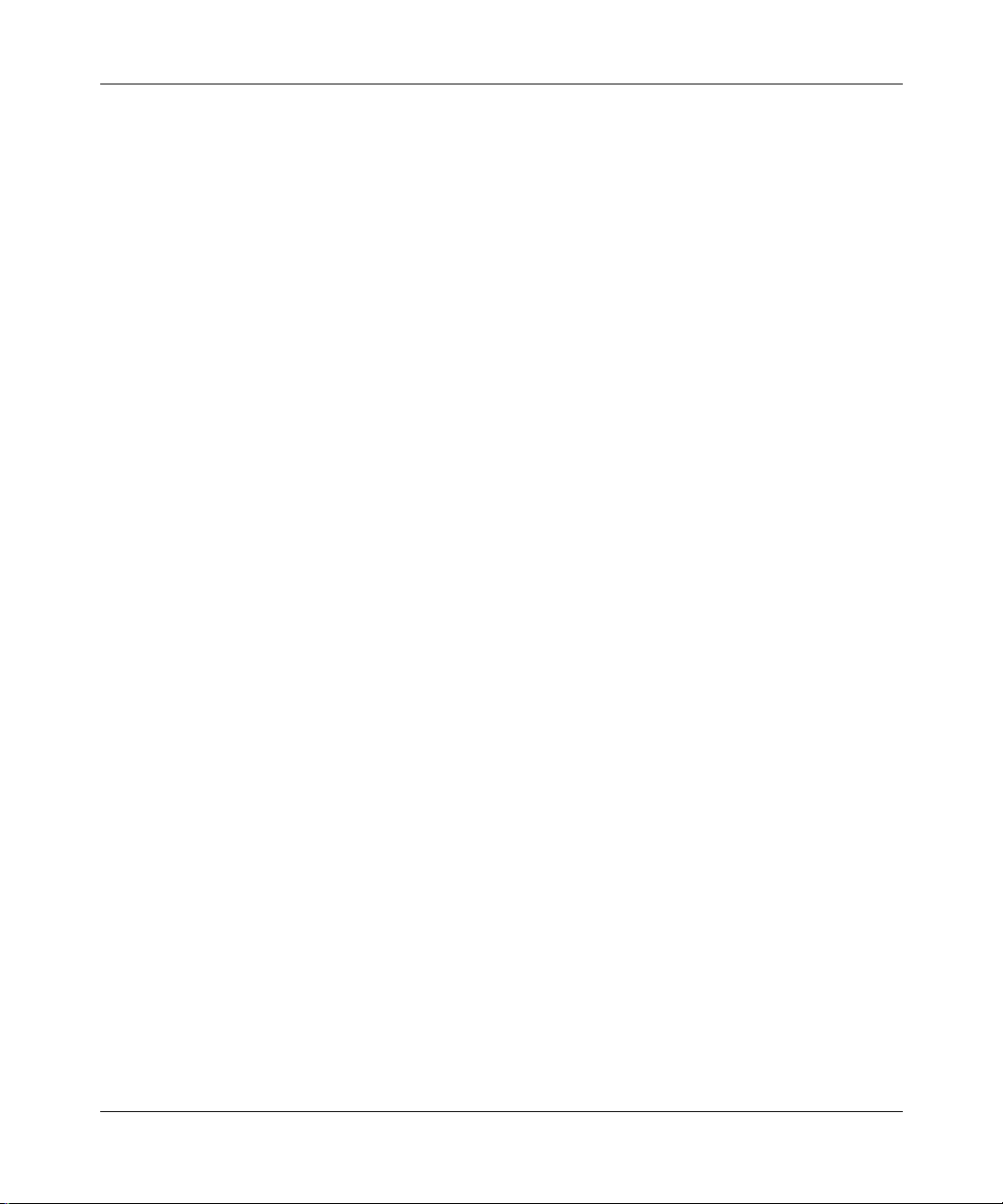
Installing Sync/Ethernet Link Modules in BN Platforms
Conventions
bold text
Indicates text that you need to enter and command
names in text.
Example: Use the
italic text
Indicates variable values in command syntax
descriptions, new terms, file and directory names, and
book titles.
quotation marks (“ ”) Indicate the title of a chapter or section within a book.
Acronyms
ESAF-4 Ethernet Synchronous Advanced Filtering-4
ILI Intelligent Link Interface
LED light-emitting diode
SELV safety extra-low voltage
TNV telecommunications network voltage
Ordering Bay Networks Publications
To purchase additional copies of this document or other Bay Networks
publications, order by part number from the Bay Networks Press
telephone or fax numbers:
dinfo
command.
™
at the following
xvi
• Telephone - U.S./Canada 1-888-4BAYPRESS
• Telephone - International 1-510-490-4752
• Fax 1-510-498-2609
You can also use these numbers to request a free catalog of Bay Networks Press
product publications.
114948-A Rev . A
Page 17
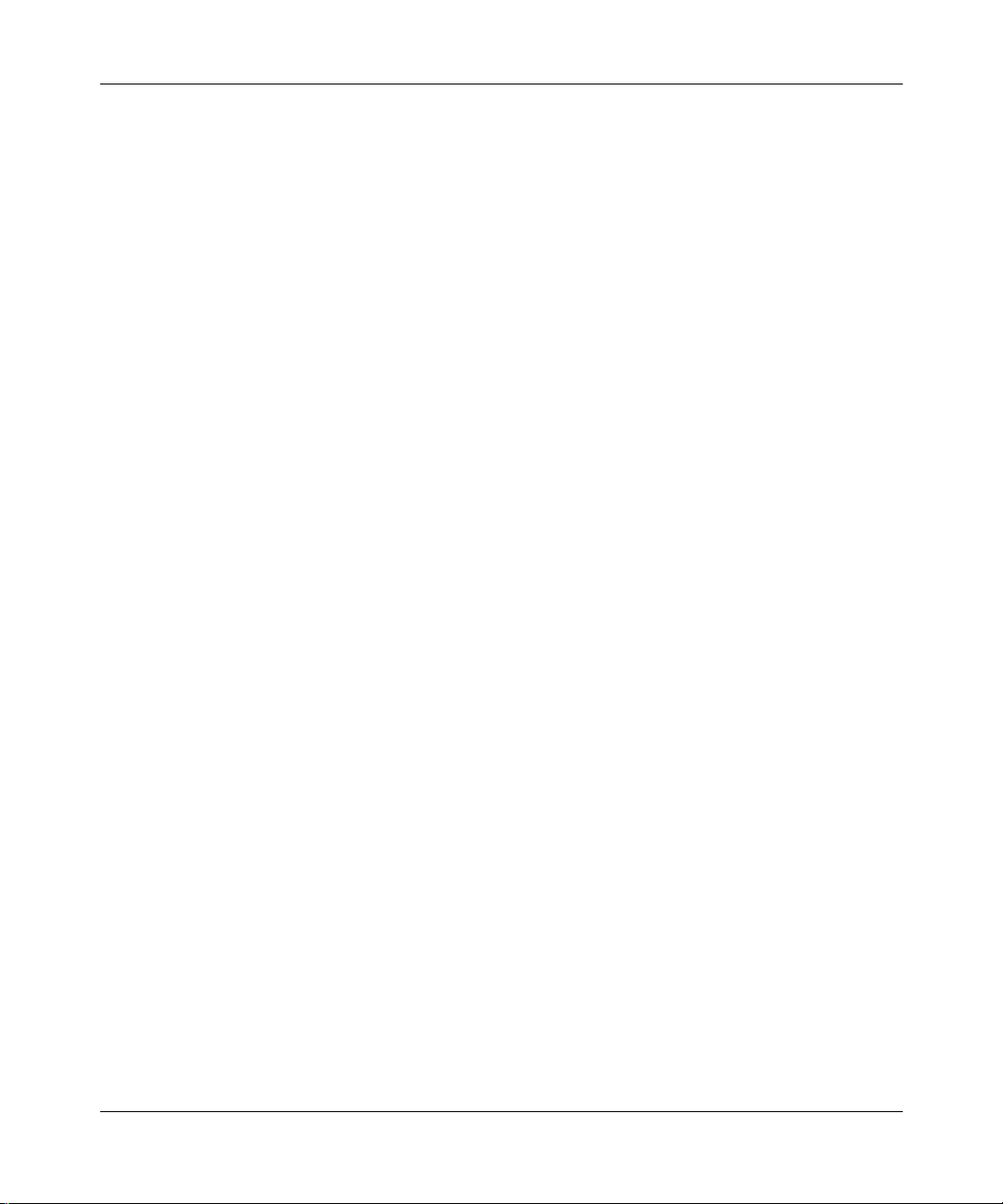
Technical Support and Online Services
To ensure comprehensive network support to our customers and partners
worldwide, Bay Networks Customer Service has Technical Response Centers
in key locations around the globe:
• Billerica, Massachusetts
• Santa Clara, California
• Sydney, Australia
• Tokyo, Japan
• Valbonne, France
114948-A Rev. A
The Technical Response Centers are connected via a redundant Frame Relay
Network to a Common Problem Resolution system, enabling them to transmit and
share information, and to provide live, around-the-clock support 365 days a year.
Bay Networks Information Services complement the Bay Networks Service
program portfolio by giving customers and partners access to the most current
technical and support information through a choice of access/retrieval means.
These include the World Wide Web, CompuServe, Support Source CD, Customer
Support FTP, and InfoFACTS document fax service.
xvii
Page 18
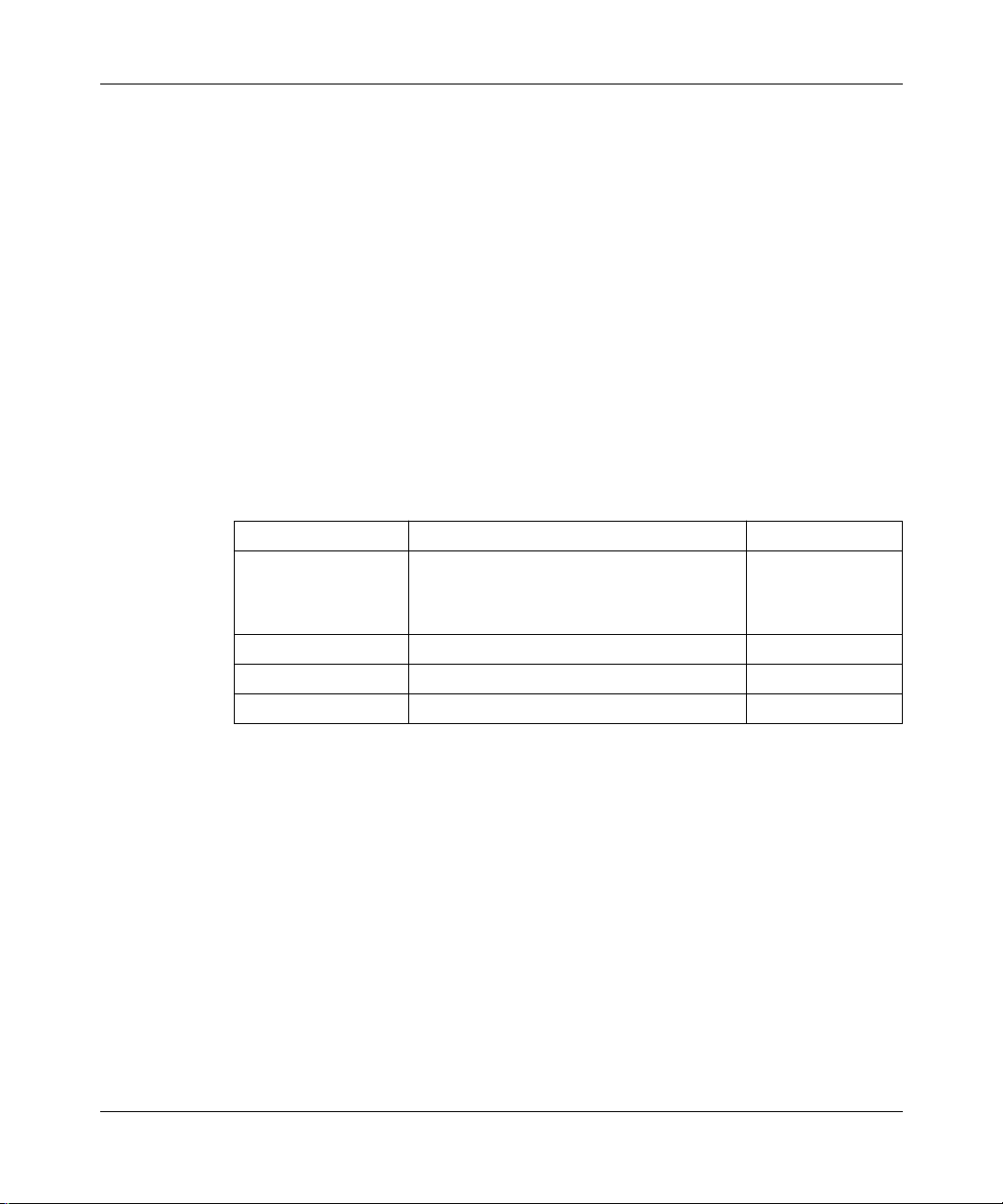
Installing Sync/Ethernet Link Modules in BN Platforms
Bay Networks Customer Service
If you purchased your Bay Networks product from a distributor or authorized
reseller, contact that distributor’s or reseller’ s technical support staf f for assistance
with installation, configuration, troubleshooting, or integration issues.
Customers can also purchase direct support from Bay Networks through a variety
of service programs. As part of our PhonePlus
sets the industry standard, with 24-hour, 7-days-a-week telephone support
available worldwide at no extra cost. Our complete range of contract and
noncontract services also includes equipment staging and integration, installation
support, on-site services, and replacement parts delivery -- within approximately
4 hours.
To purchase any of the Bay Networks support programs, or if you have questions
on program features, use the following numbers:
Region Telephone Number Fax Number
United States and
Canada
1-800-2LANWAN; enter Express Routing
Code (ERC) 290 when prompted
™
program, Bay Networks Service
(508) 670-8766
xviii
(508) 436-8880 (direct)
Europe (33) 92-968-300 (33) 92-968-301
Asia/Pacific Region (612) 9927-8800 (612) 9927-8811
Latin America (407) 997-1713 (407) 997-1714
In addition, you can receive information on support programs from your local
Bay Networks field sales office, or purchase Bay Networks support directly
from your authorized partner.
114948-A Rev. A
Page 19

Bay Networks Information Services
Bay Networks Information Services provide up-to-date support information as a
first-line resource for network administration, expansion, and maintenance. This
information is available from a variety of sources.
W orld Wide Web
The Bay Networks Customer Support Web Server offers a diverse library of
technical documents, software agents, and other important technical information
to Bay Networks customers and partners.
A special benefit for contracted customers and resellers is the ability to access the
Web Server to perform Case Management. This feature enables your support staff
to interact directly with the network experts in our worldwide Technical Response
Centers. A registered contact with a valid Site ID can
• View a listing of support cases and determine the current status of any open
case. Case history data includes severity designation, and telephone, e-mail,
or other logs associated with the case.
Technical Support and Online Services
• Customize the listing of cases according to a variety of criteria, including
date, severity, status, and case ID.
• Log notes to existing open cases.
• Create new cases for rapid, efficient handling of noncritical network
situations.
• Communicate directly via e-mail with the specific technical resources
assigned to your case.
The Bay Networks URL is
menu item on that home page.
Customer Service FTP
Accessible via URL
combines and organizes support files and documentation from across the
Bay Networks product suite, including switching products from our Centillion
and Xylogics
site lets you quickly locate information on any of your Bay Networks products.
114948-A Rev. A
®
http://www.baynetworks.com
ftp://support.baynetworks.com
. Customer Service is a
(134.177.3.26), this site
™
business units. Central management and sponsorship of this FTP
xix
Page 20

Installing Sync/Ethernet Link Modules in BN Platforms
Support Source CD
This CD-ROM -- sent quarterly to all contracted customers -- is a complete Bay
Networks Service troubleshooting knowledge database with an intelligent text
search engine.
The Support Source CD contains extracts from our problem-tracking database;
information from the Bay Networks Forum on CompuServe; comprehensive
technical documentation, such as Customer Support Bulletins, Release Notes,
software patches and fixes; and complete information on all Bay Networks
Service programs.
You can run a single version on Macintosh Windows 3.1, Windows 95,
Windows NT, DOS, or UNIX computing platforms. A Web links feature enables
you to go directly from the CD to various Bay Networks Web pages.
CompuServe
For assistance with noncritical network support issues, Bay Networks Information
Services maintain an active forum on CompuServe, a global bulletin-board
system. This forum provides file services, technology conferences, and a message
section to get assistance from other users.
xx
The message section is monitored by Bay Networks engineers, who provide
assistance wherever possible. Customers and resellers holding Bay Networks
service contracts also have access to special libraries for advanced levels of
support documentation and software. To take advantage of CompuServ e’ s recently
enhanced menu options, the Bay Networks Forum has been re-engineered to allow
links to our Web sites and FTP sites.
We recommend the use of CompuServe Information Manager software to access
these Bay Networks Information Services resources. To open an account and
receive a local dial-up number in the United States, call CompuServe at
1-800-524-3388. Outside the United States, call 1-614-529-1349, or your nearest
CompuServe office. Ask for Representative No. 591. When you are on line with
your CompuServe account, you can reach us with the command
GO BAYNET
114948-A Rev. A
.
Page 21

InfoFACTS
InfoFACTS is the Bay Networks free 24-hour fax-on-demand service. This
automated system has libraries of technical and product documents designed to
help you manage and troubleshoot your Bay Networks products. The system
responds to a fax from the caller or to a third party within minutes of being
accessed.
To use InfoFACTS in the United States or Canada, call toll-free 1-800-786-3228.
Outside North America, toll calls can be made to 1-408-764-1002. In Europe,
toll-free numbers are also available for contacting both InfoFACTS and
CompuServe. Please check our Web page for the listing in your country.
How to Get Help
Use the following numbers to reach your Bay Networks Technical Response
Center:
Technical Response Center Telephone Number Fax Number
Billerica, MA 1-800-2LANWAN (508) 670-8765
Santa Clara, CA 1-800-2LANWAN (408) 764-1188
Valbonne, France (33) 92-968-968 (33) 92-966-998
Sydney, Australia (612) 9927-8800 (612) 9927-8811
Tokyo, Japan (81) 3-5402-0180 (81) 3-5402-0173
Technical Support and Online Services
114948-A Rev. A
xxi
Page 22

Page 23

Chapter 1
Preparing for Installation
Note:
In this guide, the term Sync/Ethernet link module includes all models of
the Sync/Ethernet link module, unless referring to a specific model.
Depending on your configuration, complete these preliminary tasks as needed to
install the link module:
• Choose a slot
• Remove a link module
• Configure jumper settings
Choosing a Slot
You can install the link module in
• Slots 2 through 5 in the BLN platform (Figure
• Slots 2 through 5 in the BLN-2 platform (Figure
• Slots 1 through 6 and Slots 8 through 14 in the BCN platform (Figure 1-3)
114948-A Rev. A
1-1)
1-2)
1-1
Page 24

Installing Sync/Ethernet Link Modules in BN Platforms
Captive screws
COM 1
COM 1
COM 1
COM 1
CONSOLE
RLDS2
RYEL
RLDS2
RLDS2
RYEL
RLDS2
RLDS2
RYEL
RLDS2
RLDS2
RYEL
RLDS2
????
XCVR
NSRT
RCVR
WFAIL
XCVR
NSRT
RCVR
WFAIL
XCVR
NSRT
RCVR
WFAIL
XCVR
NSRT
RCVR
WFAIL
?????
????
Figure 1-1. Link Module Slots in a BLN Platform
100 - 240V~
10.0A
FAIL
DST
FAIL
FAIL
FAIL
5
DST
4
3
2
1
Link
modules
SRM-L
DST
DST
????
SRM L
50/60Hz
0
I
QMC0008A
1-2
Captive screws
XCVR
COM 1
COM 1
COM 1
COM 1
CONSOLE
RLDS2
RYEL
RLDS2
RLDS2
RYEL
RLDS2
RLDS2
RYEL
RLDS2
RLDS2
RYEL
RLDS2
Power OK
NSRT
RCVR
WFAIL
NSRT
RCVR
WFAIL
NSRT
RCVR
WFAIL
NSRT
RCVR
WFAIL
????
????
FAIL
DST
XCVR
FAIL
XCVR
FAIL
XCVR
FAIL
?????
5
DST
4
Link
DST
module
3
slots
DST
2
????
SRM L
1
SRM-L
Figure 1-2. Link Module Slots in a BLN-2 Platform
Power OK
QMC0009A
114948-A Rev. A
Page 25

Preparing for Installation
Link module slots
14 13 12 11 10 9 8
Figure 1-3. Link Module Slots in a BCN Platform
Removing a Link Module
If there are no empty slots in your BN platform, you must remove a link module to
install the Sync/Ethernet link module. When replacing a configured link module,
you must delete all configured circuits (ports) on the slot so the BN platform
software can properly configure the new link module.
SRML
Power OK
7654321
Power OK
Power OK
Power OK
QMC0012A
114948-A Rev. A
Refer to
Configuring Routers
if you use router software or
Administration Guide
if you use BayStream software for instructions on editing a configuration file and
deleting circuits.
1-3
Page 26

Installing Sync/Ethernet Link Modules in BN Platforms
The Backbone Node hot-swap feature allows you to remove or replace a link
module with the chassis power on or off.
Danger: Do not remove more than two adjacent modules with the power on.
When you remove a link module with the power on, the services that slot pro vides
become disrupted. After the slot f ails to receive packets, the other link modules in
the chassis resynchronize their routing tables and continue uninterrupted.
The procedure for removing a link module is the same for the BLN, BLN-2, and
BCN platforms:
1.
Disconnect any exterior cables from the link module.
2.
Attach an antistatic wrist strap.
BN platforms and link modules ship with an antistatic wrist strap. You must
wear one of these straps when accessing components on BN platforms. The
antistatic wrist strap directs the discharge of static electricity from your body
to the chassis, thereby avoiding discharge and possible damage to sensitive
electronic components.
1-4
Caution: Electrostatic discharge can damage hardware. Always use the
antistatic wrist strap when handling any component on your BN platform.
3.
Loosen the captive screw on each end of the module.
4.
Grasp the sides of the module and pull it out of the slot.
5.
Place the module in an antistatic protective bag.
114948-A Rev. A
Page 27

Preparing for Installation
Configuring Jumper Settings
The following Sync/Ethernet link modules contain at least one user-configurable
jumper setting:
• Single Sync/Single Ethernet (Order No. 5410)
• Dual Sync/Single Ethernet (Order No. 5420)
• Dual Sync/Dual Ethernet (Order No. 5430)
• Dual Sync/Dual Ethernet High-Speed Filters (Order No. 5530)
• Ethernet Synchronous Advanced Filtering-4 (Order No. 5532)
Before you install a Sync/Ethernet link module, make sure the jumper settings on
the link module match your configuration. The following sections describe only
the user-configurable jumper settings; changing the settings of any other jumpers
on the link module can jeopardize module functioning.
Setting Jumpers on the Single Sync/Single Ethernet Link Module
Figure 1-4 shows the user-configurable jumpers on the Single Sync/Single
Ethernet link module (Order No. 5410).
114948-A Rev. A 1-5
Page 28

Installing Sync/Ethernet Link Modules in BN Platforms
AE
S11
S7
S8
SEN0001A
Figure 1-4. Jumpers on the Single Sync/Single Ethernet Link Module
Before installing the Single Sync/Single Ethernet link module, refer to Table 1-1
to ensure that the user-configurable jumper settings on the link module match
your configuration.
1-6 114948-A Rev. A
Page 29

S11
EA
S11
EA
Preparing for Installation
Table 1-1. Single Sync/Single Ethernet Jumper Settings
Option Setting Jumper
Interface voltage ±5 or ±12 ±12 for RS-232, V.28, V.35
±5 for RS-423*
S7
S8
S7
S8
Com 1 Unbalanced signal for RS-232,
RS-423, V.28†
S11
A
E
Balanced signal for X.21*
Balanced signal for RS-422*
*. These jumpers determine the output voltage levels on the unbalanced driver devices. We
recommend that you leave the jumpers in the ±12V position for correct unbalanced operation.
† When configuring for V.35, place the S11 jumpers (A through E) in the unbalanced position to
support V.35/V.28 control signals.
114948-A Rev. A 1-7
Page 30

Installing Sync/Ethernet Link Modules in BN Platforms
Setting Jumpers on the Dual Sync/Single Ethernet Link Module
Figure 1-5 shows the user-configurable jumpers on the Dual Sync/Single Ethernet
link module (Order No. 5420).
A
AE
S15
S11
S14
S10
E
S7
S8
SEN0002A
Figure 1-5. Jumpers on the Dual Sync/Single Ethernet Link Module
Before installing the Dual Sync/Single Ethernet link module, refer to Table 1-2 to
ensure that the user-configurable jumper settings on the link module match your
configuration.
1-8 114948-A Rev. A
Page 31

E
S11
EA
S11
EA
A
E
A
E
A
E
Preparing for Installation
Table 1-2. Dual Sync/Single Ethernet Jumper Settings
Option Setting Jumper
Interface voltage ±5 or ±12 ±12 for RS-232, V.28, V.35
±5 for RS-423*
Com 1 Unbalanced signal for
RS-232, RS-423, V.28†
Balanced signal for X.21*
Balanced signal for RS-422*
Com 2 Unbalanced signal for
RS-232, RS-423, V.28†
Balanced signal for X.21*
S11
S10
S7
S8
S7
S8
A
S10
Balanced signal for RS-422*
S10
(continued)
114948-A Rev. A 1-9
Page 32

Installing Sync/Ethernet Link Modules in BN Platforms
S14
S15
S14
S15
Table 1-2. Dual Sync/Single Ethernet Jumper Settings
(continued)
Option Setting Jumper
Installation of V.35
daughterboard
V.35 daughterboard not
installed
V.35 daughterboard installed
*. These jumpers determine the output voltage levels on the unbalanced driver devices. We
recommend that you leave the jumpers in the ±12V position for correct unbalanced operation.
† When configuring for V.35, place the S11 jumpers (A through E) in the unbalanced position to
support V.35/V.28 control signals.
1-10 114948-A Rev. A
Page 33

Preparing for Installation
Setting Jumpers on the Dual Sync/Dual Ethernet Link Module
Figure 1-6 shows the user-configurable jumpers on the Dual Sync/Dual Ethernet
link module (Order No. 5431).
S13
S11
AE
Figure 1-6. Jumpers on the Dual Sync/Dual Ethernet Link Module
A
E
S10
S14S15
S7
S8
SEN0003A
Before installing the Dual Sync/Dual Ethernet link module, refer to Table 1-3 to
ensure that the user-configurable jumper settings on the link module match your
configuration.
114948-A Rev. A 1-11
Page 34

Installing Sync/Ethernet Link Modules in BN Platforms
S11
EA
S11
EA
A
E
A
E
A
E
Table 1-3. Dual Sync/Dual Ethernet Jumper Settings
Option Setting Jumper
Interface voltage ±5 or ±12 ±12 for RS-232, V.28, V.35
±5 for RS-423*
Com 1 Unbalanced signal for
RS-232, RS-423, V.28†
Balanced signal for X.21*
Balanced signal for
RS-422*
Com 2 Unbalanced signal for
RS-232, RS-423, V.28†
Balanced signal for X.21*
S11
S10
S7
S8
S7
S8
A
E
S10
Balanced signal for
RS-422*
S10
(continued)
1-12 114948-A Rev. A
Page 35

S14
S15
S14
S15
Preparing for Installation
Table 1-3. Dual Sync/Dual Ethernet Jumper Settings
(continued)
Option Setting Jumper
Installation of V.35
daughterboard
V.35 daughterboard not
installed
V.35 daughterboard
installed
*. These jumpers determine the output voltage levels on the unbalanced driver devices. We
recommend that you leave the jumpers in the ±12V position for correct unbalanced operation.
†. When configuring for V.35, place the S10 jumpers (A through E) in the unbalanced position to
support V.35/V.28 control signals.
114948-A Rev. A 1-13
Page 36

Installing Sync/Ethernet Link Modules in BN Platforms
Setting Jumpers on the Dual Sync/Dual Ethernet High-Speed Filters Link Module
Figure 1-7 shows the user-configurable jumpers on the Dual Sync/Dual Ethernet
High-Speed Filters link module (Order No. 5530).
A E
S11
S7
S8
A
E
S10
SEN0004A
Figure 1-7. Jumpers on the Dual Sync/Dual Ethernet High-Speed Filters Link Module
Before installing the Dual Sync/Dual Ethernet High-Speed Filters link module,
refer to T
able 1-4 to ensure that the user-configurable jumper settings on the link
module match your configuration.
1-14 114948-A Rev. A
Page 37

S11
EA
S11
EA
A
E
E
A
A
E
Preparing for Installation
Table 1-4. Dual Sync/Dual Ethernet High-Speed Filters
Jumper Settings
Option Setting Jumper
Interface voltage ±5 or ±12 ±12 for RS-232, V.28, V.35
±5 for RS-423*
Com 1 Unbalanced signal for
RS-232, RS-423, V.28†
Balanced signal for X.21*
Balanced signal for
RS-422*
Com 2 Unbalanced signal for
RS-232, RS-423, V.28†
Balanced signal for X.21*
S11
S10
S10
S7
S8
S7
S8
A
E
Balanced signal for
RS-422*
*. These jumpers determine the output voltage levels on the unbalanced driver devices. We
recommend that you leave the jumpers in the ±12V position for correct unbalanced
operation.
S10
† When configuring for V.35, place the S10 and S11 jumpers (A through E) in the unbalanced
position to support V.35/V.28 control signals.
114948-A Rev. A 1-15
Page 38

Installing Sync/Ethernet Link Modules in BN Platforms
Setting Jumpers on the Ethernet Synchronous Advanced Filtering-4 Link Module
Figure 1-8 shows the user-configurable jumpers on the Ethernet Synchronous
Advanced Filtering-4 link module (Order No. 5532).
ESAF
105970
S/N XXX
REV XX
ESAF
VX.XX
S/N XXX
S 3
S 4
SEN0005A
Figure 1-8. Jumpers on the Ethernet Synchronous Advanced Filtering-4 Link Module
Before installing the Ethernet Synchronous Advanced Filtering-4 link module,
refer to T
able 1-5 to ensure that the user-configurable jumper settings on the link
module match your configuration.
1-16 114948-A Rev. A
Page 39

Preparing for Installation
Table 1-5. Ethernet Synchronous Advanced Filtering-4 Jumper Settings
Option Setting Jumper
Interface voltage ±5 or ±12 ±12 for RS-232
±5 for RS-422, V.35*
*. These jumpers determine the output voltage levels on the unbalanced driver devices. We
recommend that you leave the jumpers in the ±12V position for correct unbalanced operation.
S3
S4
S3
S4
114948-A Rev. A 1-17
Page 40

Page 41

Complete the steps in this chapter to install the Sync/Ethernet link module in your
BLN, BLN-2, or BCN platform.
Inserting the Link Module
Install the link module in the BLN, BLN-2, or BCN platform as follows:
1. Attach an antistatic wrist strap.
Chapter 2
Installing the Link Module
BN platforms and link modules ship with an antistatic wrist strap. You must
wear one of these straps whenever you access components in a platform.
The antistatic wrist strap directs the discharge of static electricity from your
body to the chassis, thereby avoiding discharge and possible damage to
sensitive electronic components.
Caution: Electrostatic discharge can damage hardware. Always use the
antistatic wrist strap when handling any router components.
2. Slide the module into the appropriate slot, using the slot card guides.
Refer to Figure 1-1 (BLN), 1-2 (BLN-2), or 1-3 (BCN) for slot locations.
3. Insert the module until its connector panel touches the router back panel.
4. Secure the captive screw on each end of the module (Figure 2-1).
Figure
module; these screws are the same on all link modules.
114948-A Rev. A 2-1
2-1 shows the captive screws on a Single Sync/Single Ethernet link
Page 42

Installing Sync/Ethernet Link Modules in BN Platforms
14 13 12 11 10 9 8 SRML 7 6 5 4 3 2 1
Power OK
Power OK
Figure 2-1. Link Module Captive Screws (BCN Example)
Once you are done accessing the interior of the chassis, remove the
5.
antistatic wrist strap.
Connecting Cables
Connect the appropriate cabling to the link module ports.
Power OK
®
SSE
5410
FAIL
XCVR
RCVR1
Power OK
COM 1
RLSD1
SSE
5410
FAIL
SEN0006A
Refer to the cable guide for information about the cables Bay Networks supports
for link modules.
2-2 114948-A Rev. A
Page 43

Chapter 3
Checking Status Indicators
This chapter describes the status indicator lights (LEDs) on the Sync/Ethernet link
modules. Use the LEDs to verify that the link module is operating after
installation.
Note: We recommend that you issue the diags command to the associated
slot, using the Bay Networks Technician Interface, immediately after you
insert a link module. (Refer to Using Technician Interface Software if you use
router software or Troubleshooting and Testing if you use BayStream
software.) Otherwise, the link module FAIL LED will remain lit, indicating
that diagnostics have not run on the Intelligent Link Interface (ILI). However,
even if you do not issue the
becomes operational as long as the board functions properly and contains the
correct interface configurations.
diags command, the link module initializes and
Figure
describes the Sync LED functions and T
functions.
114948-A Rev. A 3-1
3-1 shows the LEDs on the Sync/Ethernet link modules. Table 3-1
able 3-2 describes the Ethernet LED
Page 44

Installing Sync/Ethernet Link Modules in BN Platforms
COM 1
RLSD1
RCVR1
XCVR
FAIL
SSE
5410
COM 1
RLSD1
RLSD1
RLSD1
COM1
COM˚2
XCVR2
XCUR2
COM 1
COM2
COM1
COM 2
COM 2
Figure 3-1. Sync/Ethernet LEDs
Table 3-1. Functions of the Synchronous LEDs
LED Function
RLSD1, COM1
or COM2
FAIL Indicates one of the following conditions:
Indicates Carrier Detect is present on the respective port.
• Diagnostic testing is in progress. Diagnostic testing occurs when you cold-start the
module. You cold-start the module when you cycle power, issue the diags command
from the Technician Interface, or hot-swap the link module. This LED blinks three
times and turns off when the diagnostic testing terminates successfully.
• Power-up diagnostic testing failed and the link module is waiting for an automatic
attempt to reinitiate diagnostic testing. If the FAIL LED turns on again, call the Bay
Networks Technical Response Center.
• A catastrophic failure due to a hardware problem on the link module occurred and
the link module is waiting for an automatic attempt to reinitiate diagnostic testing. If
the FAIL LED turns on again, call the Bay Networks Technical Response Center.
XCVR2
RCUR2
XCVR1
FAIL
FAIL
FAIL
DSE
5420
DSDE
5430
DSDE
5530
ESAF-4
XCVR
RCVR1
COL
XCVR
RCVR1
XCUR1
RCUR1
SEN0007A
3-2 114948-A Rev . A
Page 45

Checking Status Indicators
Table 3-2. Functions of the Ethernet LEDs
LED Function
COL Indicates a collision detection.
RCVR1 or RCVR2 Indicates that the respective port is receiving data.
XCVR1 or XCVR2 Indicates the presence of Ethernet traffic (either transmitting or
receiving) on the respective port.
FAIL Indicates one of the following:
• Diagnostic testing is in progress. Diagnostic testing occurs when
you cold-start the module. You cold-start the module when you
cycle power, issue the diags command from the Technician
Interface, or hot-swap the link module. This LED blinks three
times and goes out when the diagnostic testing terminates
successfully.
• Power-up diagnostic testing failed and the link module is waiting
for an automatic attempt to reinitiate diagnostic testing. If the FAIL
LED turns on again, call the Bay Networks Technical Response
Center.
• A link module hardware problem exists and the link module is
waiting for an automatic attempt to reinitiate diagnostic testing. If
the FAIL LED turns on again, call the Bay Networks Technical
Response Center.
114948-A Rev. A 3-3
Page 46

Page 47

Appendix A
Cabling Requirements for the Link Modules
This appendix provides technical information about cabling requirements for the
ESAF link modules (Order Nos. 5431, 5531, 5532).
V.28 compliance requires the use of an Order No. 7837 cable; V.35 compliance
requires an Order No. 7220 cable; X.21 compliance requires an Order No. 7224
cable. Refer to the following tables and illustrations for cabling information.
15 Feet
Pin 1
Pin 16
Pin 31
44-position D-Sub plug with screw locks
(ground shield connected to backshell)
Pin 15
Pin 30
Pin 44
Pin 1
Pin 14
25-position D-Sub plug with screw locks
(ground shield connected to backshell)
Pin 13
Pin 25
CAB0069A
Figure A-1. V.28 to WAN Interface Cable (Order No. 7837)
114948-A Rev. A A-1
Page 48

Installing Sync/Ethernet Link Modules in BN Platforms
Table A-1. V.28 to WAN Interface Cable (Order No. 7837) Pin
Assignments
Bay Networks T ermination Remote Termination
Pin Signal Pin Signal
1 Frame Ground 1 Frame Ground
2 Send Data+ 2 Send Data
3 Receive Data+ 3 Receive Data
4 Request to Send+ 4 Request to Send
5 Clear to Send+ 5 Clear to Send
6 Data Set Ready+ 6 Data Set Ready
8 Data Terminal Ready+ 20 Data Terminal Ready
9 Data Carrier Detect+ 8 Data Carrier Detect
10 Send Timing+ 15 Send Timing
11 Receive Timing+ 17 Receive Timing
12 Xmitter Signal Element Timing+ 24 Xmitter Signal Element Timing
7 Signal Ground 7 Signal Ground
Local Wire Connections
Pin 7 -> 19 -> 20-> 23
Pin 13 -> 28
Pin 14 -> 29
A-2 114948-A Rev. A
Page 49

Cabling Requirements for the Link Modules
15 Feet
Pin 1
Pin 16
Pin 31
44-position D-Sub plug with screw locks
(ground shield connected to backshell)
Pin 15
Pin 30
Pin 44
34-position V.35 plug with screw jack retainers
Figure A-2. V.35 WAN Interface Cable (Order No. 7220)
Table A-2. V.35 WAN Interface Cable (Order No. 7220)
Pin Assignments
Bay Networks T ermination Remote T ermination
Pin Signal Pin Signal
38 VSD+ P Send Data A
36 VSD- S Send Data B
34 VR T+ V Receive Timing A
33 VR T- X Receive Timing B
32 VST+ Y Send Timing A
31 VST- AA Send Timing B
37 VRD+ R Receive Data A
35 VRD- T Receive Data B
6 Data Set Ready+ E Data Set Ready
8 Data T erminal Ready+ H Data T erminal Ready
4 Request to Send+ C Request to Send
5 Clear to Send+ D Clear to Send
40 VTT+ U Terminal Timing A
B
D
F
J
R
T
V
X
(ground shield connected to backshell)
A
C
E
H
P
S
U
W
Y
AA
CAB0043A
(continued)
114948-A Rev. A A-3
Page 50

Installing Sync/Ethernet Link Modules in BN Platforms
Table A-2. V.35 WAN Interface Cable (Order No. 7220)
Pin Assignments
Bay Networks T ermination Remote T ermination
Pin Signal Pin Signal
39 VTT- W Terminal Timing B
1 Frame Ground A Frame Ground
9 Data Carrier Detect+ F Data Carrier Detect
19 Signal Ground B Signal Ground
Local Wire Connections
Pin 19 -> 20 -> 23 -> 7
Pin 41 -> 42 -> 43
Pin 13 -> 28
Pin 14 -> 29
(continued)
15 Feet
Pin 1
Pin 16
Pin 31
44-position D-Sub plug with screw locks
(ground shield connected to backshell)
Pin 15
Pin 30
Pin 44
Pin 1
Pin 9
15-position D-Sub plug with locking posts
(ground shield connected to backshell)
Pin 8
Pin 15
CAB0068A
Figure A-3. X.21 WAN Interface Cable (Order No. 7224)
A-4 114948-A Rev. A
Page 51

Cabling Requirements for the Link Modules
Table A-3. X.21 WAN Interface Cable (Order No. 7224) Pin Assignments
Bay Networks T ermination Remote T ermination
Pin Signal Pin Signal
2 Send Data+ 2 Send Data A
16 Send Data- 9 Send Data B
4 Request to Send+ 3 Control A
18 Request to Send- 10 Control B
3 Receive Data+ 4 Receive Data A
17 Receive Data- 11 Receive Data B
9 Data Carrier Detect+ 5 Indication A
23 Data Carrier Detect- 12 Indication B
10 Send Timing+ 6 Timing A
24 Send Timing- 13 Timing B
7 Signal Ground 8 Signal Ground
1 Frame Ground 1 Frame Ground
Local Wire Connections
Pin 41 -> 43
Pin 28 -> 30
Pin 14 -> 15
114948-A Rev. A A-5
Page 52

Page 53

Appendix B
Requirements for European Operation
This appendix provides technical specifications and notes about operating the
following link modules in Europe.
• Single Sync/Single Ethernet (Order No. 5410)
• Dual Sync/Single Ethernet (Order No. 5420)
• Dual Sync/Dual Ethernet (Order No. 5431)
• Ethernet Synchronous Advanced Filtering (Order No. 5532)
Installation Requirements
The link modules are approved only for installation in a host, and with host
attachments, which are either type approved for such apparatus or, if supplied
after March 1, 1989, are marked with or supplied with a statement that the host is
supplied under the terms of General Approval No. NS/G/1234/J/100003.
Installation of the link modules in a BLN, BLN-2, or BCN platform will satisfy
the conditions stated in this appendix. The BLN, BLN-2, and BCN platforms are
supplied under the terms of General Approval NS/G/1234/J/100003.
114948-A Rev. A B-1
Page 54

Installing Sync/Ethernet Link Modules in BN Platforms
Power Requirements
The link modules are powered from the host chassis and have the power
requirements shown in T
Table B-1. Link Module Power Requirements
Voltage Amperage
+5 V 5 A
+12 V 0.75 A
-12 V 0.75 A
The power drawn from the host chassis, combined with that required for any other
link modules and accessories, must be within the power rating of the host chassis.
You must install the link modules so as not to impair the integrity of the network
protection from hazardous voltages used or generated internally by the host
chassis.
able B-1.
Clearances and Creepage Distances
You must maintain the clearances and creepage distances (shown as X and Y,
respectively, in T
• The host chassis in which it is installed
• Any adjacent link modules installed in the host chassis
The exception to this rule is the edge connector, which is located in the host
chassis backplane, where no minimum distance applies.
Table B-2. Link Module Clearances and Creepage Distances
Clearance (X) Creepage (Y)
2.0 mm 2.4 (3.8) mm Up to 50 V rms or V dc
2.6 mm 3.0 (4.8) mm Up to 125 V rms or V dc
4.0 mm 5.0 (8.0) mm Up to 250 V rms or V dc
4.0 mm 6.4 (10.0) mm Up to 300 V rms or V dc
B-2 114948-A Rev. A
able B-2 and Figure B-1) between the link module and
Voltage Used or Generated by Other
Parts of the Host or Expansion Card
Page 55

Requirements for European Operation
The creepage distances apply to the normal office environment. When the local
environment within the host chassis is subject to conductive pollution or dry
nonconductive pollution that could become conductive due to condensation, the
creepage distances shown in parentheses in T
able B-2 will apply.
The clearance and creepage distance between adjacent points should be checked
as follows (Figure
B-1):
• The clearance distance (X) is the shortest distance between two points
measured through the air.
• The creepage distance (Y) is the shortest distance between two points
measured across a surface.
Typical
host
chassis
X Y
X Y
Baseboard
Cards
ASN0052A
Figure B-1. Link Module Clearances and Creepage Distances
You should obtain advice from a competent telecommunications safety engineer if
in doubt.
114948-A Rev. A B-3
Page 56

Installing Sync/Ethernet Link Modules in BN Platforms
Failure to install a link module according to these instructions will invalidate the
Approval.
European Safety Status
The tables in this section detail the safety status of each product as defined by
European Standard EN41003.
Safety Status (Order No. 5410)
Table B-3 shows the safety status of interconnection points to the connection of
other equipment.
Table B-3. Safety Status (Order No. 5410)
Port Location Port Description Type of Circuit
COMM1 V.28, X.21, V.35 Telecommunications
P1 Host Port SELV
J5 Host Power SELV
network voltage (TNV)
@ safety extra-low
voltage (SELV)
levels
Safety Status (Order No. 5420)
Table B-4 shows the safety status of interconnection points to the connection of
other equipment.
Table B-4. Safety Status (Order No. 5420)
Port Location Port Description Type of Circuit
COMM1 V.28, X.21, V.35 TNV @ SELV levels
COMM2 V.28, X.21, V.35 TNV @ SELV levels
XCVR1 Ethernet SELV
P1 Host Port SELV
J5 Host Power SELV
B-4 114948-A Rev. A
Page 57

Safety Status (Order No. 5431)
Table B-5 shows the safety status of interconnection points to the connection of
other equipment.
Table B-5. Safety Status (Order No. 5430)
Port Location Port Description Type of Circuit
COMM1 V.28, X.21, V.35 TNV @ SELV levels
COMM2 V.28, X.21, V.35 TNV @ SELV levels
XCVR1 Ethernet SELV
XCVR2 Ethernet SELV
P1 Host Port SELV
J5 Host Power SELV
Safety Status (Order No. 5532)
Requirements for European Operation
Table B-6 shows the safety status of interconnection points to the connection of
other equipment.
Table B-6. Safety Status (Order No. 5532)
Port Location Port Description Type of Circuit
COMM1 V.28, X.21, V.35 TNV @ SELV levels
COMM2 V.28, X.21, V.35 TNV @ SELV levels
XCVR1 Ethernet SELV
XCVR2 Ethernet SELV
J5 Host Port SELV
J6 Host Port SELV
114948-A Rev. A B-5
Page 58

