Avaya Speech Applications Builder User Manual
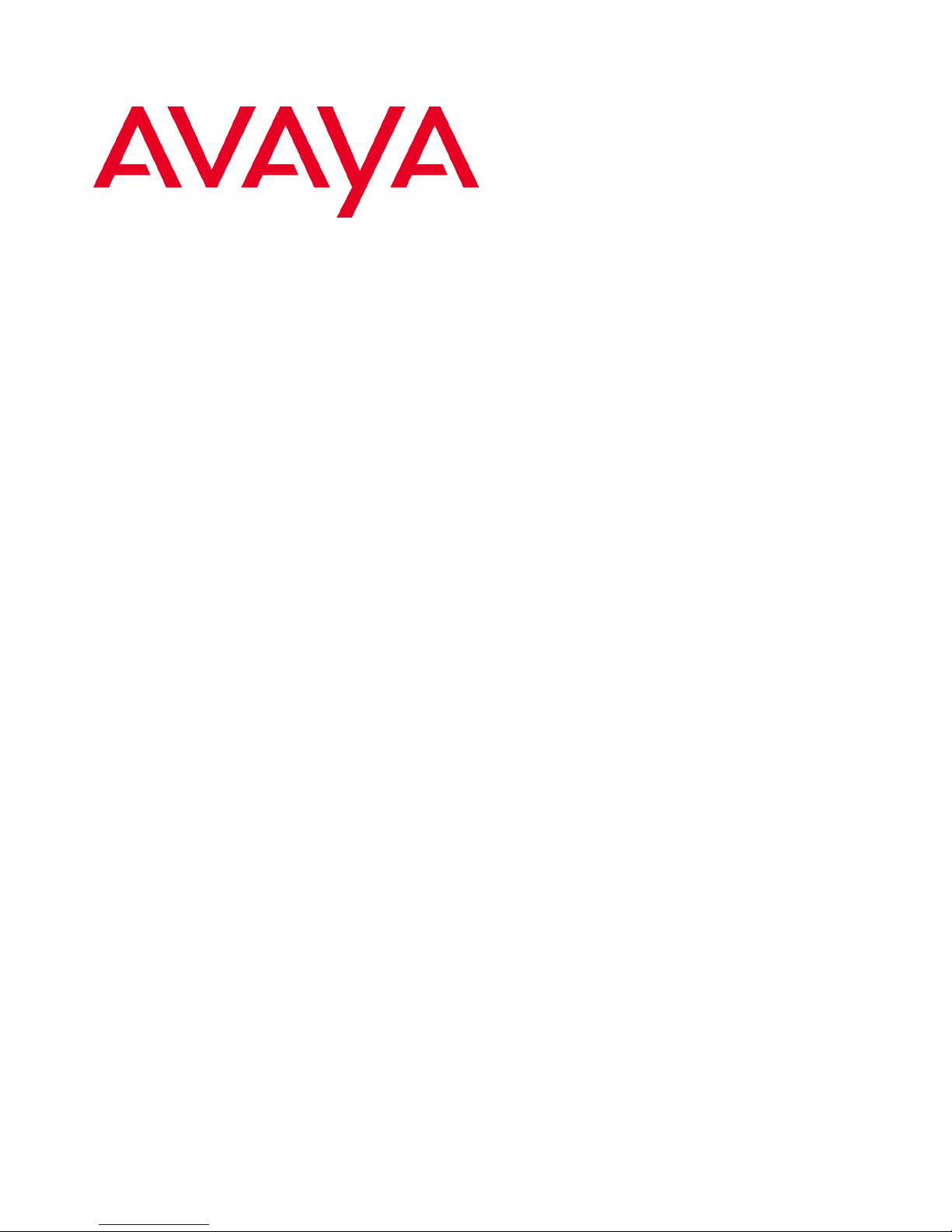
Avaya Speech Applications Builder
Configurator User Guide
May 15, 2004
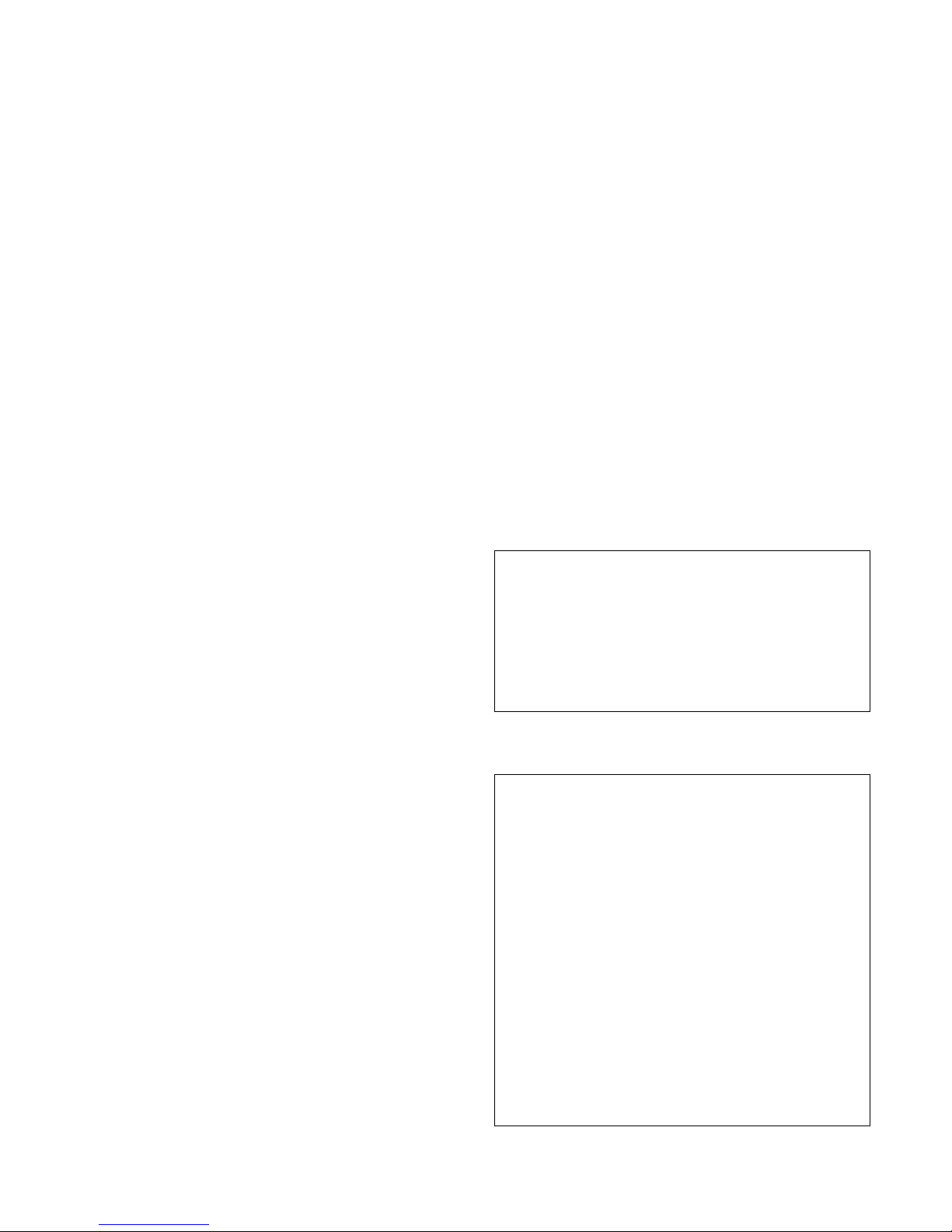
Speech Applications Builder Configurator User Guide • May 15, 2004 • page 2 of 116
© 2004 Avaya Inc.
All Rights Reserved.
Notice
While reasonable efforts were made to ensure that the
information in this document was complete and accurate at the
time of printing, Avaya Inc. can assume no liability for any errors.
Changes and corrections to the information in this document
may be incorporated in future releases.
Preventing toll fraud
"Toll fraud" is the unauthorized use of your telecommunications
system by an unauthorized party (for example, anyone who is
not a corporate employee, agent, subcontractor, or person
working on your company's behalf). Be aware that there may be
a risk of toll fraud associated with your system and that, if toll
fraud occurs, it can result in substantial additional charges for
your telecommunications services.
Avaya fraud intervention
If you suspect that you are being victimized by toll fraud and you
need technical assistance or support, call Technical Service
Center Toll Fraud Intervention Hotline at +1-800-643-2353 for
the United States and Canada. For additional support telephone
numbers, see the Avaya Web site:
http://www.avaya.com
Select Support, then select Escalation Lists. This Web site
includes telephone numbers for escalation within the United
States. For escalation telephone numbers outside the United
States, select Global Escalation List.
Providing telecommunications security
Telecommunications security (of voice, data, and video
communications) is the prevention of any type of intrusion to
(that is, either unauthorized or malicious access to or use of)
your company's telecommunications equipment by some party.
Your company's "telecommunications equipment" includes both
this Avaya product and any other voice/data/video equipment
that could be accessed via this Avaya product (that is,
"networked equipment").
An "outside party" is anyone who is not a corporate employee,
agent, subcontractor, or person working on your company's
behalf. Whereas, a "malicious party" is anyone (including
someone who may be otherwise authorized) who accesses your
telecommunications equipment with either malicious or
mischievous intent.
Such intrusions may be either to/through synchronous (timemultiplexed and/or circuit-based) or asynchronous (character-,
message-, or packet-based) equipment or interfaces for reasons
of:
• Use (of capabilities special to the accessed
equipment)
• Theft (such as, of intellectual property, financial
assets, or toll-facility access)
• Eavesdropping (privacy invasions to humans)
• Mischief (troubling, but apparently innocuous,
tampering)
• Harm (such as harmful tampering, data loss or
alteration, regardless of motive or intent)
Be aware that there may be a risk of unauthorized intrusions
associated with your system and/or its networked equipment.
Also realize that, if such an intrusion should occur, it could result
in a variety of losses to your company (including, but not limited
to, human and data privacy, intellectual property, material
assets, financial resources, labor costs, and legal costs).
Your responsibility for your company's telecommunications
security
The final responsibility for securing both this system and its
networked equipment rests with you, an Avaya customer's
system administrator, your telecommunications peers, and your
managers. Base the fulfillment of your responsibility on acquired
knowledge and resources from a variety of sources, including,
but not limited to:
• Installation documents
• System administration documents
• Security documents
• Hardware-/software-based security tools
• Shared information between you and your peers
• Telecommunications security experts
To prevent intrusions to your telecommunications equipment,
you and your peers should carefully program and configure:
• Your Avaya-provided telecommunications systems
and their interfaces
• Your Avaya-provided software applications, as well as
their underlying hardware/software platforms and
interfaces
• Any other equipment networked to your Avaya
products.
Part 15: Class A Statement
For the MCC1, SCC1, G600, and CMC1 Media Gateways:
Note: This equipment has been tested and found to comply with
the limits for a Class A digital device, pursuant to Part 15 of the
FCC Rules. These limits are designed to provide reasonable
protection against harmful interference when the equipment is
operated in a commercial environment. This equipment
generates, uses, and can radiate radio frequency energy and, if
not installed and used in accordance with the instruction manual,
may cause harmful interference to radio communications.
Operation of this equipment in a residential area is likely to
cause harmful interference, in which case the user will be
required to correct the interference at his own expense.
Part 15: Class B Statement
For the G700 Media Gateway:
Note: This equipment has been tested and found to comply with
the limits for a Class B digital device, pursuant to Part 15 of the
FCC Rules. These limits are designed to provide reasonable
protection against harmful interference in a residential
installation. This equipment generates, uses, and can radiate
radio-frequency energy and, if not installed and used in
accordance with the instructions, may cause harmful interference
to radio communications. However, there is no guarantee that
interference will not occur in a particular installation. If this
equipment does cause harmful interference to radio or television
reception, which can be determined by turning the equipment off
and on, the user is encouraged to try to correct the interference
by one or more of the following measures:
• Reorient the receiving television or radio antenna
where this may be done safely.
• To the extent possible, relocate the receiver with
respect to the telephone equipment.
• Where the telephone equipment requires AC power,
plug the telephone into a different AC outlet so that the
telephone equipment and receiver are on different
branch circuits.
• Consult the Dealer or an experienced radio/TV
technician for help.
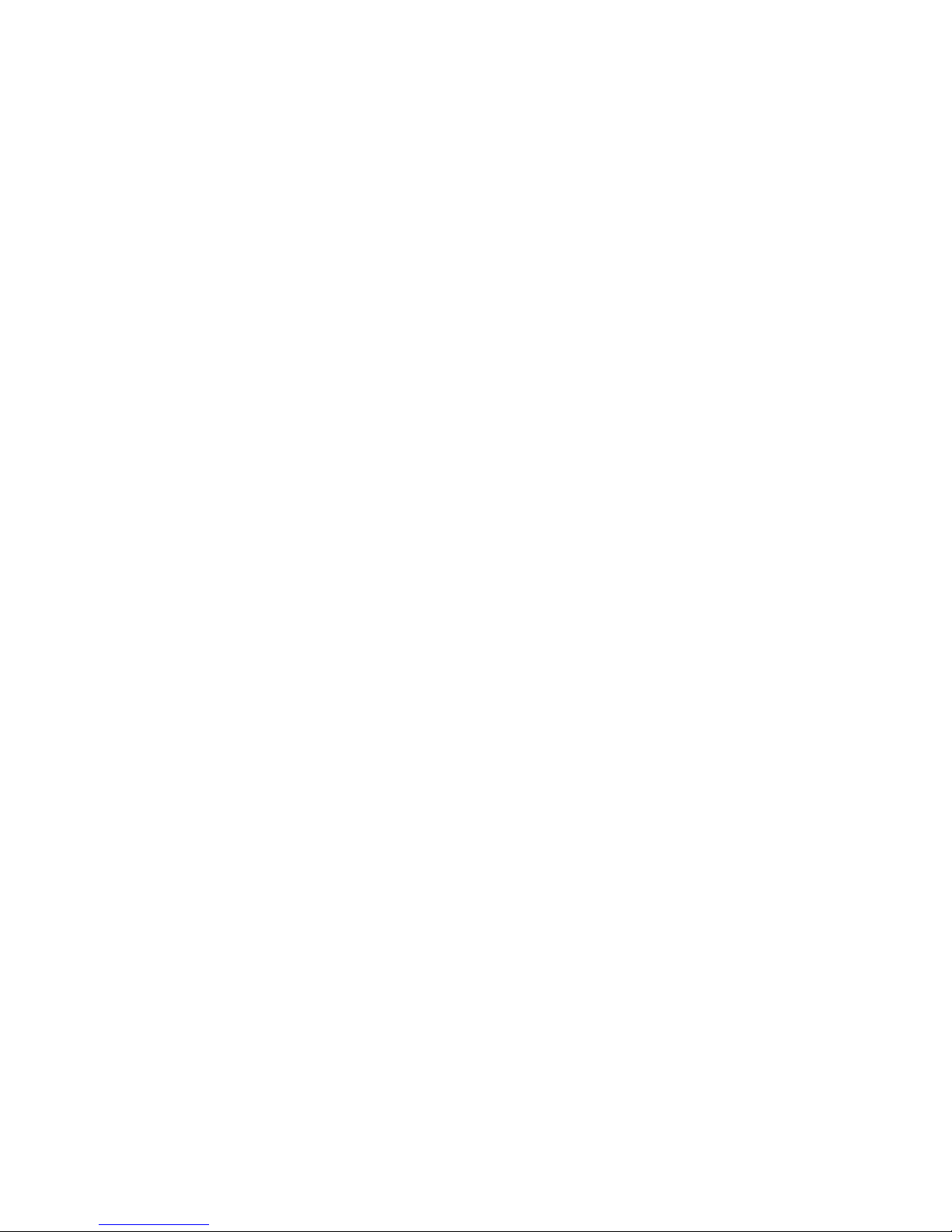
Speech Applications Builder Configurator User Guide • May 15, 2004 • page 3 of 116
Canadian Department of Communications (DOC)
Interference Information
For MCC1, SCC1, G600, and CMC1 Media Gateways:
This Class A digital apparatus complies with Canadian ICES-
003.
Cet appareil numérique de la classe A est conforme à la norme
NMB-003 du Canada.
For the G700 Media Gateway:
This Class B digital apparatus complies with Canadian ICES-
003.
Cet appareil numérique de la classe B est conforme à la norme
NMB-003 du Canada.
This equipment meets the applicable Industry Canada Terminal
Equipment Technical Specifications. This is confirmed by the
registration number. The abbreviation, IC, before the registration
number signifies that registration was performed based on a
Declaration of Conformity indicating that Industry Canada
technical specifications were met. It does not imply that Industry
Canada approved the equipment.
Japan
For the MCC1, SCC1, G600, and CMC1 Media Gateways:
This is a Class A product based on the standard of the Voluntary
Control Council for Interference by Information Technology
Equipment (VCCI). If this equipment is used in a domestic
environment, radio disturbance may occur, in which case, the
user may be required to take corrective actions.
For the G700 Media Gateway:
This is a Class B product based on the standard of the Voluntary
Control Council for Interference by Information Technology
Equipment (VCCI). If this equipment is used in a domestic
environment, radio disturbance may occur, in which case, the
user may be required to take corrective actions.
Part 15: Personal Computer Statement
This equipment has been certified to comply with the limits for a
Class B computing device, pursuant to Subpart J of Part 15 of
FCC Rules. Only peripherals (computing input/output devices,
terminals, printers, etc.) certified to comply with the Class B limits
may be attached to this computer. Operation with noncertified
peripherals is likely to result in interference to radio and
television reception.
Part 68: Answer-Supervision Signaling
Allowing this equipment to be operated in a manner that does
not provide proper answer-supervision signaling is in violation of
Part 68 rules. This equipment returns answer-supervision signals
to the public switched network when:
• answered by the called station,
• answered by the attendant, or
• routed to a recorded announcement that can be
administered by the CPE user.
This equipment returns answer-supervision signals on all direct
inward dialed (DID) calls forwarded back to the public switched
telephone network. Permissible exceptions are:
• A call is unanswered.
• A busy tone is received.
• A reorder tone is received.
DECLARATIONS OF CONFORMITY
US FCC Part 68 Supplier’s Declaration of Conformity (SDoC)
Avaya Inc. in the United States of America hereby certifies that
the Avaya switch equipment described in this document and
bearing a TIA TSB-168 label identification number complies with
the Federal Communications Commission’s (FCC) Rules and
Regulations 47 CFR Part 68, and the Administrative Council on
Terminal Attachments (ACTA) adopted technical criteria.
Avaya further asserts that Avaya handset equipped terminal
equipment described in this document complies with Paragraph
68.316 of the FCC Rules and Regulations defining Hearing Aid
Compatibility and is deemed compatible with hearing aids.
Copies of SDoCs signed by the Responsible Party in the US can
be obtained by contacting your local sales representative and
are available on the following Web site:
http://www.avaya.com/support
All Avaya switch products are compliant with Part 68 of the FCC
rules, but many have been registered with the FCC before the
SDoC process was available. A list of all Avaya registered
products may be found at:
http://www.part68.org/
by conducting a search using "Avaya" as manufacturer.
European Union Declarations of Conformity
Avaya Inc. declares that the equipment specified in this
document bearing the "CE" (Conformité Europeénne) mark
conforms to the European Union Radio and Telecommunications
Terminal Equipment Directive (1999/5/EC), including the
Electromagnetic Compatibility Directive (89/336/EEC) and Low
Voltage Directive (73/23/EEC). This equipment has been
certified to meet CTR3 Basic Rate Interface (BRI) and CTR4
Primary Rate Interface (PRI) and subsets thereof in CTR12 and
CTR13, as applicable. Copies of these Declarations of
Conformity (DoCs) signed by the Vice President of R&D, Avaya
Inc., can be obtained by contacting your local sales
representative and are available on the following Web site:
http://www.avaya.com/support
TCP/IP facilities
Customers may experience differences in product performance,
reliability, and security, depending upon network
configurations/design and topologies, even when the product
performs as warranted.
Warranty
Avaya Inc. provides a limited warranty on this product. Refer to
your sales agreement to establish the terms of the limited
warranty. In addition, Avaya’s standard warranty language, as
well as information regarding support for this product, while
under warranty, is available through the following Web site:
http://www.avaya.com/support
Link disclaimer
Avaya Inc. is not responsible for the contents or reliability of any
linked Web sites and does not necessarily endorse the products,
services, or information described or offered within them. We
cannot guarantee that these links will work all of the time and we
have no control over the availability of the linked pages.
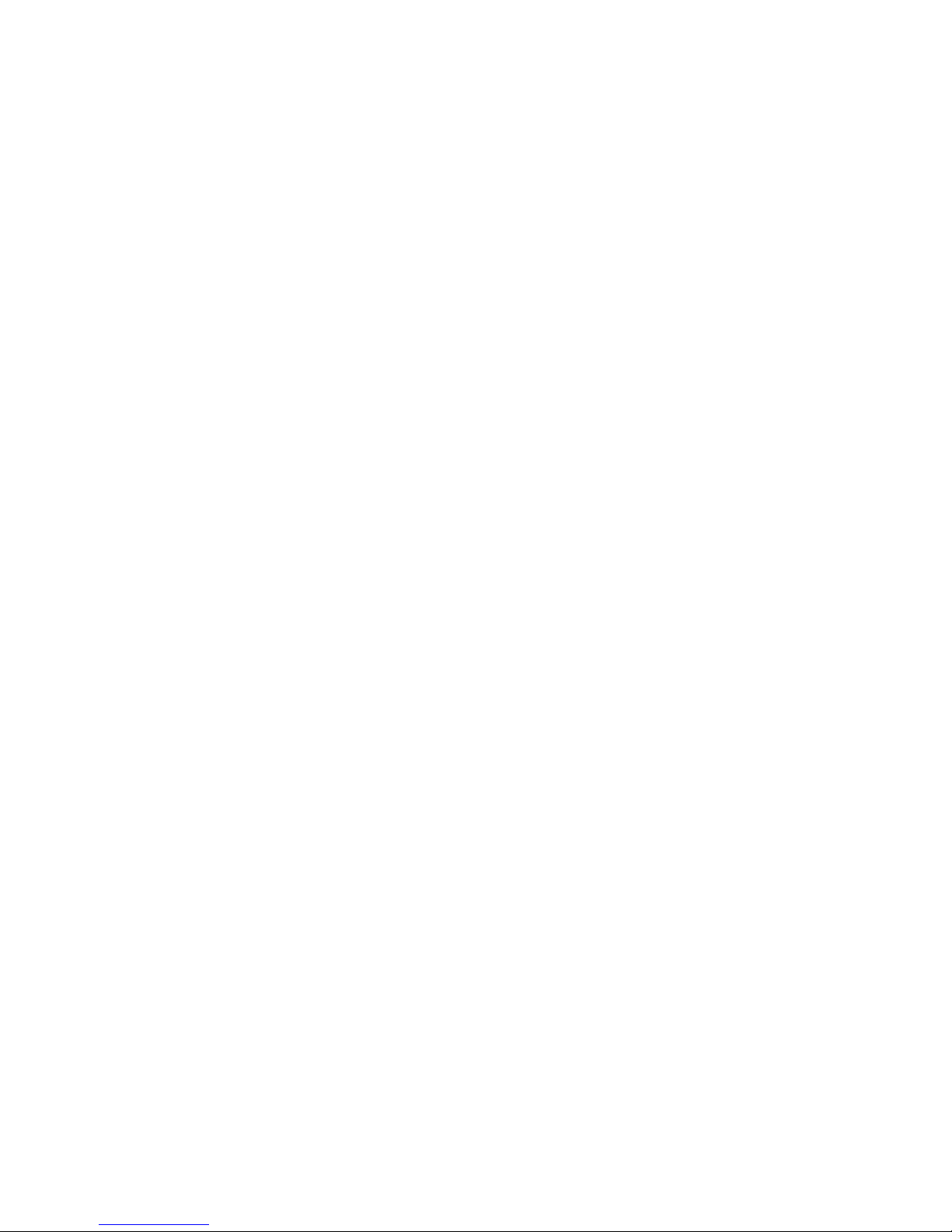
Speech Applications Builder Configurator User Guide • May 15, 2004 • page 4 of 116
Trademarks
Avaya is a trademark of Avaya Inc.
Insert all other Avaya Trademarks here, then delete this
paragraph. DO NOT include other company’s trademarks.
All trademarks identified by the ® or ™ are registered
trademarks or trademarks, respectively, of Avaya Inc. All other
trademarks are the property of their respective owners.
Ordering information: Avaya Publications Center
Voice: +1-207-866-6701
1-800-457-1764 (Toll-free, U.S. and Canada only)
Fax: +1-207-626-7269
1-800-457-1764 (Toll-free, U.S. and Canada only)
Write: Globalware Solutions
200 Ward Hill Avenue
Haverhill, MA 01835 USA
Attention: Avaya Account Manager
Web: http://www.avayadocs.com
E-mail: totalware@gwsmail.com
Order:
Avaya support
Avaya provides a telephone number for you to use to report
problems or to ask questions about your contact center. The
support telephone number is1-800-242-2121 in the United
States. For additional support telephone numbers, see the Avaya
Web site:
http://www.avaya.com
Select Support, then select Escalation Lists. This Web site
includes telephone numbers for escalation within the United
States. For escalation telephone numbers outside the United
States, select Global Escalation List.
Comments
To comment on this document, send e-mail to
crminfodev@avaya.com.
Acknowledgment
This document was written by the CRM Information
Development group.
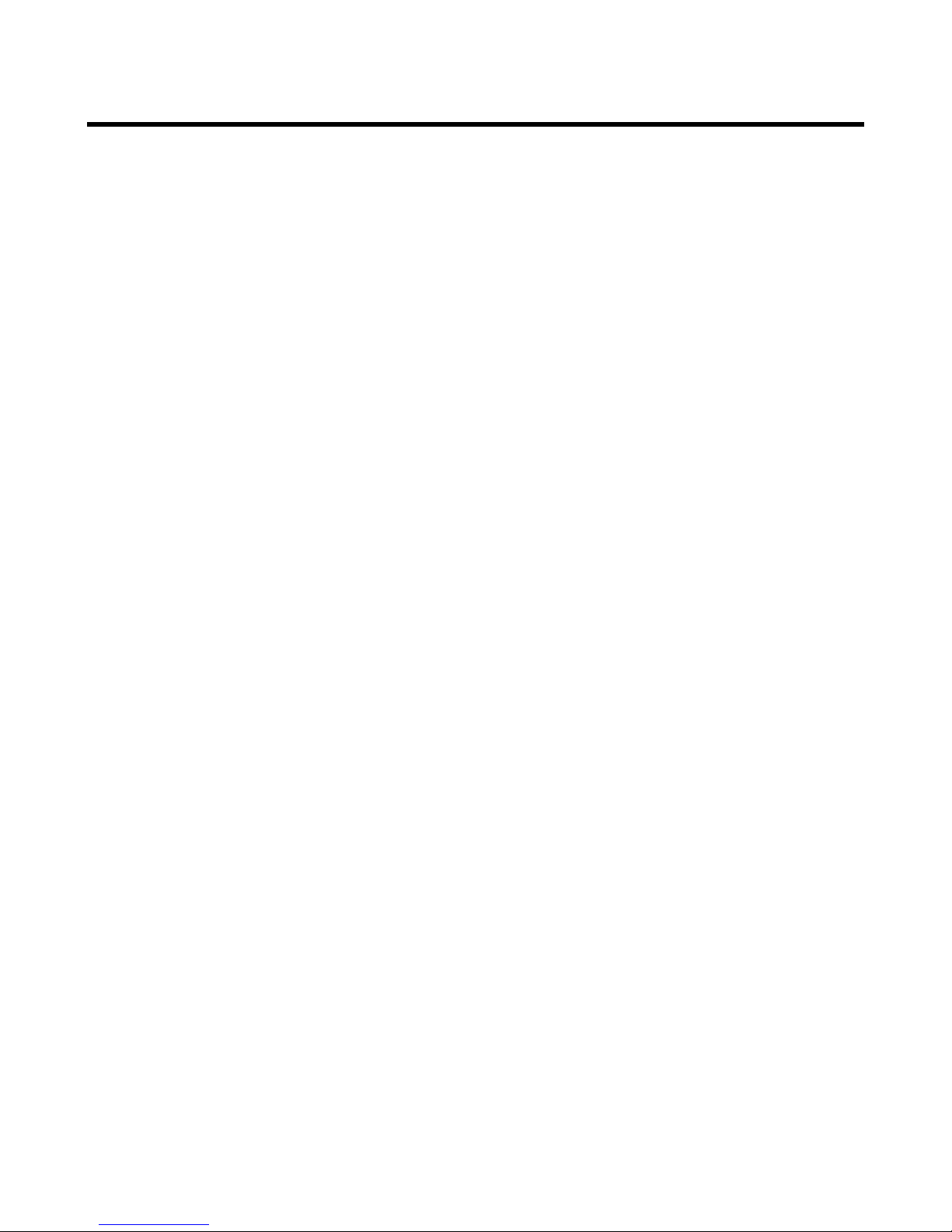
Speech Applications Builder Configurator User Guide • May 15, 2004 • page 5 of 116
Contents
Contents ............................................................................................................................................. 5
About this document ......................................................................................................................... 7
Audience 7
Other documentation 7
System requirements......................................................................................................................... 8
Hardware requirements 8
Software requirements 8
Operating System 8
Introduction to Speech Applications Builder.................................................................................... 9
Some terminology 9
The SAB GUI 9
The structure of a dialog flow 10
Prompts 13
The SAB database 14
Debugging facilities 14
Version control 14
Starting SAB..................................................................................................................................... 16
Logging in 16
Entering the License Key 17
Changing your password 17
Exiting SAB 18
The SAB GUI..................................................................................................................................... 19
The Menu bar 20
The Tool bar 21
Context menus 23
The Browser 24
The Dialog Modeler window 29
The Dialogs tree ............................................................................................................................... 33
Classification 34
Adding a new dialog flow 34
Checking in and out 37
Building a dialog flow 38
Sub-dialogs 68
Deleting a dialog flow 72
Deleting components and connections 72
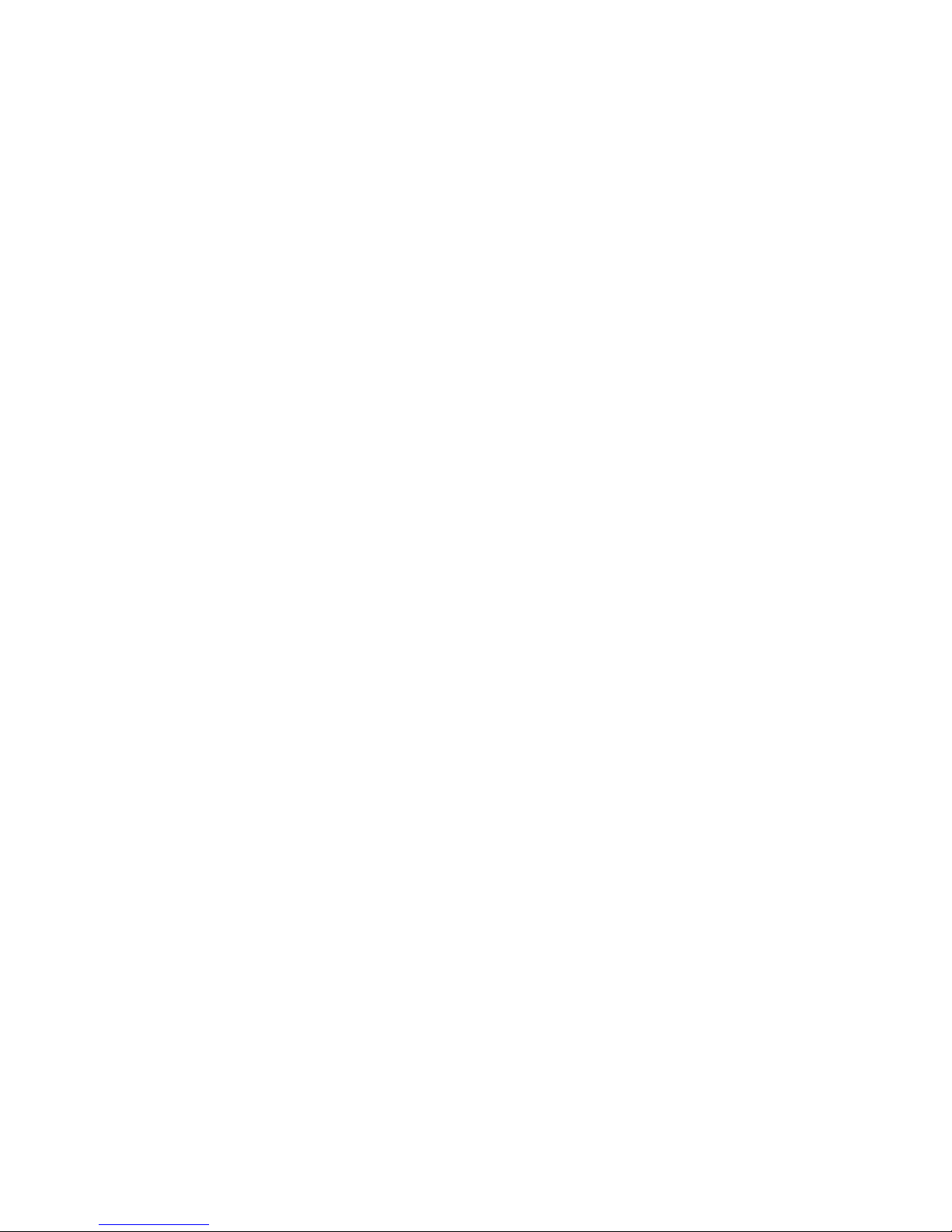
Speech Applications Builder Configurator User Guide • May 15, 2004 • page 6 of 116
Finding a stored dialog 73
Copying a dialog flow 74
Renaming a dialog flow 75
Migrating a dialog flow 76
Saving a dialog flow 77
Importing a dialog flow from file 79
The Prompts tree.............................................................................................................................. 82
Adding a new recorded prompt 82
Searching for a prompt 87
Viewing a recorded prompt 87
Editing a prompt 88
Exporting and importing prompt files 89
Persona 90
The Component Workbench............................................................................................................ 92
Importing components 92
The Administration resource ........................................................................................................... 93
Dialog Configuration 93
Debugging a dialog ........................................................................................................................ 100
Dialog Analysis 100
Run/Debug 102
System Preferences ....................................................................................................................... 105
Dialog Modeler 105
General Preferences 107
Appendix A: Component List ...................................................................................................... 108
Appendix B: Data types ............................................................................................................... 113
Glossary ......................................................................................................................................... 114
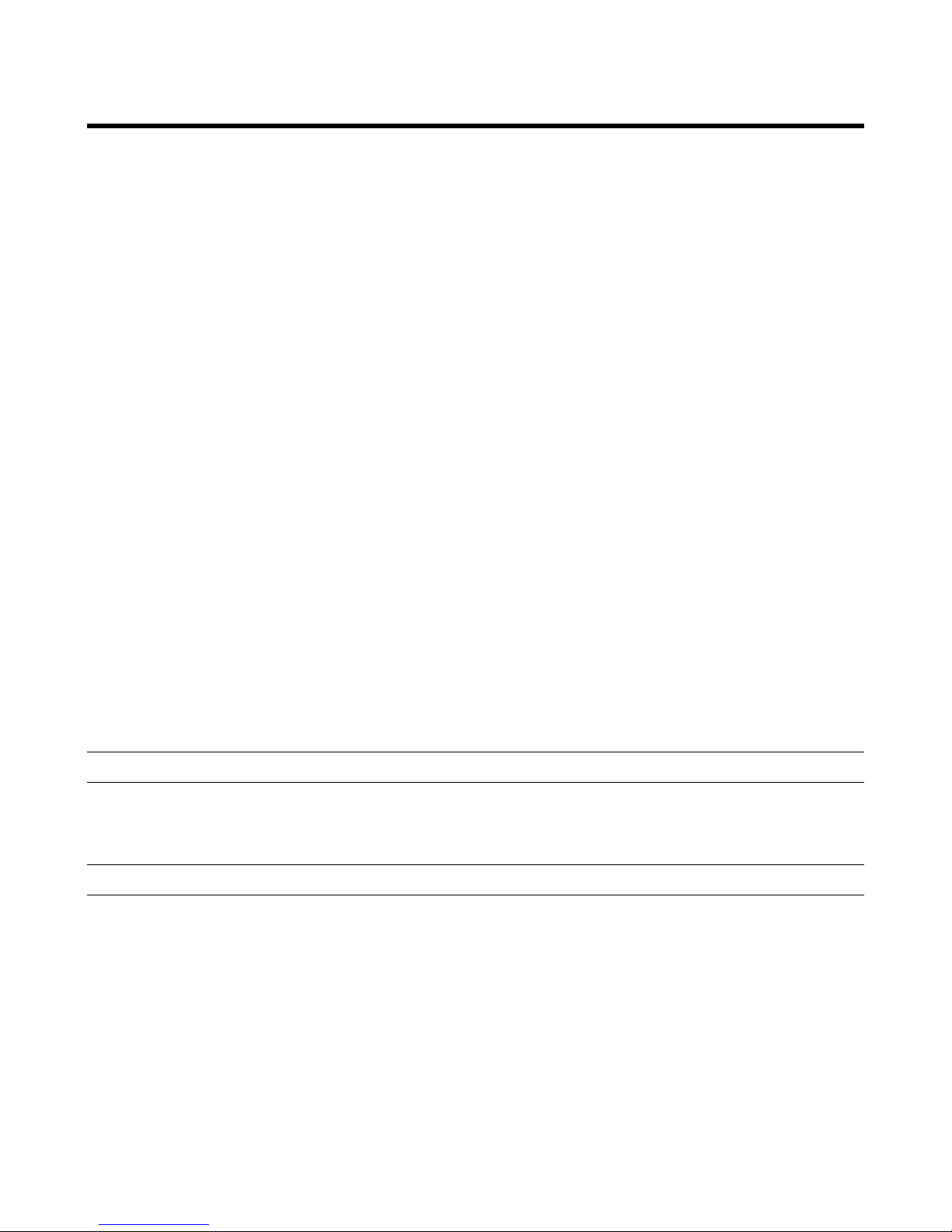
Speech Applications Builder Configurator User Guide • May 15, 2004 • page 7 of 116
About this document
This manual describes the Avaya Speech Applications Builder (SAB) Configurator and provides
detailed, step-by-step instructions for using its various features to design voice applications.
It is divided into the following sections:
• Introduction to Speech Applications Builder, see page 9, provides a brief overview of SAB
concepts and terminology
• Starting SAB, see page 16, describes how to start up the SAB Configurator.
• The SAB GUI, see page 19, provides a description of the SAB GUI, its workspaces, menus
and buttons
• The Dialogs tree, see page 33, provides a description of the Dialogs resource, including how
to create and manage an SAB dialog flow
• The Prompts tree, see page 82, provides a description of the Prompts resource, including
how to create and manage SAB prompts
• The Component Workbench, see page 92, describes how to import and manage additional
SAB components
• The Administration resource, see page 93, describes how to configure aspects of the SAB
Configurator
• Debugging a dialog, see page 100, describes debugging facilities
• System Preferences, see page 105, describes the various system configuration options
• Appendix A, see page 108, provides a list of components
• Appendix B, see page 113, provides a list of data types handled
• Glossary, see page 114, provides definitions of technical terms.
Audience
The manual is aimed at application developers and other users of the Speech Applications Builder
Configurator.
Other documentation
Related documents include:
• Speech Applications Builder Release Notes
• Speech Applications Builder Installation Guide
• Configuring Speech Applications Builder for Deployment
• JBOSS Configuration and Deployment Guide
• Speech Applications Builder Component List
• Speech Applications Builder Component Developer’s Guide
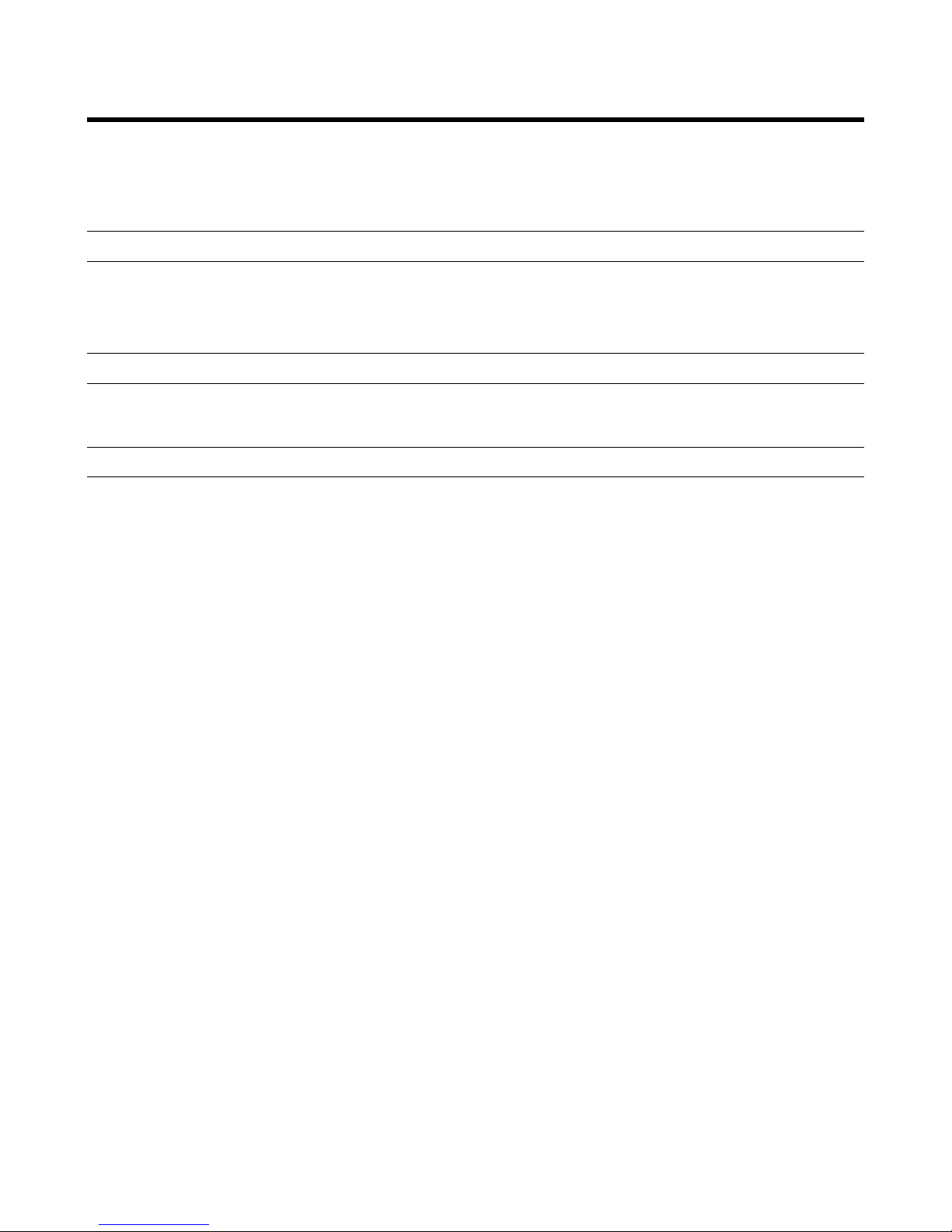
Speech Applications Builder Configurator User Guide • May 15, 2004 • page 8 of 116
System requirements
The minimum system requirements for running Speech Applications Builder are as follows:
Hardware requirements
Minimum speed required for platform 500MHz
Minimum memory required for platform 512MB RAM
Software requirements
Speech Applications Builder Voice Applications Configurator Tool
Operating System
Speech Applications Builder has been verified to run under Windows 2000.
However, it should also be capable of running under any operating system that supports Java™ 1.4.1.
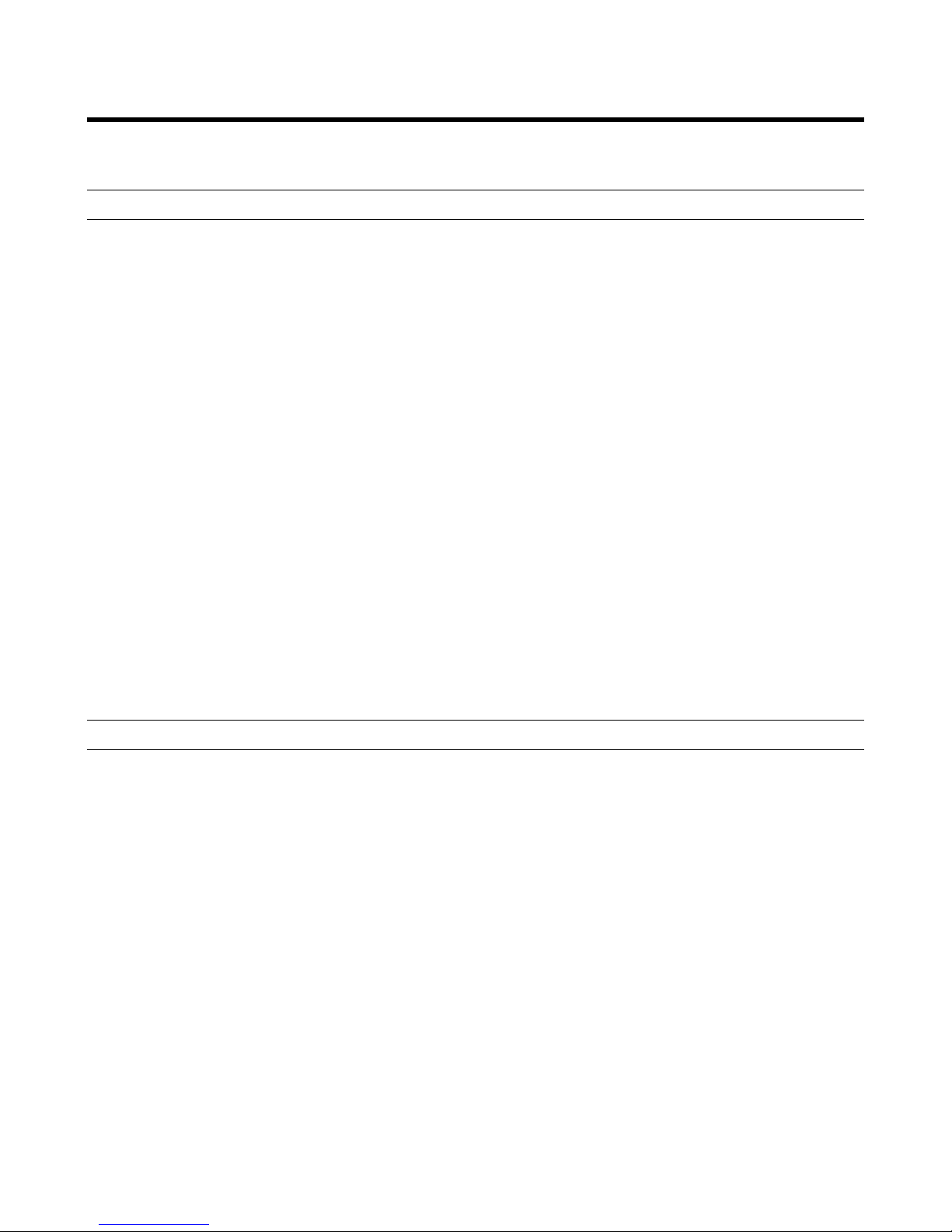
Speech Applications Builder Configurator User Guide • May 15, 2004 • page 9 of 116
Introduction to Speech Applications Builder
Some terminology
The Speech Applications Builder (SAB) Configurator is a tool for building, testing, deploying and
updating voice-driven automated telephone services, such as Telephone Banking or Catalogue
Ordering.
An automated telephone service consists of one or more applications.
An application includes one or more interactions with the caller. These interactions are called dialogs.
The software that performs a dialog is called a dialog flow (or a dialog model).
The main dialog flow may contain one or more sub-dialog flows (and a sub-dialog flow may have
sub flows of its own).
SAB dialog flows are built using pre-defined SAB components, and are created as a type of flow
diagram, drawn using the SAB GUI. For a description of the SAB GUI, see page 19.
There are several types of SAB component:
• dialogs - which handle interactions with the caller and may include speech recognition
• processes - which retrieve data and perform data manipulation
• rules - which allow branching or decision making
• interrupt - which is used to provide an alternative dialog flow in response to a particular
recognition result, such as the caller saying “Help” or “Main Menu”
For an overview of how the components are used, see page 10.
For a List of Components, see page 108.
The SAB GUI
SAB dialogs are developed using the SAB GUI. This provides:
• Development facilities - which allow you to create a dialog by selecting and configuring
components and connecting them together in a call flow. The GUI also provides debugging
tools.
• Search facilities - which allow you to search for components and prompt files, by name or
partial name.
• A file directory - which provides easy access to dialog flows and prompt files.
• A version control mechanism - which allows you to label and store earlier versions of a
dialog flow. Speech Applications Builder also provides a formal mechanism for migrating a
dialog from the development phase (the tool environment) to the deployment phase (the
production environment) and then to the decommissioned phase (the decommission
environment).
• Administrative functions.
For a description of the SAB GUI, see page 19.
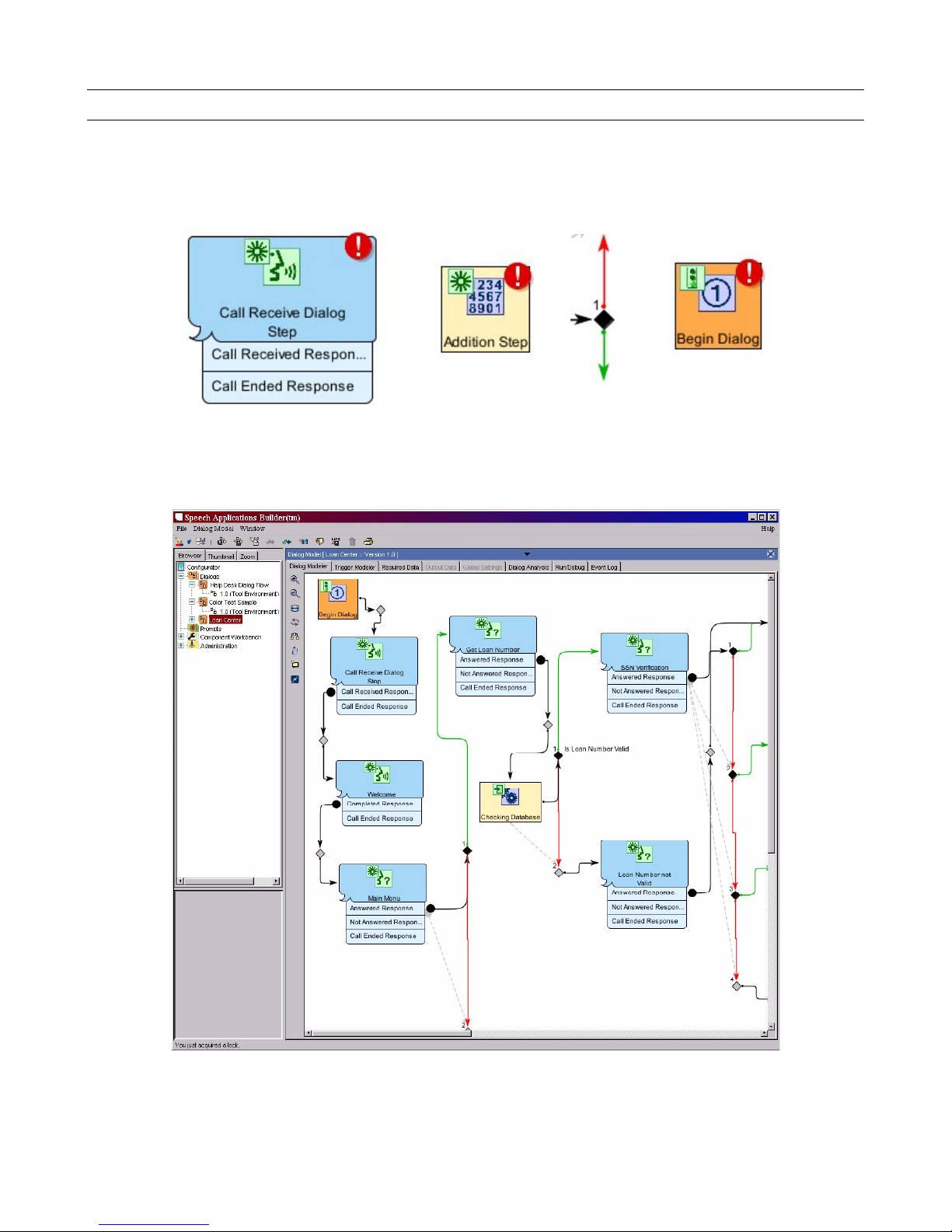
Speech Applications Builder Configurator User Guide • May 15, 2004 • page 10 of 116
The structure of a dialog flow
A dialog flow is built by selecting and configuring pre-defined components and connecting them
together in a call flow. There are three main types of component: dialogs, processes and rules. An
instance of a component is called a step.
Figure 1. The different step icons (left to right): dialog, process, rule and Begin Dialog step
When you create a new dialog flow (see page 34), SAB automatically creates a Begin Dialog step
and an End Dialog step.
Figure 2. The Dialog Modeler window showing the Begin Dialog step (orange) and the three
types of component: dialogs (blue), processes (yellow), and rules (black diamonds)
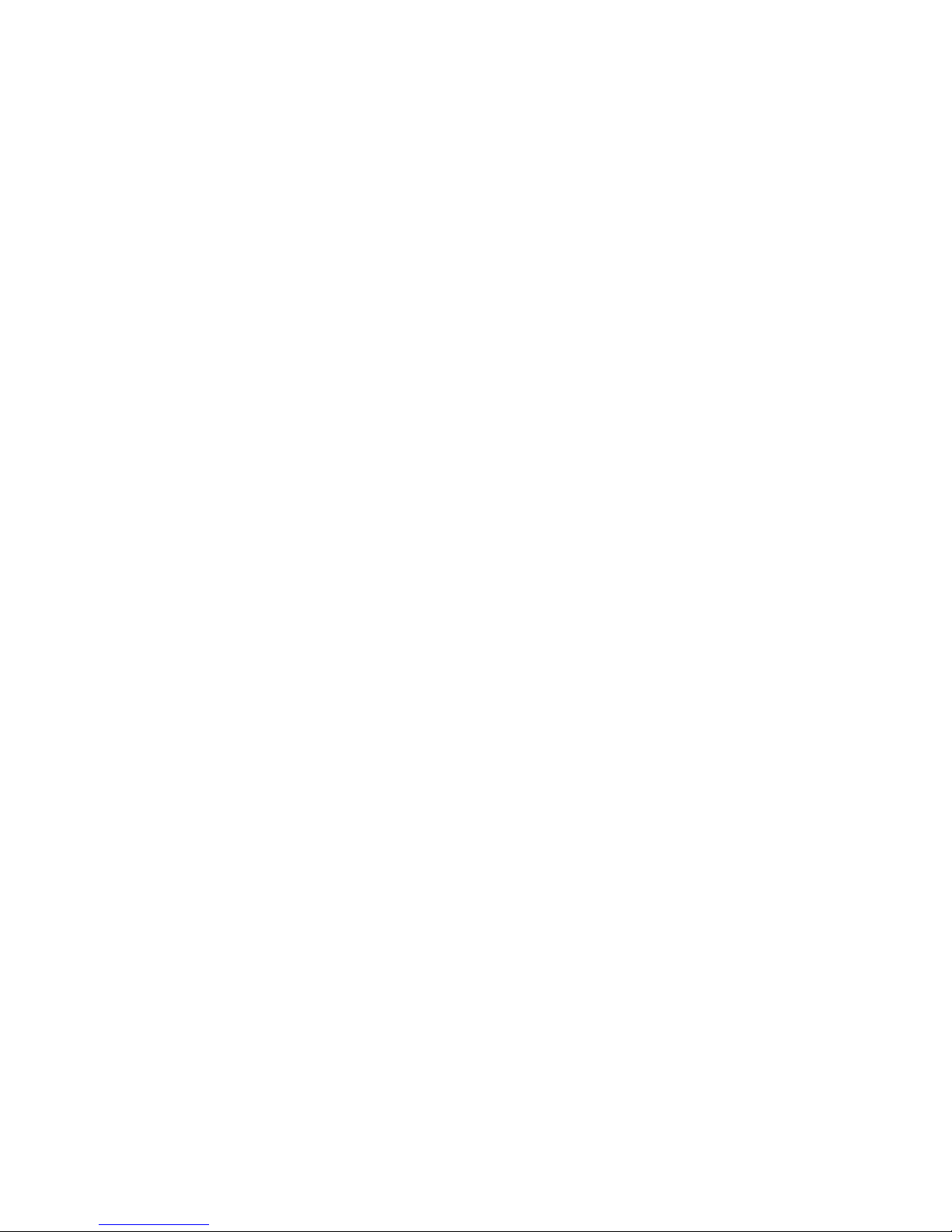
Speech Applications Builder Configurator User Guide • May 15, 2004 • page 11 of 116
Dialog steps
Generally speaking, dialog steps handle interactions with the caller. Figure 2 shows a series of dialog
steps that
• receive the call, setting up variables to store the CLI, DDI, Port, call time and other information
• play a welcome message (such as Welcome to Acme loan center customer service)
• offer the caller a menu (To inquire about the status of your loan, please say “Status”. For all
other enquiries please say “Operator”’) and recognize his or her response
• ask the caller to say his or her loan number (What is your loan number?) and recognize the
response
• ask for a “password” (For verification purposes, what are the last four digits of your Social
Security Number?) and recognize the response
• deal with an invalid loan number (I’m sorry the loan number you provided is not a valid
number. Please say your loan number now.)
... and so on.
All dialog components that perform speech recognition also handle
• confirmation (Was that 1234?), if required
• no input or silence (I’m sorry I did not hear anything. Please say it again)
• no match (I’m sorry I did not understand that. Please say it again)
• misrecognition
Process steps
Process steps handle data. Figure 2 shows a process step that accesses a database to retrieve the
customer record associated with a particular loan number. Other SAB processes include:
• addition, subtraction, multiplication, division, total, exponentiation
• check lookup table
• capitalize, change case
• set variable, copy variable, insert new variable
• report call end, report call information
• send event code
and so on. The data being manipulated may be static, or derived from a recognition result, or retrieved
from a database.
Connections and Rules
The flow of the dialog is created by drawing connections between the steps.
By default, each connection includes a decision point (these are the grey diamonds on some of the
connections in Figure 2). If the dialog needs to branch, a rule can be defined on the decision point
(these are the black diamonds in the Figure) and a second connection added.
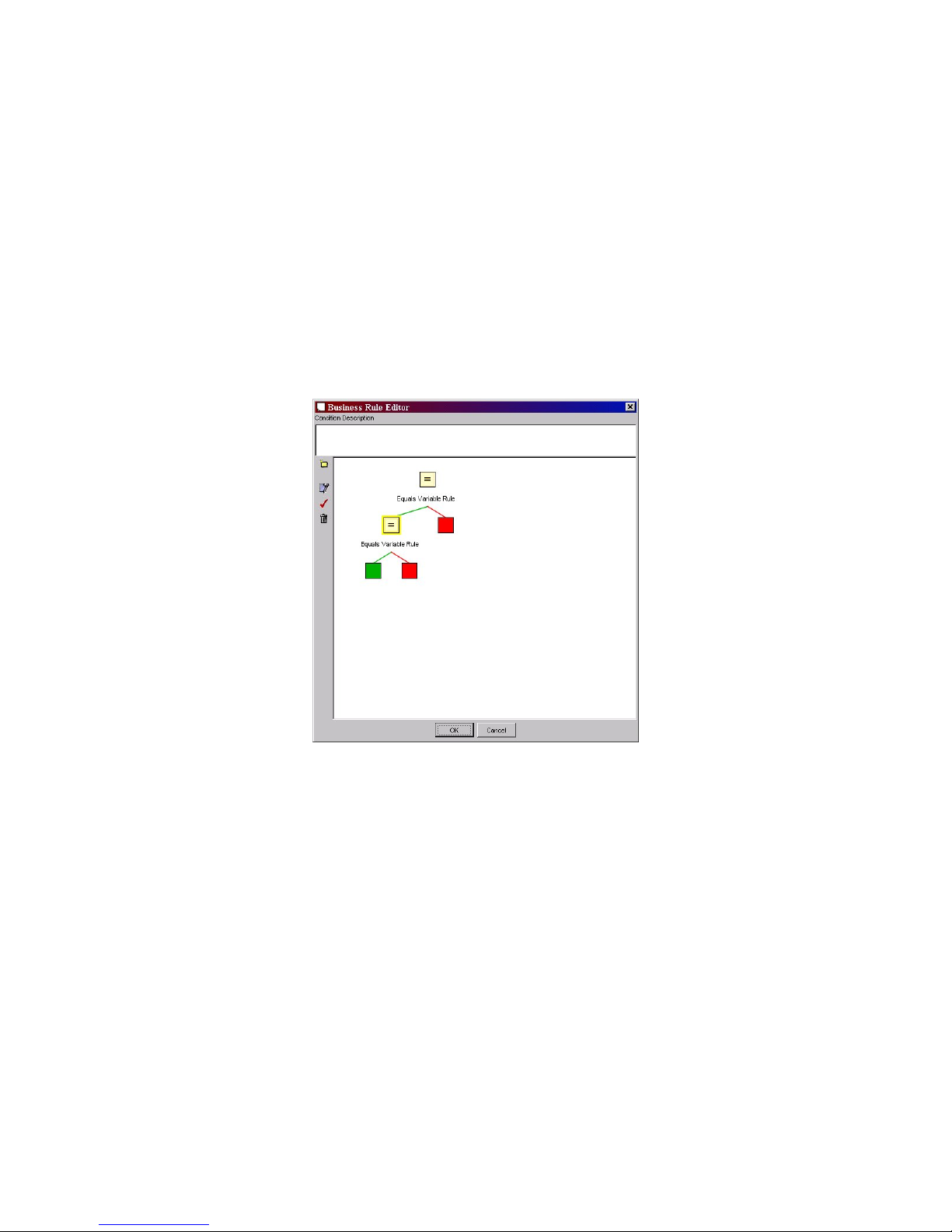
Speech Applications Builder Configurator User Guide • May 15, 2004 • page 12 of 116
SAB rules are boolean. They include
• less than, more than, equal to
• text handling rules
• list handling rules
• looping
More complex boolean rules can be built using multiple rule components.
For example
If id = 10 AND name = "Jones”
can be built as shown in the Figure below, where the first operator is defined as id = 10 and the
second as name = “Jones”.
Figure 3. A complex rule
For more information about defining rules, see page 64.
Triggers
Certain types of event - including loggable events and Java exceptions - can be handled using
triggers. These are (typically short) alternative dialog flows that are run when the triggering event
occurs.
There are five types of trigger:
• Exception - evaluated only when an exception occurs in the underlying code
• Before step validated - legacy feature. DO NOT USE
• Before step runs - evaluated before the step
• After step runs - evaluated after the step
• Unhandled control - evaluated if the path required is not defined in the dialog flow

Speech Applications Builder Configurator User Guide • May 15, 2004 • page 13 of 116
Triggers may be configured
• as part of a flow, in the Trigger Modeler window (see page 62). These triggers are used by
default when any triggering event occurs in that flow, if the step in which the event occurs does
not specifically handle triggers.
• as part of a step, in the Edit Step dialog box (see page 63). Step-based triggers are specific to
the particular instance of the component and take priority over any global triggers.
Prompts
The recorded or synthesized words played out to the caller are called prompts. Prompts are the
automated system’s contribution to the “conversation”.
Some prompts ask the caller for information and require a reply before the dialog can continue. Some
prompts give the caller information and do not require a reply. A prompt that does not require a reply
is often called a message.
Part of the process of configuring a dialog component is defining the prompts it will use. These are
typed into the dialog boxes provided by the component, which also provides a simple method for
including variable data and for turning on Barge-in. (Barge-in allows the caller to interrupt the prompt
before it has finished playing. The speech recognizer listens for speech during the prompt, stops the
prompt playout when it detects a response, and performs the recognition.)
For example,
Typed
Variable dragged and dropped from
a list of previously defined variables
Typed
Command dragged
and dropped
Typed
Did you
say
<caller_data>
?
<BARGE-IN_ON>
Please say
yes or no.
Figure 4. The construction of a typical confirmation prompt
When the dialog flow is run, SAB sends the text of the prompt to the Text-To-Speech (TTS)
synthesizer, which synthesizes a speech equivalent of the text and returns it to SAB to be played out
to the caller.
Synthesized speech is particularly useful during the development of an application, but for a deployed
system many service providers prefer to use a recorded voice.
Recorded prompts are managed in the Prompts resource (see below and page 82), which allows you
to them either by recording and editing them yourself or by specifying .wav files (which may be
professionally recorded).
SAB also provides support for handling
• multiple languages
The list of languages handled is specified by the user in the Administration resource (see
below, and page 93). This, in effect, sets up a separate directory structure for each language.
When you define a prompt, you specify its language by selecting from a drop-down list, and
SAB labels the file accordingly. This mechanism allows you to define multiple sets of prompts
(each set in a different language) that use the same prompt names but are automatically
stored in different directories. This, in turn, allows you to create a single application that uses
multiple languages.
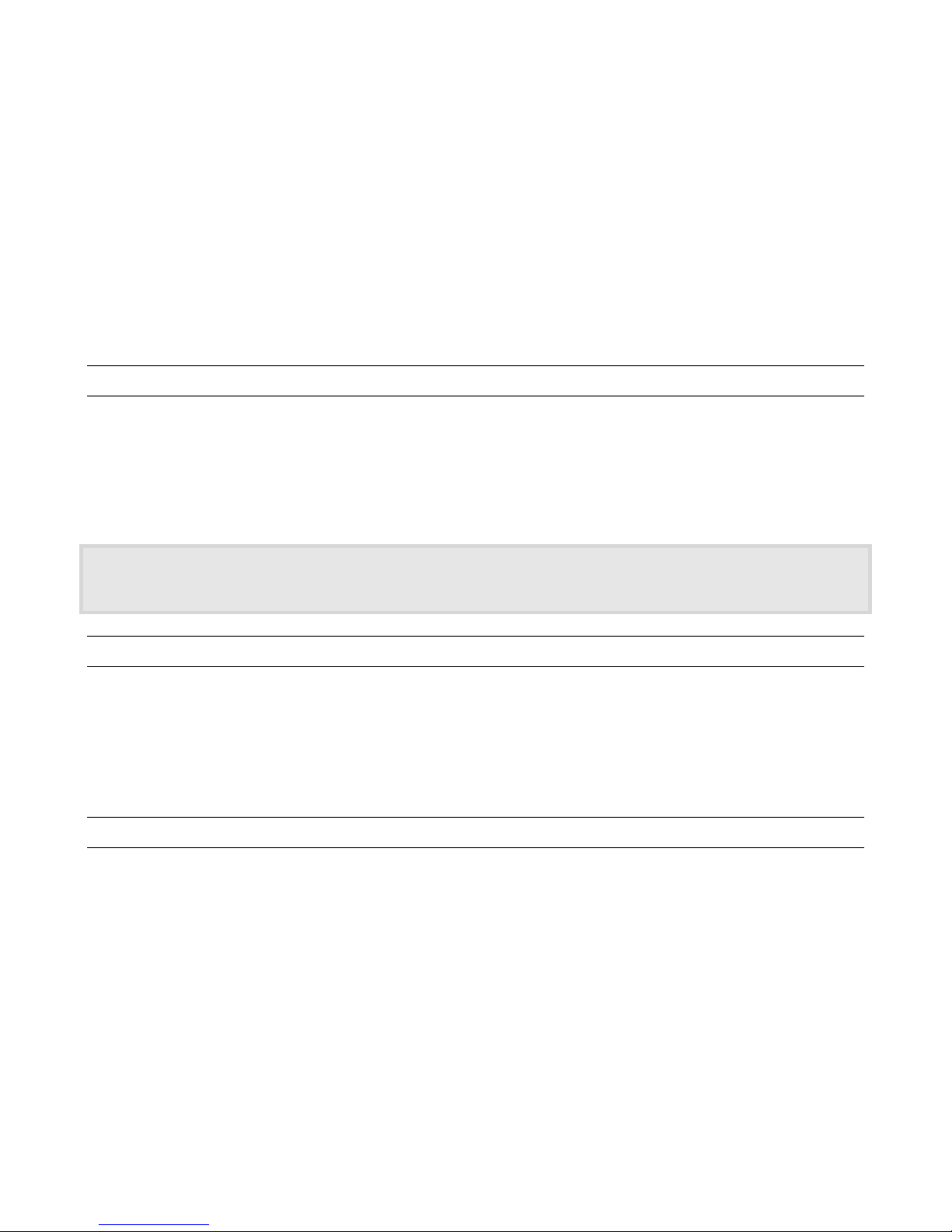
Speech Applications Builder Configurator User Guide • May 15, 2004 • page 14 of 116
Note that some languages have multiple variants or 'locales' (for example, US English, UK
English) which are pronounced differently. When you specify a language with multiple locales,
ensure that you use the complete language ID, including the correct locale, for example, “enUS” (for US English), or “en-GB” (for GB English).
• multiple personae
The list of personae handled is specified by the user in the Administration resource (see
below, and page 93). This, in effect, sets up a separate directory structure for each persona.
When you define a prompt, you specify its persona by selecting from a drop-down list, and
SAB labels the file accordingly. This mechanism allows you to define multiple sets of prompts
(each set using a different persona) that use the same prompt names but are automatically
stored in different directories. This, in turn, allows you to create a single application that uses
multiple personae. Persona is discussed on page 90.
The SAB database
SAB stores all components, all dialog flows, and all prompts in a database called the SAB database.
A default database is created when the SAB Configurator is installed. New or updated components
can be imported into the SAB Configurator via the Component Workbench, at any time, and SAB
provides mechanisms for updating existing dialog flows in the Tools environment.
For more information about the Component Workbench, see page 92.
When the SAB Configurator is updated, both the Configurator and the SAB database are uninstalled. It is
therefore essential to export all dialog flows to file (see page 77) before uninstalling SAB. The dialog flows can
be re-imported after the Configurator has been upgraded.
Debugging facilities
The Speech Applications Builder provides facilities for analyzing and debugging a dialog flow. Dialog
Analysis lists and describes every path through the selected dialog flow. The data it provides can be
used to build test cases.
Run/Debug allows you to “run” a dialog, telephone it, and watch the call flow as it happens. You can
open an individual dialog step and check its configuration as you hear it being executed.
Version control
The SAB Configurator provides the following version control mechanisms:
• SAB automatically adds a version number (1.0) to a new dialog flow and provides both a copy
with same version number facility (see page 74) and a copy with an incremented version
number facility (see page 74). All versions of a dialog flow are stored in the SAB database,
and are displayed in the Dialogs tree, in the Dialog version index and following a search.
• SAB is a multi-user development environment. To prevent more than one developer
simultaneously editing a dialog flow, SAB automatically opens it in a read-only version. The
developer cannot edit the dialog flow until he or she checks it out (see page 37). Whilst a
dialog flow is checked out, no other developer can edit it (though he or she may open another
read only version). The dialog flow should be checked in when the developer has finished
editing.
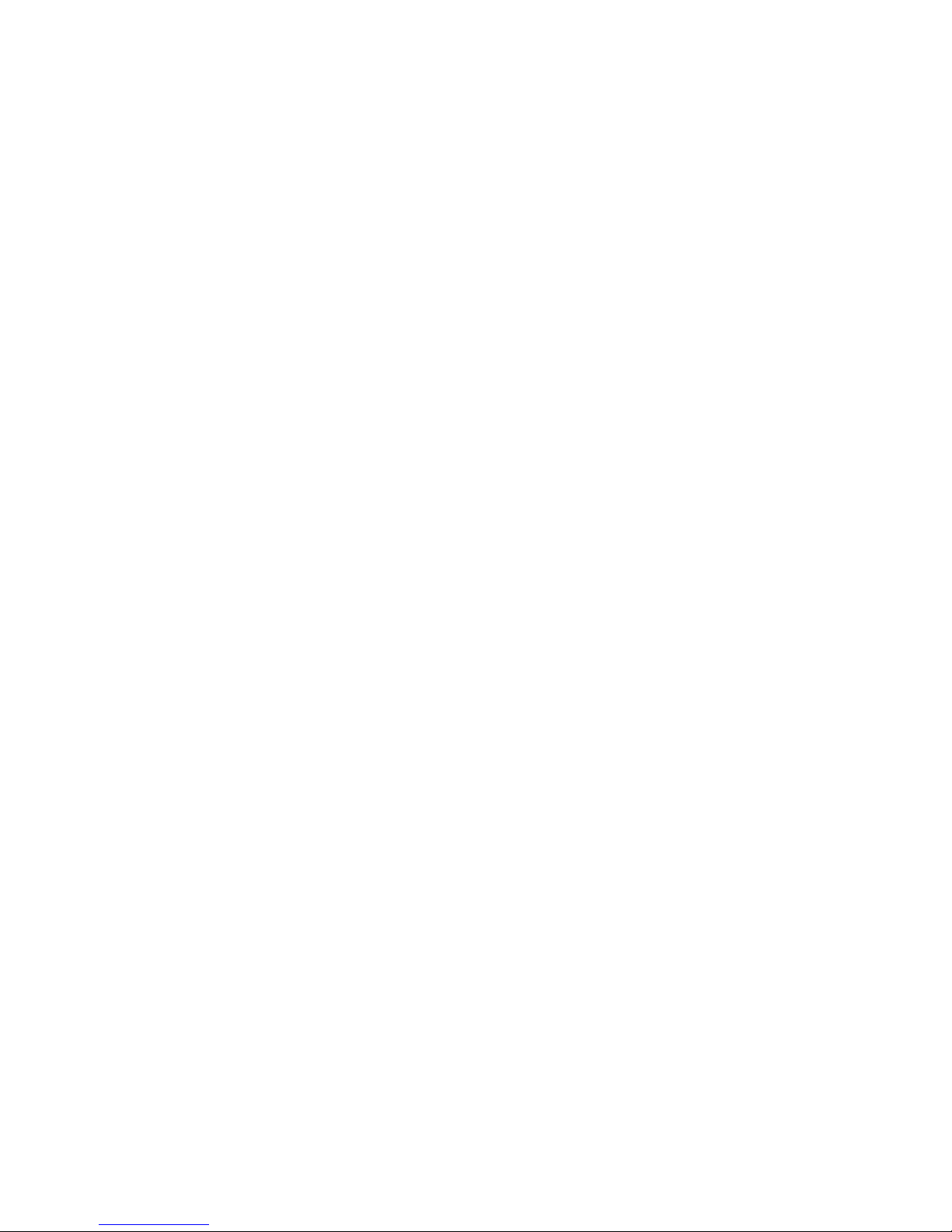
Speech Applications Builder Configurator User Guide • May 15, 2004 • page 15 of 116
• SAB is both a development environment and a runtime environment, and provides a formal
mechanism for migrating a dialog from the development phase (the tool environment) to the
deployment phase (the production environment) and then to the decommissioned phase
(the decommission environment).
o When a dialog flow is in the tool environment, it can be edited.
o When the dialog flow has been migrated to the production environment it can be
viewed and executed but cannot be edited.
o When a dialog flow has been migrated to the decommission environment it cannot
executed. However, the decommissioned version can be copied (with an incremented
version number), back into the tool environment and edited, and then re-deployed.
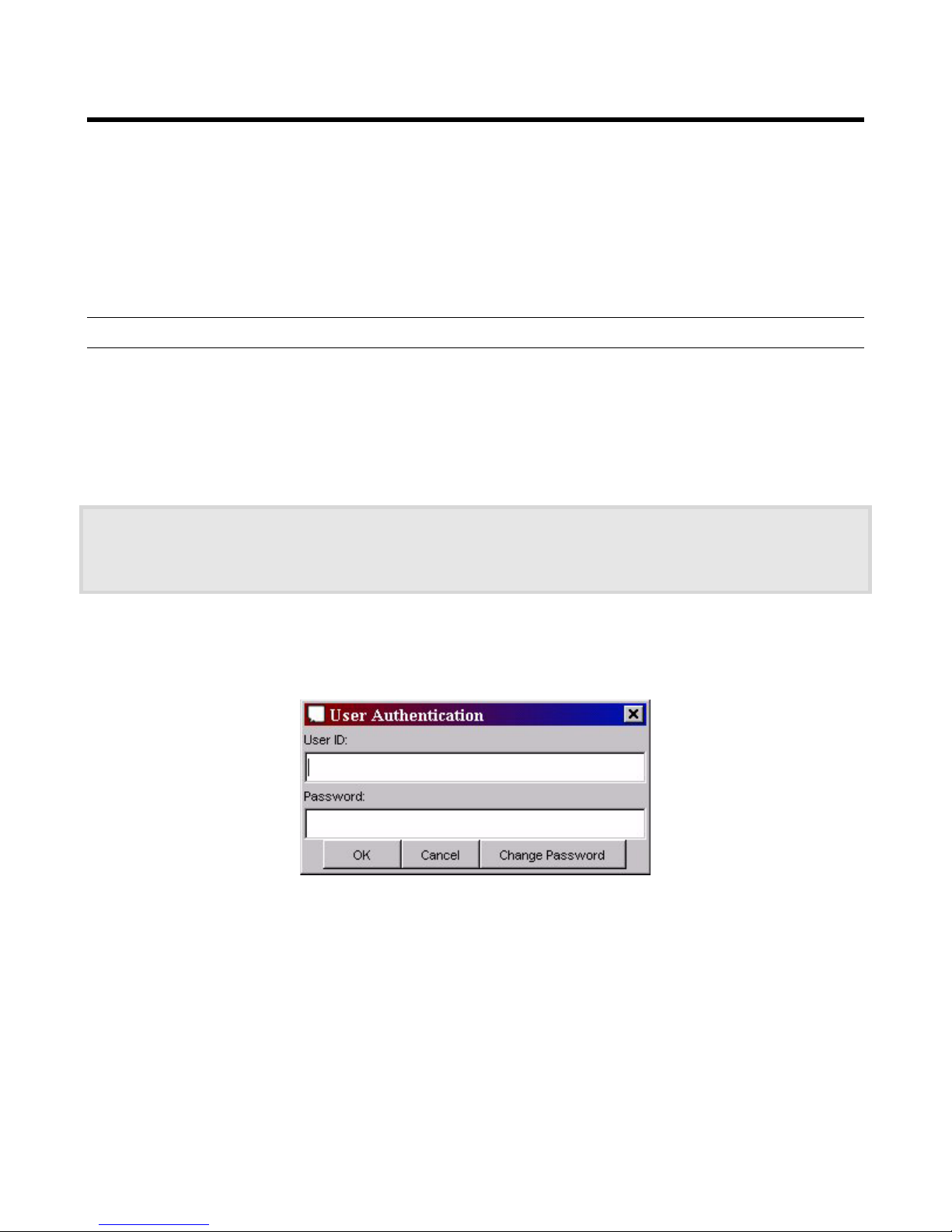
Speech Applications Builder Configurator User Guide • May 15, 2004 • page 16 of 116
Starting SAB
The Installation procedure is described in the Speech Applications Builder Installation Guide.
To launch SAB:
1. Either double-click on the SAB icon, or select
Start > Programs > Avaya Speech Applications Builder
Logging in
If this is the first time you have opened the Configurator, SAB will ask you to enter a License Key (see
page 17).
Otherwise, SAB displays the User Authentication dialog box, which asks you to enter a UserID and
Password.
For details of how to change your Password, see page 17.
The SAB Configurator is installed with the following defaults:
UserID: administrator
Password: password
To log in:
1. Enter your User ID and Password.
2. Click OK.
Figure 5. User Authentication dialog box
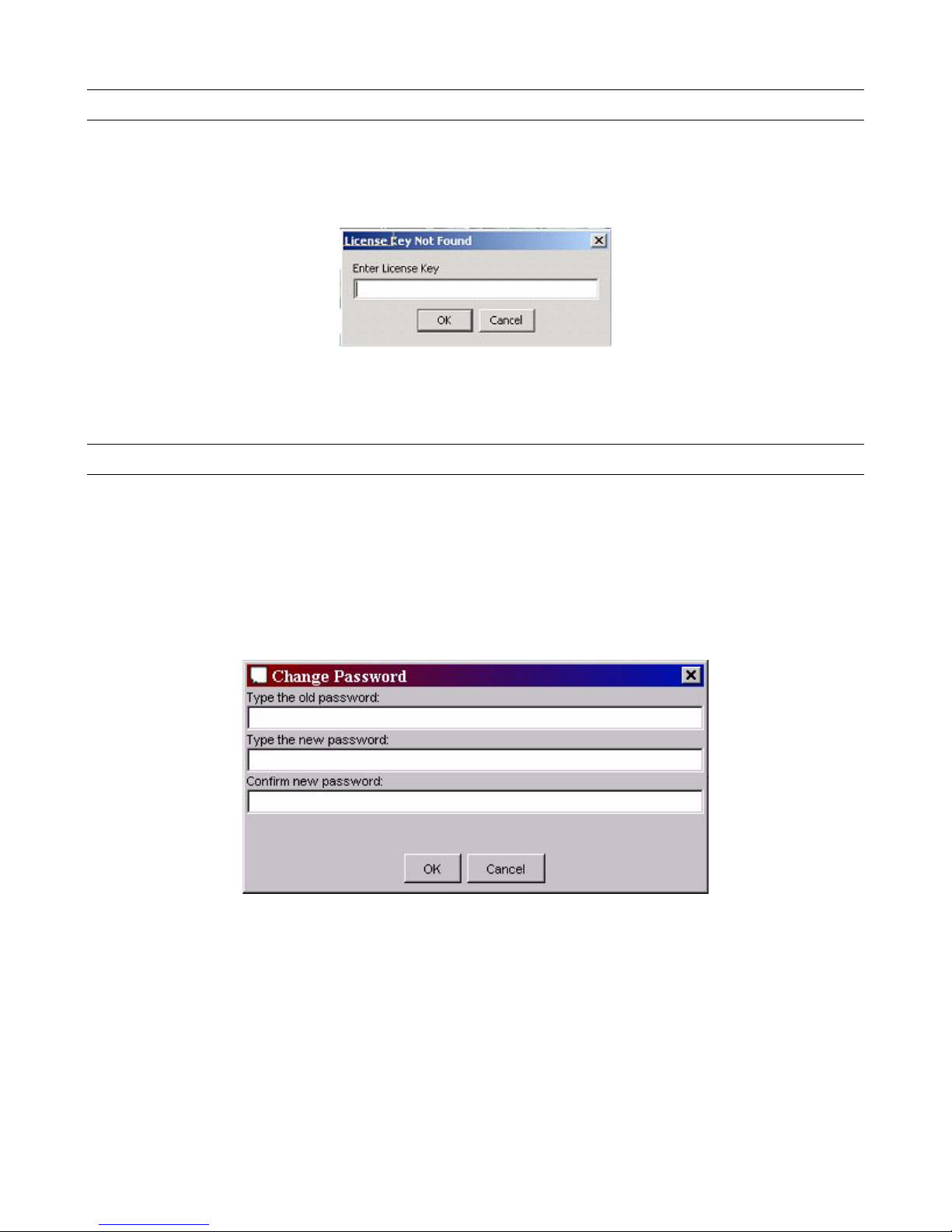
Speech Applications Builder Configurator User Guide • May 15, 2004 • page 17 of 116
Entering the License Key
If this is the first time you have opened the Configurator, SAB asks you to enter a License Key.
To enter the License Key:
1 Enter or copy it into the dialog box.
Figure 6. License Key dialog box
2 Click OK.
Changing your password
To change your password:
1 Open the SAB Configurator.
2 Either click Change Password on the User Authentication dialog box (see page 16) or, from the
Configurator Menu bar, select File > Edit System Preferences.
3 Select User Preferences.
4 Click on Change Password. SAB displays the following dialog box.
Figure 7. Change Password
5 Enter your old password.
6 Enter your new password twice.
7 Click OK.
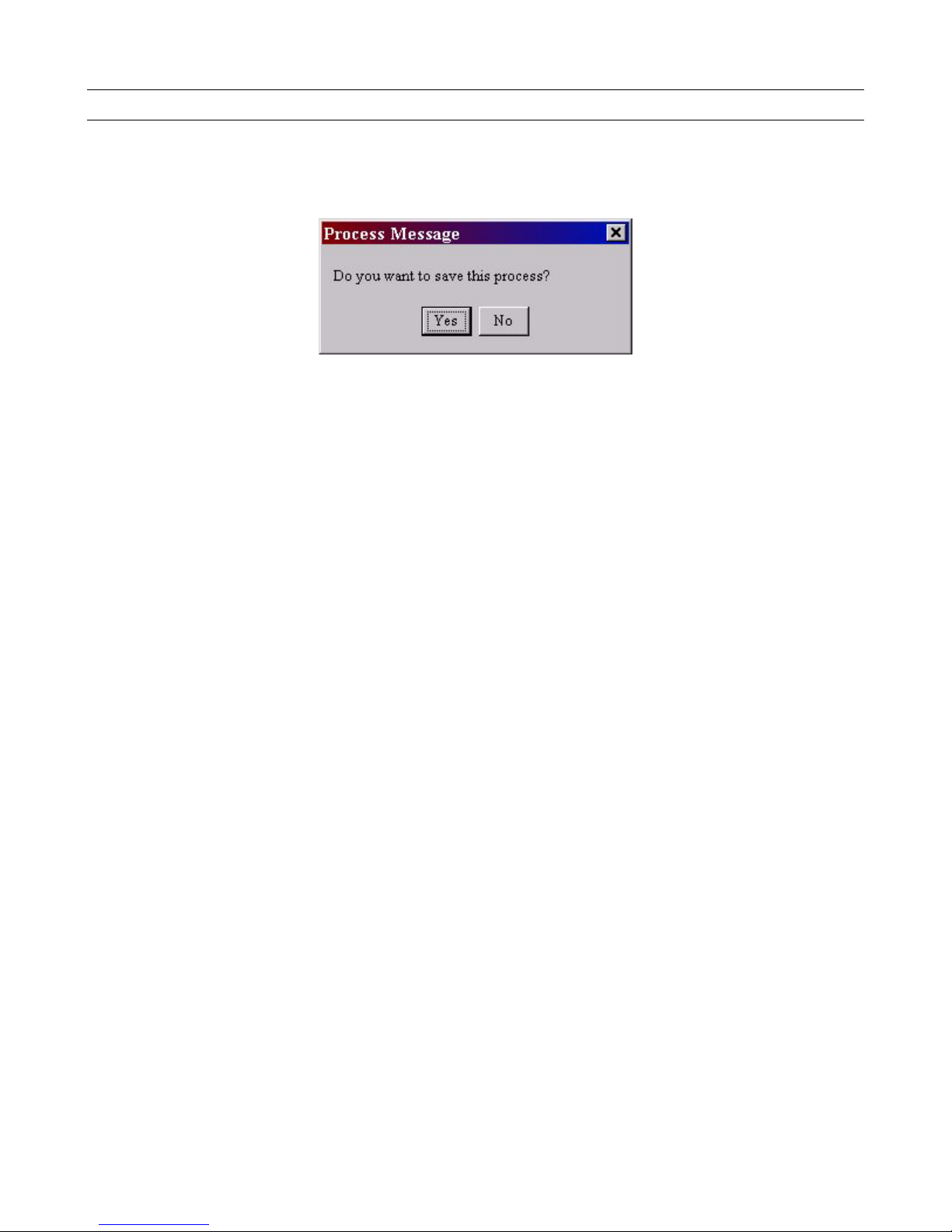
Speech Applications Builder Configurator User Guide • May 15, 2004 • page 18 of 116
Exiting SAB
To exit SAB, select File > Exit.
If you have made unsaved changes to a dialog flow, SAB will ask you if you want to save the dialog
flow.
Figure 8. Save warning message
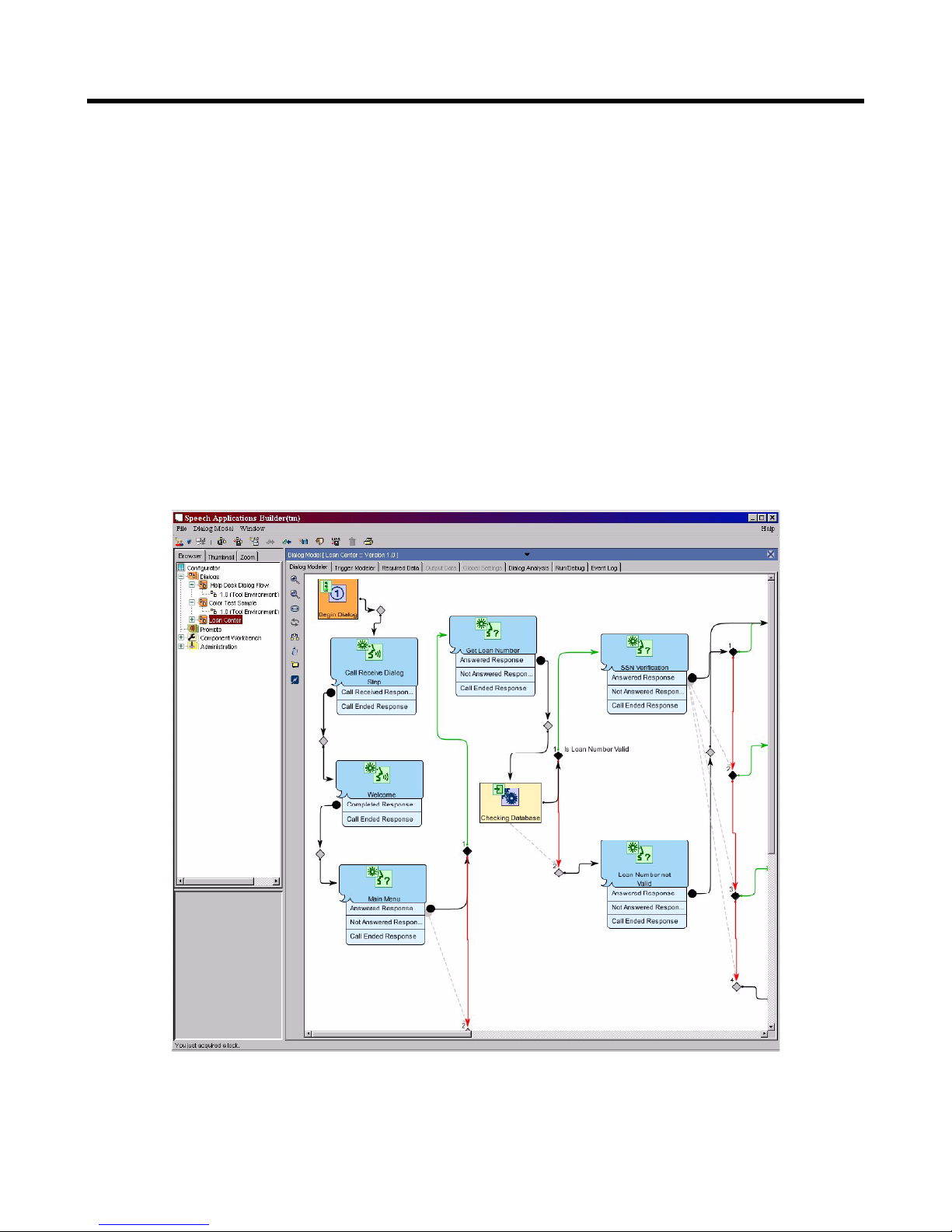
Speech Applications Builder Configurator User Guide • May 15, 2004 • page 19 of 116
The SAB GUI
This chapter provides a brief description of the SAB Graphical User Interface (GUI). The features
discussed here are described in more detail at the appropriate places in the remainder of the manual.
The SAB GUI consists of
• a Menu bar and Tool bar, running along the top, which display both generic and context-
sensitive options
• a Browser, on the left, which is a tool used to display, search for and manage dialogs and
their related resources, and to perform system administration
• an area, on the right, that is primarily used to display the Dialog Modeler, which is used to
create and manage dialog flows. This area is also used to:
o create and edit recorded prompts
o import and manage components
o perform system administration.
Figure 9. The SAB GUI
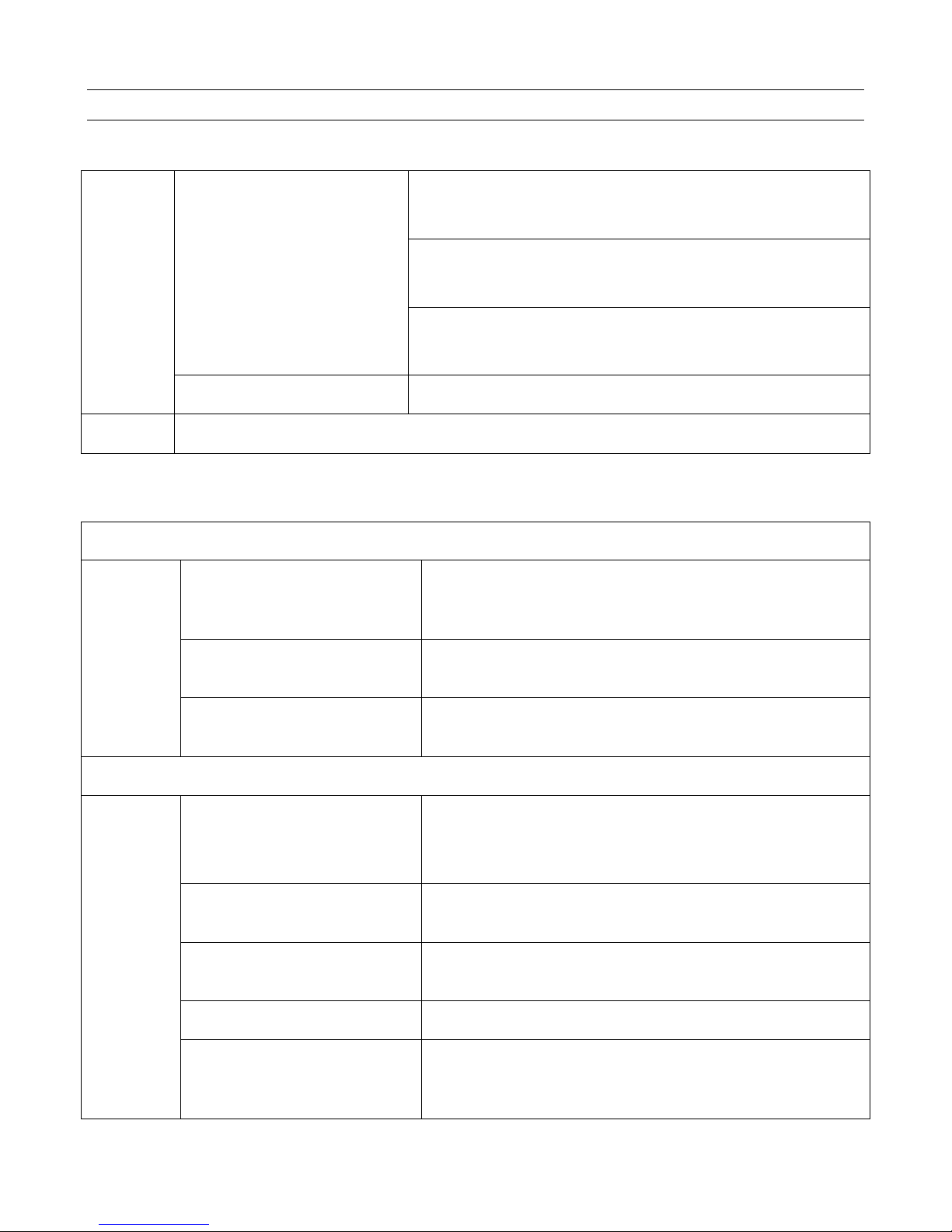
Speech Applications Builder Configurator User Guide • May 15, 2004 • page 20 of 116
The Menu bar
The Menu bar provides the following generic functions:
Dialog modeler
Used to configure the Dialog Modeler display.
User preferences
Used to change password..
Edit System Preferences
See page 105.
General preferences
Used to configure general features of the Configurator.
File >
Exit
Closes SAB.
Window
Used to toggle between instances of the Dialog modeler.
The Menu bar also provides a Dialog Model menu and a Prompt menu, when appropriate:
When the Dialogs tree is selected in the Browser
Add Dialog Model
Opens a new dialog flow window (or dialog model) that
can then be checked out and used to develop a new
dialog flow. See page 34.
Imports a Dialog Model
from a File
Used to import an SAB file stored outside the SAB
database. See page 79.
Dialog
Model >
Exports the Dialog Model
to a File
Used to save an SAB dialog flow file to a location outside
the SAB database. See page 77.
When a dialog flow is selected in the Browser
Save
Saves the currently selected dialog flow in the SAB
database. See page 77.
Note that dialog flows can also be exported to file.
Copy Dialog Model and a
selected version
Creates a copy of the selected dialog flow file, labeled
“Copy of”. See page 74.
Deletes the Selected Dialog
Model Version
Deletes the selected dialog flow. See page 72.
Rename
Renames the selected dialog flow. See page 75.
Dialog
Model >
Increments the Version of
the Selected Dialog
Version
Creates a copy of the selected dialog flow file with a new
version number. See page 74.
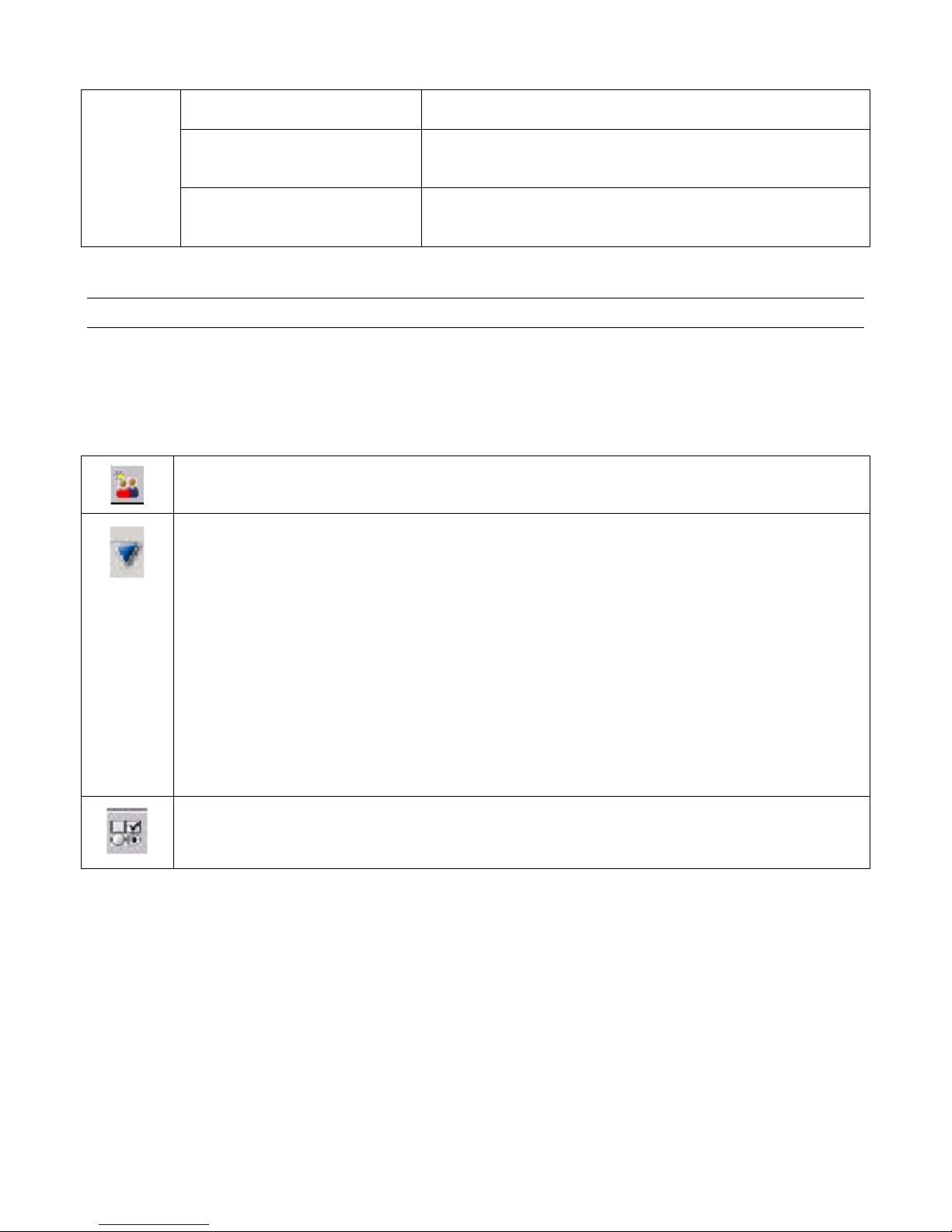
Speech Applications Builder Configurator User Guide • May 15, 2004 • page 21 of 116
Add Prompt
Used to create a new recorded prompt. See page 82.
Import Wave Zip
Used to import a zip archive containing recorded
prompts. See page 89.
Prompt >
Create Wave Extract
Used to create a zip file that contains prompts. See page
89.
The Tool bar
The Toolbar, which runs along the top of the SAB Configurator, provides short cuts to some of the
options available from the Menu bar.
Generic buttons
Add Organization
Add ...
Opens a drop down menu of “create new item” options:
Organization Node
Environment
For example, a QA environment. This would be similar the Production environment, in
that dialog flows could not be edited.
Permission Type
Add Dialog
Opens an Add New Dialog dialog box. See page 34.
Add Prompt
Opens an Add New Prompt dialog box. See page 82.
Edit System Preferences
Used to configure certain features of the SAB GUI. See page 105.
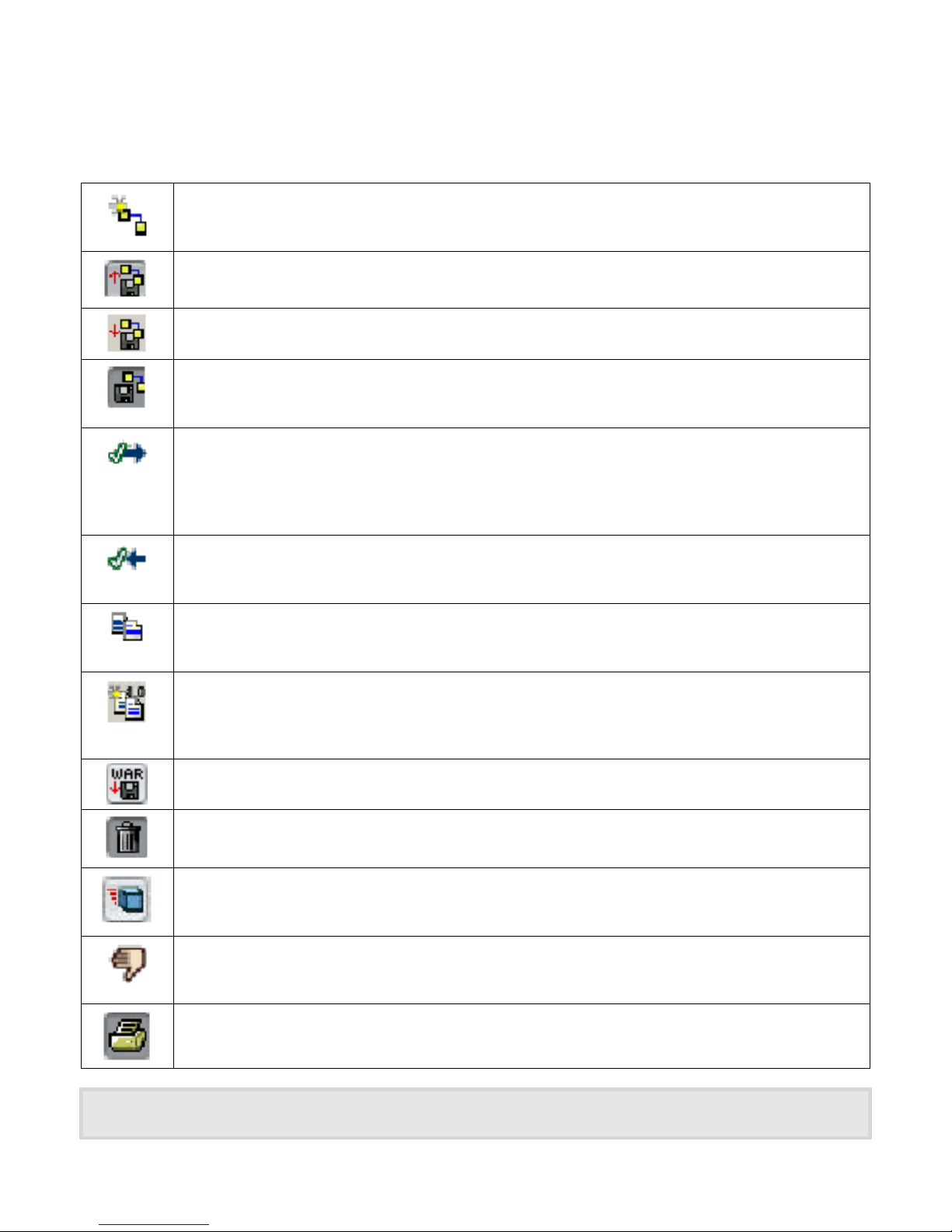
Speech Applications Builder Configurator User Guide • May 15, 2004 • page 22 of 116
Dialogs buttons
The following buttons are provided when the Dialogs tree is in use. The selection of buttons displayed
is relevant to the task being performed.
Add a Dialog Model
Opens a new dialog flow window complete with Begin Dialog and End Dialog steps.
Imports a Dialog Model from a File
Exports a Dialog Model to a File
Saves the current Dialog Model (all versions)
The Dialog flow is saved to the SAB database.
Check out a Dialog Model
Opens an editable version of the dialog flow and locks out other users. Since SAB is a
multi-user environment, checking in and checking out ensures that only one user can
work on a dialog at any time.
Check in a Dialog Model
Closes the editable version of the dialog flow and makes it accessible to other users
Copy Dialog Model and selected version
Copies the selected version of a dialog flow, creating an exact copy labeled “copy”.
Increments the Version of the Selected Dialog Version
Copies the dialog and places copy in the Tool environment, incrementing the version
number (for example 1.0 becomes 2.0)
Generate War File for Deployment
Deletes the Selected Dialog Model
Migrate Package
Migrates a dialog from one environment to another.
Decommission
Takes a dialog out of Production
Print
Some of these options are also available from the pop-up Context menu displayed by right clicking on the dialog
flow name in the Dialogs tree.
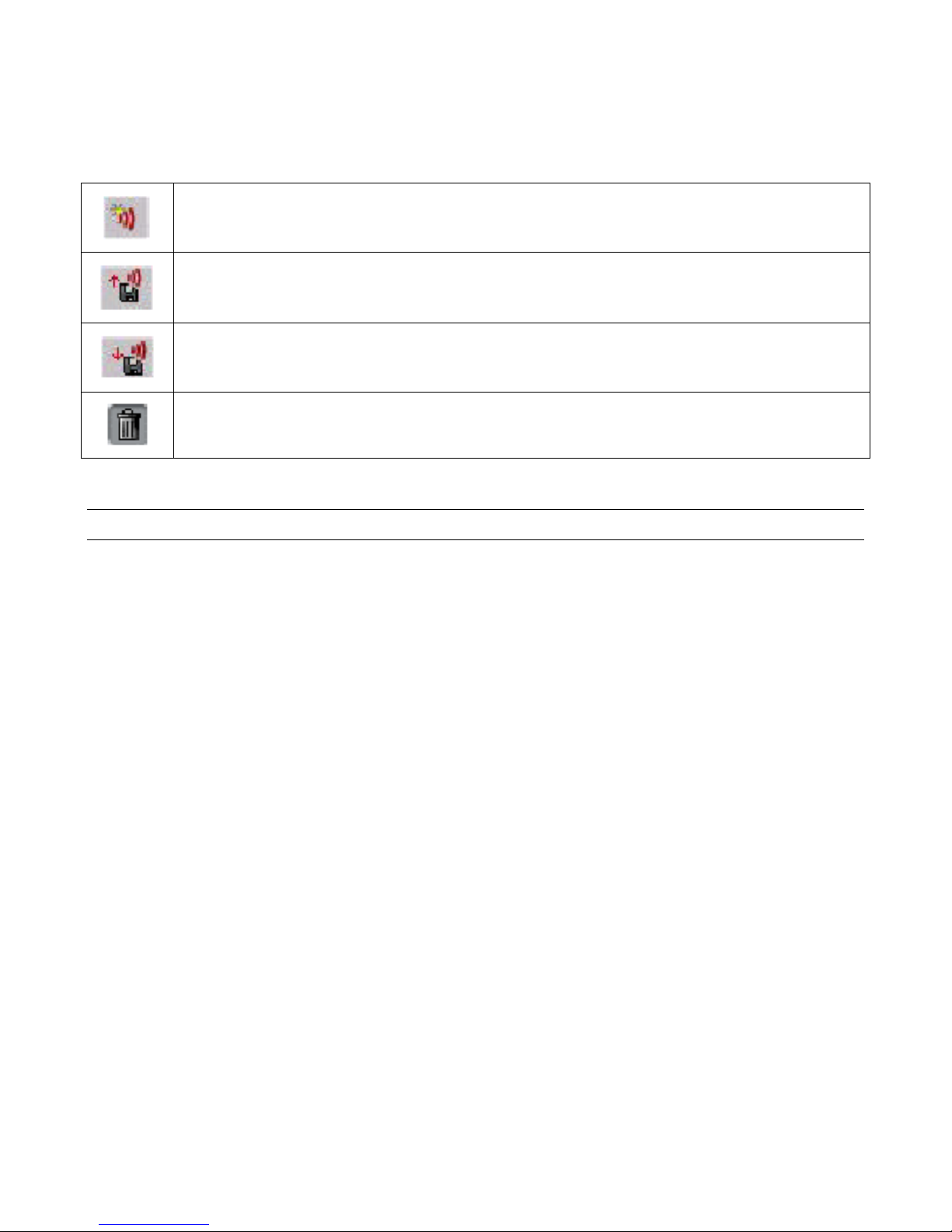
Speech Applications Builder Configurator User Guide • May 15, 2004 • page 23 of 116
Prompt buttons
The following buttons are provided when the Prompts resource is in use. The selection of buttons
displayed is relevant to the task being performed.
Add (create) a prompt
Import a zipped prompt directory. See page 89.
Export a zipped prompt directory. See page 89.
Delete
Context menus
Many of the options provided on the Menu bar and Tool bar are also presented on pop-up Context
menus, which can be displayed by
• right-clicking on an icon in the Browser
• right-clicking in the Dialog Modeler window.
The options presented in a pop-up menu are relevant to the task being performed.
Refresh Tree From Here
Refresh Tree From Here is available from the Browser pop-up menus at strategic points in the
Dialogs and Prompt trees. Selecting the option refreshes all the child nodes of the selected node,
performing any updates that have not occurred automatically.
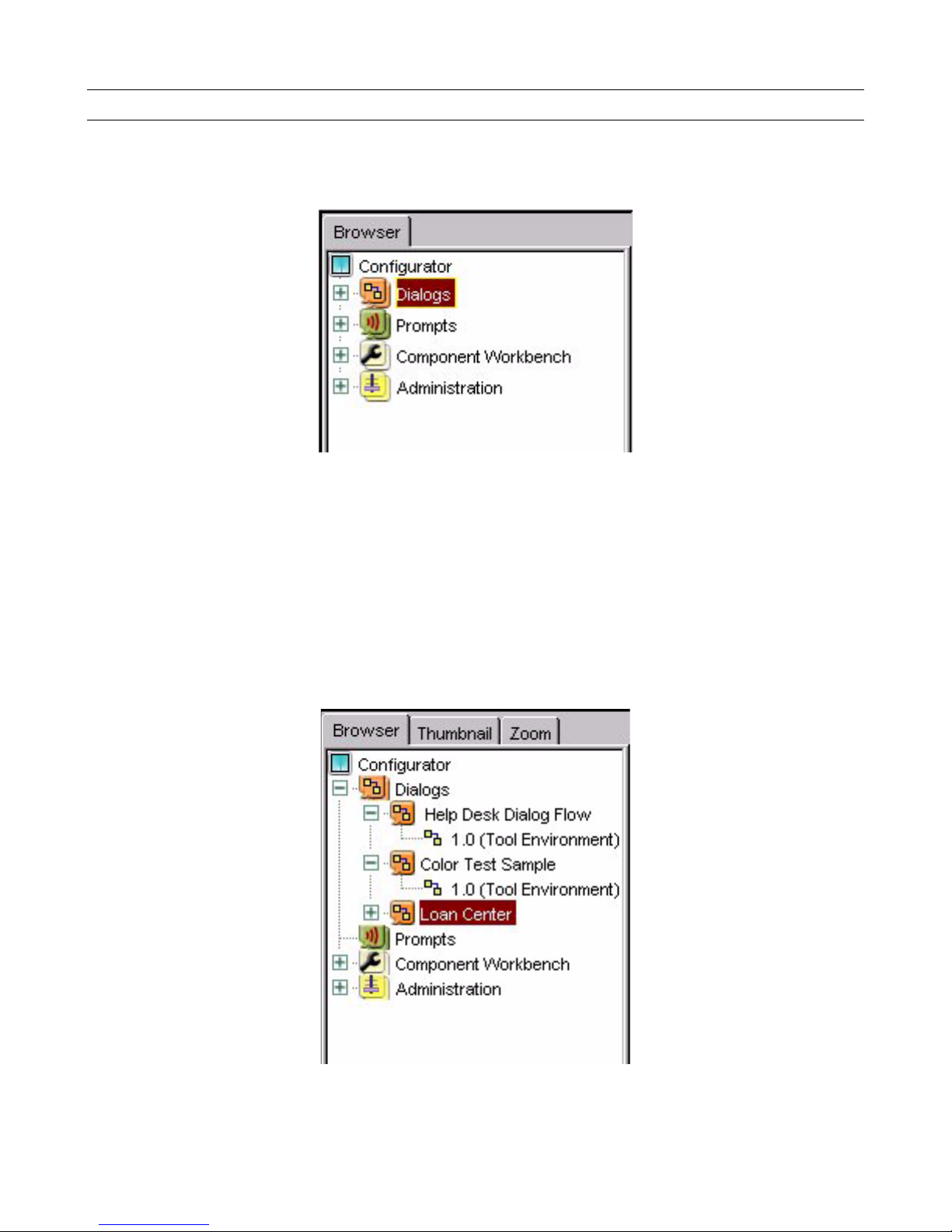
Speech Applications Builder Configurator User Guide • May 15, 2004 • page 24 of 116
The Browser
The Browser is a tool used to display, search for and manage dialog flows and prompts, import
components, and perform system administration. The Browser provides access to four sets of
resources, called Dialogs, Prompts, Component Workbench and Administration.
Figure 10. The Browser, showing the Dialogs, Prompts, Component Workbench and
Administration resources
• Dialogs is used to manage dialog flows. See page 33.
• Prompts is used to manage prompts. See page 82.
• The Components Workbench is used to import new components and manage existing
components. See page 92.
• Administration is used to manage SAB. See page 93.
In some respects, the tree displayed in the Browser acts like a typical directory structure. For
example, all Dialog flow files are displayed beneath the Dialogs node.
Figure 11. The Dialogs directory structure, expanded to show the stored dialog flows
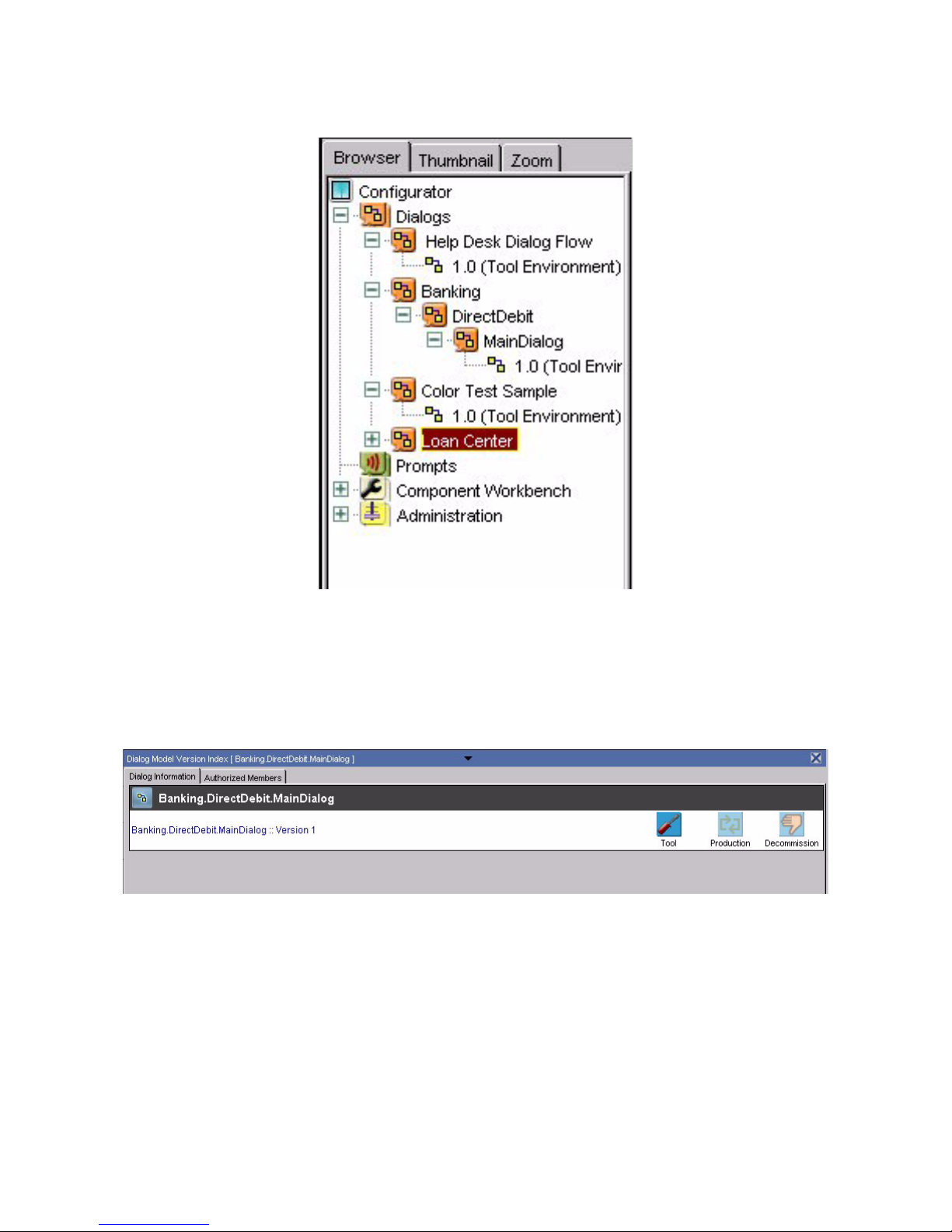
Speech Applications Builder Configurator User Guide • May 15, 2004 • page 25 of 116
By default, the dialog flows are displayed in alphabetical order, but you can group and nest them as
required by specifying a Classification (see page 34) when you create the dialog flow file.
Figure 12. The Dialogs directory structure, showing a dialog flow “Main Dialog” classified under
“Direct Debit”, which is itself classified under “Banking”.
If you click on a dialog flow icon, (for example, Main Dialog in the Figure above, which is, in effect, a
leaf node), SAB displays the Dialog Model Version Index, shown in the Figure below, which lists all
the versions of the dialog flow available, and you can open the version you require by clicking on the
entry.
Figure 13. Part of the Dialog Model Index
Alternatively, you can expand the dialog flow in the tree, and open a particular version of the dialog
flow by clicking on the version number.
All the trees work in a similar way. The Prompts tree displays a list of prompt folders, which can be
expanded to display individual prompt files. These can be opened for editing by clicking in the file icon
to display the prompt version index and then clicking on the version number required.
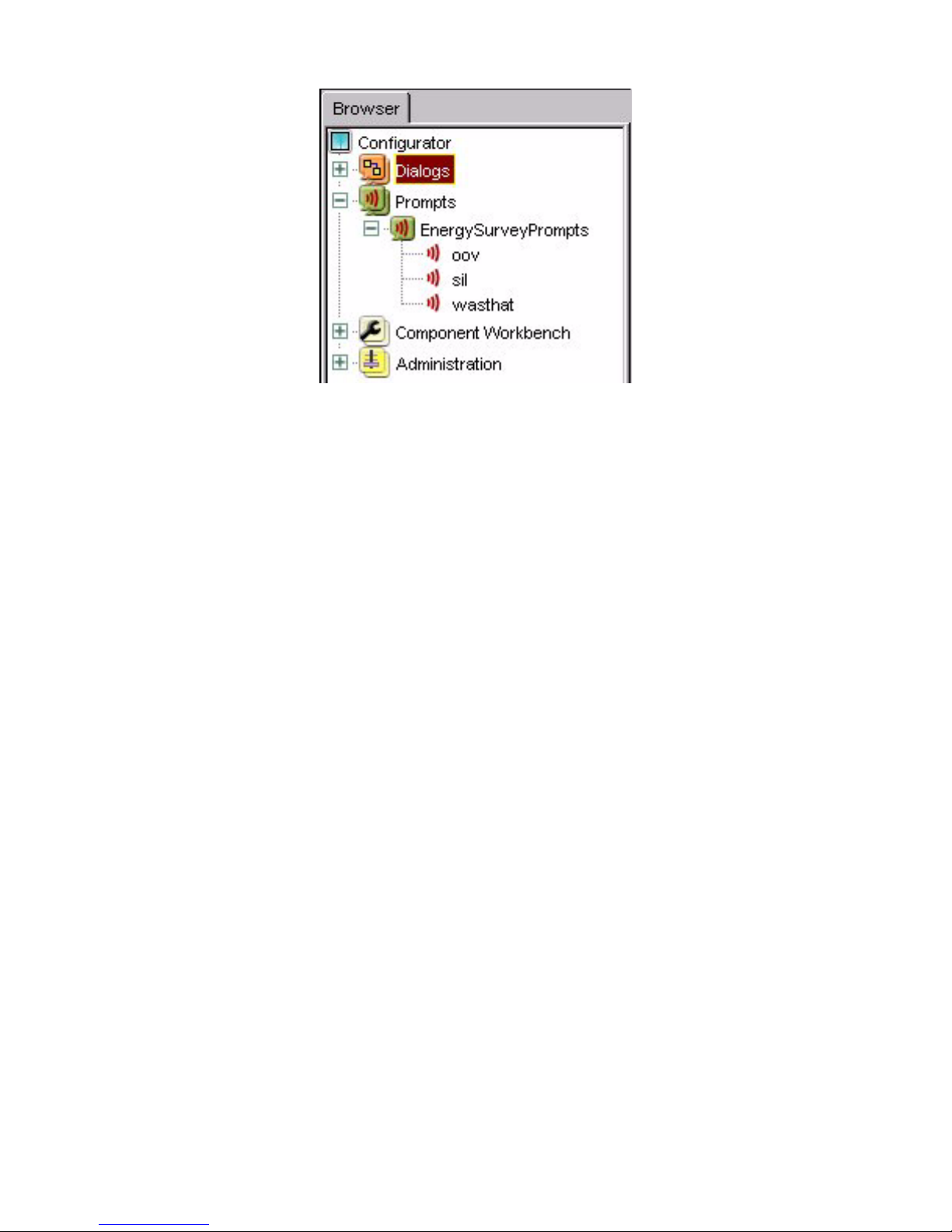
Speech Applications Builder Configurator User Guide • May 15, 2004 • page 26 of 116
Figure 14. The Prompts directory structure, expanded
Expanding the Component Workbench opens the Repository Maintenance window, which can be
used to import new components. Expanding Administration displays the Configuration, Organization
and Permissions options.
Search engine
In addition to its file directory and feature directory function, the tree also provides a Search engine
that can be used to search for
• a dialog flow (see page 73)
• a prompt (see page 87)
To search for any entity:
1 Click on the appropriate node; for example, to search for a dialog flow, click on one of the Dialogs
nodes. (Note, however, that the Search engine is not available from a leaf node). Voice Runner
displays its Search engine in the Dialog Modeler window.
2 Type the name, or partial name, of the entity you want to find into the Name field. If you have used
a partial name, ensure that the Partial Match box is also checked.
3 In the case of a dialog flow or a prompt, you can select the environment you want to search:
• Any environment - searches all environments; this is the default
• Tool - searches the Tool environment. This contains dialog flows that are under construction
(and related prompts)
• Production - searches the Production environment. This contains dialog flows that are
deployed (and related prompts)
• Decommission - searches the Decommission environment. This consists of dialog flows that
have been taken out of deployment (and related prompts).
4 Click Search. SAB displays a list of all matching entities in the Dialog Modeler window.
5 Click Show Details to display further details.
6 Click on the entity name to open it in the Dialog Modeler window.
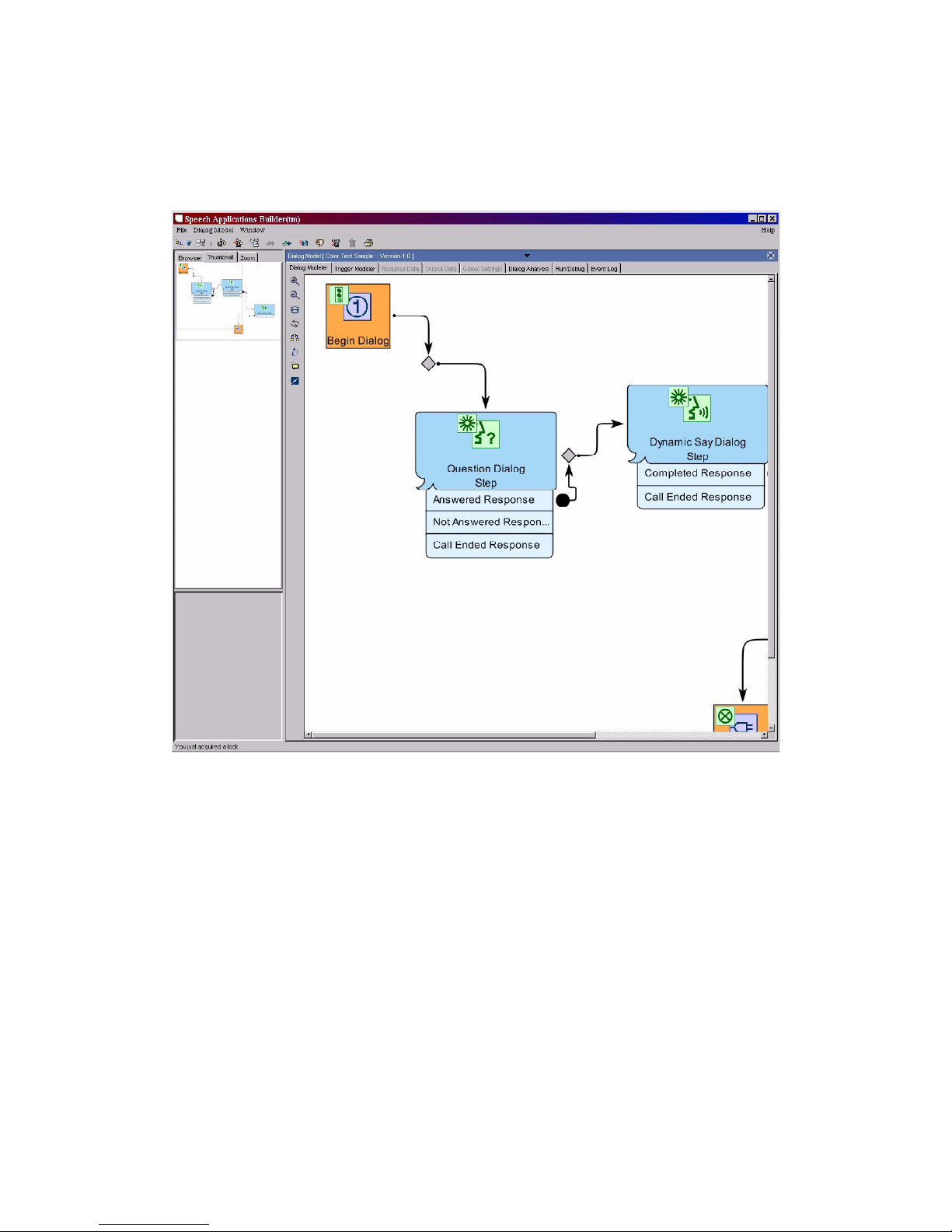
Speech Applications Builder Configurator User Guide • May 15, 2004 • page 27 of 116
Thumbnail and zoom facilities
When a dialog flow is open in the Dialog Modeler window, the Browser also provides
• a thumbnail view of the entire dialog flow, outlining the area that is also displayed in the Dialog
Modeler window with a red border
Figure 15. The Browser thumbnail view
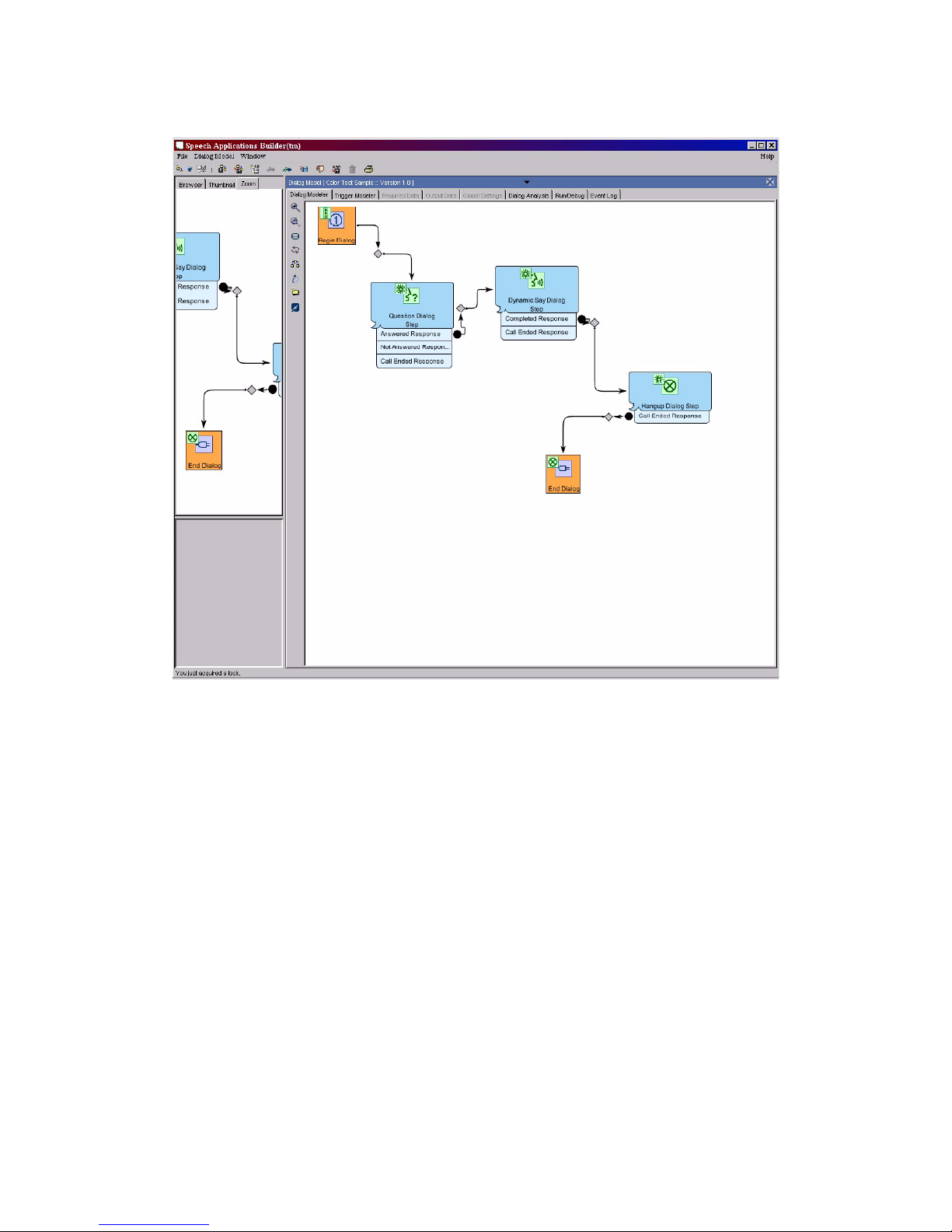
Speech Applications Builder Configurator User Guide • May 15, 2004 • page 28 of 116
• a “zoomed” view of the dialog flow, which can be scrolled by moving the cursor around the
Dialog Modeler window.
Figure 16. The Browser “zoomed” view

Speech Applications Builder Configurator User Guide • May 15, 2004 • page 29 of 116
The Dialog Modeler window
The Dialog Modeler window (on the right of the Configurator) is a workspace where you can build new
dialogs and view or amend existing dialogs. It allows you to build, test, analyze and deploy dialog
flows.
Figure 17. The Dialog Modeler window (at right hand side)
The Dialog Modeler window contains the following tabbed worksheets:
Worksheet
Function
Dialog
Modeler
The default worksheet, which is used to create and edit dialog flows by “drawing”.
Trigger
Modeler
Used to create alternative dialog flows to handle specified events occurring in this dialog
flow.
Note that triggers can also be set up within the individual component steps and, if these
exist, take precedence over the dialog-wide triggers.
See page 62.
Required
Data
Used to set up the variables and arrays that are required by this sub-dialog flow.
See page 68.
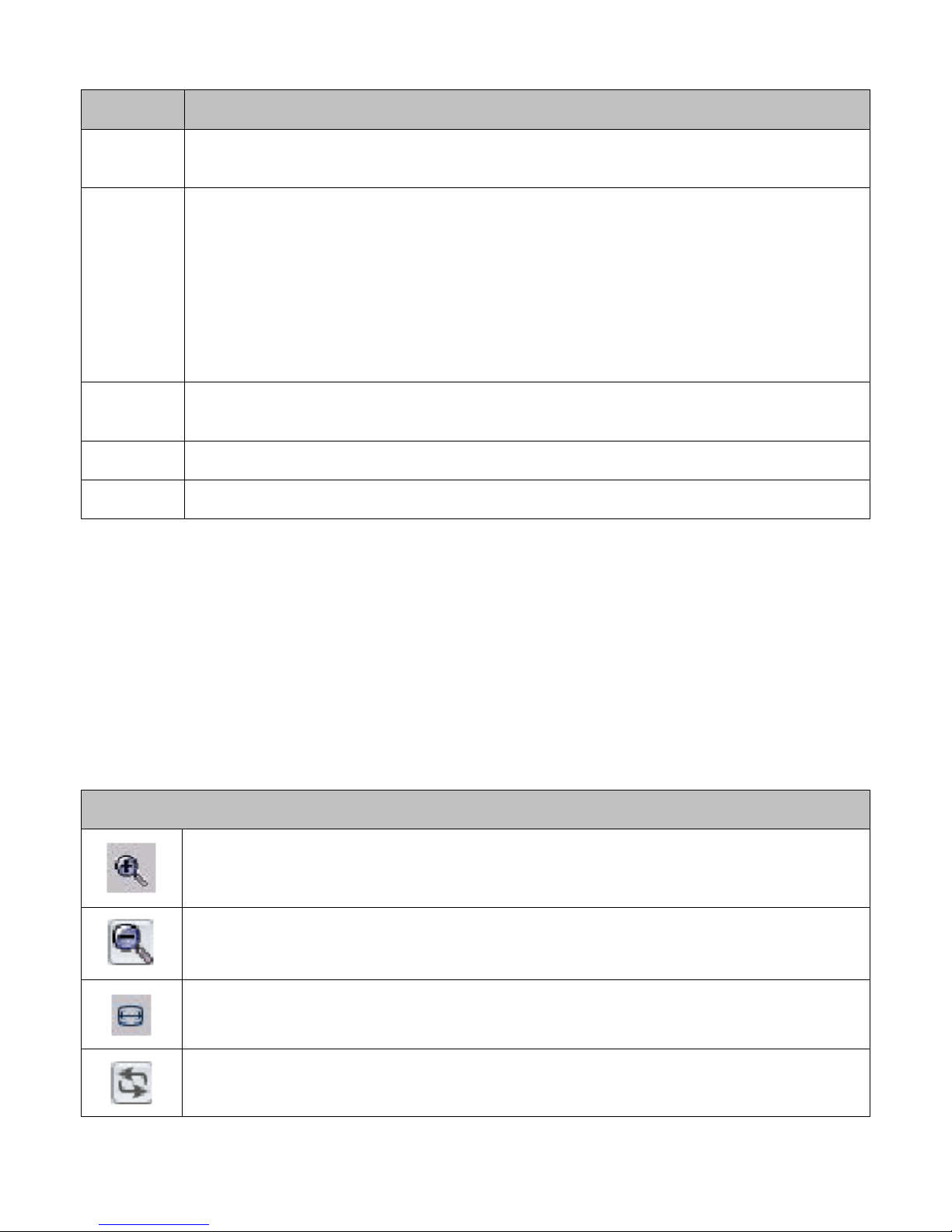
Speech Applications Builder Configurator User Guide • May 15, 2004 • page 30 of 116
Worksheet
Function
Output
Data
Used to set up the variables and arrays used to pass data out of this sub-dialog flow.
See page 68.
Global
Settings
Used to configure certain global recognition parameters, including
• barge-in (see Glossary, page 114)
• default minimum confidence (see Glossary, page 114)
• no input timeout - defines the length of silence that must elapse before SAB
classifies the response as no input
• maximum errors allowed - defines the maximum number of times SAB attempts
to obtain a valid response.
Dialog
Analysis
Used to analyze paths through the dialog and check for unreachable Steps (steps that
cannot be executed). See page 100.
Run/Debug
Used to test the dialog in the debugger test environment. See page 102.
Event Log
Logs “development events”, such as Save and Export.
Drawing facilities
The Dialog Modeler window provides a “canvas”, on which the dialog flow is drawn, and a set of
drawing tools, accessed in either of the following ways:
• by clicking on the buttons in the Dialog Modeler toolbar, running down the left hand margin of
the Dialog Modeler window
• from the pop-up context menu, which is displayed by right clicking anywhere in the Dialog
Modeler window.
The drawing tools include
Before the dialog is checked out
Zoom in
By a pre-defined factor.
Zoom out
By a pre-defined factor.
Fit to screen
Refresh dialog flow
