Avaya SNMP, BOOTP, DHCP User Manual
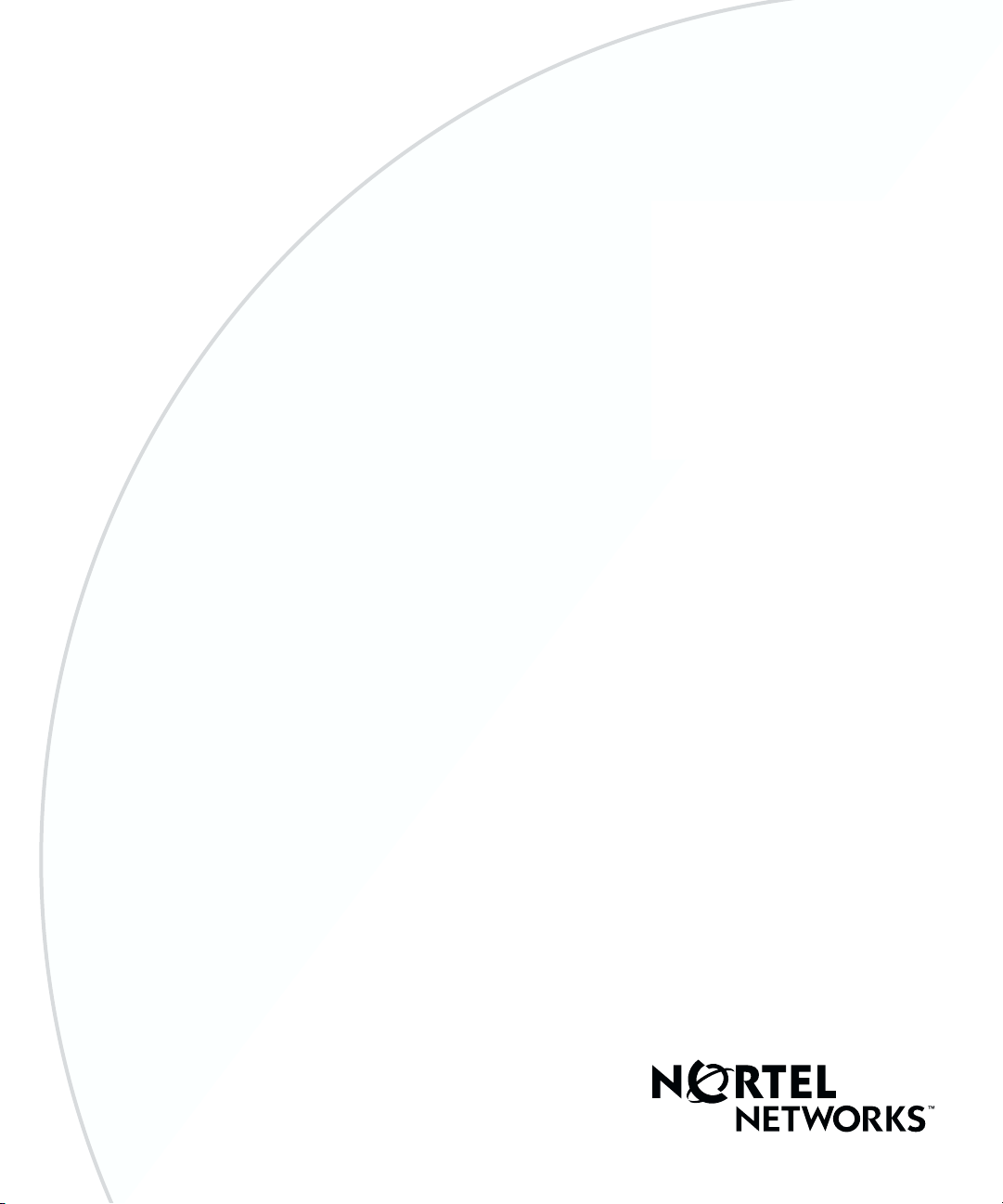
BayRS Version 15.1.0.0
Part No. 308644-15.1 Rev 00
October 2001
600 Technology Park Drive
Billerica, MA 01821-4130
Configuring SNMP, BootP,
and DHCP Services

Copyright © 2001 Nortel Networks
All rights reserved. October 2001.
The information in this document is subject to change without notice. The statements, configurations, technical data,
and recommendations in this document are believed to be accurate and reliable, but are presented without express or
implied warranty. Users must take full responsibility for their applications of any products specified in this document.
The information in this document is proprietary to Nortel Networks NA Inc.
The software described in this document is furnished under a license agreement and may only be used in accordance
with the terms of that license. The software license agreement is included in this document.
Trademarks
Nortel Networks, the Nortel Networks logo, the Globemark, Unified Networks, ASN, BayRS, BCC, and System 5000
are trademarks of Nortel Networks.
Microsoft, Windows, and Windows NT are trademarks of Microsoft Corporation.
Adobe and Acrobat Reader are trademarks of Adobe Systems Incorporated.
UNIX is a trademark of X/Open Company Limited.
The asterisk after a name denotes a trademarked item.
Restricted Rights Legend
Use, duplication, or disclosure by the United States Government is subject to restrictions as set forth in subparagraph
(c)(1)(ii) of the Rights in Technical Data and Computer Software clause at DFARS 252.227-7013.
Notwithstanding any other license agreement that may pertain to, or accompany the delivery of, this computer
software, the rights of the United States Government regarding its use, reproduction, and disclosure are as set forth in
the Commercial Computer Software-Restricted Rights clause at FAR 52.227-19.
Statement of Conditions
In the interest of improving internal design, operational function, and/or reliability, Nortel Networks Inc. reserves the
right to make changes to the products described in this document without notice.
Nortel Networks Inc. does not assume any liability that may occur due to the use or application of the product(s) or
circuit layout(s) described herein.
Portions of the code in this software product may be Copyright © 1988, Regents of the University of California. All
rights reserved. Redistribution and use in source and binary forms of such portions are permitted, provided that the
above copyright notice and this paragraph are duplicated in all such forms and that any documentation, advertising
materials, and other materials related to such distribution and use acknowledge that such portions of the software were
developed by the University of California, Berkeley. The name of the University may not be used to endorse or
promote products derived from such portions of the software without specific prior written permission.
SUCH PORTIONS OF THE SOFTWARE ARE PROVIDED “AS IS” AND WITHOUT ANY EXPRESS OR
IMPLIED WARRANTIES, INCLUDING, WITHOUT LIMITATION, THE IMPLIED WARRANTIES OF
MERCHANTABILITY AND FITNESS FOR A PARTICULAR PURPOSE.
In addition, the program and information contained herein are licensed only pursuant to a license agreement that
contains restrictions on use and disclosure (that may incorporate by reference certain limitations and notices imposed
by third parties).
ii
308644-15.1 Rev 00

Nortel Networks Inc. Software License Agreement
This Software License Agreement (“License Agreement”) is between you, the end-user (“Customer”) and Nortel
Networks Corporation and its subsidiaries and affiliates (“Nortel Networks”). PLEASE READ THE FOLLOWING
CAREFULLY. YOU MUST ACCEPT THESE LICENSE TERMS IN ORDER TO DOWNLOAD AND/OR USE
THE SOFTWARE. USE OF THE SOFTWARE CONSTITUTES YOUR ACCEPTANCE OF THIS LICENSE
AGREEMENT. If you do not accept these terms and conditions, return the Software, unused and in the original
shipping container, within 30 days of purchase to obtain a credit for the full purchase price.
“Software” is owned or licensed by Nortel Networks, its parent or one of its subsidiaries or affiliates, and is
copyrighted and licensed, not sold. Software consists of machine-readable instructions, its components, data,
audio-visual content (such as images, text, recordings or pictures) and related licensed materials including all whole or
partial copies. Nortel Networks grants you a license to use the Software only in the country where you acquired the
Software. You obtain no rights other than those granted to you under this License Agreement. You are responsible for
the selection of the Software and for the installation of, use of, and results obtained from the Software.
1. Licensed Use of Software. Nortel Networks grants Customer a nonexclusive license to use a copy of the
Software on only one machine at any one time or to the extent of the activation or authorized usage level, whichever is
applicable. To the extent Software is furnished for use with designated hardware or Customer furnished equipment
(“CFE”), Customer is granted a nonexclusive license to use Software only on such hardware or CFE, as applicable.
Software contains trade secrets and Customer agrees to treat Software as confidential information using the same care
and discretion Customer uses with its own similar information that it does not wish to disclose, publish or disseminate.
Customer will ensure that anyone who uses the Software does so only in compliance with the terms of this Agreement.
Customer shall not a) use, copy, modify, transfer or distribute the Software except as expressly authorized; b) reverse
assemble, reverse compile, reverse engineer or otherwise translate the Software; c) create derivative works or
modifications unless expressly authorized; or d) sublicense, rent or lease the Software. Licensors of intellectual
property to Nortel Networks are beneficiaries of this provision. Upon termination or breach of the license by
Customer or in the event designated hardware or CFE is no longer in use, Customer will promptly return the Software
to Nortel Networks or certify its destruction. Nortel Networks may audit by remote polling or other reasonable means
to determine Customer’s Software activation or usage levels. If suppliers of third party software included in Software
require Nortel Networks to include additional or different terms, Customer agrees to abide by such terms provided by
Nortel Networks with respect to such third party software.
2. Warranty. Except as may be otherwise expressly agreed to in writing between Nortel Networks and Customer,
Software is provided “AS IS” without any warranties (conditions) of any kind. NORTEL NETWORKS DISCLAIMS
ALL WARRANTIES (CONDITIONS) FOR THE SOFTWARE, EITHER EXPRESS OR IMPLIED, INCLUDING,
BUT NOT LIMITED TO THE IMPLIED WARRANTIES OF MERCHANTABILITY AND FITNESS FOR A
PARTICULAR PURPOSE AND ANY WARRANTY OF NON-INFRINGEMENT. Nortel Networks is not obligated
to provide support of any kind for the Software. Some jurisdictions do not allow exclusion of implied warranties, and,
in such event, the above exclusions may not apply.
3. Limitation of Remedies. IN NO EVENT SHALL NORTEL NETWORKS OR ITS AGENTS OR SUPPLIERS
BE LIABLE FOR ANY OF THE FOLLOWING: a) DAMAGES BASED ON ANY THIRD PARTY CLAIM; b)
LOSS OF, OR DAMAGE TO, CUSTOMER’S RECORDS, FILES OR DATA; OR c) DIRECT, INDIRECT,
SPECIAL, INCIDENTAL, PUNITIVE, OR CONSEQUENTIAL DAMAGES (INCLUDING LOST PROFITS OR
SAVINGS), WHETHER IN CONTRACT, TORT OR OTHERWISE (INCLUDING NEGLIGENCE) ARISING OUT
OF YOUR USE OF THE SOFTWARE, EVEN IF NORTEL NETWORKS, ITS AGENTS OR SUPPLIERS HAVE
BEEN ADVISED OF THEIR POSSIBILITY. The forgoing limitations of remedies also apply to any developer and/or
supplier of the Software. Such developer and/or supplier is an intended beneficiary of this Section. Some jurisdictions
do not allow these limitations or exclusions and, in such event, they may not apply.
308644-15.1 Rev 00
iii
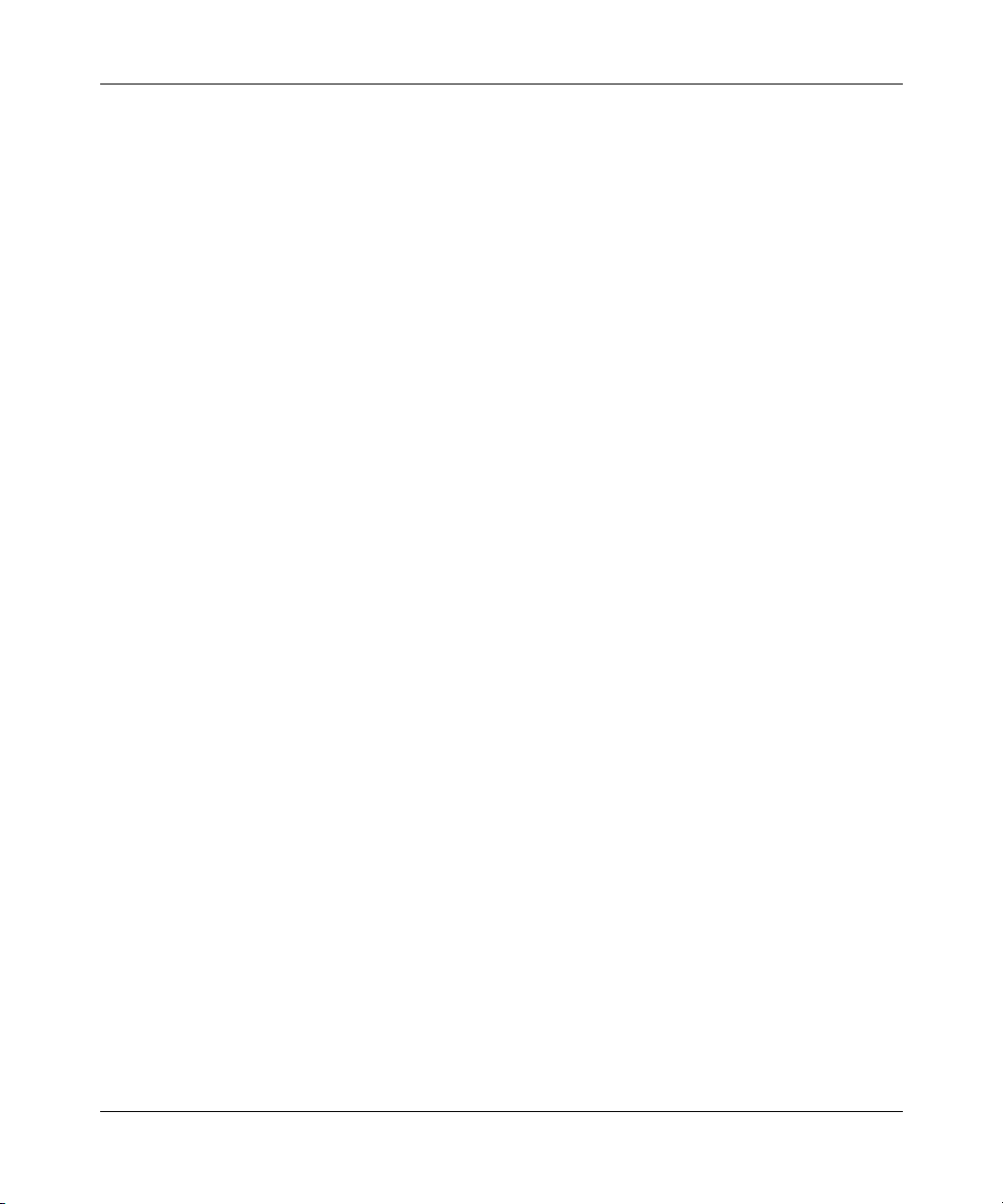
4. General
a. If Customer is the United States Government, the following paragraph shall apply: All Nortel Networks
Software available under this License Agreement is commercial computer software and commercial
computer software documentation and, in the event Software is licensed for or on behalf of the United States
Government, the respective rights to the software and software documentation are governed by Nortel
Networks standard commercial license in accordance with U.S. Federal Regulations at 48 C.F.R. Sections
12.212 (for non-DoD entities) and 48 C.F.R. 227.7202 (for DoD entities).
b. Customer may terminate the license at any time. Nortel Networks may terminate the license if Customer
fails to comply with the terms and conditions of this license. In either event, upon termination, Customer
must either return the Software to Nortel Networks or certify its destruction.
c. Customer is responsible for payment of any taxes, including personal property taxes, resulting from
Customer’s use of the Software. Customer agrees to comply with all applicable laws including all applicable
export and import laws and regulations.
d. Neither party may bring an action, regardless of form, more than two years after the cause of the action
arose.
e. The terms and conditions of this License Agreement form the complete and exclusive agreement between
Customer and Nortel Networks.
f. This License Agreement is governed by the laws of the country in which Customer acquires the Software. If
the Software is acquired in the United States, then this License Agreement is governed by the laws of the
state of New York.
iv
308644-15.1 Rev 00
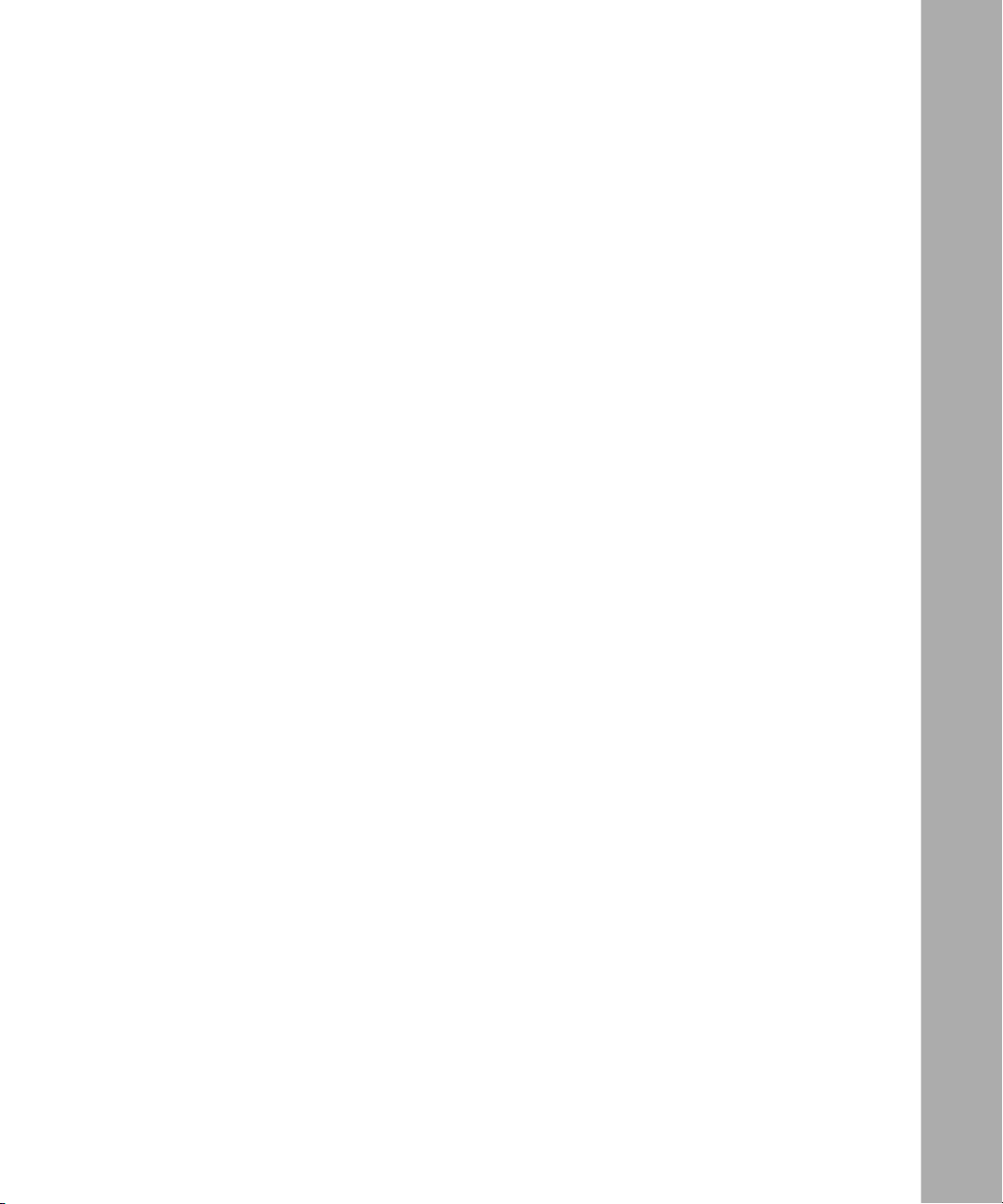
Contents
Preface
Before You Begin ............................................................................................................. xv
Text Conventions .............................................................................................................xvi
Acronyms ........................................................................................................................xvii
Hard-Copy Technical Manuals ....................................................................................... xviii
Chapter 1
Starting SNMP, BootP, and DHCP Services
Starting Configuration Tools ........................................................................................... 1-2
Configuring IP for Global Protocols ................................................................................1-2
Step 1: Configuring a Physical Interface ............................................................1-2
Step 2: Configuring an IP Interface ....................................................................1-3
Starting SNMP Services ................................................................................................. 1-5
Starting BootP Services .................................................................................................1-6
Starting BootP/DHCP Relay ...........................................................................................1-7
Starting a DHCP Server .................................................................................................1-9
Chapter 2
SNMP, BootP, BootP/DHCP Relay, and DHCP Server Concepts
SNMP Overview .............................................................................................................2-2
SNMP Messages .....................................................................................................2-2
SNMP Communities .................................................................................................2-4
SNMP Community Managers ............................................................................2-4
SNMP View-Based Access Control ...................................................................2-5
SNMP Implementation Notes ......................................................................................... 2-5
Internet Protocol .......................................................................................................2-5
Events and Traps ......................................................................................................2-5
Protocol Entities ................................................................................................. 2-6
Severity Levels ...................................................................................................2-6
SNMP Trap Format ............................................................................................2-7
308644-15.1 Rev 00
v
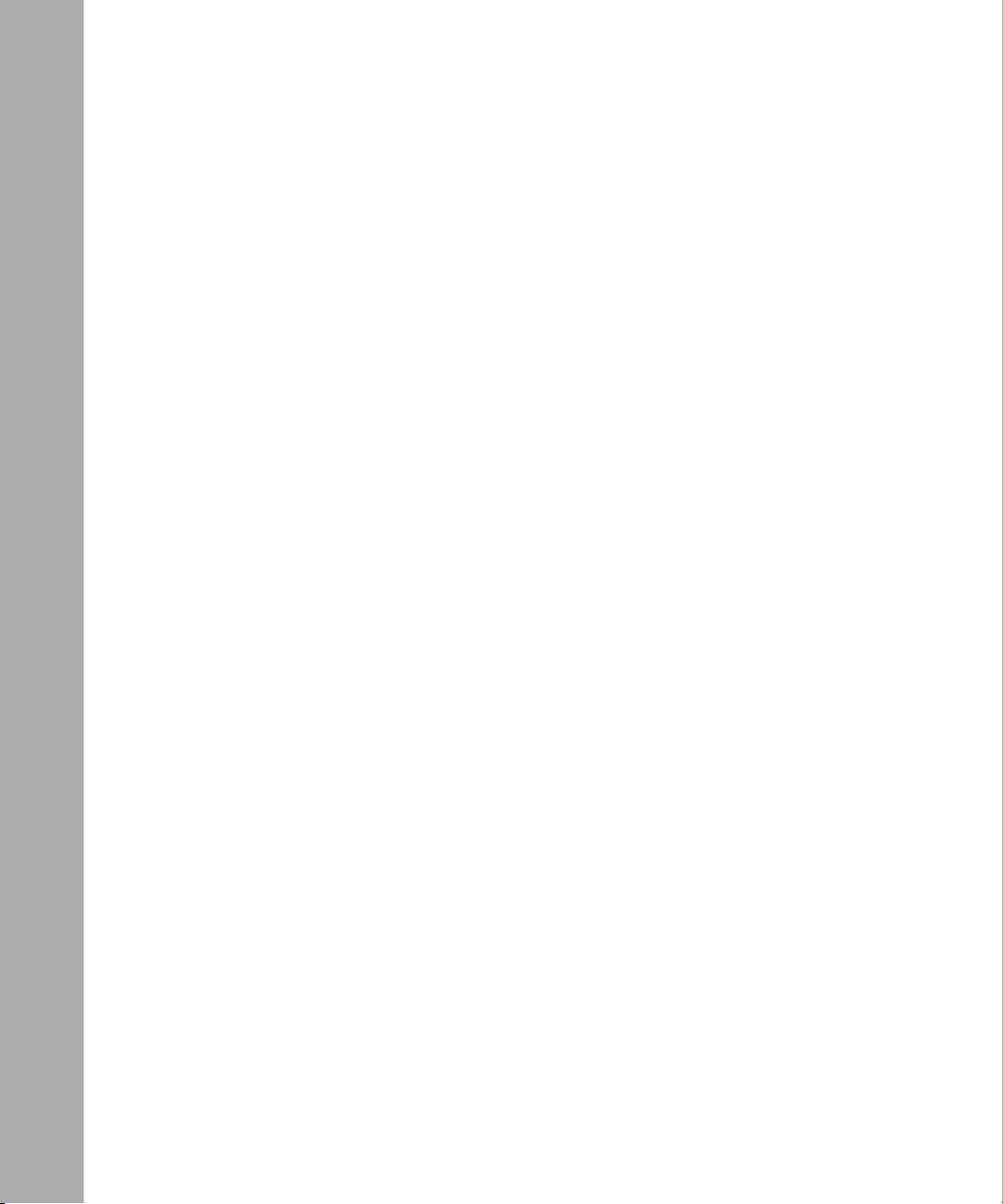
Thresholds ...............................................................................................................2-7
Threshold Example .................................................................................................. 2-8
Event Message Format ......................................................................................2-9
State of a Threshold ..........................................................................................2-9
Memory Considerations ...................................................................................2-10
BootP Relay Agent Overview .......................................................................................2-10
DHCP Overview ...........................................................................................................2-14
Why Use DHCP? ...................................................................................................2-14
Dynamic IP Address Allocation ..............................................................................2-15
DHCP Components ................................................................................................2-16
DHCP Clients ..................................................................................................2-16
DHCP Server ...................................................................................................2-16
NetID Server Manager .....................................................................................2-16
BootP/DHCP Relay Implementation ......................................................................2-17
Acquiring an IP Address ..................................................................................2-18
Reacquiring the Same IP Address ..................................................................2-22
DHCP Server Implementation ................................................................................2-23
Acquiring an IP Address ..................................................................................2-24
Reacquiring the Same IP Address ..................................................................2-27
Chapter 3
Customizing SNMP
Configuring SNMP Using the BCC and Site Manager ....................................................3-2
Customizing SNMP Global Parameters ..........................................................................3-3
Disabling and Reenabling SNMP .............................................................................3-3
Enabling and Disabling the SNMP Lock Mechanism ............................................... 3-4
Specifying a Lock Address .......................................................................................3-6
Specifying a Lock Timeout Value .............................................................................3-6
Enabling and Disabling Authentication Failure Traps ...............................................3-7
Specifying the Type of Service for SNMP Packets ...................................................3-9
Adding SNMP Communities ........................................................................................... 3-9
Specifying an SNMP Community Name .................................................................. 3-9
Specifying Community Access Privileges ..............................................................3-10
Deleting an SNMP Community ..............................................................................3-12
Configuring SNMP Community Managers ....................................................................3-13
Adding a Manager ..................................................................................................3-13
vi
308644-15.1 Rev 00
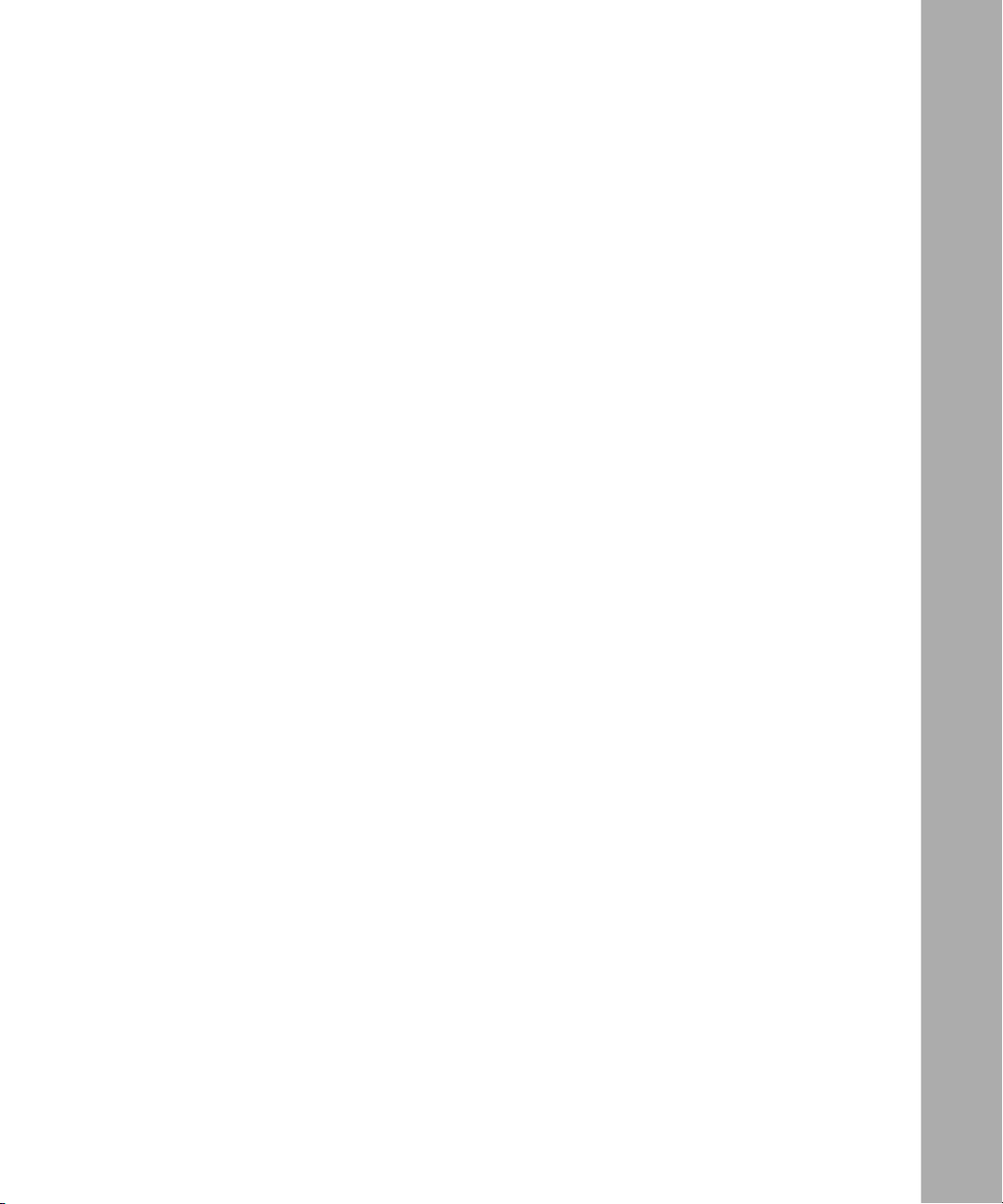
Configuring a Manager to Receive Traps ...............................................................3-14
Specifying the Trap Port ...................................................................................3-14
Specifying a Trap Type .....................................................................................3-16
Deleting a Manager ................................................................................................3-17
Configuring SNMP View-Based Access Control ..........................................................3-19
Configuring, Listing, and Deleting a View ..............................................................3-19
Configuring a View ..........................................................................................3-19
Listing All Views or the Contents of a View .....................................................3-21
Deleting a View or Its Contents .......................................................................3-22
Configuring Communities and Their View Associations .........................................3-22
Configuring a Community ................................................................................3-23
Associating a View with a Community .............................................................3-23
Listing Community Information ........................................................................3-23
Disassociating a View from a Community .......................................................3-24
Configuring Traps on the Router ...................................................................................3-25
Disabling a Trap Entity ............................................................................................3-27
Configuring Trap Exceptions ..................................................................................3-28
Deleting Trap Exceptions .......................................................................................3-30
Configuring Thresholds ................................................................................................3-31
Disabling and Reenabling Thresholds ...................................................................3-31
Setting the Threshold Polling Interval ..................................................................... 3-32
Adding a Threshold ................................................................................................3-33
Enabling and Disabling Thresholds for a Variable .................................................. 3-33
Specifying a Value for the Threshold Level ............................................................3-34
Specifying the Severity Level for Event Messages .................................................3-35
Specifying Threshold Units ....................................................................................3-36
Determining When to Record Threshold Events ....................................................3-37
Specifying the Maximum Number of Successive Alarms .......................................3-37
Specifying Polling Intervals for Held Variables .......................................................3-38
Specifying a Threshold Object Name .....................................................................3-39
Chapter 4
Customizing BootP
Customizing BootP Relay Agent Parameters .................................................................4-2
Disabling and Reenabling BootP ............................................................................. 4-2
Enabling ARP Cache Support ..................................................................................4-3
308644-15.1 Rev 00
vii

Specifying the Buffer Limit for Unprocessed BootP/DHCP Packets .........................4-5
Specifying the Maximum Number of Hops from Client to Server .............................4-6
Specifying a Minimum Timeout Value ...................................................................... 4-7
Specifying the Pass Through Mode for Packet Forwarding ......................................4-9
Specifying the Interface Priority on a Multinetted Interface ....................................4-10
Setting the Routing Path from the BootP Server to the Router ....................................4-11
Enabling BootP on Router Interfaces ..................................................................... 4-12
Specifying Interfaces to Receive and Relay BOOTREQUEST Packets .................4-14
Creating a BootP Relay Agent Forwarding Table ...................................................4-14
Specifying the IP Interface Input/Output Address Pair .....................................4-14
Deleting an IP Interface Input/Output Address Pair .........................................4-16
Disabling BootP Route Forwarding ..................................................................4-17
Configuring an AN to Use EZ-Install over a Frame Relay PVC .................................... 4-19
Creating a BootP Client Interface Table .................................................................4-19
Specifying Servers for BootP Services .........................................................................4-21
Configuring BootP Preferred Servers .....................................................................4-21
Specifying the Target Server’s Host Name .............................................................4-23
Disabling the Forwarding Route ............................................................................. 4-24
Specifying the Pass Through Mode for Packet Forwarding ....................................4-26
Deleting the BootP Relay Agent from an IP Interface ...................................................4-27
Deleting BootP Globally ................................................................................................4-29
Chapter 5
Customizing BootP/DHCP Relay
Setting Up the Routing Path from the DHCP Server
to the Router ...................................................................................................................5-2
Specifying Interfaces to Receive and Forward DHCP Packets ................................5-2
Defining DHCP Servers ........................................................................................... 5-3
Deleting BootP/DHCP Relay from an IP Interface .......................................................... 5-5
Deleting BootP/DHCP Relay Globally ............................................................................5-6
Chapter 6
Customizing the DHCP Server
Modifying the DHCP Server Configuration .....................................................................6-2
Configuring the NetID Server Manager IP Address ................................................. 6-2
Specifying the DHCP Server IP Address .................................................................6-3
Specifying the DHCP Server TCP Port Number ...................................................... 6-4
viii
308644-15.1 Rev 00

Configuring the Number of Pings and the Ping Timeout ..........................................6-6
Specifying the DHCP Server Operating Mode .........................................................6-8
Specifying the Maximum Number of Pending Leases .............................................. 6-9
Specifying the Debug Level ....................................................................................6-11
Disabling and Reenabling the DHCP Server ................................................................6-12
Deleting the DHCP Server from the Router ..................................................................6-14
Deleting DHCP Globally ...............................................................................................6-15
Appendix A
Site Manager Parameter Descriptions
SNMP Global Parameters ............................................................................................. A-3
SNMP Community Parameters ...................................................................................... A-5
SNMP Manager Parameters .......................................................................................... A-6
SNMP Trap Exception Parameters ................................................................................ A-7
SNMP Threshold Global Parameters ............................................................................ A-8
SNMP Threshold Interface Parameters ......................................................................... A-9
BootP and DHCP Parameters ..................................................................................... A-16
BootP Relay Agent Interface Parameters .............................................................. A-16
BootP Address Parameters ................................................................................... A-19
BootP Client Interface Address Parameters .......................................................... A-21
BootP Preferred Server Configuration Parameters ............................................... A-22
DHCP Server Global Parameters .......................................................................... A-24
Appendix B
SNMP and BootP/DHCP show Commands
show snmp community .................................................................................................. B-2
show snmp stats ............................................................................................................ B-3
show snmp trap-entity .................................................................................................... B-4
show snmp trap-event .................................................................................................... B-5
show bootp stats ............................................................................................................ B-5
show bootp config .......................................................................................................... B-6
show bootp relay-agent ................................................................................................. B-6
show bootp preferred-server .......................................................................................... B-7
show bootp client-intf ..................................................................................................... B-7
show dhcp-server summary .......................................................................................... B-7
show dhcp-server config ................................................................................................ B-8
308644-15.1 Rev 00
ix
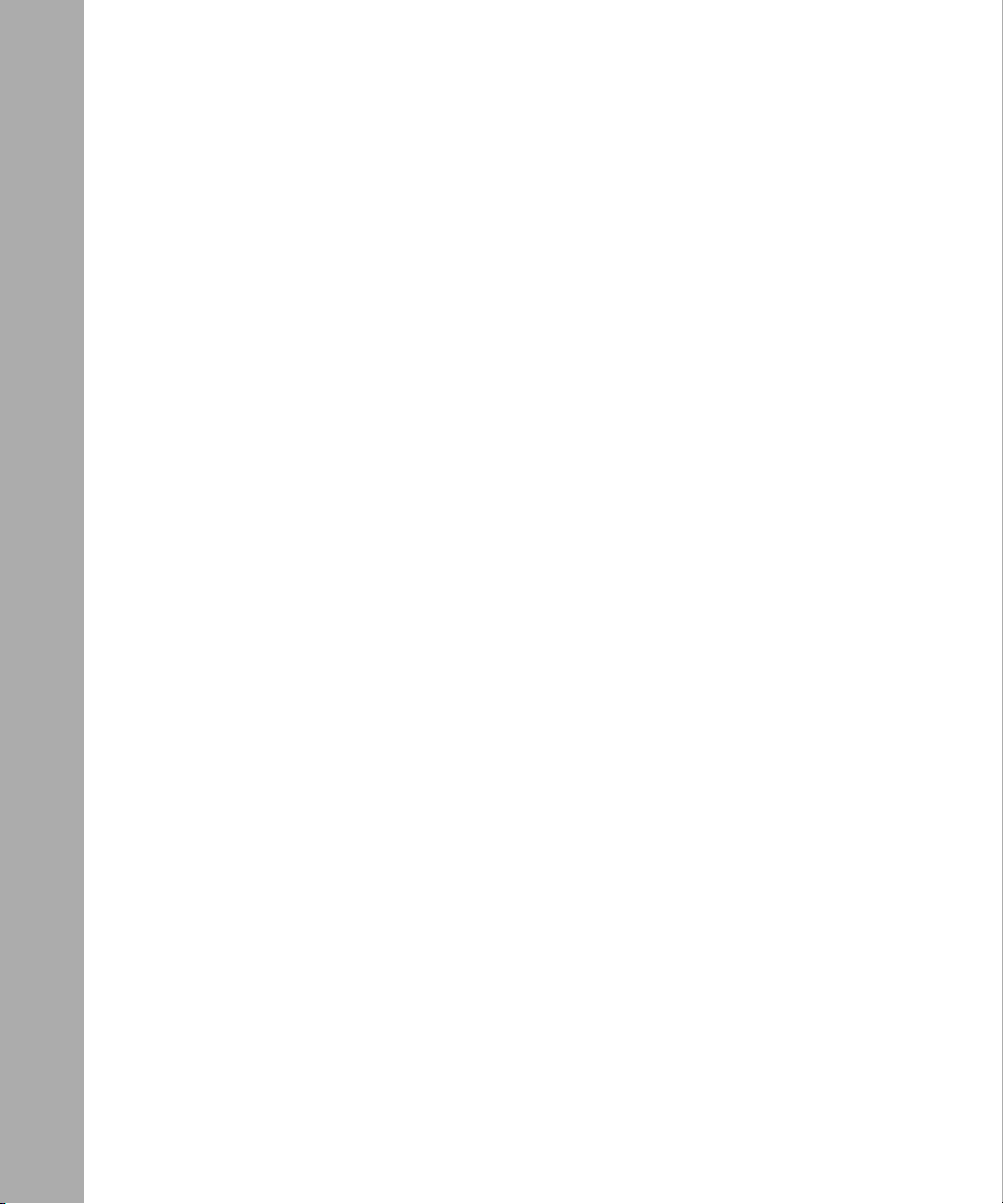
show dhcp-server lease-status ...................................................................................... B-8
show dhcp-server lease-id ............................................................................................. B-8
show dhcp-server packet-stats ...................................................................................... B-9
Index
x
308644-15.1 Rev 00
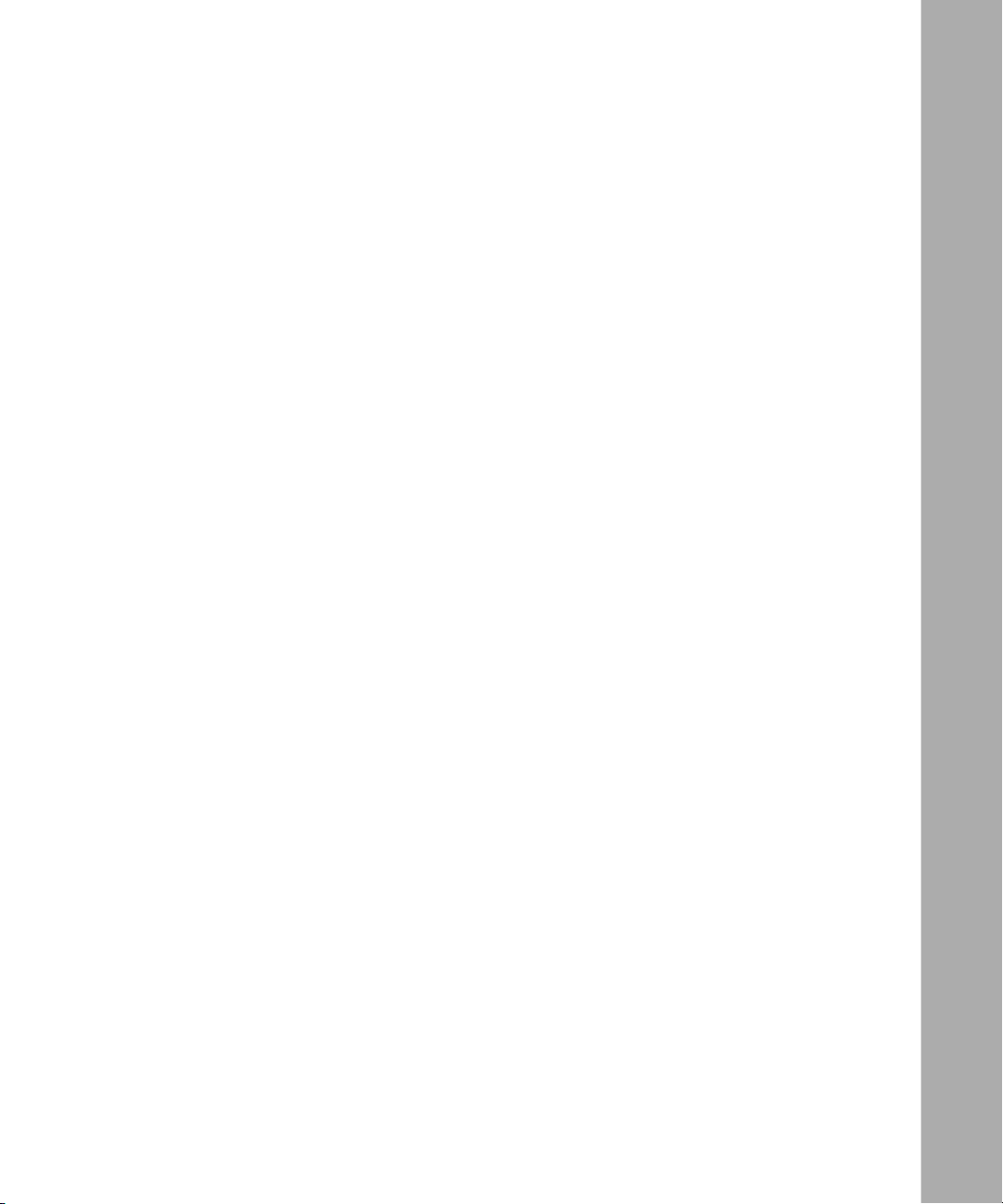
Figures
Figure 2-1. Role of SNMP ..........................................................................................2-3
Figure 2-2. BootP Client and Server on the Same Physical Network ......................2-10
Figure 2-3. BootP Client and Server on Different Physical Networks .......................2-11
Figure 2-4. BOOTREQUEST and BOOTREPLY Fields ............................................ 2-12
Figure 2-5. BootP/DHCP Relay Implementation ......................................................2-17
Figure 2-6. Identifying DHCP Servers (BootP Relay Agent) ....................................2-18
Figure 2-7. Requesting and Receiving IP Information (BootP Relay Agent) ............2-21
Figure 2-8. DHCP Server Implementation ................................................................2-23
Figure 2-9. Identifying Routers Configured as DHCP Servers .................................2-24
Figure 2-10. Requesting and Receiving IP Information (DHCP Server) ....................2-26
Figure 4-1. Enabling BootP in a Sample Network ....................................................4-12
308644-15.1 Rev 00
xi
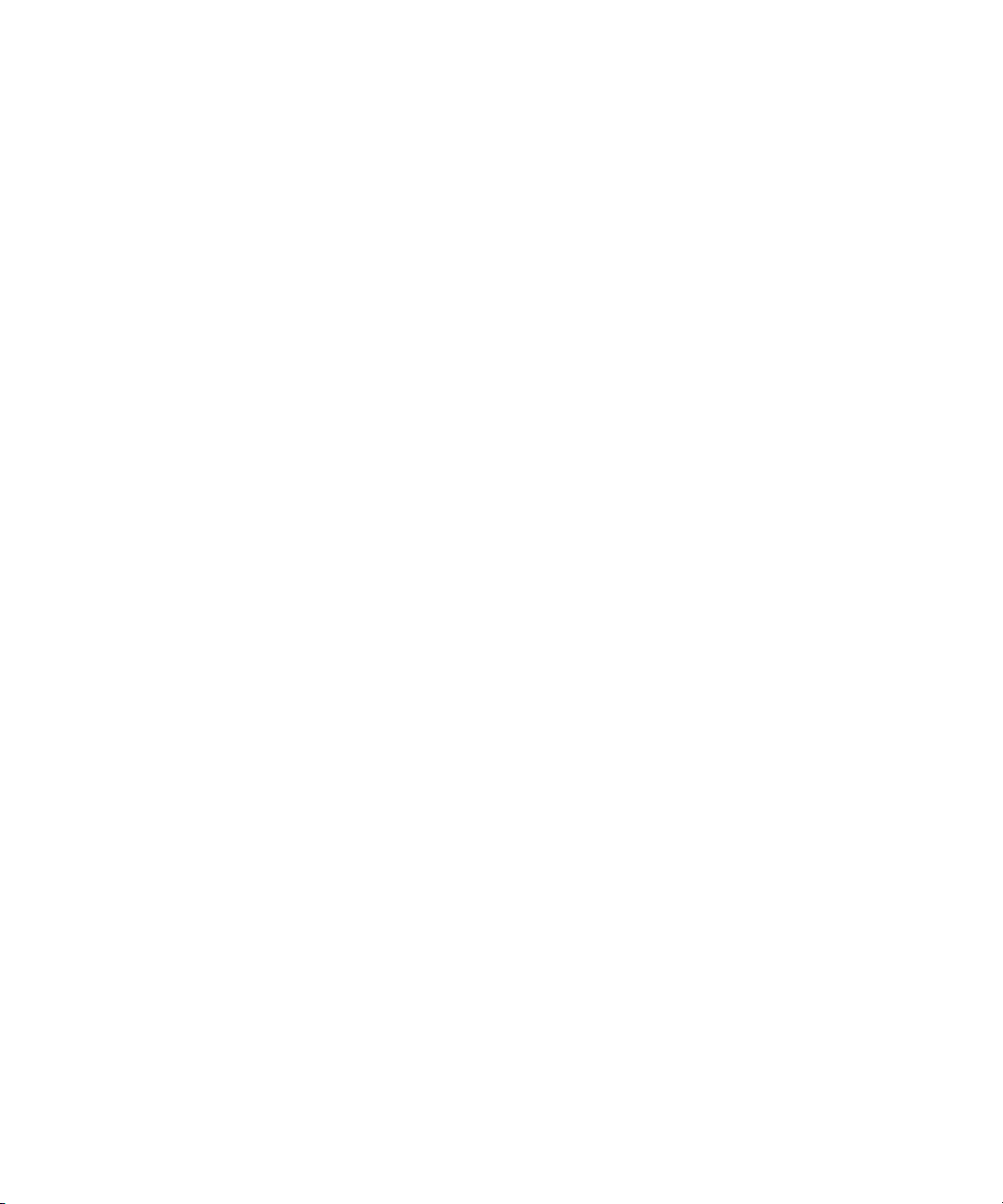
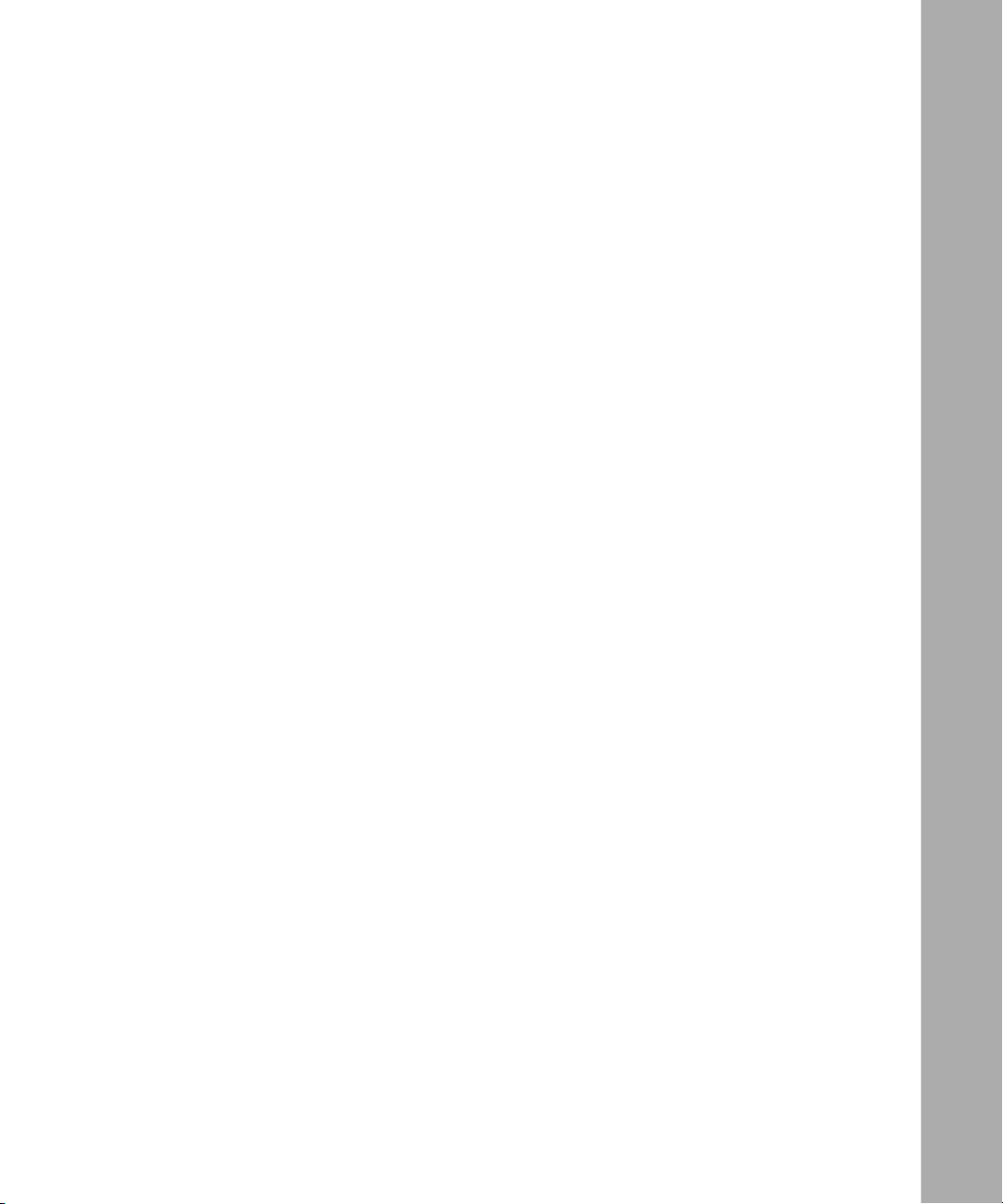
Tables
Table 2-1. Severity Levels .........................................................................................2-6
Table 2-2. Example of Threshold and Severity Settings ...........................................2-8
Table 2-3. IP Address Types Allocated by DHCP ...................................................2-15
Table 2-4. Fields in a DHCP Packet ........................................................................2-19
Table 3-1. SNMP Configuration Tasks ......................................................................3-2
Table 3-2. Trap Types Sent by the SNMP Agent .....................................................3-16
308644-15.1 Rev 00
xiii


This guide describes Simple Network Management Protocol (SNMP), Bootstrap
Protocol (BootP), BootP/Dynamic Host Configuration Protocol (DHCP) relay,
and DHCP server and what you need to do to start and customize them on a Nortel
Networks
*
You can use the Bay Command Console (BCC
these services on a router. In this guide, you will find instructions for using both
the BCC and Site Manager.
Before You Begin
router.
Preface
*
) or Site Manager to configure
Before using this guide, you must complete the following procedures. For a new
router:
• Install the router (see the installation guide that came with your router).
• Connect the router to the network and create a pilot configuration file (see
Make sure that you are running the latest version of Nortel Networks BayRS
Site Manager software. For information about upgrading BayRS and Site
Manager, see the upgrading guide for your version of BayRS.
308644-15.1 Rev 00
Quick-Starting Routers, Configuring Remote Access for AN and Passport
ARN Routers, or Connecting ASN Routers to a Network).
*
and
xv

Configuring SNMP, BootP, and DHCP Services
Text Conventions
This guide uses the following text conventions:
angle brackets (< >) Indicate that you choose the text to enter based on the
description inside the brackets. Do not type the
brackets when entering the command.
Example: If the command syntax is:
ping
ping 192.32.10.12
<ip_address>
, you enter:
bold text
Indicates command names and options and text that
you need to enter.
Example: Enter
Example: Use the
show ip {alerts | routes
dinfo
command.
}.
braces ({}) Indicate required elements in syntax descriptions
where there is more than one option. You must choose
only one of the options. Do not type the braces when
entering the command.
Example: If the command syntax is:
show ip {alerts | routes
show ip alerts or show ip routes
}
, you must enter either:
, but not both.
brackets ([ ]) Indicate optional elements in syntax descriptions. Do
not type the brackets when entering the command.
Example: If the command syntax is:
show ip interfaces [-alerts
show ip interfaces
or
]
, you can enter either:
show ip interfaces -alerts
.
ellipsis points (. . . ) Indicate that you repeat the last element of the
command as needed.
xvi
Example: If the command syntax is:
ethernet/2/1
ethernet/2/1
[<parameter> <value>]
and as many parameter-value pairs as
needed.
. . .
, you enter
308644-15.1 Rev 00

Preface
italic text Indicates file and directory names, new terms, book
titles, and variables in command syntax descriptions.
Where a variable is two or more words, the words are
connected by an underscore.
Example: If the command syntax is:
show at
valid_route
<valid_route>
is one variable and you substitute one value
for it.
screen text Indicates system output, for example, prompts and
system messages.
Acronyms
Example:
Set Trap Monitor Filters
separator ( > ) Shows menu paths.
Example: Protocols > IP identifies the IP option on the
Protocols menu.
vertical line (
) Separates choices for command keywords and
|
arguments. Enter only one of the choices. Do not type
the vertical line when entering the command.
Example: If the command syntax is:
show ip {alerts | routes
show ip alerts
or
}
show ip routes
This guide uses the following acronyms:
ARP Address Resolution Protocol
ASN.1 abstract syntax notation
BootP Bootstrap Protocol
, you enter either:
, but not both.
308644-15.1 Rev 00
DHCP Dynamic Host Configuration Protocol
ICMP Internet Control Message Protocol
IP Internet Protocol
MAC media access control
xvii
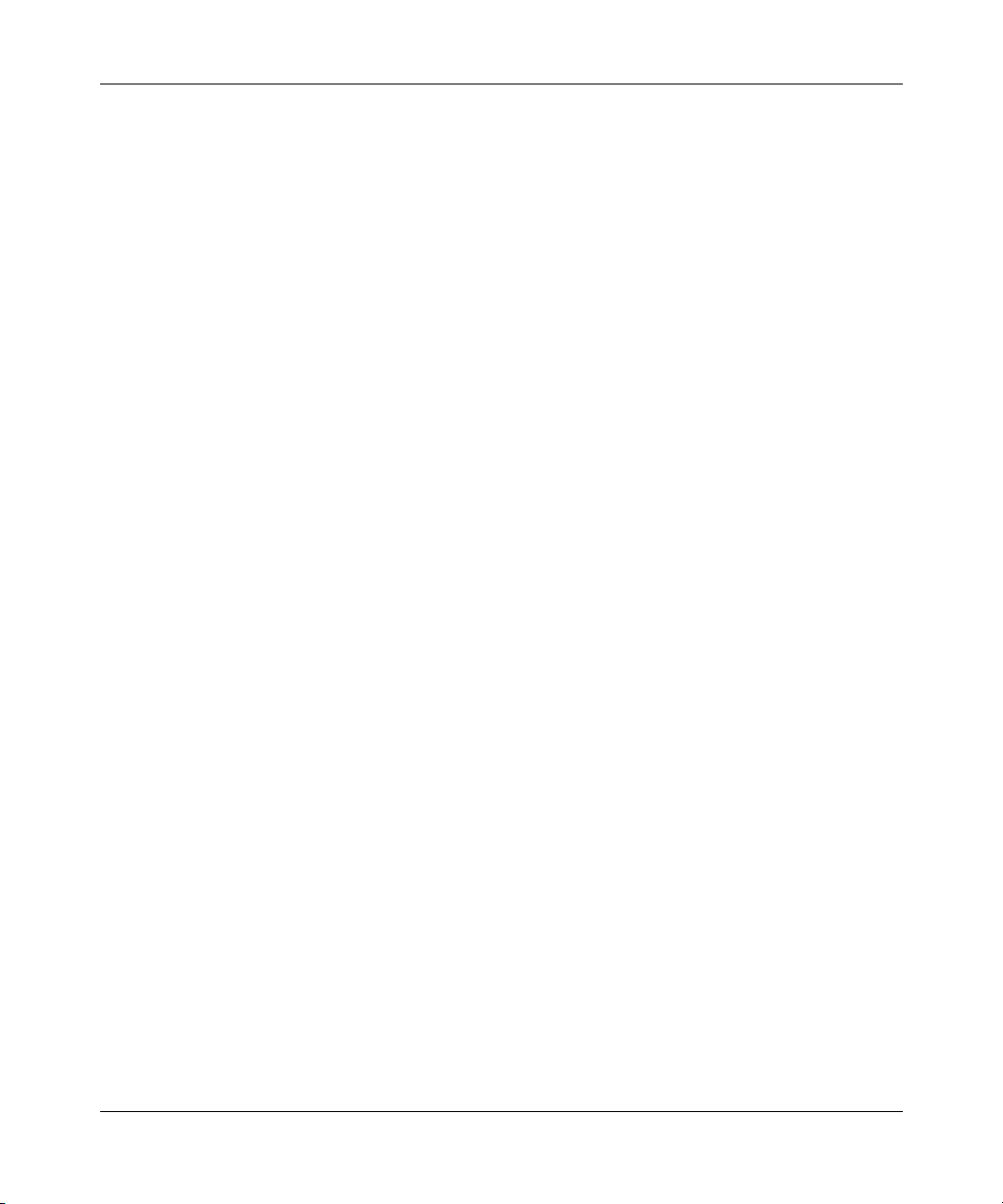
Configuring SNMP, BootP, and DHCP Services
MIB management information base
PDU
protocol data unit
PPP Point-to-Point Protocol
RMON
remote monitoring
SNMP Simple Network Management Protocol
TCP Transmission Control Protocol
TFTP Trivial File Transfer Protocol
UDP
User Datagram Protocol
WAN wide area network
Hard-Copy Technical Manuals
You can print selected technical manuals and release notes free, directly from the
Internet. Go to the www.nortelnetworks.com/documentation URL. Find the
product for which you need documentation. Then locate the specific category and
model or version for your hardware or software product. Use Adobe* Acrobat
Reader* to open the manuals and release notes, search for the sections you need,
and print them on most standard printers. Go to Adobe Systems at the
www.adobe.com URL to download a free copy of the Adobe Acrobat Reader.
xviii
You can purchase selected documentation sets, CDs, and technical publications
through the Internet at the www1.fatbrain.com/documentation/nortel/ URL.
308644-15.1 Rev 00
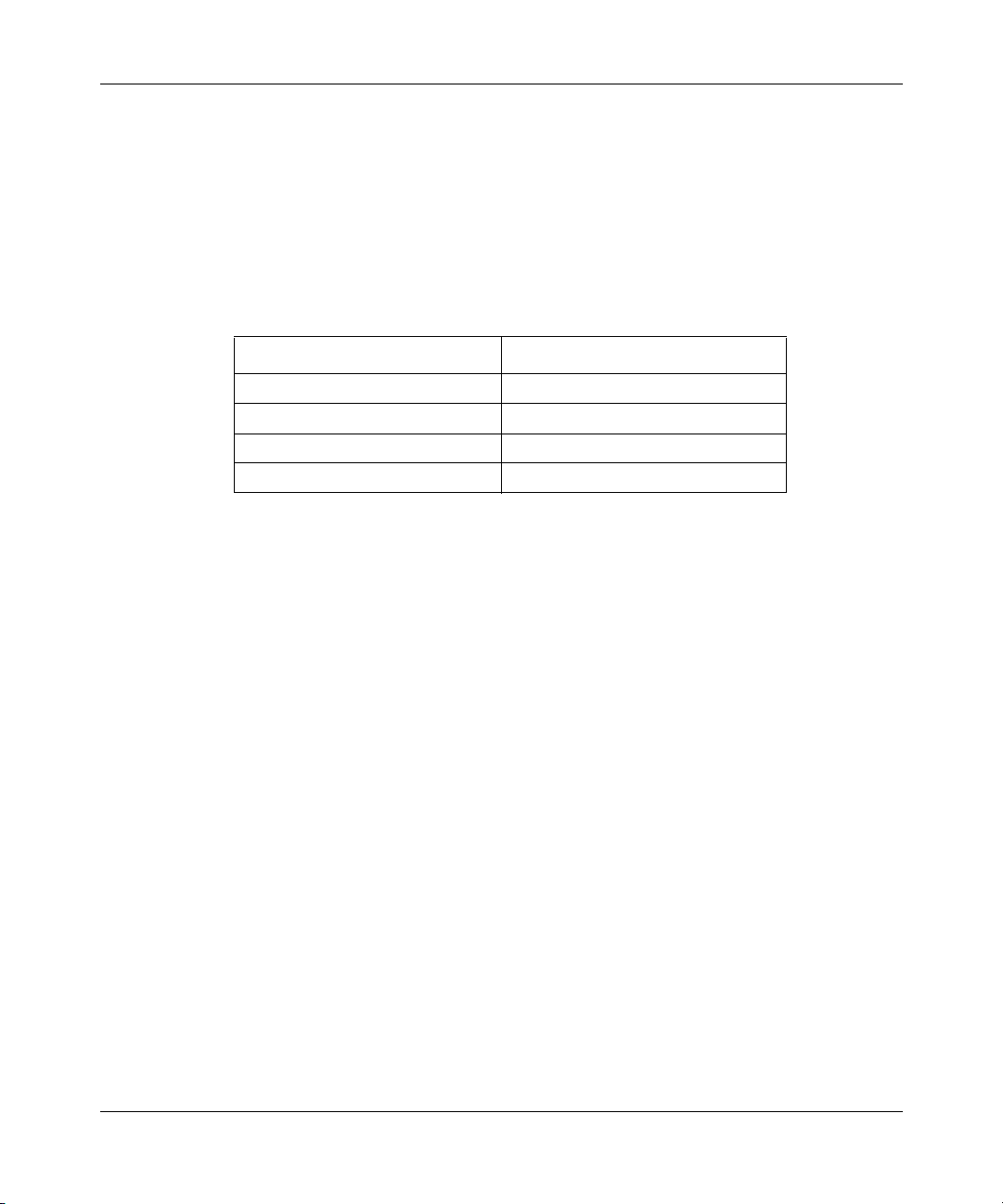
How to Get Help
If you purchased a service contract for your Nortel Networks product from a
distributor or authorized reseller, contact the technical support staff for that
distributor or reseller for assistance.
If you purchased a Nortel Networks service program, contact one of the following
Nortel Networks Technical Solutions Centers:
Technical Solutions Center Telephone
Europe, Middle East, and Africa (33) (4) 92-966-968
North America (800) 4NORTEL or (800) 466-7835
Asia Pacific (61) (2) 9927-8800
China (800) 810-5000
Additional information about the Nortel Networks Technical Solutions Centers is
available from the www.nortelnetworks.com/help/contact/global URL.
Preface
An Express Routing Code (ERC) is available for many Nortel Networks products
and services. When you use an ERC, your call is routed to a technical support
person who specializes in supporting that product or service.
your product or service, go to the
eserv/common/essContactUs.jsp
308644-15.1 Rev 00
To locate an ERC for
http://www130.nortelnetworks.com/cgi-bin/
URL.
xix


Chapter 1
Starting SNMP, BootP, and DHCP Services
This chapter describes how to create a basic SNMP, BootP, and BootP/DHCP
relay configuration by specifying values for required parameters only and
accepting default values for all other parameters of these services.
Topic Page
Starting Configuration Tools
Configuring IP for Global Protocols 1-2
Starting SNMP Services 1-5
Starting BootP Services 1-6
Starting BootP/DHCP Relay 1-7
Starting a DHCP Server 1-9
1-2
For background information about these protocols and how they work, see
Chapter 2, “
SNMP, BootP, BootP/DHCP Relay, and DHCP Server Concepts.
308644-15.1 Rev 00
1-1

Configuring SNMP, BootP, and DHCP Services
Starting Configuration Tools
Before configuring SNMP, BootP, and DHCP services, refer to the following user
guides for instructions on how to start and use the Nortel Networks configuration
tool of your choice.
Configuration Tool User Guide
Bay Command Console (BCC) Using the Bay Command Console (BCC)
Site Manager Configuring and Managing Routers with Site Manager
These guides also describe generically how to create and modify a device
configuration.
Configuring IP for Global Protocols
SNMP, BootP, and DHCP services all use the Internet Protocol (IP) for message
transport. Before you configure SNMP, BootP, and DHCP services using the BCC
or Site Manager, you must first start IP on the router.
Using the BCC
1-2
To start IP on the router:
1.
Configure a physical interface on an available slot/connector.
2.
Configure an IP interface on the physical interface.
Step 1: Configuring a Physical Interface
To configure a physical interface on a slot and connector, navigate to the top-level
box or stack prompt and enter:
<interface_type>
<connector_number>
interface_type
•
slot_number
•
slot
is the name of a link or net module on the router.
is the number of the slot on which the link or net module is
<slot_number>
module
[
<module_number>
connector
]
located.
308644-15.1 Rev 00

Starting SNMP, BootP, and DHCP Services
module_number
•
is the net module number (ASN* and System 5000* routers
only).
connector_number
•
is the number of a connector on the link or net module.
For example, the following command configures an Ethernet interface on slot 1,
connector 2:
box#
ethernet slot 1 connector 2
ethernet/1/2#
Step 2: Configuring an IP Interface
To configure an IP interface on a physical interface, navigate to the prompt for the
physical interface and enter:
ip address
address
and
address>
<
mask
mask
are a valid IP address and its associated subnet mask, expressed
mask>
<
in either dotted-decimal notation or in bit notation.
For example, the following command configures IP interface 2.2.2.2/255.0.0.0 on
an Ethernet physical interface on slot 1, connector 2:
ethernet/1/2#
ip/2.2.2.2/255.0.0.0#
ip address 2.2.2.2 mask 255.0.0.0
An IP interface is now configured on the Ethernet interface with default values for
all interface parameters. When you configure an IP interface, the BCC also
configures IP globally on the router with default values for all IP global
parameters.
You can customize IP by modifying IP global and interface parameters as
described in Configuring IP, ARP, RARP, RIP, and OSPF Services.
308644-15.1 Rev 00
1-3
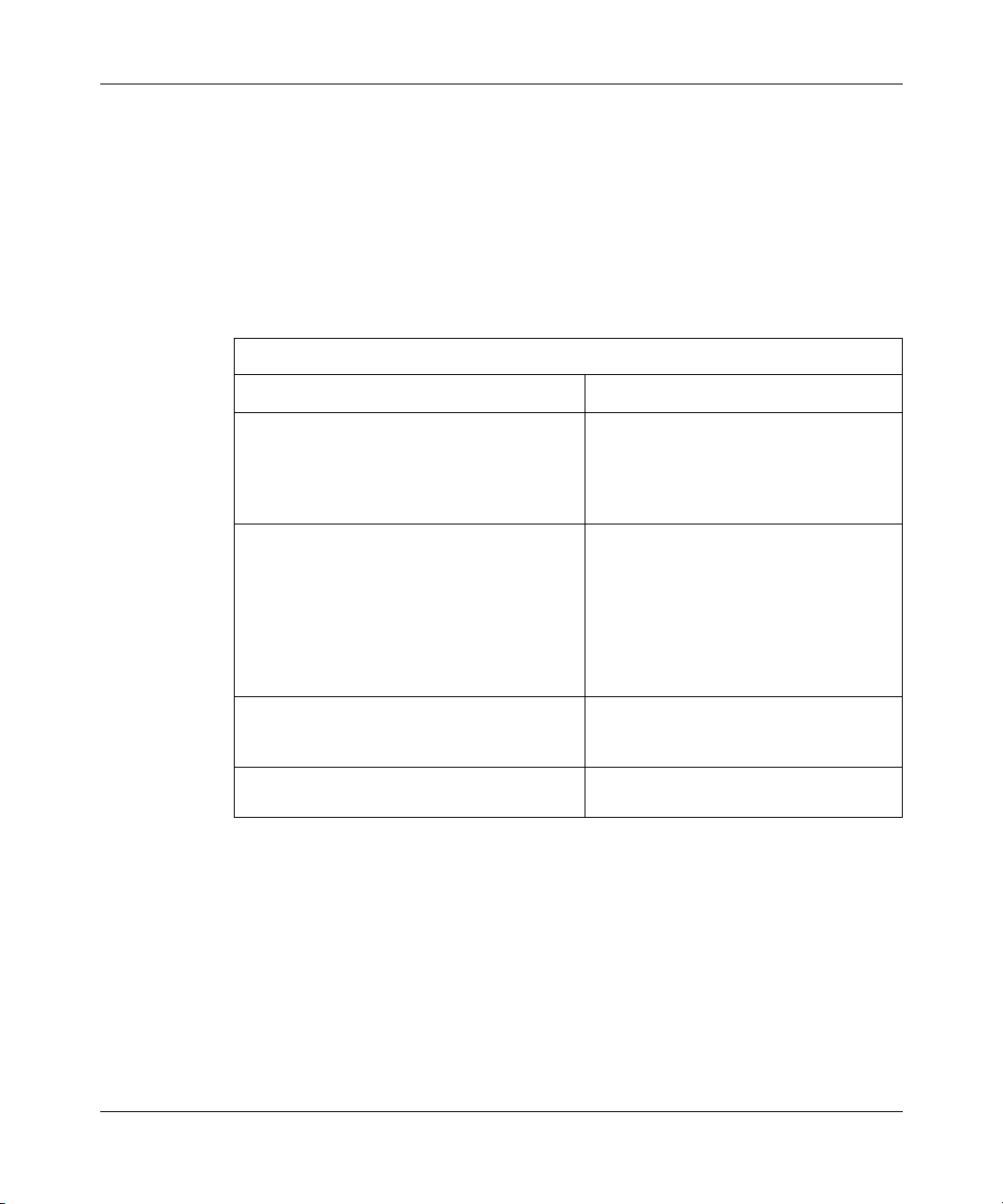
Configuring SNMP, BootP, and DHCP Services
Using Site Manager
Before you can select a protocol to run on the router, you must configure a circuit
that the protocol can use as an interface to an attached network. For information
and instructions, see Configuring WAN Line Services and Configuring Ethernet,
FDDI, and Token Ring Services.
When you have successfully configured the circuit, the Select Protocols window
opens. Proceed as follows:
Site Manager Procedure
You do this System responds
1. In the Select Protocols window, select IP.
Then click on OK.
If you plan to add BootP or DHCP
services, you can also select BootP.
2. Set the following parameters:
•
IP Address
•
Subnet Mask
•
Transmit Bcast Addr
•
UnNumbered Assoc Address
Click on
RARP, RIP, and OSPF Services
parameter descriptions.
3. Click on OK. Site Manager displays a window asking
4. Click on
click on No.
or see
Help
to enable TFTP. Otherwise,
Yes
Configuring IP, ARP,
for
The IP Configuration window opens.
whether you want to enable TFTP on the
router.
You return to the Configuration Manager
window.
1-4
308644-15.1 Rev 00

Starting SNMP Services
You can use the BCC command-line interface or the Site Manager graphical user
interface to start SNMP on the router, accepting default values for all parameters.
SNMP is globally enabled on the router by default when you install BayRS
software. By default, the Quick-Start installation script (install.bat) creates a
read/write SNMP community named “public” with a wildcard manager (0.0.0.0)
that allows universal read/write access. You should restrict read-write access to the
router as soon as possible by reconfiguring the security of this SNMP community.
When you add SNMP with the BCC, access is defined by default as read-only.
If you decide to change some or all of the default values, refer to the instructions
in Chapter 3
Before you begin, verify that IP is configured on an interface, as described in
“Configuring IP for Global Protocols
Using the BCC
To configure SNMP on the router with default settings, begin in configuration
mode at the box or stack prompt:
, “Customizing SNMP.”
Starting SNMP, BootP, and DHCP Services
” on page 1-2.
1.
2.
308644-15.1 Rev 00
Configure SNMP.
snmp
box#
Display SNMP default settings.
snmp#
info
lock enabled
lock-address 0.0.0.0
lock-timeout 2
authentication-traps enabled
type-of-service reliability
state enabled
1-5
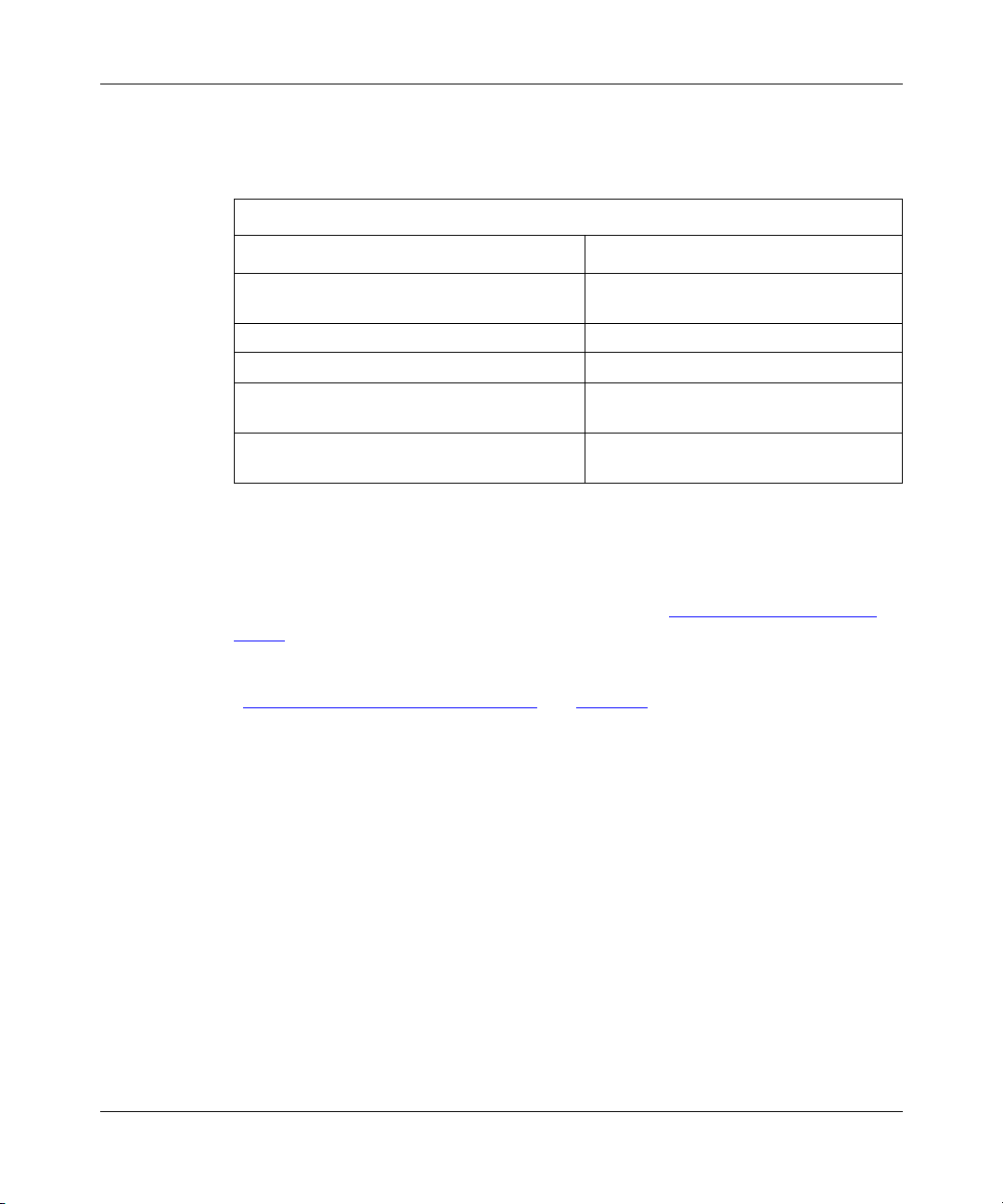
Configuring SNMP, BootP, and DHCP Services
Using Site Manager
To start SNMP, complete the following tasks:
Site Manager Procedure
You do this System responds
1. In the Configuration Manager window,
choose
Protocols.
2. Choose
3. Choose
4. Choose
5. Click on OK. You return to the Configuration Manager
IP.
SNMP.
Global.
Starting BootP Services
You can start BootP using default values for all parameters. If you decide to
change some or all of the default values, see Chapter Chapter 4, “
BootP.”
Before you begin, verify that IP is configured on an interface, as described in
“Configuring IP for Global Protocols
BootP on an interface simultaneously.
You can use the BCC or Site Manager to enable BootP on an interface.
Using the BCC
The Protocols menu opens.
The IP menu opens.
The SNMP menu opens.
The Edit SNMP Global Parameters
window opens.
window.
Customizing
” on page 1-2. You can also enable IP and
1-6
To enable BootP on an interface, go to the IP interface prompt (for example,
eth 2/2; ip/2.2.2.2/255.255.0.0
bootp
) and enter:
For example, the following command enables BootP on IP interface 2.2.2.2.
ip/2.2.2.2/255.255.0.0#
bootp/2.2.2.2#
bootp
308644-15.1 Rev 00
box;
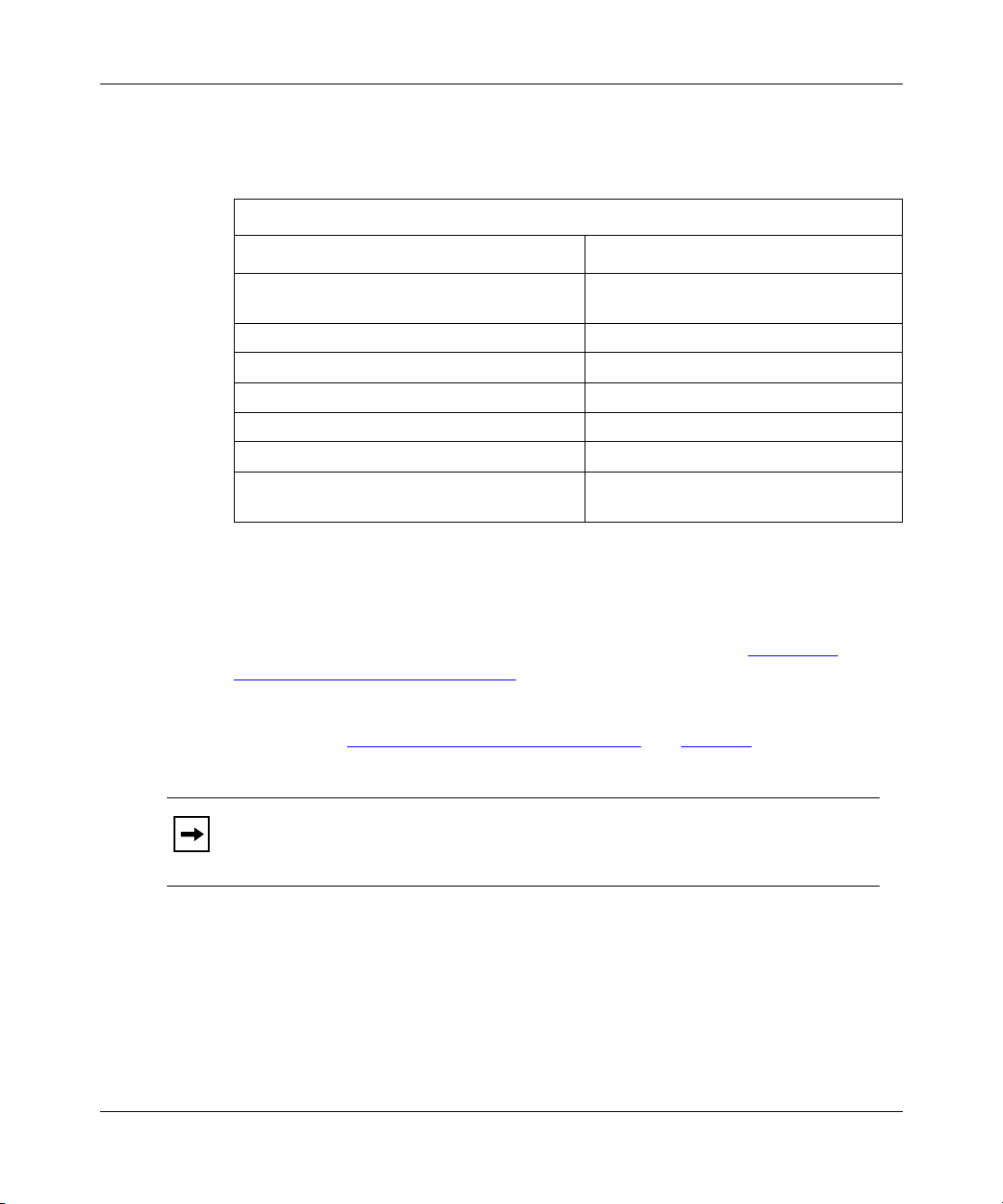
Using Site Manager
To enable BootP on an interface, complete the following tasks:
You do this System responds
Starting SNMP, BootP, and DHCP Services
Site Manager Procedure
1. In the Configuration Manager window,
click on the link or net module connector.
2. Choose
3. Choose
4. Choose
5. Choose
6. Choose
7. Choose
Edit Circuit
Protocols
Add/Delete
BOOTP
. The File menu opens.
File
. You return to the Configuration Manager
Exit
. The Circuit Definition window opens.
. The Protocols menu opens.
. The Select Protocols window opens.
and click on OK.
Starting BootP/DHCP Relay
You can start BootP/DHCP relay using default values for all parameters. If you
decide to change some or all of the default values, see Chapter Chapter 5,
“Customizing BootP/DHCP Relay.”
Before you begin, you must verify that IP is configured on an interface, as
described in “Configuring IP for Global Protocols
enable IP, BootP, and BootP/DHCP on the router simultaneously.
Note:
BootP and DHCP will not operate properly if the Broadcast Storms
feature is enabled. See Configuring Ethernet, FDDI, and Token Ring Services
for procedures to disable this feature, as necessary.
The Edit Connector window opens.
window.
” on page 1-2. You can also
You can use the BCC or Site Manager to enable BootP/DHCP relay on an
interface.
308644-15.1 Rev 00
1-7

Configuring SNMP, BootP, and DHCP Services
Using the BCC
To enable BootP/DHCP relay on an interface, go to the BootP prompt (for
example,
pass-thru-mode bootp-dhcp
or
pass-thru-mode dhcp
box; eth 2/2; ip/2.2.2.2/255.255.0.0; bootp
For example, the following command sets the pass through mode to bootp-dhcp,
which enables the BootP relay agent on the router to transmit both BootP and
DHCP packets to the server.
) and enter either:
bootp/2.2.2.2#
bootp/2.2.2.2#
Using Site Manager
To enable BootP/DHCP relay on an interface, complete the following tasks:
You do this System responds
1. Enable BootP on the interface.
2. Choose
3. Choose IP. The IP menu opens.
4. Choose
5. Choose
6. Set the
7. Click on
8. Edit the parameters in this window.
pass-thru-mode bootp-dhcp
Site Manager Procedure
For instructions, see “Starting BootP
Services” on page 1-7.
Protocols.
. The BOOTP menu opens.
BOOTP
Relay Agent Interface Table
Pass Through Mode
or to
DHCP
For instructions, see “
Relay Agent Parameters” on page 4-2.
BootP/DHCP
.
Apply
parameter to
.
Customizing BootP
The Protocols menu opens.
. The BootP Relay Agent Interface Table
window opens.
You return to the Configuration Manager
window.
1-8
308644-15.1 Rev 00

Starting a DHCP Server
You can use either the BCC or Site Manager to start a DHCP server.
Before you begin, you must do the following:
1.
Verify that IP is configured on an interface, as described in “Configuring IP
for Global Protocols” on page 1-2.
2.
Configure TCP on the router. For instructions on how to configure TCP on a
router, see Configuring IP Utilities.
3.
Configure the NetID* Server Manager to communicate with the DHCP server.
For the DHCP server to operate, you must first install the NetID Server
Manager on a Microsoft
it to communicate with the DHCP server. Typically, you install the NetID
Server Manager on the same workstation as the one that contains the NetID
database.
Because the DHCP server uses the information in the NetID database to
assign IP addresses and host configuration information, you need to set up
your network configuration using the NetID Management Console before the
DHCP server can operate correctly.
Starting SNMP, BootP, and DHCP Services
*
Windows NT* or UNIX* workstation and configure
You can use the BCC or Site Manager to create and enable the DHCP server on
the router. You must then must enable the DHCP server on an IP interface.
Using the BCC
To create and enable the DHCP server on the router, go to the global IP prompt for
example,
dhcp
For example, the following command creates and enables the DHCP server on the
router.
ip#
dhcp#
308644-15.1 Rev 00
Using the NetID Management Console, you configure a DHCP server and
make IP addresses available for dynamic allocation. For more information
about installing the NetID Server Manager and setting your network
configuration using the NetID Management Console, see the NetID System
Administrator’s Guide.
box; ip
dhcp
) and enter:
1-9
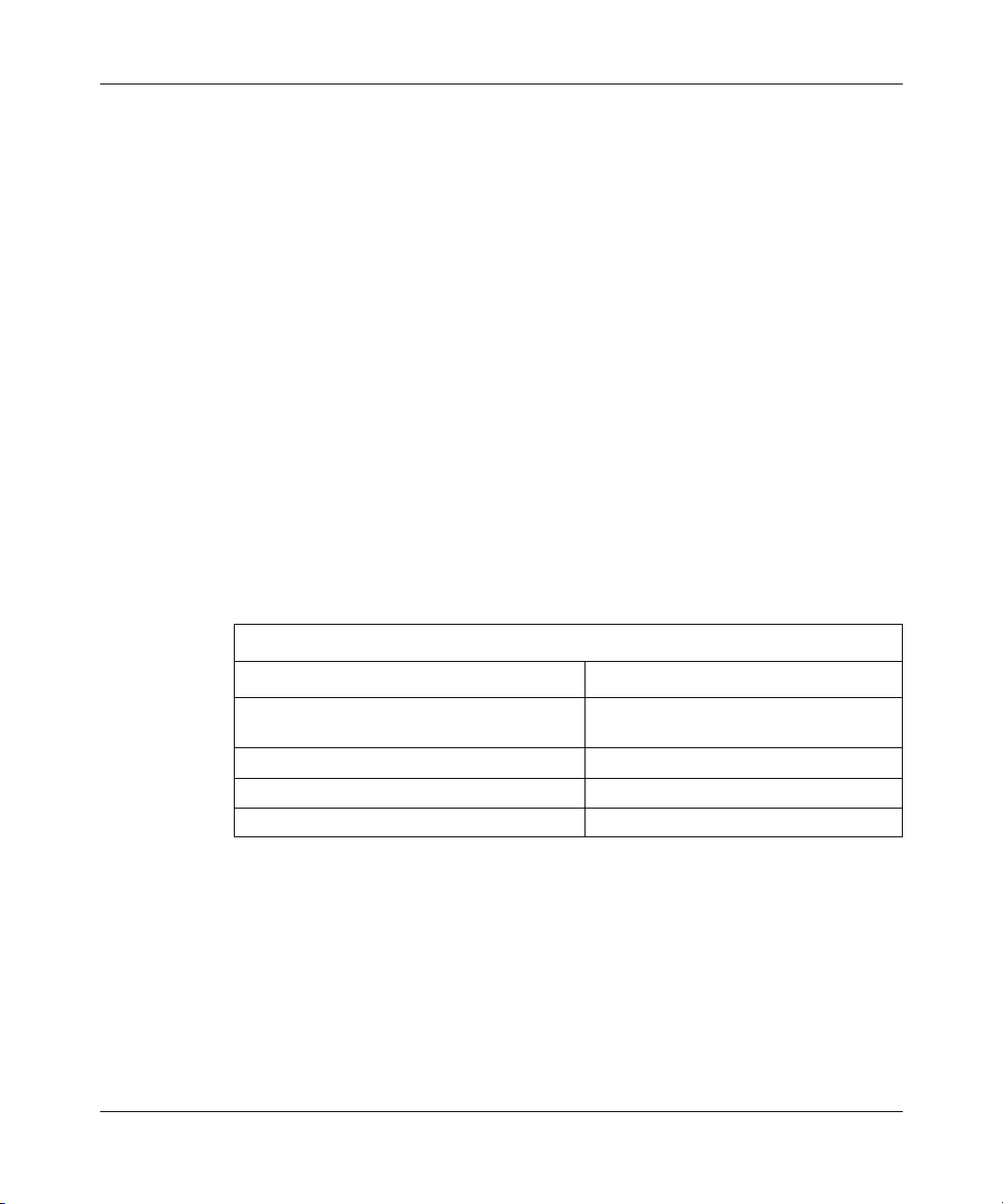
Configuring SNMP, BootP, and DHCP Services
After you create and enable the DHCP server on the router, you must enable the
DHCP server on an IP interface. By default, the DHCP server is disabled on an IP
interface.
To enable the DHCP server on an IP interface, go to the BootP prompt (for
example,
dhcp-svr-state <state>
state
enabled
disabled
box; eth 2/2; ip/2.2.2.2/255.255.0.0; bootp
is one of the following:
(default)
For example, the following command enables DHCP server on IP interface
2.2.2.2:
) and enter:
bootp/2.2.2.2#
bootp/2.2.2.2#
Using Site Manager
To create and enable the DHCP server on the router, complete the following tasks:
You do this System responds
1. In the Configuration Manager window,
2. Choose
3. Choose
4. Choose
choose
dhcp-server-state enabled
Site Manager Procedure
The Protocols menu opens.
Protocols
Global Protocols
DHCP
Create DHCP
.
. The Global Protocols menu opens.
. The DHCP menu opens.
.
1-10
308644-15.1 Rev 00
