Page 1
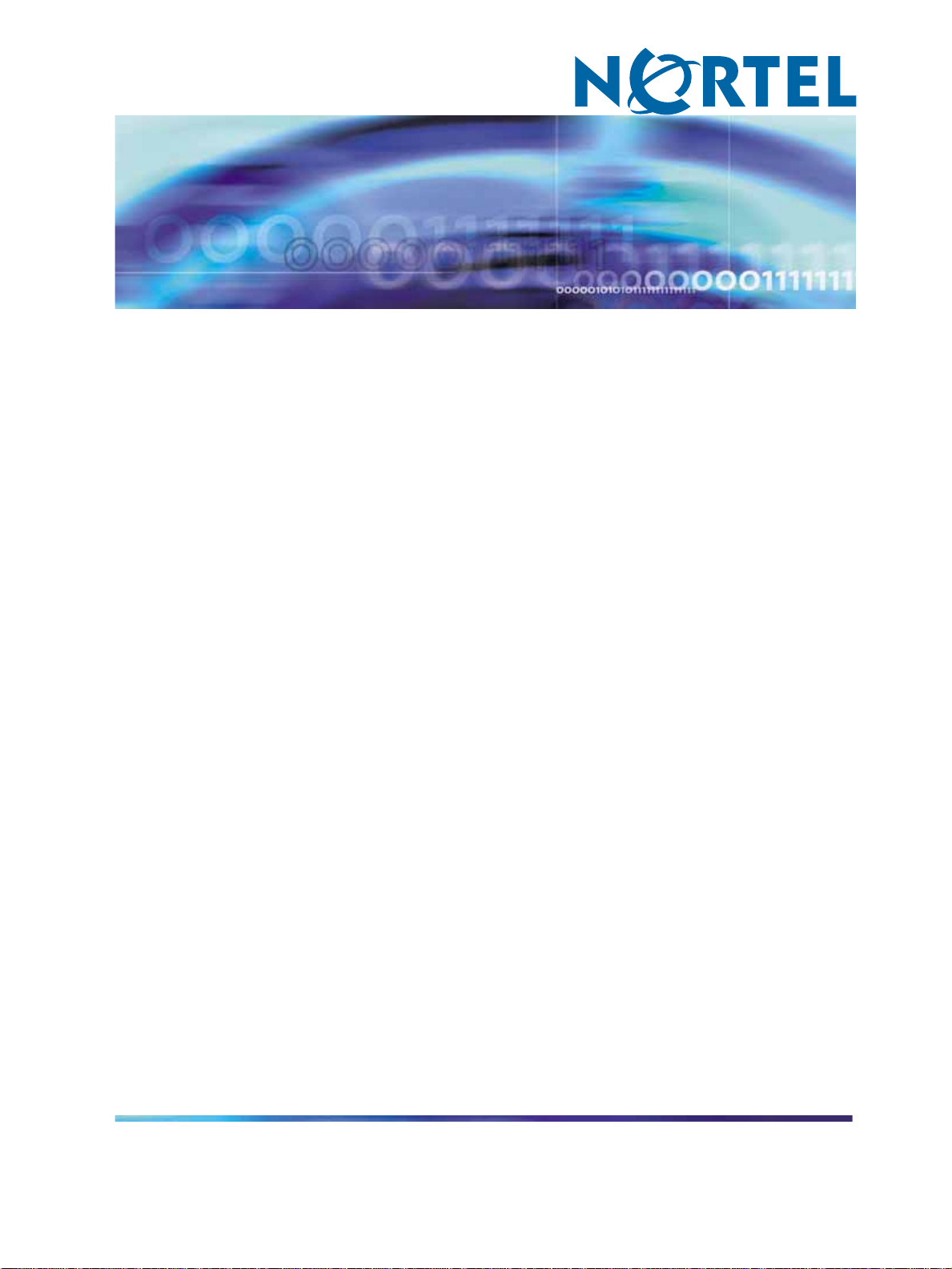
SIP Firmware Release 1.1 for IP
Phone 1120E Administration
NN43112-300
.
Page 2
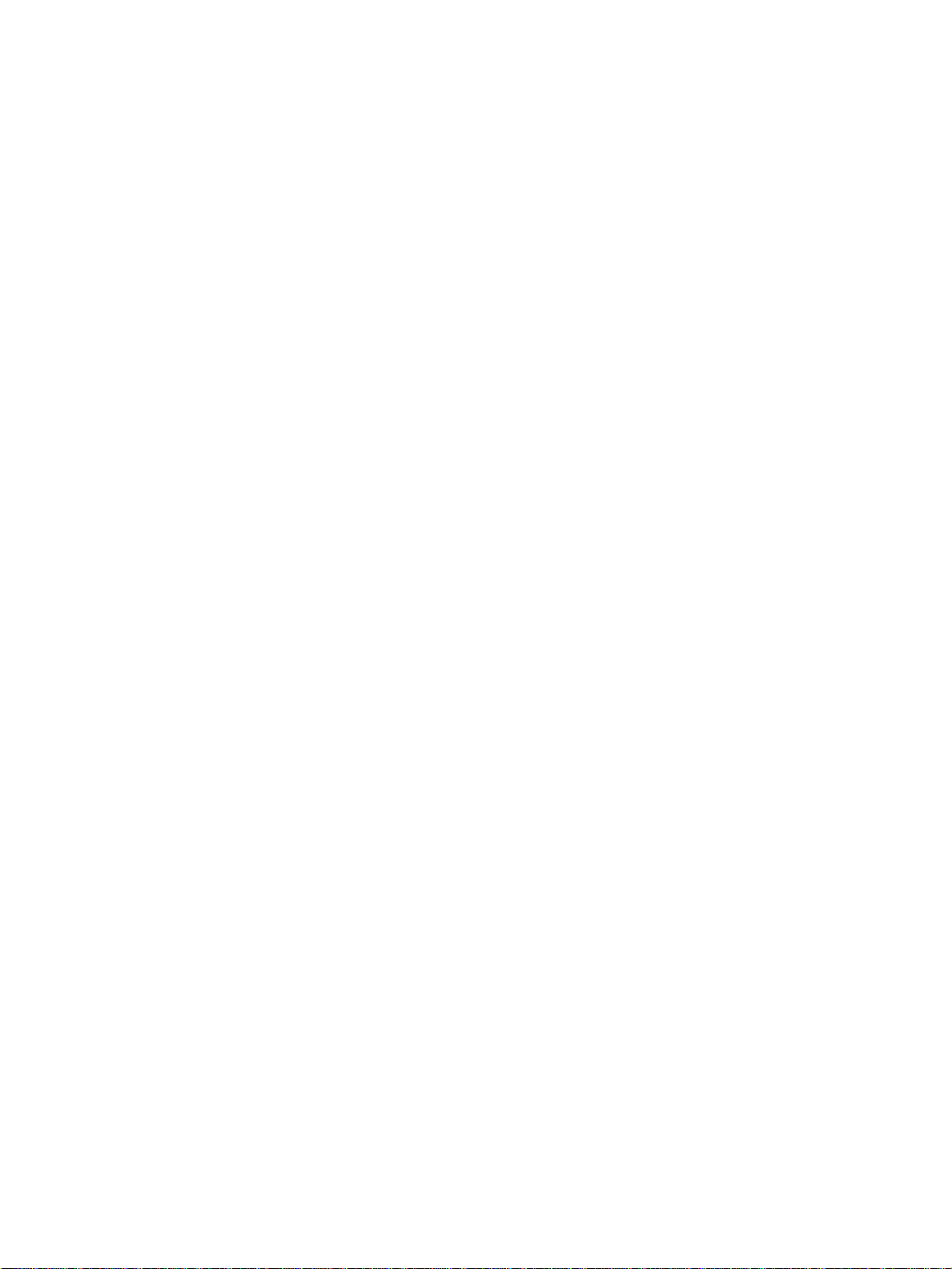
Document status: Standard
Document version: 02.03
Document date: 27 May 2008
Copyright © 2008, Nortel Networks
All Rights Reserved.
LEGAL NOTICE
While the information in this document is believed to be accurate and reliable, except as otherwise expressly agreed
to in writing NORTEL PROVIDES THIS DOCUMENT AS IS WITHOUT WARRANTY OR CONDITION OF ANY
KIND, EITHER EXPRESS OR IMPLIED. The information and/or products described in this document are subject
to change without notice.
Sourced in Canada
Nortel, the Nortel Logo, the Globemark, SL-1, Meridian 1, and Succession are trademarks of Nortel Networks.
All other trademarks are the property of their respective owners.
Page 3
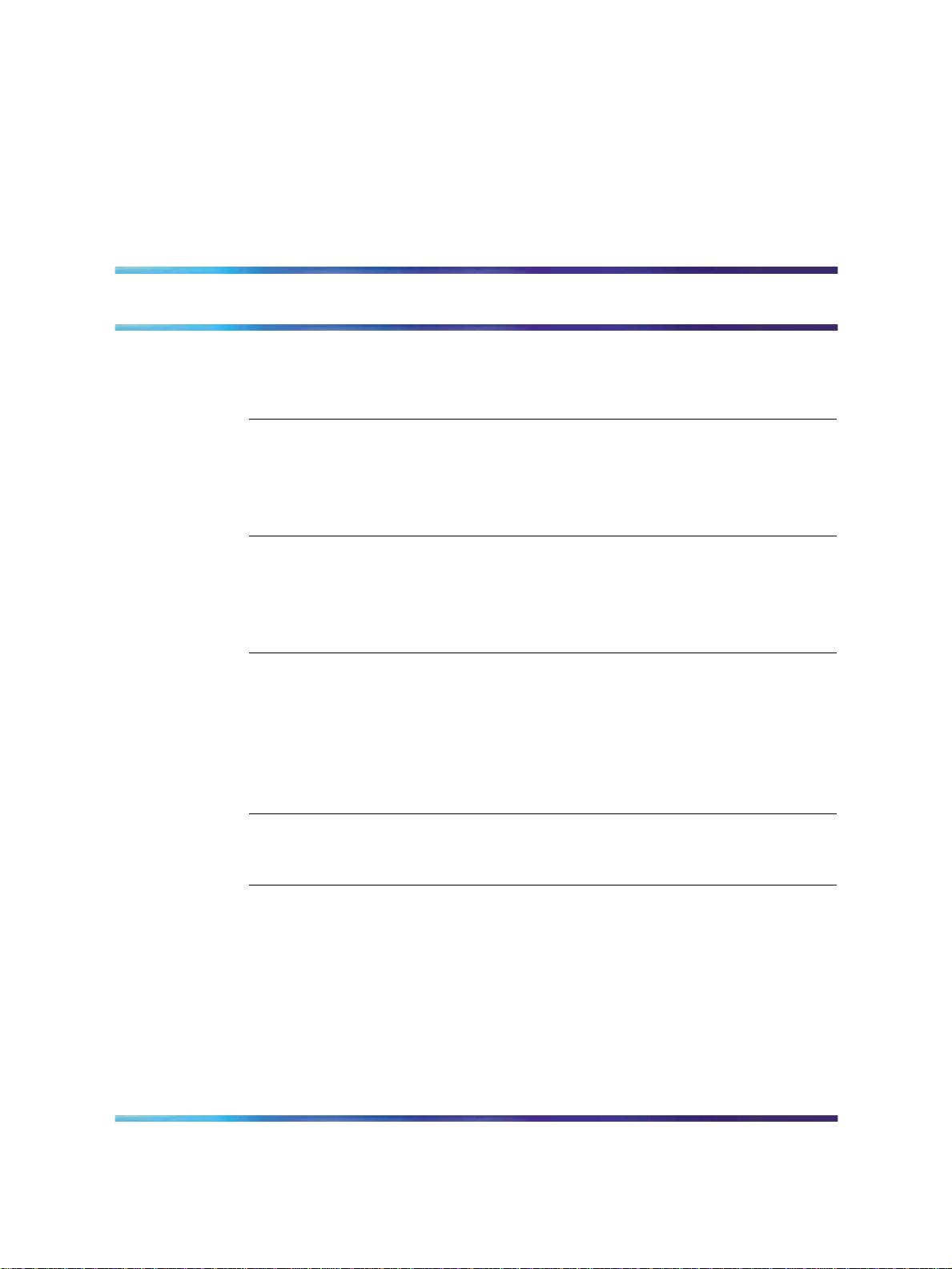
Contents
New in this release 7
Other changes 7
How to Get Help 9
Getting Help from the Nortel Web site 9
Getting Help over the telephone from a Nortel Solutions Center 9
Getting Help from a specialist using an Express Routing Code 10
Getting Help through a Nortel distributor or reseller 10
Introduction to this guide 11
Subject 11
Intended audience 11
Acronyms 11
Related publications 13
Overview 15
Introduction 15
Supported SIP proxy servers 20
3
Revision history 7
SIP overview 15
IP Phone 1120E with SIP Firmware 15
Related documentation 16
Installation overview 17
Before installation 21
Introduction 21
Preinstallation 21
Configure the provisioning server 25
How provisioning works 25
Download the SIP Firmware to the provisioning server 26
Create the SIP provisioning file on the provisioning server 26
Create the Device Configuration file on the provisioning server 31
Device configuration commands 34
Create the Dialing Plan file on the provisioning server 50
Dialing function description 52
Downloadable WAV files 56
SIP Firmware Release 1.1 for IP Phone 1120E Administration
Copyright © 2008, Nortel Networks
.
NN43112-300 02.03 Standard
27 May 2008
Page 4
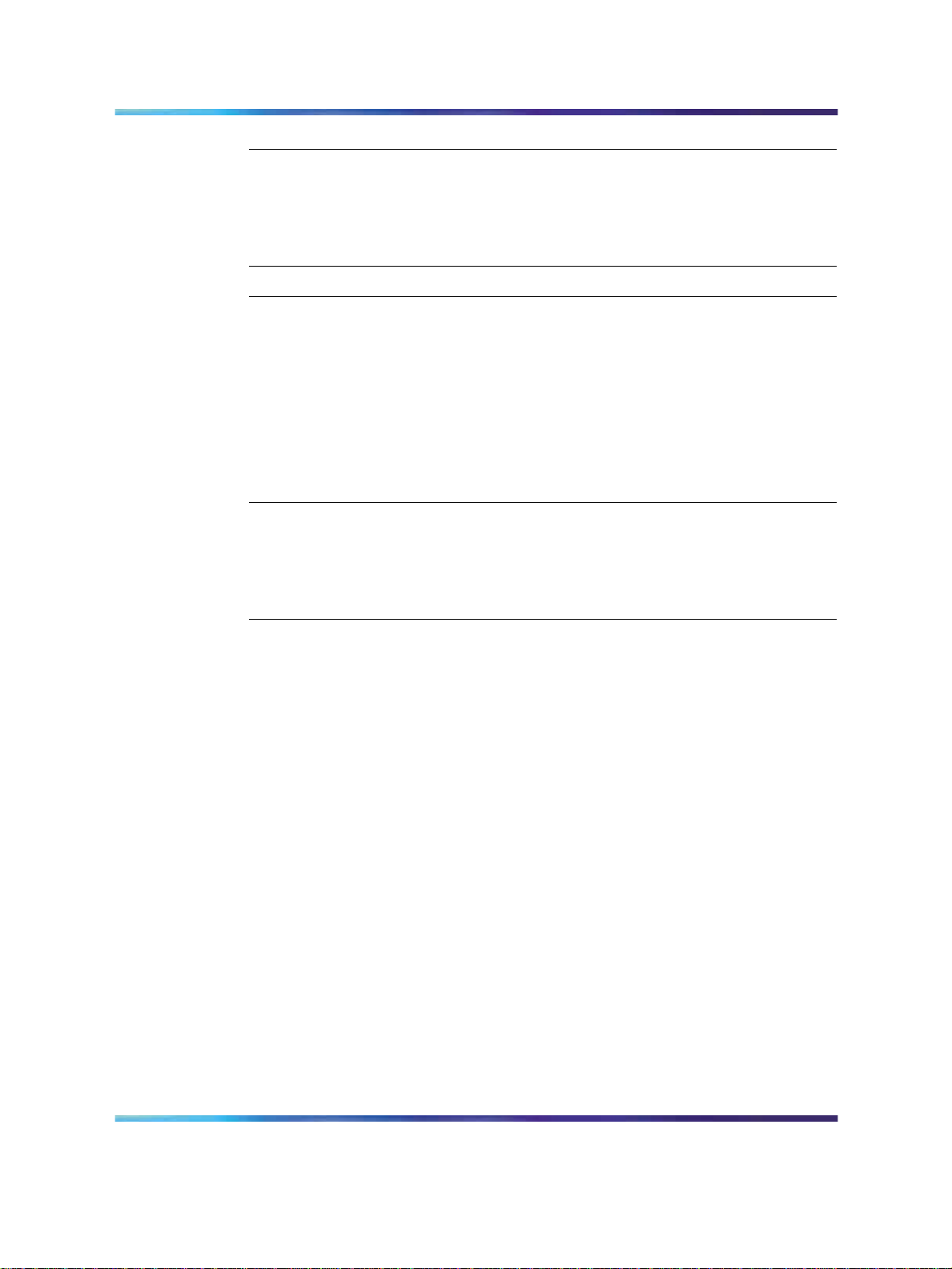
4 Contents
Configure the DHCP server 57
Partial DHCP mode 57
Full DHCP mode 58
Configure the DHCP server to support Full DHCP mode 59
DHCP VLAN Auto Discovery 61
Physically install the IP Phone 1120E 63
Upgrade and convert the IP Phone 1120E firmware 67
Introduction 67
Upgrade the SIP Firmware on the IP Phone 1120E 67
Download the SIP Firmware to the provisioning server 67
Modify the SIP provisioning file 68
Upgrade to the Minimum UNIStim Firmware 69
Identify the current version of UNIStim Firmware 69
Upgrade UNIStim Firmware to the minimum required UNIStim Firmware 72
Convert UNIStim Firmware to SIP Firmware on the IP Phone 1120E 75
Voice Quality Monitoring 79
Feature overview 79
VQMon set-up 79
Server set-up 79
How VQMon works 80
Device Settings on the IP Phone 1120E with SIP Firmware 81
Introduction 81
802.1x (EAP) Port-based network access control 82
Authorization 83
Device ID 83
Password 83
DHCP 83
NO DHCP mode 83
SET IP 84
Net Mask 84
Gateway 84
DNS IP 84
Voice VLAN 84
VLAN Filter 85
Disable PC Port 85
Data VLAN 86
PC-Port Untag all 86
Duplex 87
Ignore GARP 87
Provisioning 87
PVQMon IP 88
SIP Firmware Release 1.1 for IP Phone 1120E Administration
Copyright © 2008, Nortel Networks
.
NN43112-300 02.03 Standard
27 May 2008
Page 5

Contents 5
NAT Traversal 88
Configure the device settings 89
Multiple Appearance Directory Number (Single Call
Arrangement) 97
Vertical services 97
Privacy 98
Feature dependencies and restrictions 98
Emergency 911 - Operator control of disconnect 99
Overview 99
Location information 99
Dialing plan configuration 100
Characteristics of E911 calls 100
IP Phone 1120E restrictions 101
Service package restrictions 101
Distinctive Ringing feature 101
NAT firewall traversal 103
Three-port switch and VLAN functionality 105
System overview 105
SIP messages supported by the IP Phone 1120E 109
SIP methods 109
SIP responses 110
1xx Response--Information Responses 110
2xx Response--Successful responses 111
3xx Response--Redirection responses 111
4xx Response--Request failure responses 112
5xx Response--Server failure responses 114
6xx Response--Global responses 115
Default error handling 115
SIP header fields 115
Session description protocol usage 118
SDP and Call Hold 119
Transport layer protocols 119
SIP security authentication 119
SIP DTMF Digit transport 120
Supported subscriptions 120
Supported instant messaging 120
Maintenance and troubleshooting 123
Convert SIP Firmware to UNIStim Firmware 123
IP Phone 1120E diagnostics 124
Index 127
SIP Firmware Release 1.1 for IP Phone 1120E Administration
Copyright © 2008, Nortel Networks
.
NN43112-300 02.03 Standard
27 May 2008
Page 6
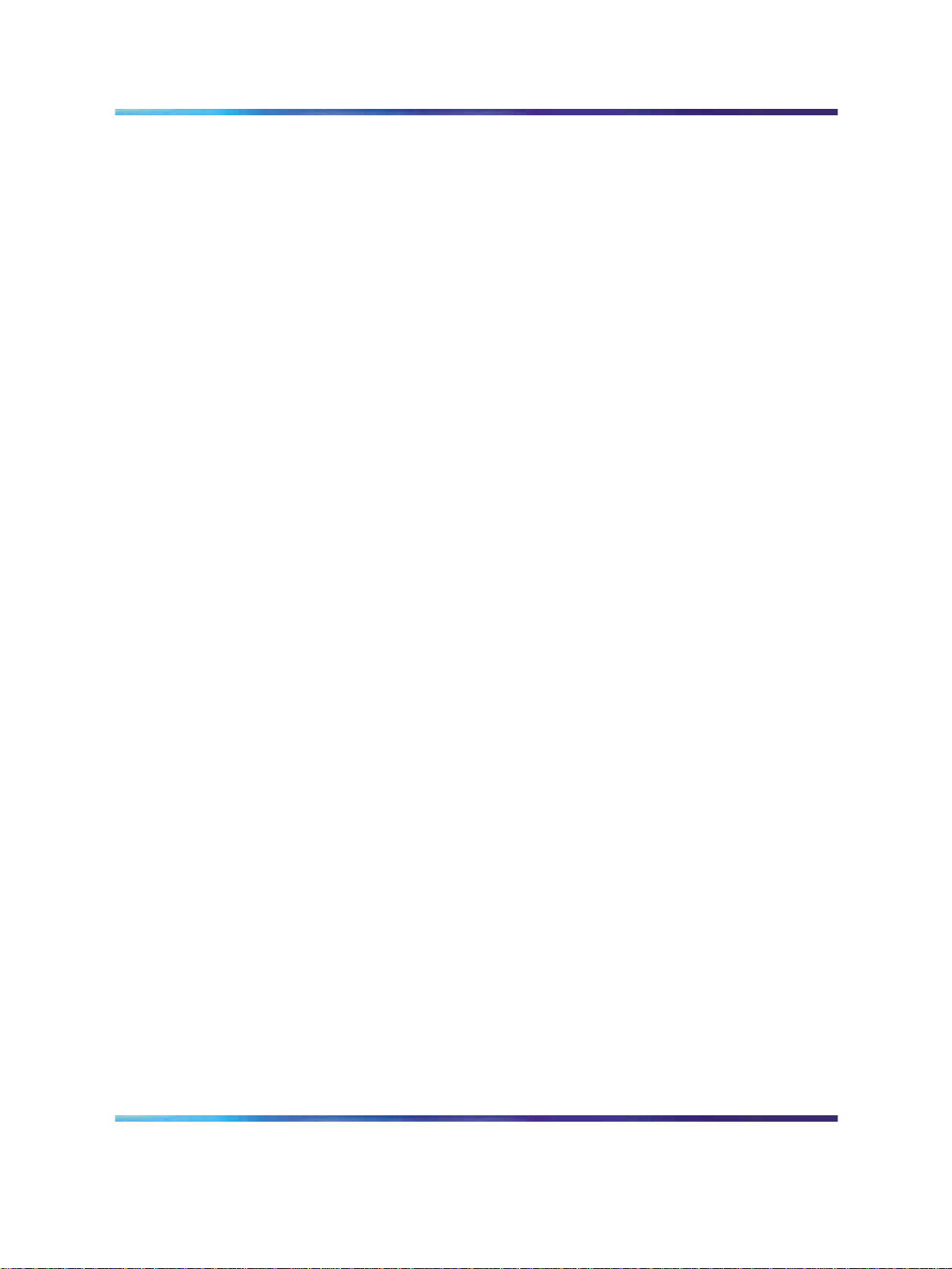
6 Contents
SIP Firmware Release 1.1 for IP Phone 1120E Administration
Copyright © 2008, Nortel Networks
.
NN43112-300 02.03 Standard
27 May 2008
Page 7

New in this release
Other changes
For a detailed history of past releases of this document, see "Revision
history" (page 7).
Revision history
May 2008
Standard 02.03. This document is up-issued to reflect changes in technical
content.
November 2007
Standard 02.02. This document is up-issued to reflect changes in the
technical information in response to change requests. A note was added
stating that NAT_SIGNALLING is required for networks that use STUN
or SIP_PING for NAT traversal. The commands FORCE_OCT_END
and OCT_END were changed to FORCE_OCT_ENDDIAL and
DISABLE_OCT_ENDDIAL respectively. A change was also made to ensure
that the value of 802.1P_MEDIA parameter in the QoS and ToS commands
must be set to -1 to be able to have a voice path.
7
July 2007
Standard 02.01. This document is up-issued to support SIP Firmware for IP
Phone 1120E Maintenance Release 1.1.
March 2007
Standard 01.02. This document is up-issued to incorporate an addition to
the Maintenance and Troubleshooting section.
January 2007
Standard 01.01. This is a new document created to support the IP Phone
1120E with SIP Firmware.
SIP Firmware Release 1.1 for IP Phone 1120E Administration
Copyright © 2008, Nortel Networks
.
NN43112-300 02.03 Standard
27 May 2008
Page 8

8 New in this release
SIP Firmware Release 1.1 for IP Phone 1120E Administration
Copyright © 2008, Nortel Networks
.
NN43112-300 02.03 Standard
27 May 2008
Page 9

How to Get Help
This section explains how to get help for Nortel products and services.
Getting Help from the Nortel Web site
The best way to technical support for Nortel products is from the Nortel
Technical support Web site:
ww.nortel.com/support
w
This site provides quick access to software, documentation, bulletins, and
tools to address issues with Nortel products. More specifically, the site
enables you to:
•
download software, documentation, and product bulletins
•
search the Technical Support Web site and the Nortel Knowledge Base
for answers to technical issues
• sign up for automatic notification of new software and documentation
for Nortel equipment
9
•
open and manage technical support cases
Getting Help over the telephone from a Nortel Solutions Center
If you do not find the information you require on the Nortel Technical Support
Web site, and have a Nortel support contract, you can also get help over the
telephone from a Nortel Solutions Center.
In North America, call 1-800-4Nortel (1-800-466-7835).
Outside North America, go to the following Web site to obtain the telephone
number for your region:
ww.nortel.com/callus
w
SIP Firmware Release 1.1 for IP Phone 1120E Administration
Copyright © 2008, Nortel Networks
.
NN43112-300 02.03 Standard
27 May 2008
Page 10
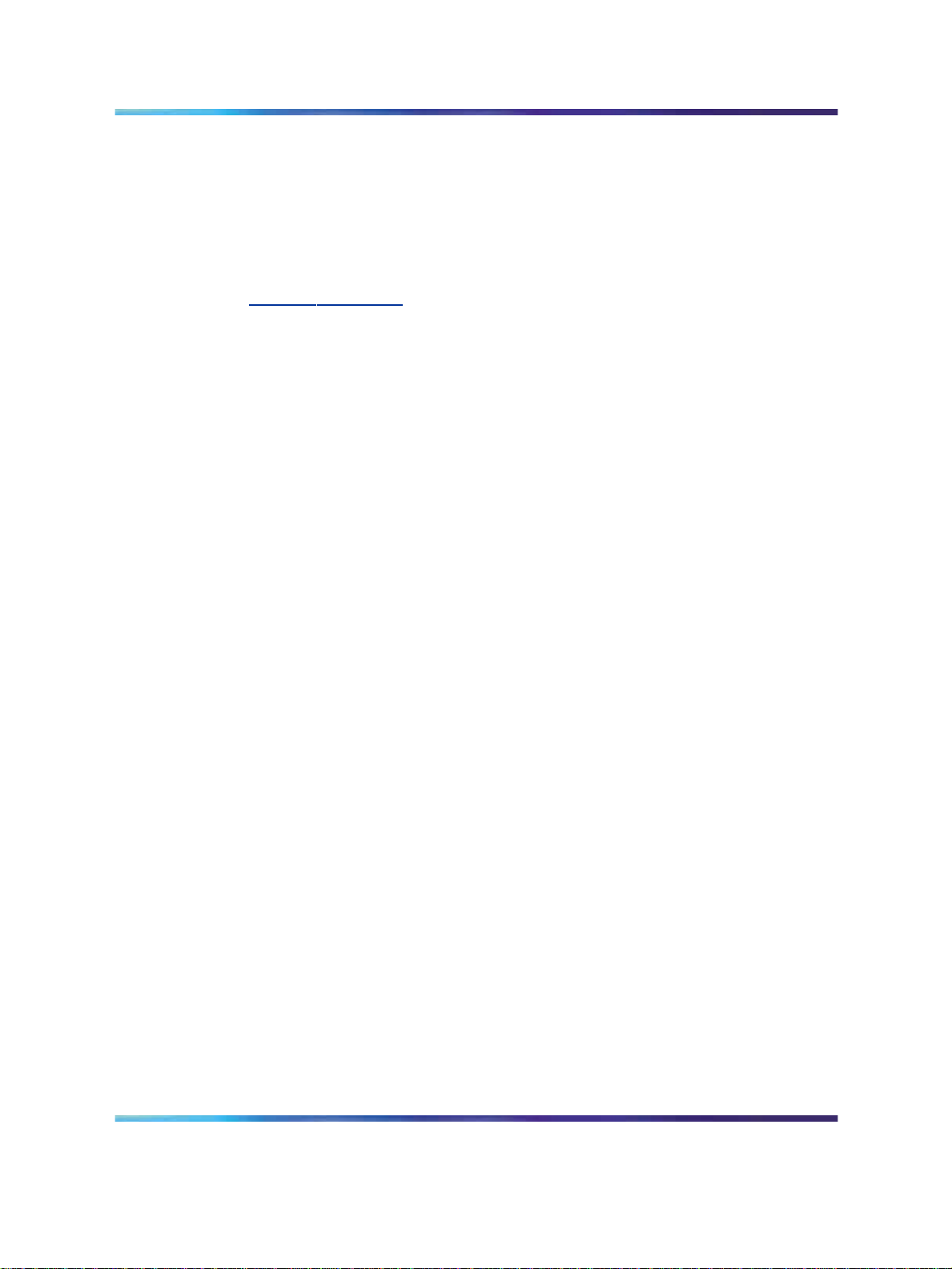
10 How to Get Help
Getting Help from a specialist using an Express Routing Code
To access some Nortel Technical Solutions Centers, you can use an Express
Routing Code (ERC) to quickly route your call to a specialist in your Nortel
product or service. To locate the ERC for your product or service, go to
ww.nortel.com/erc
w
Getting Help through a Nortel distributor or reseller
If you purchased a service contract for your Nortel product from a distributor
or reseller, contact the technical support staff for that distributor or reseller.
SIP Firmware Release 1.1 for IP Phone 1120E Administration
Copyright © 2008, Nortel Networks
.
NN43112-300 02.03 Standard
27 May 2008
Page 11

Introduction to this guide
Subject
SIP Firmware Release 1.1 for IP Phone 1120E Administration
(NN43112-300) describes how to install, configure, and provision the IP
Phone 1120E for use on a SIP network.
Intended audience
This administration guide is intended for system administrators of the
Nortel IP Phone 1120E with a basic understanding of SIP. This guide is not
intended for end users of the IP Phone 1120E. Many of the tasks outlined in
the guide influence the function of the IP Phone 1120E on the network and
require an understanding of telephony and IP networking.
Acronyms
This guide uses the following acronyms:
Table 1 Acronyms used
11
AAA Authentication, Authorization, and Accounting
ALG Application Layer Gateway
DHCP Dynamic Host Configuration Protocol
DNS Domain Name System
DRegex Digit Regular Expression
DSCP Differentiated Services Code Point
EAP Extensible Authentication Protocol
ERE Extended Regular Expressions
FQDN Fully Qualified Domain Name
FTP File Transfer Protocol
GARP Gratuitous Address Resolution Protocol
GUI Graphical User Interface
HTTP Hyper Text Transfer Protocol
SIP Firmware Release 1.1 for IP Phone 1120E Administration
Copyright © 2008, Nortel Networks
.
NN43112-300 02.03 Standard
27 May 2008
Page 12

12 Introduction to this guide
IETF Internet Engineering Task Force
ISDN Integrated Services Digital Network
IM Instant Message
IP Internet Protocol
IPCM Internet Protocol Client Manager
ITU-T Telecommunications Standardization sector of the International
Telecommunications Union
LAN Local Area Network
MAC Media Access Control
MADN Multiple Appearance Directory Number
MAS Media Application Server
NAT Network Address Translator
NetConfig Configuration screens available after an IP Phone resets
NDU Network Diagnostic Utility
PDT Problem Determination Tool
PEC Product Engineering Code
POE Power Over Ethernet
POSIX Portable Operating System Interface
PRACK Provisional Acknowledgement
PSTN Public Switched Telephone Network
PVQMon Proactive Voice Quality Monitoring
QoS Quality of Service
RADIUS Remote Authentication Dial In User Service
RTCP Real-time Control Protocol
RTCP XR RTP Control Protocol Extended Reports
RTP Real-time Transfer Protocol
SCA Single Call Arrangement
SDP Session Description Protocol
SIMPLE SIP for Instant Messaging and Presence Leveraging Extensions
SIP Session Initiation Protocol
SMTP Simple Mail Transfer Protocol
STUN Simple Traversal of UDP through NAT devices
TFTP Trivial File Transport Protocol
TPS Terminal Proxy Server
TTL Time-to-live
SIP Firmware Release 1.1 for IP Phone 1120E Administration
NN43112-300 02.03 Standard
Copyright © 2008, Nortel Networks
.
27 May 2008
Page 13

UDP User Datagram Protocol
UFTP UNIStim File Transfer Protocol
UNIStim Unified Network IP Stimulus Protocol
VoIP Voice over IP
VLAN ID Virtual Local Area Network Identification
VLAN IP Virtual Local Area Network Internet Protocol
VQMon Voice Quality Monitoring
Related publications
Other publications related to the SIP Firmware Release 1.1 for IP Phone
1120E Administration are:
•
SIP Firmware Release 1.1 for IP Phone 1120E Quick Reference Card
(NN43112-105)
•
SIP Firmware Release 1.1 for IP Phone 1120E User Guide
(NN43112-104)
Related publications 13
•
Nortel IP Phone 1100 Series Product bulletins on w
port
ww.nortel.com/sup-
SIP Firmware Release 1.1 for IP Phone 1120E Administration
Copyright © 2008, Nortel Networks
.
NN43112-300 02.03 Standard
27 May 2008
Page 14

14 Introduction to this guide
SIP Firmware Release 1.1 for IP Phone 1120E Administration
Copyright © 2008, Nortel Networks
.
NN43112-300 02.03 Standard
27 May 2008
Page 15

Overview
Introduction
This chapter describes the hardware and firmware features of the Nortel IP
Phone 1120E and provides a brief overview of Session Initiation Protocol
(SIP).
SIP overview
Session Initiation Protocol (SIP) is a signaling protocol used for establishing
multimedia sessions in an Internet Protocol (IP) network.
SIP is a text-based protocol similar to HTTP and SMTP. With the introduction
of SIP to IP Phones, telephony integrates easily with other Internet services.
SIP allows the convergence of voice and multimedia.
IP Phone 1120E with SIP Firmware
The IP Phone 1120E connects to an IP network using an Ethernet
connection. All voice and signaling information is converted into IP packets
and sent across the network.
15
The IP Phone 1120E can be ordered with UNIStim Firmware installed or
with SIP Firmware installed. UNIStim Firmware and SIP Firmware use the
same hardware, but the model number of an IP Phone 1120E with UNIStim
Firmware is different from the model number of an IP Phone 1120E with
SIP Firmware.
If you have an IP Phone 1120E with UNIStim Firmware, you can convert the
firmware to SIP Firmware. The most recent version of SIP Firmware can be
obtained from Nortel and installed on the IP Phone 1120E.
This guide explains how to:
•
configure the provisioning server and the DHCP server. Note: The
provisioning server is where the firmware and the configuration files for
the IP Phone 1120E reside. This is not the IP Client Manager (IPCM) of
the call server.
•
convert an IP Phone 1120E with UNIStim Firmware to an IP Phone
1120E with SIP Firmware
SIP Firmware Release 1.1 for IP Phone 1120E Administration
Copyright © 2008, Nortel Networks
.
NN43112-300 02.03 Standard
27 May 2008
Page 16

16 Overview
•
provision the Device Settings parameters on the IP Phone 1120E with
SIP Firmware
Note: Converting the firmware on an IP Phone 1120E from UNIStim
Firmware to SIP Firmware overwrites the UNIStim Firmware. The IP Phone
1120E cannot operate in both modes simultaneously. A switch from UNIStim
to SIP Firmware or SIP to UNIStim Firmware requires a firmware reload.
The following figure shows the main components of the IP Phone 1120E
with SIP Firmware.
Figure 1 IP Phone 1120E with SIP Firmware
Related documentation
The SIP Firmware Release 1.1 for IP Phone 1120E User Guide
(NN43112-104) tells the end user how to use the IP Phone 1120E, including
how to:
•
use the Context-sensitive soft keys and Navigation key cluster
•
enter text
•
use the address book
SIP Firmware Release 1.1 for IP Phone 1120E Administration
Copyright © 2008, Nortel Networks
.
NN43112-300 02.03 Standard
27 May 2008
Page 17
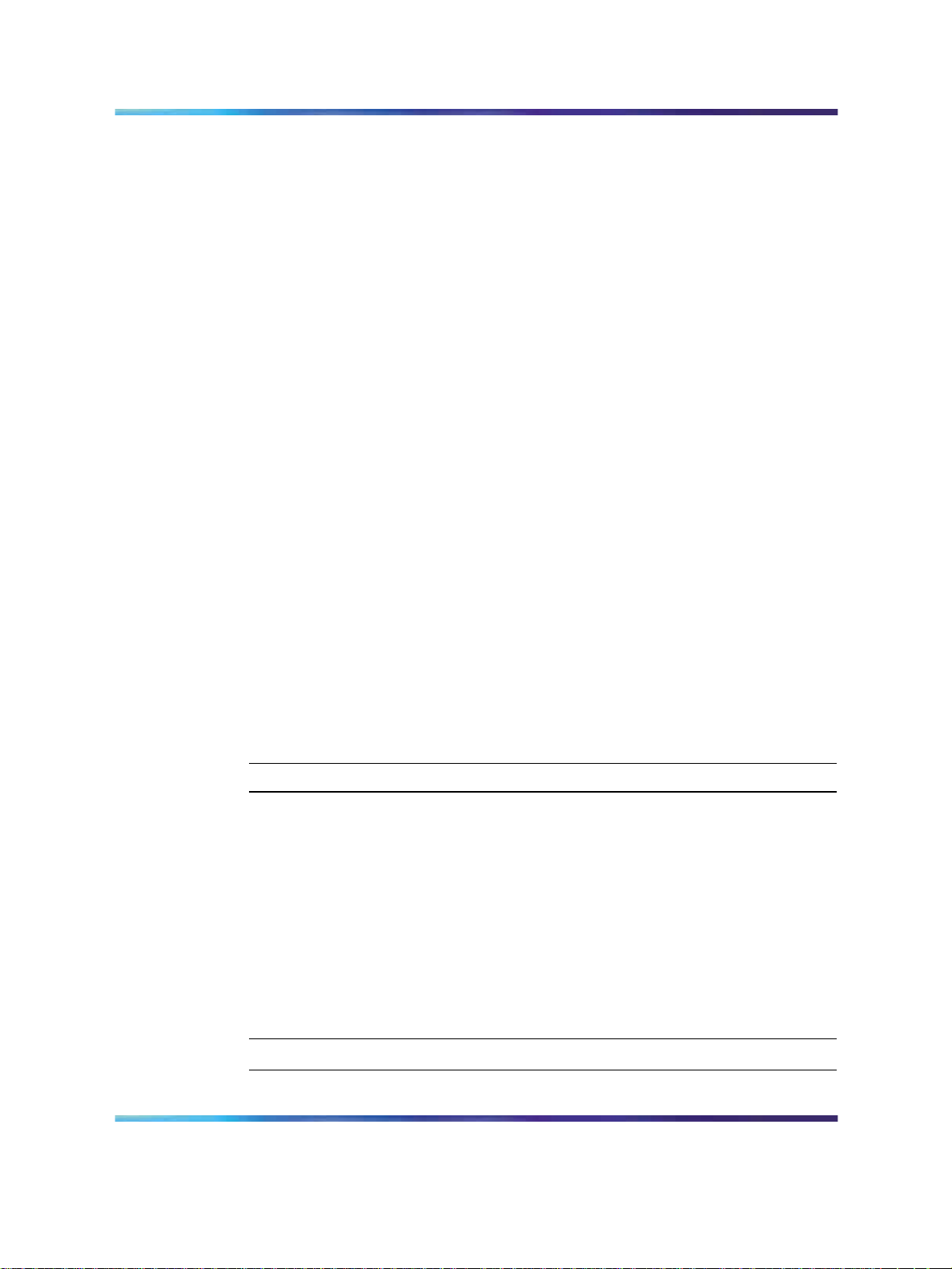
Introduction 17
•
access and use the call inbox and call outbox
•
configure and use instant messaging
•
receive, identify, answer, redirect, decline, or ignore an incoming call
•
operate hold, three-way calling, call transfer, and call park
•
use other features such as speed dial, call forward, do not disturb, and
setting up conference calls
Note: All features are not available with all call servers.
The IP Phone 1120E Getting Started Card included in the box with the IP
Phone 1120E also contains useful information and explains how to:
•
connect the AC power adapter
•
control the volume when answering a call
•
make a call using the handset
•
make a call with the headset or using handsfree
• use hold and mute
•
set the contrast
•
set the language
Installation overview
To install the IP Phone 1120E with SIP Firmware, three basic steps are
required.
Procedure 1 Installation overview
Step Action
1
2
3
Configure the provisioning server and, optionally, the DHCP server.
The function of the provisioning server is to provide configuration
options to every IP Phone 1120E throughout the network. TheDHCP
server can be configured to provide basic network-configuration data
or a more comprehensive set of network-configuration data for the
IP Phone 1120E with SIP Firmware.
Load SIP Firmware on the IP Phone 1120E.
Configure the initial network-configuration parameters on the IP
Phone 1120E with SIP Firmware.
SIP Firmware Release 1.1 for IP Phone 1120E Administration
Copyright © 2008, Nortel Networks
.
—End—
NN43112-300 02.03 Standard
27 May 2008
Page 18

18 Overview
Figure 2 Installation of IP Phone 1120E with SIP Firmware, page 1 of 2
SIP Firmware Release 1.1 for IP Phone 1120E Administration
Copyright © 2008, Nortel Networks
.
NN43112-300 02.03 Standard
27 May 2008
Page 19

Figure 3 Installation of IP Phone 1120E with SIP Firmware, page 2 of 2
Introduction 19
SIP Firmware Release 1.1 for IP Phone 1120E Administration
Copyright © 2008, Nortel Networks
.
NN43112-300 02.03 Standard
27 May 2008
Page 20

20 Overview
Supported SIP proxy servers
Call server Call server release Minimum SIP Firmware on
the IP Phone 1120E
MCS 5100
MCS 5100
MCS 5100 with
CS 1000
MCS 5100 with
CS 1000
MCS 5100 with
CS 1000
CS 1500
3.5 1.0
4.0 1.0
3.5
4.5
3.5
5.0
4.0
5.0
1.0 1.1
CS 2000 SN09U
CS 2000 SN10
CS 2100 SE09.1
1.0
1.1
1.1
1.1
1.1
1.1
CS 2100 SE10
BroadSoft
SIP Firmware Release 1.1 for IP Phone 1120E Administration
Copyright © 2008, Nortel Networks
.
14.0 1.1
NN43112-300 02.03 Standard
1.1
27 May 2008
Page 21

Before installation
Introduction
This chapter features a checklist of tasks you must complete before you
install SIP Firmware on the IP Phone 1120E.
Preinstallation
Complete the following checklist.
Procedure 2 Preinstallation checklist
Step Action
1 Read and become familiar with the SIP Firmware Release 1.1
for IP Phone 1120E User Guide (NN43112-104) and the SIP
Firmware Release 1.1 for IP Phone 1120E Quick Reference Card
(NN43112-105).
21
2
Ensure there is one IP Phone 1120E boxed package for each IP
Phone 1120E being installed.
3
Table 2
IP Phone 1120E box contents
Item
IP Phone 1120E Graphite with icon keys without
PS (SIP) (RoHS)
IP Phone 1120E Graphite with English keys
without PS (SIP) (RoHS)
Accessories
Handset, Charcoal NTYS09AA70
Handset cord, Charcoal NTYS10AA70
Copyright © 2008, Nortel Networks
.
Ensure that the IP Phone 1120E box includes:
Order number
NTYS03CAE6 N0142351
NTYS03DAE6 N0142352
SIP Firmware Release 1.1 for IP Phone 1120E Administration
NN43112-300 02.03 Standard
27 May 2008
Page 22

22 Before installation
Footstand kit, Charcoal NTYS11AA70
Telephone number label and lens kit NTYS12AA
2.3 m (7 ft) CAT5 Ethernet cable NTYS13AA
The IP Phone 1120E can be powered either by Power Over Ethernet
(POE) or powered through an external power supply. Order the
external power supply separately.
Table 3
1100 series phones separably orderable parts
Item
Power adapter contents include:
Global power supply (optional) N0023000
AC cord package includes one of the following:
1.8 m (5.9 ft), 10 amp, IEC320-C13 North
America
3 m (9.9 ft),125 VAC 13 amp, NA power cord,
NEMA North America, Middle East, Taiwan,
Philippines, Thailand, and Japan
2.4 m (8 ft), 240 VAC 10 amp, ANZ power cord
AS-3, Australia, New Zealand
250 VAC, Option 11C Standard European power
cord, Other EMEA, Kenya, Korea, Thailand,
Indonesia, Vietnam, India, Pakistan
3 m (9.9 ft) 125 VAC, Option 11C Swiss power
cord Switzerland
240 VAC, Option 11C UK power cord Hong
Kong, Ireland, United Kingdom, Singapore,
Malaysia, Bangladesh, Brunei, Sri Lanka
3 m (9.9 ft), 125 VAC, Option 11C Denmark
power cord Denmark
Order number
NTYS14AA
NTTK14AB
NTTK15AA
NTTK16AB
NTTK17AB
NTTK18AB
NTTK22AB
4
SIP Firmware Release 1.1 for IP Phone 1120E Administration
Copyright © 2008, Nortel Networks
.
CAUTION
TheIP Phone 1120E must be plugged into a10/100-BaseT
Ethernet jack. Severe damage occurs if this IP Phone
1120E is plugged into an ISDN connection.
Ensure that the location meets the network requirements:
•
a DNS server and a DHCP server with DHCP relay agents
installed, configured, and running. It is possible to run the IP
NN43112-300 02.03 Standard
27 May 2008
Page 23
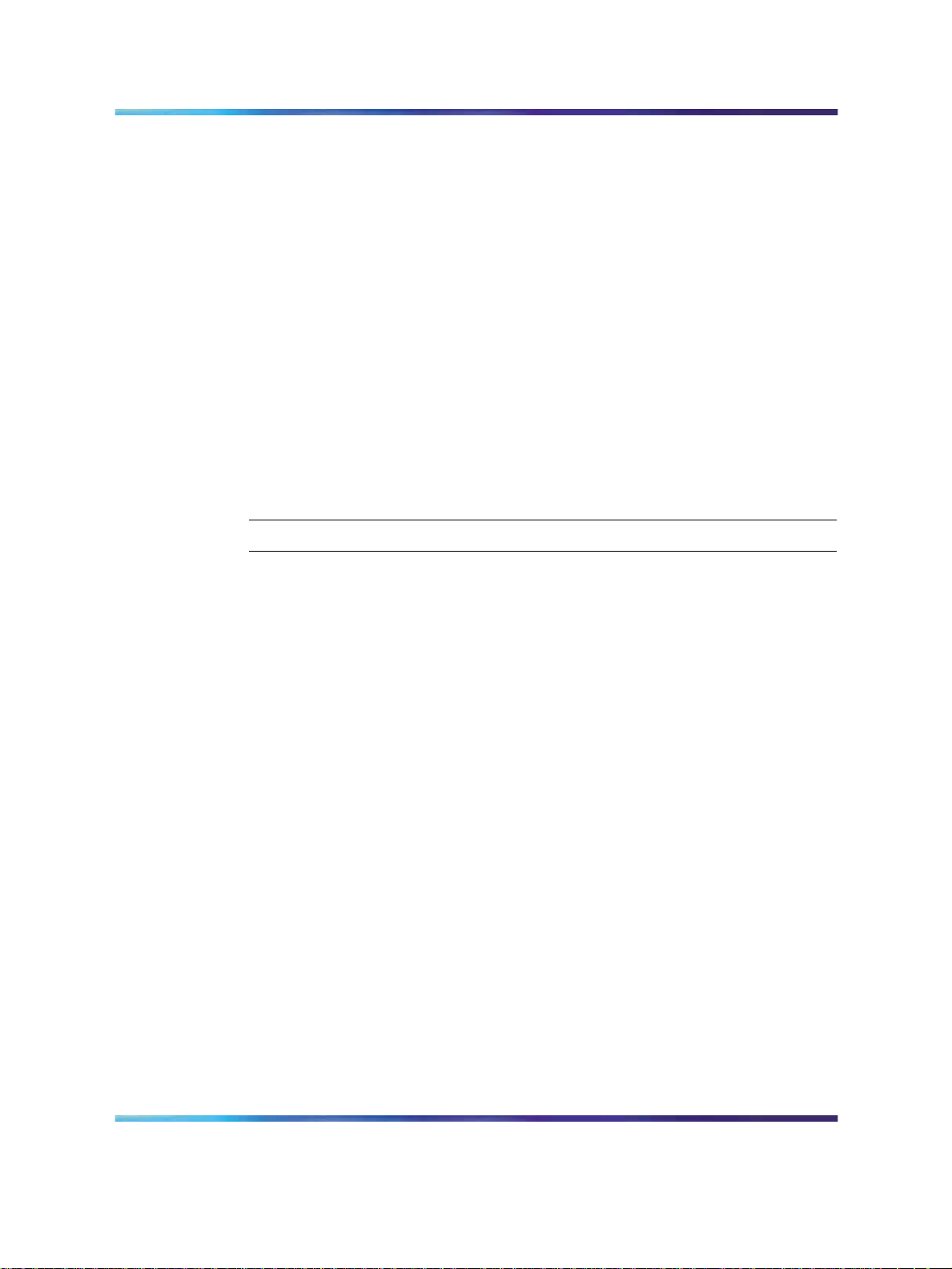
Preinstallation 23
Phone 1120E without these servers in MCS 5100 Release
3.5, but Nortel recommends using these servers to aid in the
deployment and configuration of the IP Phone 1120E with SIP
Firmware. Using DHCP and DNS servers with CS 2000 network
is recommended but not mandatory.
•
An Ethernet connection to a network with an appropriate SIP
proxy server.
•
One of the following file servers used as a Provisioning server:
— TFTP server
— FTP server
— HTTP server
Only a TFTP server can be used for an initial UNIStim-to-SIP
Firmware conversion. An IP Phone 1120E with SIP Firmware
can operate with a TFTP, FTP, or HTTP file server.
—End—
SIP Firmware Release 1.1 for IP Phone 1120E Administration
Copyright © 2008, Nortel Networks
.
NN43112-300 02.03 Standard
27 May 2008
Page 24

24 Before installation
SIP Firmware Release 1.1 for IP Phone 1120E Administration
Copyright © 2008, Nortel Networks
.
NN43112-300 02.03 Standard
27 May 2008
Page 25
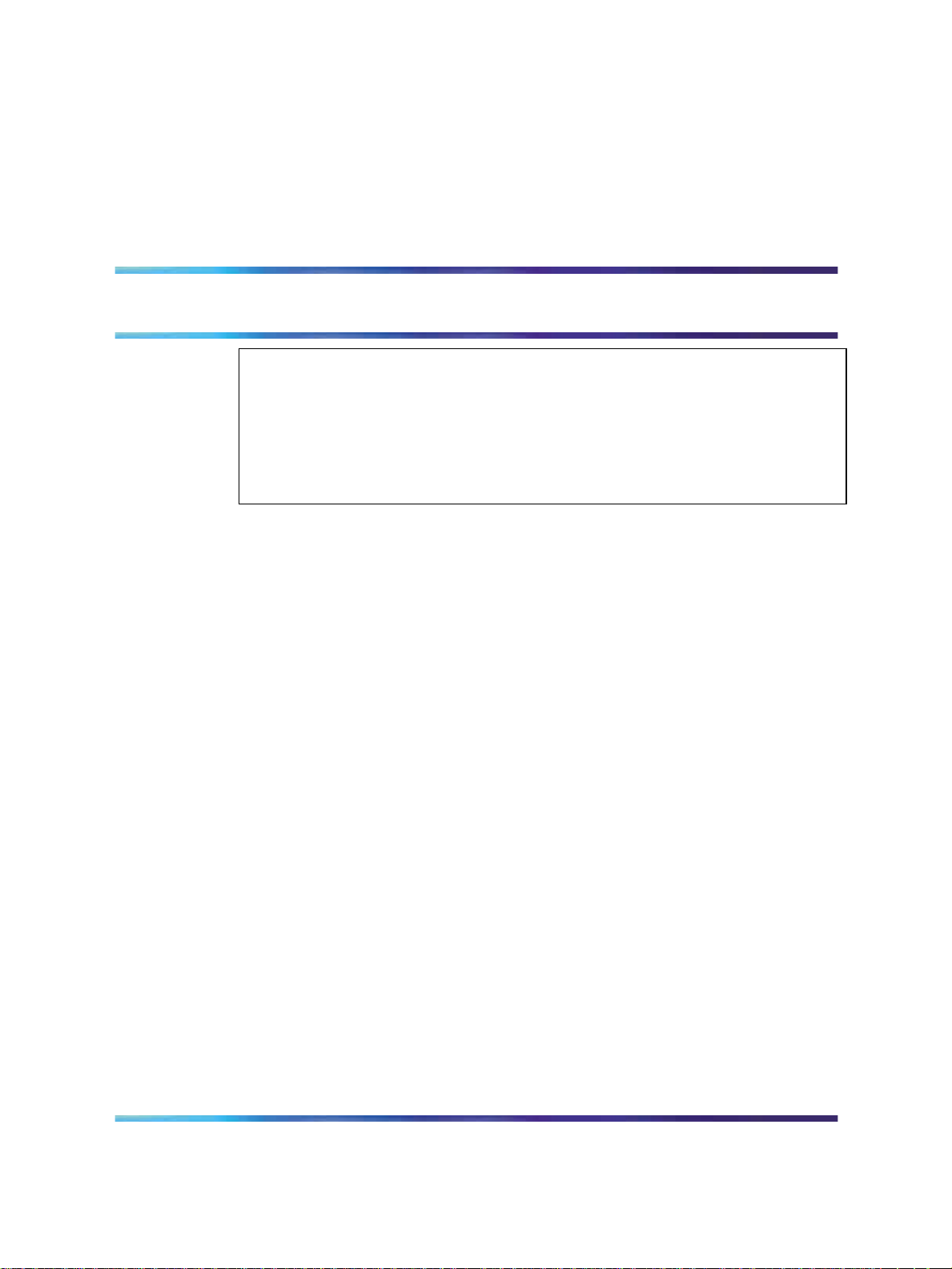
Configure the provisioning server
ATTENTION
If you have UNIStim Firmware on your IP Phone 1120E, the firmware must be
converted from UNIStim to SIP before you proceed with the following instructions.
See the chapter "Upgrade and convert the IP Phone 1120E firmware" (page
67) for instructions on how to convert the firmware on an IP Phone 1120E from
UNIStim to SIP.
If the IP Phone 1120E is installed with SIP Firmware, further SIP Firmware
upgrades can be done with a TFTP, an FTP, or an HTTP server.
How provisioning works
Provisioning is performed without interaction with the call server. The IP
Phone 1120E with SIP Firmware connects directly with the provisioning
server in order to retrieve firmware files and configuration files. In this case,
the provisioning server is not to be confused with the IP Client manager on
the call server. The methods of provisioning are:
25
•
Automatic provisioning at power-up: After the IP Phone 1120E powers
up or is reset, it checks the provisioning server for the latest files.
•
Provisioning through user interaction: The end user can manually check
for updates by pressing the Services Context-sensitive soft key and
selecting System. In the System menu select Check for Updates.
•
Automatic provisioning at a preconfigured time: The IP Phone 1120E
with SIP Firmware checks for updates every 24 hours, at a time specified
by a parameter in the device configuration file.
The following steps are taken when provisioning updates occur. The IP
Phone 1120E with SIP Firmware:
1. connects to the provisioning server
2. retrievesthe provisioning file (1120eSIP.cfg) from the provisioning server
3. reads and acts upon the content of the provisioning file and decides
whether any other file is needed, based on a set of rules. If files need to
be downloaded to the IP Phone 1120E, a new file transfer session starts
SIP Firmware Release 1.1 for IP Phone 1120E Administration
Copyright © 2008, Nortel Networks
.
NN43112-300 02.03 Standard
27 May 2008
Page 26

26 Configure the provisioning server
for each file to be downloaded. The provisioning file (1120eSIP.cfg)
can contain commands that prompt for confirmation before a file is
downloaded.
Download the SIP Firmware to the provisioning server
To download the SIP Firmware, follow the steps in the next procedure.
Procedure 3 Downloading SIP Firmware for the IP Phone 1120E from the Nortel Web site
Step Action
1
2
Go to w
Log on to the Nortel Web site with a valid Nortel User ID and
ww.nortel.com/support.
Password.
The Technical Support page appears.
3
4
5
Enter IP Phone 1120E in the Knowledge and Solution Engine box.
Select Software in the All types scroll down menu.
Press the gray arrow at the end of the Knowledge and Solution
Engine box to obtain the Search Results.
6
From the Search Results, select the appropriate version of the SIP
Firmware for the IP Phone 1120E, for example, SIP IP Phone 1120E
Release 0625C1HD26.bin.
7
Place the selected firmware on the provisioning server.
—End—
Create the SIP provisioning file on the provisioning server
The provisioning file is downloaded from the provisioning server to the
IP Phone 1120E every time the IP Phone 1120E checks for updates.
The provisioning file is a clear text file that has the naming convention
1120eSIP.cfg. The following is an example of a provisioning file:
SIP Firmware Release 1.1 for IP Phone 1120E Administration
Copyright © 2008, Nortel Networks
.
NN43112-300 02.03 Standard
27 May 2008
Page 27

Figure 4
Sample provisioning file
Create the SIP provisioning file on the provisioning server 27
Table 4
Provisioning file supported sections
[DEVICE_CONFIG] Device configuration file
[LANGUAGE] Downloadable language files (more than one can be specified in
each section)
[FW] Firmware image
[DIALING_PLAN] Dialing plan
[TONES] Downloadable tones (.wav files)
SIP Firmware Release 1.1 for IP Phone 1120E Administration
Copyright © 2008, Nortel Networks
.
NN43112-300 02.03 Standard
27 May 2008
Page 28

28 Configure the provisioning server
Provisioning is performed using the commands in the 1120eSIP.cfg
configuration file. The configuration file can have multiple sections.
Note: The maximum length of a line item in the configuration file is 80
characters. If a line item with more than 80 characters is encountered
when parsing the configuration file, the remaining portion of the file
following that line item will be ignored.
’#’ is used to indicate a comment. Anything preceeding a ’#’ is a
comment.
Each section in the configuration file defines rules for different file types. A
section starts with a [SECTION NAME] to specify rules for each file type.
For example: [FW].
A section is a mandatory field. Parsing of download rules for each file
type starts with finding this key word. Currently, the following sections are
supported by the IP Phone 1120E with SIP Firmware:
•
[FW] section for the firmware load download
•
[DEVICE_CONFIG] section for the device configuration
•
[DIALING_PLAN] section for the dialing plan files
•
[LANGUAGE] section for the language prompts files
•
[TONES] section for the downloadable tone files
Firmware [FW] image files originate from Nortel only and are authenticated
during firmware download. If the FW authentication fails, the IP Phone
1120E displays an error message and continues operation with the existing
FW image.
Device configuration files are used to set various parameters in the IP
Phone 1120E.
Dialing plan files are used for configuring dialing patterns and the format of
originated URIs in the SIP message.
Note: Some call servers do not yet support SIP URI dialing.
Language files are simple text files containing all text prompts used by the
IP Phone 1120E. Language files are used for the localization of the IP
Phone 1120E without firmware upgrade. Each language file has a header
that contains a firmware load version with which this file is associated.
Language files are signed by Nortel and are authenticated by the firmware
for security reasons.
Tones files are standard in the Telecommunications Standardization sector
of the International Telecommunications Union (ITU-T). The set supports
custom tone files. The tone files must be WAV files with the following
SIP Firmware Release 1.1 for IP Phone 1120E Administration
Copyright © 2008, Nortel Networks
.
NN43112-300 02.03 Standard
27 May 2008
Page 29

Create the SIP provisioning file on the provisioning server 29
specification: A-law or u-law (8.0 kHz, 8-bit, mono or 16.0 kHz, 16 bit mono).
The WAV files can be created and downloaded to the IP Phone 1120E.
These files are not authenticated by the IP Phone 1120E.
Mandatory keywords in the Provisioning file are:
•
VERSION [xxxxxx], where xxxxxx is a six- to ten-digit number
representing the version of the file on the server. The version of the
module is specified in this field. The command is used for version
comparison in AUTO mode. VERSION is mandatory for all sections.
In the FW section, the firmware version of the load located on the
provisioning server must be entered in this field. For all other sections,
VERSION is just a counter that can be incremented if it is necessary
to download a new file version.
CAUTION
The version number is stored permanently on the IP Phone
1120E until a higher version number is downloaded or until the
version number is deleted using the "Srvcs -> System ->Erase
User Data" menu selection on the IP Phone 1120E. This
prevents a new file from being downloaded if a lower version
number is used in the Provisioning File.
•
DOWNLOAD_MODE [AUTO | FORCED] defines whether the version
is checked. This command is optional. If this command is not present,
AUTO mode is used as the default.
— AUTO - This mode compares the version of the module from the
VERSION field and the version of the module version stored in the
FLASH memory of the IP Phone 1120E. The file download is initiated
only if the version specified is higher than the current version stored
in the IP Phone 1120E. If the version is not applicable, as in the case
of language files, the date of the file must be used for the decision.
CAUTION
The version number stored in the FLASH is permanent
until a higher number is downloaded from the Provisioning
file or the "Servcs -> System -> Erase User Data-> All
Files" is selected on the IP Phone 1120E.
— FORCED - This mode forces the firmware download process.
FORCED can be used for firmware downgrade procedures.
Note: In FORCED or AUTO DOWNLOAD_MODE, the version
number is overwritten with each firmware download.
SIP Firmware Release 1.1 for IP Phone 1120E Administration
Copyright © 2008, Nortel Networks
.
NN43112-300 02.03 Standard
27 May 2008
Page 30
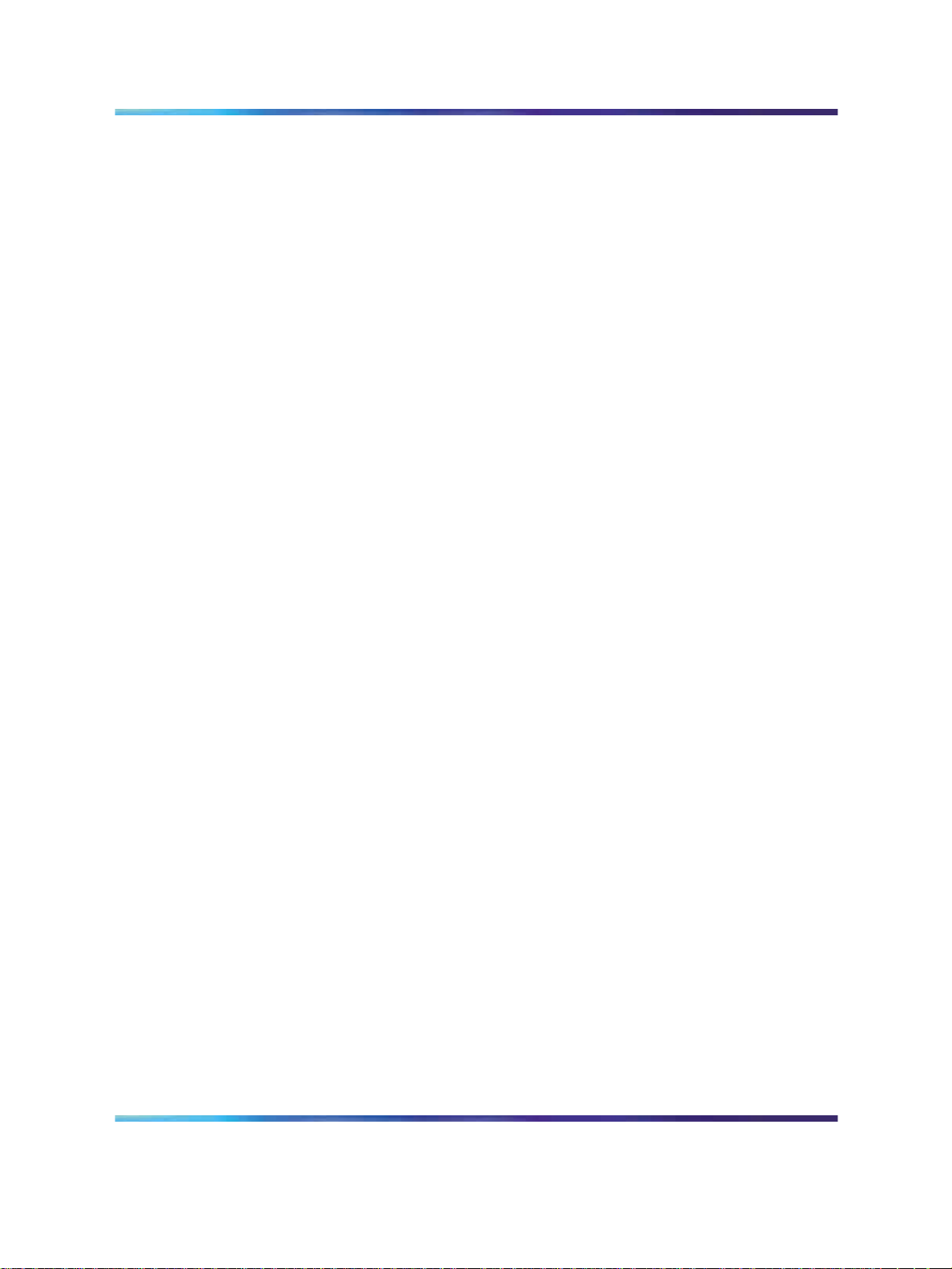
30 Configure the provisioning server
•
FILENAME [filename] specifies the file name to be downloaded for
this section. For the language and tone section, the use of multiple
filenames is allowed.
Optional keywords in the Provisioning file are:
•
PROMPT [YES | NO] is used to indicate if the IP Phone 1120E should
prompt the user for an update before the operation is performed. This
command is optional with the default set to NO.
— YES - enables the prompt
— NO - disables the prompt
•
PROTOCOL [TFTP | FTP | HTTP] defines the protocol used to download
the file. The IP Phone 1120E with SIP Firmware supports TFTP, FTP
and HTTP protocols for file download. This command is optional. If it is
not present, the default protocol TFTP is used.
If using FTP or HTTP, SRV_USER_NAME and SRV_USER_PASS are
also key words. These commands specify the credential used to login
to the file server for file download. If not present, the protocol default
credential is used (no credential for TFTP and HTTP and anonymous
with no password for FTP).
•
SERVER_IP [address] allows the IP Phone 1120E to connect to the
specified IP address or name of the server for which the file can be
downloaded. If the address is not specified, the SERVER_IP that is used
is the same SERVER_IP that is used to download the provisioning file.
•
DELETE_FILES [YES | NO], if present, erases the language and tone
files stored in the IP Phone 1120E before new files are downloaded.
Otherwise, new files with different names are added without erasing
existing files. This command is optional. Note that there is a hard limit
of 5 language files and 5 tone files that can be stored in the IP Phone
1120E. When the limits are exceeded, no new file can be accepted
for download.
— YES - erases the existing language and tone files
— NO - does not erase existing language and tone files
•
SRV_USER_NAME [username] - If the protocol is FTP or HTTP, this
keyword specifies the user name to log on to the server.
•
SRV_USER_PASS [password] - If the protocol is FTP or HTTP, this
keyword specifies the password to log on to the server.
The downloading of these files is initiated when an IP Phone 1120E is
powered on, when an automatic check for updates is invoked, or when a
"Services ->System -> Check For Updates" is performed. Any of these
SIP Firmware Release 1.1 for IP Phone 1120E Administration
Copyright © 2008, Nortel Networks
.
NN43112-300 02.03 Standard
27 May 2008
Page 31

Create the Device Configuration file on the provisioning server 31
actions causes the IP Phone 1120E to contact the provisioning server and
attempt to read the Provisioning file. ASoft Reset (Srvcs -> System -> Reset
Phone) does not cause the IP Phone 1120E to retrieve the Provisioning file.
Create the Device Configuration file on the provisioning server
After the IP Phone 1120E downloads the provisioning file, the IP Phone
1120E reads the [DEVICE_CONFIG] section and is directed to download
the device configuration file.
The device configuration file is a clear text file and the naming convention
is defined by the administrator. See the FILENAME keyword in the
[DEVICE_CONFIG] section of the SIP provisioning file.
The following is an example of a device configuration file.
Figure 5
Sample device configuration file
SIP Firmware Release 1.1 for IP Phone 1120E Administration
Copyright © 2008, Nortel Networks
.
NN43112-300 02.03 Standard
27 May 2008
Page 32

32 Configure the provisioning server
The next table provides a summary of the commands that can be used in
the device configuration file. The exact syntax of each command follows
the table.
Table 5
Device configuration commands
Server and network
configuration
commands
SIP_DOMAIN1
SIP_DOMAIN2
SIP_DOMAIN3
SIP_DOMAIN4
SIP_DOMAIN5
SERVER_IP1_1
SERVER_IP1_2
SERVER_IP2_1
SERVER_IP2_2
SERVER_IP3_1
SERVER_IP3_2
SERVER_IP4_1
SERVER_IP4_2
SERVER_IP5_1
SERVER_IP5_2
SERVER_PORT1_1
SERVER_PORT1_2
SERVER_PORT3_2
SERVER_PORT4_1
SERVER_PORT4_2
SERVER_PORT5_1
SERVER_PORT5_2
SERVER_RETRIES1
SERVER_RETRIES2
SERVER_RETRIES3
SERVER_RETRIES4
SERVER_RETRIES5
DNS_DOMAIN
DEF_USERS
DEF_USER1
DEF_USER2
DEF_USER3
DEF_USER4
DEF_USER5
Feature configuration
commands
SIP Firmware Release 1.1 for IP Phone 1120E Administration
Copyright © 2008, Nortel Networks
.
SERVER_PORT2_1
SERVER_PORT2_2
SERVER_PORT3_1
VMAIL
VMAIL_DELAY
AUTOLOGIN_ENABLE
AUTO_UPDATE
AUTO_UPDATE_TIME
AUTO_UPDATE_TIME_
RANGE
TRANSFER_TYPE
REDIRECT_TYPE
NN43112-300 02.03 Standard
27 May 2008
UPDATE_USERS
SIP_PING
MAX_INBOX_ENTRIES
MAX_OUTBOX_ENTRIES
MAX_REJECTREASONS
MAX_CALLSUBJECT
MAX_PRESENCENOTE
DEF_LANG
MAX_IM_ENTRIES
MAX_ADDR_BOOK_ENTRIES
ADDR_BOOK_MODE
Page 33

Create the Device Configuration file on the provisioning server 33
ENABLE_PRACK DEF_AUDIO_QUALITY
Feature configuration
commands (continued)
QoS and ToS
commands
Tone configuration
commands
PROXY_CHECKING
AUTH_METHOD
BANNER
FORCE_BANNER
DST_ENABLED
TIMEZONE_OFFSET
FORCE_TIME_ZONE
IM_MODE
IM_NOTIFY
DEF_DISPLAY_IM
DSCP_CONTROL
802.1P_CONTROL
DSCP_MEDIA
DIAL_TONE
RINGING_TONE
BUSY_TONE
HOLD_TYPE
ENABLE_3WAY_CALL
DISABLE_PRIVACY_UI
DISABLE_OCT_ENDDIAL
FORCE_OCT_ENDDIAL
SNTP_ENABLE
SNTP_SERVER
MADN_TIMER
MADN_DIALOG
DEFAULT_CFWD_NOTIFY
FORCE_CFWD_NOTIFY
802.1P_MEDIA
DSCP_DATA
802.1P_DATA
FASTBUSY_TONE
CONGESTION_TONE
NAT configuration
commands
Voice Quality
Monitoring (VQMon)
configuration
commands
SIP Firmware Release 1.1 for IP Phone 1120E Administration
Copyright © 2008, Nortel Networks
.
NAT_SIGNALLING
NAT_MEDIA
NAT_TTL
VQMON_PUBLISH
VQMON_PUBLISH_IP
LISTENING_R_ENABLE
LISTENING_R_WARN
LISTENING_R_EXCE
PACKET_LOSS_ENABLE
PACKET_LOSS_WARN
NN43112-300 02.03 Standard
27 May 2008
STUN_SERVER_IP1
STUN_SERVER_IP2
STUN_SERVER_PORT1
STUN_SERVER_PORT2
PACKET_LOSS_EXCE
JITTER_ENABLE
JITTER_WARN
JITTER_EXCE
DELAY_ENABLE
DELAY_WARN
DELAY_EXCE
SESSION_RPT_EN
SESSION_RPT_INT
Page 34

34 Configure the provisioning server
Voice Quality
Monitoring (VQMon)
configuration
commands
System commands
Device configuration commands
VQMON_PUBLISH
VQMON_PUBLISH_IP
LISTENING_R_ENABLE
LISTENING_R_WARN
LISTENING_R_EXCE
PACKET_LOSS_ENABLE
PACKET_LOSS_WARN
ADMIN_PASSWORD
PACKET_LOSS_EXCE
JITTER_ENABLE
JITTER_WARN
JITTER_EXCE
DELAY_ENABLE
DELAY_WARN
DELAY_EXCE
SESSION_RPT_EN
SESSION_RPT_INT
CAUTION
The syntax of the device configuration file is case sensitive.
Verify that the commands entered follow the case defined in this
document.
Server and network configuration commands
•
SIP_DOMAIN[x] [domain_name] preconfigures the proxy domain
name for all servers. The same configuration can be done through the
domain configuration menu on the IP Phone 1120E.
— x - the number of the SIP domain number from 1 to 5.
— domain_name - the proxy domain name for all servers.
Note: SIP_DOMAIN[x] is provisioned after user logout.
•
SERVER_IP[x]_[y]_ip_address] configures the primary and secondary
IP address for each domain, two proxies for each domain.
— x - the domain number from 1 to 5.
— y - the corresponding primary and secondary IP addresses. y=1
indicates the primary address and y=2 indicates the secondary
address.
— ip_address - the IP address of the SIP proxy server
•
SERVER_PORT[x]_[y] [port_number] configures the signaling ports
for each proxy.
— x - the domain number
SIP Firmware Release 1.1 for IP Phone 1120E Administration
Copyright © 2008, Nortel Networks
.
NN43112-300 02.03 Standard
27 May 2008
Page 35

Create the Device Configuration file on the provisioning server 35
— y - the corresponding primary and secondary IP addresses. y=1
indicates the primary address and y=2 indicates the secondary
address.
— port_number - the SIP proxy signaling port (default is 5060).
•
SERVER_RETRIES[x] [number_of_retries] confirms the number of
retries for each domain.The default number of retries is 3.
— x - the domain number from 1 to 5.
— number_of_retries - the number of retry attempts to connect to
the proxy server.
•
DNS_DOMAIN [domain] is the DNS domain of the IP Phone 1120E.
•
DEF_USERS[x] [user_name] allows you to enter the default user name
for all domains. When the device configuration file gets downloaded, the
default user name is used when logging in.
— x - the domain number from 1 to 5.
— user_name - the default user name.
•
UPDATE_USERS [YES | NO] affects the default user names stored in
the IP Phone 1120E. If this flag is set to YES, the default user names
are overwritten each time a new device configuration file is downloaded.
— YES - the default user names are overwritten each time a new
device configuration file is downloaded.
— NO - the default user names are not overwritten each time a new
device configuration file is downloaded.
•
SIP_PING [YES | NO] The SIP_PING configuration value is used to
maintain server heartbeat detection and to keep a firewall pinhole open.
When used for server heartbeat detection, the IP Phone 1120E
periodically pings the SIP Proxy and awaits a response. When three
attempts to ping the SIP Proxy fail, the IP Phone 1120E begins a failover
process and attempts to connect to the next configured SIP Proxy IP in
the same domain.
When a NAT TRAVERSAL method is selected, the SIP_PING
configuration value also helps keep a firewall pinhole open.
ATTENTION
Decide carefully whether SIP_PING usage is appropriate for your
environment. Even when SIP_PING is not used for NAT TRAVERSAL, it
is highly likely that you must keep SIP_PING enabled for server heartbeat
detection.
SIP Firmware Release 1.1 for IP Phone 1120E Administration
Copyright © 2008, Nortel Networks
.
NN43112-300 02.03 Standard
27 May 2008
Page 36

36 Configure the provisioning server
If the IP Phone 1120E is behind a firewall, it is very likely that you must
keep SIP_PING enabled, unless an alternate method of keeping the
firewall pinhole open is used.
The default value is yes if not specified in the device configuration file.
If SIP_PING is changed in the Device configuration file, the IP Phone
1120E must be rebooted for the change to take effect.
— YES - enables pinging
— NO - disables pinging
Feature configuration commands
•
VMAIL [vmail_number] is the voice mail address which can be the
URI or the DN number of the voice mail server. This command takes
a string as a parameter. This is the default link for a new user profile
only. Individual users can customize the link through Prefs->Message
Options->Voice Mail Settings. This command has no effect on the user
profiles after it is created.
— vmail_number - the number or URI of the voicemail server.
•
VMAIL_DELAY [x] is a delay, set in milliseconds, between when the
voice mail server answers the call and the start of dialing the voice mail
user ID. The default value is 1000ms.
— x - the delay in milliseconds
•
AUTOLOGIN_ENABLE [YES | NO] allows the IP Phone to automatically
login after the IP Phone has been restarted, either by the software or by
external sources, such as a power failure. A user can be logged out due
to the proxy server going down or during a firmware upgrade.
— YES - turns on the auto login feature.
— NO - turns off the auto login feature.
• AUTO_UPDATE [YES | NO] is a command to enable or disable
the automatic updating of the IP Phone 1120E with SIP Firmware
configuration files from the provisioning server. Enabling this command
causes the IP Phone 1120E with SIP Firmware to check for updates
once every day. The default is disabled.
— YES - turns on the AUTO_UPDATE feature.
— NO - turns off the AUTO_UPDATE feature.
•
AUTO_UPDATE_TIME [x] is the actual time in seconds, starting from
midnight, before an automatic update occurs. Each IP Phone 1120E
adds random numbers to the time specified by this command so every
IP Phone 1120E does not try to access the provisioning server at the
SIP Firmware Release 1.1 for IP Phone 1120E Administration
Copyright © 2008, Nortel Networks
.
NN43112-300 02.03 Standard
27 May 2008
Page 37

Create the Device Configuration file on the provisioning server 37
same time. By default the automatic update feature is disabled (see
AUTO_UPDATE_RANGE).
— x - the time after midnight that the automatic update occurs.
•
AUTO_UPDATE_TIME_RANGE [x] is the range in hours, from the
AUTO_UPDATE_TIME whereby an IP Phone 1120E checks for updates
from the server. The default range is 1 hour.
— x-the range in hours when the IP Phone checks for updates from
the server. The range can be from 1 to 6 hours.
•
TRANSFER_TYPE [MCS | STANDARD] is used to configure the IP
Phone 1120E to activate Nortel conference server-assisted attended
transfers, instead of the industry standard method of attended transfers.
The default setting is MCS.
— MCS - the typical attended transfer used by Nortel proxies. MCS
uses a conference server to do the attended transfer.
— STANDARD - the standard method of a transfer. This method does
not involve a conference server.
•
REDIRECT_TYPE [MCS | RFC3261] is a command used to select
different protocols for set redirection. The default setting is MCS.
— MCS - when the IP Phone 1120E receives either 301 (moved
permanently) or 302 (moved temporarily) during registration, it is
assumed the IP Phone 1120E is moved to a new MCS 5100 system
(proxy+registrar) and all subsequent messages are sent to the new
address.
— RFC3261 - the IP Phone 1120E assumes that, if during registration,
a 301 (moved permanently) is received, the message contains a
new registrar address. The IP Phone 1120E tries to register to the
registrar using the existing proxy.
•
ENABLE_PRACK [YES | NO] PRACK is utilized to make some SIP
messages reliable and requires that an ACK be sent with many SIP
messages. ENABLE_PRACK is often utilized to verify that early media
is being received. See RFC 3262 for details.
Note 1: ENABLE_PRACK must be set to NO when connected to
the MCS 5100 Release 3.5 system.
Note 2: ENABLE_PRACK is provisioned after user logout.
— NO - disables PRACK and is the default value.
— YES - enables PRACK.
SIP Firmware Release 1.1 for IP Phone 1120E Administration
Copyright © 2008, Nortel Networks
.
NN43112-300 02.03 Standard
27 May 2008
Page 38

38 Configure the provisioning server
•
PROXY_CHECKING [YES | NO] enables and disables extra security
checking when i
IP Phone 1120E with SIP Firmware always sends requests through an
outgoing proxy. However, it is possible, through this configuration, to be
able to accept an incoming request directly or through an incoming proxy.
— YES - means that the request must come directly from the proxy
server. YES is the default to enable proxy checking.
— NO - means the request can be sent directly to the IP Phone 1120E.
(NO is only suitable in a few situations).
•
DEF_AUDIO_QUALITY [Low | Medium | High] is a command used for
setting the default audio quality used for each new call. Audio quality
can be changed when the call is active. If this command is not present
in the configuration file, the IP Phone 1120E uses High quality as its
default value. The possible parameters for this command are High,
Medium, and Low. If any other parameter is entered or these commands
are misspelled, the IP Phone 1120E uses High as the default setting.
The following codecs are used for each selection:
ncoming requests are sent to the IP Phone 1120E. The
— Low - G729 ptime 30.
— Medium - G711 ptime 30.
— High - G711 ptime 20.
• AUTH_METHOD [AUTH | AUTH_INT] is used to configure the SIP
authentication method.
— AUTH - only authenticates (username/password)
— AUTH_INT - authentication plus integrity checking (an MD5 hash of
the entity is also computed and checked).
•
BANNER [banner_text] preconfigures the banner on the IP Phone
1120E. Use a text string to set the banner. For example, BANNER ABC
Company sets the banner to ABC Company. The text string can have a
maximum of 12 characters.
— banner_text - an ASCII string displayed on the screen of the IP
Phone 1120E with SIP Firmware.
•
FORCE_BANNER [YES | NO] is set by the system administrator
through the configuration file. If FORCE_BANNER is set to YES, the
banner from the configuration file is reloaded each time the IP Phone
1120E powers up, even if the user changes the banner manually.
— YES - causes the banner set by the administrator to override any
SIP Firmware Release 1.1 for IP Phone 1120E Administration
Copyright © 2008, Nortel Networks
.
banner set by the user.
NN43112-300 02.03 Standard
27 May 2008
Page 39

Table 6
Time zone offset
Create the Device Configuration file on the provisioning server 39
— NO - allows the user to set the banner.
•
DST_ENABLED [YES | NO] enables and disables the daylight saving
time mechanism. The time received from the server is GMT and is
converted to the proper timezone by the IP Phone 1120E. If the Daylight
Saving Time feature is enabled, the IP Phone 1120E automatically
calculates the DST time at the appropriate date and converts the time
to and from DST. The calculations used are based on the new rules
applicable to DST in 2007. The IP Phone 1120E is set up to use the
North American DST scheme.
— YES - enables daylight savings time.
— NO - disables daylight savings time.
•
TIMEZONE_OFFSET [x] is used to set the current time zone offset from
GMT in seconds. TIMEZONE_OFFSET takes a number as a parameter.
For example, TIMEZONE_OFFSET -25200 sets the time zone offset to
MST, which is GMT-7 (-7*3600 = -25200 seconds).
Location Time zone offset (seconds)
(GMT-10:00) Hawaii
(GMT-09:00) Alaska
(GMT-08:00) Pacific time (US and Canada)
(GMT-07:00) Mountain time (US and Canada)
(GMT-06:00) Central time (US and Canada)
(GMT-05:00) Eastern time (US and Canada)
(GMT-04:00) Atlantic time (US and Canada)
(GMT-03:00) Brasilia, Buenos Aires
(GMT+00:00) Greenwich, Dublin, Lisbon, London
(GMT+01:00) Amsterdam, Berlin, Rome, Stockholm,
Madrid, Paris
(GMT+02:00) Athens, Istanbul, Cairo, Helsinki,
Jerusalem
(GMT+03:00) Moscow, St. Petersburg
(GMT+05:30) Bombay, Calcutta, Madras, New Delhi
(GMT+08:00) Beijing, Chongqing, Hong Kong,
Singapore, Taipei
(GMT+09:00) Osaka, Sapporo, Tokyo, Seoul
-36000
-32400
-28800
-25200
-21600
-18000
-14400
-10800
0
3600
7200
10800
18000
28800
32400
SIP Firmware Release 1.1 for IP Phone 1120E Administration
Copyright © 2008, Nortel Networks
.
NN43112-300 02.03 Standard
27 May 2008
Page 40

40 Configure the provisioning server
(GMT+10:00) Canberra, Melbourne, Sydney
(GMT+12:00) Auckland, Wellington
•
FORCE_TIME_ZONE [YES | NO] allows you to force the timezone
offset on each user’s IP Phone 1120E. The default is NO.
— YES - forces the IP Phone to use the TIMEZONE_OFFSET specified
in the device configuration file.
— NO - uses the value stored in the user preferences.
•
IM_MODE [ENCRYPTED | TEXT | SIMPLE | DISABLED] is used to
configure the mode of instant messaging (IM). The default setting is
ENCRYPTED.
— ENCRYPTED - instant messages are sent encrypted.
— TEXT - instant messages are sent as text.
— SIMPLE - instant messages are sent using SIP for Instant Messaging
and Presence Leveraging Extensions (SIMPLE) protocol.
— DISABLED - instant messaging is turned off and no instant
messages can sent or received.
36000
43200
•
IM_NOTIFY [YES | NO] is used to turn on or off the Blue LED indicator
upon receipt of an instant message.
— YES - the Blue LED functions when an instant message is received.
— NO - the Blue LED does not function when an instant message is
received.
Note: If IM_NOTIFY is disabled, the Blue LED continues to
operate for other features.
•
DEF_DISPLAY_IM [YES | NO] enables or disables the display of instant
messages (IM). The default setting is NO.
— YES - enables display of IMs.
— NO - disables display of IMs.
•
MAX_INBOX_ENTRIES [x] is used to restrict the maximum number
of inbox entries and takes a number as a parameter. For example,
MAX_INBOX_ENTRIES 100 limits the number of entries in the inbox to
100. The default limit is 100.
— x - the maximum number of inbox entries.
•
MAX_OUTBOX_ENTRIES [x] is used to restrict the maximum number
of outbox entries and takes a number as a parameter. For example,
SIP Firmware Release 1.1 for IP Phone 1120E Administration
Copyright © 2008, Nortel Networks
.
NN43112-300 02.03 Standard
27 May 2008
Page 41

Create the Device Configuration file on the provisioning server 41
MAX_OUTBOX_ENTRIES 100 limits the number of entries in the
outbox to 100. The default limit is 100.
— x - the maximum number of outbox entries.
•
MAX_REJECTREASONS [x] is used to restrict the maximum number
of Call Decline Reasons (Prefs -> Feature Options -> Call Decline
Reasons) and takes a number as a parameter. The default limit is 20.
— x - the maximum number of reject reasons.
•
MAX_CALLSUBJECT [x] is used to restrict the maximum number of
call subjects(Prefs -> Feature Options -> Call Subject) and takes a
number as a parameter. The default limit is 20.
— x - the maximum number of call subject reasons.
•
MAX_PRESENCENOTE [x] is used to restrict the maximum number
of presence notes and takes a number as a parameter. The default
limit is 20.
— x - the maximum number of presence notes that an IP Phone 1120E
can receive.
•
DEF_LANG [language] is a command used for setting the default
language. Select one of the supported languages from the language
list downloaded. Note that the corresponding language file must be
downloaded and stored in the IP Phone 1120E through the [LANGUAGE]
section in Provisioning. If the language file is not stored in the IP Phone
1120E, the default language English is used.
— language - the default language used.
•
MAX_IM_ENTRIES [x] is used to set the maximum number of instant
message (IM) entries and takes a number as a parameter. Once the
maximum number is reached, the oldest IM is deleted without any user
notification. The default limit is 999.
— x - the maximum number of instant messages.
•
MAX_ADDR_BOOK_ENTRIES [x] is used to set the maximum number
of entries in the address book and takes a number as a parameter. The
default limit is 100.
— x - the maximum number of address book entries.
•
ADDR_BOOK_MODE [NETWORK | LOCAL | BOTH] is a command
to choose the address book that is used to search for other users. The
default setting is NETWORK.
SIP Firmware Release 1.1 for IP Phone 1120E Administration
Copyright © 2008, Nortel Networks
.
NN43112-300 02.03 Standard
27 May 2008
Page 42

42 Configure the provisioning server
— NETWORK - downloads the user’s address book from the network
(MCS). New address book entries are uploaded to the network.
— LOCAL - creates a user address book and stores it locally on the IP
Phone
— BOTH - attempts to download a network address book and keep a
copy on the IP Phone. If a network address book is available, the IP
Phone 1120E functions as if NETWORK mode has been selected.
•
HOLD_TYPE [RFC2543 | RFC3261] is used to select the protocol to
hold a call. The default setting is RFC3261
— RFC2543 - RFC 2543 is a standard protocol of the Internet
Engineering Task Force (IETF).
— RFC3261 - RFC3261 is a standard protocol of the IETF.
• DISABLE_PRIVACY_UI [YES | NO] is a flag to disable the privacy
setting in UI menus. Disabling the privacy setting in UI menus disables
the user ability to set privacy options.
— YES - disables the privacy setting in the UI menus.
— NO - enables the privacy setting in the UI menus. NO is the default.
•
DISABLE_PRIVACY_UI [YES | NO] is a flag to disable the privacy
setting in UI menus.
— YES - disables the privacy setting in the UI menus.
— NO - enables the privacy setting in the UI menus. NO is the default.
•
DISABLE_OCT_ENDDIAL [YES | NO] is a flag used to configure the
pound (#) key. The default setting is YES.
— YES - the pound (#) key initiates dialing when pressed after a
telephone number is entered.
— NO - the pound (#) key functions as any other digit or character
on the dial pad typically used in networks that use vertical service
codes or access codes.
•
FORCE_OCT_ENDDIAL [YES | NO] is a flag used to override attempts
to change the function of the pound (#) key on the Graphical User
Interface (GUI). The default setting is NO.
— YES - overrides attempts to change the function of the pound (#)
key on the GUI.
— NO - does not override a change of the function of the pound (#)
SIP Firmware Release 1.1 for IP Phone 1120E Administration
Copyright © 2008, Nortel Networks
.
key on the GUI.
NN43112-300 02.03 Standard
27 May 2008
Page 43

Create the Device Configuration file on the provisioning server 43
•
SNTP_ENABLE [YES | NO] allows the IP Phone 1120E to obtain the
time and date from an NTP server. The default is NO.
The IP Phone 1120E updates the time once every 24 hours from the
NTP server. If the IP Phone 1120E cannot contact the server, the IP
Phone 1120E tries every 15 minutes up to a maximum of 6 attempts,
and then hourly attempts are made. If SNTP_ENABLE is set to NO
the IP Phone 1120E tries to retrieve the time and date from the SIP
proxy server. However, not all SIP proxy servers support this method
of retrieving the time and date.
— YES - enables NTP.
— NO - disables NTP.
•
SNTP_SERVER [ip_address] is the IP address or FQDN of the NTP
server that provides the time and date to the IP Phone 1120E. If this is
not specified, the IP Phone does not generate any NTP requests.
— ip_address - the IP address of the NTP server in either Fully
Qualified Domain Name (FQDN) or non-FQDN format..
•
MADN_TIMER [x] is used to set the MADN polling timer interval (the
interval at which the IP Phone 1120E attempts to determine the MADN
group of the logged-in user). The minimum value for the polling interval
is 900 seconds (15 minutes). The default value is 1800.
— x - the time delay (in seconds) between queries to find the MADN
group DN of a user. The minimum value 900.
•
MADN_DIALOG [YES |NO] is used to set the SIP URI or the GROUP
DN for the subscription to the dialog event. The default value is NO.
— YES - subscribes to the dialog event using the SIP URI of the user.
— NO - subscribes to the dialog event using the group of the user.
Note: The SIP URI is used to subscribe for MADN support for CS
2000.
•
DEFAULT_CFWD_NOTIFY [YES | NO] is used to configure the "ring
splash" which occurs when either local call forwarding (MCS 5100) or
network-based call forwarding have been enabled (CS 2000, CS 2100).
If this configuration value is enabled, the IP Phone 1120E plays an
abbreviated ring tone to remind the user that a call has been forwarded.
This configuration value only effects users when their user profile is
first created, unless the FORCE_CFWD_NOTIFY flag is also used.
The default setting is NO.
— YES - a brief ring splash plays when a call is forwarded.
SIP Firmware Release 1.1 for IP Phone 1120E Administration
Copyright © 2008, Nortel Networks
.
NN43112-300 02.03 Standard
27 May 2008
Page 44

44 Configure the provisioning server
— NO - the ring splash is not be played.
•
FORCE_CFWD_NOTIFY [YES | NO ] allows the administrator to force
the behavior of the DEFAULT_CFWD_NOTIFY value on all users who
login to the IP Phone 1120E. The default setting is NO.
— YES - the DEFAULT_CFWD_NOTIFY configuration value is forced
into effect for the user.
— NO - the configuration value is not be forced into effect for the user.
QoS and ToS commands
•
DSCP_CONTROL [x] is a value entered in decimal format between -1
and 63. If the value is -1, the DSCP value is picked up by the Service
Package. The default value is 40.
— x - a value from -1 to 63 indicating the DSCP value.
•
802.1P_CONTROL [x] is a value entered in decimal format between -1
and 7 representing the 802.1P value in the SIP signaling packets. If the
value is -1, the 802.1P value is retrieved from the Service Package.
The default value is 6.
— x - the value from -1 to 7 indicating the 802.1P value.
•
DSCP_MEDIA [x] is a value entered in decimal format between -1 and
63 representing the DSCP value in the Real-time Transfer Protocol
packets. If the value is -1, the DSCP value is retrieved from the Service
Package. The default value is 44.
— x - a value from -1 to 63 indicating the DSCP value.
•
802.1P_MEDIA [x] is a value entered in decimal format between -1 and
7 representing the 802.1P value in the IP Phone 1140 Media (RTP)
packets. If the value is -1 then the 802.1P value is retrieved from the
Service Package is the 802.1 setting for media Real-time Transport
Protocol (RTP). The default value is -1.
— x - a value from -1 to 7 indicating the 802.1P value.
•
DSCP_DATA [x] is a value entered in decimal format between -1 and
63 representing the DSCP value in the provisioning packets. If the
value is -1, the DSCP value is retrieved from the Service Package. The
default value is 40.
— x - a value from -1 to 63 indicating the DSCP value.
• 802.1P_DATA [x] is a value entered in decimal format between -1 and 7
representing the 802.1P value in the provisioning packets. If the value
SIP Firmware Release 1.1 for IP Phone 1120E Administration
Copyright © 2008, Nortel Networks
.
NN43112-300 02.03 Standard
27 May 2008
Page 45

Create the Device Configuration file on the provisioning server 45
is -1, the 802.1P value is retrieved from the Service Package. The
default value is 6.
— x - a value from -1 to 7 indicating the 802.1P value.
Tone configuration commands
•
DIAL_TONE [frequency1 | frequency2 | on_time | off_time] is used to
select the tone advising the caller that the exchange is ready to receive
call information and invites the user to start sending call information.
You can select the country specific tone. The default tone is the North
American tone.
— frequency1 - the frequency of tone 1.
— frequency2 - the frequency of tone 2.
— on_time - the duration of the tone when it is on. A -1 indicates
a continuous tone.
— off_time - is the duration when no tone is played.
The following are examples of DIAL_TONE:
1. 350,440;-1 (350 and 440 Hz continuous tone)
• RINGING_TONE [frequency1 | frequency2 | on_time | off_time] is
used to select the tone advising the caller that a connection is made
and a calling signal is applied to a telephone number or service point.
You can select the country specific tone. The default tone is the North
American tone.
— frequency1 - the frequency of tone 1.
— frequency2 - the frequency of tone 2.
— on_time - the duration of the tone when it is on. A -1 indicates
a continuous tone.
— off_time - is the duration when no tone is played.
The following are examples of RINGING_TONE:
1. 440,480; 2000,4000 (440 and 480 Hz with 2 seconds on, 4 seconds
off)
•
BUSY_TONE [frequency1 | frequency2 | on_time | off_time] is used
to select the tone advising the caller that the telephone number is busy.
You can select the country specific tone. The default tone is the North
American tone.
— frequency1 - the frequency of tone 1.
— frequency2 - the frequency of tone 2.
SIP Firmware Release 1.1 for IP Phone 1120E Administration
Copyright © 2008, Nortel Networks
.
NN43112-300 02.03 Standard
27 May 2008
Page 46

46 Configure the provisioning server
— on_time - the duration of the tone when it is on. A -1 indicates
a continuous tone.
— off_time - the duration when no tone is played.
•
FASTBUSY_TONE [frequency1 | frequency2 | on_time | off_time] is
used to select the tone advising the caller that the telephone number
is busy. It is fast in cadence or frequency. You can select the country
specific tone. The default tone is the North American tone.
— frequency1 - the frequency of tone 1.
— frequency2 - the frequency of tone 2.
— on_time - the duration of the tone when it is on. A -1 indicates
a continuous tone.
— off_time - the duration when no tone is played.
• CONGESTION_TONE [frequency1 | frequency2 | on_time | off_time]
is used to select the tone advising the caller that the groups of lines or
switching equipment necessary for setting up the required call, or for the
use of a specific service, are temporarily engaged. You can select the
country specific tone. The default tone is the North American tone.
— frequency1 - the frequency of tone 1.
— frequency2 - the frequency of tone 2.
— on_time - the duration of the tone when it is on. A -1 indicates
a continuous tone.
— off_time - the duration when no tone is played.
The IP Phone 1120E supports using WAV files to replace the ringtone
Frequency/Cadence pattern. For a system-wide setting, the country
default values can be used.
NAT configuration commands
•
NAT_SIGNALING [NONE | SIP_PING | STUN] indicates the type of
protocol used for NAT traversal in the signaling port. The IP Phone
1120E with SIP Firmware supports two methods of NAT traversal of the
signaling path: SIP_PING and STUN.
— NONE - If the value is not set to None, this parameter overrides the
value of the parameter SIP_PING in the device configuration file.
— SIP_PING - a Nortel proprietary NAT traversal protocol. Note that
SIP_PING only supports NAT traversal in the signaling port.
— STUN - the most common NAT traversal method.
SIP Firmware Release 1.1 for IP Phone 1120E Administration
Copyright © 2008, Nortel Networks
.
NN43112-300 02.03 Standard
27 May 2008
Page 47

Create the Device Configuration file on the provisioning server 47
•
NAT_MEDIA [NONE | STUN] indicates the type of protocol used for
NAT traversal in the media ports. The default is NONE.
— NONE - is the default and disables NAT_MEDIA.
— STUN - the most common NAT traversal protocol for the media (RTP
and Real-time Control Protocol [RTCP]) port.
• NAT_TTL[x] is used to set the NAT Time-to-live (TTL), the binding
lifetime in seconds. This command causes the IP Phone 1120E to ping
the ports at regular intervals shorter than the TTL to prevent the NAT
from tearing down the ports. The default is 2 minutes (120 seconds).
— x - is the binding lifetime in seconds.
•
STUN_SERVER_IP1[ip_address] NAT traversal using STUN protocol
requires a STUN server in the public internet. Two STUN server IPs
can be provisioned.
— ip_address - the IP address of STUN server 1.
•
STUN_SERVER IP2[ip_address] NAT traversal using STUN protocol
requires a STUN server in the public internet. Two STUN servers IPs
can be provisioned.
— ip_address - the IP address of STUN server 2.
• STUN_SERVER_PORT1[port_number] is the port number used
corresponding to STUN_SERVER_IP1. The default port number is
3478.
— port_number - is the port number.
•
STUN_SERVER_PORT2[port_number] is the port number used
corresponding to STUN_SERVER_IP2. The default port number is
3478.
— port_number - is the port number.
VQMon configuration commands
•
VQMON_PUBLISH [YES | NO] is the command that is used to enable
or disable the publish message containing the voice quality monitoring
metrics sent to the Proactive Voice Quality Monitoring (PVQMoN)
collecting server.
— YES - enables VQMoN.
— NO - disables VQMoN. NO is the default.
SIP Firmware Release 1.1 for IP Phone 1120E Administration
Copyright © 2008, Nortel Networks
.
NN43112-300 02.03 Standard
27 May 2008
Page 48

48 Configure the provisioning server
•
VQMON_PUBLISH_IP [xxx.xxx.xxx.xxx] is used to set the IP address
of the PVQMoN server that collects voice quality monitoring metrics
from the publish message.
•
LISTENING_R_ENABLE [YES | NO] is used to enable or disable the
detection of the Listening R Value to measure voice quality based
on burst packet loss, transmission delay, and burst loss frequency.
LISTENING-R_ENABLE is represented using a scale from 0 (lowest
quality) to 100 (highest quality).
— YES - enables the sending of the Listening R Value.
— NO - disables the sending of the Listening R Value.
•
LISTENING_R_WARN [xx] is a threshold to report a warning on the
Listening R Value. The default value is vocoder-dependent and is 80.
— xx - a value between 1 and 100, used to signal the warning
•
LISTENING_R_EXCE [xx] is the threshold to report an unacceptable
Listening R Value. The default value is vocoder-dependent and is 60.
— xx - a value between 1 and 100, used to signal the warning
•
PACKET_LOSS_ENABLE [YES | NO] is a command that enables or
disables packet loss detection. Packet loss is the fraction of RTP data
packets from the source lost since the beginning of reception. The value
is an integer scaled by 256. The range is 0 to 25600.
— YES - enables packet loss detection
— NO - disables packet loss detection
•
PACKET_LOSS_WARN [xx] is the threshold to report a warning on
Packet Loss. The default is 256 (1%).
— xx - a value between 1 and 25600.
•
PACKET_LOSS_EXCE [xx] is the threshold to report a warning on
unacceptable Packet Loss. The default is 1280 (5%).
— xx - a value between 1 and 25600.
•
JITTER_ENABLE [YES | NO] is used to enable or disable inter-arrival
Jitter detection on incoming RTP packets inter-arrival time. The value is
represented in 1/65536 of a second.
— YES - enables jitter detection
— NO - disables jitter detection
SIP Firmware Release 1.1 for IP Phone 1120E Administration
Copyright © 2008, Nortel Networks
.
NN43112-300 02.03 Standard
27 May 2008
Page 49

Create the Device Configuration file on the provisioning server 49
•
JITTER_WARN [xx] is the threshold to report a warning on Inter-arrival
Jitter. The default is 3276 (50ms).
— xx - any integer value that is 1/65536 of a second.
•
JITTER_EXCE [xx] is the threshold to report unacceptable Inter-arrival
Jitter. The default is 32768 (500ms).
— xx - any integer value that is 1/65536 of a second.
•
DELAY_ENABLE [YES | NO] is used to enable or disable Excessive
Delay detection. This is the one-way delay (including system delay) for
the call, measured in milliseconds.
— YES - enables Excessive delay detection.
— NO - disables Excessive delay detection.
•
DELAY_WARN [xx] is the threshold to give warning on Excessive
Delay. The default is 150ms.
— xx - any integer value that is 1/65536 of a second.
•
DELAY_EXCE [xx] is the threshold to report unacceptable Excessive
Delay. The default is 175ms.
— xx - any integer value that is 1/65536 of a second.
•
SESSION_RPT_EN [YES | NO] is used to enable or disable periodic
VQMon session reports. The default is disabled.
— YES - enables periodic VQMon session reports.
— NO - disables periodic VQMon session reports.
•
SESSION_RPT_INT [xx] is used to specify the interval for the periodic
VQMon session report in seconds. The default is 60 seconds.
— xx - the value in seconds.
System commands
•
ADMIN_PASSWORD [password] is used to change the default
administrator password of the IP Phone 1120E that is used for unlocking
network menus. The default is 26567*738.
— password - the administrator password.
SIP Firmware Release 1.1 for IP Phone 1120E Administration
Copyright © 2008, Nortel Networks
.
NN43112-300 02.03 Standard
27 May 2008
Page 50

50 Configure the provisioning server
Create the Dialing Plan file on the provisioning server
A dialing plan essentially describes the number and pattern of digits that
a user dials to reach a particular telephone number. Access codes, area
codes, specialized codes, and combinations of the number of digits dialed
are all part of a dialing plan.
The purpose of the dialing plan is so that the end user does not have to
press the send or # key to have the IP Phone 1120E with SIP Firmware
send the initial message to start the call.
Dialing a telephone number on an IP Phone that supports SIP can be
different than dialing a number from a traditional telephone. SIP signaling
is communicated through a SIP URI to get to the far end. For example,
you can key in the SIP address, jsmith@yourcompany.com to reach John
Smith. When the IP Phone 1120E with SIP Firmware receives this address,
the dialing plan is bypassed and the IP Phone 1120E simply uses the
SIP URI to send a SIP INVITE to jsmith@yourcompany.com (INVITE sip:
jsmith@yourcompany.com).
Entering a SIP URI address, however, is inconvenient for an IP Phone with
SIP Firmware unless a USB keyboard is attached. Also, the user must
explicitly press the send key (or use some method to indicate the end of the
URI) to indicate the completion of the SIP address. This is not something
that the user is accustomed to in a traditional PBX environment.
The alternative is to use a URI where numbers are used to reach the
far end. Using different access codes, the IP Phone with SIP Firmware
translates the digits entered into something that the server can understand
and remaps the number entered into different URIs. Some of the numbers
are mapped as intercom calls, some numbers are mapped as local Public
Switched Telephone Network (PSTN) calls, and some numbers are mapped
as public long-distant calls.
The issue is that until the IP Phone itself can determine the type of call, no
SIP INVITE message is sent. This is where the dialing plan comes into
effect. The call type is determined by the dialing plan. Based on the rules
defined in the dialing plan, once a match has been identified, the IP Phone
1120E with SIP Firmware sends the invite without the need to press the
send key. This behavior closely matches the traditional PBX operation.
The IP Phone 1120E with SIP Firmware design places no restriction in
the format of the SIP URI. The dialing plan is a scheme to match the user
experience with traditional PBX operation. It does not restrict the type of
URI that the user can use.
SIP Firmware Release 1.1 for IP Phone 1120E Administration
Copyright © 2008, Nortel Networks
.
NN43112-300 02.03 Standard
27 May 2008
Page 51

The IP Phone 1120E with SIP Firmware uses a dialing plan to recognize a
call as an emergency call when it sends an INVITE. The dialing plan can
have multiple emergency numbers. See the chapter "Emergency 911 -
Operator control of disconnect" (page 99) for information on the handling of
Emergency 911 calls by the IP Phone 1120E with SIP firmware.
The following is an example of a dialing plan.
Figure 6 Sample dialing plan
Create the Dialing Plan file on the provisioning server 51
SIP Firmware Release 1.1 for IP Phone 1120E Administration
Copyright © 2008, Nortel Networks
.
NN43112-300 02.03 Standard
27 May 2008
Page 52

52 Configure the provisioning server
Dialing function description
Dialing plan
As most telephone users are used to dialing digits to indicate the address
of the destination, there is a need to specify the rule by which digits are
transformed into a URI. The IP Phone 1120E with SIP Firmware dialing plan
contains two sections delimited by two percent signs (%%).
Figure 7 Sample dialing plan declarations section
In the declaration section, the administrator can define the variables. The
variables must start with a dollar ($) sign, followed by a number or a
character, such as $1 or $a. There are two variables that are reserved by
system. They are as follows:
$$ : used for the collected digits if they match the pattern
$t : default timer
There must be a domain name defined and the domain name can be
represented by any variable. In Figure 6 "Sample dialing plan" (page 51),
the domain name is represented by $n.
The variable definitions take the form:
Figure 8
Sample dialing plan variable definitions
For example:
$1="nortel.com"
$2="Nortel"
SIP Firmware Release 1.1 for IP Phone 1120E Administration
Copyright © 2008, Nortel Networks
.
NN43112-300 02.03 Standard
27 May 2008
Page 53

$3="."
$4="com"
$5="Nortel.com"
$t=10000 (default timer is 10 seconds)
$a=Nortel.com
The second section of dialing plan contains the digit map. The digit map
section has three subsections that are divided by a separator of two
ampersands (&&).
Figure 9 Sample dialing plan digit map section
Create the Dialing Plan file on the provisioning server 53
The first part of a dialing plan contains a pattern defined with DRegex, which
is used for matching the dialed number. The patterns are separated by the
pipe (|) sign. The second part contains the result string used in the dial step.
The third part defines the parameters used by UA in dialing action.
The following parameter is currently defined:
t=xxxx: After this timer expires, the number entered is automatically dialed.
The timer starts after the first digit is entered and after it expires, the
collected digits are automatically dialed out. xxxx is a decimal number in
msec. The default timer is used when t is not specified in the digit map.
For example:
X{4} && sip:$$; phone-context=nortel.com;user=phone && t=7000
When the user presses any 4 digits, such as 4567, the following SIP URIs
are generated because of the translation rule:
Sip:4567; phone-context=nortel.com;user=phone. The timeout of stopping
the collection of digits is 7 seconds.
SIP Firmware Release 1.1 for IP Phone 1120E Administration
Copyright © 2008, Nortel Networks
.
NN43112-300 02.03 Standard
27 May 2008
Page 54

54 Configure the provisioning server
The "#" character at the end of the digit map causes the IP Phone 1120E to
dial the matched dialing plan immediately.
DRegex
The Digit Regular Expression (DRegex) syntax is a telephony-oriented
mapping of Portable Operating System Interface (POSIX) Extended Regular
Expressions (ERE). Users must take care not to confuse the DRegex syntax
with POSI EREs as they are not identical. In particular, there are many
features of POSIX EREs that DRegex does not support. The dialing plan
uses DRegex instead of ERE. The following rules demonstrate the use
of DRegex.
SIP Firmware Release 1.1 for IP Phone 1120E Administration
Copyright © 2008, Nortel Networks
.
NN43112-300 02.03 Standard
27 May 2008
Page 55

Figure 10 DRegex rules
Create the Dialing Plan file on the provisioning server 55
SIP Firmware Release 1.1 for IP Phone 1120E Administration
Copyright © 2008, Nortel Networks
.
NN43112-300 02.03 Standard
27 May 2008
Page 56

56 Configure the provisioning server
Downloadable WAV files
It is possible to customize the ring tones on the IP Phone 1120E with
SIP Firmware. Up to five special ring tones can be downloaded from the
provisioning server and stored on the IP Phone 1120E. The end user can
select which ring tone they would like to implement.
In order to download these special files, the files must reside on the
provisioning server and be specified in the SIP provisioning file. (See
"Download the SIP Firmware to the provisioning server" (page 26).) The
WAV files have a maximum sizeof 128 Kbytes each forthe IP Phone 1120E.
The file format is restricted to ITU-T A-law or u-law (8.0 kHz, 8-bit, mono
or 16.0 kHz, 16 bit mono ).
After the WAV files are downloaded to the IP Phone 1120E, the WAV file
names appear in Pref->Audio->Tones->Ring Pattern (1 to 8 are standard
ring tones, and 9 and above are WAV ring tones) and the WAV ring tones
can then be selected to replace the standard ring tones.
For further information about downloadable WAV files, see the SIP Firmware
Release 1.1 for IP Phone 1120E User Guide (NN43112-104).
SIP Firmware Release 1.1 for IP Phone 1120E Administration
Copyright © 2008, Nortel Networks
.
NN43112-300 02.03 Standard
27 May 2008
Page 57

Configure the DHCP server
Use DHCP to provide partial Device Settings or full Device Settings, as well
as to automatically provide Voice VLAN IDs.
Table 7
Characteristics of Partial DHCP mode and Full DHCP mode
Partial DHCP mode Partial DHCP mode retrieves the following network
parameters from the DHCP server: IP address, subnet
mask, and default gateway configuration for the IP
Phone 1120E.
Full DHCP mode As well as those parameters retrieved in Partial DHCP
mode, Full DHCP also retrieves the following from the
DHCP server: DNS server and Provisioning Server.
Auto VLAN Discovery Auto VLAN Discovery retrieves the Voice VLAN ID for
the IP Phone 1120E with SIP Firmware.
Partial DHCP mode
After the IP Phone 1120E with SIP Firmware is configured to operate
in Partial DHCP mode, the DHCP server does not need any special
configuration to support an IP Phone 1120E with SIP Firmware. The IP
Phone 1120E with SIP Firmware receives the following Device Settings
parameters from the DHCP server in the following table:
57
Table 8
DHCP options in Partial DHCP mode
Parameter requested by the
IP Phone 1120E
Subnet mask The subnet mask of the IP
Phone 1120E.
Router and gateways IP address of the default
gateway of the IP Phone
1120E.
SIP Firmware Release 1.1 for IP Phone 1120E Administration
NN43112-300 02.03 Standard
Copyright © 2008, Nortel Networks
.
Description
27 May 2008
DHCP server option
1
3
Page 58

58 Configure the DHCP server
Lease time Implementation varies
according to DHCP server
configuration.
Renewal time Implementation varies
according to DHCP server
configuration.
Rebinding interval Implementation varies
according to DHCP server
configuration.
Partial DHCP is the response from a DHCP server that is not configured
to recognize the Nortel-specific Vendor Class Identifier in option 60
(Nortel-SIP-Phone-A). After the IP Phone 1120E is configured to operate
in Partial DHCP mode, the DHCP server needs no special configuration to
support an IP Phone 1120E. Using Partial DHCP, an IP Phone 1120E can
obtain its IP address, subnet mask, and gateway IP address. The remainder
of the configuration information is manually entered on the IP Phone 1120E.
This includes the DNS server IP and the Provisioning server address and
protocol.
Full DHCP mode
The DHCP server requires special configuration in Full DHCP mode. The IP
Phone 1120E with SIP Firmware obtains Device Settings parameters from
specially configured DHCP servers.
51
58
59
The IP Phone 1120E with SIP Firmware requests the following Device
Settings parameters from the DHCP server:
• IP address configuration for the IP Phone 1120E
•
subnet mask for the IP Phone 1120E IP address
•
default gateway for the IP Phone 1120E subnet
• DNS server
•
Provisioning Server
It is also possible to obtain the DNS IP automatically using Full DHCP mode
without any special configuration of the DHCP server. This means that there
is no need to configure the Nortel-specific Vendor Class Identifier (Option
60) on the DHCP server. However, the provisioning server address needs
to be manually defined within the Device Settings menu. This configuration
requires toggling to Partial DHCP mode to define the provisioning server
address and toggling back to Full DHCP mode after this is complete.
SIP Firmware Release 1.1 for IP Phone 1120E Administration
Copyright © 2008, Nortel Networks
.
NN43112-300 02.03 Standard
27 May 2008
Page 59

Configure the DHCP server to support Full DHCP mode
SIP IP Phone class identifier
A Nortel-SIP-Phone-aware DHCP server is needed for Full DHCP mode.
For Full DHCP mode, the DHCP server requires special configuration.
After the DHCP server is configured to recognize the IP Phone 1120E with
SIP Firmware as a unique client, the DHCP server can treat the IP Phone
1120E differently than other DHCP clients. An IP Phone-aware DHCP
server can automatically configure the Nortel IP Phone 1120E by sending
all information that the IP Phone requires.
The IP Phone 1120E and the DHCP server communicate using a unique
class identifier. After the IP Phone 1120E first sends the DHCP DISCOVER,
it includes the Nortel-SIP-Phone-A ASCII string within the Vendor Class
Identifier (Option 60). The DHCP server recognizes this special Vendor
Class Identifier (Option 60) and sends back OFFER, which also includes the
same Vendor Class Identifier. This makes it possible to notify the IP Phone
1120E with SIP Firmware that the server is IP Phone-aware, and that it is
safe to accept the offer from the server.
Full DHCP mode 59
Every Nortel IP Phone 1120E with SIP Firmware fills in the Vendor Class
ID option of the DHCPDISCOVER and DHCPREQUEST messages with
the null-terminated, ASCII-encoded string Nortel-SIP-Phone-A, where A
identifies the version number of the information format of the IP Phone
1120E.
The Class Identifier Nortel-SIP-Phone-A must be unique in the DHCP
server domain.
The unique DHCP configuration is required to allow the DHCP server to
respond with a unique Option 66 parameter to the IP Phone 1120E with
SIP Firmware.
Note: The DHCP standard defines Option 66 as the bootp server
address in a string. The meaning of the bootp server address is
extended in Nortel IP Phone 1120E with SIP Firmware to include the
provisioning server address. The string in the DHCP offer for Option 66
can be
• the numeric IP address or name of the TFTP server or the URI (if
FTP or HTTP protocol is used) of the provisioning server in the
form of
<protocol>://<provisioning server URL>
SIP Firmware Release 1.1 for IP Phone 1120E Administration
Copyright © 2008, Nortel Networks
.
For example:
http://mydomain.com/SIP_phone
NN43112-300 02.03 Standard
27 May 2008
Page 60

60 Configure the DHCP server
If provisioning server authentication is required, the user credential
must be embedded in the URI in the form of
<protocol>://[<userid>:<password>@]<provisioning server
URL>[:port][/path]
For example,
ftp://www.mydomain.com/ABC or ftp://myuserid:mypass@ftp.mydo-
main.com:21/ABC
Requested Device Settings parameters
Using Full DHCP mode, a SIP IP Phone-aware DHCP server can
automatically configure Nortel SIP IP Phones by requesting a list of
configuration parameters. The IP Phone 1120E uses DHCP to request
and receive the information.
The following table lists the Device Settings parameters requested by the
IP Phone 1120E in the Parameter Request List option (Option Code 55) in
the DHCPDISCOVER and DHCPREQUEST messages. The DHCPOFFER
and the DHCPACK reply messages from the DHCP server must contain the
options in the following table.
Table 9
DHCP options in Full DHCP mode
Parameter requested by the
IP Phone 1120E
Subnet mask This is the subnet mask of the
IP Phone 1120E
Router and gateways IP address of the default
gateway of the IP Phone
1120E.
DNS server DNS Server address; only the
first one from the list is used.
Broadcast address This is the Broadcast address
of the subnet. The IP Phone
1120E automatically calculates
the Broadcast address if it is not
provided.
DNS domain Implementation varies
according to DHCP server.
Lease time Implementation varies
according to DHCP server.
Renewal time Implementation varies
according to DHCP server.
Description
DHCP server option
1
3
6
28
15
51
58
SIP Firmware Release 1.1 for IP Phone 1120E Administration
Copyright © 2008, Nortel Networks
.
NN43112-300 02.03 Standard
27 May 2008
Page 61

Full DHCP mode 61
Rebinding interval Implementation varies
according to DHCP server.
Provisioning server Used for delivering the
provisioning server IP address.
This parameter can contain
either IP address or a URL to
the provisioning server orfolder.
DHCP VLAN Auto Discovery
Configuring a server for Voice VLAN Discovery is optional. This
configuration is done in addition to any configuration done for Full DHCP
or Partial DHCP and it is required only when you are configuring the VLAN
Auto Discovery in the Device Settings menu on the IP Phone 1120E.
Auto Voice VLAN Discovery is only possible in Full and Partial DHCP mode.
VLAN Auto Discovery configuration is useful in a network with separate
Data VLAN for traffic (commonly used for PC-to-PC communication) and
Voice VLAN for VoIP traffic with different priorities.
The VLAN Auto Discovery is a two-step process:
1. DISCOVER is sent to the DHCP server for available Voice VLAN IDs.
The DHCP server sends an OFFER with the available Voice VLAN IDs.
(If the Data VLAN ID has been manually provisioned in the Device
Settings of the IP Phone 1120E, DHCP DISCOVER is tagged with the
Data VLAN ID; otherwise, it is untagged.)
59
66
2. DISCOVER is sent to the DHCP server for all of the DHCP required
parameters. However, this DISCOVER is tagged with the Voice VLAN
obtained in step 1.
DHCP VLAN Auto Discovery requires a Nortel-SIP-Phone-aware
DHCP server. All DHCP requests carry the Vendor Class Identifier,
Nortel-SIP-Phone-A, to allow the DHCP server to identify that the requests
are coming from an IP Phone 1120E with SIP Firmware.
DHCP Auto Discovery returns Voice VLAN IDs. The DHCP protocol
provides no standard option for VLAN ID requests. Separate DHCP
vendor-specific entry is needed for DHCP VLAN Auto Discovery to convey
the VLAN information to the IP Phone. DHCP VLAN Auto Discovery
uses one of the reserved for site-specific use DHCP options for VLAN list
retrieval. At least one of the following Nortel site-specific options must be
returned by the DHCP server as part of each DHCPOFFER and DHCPACK
message for the IP Phone to accept these messages as valid; 43, 128, 131,
144, 157, 188, 191, 205, 219, 223, 232, 247, 251.
SIP Firmware Release 1.1 for IP Phone 1120E Administration
Copyright © 2008, Nortel Networks
.
NN43112-300 02.03 Standard
27 May 2008
Page 62

62 Configure the DHCP server
After multiple VLAN IDs are returned from the DHCP server, the IP Phone
1120E tries to connect to each of the VLANs, following the order in which
VLAN IDs are specified in the DHCP option.
The format of the field for DHCP VLAN Auto Discovery is: Type, length, and
data, described in the following sections.
Type (1 octet)
To avoid the possibility of option types already being used by different
vendors, there are fourteen options types supported by the telephone. They
are: 128, 131, 144, 157, 188, 191, 205, 219, 223, 232, 247, 251, 247, and
251. Select one value from the type byte list for the DHCPOFFER response.
Nortel recommends using 232, 247, or 251. DHCP option numbers less
than 224 are reclaimed by the IETF (RFC 3942). Future changes in the
DHCP protocol can force the telephone to stop sending these option
requests. Currently, IP Phone 1120E with SIP Firmware does support the
remaining listed options to maintain backward compatibility.
Length (1 octet)
The Length value is variable. Count only the number of octets in the data
field.
Data (variable number of octets)
ASCII based format: VLAN-A:XXX+YYY+ZZZ. where, VLAN– A: uniquely
identifies this as the Nortel DHCP VLAN discovery request. Each VLAN ID
is followed by a plus (+) sign if there are more VLAN IDs or a period (.) to
terminate the string.
There are a maximum of 10 VLAN IDs that can be configured in the current
version.
Once the IP Phone 1120E with SIP Firmware receives the DHCP offer
containing the site-specific Voice VLAN option, the next DHCPDISCOVERY
message is tagged with the Voice VLAN ID.
SIP Firmware Release 1.1 for IP Phone 1120E Administration
Copyright © 2008, Nortel Networks
.
NN43112-300 02.03 Standard
27 May 2008
Page 63

Physically install the IP Phone 1120E
Complete instructions to physically install the IP Phone 1120E, including
detailed figures and applicable warnings, are given in the document SIP
Firmware Release 1.1 for IP Phone 1120E User Guide (NN43112-104).
The steps for installing the IP Phone 1120E are summarized in the following
procedure.
Procedure 4 Installing the IP Phone 1120E
Step Action
63
1
Remove the stand cover. Pull upward on the center catch and
removethe stand cover. The cable routing tracks are now accessible.
2
Connect the AC power adapter (optional). Connect the adapter to
the AC adapter jack in the bottom of the IP Phone 1120E. Form a
small bend in the cable, and then thread the adapter cord through
the channels in the stand.
3
Install the handset. Connect the end of the handset cable with the
short straight section into the handset. Connect the end of the
handset cable with the long straight section to the back of the IP
Phone 1120E, using the RJ-9 handset jack. Form a small bend in
the cable, and then thread the handset cord through the channels in
the stand so that it exits behind the handset on the right side, in the
handset cord exit in the stand base.
4
Install the headset (optional). If installing a headset, plug the
connector into the RJ-9 headset jack on the back of the IP Phone
1120E, and thread the headset cord along with the handset cord
through the channels in the stand, so that the headset cord exits
the channel.
5
Install the Ethernet cable. Connect one end of the supplied Ethernet
cable to the back of the IP Phone 1120E using the RJ-45 connector
and thread the network cable through the channel.
SIP Firmware Release 1.1 for IP Phone 1120E Administration
Copyright © 2008, Nortel Networks
.
NN43112-300 02.03 Standard
27 May 2008
Page 64

64 Physically install the IP Phone 1120E
6
7
8
9
10
Install the Ethernet cable connecting the PC to the IP Phone 1120E
(optional). If connecting PC Ethernet through the IP Phone 1120E,
connect one end of the PC Ethernet cable to the IP Phone 1120E
using the RJ-45 connector and thread it through the channel.
Connect the other end to the LAN connector on the back of the PC.
Install additional cables. If applicable, plug in optional USB devices.
Connect the Ethernet cable to the LAN Ethernet connection. If using
an AC power adapter, plug the adapter into an AC outlet.
Wall-mount the IP Phone 1120E (optional). The IP Phone 1120E
can be mounted either by: (method A) using the mounting holes on
the bottom of the IP Phone 1120E stand, or (method B) using a
traditional-style wall-mount box with RJ-45 connector and 15-cm
(6-inch) RJ-45 cord (not provided).
Replace the stand cover. Ensure that all cables are neatly routed
and press the stand cover into place until a click is heard.
Put the IP Phone 1120E in the wall-mount position (optional). If the
IP Phone 1120E is to be mounted on the wall, put it in the wall-mount
position by holding the tilt lever and pressing the IP Phone 1120E
towards the base until the IP Phone 1120E is parallel with the base.
Release the tilt lever and continue to push the IP Phone 1120E
towards the base until an audible click is heard. Ensure the IP Phone
1120E is securely locked in position.
SIP Firmware Release 1.1 for IP Phone 1120E Administration
Copyright © 2008, Nortel Networks
.
—End—
NN43112-300 02.03 Standard
27 May 2008
Page 65

The following figure shows the connections on the IP Phone 1120E.
Figure 11 IP Phone 1120E connections
Physically install the IP Phone 1120E 65
SIP Firmware Release 1.1 for IP Phone 1120E Administration
Copyright © 2008, Nortel Networks
.
NN43112-300 02.03 Standard
27 May 2008
Page 66

66 Physically install the IP Phone 1120E
SIP Firmware Release 1.1 for IP Phone 1120E Administration
Copyright © 2008, Nortel Networks
.
NN43112-300 02.03 Standard
27 May 2008
Page 67

Upgrade and convert the IP Phone
1120E firmware
Introduction
This chapter describes how to upgrade an IP Phone 1120E with UNIStim
firmware to SIP firmware.
In order to upgrade an IP Phone 1120E with UNIStim firmware, first
determine if you have the minimum UNIStim firmware release on the IP
Phone (0625C1H). If your IP Phone 1120E is installed with the minimum
version of UNIStim firmware, proceed to the section"Convert UNIStim
Firmware to SIP Firmware on the IP Phone 1120E" (page 75). If your IP
Phone 1120E is not installed with the minimum version of UNIStim firmware,
proceed to the section "Upgrade to the Minimum UNIStim Firmware" (page
69).
To convert the firmware on the IP Phone 1120E from SIP to UNIStim, see
the section "Maintenance and troubleshooting" (page 123).
67
Upgrade the SIP Firmware on the IP Phone 1120E
Use the following procedures to upgrade existing SIP Firmware to new SIP
Firmware on the IP Phone 1120E.
Download the SIP Firmware to the provisioning server
To download the SIP Firmware, follow the steps in the next procedure.
Procedure 5 Downloading SIP Firmware for the IP Phone 1120E from the Nortel Web site
Step Action
1
2
SIP Firmware Release 1.1 for IP Phone 1120E Administration
Copyright © 2008, Nortel Networks
.
Go to w
Log on to the Nortel Web site with a valid Nortel User ID and
Password.
The Technical Support page appears.
ww.nortel.com/support.
NN43112-300 02.03 Standard
27 May 2008
Page 68

68 Upgrade and convert the IP Phone 1120E firmware
3
4
Enter IP Phone 1120E in the Knowledge and Solution Engine box.
Select Software in the All types scroll down menu.
5 Press the gray arrow at the end of the Knowledge and Solution
Engine box to obtain the Search Results.
6
From the Search Results, select the appropriate version of the SIP
Firmware for the IP Phone 1120E, for example, SIP IP Phone 1120E
Release 0625C1HD26.bin.
7
Place the selected firmware on the provisioning server.
Modify the SIP provisioning file
Use the following procedure to modify the SIP provisioning file, which exists
on the provisioning server.
Procedure 6
Modifying the SIP provisioning file
Step Action
—End—
1
Under the firmware [FW] section of the SIP Provisioning file,
increase the VERSION number (for example 06A5C1Hd26).
2
Under the firmware [FW] section of the SIP Provisioning file, modify
the FILENAME of the new file you want to upload to the IP Phone
1120E.
3
Invoke the upgrade mechanism.
Use one of the next three methods to invoke a firmware upgrade on
the IP Phone 1120E with SIP Firmware.
1. Power off and power on the IP Phone 1120E.
2. Perform a "Services ->System -> Check For Updates" on the
IP Phone 1120E.
3. Allow for an automatic check for updates to occur. (See
AUTO_UPDATE under "Feature configuration commands" (page
36).
Any of these actions causes the IP Phone 1120E to contact the
provisioning server and attempt to read the Provisioning file. A Soft
Reset (Srvcs -> System -> Reset Phone) does not cause the IP
Phone 1120E to retrieve the Provisioning file and hence does not
cause a firmware upgrade.
SIP Firmware Release 1.1 for IP Phone 1120E Administration
Copyright © 2008, Nortel Networks
.
NN43112-300 02.03 Standard
27 May 2008
Page 69

Upgrade to the Minimum UNIStim Firmware 69
—End—
Upgrade to the Minimum UNIStim Firmware
The IP Phone 1120E can be ordered with UNIStim Firmware installed or
with SIP Firmware installed. You can convert the firmware on an IP Phone
1120E from UNIStim to SIP. To successfully convert the firmware from
UNIStim to SIP, the UNIStim Firmware version on your IP Phone 1120E
must be 0625C1H or higher.
Identify the current version of UNIStim Firmware
For a new IP Phone 1120E, follow Procedure 7 "Checking the UNIStim
Firmware version on a new IP Phone 1120E" (page 69) to determine the
version number of the UNIStim Firmware on an IP Phone 1120E.
For an IP Phone 1120E already in use, follow Procedure 8 "Checking the
UNIStim Firmware version on an IP Phone 1120E already in use" (page
70) to determine the version number of UNIStim Firmware on an IP Phone
1120E.
Procedure 7 Checking the UNIStim Firmware version on a new IP Phone 1120E
Step Action
1
After assembling the IP Phone 1120E and turning it on, the display
on the IP Phone 1120E goes through the following sequence:
•
Nortel splash screen appears
•
Nortel sonic sound plays
•
Nortel banner appears
Following the Nortel banner, the firmware version appears in the
display (F/W version).
2
Note the UNIStim Firmware version number and write it down.
Compare the version number to the minimum-required UNIStim
Firmware version (0625C1H).
UNIStim Firmware version names contain numbers and letters.
Use the last three characters in a version to compare the version
of UNIStim on an IP Phone 1120E (0625C1H) with the minimum
required version for the upgrade. Note that C23 is greater than C1H
and C1B is less than C1H.
SIP Firmware Release 1.1 for IP Phone 1120E Administration
Copyright © 2008, Nortel Networks
.
NN43112-300 02.03 Standard
27 May 2008
Page 70

70 Upgrade and convert the IP Phone 1120E firmware
If the version number is equal to or higher than 0625C1H, go to
the section "Convert UNIStim Firmware to SIP Firmware on the IP
Phone 1120E" (page 75).
If the number is lower than 0625C1H, go to the section "Upgrade
UNIStim Firmware to the minimum required UNIStim Firmware"
(page 72) and follow the instructions to upgrade an IP Phone 1120E
to the minimum-required version of UNIStim Firmware before a
conversion to SIP Firmware.
Procedure 8 Checking the UNIStim Firmware version on an IP Phone 1120E already in use
Step Action
—End—
1
Press the Globe/Services key on the IP Phone 1120E twice quickly.
If the admin password prompt appears, enter the password
26567*738.
The Local Tools menu appears:
Table 10
Local Tools menu
1. Preferences
2. Local Diagnostics
3. Network Configuration
4. Lock Menu
To make a selection, press the number associated with the menu
item, or use the Navigation key cluster.
SIP Firmware Release 1.1 for IP Phone 1120E Administration
Copyright © 2008, Nortel Networks
.
to scroll through the menu items. Press the Select key to select
the highlighted menu item.
NN43112-300 02.03 Standard
27 May 2008
Page 71

Upgrade to the Minimum UNIStim Firmware 71
Table 11
Using the Navigation key cluster to navigate in the Local Tools menu
Key Action
Down Moves highlight down
Up Moves highlight up
Right Selected current menu item
Left Closes menu
Select key (center of cluster)
To close this menu, use the Quit key.
2
Select 2. Local Diagnostics in the Local Tools menu by pressing
the Select key in the Navigation key cluster or by pressing the
number 2.
3
Select IP Set and DHCP Information by pressing the Select key in
the Navigation key cluster or by pressing the number 2.
4 Use the down arrow in the Navigation key cluster to scroll down
the menu to Firmware Version.
5
Note the UNIStim Firmware version number and write it down.
Compare the version number to the minimum-required UNIStim
Firmware version (0625C1H).
UNIStim Firmware version names contain numbers and letters.
Use the last three characters in a version to compare the version
of UNIStim on an IP Phone 1120E (0625C1H) with the minimum
required version for the upgrade. Note that C23 is greater than C1H
and C1B is less than C1H.
Selects current menu item
If the version number is equal to or higher than 0625C1H, go to the section
"Convert UNIStim Firmware to SIP Firmware on the IP Phone 1120E"
(page 75).
SIP Firmware Release 1.1 for IP Phone 1120E Administration
Copyright © 2008, Nortel Networks
.
—End—
NN43112-300 02.03 Standard
27 May 2008
Page 72

72 Upgrade and convert the IP Phone 1120E firmware
If the number is lower than 0625C1H, go to the section "Upgrade UNIStim
Firmware to the minimum required UNIStim Firmware" (page 72) and follow
the instructions to upgrade an IP Phone 1120E to the minimum-required
version of UNIStim Firmware before you convert to SIP Firmware.
Upgrade UNIStim Firmware to the minimum required UNIStim Firmware
Use either of the following two methods to upgrade UNIStim Firmware.
1. UFTP download initiated by the server if the server supports this method
of upgrading UNIStim Firmware. Refer to the appropriate documentation
for your call server for instructions on using this method.
2. TFTP download on bootup.
If necessary, use the following procedure to configure the TFTP server.
Procedure 9
Configuring the TFTP server
Step Action
1
The IP Phone 1120E always executes the TFTP download at bootup
if a TFTP IP address is configured on the IP Phone 1120E after
being initiated by the telephony call server.
2
Go to the TFTP server and create the 1120e.cfg provisioning
file. The 1120e.cfg provisioning file is a clear text file. Create the
provisioning file as shown in the next table.
Table 12
Sample 1120e.cfg provisioning file
[FW]
DOWNLOAD_MODE FORCED
VERSION 0625C23
FILENAME 0625C23.bin
This configuration file forces the firmware download of 0625C23.bin.
3 Download and copy the firmware to the TFTP server directory.
To download the UNIStim Firmware for the IP Phone 1120E from
the Nortel Web site:
SIP Firmware Release 1.1 for IP Phone 1120E Administration
Copyright © 2008, Nortel Networks
.
1. Go to w
ww.nortel.com/support.
2. Log on to the Nortel Web site with a valid Nortel User ID and
Password.
NN43112-300 02.03 Standard
27 May 2008
Page 73

Upgrade to the Minimum UNIStim Firmware 73
The Technical Support page appears.
3. Enter IP Phone 1120E in the Knowledge and Solution Engine
box.
4. Select SOFTWARE in the ALL TYPES scroll down menu.
5. Press the gray arrow at the end of the Knowledge and Solution
Engine box to obtain the Search Results.
6. From the Search Results, select the appropriate version of
the UNIStim Firmware for the IP Phone 1120E, for example, IP
Phone 1120E Release 0625C23
7. Place the selected firmware in the correct directory on the
provisioning server.
4
In the IP Phone 1120E Network Configuration menu, change the
TFTP server address and enter the correct TFTP server address.
This can be the provisioning server as defined in the chapter
"Configure the provisioning server" (page 25).
5
Select the Apply&Reset Context-sensitive soft key to save the
settings and reset the IP Phone 1120E.
The IP Phone 1120E downloads the firmware file. The display
shows [FW] reading…
If the download is successful, the display shows [FW] writing…
and the blue LED flashes.
After the firmware image is downloaded to the IP Phone 1120E, the
display shows [FW] finished..., the blue LED stops flashing, and the
IP Phone 1120E resets.
The IP Phone 1120E registers to the TPS with the new firmware
version.
If the upgrade is unsuccessful, see the chapter "Maintenance and
troubleshooting" (page 123) in the section Download failures.
—End—
Follow the next procedure to download the minimum required version of
UNIStim Firmware automatically through TFTP on bootup.
SIP Firmware Release 1.1 for IP Phone 1120E Administration
Copyright © 2008, Nortel Networks
.
NN43112-300 02.03 Standard
27 May 2008
Page 74

74 Upgrade and convert the IP Phone 1120E firmware
Procedure 10 Downloading UNIStim Firmware automatically through TFTP on bootup
Step Action
1
Press the Globe/Services key on the IP Phone 1120E twice quickly.
If the admin password prompt appears, enter the password
26567*738
The Local Tools menu appears:
Table 13
Local Tools menu
1. Preferences
2. Local Diagnostics
3. Device Settings
4. Lock Menu
2
Select 3. Device Settings from the Local Tools menu.
The Device Settings screen appears.
3
If you are using DHCP, select Full or Partial. If you are manually
configuring the IP address, netmask, and gateway address, select
No.
4
If the DHCP option is set to Full or Partial, the IP address is
automatically obtained.
5
6
SIP Firmware Release 1.1 for IP Phone 1120E Administration
Copyright © 2008, Nortel Networks
.
Configure the TFTP IP address within the IP Phone 1120E Device
Settings menu.
This can be the provisioning server as defined in the chapter
"Configure the provisioning server" (page 25).
Select the Apply&Reset Context-sensitive soft key to save the
settings and reset the IP Phone 1120E.
The IP Phone 1120E downloads the firmware file. The display
shows [FW] reading…
If the download is successful, the display shows [FW] writing…
and the blue LED flashes.
After the firmware image is downloaded to the IP Phone 1120E, the
display shows [FW] finished... the blue LED stops flashing, and the
IP Phone 1120E resets.
If the upgrade is unsuccessful, see the chapter "Maintenance and
troubleshooting" (page 123) in the section Download failures.
NN43112-300 02.03 Standard
27 May 2008
Page 75

Convert UNIStim Firmware to SIP Firmware on the IP Phone 1120E 75
—End—
Convert UNIStim Firmware to SIP Firmware on the IP Phone 1120E
The IP Phone 1120E can be ordered with UNIStim Firmware installed or
with SIP Firmware installed. If an IP Phone 1120E is installed with UNIStim
Firmware, it runs with SIP Firmware only if the firmware is converted from
UNIStim to SIP. If the procedure to determine the UNIStim version number
is complete, and, if necessary, the procedure to upgrade the UNIStim
Firmware is complete, an IP Phone 1120E can be converted from UNIStim
Firmware to SIP Firmware.
Compare the version number to the minimum required UNIStim Firmware
version (0625C1H).
UNIStim Firmware version names contain numbers and letters. Use the
last three characters in a version to compare the version of UNIStim on
an IP Phone 1120E (0625C1H) with the minimum required version for the
upgrade. Note that C23 is greater than C1H and C1B is less than C1H.
WARNING
The TFTP download and upgrade of the Flash memory on the
IP Phone 1120E may take a significant amount of time (possibly
up to 10 minutes). Do not unplug or reboot the IP Phone 1120E
during the process.
The next procedure explains how to download the SIP Firmware from the
Nortel Web site.
Procedure 11 Downloading SIP Firmware for the IP Phone 1120E from the Nortel Web site
Step Action
1
2
Go to w
Log on to the Nortel Web site with a valid Nortel User ID and
Password.
The Technical Support page appears.
3
4
Enter IP Phone 1120E in the Knowledge and Solution Engine box.
Select SOFTWARE in the ALL TYPES scroll down menu.
ww.nortel.com/support.
5
SIP Firmware Release 1.1 for IP Phone 1120E Administration
Copyright © 2008, Nortel Networks
.
Press the gray arrow at the end of the Knowledge and Solution
Engine box to obtain the Search Results.
NN43112-300 02.03 Standard
27 May 2008
Page 76

76 Upgrade and convert the IP Phone 1120E firmware
6
From the Search Results, select the appropriate version of the SIP
Firmware for the IP Phone 1120E, for example, IP Phone 1120E
Release 0625C1HD26.bin.
7
Place the selected firmware on the provisioning server.
Follow the next procedure to convert the UNIStim Firmware to SIP Firmware
on the IP Phone 1120E.
Procedure 12 Converting UNIStim Firmware to SIP Firmware using TFTP
Step Action
1
2
Run the TFTP server (for example Tftpd32.exe).
Place firmware and configuration files in the folder of the TFTP
server (for example 1120e.img F/W file and 1120e.cfg file) that
contains the following lines:
Table 14
Sample 1120e.cfg configuration file
—End—
[FW]
DOWNLOAD_MODE AUTO
VERSION 06C25D26.bin
FILENAME 1120e.img
3
Configure the IP Phone 1120E Device Settings TFTP IP address to
the IP address where your TFTP server is running.
After you are finished the configuration, the IP Phone reboots and
sends a request to the TFTP server.
4
Select the Apply&Reset Context-sensitive soft key to save the
settings and reset the IP Phone 1120E.
The following messages display on the IP Phone 1120E as the IP
Phone 1120E cycles through the conversion process, one after the
other:
1. [FW] Reading...
2. [FW] Writing...
3. [FW] Finished...
SIP Firmware Release 1.1 for IP Phone 1120E Administration
Copyright © 2008, Nortel Networks
.
NN43112-300 02.03 Standard
27 May 2008
Page 77

Convert UNIStim Firmware to SIP Firmware on the IP Phone 1120E 77
The IP Phone 1120E then boots up with SIP Firmware.
If the conversion is unsuccessful, see the chapter "Maintenance
and troubleshooting" (page 123).
1. TFTP file transfer takes approximately 15 seconds.
2. File writing takes 2.5 minutes. The IP Phone 1120E displays the message [FW] writing… and
the blue Data Waiting LED flashes.
3. After the new SIP Firmware writing is finished, the blue LED stops flashing and the telephone
displays [FW] finished and then reboots.
4. The first time the SIP Firmware boots, the SIP Firmware performs a Flash File System conversion
that takes 2.5 minutes.
—End—
SIP Firmware Release 1.1 for IP Phone 1120E Administration
Copyright © 2008, Nortel Networks
.
NN43112-300 02.03 Standard
27 May 2008
Page 78

78 Upgrade and convert the IP Phone 1120E firmware
SIP Firmware Release 1.1 for IP Phone 1120E Administration
Copyright © 2008, Nortel Networks
.
NN43112-300 02.03 Standard
27 May 2008
Page 79

Voice Quality Monitoring
Feature overview
Proactive Voice Quality Monitoring (PVQMon or VQMon) allows the IP
Phone 1120E with SIP Firmware to report voice quality statistics to a server
in the network. The IP Phone 1120E with SIP Firmware collects various
voice quality statistics, for example, packet loss, and sends the voice quality
statistics to the server at regular intervals during a call. A subset of these
statistics is also available for the user to view on the IP Phone 1120E by
selecting the Audio softkey and then the Monitor Audio Quality menu
item.
VQMon set-up
Configure the following parameters on the IP Phone 1120E with SIP
Firmware to connect to the server and send the PVQMon statistics.
1. Enable the feature. To enable the feature, configure the
VQMON_PUBLISH parameter in the device configuration file (see
VQMon configuration commands).
79
2. Configure the IP address of the PVQMon server. Configure the IP
address of the PVQMon server in either of the following settings:
a. Set VQMON_PUBLISH_IP through the device configuration file (see
b. Set PVQMon IP in Device Settings (see PVQMon IP configuration)
3. Configure the remainder of the VQMon parameters in the device
configuration file (see VQMon configuration commands). These
parameters provide threshold information to the IP Phone 1120E with
SIP Firmware. A report is sent to the server when these thresholds
are exceeded.
Server set-up
The IP Phone 1120E with SIP Firmware works with Telchemy server
software. The name of the software is SQmediator and is available through
Telchemy (w
1.0.
SIP Firmware Release 1.1 for IP Phone 1120E Administration
Copyright © 2008, Nortel Networks
.
VQMon configuration commands).
ww.telchemy.com). The minimum version required is release
NN43112-300 02.03 Standard
27 May 2008
Page 80

80 Voice Quality Monitoring
How VQMon works
When the IP Phone 1120E detects that a particular voice quality metric has
exceeded a threshold (defined in the device configuration file), the IP Phone
sends a message to the server indicating that there is an issue. If the issue
persists then the IP Phone reports another message indicating that there is
an exceeded value at regular intervals. This happens continuously until the
voice quality metric falls below the threshold value. As well, the IP Phone
can send regular reports of the voice quality at time intervals defined in
the device configuration file.
SIP Firmware Release 1.1 for IP Phone 1120E Administration
Copyright © 2008, Nortel Networks
.
NN43112-300 02.03 Standard
27 May 2008
Page 81

Device Settings on the IP Phone 1120E with SIP Firmware
ATTENTION
An IP Phone 1120E with SIP Firmware displays different menus than the menus
displayed on an IP Phone 1120E with UNIStim Firmware.
Introduction
This chapter details how to configure the Device Settings parameters on
the IP Phone 1120E with SIP Firmware. This includes items such as the
IP address, the subnet mask, and the gateway IP address of the IP Phone
1120E.
The Device Settings parameters are listed in the following table in the
order they appear on the Device Settings menu of the IP Phone 1120E
with SIP Firmware. Read the section at the end of this chapter that explains
how to provision the Device Settings parameters. If you are familiar with
the Device Settings parameters, skip the last section in the chapter and
proceed to the provisioning instructions.
81
Table 15
Parameters in Device Settings menu
Enable 802.1x (EAP)
Device ID
Password
DHCP
SET IP
Net Mask
Gateway
DNS IP
Voice VLAN
VLAN Filter
SIP Firmware Release 1.1 for IP Phone 1120E Administration
Copyright © 2008, Nortel Networks
.
NN43112-300 02.03 Standard
27 May 2008
Page 82

82 Device Settings on the IP Phone 1120E with SIP Firmware
Disable PC Port
Data VLAN
PC-Port Untag all
Duplex
Ignore GARP
Provisioning
Server URL
Protocol
Device ID
Password
PVQMon IP
NAT Traversal
NAT Signal
NAT Media
NAT TTL
STUN S1 IP
STUN S2 IP
802.1x (EAP) Port-based network access control
Extensible Authentication Protocol (EAP) supports multiple authentication
methods and represents a technology framework that facilitates the
adoption of Authentication, Authorization, and Accounting (AAA) schemes,
such as Remote Authentication Dial In User Service (RADIUS). RADIUS
is defined in RFC 2865. The IP Phone 1120E with SIP Firmware supports
only the MD5 authentication method.
802.1x defines the following three roles:
1. Supplicant—an IP Phone that requires access to the network to use
network services.
2. Authenticator—the network entry point to which the supplicant physically
connects (typically a Layer 2/3 switch). The authenticator acts as
the proxy between the supplicant and the authentication server. The
authenticator controls access to the network based on the authentication
status of the supplicant.
3. Authentication server—performs authentication of the supplicant.
Enable and disable Network-level authentication through the EAP
configuration menu.
SIP Firmware Release 1.1 for IP Phone 1120E Administration
Copyright © 2008, Nortel Networks
.
NN43112-300 02.03 Standard
27 May 2008
Page 83

Authorization
If 802.1x is configured and the IP Phone 1120E is physically connected to
the network, the IP Phone 1120E (supplicant) initiates 802.1x authentication
by contacting the Layer 2/3 switch (authenticator). The IP Phone 1120E
also initiates 802.1x authentication after the Ethernet connection (network
interface only) is restored following a network link failure.
However, if the IP Phone 1120E resets, it assumes the Layer 2 link has
remained in service and is authenticated.
The IP Phone 1120E fails to authorize if the DeviceID and the IP Phone
1120E passwords do not match the DeviceID and IP Phone 1120E
passwords provisioned on the RADIUS Server. The Layer 2 switch
(authenticator) locks out the IP Phone 1120E and network access is denied.
If this happens during reauthorization, all telephone services are lost. The
connected PC operates as normal.
Device ID
The Device ID is for use with the 802.1x (EAP) protocol. If the 802.1x (EAP)
is not used, then there is no prompt to enter the Device ID.
802.1x (EAP) Port-based network access control 83
Password
The Password is for use with the 802.1x (EAP) protocol. If the 802.1x (EAP)
is not used, there is no prompt to enter the Password.
DHCP
There are three methods of provisioning DHCP.
1. No DHCP (Manual configuration): All the Device Settings parameters
are configured manually on the IP Phone 1120E with SIP Firmware.
2. Partial DHCP: The IP Phone 1120E with SIP Firmware is configured to
get a standard set of Device Settings parameters from the DHCP server.
3. Full DHCP: The IP Phone 1120E with SIP Firmware is configured to get
as many Device Settings parameters as possible from the DHCP server.
NO DHCP mode
No DHCP mode is also known as Manual Device Settings. In this mode, the
IP Phone 1120E does not need a DHCP server because no DHCP requests
are sent during startup. All necessary parameters must be configured
manually or through the device configuration file.
The minimum following parameters must be configured to achieve normal
operation:
•
SET IP
•
Net Mask
SIP Firmware Release 1.1 for IP Phone 1120E Administration
Copyright © 2008, Nortel Networks
.
NN43112-300 02.03 Standard
27 May 2008
Page 84

84 Device Settings on the IP Phone 1120E with SIP Firmware
•
Gateway
•
DNS IP
•
Provisioning server IP, protocol, and, if user authentication is required to
access the provisioning server, the user credentials
Note: TFTP protocol does not require user authentication. Device ID
and password are ignored. FTP protocol requires user authentication
and the default Device ID is anonymous with no password.
HTTP protocol can operate with or without user authentication. If
no authentication is required, make sure to clear the Device ID and
password fields in the configuration dialogue.
SET IP
Select SET IP in the Device Settings menu to configure the IP address.
Net Mask
Enter a subnet mask In the Net Mask field.
Gateway
Enter an IP address of the local gateway in the Gateway field.
DNS IP
Configure the Domain Name Server (DNS) IP.
Voice VLAN
Configure the Voice VLAN.
Table 16
Telephony Port (incoming)
Voice VLAN Setting
No (default setting) All telephony traffic that is transmitted on the
Auto (Not available if DHCP is set to No) Enable Automatic VLAN Discovery for Voice
Result
telephony port is forwarded untagged
VLAN. Initial DHCP request is forwarded based
on the Data VLAN policy (for example, untagged
if Data VLAN is disabled, or tagged with the
Data VLAN ID if Data VLAN is enabled) to obtain
Voice VLAN IDs. Subsequent DHCP requests
using the acquired Voice VLAN IDs and the
resolution of a Voice VLAN determine the final
Voice VLAN ID used for signaling and the media
traffic on the telephony port. Note: This means
that if a Data VLAN ID is configured in the IP
Phone 1120E and the Voice VLAN is set to Auto
(Automatic Voice VLAN Discovery), the DHCP
SIP Firmware Release 1.1 for IP Phone 1120E Administration
Copyright © 2008, Nortel Networks
.
NN43112-300 02.03 Standard
27 May 2008
Page 85

4095
802.1x (EAP) Port-based network access control 85
server to provide Voice VLAN information must
be on the Data VLAN. If the DHCP server is not
on the Data VLAN, the IP Phone 1120E fails
to receive the DHCP information and fails to
register. In addition, another DHCP server must
reside in the Voice VLAN to provide the network
parameters required. For more information, see
the section on DHCP Auto VLAN Discovery.
All telephony traffic that is transmitted on the
telephony port has an 802.1q header appended
and its Voice VLAN ID is set to the value
manually configured here. Place the cursor over
the 4095 and press the enter NAV key to modify
this value to the desired Voice VLAN tag. Note
that the value 4095 is not a valid VLAN ID. This
is intentional to ensure a proper VLAN ID is
entered.
VLAN Filter
Configure the VLAN Filter (not available if Voice VLAN is set to No).
Table 17
VLAN Filter
VLAN Filter Setting
Result
Enabled (box is checked) Traffic is forwarded to the IP Phone 1120E port,
based on a review of the MAC address of the
packet as well as the 802.1q tag value. Traffic
is forwarded through the IP Phone 1120E port,
(to the network stack of the telephone), only if
the packet matches the MAC address of the IP
Phone 1120E and contains the Voice VLAN tag.
If the Automatic VLAN Discovery feature is used,
the filter is adjusted dynamically as the IP Phone
1120E validates the VLAN suggested by DHCP.
Disabled The VLAN filter is disabled by default. If the
VLAN filter is disabled, traffic is forwarded to the
IP Phone 1120E port based only on a review of
the MAC address of the packet. The IP Phone
1120E accepts traffic addressed to the MAC
address of the IP Phone 1120E as well as any
broadcast or multicast packets from any VLAN.
Disable PC Port
With a disabled PC Port, the IP Phone 1120E with SIP Firmware does not
receive or send packets to or from the PC port. No device can use the
PC port to connect to the network.
SIP Firmware Release 1.1 for IP Phone 1120E Administration
Copyright © 2008, Nortel Networks
.
NN43112-300 02.03 Standard
27 May 2008
Page 86

86 Device Settings on the IP Phone 1120E with SIP Firmware
Data VLAN
Configure the Data VLAN (the VLAN applicable to the PC port). The
behavior of the PC port is summarized in the following table.
Table 18
PC Port (incoming traffic from PC)
Data VLAN Result
No All traffic received on the PC port is forwarded
based on the MAC address. The packets are not
modified in any way.
4095 (Note that the value 4095 is not a valid
VLAN ID. This is intentional to ensure a proper
VLAN ID is entered.)
Table 19
PC Port (outgoing)
Data VLAN Result
No All traffic received on the network port and
4095 (Note that the value 4095 is not a valid
VLAN ID. This is intentional to ensure a proper
VLAN ID is entered.)
All untagged packets received from the PC have
an 802.1q header appended and the VLAN ID
is set to the value that is manually provisioned
in this field. Any packet arriving on the PC port
that is already tagged with matching VLAN ID is
forwarded as is. Packets tagged with different
VLAN IDs are dropped.
telephony port is forwarded to the PC port based
on MAC address only. The packets are not
modified in any way.
Traffic is forwarded to the PC port based on a
review of the MAC address of the packet, as well
as the value configured in the Data VLAN field.
Traffic is forwarded out the PC port (to the PC)
only if the packets contain the Data VLAN tag.
Untagged traffic and traffic with a VLAN tag other
than the Data VLAN are dropped.
PC-Port Untag all
Configure PC-Port Untag-All, which configures PC-Port VLAN Tag Stripping.
When enabled, all outgoing traffic to the PC has the VLAN tag removed.
When disabled, packets are sent to the PC as is if Data VLAN is set to
No or if Data VLAN is enabled and the VLAN tag matched. Packets with
different VLAN ID are discarded.
SIP Firmware Release 1.1 for IP Phone 1120E Administration
Copyright © 2008, Nortel Networks
.
NN43112-300 02.03 Standard
27 May 2008
Page 87

Duplex
802.1x (EAP) Port-based network access control 87
In the Network menu, Auto Negotiation mode is the default setting for
initial startup. Typically, the IP Phone 1120E is connected to a network
that supports Auto Negotiation, and the IP Phone 1120E selects the best
speed and duplex mode available. There is no intervention required under
normal operation.
ATTENTION
Nortel recommends that Auto Negotiation mode is used on the network and the
IP Phone 1120E. Use Full Duplex mode only when the entire network is running
in Full Duplex mode. Otherwise, a duplex mismatch results.
Note: Changing the speed, or the duplex mode, or both on the IP
Phone 1120E changes both the LAN Ethernet port and PC Ethernet
Port interfaces.
If the IP Phone is connected to a network configured for Full Duplex mode
only, the IP Phone 1120E cannot automatically negotiate the proper
configuration. Therefore, in this instance, to allow the IP Phone 1120E
to work at the optimum speed and duplex mode, Full Duplex mode must
be enabled.
Ignore GARP
Gratuitous Address Resolution Protocol (GARP) Protection prevents the IP
Phone 1120E with SIP Firmware from GARP spoof attacks on the network.
The IP Phone 1120E with SIP Firmware provides the ability to ignore GARP
messages.
Provisioning
The next four menu items apply to configuring the provisioning parameters.
Server URL
Enter the numeric IP address, name, or URL of the provisioning server in
the Server URL box.
Protocol
Select the protocol used to access the provisioning server, either TFTP,
FTP, or HTTP.
Device ID
Enter the Device ID (User ID) used by the provisioning server for
authentication of the IP Phone 1120E with SIP Firmware.
SIP Firmware Release 1.1 for IP Phone 1120E Administration
Copyright © 2008, Nortel Networks
.
NN43112-300 02.03 Standard
27 May 2008
Page 88

88 Device Settings on the IP Phone 1120E with SIP Firmware
Password
Enter the password used by the provisioning server for authentication of the
IP Phone 1120E with SIP Firmware.
PVQMon IP
If the Proactive Voice Quality Monitor (PVQMon) server is available on the
network, enter the PVQMon IP address.
NAT Traversal
The next five menu items apply to configuring the NAT Traversal Method if
the IP Phone 1120E with SIP Firmware is connected to the network through
a Network Address Translation device or a firewall.
NAT Signal
The IP Phone 1120E with SIP Firmware supports two methods of NAT
traversal of signaling path: SIP_PING and STUN.
The default NAT traversal method is None.
SIP_PING is a legacy Nortel Proprietary protocol for NAT Traversal for SIP
signaling only. STUN is an Internet standard for NAT traversal.
If the value for NAT traversal is not set to None, this parameter overrides
the value of the parameter SIP_PING specified by the device configuration
file for NAT_SIGNALLING.
If the value for NAT traversal is set to None, the value of SIP_PING, if
specified by the device configuration file for NAT_SIGNALLING, is used
instead.
NAT_SIGNALLING is required for networks that use STUN or SIP_PING
for NAT traversal.
NAT Media
The IP Phone 1120E with SIP Firmware supports STUN for media path
the NAT traversal. The NAT Media feature can be disabled by setting the
NAT_Media field in Device Settings menu to NONE.
Note: STUN protocol cannot coexist with Application Layer Gateway
(ALG), Media Portals, or RTP Proxy servers. If STUN is selected,
ensure none of these devices are configured in the SIP Proxy server.
NAT TTL
Enter the Time to Live (TTL) in seconds for the NATport if STUN is enabled.
The Nortel IP Phone 1120E with SIP Firmware pings the open ports on an
interval less than the TTL to prevent the NAT from tearing down the ports.
SIP Firmware Release 1.1 for IP Phone 1120E Administration
Copyright © 2008, Nortel Networks
.
NN43112-300 02.03 Standard
27 May 2008
Page 89

STUN S1 IP
Enter an IP address for the STUN S1 IP device. The STUN server must
reside in the public Internet for STUN protocol to be effective.
STUN S2 IP
Enter an IP address for the STUN S2 IP device. The STUN server must
reside in the public Internet for STUN protocol to be effective.
Configure the device settings
This section describes how to provision the Device Settings parameters
regardless of DHCP mode (Full DHCP, Partial DHCP, or No DHCP).
Parameters that are not needed in Full or Partial DHCP mode are grayed
out on the IP Phone 1140E screen and cannot be modified.
Follow the next procedure to provision the Device Settings parameters on
the IP Phone 1140E with SIP Firmware.
Procedure 13 Provisioning the Device Settings parameters
Step Action
Configure the device settings 89
1
Press the Globe/Services key on the IP Phone 1140E quickly twice.
The Network menu appears:
Table 20
Network menu
1. Server Settings
2. Device Settings
3. Diagnostics
4. Lock
2
Table 21
Using the Navigation key cluster to navigate in the Network menu
Key Action
Down Moves highlight down
Up Moves highlight up
Right Selected current menu item
Left Closes menu
To navigate in the Network menu, use the Navigation key cluster:
Select key (center of cluster)
SIP Firmware Release 1.1 for IP Phone 1120E Administration
Copyright © 2008, Nortel Networks
.
Selects current menu item
NN43112-300 02.03 Standard
27 May 2008
Page 90

90 Device Settings on the IP Phone 1120E with SIP Firmware
Menu items can also be accessed through the IP Phone 1140E
keypad. Press the number (1-4) corresponding to a menu item
to highlight that menu item. Press the Select key to select the
highlighted menu item.
To close this menu, use the Quit key.
3 In the Network, choose 2. Device Settings.
4
5
Table 22
Using the Navigation key cluster to navigate in the Device Settings menu
Key Action
Down Opens list or moves highlight down list.
Up Moves highlight up list.
Right Selects the next item or moves the cursor right in
Left Selects the previous item or deletes a character
Select key (center of cluster)
Enter the admin password. Press the OK Context-sensitive soft key.
Use the Navigation key cluster to edit an item:
an edit item.
in the edit field.
Selects the highlighted item in the combo box or
ends edit mode.
In Edit mode, the first field of the item is highlighted. Press the
Apply&Reset Context-sensitive soft key to save settings in the
Device Settings menu after all the necessary changes are made.
This action resets the IP Phone 1140E.
Press the Return Context-sensitive soft key to exit the Device
Settings menu without saving any changes.
6
Table 23
EAP configuration
Enable 802.1x (EAP):
Device ID:
Password:
7
SIP Firmware Release 1.1 for IP Phone 1120E Administration
Copyright © 2008, Nortel Networks
.
Navigate to the first item in the Device Settings menu to configure
EAP.
A check mark appears in the check box if the item is active.
If the Enable 802.1x (EAP) check box is checked, fill in the Device
ID and the Password.
NN43112-300 02.03 Standard
27 May 2008
Page 91

Configure the device settings 91
8
Table 24
DHCP configuration
DHCP : No
9
Configure DHCP in the Device Settings menu.
Use the right arrow in the Navigation key cluster to highlight the
DHCP box. Press the Select key to access a list of DHCP mode
choices:
•
No
•
Partial
•
Full
Scroll through the list with the Up/Down arrows and select the
appropriate parameter. Press the Select key to select No.
No
Partial
Full
Select SET IP in the Device Settings menu to configure the IP
address.
Table 25
SET IP configuration
SET IP : 0.0.0.0
10
If DHCP is disabled, configure Net Mask and Gateway. Enter a
subnet mask in the Net Mask field and enter the IP address of the
local gateway in the Gateway field.
Table 26
Net Mask and Gateway configuration
Net Mask : 0.0.0.0
Gateway : 0.0.0.0
11
Table 27
DNS configuration
DNS IP : 0.0.0.0
To configure the DNS, enter the IP address of the local DNS server.
SIP Firmware Release 1.1 for IP Phone 1120E Administration
Copyright © 2008, Nortel Networks
.
NN43112-300 02.03 Standard
27 May 2008
Page 92

92 Device Settings on the IP Phone 1120E with SIP Firmware
12
13
Choose one of the following for Voice VLAN: No, Auto or 4095.
Enable or disable the VLAN Filter. Press the Select key to enable
the VLAN Filter.
A check mark in the VLAN Filter box indicates that the VLAN Filter
is enabled.
Table 28
VLAN Filter configuration
VLAN Filter :
14
Disable PC Port configuration. Press the Select key to turn off the
PC port on the IP Phone 1140E.
A check mark in the Disable PC Port box indicates the PC port is
disabled.
Disable PC Port can be used in an environment where administrators
do not want users accessing the data network through the built-in
PC port.
Table 29
Disable PC Port configuration
Disable PC Port :
15 Configure the Data VLAN.
It is possible to Enable or disable separate VLAN for anything other
than voice and signaling.
Table 30
Data VLAN Configuration in Device Settings menu
Data VLAN : No
No
4095
16
Configure PC-Port Untag-All, which configures PC-Port VLAN Tag
Stripping. Check the check box by pressing the Select key in the
Navigation key cluster to enable this item.
If the check box is not checked, tag stripping is disabled and
the packet is sent to the PC port unmodified. If the check box is
checked, tag stripping is enabled and the 802.1q header is removed
(assuming one exists) from the packet before it is forwarded through
the PC port.
SIP Firmware Release 1.1 for IP Phone 1120E Administration
Copyright © 2008, Nortel Networks
.
NN43112-300 02.03 Standard
27 May 2008
Page 93

If Data VLAN is enabled in step 15, PC-Port Untag All is enabled
and the check box is checked by default. In this case, the outgoing
tag is stripped. Override the default by pressing the Select key to
remove the checkmark.
If Data VLAN is disabled, PC-Port Untag All is disabled and the
check box is not checked by default. In this case, the ingress tag is
not stripped. The default can be overridden by pressing the Select
key, which places a checkmark in the box.
Table 31
PC-Port Untag-All Configuration in Device Settings menu
PC-Port Untag all :
Configure the device settings 93
17
Configure the Ethernet port mode.
The Ethernet port mode is configured by the items in the Device
Settings menu Duplex and Ignore GARP.
• Duplex: Duplex enables or disables Ethernet speed and mode
negotiation. Select Auto unless the Ethernet port speed must be
set to 10 MB/s or 100 MB/s. Select 10BT Full for 10 MB/s and
100BT Full for 100 MB/s.
•
Ignore GARP: GARP requests handling. The default can be
overridden by pressing the Select key, which places a check
mark in the box.
Table 32
Ethernet port mode configuration
Duplex : Auto
Auto
10BT Full
100BT Full
Ignore GARP:
18
Enter Provisioning Parameters: Server URL, Protocol, Device ID,
and Password.
SIP Firmware Release 1.1 for IP Phone 1120E Administration
Copyright © 2008, Nortel Networks
.
The next four tables show menu items in the Device Settings menu
that apply to configuring the Provisioning parameters.
•
Server URL: Enter the URL of the provisioning server in the
Server URL box.
NN43112-300 02.03 Standard
27 May 2008
Page 94

94 Device Settings on the IP Phone 1120E with SIP Firmware
Table 33
Server URL configuration
Provisioning
Server URL:
Table 34
Protocol configuration
Protocol:
TFTP
TFTP
FTP
HTTP
0.0.0.0
•
Protocol: Select either TFTP, FTP, or HTTP used for provisioning
in the Protocol box.
•
Device ID: Enter the Device ID used by the provisioning server
for authentication of the IP Phone 1140E.
Note 1: TFTP does not require a Device ID. If FTP or HTTP
are used, enter the information for a Device ID
Note 2: Enter your User ID as the Device ID.
Table 35
Device ID configuration
Device ID : XXXXXXXXX
•
Password: Enter the Password used by the provisioning server
for authentication of the IP Phone 1140E. Note: TFTP does not
require a Password. FTP and HTTP do require a password.
Table 36
Password configuration
Password : XXXXXXXXX
19
Copyright © 2008, Nortel Networks
.
Configure the PVQMon IP address.
SIP Firmware Release 1.1 for IP Phone 1120E Administration
NN43112-300 02.03 Standard
27 May 2008
Page 95

Table 37
PVQMon IP configuration
Configure the device settings 95
If this server is available on the network, enter the PVQMon IP
address.
20
0. 0. 0. 0
Configure the NAT Traversal Method. Use one of the following
PVQMon IP :
methods to traverse Network Address Translation (NAT) devices for
the IP Phone 1140E with SIP Firmware.
The next five tables show menu items in the Device Settings menu
that apply to configuring the NAT Traversal Method.
• NAT Signal
Select either None, SIP_PING, or STUN to define the NAT
traversal mode for SIP signaling.
Table 38
NAT Signal configuration
NAT Traversal
NAT Signal : STUN
None
SIP Ping
STUN
Table 39
NAT media configuration
NAT Media :
Copyright © 2008, Nortel Networks
.
STUN
None
STUN
SIP Firmware Release 1.1 for IP Phone 1120E Administration
• NAT Media
Select either None or STUN to define NAT traversal mode for
signaling.
•
NAT TTL:
Enter the Time to Live (TTL) in seconds for the NAT traversal.
NN43112-300 02.03 Standard
27 May 2008
Page 96

96 Device Settings on the IP Phone 1120E with SIP Firmware
Table 40
NAT TTL configuration
NAT TTL :
000
Table 41
STUN S1 IP configuration
STUN S1 IP :
00. 00. 00. 00
Table 42
STUN S2 IP configuration
STUN S2 IP :
00. 00. 00. 00
•
STUN S1 IP: Enter an IP address for the STUN S1 IP device.
•
STUN S2 IP:
Enter an IP address for the STUN S2 IP device.
—End—
SIP Firmware Release 1.1 for IP Phone 1120E Administration
Copyright © 2008, Nortel Networks
.
NN43112-300 02.03 Standard
27 May 2008
Page 97

Multiple Appearance Directory Number (Single Call Arrangement)
Note: Only users of the Communication Server 2000 (CS 2000) and
Communication Server 2100 (CS 2100) have access to the Multiple
Appearance Directory Number (MADN) Single Call Arrangement (SCA)
feature at this time.
The Multiple Appearance Directory Number (MADN) allows a Directory
Number (DN) to appear on more than one IP Phone 1120E with SIP
Firmware. The MADN with Single Call Arrangement (SCA) feature allows
multiple telephones to appear as a single line to a caller. Any one of the
IP Phone 1120E telephones in a group with MADN can initiate or answer
a call, but only one call can be active at any given time. Any other user in
the group can join the active call by picking up the handset of the IP Phone
1120E with SIP Firmware.
With the MADN SCA feature configured on multiple telephones of different
registered SIP users, the telephones share one single DN. An incoming call
to this DN causes all the telephones in the group to ring.
97
Any user of an IP Phone 1120E with the MADN SCA feature can put a call
on hold or can prevent others from joining in the active call.
If a user’s group is active (as seen by line icon being off-hook) and the user
picks up the handset, the user is automatically joined to an ongoing MADN
call (unless the server restricts this feature for privacy or other factors).
Vertical services
Vertical services are CS 2000 and CS 2100 features that can be activated
or deactivated by dialing a defined code, for example, Privacy. Even though
no more than one active session can be established for the MADN SCA
group, members of the group can still enter certain vertical services.
Currently, the available vertical service is Privacy.
SIP Firmware Release 1.1 for IP Phone 1120E Administration
Copyright © 2008, Nortel Networks
.
NN43112-300 02.03 Standard
27 May 2008
Page 98

98 Multiple Appearance Directory Number (Single Call Arrangement)
Privacy
A user can activate the privacy service by putting the current session on hold
and dialing the privacy code. The CS 2000 connects the IP Phone 1120E to
the Media Application Server (MAS) to hear a confirmation for its request
and terminates the session. The user takes the original session off hold.
Privacy access codes
The privacy access codes are: PRV, PRLA, PRLC.
For example: PRV = 191 PRLA = 192 PRLC = 193
If the initial state of the MADN group is nonprivate , the PRV access code
is used to toggle between privacy on and privacy off. If the initial state of
the MADN group is private, the PRLA access code allows bridging and
PRLC closes it.
Feature dependencies and restrictions
The minimum release to support MADN SCA feature is 1.1. Multi-User
login is not supported.
SIP Firmware Release 1.1 for IP Phone 1120E Administration
Copyright © 2008, Nortel Networks
.
NN43112-300 02.03 Standard
27 May 2008
Page 99

Emergency 911 - Operator control of disconnect
Overview
For Emergency 911 services to be effective, it is vital that a system
maintains a connection with the 911 operator until the user provides
all necessary information. In traditional 911 telephony, if a 911 call is
disconnected before the necessary information is provided, mechanisms
are in place to allow the 911 operator to ring back the calling party. In VoIP
calls, 911 support is an evolving standard.
If the user of an IP Phone 1120E attempts to disconnect a 911 call after the
911 operator has answered, the IP Phone 1120E switches to hands-free
mode. Once the IP Phone 1120E is in hands-free mode, the 911 call can
only be disconnected by the operator.
Emergency 911 calls originate on the IP Phone 1120E and are completed
by the Call Server. The Call Server communicates with the 911 network or
911 systems for routing, call control, and location information. Although the
IP Phone 1120E allows users to enter location information, this location
information is not used by all Call Servers. Some Call Servers derive
the location information based on the number and location databases.
Characteristics of Emergency 911 calls and limitations of Emergency 911
calls using the IP Phone 1120E are given below.
99
Location information
EffectiveEmergency 911 services also rely on accurate location information.
The IP Phone 1120E supports the inclusion of the x-nt-location header in
SIP messages that provide location information to a Nortel call server. The
location information is selected by the user during registration, and must be
correctly provisioned at the call server level (see appropriate NTP specific
to your call server).
SIP Firmware Release 1.1 for IP Phone 1120E Administration
Copyright © 2008, Nortel Networks
.
NN43112-300 02.03 Standard
27 May 2008
Page 100

100 Emergency 911 - Operator control of disconnect
Dialing plan configuration
To allow operator control of disconnect during a 911 call, the IP Phone
1120E must identify a 911 call as soon as a 911 call is initiated. The IP
Phone 1120E uses an emergency flag in the dialing plan to identify a 911
call. When the dialing plan detects that an emergency number is dialed, it
automatically switches to operator controlled disconnect mode when the call
is answered. The dialing plan can have multiple emergency numbers.
Examples of an emergency flag in the dialing plan
(911)|(911)# &&sip:$$@$n;user=phone&&emergency
(4357)|(4357)# &sip:$$@$n;user=phone&&emergency
Characteristics of E911 calls
During an E911 call, the user:
•
cannot make outgoing calls
•
is not notified of incoming calls and cannot accept incoming calls.
Incoming calls receive a busy signal
•
cannot transfer, join, or conference the E911 call, place the E911 call on
hold, or park the E911 call
•
cannot receive an incoming call
•
cannot auto-retrieve a parked call and auto-retrieval of parked calls is
not displayed
•
cannot disconnect the E911 call. Only an E911 center or operator can
disconnect the emergency call
•
cannot change Audio Quality
•
can reply to IM popups, which are operational during an E911 call
During an E911 call the keys function as follows:
•
the Services, Inbox, Outbox, and Address-Book keys are all disabled
•
a right click of the mouse does not show the services menu
•
the conspicuous keys are disabled
•
the mute key and hold key are disabled
•
the increase and decrease volume keys remain functional.
•
the feature keys are visible and all except the speed-dial keys are
functional.
SIP Firmware Release 1.1 for IP Phone 1120E Administration
Copyright © 2008, Nortel Networks
.
NN43112-300 02.03 Standard
27 May 2008
