Page 1

Title page
SIP Firmware Release 1.1 for IP Phone
1120E
User Guide
Page 2
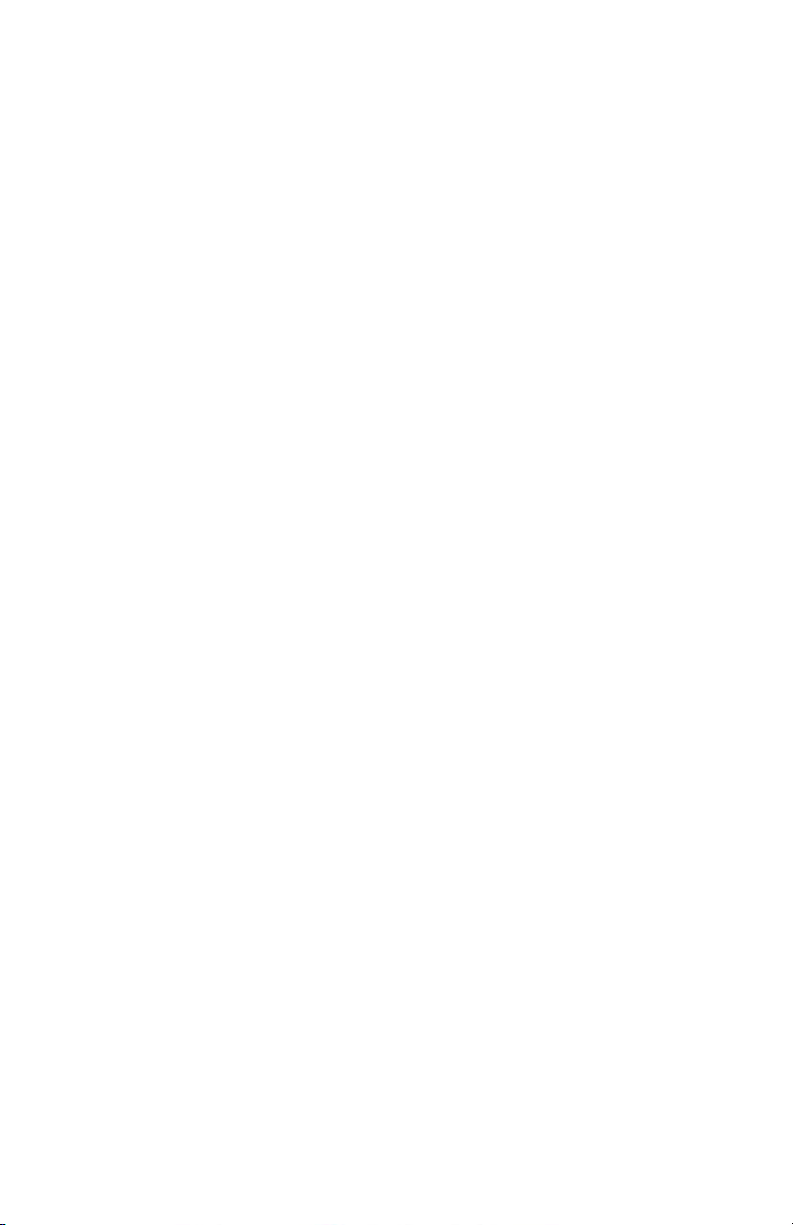
Page 3
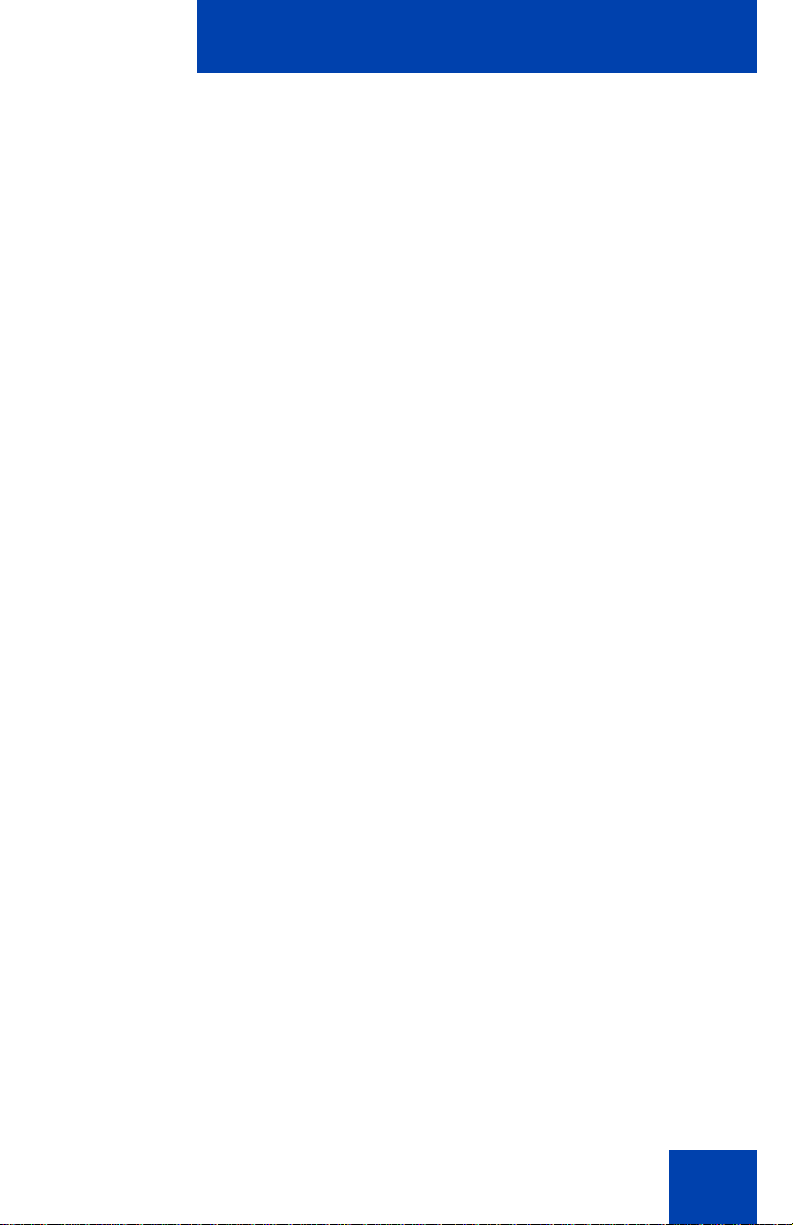
Revision history
Revision history
April 2008
Standard 02.07. This document is up issued to support minor editing
changes and to clarify some features.
July 2007
Standard 02.06. This document is up issued to support SIP Firmware for
IP Phone 1120E Maintenance Release 1.1.
January 2007
Standard 01.02
3
Page 4
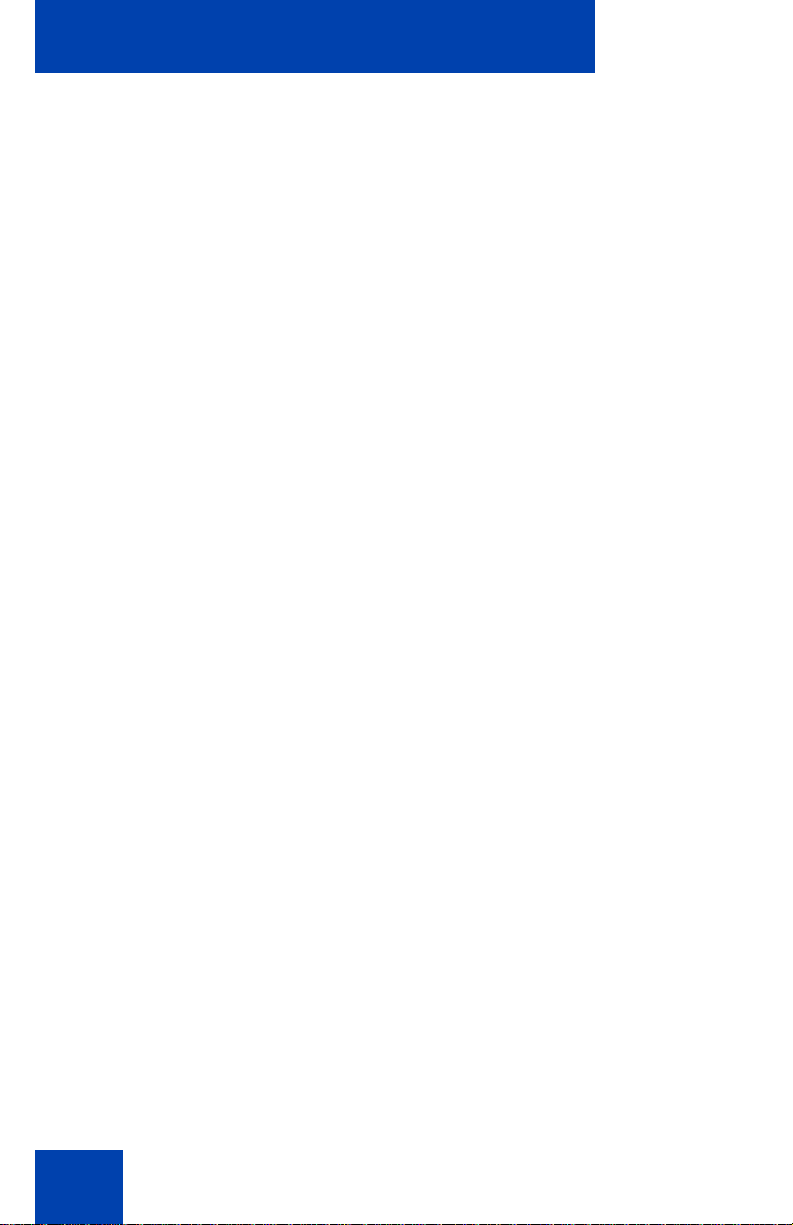
Revision history
4
Page 5
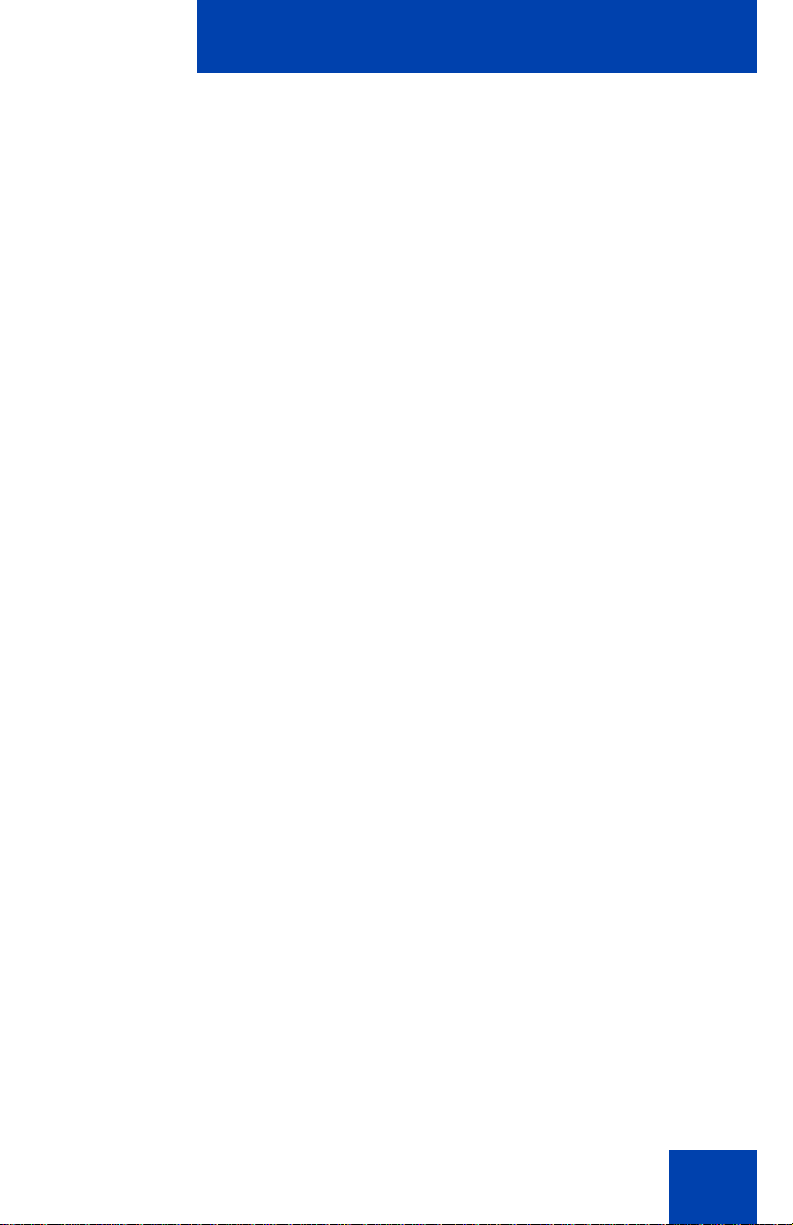
Contents
About the Nortel IP Phone 1120E . . . . . . . . . . . . . . . . . . . . 11
Basic features . . . . . . . . . . . . . . . . . . . . . . . . . . . . . . . . . . . . . 11
Telephone controls . . . . . . . . . . . . . . . . . . . . . . . . . . . . . . . . . 14
Telephone display . . . . . . . . . . . . . . . . . . . . . . . . . . . . . . . . . 19
Cleaning the IP Phone 1120E LCD display screen . . . . . 19
Context-sensitive soft keys . . . . . . . . . . . . . . . . . . . . . . . . . . . 20
Idle state Context-sensitive soft keys . . . . . . . . . . . . . . . . 20
In-call Context-sensitive soft keys . . . . . . . . . . . . . . . . . . 23
Navigation keys . . . . . . . . . . . . . . . . . . . . . . . . . . . . . . . . . . . 26
Using a USB Mouse . . . . . . . . . . . . . . . . . . . . . . . . . . . . . . . . 28
Available IP Phone 1120E call features . . . . . . . . . . . . . . . . . 29
Security features . . . . . . . . . . . . . . . . . . . . . . . . . . . . . . . . . . . 29
Connecting the components . . . . . . . . . . . . . . . . . . . . . . . . 30
Contents
Before you begin . . . . . . . . . . . . . . . . . . . . . . . . . . . . . . . . . . 31
Connecting the components of the phone . . . . . . . . . . . . . . . 32
Entering text . . . . . . . . . . . . . . . . . . . . . . . . . . . . . . . . . . . . . 37
Entering text using the telephone dialpad . . . . . . . . . . . . . . . 37
# Ends Dialing . . . . . . . . . . . . . . . . . . . . . . . . . . . . . . . . . 39
Setting the dialpad to alphanumeric dialing . . . . . . . . . . . 41
Entering text using the USB keyboard . . . . . . . . . . . . . . . . . . 42
Accessing the IP Phone 1120E . . . . . . . . . . . . . . . . . . . . . 44
Logging in . . . . . . . . . . . . . . . . . . . . . . . . . . . . . . . . . . . . . . . . 44
Setting the domain . . . . . . . . . . . . . . . . . . . . . . . . . . . . . . 45
Selecting a language . . . . . . . . . . . . . . . . . . . . . . . . . . . . 46
Entering your user login and password . . . . . . . . . . . . . . 48
Setting the duration of the login . . . . . . . . . . . . . . . . . . . . 50
5
Page 6
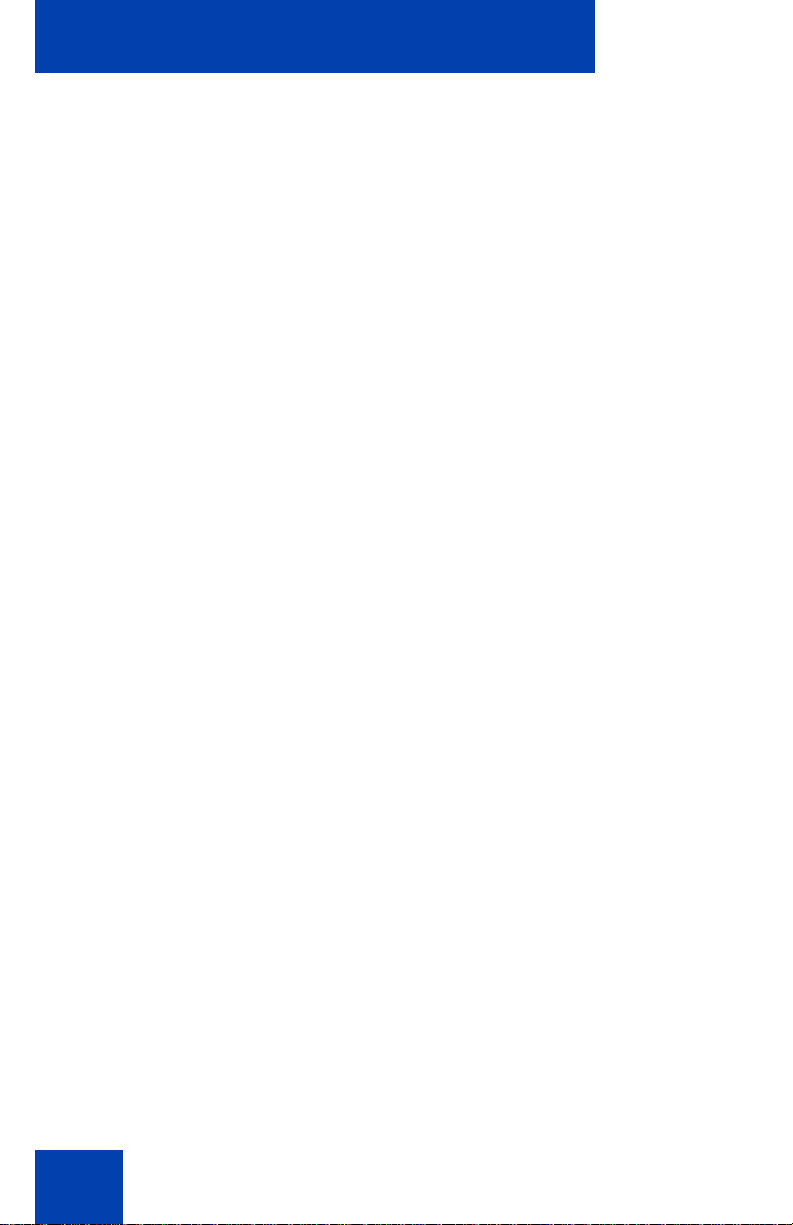
Contents
Timed logout . . . . . . . . . . . . . . . . . . . . . . . . . . . . . . . . . . . . . . 51
Timed logout while phone is idle . . . . . . . . . . . . . . . . . . . 51
Timed logout while on a call . . . . . . . . . . . . . . . . . . . . . . . 51
Selecting a location . . . . . . . . . . . . . . . . . . . . . . . . . . . . . 52
Your User Profile . . . . . . . . . . . . . . . . . . . . . . . . . . . . . . . . . . 52
Creating a user profile . . . . . . . . . . . . . . . . . . . . . . . . . . . 53
Overwriting your personal Address Book . . . . . . . . . . . . . 54
Confirmation login screen . . . . . . . . . . . . . . . . . . . . . . . . 54
Logging out from the IP Phone 1120E . . . . . . . . . . . . . . . 55
Configuring the IP Phone 1120E . . . . . . . . . . . . . . . . . . . . . 56
Adjusting the display screen contrast . . . . . . . . . . . . . . . . 56
Creating the idle screen text display . . . . . . . . . . . . . . . . 57
Setting-up the Backlight Screensaver . . . . . . . . . . . . . . . 58
Selecting a ring pattern . . . . . . . . . . . . . . . . . . . . . . . . . . 58
Adjusting the volume . . . . . . . . . . . . . . . . . . . . . . . . . . . . . . . 60
Adjusting the ring volume . . . . . . . . . . . . . . . . . . . . . . . . . 61
Adjusting the volume of the Handset, Headset,
and Handsfree mode . . . . . . . . . . . . . . . . . . . . . . . . . . . . 62
Selecting a language . . . . . . . . . . . . . . . . . . . . . . . . . . . . 64
Selecting a date format . . . . . . . . . . . . . . . . . . . . . . . . . . 65
Selecting a time zone . . . . . . . . . . . . . . . . . . . . . . . . . . . . 66
Selecting a time format . . . . . . . . . . . . . . . . . . . . . . . . . . 67
Making a call . . . . . . . . . . . . . . . . . . . . . . . . . . . . . . . . . . . . . 69
Making a call using off-hook dialing . . . . . . . . . . . . . . . . . . . . 70
Making a call using on-hook dialing . . . . . . . . . . . . . . . . . . . . 72
Using handsfree calling . . . . . . . . . . . . . . . . . . . . . . . . . . 73
Using Call Subjects . . . . . . . . . . . . . . . . . . . . . . . . . . . . . . . . 74
Managing Call Subjects . . . . . . . . . . . . . . . . . . . . . . . . . . . . . 78
Adding a Call Subject . . . . . . . . . . . . . . . . . . . . . . . . . . . . 78
Deleting a Call Subject . . . . . . . . . . . . . . . . . . . . . . . . . . . 79
Editing a Call Subject . . . . . . . . . . . . . . . . . . . . . . . . . . . . 80
6
Page 7
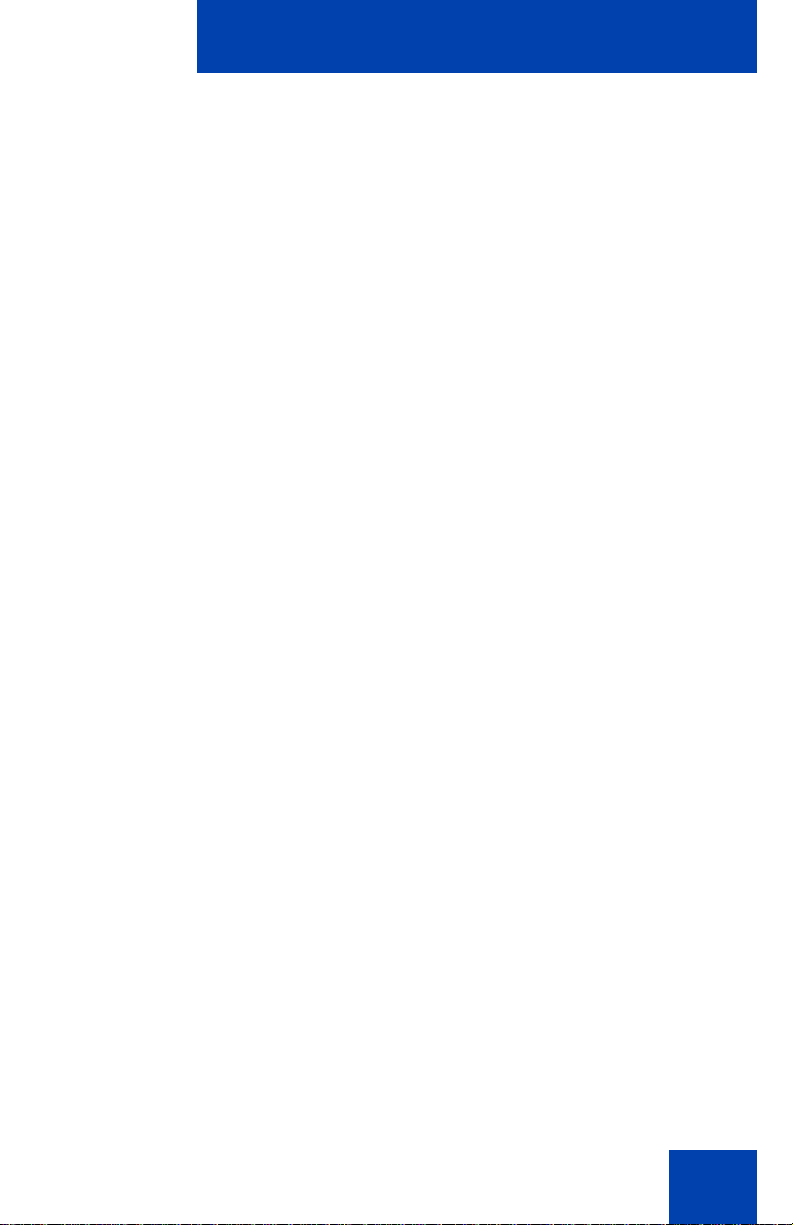
Contents
Receiving a call . . . . . . . . . . . . . . . . . . . . . . . . . . . . . . . . . . . 81
Caller identification . . . . . . . . . . . . . . . . . . . . . . . . . . . . . . 81
Answering an incoming call . . . . . . . . . . . . . . . . . . . . . . . 82
Redirecting an incoming call . . . . . . . . . . . . . . . . . . . . . . 83
Declining an incoming call . . . . . . . . . . . . . . . . . . . . . . . . . . . 85
Managing Call Decline Reasons . . . . . . . . . . . . . . . . . . . 87
Ignoring an incoming call . . . . . . . . . . . . . . . . . . . . . . . . . 90
The Address Book . . . . . . . . . . . . . . . . . . . . . . . . . . . . . . . . 91
Viewing the Address Book . . . . . . . . . . . . . . . . . . . . . . . . . . . 91
Initiating a call from the Address Book . . . . . . . . . . . . . . . . . . 92
Adding a contact to your Address Book . . . . . . . . . . . . . . . . . 93
Editing a contact in your Address Book . . . . . . . . . . . . . . . . . 95
Copying information to the Address Book . . . . . . . . . . . . . . . 99
Searching for a contact in the Address Book . . . . . . . . . . . . 101
Using the Search feature in the Address Book . . . . . . . 102
Using the Search feature . . . . . . . . . . . . . . . . . . . . . . . . . . . 103
Using Local Search . . . . . . . . . . . . . . . . . . . . . . . . . . . . 103
Using Global Search . . . . . . . . . . . . . . . . . . . . . . . . . . . 105
Call Inbox . . . . . . . . . . . . . . . . . . . . . . . . . . . . . . . . . . . . . . 107
Accessing the Call Inbox . . . . . . . . . . . . . . . . . . . . . . . . . . . 108
Managing calls in the Call Inbox while not on a call . . . . 108
Viewing the details of a call in the Call Inbox . . . . . . . . . 110
Managing missed calls . . . . . . . . . . . . . . . . . . . . . . . . . . 111
Initiating a call from the Call Inbox . . . . . . . . . . . . . . . . . 112
Deleting calls in your Call Inbox . . . . . . . . . . . . . . . . . . . 114
Accessing the calls in your Call Inbox during a call . . . . 115
Call Outbox . . . . . . . . . . . . . . . . . . . . . . . . . . . . . . . . . . . . . 116
Accessing the Call Outbox . . . . . . . . . . . . . . . . . . . . . . . . . . 117
Initiating a call from the Call Outbox . . . . . . . . . . . . . . . 118
7
Page 8
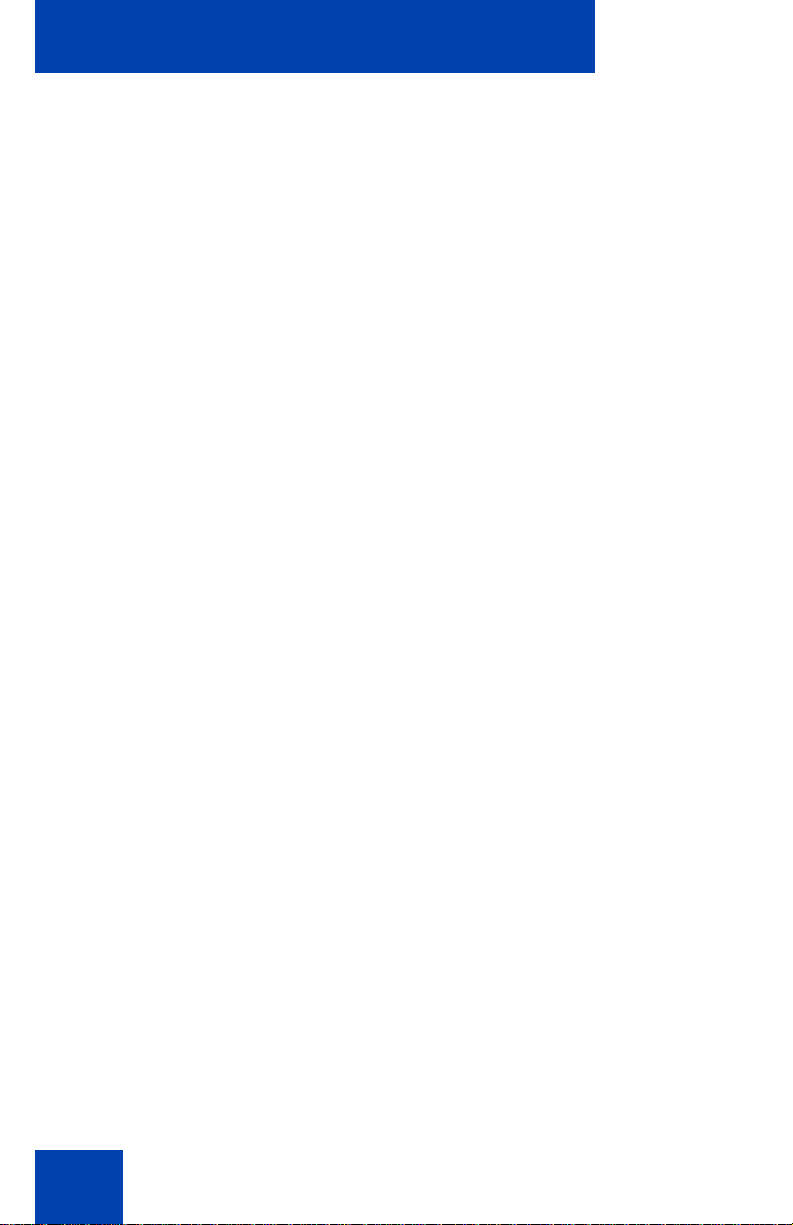
Contents
Deleting calls from your Call Outbox . . . . . . . . . . . . . . . 119
Viewing the details of a call in the Call Outbox . . . . . . . 120
Accessing the calls in your Call Outbox during a call . . . 121
Instant Messaging (IM) . . . . . . . . . . . . . . . . . . . . . . . . . . . . 122
Configuring Instant Messaging . . . . . . . . . . . . . . . . . . . . . . . 122
Configuring IM automatic pop-up . . . . . . . . . . . . . . . . . . 122
Configuring Instant Messaging pop-ups . . . . . . . . . . . . . 124
Configuring IM audible alert . . . . . . . . . . . . . . . . . . . . . . 124
Composing an Instant Message . . . . . . . . . . . . . . . . . . . . . . 125
Instant Message Inbox/Outbox . . . . . . . . . . . . . . . . . . . . . . . 126
Accessing Instant Messages . . . . . . . . . . . . . . . . . . . . . 127
Viewing the content of an Instant Message . . . . . . . . . . . . . 128
Replying to an Instant Message . . . . . . . . . . . . . . . . . . . 128
Initiating a call from an Instant Message . . . . . . . . . . . . 129
Deleting an Instant Message . . . . . . . . . . . . . . . . . . . . . 130
While on an active call . . . . . . . . . . . . . . . . . . . . . . . . . . . . 131
Making a new call . . . . . . . . . . . . . . . . . . . . . . . . . . . . . . . . . 131
Initiating a call using the Action Context-sensitive soft key . .
132
Call Waiting . . . . . . . . . . . . . . . . . . . . . . . . . . . . . . . . . . . . . 132
Placing a call On Hold . . . . . . . . . . . . . . . . . . . . . . . . . . . . . 133
Multiple calls On Hold . . . . . . . . . . . . . . . . . . . . . . . . . . 135
Using 3-way calling . . . . . . . . . . . . . . . . . . . . . . . . . . . . . . . . 136
Setting up a conference call . . . . . . . . . . . . . . . . . . . . . . . . . 138
Transferring a call . . . . . . . . . . . . . . . . . . . . . . . . . . . . . . . . . 139
Using the Park Call feature . . . . . . . . . . . . . . . . . . . . . . . . . . 140
Using Park Call . . . . . . . . . . . . . . . . . . . . . . . . . . . . . . . 141
Retrieving a Parked Call . . . . . . . . . . . . . . . . . . . . . . . . 143
8
Page 9
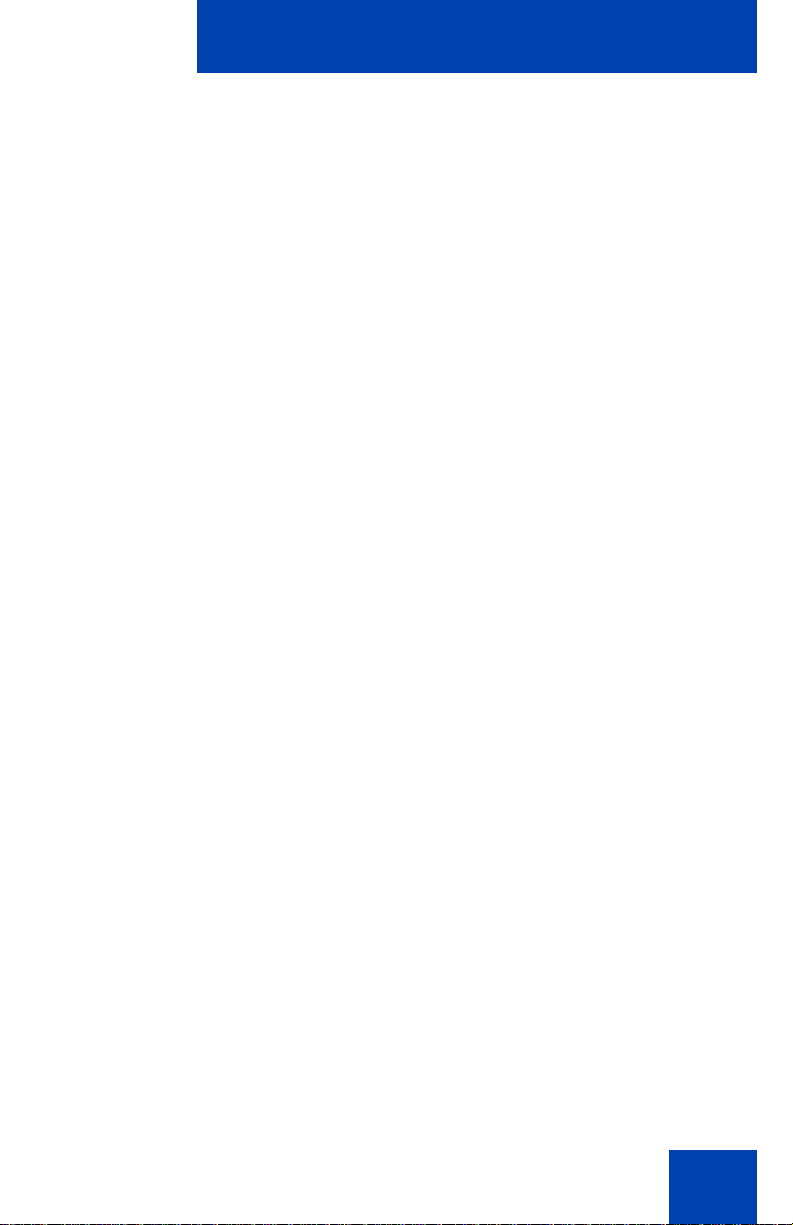
Contents
Additional features . . . . . . . . . . . . . . . . . . . . . . . . . . . . . . . 144
Using the Friends feature . . . . . . . . . . . . . . . . . . . . . . . . . . . 144
Accessing your Friends list . . . . . . . . . . . . . . . . . . . . . . 145
Editing information about a friend . . . . . . . . . . . . . . . . . 147
Using Feature Key options . . . . . . . . . . . . . . . . . . . . . . . . . . 148
Creating a Speed Dial feature key . . . . . . . . . . . . . . . . . . . . 149
Designating a feature key to Speed Dial feature . . . . . . 150
Creating a Speed Dial feature key using the Copy key . 152
Creating a Send IM feature key . . . . . . . . . . . . . . . . . . . 153
Creating a Send IM feature key using the Copy key . . . 155
Creating a Call Forward feature key . . . . . . . . . . . . . . . 156
Creating a Call Forward feature key using the Copy key 158
Creating a Presence feature key . . . . . . . . . . . . . . . . . . 159
Creating a Do Not Disturb feature key . . . . . . . . . . . . . . 162
Viewing the content of a programmed feature key . . . . . 163
Removing the content from a programmed feature key . 164
Using Call Forward . . . . . . . . . . . . . . . . . . . . . . . . . . . . . . . . 166
Setting the phone to Do Not Disturb . . . . . . . . . . . . . . . . . . . 169
Setting a Presence state . . . . . . . . . . . . . . . . . . . . . . . . . . . 170
Changing the Presence state . . . . . . . . . . . . . . . . . . . . . 170
Adding a new Presence state message . . . . . . . . . . . . . 172
Configuring Privacy settings . . . . . . . . . . . . . . . . . . . . . . . . . 173
Incoming call privacy . . . . . . . . . . . . . . . . . . . . . . . . . . . 173
Outgoing call privacy . . . . . . . . . . . . . . . . . . . . . . . . . . . 175
Multiple Appearance Directory Number . . . . . . . . . . . . . 176
Advance system features . . . . . . . . . . . . . . . . . . . . . . . . . 178
Viewing the Phone Information . . . . . . . . . . . . . . . . . . . 178
System features . . . . . . . . . . . . . . . . . . . . . . . . . . . . . . . . . . 178
Checking for updates . . . . . . . . . . . . . . . . . . . . . . . . . . . 179
Switching the Proxy . . . . . . . . . . . . . . . . . . . . . . . . . . . . 179
Resetting the phone . . . . . . . . . . . . . . . . . . . . . . . . . . . . 182
9
Page 10
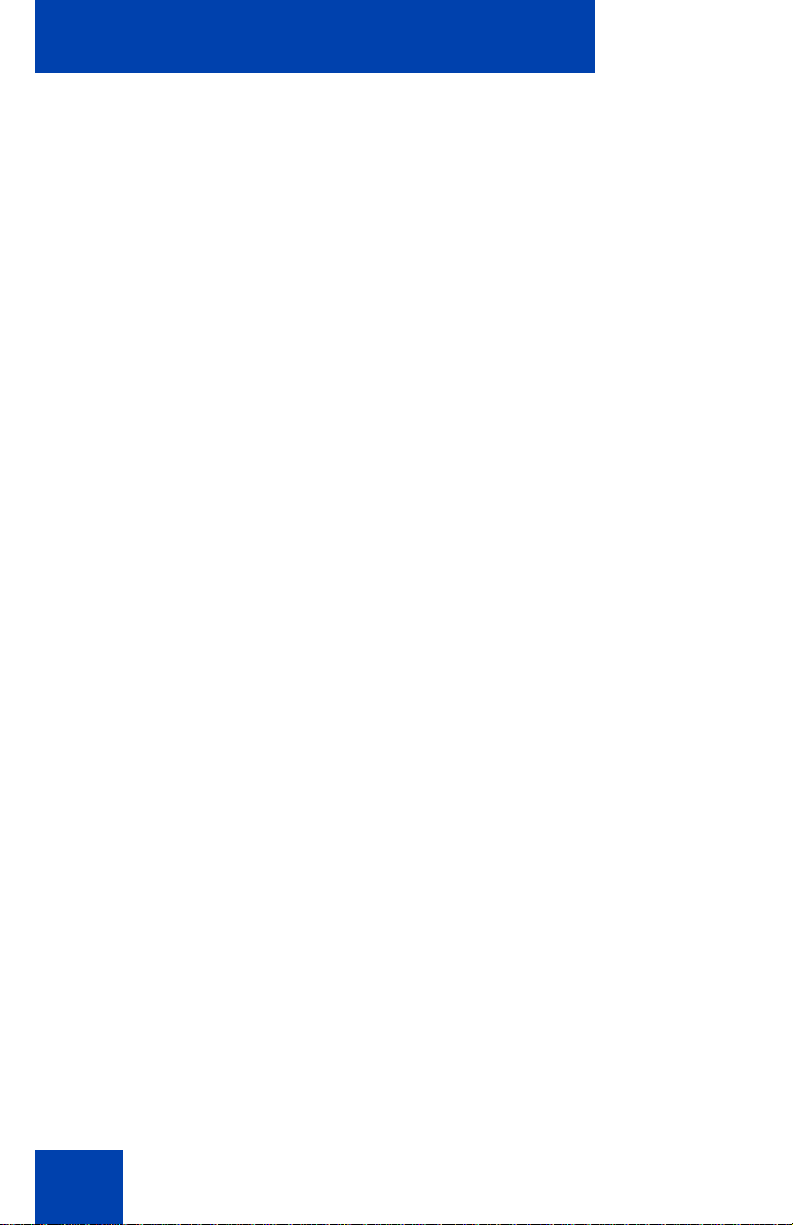
Contents
Erasing user data . . . . . . . . . . . . . . . . . . . . . . . . . . . . . . 182
Network menu . . . . . . . . . . . . . . . . . . . . . . . . . . . . . . . . 187
Visual indicators . . . . . . . . . . . . . . . . . . . . . . . . . . . . . . . . . 188
Display screen icons . . . . . . . . . . . . . . . . . . . . . . . . . . . . . . . 188
Visual Alerter/Message Waiting Indicators . . . . . . . . . . . . . . 190
Terms you should know . . . . . . . . . . . . . . . . . . . . . . . . . . 191
Regulatory and safety information . . . . . . . . . . . . . . . . . . 197
Other . . . . . . . . . . . . . . . . . . . . . . . . . . . . . . . . . . . . . . . . . . . 200
DenAn regulatory notice for Japan . . . . . . . . . . . . . . . . . . . . 200
Index . . . . . . . . . . . . . . . . . . . . . . . . . . . . . . . . . . . . . . . . . . 201
10
Page 11

About the Nortel IP Phone 1120E
About the Nortel IP Phone 1120E
Your IP Phone 1120E brings voice and data to the desktop by conn ecting
directly to a Local Area Network (LAN) through an Ethernet connection.
The SIP IP Phone 1120E communicates using Session Initiated Protocol
(SIP) after the firmware (FW) is upgraded to a SIP-enabled ver sion.
Figure 1: IP Phone 1120E
User-defined feature keys
Visual Alerter/Message
Waiting Indicator
High resolution
display screen
Context-sensitive
soft keys
Inbox
Outbox
Directory
Handset
Speaker
Copy
Services
Quit
Feature Status Indicator
Volume control
Mute
Handsfree
Enter
Dialpad
Goodbye
Expand
Headset
Hold
Navigation
Cluster
Basic features
Your IP Phone 1120E supports the following features:
• four user-defined feature keys with labels and indicators
Note: The IP Phone 1120E designates Key 1 as Feature Key 1 and
reserves it as the line key for the phone.
11
Page 12
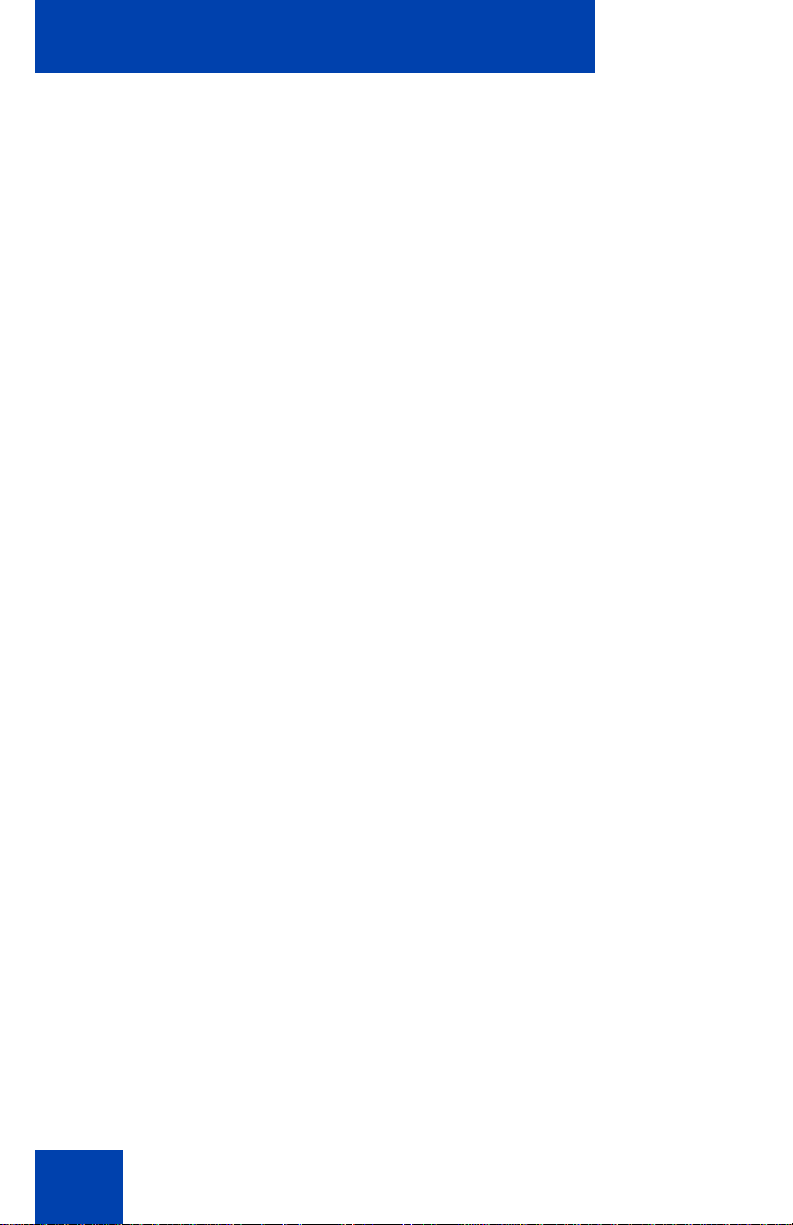
About the Nortel IP Phone 1120E
• four Context-sensitive soft keys
• graphical, high-resolution LCD display, backlit, with adjustable
contrast
• high-quality speaker phone
• volume control keys for adjusting ringer, speaker, handset, and
headset volume
• six specialized feature keys:
—Quit
— Directory
— Inbox
— Outbox
— Services
—Copy
• six call-processing fixed keys:
—Mute
— Handsfree
— Goodbye
— Instant Message Log
— Headset
—Hold
• gigabit Ethernet ports
• built-in gigabit Ethernet switch for shared PC access
• headset jack with an On/Off key
• USB port to support a keyboard or mouse
Note: Powered downstream 1.1-compliant USB hubs are sup ported,
including USB 2.0 hubs, if they offer USB 1.1 backwards compliancy.
• automatic DHCP network configuration
• hearing aid compatibility
12
Page 13
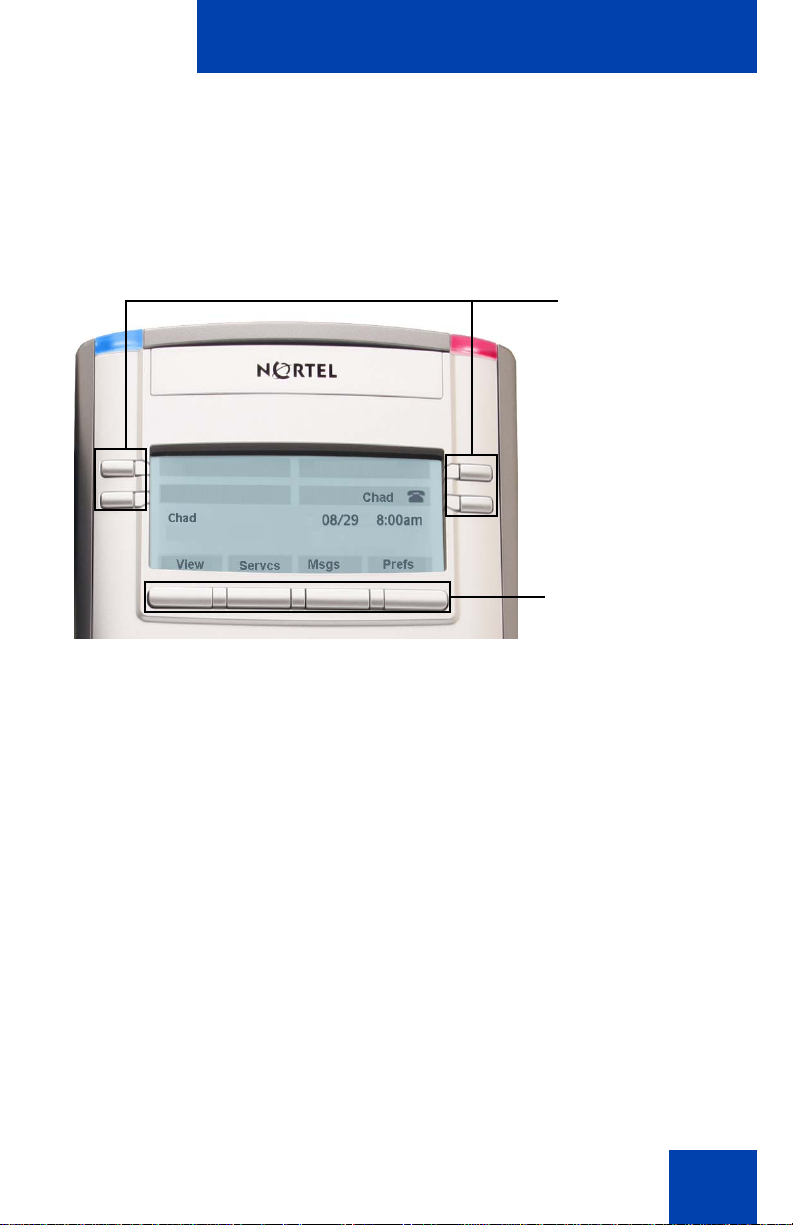
About the Nortel IP Phone 1120E
Note: In this guide, user-defined feature key labels appear be side the
keys, and Context-sensitive soft key labels appear directly above the
keys. Figure 2 shows user-defined featur e ke ys an d Co nte xt sensitive soft keys.
Figure 2: User-defined feature keys and Context-sensitive soft
keys
User-defined
feature keys
Context-sensitive
soft keys
13
Page 14
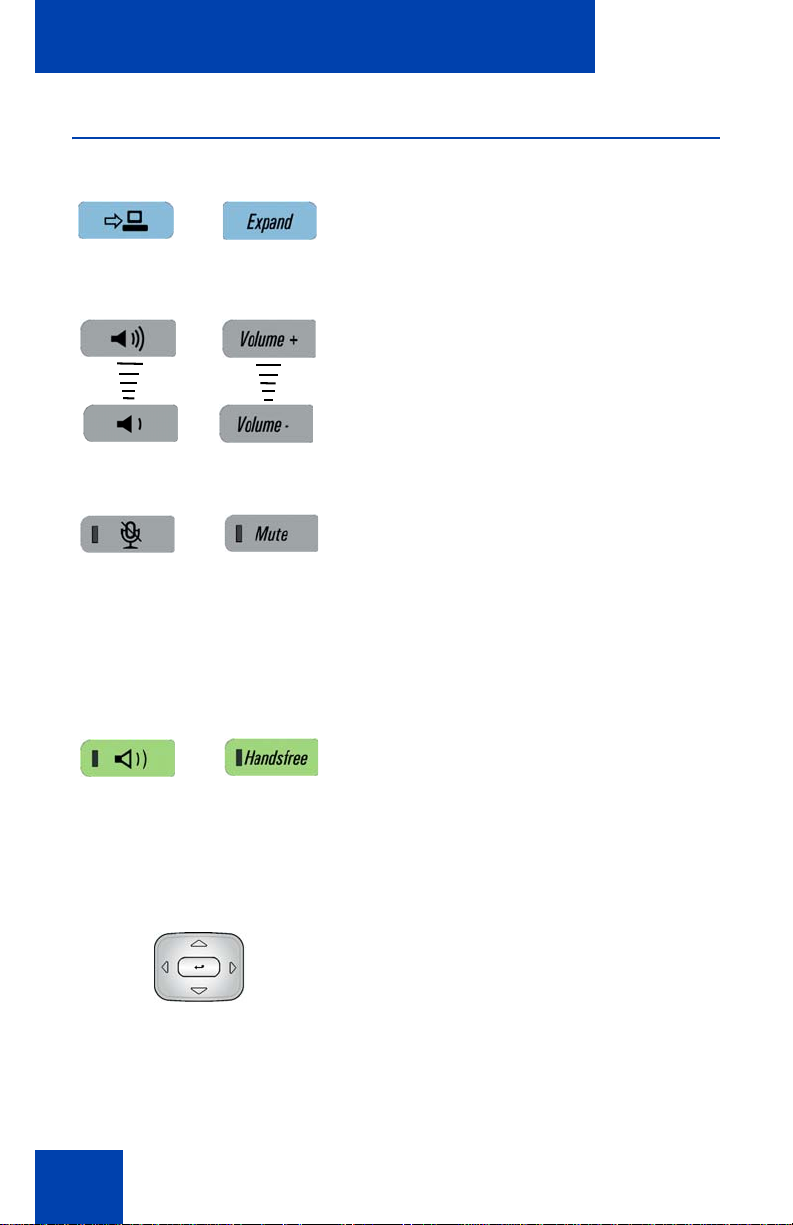
About the Nortel IP Phone 1120E
Telephone controls
Note: Your IP Phone 1120E may have
fixed keys with icons or with labels. This
document presents both versions of the
fixed key.
Use the Volume control buttons to adjust
the volume of the ringer, handset, headset,
speaker, and the Handsfree feature. Press
the top button to increase the volume, and
press the bottom button to decrease the
volume.
Press the Mute key to listen to the call
without transmitting. Press the Mute key
again to return to two-way conversation. The
Mute key applies to handsfree, handset, and
headset microphones.
14
Note: When you enable mute, a red LED
on the Mute key remains lit.
Press the Handsfree key to activate the
built-in speaker and microphone of the
IP Phone 1120E.
Note: The Handsfree LED indicator, on
the Handsfree key, lights to indicate
when handsfree is active.
Use the Navigation Key Cluster to scroll
through menus and lists that appear on the
LCD display screen or for text entry. The
outer part of this key cluster rocks for up,
down, left, and right movements. (See
“Navigation keys” on page 26.)
Page 15
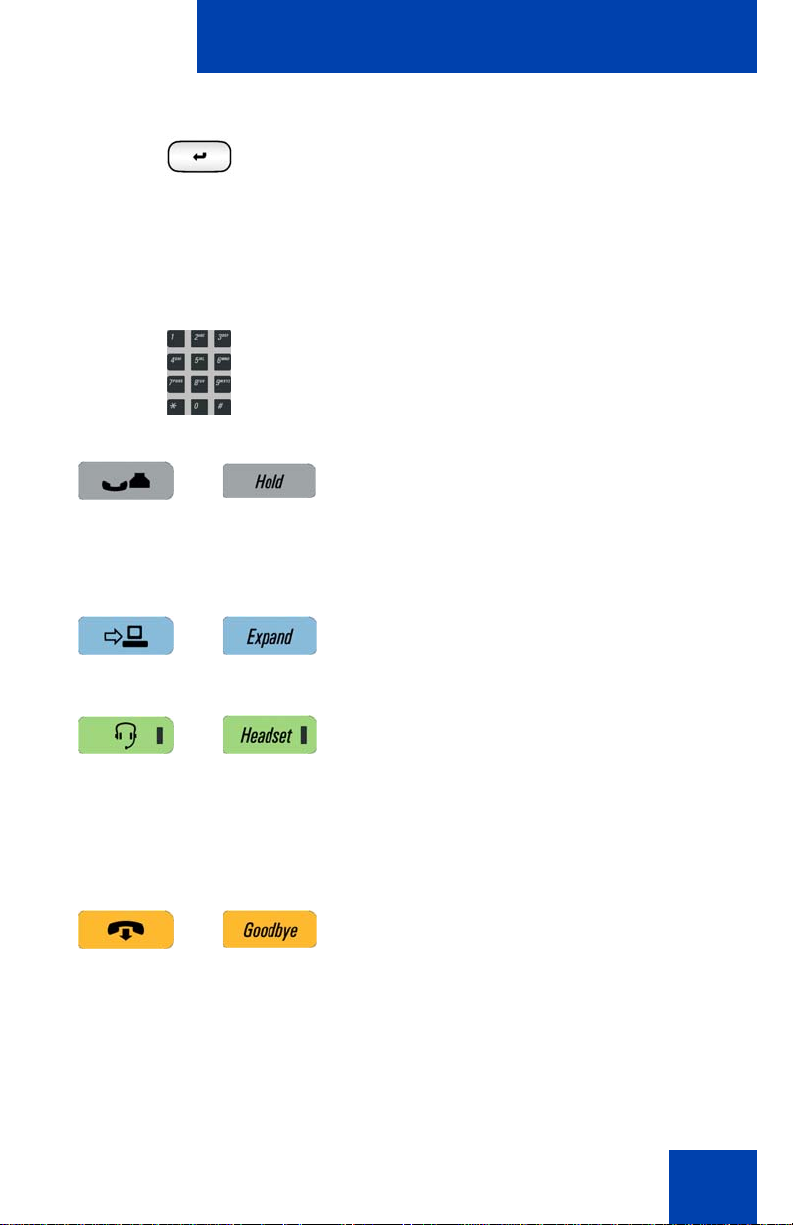
About the Nortel IP Phone 1120E
Use the Enter key, at the center of the
Navigation Key Cluster, to select menu
items or to confirm changes.
Note: The Enter key duplicates the
function of the Context-sensitive soft
keys Select, and Set.
Use the Dialpad to enter numbers and text.
Press the Hold key to put an active call on
hold. Press the Hold fixed key to return to a
call on hold.
You can have several calls in a hold state.
Press the Expand key to access the Instant
Messaging Log.
Press the Headset key to answer a call
using the headset or to switch a call from the
handset or handsfree to the headset.
Note: The Headset LED indicator , on the
Headset key, lights to indicate that the
headset is in use.
Press the Goodbye/Release key to
terminate an active call. For multiple calls the
Goodbye/Release key ends the highlighted
call.
Use the Goodbye/Release to close menu
navigation or cancel user tasks.
15
Page 16
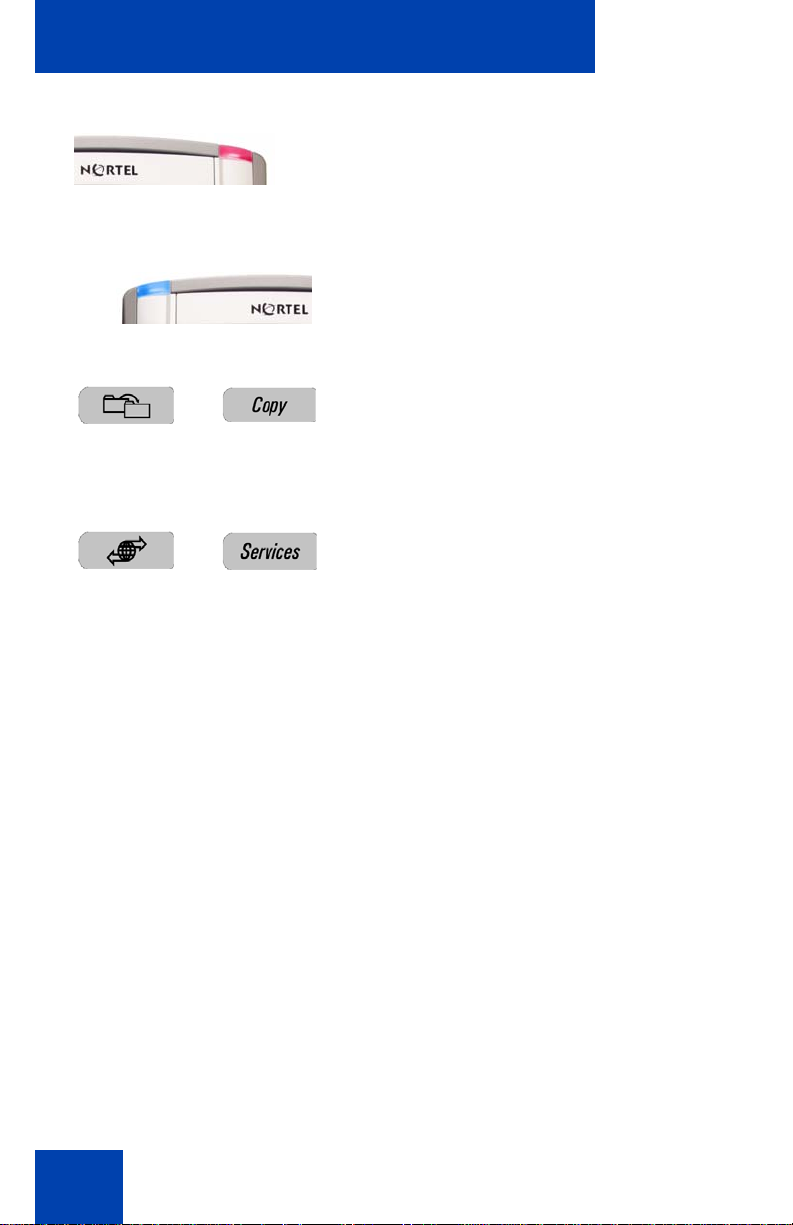
About the Nortel IP Phone 1120E
When you receive a voice message, the red
Visual Alerter/Message Waiting Indicator
lights. Also, when the ringer sounds, this
indicator flashes.
When you receive an instant message (IM),
the blue Visual Alerter/Feature Status
Indicator lights.
Press the Copy key to copy contact
information from one source such as the
Address Book to a destination such as a
feature key.
Press the Services key to access the
following features:
1. Search
2. Do Not Disturb
16
3. Call Forward
4. Presence
5. Retrieve Parked Call (Not available for
all call servers.)
6. System
Note: The Servcs Context-sensitive sof t
key accesses the same menu.
Press the Services key twice quickly to
access the Network menu.
Page 17
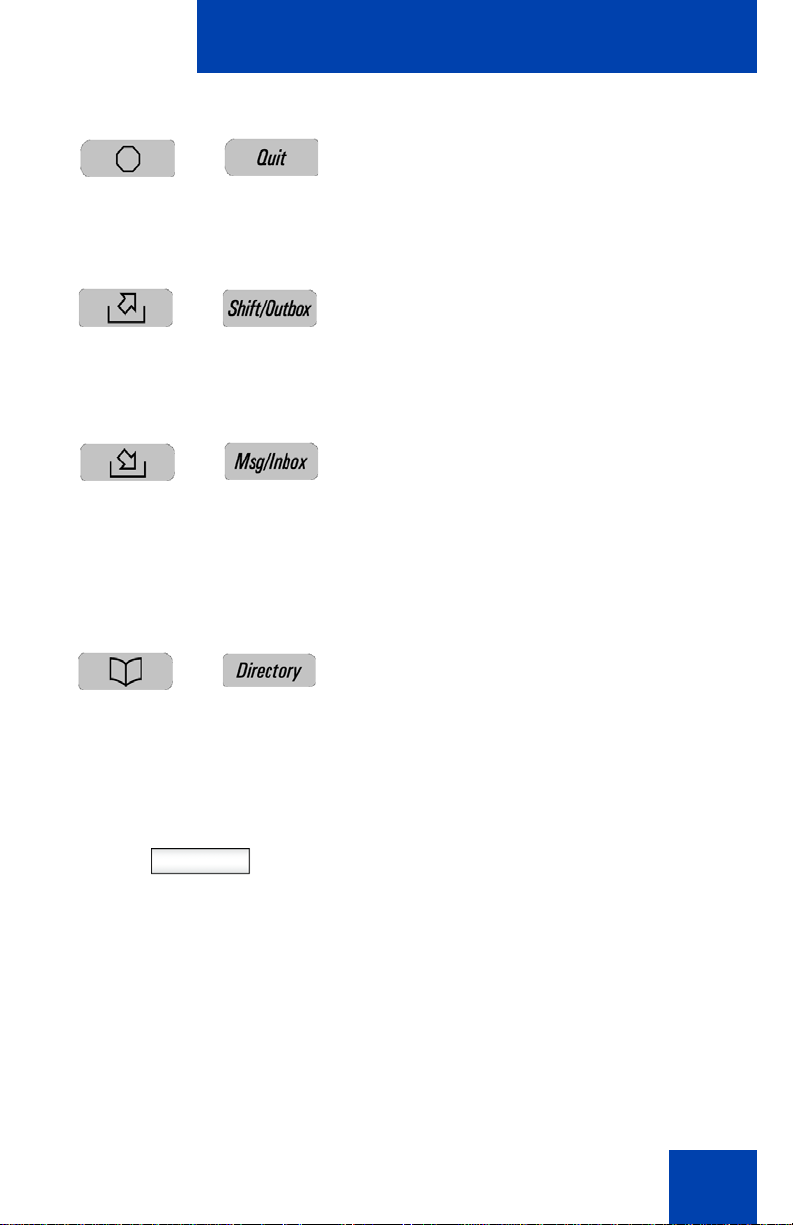
About the Nortel IP Phone 1120E
Press the Quit key to cancel a current onscreen operation, or exit the menu.
Note: Pressing the Quit key does not
affect the status of active calls.
Press the Outbox key to view a record of all
outgoing calls.
Note: This key does not function as a
“shift” key.
Press the Inbox key to access your call
inbox.
The call inbox stores all incoming calls to an
active phone.
Note: This key does not function to send
Instant Messages.
Press the Directory key to access the
Address Book and the Friends list.
Note: You can access the Address Book
while on a call and start a new call with a
highlighted contact.
Context-sensitive soft keys are below the
display area. The LCD label above each key
changes based on the active feature.
17
Page 18
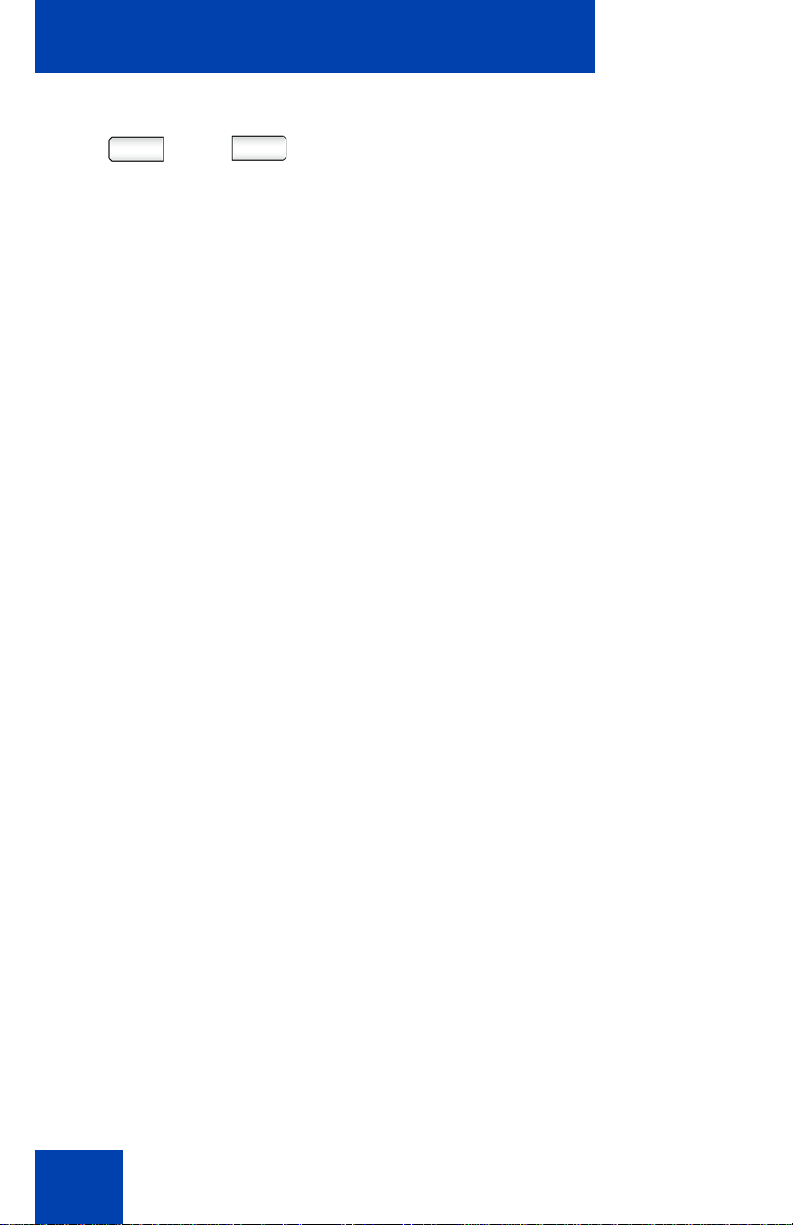
About the Nortel IP Phone 1120E
The keys on either side of the LCD display
area are User-defined Feature Keys, with
labels on the LCD. The system administrator
may reserve some keys for specific
functionality during tasks and advanced setup screens.
You can define these keys for specific
functions such as Call Forward.
Note: The IP Phone 1120E reserves the
lower right key as the default user’s line
key.
18
Page 19
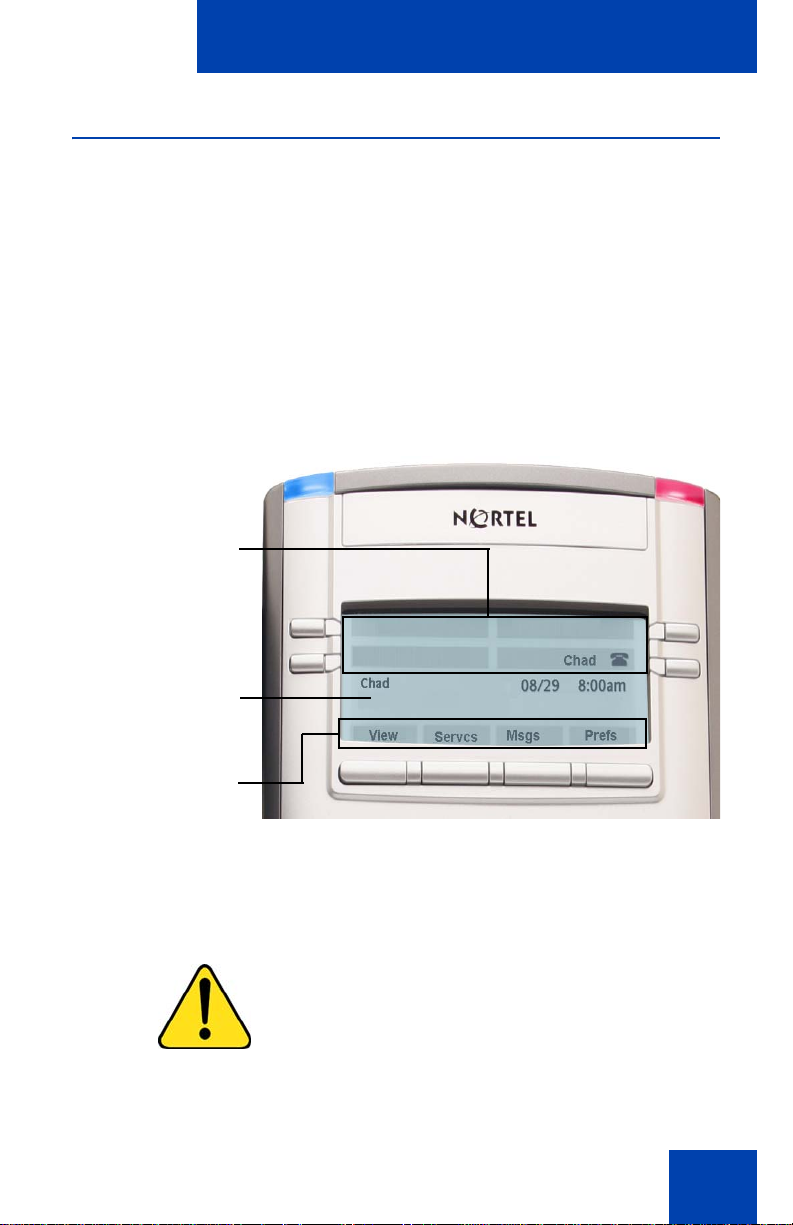
About the Nortel IP Phone 1120E
Telephone display
Your IP Phone 1120E has three display areas:
• The upper display area provides line and feature key status.
• The middle display area contains single-line information for items
such as caller number, caller name, menu items, feature prompt
strings, user-entered digits, date and time information, and telephone
information.
• The lower display area provides feature Context-sensitive soft key
label information.
Figure 3: IP Phone 1120E LCD screen
Upper display area
User-defined
feature key labels
Middle display area
Date/Time display
Call party information
Menu information
Directories information
Lower Display Area
Context-sensitive key
labels
Cleaning the IP Phone 1120E LCD display screen
To clean the LCD display screen, gently wipe with a soft, dry cloth.
CAUTION
Do not use any liquids or powders on the
IP Phone. Using anything other than a
soft, dry cloth can contaminate IP Phone
components and cause premature failure.
19
Page 20

About the Nortel IP Phone 1120E
Context-sensitive soft keys
Your IP Phone 1120E has four Context-sensitive soft keys beneath the
LCD screen. The Context-sensitive soft keys access different features
and menus depending on the state of the phone and the menu you
access.
Idle state Context-sensitive soft keys
When your phone is an in the idle state you can access the following
menu items from the Context-sensitive soft keys:
Figure 4: Idle state Context-sensitive soft keys
Table 1: Context-sensitive soft keys for screen in the idle state
View Press the View Context-sensitive soft key to
access the following menu items:
1. Friends - a list of friends
2. Address Book - personal directory
3. Inbox - a list of received phone calls
4. Outbox - a list of dialed phone calls
5. Phone Information - information about
the hardware and software of the
IP Phone 1120E
20
Page 21
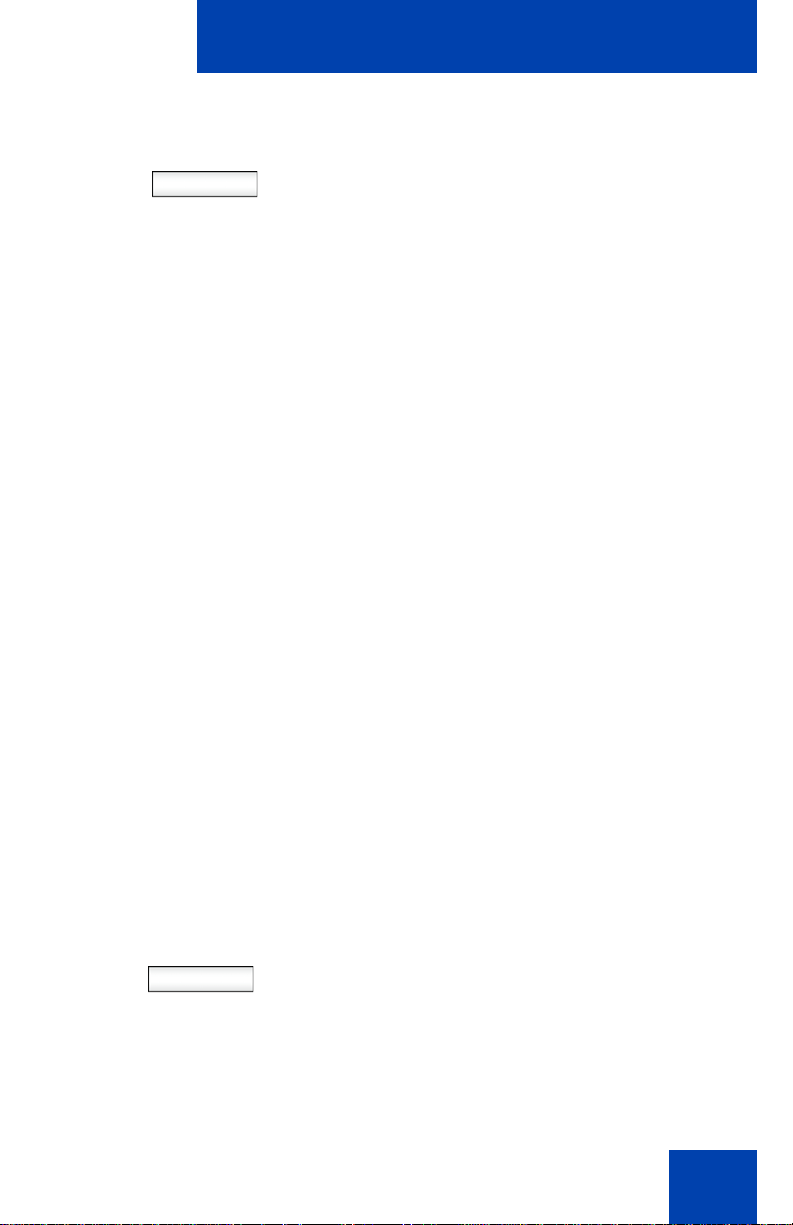
About the Nortel IP Phone 1120E
Servcs
Press the Servcs Context-sensitive soft key
to access the following features:
1. Search - use to search in the local
directory (personal Address Book) and
the global directory (network Address
Book) for names and phone numbers.
2. Do Not Disturb - use to block all
incoming calls.
3. Call Forward - use to forward an
incoming call to an alternate destination.
4. Presence - use to set your own presence
state to display to other users.
5. Retrieve Parked Call - use to retrieve a
parked call from the server. (Not
available for all call servers.)
6. System - for the advanced user to
access uncommon tasks with the
exception of the login and logout tasks.
The following items are accessed:
—Login
Msgs
— Logout
— Check for Updates
— Switch Proxy
— Reset Phone
— Erase User Data
Press the Msgs Context-sensitive soft key to
access the following feature:
1. Voice Mail - use to call voice mail
number.
2. Instant Messaging - use to access the
Instant Messaging Inbox/Outbox.
21
Page 22
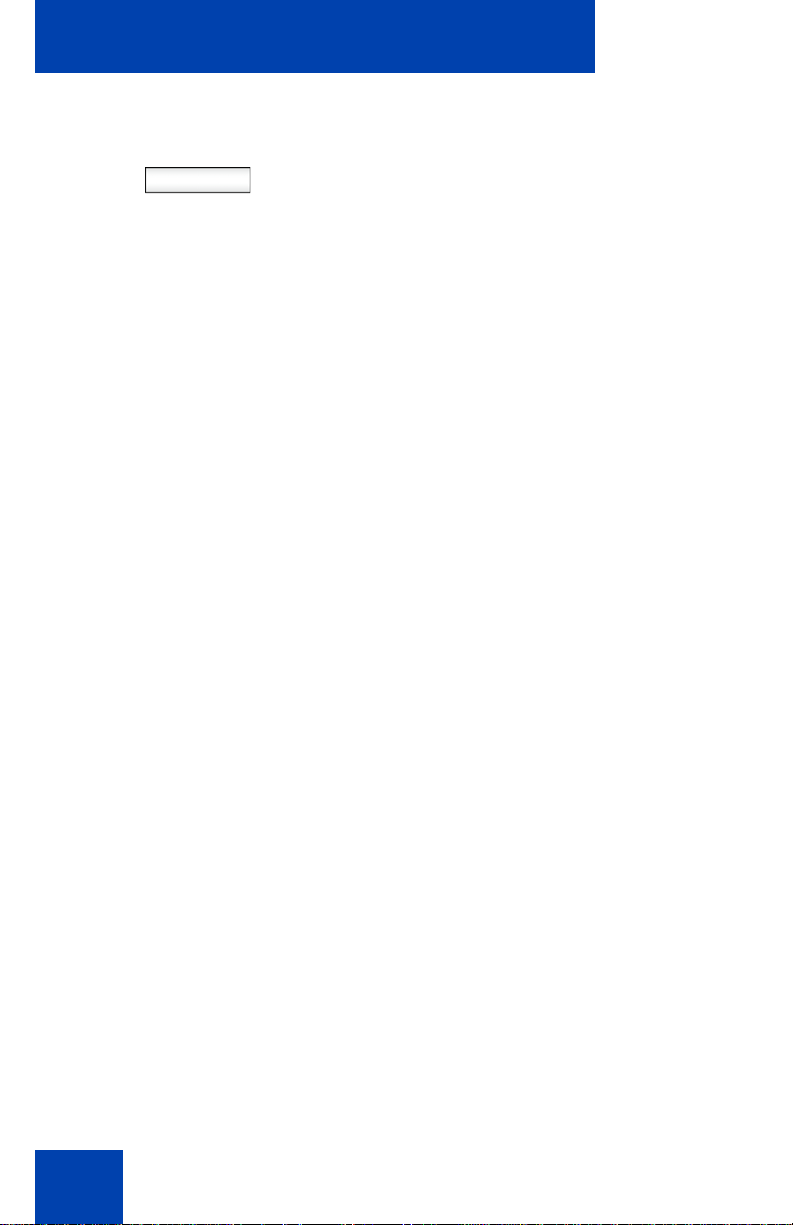
About the Nortel IP Phone 1120E
Press the Prefs Context-sensitive soft key to
Prefs
access the following menu items:
1. Display - use to adjust the display
settings of the LCD screen.
2. Audio - use to adjust tones, volume
settings.
3. Feature Options - use to configure the
following:
— Feature Keys
— Call Decline Reasons
— Call Ignore Action
— Call Subjects
— Call Fwd Notification
4. Message Options - use to change Voice
Mail settings and IM settings.
5. Language - use to change the interface
language
22
6. Misc Options - use to access the
following options:
— Alpha Dialing
— Search Method
— Incoming Privacy
— Outgoing Privacy
— # Ends Dialing
— Change Location
—Time
Page 23

About the Nortel IP Phone 1120E
7. Network - use to access:
— Server Settings
— Device Settings
— Diagnostics
—Lock
In-call Context-sensitive soft keys
When you are in an In-call session the following menu items are
accessible from the Context-sensitive soft keys:
Figure 5: In-call Context-sensitive soft keys
23
Page 24
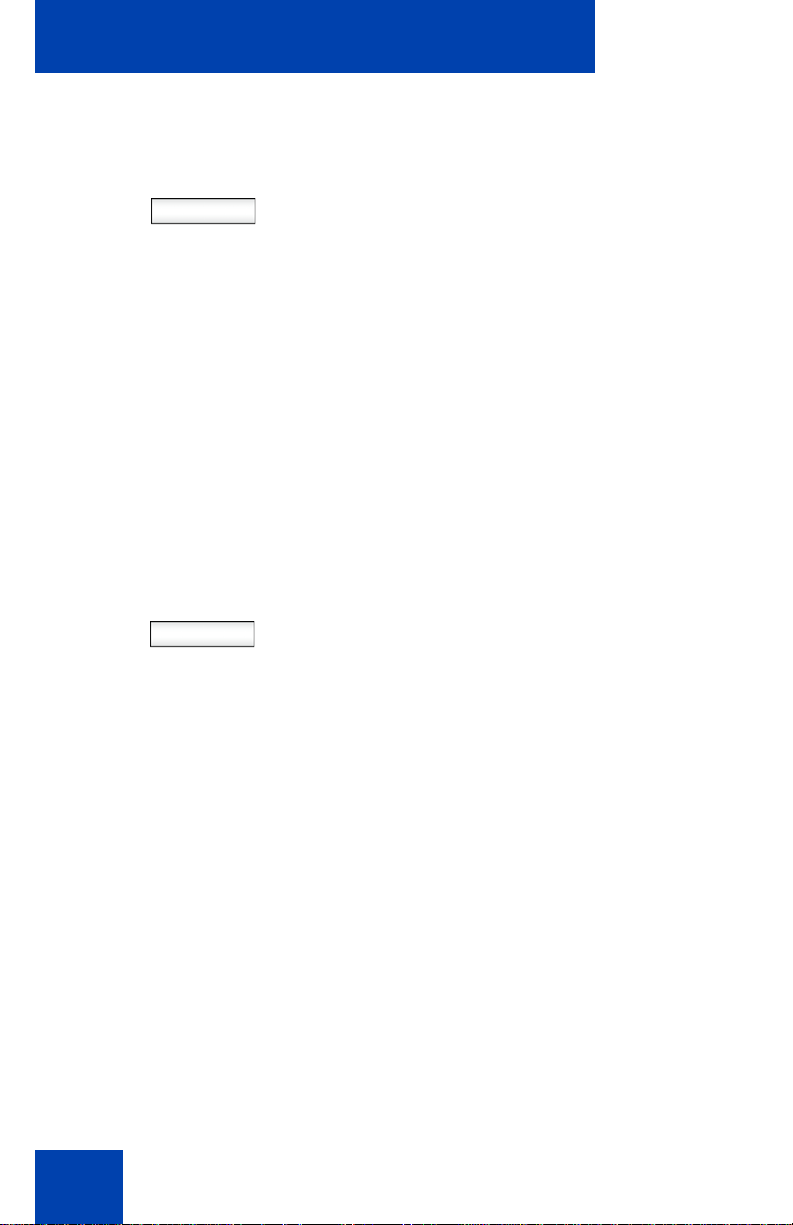
About the Nortel IP Phone 1120E
Table 2: Context-sensitive soft keys during an in-call session
Action Press the Action Context-sensitive soft key
to access the following menu items:
1. New Call/Conference - use to place the
current call on hold and to initiate a new
call or to begin a conference call
2. Release Call - use to hang-up an active
call
3. Transfer Call - use to transfer an active
call to another phone number or SIP
address
4. Park Call - use to park an active call to
the server (Not available for all call
servers.)
Servcs
Press the Servcs key to access the following
features:
1. Search
2. Do Not Disturb
3. Call Forward
4. Presence
5. Retrieve Parked Call (Not available for
all call servers.)
6. System
24
Page 25
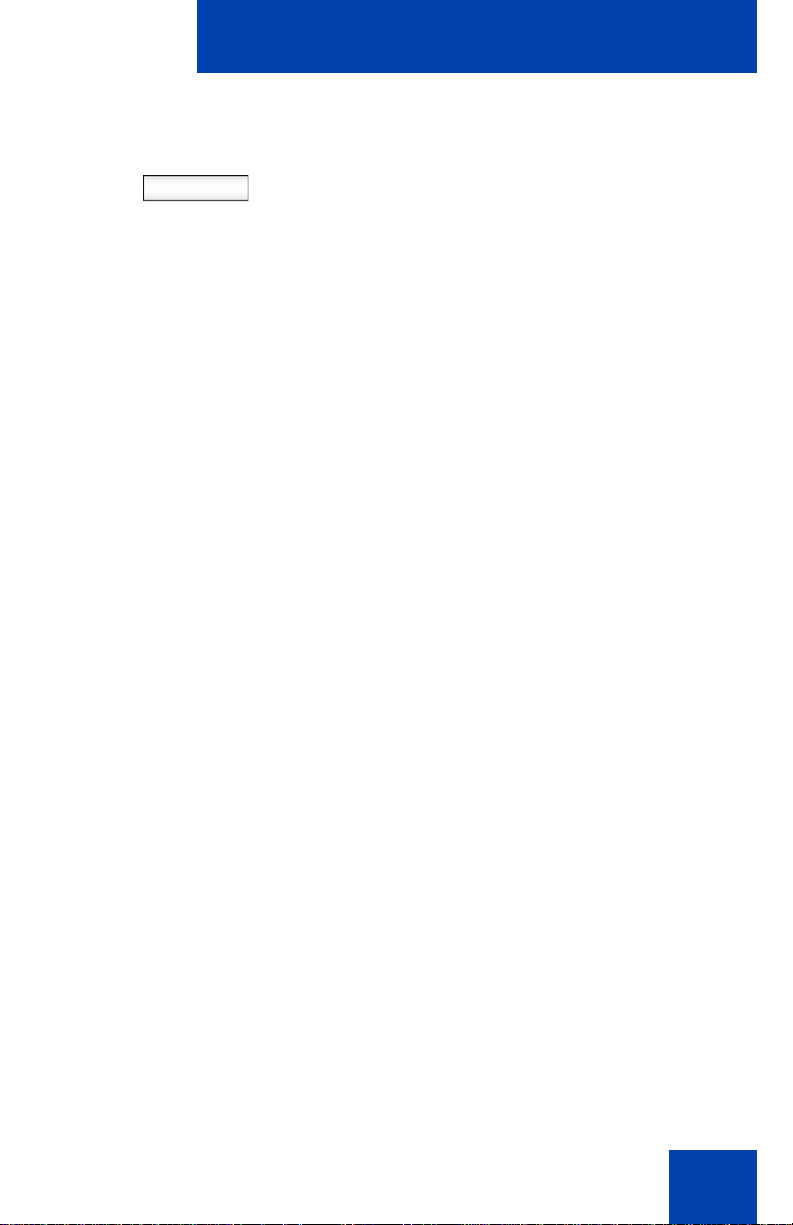
About the Nortel IP Phone 1120E
Audio
Press the Audio Context-sensitive soft key
to access the following feature:
1. Change Audio Settings - use to adjust
audio quality between three settings:
—Low
—Medium
— High
Note: You change audio settings to
improve audio quality based on the
available band width. If you are limited to
a low internet band width, you can
improve the audio quality you change
the audio setting to low.
2. Monitor Audio Quality - use to view
details about the audio quality of an
active call.
25
Page 26
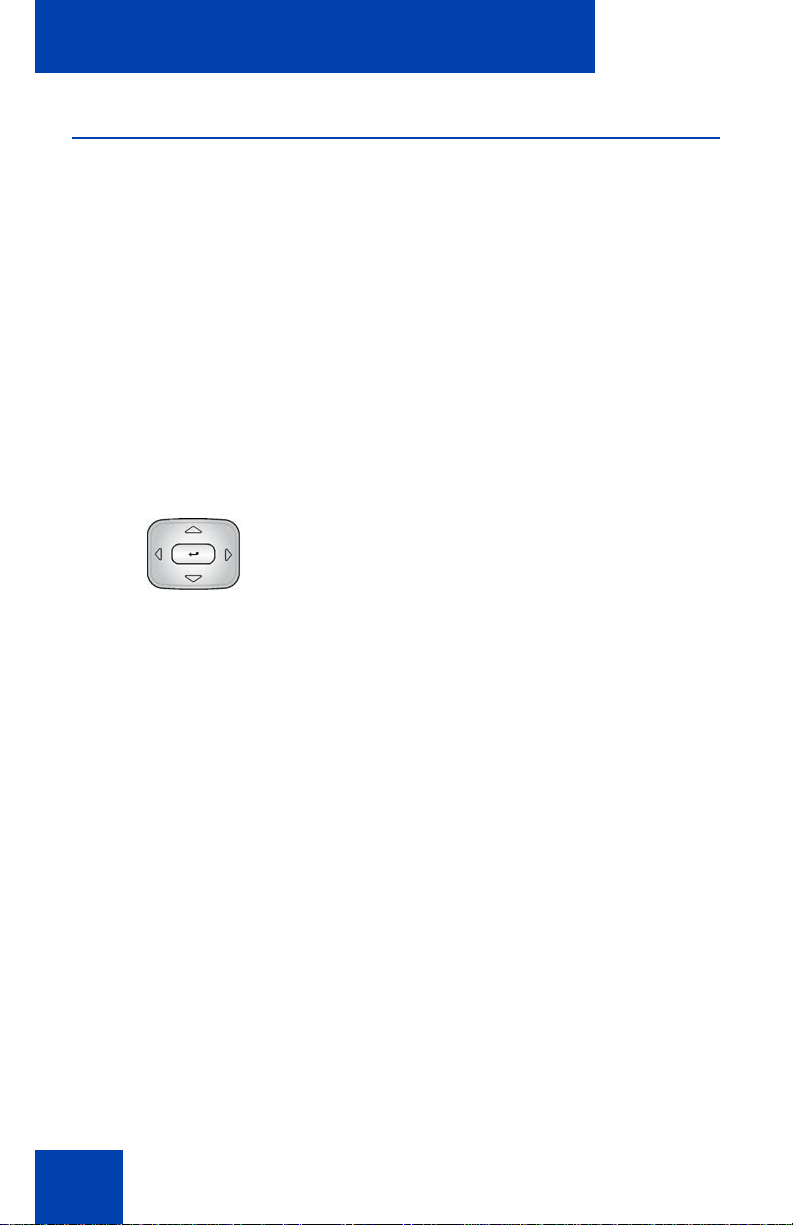
About the Nortel IP Phone 1120E
Navigation keys
There are a few important keys you should become familiar with to easily
navigate within the many menus of the IP Phone 1120E. Table 3 shows
important navigation keys and describes the function of each.
Note: Menu items are listed and ordered by number. You can press
the number on the dialpad corresponding to each menu item to
activate that menu item, instead of using the navigation key to move
up and down the menu list to highlight the item and then pressing the
Select Context-sensitive soft key.
Table 3: Naviga tion Key s.
Navigation Key Cluster
Press the Left/Right part of the Navigation
Key Cluster to:
— Scroll long lines of text when you
view menu lists or the contents of a
list such as the Address Book
entries or items in the Call Inbox and
scroll long lines of text when you
view an IM.
Note: The IP Phone 1120E
automatically scrolls long lines of text
from right to left. When your Search
Method is set to Index Search (See,
“Searching for a contact in the Address
Book” on page 101), you can increase
the speed of the scrolling by repeatedly
pressing the right navigation key or
decrease the scrolling speed by
repeatedly pressing the left navigation
key.
— Change the slide adjustment from
left to right when you adjust such
things as contrast or volume.
26
Page 27
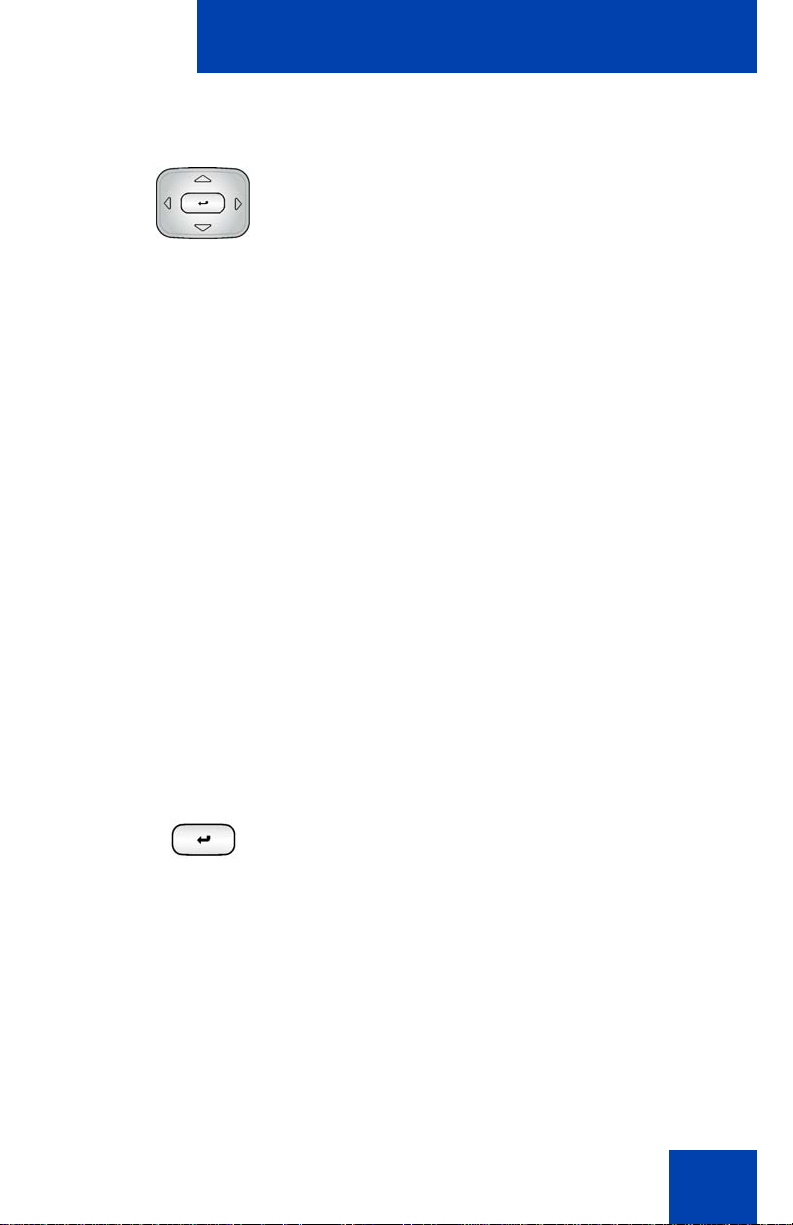
Navigation Key Cluster
About the Nortel IP Phone 1120E
Press the left side of the Navigation Key
Cluster to erase a character (backspace)
when you enter and edit text.
Press the right side of the Navigation Key
Cluster to create a space when you enter
and edit text
Press the up/down part of the Navigation
Key Cluster to:
— Move the highlight up and down
from one item to another item in a
list such as Address Book entries or
items in your Call Inbox.
— Scroll lists and message contents
when you view IMs.
— Move the cursor from line to line
when entering and editing text or
data.
Note: When you want to scroll through a
list of many items, you can hold the up or
down key of the Navigation Key
Cluster to automatically move up or
down the list of items.
Use the Enter key, at the center of the
Navigation Key Cluster, to select menu
items or a highlighted item on a list.
Note: The Enter key duplicates the
function of the Context-sensitive soft
keys Select, and Set.
27
Page 28
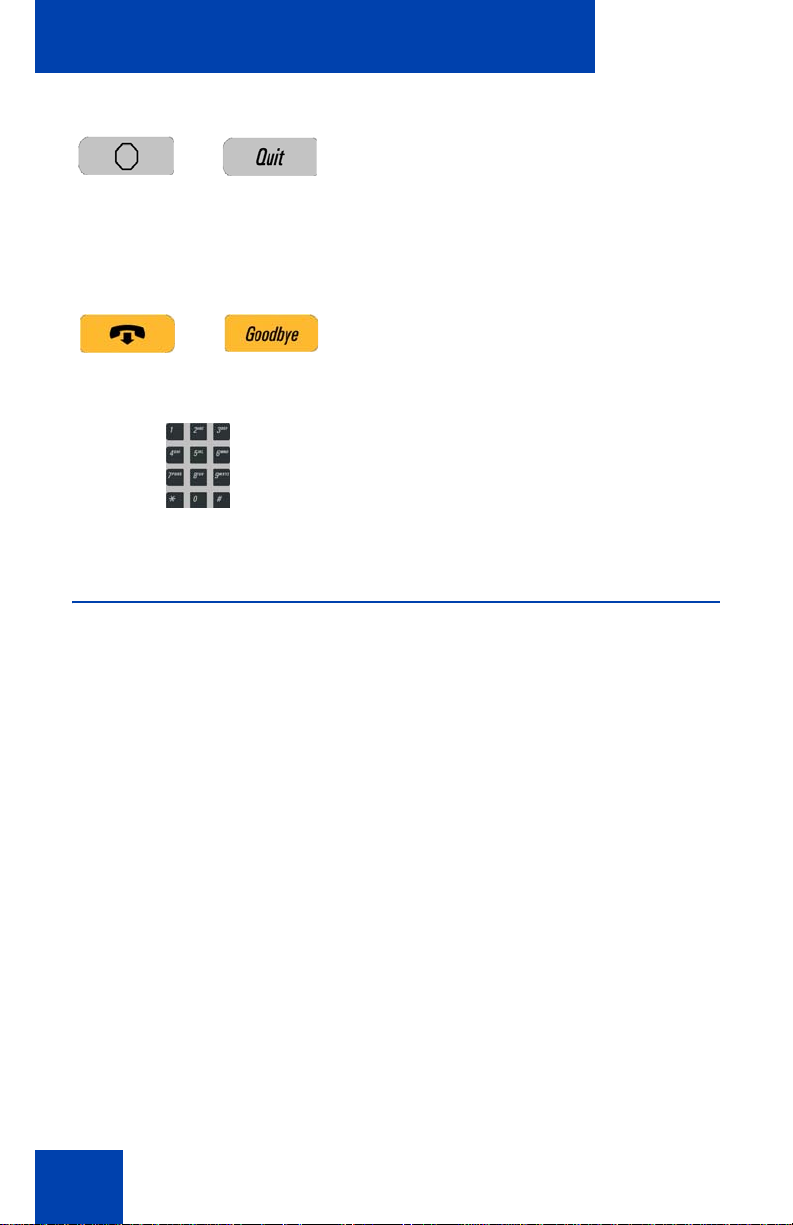
About the Nortel IP Phone 1120E
Press the Quit key to cancel a current onscreen operation or exit a menu.
Note 1: Pressing the Quit key does not
affect the status of an active call while
navigating a menu.
Note 2: Y ou can press the Goodbye key
to exit a menu, but if you press the
Goodbye key during an active call, the
call terminates.
You can navigate to an item in a menu by
pressing the corresponding number on the
dialpad and then activate the item or
continue navigating the list of items.
Using a USB Mouse
The IP Phone 1120E is equipped with a USB port, to which you can
connect a USB mouse. You can use the USB mouse to activate contextsensitive soft keys items and activate menu items.
You left click on a context-sensitive soft key label of the LCD screen to
activate that item. When a menu is open double-click on the menu item to
activate that menu item or left-click on the item to highlight it. For
example, you can left click on the View context-sensitive soft key label to
open that menu. Next to view the Inbox double-click on the word Inbox in
the menu list. You can double-click on a name in the Inbox list to initiate a
call or left-click the item to highlight the name and continue to interact with
the menu item.
To access the Network menu right-click anywhere on the LCD screen of
your IP Phone 1120E.
28
Page 29
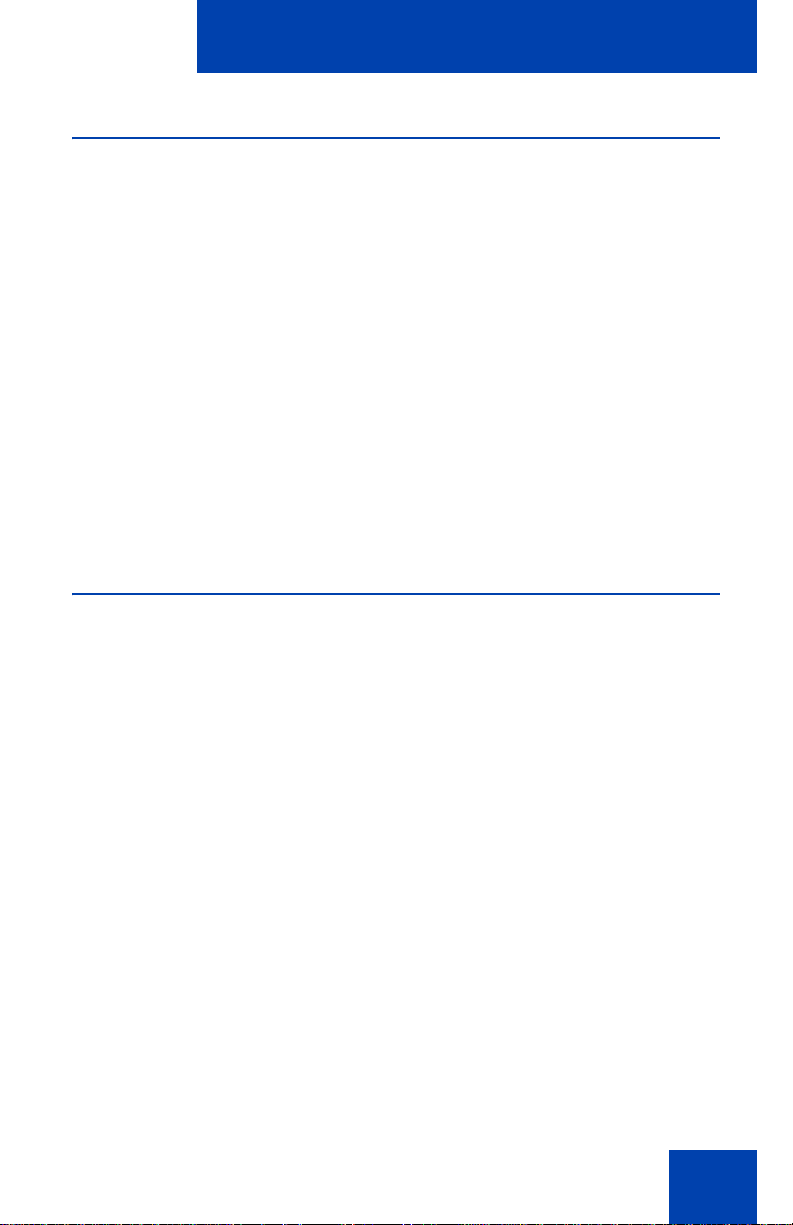
About the Nortel IP Phone 1120E
Available IP Phone 1120E call features
The IP Phone 1120E is designed to be supported by a number of different
call servers. The specific call server the IP Phone 1120E is connected to
determines whether certain features are available to your phone. Call
features must be assigned to your telephone and supported by call server
software.
Note 1: Not all feature are available. To determine which features are
available or to activate features contact your system administrator or
service provider.
Note 2: Not all service providers support the entry of a SIP address to
initiate a call, for example, jim@companya.com. Some service
providers require that you enter a Directory Number (DN) to initiate a
call, for example, 555-5555. Contact your system administrator to
determine whether your call server supports SIP address dialing.
Security features
To use the IP Phone 1120E you must have a login and password
assigned to your phone. This security ensures that when you log out no
calls can be made from the phone. Also, when you are logged out of the
phone, features such as Address Book, Instant Message logs, and Call
Outbox are not accessible. Your login and password protect access to
your user profile. To access your user profile you must enter your
password.
29
Page 30
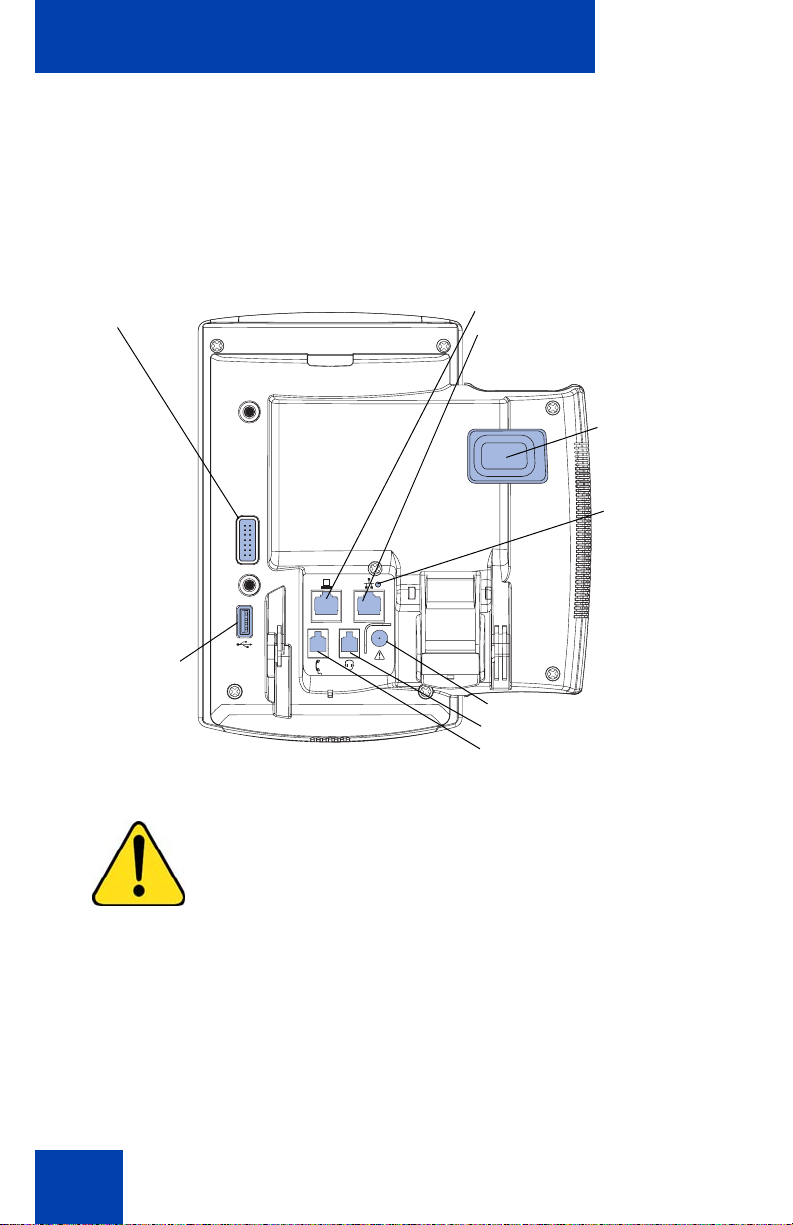
Connecting the components
Connecting the components
Figure 6 shows connections on the IP Phone 1120E.
Figure 6: IP Phone 1120E connections
Accessory Expansion
Module port
USB
Connector
WARNING *Ensure that the protective rubber cap on
the Expansion Module port is in place when the port is
not in use. Connecting anything other than the proper
Expansion Module connector to this port can cause
damage to the phone.
PC Ethernet port
LAN Ethernet port
Tilt Lever
Link lamp
AC Adapter jack
Headset jack
Handset jack
30
Page 31

Before you begin
CAUTION
Damage to Equipment
Do not plug your IP Phone 1120E into a regular
telephone jack. This results in severe damage
to the IP Phone. Consult your system
administrator to ensure that you plug your
telephone into a 10/100/1000 BaseT Ethernet
jack.
CAUTION
Your IP Phone 1120E is designed for use in an
indoor environment only.
Connecting the components
31
Page 32

Connecting the components
Connecting the components of the phone
WARNING Your IP Phone 1120E is shipped with the
base locked in position. To avoid damaging your phone,
press the wall-mount lever, located just under the
Handsfree key as indicated in Figure 7 on page 32, to
release the base and pull it away from the phone.
Figure 7: Wall-mount lever
Wall-mount lever
1. Remove the stand cover. Pull upward on the center catch as
indicated in Figure 8, and remove the stand cover. The cable routing
tracks are now accessible.
32
Page 33

Figure 8: Remove the stand cover
Center
Catch
Connecting the components
Tilt Lever
Button
Handset
cord exit
2. Connect the AC power adapter (optional). Connect the adapter to the
AC adapter jack in the bottom of the phone. Form a small bend in the
cable, and then thread the adapter cord through the channels in the
stand.
Warning: Use your IP Phone 1120E with the approved Nortel AC
Adapter (model #N0023000) for this model of phone only.
Note 1: Your IP Phone 1120E supports both AC power and Power
over Ethernet options, including IEEE 802.3af standard power. To
use local AC power, the optional AC adapter can be ordered
separately. To use Power over Ethernet, where power is delivered
over the CAT-5 cable, the LAN must support Power over Ethernet,
and an AC adapter is not required.
Note 2: You must use CAT-5e (or later) cables if you want to use
gigabit Ethernet.
33
Page 34

Connecting the components
3. Install the handset. Connect the end of the handset cable with the
short straight section into the handset. Connect the end of the
handset cable with the long straight section to the back of the phone,
using the RJ-9 handset jack marked with the symb ol
bend in the cable, and then thread the handset cord throu gh the
channels in the stand so that it exits behind the handset on the right
side, in the Handset cord exit in the stand base marked with the
symbol
4. Install the headset (optional). If you are installing a headset, plug the
connector into the RJ-9 headset jack marked with the symbol ) on
the back of the phone, and thread the headset cord along with the
handset cord through the channels in the stand, so that the headset
cord exits the channel marked with the symbol ).
5. Install the Ethernet cable. Connect one end of the supplied Ethernet
cable to the back of your phone using the RJ-45 connector marked
with the symbol %, and thread the network cable through the channel
marked with the symbol %.
6. Install the Ethernet cable connecting the PC to the phone (optional). If
you are connecting your PC Ethernet through the phone, connect one
end of the PC Ethernet cable to your phone using the RJ-45
connector marked with the symbo
channel marked with the symbol
LAN connector on the back of your PC.
+, as shown in Figure 8.
l (, and thread it through the
(. Connect the other end to the
+. Form a small
7. Install additional cables. If applicable, plug in optional USB devices.
Connect the Ethernet cable to the LAN Ethernet connection. If you
are using an AC power adapter, plug the adapter into an AC outlet.
34
Page 35

Connecting the components
Figure 9: Cable routing tracks and mounting holes
Method B
Method A
8. Wall-mount your phone (optional). Your IP Phone 1120E can be
mounted either by: (method A) using the mounting holes on the
bottom of the phone stand, or (method B) using a traditional-style
wall-mount box with RJ-45 connector and 15-cm (6-inch) RJ-45 cord
(not provided).
Complete steps 1-7, as needed, before you wall-mount your phone:
Method A: Press the wall-mount lever, and pu ll the phone away from
the stand, as shown in Figure 10. Using the stand cover (the part you
removed in step 1), mark the wall-mount holes by pressing the bottom
of the stand cover firmly against the wall in the location where you
wish to install the phone. Four small pins on the bottom of the stand
cover make marks on the wall. Use the marks as a guideline for
installing the wall-mount screws (not provided). Install the screws so
that they protrude 3 mm (1/8 inch) from the wall, and then install the
phone stand mounting holes over the screw heads as indicated in
Figure 9 (Method A). You may need to remove the phone from the
wall to adjust the lower screws. When the lower screws are snug,
35
Page 36

Connecting the components
install the phone on the mounting screws, and then tighten the top
screws.
Figure 10: Rotate the phone into the wall mount position.
Tilt lever Wall-mount lever
Method B: Attach the 15-cm (6-inch) CAT5e cable, position the stand
over the mounting rivets, and slide the phone down the wall so that
the rivets fit into the slots on the stand, indicated in Figure 9 on
page 35 (Method B).
9. Replace the stand cover. Ensure that all cables are neatly routed and
press the stand cover into place until you hear a click.
10. Put the phone in the wall-mount position (optional). If you wallmounted your phone, put it in the wall-mount position by holding the
Tilt Lever and pressing the phone towards the base until the ph one is
parallel with the base. Release the Tilt Lever and continue to push the
phone towards the base until you hear an audible click. Ensure the
phone is securely locked in position.
36
Page 37

Entering text
Entering text
You can enter and edit text on your IP Phone 1120E using the following
methods:
• “Entering text using the telephone dialpad” on page 37
• “Entering text using the USB keyboard” on page 42
You make a call by dialing a telephone number (Directory Number) or by
dialing a person’s alphanumeric SIP address (for example,
jdoe2@domain.com).
Note: Some service providers only support using a Directory Number
(DN) such as 555-5555 to initiate a call to another phone. Please
contact your system administrator or service provider to determine if
alphanumeric dialing is supported.
Alphanumeric dialing refers to the spelling of names or words by dialing
alphabetic characters co-located with the numbers on the numeric
dialpad of your IP Phone 1120E. You use Alphanumeric entry when
entering Instant Messages (IMs), SIP addres se s, an d en tr ies to such
things as your Address Book and Feature Key labels.
Entering text using the telephone dialpad
When you can use the dialpad to enter text, the abc/123 Contextsensitive soft key becomes available for applications that offer text input.
The abc/123 Context-sensitive soft key toggles between alphabetic and
numeric input. When the Context-sensitive soft key label is abc you can
enter alphabetic text and when the Context-sensitive soft key label is 123
you can enter numbers.
37
Page 38

Entering text
Figure 11: Context-sensitive soft key abc/123
For example, if you want to enter the letter “a”, press the abc/123
Context-sensitive soft key to switch to alphabetic input and press the
number 2 key once. If you want to enter the upper case letter “C”, press
the number 2 key six times. You can cycle through the letters (and the
actual number) by repeatedly pressing the number button.
Names or words, which have two adjacent letters, that require the same
button, such as in the word "press", are entered by entering the first
character, briefly pausing, and entering the next letter. You press the
dialpad key 6 for the “p” pause a moment and press it again twice to cycle
to the letter “r”.
When entering alphanumeric information, the 1 key on the dialpad
represents the characters in Table 4. To enter a special character, press
the dialpad number 1 to cycle through the characters until you reach the
one you need. For example to enter a question mark (“?”), press the
number 1 key eight times.
Table 4: Alphanumeric characters for Dialpad key 1
Character Name
@
.
_
38
at
period
dash
underscore
Page 39

Table 4: Alphanumeric characters for Dialpad key 1
Character Name
Entering text
&
‘
^
?
!
(
)
,
\
/
:
;
~
=
ampersand
apostrophe
carat
question mark
exclamation point
left parentheses
right parentheses
comma
backslash
forward slash
colon
semi-colon
tilde
equal
+
1
Note: No letters are associated with the 0 key.
plus
numeral 1
# Ends Dialing
You can enable the IP Phone 1120E to use the Octothorpe (#) symbol to
immediately dial the entered address or phone number.
39
Page 40

Entering text
To enable the # Ends Dialing feature, press the Prefs Context-sensitive
soft key and select Misc Options highlight # Ends Dialing and press the
Change Context-sensitive soft key.
To enable the # Ends Dialing feature:
Choose one of the following:
On Back
or
To turn off # Ends Dialing, press the Prefs Context-sensitive soft key,
select Misc Options, highlight # Ends Dialing and press the Change
Context-sensitive soft key.
To turn off # Ends Dialing:
Off Back
or
— Press the On Context-sensitive soft
key to turn on # Ends Dialing.
— Press the Back Context-sensitive
soft key to keep existing
configurations and return to the
Preferences menu.
Press the Off Context-sensitive soft key to
turn off # Ends Dialing.
or
Press the Back Context-sensitive soft key to
keep existing configurations and return to the
Preferences menu.
40
Page 41

Entering text
Setting the dialpad to alphanumeric dialing
You can set the dialpad of the IP Phone 1120E to alphanumeric as the
default. This eliminates the need to press the abc/123 Context-sensitive
soft key when entering text. The abc/123 Context-sensitive soft key can
still toggle between alphabetic and numeric input, but alphabetic is the
default.
To set the dialpad to alphanumeric as the default, press the Prefs
Context-sensitive soft key, select Misc Options, highlight Alpha Dialing
and press the Change Context-sensitive soft key.
To set alpha dialing:
Choose one of the following:
On Back
or
To turn off alpha dialing and set numeric as the default, press the Prefs
Context-sensitive soft key, select Misc Options, highlight Alpha Dialing
and press the Change Context-sensitive soft key.
To turn off alpha dialing:
Off Back
or
— Press the On Context-sensitive soft
key to turn on alphanumeric dialing.
— Press the Back Context-sensitive
soft key to keep existing
configurations and return to the
Preferences menu.
To return the IP Phone 1120E to numeric
dialing as the default, press the Off Context-
sensitive soft key.
or
Press the Back Context-sensitive soft key to
keep existing configurations and return to the
Preferences menu.
41
Page 42

Entering text
Entering text using the USB keyboard
You can use a USB keyboard when connected to the USB port of your
IP Phone 1120E, to enter text and numbers, access some features, and
duplicate specific functions.
For number entry in telephone applications (for example, when dialing),
you can use the keyboard to enter digits (0–9), as well as * and #. You
use the alpha keys when entering text, for example entering the text of an
Instant Message.
Table 5 shows the USB Keyboard function keys and their associated
IP Phone 1120E fixed keys.
Table 5: USB keyboard functions
USB
Keyboard Key
Esc Quit
f1 Services
f2 Expand
f3 Inbox
f4 Outbox
f5 Address Book
f6 Copy
f7 Volume Down
f8 Volume Up
f9 Mute
f10 Hold
f11 Headset
f12 Handsfree
IP Phone 1120E Fixed Key
42
Page 43

Table 5: USB keyboard functions
Entering text
USB
Keyboard Key
IP Phone 1120E Fixed Key
Break Goodbye (Release)
Backspace Left arrow of Navigation Cluster
Arrow left Left arrow of Navigation Cluster
Arrow Right Right arrow of Navigation
Cluster
Arrow Up Up arrow of Navigation Cluster
Arrow Down Down arrow of Navigation
Cluster
Enter Enter
43
Page 44

Accessing the IP Phone 1120E
Accessing the IP Phone 1120E
Logging in
Figure 12 shows the LCD User Login screen when you start u p the phone
or log out.
Figure 12: User Login Screen
When you log in to your IP Phone 1120E after the initial login you are
required to confirm your login, enter your password, and select the
duration of this session. However, the first time you use your
IP Phone 1120E, you may need to complete some of the following:
“Setting the domain” on page 45
“Selecting a language” on page 46
“Entering your user login and password” on page 48
“Setting the duration of the login” on page 50
“Selecting a location” on page 52
“Your User Profile” on page 52
“Overwriting your personal Address Book” on page 54
44
Page 45

Accessing the IP Phone 1120E
Note: The system automatically logs you back in after a power
outage or firmware upgrade. This feature is a network wide
configuration that the system adminis tra to r se ts up.
Setting the domain
During the login process, if you need to chan ge the domain o r confirm the
domain you log into is correct, press the Domain Context-sensitive soft
key from the login screen. The current domain appears on the
IP Phone 1120E LCD screen. You can edit the domain that is listed or
press the Domains Context-sensitive soft key to access a list of available
domains to which you can choose to connect.
Note: You should check with your system administrator before editing
or changing domains.
To change the domain:
1. Choose one of the following:
Domains Done
or
Edit
— Press the Domains Context-
sensitive soft key to change the
current domain.
— Press the Done Context-sensitive
soft key to keep existing
configurations and return to the User
Login screen.
Note: You can edit the domain to which
the IP Phone 1120E connects. Contact
your system administrator before editing
the domain.
2. Press the Up/Down navigation key to
highlight the new domain you want to
use.
45
Page 46

Accessing the IP Phone 1120E
3. Choose one of the following:
Select
Back
— Press the Select Context-sensitive
soft key to change the domain to the
highlighted domain from the list. The
phone returns to the Current Domain
display screen and the new domain
appears.
— Press the Back Context-sensitive
soft key to keep existing
configurations and return to the
Display menu.
Done 4. Press the Done Context-sensitive soft
key to confirm the new domain and
return to the User Login screen.
Selecting a language
Your IP Phone 1120E has the capacity to operate using other langua ges,
such as French. The phone may be provisioned with up to five languag es
by the system administrator. If the phone is provisioned with other
languages, you can choose an available language during the login
process by pressing the Lang Context-sensitive soft key from the User
Login screen.
To change the language:
Change
Back
46
1. Choose one of the following:
—Press the Change Context-sensitive
soft key to change the current
language.
— Press the Back Context-sensitive
soft key to keep existing language
and return to the User Login screen.
Page 47

Accessing the IP Phone 1120E
2. Press the Up/Down navigation key to
highlight the new language you want to
use.
Select
Back
3. Choose one of the following:
— Press the Select Context-sensitive
soft key to change the language to
the highlighted language from the
list. The phone returns to the User
Login screen and uses the selected
language.
— Press the Back Context-sensitive
soft key to keep the existing
language and return to the User
Login screen.
47
Page 48

Accessing the IP Phone 1120E
Entering your user login and password
You need to log in to your IP phone when you firs t install and system bo ot
your IP phone and anytime you log out or reboot your phone.
Note 1: If this is the first time to log in to the IP Phone 1120E, the
system prompts you for a location. (See “Selecting a location” on
page 52.)
Note 2: If this is not the first time to log in to IP Phone 1120E, the
previous user’s login name appears after the ID prompt.
To Log in to the IP Phone 1120E
abc 1. Press the abc/123 Context-sensitive soft
key to toggle between alphabetic or
numeric input.
2. Use the dialpad to enter your user ID
login at the prompt.
48
Login
Note: Use the left navigation key to
backspace and remove a previous user s
ID.
3. Press the Login Context-sensitive soft
key.
A new screen appears and prompts you for
your password.
Page 49

Accessing the IP Phone 1120E
4. Use the dialpad to enter your password.
Note 1: When you enter your password,
the last character entered appears.
However, all previous characters are
hidden.
Note 2: When you enter your password
and you use the navigation key to
backspace, you erase all the characters
and must completely re-enter your
password again.
Next
Cancel
5. Press the Next Context-sensitive soft
key.
Note: You can can cel th e log in pr oc ess
by pressing one of the following keys:
—The Cancel Context-sensitive soft
key
—The Goodbye fixed key
—The Quit fixed keys
49
Page 50

Accessing the IP Phone 1120E
Setting the duration of the login
When you enter your login and password the Duration screen appears.
You enter the maximum length of time of this session. The default
duration is “Permanent” and you remain logged into the phone until you
log out.
To set the login duration:
1. Choose one of the following:
Next
Timed
Cancel
Period
Next
— Press the Next Context-sensitive
soft key to set login duration to
permanent. A login confirmation
screen appears.
— Press the Timed Context-sensitive
soft key to open a screen to set a
maximum time to remain logged in.
— Press the Cancel Context-sensitive
soft key to return to the previous
login screen.
If you press the Timed Context-sensitive soft
key, you then must set the duration of the
login.
To toggle the login duration entries bet wee n
hours or days press the Period Contextsensitive soft key.
2. Do one of the following:
— Use the dialpad to enter the number
of hours or days you want to remain
logged in and press the Next
Context-sensitive soft key
50
Page 51

Accessing the IP Phone 1120E
Back
Cancel
— Press the Back Context-sensitive
soft key to return to the permanent
login screen.
— Press the Cancel Context-sensitive
soft key to return to the first login
screen.
Timed logout
When you set a login time other than permanent, the IP Phone 1120E
prompts you when the login time expires.
Timed logout while phone is idle
When the login time expires and the phone is idle (not on a call), you can
do one of the following at the prompt:
• Press the Yes Context-sensitive soft key to logout immediately.
• Press the No Context-sensitive soft key to switch to permanent login.
• Press the Quit or Release/Goodbye key to logout immediately.
If you do not respond, the prompt times out in 45 seconds and the phone
logs out.
If you answer a call during the logout prompt, the login switches to
permanent login.
Timed logout while on a call
When the login time expires while on a call, you can do one of the
following at the prompt:
• Press the Yes Context-sensitive soft key to log out immediately.
• Press the No Context-sensitive soft key to switch to permanent login.
• Press the Quit key to dismiss the log out prompt and switch to
permanent login.
51
Page 52

Accessing the IP Phone 1120E
• Press the Release/Goodbye key to dismiss the logout prompt and
switch to permanent login.
Note: If you press the Release/Goodbye key to dismiss the logout
using this method, you also terminate the call.
If you do not respond, the prompt times out in 45 seconds and the phone
switches to permanent login.
Selecting a location
When you first login to the IP Phone 1120E, the system prompts you for a
location. The location you select is saved in your User Profile.
Depending on your service provider, the Enhanced Emergency Service
uses the location you select or the Directory Number (DN) on the call
server, when handling emergency calls. The call server’s configuration
determines how emergency service calls are handled by your IP Phone.
Note: During an emergency call you can not log out fro m the phone or
release or disconnect the call. The IP Phone remains connected to
the emergency service until disconnected by th e em er g ency se rvice
operator.
Note 3: If the login time expires during an emergency call, no prompt
appears and the phone automatically switches to permanent login.
ATTENTION *
When you set your user profile, for the first
time, you must confirm that the selected
location is correct. You can view your
location by accessing the phone information
screen. (See page 178.)
Your U s e r Pro f i le
Your User Profile contains your specific settings and data. You are
prompted to create a User Profile the first time you log in to your
IP Phone 1120E. If you delete your User Profile the phone reboots and
52
Page 53

Accessing the IP Phone 1120E
you must log in and create a new User Profile. When you log in to your
phone, your specific settings and data are automatica lly available for you.
The information stored in your user profile includes:
• Independent volume adjustments for handset, headset, and
handsfree
• Alerting Volume adjustment
• Idle Screen display text
• Display Contrast and Backlight Screen Saver settings
• Voicemail settings (Number and Mailbox ID)
• User location (from server-provided list)
• Time, Date, and Zone format settings
• Call Subjects
• Call Decline reasons
• Instant Messaging settings and Instant Message Inbox/Outbox
• Default dialing (Alpha/Numeric)
• Call Ignore action (local /network)
• Search method (Name, First character, Index)
• User Presence selection
• Dialing pattern default (alpha/numeric)
• Address Book entries
• Call Inbox and Call Outbox entries
• Programmable keys configuration
• # Ends dialing configuration
Creating a user profile
To create your User Profile during login, press the New Context-sensitive
soft key when the Profile screen appears. The IP Phone 1120E
automatically creates your User Profile and saves all settings and
preferences to your user login. The next time you log in to the same
phone, it automatically configures the phone to your User Profile.
53
Page 54

Accessing the IP Phone 1120E
Overwriting your personal Address Book
When an address book exists on a server, such as an address book for a
specific company, you can update your personal Address Book with an
address book from the call server. The system administrator configures
the system to enable this feature. If a new addres s book is availa ble on
the call server, the IP Phone 1120E prompts you to download the latest
address book.
Confirmation login screen
When you complete the login process, login information appears. Press
the OK Context-sensitive soft key to complete the login process.
If the login is unsuccessful, the login error reas on “Fa ile d to login use r,
Authentication required” appears. Press the OK Context-sensitive soft
key to return to the first login screen.
Note: The most common cause for login failure is incorrect entry of
your password.
Figure 13: Login confirmation screen
54
Page 55

Accessing the IP Phone 1120E
Logging out from the IP Phone 1120E
To logoff from the IP Phone 1120E, either press the Servcs Contextsensitive soft key or the Services fixed key, select System, and select
Logout from the menu.
To Log out from the IP Phone 1120E:
abc
1. Press the abc/123 Context-sensitive soft
key to toggle between alphabetic or
numeric input.
2. Use the dialpad to enter your password
at the prompt.
Press the Logout Context-sensitive soft key
to complete the logout process. The phone
Logout Back
or
returns to the User Login screen.
or
Press the Back Context-sensitive soft key to
remain logged on and return to the Services
menu.
55
Page 56

Configuring the IP Phone 1120E
Configuring the IP Phone 1120E
You may want to adjust a few settings of the IP Phone 1120E to conform
to the environment where you use the phone. These settings are saved to
your User Profile. This section describes some of the setting that you can
customize on your IP Phone 1120E.
• “Adjusting the display screen contrast” on page 56
• “Creating the idle screen text display” on page 57
• “Selecting a ring pattern” on page 58
• “Adjusting the ring volume” on page 61
• “Adjusting the volume of the Handset, Headset, and Handsfree
mode” on page 62
• “Selecting a language” on page 64
• “Selecting a date format” on page 65
• “Selecting a time zone” on page 66
• “Selecting a time format” on page 67
Adjusting the display screen contrast
To adjust the LCD screen contrast, press the Prefs Context-sensitive soft
key, select Display, and select Contrast.
To adjust the display screen contrast:
1. Press the Left/Right navigation key to
increase or decrease the display
contrast level.
56
Page 57

Configuring the IP Phone 1120E
2. Choose one of the following:
Set Back
or
— Press the Set Context-sensitive soft
key to save the changes and return
to the Display menu.
— Press the Back Context-sensitive
soft key to keep existing
configurations and return to the
Display menu.
Creating the idle screen text display
To create text to display on the screen while the phone is idle, press the
Prefs Context-sensitive soft key, select Display, and select Idle Screen
Text Display from the menu.
To create the idle screen display text:
abc
1. Press the abc/123 Context-sensitive soft
key to toggle between alphabetic or
numeric input.
2. Use the dialpad to enter display text you
want to appear on the idle screen display
of the IP Phone 1120E.
Save Back
or
3. Choose one of the following:
— Press the Save Context-sensitive
soft key to save the idle screen text
display.
— Press the Back Context-sensitive
soft key to keep existing screen
display text and return to the Display
menu.
57
Page 58

Configuring the IP Phone 1120E
Setting-up the Backlight Screensaver
To set the amount of time the LCD screen remains backlit, press the
Prefs Context-sensitive soft key, select Display, and select Backlight
Screensaver from the menu.
To set-up the Backlight Screensaver:
1. Press the Up/Down navigation key to
scroll through and highlight the length of
time you want the idle screen to remain
backlit.
2. Choose one of the following:
Select Back
or
— Press the Select Context-sensitive
soft key to set the length of time for
the phone to remain backlit and
return to the Display menu.
— Press the Back Context-sensitive
soft key to keep existing
configurations and return to the
Display menu.
Selecting a ring pattern
To select the ring pattern for an incoming call, press the Prefs Contextsensitive soft key select Audio, select Tones, and select Ring Pattern
from the menu.
To select a ring pattern:
1. Press the Up/Down navigation key to
scroll through and highlight the different
ring patterns displayed on the LCD
screen.
58
Page 59

Configuring the IP Phone 1120E
Select
Test
Back
2. Choose one of the following:
— Press the Select Context-sensitive
soft key to set the ring pattern and
return to the Tones menu.
— Press the Test Context-sensitive
soft key to briefly play the selected
ring pattern.
— Press the Back Context-sensitive
soft key to keep existing
configurations and return to the
previous menu.
59
Page 60

Configuring the IP Phone 1120E
Adjusting the volume
You can adjust the volume of the IP Phone 1120E for the following:
• Ring Volume
• Handset Volume
• Headset Volume
• Handsfree Volume
A sliding scale appears on the LCD screen display when you adjust the
volume. (See Figure 14)
Figure 14: Adjusting the volume
60
Page 61

Configuring the IP Phone 1120E
Adjusting the ring volume
To adjust the ringing volume for an incoming call, press the Prefs
Context-sensitive soft key select Audio, select Tones, and select
Alerting Volume.
To adjust an alerting volume:
1. To adjust the ringing volume of an
incoming call, press the Left/Right
navigation key or use the Volume fixed
keys to increase or decrease the
volume.
2. Choose one of the following:
Set Back
or
— Press the Set Context-sensitive soft
key to set the selected volume and
return to the Tones menu.
— Press the Back Context-sensitive
soft key to keep existing
configurations and return to the
Tones menu.
61
Page 62

Configuring the IP Phone 1120E
Adjusting the volume of the Handset, Headset, and Handsfree mode
You can adjust the volume for the handset, headset, and the handsfree
speaker of the IP Phone 1120E.
To adjust the volume of the handset, press the Prefs Context-sensitive
soft key, select Audio, select Voice, and select Handset
To adjust the handset volume:
1. To adjust the handset volume use one of
the following methods:
— Press the Left/Right navigation key
to increase or decrease the volume
of the handset.
— Press the Volume + fixed key to
increase handset volume or the
Volume - fixed key to decrease the
handset volume.
Set Back
62
or
Note: To adjust the volume during a call,
use only the Volume + and Volume -
fixed keys.
2. Choose one of the following:
— Press the Set Context-sensitive soft
key to set the selected volume and
return to the Voice menu.
— Press the Back Context-sensitive
soft key to keep existing
configurations and return to the
Voice menu.
Page 63

Configuring the IP Phone 1120E
To adjust the volume of the headset, press the Prefs Context-sensitive
soft key, select Audio, select Voice, and select Headset
To adjust the headset volume:
1. To adjust the headset volume use one of
the following methods:
— Press the Left/Right navigation key
to increase or decrease the volume
of the handset.
— Press the Volume + fixed key to
increase handset volume or the
Volume - to decrease the handset
volume.
Note: To adjust the volume during a call,
use only the Volume + and Volume -
fixed keys.
2. Choose one of the following:
Set Back
or
— Press the Set Context-sensitive soft
key to set the selected volume and
return to the Voice menu.
— Press the Back Context-sensitive
soft key to keep existing
configurations and return to the
Voice menu.
63
Page 64

Configuring the IP Phone 1120E
To adjust the volume for handsfree mode, press the Prefs Context-
sensitive soft key, select Audio, select Voice, and select Handsfree.
To adjust the handsfree mode volume:
1. To adjust the volume for handfree mode
use one of the following methods:
— Press the Left/Right navigation key
to increase or decrease the volume.
— Press the Volume + fixed key to
increase volume or the Volume - to
decrease the volume.
Note: To adjust the volume during a call,
use only the Volume + and Volume -
fixed keys.
2. Choose one of the following:
Set Back
or
— Press the Set Context-sensitive soft
key to set the selected volume and
return to the Voice menu.
— Press the Back Context-sensitive
soft key to keep existing
configurations and return to the
Voice menu.
Selecting a language
The display is available in multiple languages. A maximum of five
languages are accessible through the ph o ne . Th e sys te m ad m inistrator
determines which languages are available for your phone.
To choose a language, press the Prefs Context-sensitive soft key, select
Language. The current language displays. To change the langua ge
press the Change Context-sensitive soft key.
64
Page 65

To select a language:
Configuring the IP Phone 1120E
1. Press the Up/Down navigation key to
scroll and highlight the desired language
(for example, German [Deutsche]).
2. Choose one of the following:
Select Back
or
— Press the Select Context-sensitive
soft key to save the desired
language and return to the previous
screen.
— Press the Back Context-sensitive
soft key to keep existing
configurations and return to the
Configure menu.
Selecting a date format
To select a date format, press the Prefs Context-sensitive soft key and
select Misc Options, select Time, and press the Change Contextsensitive soft key.
To select a date format:
1. Press the Up/Down navigation key to
highlight Date Format in the menu.
Change
2. Press the Change Context-sensitive soft
key to change the Date Format.
65
Page 66

Configuring the IP Phone 1120E
3. Press the Up/Down navigation key to
4. Choose one of the following:
scroll and highlight either a month/day
(MM/DD) or a day/month (DD/MM)
format.
Select Back
or
— Press the Select Context-sensitive
soft key to save the format and
return to the Time Format menu.
— Press the Back Context-sensitive
soft key to keep existing
configurations and return to the Time
Format menu.
Selecting a time zone
To select a time zone for the IP Phone 1120E, press the Prefs Contextsensitive soft key, select Misc Options, select Time, and press the
Change Context-sensitive soft key.
To select a time zone:
1. Press the Up/Down navigation key to
highlight Timezone in the menu.
Change
2. Press the Change Context-sensitive soft
key to change the Date Format.
66
Page 67

Configuring the IP Phone 1120E
3. Press the Up/Down navigation key to
scroll through and highlight the time
zones.
Note: Time zones are listed based on
GMT format. For example:
— GMT -11:00 Samoa
— GMT -10:00 Hawaii
4. Choose one of the following:
Select Back
or
— Press the Select Context-sensitive
soft key to save the time zone
selection and return to the Time
Format menu.
— Press the Back Context-sensitive
soft key to keep existing
configurations and return to the Time
Format menu.
Selecting a time format
To select a time format for the phone to display, press the Prefs Contextsensitive soft key, select Misc Options, select Time, and press the
Change Context-sensitive soft key.
To select a time format:
1. Press the Up/Down navigation key to
highlight Time Format in the menu.
Change
2. Press the Change Context-sensitive soft
key change the Date Format.
67
Page 68

Configuring the IP Phone 1120E
3. Press the Up/Down navigation key to
4. Choose one of the following:
scroll and highlight a time format:
— 12-hour
— 24-hour
—French
Select Back
or
— Press the Select Context-sensitive
soft key to save the time format and
return to the Time Format menu.
— Press the Back Context-sensitive
soft key to keep existing
configurations and return to the Time
Format menu.
68
Page 69

Making a call
Making a call
This section describes methods of making a call. You can make a call
from your IP Phone 1120E using any of the following:
• “Making a call using off-hook dialing” on page 70
• “Making a call using on-hook dialing” on page 72
• You can also initiate a call while using one of the following features:
— Address Book (page 91)
— Call Inbox (page 107)
— Call Outbox (page 116)
— IM Inbox/Outbox (page 129)
— Local Search (page 103)
— Global Search (page 105)
Note: When an outgoing call fails to connect to the destination, one of
the following messages appears:
— Declined, Temporarily unavailable
— Declined, Cannot find user
— Declined, User has declined call
— Declined, <user supplied reason> (for ex am p l e, “In a me et ing .” )
69
Page 70

Making a call
Making a call using off-hook dialing
Off-hook dialing
1. Make a call using one of the following
Chad
off-hook dialing methods:
— Pressing the Line feature key
— Lifting the handset
— Pressing the Headset fixed key
— Pressing the Handsfree fixed key
The phone produces a dial tone.
70
abc
2. Enter the phone number or SIP address
by:
— Using the dialpad
Note: The abc/123 Context-sensitive
soft key toggles between alphabetic and
numeric input.
Page 71

Making a call
Redial
VMail
Send
— Press the Redial Context-sensitive
soft key to dial the last dialed
number.
Note: The Redial Context-sensitive soft
key only appears if a number or address
was previously entered.
— Press the VMail Context-sensitive
soft key to dial the voice mail server
Note: The phone must be configured
with Voice Mail. Othe rwise, the VMail
Context-sensitive soft key does not
appear.
3. Press the Send Context-sensitive soft
key to immediately initiate the call.
Note: The IP Phone 1120E
automatically initiates a call shortly after
you enter the SIP address or phone
number.
You can program a feature key to use as a
shortcut to dial a number or a SIP address.
(See “Creating a Speed Dial feature key” on
page 149.)
Alex
Press the Speed dial feature key that you
have programmed with a commonly used or
important phone number or SIP address.
71
Page 72

Making a call
Making a call using on-hook dialing
You can make a call by using on-hook dialing. You enter the SIP addr ess
or phone number before going off-hook.
Note: When using this method you cann ot toggle between alphabetic
or numeric input, so this method may not work.
Use these steps to make a call by dialing before initiating the call:
On-hook dialing:
1. Dial the number or SIP address.
2. Continue the call by:
Chad
72
— Pressing the line feature key
— Lifting the handset
— Pressing the Headset fixed key
— Pressing the Handsfree fixed key
3. To terminate the call, choose one of the
following:
— Replace the handset into the cradle.
— Press the Goodbye key.
Page 73

Making a call
Using handsfree calling
While on an active call, you can switch between handset and handsfree
mode.
To discontinue a handsfree call:
Press the Goodbye key
To mute a handsfree call:
1. Press the Mute key. The LED indicator
lights.
2. Press the Mute key again to return to a
two-way handsfree conversation.
To switch from handsfree to handset mode:
Lift the handset.
To switch from handset mode to handsfree mode:
1. Press the Handsfree key. The LED
indicator lights with a solid red light.
2. Replace the handset.
73
Page 74

Making a call
To use a headset:
1. Connect the headset to the headset jack
or the handset jack.
2. Press the Headset key. The LED
indicator lights.
Note: To release a Call, press the phone
Goodbye key or press the button on the
wireless headset, if equipped.
To switch from handsfree to headset:
1. Press the Headset key. The LED
indicator lights.
Using Call Subjects
You have the option of sending a Call Subject when you initiate a call to a
contact. You use this feature to indicate to the contact the reason for the
call. The contact’s phone displays a message, such as “Weekly report
call” or “Daily status” when the contact receives the call. You can select a
subject from a list you have created (See “Managing Call Subjects” on
page 78) or create a new subject.
Note: The Call Subject feature is not available for all call servers.
Contact your system administrator or service provider to determine if
this feature is available to you.
Anytime you initiate a call using off-hook dialing, the Subject Contextsensitive soft key appears as an option to use. You select a Call Subject
from a list or create a new Call Subject to send.
74
Page 75

To enter call subject from a list:
Subject 1. Press the Subject Context-sensitive soft
2. Press the Up/Down navigation key to
Select
Making a call
key to send a Call Subject with the call
you are making. A list of Call Subjects
appears on the LCD screen.
highlight the Call Subject you want to
use and press the Select Contextsensitive soft key. The phone sends the
Call Subject to the contact you are
calling.
or
New
Press the New Context-sensitive soft
key to create a new Call Subject that is
not on the list.
abc 3. Press the abc/123 Context-sensitive soft
key to toggle between alphabetic and
numeric characters.
4. Use the dialpad to enter the Call Subject.
75
Page 76

Making a call
Next
Back
5. Press the Next Context-sensitive soft
key to continue.
or
Press the Back Context-sensitive soft
key to return to the previous menu.
Note: When you select a subject from
this list it appears on the screen before
you send the call. If you want to change
that subject press the Subject Contextsensitive soft key to return to the Call
Subject menu. You now have the option
to select None from the list if you decide
to send no Call Subject.
76
Page 77

To create a new call subject while initiating a call:
Subject 1. Press the Subject Context-sensitive soft
key to send a Call Subject with the call
you are making.
New 2. Press the New Context-sensitive soft
key to create a new Call Subject.
abc 3. Press the abc/123 Context-sensitive soft
key to toggle between alphabetic and
numeric characters.
4. Use the dialpad to enter the new Call
Subject for the contact.
5. Press the Save Context-sensitive soft
Save
key to save the new Call Subject and
use it with the call.
Making a call
Back
or
Press the Back Context-sensitive soft
key to return to the previous menu
without sending the new Call Subject.
Note: The IP Phone 1120E saves the
new Call Subject to the list of Call
Subjects for later use.
77
Page 78

Making a call
Managing Call Subjects
You can create a list of Call Subjects to have ready to use when you
initiate a phone call. The number of Call Subjects that are stored on the
IP Phone 1120E depends on how the phone was initially configured. You
can modify, delete, and add Call Subjects while the phone is in the idle
state.
Adding a Call Subject
To add a Call Subject while the phone is idle, press the Prefs Contextsensitive soft key, select Feature Options, and select Call Subject from
the menu.
To add a Call Subject:
Add 1. Press the Add Context-sensitive soft key
to create new Call Subject.
Note: If the Call Subject list is full, then
the option to add an new Call Subject is
not available. In this situation, you need
to delete a Call Subject before adding
the new Call Subject.
78
abc 2. Press the abc/123 Context-sensitive soft
key to toggle between alphabetic and
numeric characters.
3. Use the dialpad to enter the new Call
Subject.
Page 79

Making a call
4. Choose one of the following:
Save Back
or
— Press the Save Context-sensitive
soft key to add the new Call Subject
or press the Back Context-sensitive
soft key to return to the previous
menu without adding a new Call
Subject.
Deleting a Call Subject
To delete a Call Subject with the phone in the idle state, press the Prefs
Context-sensitive soft key, select Feature Options, and select Call
Subject from the menu.
To delete a Call Subject:
1. Press the Up/Down navigation key to
scroll through and highlight the Call
Subject to delete.
Delete 2. Press the Delete Context-sensitive soft
key to delete the selected Call Subject.
Ok Back
or
A confirmation screen appears with the
question, “Delete call subject?”
3. Choose one of the following:
— Press the Ok Context-sensitive soft
key to confirm the deletion of the
Call Subject or press the Back
Context-sensitive soft key to not
delete the Call Subject and return to
the previous menu.
79
Page 80

Making a call
Editing a Call Subject
To Edit a Call Subject with the phone in the idle state, press the Prefs
Context-sensitive soft key, select Feature Options, and select Call
Subject from the menu.
To edit a Call Subject:
1. Press the Up/Down navigation key to
scroll through and highlight the Call
Subject to edit.
Edit
2. Press the Edit Context-sensitive soft key
to edit the selected Call Subject.
abc 3. Press the abc/123 Context-sensitive soft
key to toggle between alphabetic and
numeric characters.
Save Back
or
80
4. Use the dialpad to edit the Call Subject.
5. Choose one of the following:
— Press the Save Context-sensitive
soft key to confirm the changes or
press the Back Context-sensitive
soft key to return to the previous
menu without editing the Call
Subject.
Page 81

Receiving a call
Receiving a call
When you receive a call, you are typically notified by the alerting ring and
the incoming caller’s identification appears on the LCD screen. The
incoming call forces the screen to exit active menu activit i es and take s
precedence over a pop-up Instant Message (IM).
Caller identification
When you receive an incoming SIP call, the Caller ID information appears
on the LCD screen. When you receive a call from a contact that is enter ed
in the IP Phone 1120E Address Book, the caller’s information appears as
it is in the Address Book. You can restrict the information displayed for
incoming calls or calls you make. (See “Configuring Privacy settings” on
page 173.)
When you have an incoming call you can do one of the following:
• “Answering an incoming call” on page 82
• “Redirecting an incoming call” on page 83
• “Declining an incoming call” on page 85
• “Ignoring an incoming call” on page 90
Figure 15: Incoming Call Screen
81
Page 82

Receiving a call
Answering an incoming call
To answer an incoming call:
To answer an incoming call use any of the
following methods:
Answer
—Press the Answer Context-sensitive
soft key which activates a Handsfree
call.
— Lift the handset
— Press the Headset fixed key
— Press the Handsfree fixed key
82
Page 83

Receiving a call
Redirecting an incoming call
When you receive a call, you can choose to redirect the call directly to
another destination without answering the call.
To redirect a call, press the Redrct Context-sensitive soft key . To en ter a
SIP address or phone number where you want the call redi rected use one
of the following methods:
• Enter the SIP address or phone number using the dialpad.
• Select a contact from the Address Book, Call Inbox, or Call Outbox.
To redirect an incoming call:
Redrct
Redrct
Clear
Back
1. Press the Redrct Context-sensitive soft
key to redirect an incoming call. The
LCD screen prompts you to enter an
address to where you want the call
directed.
2. Use the Dialpad to enter a phone
number or SIP address.
3. To redirect the call to the address you
enter press the Redrct Context-sensitive
soft key.
Press the Clear Context-sensitive soft
key to clear the entry.
Press the Back Context-sensitive soft
key to return to the Incoming Call Screen
without redirecting the call.
83
Page 84

Receiving a call
To redirect a call using the Address Book, Call Inbox, or Call
Outbox:
Redrct
Select Back
or
1. Press the Redrct Context-sensitive soft
key to redirect an incoming call.
2. To select a SIP address to redirect the
call to, do one of the following:
— Press the Directory fixed key, to
choose a SIP address from the
Address Book.
— Press the Msg/Inbox fixed key, to
choose a SIP address from the Call
Inbox.
—Press the Shift/Outbox fixed key, to
choose a SIP address from the Call
Outbox.
3. Press the Up/Down navigation key to
highlight a contact’s SIP address.
4. Press the Select Context-sensitive soft
key to select the highlighted SIP
address.
or
84
Redrct
Press the Back Context-sensitive soft
key to return to the previous screen.
5. Press the Redrct Context-sensitive soft
key to redirect the incoming call to the
address selected.
Page 85

Receiving a call
Declining an incoming call
You can decline an incoming call by pressing the Decline Contextsensitive soft key. You can decline a call with or without giving a reason.
You can create custom decline reasons and have the option of selecting
one. If you do not choose a custom decline reason, the phone sends the
default message: “User has declined call”.
Note: The Call Decline feature is not available for all call servers.
Contact your system administrator or service provider to determine if
this feature is available to you.
The treatment that an incoming call receives when Call Decline is invoked
depends upon the call server. In a SIP environment the caller receives a
call declined message and the caller no longer hears ring back. In a non
SIP environment the caller may continuously hear ring back. The call
does not get redirected to voice mail.
To decline an incoming call:
Decline
New
1. Press the Decline Context-sensitive soft
key to decline an incoming call.
2. Press the Up/Down navigation key to
highlight a Decline Call Reason.
or
Press the New Context-sensitive soft
key to create a new decline reason to
send. (See “To create a New Decline
Reason during an incoming call:” on
page 86.)
Note: Highlight None to use the default
system message, “User has declined
call”.
85
Page 86

Receiving a call
Send
Back
To create a New Decline Reason during an incoming call:
3. Do one of the following:
— Press the Send Context-sensitive
soft key to send the selected decline
reason to the caller.
— Press the Back Context-sensitive
soft key to abort the call decline and
return to the incoming call screen.
Decline
1. Press the Decline Context-sensitive soft
key to decline an incoming call.
New
2. Press the New Context-sensitive soft
key to create a new custom decline
reason.
abc
3. Press the abc/123 Context-sensitive soft
key to toggle between alphabetic and
numeric characters.
86
4. Use the Dialpad to enter new call
decline reason.
Page 87

Receiving a call
Send
Back
5. Press the Send Context-sensitive soft
key to send the new custom decline
reason to the caller.
Note: The phone adds the new reason
to the list of Call Decline Reasons for
future use.
or
Press the Back Context-sensitive soft
key to return to the initial Decline Call
screen.
Managing Call Decline Reasons
You can create Call Decline Reasons that you can access when you want
to decline an incoming call. To create a Call Decline Reason press the
Prefs Context-sensitive soft key, select Feature Options, and choose
Call Decline Reasons from the menu. You can edit and delete Call
Decline Reasons from the list of Call Decline Reasons you create.
To create an Call Decline Reason:
Add 1. Press the Add Context-sensitive soft key
to add a new Call Decline Reason to the
list of available Call Decline Reasons.
87
Page 88

Receiving a call
Save
2. Use the dialpad to enter the new Call
Decline Reason for the contact.
3. Press the Save Context-sensitive soft
key to save the new Call Decline
Reason.
or
Back
To delete a Call Decline Reason:
Press the Back Context-sensitive soft
key to return to the previous menu
without saving the new Call Decline
Reason.
Note: The IP Phone 1120E saves the
new Call Decline Reason to the list of
Call Decline Reasons for later use.
1. Press the Up/Down navigation key to
scroll through and highlight the Call
Decline Reason to delete.
Delete 2. Press the Delete Context-sensitive soft
key to delete the selected Call Decline
Reason.
A confirmation screen appears with the
question, “Delete Decline Reason?”
3. Choose one of the following:
Ok Back
88
or
— Press the Ok Context-sensitive soft
key to confirm the deletion of the
Call Decline Reason or press the
Back Context-sensitive soft key to
not delete the Call Decline Reason
and return to the previous menu.
Page 89

To edit a Call Decline Reason:
1. Press the Up/Down navigation key to
Edit
2. Press the Edit Context-sensitive soft key
abc 3. Press the abc/123 Context-sensitive soft
4. Use the dialpad to edit the Call Decline
Receiving a call
scroll through and highlight the Call
Decline Reason to edit.
to edit the selected Call Decline Reason.
key to toggle between alphabetic and
numeric characters.
Reason.
Save Back
or
5. Choose one of the following:
— Press the Save Context-sensitive
soft key to confirm the changes or
press the Back Context-sensitive
soft key to return to the previous
menu without editing the Call
Decline Reason.
89
Page 90

Receiving a call
Ignoring an incoming call
You can terminate an incoming call alert without answering the call or
sending a Decline Call reason by pressing the Ignore Context-sensitive
soft key or by pressing the Goodbye fixed key. The caller continues to
hear the ringing tone but is unaware that yo u are ignoring the call. If voice
mail is configured then the calling party will be redirected to voice mail.
You can set the Call Ignore feature to either Local or Network. When Call
Ignore is set to Local only that IP Phone is affected and will stop ringing
when you press the Ignore Context-sensitive soft key. When Call Ignore
is set to Network and you press the Ignore Context-sensitive soft key the
phone will stop ringing, and a message will be sent to the network
indicating that you are busy at all SIP IP Phones you are logged into, and
the server should stop trying to contact you.
To set the Ignore feature to Local or Network press the Prefs Contextsensitive soft key, select Feature Options, and select Call Ignore Action
from the menu. Press the Change Context-sensitive key to change the
Call Ignore setting to either Call Ignore: Local or Call Ignore: Network.
When you are on active call and you receive an incoming call, do not
press the Goodbye fixed key to ignore an incoming call. Pressing the
Goodbye fixed key causes the current call to disconnect. Press the
Ignore Context-sensitive soft key to ignore the incoming call.
To ignore an incoming call:
Ignore
90
To terminate an incoming call alert and
ignore the incoming call do one of the
following:
— Press the Ignore Context-sensitive
soft key to terminate the an incoming
call.
or
— Press the Goodbye fixed key, when
not on an active call.
Page 91

The Address Book
The Address Book
The Address Book is a personal directory of contacts from which you can
make a phone call or send an IM. You can access the Address Book
while on a call and start a new call from the highlighted contact. You can
use the Address Book to do the following:
• “Viewing the Address Book” on page 91
• “Initiating a call from the Address Book” on page 92
• “Adding a contact to your Address Book” on page 93
• “Copying information to the Address Book” on page 99
• “Searching for a contact in the Address Book” on page 101
Viewing the Address Book
To access the Address Book press the Directory fixed key or press the
View Context-sensitive soft key and select Address Book from the
menu.
Figure 16: The Address Book
91
Page 92

The Address Book
To view information about a contact use the navigation button to highlight
a name and press the View Context-sensitive soft key. The contact’s
name, SIP address, and whether the contact is designated as “Friend”
appears.
When you view the details of a contact, you can:
• Send an IM (See “Composing an Instant Message” on page 125),
• Edit the contact information, (See “Editing a contact in your Address
Book” on page 95)
Figure 17: Contact Details
Initiating a call from the Address Book
You can initiate a call directly from your IP Phone 1120E Address Book.
Note: If your service provider requires that a Directory Number (DN)
be used to initiate a call, the Address Book entry must have the DN in
order to initiate a call.
You begin by going off-hook using one of the methods described in the
section “Making a call using off-hook dialing” on page 70. If needed, you
can add a Call Subject. (See “Using Call Subjects” on page 74).
92
Page 93

The Address Book
You can also access the Address Book while in an active call and initiate
a new call. The IP Phone 1120E automatically places the active call on
hold when you initiate a new call.
To select a contact from the Address Book to call, press the Directory
fixed key.
To initiate a call to a contact stored in the Address Book:
1. Press the Up/Down navigation key to
highlight a contact on the list.
Select
2. Press the Select Context-sensitive soft
key to make a call to the contact.
3. Choose one of the following:
Select Back
or
— Press the Select Context-sensitive
soft key to make a call to the contact
or press the Back Context-sensitive
soft key to return to the off-hook
screen.
Adding a contact to your Address Book
To add a new contact to the Address Book, press the Directory fixed key
or press the View Context-sensitive soft key, select Address Book from
the menu, and press the New Context-sensitive soft key.
93
Page 94

The Address Book
To add a contact to your Address Book:
abc
1. Press the abc/123 Context-sensitive soft
key to toggle between alphabetic and
numeric characters.
2. Use the dialpad to enter a name for the
new contact and press the Next Contextsensitive soft key to continue or press
the Back Context-sensitive soft key to
Next
return to the previous menu.
Back
3. Use the dialpad to enter a phone number
or SIP address for the new contact and
press the Next Context-sensitive soft
key to continue or press the Back
Next
Context-sensitive soft key to return to the
previous menu.
94
Back
Page 95

Yes
The Address Book
4. Do one of the following to complete the
entry:
—Press the Yes Context-sensitive soft
key to designate the contact as a
friend and return to the address
menu screen.
No
Back
Ok
— Press the No Context-sensitive soft
key if you do not want a contact
designated as a friend, and return to
the address menu screen.
— Press the Back Context-sensitive
soft key to return to the previous
menu.
5. Press the Ok Context-sensitive soft key
to complete the entry and return to the
Address Book menu.
Editing a contact in your Address Book
To edit a contact in the Address Book either press the Directory fixed key
or press the View Context-sensitive soft key and select Address Book
from the menu.
To edit a contact in your Address Book:
View
1. Press the Up/Down navigation key to
highlight the contact you want to edit and
press the View Context-sensitive soft
key.
95
Page 96

The Address Book
Edit
abc
Next
Back
Next
2. Press the Edit Context-sensitive soft key
to Edit the contact’s information.
3. Press the abc/123 Context-sensitive soft
key to toggle between alphabetic and
numeric characters.
4. Use the dialpad to enter the new name
for the contact and press the Next
Context-sensitive soft key to continue or
press the Back Context-sensitive soft
key to return to the previous menu.
Note: If you only need to change the SIP
address or phone number for the
contact, press the Next Contextsensitive soft key without making
changes to the name.
5. Use the dialpad to enter a new phone
number or new SIP address for the
contact and press the Next Contextsensitive soft key to continue or press
the Back Context-sensitive soft key to
return to the previous menu.
96
Back
Page 97

Yes
No
Back
The Address Book
6. Do one of the following to complete the
entry:
—Press the Yes Context-sensitive soft
key to designate the contact as a
friend and return to the address
menu screen.
— Press the No Context-sensitive soft
key if you do not want a contact
designated as a friend, and return to
the address menu screen.
Note: If the contact is already
designated as a friend then the question
Remove from friends? appears. Press
the Yes Context-sensitive soft key to
remove the contact from your friends list
or press the No Context-sensitive soft
keyto keep the contact on your friends
list.
Ok
— Press the Back Context-sensitive
soft key to return to the previous
menu.
7. Press the Ok Context-sensitive soft key
to complete the entry and return to the
previous menu.
97
Page 98

The Address Book
To delete a contact from your Address Book:
1. Press the Up/Down navigation key to
highlight the contact you want to delete
and press the View Context-sensitive
soft key.
View
Edit
Delete
Ok
Back
Ok
2. Press the Edit Context-sensitive soft key
to access the contact’s information.
3. Press the Delete Context-sensitive soft
key to completely delete the contact from
the Address Book.
4. Press the Ok Context-sensitive soft key
to confirm or press the Back Contextsensitive soft key to return to the
previous menu.
5. Press the Ok Context-sensitive soft key
to complete procedure and return to the
Address Book.
98
Page 99

The Address Book
Copying information to the Address Book
To copy information from the Call Inbox or the Call Outbox screen to the
Address Book use the Copy fixed key.
Note: If you press the Copy fixed key while in idle mode the
message, “No content selected for copying” appears on the
screen. This message does not appear when an IM popup appears.
To copy a contact to the Address Book:
1. Press the Up/Down navigation key to
highlight the contact in the Call Inbox or
Call Outbox that you want to add to your
Address Book and press the Copy fixed
key.
A new screen appears offering the following
destinations for the contact information :
— 1. Address Book
Select
abc
— 2. Speed Dial Button
— 3. Send IM Button
— 4. Call Forward Button
2. Press the Up/Down navigation key to
highlight the Address Book and press
the Select Context-sensitive soft key.
3. Press the abc/123 Context-sensitive soft
key to toggle between alphabetic and
numeric characters.
99
Page 100

The Address Book
Next
Back
Ok
Back
4. Use the dialpad to enter a name for the
new entry and press the Next Contextsensitive soft key to continue or press
the Back Context-sensitive soft key to
return to the previous menu.
Note: If you do not need to change the
name for the contact, press the Next
Context-sensitive soft key.
5. Use the dialpad to enter a new phone
number or new SIP address for the
contact and press the Next Contextsensitive soft key to continue or press
the Back Context-sensitive soft key to
return to the previous menu.
Note: If you do not need to change the
SIP address or phone number for the
contact, press the Next Contextsensitive soft key.
100
