Page 1
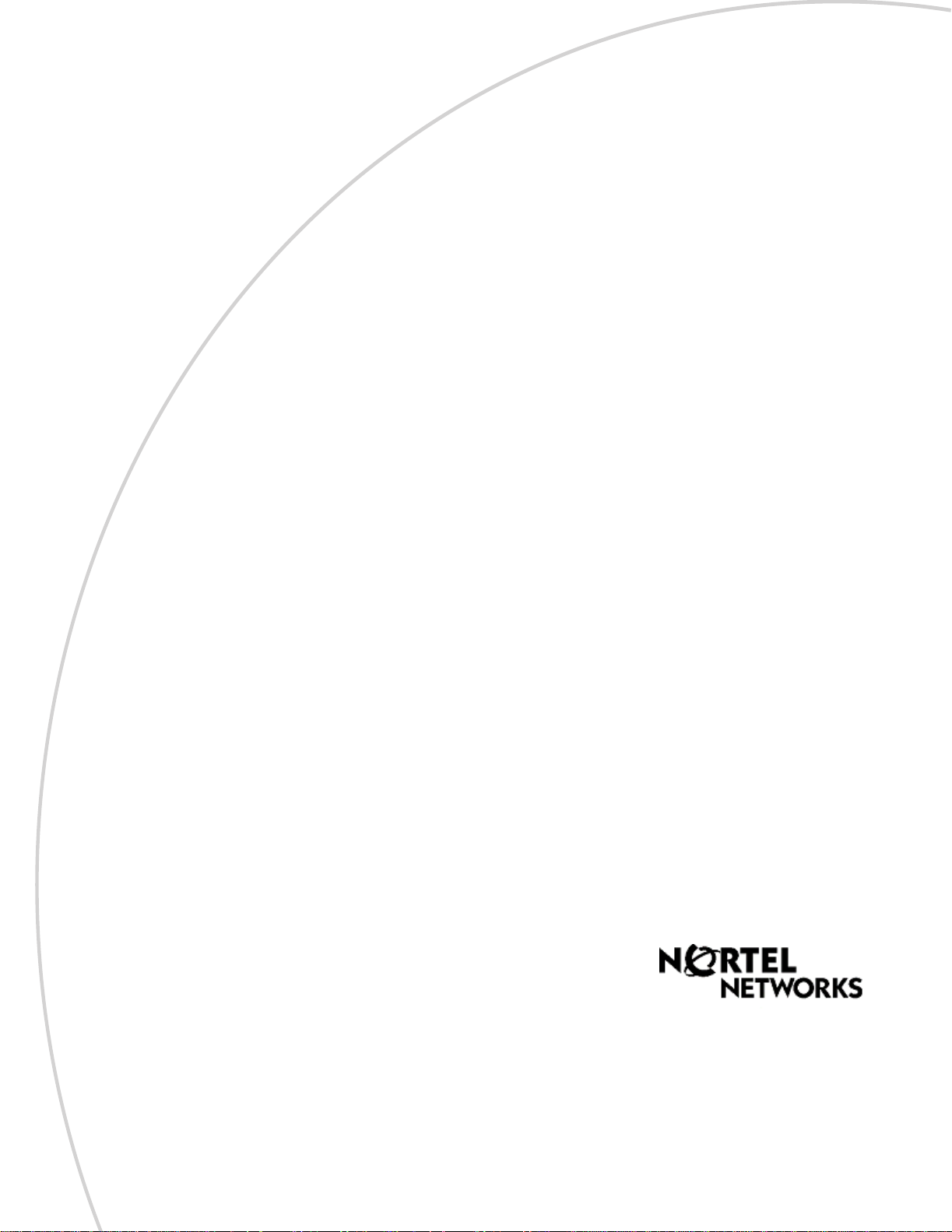
Part No. P0604629 03
September 17, 2003
Business Communications
Manager 3.5
Programming Operations
Guide
Page 2
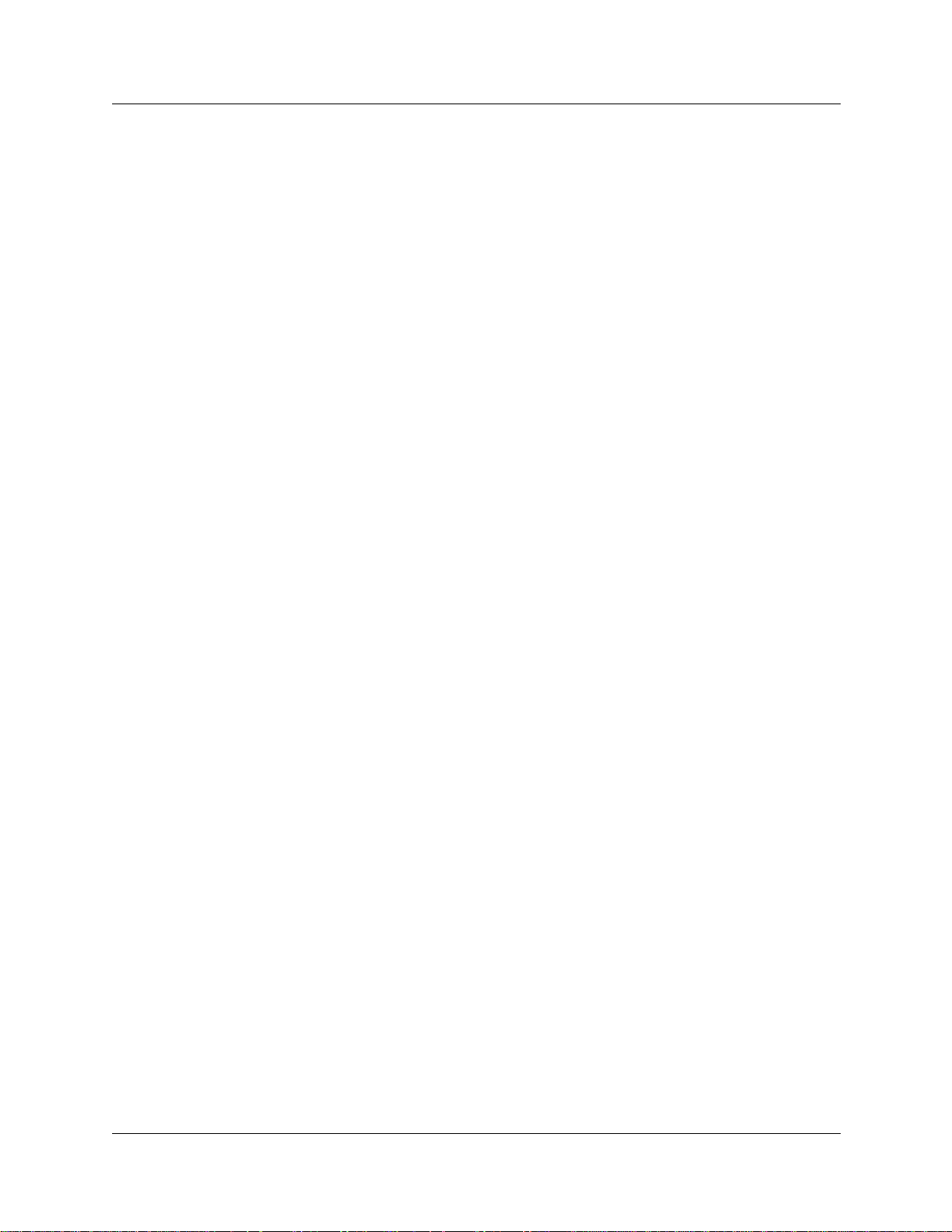
2
Copyright © 2003 Nortel Networks
All rights reserved. September, 2003.
The information in this document is subject to change without noti ce. The statements, configurati ons, technical data, and
recommendations in this document are believed to be accurate and reliable, but are presented without express or implied
warranty. Users must take full responsibility for their applications of any products specified in this document. The
information in this document is proprietary to Nortel Networks NA Inc.
Trademarks
NORT EL NETWORKS is a trademark of Nortel Networks.
Microsoft, MS, MS-DOS, Windows, and W indows NT are re gistered tr ademarks of Mi crosoft Corporation.
Symbol, Spe ctrum24, and NetVision are re gistered trademarks of Sym bol Technologie s, Inc.
All other trademarks and registered trademarks are the property of th eir respective owners.
P0604629 03
Page 3
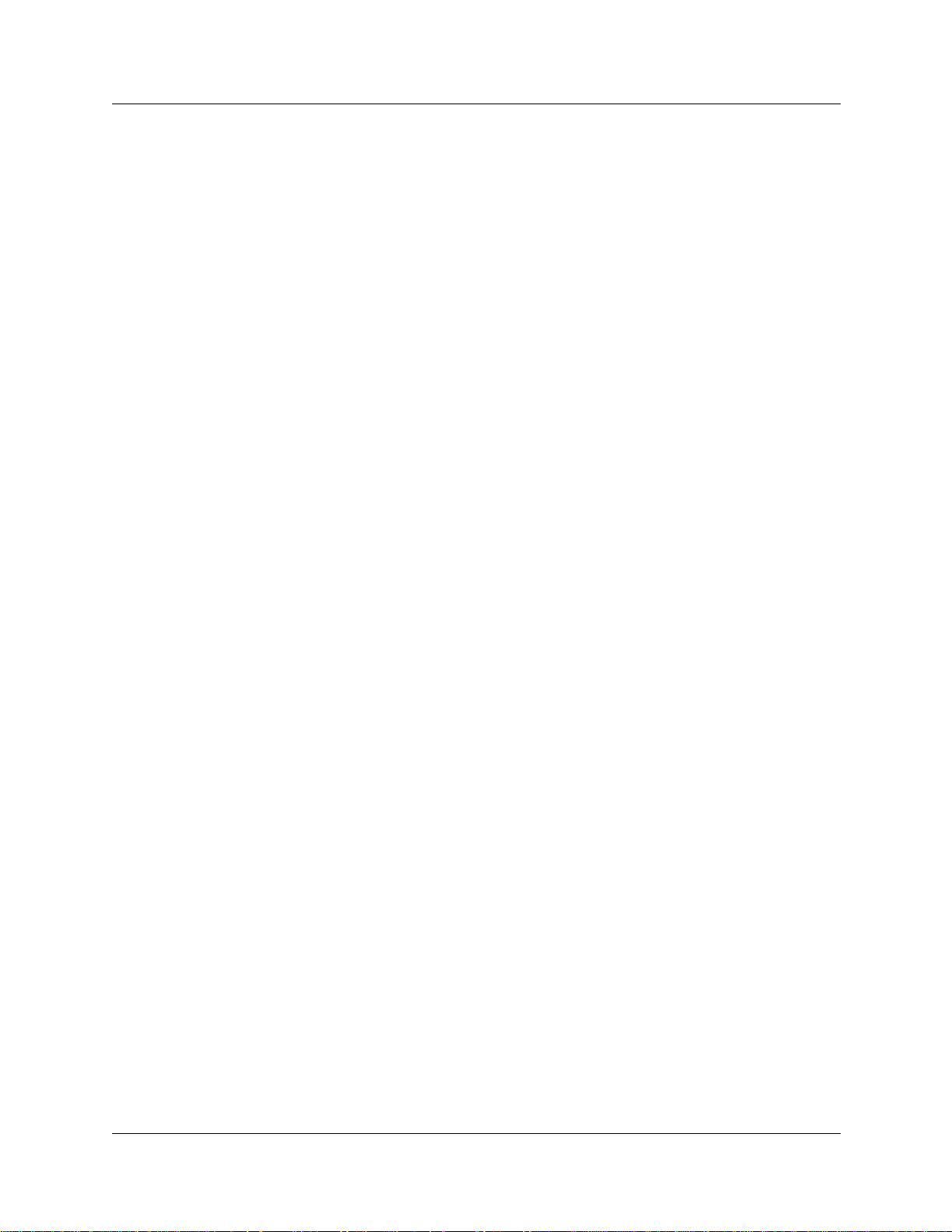
Software licensing
The Apache Software License, Version 1.1
Copyright (c) 2000-2002 The Apache Software Foundation. All rights reserved.
Redistribution an d use in source and binary forms, with or without modification, are permitted
provided that the following conditions are met:
1 Redistributions of source code must retain the above copyright notice, this list of conditions
and the following disclaim er.
2 Redistributions in bina ry form must reproduce the above copyright notice, this list of
conditions and the following disclaimer in the documentation and/or other materials provided
with the distribution.
3 The end-user documentation inc luded with the redistributi on, if any, must include the
following acknowledgment: “This product includes software developed by the Apache
Software Foundation (ht tp://www.apache.org/).”
Alternately, this acknowledgment may appear in the software itse lf, if and wherever such
third-party ackn owledgments normally appear.
3
4 The names “Apache” and “Apache Software Foundation” must not be used to endorse or
promote products derived from this software without prior written permission. For written
permission, please contact apache@apache.org.
5 Products derived fr om this software may not be called “Apache” , nor may “Apache” appea r in
their name, without prior written permission of the Apache Software Foun dation.
THIS SOFTWARE IS PROVIDED ``AS IS'' AND ANY EXPRESSED OR IMPLIED
WARRANTIES, INCLUDING, BUT NOT LIMITED TO, THE IMPLIED WARRANTIES OF
MERCHANTABILITY AND FITNESS FOR A PARTIC ULAR PURPOSE AR E DISCLAIMED.
IN NO EVENT SHALL THE APACHE SOFTWARE FOUNDATION OR ITS
CONTRIBUTORS BE LIABLE FOR ANY DIRECT, INDIRECT, INCIDENTAL, SPECIAL,
EXEMPLARY, OR CONSEQUENTIAL DAMAGES (INCLUDING, BUT NOT LIMITED TO,
PROCUREMENT OF SUBSTITUTE GOODS OR SERVICES; LOSS OF USE, DATA, OR
PROFITS; OR BUSINESS INTERRUPTION) HOWEVER CAUSED AND ON ANY THEORY
OF LIABILITY, WHETHER IN CONTRACT, STRICT LIABILITY, OR TORT (INCLUDING
NEGLIGENCE OR OTHERWISE) ARISING IN ANY WAY OUT OF THE USE OF THIS
SOFTWARE, EVEN IF ADVISED OF THE POSSIBILITY OF SUCH DAMAGE.
====================================================================
This software consists of voluntary contributions made by many individuals on behalf of the
Apache Software Foundatio n. For more information on the Apache Software Foundation , ple ase
see <http://www.apache.org/>.
Portions of this soft ware are based upon public domain software originally written at the National
Center for Supercomputing Applications, University of Illinois, Urbana-Champaign.
Business Communications Manager 3.5 Programming Operations Guide
Page 4
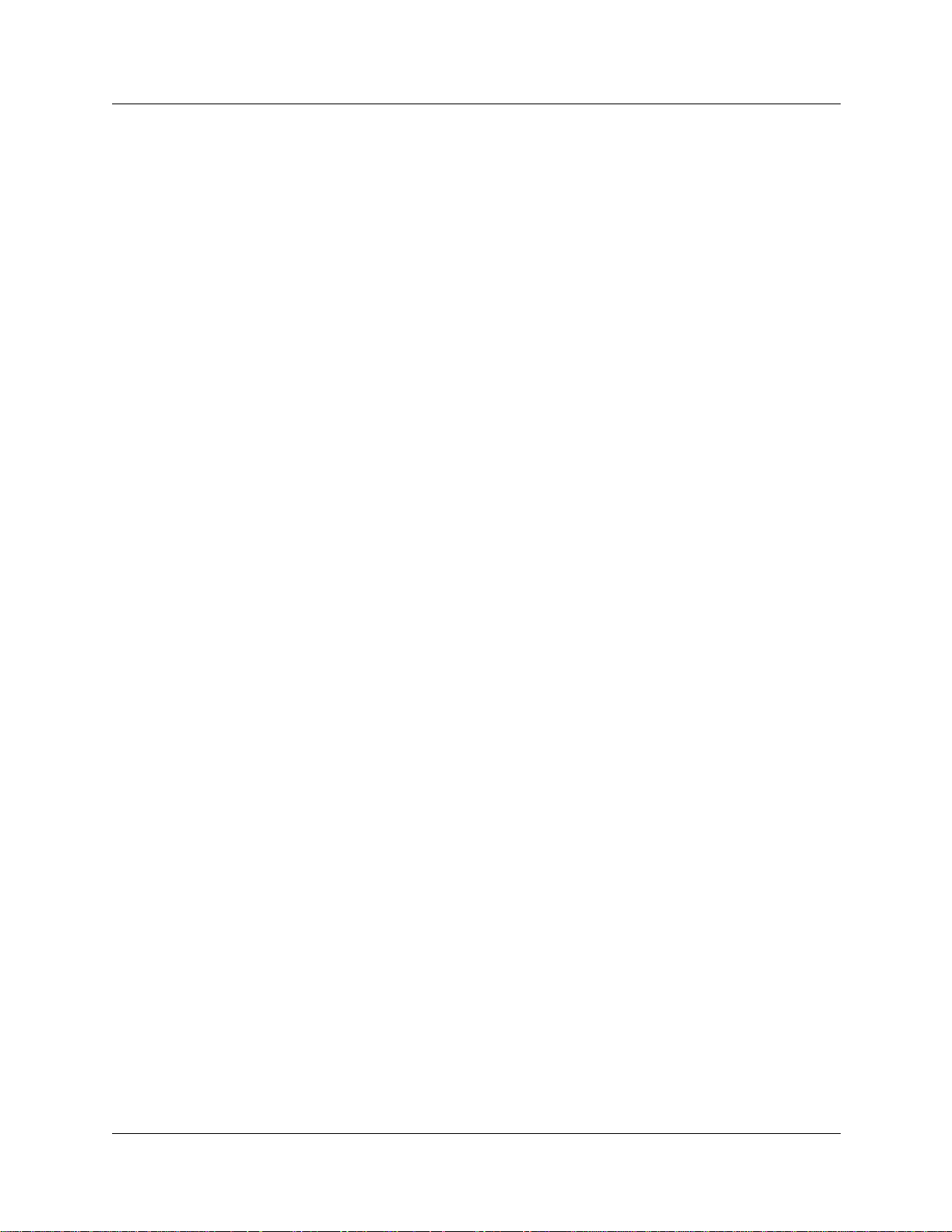
4
P0604629 03
Page 5
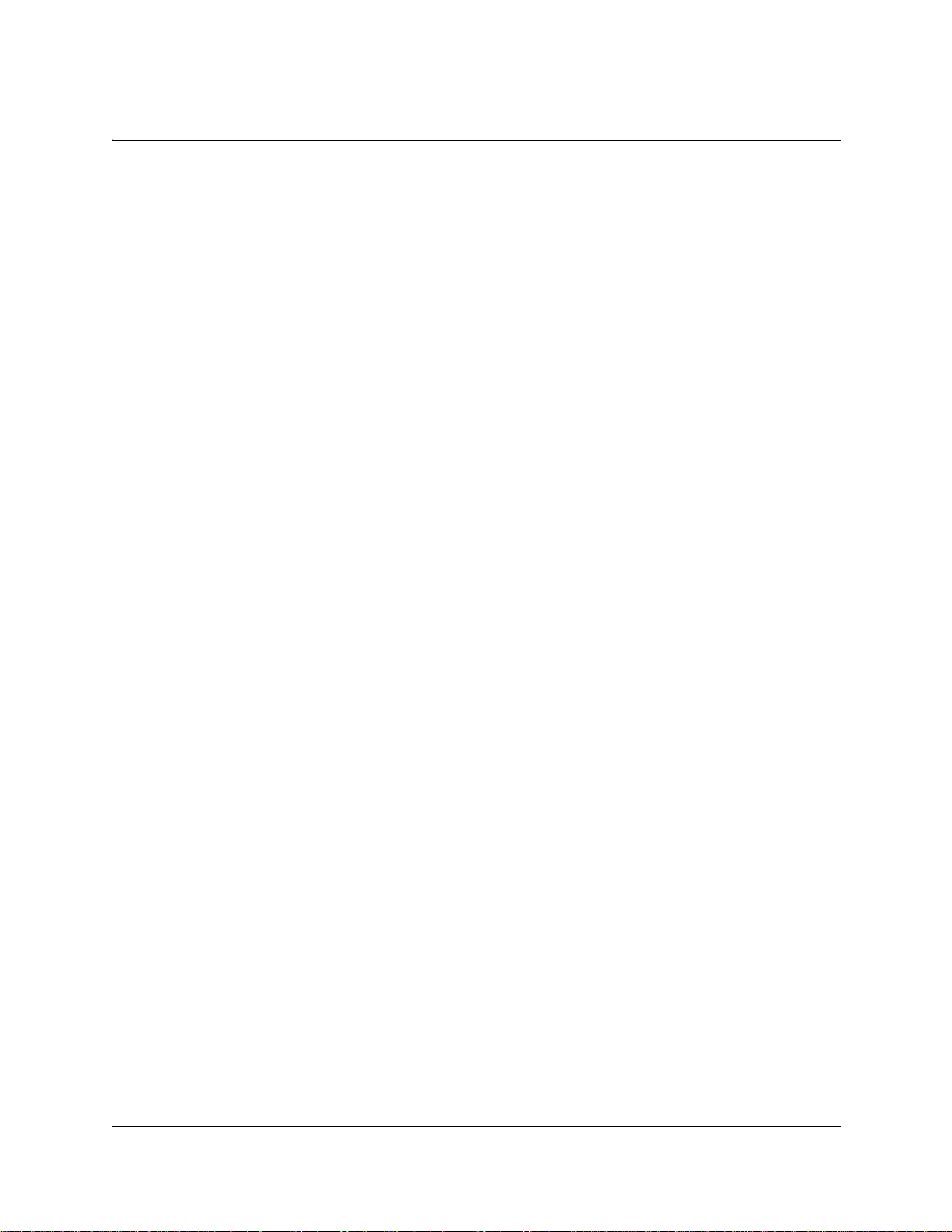
Contents
Software licensing . . . . . . . . . . . . . . . . . . . . . . . . . . . . . . . . . . . . . . . . . . . . . . . . . . . . . 3
The Apache Software License, Version 1.1 . . . . . . . . . . . . . . . . . . . . . . . . . . . . . . 3
Preface . . . . . . . . . . . . . . . . . . . . . . . . . . . . . . . . . . . . . . . . . . . . . . . . . . . . . . 47
Before you begin . . . . . . . . . . . . . . . . . . . . . . . . . . . . . . . . . . . . . . . . . . . . . . . . . . . . . 48
Symbols used in this guide . . . . . . . . . . . . . . . . . . . . . . . . . . . . . . . . . . . . . . . . . . . . . 48
Text conventions . . . . . . . . . . . . . . . . . . . . . . . . . . . . . . . . . . . . . . . . . . . . . . . . . . . . . 49
About the buttons on your telephones . . . . . . . . . . . . . . . . . . . . . . . . . . . . . . . . . . . . . 49
M7100/T7100 and M7000/T7000 telephones . . . . . . . . . . . . . . . . . . . . . . . . . . . . . . . 50
Portable handsets . . . . . . . . . . . . . . . . . . . . . . . . . . . . . . . . . . . . . . . . . . . . . . . . . . . . 50
IP telephones . . . . . . . . . . . . . . . . . . . . . . . . . . . . . . . . . . . . . . . . . . . . . . . . . . . . . . . . 50
Acronyms used in this guide . . . . . . . . . . . . . . . . . . . . . . . . . . . . . . . . . . . . . . . . . . . . 51
Related publications . . . . . . . . . . . . . . . . . . . . . . . . . . . . . . . . . . . . . . . . . . . . . . . . . . 56
System documentation map . . . . . . . . . . . . . . . . . . . . . . . . . . . . . . . . . . . . . . . . . . . . 57
Installation documentation . . . . . . . . . . . . . . . . . . . . . . . . . . . . . . . . . . . . . . . . . . 58
Operations documentation . . . . . . . . . . . . . . . . . . . . . . . . . . . . . . . . . . . . . . . . . . 59
Call Management documentation . . . . . . . . . . . . . . . . . . . . . . . . . . . . . . . . . . . . . 60
Unified Manager and hardware maintenance documentation . . . . . . . . . . . . . . . . 61
Multi-site Administration: Network Configuration Manager . . . . . . . . . . . . . . . . . . 61
How to get help . . . . . . . . . . . . . . . . . . . . . . . . . . . . . . . . . . . . . . . . . . . . . . . . . . . . . . 62
USA and Canada . . . . . . . . . . . . . . . . . . . . . . . . . . . . . . . . . . . . . . . . . . . . . . . . . 62
Presales Support (CSAN) . . . . . . . . . . . . . . . . . . . . . . . . . . . . . . . . . . . . . . . . . . . 62
EMEA (Europe, Middle East, Africa) . . . . . . . . . . . . . . . . . . . . . . . . . . . . . . . . . . . 62
CALA (Caribbean & Latin America) . . . . . . . . . . . . . . . . . . . . . . . . . . . . . . . . . . . 62
APAC (Asia Pacific) . . . . . . . . . . . . . . . . . . . . . . . . . . . . . . . . . . . . . . . . . . . . . . . 62
5
Chapter 1
Introduction . . . . . . . . . . . . . . . . . . . . . . . . . . . . . . . . . . . . . . . . . . . . . . . . . . 63
System configuration process maps . . . . . . . . . . . . . . . . . . . . . . . . . . . . . . . . . . . . . . 64
Finding your way around . . . . . . . . . . . . . . . . . . . . . . . . . . . . . . . . . . . . . . . . . . . . . . . 69
Telephony programming quick access list . . . . . . . . . . . . . . . . . . . . . . . . . . . . . . . 69
Overviews and hardware configuration . . . . . . . . . . . . . . . . . . . . . . . . . . . . . 69
Security and User Management . . . . . . . . . . . . . . . . . . . . . . . . . . . . . . . . . . . . . . 69
Hardware and network configuration . . . . . . . . . . . . . . . . . . . . . . . . . . . . . . . 69
Lines . . . . . . . . . . . . . . . . . . . . . . . . . . . . . . . . . . . . . . . . . . . . . . . . . . . . . . . . 69
Telephony configuration . . . . . . . . . . . . . . . . . . . . . . . . . . . . . . . . . . . . . . . . . 69
Special features . . . . . . . . . . . . . . . . . . . . . . . . . . . . . . . . . . . . . . . . . . . . . . . 70
Reference material . . . . . . . . . . . . . . . . . . . . . . . . . . . . . . . . . . . . . . . . . . . . . 70
Data programming sections . . . . . . . . . . . . . . . . . . . . . . . . . . . . . . . . . . . . . . . . . 70
Business Communications Manager hardware . . . . . . . . . . . . . . . . . . . . . . . . . . . . . . 71
BCM1000 (legacy equipment) . . . . . . . . . . . . . . . . . . . . . . . . . . . . . . . . . . . . . . . . 71
Business Communications Manager 3.5 Programming Operations Guide
Page 6
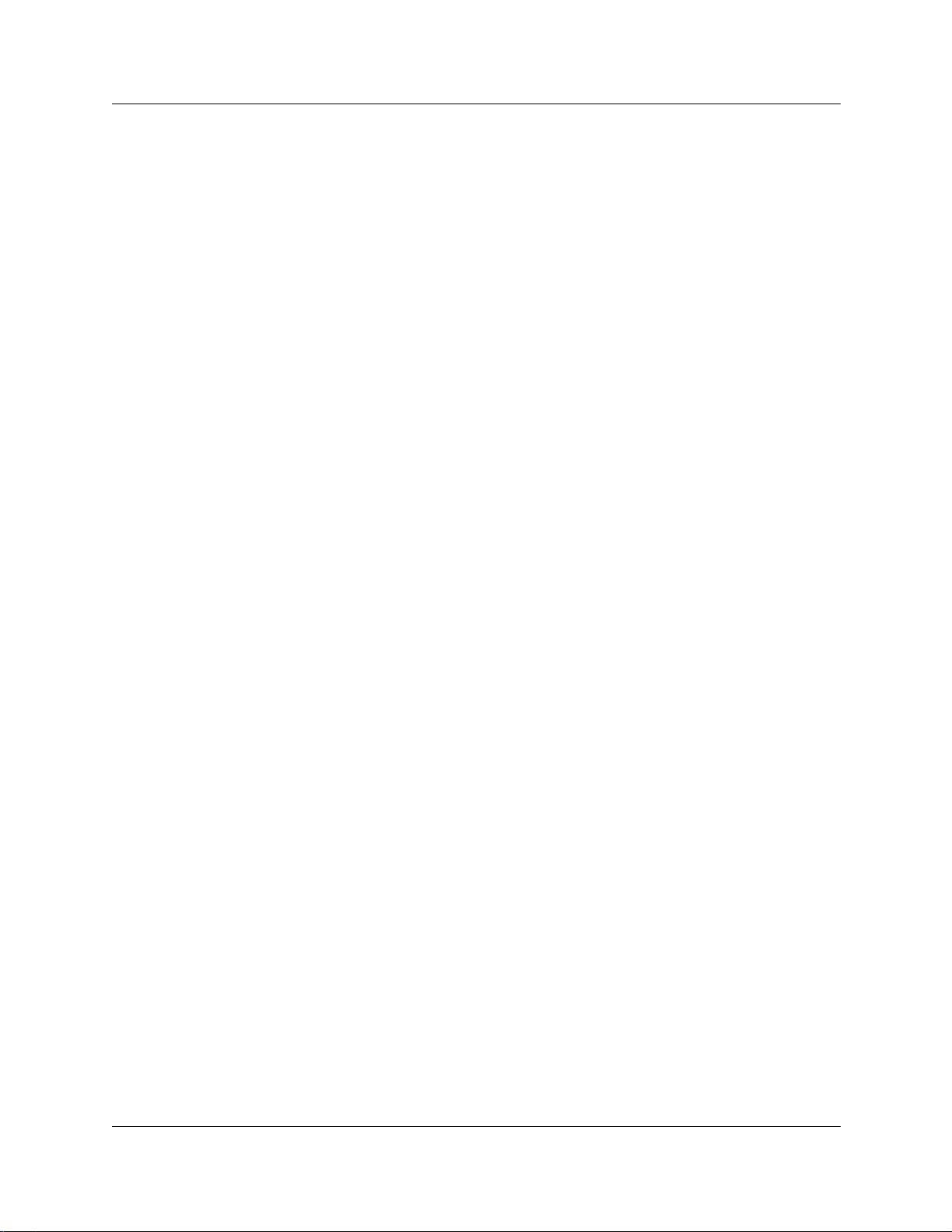
6 Contents
Additional Business Communications Manager applications . . . . . . . . . . . . . . . . . . . 73
Chapter 2
Getting started with Unified Manager . . . . . . . . . . . . . . . . . . . . . . . . . . . . . 75
Computer requirements . . . . . . . . . . . . . . . . . . . . . . . . . . . . . . . . . . . . . . . . . . . . . . . . 76
Logging on to Unified Manager . . . . . . . . . . . . . . . . . . . . . . . . . . . . . . . . . . . . . . . . . . 77
Understanding BCM SSL certificate properties . . . . . . . . . . . . . . . . . . . . . . . . . . . . . . 78
Using the Unified Manager main page buttons . . . . . . . . . . . . . . . . . . . . . . . . . . . . . . 82
Using the Unified Manager . . . . . . . . . . . . . . . . . . . . . . . . . . . . . . . . . . . . . . . . . . . . . 90
Using Unified Manager Help . . . . . . . . . . . . . . . . . . . . . . . . . . . . . . . . . . . . . . . . . . . . 95
Logging off . . . . . . . . . . . . . . . . . . . . . . . . . . . . . . . . . . . . . . . . . . . . . . . . . . . . . . . . . . 96
Using the SSH client to access the text-based interface . . . . . . . . . . . . . . . . . . . . . . . 96
Manually activating Telnet . . . . . . . . . . . . . . . . . . . . . . . . . . . . . . . . . . . . . . . . . . . . . . 99
BCM200/BCM400 base units . . . . . . . . . . . . . . . . . . . . . . . . . . . . . . . . . . . . . . . . 72
What do media bay modules do? . . . . . . . . . . . . . . . . . . . . . . . . . . . . . . . . . . . . . 73
How does the system connect to the network? . . . . . . . . . . . . . . . . . . . . . . . . . . . 73
Browser requirements . . . . . . . . . . . . . . . . . . . . . . . . . . . . . . . . . . . . . . . . . . . . . . 76
Using a HTTP Proxy server . . . . . . . . . . . . . . . . . . . . . . . . . . . . . . . . . . . . . . . . . 77
Uploading a certificate and a private security key . . . . . . . . . . . . . . . . . . . . . . . . . 79
Troubleshooting: Restoring the default certificate . . . . . . . . . . . . . . . . . . . . . . 81
Suppressing the security alert message . . . . . . . . . . . . . . . . . . . . . . . . . . . . . . . . 81
Using the non-secure http:6800 port . . . . . . . . . . . . . . . . . . . . . . . . . . . . . . . . . . . 81
Accessing the Unified Manager programming interface . . . . . . . . . . . . . . . . . . . . 83
Using the Preinstalled Client Home Page hyperlink . . . . . . . . . . . . . . . . . . . . 84
Locating Wizards . . . . . . . . . . . . . . . . . . . . . . . . . . . . . . . . . . . . . . . . . . . . . . . . . . 86
Navigating the wizards . . . . . . . . . . . . . . . . . . . . . . . . . . . . . . . . . . . . . . . . . . 87
Locating optional features from the main page . . . . . . . . . . . . . . . . . . . . . . . . . . . 88
Finding documentation from the main page . . . . . . . . . . . . . . . . . . . . . . . . . . . . . 89
Using BRU from the main page . . . . . . . . . . . . . . . . . . . . . . . . . . . . . . . . . . . . . . . 89
Accessing maintenance information from the main page . . . . . . . . . . . . . . . . . . . 89
Business Communications Manager system access . . . . . . . . . . . . . . . . . . . . . . 90
Unified Manager screen display . . . . . . . . . . . . . . . . . . . . . . . . . . . . . . . . . . . . . . 90
Understanding the dynamic menu . . . . . . . . . . . . . . . . . . . . . . . . . . . . . . . . . . . . 92
Understanding the navigation tree headings . . . . . . . . . . . . . . . . . . . . . . . . . . . . . 93
Understanding tabbed pages . . . . . . . . . . . . . . . . . . . . . . . . . . . . . . . . . . . . . . . . 94
Viewing help for navigation tree headings . . . . . . . . . . . . . . . . . . . . . . . . . . . . . . 95
Viewing help for tabs . . . . . . . . . . . . . . . . . . . . . . . . . . . . . . . . . . . . . . . . . . . 95
Installing PuTTY . . . . . . . . . . . . . . . . . . . . . . . . . . . . . . . . . . . . . . . . . . . . . . . . . . 96
Using PuTTY . . . . . . . . . . . . . . . . . . . . . . . . . . . . . . . . . . . . . . . . . . . . . . . . . . . . . 97
Chapter 3
Configuring system parameters. . . . . . . . . . . . . . . . . . . . . . . . . . . . . . . . . 101
Wizard Warnings . . . . . . . . . . . . . . . . . . . . . . . . . . . . . . . . . . . . . . . . . . . . . . . . . . . . 102
P0604629 03
Page 7
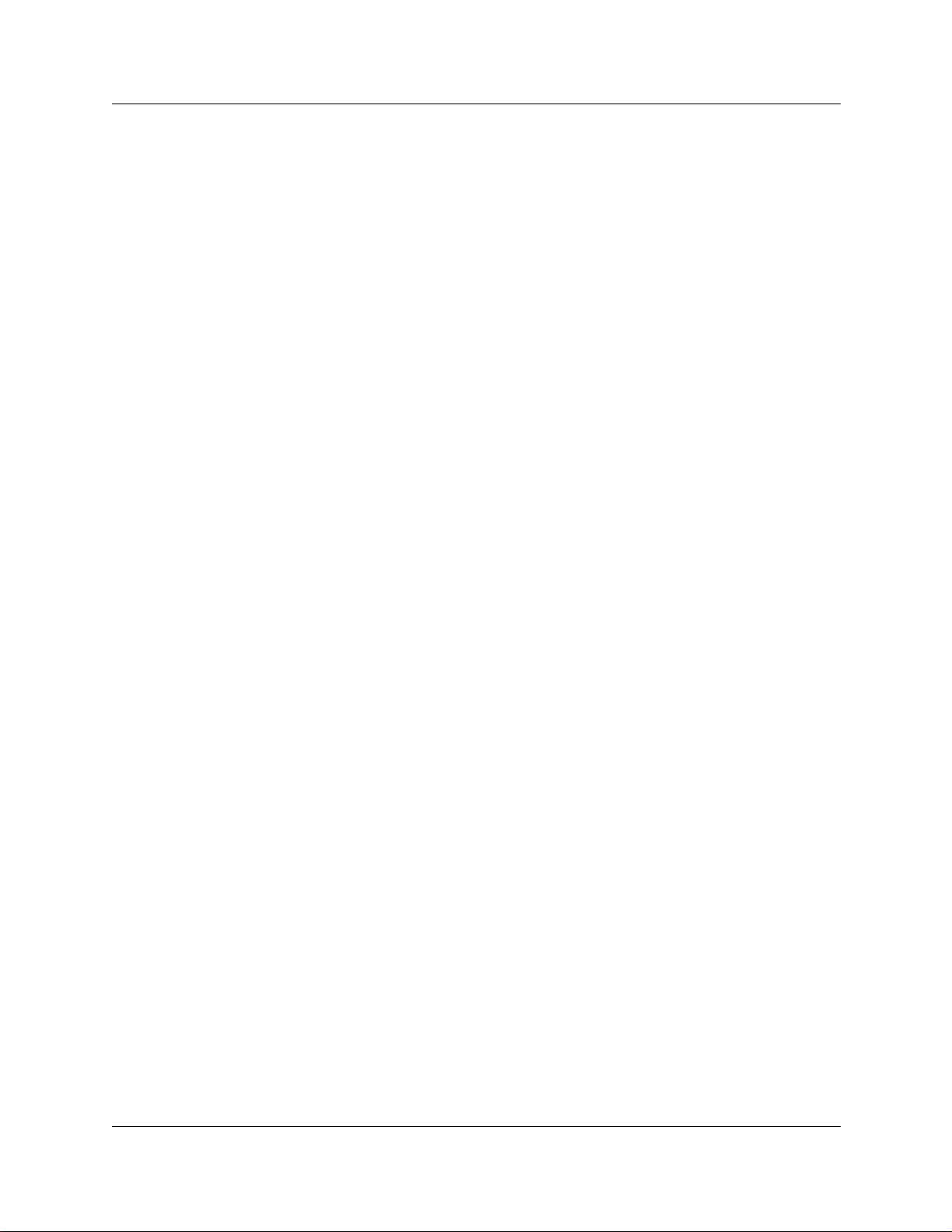
Contents 7
Accessing the Quick Start Wizard . . . . . . . . . . . . . . . . . . . . . . . . . . . . . . . . . . . . . . . 102
Using the Quick Start Wizard . . . . . . . . . . . . . . . . . . . . . . . . . . . . . . . . . . . . . . . . . . 103
Entering information into the Quick Star t Wizard . . . . . . . . . . . . . . . . . . . . . . . . 104
What you need to know . . . . . . . . . . . . . . . . . . . . . . . . . . . . . . . . . . . . . . . . . . . . 105
Identifying your system and software version . . . . . . . . . . . . . . . . . . . . . . . . . . . . . . 108
Changing the system name . . . . . . . . . . . . . . . . . . . . . . . . . . . . . . . . . . . . . . . . 108
Viewing the system software version . . . . . . . . . . . . . . . . . . . . . . . . . . . . . . . . . 108
Changing system identification parameters . . . . . . . . . . . . . . . . . . . . . . . . . . . . . . . . 109
Changing the Business Communications Manager time and date . . . . . . . . . . . 109
Changing the system domain . . . . . . . . . . . . . . . . . . . . . . . . . . . . . . . . . . . . . . . 109
Adding a Business Communications Manager system to a workgroup . . . . 110
Adding a Business Communications Manager system to a domain . . . . . . . 110
Adding a Business Communications Manager system to a Windows 2000 domain 110
Changing the CallPilot region . . . . . . . . . . . . . . . . . . . . . . . . . . . . . . . . . . . . . . . 111
Delayed system restart . . . . . . . . . . . . . . . . . . . . . . . . . . . . . . . . . . . . . . . . . . . . . . . 111
Chapter 4
Managing system and user security access levels . . . . . . . . . . . . . . . . . 113
Setting the interface timeout . . . . . . . . . . . . . . . . . . . . . . . . . . . . . . . . . . . . . . . . . . . 114
Setting system security compatibility levels . . . . . . . . . . . . . . . . . . . . . . . . . . . . . . . . 115
Managing access passwords . . . . . . . . . . . . . . . . . . . . . . . . . . . . . . . . . . . . . . . . . . . 117
Viewing the User Manager tabs . . . . . . . . . . . . . . . . . . . . . . . . . . . . . . . . . . . . . 118
Adding or modifying a user profile . . . . . . . . . . . . . . . . . . . . . . . . . . . . . . . . . . . . 119
Setting up callback for a user . . . . . . . . . . . . . . . . . . . . . . . . . . . . . . . . . . . . 122
Deleting a user profile . . . . . . . . . . . . . . . . . . . . . . . . . . . . . . . . . . . . . . . . . . 123
Adding or modifying a group profile . . . . . . . . . . . . . . . . . . . . . . . . . . . . . . . . . . 124
Deleting a Group profile . . . . . . . . . . . . . . . . . . . . . . . . . . . . . . . . . . . . . . . . 126
Adding a Domain User Group profile . . . . . . . . . . . . . . . . . . . . . . . . . . . . . . . . . 127
Deleting a Domain User Group profile . . . . . . . . . . . . . . . . . . . . . . . . . . . . . 128
Setting password lockout policy . . . . . . . . . . . . . . . . . . . . . . . . . . . . . . . . . . . . . 129
Setting password policy . . . . . . . . . . . . . . . . . . . . . . . . . . . . . . . . . . . . . . . . . . . . 130
Chapter 5
Configuring resources — media bay modules . . . . . . . . . . . . . . . . . . . . . 133
Explaining the Media Bay Modules headings . . . . . . . . . . . . . . . . . . . . . . . . . . . . . . 134
Media bay module Bus numbers . . . . . . . . . . . . . . . . . . . . . . . . . . . . . . . . . . . . . 135
Identifying the module . . . . . . . . . . . . . . . . . . . . . . . . . . . . . . . . . . . . . . . . . . . . . . . . 135
Module types and capacities . . . . . . . . . . . . . . . . . . . . . . . . . . . . . . . . . . . . . . . . 137
GATM (Global Analog Trunk module) . . . . . . . . . . . . . . . . . . . . . . . . . . . . . . 138
Ports on Bus . . . . . . . . . . . . . . . . . . . . . . . . . . . . . . . . . . . . . . . . . . . . . . . . . . . . 139
Defining trunk module types and settings . . . . . . . . . . . . . . . . . . . . . . . . . . . . . . . . . 139
Configuring the trunk module to line type . . . . . . . . . . . . . . . . . . . . . . . . . . . . . . 140
Determining Clock Sources for DTMs or BRIs . . . . . . . . . . . . . . . . . . . . . . . . . . 143
Business Communications Manager 3.5 Programming Operations Guide
Page 8
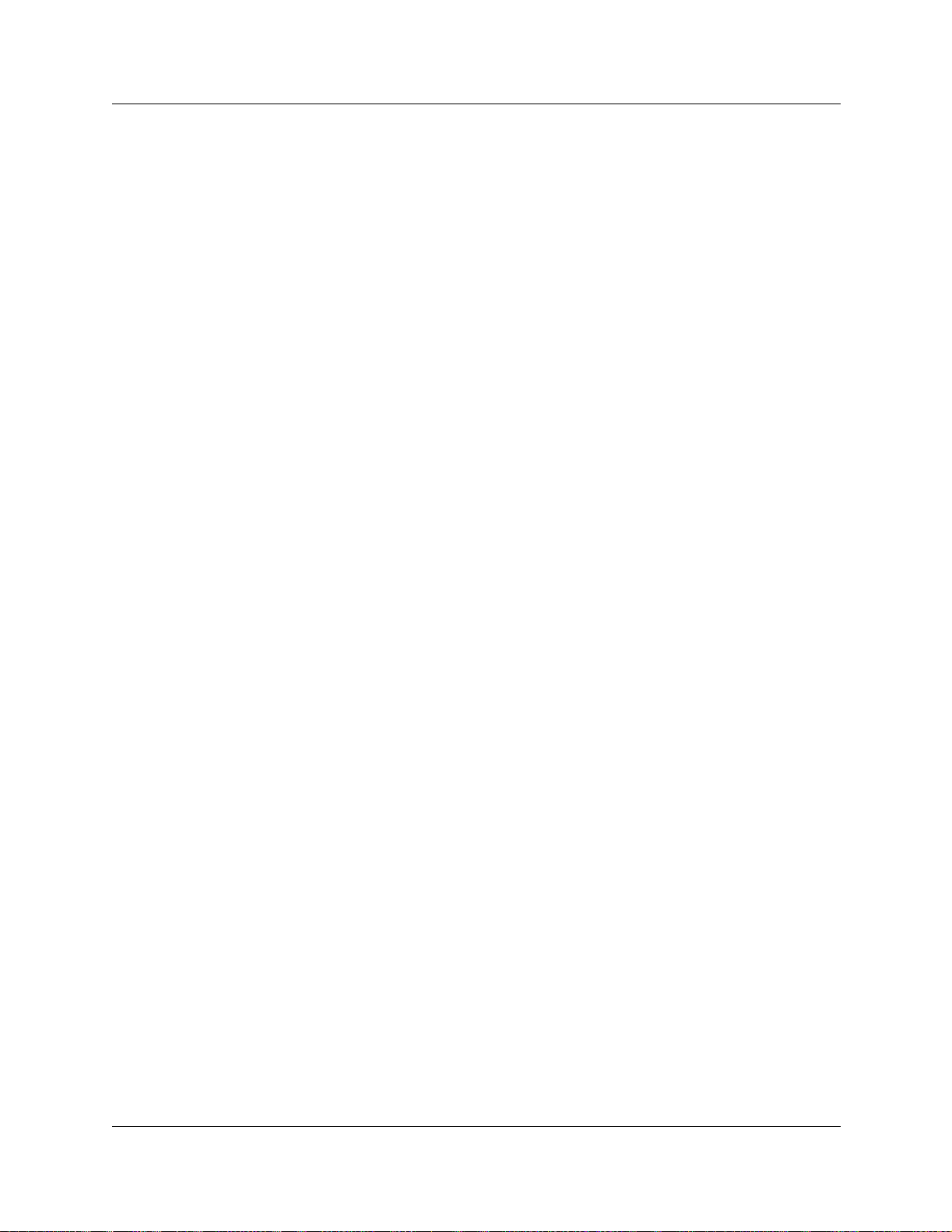
8 Contents
Viewing station module information . . . . . . . . . . . . . . . . . . . . . . . . . . . . . . . . . . . . . . 153
Internally-driven channels . . . . . . . . . . . . . . . . . . . . . . . . . . . . . . . . . . . . . . . . . . . . . 155
Media Bay Module status . . . . . . . . . . . . . . . . . . . . . . . . . . . . . . . . . . . . . . . . . . . . . 156
Configuring DECT resources . . . . . . . . . . . . . . . . . . . . . . . . . . . . . . . . . . . . . . . . . . . 158
Timing within networks . . . . . . . . . . . . . . . . . . . . . . . . . . . . . . . . . . . . . . . . . 144
T1 interface parameters (region-specific) . . . . . . . . . . . . . . . . . . . . . . . . . . . . . . 145
Interface levels . . . . . . . . . . . . . . . . . . . . . . . . . . . . . . . . . . . . . . . . . . . . . . . 145
Internal CSU . . . . . . . . . . . . . . . . . . . . . . . . . . . . . . . . . . . . . . . . . . . . . . . . . 146
E1 parameters (region-specific) . . . . . . . . . . . . . . . . . . . . . . . . . . . . . . . . . . . . . 146
PRI Call-by-Call service selection . . . . . . . . . . . . . . . . . . . . . . . . . . . . . . . . . . . . 147
Provisioning lines (PRI, T1, & DASS2) . . . . . . . . . . . . . . . . . . . . . . . . . . . . . . . . 149
Provisioning a PRI or T1 line . . . . . . . . . . . . . . . . . . . . . . . . . . . . . . . . . . . . 149
Provisioning BRI loops/lines . . . . . . . . . . . . . . . . . . . . . . . . . . . . . . . . . . . . . 149
Deprovisioning a line/loop . . . . . . . . . . . . . . . . . . . . . . . . . . . . . . . . . . . . . . . 150
PRI B-channel provisioning . . . . . . . . . . . . . . . . . . . . . . . . . . . . . . . . . . . . . . . . . 151
Trunk module ports programming . . . . . . . . . . . . . . . . . . . . . . . . . . . . . . . . . . . . 151
PRI version information . . . . . . . . . . . . . . . . . . . . . . . . . . . . . . . . . . . . . . . . 152
Station module line deployment . . . . . . . . . . . . . . . . . . . . . . . . . . . . . . . . . . . . . 154
Disabling/enabling a Bus . . . . . . . . . . . . . . . . . . . . . . . . . . . . . . . . . . . . . . . . . . . 156
Disabling/enabling a single module . . . . . . . . . . . . . . . . . . . . . . . . . . . . . . . . . . . 157
Disabling or enabling a port channel setting . . . . . . . . . . . . . . . . . . . . . . . . . . . . 157
DECT documentation . . . . . . . . . . . . . . . . . . . . . . . . . . . . . . . . . . . . . . . . . . . . . 159
Chapter 6
Telephony Services overview . . . . . . . . . . . . . . . . . . . . . . . . . . . . . . . . . . . 161
Process Map: Creating telephony services . . . . . . . . . . . . . . . . . . . . . . . . . . . . . . . . 162
Telephony Services headings . . . . . . . . . . . . . . . . . . . . . . . . . . . . . . . . . . . . . . . . . . 163
Typical DN record headings . . . . . . . . . . . . . . . . . . . . . . . . . . . . . . . . . . . . . . . . 164
Planning your telephony services . . . . . . . . . . . . . . . . . . . . . . . . . . . . . . . . . . . . . . . 165
Three basic system telephony configurations . . . . . . . . . . . . . . . . . . . . . . . . . . . 166
Square system . . . . . . . . . . . . . . . . . . . . . . . . . . . . . . . . . . . . . . . . . . . . . . . 166
PBX system . . . . . . . . . . . . . . . . . . . . . . . . . . . . . . . . . . . . . . . . . . . . . . . . . 167
DID system . . . . . . . . . . . . . . . . . . . . . . . . . . . . . . . . . . . . . . . . . . . . . . . . . . 168
Networking systems . . . . . . . . . . . . . . . . . . . . . . . . . . . . . . . . . . . . . . . . . . . . . . . . . 169
Chapter 7
Telephony feature planning . . . . . . . . . . . . . . . . . . . . . . . . . . . . . . . . . . . . 171
Understanding feature programming . . . . . . . . . . . . . . . . . . . . . . . . . . . . . . . . . . . . . 171
Name a telephone, a line or a Hunt group . . . . . . . . . . . . . . . . . . . . . . . . . . . . . 172
Information about call display . . . . . . . . . . . . . . . . . . . . . . . . . . . . . . . . . . . . 172
Programming line access . . . . . . . . . . . . . . . . . . . . . . . . . . . . . . . . . . . . . . . . . . 173
Answering calls . . . . . . . . . . . . . . . . . . . . . . . . . . . . . . . . . . . . . . . . . . . . . . . . . . 174
Distinctive ring patterns . . . . . . . . . . . . . . . . . . . . . . . . . . . . . . . . . . . . . . . . 174
P0604629 03
Page 9
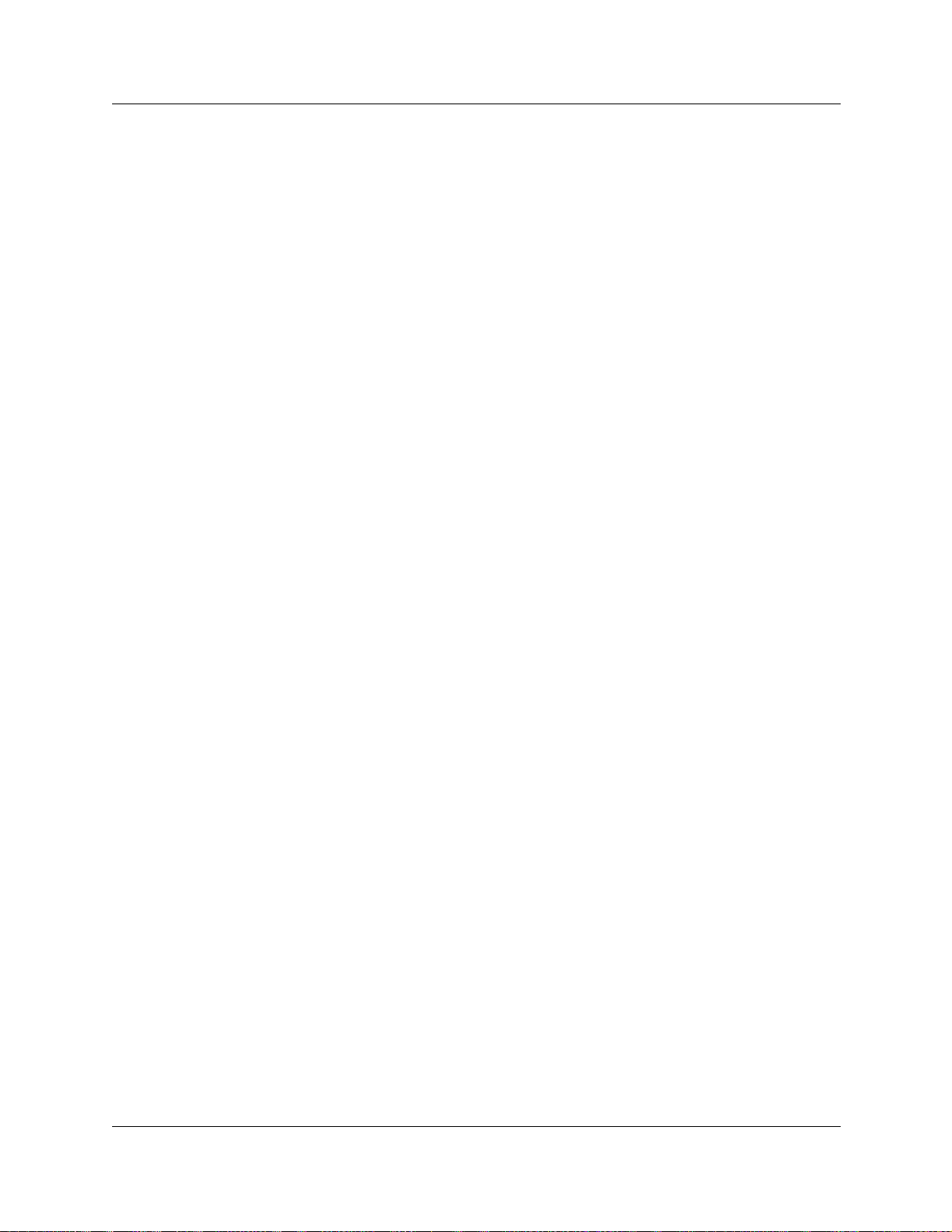
Contents 9
Centralized and group answering . . . . . . . . . . . . . . . . . . . . . . . . . . . . . . . . . 175
Pick up features . . . . . . . . . . . . . . . . . . . . . . . . . . . . . . . . . . . . . . . . . . . . . . 176
Make a call . . . . . . . . . . . . . . . . . . . . . . . . . . . . . . . . . . . . . . . . . . . . . . . . . . . . . 177
Emergency 911 Dialing . . . . . . . . . . . . . . . . . . . . . . . . . . . . . . . . . . . . . . . . 177
Select how you dial your calls . . . . . . . . . . . . . . . . . . . . . . . . . . . . . . . . . . . . 178
Receive a busy signal on an internal call . . . . . . . . . . . . . . . . . . . . . . . . . . . 178
Create a conference call . . . . . . . . . . . . . . . . . . . . . . . . . . . . . . . . . . . . . . . . 179
Time-saving features . . . . . . . . . . . . . . . . . . . . . . . . . . . . . . . . . . . . . . . . . . 179
Handling calls . . . . . . . . . . . . . . . . . . . . . . . . . . . . . . . . . . . . . . . . . . . . . . . . . . . 180
Holding calls . . . . . . . . . . . . . . . . . . . . . . . . . . . . . . . . . . . . . . . . . . . . . . . . . 180
Parking or transferring calls . . . . . . . . . . . . . . . . . . . . . . . . . . . . . . . . . . . . . 181
Forwarding calls . . . . . . . . . . . . . . . . . . . . . . . . . . . . . . . . . . . . . . . . . . . . . . 182
Prevent calls from ringing at your telephone . . . . . . . . . . . . . . . . . . . . . . . . . 183
Communicating in the office . . . . . . . . . . . . . . . . . . . . . . . . . . . . . . . . . . . . . . . . 184
Using handsfree/mute . . . . . . . . . . . . . . . . . . . . . . . . . . . . . . . . . . . . . . . . . . . . . 185
Track your incoming calls . . . . . . . . . . . . . . . . . . . . . . . . . . . . . . . . . . . . . . . . . . 186
Use alternate or scheduled services . . . . . . . . . . . . . . . . . . . . . . . . . . . . . . . . . . 187
Special telephones . . . . . . . . . . . . . . . . . . . . . . . . . . . . . . . . . . . . . . . . . . . . . . . 188
Auxiliary devices . . . . . . . . . . . . . . . . . . . . . . . . . . . . . . . . . . . . . . . . . . . . . . . . . 189
Call out to external systems using host system dialing . . . . . . . . . . . . . . . . . . . . 190
Call in from outside the system . . . . . . . . . . . . . . . . . . . . . . . . . . . . . . . . . . . . . . 192
Controlling telephone programming access . . . . . . . . . . . . . . . . . . . . . . . . . . . . 192
Special features . . . . . . . . . . . . . . . . . . . . . . . . . . . . . . . . . . . . . . . . . . . . . . . . . 192
Creating numbering plans . . . . . . . . . . . . . . . . . . . . . . . . . . . . . . . . . . . . . . . . . . . . . 194
Information matrices . . . . . . . . . . . . . . . . . . . . . . . . . . . . . . . . . . . . . . . . . . . . . . . . . 197
Chapter 8
Configuring Lines and Loops. . . . . . . . . . . . . . . . . . . . . . . . . . . . . . . . . . . 199
Understanding the process of line configuration . . . . . . . . . . . . . . . . . . . . . . . . . . . . 200
Understanding how the system identifies lines . . . . . . . . . . . . . . . . . . . . . . . . . . . . . 201
Copying line programming . . . . . . . . . . . . . . . . . . . . . . . . . . . . . . . . . . . . . . . . . 202
Determining which lines you need to program . . . . . . . . . . . . . . . . . . . . . . . . . . 202
VoIP lines (require keycode) . . . . . . . . . . . . . . . . . . . . . . . . . . . . . . . . . . . . . 202
Target lines . . . . . . . . . . . . . . . . . . . . . . . . . . . . . . . . . . . . . . . . . . . . . . . . . . 203
Physical lines . . . . . . . . . . . . . . . . . . . . . . . . . . . . . . . . . . . . . . . . . . . . . . . . 203
All lines . . . . . . . . . . . . . . . . . . . . . . . . . . . . . . . . . . . . . . . . . . . . . . . . . . . . . 206
Using the General record . . . . . . . . . . . . . . . . . . . . . . . . . . . . . . . . . . . . . . . . . . . . . 207
Assigning Trunk/line data . . . . . . . . . . . . . . . . . . . . . . . . . . . . . . . . . . . . . . . . . . . . . . 208
Loop start analog fields . . . . . . . . . . . . . . . . . . . . . . . . . . . . . . . . . . . . . . . . . . . . 209
Loop start digital fields . . . . . . . . . . . . . . . . . . . . . . . . . . . . . . . . . . . . . . . . . . . . 211
Ground start fields . . . . . . . . . . . . . . . . . . . . . . . . . . . . . . . . . . . . . . . . . . . . . . . . 213
Digital fields . . . . . . . . . . . . . . . . . . . . . . . . . . . . . . . . . . . . . . . . . . . . . . . . . . . . . 214
DID fields . . . . . . . . . . . . . . . . . . . . . . . . . . . . . . . . . . . . . . . . . . . . . . . . . . . . . . . 215
Business Communications Manager 3.5 Programming Operations Guide
Page 10
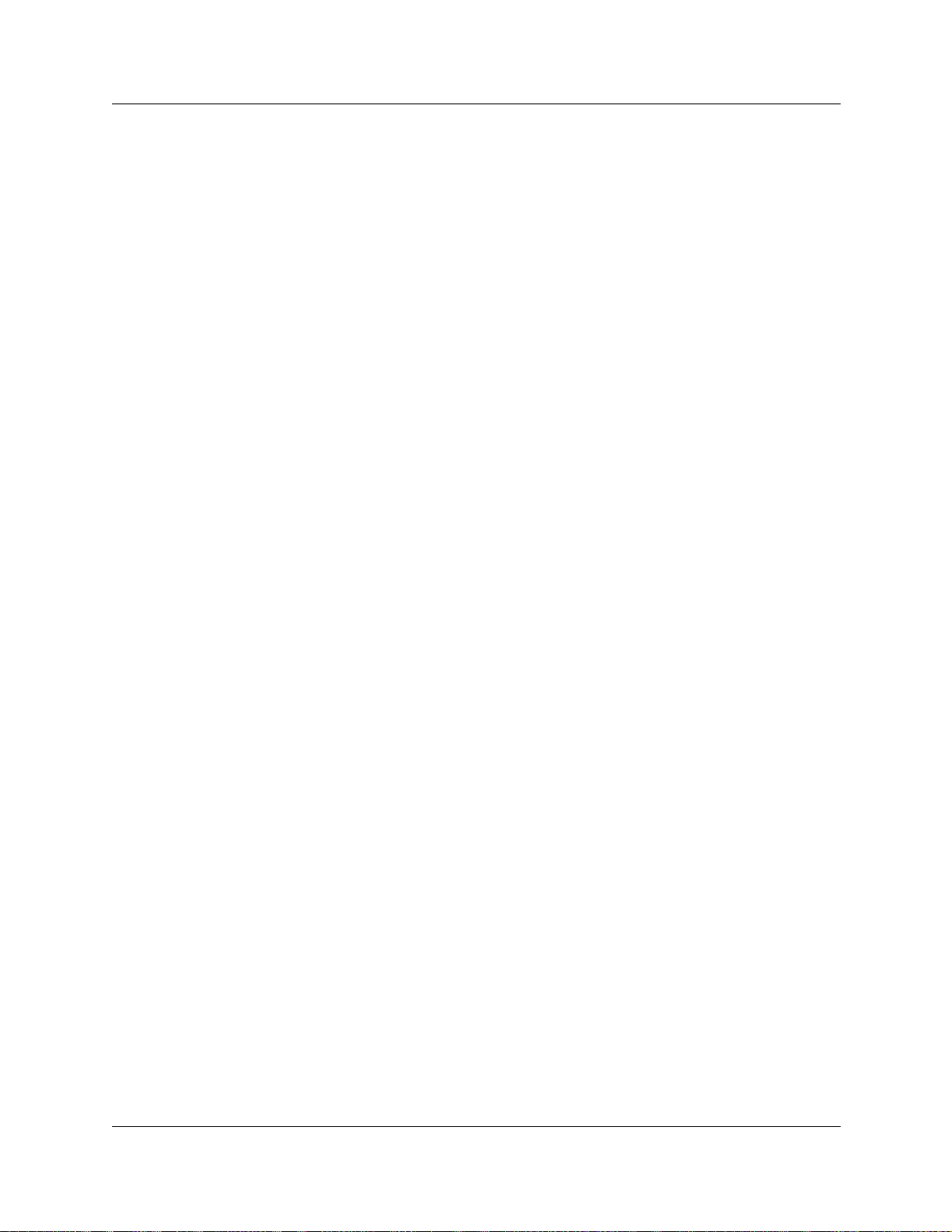
10 Contents
E&M fields . . . . . . . . . . . . . . . . . . . . . . . . . . . . . . . . . . . . . . . . . . . . . . . . . . . . . . 217
Target lines and DASS2 fields . . . . . . . . . . . . . . . . . . . . . . . . . . . . . . . . . . . . . . . 219
PRI fields . . . . . . . . . . . . . . . . . . . . . . . . . . . . . . . . . . . . . . . . . . . . . . . . . . . . . . . 220
BRI fields . . . . . . . . . . . . . . . . . . . . . . . . . . . . . . . . . . . . . . . . . . . . . . . . . . . . . . . 221
DPNSS fields . . . . . . . . . . . . . . . . . . . . . . . . . . . . . . . . . . . . . . . . . . . . . . . . . . . 223
VoIP fields . . . . . . . . . . . . . . . . . . . . . . . . . . . . . . . . . . . . . . . . . . . . . . . . . . . . . . 224
Lines field cross-reference chart . . . . . . . . . . . . . . . . . . . . . . . . . . . . . . . . . . . . . 225
Turn Privacy on or off for a call . . . . . . . . . . . . . . . . . . . . . . . . . . . . . . . . . . . . . . 228
Received # . . . . . . . . . . . . . . . . . . . . . . . . . . . . . . . . . . . . . . . . . . . . . . . . . . . . . 229
Line pool tips . . . . . . . . . . . . . . . . . . . . . . . . . . . . . . . . . . . . . . . . . . . . . . . . . . . . 229
Using loss packages . . . . . . . . . . . . . . . . . . . . . . . . . . . . . . . . . . . . . . . . . . . . . . 229
Assigning Restrictions . . . . . . . . . . . . . . . . . . . . . . . . . . . . . . . . . . . . . . . . . . . . . . . . 231
Setting line restrictions . . . . . . . . . . . . . . . . . . . . . . . . . . . . . . . . . . . . . . . . . . . . 231
Setting remote restrictions . . . . . . . . . . . . . . . . . . . . . . . . . . . . . . . . . . . . . . . . . 232
Setting line telco features . . . . . . . . . . . . . . . . . . . . . . . . . . . . . . . . . . . . . . . . . . . . . 233
Line matrix . . . . . . . . . . . . . . . . . . . . . . . . . . . . . . . . . . . . . . . . . . . . . . . . . . . . . . 233
Configuring BRI loops . . . . . . . . . . . . . . . . . . . . . . . . . . . . . . . . . . . . . . . . . . . . . . . . 235
Configuring the Loop type . . . . . . . . . . . . . . . . . . . . . . . . . . . . . . . . . . . . . . . . . . 236
SPIDs (NI only) . . . . . . . . . . . . . . . . . . . . . . . . . . . . . . . . . . . . . . . . . . . . . . . . . . 237
Loop matrix . . . . . . . . . . . . . . . . . . . . . . . . . . . . . . . . . . . . . . . . . . . . . . . . . . . . . 238
Assigning the number of B channels . . . . . . . . . . . . . . . . . . . . . . . . . . . . . . 238
Assigning Network DNs . . . . . . . . . . . . . . . . . . . . . . . . . . . . . . . . . . . . . . . . 238
Assigning call type for a network DN . . . . . . . . . . . . . . . . . . . . . . . . . . . . . . 238
Chapter 9
Configuring outgoing traffic . . . . . . . . . . . . . . . . . . . . . . . . . . . . . . . . . . . . 239
Configuring the public and private dialing plans . . . . . . . . . . . . . . . . . . . . . . . . . . . . 240
Setting Dialing timeout . . . . . . . . . . . . . . . . . . . . . . . . . . . . . . . . . . . . . . . . . . . . 240
Using private networking dialing . . . . . . . . . . . . . . . . . . . . . . . . . . . . . . . . . . . . . 241
Setting up public network dialing . . . . . . . . . . . . . . . . . . . . . . . . . . . . . . . . . . . . . 242
About the Public DN lengths table . . . . . . . . . . . . . . . . . . . . . . . . . . . . . . . . 242
Adding or modifying Public DN lengths . . . . . . . . . . . . . . . . . . . . . . . . . . . . 243
Dialing Plans matrix . . . . . . . . . . . . . . . . . . . . . . . . . . . . . . . . . . . . . . . . . . . . . . 244
Configuring Call by Call services . . . . . . . . . . . . . . . . . . . . . . . . . . . . . . . . . . . . . . . . 245
Supporting protocols . . . . . . . . . . . . . . . . . . . . . . . . . . . . . . . . . . . . . . . . . . . . . . 245
Call by Call services . . . . . . . . . . . . . . . . . . . . . . . . . . . . . . . . . . . . . . . . . . . . . . 245
Switches supporting Call by Call limits . . . . . . . . . . . . . . . . . . . . . . . . . . . . . . . . 246
Provisioning for Call by Call limits with PRI . . . . . . . . . . . . . . . . . . . . . . . . . . . . . 247
Other required programming in the Unified Manager . . . . . . . . . . . . . . . . . . 247
Setting CbC limits . . . . . . . . . . . . . . . . . . . . . . . . . . . . . . . . . . . . . . . . . . . . . . . . 247
PRI line pools . . . . . . . . . . . . . . . . . . . . . . . . . . . . . . . . . . . . . . . . . . . . . . . . 248
CbC matrix . . . . . . . . . . . . . . . . . . . . . . . . . . . . . . . . . . . . . . . . . . . . . . . . . . 248
Viewing CbC limit metrics . . . . . . . . . . . . . . . . . . . . . . . . . . . . . . . . . . . . . . . . . . 249
P0604629 03
Page 11
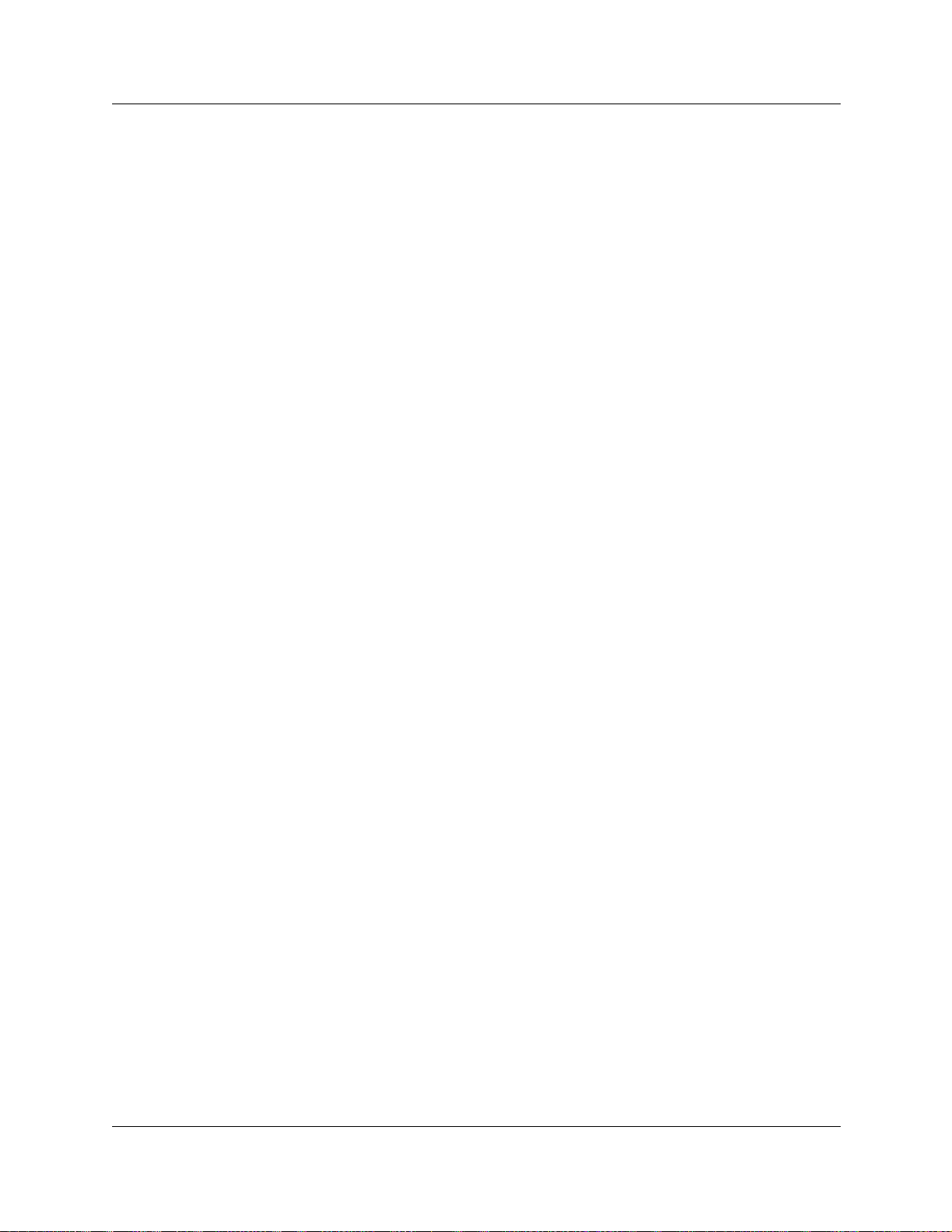
Contents 11
Determining line access dialing . . . . . . . . . . . . . . . . . . . . . . . . . . . . . . . . . . . . . . . . . 250
Understanding access codes . . . . . . . . . . . . . . . . . . . . . . . . . . . . . . . . . . . . . . . 251
Programming Access Codes . . . . . . . . . . . . . . . . . . . . . . . . . . . . . . . . . . . . . . . . 252
Tips about access codes . . . . . . . . . . . . . . . . . . . . . . . . . . . . . . . . . . . . . . . 254
Using the MCDN access codes . . . . . . . . . . . . . . . . . . . . . . . . . . . . . . . . . . 255
Call Park codes . . . . . . . . . . . . . . . . . . . . . . . . . . . . . . . . . . . . . . . . . . . . . . . 256
Setting up line pool access codes . . . . . . . . . . . . . . . . . . . . . . . . . . . . . . . . . . . . 257
Using Carrier codes . . . . . . . . . . . . . . . . . . . . . . . . . . . . . . . . . . . . . . . . . . . . . . 259
About Carrier access codes . . . . . . . . . . . . . . . . . . . . . . . . . . . . . . . . . . . . . 259
Identifying Carrier access codes . . . . . . . . . . . . . . . . . . . . . . . . . . . . . . . . . 259
Access code matrix . . . . . . . . . . . . . . . . . . . . . . . . . . . . . . . . . . . . . . . . . . . 260
Configuring call routing . . . . . . . . . . . . . . . . . . . . . . . . . . . . . . . . . . . . . . . . . . . . . . . 261
Routing configuration . . . . . . . . . . . . . . . . . . . . . . . . . . . . . . . . . . . . . . . . . . . . . 262
Defining routes . . . . . . . . . . . . . . . . . . . . . . . . . . . . . . . . . . . . . . . . . . . . . . . . . . . . . 263
Call by Call service routing . . . . . . . . . . . . . . . . . . . . . . . . . . . . . . . . . . . . . . . . . 265
Programming the PRI routing table . . . . . . . . . . . . . . . . . . . . . . . . . . . . . . . . . . . 266
Enbloc dialing . . . . . . . . . . . . . . . . . . . . . . . . . . . . . . . . . . . . . . . . . . . . . . . . 266
Using destination codes . . . . . . . . . . . . . . . . . . . . . . . . . . . . . . . . . . . . . . . . . . . . . . 267
Why use destination codes? . . . . . . . . . . . . . . . . . . . . . . . . . . . . . . . . . . . . . . . . 268
Deciding on a code . . . . . . . . . . . . . . . . . . . . . . . . . . . . . . . . . . . . . . . . . . . . . . . 269
Grouping destination codes using a wild card . . . . . . . . . . . . . . . . . . . . . . . . . . . 270
Configuring destination codes with wild cards . . . . . . . . . . . . . . . . . . . . . . . . . . 271
Setting up a destination for local calling . . . . . . . . . . . . . . . . . . . . . . . . . . . . . . . 272
Setting up a route through a dedicated trunk . . . . . . . . . . . . . . . . . . . . . . . . . . . 273
Adding a Carrier access codes to destination codes . . . . . . . . . . . . . . . . . . . . . 274
Programming for least-cost routing . . . . . . . . . . . . . . . . . . . . . . . . . . . . . . . . . . . 275
Using multiple routes and overflow routing . . . . . . . . . . . . . . . . . . . . . . . . . . . . . 275
Using dialing restrictions with routing . . . . . . . . . . . . . . . . . . . . . . . . . . . . . . . . . 277
Routing matrix . . . . . . . . . . . . . . . . . . . . . . . . . . . . . . . . . . . . . . . . . . . . . . . . . . . 277
Defining restriction filters . . . . . . . . . . . . . . . . . . . . . . . . . . . . . . . . . . . . . . . . . . . . . . 278
Adding a restriction filter . . . . . . . . . . . . . . . . . . . . . . . . . . . . . . . . . . . . . . . . . . . 279
Adding overrides to restrictions . . . . . . . . . . . . . . . . . . . . . . . . . . . . . . . . . . . . . . 279
Removing restrictions . . . . . . . . . . . . . . . . . . . . . . . . . . . . . . . . . . . . . . . . . . . . . 280
Notes about restriction filters . . . . . . . . . . . . . . . . . . . . . . . . . . . . . . . . . . . . . . . . 280
Restriction filter examples . . . . . . . . . . . . . . . . . . . . . . . . . . . . . . . . . . . . . . . . . . 282
Default filters (North America) . . . . . . . . . . . . . . . . . . . . . . . . . . . . . . . . . . . . . . . 283
Default filters (other) . . . . . . . . . . . . . . . . . . . . . . . . . . . . . . . . . . . . . . . . . . . 284
Restriction filters matrix . . . . . . . . . . . . . . . . . . . . . . . . . . . . . . . . . . . . . . . . . . . . 284
Enhanced 911 (E911) configuration . . . . . . . . . . . . . . . . . . . . . . . . . . . . . . . . . . . . . 285
Chapter 10
Controlling access within and into the system. . . . . . . . . . . . . . . . . . . . . 287
Defining DN length . . . . . . . . . . . . . . . . . . . . . . . . . . . . . . . . . . . . . . . . . . . . . . . . . . 288
Business Communications Manager 3.5 Programming Operations Guide
Page 12
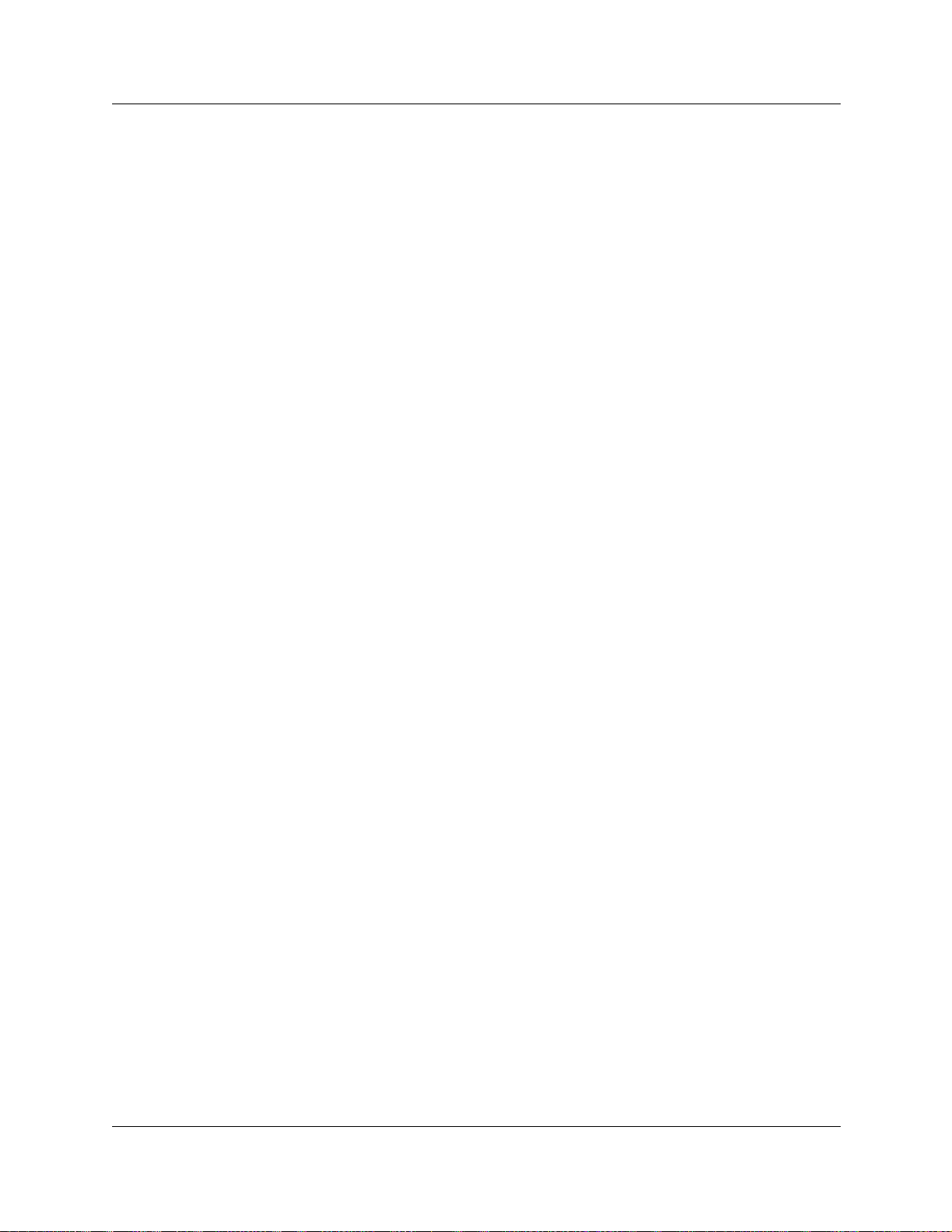
12 Contents
Changing the DN length . . . . . . . . . . . . . . . . . . . . . . . . . . . . . . . . . . . . . . . . . . . 289
Using the Received # length . . . . . . . . . . . . . . . . . . . . . . . . . . . . . . . . . . . . . . . . 289
Direct calling features . . . . . . . . . . . . . . . . . . . . . . . . . . . . . . . . . . . . . . . . . . . . . . . . 291
Creating Direct Dial sets . . . . . . . . . . . . . . . . . . . . . . . . . . . . . . . . . . . . . . . . . . . 291
Direct dial matrix . . . . . . . . . . . . . . . . . . . . . . . . . . . . . . . . . . . . . . . . . . . . . . . . . 292
Assigning target lines . . . . . . . . . . . . . . . . . . . . . . . . . . . . . . . . . . . . . . . . . . . . . 293
Configuring remote access . . . . . . . . . . . . . . . . . . . . . . . . . . . . . . . . . . . . . . . . . . . . 295
Creating Direct Inward System Access (DISA) . . . . . . . . . . . . . . . . . . . . . . . . . . 296
Remote access line settings . . . . . . . . . . . . . . . . . . . . . . . . . . . . . . . . . . . . . . . . 296
Defining remote access packages . . . . . . . . . . . . . . . . . . . . . . . . . . . . . . . . . . . 299
COS passwords . . . . . . . . . . . . . . . . . . . . . . . . . . . . . . . . . . . . . . . . . . . . . . . . . 301
COS password security and capacity . . . . . . . . . . . . . . . . . . . . . . . . . . . . . . . . . 303
Remote access matrix . . . . . . . . . . . . . . . . . . . . . . . . . . . . . . . . . . . . . . . . . . . . . 304
External access tones . . . . . . . . . . . . . . . . . . . . . . . . . . . . . . . . . . . . . . . . . . . . . 304
Changing the received # length . . . . . . . . . . . . . . . . . . . . . . . . . . . . . . . . . . 290
Assigning a target line to a telephone . . . . . . . . . . . . . . . . . . . . . . . . . . . . . 293
Configuring the target line . . . . . . . . . . . . . . . . . . . . . . . . . . . . . . . . . . . . . . 294
Target lines matrix . . . . . . . . . . . . . . . . . . . . . . . . . . . . . . . . . . . . . . . . . . . . 295
Remote access on loop start trunks . . . . . . . . . . . . . . . . . . . . . . . . . . . . . . . 297
Remote access on T1 DID trunks . . . . . . . . . . . . . . . . . . . . . . . . . . . . . . . . . 297
Remote access on PRI . . . . . . . . . . . . . . . . . . . . . . . . . . . . . . . . . . . . . . . . . 297
Remote access on DPNSS lines . . . . . . . . . . . . . . . . . . . . . . . . . . . . . . . . . 298
Remote access on a private network . . . . . . . . . . . . . . . . . . . . . . . . . . . . . . 298
Defining line pool access for remote packages . . . . . . . . . . . . . . . . . . . . . . 299
Defining remote page for remote packages . . . . . . . . . . . . . . . . . . . . . . . . . 299
Creating COS parameters . . . . . . . . . . . . . . . . . . . . . . . . . . . . . . . . . . . . . . 301
Notes about COS passwords . . . . . . . . . . . . . . . . . . . . . . . . . . . . . . . . . . . . 302
COS examples . . . . . . . . . . . . . . . . . . . . . . . . . . . . . . . . . . . . . . . . . . . . . . . 303
Chapter 1 1
Configuring DNs for system devices. . . . . . . . . . . . . . . . . . . . . . . . . . . . . 305
Understanding the configuration process . . . . . . . . . . . . . . . . . . . . . . . . . . . . . . . . . 306
DN mapping for digital telephones . . . . . . . . . . . . . . . . . . . . . . . . . . . . . . . . . . . . . . . 307
Double Density and DNs . . . . . . . . . . . . . . . . . . . . . . . . . . . . . . . . . . . . . . . . . . . 307
DN chart for upgraded 2.5 systems . . . . . . . . . . . . . . . . . . . . . . . . . . . . . . . . . . 308
DN chart for new 3.0 or later systems . . . . . . . . . . . . . . . . . . . . . . . . . . . . . . . . . 309
DN mapping for Companion, DECT and ISDN devices . . . . . . . . . . . . . . . . . . . 310
Using wizards to control DN records . . . . . . . . . . . . . . . . . . . . . . . . . . . . . . . . . . . . . 311
Editing DN Record Templates . . . . . . . . . . . . . . . . . . . . . . . . . . . . . . . . . . . . . . . 311
What you need to know to fill out a template . . . . . . . . . . . . . . . . . . . . . . . . . . . 312
Creating telephone records with the Add Users Wizard . . . . . . . . . . . . . . . . . . . 316
What you need to know about the user . . . . . . . . . . . . . . . . . . . . . . . . . . . . . . . . 317
P0604629 03
Notes about Add Users target lines . . . . . . . . . . . . . . . . . . . . . . . . . . . . . . . 321
Page 13
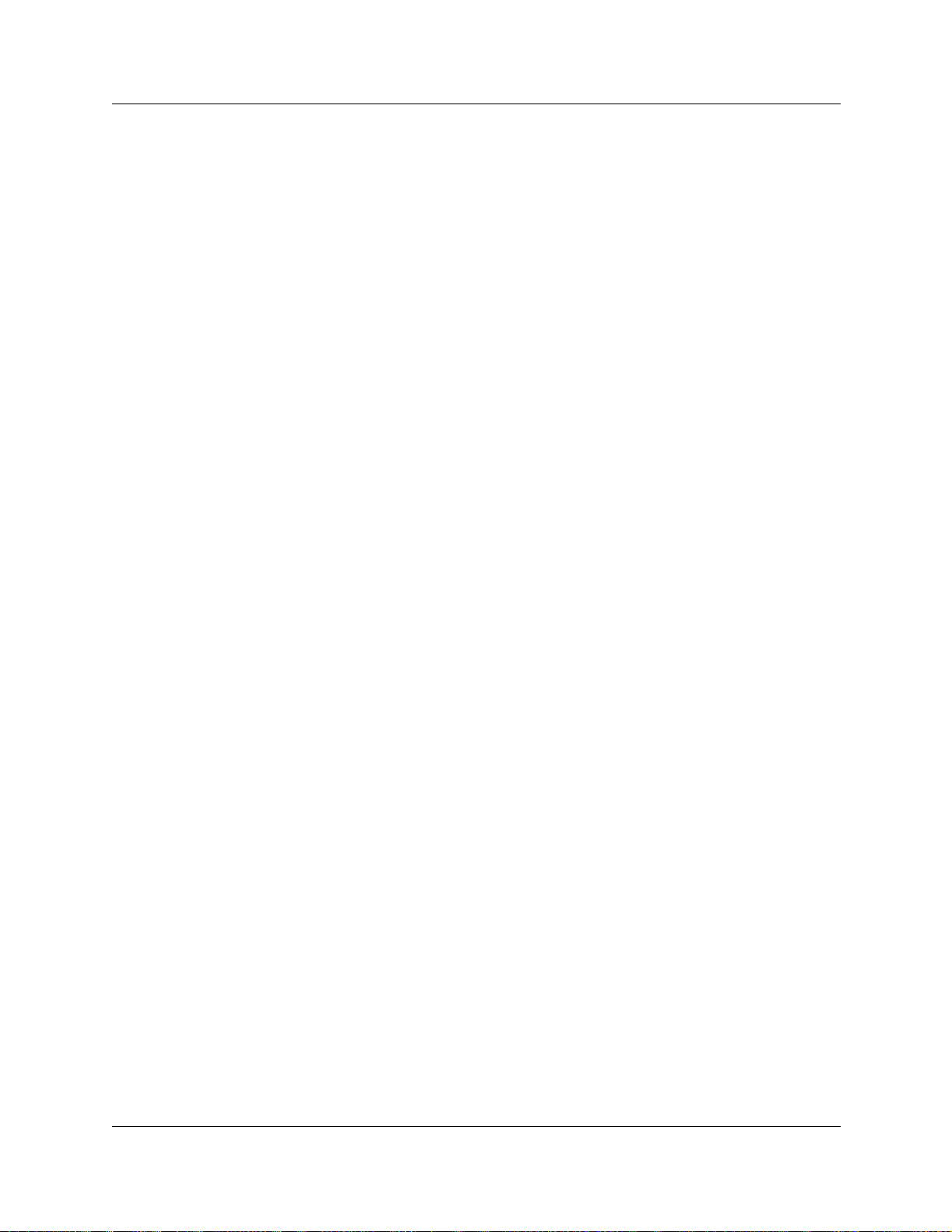
Contents 13
Changing button programming . . . . . . . . . . . . . . . . . . . . . . . . . . . . . . . . . . . . . . 323
Notes about programming telephone buttons . . . . . . . . . . . . . . . . . . . . . . . . 324
Using remote templates . . . . . . . . . . . . . . . . . . . . . . . . . . . . . . . . . . . . . . . . . . . 324
Saving wizard pages on your computer . . . . . . . . . . . . . . . . . . . . . . . . . . . . . . . 325
Defining DN records through System DNs headings . . . . . . . . . . . . . . . . . . . . . . . . 326
Copying settings to other DNs . . . . . . . . . . . . . . . . . . . . . . . . . . . . . . . . . . . . . . 328
Identifying the telephone (General heading) . . . . . . . . . . . . . . . . . . . . . . . . . . . . . . . 330
Configuring line access . . . . . . . . . . . . . . . . . . . . . . . . . . . . . . . . . . . . . . . . . . . . . . . 332
Assigning line access . . . . . . . . . . . . . . . . . . . . . . . . . . . . . . . . . . . . . . . . . . . . . 333
Rules about assigning prime lines . . . . . . . . . . . . . . . . . . . . . . . . . . . . . . . . 334
Assigning intercom (I/C) keys . . . . . . . . . . . . . . . . . . . . . . . . . . . . . . . . . . . . 334
Determining line assignments . . . . . . . . . . . . . . . . . . . . . . . . . . . . . . . . . . . . . . . . . . 335
Applying target lines (incoming calls only) . . . . . . . . . . . . . . . . . . . . . . . . . . . . . 335
Assigning lines to telephones . . . . . . . . . . . . . . . . . . . . . . . . . . . . . . . . . . . . . . . 336
Notes about assigning lines to telephones . . . . . . . . . . . . . . . . . . . . . . . . . . 337
Assigning line pool access . . . . . . . . . . . . . . . . . . . . . . . . . . . . . . . . . . . . . . . . . . . . 340
About PRI line pools . . . . . . . . . . . . . . . . . . . . . . . . . . . . . . . . . . . . . . . . . . . . . . 340
Using Answer DNs . . . . . . . . . . . . . . . . . . . . . . . . . . . . . . . . . . . . . . . . . . . . . . . . . . . 341
Assigning Answer DNs . . . . . . . . . . . . . . . . . . . . . . . . . . . . . . . . . . . . . . . . . . . . 341
Answer DN notes: . . . . . . . . . . . . . . . . . . . . . . . . . . . . . . . . . . . . . . . . . . . . . . . . 342
Defining Capabilities features . . . . . . . . . . . . . . . . . . . . . . . . . . . . . . . . . . . . . . . . . . 343
Configuring the Capabilities features . . . . . . . . . . . . . . . . . . . . . . . . . . . . . . . . . 344
Line redirection notes . . . . . . . . . . . . . . . . . . . . . . . . . . . . . . . . . . . . . . . . . . 346
Assigning Call Forward . . . . . . . . . . . . . . . . . . . . . . . . . . . . . . . . . . . . . . . . . . . . . . . 347
DPNSS notes . . . . . . . . . . . . . . . . . . . . . . . . . . . . . . . . . . . . . . . . . . . . . . . . 348
Assigning a Hotline . . . . . . . . . . . . . . . . . . . . . . . . . . . . . . . . . . . . . . . . . . . . . . . . . . 349
Determining ATA settings (analog telephones) . . . . . . . . . . . . . . . . . . . . . . . . . . . . . 350
Setting intrusion controls . . . . . . . . . . . . . . . . . . . . . . . . . . . . . . . . . . . . . . . . . . . . . . 351
Defining user preferences . . . . . . . . . . . . . . . . . . . . . . . . . . . . . . . . . . . . . . . . . . . . . 352
Configuring user preferences . . . . . . . . . . . . . . . . . . . . . . . . . . . . . . . . . . . . . . . 353
Call log notes . . . . . . . . . . . . . . . . . . . . . . . . . . . . . . . . . . . . . . . . . . . . . . . . 354
Programming telephone buttons . . . . . . . . . . . . . . . . . . . . . . . . . . . . . . . . . . . . . . . . 356
Configuring buttons from the DN record . . . . . . . . . . . . . . . . . . . . . . . . . . . . . . . 357
Notes about button programming: . . . . . . . . . . . . . . . . . . . . . . . . . . . . . . . . 357
Replacing digital telephones . . . . . . . . . . . . . . . . . . . . . . . . . . . . . . . . . . . . . 358
Button labeling . . . . . . . . . . . . . . . . . . . . . . . . . . . . . . . . . . . . . . . . . . . . . . . . . . . . . . 358
Default button assignments . . . . . . . . . . . . . . . . . . . . . . . . . . . . . . . . . . . . . . . . . . . . 359
Rules of default button assignment . . . . . . . . . . . . . . . . . . . . . . . . . . . . . . . . . . . 359
T7316E Business Series Terminal button defaults . . . . . . . . . . . . . . . . . . . . . . . 360
T7316 Business Series Terminal button defaults . . . . . . . . . . . . . . . . . . . . . . . . 361
T7406 Button mapping . . . . . . . . . . . . . . . . . . . . . . . . . . . . . . . . . . . . . . . . . . . . 362
T7208/M7208(N) telephone button defaults . . . . . . . . . . . . . . . . . . . . . . . . . . . . 362
Business Communications Manager 3.5 Programming Operations Guide
Page 14
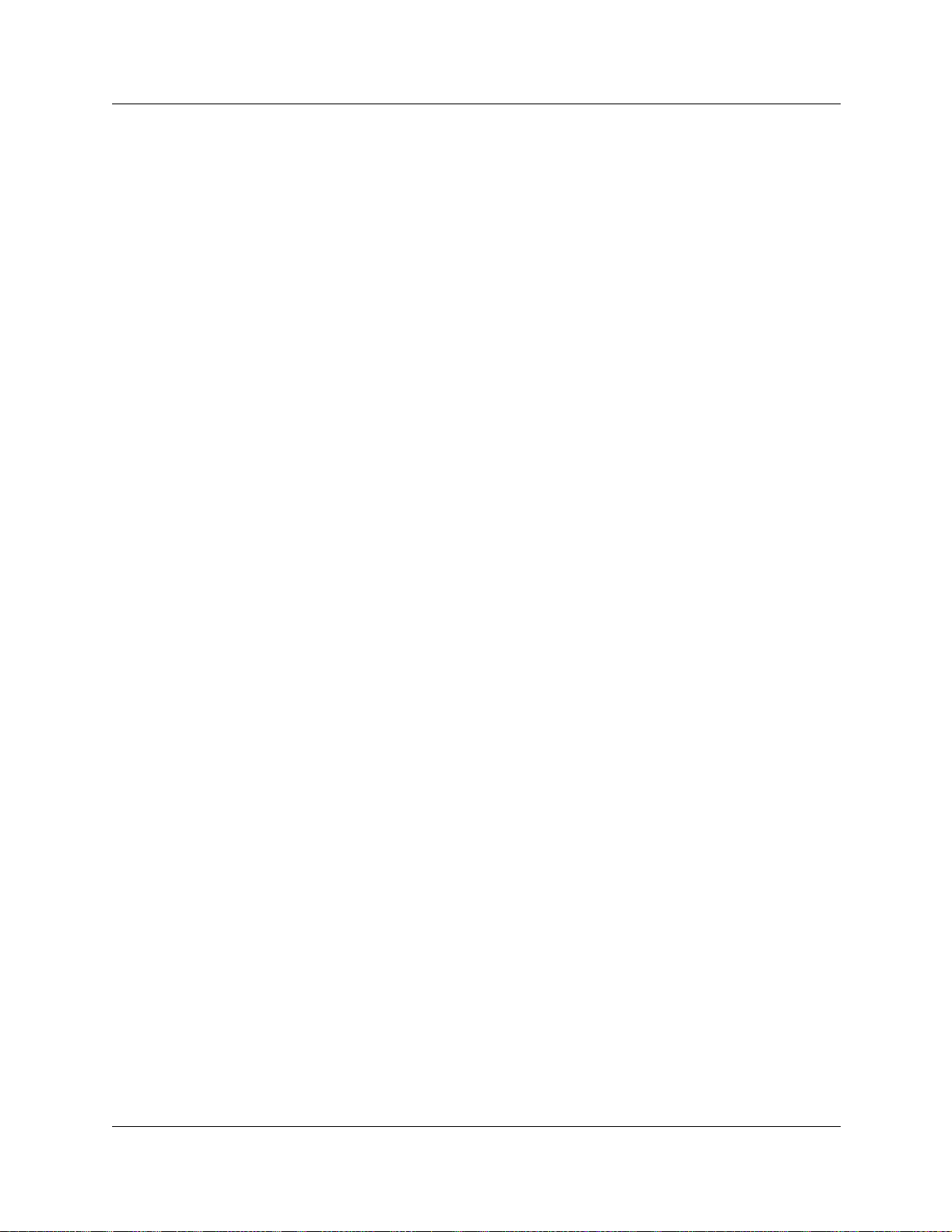
14 Contents
M7324(N) button mapping . . . . . . . . . . . . . . . . . . . . . . . . . . . . . . . . . . . . . . . . . 363
T7100 telephone button defaults . . . . . . . . . . . . . . . . . . . . . . . . . . . . . . . . . . . . . 364
T7000 telephone button defaults . . . . . . . . . . . . . . . . . . . . . . . . . . . . . . . . . . . . . 364
IP telephone button defaults . . . . . . . . . . . . . . . . . . . . . . . . . . . . . . . . . . . . . . . . 365
NetVision telephones . . . . . . . . . . . . . . . . . . . . . . . . . . . . . . . . . . . . . . . . . . . . . 366
Configuring user speed dialing . . . . . . . . . . . . . . . . . . . . . . . . . . . . . . . . . . . . . . . . . 367
Entering user speed dials at the telephone . . . . . . . . . . . . . . . . . . . . . . . . . . . . . 368
Setting up CAP stations . . . . . . . . . . . . . . . . . . . . . . . . . . . . . . . . . . . . . . . . . . . . . . . 369
Configuring CAP/KIM assignment . . . . . . . . . . . . . . . . . . . . . . . . . . . . . . . . . . . . 371
Configuring a CAP or KIM module . . . . . . . . . . . . . . . . . . . . . . . . . . . . . . . . . . . 373
Programming CAP/KIM buttons . . . . . . . . . . . . . . . . . . . . . . . . . . . . . . . . . . . . . 373
Cold starting the KIM to erase programming . . . . . . . . . . . . . . . . . . . . . . . . . . . 375
Programming restrictions for DNs . . . . . . . . . . . . . . . . . . . . . . . . . . . . . . . . . . . . . . . 376
Defining telephone dialing restrictions . . . . . . . . . . . . . . . . . . . . . . . . . . . . . . . . 377
Setting restriction schedules for telephones . . . . . . . . . . . . . . . . . . . . . . . . . . . . 378
Defining line/set restrictions . . . . . . . . . . . . . . . . . . . . . . . . . . . . . . . . . . . . . . . . 379
Configuring telco features . . . . . . . . . . . . . . . . . . . . . . . . . . . . . . . . . . . . . . . . . . . . . 380
Voice Mail settings . . . . . . . . . . . . . . . . . . . . . . . . . . . . . . . . . . . . . . . . . . . . . . . . . . . 381
Deleting a mailbox . . . . . . . . . . . . . . . . . . . . . . . . . . . . . . . . . . . . . . . . . . . . . . . . 381
Defining the System DN headings . . . . . . . . . . . . . . . . . . . . . . . . . . . . . . . . . . . . . . . 382
The two sides of a DN record . . . . . . . . . . . . . . . . . . . . . . . . . . . . . . . . . . . . . . . 383
The System DN headings . . . . . . . . . . . . . . . . . . . . . . . . . . . . . . . . . . . . . . . . . . 384
DN Registration headings . . . . . . . . . . . . . . . . . . . . . . . . . . . . . . . . . . . . . . . . . . 386
Moving between the Inactive and Active lists . . . . . . . . . . . . . . . . . . . . . . . . . . . 388
Deregistering IP and wireless IP devices . . . . . . . . . . . . . . . . . . . . . . . . . . . . . . 389
Feature DNs . . . . . . . . . . . . . . . . . . . . . . . . . . . . . . . . . . . . . . . . . . . . . . . . . . . . 389
Renumbering DNs . . . . . . . . . . . . . . . . . . . . . . . . . . . . . . . . . . . . . . . . . . . . . . . . . . . 389
Using a wizard to renumber telephone DNs . . . . . . . . . . . . . . . . . . . . . . . . . . . . 390
Change telephone DNs using the Unified Manager . . . . . . . . . . . . . . . . . . . . . . 390
Digital telephones DN record matrices . . . . . . . . . . . . . . . . . . . . . . . . . . . . . . . . 391
CAP/KIM notes: . . . . . . . . . . . . . . . . . . . . . . . . . . . . . . . . . . . . . . . . . . . . . . 372
Monitoring telephones with the CAP or KIM module . . . . . . . . . . . . . . . . . . 372
From Active list to the Inactive list . . . . . . . . . . . . . . . . . . . . . . . . . . . . . . . . . 388
From Inactive list to Active list . . . . . . . . . . . . . . . . . . . . . . . . . . . . . . . . . . . . 388
Chapter 12
Configuring system settings. . . . . . . . . . . . . . . . . . . . . . . . . . . . . . . . . . . . 395
Network name display . . . . . . . . . . . . . . . . . . . . . . . . . . . . . . . . . . . . . . . . . . . . . . . . 397
Receiving and sending calling party name . . . . . . . . . . . . . . . . . . . . . . . . . . . . . 398
Network name display interactions . . . . . . . . . . . . . . . . . . . . . . . . . . . . . . . . . . . 398
Programming Business name display . . . . . . . . . . . . . . . . . . . . . . . . . . . . . . . . . 398
Using alpha tagging for name display . . . . . . . . . . . . . . . . . . . . . . . . . . . . . . . . . 399
Programming Feature settings . . . . . . . . . . . . . . . . . . . . . . . . . . . . . . . . . . . . . . . . . 400
P0604629 03
Page 15
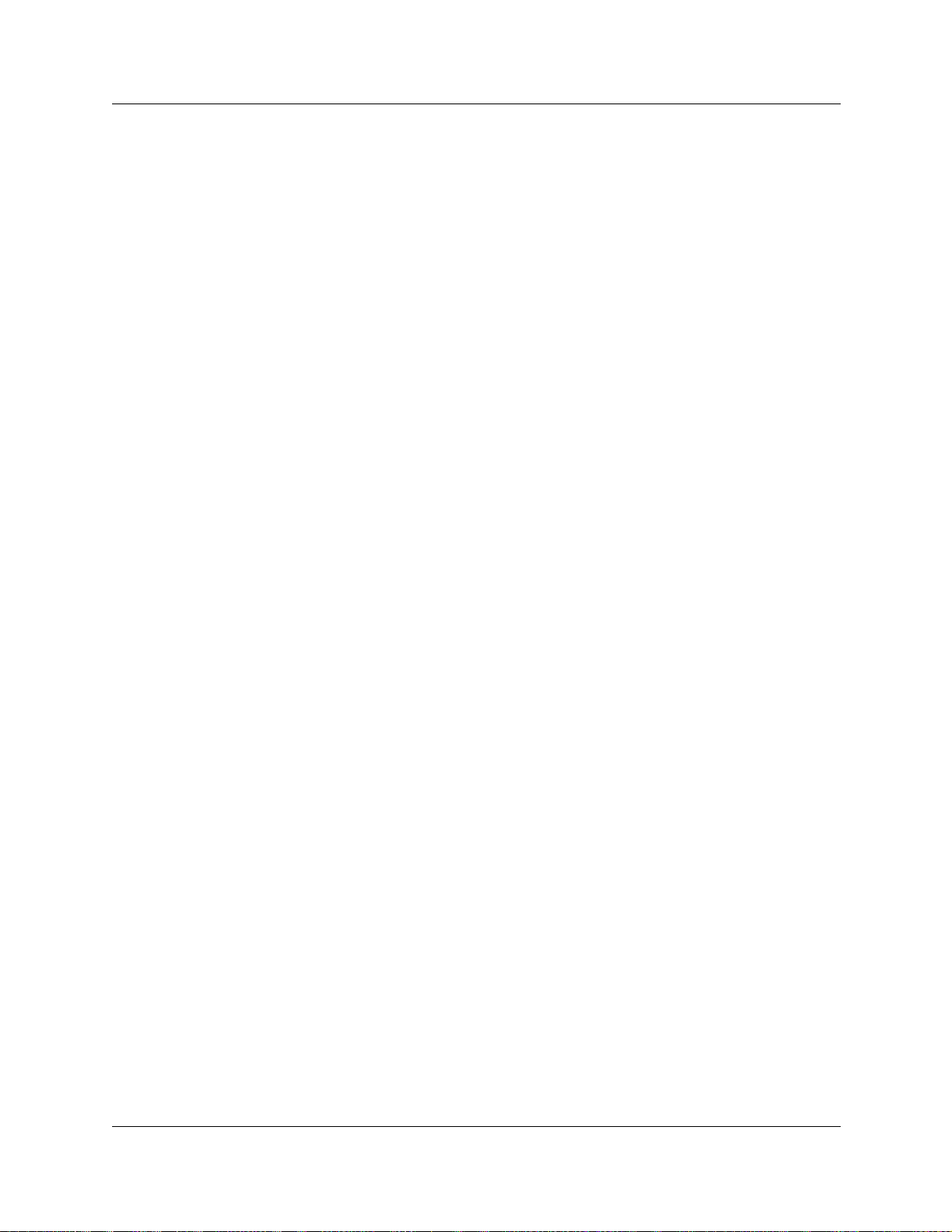
Contents 15
Background and on-hold music sourcing . . . . . . . . . . . . . . . . . . . . . . . . . . . . . . 403
Answer key levels . . . . . . . . . . . . . . . . . . . . . . . . . . . . . . . . . . . . . . . . . . . . . . . . 404
Phantom DNs . . . . . . . . . . . . . . . . . . . . . . . . . . . . . . . . . . . . . . . . . . . . . . . . 404
Configuring system-wide call appearance groups . . . . . . . . . . . . . . . . . . . . . . . . . . . 405
Finding SWCA calls . . . . . . . . . . . . . . . . . . . . . . . . . . . . . . . . . . . . . . . . . . . . . . 405
Programming SWCA controls for your system . . . . . . . . . . . . . . . . . . . . . . . . . . 406
NetVision telephone interactions with SWCA keys . . . . . . . . . . . . . . . . . . . . . . . 409
How SWCA works in a call group . . . . . . . . . . . . . . . . . . . . . . . . . . . . . . . . . . . . 409
Transferring calls between SWCA groups . . . . . . . . . . . . . . . . . . . . . . . . . . 410
Parking and retrieving calls on SWCA keys . . . . . . . . . . . . . . . . . . . . . . . . . . . . 410
Manually associating a call . . . . . . . . . . . . . . . . . . . . . . . . . . . . . . . . . . . . . . 410
Parking a call to a SWCA key . . . . . . . . . . . . . . . . . . . . . . . . . . . . . . . . . . . . 411
Retrieving a parked call from a SWCA key . . . . . . . . . . . . . . . . . . . . . . . . . . 411
Call interactions with SWCA controls . . . . . . . . . . . . . . . . . . . . . . . . . . . . . . . . . 412
Transferring calls . . . . . . . . . . . . . . . . . . . . . . . . . . . . . . . . . . . . . . . . . . . . . . 412
Conference calls . . . . . . . . . . . . . . . . . . . . . . . . . . . . . . . . . . . . . . . . . . . . . . 412
Hold . . . . . . . . . . . . . . . . . . . . . . . . . . . . . . . . . . . . . . . . . . . . . . . . . . . . . . . 412
Auto hold . . . . . . . . . . . . . . . . . . . . . . . . . . . . . . . . . . . . . . . . . . . . . . . . . . . . 412
Resetting call log space . . . . . . . . . . . . . . . . . . . . . . . . . . . . . . . . . . . . . . . . . . . . . . . 413
System features matrix . . . . . . . . . . . . . . . . . . . . . . . . . . . . . . . . . . . . . . . . . . . . 414
Setting system timers . . . . . . . . . . . . . . . . . . . . . . . . . . . . . . . . . . . . . . . . . . . . . . . . 415
Timers matrix . . . . . . . . . . . . . . . . . . . . . . . . . . . . . . . . . . . . . . . . . . . . . . . . . . . 416
Define release reason levels . . . . . . . . . . . . . . . . . . . . . . . . . . . . . . . . . . . . . . . . . . . 417
Configuring system speed dial codes . . . . . . . . . . . . . . . . . . . . . . . . . . . . . . . . . . . . 418
Assigning user speed dials . . . . . . . . . . . . . . . . . . . . . . . . . . . . . . . . . . . . . . . . . 419
System speed dial matrix . . . . . . . . . . . . . . . . . . . . . . . . . . . . . . . . . . . . . . . . . . 420
Setting system telco features . . . . . . . . . . . . . . . . . . . . . . . . . . . . . . . . . . . . . . . . . . . 421
Defining Voice Message Center numbers . . . . . . . . . . . . . . . . . . . . . . . . . . . . . . 421
Setting outgoing name and number blocking . . . . . . . . . . . . . . . . . . . . . . . . . . . 422
Configuring ONN . . . . . . . . . . . . . . . . . . . . . . . . . . . . . . . . . . . . . . . . . . . . . 423
Telco features matrix . . . . . . . . . . . . . . . . . . . . . . . . . . . . . . . . . . . . . . . . . . . . . . 423
Chapter 13
Configuring schedules . . . . . . . . . . . . . . . . . . . . . . . . . . . . . . . . . . . . . . . . 425
Turn services on and off . . . . . . . . . . . . . . . . . . . . . . . . . . . . . . . . . . . . . . . . . . . . . . 426
Overriding services with a Control telephone . . . . . . . . . . . . . . . . . . . . . . . . . . . 427
Direct-dial telephone ringing service . . . . . . . . . . . . . . . . . . . . . . . . . . . . . . . . . . 427
Common settings . . . . . . . . . . . . . . . . . . . . . . . . . . . . . . . . . . . . . . . . . . . . . . . . . . . . 427
Defining the service control password . . . . . . . . . . . . . . . . . . . . . . . . . . . . . . . . 427
Changing schedule names . . . . . . . . . . . . . . . . . . . . . . . . . . . . . . . . . . . . . . . . . 428
Changing schedule times . . . . . . . . . . . . . . . . . . . . . . . . . . . . . . . . . . . . . . . . . . 429
About start and stop times . . . . . . . . . . . . . . . . . . . . . . . . . . . . . . . . . . . . . . 430
Defining service schedules . . . . . . . . . . . . . . . . . . . . . . . . . . . . . . . . . . . . . . . . . . . . 431
Business Communications Manager 3.5 Programming Operations Guide
Page 16
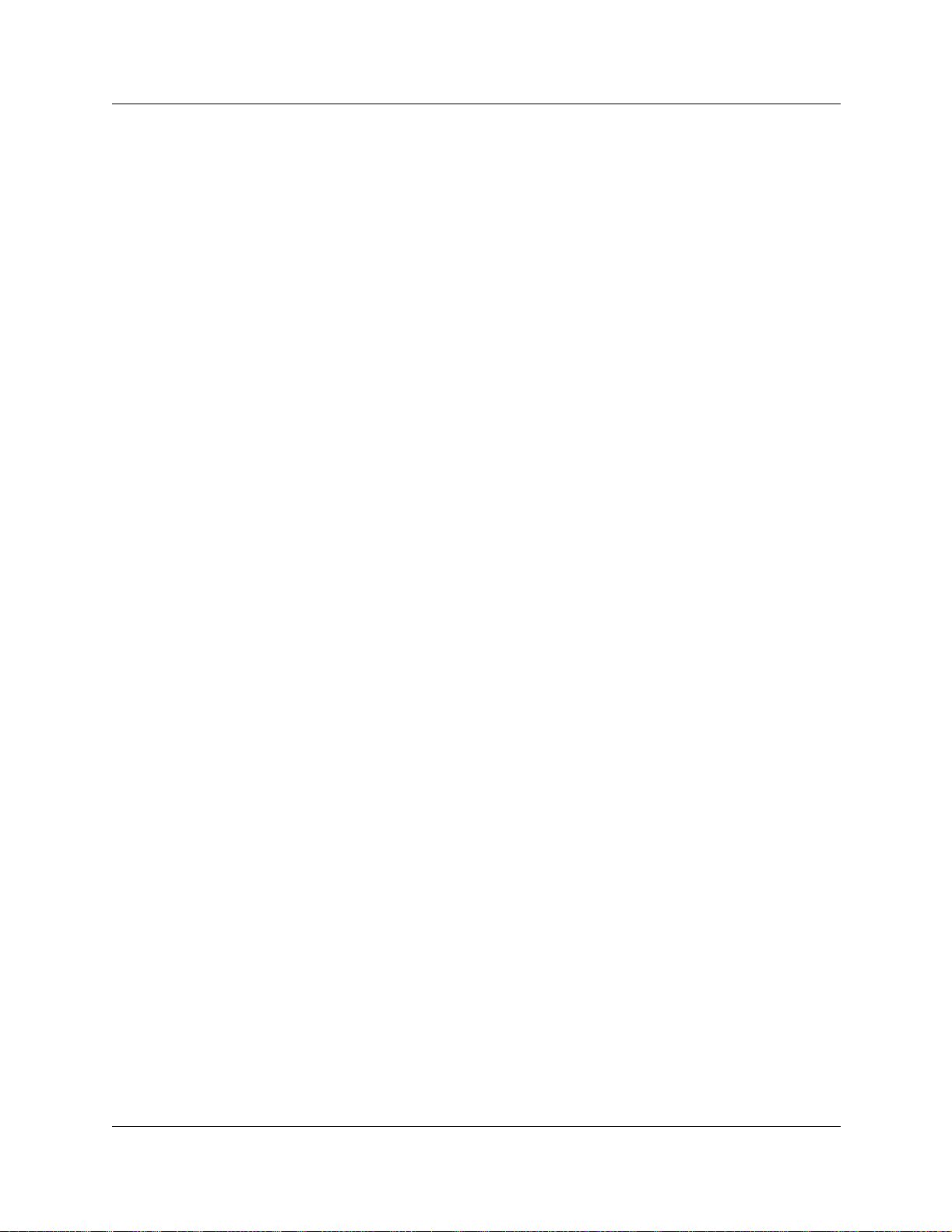
16 Contents
Ringing service . . . . . . . . . . . . . . . . . . . . . . . . . . . . . . . . . . . . . . . . . . . . . . . . . . 432
Restriction service . . . . . . . . . . . . . . . . . . . . . . . . . . . . . . . . . . . . . . . . . . . . . . . . 435
Routing service . . . . . . . . . . . . . . . . . . . . . . . . . . . . . . . . . . . . . . . . . . . . . . . . . . 437
Services matrix . . . . . . . . . . . . . . . . . . . . . . . . . . . . . . . . . . . . . . . . . . . . . . . . . . . . . 438
Chapter 14
Configuring public networks . . . . . . . . . . . . . . . . . . . . . . . . . . . . . . . . . . . 441
Simple networking . . . . . . . . . . . . . . . . . . . . . . . . . . . . . . . . . . . . . . . . . . . . . . . . . . . 441
Callers using Business Communications Manager . . . . . . . . . . . . . . . . . . . . . . . 442
Callers in the public network . . . . . . . . . . . . . . . . . . . . . . . . . . . . . . . . . . . . . . . . 442
Callers in the private network . . . . . . . . . . . . . . . . . . . . . . . . . . . . . . . . . . . . . . . 442
Dialing plans for T1 lines . . . . . . . . . . . . . . . . . . . . . . . . . . . . . . . . . . . . . . . . . . . . . . 443
Dialing plan using public lines . . . . . . . . . . . . . . . . . . . . . . . . . . . . . . . . . . . . . . . 443
Destination code numbering in a network . . . . . . . . . . . . . . . . . . . . . . . . . . . . . . 444
Defining ring groups . . . . . . . . . . . . . . . . . . . . . . . . . . . . . . . . . . . . . . . . . . . 432
Defining ringing service schedules . . . . . . . . . . . . . . . . . . . . . . . . . . . . . . . . 433
Assigning ringing groups to lines . . . . . . . . . . . . . . . . . . . . . . . . . . . . . . . . . 434
Notes about restriction service filters . . . . . . . . . . . . . . . . . . . . . . . . . . . . . . 436
Chapter 15
Configuring private networks. . . . . . . . . . . . . . . . . . . . . . . . . . . . . . . . . . . 445
Private networking protocols . . . . . . . . . . . . . . . . . . . . . . . . . . . . . . . . . . . . . . . . . . . 446
Keycode requirements . . . . . . . . . . . . . . . . . . . . . . . . . . . . . . . . . . . . . . . . . . . . . . . . 446
Remote access to the network . . . . . . . . . . . . . . . . . . . . . . . . . . . . . . . . . . . . . . . . . 447
Lines used for networking . . . . . . . . . . . . . . . . . . . . . . . . . . . . . . . . . . . . . . . . . . . . . 447
Using routing to create networking . . . . . . . . . . . . . . . . . . . . . . . . . . . . . . . . . . . . . . 448
Using shared line pools to create a network . . . . . . . . . . . . . . . . . . . . . . . . . . . . . . . 452
PRI networking using Call-by-Call services . . . . . . . . . . . . . . . . . . . . . . . . . . . . . . . . 455
Private networking with PRI SL-1 . . . . . . . . . . . . . . . . . . . . . . . . . . . . . . . . . . . . . . . 458
System numbering plans . . . . . . . . . . . . . . . . . . . . . . . . . . . . . . . . . . . . . . . . . . . 458
Creating tandem private networks . . . . . . . . . . . . . . . . . . . . . . . . . . . . . . . . . . . 459
Calls originating from the public network . . . . . . . . . . . . . . . . . . . . . . . . . . . . . . 460
Calls originating in the private network . . . . . . . . . . . . . . . . . . . . . . . . . . . . . . . . 462
Routing for tandem networks . . . . . . . . . . . . . . . . . . . . . . . . . . . . . . . . . . . . . . . 464
Using SL-1 with MCDN to network with other systems . . . . . . . . . . . . . . . . . . . . . . . 466
Network Call Redirection Information . . . . . . . . . . . . . . . . . . . . . . . . . . . . . . . . . 466
ISDN Call Connection Limitation . . . . . . . . . . . . . . . . . . . . . . . . . . . . . . . . . . . . . 468
Trunk Route Optimization . . . . . . . . . . . . . . . . . . . . . . . . . . . . . . . . . . . . . . . . . . 469
Trunk Anti-tromboning . . . . . . . . . . . . . . . . . . . . . . . . . . . . . . . . . . . . . . . . . . . . . 470
Using SL-1 with MCDN to network with a Meridian system . . . . . . . . . . . . . . . . 471
Meridian system requirements . . . . . . . . . . . . . . . . . . . . . . . . . . . . . . . . . . . . . . 471
Software requirements . . . . . . . . . . . . . . . . . . . . . . . . . . . . . . . . . . . . . . . . . 472
Central voice mail or call attendant . . . . . . . . . . . . . . . . . . . . . . . . . . . . . . . . . . . . . . 472
P0604629 03
Page 17

Contents 17
Business Communications Manager . . . . . . . . . . . . . . . . . . . . . . . . . . . . . . . . . . 472
Call Pilot compatibility . . . . . . . . . . . . . . . . . . . . . . . . . . . . . . . . . . . . . . . . . . . . . 473
Meridian Mail compatibility issues . . . . . . . . . . . . . . . . . . . . . . . . . . . . . . . . . . . . 473
System setup for host Business Communications Manager . . . . . . . . . . . . . . . . 474
System setup for satellite systems . . . . . . . . . . . . . . . . . . . . . . . . . . . . . . . . . . . 475
Using central voice mail . . . . . . . . . . . . . . . . . . . . . . . . . . . . . . . . . . . . . . . . . . . 476
Meridian MCDN call features . . . . . . . . . . . . . . . . . . . . . . . . . . . . . . . . . . . . . . . . . . . 477
Message Waiting Indication . . . . . . . . . . . . . . . . . . . . . . . . . . . . . . . . . . . . . . . . 477
Camp-on . . . . . . . . . . . . . . . . . . . . . . . . . . . . . . . . . . . . . . . . . . . . . . . . . . . . . . . 479
Break-in . . . . . . . . . . . . . . . . . . . . . . . . . . . . . . . . . . . . . . . . . . . . . . . . . . . . . . . . 480
MCDN networking checklist . . . . . . . . . . . . . . . . . . . . . . . . . . . . . . . . . . . . . . . . . . . . 481
UDP-specific programming . . . . . . . . . . . . . . . . . . . . . . . . . . . . . . . . . . . . . . . . . 482
CDP-specific programming . . . . . . . . . . . . . . . . . . . . . . . . . . . . . . . . . . . . . . . . . 483
Configuring an MCDN network with Meridian voice mail . . . . . . . . . . . . . . . . . . . . . . 484
VoIP networking . . . . . . . . . . . . . . . . . . . . . . . . . . . . . . . . . . . . . . . . . . . . . . . . . . . . . 488
Networking with ETSI QSIG . . . . . . . . . . . . . . . . . . . . . . . . . . . . . . . . . . . . . . . . . . . 489
ETSI Euro network services . . . . . . . . . . . . . . . . . . . . . . . . . . . . . . . . . . . . . . . . . . . 490
DPNSS 1 services . . . . . . . . . . . . . . . . . . . . . . . . . . . . . . . . . . . . . . . . . . . . . . . . . . . 492
DPNSS 1 capabilities . . . . . . . . . . . . . . . . . . . . . . . . . . . . . . . . . . . . . . . . . . . . . . . . 493
DPNSS 1 features . . . . . . . . . . . . . . . . . . . . . . . . . . . . . . . . . . . . . . . . . . . . . . . . . . . 494
Three party service . . . . . . . . . . . . . . . . . . . . . . . . . . . . . . . . . . . . . . . . . . . . . . . 494
Making a conference call . . . . . . . . . . . . . . . . . . . . . . . . . . . . . . . . . . . . . . . . . . 495
Using the diversion feature . . . . . . . . . . . . . . . . . . . . . . . . . . . . . . . . . . . . . . . . . 495
Restrictions by telephone type . . . . . . . . . . . . . . . . . . . . . . . . . . . . . . . . . . . 496
Setting Diversion . . . . . . . . . . . . . . . . . . . . . . . . . . . . . . . . . . . . . . . . . . . . . . 496
Using the Redirection feature . . . . . . . . . . . . . . . . . . . . . . . . . . . . . . . . . . . . . . . 496
Restrictions by telephone type . . . . . . . . . . . . . . . . . . . . . . . . . . . . . . . . . . . 497
Setting redirection . . . . . . . . . . . . . . . . . . . . . . . . . . . . . . . . . . . . . . . . . . . . . 497
Executive intrusion . . . . . . . . . . . . . . . . . . . . . . . . . . . . . . . . . . . . . . . . . . . . . . . 497
Restrictions by telephone type . . . . . . . . . . . . . . . . . . . . . . . . . . . . . . . . . . . 497
Intrusion levels . . . . . . . . . . . . . . . . . . . . . . . . . . . . . . . . . . . . . . . . . . . . . . . 497
Programming IPL on a telephone . . . . . . . . . . . . . . . . . . . . . . . . . . . . . . . . . 498
Call offer . . . . . . . . . . . . . . . . . . . . . . . . . . . . . . . . . . . . . . . . . . . . . . . . . . . . . . . 498
Call Offer Displays . . . . . . . . . . . . . . . . . . . . . . . . . . . . . . . . . . . . . . . . . . . . 498
Restrictions by telephone type . . . . . . . . . . . . . . . . . . . . . . . . . . . . . . . . . . . 499
User actions . . . . . . . . . . . . . . . . . . . . . . . . . . . . . . . . . . . . . . . . . . . . . . . . . 499
Route optimization . . . . . . . . . . . . . . . . . . . . . . . . . . . . . . . . . . . . . . . . . . . . . . . 499
Setting Route Optimization . . . . . . . . . . . . . . . . . . . . . . . . . . . . . . . . . . . . . . 500
Message Waiting Indication . . . . . . . . . . . . . . . . . . . . . . . . . . . . . . . . . . . . . . . . 500
Restrictions by telephone type . . . . . . . . . . . . . . . . . . . . . . . . . . . . . . . . . . . 500
Setting message waiting indication . . . . . . . . . . . . . . . . . . . . . . . . . . . . . . . . 500
Assigning message centers to a line . . . . . . . . . . . . . . . . . . . . . . . . . . . . . . 501
Business Communications Manager 3.5 Programming Operations Guide
Page 18
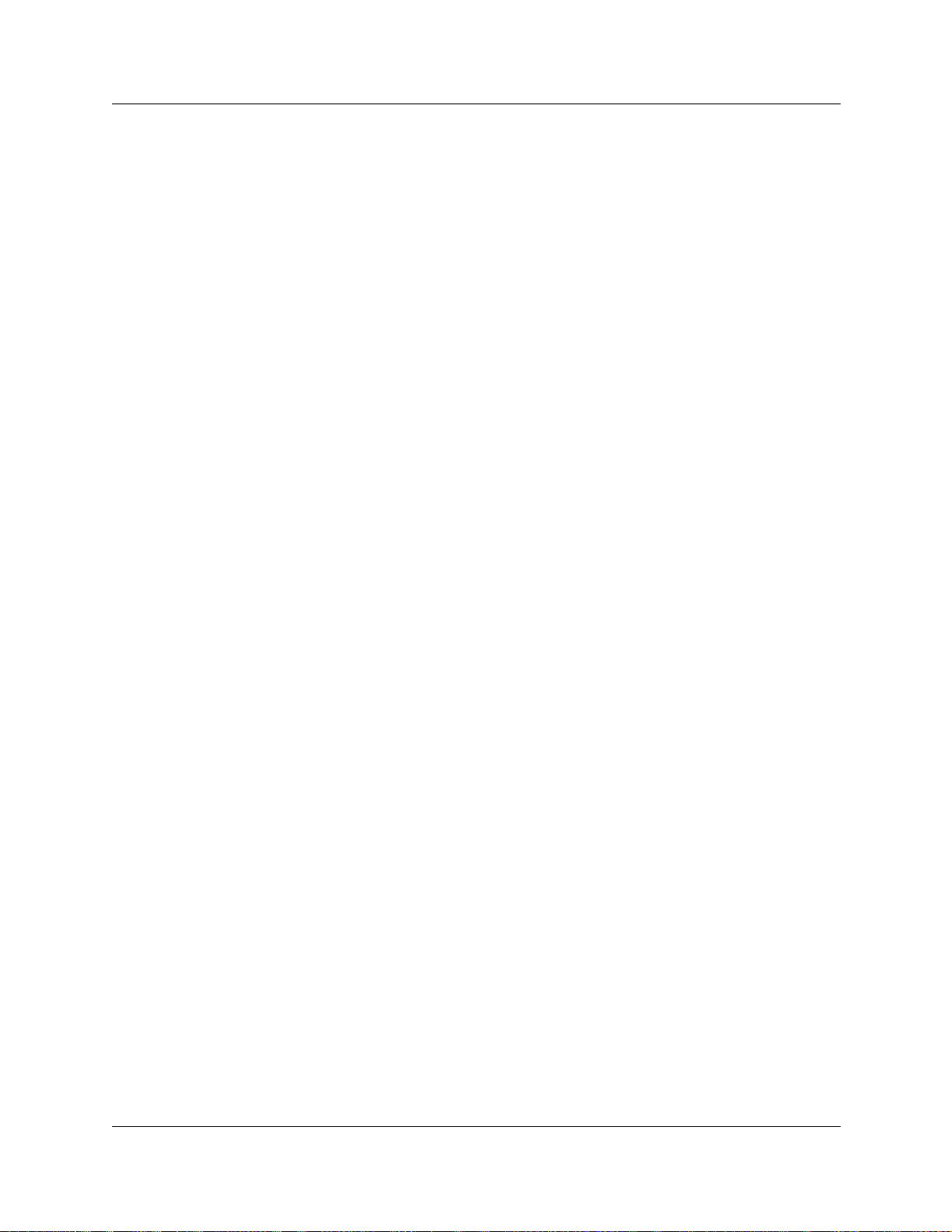
18 Contents
Loop avoidance . . . . . . . . . . . . . . . . . . . . . . . . . . . . . . . . . . . . . . . . . . . . . . . . . . 504
Private networking with DPNSS . . . . . . . . . . . . . . . . . . . . . . . . . . . . . . . . . . . . . . . . 504
Guidelines for creating a private numbering plan with DPNSS . . . . . . . . . . . . . . 507
Customizing the DPNSS routing service . . . . . . . . . . . . . . . . . . . . . . . . . . . . . . . 507
Chapter 16
Configuring Hunt groups . . . . . . . . . . . . . . . . . . . . . . . . . . . . . . . . . . . . . . 509
How to use Hunt groups . . . . . . . . . . . . . . . . . . . . . . . . . . . . . . . . . . . . . . . . . . . . . . 510
Identifying a Hunt group . . . . . . . . . . . . . . . . . . . . . . . . . . . . . . . . . . . . . . . . . . . . . . 511
Explaining Hunt group modes . . . . . . . . . . . . . . . . . . . . . . . . . . . . . . . . . . . . . . . 513
Hunt group members . . . . . . . . . . . . . . . . . . . . . . . . . . . . . . . . . . . . . . . . . . . . . . . . . 515
Adding a Hunt group member . . . . . . . . . . . . . . . . . . . . . . . . . . . . . . . . . . . . . . . 515
Removing a Hunt group member . . . . . . . . . . . . . . . . . . . . . . . . . . . . . . . . . . . . 516
Removing all members from a Hunt group . . . . . . . . . . . . . . . . . . . . . . . . . . . . . 516
Moving members . . . . . . . . . . . . . . . . . . . . . . . . . . . . . . . . . . . . . . . . . . . . . . . . . 517
Programming Hunt group lines . . . . . . . . . . . . . . . . . . . . . . . . . . . . . . . . . . . . . . . . . 518
Assigning a line to a hunt group . . . . . . . . . . . . . . . . . . . . . . . . . . . . . . . . . . . . . 518
Unassigning a line . . . . . . . . . . . . . . . . . . . . . . . . . . . . . . . . . . . . . . . . . . . . . . . . 519
Unassigning all lines . . . . . . . . . . . . . . . . . . . . . . . . . . . . . . . . . . . . . . . . . . . . . . 519
Feature operation within Hunt groups . . . . . . . . . . . . . . . . . . . . . . . . . . . . . . . . . . . . 519
Hunt group matrix . . . . . . . . . . . . . . . . . . . . . . . . . . . . . . . . . . . . . . . . . . . . . . . . . . . 520
Monitoring Hunt groups . . . . . . . . . . . . . . . . . . . . . . . . . . . . . . . . . . . . . . . . . . . . . . . 521
Setting up Silent Monitoring . . . . . . . . . . . . . . . . . . . . . . . . . . . . . . . . . . . . . . . . 521
Using Hunt group metrics . . . . . . . . . . . . . . . . . . . . . . . . . . . . . . . . . . . . . . . . . . 523
Programming MWI and MWC . . . . . . . . . . . . . . . . . . . . . . . . . . . . . . . . . . . . 502
Selecting a message center . . . . . . . . . . . . . . . . . . . . . . . . . . . . . . . . . . . . . 503
Setting Message Waiting Indication . . . . . . . . . . . . . . . . . . . . . . . . . . . . . . . 503
Programming loop avoidance . . . . . . . . . . . . . . . . . . . . . . . . . . . . . . . . . . . . 504
Using Silent Monitor . . . . . . . . . . . . . . . . . . . . . . . . . . . . . . . . . . . . . . . . . . . 522
Chapter 17
Configuring Hospitality Services . . . . . . . . . . . . . . . . . . . . . . . . . . . . . . . . 525
About the Hospitality feature . . . . . . . . . . . . . . . . . . . . . . . . . . . . . . . . . . . . . . . . . . . 526
Hospitality telephone definitions . . . . . . . . . . . . . . . . . . . . . . . . . . . . . . . . . . . . . 526
Alarm Time (AL) feature . . . . . . . . . . . . . . . . . . . . . . . . . . . . . . . . . . . . . . . . . . . 526
Power failures . . . . . . . . . . . . . . . . . . . . . . . . . . . . . . . . . . . . . . . . . . . . . . . . . . . 527
Setting up Hospitality services . . . . . . . . . . . . . . . . . . . . . . . . . . . . . . . . . . . . . . . . . . 527
Identifying room telephones . . . . . . . . . . . . . . . . . . . . . . . . . . . . . . . . . . . . . . . . . . . 528
Identifying Call Permissions . . . . . . . . . . . . . . . . . . . . . . . . . . . . . . . . . . . . . . . . . . . . 529
Setting room restriction filters . . . . . . . . . . . . . . . . . . . . . . . . . . . . . . . . . . . . . . . 529
Programming Alarm data . . . . . . . . . . . . . . . . . . . . . . . . . . . . . . . . . . . . . . . . . . . . . . 530
Setting alarm parameters . . . . . . . . . . . . . . . . . . . . . . . . . . . . . . . . . . . . . . . . . . 530
Configuring for expired alarms . . . . . . . . . . . . . . . . . . . . . . . . . . . . . . . . . . . . . . 531
P0604629 03
Page 19
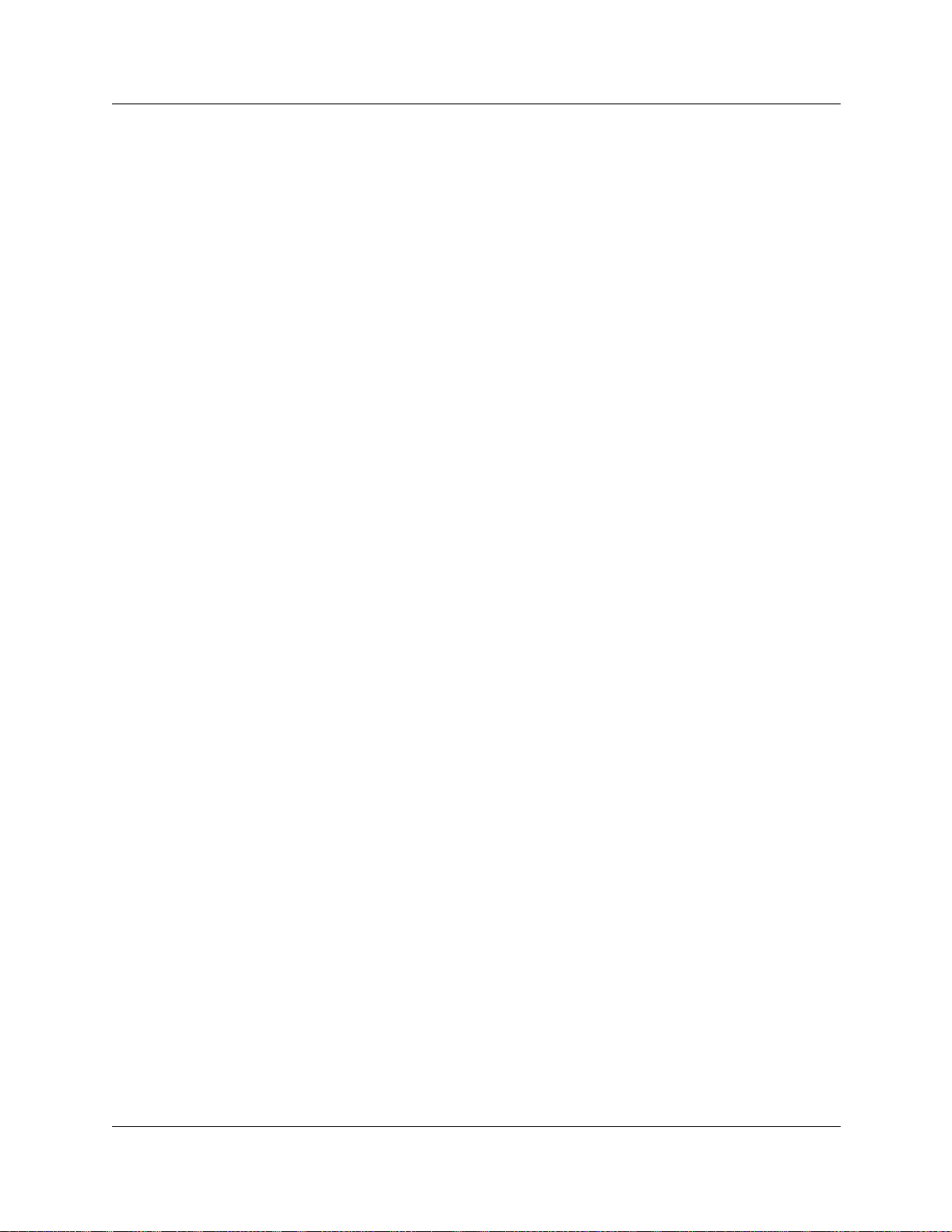
Contents 19
Hospitality matrix . . . . . . . . . . . . . . . . . . . . . . . . . . . . . . . . . . . . . . . . . . . . . . . . . . . . 531
Using the Hospitality Services Admin telephone . . . . . . . . . . . . . . . . . . . . . . . . . . . . 532
Hospitality Services admin alarm feature . . . . . . . . . . . . . . . . . . . . . . . . . . . . . . 532
Setting the state of a room at a telephone . . . . . . . . . . . . . . . . . . . . . . . . . . . . . 533
Setting room condition . . . . . . . . . . . . . . . . . . . . . . . . . . . . . . . . . . . . . . . . . . . . 533
Using the Hospitality services room telephone . . . . . . . . . . . . . . . . . . . . . . . . . . . . . 534
Setting the alarm on a room telephone . . . . . . . . . . . . . . . . . . . . . . . . . . . . . . . . 534
Change or cancel an alarm time . . . . . . . . . . . . . . . . . . . . . . . . . . . . . . . . . . 535
Turn off an alarm . . . . . . . . . . . . . . . . . . . . . . . . . . . . . . . . . . . . . . . . . . . . . . 535
Setting the Room condition . . . . . . . . . . . . . . . . . . . . . . . . . . . . . . . . . . . . . . . . . 536
Chapter 18
Configuring the music source . . . . . . . . . . . . . . . . . . . . . . . . . . . . . . . . . . 537
Selecting the music source . . . . . . . . . . . . . . . . . . . . . . . . . . . . . . . . . . . . . . . . . . . . 538
Configuring BcmAmp . . . . . . . . . . . . . . . . . . . . . . . . . . . . . . . . . . . . . . . . . . . . . . . . . 539
Opening the BcmAmp Administration application . . . . . . . . . . . . . . . . . . . . . . . . 539
Loading music onto the Business Communications Manager . . . . . . . . . . . . . . 539
Restrictions on uploading files . . . . . . . . . . . . . . . . . . . . . . . . . . . . . . . . . . . 540
Deleting music from Business Communications Manager . . . . . . . . . . . . . . . . . 540
Adding music to the Play List . . . . . . . . . . . . . . . . . . . . . . . . . . . . . . . . . . . . . . . 541
Removing music from the Play List . . . . . . . . . . . . . . . . . . . . . . . . . . . . . . . . . . . 541
Using the BcmAmp Player . . . . . . . . . . . . . . . . . . . . . . . . . . . . . . . . . . . . . . . . . 542
Configuring a Network Device to be the IP Music Source . . . . . . . . . . . . . . . . . . . . . 543
Chapter 19
Data and split-line configuration . . . . . . . . . . . . . . . . . . . . . . . . . . . . . . . . 545
Configuring a data module . . . . . . . . . . . . . . . . . . . . . . . . . . . . . . . . . . . . . . . . . . . . 545
Viewing the data module settings . . . . . . . . . . . . . . . . . . . . . . . . . . . . . . . . . . . . 545
Programming the BayStack settings . . . . . . . . . . . . . . . . . . . . . . . . . . . . . . . . . . 546
Configuring the DDI Mux module . . . . . . . . . . . . . . . . . . . . . . . . . . . . . . . . . . . . . . . 547
DDI Mux features . . . . . . . . . . . . . . . . . . . . . . . . . . . . . . . . . . . . . . . . . . . . . . . . 547
Configuring DDI Mux connections . . . . . . . . . . . . . . . . . . . . . . . . . . . . . . . . . . . . 550
Assigning the DDI mux modules . . . . . . . . . . . . . . . . . . . . . . . . . . . . . . . . . . 550
Assigning lines for voice traffic . . . . . . . . . . . . . . . . . . . . . . . . . . . . . . . . . . . 551
Assigning lines to the data module . . . . . . . . . . . . . . . . . . . . . . . . . . . . . . . . 551
Removing a line assignment . . . . . . . . . . . . . . . . . . . . . . . . . . . . . . . . . . . . . 552
Configuring the DDI Mux to work with the DTE . . . . . . . . . . . . . . . . . . . . . . 553
Fixed access . . . . . . . . . . . . . . . . . . . . . . . . . . . . . . . . . . . . . . . . . . . . . . . . . 554
Switched access (PRI & BRI) . . . . . . . . . . . . . . . . . . . . . . . . . . . . . . . . . . . . 555
Line assignment . . . . . . . . . . . . . . . . . . . . . . . . . . . . . . . . . . . . . . . . . . . . . . 555
Line pool access . . . . . . . . . . . . . . . . . . . . . . . . . . . . . . . . . . . . . . . . . . . . . . 556
Universal T1 WAN (UTWAN) . . . . . . . . . . . . . . . . . . . . . . . . . . . . . . . . . . . . . . . . . . . 557
UTWAN connection . . . . . . . . . . . . . . . . . . . . . . . . . . . . . . . . . . . . . . . . . . . . . . . 557
Business Communications Manager 3.5 Programming Operations Guide
Page 20

20 Contents
Configuring the Business Communications Manager to use the UTWAN . . . . . 559
Assigning lines for voice traffic . . . . . . . . . . . . . . . . . . . . . . . . . . . . . . . . . . . . . . 559
Assigning lines for data traffic . . . . . . . . . . . . . . . . . . . . . . . . . . . . . . . . . . . . . . . 559
Configuring the UTWAN Network Interface parameters . . . . . . . . . . . . . . . . . . . 562
Configuring the UTWAN Summary parameters . . . . . . . . . . . . . . . . . . . . . . . . . 562
Configuring the UTWAN to use a Frame Relay link . . . . . . . . . . . . . . . . . . . . . . 564
Configuring the UTWAN to use a PPP link . . . . . . . . . . . . . . . . . . . . . . . . . . . . . 568
Configuring additional IP addresses for the UTWAN . . . . . . . . . . . . . . . . . . . . . 574
Viewing the UTWAN performance . . . . . . . . . . . . . . . . . . . . . . . . . . . . . . . . . . . 576
Viewing UTWAN resources . . . . . . . . . . . . . . . . . . . . . . . . . . . . . . . . . . . . . . . . . 576
Frame Relay . . . . . . . . . . . . . . . . . . . . . . . . . . . . . . . . . . . . . . . . . . . . . . . . . 557
Point-to-Point-Protocol (PPP) . . . . . . . . . . . . . . . . . . . . . . . . . . . . . . . . . . . . 557
Fragmentation . . . . . . . . . . . . . . . . . . . . . . . . . . . . . . . . . . . . . . . . . . . . . . . . 558
RTP Header compression . . . . . . . . . . . . . . . . . . . . . . . . . . . . . . . . . . . . . . 558
Data compression . . . . . . . . . . . . . . . . . . . . . . . . . . . . . . . . . . . . . . . . . . . . . 558
Determining which lines are available to the UTWAN . . . . . . . . . . . . . . . . . 560
Changing the line type . . . . . . . . . . . . . . . . . . . . . . . . . . . . . . . . . . . . . . . . . 560
Assigning lines to the Data Module . . . . . . . . . . . . . . . . . . . . . . . . . . . . . . . 560
Removing a line assigned for data traffic . . . . . . . . . . . . . . . . . . . . . . . . . . . 561
Configuring the Frame Relay parameters . . . . . . . . . . . . . . . . . . . . . . . . . . . 564
Configuring the PVC Configuration parameters . . . . . . . . . . . . . . . . . . . . . . 565
Configuring the PPP Parameters . . . . . . . . . . . . . . . . . . . . . . . . . . . . . . . . . 568
Configuring the LCP Options . . . . . . . . . . . . . . . . . . . . . . . . . . . . . . . . . . . . 569
Configuring the IPCP Options . . . . . . . . . . . . . . . . . . . . . . . . . . . . . . . . . . . 571
Configuring the PPP User List . . . . . . . . . . . . . . . . . . . . . . . . . . . . . . . . . . . 572
Examples of uses of multiple IP addresses . . . . . . . . . . . . . . . . . . . . . . . . . 574
Restrictions when using multiple IP addresses . . . . . . . . . . . . . . . . . . . . . . 574
Adding an additional IP address . . . . . . . . . . . . . . . . . . . . . . . . . . . . . . . . . . 574
Modifying an additional IP address . . . . . . . . . . . . . . . . . . . . . . . . . . . . . . . . 575
Deleting an additional IP address . . . . . . . . . . . . . . . . . . . . . . . . . . . . . . . . . 575
Chapter 20
Configuring the MSC resources. . . . . . . . . . . . . . . . . . . . . . . . . . . . . . . . . 577
Types of MSC resources . . . . . . . . . . . . . . . . . . . . . . . . . . . . . . . . . . . . . . . . . . . . . . 577
Signaling channels . . . . . . . . . . . . . . . . . . . . . . . . . . . . . . . . . . . . . . . . . . . . . . . 578
Media channels . . . . . . . . . . . . . . . . . . . . . . . . . . . . . . . . . . . . . . . . . . . . . . . . . . 578
DSP resources . . . . . . . . . . . . . . . . . . . . . . . . . . . . . . . . . . . . . . . . . . . . . . . . . . 578
Voice bus paths . . . . . . . . . . . . . . . . . . . . . . . . . . . . . . . . . . . . . . . . . . . . . . . . . . 578
Media gateways . . . . . . . . . . . . . . . . . . . . . . . . . . . . . . . . . . . . . . . . . . . . . . . . . 578
Rules for managing the MSC resources . . . . . . . . . . . . . . . . . . . . . . . . . . . . . . . . . . 579
Signaling channel rules . . . . . . . . . . . . . . . . . . . . . . . . . . . . . . . . . . . . . . . . . . . . 579
Media channel rules . . . . . . . . . . . . . . . . . . . . . . . . . . . . . . . . . . . . . . . . . . . . . . 579
P0604629 03
Example of how to estimate peak media channel usage . . . . . . . . . . . . . . . 580
Page 21
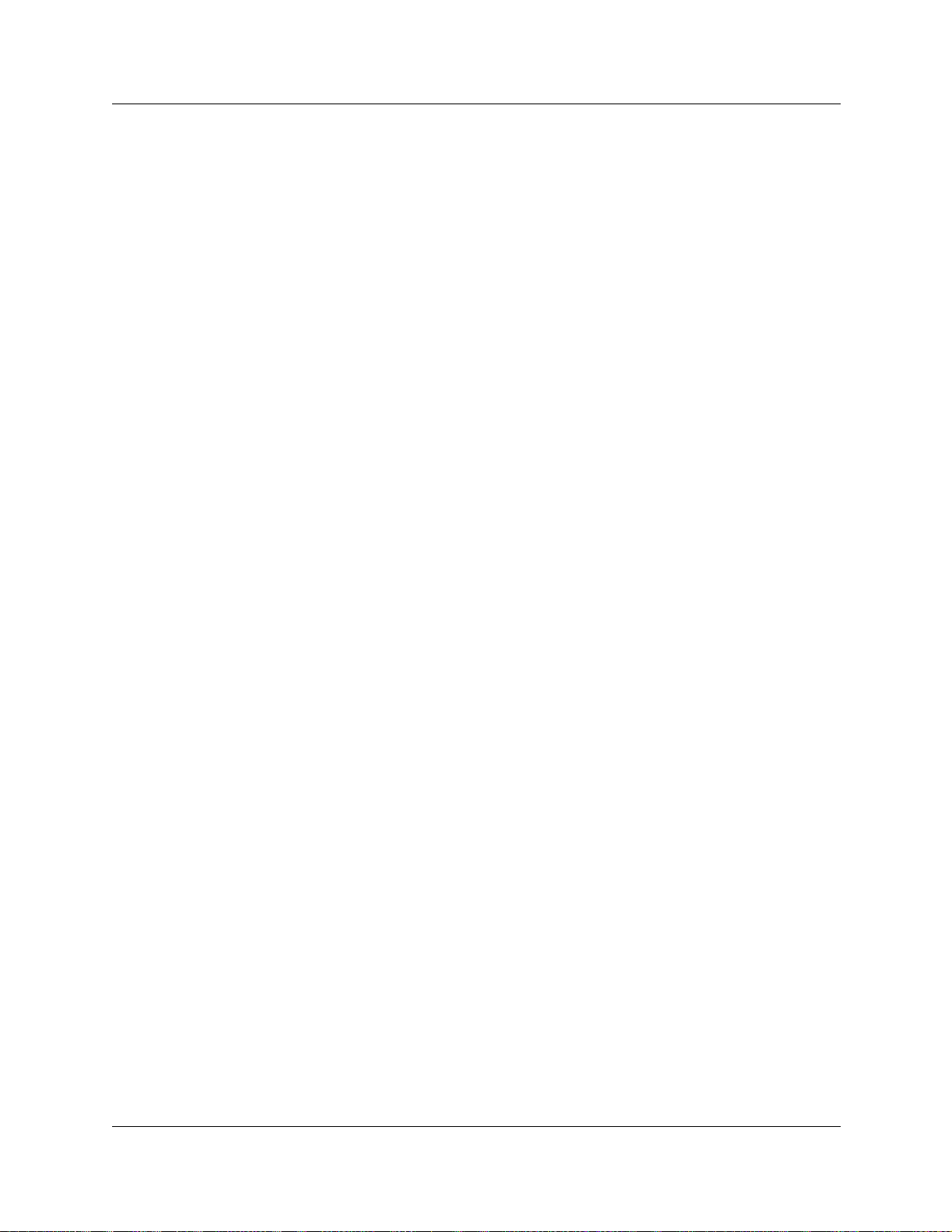
Contents 21
DSP resources rules . . . . . . . . . . . . . . . . . . . . . . . . . . . . . . . . . . . . . . . . . . . . . . 581
Voice bus path . . . . . . . . . . . . . . . . . . . . . . . . . . . . . . . . . . . . . . . . . . . . . . . . . . . 581
Media gateways . . . . . . . . . . . . . . . . . . . . . . . . . . . . . . . . . . . . . . . . . . . . . . . . . 582
Determining the MSC resources you require . . . . . . . . . . . . . . . . . . . . . . . . . . . . . . 582
ISDN WAN (Dial-up/Nailed-up) . . . . . . . . . . . . . . . . . . . . . . . . . . . . . . . . . . . . . . 582
DECT mobility . . . . . . . . . . . . . . . . . . . . . . . . . . . . . . . . . . . . . . . . . . . . . . . . . . . 582
Voice Mail and ACD . . . . . . . . . . . . . . . . . . . . . . . . . . . . . . . . . . . . . . . . . . . . . . 583
IVR and IVR Fax . . . . . . . . . . . . . . . . . . . . . . . . . . . . . . . . . . . . . . . . . . . . . . . . . 583
IP telephones . . . . . . . . . . . . . . . . . . . . . . . . . . . . . . . . . . . . . . . . . . . . . . . . . . . 584
IP Trunks . . . . . . . . . . . . . . . . . . . . . . . . . . . . . . . . . . . . . . . . . . . . . . . . . . . . . . . 585
Evaluation . . . . . . . . . . . . . . . . . . . . . . . . . . . . . . . . . . . . . . . . . . . . . . . . . . . . . . 588
Example of a Business Communications Manager configuration . . . . . . . . . 589
Configuring the MSC resources . . . . . . . . . . . . . . . . . . . . . . . . . . . . . . . . . . . . . . . . 590
Viewing the MSC information . . . . . . . . . . . . . . . . . . . . . . . . . . . . . . . . . . . . . . . 590
Viewing the MS-PEC configuration . . . . . . . . . . . . . . . . . . . . . . . . . . . . . . . . . . . 591
Understanding the MSC Minimum and Maximum values . . . . . . . . . . . . . . . . . . 592
Minimum . . . . . . . . . . . . . . . . . . . . . . . . . . . . . . . . . . . . . . . . . . . . . . . . . . . . 592
Maximum . . . . . . . . . . . . . . . . . . . . . . . . . . . . . . . . . . . . . . . . . . . . . . . . . . . 592
Viewing the MSC Configuration . . . . . . . . . . . . . . . . . . . . . . . . . . . . . . . . . . . . . 593
Changing the MSC configuration . . . . . . . . . . . . . . . . . . . . . . . . . . . . . . . . . . . . 593
Creating a custom MSC configuration . . . . . . . . . . . . . . . . . . . . . . . . . . . . . . . . 594
DTMF Configuration . . . . . . . . . . . . . . . . . . . . . . . . . . . . . . . . . . . . . . . . . . . . . . . . . 596
Changing the DS30 Split . . . . . . . . . . . . . . . . . . . . . . . . . . . . . . . . . . . . . . . . . . . . . . 597
Configuring Double Density . . . . . . . . . . . . . . . . . . . . . . . . . . . . . . . . . . . . . . . . . . . . 598
Chapter 21
Configuring data networking r esources f or t he Bus ine ss Com munications Ma nage r
601
Viewing Business Communications Manager resources . . . . . . . . . . . . . . . . . . . . . . 602
Using the Network Update Wizard . . . . . . . . . . . . . . . . . . . . . . . . . . . . . . . . . . . . . . 603
What you need to know . . . . . . . . . . . . . . . . . . . . . . . . . . . . . . . . . . . . . . . . . . . . 604
LAN . . . . . . . . . . . . . . . . . . . . . . . . . . . . . . . . . . . . . . . . . . . . . . . . . . . . . . . . . . . . . . 605
Viewing the LAN resources . . . . . . . . . . . . . . . . . . . . . . . . . . . . . . . . . . . . . . . . . 605
Configuring LAN resources . . . . . . . . . . . . . . . . . . . . . . . . . . . . . . . . . . . . . . . . . 606
Setting LAN global parameters . . . . . . . . . . . . . . . . . . . . . . . . . . . . . . . . . . . 606
Configuring a LAN interface . . . . . . . . . . . . . . . . . . . . . . . . . . . . . . . . . . . . . 607
Configuring multiple IP addresses for the LAN interface . . . . . . . . . . . . . . . 609
Viewing LAN performance . . . . . . . . . . . . . . . . . . . . . . . . . . . . . . . . . . . . . . 610
WAN . . . . . . . . . . . . . . . . . . . . . . . . . . . . . . . . . . . . . . . . . . . . . . . . . . . . . . . . . . . . . 611
Permanent WAN connection . . . . . . . . . . . . . . . . . . . . . . . . . . . . . . . . . . . . . . . . 611
Frame Relay . . . . . . . . . . . . . . . . . . . . . . . . . . . . . . . . . . . . . . . . . . . . . . . . . 611
Point-to-Point-Protocol (PPP) . . . . . . . . . . . . . . . . . . . . . . . . . . . . . . . . . . . . 612
Multi-link Point-to-Point Protocol (MLPPP) . . . . . . . . . . . . . . . . . . . . . . . . . . 612
Business Communications Manager 3.5 Programming Operations Guide
Page 22
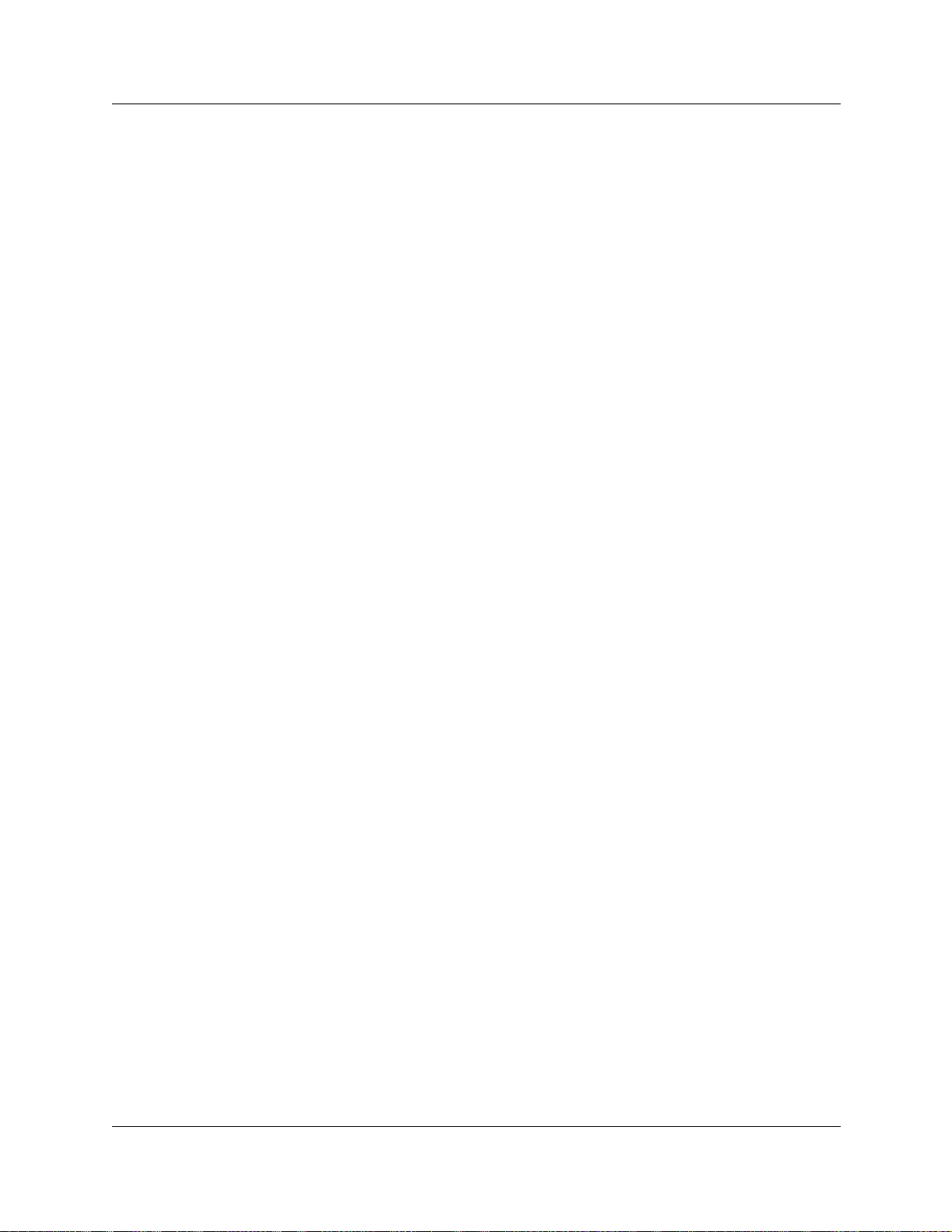
22 Contents
Viewing WAN resources . . . . . . . . . . . . . . . . . . . . . . . . . . . . . . . . . . . . . . . . . . . 613
Setting global WAN parameters . . . . . . . . . . . . . . . . . . . . . . . . . . . . . . . . . . . . . 613
Configuring the WAN interfaces . . . . . . . . . . . . . . . . . . . . . . . . . . . . . . . . . . . . . 615
Dial Up . . . . . . . . . . . . . . . . . . . . . . . . . . . . . . . . . . . . . . . . . . . . . . . . . . . . . . . . . . . . 625
Configuring the dial up global parameters . . . . . . . . . . . . . . . . . . . . . . . . . . . . . 625
V.90 modem (North America) dial up . . . . . . . . . . . . . . . . . . . . . . . . . . . . . . . . . 626
ISDN dial up . . . . . . . . . . . . . . . . . . . . . . . . . . . . . . . . . . . . . . . . . . . . . . . . . . . . 630
Point to Point Protocol on Ethernet (PPPoE) . . . . . . . . . . . . . . . . . . . . . . . . . . . 635
Guidelines for using Remote Dial-in . . . . . . . . . . . . . . . . . . . . . . . . . . . . . . . . . . 640
WAN data compression . . . . . . . . . . . . . . . . . . . . . . . . . . . . . . . . . . . . . . . . 612
Configuring the PPP password list . . . . . . . . . . . . . . . . . . . . . . . . . . . . . . . . 613
Configuring WAN summary parameters . . . . . . . . . . . . . . . . . . . . . . . . . . . . 615
Setting WAN Line Parameters . . . . . . . . . . . . . . . . . . . . . . . . . . . . . . . . . . . 617
Setting WAN Sync Parameters . . . . . . . . . . . . . . . . . . . . . . . . . . . . . . . . . . . 618
Setting WAN Frame Relay Parameters . . . . . . . . . . . . . . . . . . . . . . . . . . . . . 618
PVC Congestion Control . . . . . . . . . . . . . . . . . . . . . . . . . . . . . . . . . . . . . . . 620
WAN PPP Parameters . . . . . . . . . . . . . . . . . . . . . . . . . . . . . . . . . . . . . . . . . 621
Configuring multiple IP addresses for a WAN interface . . . . . . . . . . . . . . . . 623
WAN performance . . . . . . . . . . . . . . . . . . . . . . . . . . . . . . . . . . . . . . . . . . . . 624
Enabling and disabling the V.90 modem interface . . . . . . . . . . . . . . . . . . . . 626
Configuring the V.90 modem interface . . . . . . . . . . . . . . . . . . . . . . . . . . . . . 627
Creating an ISDN dial up interface . . . . . . . . . . . . . . . . . . . . . . . . . . . . . . . . 630
Configuring an ISDN interface . . . . . . . . . . . . . . . . . . . . . . . . . . . . . . . . . . . 631
ISDN channel characteristics . . . . . . . . . . . . . . . . . . . . . . . . . . . . . . . . . . . . 633
Deleting an ISDN interface . . . . . . . . . . . . . . . . . . . . . . . . . . . . . . . . . . . . . . 634
Settings required for PPPoE . . . . . . . . . . . . . . . . . . . . . . . . . . . . . . . . . . . . . 635
Installing PPPoE . . . . . . . . . . . . . . . . . . . . . . . . . . . . . . . . . . . . . . . . . . . . . . 636
Creating a PPPoE dial up interface . . . . . . . . . . . . . . . . . . . . . . . . . . . . . . . 636
Configuring a PPPoE interface . . . . . . . . . . . . . . . . . . . . . . . . . . . . . . . . . . . 637
Connecting to the Internet Service Provider (ISP) . . . . . . . . . . . . . . . . . . . . 639
Deleting a PPPoE interface . . . . . . . . . . . . . . . . . . . . . . . . . . . . . . . . . . . . . 640
Chapter 22
Configuring DHCP . . . . . . . . . . . . . . . . . . . . . . . . . . . . . . . . . . . . . . . . . . . . 641
DHCP configuration overview . . . . . . . . . . . . . . . . . . . . . . . . . . . . . . . . . . . . . . . 641
Configuring the DHCP Mode . . . . . . . . . . . . . . . . . . . . . . . . . . . . . . . . . . . . . . . . . . . 642
Configuring a DHCP Server . . . . . . . . . . . . . . . . . . . . . . . . . . . . . . . . . . . . . . . . . . . 643
LAN settings for DHCP Server . . . . . . . . . . . . . . . . . . . . . . . . . . . . . . . . . . . . . . . . . 646
Configuring Address ranges for a Local Scope . . . . . . . . . . . . . . . . . . . . . . . . . . 647
Configuring Excluded addresses for a Local Scope . . . . . . . . . . . . . . . . . . . . . . 649
P0604629 03
Adding an address range . . . . . . . . . . . . . . . . . . . . . . . . . . . . . . . . . . . . . . . 647
Modifying an address range . . . . . . . . . . . . . . . . . . . . . . . . . . . . . . . . . . . . . 648
Deleting an address range . . . . . . . . . . . . . . . . . . . . . . . . . . . . . . . . . . . . . . 648
Page 23
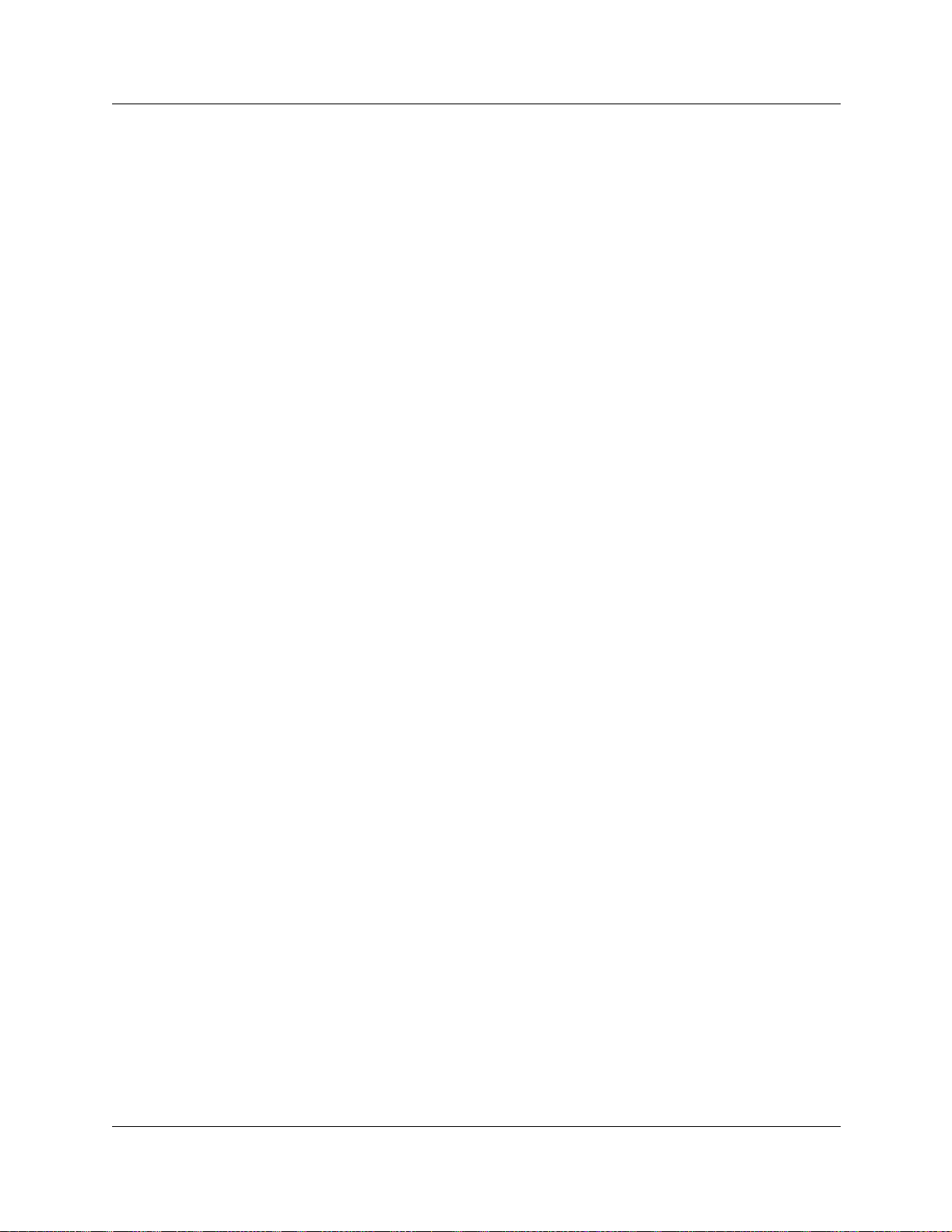
Contents 23
Adding an excluded address range . . . . . . . . . . . . . . . . . . . . . . . . . . . . . . . 649
Modifying excluded address ranges . . . . . . . . . . . . . . . . . . . . . . . . . . . . . . . 650
Deleting an excluded address range . . . . . . . . . . . . . . . . . . . . . . . . . . . . . . 650
Configuring Reserved addresses for a Local Scope . . . . . . . . . . . . . . . . . . . . . . 650
Adding a reserved address . . . . . . . . . . . . . . . . . . . . . . . . . . . . . . . . . . . . . . 650
Modifying a reserved address . . . . . . . . . . . . . . . . . . . . . . . . . . . . . . . . . . . 651
Deleting a reserved address . . . . . . . . . . . . . . . . . . . . . . . . . . . . . . . . . . . . . 651
Viewing the Lease Information for a Reserved address . . . . . . . . . . . . . . . . 652
Remote Scope . . . . . . . . . . . . . . . . . . . . . . . . . . . . . . . . . . . . . . . . . . . . . . . . . . . . . . 653
Adding a Remote Scope . . . . . . . . . . . . . . . . . . . . . . . . . . . . . . . . . . . . . . . . . . . 653
Modifying Remote Scope settings . . . . . . . . . . . . . . . . . . . . . . . . . . . . . . . . . . . . 654
Configuring Remote Scope Address ranges . . . . . . . . . . . . . . . . . . . . . . . . . . . . 654
Adding an address range . . . . . . . . . . . . . . . . . . . . . . . . . . . . . . . . . . . . . . . 654
Modifying address ranges . . . . . . . . . . . . . . . . . . . . . . . . . . . . . . . . . . . . . . . 655
Deleting an address range . . . . . . . . . . . . . . . . . . . . . . . . . . . . . . . . . . . . . . 655
Configuring Remote Scope excluded addresses . . . . . . . . . . . . . . . . . . . . . . . . 656
Adding a excluded address range . . . . . . . . . . . . . . . . . . . . . . . . . . . . . . . . 656
Modifying excluded address ranges: . . . . . . . . . . . . . . . . . . . . . . . . . . . . . . 657
Deleting an excluded address range . . . . . . . . . . . . . . . . . . . . . . . . . . . . . . 657
Configuring Remote Scope Reserved Addresses . . . . . . . . . . . . . . . . . . . . . . . . 658
Adding a reserved address . . . . . . . . . . . . . . . . . . . . . . . . . . . . . . . . . . . . . . 658
Deleting a reserved address . . . . . . . . . . . . . . . . . . . . . . . . . . . . . . . . . . . . . 659
Remote Scope Lease Information . . . . . . . . . . . . . . . . . . . . . . . . . . . . . . . . . . . . 659
Deleting a Remote Scope . . . . . . . . . . . . . . . . . . . . . . . . . . . . . . . . . . . . . . . . . . 660
Configuring a DHCP Relay Agent . . . . . . . . . . . . . . . . . . . . . . . . . . . . . . . . . . . . . . . 661
Deleting a server from the Server List . . . . . . . . . . . . . . . . . . . . . . . . . . . . . . . . . 661
LAN settings for DHCPRelayAgent . . . . . . . . . . . . . . . . . . . . . . . . . . . . . . . . . . . . . . 662
Importing and Exporting DHCP data . . . . . . . . . . . . . . . . . . . . . . . . . . . . . . . . . . . . . 663
Exporting DHCP data . . . . . . . . . . . . . . . . . . . . . . . . . . . . . . . . . . . . . . . . . . . . . 663
Importing DHCP data . . . . . . . . . . . . . . . . . . . . . . . . . . . . . . . . . . . . . . . . . . . . . 664
Reconciling the DHCP data . . . . . . . . . . . . . . . . . . . . . . . . . . . . . . . . . . . . . . . . 664
Chapter 23
Configuring DNS . . . . . . . . . . . . . . . . . . . . . . . . . . . . . . . . . . . . . . . . . . . . . 665
Using the Business Communications Manager DNS service . . . . . . . . . . . . . . . 665
Chapter 24
Configuring IP Routing . . . . . . . . . . . . . . . . . . . . . . . . . . . . . . . . . . . . . . . . 667
Routing Information Protocol (RIP) . . . . . . . . . . . . . . . . . . . . . . . . . . . . . . . . . . . 667
Open Shortest Path First (OSPF) . . . . . . . . . . . . . . . . . . . . . . . . . . . . . . . . . . . . 668
IP routing protocol precedence . . . . . . . . . . . . . . . . . . . . . . . . . . . . . . . . . . . . . . 668
Configuring IP Routing global settings . . . . . . . . . . . . . . . . . . . . . . . . . . . . . . . . . . . 669
Setting the RIP Global Settings . . . . . . . . . . . . . . . . . . . . . . . . . . . . . . . . . . . . . . 669
Business Communications Manager 3.5 Programming Operations Guide
Page 24
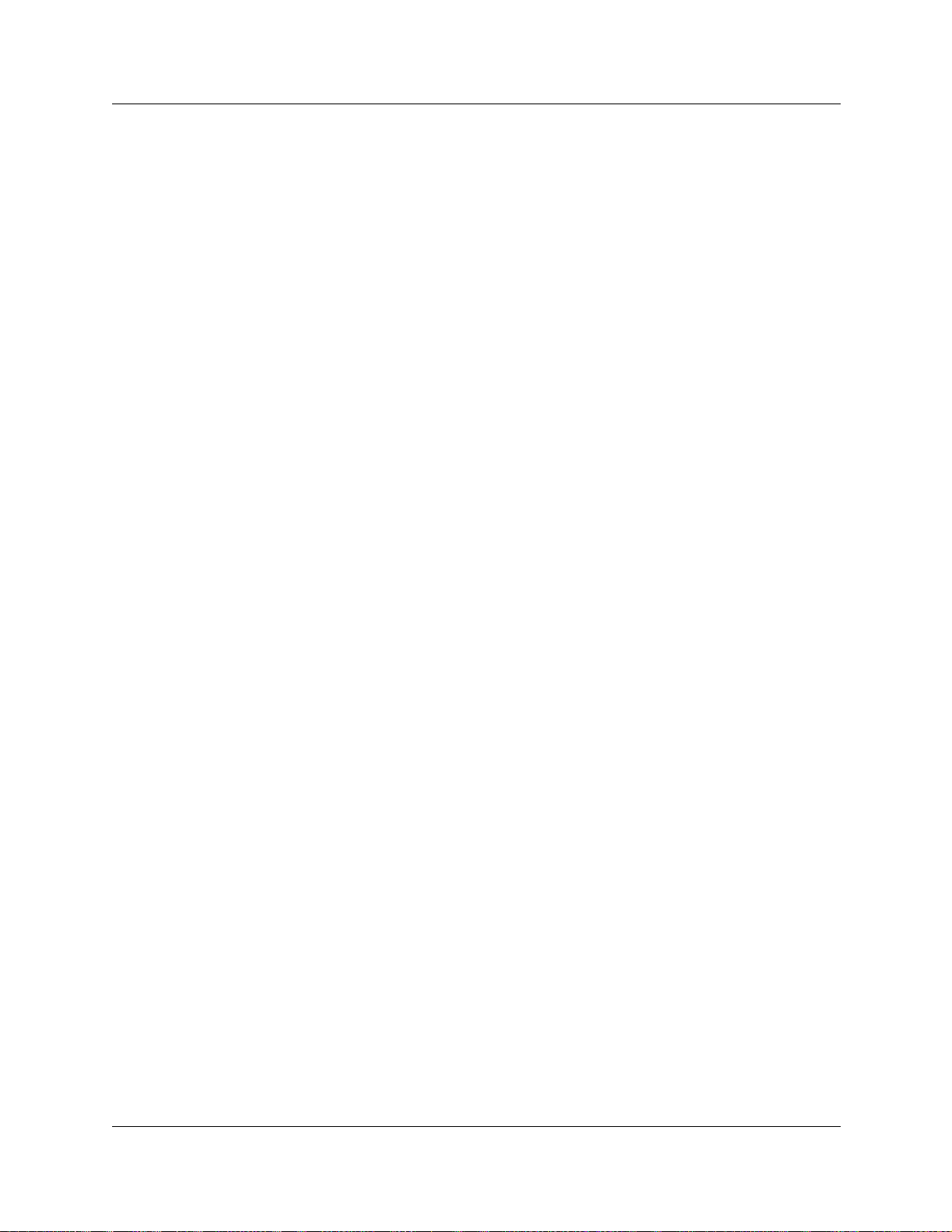
24 Contents
Setting the OSPF Global Settings . . . . . . . . . . . . . . . . . . . . . . . . . . . . . . . . . . . . 670
Configuring IP routing on an interface . . . . . . . . . . . . . . . . . . . . . . . . . . . . . . . . . . . . 671
Configuring RIP parameters on a network interface . . . . . . . . . . . . . . . . . . . . . . 671
Enabling the RIP Subnet summary . . . . . . . . . . . . . . . . . . . . . . . . . . . . . . . . . . . 673
Disabling the RIP Subnet summary . . . . . . . . . . . . . . . . . . . . . . . . . . . . . . . . . . 674
Configuring OSPF Parameters on a network interface . . . . . . . . . . . . . . . . . . . . 674
OSPF NBMA Neighbors . . . . . . . . . . . . . . . . . . . . . . . . . . . . . . . . . . . . . . . . . . . 676
Static routes . . . . . . . . . . . . . . . . . . . . . . . . . . . . . . . . . . . . . . . . . . . . . . . . . . . . 677
Restarting the router . . . . . . . . . . . . . . . . . . . . . . . . . . . . . . . . . . . . . . . . . . . . . . . . . 679
Chapter 25
Configuring IPX Routing . . . . . . . . . . . . . . . . . . . . . . . . . . . . . . . . . . . . . . . 681
Enabling IPX Routing . . . . . . . . . . . . . . . . . . . . . . . . . . . . . . . . . . . . . . . . . . . . . . . . . 682
Configuring IPX Routing . . . . . . . . . . . . . . . . . . . . . . . . . . . . . . . . . . . . . . . . . . . . . . 683
Configuring IPX routing on an interface . . . . . . . . . . . . . . . . . . . . . . . . . . . . . . . . . . . 685
Configuring Packet Filters for IPX routing . . . . . . . . . . . . . . . . . . . . . . . . . . . . . . 685
RIP filters for IPX routing . . . . . . . . . . . . . . . . . . . . . . . . . . . . . . . . . . . . . . . . . . . 689
SAP filters for IPX routing . . . . . . . . . . . . . . . . . . . . . . . . . . . . . . . . . . . . . . . . . . 694
Adding OSPF NBMA Neighbors . . . . . . . . . . . . . . . . . . . . . . . . . . . . . . . . . . 676
Modifying OSPF NBMA Neighbors . . . . . . . . . . . . . . . . . . . . . . . . . . . . . . . . 676
Deleting OSPF NBMA Neighbors . . . . . . . . . . . . . . . . . . . . . . . . . . . . . . . . . 677
Adding a static route to the routing table . . . . . . . . . . . . . . . . . . . . . . . . . . . 677
Modifying the static route configuration . . . . . . . . . . . . . . . . . . . . . . . . . . . . 678
Deleting a static route . . . . . . . . . . . . . . . . . . . . . . . . . . . . . . . . . . . . . . . . . . 678
Adding Packet Input filters . . . . . . . . . . . . . . . . . . . . . . . . . . . . . . . . . . . . . . 686
Modifying Packet Input filters . . . . . . . . . . . . . . . . . . . . . . . . . . . . . . . . . . . . 687
Deleting Packet Input filters . . . . . . . . . . . . . . . . . . . . . . . . . . . . . . . . . . . . . 687
Adding Packet Output filters . . . . . . . . . . . . . . . . . . . . . . . . . . . . . . . . . . . . . 687
Modifying Packet Output filters . . . . . . . . . . . . . . . . . . . . . . . . . . . . . . . . . . . 688
Deleting Packet Output filters . . . . . . . . . . . . . . . . . . . . . . . . . . . . . . . . . . . . 689
Configuring RIP for IPX Routing . . . . . . . . . . . . . . . . . . . . . . . . . . . . . . . . . . 689
Adding RIP Input Filters . . . . . . . . . . . . . . . . . . . . . . . . . . . . . . . . . . . . . . . . 691
Modifying RIP Input filters . . . . . . . . . . . . . . . . . . . . . . . . . . . . . . . . . . . . . . . 691
Deleting RIP Input filters . . . . . . . . . . . . . . . . . . . . . . . . . . . . . . . . . . . . . . . . 692
Adding RIP Output filters . . . . . . . . . . . . . . . . . . . . . . . . . . . . . . . . . . . . . . . 692
Modifying RIP Output filters . . . . . . . . . . . . . . . . . . . . . . . . . . . . . . . . . . . . . 693
Deleting RIP Output filters . . . . . . . . . . . . . . . . . . . . . . . . . . . . . . . . . . . . . . 693
Configuring the SAP for IPX Routing . . . . . . . . . . . . . . . . . . . . . . . . . . . . . . 694
Adding SAP Input Filters . . . . . . . . . . . . . . . . . . . . . . . . . . . . . . . . . . . . . . . 695
Modifying SAP Input Filters . . . . . . . . . . . . . . . . . . . . . . . . . . . . . . . . . . . . . 696
Deleting SAP Input Filters . . . . . . . . . . . . . . . . . . . . . . . . . . . . . . . . . . . . . . 696
Adding SAP Output Filters . . . . . . . . . . . . . . . . . . . . . . . . . . . . . . . . . . . . . . 697
Modifying SAP Output Filters . . . . . . . . . . . . . . . . . . . . . . . . . . . . . . . . . . . . 697
P0604629 03
Page 25
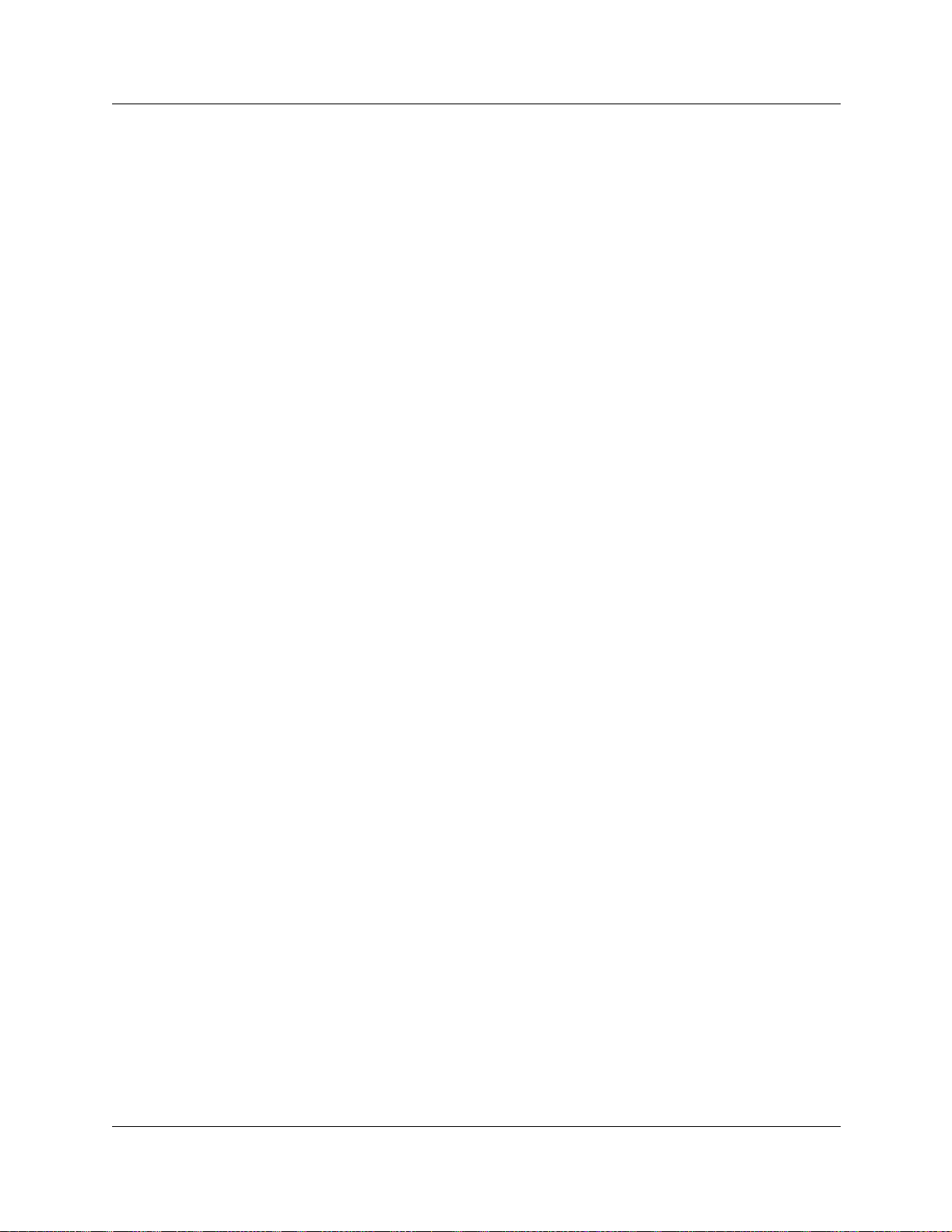
Contents 25
Deleting SAP Output Filters . . . . . . . . . . . . . . . . . . . . . . . . . . . . . . . . . . . . . 698
Static Routes for IPX Routing . . . . . . . . . . . . . . . . . . . . . . . . . . . . . . . . . . . . . . . 698
Adding Static Routes for IPX Routing . . . . . . . . . . . . . . . . . . . . . . . . . . . . . . 698
Modifying Static Routes for IPX Routing . . . . . . . . . . . . . . . . . . . . . . . . . . . . 699
Deleting Static Routes for IPX Routing . . . . . . . . . . . . . . . . . . . . . . . . . . . . . 699
Static Service for IPX Routing . . . . . . . . . . . . . . . . . . . . . . . . . . . . . . . . . . . . . . . 700
Adding a Static Service for IPX Routing . . . . . . . . . . . . . . . . . . . . . . . . . . . . 700
Modifying a Static Service for IPX Routing . . . . . . . . . . . . . . . . . . . . . . . . . . 701
Deleting a Static Service for IPX Routing . . . . . . . . . . . . . . . . . . . . . . . . . . . 701
Chapter 26
Configuring QoS monitor . . . . . . . . . . . . . . . . . . . . . . . . . . . . . . . . . . . . . . 703
How QoS monitoring works . . . . . . . . . . . . . . . . . . . . . . . . . . . . . . . . . . . . . . . . . 703
Setting the QoS monitor . . . . . . . . . . . . . . . . . . . . . . . . . . . . . . . . . . . . . . . . . . . . . . 704
Viewing the QoS Monitor Mean Opinion Score . . . . . . . . . . . . . . . . . . . . . . . . . . . . . 704
Configuring the logging options . . . . . . . . . . . . . . . . . . . . . . . . . . . . . . . . . . . . . . 706
Viewing the Mean Opinion Score log . . . . . . . . . . . . . . . . . . . . . . . . . . . . . . . . . 706
Chapter 27
Configuring Web Cache . . . . . . . . . . . . . . . . . . . . . . . . . . . . . . . . . . . . . . . 709
Guidelines for using Web caching/Proxy . . . . . . . . . . . . . . . . . . . . . . . . . . . . . . 709
Chapter 28
Configuring Net Link Manager . . . . . . . . . . . . . . . . . . . . . . . . . . . . . . . . . . 711
Enabling or Disabling Net Link Manager . . . . . . . . . . . . . . . . . . . . . . . . . . . . . . . 712
Selecting a permanent WAN link as the primary WAN connection . . . . . . . . . . . . . . 713
Selecting a dial-up link as the primary WAN connection . . . . . . . . . . . . . . . . . . . . . . 714
Chapter 29
Configuring NAT (Network Address Translation) . . . . . . . . . . . . . . . . . . . 715
Static NAT . . . . . . . . . . . . . . . . . . . . . . . . . . . . . . . . . . . . . . . . . . . . . . . . . . . . . . 715
Dynamic NAT . . . . . . . . . . . . . . . . . . . . . . . . . . . . . . . . . . . . . . . . . . . . . . . . . . . 715
NAT and IP Firewall filters . . . . . . . . . . . . . . . . . . . . . . . . . . . . . . . . . . . . . . . . . . 716
Managing Business Communications Manager . . . . . . . . . . . . . . . . . . . . . . . . . 716
Enabling and disabling NAT . . . . . . . . . . . . . . . . . . . . . . . . . . . . . . . . . . . . . . . . . . . . 716
Configuring an Interface with NAT . . . . . . . . . . . . . . . . . . . . . . . . . . . . . . . . . . . . . . . 717
Adding Default rules . . . . . . . . . . . . . . . . . . . . . . . . . . . . . . . . . . . . . . . . . . . . . . 717
Adding a Rule to an interface . . . . . . . . . . . . . . . . . . . . . . . . . . . . . . . . . . . . . . . 718
Modifying a Rule to an Interface . . . . . . . . . . . . . . . . . . . . . . . . . . . . . . . . . . . . . 719
Deleting a Rule to an Interface . . . . . . . . . . . . . . . . . . . . . . . . . . . . . . . . . . . . . . 720
Configuring the Rule order . . . . . . . . . . . . . . . . . . . . . . . . . . . . . . . . . . . . . . . . . 720
Examples of common NAT configurations . . . . . . . . . . . . . . . . . . . . . . . . . . . . . 720
Business Communications Manager 3.5 Programming Operations Guide
Page 26
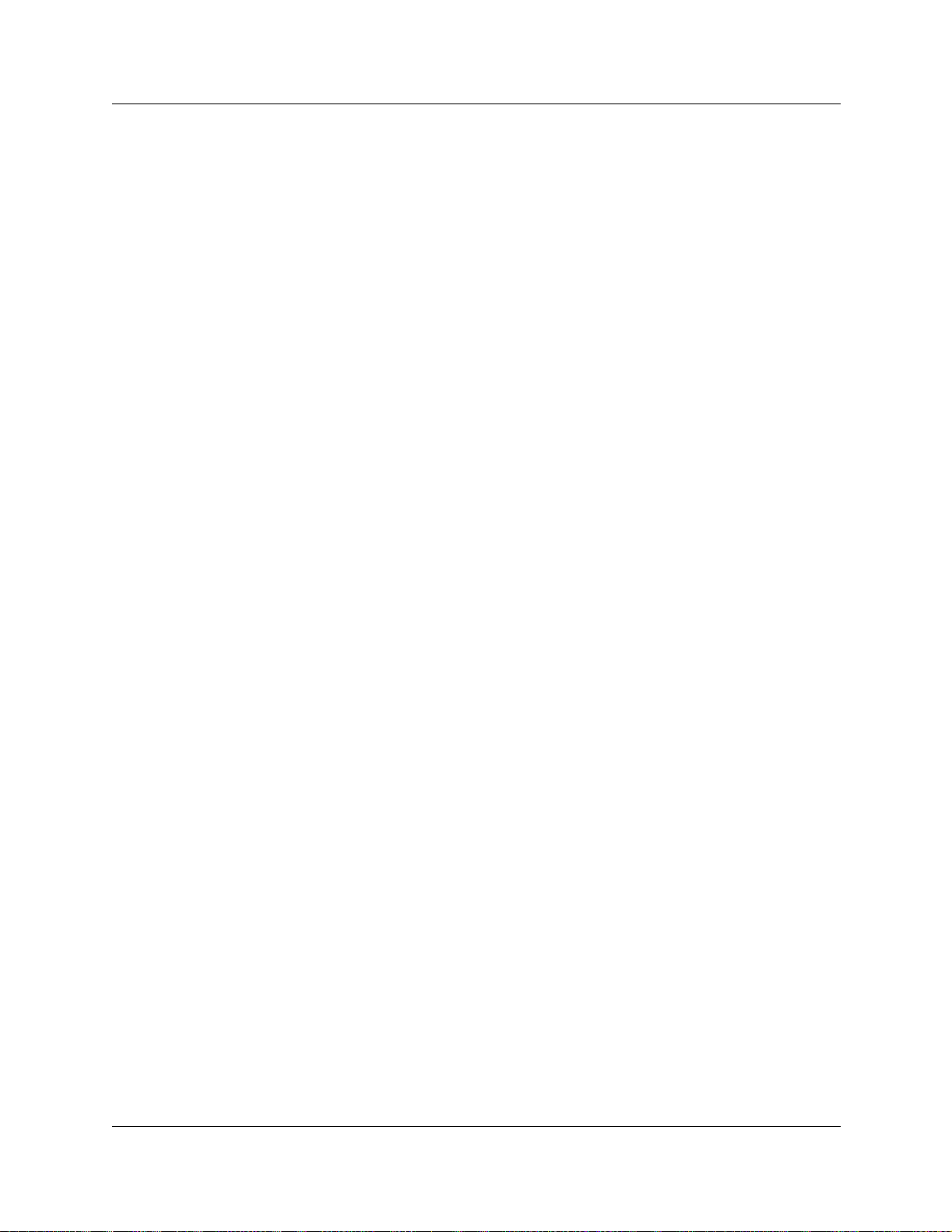
26 Contents
Chapter 30
Configuring NTP Client . . . . . . . . . . . . . . . . . . . . . . . . . . . . . . . . . . . . . . . . 723
Configuring the NTP Client settings . . . . . . . . . . . . . . . . . . . . . . . . . . . . . . . . . . 723
Starting the NTP Client Service . . . . . . . . . . . . . . . . . . . . . . . . . . . . . . . . . . . . . 724
Manually updating the Business Communications Manager time . . . . . . . . . . . . 725
Chapter 31
Virtual Private Networks (VPN). . . . . . . . . . . . . . . . . . . . . . . . . . . . . . . . . . 727
PPTP tunnel notes . . . . . . . . . . . . . . . . . . . . . . . . . . . . . . . . . . . . . . . . . . . . . . . 727
IPSec tunnel modes . . . . . . . . . . . . . . . . . . . . . . . . . . . . . . . . . . . . . . . . . . . . . . 728
PPTP . . . . . . . . . . . . . . . . . . . . . . . . . . . . . . . . . . . . . . . . . . . . . . . . . . . . . . . . . . . . . 728
Settings required for PPTP tunnels . . . . . . . . . . . . . . . . . . . . . . . . . . . . . . . . . . . 729
Changing the PPTP settings . . . . . . . . . . . . . . . . . . . . . . . . . . . . . . . . . . . . . . . . 730
Adding a PPTP client . . . . . . . . . . . . . . . . . . . . . . . . . . . . . . . . . . . . . . . . . . . . . 731
Deleting a PPTP client . . . . . . . . . . . . . . . . . . . . . . . . . . . . . . . . . . . . . . . . . . . . 732
Adding a PPTP tunnel . . . . . . . . . . . . . . . . . . . . . . . . . . . . . . . . . . . . . . . . . . . . . 732
Configuring a PPTP tunnel . . . . . . . . . . . . . . . . . . . . . . . . . . . . . . . . . . . . . . . . . 733
Deleting a PPTP tunnel . . . . . . . . . . . . . . . . . . . . . . . . . . . . . . . . . . . . . . . . . . . . 738
IPSec . . . . . . . . . . . . . . . . . . . . . . . . . . . . . . . . . . . . . . . . . . . . . . . . . . . . . . . . . . . . . 739
Encryption . . . . . . . . . . . . . . . . . . . . . . . . . . . . . . . . . . . . . . . . . . . . . . . . . . . . . . 740
IPSec capacity restrictions . . . . . . . . . . . . . . . . . . . . . . . . . . . . . . . . . . . . . . . . . 742
Settings required for IPSec tunnels . . . . . . . . . . . . . . . . . . . . . . . . . . . . . . . . . . . 742
Changing the IPSec global settings . . . . . . . . . . . . . . . . . . . . . . . . . . . . . . . . . . 747
IPSec Branch Office configuration . . . . . . . . . . . . . . . . . . . . . . . . . . . . . . . . . . . 748
Adding a Branch Office IPSec Tunnel . . . . . . . . . . . . . . . . . . . . . . . . . . . . . . . . . 748
NAT (Network Address Translation) . . . . . . . . . . . . . . . . . . . . . . . . . . . . . . . 729
QoS . . . . . . . . . . . . . . . . . . . . . . . . . . . . . . . . . . . . . . . . . . . . . . . . . . . . . . . 729
IP Routing and IPX Routing . . . . . . . . . . . . . . . . . . . . . . . . . . . . . . . . . . . . . 729
Filters . . . . . . . . . . . . . . . . . . . . . . . . . . . . . . . . . . . . . . . . . . . . . . . . . . . . . . 729
IP Addresses and DHCP Server . . . . . . . . . . . . . . . . . . . . . . . . . . . . . . . . . 729
DNS Server . . . . . . . . . . . . . . . . . . . . . . . . . . . . . . . . . . . . . . . . . . . . . . . . . 730
Add a Destination Network . . . . . . . . . . . . . . . . . . . . . . . . . . . . . . . . . . . . . . 736
Modifying a Destination Network . . . . . . . . . . . . . . . . . . . . . . . . . . . . . . . . . 737
Deleting a Destination Network . . . . . . . . . . . . . . . . . . . . . . . . . . . . . . . . . . 738
Protocol . . . . . . . . . . . . . . . . . . . . . . . . . . . . . . . . . . . . . . . . . . . . . . . . . . . . 741
Encryption method . . . . . . . . . . . . . . . . . . . . . . . . . . . . . . . . . . . . . . . . . . . . 741
Authentication method . . . . . . . . . . . . . . . . . . . . . . . . . . . . . . . . . . . . . . . . . 741
NAT (Network Address Translation) . . . . . . . . . . . . . . . . . . . . . . . . . . . . . . . 742
Dialup ISDN connections . . . . . . . . . . . . . . . . . . . . . . . . . . . . . . . . . . . . . . . 743
Compatibility with Contivity Extranet Switch and Shasta 5000 . . . . . . . . . . . 743
IPSec and PPTP . . . . . . . . . . . . . . . . . . . . . . . . . . . . . . . . . . . . . . . . . . . . . . 743
Multiple IP Address restrictions . . . . . . . . . . . . . . . . . . . . . . . . . . . . . . . . . . 743
Firewall rules for IPSec Branch Office and Remote User Tunnels . . . . . . . . 743
P0604629 03
Page 27
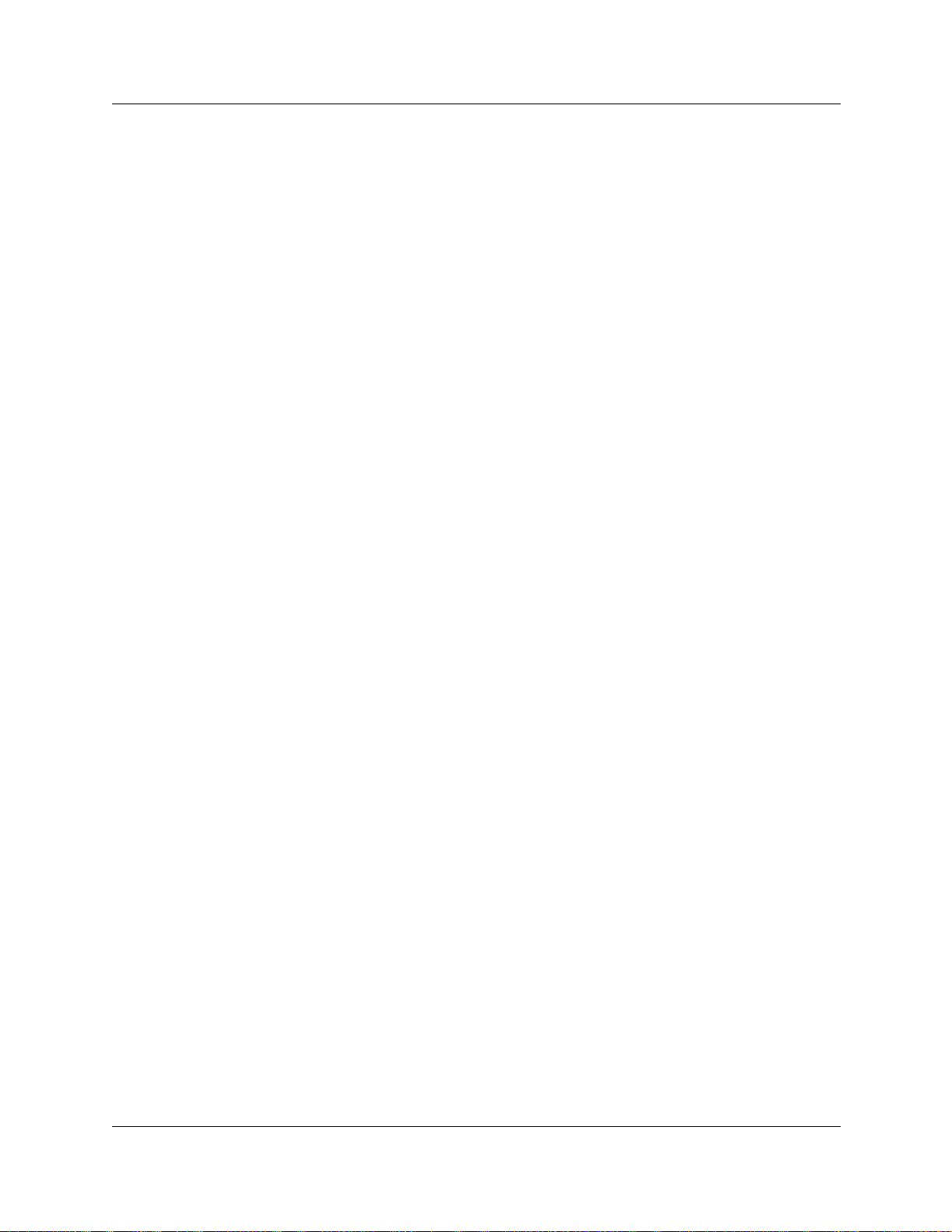
Contents 27
Adding Local Accessible Networks to the Branch Office IPSec tunnel . . . . . 750
Adding Remote Accessible Networks to the Branch Office IPSec tunnel . . . 751
Sending all traffic from Local Accessible Networks through the IPSec tunnel 752
Modifying a Branch Office IPSec Tunnel . . . . . . . . . . . . . . . . . . . . . . . . . . . . . . . 752
Modifying Local Accessible Networks to the Branch Office IPSec tunnel . . 752
Modifying Remote Accessible Networks to the Branch Office IPSec tunnel 753
Deleting a Branch Office IPSec tunnel . . . . . . . . . . . . . . . . . . . . . . . . . . . . . . . . 753
Deleting Local Accessible Networks to the Branch Office IPSec tunnel . . . . 753
Deleting Remote Accessible Networks to the Branch Office IPSec tunnel . . 754
Creating a tunnel between two Business Communications Managers . . . . . . . . 754
Configuring the first Business Communications Manager . . . . . . . . . . . . . . 754
Configuring the second Business Communications Manager . . . . . . . . . . . 754
Creating a tunnel between a Business Communications Manager and a Contivity Extranet
Switch v02_61 . . . . . . . . . . . . . . . . . . . . . . . . . . . . . . . . . . . . . . . . . . . . . . . . . 755
Configuring the Business Communications Manager . . . . . . . . . . . . . . . . . . 755
Configuring the Contivity Extranet Switch . . . . . . . . . . . . . . . . . . . . . . . . . . 755
Configuring the Business Communications Manager . . . . . . . . . . . . . . . . . . 756
Configuring the Contivity Extranet Switch . . . . . . . . . . . . . . . . . . . . . . . . . . 756
IPSec Remote User configuration . . . . . . . . . . . . . . . . . . . . . . . . . . . . . . . . . . . . 757
IPSec Remote User Authentication . . . . . . . . . . . . . . . . . . . . . . . . . . . . . . . 757
Split Tunneling . . . . . . . . . . . . . . . . . . . . . . . . . . . . . . . . . . . . . . . . . . . . . . . 757
Adding a Remote User IPSec Tunnel . . . . . . . . . . . . . . . . . . . . . . . . . . . . . . . . . 759
Assigning an IP Address to a Remote User Account . . . . . . . . . . . . . . . . . . 759
Adding a Remote IP Address Pool . . . . . . . . . . . . . . . . . . . . . . . . . . . . . . . . . . . 760
Modifying a Remote IP Address Pool . . . . . . . . . . . . . . . . . . . . . . . . . . . . . . 761
Deleting a Remote IP Address Pool . . . . . . . . . . . . . . . . . . . . . . . . . . . . . . . 761
Adding Remote User Accounts . . . . . . . . . . . . . . . . . . . . . . . . . . . . . . . . . . . . . . 762
Configuring Remote User Accounts . . . . . . . . . . . . . . . . . . . . . . . . . . . . . . . . . . 764
Configuring the DNS/WINS setting for the Remote User Account . . . . . . . . 764
Adding a Split Tunnel Network . . . . . . . . . . . . . . . . . . . . . . . . . . . . . . . . . . . 765
Modifying a Split Tunnel Network . . . . . . . . . . . . . . . . . . . . . . . . . . . . . . . . . 765
Deleting a Split Tunnel Network . . . . . . . . . . . . . . . . . . . . . . . . . . . . . . . . . . 766
Deleting a Remote User Account . . . . . . . . . . . . . . . . . . . . . . . . . . . . . . . . . . . . 766
Chapter 32
Policy-enabled networking . . . . . . . . . . . . . . . . . . . . . . . . . . . . . . . . . . . . . 767
Policy configuration overview . . . . . . . . . . . . . . . . . . . . . . . . . . . . . . . . . . . . . . . . . . . 767
Differentiated Services (DiffServ) overview . . . . . . . . . . . . . . . . . . . . . . . . . . . . . 767
DiffServ IP Quality of Service (QoS) architecture . . . . . . . . . . . . . . . . . . . . . 768
DiffServ components . . . . . . . . . . . . . . . . . . . . . . . . . . . . . . . . . . . . . . . . . . 769
IP service classes . . . . . . . . . . . . . . . . . . . . . . . . . . . . . . . . . . . . . . . . . . . . . 770
Packet classifiers . . . . . . . . . . . . . . . . . . . . . . . . . . . . . . . . . . . . . . . . . . . . . 771
COPS . . . . . . . . . . . . . . . . . . . . . . . . . . . . . . . . . . . . . . . . . . . . . . . . . . . . . . . . . 772
Business Communications Manager 3.5 Programming Operations Guide
Page 28
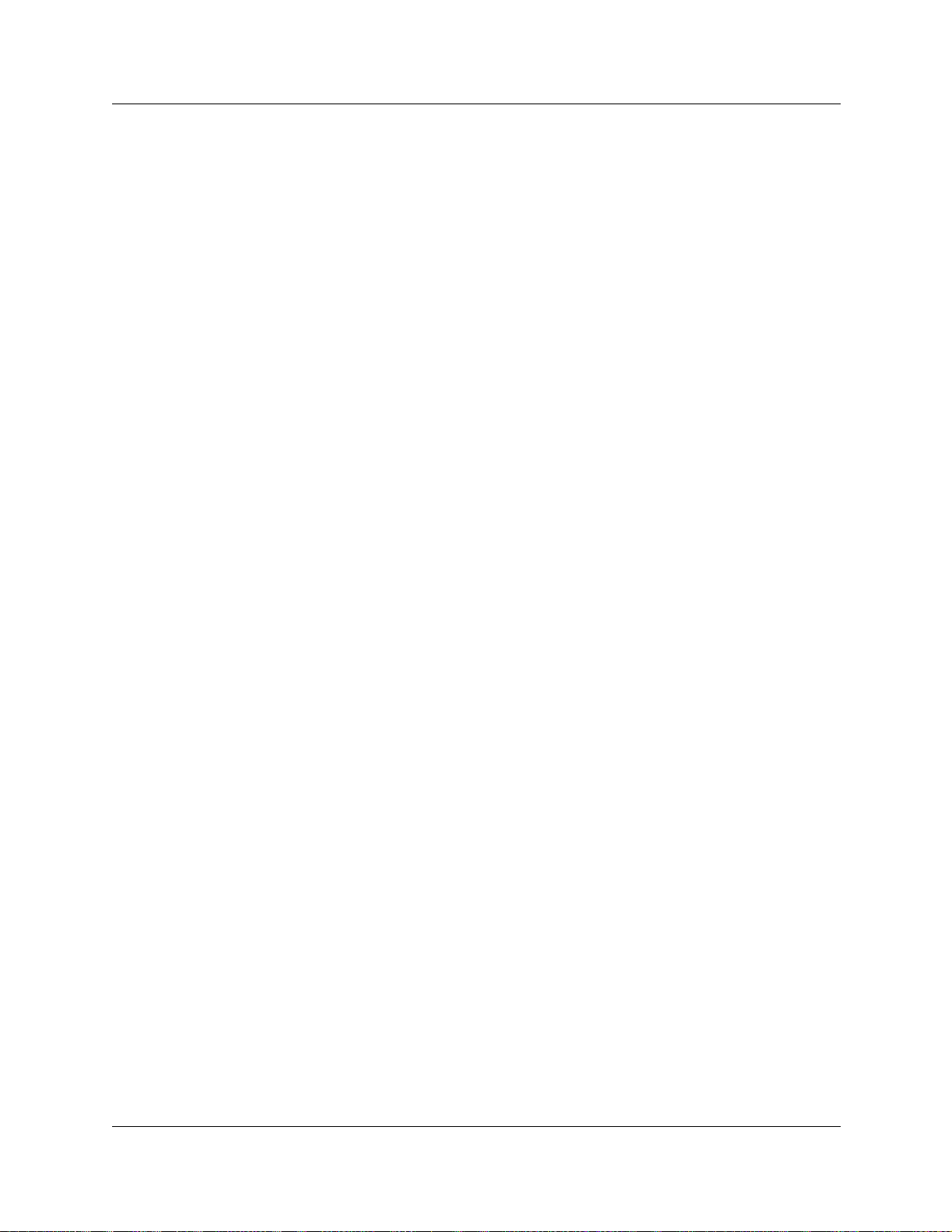
28 Contents
Policy overview . . . . . . . . . . . . . . . . . . . . . . . . . . . . . . . . . . . . . . . . . . . . . . . . . . 772
Implementing Quality of Service (QoS) . . . . . . . . . . . . . . . . . . . . . . . . . . . . . . . . . . . 773
Configuring the QoS Summary parameters . . . . . . . . . . . . . . . . . . . . . . . . . . . . 773
Configuring Devices . . . . . . . . . . . . . . . . . . . . . . . . . . . . . . . . . . . . . . . . . . . . . . 774
Configuring Policy Rules . . . . . . . . . . . . . . . . . . . . . . . . . . . . . . . . . . . . . . . . . . . 776
Configuring Actions . . . . . . . . . . . . . . . . . . . . . . . . . . . . . . . . . . . . . . . . . . . . . . . 779
Configuring QoS policies . . . . . . . . . . . . . . . . . . . . . . . . . . . . . . . . . . . . . . . . . . . 781
Implementing Common Open Policy Services (COPS) . . . . . . . . . . . . . . . . . . . . . . . 783
Viewing COPS statistics and capabilities . . . . . . . . . . . . . . . . . . . . . . . . . . . . . . 783
Configuring a COPS Client . . . . . . . . . . . . . . . . . . . . . . . . . . . . . . . . . . . . . . . . . 786
Configuring the Policy Agent characteristics . . . . . . . . . . . . . . . . . . . . . . . . . . . . . . . 788
Creating an interface group configuration . . . . . . . . . . . . . . . . . . . . . . . . . . . 774
Modifying an interface group configuration . . . . . . . . . . . . . . . . . . . . . . . . . . 775
Deleting an interface group configuration . . . . . . . . . . . . . . . . . . . . . . . . . . . 775
Creating an IP filter configuration . . . . . . . . . . . . . . . . . . . . . . . . . . . . . . . . . 776
Modifying an IP filter configuration . . . . . . . . . . . . . . . . . . . . . . . . . . . . . . . . 777
Deleting an IP filter configuration . . . . . . . . . . . . . . . . . . . . . . . . . . . . . . . . . 778
Creating an IP filter group entry . . . . . . . . . . . . . . . . . . . . . . . . . . . . . . . . . . 778
Modifying an IP filter group configuration . . . . . . . . . . . . . . . . . . . . . . . . . . . 779
Deleting an IP filter group entry . . . . . . . . . . . . . . . . . . . . . . . . . . . . . . . . . . 779
Creating an Action . . . . . . . . . . . . . . . . . . . . . . . . . . . . . . . . . . . . . . . . . . . . 779
Modifying an Action entry . . . . . . . . . . . . . . . . . . . . . . . . . . . . . . . . . . . . . . . 780
Deleting an Action Entry . . . . . . . . . . . . . . . . . . . . . . . . . . . . . . . . . . . . . . . . 780
Adding a policy . . . . . . . . . . . . . . . . . . . . . . . . . . . . . . . . . . . . . . . . . . . . . . . 781
Modifying a policy . . . . . . . . . . . . . . . . . . . . . . . . . . . . . . . . . . . . . . . . . . . . . 782
Deleting a policy . . . . . . . . . . . . . . . . . . . . . . . . . . . . . . . . . . . . . . . . . . . . . . 782
Adding a COPS Client Server entry . . . . . . . . . . . . . . . . . . . . . . . . . . . . . . . 786
Modifying a COPS Client Server entry . . . . . . . . . . . . . . . . . . . . . . . . . . . . . 786
Modifying the COPS Client Server Retry Data . . . . . . . . . . . . . . . . . . . . . . . 787
Chapter 33
Configuring IP Firewall Filters . . . . . . . . . . . . . . . . . . . . . . . . . . . . . . . . . . 791
Packet filtering . . . . . . . . . . . . . . . . . . . . . . . . . . . . . . . . . . . . . . . . . . . . . . . . . . . 791
Basic (stateless) Packet Filter . . . . . . . . . . . . . . . . . . . . . . . . . . . . . . . . . . . . . . . 791
Stateful Packet Filters . . . . . . . . . . . . . . . . . . . . . . . . . . . . . . . . . . . . . . . . . . . . . 791
IP Firewall filters and NAT . . . . . . . . . . . . . . . . . . . . . . . . . . . . . . . . . . . . . . . . . . 792
Viewing and changing the status of Firewall Filters . . . . . . . . . . . . . . . . . . . . . . . . . . 792
Configuring IP Firewall Filters for an interface . . . . . . . . . . . . . . . . . . . . . . . . . . . . . . 793
Adding Default Rules . . . . . . . . . . . . . . . . . . . . . . . . . . . . . . . . . . . . . . . . . . . . . 794
Adding an Input Filter for a Firewall Filter Interface . . . . . . . . . . . . . . . . . . . . . . . 795
Modifying an Input Filter for a Firewall Filter Interface . . . . . . . . . . . . . . . . . . . . . 797
Deleting an Input Filter for a Firewall Filter Interface . . . . . . . . . . . . . . . . . . . . . . 797
Configuring the order of the Input Filters for an interface . . . . . . . . . . . . . . . . . . 797
P0604629 03
Page 29
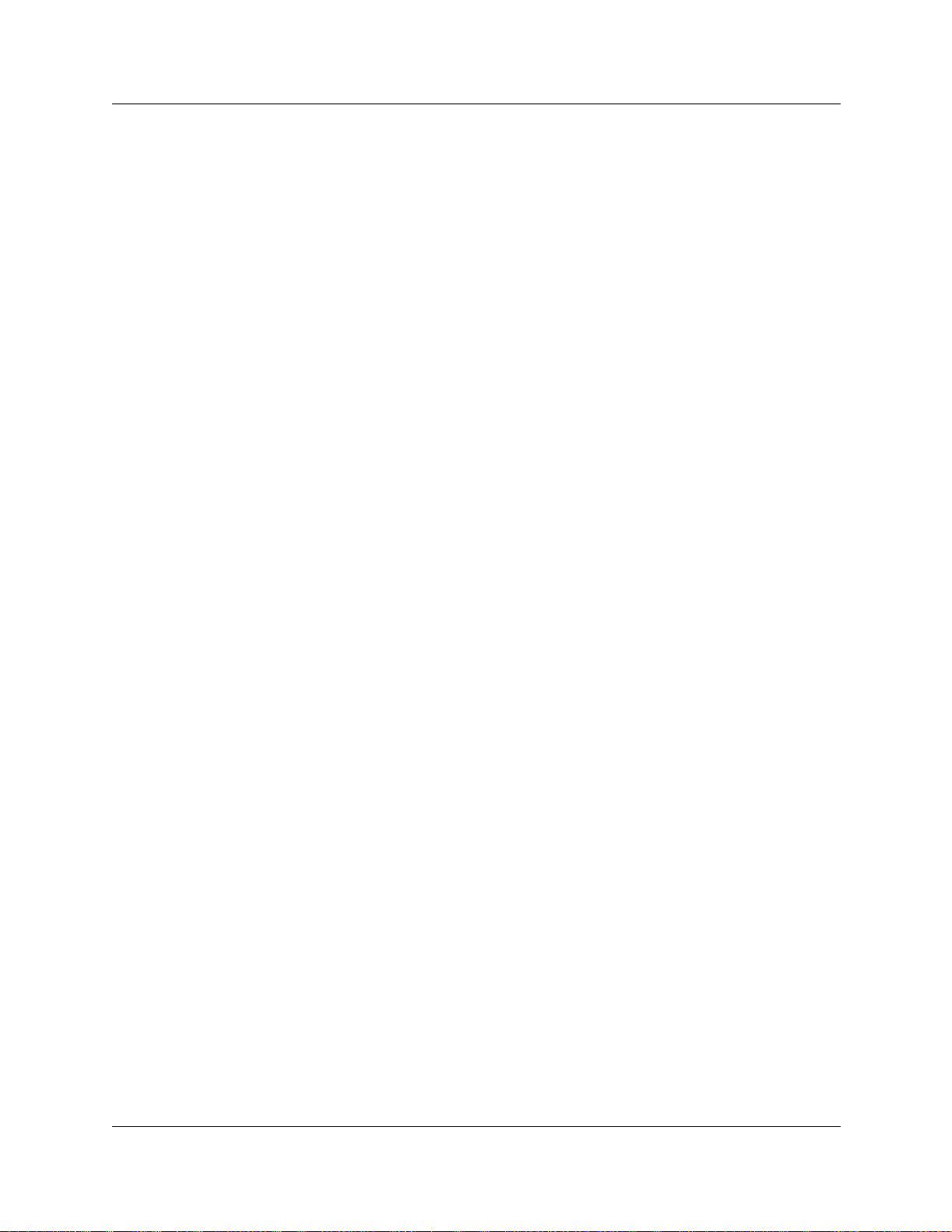
Contents 29
Adding an Output Filter for a Firewall Filter Interface . . . . . . . . . . . . . . . . . . . . . 798
Modifying an Output Filter for a Firewall Filter Interface . . . . . . . . . . . . . . . . . . . 798
Deleting an Output Filter for a Firewall Filter Interface . . . . . . . . . . . . . . . . . . . . 798
Configuring the order of the Output Filters for an interface . . . . . . . . . . . . . . . . . 798
Accessing Unified Manager through the Firewall . . . . . . . . . . . . . . . . . . . . . . . . . . . 799
Firewall rules for Business Communications Manager with Dialup interfaces . . . . . . 801
Appendix A
Region-based system settings. . . . . . . . . . . . . . . . . . . . . . . . . . . . . . . . . . 803
Core software and regions . . . . . . . . . . . . . . . . . . . . . . . . . . . . . . . . . . . . . . . . . . . . . 803
Languages . . . . . . . . . . . . . . . . . . . . . . . . . . . . . . . . . . . . . . . . . . . . . . . . . . . . . . . . . 804
Caller ID displays . . . . . . . . . . . . . . . . . . . . . . . . . . . . . . . . . . . . . . . . . . . . . . . . . . . . 805
Companding Law by region . . . . . . . . . . . . . . . . . . . . . . . . . . . . . . . . . . . . . . . . . . . . 805
ISDN line services . . . . . . . . . . . . . . . . . . . . . . . . . . . . . . . . . . . . . . . . . . . . . . . . . . . 806
Mobility services by region . . . . . . . . . . . . . . . . . . . . . . . . . . . . . . . . . . . . . . . . . . . . 807
Media bay module availability by region . . . . . . . . . . . . . . . . . . . . . . . . . . . . . . . . . . 808
Trunk availability by region . . . . . . . . . . . . . . . . . . . . . . . . . . . . . . . . . . . . . . . . . 809
BRI and PRI line types . . . . . . . . . . . . . . . . . . . . . . . . . . . . . . . . . . . . . . . . . . . . 811
Defining time zones by country and language . . . . . . . . . . . . . . . . . . . . . . . . . . . . . . 812
System feature defaults . . . . . . . . . . . . . . . . . . . . . . . . . . . . . . . . . . . . . . . . . . . . . . . 813
Dialing plan defaults . . . . . . . . . . . . . . . . . . . . . . . . . . . . . . . . . . . . . . . . . . . . . . 815
CallPilot regions . . . . . . . . . . . . . . . . . . . . . . . . . . . . . . . . . . . . . . . . . . . . . . . . . . . . . 816
Appendix B
System Features . . . . . . . . . . . . . . . . . . . . . . . . . . . . . . . . . . . . . . . . . . . . . 819
Business Communications Manager feature codes . . . . . . . . . . . . . . . . . . . . . . . . . 819
Button programming features . . . . . . . . . . . . . . . . . . . . . . . . . . . . . . . . . . . . . . . . . . 823
Appendix C
ISDN overview . . . . . . . . . . . . . . . . . . . . . . . . . . . . . . . . . . . . . . . . . . . . . . . 827
Welcome to ISDN . . . . . . . . . . . . . . . . . . . . . . . . . . . . . . . . . . . . . . . . . . . . . . . . . . . 827
Analog versus ISDN . . . . . . . . . . . . . . . . . . . . . . . . . . . . . . . . . . . . . . . . . . . . . . 828
Types of ISDN service . . . . . . . . . . . . . . . . . . . . . . . . . . . . . . . . . . . . . . . . . . . . . 828
B channels . . . . . . . . . . . . . . . . . . . . . . . . . . . . . . . . . . . . . . . . . . . . . . . . . . 828
D channels . . . . . . . . . . . . . . . . . . . . . . . . . . . . . . . . . . . . . . . . . . . . . . . . . . 828
ISDN Layers . . . . . . . . . . . . . . . . . . . . . . . . . . . . . . . . . . . . . . . . . . . . . . . . . . . . 829
ISDN bearer capability . . . . . . . . . . . . . . . . . . . . . . . . . . . . . . . . . . . . . . . . . . . . 829
Services and features for ISDN BRI and PRI . . . . . . . . . . . . . . . . . . . . . . . . . . . . . . 830
PRI services and features . . . . . . . . . . . . . . . . . . . . . . . . . . . . . . . . . . . . . . . . . . 830
BRI services and features . . . . . . . . . . . . . . . . . . . . . . . . . . . . . . . . . . . . . . . . . . 830
Network name display . . . . . . . . . . . . . . . . . . . . . . . . . . . . . . . . . . . . . . . . . . . . . 831
Name and number blocking (ONN) . . . . . . . . . . . . . . . . . . . . . . . . . . . . . . . . . . . 832
Call by Call Service Selection for PRI (NI protocol) . . . . . . . . . . . . . . . . . . . . . . 832
Emergency 911 dialing . . . . . . . . . . . . . . . . . . . . . . . . . . . . . . . . . . . . . . . . . . . . 833
Business Communications Manager 3.5 Programming Operations Guide
Page 30
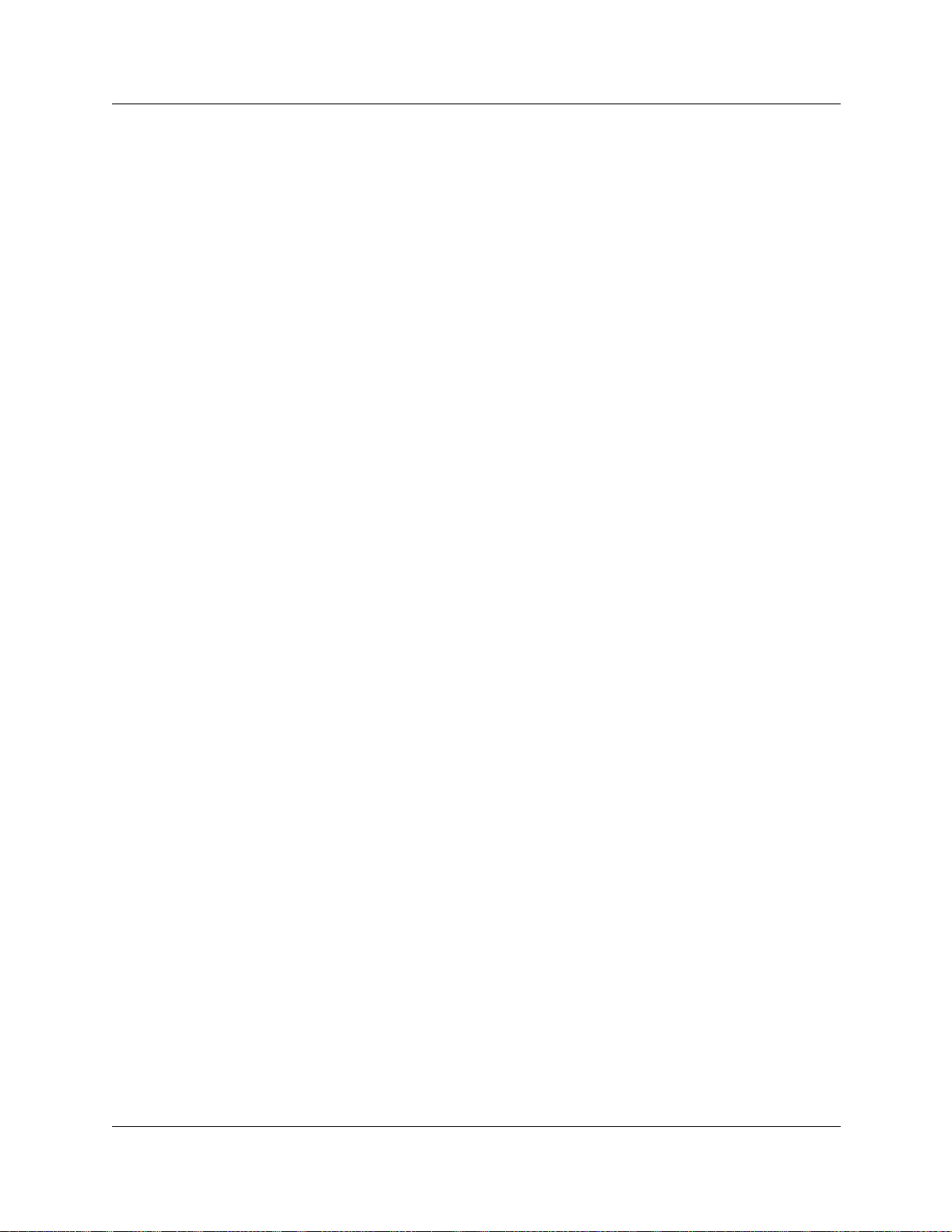
30 Contents
2-way DID . . . . . . . . . . . . . . . . . . . . . . . . . . . . . . . . . . . . . . . . . . . . . . . . . . . . . . 833
Dialing plan and PRI . . . . . . . . . . . . . . . . . . . . . . . . . . . . . . . . . . . . . . . . . . . . . . 834
ISDN hardware . . . . . . . . . . . . . . . . . . . . . . . . . . . . . . . . . . . . . . . . . . . . . . . . . . . . . 834
PRI hardware . . . . . . . . . . . . . . . . . . . . . . . . . . . . . . . . . . . . . . . . . . . . . . . . . . . 834
BRI hardware . . . . . . . . . . . . . . . . . . . . . . . . . . . . . . . . . . . . . . . . . . . . . . . . . . . 835
Clock Source for ISDN . . . . . . . . . . . . . . . . . . . . . . . . . . . . . . . . . . . . . . . . . . . . 836
ISDN BRI NT1 equipment . . . . . . . . . . . . . . . . . . . . . . . . . . . . . . . . . . . . . . . . . . 837
ISDN standards compatibility . . . . . . . . . . . . . . . . . . . . . . . . . . . . . . . . . . . . . . . . . . 837
Planning your ISDN network . . . . . . . . . . . . . . . . . . . . . . . . . . . . . . . . . . . . . . . . . . . 838
Ordering ISDN PRI . . . . . . . . . . . . . . . . . . . . . . . . . . . . . . . . . . . . . . . . . . . . . . . . . . 838
Ordering ISDN PRI Service in Canada . . . . . . . . . . . . . . . . . . . . . . . . . . . . . . . . 838
Ordering ISDN PRI Service in United States . . . . . . . . . . . . . . . . . . . . . . . . . . . 838
Ordering ISDN PRI Service Outside of Canada and the United States . . . . . . . 838
Ordering ISDN BRI . . . . . . . . . . . . . . . . . . . . . . . . . . . . . . . . . . . . . . . . . . . . . . . . . . 838
Ordering ISDN BRI Service in Canada . . . . . . . . . . . . . . . . . . . . . . . . . . . . . . . . 839
Ordering ISDN BRI Service in the United States . . . . . . . . . . . . . . . . . . . . . . . . 839
Ordering ISDN BRI Service Outside Canada or the United States . . . . . . . . . . . 839
Supported ISDN Protocols . . . . . . . . . . . . . . . . . . . . . . . . . . . . . . . . . . . . . . . . . . . . 840
ISDN Programming . . . . . . . . . . . . . . . . . . . . . . . . . . . . . . . . . . . . . . . . . . . . . . . . . . 840
Program PRI Resources . . . . . . . . . . . . . . . . . . . . . . . . . . . . . . . . . . . . . . . . . . . 840
Programming ISDN BRI Resources . . . . . . . . . . . . . . . . . . . . . . . . . . . . . . . . . . 841
Program PRI Lines . . . . . . . . . . . . . . . . . . . . . . . . . . . . . . . . . . . . . . . . . . . . . . . 842
Program ISDN BRI Lines . . . . . . . . . . . . . . . . . . . . . . . . . . . . . . . . . . . . . . . . . . 842
Program Direct Inward System Access (DISA) on PRI Lines . . . . . . . . . . . . . . . 843
Program ISDN Equipment . . . . . . . . . . . . . . . . . . . . . . . . . . . . . . . . . . . . . . . . . . 844
Glossary . . . . . . . . . . . . . . . . . . . . . . . . . . . . . . . . . . . . . . . . . . . . . . . . . . . . 847
A . . . . . . . . . . . . . . . . . . . . . . . . . . . . . . . . . . . . . . . . . . . . . . . . . . . . . . . . . . . . . . . . 847
B . . . . . . . . . . . . . . . . . . . . . . . . . . . . . . . . . . . . . . . . . . . . . . . . . . . . . . . . . . . . . . . . 849
C . . . . . . . . . . . . . . . . . . . . . . . . . . . . . . . . . . . . . . . . . . . . . . . . . . . . . . . . . . . . . . . . 851
D . . . . . . . . . . . . . . . . . . . . . . . . . . . . . . . . . . . . . . . . . . . . . . . . . . . . . . . . . . . . . . . . 856
E . . . . . . . . . . . . . . . . . . . . . . . . . . . . . . . . . . . . . . . . . . . . . . . . . . . . . . . . . . . . . . . . 860
F . . . . . . . . . . . . . . . . . . . . . . . . . . . . . . . . . . . . . . . . . . . . . . . . . . . . . . . . . . . . . . . . 862
G . . . . . . . . . . . . . . . . . . . . . . . . . . . . . . . . . . . . . . . . . . . . . . . . . . . . . . . . . . . . . . . . 863
H . . . . . . . . . . . . . . . . . . . . . . . . . . . . . . . . . . . . . . . . . . . . . . . . . . . . . . . . . . . . . . . . 863
I . . . . . . . . . . . . . . . . . . . . . . . . . . . . . . . . . . . . . . . . . . . . . . . . . . . . . . . . . . . . . . . . . 865
J . . . . . . . . . . . . . . . . . . . . . . . . . . . . . . . . . . . . . . . . . . . . . . . . . . . . . . . . . . . . . . . . . 868
S Reference Point . . . . . . . . . . . . . . . . . . . . . . . . . . . . . . . . . . . . . . . . . . . . . 835
T Reference Points . . . . . . . . . . . . . . . . . . . . . . . . . . . . . . . . . . . . . . . . . . . . 836
Terminal equipment for BRI Cards . . . . . . . . . . . . . . . . . . . . . . . . . . . . . . . . 844
Devices on an S loop (BRI cards only) . . . . . . . . . . . . . . . . . . . . . . . . . . . . . 844
S or LT Loop DN . . . . . . . . . . . . . . . . . . . . . . . . . . . . . . . . . . . . . . . . . . . . . . 844
D-packet Service (BRI only) . . . . . . . . . . . . . . . . . . . . . . . . . . . . . . . . . . . . . 845
P0604629 03
Page 31

Contents 31
K . . . . . . . . . . . . . . . . . . . . . . . . . . . . . . . . . . . . . . . . . . . . . . . . . . . . . . . . . . . . . . . . 868
L . . . . . . . . . . . . . . . . . . . . . . . . . . . . . . . . . . . . . . . . . . . . . . . . . . . . . . . . . . . . . . . . . 869
M . . . . . . . . . . . . . . . . . . . . . . . . . . . . . . . . . . . . . . . . . . . . . . . . . . . . . . . . . . . . . . . . 870
N . . . . . . . . . . . . . . . . . . . . . . . . . . . . . . . . . . . . . . . . . . . . . . . . . . . . . . . . . . . . . . . . 872
O . . . . . . . . . . . . . . . . . . . . . . . . . . . . . . . . . . . . . . . . . . . . . . . . . . . . . . . . . . . . . . . . 873
P . . . . . . . . . . . . . . . . . . . . . . . . . . . . . . . . . . . . . . . . . . . . . . . . . . . . . . . . . . . . . . . . 874
Q . . . . . . . . . . . . . . . . . . . . . . . . . . . . . . . . . . . . . . . . . . . . . . . . . . . . . . . . . . . . . . . . 878
R . . . . . . . . . . . . . . . . . . . . . . . . . . . . . . . . . . . . . . . . . . . . . . . . . . . . . . . . . . . . . . . . 878
S . . . . . . . . . . . . . . . . . . . . . . . . . . . . . . . . . . . . . . . . . . . . . . . . . . . . . . . . . . . . . . . . 882
T . . . . . . . . . . . . . . . . . . . . . . . . . . . . . . . . . . . . . . . . . . . . . . . . . . . . . . . . . . . . . . . . 886
U . . . . . . . . . . . . . . . . . . . . . . . . . . . . . . . . . . . . . . . . . . . . . . . . . . . . . . . . . . . . . . . . 889
V . . . . . . . . . . . . . . . . . . . . . . . . . . . . . . . . . . . . . . . . . . . . . . . . . . . . . . . . . . . . . . . . 890
W . . . . . . . . . . . . . . . . . . . . . . . . . . . . . . . . . . . . . . . . . . . . . . . . . . . . . . . . . . . . . . . . 891
Index . . . . . . . . . . . . . . . . . . . . . . . . . . . . . . . . . . . . . . . . . . . . . . . . . . . . . . . 893
Business Communications Manager 3.5 Programming Operations Guide
Page 32

32 Contents
P0604629 03
Page 33

Figures
Figure 1 Process for initial system configuration . . . . . . . . . . . . . . . . . . . . . . . . . . . . . . . 64
Figure 2 Process for configuring the telephony components . . . . . . . . . . . . . . . . . . . . . 65
Figure 3 Process for activating optional keycoded features . . . . . . . . . . . . . . . . . . . . . . . 66
Figure 4 Process for configuring the data and IP telephony components . . . . . . . . . . . . 67
Figure 5 Post-setup processes . . . . . . . . . . . . . . . . . . . . . . . . . . . . . . . . . . . . . . . . . . . . . 68
Figure 6 Upgradeable BCM1000 . . . . . . . . . . . . . . . . . . . . . . . . . . . . . . . . . . . . . . . . . . . 71
Figure 7 BCM200 and BCM400 hardware . . . . . . . . . . . . . . . . . . . . . . . . . . . . . . . . . . . . 72
Figure 8 Security Alert dialog . . . . . . . . . . . . . . . . . . . . . . . . . . . . . . . . . . . . . . . . . . . . . . 78
Figure 9 Main Product Maintenance and Support web page . . . . . . . . . . . . . . . . . . . . . . 79
Figure 10 Maintenance Tools dialog web page . . . . . . . . . . . . . . . . . . . . . . . . . . . . . . . . . 80
Figure 11 Main Product Maintenance and Support web page . . . . . . . . . . . . . . . . . . . . . . 80
Figure 12 Unified Manager first-page buttons . . . . . . . . . . . . . . . . . . . . . . . . . . . . . . . . . . 82
Figure 13 Wizards icon page, accessed through the Wizards button . . . . . . . . . . . . . . . . 86
Figure 14 Main display of the Unified Manager . . . . . . . . . . . . . . . . . . . . . . . . . . . . . . . . . 91
Figure 15 Tabbed page example . . . . . . . . . . . . . . . . . . . . . . . . . . . . . . . . . . . . . . . . . . . . 94
Figure 16 Accessing navigation tree heading help . . . . . . . . . . . . . . . . . . . . . . . . . . . . . . . 95
Figure 17 Accessing navigation tree heading help . . . . . . . . . . . . . . . . . . . . . . . . . . . . . . . 95
Figure 18 PuTTY Configuration screen . . . . . . . . . . . . . . . . . . . . . . . . . . . . . . . . . . . . . . . 98
Figure 19 Business Communications Manager Main Menu . . . . . . . . . . . . . . . . . . . . . . . . 99
Figure 20 Maintenance Tools screen . . . . . . . . . . . . . . . . . . . . . . . . . . . . . . . . . . . . . . . . 111
Figure 21 Job sceduling window . . . . . . . . . . . . . . . . . . . . . . . . . . . . . . . . . . . . . . . . . . . 112
Figure 22 Security and user access headings . . . . . . . . . . . . . . . . . . . . . . . . . . . . . . . . . 114
Figure 23 Unified Manager Timeout setting . . . . . . . . . . . . . . . . . . . . . . . . . . . . . . . . . . . 114
Figure 24 System security level settings . . . . . . . . . . . . . . . . . . . . . . . . . . . . . . . . . . . . . 115
Figure 25 User Profile screen to add or modify a user profile . . . . . . . . . . . . . . . . . . . . . 120
Figure 26 User profile for dial-up user . . . . . . . . . . . . . . . . . . . . . . . . . . . . . . . . . . . . . . . 123
Figure 27 User Manager delete confirmation dialog . . . . . . . . . . . . . . . . . . . . . . . . . . . . 123
Figure 28 Default user groups . . . . . . . . . . . . . . . . . . . . . . . . . . . . . . . . . . . . . . . . . . . . . 124
Figure 29 User Group List add/modify screen . . . . . . . . . . . . . . . . . . . . . . . . . . . . . . . . . 125
Figure 30 User Manager delete confirmation dialog . . . . . . . . . . . . . . . . . . . . . . . . . . . . 126
Figure 31 Domain User Group Profile add/modify screen . . . . . . . . . . . . . . . . . . . . . . . . 127
Figure 32 Lockout Policy screen . . . . . . . . . . . . . . . . . . . . . . . . . . . . . . . . . . . . . . . . . . . . 129
Figure 33 Password Policy tab . . . . . . . . . . . . . . . . . . . . . . . . . . . . . . . . . . . . . . . . . . . . . 130
Figure 34 Resources, Media Bay Modules menus . . . . . . . . . . . . . . . . . . . . . . . . . . . . . . 134
Figure 35 Confirming the Programmed Bus Type . . . . . . . . . . . . . . . . . . . . . . . . . . . . . . 136
Figure 36 Example of PRI module settings . . . . . . . . . . . . . . . . . . . . . . . . . . . . . . . . . . . 140
Figure 37 Finding state of port on Bus . . . . . . . . . . . . . . . . . . . . . . . . . . . . . . . . . . . . . . . 151
Figure 38 B1 port screen . . . . . . . . . . . . . . . . . . . . . . . . . . . . . . . . . . . . . . . . . . . . . . . . . 152
Figure 39 Station media bay module Bus headings . . . . . . . . . . . . . . . . . . . . . . . . . . . . . 153
Figure 40 Bus assigned to a station module . . . . . . . . . . . . . . . . . . . . . . . . . . . . . . . . . . 153
33
Business Communications Manager 3.5 Programming Operations Guide
Page 34

34
Figure 41 Finding state of port on Bus . . . . . . . . . . . . . . . . . . . . . . . . . . . . . . . . . . . . . . . 154
Figure 42 Ports on Bus, B1 screen . . . . . . . . . . . . . . . . . . . . . . . . . . . . . . . . . . . . . . . . . 154
Figure 43 DECT media bay module description . . . . . . . . . . . . . . . . . . . . . . . . . . . . . . . . 158
Figure 44 DECT maintenance selection . . . . . . . . . . . . . . . . . . . . . . . . . . . . . . . . . . . . . . 158
Figure 45 Tasks for installing the telephony components . . . . . . . . . . . . . . . . . . . . . . . . . 162
Figure 46 Telephony Services menu options . . . . . . . . . . . . . . . . . . . . . . . . . . . . . . . . . . 163
Figure 47 Headings found under typical DN heading . . . . . . . . . . . . . . . . . . . . . . . . . . . . 164
Figure 48 Square system . . . . . . . . . . . . . . . . . . . . . . . . . . . . . . . . . . . . . . . . . . . . . . . . . 166
Figure 49 PBX system . . . . . . . . . . . . . . . . . . . . . . . . . . . . . . . . . . . . . . . . . . . . . . . . . . . 167
Figure 50 DID system . . . . . . . . . . . . . . . . . . . . . . . . . . . . . . . . . . . . . . . . . . . . . . . . . . . . 168
Figure 51 Process map: Configuring the lines for your system . . . . . . . . . . . . . . . . . . . . 200
Figure 52 Lines menus and fields . . . . . . . . . . . . . . . . . . . . . . . . . . . . . . . . . . . . . . . . . . 201
Figure 53 Using the Lines General screen . . . . . . . . . . . . . . . . . . . . . . . . . . . . . . . . . . . . 207
Figure 54 Entering a line restriction filter . . . . . . . . . . . . . . . . . . . . . . . . . . . . . . . . . . . . . 231
Figure 55 Enter remote restriction filters for a line . . . . . . . . . . . . . . . . . . . . . . . . . . . . . . 232
Figure 56 Choosing a remote voice message center . . . . . . . . . . . . . . . . . . . . . . . . . . . . 233
Figure 57 Process map: Configuring the loops for your BRI module . . . . . . . . . . . . . . . . 235
Figure 58 Loops headings . . . . . . . . . . . . . . . . . . . . . . . . . . . . . . . . . . . . . . . . . . . . . . . . 236
Figure 59 Unified manager telephony services headings . . . . . . . . . . . . . . . . . . . . . . . . 239
Figure 60 Configuring private network types . . . . . . . . . . . . . . . . . . . . . . . . . . . . . . . . . . 241
Figure 61 Adding a Public DN length prefix . . . . . . . . . . . . . . . . . . . . . . . . . . . . . . . . . . . 243
Figure 62 Defining the prefix DN length . . . . . . . . . . . . . . . . . . . . . . . . . . . . . . . . . . . . . . 243
Figure 63 Setting CbC limits parameters . . . . . . . . . . . . . . . . . . . . . . . . . . . . . . . . . . . . . 247
Figure 64 Metrics for all CbC options . . . . . . . . . . . . . . . . . . . . . . . . . . . . . . . . . . . . . . . . 249
Figure 65 Line management diagram . . . . . . . . . . . . . . . . . . . . . . . . . . . . . . . . . . . . . . . 250
Figure 66 Defining access codes . . . . . . . . . . . . . . . . . . . . . . . . . . . . . . . . . . . . . . . . . . . 252
Figure 67 Local call tandemed through Business Communications Manager nodes . . . . 255
Figure 68 Defining line pool access codes . . . . . . . . . . . . . . . . . . . . . . . . . . . . . . . . . . . . 257
Figure 69 Adding Carrier code prefix records . . . . . . . . . . . . . . . . . . . . . . . . . . . . . . . . . 259
Figure 70 Configuring a carrier code prefix ID length . . . . . . . . . . . . . . . . . . . . . . . . . . . . 259
Figure 71 Call Routing headings . . . . . . . . . . . . . . . . . . . . . . . . . . . . . . . . . . . . . . . . . . . 261
Figure 72 Add a route . . . . . . . . . . . . . . . . . . . . . . . . . . . . . . . . . . . . . . . . . . . . . . . . . . . . 263
Figure 73 Define route parameters . . . . . . . . . . . . . . . . . . . . . . . . . . . . . . . . . . . . . . . . . 263
Figure 74 Using destination codes to access another system . . . . . . . . . . . . . . . . . . . . . 268
Figure 75 Routing Service programming example . . . . . . . . . . . . . . . . . . . . . . . . . . . . . . 272
Figure 76 Destination codes for call routing . . . . . . . . . . . . . . . . . . . . . . . . . . . . . . . . . . . 273
Figure 77 Carrier code call numbering sequence . . . . . . . . . . . . . . . . . . . . . . . . . . . . . . 274
Figure 78 Multiple routing with destination schedules . . . . . . . . . . . . . . . . . . . . . . . . . . . 276
Figure 79 Configuring the Normal schedule for overflow . . . . . . . . . . . . . . . . . . . . . . . . . 276
Figure 80 Restriction Filters headings . . . . . . . . . . . . . . . . . . . . . . . . . . . . . . . . . . . . . . . 278
Figure 81 Adding restriction filters . . . . . . . . . . . . . . . . . . . . . . . . . . . . . . . . . . . . . . . . . . 279
Figure 82 Adding overrides to restrictions . . . . . . . . . . . . . . . . . . . . . . . . . . . . . . . . . . . . 279
P0604629 03
Page 35

Figure 83 Line restriction example . . . . . . . . . . . . . . . . . . . . . . . . . . . . . . . . . . . . . . . . . . 282
Figure 84 Remote line restriction example . . . . . . . . . . . . . . . . . . . . . . . . . . . . . . . . . . . . 283
Figure 85 Process map: Access headings . . . . . . . . . . . . . . . . . . . . . . . . . . . . . . . . . . . . 287
Figure 86 DN length screen . . . . . . . . . . . . . . . . . . . . . . . . . . . . . . . . . . . . . . . . . . . . . . . 289
Figure 87 Received # length, Public length field . . . . . . . . . . . . . . . . . . . . . . . . . . . . . . . 290
Figure 88 Direct dial menu and screen . . . . . . . . . . . . . . . . . . . . . . . . . . . . . . . . . . . . . . 291
Figure 89 Assigning a target line to a set . . . . . . . . . . . . . . . . . . . . . . . . . . . . . . . . . . . . . 293
Figure 90 Defining a Received number . . . . . . . . . . . . . . . . . . . . . . . . . . . . . . . . . . . . . . 294
Figure 91 Setting remote page for a remote access package . . . . . . . . . . . . . . . . . . . . . 300
Figure 92 Assigning COS password and remote access parameters . . . . . . . . . . . . . . . 301
Figure 93 Process map: Configuring DNs for system devices . . . . . . . . . . . . . . . . . . . . . 306
Figure 94 Target line assignments in the Wizard . . . . . . . . . . . . . . . . . . . . . . . . . . . . . . . 322
Figure 95 Feature selection . . . . . . . . . . . . . . . . . . . . . . . . . . . . . . . . . . . . . . . . . . . . . . . 323
Figure 96 Internal autodial selection . . . . . . . . . . . . . . . . . . . . . . . . . . . . . . . . . . . . . . . . 323
Figure 97 External autodial selection . . . . . . . . . . . . . . . . . . . . . . . . . . . . . . . . . . . . . . . . 323
Figure 98 Add Users first page, choosing remote template . . . . . . . . . . . . . . . . . . . . . . . 324
Figure 99 First and second-level System DNs headings and features . . . . . . . . . . . . . . . 327
Figure 100 Headings found under typical DNXXX heading . . . . . . . . . . . . . . . . . . . . . . . . 327
Figure 101 DN General screen for digital and IP telephones . . . . . . . . . . . . . . . . . . . . . . . 330
Figure 102 Line access fields . . . . . . . . . . . . . . . . . . . . . . . . . . . . . . . . . . . . . . . . . . . . . . . 333
Figure 103 Assigning characteristics to each line . . . . . . . . . . . . . . . . . . . . . . . . . . . . . . . 335
Figure 104 T7316E display button assignment protocol . . . . . . . . . . . . . . . . . . . . . . . . . . 338
Figure 105 Adding an intercom button . . . . . . . . . . . . . . . . . . . . . . . . . . . . . . . . . . . . . . . . 338
Figure 106 Adding an Answer DN . . . . . . . . . . . . . . . . . . . . . . . . . . . . . . . . . . . . . . . . . . . 339
Figure 107 Answer condition for Answer DN . . . . . . . . . . . . . . . . . . . . . . . . . . . . . . . . . . . 341
Figure 108 Features that define telephone feature capabilities . . . . . . . . . . . . . . . . . . . . . 343
Figure 109 Configuring call forward . . . . . . . . . . . . . . . . . . . . . . . . . . . . . . . . . . . . . . . . . . 347
Figure 110 ATA settings for a DN . . . . . . . . . . . . . . . . . . . . . . . . . . . . . . . . . . . . . . . . . . . . 350
Figure 111 User preference telephone settings . . . . . . . . . . . . . . . . . . . . . . . . . . . . . . . . . 352
Figure 112 Button programming options . . . . . . . . . . . . . . . . . . . . . . . . . . . . . . . . . . . . . . 356
Figure 113 T7316E lower button mapping . . . . . . . . . . . . . . . . . . . . . . . . . . . . . . . . . . . . . 360
Figure 114 T7316 telephone button assignment . . . . . . . . . . . . . . . . . . . . . . . . . . . . . . . . 361
Figure 115 T7406 button defaults . . . . . . . . . . . . . . . . . . . . . . . . . . . . . . . . . . . . . . . . . . . . 362
Figure 116 T7208 button mapping . . . . . . . . . . . . . . . . . . . . . . . . . . . . . . . . . . . . . . . . . . . 362
Figure 117 Default button assignment for the M7324 telephone . . . . . . . . . . . . . . . . . . . . 363
Figure 118 Default button assignment for the M7324N telephone . . . . . . . . . . . . . . . . . . . 364
Figure 119 7000 button mapping . . . . . . . . . . . . . . . . . . . . . . . . . . . . . . . . . . . . . . . . . . . . 364
Figure 120 i2004 default button programming . . . . . . . . . . . . . . . . . . . . . . . . . . . . . . . . . . 365
Figure 121 i2002 default memory keys . . . . . . . . . . . . . . . . . . . . . . . . . . . . . . . . . . . . . . . 366
Figure 122 Add a user speed dial code to a telephone . . . . . . . . . . . . . . . . . . . . . . . . . . . 367
Figure 123 Entering call parameters for a user speed dial . . . . . . . . . . . . . . . . . . . . . . . . . 367
Figure 124 T7316E with KIM . . . . . . . . . . . . . . . . . . . . . . . . . . . . . . . . . . . . . . . . . . . . . . . 369
Figure 125 T7324 with CAP . . . . . . . . . . . . . . . . . . . . . . . . . . . . . . . . . . . . . . . . . . . . . . . . 370
35
Business Communications Manager 3.5 Programming Operations Guide
Page 36

36
Figure 126 CAP/KIM assignment, CAP/KIM 1 screen . . . . . . . . . . . . . . . . . . . . . . . . . . . . 371
Figure 127 Programming a CAP/KIM button. . . . . . . . . . . . . . . . . . . . . . . . . . . . . . . . . . . . 373
Figure 128 Telephone-based dialing restrictions, menu . . . . . . . . . . . . . . . . . . . . . . . . . . . 376
Figure 129 General restrictions for telephones . . . . . . . . . . . . . . . . . . . . . . . . . . . . . . . . . 377
Figure 130 Defining set restrictions for the Night schedule . . . . . . . . . . . . . . . . . . . . . . . . 378
Figure 131 Defining Line/set restrictions for line 001, Night schedule . . . . . . . . . . . . . . . . 379
Figure 132 DN Telco Features fields . . . . . . . . . . . . . . . . . . . . . . . . . . . . . . . . . . . . . . . . . 380
Figure 133 System DNs main headings . . . . . . . . . . . . . . . . . . . . . . . . . . . . . . . . . . . . . . . 382
Figure 134 Registration DNs, main headings . . . . . . . . . . . . . . . . . . . . . . . . . . . . . . . . . . . 386
Figure 135 General Settings headings and fields . . . . . . . . . . . . . . . . . . . . . . . . . . . . . . . 397
Figure 136 Feature settings screen . . . . . . . . . . . . . . . . . . . . . . . . . . . . . . . . . . . . . . . . . . 400
Figure 137 Checking for Park prefix . . . . . . . . . . . . . . . . . . . . . . . . . . . . . . . . . . . . . . . . . . 406
Figure 138 Setting SWCA controls . . . . . . . . . . . . . . . . . . . . . . . . . . . . . . . . . . . . . . . . . . . 407
Figure 139 SWCA indicators, incoming call from a line (auto SWCA association is on) . . 409
Figure 140 SWCA indicators, incoming call from an intercom (auto SWCA association for
intercom is on) 410
Figure 141 Setting system timers . . . . . . . . . . . . . . . . . . . . . . . . . . . . . . . . . . . . . . . . . . . . 415
Figure 142 Undefined speed dial screen . . . . . . . . . . . . . . . . . . . . . . . . . . . . . . . . . . . . . . 419
Figure 143 Expanded speed dial screen . . . . . . . . . . . . . . . . . . . . . . . . . . . . . . . . . . . . . . 419
Figure 144 Voice message center programming . . . . . . . . . . . . . . . . . . . . . . . . . . . . . . . . 421
Figure 145 ONN blocking parameters . . . . . . . . . . . . . . . . . . . . . . . . . . . . . . . . . . . . . . . . 423
Figure 146 Scheduled Services headings . . . . . . . . . . . . . . . . . . . . . . . . . . . . . . . . . . . . . 425
Figure 147 Entering the Service control password . . . . . . . . . . . . . . . . . . . . . . . . . . . . . . . 427
Figure 148 Entering schedule names . . . . . . . . . . . . . . . . . . . . . . . . . . . . . . . . . . . . . . . . . 428
Figure 149 Entering schedule time parameters . . . . . . . . . . . . . . . . . . . . . . . . . . . . . . . . . 429
Figure 150 Adding a telephone to a ring group . . . . . . . . . . . . . . . . . . . . . . . . . . . . . . . . . 432
Figure 151 Defining ring schedule parameters . . . . . . . . . . . . . . . . . . . . . . . . . . . . . . . . . 433
Figure 152 Defining ring service schedule line settings . . . . . . . . . . . . . . . . . . . . . . . . . . . 434
Figure 153 Defining restriction service setting . . . . . . . . . . . . . . . . . . . . . . . . . . . . . . . . . . 435
Figure 154 Defining routing service settings . . . . . . . . . . . . . . . . . . . . . . . . . . . . . . . . . . . 437
Figure 155 Connection to a private network . . . . . . . . . . . . . . . . . . . . . . . . . . . . . . . . . . . . 441
Figure 156 Routing service record: use pool . . . . . . . . . . . . . . . . . . . . . . . . . . . . . . . . . . . 443
Figure 157 Routing service record: Destination code . . . . . . . . . . . . . . . . . . . . . . . . . . . . 444
Figure 158 Dialing plan for T1 E and M routing network . . . . . . . . . . . . . . . . . . . . . . . . . . 448
Figure 159 Network example using shared line pools . . . . . . . . . . . . . . . . . . . . . . . . . . . . 453
Figure 160 PRI networking using Call-by Call Services . . . . . . . . . . . . . . . . . . . . . . . . . . . 455
Figure 161 Private tandem network of Business Communications Managers . . . . . . . . . . 459
Figure 162 Network call redirection path . . . . . . . . . . . . . . . . . . . . . . . . . . . . . . . . . . . . . . 467
Figure 163 Call loop on system without ICCL . . . . . . . . . . . . . . . . . . . . . . . . . . . . . . . . . . 468
Figure 164 Call paths with and without TRO . . . . . . . . . . . . . . . . . . . . . . . . . . . . . . . . . . . 469
Figure 165 Call paths with and without TAT . . . . . . . . . . . . . . . . . . . . . . . . . . . . . . . . . . . . 470
Figure 166 Message waiting indication message . . . . . . . . . . . . . . . . . . . . . . . . . . . . . . . . 477
P0604629 03
Page 37

Figure 167 Camping a call . . . . . . . . . . . . . . . . . . . . . . . . . . . . . . . . . . . . . . . . . . . . . . . . . 479
Figure 168 Breaking into a Business Communications Manager call path . . . . . . . . . . . . 480
Figure 169 MCDN networking, with a common public network connection . . . . . . . . . . . . 485
Figure 170 ETSI QSIG networking . . . . . . . . . . . . . . . . . . . . . . . . . . . . . . . . . . . . . . . . . . . 489
Figure 171 Telco features Voice message center . . . . . . . . . . . . . . . . . . . . . . . . . . . . . . . . 501
Figure 172 Target line Telco features voice message center . . . . . . . . . . . . . . . . . . . . . . . 503
Figure 173 Setting Target line voice mail settings for the telephone . . . . . . . . . . . . . . . . . 503
Figure 174 DPNSS networking . . . . . . . . . . . . . . . . . . . . . . . . . . . . . . . . . . . . . . . . . . . . . 506
Figure 175 Hunt groups menus and fields . . . . . . . . . . . . . . . . . . . . . . . . . . . . . . . . . . . . . 509
Figure 176 Hunt group XX screen . . . . . . . . . . . . . . . . . . . . . . . . . . . . . . . . . . . . . . . . . . . 511
Figure 177 Broadcast call mode . . . . . . . . . . . . . . . . . . . . . . . . . . . . . . . . . . . . . . . . . . . . . 513
Figure 178 Linear call mode . . . . . . . . . . . . . . . . . . . . . . . . . . . . . . . . . . . . . . . . . . . . . . . . 514
Figure 179 Rotary call mode . . . . . . . . . . . . . . . . . . . . . . . . . . . . . . . . . . . . . . . . . . . . . . . 514
Figure 180 Hunt group XX screen . . . . . . . . . . . . . . . . . . . . . . . . . . . . . . . . . . . . . . . . . . . 516
Figure 181 Moving hunt group members . . . . . . . . . . . . . . . . . . . . . . . . . . . . . . . . . . . . . . 517
Figure 182 Adding lines to hunt groups . . . . . . . . . . . . . . . . . . . . . . . . . . . . . . . . . . . . . . . 518
Figure 183 Silent Monitoring system settings . . . . . . . . . . . . . . . . . . . . . . . . . . . . . . . . . . . 521
Figure 184 Hunt Group Metrics screen for Hunt group 01 . . . . . . . . . . . . . . . . . . . . . . . . . 523
Figure 185 Hospitality commands and settings . . . . . . . . . . . . . . . . . . . . . . . . . . . . . . . . . 525
Figure 186 Hospitality service times and passwords . . . . . . . . . . . . . . . . . . . . . . . . . . . . . 527
Figure 187 Hospitality room settings . . . . . . . . . . . . . . . . . . . . . . . . . . . . . . . . . . . . . . . . . 528
Figure 188 Hospitality call permissions . . . . . . . . . . . . . . . . . . . . . . . . . . . . . . . . . . . . . . . 529
Figure 189 Alarm data fields . . . . . . . . . . . . . . . . . . . . . . . . . . . . . . . . . . . . . . . . . . . . . . . 530
Figure 190 Expired alarms fields . . . . . . . . . . . . . . . . . . . . . . . . . . . . . . . . . . . . . . . . . . . . 531
Figure 191 BcmAmp Player . . . . . . . . . . . . . . . . . . . . . . . . . . . . . . . . . . . . . . . . . . . . . . . . 542
Figure 192 Network overview: DDI MUX connected to 2.5 hardware internal router . . . . . 548
Figure 193 Network overview: DDI MUX connected to BCM400 internal router . . . . . . . . 548
Figure 194 Overview of network using DDI Mux module with an external router . . . . . . . . 549
Figure 195 Double Density Mode choices . . . . . . . . . . . . . . . . . . . . . . . . . . . . . . . . . . . . . 599
Figure 196 LAN, WAN and Dialup headings . . . . . . . . . . . . . . . . . . . . . . . . . . . . . . . . . . . 601
Figure 197 Example Mean Opinion Score Log File . . . . . . . . . . . . . . . . . . . . . . . . . . . . . . 707
Figure 198 Example of a Split Tunneling environment . . . . . . . . . . . . . . . . . . . . . . . . . . . . 758
Figure 199 DiffServ bandwidth brokers and nodes . . . . . . . . . . . . . . . . . . . . . . . . . . . . . . 769
Figure 200 S reference point . . . . . . . . . . . . . . . . . . . . . . . . . . . . . . . . . . . . . . . . . . . . . . . 835
Figure 201 T reference point . . . . . . . . . . . . . . . . . . . . . . . . . . . . . . . . . . . . . . . . . . . . . . . 836
37
Business Communications Manager 3.5 Programming Operations Guide
Page 38

38
P0604629 03
Page 39

Tables
Table 1 Telephone buttons . . . . . . . . . . . . . . . . . . . . . . . . . . . . . . . . . . . . . . . . . . . . . . . 49
Table 2 Menu bar items . . . . . . . . . . . . . . . . . . . . . . . . . . . . . . . . . . . . . . . . . . . . . . . . . 92
Table 3 Navigation tree menu functions . . . . . . . . . . . . . . . . . . . . . . . . . . . . . . . . . . . . . 93
Table 4 Security settings . . . . . . . . . . . . . . . . . . . . . . . . . . . . . . . . . . . . . . . . . . . . . . . . 115
Table 5 User Profile settings . . . . . . . . . . . . . . . . . . . . . . . . . . . . . . . . . . . . . . . . . . . . . 120
Table 6 User Group Profile settings . . . . . . . . . . . . . . . . . . . . . . . . . . . . . . . . . . . . . . . 125
Table 7 Domain User Group Profile settings . . . . . . . . . . . . . . . . . . . . . . . . . . . . . . . . . 127
Table 8 Lockout policy settings . . . . . . . . . . . . . . . . . . . . . . . . . . . . . . . . . . . . . . . . . . . 129
Table 9 Password policy settings . . . . . . . . . . . . . . . . . . . . . . . . . . . . . . . . . . . . . . . . . 130
Table 10 Bus XX record settings . . . . . . . . . . . . . . . . . . . . . . . . . . . . . . . . . . . . . . . . . . . 136
Table 11 Programmed Bus Types . . . . . . . . . . . . . . . . . . . . . . . . . . . . . . . . . . . . . . . . . . 137
Table 12 Module record values . . . . . . . . . . . . . . . . . . . . . . . . . . . . . . . . . . . . . . . . . . . . 141
Table 13 TI parameters . . . . . . . . . . . . . . . . . . . . . . . . . . . . . . . . . . . . . . . . . . . . . . . . . . 145
Table 14 Services available for each PRI protocol . . . . . . . . . . . . . . . . . . . . . . . . . . . . . 147
Table 15 Module record values . . . . . . . . . . . . . . . . . . . . . . . . . . . . . . . . . . . . . . . . . . . . 147
Table 16 Telephony Services subheadings . . . . . . . . . . . . . . . . . . . . . . . . . . . . . . . . . . . 164
Table 17 How the system would read a 12-digit dialing code . . . . . . . . . . . . . . . . . . . . . 194
Table 18 DS30 number and offset line-loop default list . . . . . . . . . . . . . . . . . . . . . . . . . . 204
Table 19 General record values . . . . . . . . . . . . . . . . . . . . . . . . . . . . . . . . . . . . . . . . . . . 207
Table 20 Line settings table . . . . . . . . . . . . . . . . . . . . . . . . . . . . . . . . . . . . . . . . . . . . . . 225
Table 21 Loss package settings . . . . . . . . . . . . . . . . . . . . . . . . . . . . . . . . . . . . . . . . . . . 229
Table 22 Default restriction filters . . . . . . . . . . . . . . . . . . . . . . . . . . . . . . . . . . . . . . . . . . 231
Table 23 Default remote restrictions . . . . . . . . . . . . . . . . . . . . . . . . . . . . . . . . . . . . . . . . 232
Table 24 Line attributes . . . . . . . . . . . . . . . . . . . . . . . . . . . . . . . . . . . . . . . . . . . . . . . . . . 233
Table 25 Loop settings . . . . . . . . . . . . . . . . . . . . . . . . . . . . . . . . . . . . . . . . . . . . . . . . . . 236
Table 26 Loop attributes . . . . . . . . . . . . . . . . . . . . . . . . . . . . . . . . . . . . . . . . . . . . . . . . . 238
Table 27 Private network values . . . . . . . . . . . . . . . . . . . . . . . . . . . . . . . . . . . . . . . . . . . 242
Table 28 Dialing plan matrix . . . . . . . . . . . . . . . . . . . . . . . . . . . . . . . . . . . . . . . . . . . . . . 244
Table 29 Call by Call Services available on the system . . . . . . . . . . . . . . . . . . . . . . . . . 245
Table 30 Switches and service types chart . . . . . . . . . . . . . . . . . . . . . . . . . . . . . . . . . . . 246
Table 31 DN length values . . . . . . . . . . . . . . . . . . . . . . . . . . . . . . . . . . . . . . . . . . . . . . . 248
Table 32 CbC matrix . . . . . . . . . . . . . . . . . . . . . . . . . . . . . . . . . . . . . . . . . . . . . . . . . . . . 248
Table 33 Default codes table . . . . . . . . . . . . . . . . . . . . . . . . . . . . . . . . . . . . . . . . . . . . . . 251
Table 34 Access codes values . . . . . . . . . . . . . . . . . . . . . . . . . . . . . . . . . . . . . . . . . . . . 252
Table 35 Access/dialing codes: avoiding numbering conflicts . . . . . . . . . . . . . . . . . . . . 254
Table 36 Park prefix: avoiding numbering conflicts . . . . . . . . . . . . . . . . . . . . . . . . . . . . . 256
Table 37 Access/dialing codes: avoiding numbering conflicts . . . . . . . . . . . . . . . . . . . . 258
Table 38 Carrier access code values . . . . . . . . . . . . . . . . . . . . . . . . . . . . . . . . . . . . . . . 260
Table 39 Access code values . . . . . . . . . . . . . . . . . . . . . . . . . . . . . . . . . . . . . . . . . . . . . 260
Table 40 Route settings . . . . . . . . . . . . . . . . . . . . . . . . . . . . . . . . . . . . . . . . . . . . . . . . . 264
39
Business Communications Manager 3.5 Programming Operations Guide
Page 40

40
Table 41 Call by Call routing table example . . . . . . . . . . . . . . . . . . . . . . . . . . . . . . . . . . 265
Table 42 PRI Service type/DN type values . . . . . . . . . . . . . . . . . . . . . . . . . . . . . . . . . . . 266
Table 43 Destination codes: avoiding numbering conflicts . . . . . . . . . . . . . . . . . . . . . . . 267
Table 44 Establishing routes and dialout requirements . . . . . . . . . . . . . . . . . . . . . . . . . 270
Table 45 Destination codes not using a wild card . . . . . . . . . . . . . . . . . . . . . . . . . . . . . . 270
Table 46 Destination codes using the ANY character . . . . . . . . . . . . . . . . . . . . . . . . . . . 271
Table 47 Routing . . . . . . . . . . . . . . . . . . . . . . . . . . . . . . . . . . . . . . . . . . . . . . . . . . . . . . . 277
Table 48 Default restriction filters . . . . . . . . . . . . . . . . . . . . . . . . . . . . . . . . . . . . . . . . . . 283
Table 49 Default filters for program headings . . . . . . . . . . . . . . . . . . . . . . . . . . . . . . . . . 284
Table 50 Restriction filters matrix . . . . . . . . . . . . . . . . . . . . . . . . . . . . . . . . . . . . . . . . . . 284
Table 51 Direct dial values . . . . . . . . . . . . . . . . . . . . . . . . . . . . . . . . . . . . . . . . . . . . . . . 291
Table 52 Direct dial sets . . . . . . . . . . . . . . . . . . . . . . . . . . . . . . . . . . . . . . . . . . . . . . . . . 292
Table 53 General record values . . . . . . . . . . . . . . . . . . . . . . . . . . . . . . . . . . . . . . . . . . . 294
Table 54 Target line record . . . . . . . . . . . . . . . . . . . . . . . . . . . . . . . . . . . . . . . . . . . . . . . 295
Table 55 COS password values . . . . . . . . . . . . . . . . . . . . . . . . . . . . . . . . . . . . . . . . . . . 302
Table 56 Remote access matrix . . . . . . . . . . . . . . . . . . . . . . . . . . . . . . . . . . . . . . . . . . . 304
Table 57 External access tones . . . . . . . . . . . . . . . . . . . . . . . . . . . . . . . . . . . . . . . . . . . 304
Table 58 DN mapping for DECT, Companion and ISDN . . . . . . . . . . . . . . . . . . . . . . . . . 310
Table 59 Copy values . . . . . . . . . . . . . . . . . . . . . . . . . . . . . . . . . . . . . . . . . . . . . . . . . . . 328
Table 60 General record values . . . . . . . . . . . . . . . . . . . . . . . . . . . . . . . . . . . . . . . . . . . 330
Table 61 Telephone line access fields . . . . . . . . . . . . . . . . . . . . . . . . . . . . . . . . . . . . . . 333
Table 62 Telephone line assignment fields . . . . . . . . . . . . . . . . . . . . . . . . . . . . . . . . . . . 336
Table 63 Capabilities fields . . . . . . . . . . . . . . . . . . . . . . . . . . . . . . . . . . . . . . . . . . . . . . . 344
Table 64 Call forward fields . . . . . . . . . . . . . . . . . . . . . . . . . . . . . . . . . . . . . . . . . . . . . . . 348
Table 65 Embark validation error messages . . . . . . . . . . . . . . . . . . . . . . . . . . . . . . . . . . 348
Table 66 Hotline values . . . . . . . . . . . . . . . . . . . . . . . . . . . . . . . . . . . . . . . . . . . . . . . . . . 349
Table 67 ATA settings . . . . . . . . . . . . . . . . . . . . . . . . . . . . . . . . . . . . . . . . . . . . . . . . . . . 350
Table 68 User preference choices . . . . . . . . . . . . . . . . . . . . . . . . . . . . . . . . . . . . . . . . . 353
Table 69 Button programming choices . . . . . . . . . . . . . . . . . . . . . . . . . . . . . . . . . . . . . . 357
Table 70 User speed dial settings . . . . . . . . . . . . . . . . . . . . . . . . . . . . . . . . . . . . . . . . . . 368
Table 71 CAP/KIM feature button programming choices . . . . . . . . . . . . . . . . . . . . . . . . 374
Table 72 Telephone restriction fields . . . . . . . . . . . . . . . . . . . . . . . . . . . . . . . . . . . . . . . . 377
Table 73 Schedule filter defaults . . . . . . . . . . . . . . . . . . . . . . . . . . . . . . . . . . . . . . . . . . . 378
Table 74 Telco features settings . . . . . . . . . . . . . . . . . . . . . . . . . . . . . . . . . . . . . . . . . . . 380
Table 75 DN voice mail settings . . . . . . . . . . . . . . . . . . . . . . . . . . . . . . . . . . . . . . . . . . . 381
Table 76 DN equipment identification . . . . . . . . . . . . . . . . . . . . . . . . . . . . . . . . . . . . . . . 391
Table 77 General and Line access settings for DNs . . . . . . . . . . . . . . . . . . . . . . . . . . . . 391
Table 78 Capabilities . . . . . . . . . . . . . . . . . . . . . . . . . . . . . . . . . . . . . . . . . . . . . . . . . . . . 392
Table 79 User preferences . . . . . . . . . . . . . . . . . . . . . . . . . . . . . . . . . . . . . . . . . . . . . . . 392
Table 80 Button programming . . . . . . . . . . . . . . . . . . . . . . . . . . . . . . . . . . . . . . . . . . . . . 393
Table 81 User speed dial settings . . . . . . . . . . . . . . . . . . . . . . . . . . . . . . . . . . . . . . . . . . 393
Table 82 Telephone (set) Restrictions . . . . . . . . . . . . . . . . . . . . . . . . . . . . . . . . . . . . . . . 393
P0604629 03
Page 41

Table 83 Telephone restriction schedules and line/set restrictions . . . . . . . . . . . . . . . . . 394
Table 84 DN record, Telco features . . . . . . . . . . . . . . . . . . . . . . . . . . . . . . . . . . . . . . . . . 394
Table 85 Call features/interface list . . . . . . . . . . . . . . . . . . . . . . . . . . . . . . . . . . . . . . . . . 397
Table 86 Set feature values . . . . . . . . . . . . . . . . . . . . . . . . . . . . . . . . . . . . . . . . . . . . . . 401
Table 87 Answer keys . . . . . . . . . . . . . . . . . . . . . . . . . . . . . . . . . . . . . . . . . . . . . . . . . . . 404
Table 88 SWCA controls . . . . . . . . . . . . . . . . . . . . . . . . . . . . . . . . . . . . . . . . . . . . . . . . 407
Table 89 Call log options . . . . . . . . . . . . . . . . . . . . . . . . . . . . . . . . . . . . . . . . . . . . . . . . . 413
Table 90 System features . . . . . . . . . . . . . . . . . . . . . . . . . . . . . . . . . . . . . . . . . . . . . . . . 414
Table 91 Timer values . . . . . . . . . . . . . . . . . . . . . . . . . . . . . . . . . . . . . . . . . . . . . . . . . . . 415
Table 92 Timer fields . . . . . . . . . . . . . . . . . . . . . . . . . . . . . . . . . . . . . . . . . . . . . . . . . . . . 416
Table 93 Release reason values . . . . . . . . . . . . . . . . . . . . . . . . . . . . . . . . . . . . . . . . . . . 417
Table 94 Release reason values . . . . . . . . . . . . . . . . . . . . . . . . . . . . . . . . . . . . . . . . . . . 419
Table 95 System speed dial matrix . . . . . . . . . . . . . . . . . . . . . . . . . . . . . . . . . . . . . . . . . 420
Table 96 Voice message center settings . . . . . . . . . . . . . . . . . . . . . . . . . . . . . . . . . . . . . 421
Table 97 ONN blocking settings . . . . . . . . . . . . . . . . . . . . . . . . . . . . . . . . . . . . . . . . . . . 423
Table 98 Telco features matrix . . . . . . . . . . . . . . . . . . . . . . . . . . . . . . . . . . . . . . . . . . . . 423
Table 99 Turning services on and off . . . . . . . . . . . . . . . . . . . . . . . . . . . . . . . . . . . . . . . 426
Table 100 Default schedule times . . . . . . . . . . . . . . . . . . . . . . . . . . . . . . . . . . . . . . . . . . . 429
Table 101 Ringing group schedule values . . . . . . . . . . . . . . . . . . . . . . . . . . . . . . . . . . . . 433
Table 102 Ringing group schedule line values . . . . . . . . . . . . . . . . . . . . . . . . . . . . . . . . . 434
Table 103 Restriction schedule values . . . . . . . . . . . . . . . . . . . . . . . . . . . . . . . . . . . . . . . 436
Table 104 Routing service schedule values . . . . . . . . . . . . . . . . . . . . . . . . . . . . . . . . . . . 437
Table 105 Ringing and Scheduling Services . . . . . . . . . . . . . . . . . . . . . . . . . . . . . . . . . . 438
Table 106 Restriction and Routing Services . . . . . . . . . . . . . . . . . . . . . . . . . . . . . . . . . . . 438
Table 107 Common settings: Schedule Name . . . . . . . . . . . . . . . . . . . . . . . . . . . . . . . . . 439
Table 108 Common settings: Schedule times . . . . . . . . . . . . . . . . . . . . . . . . . . . . . . . . . . 439
Table 109 Destination code leading digits . . . . . . . . . . . . . . . . . . . . . . . . . . . . . . . . . . . . 444
Table 110 E and M routing for a Business Communications Manager network . . . . . . . . 449
Table 111 Creating a coordinated dialing plan using line pools . . . . . . . . . . . . . . . . . . . . 453
Table 112 PRI call-by-call services routing information . . . . . . . . . . . . . . . . . . . . . . . . . . 456
Table 113 Call originating from the public network to a tandem network . . . . . . . . . . . . . 460
Table 114 Calls originating from the private network within a tandem network . . . . . . . . 462
Table 115 Node A destination code table, external termination . . . . . . . . . . . . . . . . . . . . 464
Table 116 Node A destination code table, internal termination . . . . . . . . . . . . . . . . . . . . . 465
Table 117 Node C destination code table, external termination . . . . . . . . . . . . . . . . . . . . 465
Table 118 Node C destination code table, internal termination . . . . . . . . . . . . . . . . . . . . 465
Table 119 MCDN network features . . . . . . . . . . . . . . . . . . . . . . . . . . . . . . . . . . . . . . . . . . 466
Table 120 MCDN feature enhancements . . . . . . . . . . . . . . . . . . . . . . . . . . . . . . . . . . . . . 477
Table 121 Module settings for MCDN network . . . . . . . . . . . . . . . . . . . . . . . . . . . . . . . . . 486
Table 122 MCDN dialing plan settings . . . . . . . . . . . . . . . . . . . . . . . . . . . . . . . . . . . . . . . 486
Table 123 Network routing information . . . . . . . . . . . . . . . . . . . . . . . . . . . . . . . . . . . . . . . 487
Table 124 Hardware programming for branch offices . . . . . . . . . . . . . . . . . . . . . . . . . . . . 490
41
Business Communications Manager 3.5 Programming Operations Guide
Page 42

42
Table 125 ETSI network values . . . . . . . . . . . . . . . . . . . . . . . . . . . . . . . . . . . . . . . . . . . . 491
Table 126 Parts of the NSI string . . . . . . . . . . . . . . . . . . . . . . . . . . . . . . . . . . . . . . . . . . . 502
Table 127 Calling numbers required for DPNSS network example . . . . . . . . . . . . . . . . . 505
Table 128 Routing for DPNSS network . . . . . . . . . . . . . . . . . . . . . . . . . . . . . . . . . . . . . . . 506
Table 129 Hunt group settings . . . . . . . . . . . . . . . . . . . . . . . . . . . . . . . . . . . . . . . . . . . . . 511
Table 130 Hunt group member settings . . . . . . . . . . . . . . . . . . . . . . . . . . . . . . . . . . . . . . 516
Table 131 Hunt group feature operation . . . . . . . . . . . . . . . . . . . . . . . . . . . . . . . . . . . . . . 519
Table 132 Hunt group matrix fields . . . . . . . . . . . . . . . . . . . . . . . . . . . . . . . . . . . . . . . . . . 520
Table 133 Silent monitor system settings . . . . . . . . . . . . . . . . . . . . . . . . . . . . . . . . . . . . . 521
Table 134 Hospitality main settings . . . . . . . . . . . . . . . . . . . . . . . . . . . . . . . . . . . . . . . . . 527
Table 135 Room settings . . . . . . . . . . . . . . . . . . . . . . . . . . . . . . . . . . . . . . . . . . . . . . . . . 528
Table 136 Call permission settings . . . . . . . . . . . . . . . . . . . . . . . . . . . . . . . . . . . . . . . . . . 529
Table 137 Alarm data settings . . . . . . . . . . . . . . . . . . . . . . . . . . . . . . . . . . . . . . . . . . . . . 530
Table 138 Alarm data settings . . . . . . . . . . . . . . . . . . . . . . . . . . . . . . . . . . . . . . . . . . . . . 531
Table 139 Hospitality settings matrix . . . . . . . . . . . . . . . . . . . . . . . . . . . . . . . . . . . . . . . . 531
Table 140 IP Music Summary parameters . . . . . . . . . . . . . . . . . . . . . . . . . . . . . . . . . . . . 538
Table 141 Networks Device parameters . . . . . . . . . . . . . . . . . . . . . . . . . . . . . . . . . . . . . . 543
Table 142 Advanced Networks parameters . . . . . . . . . . . . . . . . . . . . . . . . . . . . . . . . . . . 543
Table 143 Configuring DDI Mux connections . . . . . . . . . . . . . . . . . . . . . . . . . . . . . . . . . . 550
Table 144 List of all the multiples of 56000 and 64000 bits/s . . . . . . . . . . . . . . . . . . . . . . 551
Table 145 DDI Mux Configuration settings . . . . . . . . . . . . . . . . . . . . . . . . . . . . . . . . . . . . 553
Table 146 Bandwidth available per channel . . . . . . . . . . . . . . . . . . . . . . . . . . . . . . . . . . . 559
Table 147 Line numbers for the UTWAN based on the DS30 bus of the DTM . . . . . . . . . 560
Table 148 UTWAN Summary parameters . . . . . . . . . . . . . . . . . . . . . . . . . . . . . . . . . . . . . 562
Table 149 UTWAN frame relay parameters . . . . . . . . . . . . . . . . . . . . . . . . . . . . . . . . . . . 564
Table 150 WAN PVC Configuration parameters . . . . . . . . . . . . . . . . . . . . . . . . . . . . . . . . 566
Table 151 PPP Parameters . . . . . . . . . . . . . . . . . . . . . . . . . . . . . . . . . . . . . . . . . . . . . . . . 568
Table 152 LCP Options . . . . . . . . . . . . . . . . . . . . . . . . . . . . . . . . . . . . . . . . . . . . . . . . . . . 569
Table 153 IPCP Options . . . . . . . . . . . . . . . . . . . . . . . . . . . . . . . . . . . . . . . . . . . . . . . . . . 571
Table 154 PPP User parameters . . . . . . . . . . . . . . . . . . . . . . . . . . . . . . . . . . . . . . . . . . . 572
Table 155 Additional WAN IP addresses . . . . . . . . . . . . . . . . . . . . . . . . . . . . . . . . . . . . . 575
Table 156 DSP resource requirements . . . . . . . . . . . . . . . . . . . . . . . . . . . . . . . . . . . . . . . 581
Table 157 Required MSC resources . . . . . . . . . . . . . . . . . . . . . . . . . . . . . . . . . . . . . . . . . 587
Table 158 Evaluation of required Business Communications Manager configuration . . . 588
Table 159 Example of required configuration . . . . . . . . . . . . . . . . . . . . . . . . . . . . . . . . . . 589
Table 160 Evaluation for the example of required configuration . . . . . . . . . . . . . . . . . . . . 589
Table 161 MSC information parameters . . . . . . . . . . . . . . . . . . . . . . . . . . . . . . . . . . . . . . 590
Table 162 MS-PEC information . . . . . . . . . . . . . . . . . . . . . . . . . . . . . . . . . . . . . . . . . . . . 591
Table 163 Advantages and Disadvantages of Minimum and Maximum values . . . . . . . . 592
Table 164 MSC configuration parameters . . . . . . . . . . . . . . . . . . . . . . . . . . . . . . . . . . . . 593
Table 165 MSC custom configuration parameters . . . . . . . . . . . . . . . . . . . . . . . . . . . . . . 594
Table 166 MSC component parameters . . . . . . . . . . . . . . . . . . . . . . . . . . . . . . . . . . . . . . 595
P0604629 03
Page 43

Table 167 Business Communications Manager resources . . . . . . . . . . . . . . . . . . . . . . . . 602
Table 168 LAN global parameters . . . . . . . . . . . . . . . . . . . . . . . . . . . . . . . . . . . . . . . . . . 606
Table 169 Guidelines to configure LAN to LAN traffic smoothing . . . . . . . . . . . . . . . . . . . 606
Table 170 LAN Summary attributes . . . . . . . . . . . . . . . . . . . . . . . . . . . . . . . . . . . . . . . . . 607
Table 171 Additional LAN IP address parameters . . . . . . . . . . . . . . . . . . . . . . . . . . . . . . 609
Table 172 PPP password parameters . . . . . . . . . . . . . . . . . . . . . . . . . . . . . . . . . . . . . . . . 613
Table 173 WAN summary parameters . . . . . . . . . . . . . . . . . . . . . . . . . . . . . . . . . . . . . . . 615
Table 174 WAN line parameters . . . . . . . . . . . . . . . . . . . . . . . . . . . . . . . . . . . . . . . . . . . . 617
Table 175 WAN sync parameters . . . . . . . . . . . . . . . . . . . . . . . . . . . . . . . . . . . . . . . . . . . 618
Table 176 WAN frame relay parameters . . . . . . . . . . . . . . . . . . . . . . . . . . . . . . . . . . . . . . 619
Table 177 WAN PVC congestion control parameters . . . . . . . . . . . . . . . . . . . . . . . . . . . . 620
Table 178 WAN PPP parameters . . . . . . . . . . . . . . . . . . . . . . . . . . . . . . . . . . . . . . . . . . . 622
Table 179 Additional WAN IP addresses . . . . . . . . . . . . . . . . . . . . . . . . . . . . . . . . . . . . . 623
Table 180 RAS server TCP/IP parameters . . . . . . . . . . . . . . . . . . . . . . . . . . . . . . . . . . . . 625
Table 181 V.90 modem summary parameters . . . . . . . . . . . . . . . . . . . . . . . . . . . . . . . . . 627
Table 182 Modem link parameters . . . . . . . . . . . . . . . . . . . . . . . . . . . . . . . . . . . . . . . . . . 628
Table 183 V.90 modem access parameters . . . . . . . . . . . . . . . . . . . . . . . . . . . . . . . . . . . 629
Table 184 ISDN summary settings . . . . . . . . . . . . . . . . . . . . . . . . . . . . . . . . . . . . . . . . . . 631
Table 185 ISDN link parameters . . . . . . . . . . . . . . . . . . . . . . . . . . . . . . . . . . . . . . . . . . . . 631
Table 186 ISDN access parameters . . . . . . . . . . . . . . . . . . . . . . . . . . . . . . . . . . . . . . . . . 632
Table 187 ISDN dial-out user parameters . . . . . . . . . . . . . . . . . . . . . . . . . . . . . . . . . . . . . 633
Table 188 ISDN channel characteristics . . . . . . . . . . . . . . . . . . . . . . . . . . . . . . . . . . . . . . 633
Table 189 Features that interact with PPPoE . . . . . . . . . . . . . . . . . . . . . . . . . . . . . . . . . . 635
Table 190 PPPoE summary settings . . . . . . . . . . . . . . . . . . . . . . . . . . . . . . . . . . . . . . . . 637
Table 191 PPPoE link parameters . . . . . . . . . . . . . . . . . . . . . . . . . . . . . . . . . . . . . . . . . . 637
Table 192 PPPoE access parameters . . . . . . . . . . . . . . . . . . . . . . . . . . . . . . . . . . . . . . . 638
Table 193 PPPoE dial-out user parameters . . . . . . . . . . . . . . . . . . . . . . . . . . . . . . . . . . . 639
Table 194 PPPoE channel characteristics . . . . . . . . . . . . . . . . . . . . . . . . . . . . . . . . . . . . 639
Table 195 DHCP Server Summary attributes . . . . . . . . . . . . . . . . . . . . . . . . . . . . . . . . . . 643
Table 196 DHCP Global Options . . . . . . . . . . . . . . . . . . . . . . . . . . . . . . . . . . . . . . . . . . . 643
Table 197 DHCP Summary settings . . . . . . . . . . . . . . . . . . . . . . . . . . . . . . . . . . . . . . . . . 645
Table 198 LAN Scope Specific Options . . . . . . . . . . . . . . . . . . . . . . . . . . . . . . . . . . . . . . 646
Table 199 Address Range attributes . . . . . . . . . . . . . . . . . . . . . . . . . . . . . . . . . . . . . . . . . 647
Table 200 Excluded Addresses . . . . . . . . . . . . . . . . . . . . . . . . . . . . . . . . . . . . . . . . . . . . 649
Table 201 Reserved Addresses . . . . . . . . . . . . . . . . . . . . . . . . . . . . . . . . . . . . . . . . . . . . 651
Table 202 Reserved Addresses Lease Information . . . . . . . . . . . . . . . . . . . . . . . . . . . . . 652
Table 203 Remote Scope settings . . . . . . . . . . . . . . . . . . . . . . . . . . . . . . . . . . . . . . . . . . 653
Table 204 Remote Scope specific settings . . . . . . . . . . . . . . . . . . . . . . . . . . . . . . . . . . . . 654
Table 205 Remote Scope Address Range attributes . . . . . . . . . . . . . . . . . . . . . . . . . . . . 655
Table 206 Remote Scope Excluded Addresses . . . . . . . . . . . . . . . . . . . . . . . . . . . . . . . . 656
Table 207 Remote Scope Reserved Addresses . . . . . . . . . . . . . . . . . . . . . . . . . . . . . . . . 658
Table 208 Lease Information for a Remote Scope Reserved Addresses . . . . . . . . . . . . . 659
43
Business Communications Manager 3.5 Programming Operations Guide
Page 44

44
Table 209 Relay Agent Interface parameters . . . . . . . . . . . . . . . . . . . . . . . . . . . . . . . . . . 662
Table 210 DNS Summary attributes . . . . . . . . . . . . . . . . . . . . . . . . . . . . . . . . . . . . . . . . . 666
Table 211 IP Routing Summary attributes . . . . . . . . . . . . . . . . . . . . . . . . . . . . . . . . . . . . 669
Table 212 IP RIP Global Settings . . . . . . . . . . . . . . . . . . . . . . . . . . . . . . . . . . . . . . . . . . . 669
Table 213 IP OSPF Global Settings . . . . . . . . . . . . . . . . . . . . . . . . . . . . . . . . . . . . . . . . . 670
Table 214 IP RIP Parameters . . . . . . . . . . . . . . . . . . . . . . . . . . . . . . . . . . . . . . . . . . . . . . 672
Table 215 IP OSPF Parameters . . . . . . . . . . . . . . . . . . . . . . . . . . . . . . . . . . . . . . . . . . . . 675
Table 216 IP OSPF NBMA Neighbor parameters . . . . . . . . . . . . . . . . . . . . . . . . . . . . . . . 676
Table 217 IP Static Route attributes . . . . . . . . . . . . . . . . . . . . . . . . . . . . . . . . . . . . . . . . . 677
Table 218 IPX Routing Summary settings . . . . . . . . . . . . . . . . . . . . . . . . . . . . . . . . . . . . 683
Table 219 IPX Global settings . . . . . . . . . . . . . . . . . . . . . . . . . . . . . . . . . . . . . . . . . . . . . . 683
Table 220 IPX RIP Global settings . . . . . . . . . . . . . . . . . . . . . . . . . . . . . . . . . . . . . . . . . . 683
Table 221 IPX SAP Global settings . . . . . . . . . . . . . . . . . . . . . . . . . . . . . . . . . . . . . . . . . 684
Table 222 IPX Packet Filter Summary Settings . . . . . . . . . . . . . . . . . . . . . . . . . . . . . . . . 685
Table 223 IPX Packet Input Filter parameters . . . . . . . . . . . . . . . . . . . . . . . . . . . . . . . . . . 686
Table 224 IPX Packet Output Filter parameters . . . . . . . . . . . . . . . . . . . . . . . . . . . . . . . . 688
Table 225 IPX RIP Summary settings . . . . . . . . . . . . . . . . . . . . . . . . . . . . . . . . . . . . . . . . 689
Table 226 IPX RIP Parameters . . . . . . . . . . . . . . . . . . . . . . . . . . . . . . . . . . . . . . . . . . . . . 690
Table 227 IPX RIP Input Filter parameters . . . . . . . . . . . . . . . . . . . . . . . . . . . . . . . . . . . . 691
Table 228 IPX RIP Output Filter parameters . . . . . . . . . . . . . . . . . . . . . . . . . . . . . . . . . . 692
Table 229 IPX SAP Summary settings . . . . . . . . . . . . . . . . . . . . . . . . . . . . . . . . . . . . . . . 694
Table 230 IPX SAP Parameters . . . . . . . . . . . . . . . . . . . . . . . . . . . . . . . . . . . . . . . . . . . . 694
Table 231 IPX SAP Input Filter parameters . . . . . . . . . . . . . . . . . . . . . . . . . . . . . . . . . . . 695
Table 232 IPX SAP Output Filter parameters . . . . . . . . . . . . . . . . . . . . . . . . . . . . . . . . . . 697
Table 233 IPX Static Routing attributes . . . . . . . . . . . . . . . . . . . . . . . . . . . . . . . . . . . . . . 698
Table 234 IPX Static Service attributes . . . . . . . . . . . . . . . . . . . . . . . . . . . . . . . . . . . . . . . 700
Table 235 QoS Monitor Summary attributes . . . . . . . . . . . . . . . . . . . . . . . . . . . . . . . . . . . 704
Table 236 Mean Opinion Score descriptions . . . . . . . . . . . . . . . . . . . . . . . . . . . . . . . . . . 705
Table 237 QoS Monitor Logging attributes . . . . . . . . . . . . . . . . . . . . . . . . . . . . . . . . . . . . 706
Table 238 Web Cache attributes . . . . . . . . . . . . . . . . . . . . . . . . . . . . . . . . . . . . . . . . . . . . 710
Table 239 Net Link Manager attributes . . . . . . . . . . . . . . . . . . . . . . . . . . . . . . . . . . . . . . . 712
Table 240 Permanent WAN Connections settings . . . . . . . . . . . . . . . . . . . . . . . . . . . . . . 713
Table 241 NAT Summary attributes . . . . . . . . . . . . . . . . . . . . . . . . . . . . . . . . . . . . . . . . . 716
Table 242 NAT Rule Settings . . . . . . . . . . . . . . . . . . . . . . . . . . . . . . . . . . . . . . . . . . . . . . 718
Table 243 NTP Client settings . . . . . . . . . . . . . . . . . . . . . . . . . . . . . . . . . . . . . . . . . . . . . 723
Table 244 NTP Client Service settings . . . . . . . . . . . . . . . . . . . . . . . . . . . . . . . . . . . . . . . 725
Table 245 PPTP Summary settings . . . . . . . . . . . . . . . . . . . . . . . . . . . . . . . . . . . . . . . . . 730
Table 246 PPTP Client attributes . . . . . . . . . . . . . . . . . . . . . . . . . . . . . . . . . . . . . . . . . . . 732
Table 247 PPTP Tunnel attributes . . . . . . . . . . . . . . . . . . . . . . . . . . . . . . . . . . . . . . . . . . 733
Table 248 PPTP Tunnel Summary attributes . . . . . . . . . . . . . . . . . . . . . . . . . . . . . . . . . . 734
Table 249 PPTP Tunnel Link parameters . . . . . . . . . . . . . . . . . . . . . . . . . . . . . . . . . . . . . 734
Table 250 PPTP Tunnel Authentication parameters . . . . . . . . . . . . . . . . . . . . . . . . . . . . . 735
P0604629 03
Page 45

Table 251 PPTP Destination Networks attributes . . . . . . . . . . . . . . . . . . . . . . . . . . . . . . . 736
Table 252 Comparing Encryption and Authentication Methods . . . . . . . . . . . . . . . . . . . . 740
Table 253 Firewall rules for IKE . . . . . . . . . . . . . . . . . . . . . . . . . . . . . . . . . . . . . . . . . . . . 744
Table 254 Firewall rules for ESP . . . . . . . . . . . . . . . . . . . . . . . . . . . . . . . . . . . . . . . . . . . . 744
Table 255 Firewall rules for AH . . . . . . . . . . . . . . . . . . . . . . . . . . . . . . . . . . . . . . . . . . . . . 744
Table 256 Firewall rules for the QOTD server . . . . . . . . . . . . . . . . . . . . . . . . . . . . . . . . . . 745
Table 257 Firewall filter for the Password server . . . . . . . . . . . . . . . . . . . . . . . . . . . . . . . . 745
Table 258 Firewall filter for the ICMP that the Client sends to the tunnel endpoint . . . . . . 745
Table 259 IPSec Global settings . . . . . . . . . . . . . . . . . . . . . . . . . . . . . . . . . . . . . . . . . . . . 747
Table 260 IPSec Branch Office Tunnel settings . . . . . . . . . . . . . . . . . . . . . . . . . . . . . . . . 748
Table 261 IPSec Local Accessible Network parameters . . . . . . . . . . . . . . . . . . . . . . . . . . 750
Table 262 IPSec Remote Accessible Network parameters . . . . . . . . . . . . . . . . . . . . . . . . 751
Table 263 Remote Accessible Networks used to route all traffic through the IPSec tunnel 752
Table 264 IPSec Remote IP Address Pool settings . . . . . . . . . . . . . . . . . . . . . . . . . . . . . 761
Table 265 IPSec Remote User Account settings . . . . . . . . . . . . . . . . . . . . . . . . . . . . . . . 762
Table 266 DNS/WINS Settings . . . . . . . . . . . . . . . . . . . . . . . . . . . . . . . . . . . . . . . . . . . . . 764
Table 267 Split Tunnel Network settings . . . . . . . . . . . . . . . . . . . . . . . . . . . . . . . . . . . . . . 765
Table 268 Service classes . . . . . . . . . . . . . . . . . . . . . . . . . . . . . . . . . . . . . . . . . . . . . . . . 770
Table 269 Default Queue mapping for Business Communications Manager . . . . . . . . . . 771
Table 270 QoS Summary parameters . . . . . . . . . . . . . . . . . . . . . . . . . . . . . . . . . . . . . . . 773
Table 271 QoS Advanced parameters . . . . . . . . . . . . . . . . . . . . . . . . . . . . . . . . . . . . . . . 774
Table 272 QoS Interface Group Table parameters . . . . . . . . . . . . . . . . . . . . . . . . . . . . . . 775
Table 273 QoS IP Filter parameters . . . . . . . . . . . . . . . . . . . . . . . . . . . . . . . . . . . . . . . . . 776
Table 274 QoS IP Filter Group parameters . . . . . . . . . . . . . . . . . . . . . . . . . . . . . . . . . . . 778
Table 275 QoS Action parameters . . . . . . . . . . . . . . . . . . . . . . . . . . . . . . . . . . . . . . . . . . 780
Table 276 QoS Policy parameters . . . . . . . . . . . . . . . . . . . . . . . . . . . . . . . . . . . . . . . . . . 781
Table 277 Status page items . . . . . . . . . . . . . . . . . . . . . . . . . . . . . . . . . . . . . . . . . . . . . . 783
Table 278 COPS Client Server parameters . . . . . . . . . . . . . . . . . . . . . . . . . . . . . . . . . . . 786
Table 279 COPS Client Retry data . . . . . . . . . . . . . . . . . . . . . . . . . . . . . . . . . . . . . . . . . . 787
Table 280 Policy Agent settings . . . . . . . . . . . . . . . . . . . . . . . . . . . . . . . . . . . . . . . . . . . . 788
Table 281 Policy Server settings . . . . . . . . . . . . . . . . . . . . . . . . . . . . . . . . . . . . . . . . . . . . 788
Table 282 Policy Class Support . . . . . . . . . . . . . . . . . . . . . . . . . . . . . . . . . . . . . . . . . . . . 789
Table 283 Policy Device Identification . . . . . . . . . . . . . . . . . . . . . . . . . . . . . . . . . . . . . . . . 789
Table 284 IP Firewall Filters Summary . . . . . . . . . . . . . . . . . . . . . . . . . . . . . . . . . . . . . . . 792
Table 285 Firewall Input Filter Rule settings . . . . . . . . . . . . . . . . . . . . . . . . . . . . . . . . . . . 795
Table 286 Input Rule Configuration for Unified Manager — RPC . . . . . . . . . . . . . . . . . . . 799
Table 287 Input Rule Configuration for Unified Manager — DCOM . . . . . . . . . . . . . . . . . 799
Table 288 Input Rule Configuration for Unified Manager — port 443 . . . . . . . . . . . . . . . . 799
Table 289 Input Rule Configuration for systems with dialup interfaces . . . . . . . . . . . . . . . 801
Table 290 Core software, defined by region and carrier profile . . . . . . . . . . . . . . . . . . . . 803
Table 291 Languages . . . . . . . . . . . . . . . . . . . . . . . . . . . . . . . . . . . . . . . . . . . . . . . . . . . . 804
Table 292 South/Central America language breakout . . . . . . . . . . . . . . . . . . . . . . . . . . . 804
45
Business Communications Manager 3.5 Programming Operations Guide
Page 46

46
Table 293 Companding law . . . . . . . . . . . . . . . . . . . . . . . . . . . . . . . . . . . . . . . . . . . . . . . 805
Table 294 ISDN line services . . . . . . . . . . . . . . . . . . . . . . . . . . . . . . . . . . . . . . . . . . . . . 806
Table 295 ISDN services, by Protocol . . . . . . . . . . . . . . . . . . . . . . . . . . . . . . . . . . . . . . . 806
Table 296 Mobility services, by region . . . . . . . . . . . . . . . . . . . . . . . . . . . . . . . . . . . . . . . 807
Table 297 Module availability, by profile . . . . . . . . . . . . . . . . . . . . . . . . . . . . . . . . . . . . . . 808
Table 298 Trunk availability, by region . . . . . . . . . . . . . . . . . . . . . . . . . . . . . . . . . . . . . . . . 809
Table 299 PRI line protocol supported, by region . . . . . . . . . . . . . . . . . . . . . . . . . . . . . . . 810
Table 300 BRI and PRI line types (DTM and BRI modules) . . . . . . . . . . . . . . . . . . . . . . . 811
Table 301 Time/date formats based on language . . . . . . . . . . . . . . . . . . . . . . . . . . . . . . . 812
Table 302 Region defaults . . . . . . . . . . . . . . . . . . . . . . . . . . . . . . . . . . . . . . . . . . . . . . . . 813
Table 303 Default dialing restrictions, by profile . . . . . . . . . . . . . . . . . . . . . . . . . . . . . . . . 815
Table 304 CallPilot region default languages by country . . . . . . . . . . . . . . . . . . . . . . . . . 816
Table 305 CallPilot feature default anomalies . . . . . . . . . . . . . . . . . . . . . . . . . . . . . . . . . . 817
Table 306 Features sorted by feature name and by activation code . . . . . . . . . . . . . . . . . 819
Table 307 Button Programming Feature settings . . . . . . . . . . . . . . . . . . . . . . . . . . . . . . . 823
P0604629 03
Page 47

Preface
This guide explains how to program your Business Communications Manager system. For more
information about the Business Communications Manager document suite, refer to “Related
publications” on page 56.
This issue of the document reflects the added functionality built into the Business
Communications Manager 3.5 release. The hardware, and new and updated features described in
this and other documentation f rom this suite requires that your Busine ss Communica tions
Manager system is running release 3.5.
This section includes the following general information:
• “Before you begin” on page 48
• “Symbols used in this guide” on page 48
• “Text conventions ” on page 49
• “About the buttons on your telephone s” on page 49
• “Acronyms used in this guide” on page 51
• “Related publications” on page 56
• “System documentation map” on page 57
• “How to get help” on page 62
47
Warning: Ensure that you make a complete backup of your data before attempting to
upgrade your sys tem. R efer to the upgrade guide that comes with the upgrade package for
instructions about upgrading the Business Communications Manager software from one
version to another.
Note: The section “Software lice nsing” on page 3 contains software licensi ng
information.
Note: Hardware: BCM200 and BCM400 hardware is shippe d wi th 3.0 or lat er s oftware,
only.
Note: Network: All the Business Communicati ons Manag ers in your private network
must be running the same level of software to ensure that remote gateways and other
networking protocols are compatible. Meridian 1 systems connected to your network
must be running t he ITG softwa re that is coordinat ed with this release . Ask your Meridi an
distributor for details.
After you perform an upgrade, always check that your gateways are still correctly
configured for local and remote connections.
Business Communications Manager 3.5 Programming Operations Guide
Page 48

48 Preface
Before you begi n
This gu i de is in t e n ded for two m ain au dien c es:
• the operator who manages the overall telephony operations of the syst em
• the system administ rator who manages the data and network operations of the system
This guide assumes the following:
• There is an existing plan outlining the telephony and data requirements for your Business
Communications Manager syst em.
• The Business Communications Manager is installed and initialized, and all hardware appears
to be working. External lines and wiring for terminals a nd sets is connected to the appropr iate
media bay modules on the Business Communicati ons Manager.
• That all operators ha ve a working knowledge of the Windows operating system and graphical
user interfaces .
• That operator s managin g the data portion of the syst em are famili ar wit h networ k management
and applications.
Symbols used in this guide
This guide uses symbols to draw your attention to import ant information. The following symbols
appear in this guide:
Caution: Caution Symbol
Alerts you to conditions where you can damage the equipm ent.
Danger: Electrical Shock Hazar d Symbol
Alerts you to conditions where you can get an elect rical shock.
Warning: Warnin g Sy mbo l
Alerts you to conditions where you can cause the system to fail or work improperly.
Note: Note Symbol
A Note alerts you to important information.
Tip: Tip Symbol
Alerts you to additional information that can help you perform a task.
!
P0604629 03
Security N o te: This symbol indicates a point of system security where a default shoul d
be changed, or where the administrator needs to make a decision about the level of
security required for the system.
Page 49

Text conventions
This guide uses the following text conventions:
angle brackets (< >) Indicates that you choose the text to enter based on the description
Preface 49
inside the brackets. Do not type the brac kets when entering the
command.
Example: If the command syntax is:
ping <ip_address>
you enter: ping 192.32.10.12
bold Courier text
Indicates command names and options and text that you need to enter.
Example: Use the
dinfo command.
Example: Enter show ip {alerts|routes}.
italic text Indicates book titles
plain Courier
text
FEATURE
HOLD
RELEASE
Indicates command syntax and system output, for example, prompts
and system messages.
Example:
Set Trap Monitor Filters
Indicates that you press the button with the coordinating icon on
whichever set you are using. (Refer to “About the buttons on your
telephones” .)
About the buttons on your telephones
This guide uses text designator s to indicate key pad feature buttons, such as Feature, Hold and
Release. The Business Terminal Series (BST) telephones and the IP telephones all use icons to
label these butto ns. Ta ble 1 shows the icons that appear f or each function on the differ ent types of
Nortel Networks digital te lephones. Note that the T7316 and T7208 have a separate button for
mute functions. The IP telephones and the T7316E have separate buttons for both mute and
handsfree.
Table 1 Telephone buttons
Button Name
Feature
Handsfree
Mute
Hold
Release
1
2
3
4
T7000,T7100, T7208, T7316, T7316E
i2004, i2002
, Feature (i2004, i2002)
(i2004, i2002); (T7316E)
T7208/T7316 use assigned button.
(i2004, i2002)
(T7208, T7316, T7316E)
, ,
Business Communications Manager 3.5 Programming Operations Guide
M7000, M7100(N), M7208(N), M7310(N), M7324(N)
(N)=European Norion sets
Page 50

50 Preface
Table 1 Telephone buttons (Continued)
1
This document uses FEATURE to indicate the acti on of pressing the feature button.
2
This document uses HANDSFREE to indicate the action of pressing the handsfree or mute button.
3
This document uses HOLD to indicate the acti on of pressing the hold button.
4
This document uses RELEASE to indicate the action of pressing the release button.
You press the FEATURE key and then the feature code to use a feature.
For exampl e: Pres s FEATURE 70 to tr ans fer a cal l.
M7100/T7100 and M7000/T7000 telephones
The 7100 and 7000 telephones work differ ently from other telephones on your system becaus e
they do not have lin e buttons. Where oth er tele phones c an requ ire t hat you sele ct a line or int ercom
button to answer a call, wit h these telephone s you jus t pick up t he hands et. Where oth er tele phones
require you to select a line butto n to take a call on th at line off hold, on these telephones, you press
HOLD.
You answer a second call by pressing HOLD. Your active call is put on hold and you connect to
the waiting call. You only can have two active calls at one time.
The 7100 and 7000 telephones do not have speakers, therefore, cannot use the handsfr ee feature.
Portable handsets
Compani on, DEC T , and the T 7 406 p or tab le hands ets all acce s s syst em feat ures in dif fere n t way s.
Each of these han ds ets comes with a user guid e tha t exp lai ns the spec if ic featu re inf or ma tio n for
the handsets.
IP teleph one s
Nortel Networks IP telephones (i2002, i2004, i2050) have user c ards that explai n the keys on each
device, including the Feature key, which is a softkey located under the display on these
telephones. The Telephone Feature Card can be used with these telephones, as most Business
Communications Manager featur es can be accessed from these telephones. Thes e telephones also
have a display menu that provides quic k access to listed features.
The Symbol NetVision wireless IP handsets have a separate feature card which provides a quick
reference for accessing the system through the handset. The card also explains how to access the
Business Communications Manag er fea tures allowed by the system. Features can be accessed
either by entering the code on the dialpa d or by usi ng the menu on the handset display.
P0604629 03
Page 51

Acronyms used in thi s guide
This guide uses the following acronyms:
ACD Automated Call Distri bution
AH Authentication He ader
ANSI American National Standards Institute
API Application Progra m Interface
ARP Address Resolutio n Protocol
ASM Analog station module
ATA (or ATA2) Analog Terminal Adapter
AUI Attachment Unit Interface
A WG American Wire Gauge
BERT Bit Error Rate Tes t
BC committed burst
Preface 51
BE excess burst
BIOS Basic Input Output System
BKI Break-in
BLF Busy Lamp Field
BootP Bootstrap Protocol
BRI Bas ic Rate Interface
BRU Backup and Restore Utility
CAA Centralized Auto Att endant
CAP Central Answering Position (T7316E+KIM or M7324+CAP modules)
CDP Coordinated Dialing Pl an
CHAP Challenge-Hands hake Authentication Protocol
CIR Committed Information Rate
CLID Calling Line Identification
COPS Common Open Policy Service
COS Class of Service
CSMA/CD Carrier Sense Multiple Access/Collision Detection
CSU Channel Service Unit
CTE Connected Telecommunications Equipment
CVM Centralized Voice Mail
DASS2 Digital Access Signa ling System Number 2
Business Communications Manager 3.5 Programming Operations Guide
Page 52

52 Preface
DCE Data Communications Equipment
DCOM Distributed Component Obje ct Model
DECT Digital enhanced cordless telecommunications or Digital European
DES Data Encryption Standard
DHCP Dynamic Host Configuration Protocol.
DID Direct Inward Dial
DiffServ Differentiated Services
DIMM Dual In-line Memory Module
DISA Direct Inward System Access
DLCI Data Link Connection Indentif ier
DLCMI Data Link Control Management Inte rface
DN Directory Number
DNS Domain Name Service (DNS)
DPNSS Digital Private Network Signalling System
cordless telephone
DRT Delayed Ring Transfer
DSCP Diff-Serv Code Po in t
DSP Digital Signal Process or
DSS Direct Station Set (also referred to as an auto dial key)
DTE Data Terminal Equipment
DTM Digital Trunk Module
DTMF Dual Tone Multifrequency.
EBN Egress Border Node
EDO Extended Data-Out
EF Expedited Forwarding
eKIM enhanced Key Indicator Module
EN Edge Node
ES End Station
ESP Encapsulated Security Payload
FDD Full Double Density
FQDN Fully Qualified Domain Name
FTP File Transfer Protocol
GATM Global Analog Trunk Module
HDLC High-level Data Link Control
HF Handsfree
P0604629 03
Page 53

HS Hospitality services
HTTP Hypertext Transfer Protocol
HTTPS Hypertext Transfer Protocol Secured
IBN Ingress Border Node
I/C Intercom feature button
ICCL ISDN Call Connection Limitation
ICMP Internet Control Message Protocol
IETF Internet Engineering Task Force.
IP Internet Protocol
IF Input Filter
IPCP IP Control Protocol
IPSec Internet Protoc ol Security
IPX Internetwork Pac ket Exchange
IRQ Interrupt Request
Preface 53
ISDN Integrated Services Digital Network
ISO International Organization for Standardization
ISP Internet Ser vice Provider
ITU-T International Telecommunication Union-Telecommunication
Standardization Sector (formerly CCITT)
IVR Interactive Voice Response
KIM Key Indicator Module
LAN Local Area Network
LCD Liquid Crystal Display
LCP Link Control Protocol
LM LAN Manager
LQR Link Quality Rate
MAC Media Access Control
MAU Media Access Unit
MCDN Meridian Client Defined Network (PRI SL-1)
MD5 Message Digest algorithm
MLPPP Multi-Link Point-to-Point Protocol
MPPC Microsoft Point to Point Compression
MSC Media Services Card
MS-PEC Media Services Processor Expansion Card
MWI M essage Waiting Indicato r
Business Communications Manager 3.5 Programming Operations Guide
Page 54

54 Preface
NAT Network Address Translation
NBMA Non Broadcast Multi-Access
NCRI Network Call Redirection Information
NIC Network Interface Card
NTLM NT LAN Manager
NNTP Network News Transfer Protocol
OPX Off Premises Extension.
OSI Open Service Interconnection
OSPF Open Shortest Path First
PAP Password Authentication P rocedure
PBX Privat e Bra n ch Exch a n ge .
PCI Peripheral Component Interconnect Slot
PDD Partial Double Density
PDN P ublic Data Network
PFS Per fect Fo rward Secrecy
PHB Per Hop Behavior
POF Packet Output Filter
POP3 Post Office Protocol
PPP Point-to-Point Protocol
PPPoE Point-to-Point Protocol over Etherne t
PPTP Point-to-Point Tunneling Protocol
PRI Primary Rate Interface
PSTN Public Switched Telephon e Network
PVC Permanent Virtual Circuit
QoS Quality of Service
QOTD Quote of the day server
QSIG Q reference point signalling
RAS Remote access service
RIP Routing Information Protocol
RPC Remote Procedure Call
RTP Realtime Tra nsport Protocol
SAP Service Advertising Protocol
SAPS Station Auxiliary Power Supply
SDRAM Synchronous Dynamic Random Access Memory
SHA Secure Hash Algorithm
P0604629 03
Page 55

SLA Service Level Agreement
SMB Server Message Block
SMDS S witched Multimegabit Data Service
SMTP Simple Mail Transfer Protocol
SNMP Simple Network Management Protocol
SPID Service Profile Id entifier
SR Static Route
SS Static Service
SSL Secure Socket s La y er
STP Shielded Twist ed Pair
SUNNFS SUN Network File System
T API Telephony Application Program Interface
TCP/IP Transmission Control Protoc ol/Internet Protoco l
TE Terminal Equipment
Preface 55
TEI Terminal Endpoint Identifier
TFTP Trivial File Transfer Protocol
TOS Type of Service.
TPE Twisted Pair Ethern et
TTL time-to-live
UNISTIM Unified Networks IP Stimulus
UDP User Datagram Protocol or Univers al Dialing Plan
VLAN Virtual Local Area Network
VoIP Voice o ver IP
VPN Virtual Private Networks
WAN Wide Area Network
WFQ Weighted Fair Queuing
WINS Windows Internet Name Service
Business Communications Manager 3.5 Programming Operations Guide
Page 56

56 Preface
Related publications
In addition to the Programming Operations Guide, the Business Communication s Manager
documentation suit e contains the following documents:
• Telephony Features Handbook
• Installation and Mainte nance Guide (BCM1000 and BCM400/200)
• Management User Guide
New!
• IP Telephony Conf iguration Guide
• CallPilot Manager Set Up and Operation Guide
• CallPilot Reference Guide
• CallPilot Quick Reference Guide
• CallPilot Programming Record
• CallPilot Message Networking Set Up and Operation Guide
• CallPilot Message Networking User Guide
• CallPilot Unified Messaging Installation and Maintenance Guide
• CallPilot Desktop (Unified) Messaging Quick Reference Guide
• Software Keycode Installation Guide
• Call Center Set Up and Operation Guide
• Call Center Agent Guide
• Call Center Supervisor Guide
• Call Center Reporting Set Up and Operation Guide
• LAN CTE Configuration Guide
• Personal Call Manager User Guide
• Attendant Console Set Up and Operation Guide
• Attendant Console User Guide
• Call Detail Recor ding System Administrator Guide
• ATA 2 User Guide
• CallPilot Fax Set Up and Operation Guide
• CallPilot Fax User Guide
• Interacti ve Voice Response Installation and Con figuration Guide (IVR)
From the Business Communications Manag er 3.5 Doc umenta tion CD, you can also access a
number of telephone and accesso ry quick r eference cards.
If you operate a multi-site Business Communications Manager network, you can use the Network
Configuration Manager to pr ovide centralized configura tion and management operations. The
documentation for thi s tool can be found on the Network Configuration Manager CD, which
includes the softwar e and the following documentation.
• Network Configurat ion Manager Installation Guide
• Network Configurat ion Manager Administration Guide
• Network Configurat ion Manager Client Software User Guide
• Network Configurat ion Manager Reference Guide
P0604629 03
Page 57

System documentation map
The following page s provi de a map of the Bus iness C ommunications Manager documentati on CD.
The map shows the overall task process of the syste m, and indicates which documentation deal s
with each section. All the document s describes are included on the documentation CD that c ame
with your system.
• “Installation documentation” on page 58
• “Operations documenta tion” on page 59
• “Call Management documentation” on page 60
• “Unified Manager and hardware maintenance documentation” on page 61
• “Multi-site Administr ation: Network Configuration Manager” on page 61
Preface 57
Business Communications Manager 3.5 Programming Operations Guide
Page 58

58 Preface
Installation documentation
Remove your Business
Communications Manager
components from the box
Documentation CD
Voice Mail and
Call Management
Applications
Operations
Business Communications Manager base
and expansion unit hardware installation
Data cards
Setting up media bay modules
Installation
Analog telephones
Portable handsets
(Region-specific)
manuals come
with telephones
Companion
DECT
T7406
Installation and
Maintenance Guide
System planning
and configuration
records
Programming Records
ATA 2
installation
DECT Deployment Tool
and Provisioning Guide
DECT Installation and
Maintenance Guide
T7406 Cordless Telephone
Installation Guide
IP Telephones
Digital telephony
P0604629 03
Nortel Networks
IP telephones
Symbol NetVision
wireless IP telephones
Installing lines
Nortel Networks
digital telephones
Three-port Switch Installation Guide
IP Telephony Configuration Guide
NetVision Phone Administrator
Guide
Bix Block Wiring Guide
Installation manuals
come with telephones
Page 59

Operations documentation
Documentation CD
Preface 59
System Management and Maintenance
Voice Mail and Call Management Applications
Hardware
Installation
Using the telephones
and equipment
T7000 User Card
T7100 User Card
T7208 User Card
T7316 User Card
T7316E User Card
T7406 User Card
M7324 User Card
i2004 User Card
i2002 User Card
NetVision Feature Card
Central Answering
Position (CAP) User Card
Telephone Features
User Guide
SWCA User Card
ATA User Guide
CallPilot Quick Reference
card, NVM interface
Operations
Telephony Configuration
Quick Start Wizard
Setting up Lines,
Routes and
Access Codes
Controlling calls
Setting up
Tele ph one r ecord s
and features
Data Configurations
Telephony Networking
Registering Telephones
IP Telephones
Programming Operations Guide
Software Key code
Installation Guide
Land
VoIP
IP Telephony
Configuration Guide
CallPilot Quick Reference
card, CP interface
Using the telephones
and equipment
Symbol NetVision
Companion
DECT
Using Telephone Features, and
finding prompt descriptions.
Business Communications Manager 3.5 Programming Operations Guide
Companion
Configuration Guide
DECT Installation and
Maintenance Guide
Telephony Features Handbook
Page 60

60 Preface
Call Management documentation
Documentation CD
Keycoded Applications
Software Keycode
Installation Guide
System Management and Maintenance
Voice Mail and Call Management Applications
Hunt Groups
Programming
Operations Guide
Hospitality Services
CDR
CallPilot
CallPilot Message
Networking
CallPilot Fax
CallPilot Message Networking
Set Up and Operation Guide
Call Detail Recording
System Administration Guide
Call Pilot Manager Set Up
and Operation Guide
CallPilot Fax Set Up and
Operations Guide
Hospitality
Features Card
Reference
Guide
Programming
Record
User Guide
User Guide
LAN CTE
IVR
P0604629 03
CallPilot Desktop
(Unified) Messaging
Call Center
Professional Call
Center
Multimedia Call Center
Personal Call Manager
Interactive Voice Response Installation and Configuration Guide
CallPilot Unified Messaging
Installation and Maintenance
Call Center Set Up
and Operation Guide
Reporting Set Up and
Operation Guide
Multimedia Call Center
Set Up and Operation Guide
LAN CTE Configuration Guide
Personal Call Manager User Guide
User Guide
Supervisor and
Agent Guides
Multimedia Call Center
Web Developer Guide
Page 61

Unified Manager and hardware maintenance documentation
Hardware Installation
Preface 61
Operations
Voice Mail and
Call Management
Documentation CD
System Management and Maintenance
System configuration records
Security and User Administration
Backup and Restore
Maintenance and Troubleshooting
Programming Records
Programming
Operations Guide
Management User Guide
Multi-site Administration: Network Configuration Manager
Network Configuration Manager CD
Installation Guide
Administration Guide
Software
Client Software User Guide
Reference Guide
Business Communications Manager 3.5 Programming Operations Guide
Page 62

62 Preface
How to ge t h e lp
USA and Canada
Authorized Dist ributors - ITAS Technical Support
Telephone:
1-800-4NORTEL (1-800-466-7835)
If you already have a PIN Code, you can enter Express Routing Code (ERC) 196#.
If you do not yet have a PIN Code, or for general questions and fir st line support, you can enter
ERC 338#.
Website:
http://www. nortelnetworks.com/support
Presales Support (CSAN)
Telephone:
1-800-4NORTEL (1-800-466-7835)
Use Express Routing Code (ERC) 1063#
EMEA (Europe, Middle East, Africa)
Technical Support - CTAS
Telephone:
*European Freephone 00800 800 89009
European A lter n ative /
United Kingdom +44 (0)870-907-9009
Africa +27-11-808-4000
Israel 800-945-9779
*Not e: Calls are not free from all countries in Europe , Middl e East or Africa
Fax:
44-191-555-7980
email:
emeahelp@nortelnetworks.com
CALA (Caribbean & Latin America)
Technical Support - CTAS
Telephone: 1-954-858-7777
email: csrmgmt@nortelnetworks.com
APAC (Asia Pacific)
Technical Support - CTAS
Telephone: +61 388664627
Fax: +61 388664644
email: asia_support@nortelnetworks.com
P0604629 03
Page 63

Chapter 1
Introduction
The Business C ommunications Manager includes software and ha rdware components t hat provide
telephony, voice messaging, interactive voice response (IVR), data networking, and IP telephony.
The web-based navigation tool, Unified Manager, provides easy access to all operations and
maintenance programming on the Business Communications Manager system at a single sit e. For
more information about Unifie d Manag er, see “Using the Unified Manager” on page 90.
This section includes the following topics:
• “System configurati on process maps” on page 64
• “Finding your way around” on page 69
• “Business Communications Manager hardware” on page 71
• “What do media bay modules do?” on page 73
• “How does the system connect to the network?” on page 73
• “Additional Busines s Communications Manager application s” on page 73
63
With the introduction of BCM version 3.5 software, you will note an increase in the
awareness of security in regards to access to the Unified Manager, both by administrative
!
users and by client applicat ions. The icon shown to the left, when used within this
document, denotes points of security that you need to consider when setting up or using your
system.
• This softwa re inc ludes a ge neri c se curi t y cert ific at e that pr o vides an increased level of
encryptio n abil ity. Yo u can rep lace this certifica te wit h a site-s peci fi c certi fi ca te . Since
encryption levels ha ve some depend encies to the version of Wind ows operating systems, the
defaults are set at a mid-range level to allow for clients using earlie r versions that do not
support strict encr yption requirements. You can reset these levels higher or lower.
• This version also provides more control over password policies, that allow you to determine
the complexity of the password s you want to assign to the users who do programming in the
Unified Manager. You can also determine if you want the system to lockout users who have
entered an inc orrect password after a specified of times .
• Finally, a m ore s ecure front end a pplica tion to t he text-ba sed inter face is bei ng in troduced. The
PuTTY application uses SSH to provide a secure connection to the text-based interf ace. The
application is downloaded to a user’s computer, rather than being resident on the Business
Communications Manager, like Telnet.
The Network Configuration Manag er provides multi-site network manage ment. This process is
described in a separate set of user guides.
Figure 2 on page 65, F igure 4 on page 67, Figure 5 on page 68, a nd Figure 3 on page 66 pr ovide an
overview of the processes for operating the Business Communications Manager system.
Business Communications Manager 3.5 Programming Operations Guide
Page 64

64 Chapter 1 Introduction
System configuration process maps
The following process m aps show you the order in which your syst em is configured. Each section
provides quick reference information about the step, plus a link to the process section.
Figure 1 Process for initial system configuration
System
hardware is
installed
Set and
install
modules
Refer to the Installation and Maintenance Guides for hardware setup.
Refer to the Installation and Maintenance Guides for media bay module
settings and connections. To identify the media bay modules to the system
and set up their line values, refer to “Configuring resources — media bay
modules” on page 133.
Run
startup
Wizard
Set up
security
levels
Set up
user
access
Set up your system for correct network connection and basic telephony and
CallPilot properties. Refer to “Using the Quick Start Wizard” on page 103.
There are a number of points at which you can enhance the security of
access to your system:
You can install a site-specific security certificate (“Understanding BCM SSL
certificate properties” on page 78).
You can determine the encryption level required between the system and
clients (“Setting system security compatibility levels” on page 115).
To maintain user access security, you can define different levels of
password security and user access. At a minimum, change the default
administration default passwords (ee_admin and supervisor). Refer to
“Managing system and user security access levels” on page 113.
P0604629 03
Page 65

Figure 2 Process for configuring the telephony components
Chapter 1 Introduction 65
System
setup is
complete
Set up
lines/loops
Set up
access
Set up
telephones
Refer to the preceding flow chart in Figure 1.
When the trunk media bay modules are configured, the system assigns line
or loop numbers. You may need to change some of the line attributes. You
can also refer to the lines and loops to set up line pools and call routing.
Refer to “Configuring Lines and Loops” on page 199.
See also “Data and split-line configuration” on page 545
When your lines are configured, you can set up system access
configurations. Refer to “Configuring outgoing traffic” on page 239 and
“Controlling access within and into the system” on page 287.
When the station media bay modules are configured, the system assigns
extension numbers (DNs) for each telephone connection.
DNs define each set or piece of equipment connected to the system. Within
the System DN headings, you can define how individual sets will interact in
the system. Refer to “Configuring DNs for system devices” on page 305.
Cordless/wireless telephones (NetVision, T7406, DECT, Companion) all
have their own installation and configuration guides and feature cards.
Confirm
system
settings
Set up
special
features
Set up
call
management
features
A number of settings affect all lines or telephones. Most of these settings
are default. Confirm that they suit your purposes.
Refer to “Configuring system settings” on page 395.
After you set the basic telephony information, you can configure the special
features such as:
• Hunt groups (“Configuring Hunt groups” on page 509)
• Hospitality (“Configuring Hospitality Services” on page 525)
• IP music (“Configuring the music source” on page 533)
The Business Communications Manager has built-in call management
applications. Basic CallPilot features can be accessed from the CallPilot
button on the first page of the Unified Manager. CallPilot documentation
describes how to install and use the available features. CallPilot also has
enhanced features, which require a keycode to activate (refer to the CD
contents flowchart: “System documentation map” on page 57).
Remote voice mail: If your system is not the voice mail host, set up remote
access to the network voice mail system. Refer to “Central voice mail or
call attendant” on page 472
Business Communications Manager 3.5 Programming Operations Guide
Page 66

66 Chapter 1 Introduction
Caution: Programming affects system operation.
Only a qualified system administrator should perform startup, installation and
maintenance programming. Many of the settings affect correct system operation.
Figure 3 Process for activating optional keycoded features
System is
setup
Purchase
the optional
feature
Get an
Authorization
code
Get the
software
keycode
The basic system has been installed and configured.
Keycoded applications:
Call Center/Call Center Reporting
Companion (US UTAM code)
Fax Suit e
LAN CTE (TSP) (required for Personal Call Manager)
Message Networking (VPIM/AMIS)
Multimedia Call Center
Networking DPNSS/MCDN (region-specific)
Professional Call Center (upgrade) and Professional Call Center Agents
Unified Messaging and Voice Mailbox Expansion
VoIP Gateway and IP telephony and IP trunks
Interactive Voice Response (IVR)
When you purchase an optional feature, you receive an Authorization
Code for the feature.
Access the Nortel Networks Keycode web site and use the Authorization
Code to get a software keycode for the feature. For information about
how to get the software keycode, refer to the Software Keyc ode
Installation Guide.
Enter
software
keycode
Program
the feature
P0604629 03
Use Unified Manager to enter the software keycode. For information
about how to enter the software keycode, refer to the Software
Keycode Installation Guide.
For information about how to program the new optional feature, refer
to the documentation for that feature.
Also efer to “Configuring data networking resources for the Business
Communications Manager” on page 597.
Page 67

Figure 4 Process for configuring the data and IP telephony components
Chapter 1 Introduction 67
System
setup is
complete
Set up
data
network
Set up
network
Policies
Set up
firewalls
Refer to the first flow chart in Figure 1.
You configure the data network options, so that Business Communications
Manager operates properly on your network. For information about how to
configure the data networking options, refer to:
“Configuring DHCP” on page 641
“Configuring DNS” on page 665
“Configuring IP Routing” on page 667
“Configuring IPX Routing” on page 681
“Configuring QoS monitor” on page 703
“Configuring Web Cache” on page 709
“Configuring Net Link Manager” on page 711
“Configuring NAT (Network Address Translation)” on page 715
“Configuring NTP Client” on page 723
Policies allow you to control the data traffic on your network so more
bandwidth is available to delay sensitive data such as IP telephony. For
information about how to configure Policies, refer to “Policy-enabled
networking” on page 767.
To control access to your system, you can use firewalls to block or allow
specific ports and IP addresses. Refer to “Configuring IP Firewall Filters”
on page 785.
Set up
VPN
Tunnels
Set up IP
telephony
Virtual Private Networks (VPN) tunnels allow you to create secure
connections over the public data network. You can also use VPN to ensure
a secure connection to the Business Communications Manager. For more
information about VPN Tunnels, refer to “Virtual Private Networks (VPN)”
on page 727.
Set up any voice over IP (VoIP) trunks and/or IP telephones and Netvision
telephones. Refer to the IP Telephony Configuration Guide for details. The
DNs for these telephones are configured within the digital range of DNs.
Business Communications Manager 3.5 Programming Operations Guide
Page 68

68 Chapter 1 Introduction
Figure 5 Post-setup processes
System is
setup
Set up
alarm
manager
Set up
BRU and
CDR
The basic system has been installed and configured.
Determine how your Business Communications Manager system will
report alarms. Refer to the Management Use r Guide
Set backup schedules and determine call detail reporting (CDR). Refer to
the Management User Guide and the CDR User Guide.
P0604629 03
Page 69

Finding your way around
The following sections provides you with quick links to the detailed configuration information:
• “Telephony programmin g quick acce ss list” on page 69
• “Data programming sectio ns” on page 70
• “Security and User Management” on page 69
Teleph on y pr og r am m in g qu i ck acce ss list
Overviews and hardware configuration
• System configuration process overview on page 64
• Application overvi ew (Unified Manager) on page 75
• Telephony services planning on page 165
• T elephony feature planning on page 171 (quick reference section to telephony
programming)
Chapter 1 Introduction 69
Securit y and User Man agement
• Unified Manager access on page 75
• Managing system and user security access levels on page 113
Hardware and network configuration
• Configure media bay modules on page 133
• Configuring public networks on page 441
• Configuring private networks on page 445
Lines
• Configuring the externa l lines on page 199
• Configuring system access on pa ge 239
• Configuring call controls and remote call-ins on page 287
Telephony configuration
• Using Wizards to configure telephones on page 311
• Configuring telephone s with Unified Manager on page 326
• Configuring system sett ings on page 395
• Configuring schedule s on page 425
• System Features on page 819
Business Communications Manager 3.5 Programming Operations Guide
Page 70

70 Chapter 1 Introduction
Special features
• Configuring Hunt groups on page 509
• Configuring Hospita lity services on page 525
Reference material
• Profile references on page 803
• Button programming feature codes on page 819
Data programming sections
• Configuring the MSC resources on page 577
• Configuring data networking resources on page 601
• Configuring DHCP on page 641
• Configuring DNS on page 665
• Configuring IP Routing on page 667
• Configuring IPX Routing on page 681
• Configuring QoS monitor on page 703
• Configuring Web Cache on page 709
• Configuring Net Link Manager on page 711
• Configuring NAT (Network Address Translation) on page 715
• Configuring NTP Client on page 723
• V irtual Private Networks (VPN) on page 727 (tunne ls)
• Policy-enabled networking on page 767
• Configuring IP Firewall Fi lters on page 791
P0604629 03
Page 71

Chapter 1 Introduction 71
Business Communications Manager hardware
The main component of the Business Communications Manager system is the Business
Communications Manager base uni t. The Business Communications Manager base unit controls
all tasks such as call processing, voice messaging, and data routing .
BCM1000 (legacy equipment)
If you have existing equipment, like the unit shown in the figure below (BCM1000), you can
update the operating sys tem with new Business Communications Manager software .
Figure 6 Upgradeable BCM1000
Media bay module (MBM) slots
Ethernet ports
For a detailed description about maintaining these units, refer to the Business Communications
Manager BCM1000 Installation and Mainte nance Guide.
Note: Some of the components desc ribed in this section are not availabl e in all areas. Ask
your Nortel Networks Business Co mmunications Manager supplier for infor mation about
the availabilit y of components.
Business Communications Manager 3.5 Programming Operations Guide
Page 72

72 Chapter 1 Introduction
BCM200/BCM400 base units
In conjunction with the BCM version 3.0 system release, Nortel released two new base unit
models to provide added flexibility for system planning. These systems come preloaded with the
latest version of software. You cannot run versions previous to BCM 3.0 software on these units.
However, you can reuse modules from previous versions of the system, if you are replacing old
system hardware with the new BCM200 or BCM400 hardware (shown below). For a deta iled
description of this hardware, and how it is installed and maintained, refer to the Business
Communications Manager BCM200/BCM400 Ins tallation and Maintenance Guide.
Figure 7 BCM200 and BCM400 hardware
BCM400
Media bay module (MBM) slots
BCM200
Primary
Mirror
Master
Buzzer Off
Modem port
Modem port
Ethernet ports WAN card
Media services
card (MSC)
Media bay module (MBM) slots
Ethernet ports WAN card
Media services
card (MSC)
P0604629 03
Page 73

Chapter 1 Introduction 73
What do media bay modules do?
Media bay module s are key componen ts of the system. They provide the link between the external
lines (trunks), the Business Communications Manager applications, and the internal extensions
(DNs), which connect to individual telephones.
The type of modules on your system depends on your set requi rements and the type of lines
available fr om your service provi der. You need to determine this information before you or der the
system. For a detailed descript ion of this hardware, and how it is installed and maintained, refer to
the Hardware Installation and Maintenance Guide.
How does the system connect to the network?
The Business Communications Manager is designed to connect to your business network on a
LAN and/or a WAN.
For data networking, the Business Communications Manager acts as a policy enabled router that
optimizes data t raff ic an d ensures consist ent ba ndwidth f or IP te lephon y, VoIP tr unks, a nd missi on
critical data.
For telephony applications, the Business Communications Manager base unit acts as a switch and
feature contro ll er fo r the ext ernal lines and the inter na l extens io ns at tach ed to the sets.
The IP telephone uses bot h data and tele phony feature s to prov ide an network- based t elephone that
provides the call features of the telephony-based digital telephones.
Additional Business Communications Manager applications
The Business Communications Manager provides a number of software applications. Some
applications work immedia tely after you install the Busines s Communications Manager system
and access the Unified Manager. Refe r to Chapter 2, “Getting started with Unified Manager”, on
page 75 for a description of the Unified Manager interface.
To use other application s, you enable the application by entering software keycodes.
Keycodes are based on you r system identif i cation and an e ncrypted code that you obta in when you
purchase the r ights to an option. Refer to the Software Keycode Installation Guide fo r in for m at io n
about how to acquire a keycode and how to enter it. Each of these optional features has separate
documentation which incl udes information keycodes and how to set up the application.
Refer to “Related publications” on page 56 for a list of the documentation for each of these
applications. Also refer to “System documentation map” on page 57 for an overview of how these
applications fi t into the overall system.
Business Communications Manager 3.5 Programming Operations Guide
Page 74

74 Chapter 1 Introduction
P0604629 03
Page 75

Chapter 2
Getting started with Unified Manager
This section provide s you with information about the Unified Manager, the tool you access on the
Business Communications mana ger from your desktop and use to configure system informa tion.
This section d escri bes the U ni fi ed Man ager interface fun ct io ns.
You access Unified Manager on the Business Communications Manager through the interne t,
using a web browser. To access Unified Manager you requir e the IP address of the Business
Communications Manager, as well as a user name and password. If you do not have this
information, ask the person who installed your system.
Warning: If the installer did not change the access password to the Unified Manager,
you should do so at the earliest opportunity. Refer to “Managing acc ess passwords” on
page 117 for procedures for changing passwords and adding new users.
This section includes information about:
• “Computer requirements” on page 76
• “Logging on to Unified Manager” on page 77
• “Understanding BCM SSL certific ate properties” on page 78
• “Using the Unified Manager main page buttons” on page 82
• “Using the Unified Manager” on page 90
• “Using Unified Manager Help” on page 95
• “Logging off” on page 96
• “Using the SSH client to access the text-based interface” on page 96
• “Manually activating Telnet” on page 99
75
Security note: Multiple users logging on to the Business Communica tions Manager
with the administrator account, from different client stations, can cause inconsistent or
!
wrong configuration. Therefore, it is advisable to limit the number and distribution of
administrator acc ounts.
Security note: The configuratio n section in t he Uni fied Manager is not se cured thr ough
SSL encryption. To provide security for this section, establish a VPN client tunnel. Refer
to “IPSec Remote User configuration” on page 757.
Business Communications Manager 3.5 Programming Operations Guide
Page 76

76 Chapter 2 Getting started with Unified Manager
Computer requirements
To run the Unified Manager, you require:
• a 133 MHz Pentium CPU or higher (or compatible)
• 64 MB RAM
• a minimum of 10 MB of available disk space
• a minimum screen resolution of 1024 x 768
• a web browser (refer to “Browser requirements” on page 76
Browser requirements
To use Unified Manager, you require:
• Java Virtual Machine (JVM) 5.0 (build 5.00.3805 or greater), or Sun Java JRE 1.4.1_02 or
greater (for Windows versions that do not have JVM installed)
• Microsoft Internet Explorer 5.X (excluding 5.00) or 6.X, or Netscape Communicator 4.8, 6.X
or 7.X.
Note: Browser restrictions and limitations
• BRU and upgrades: Only Inter net Explorer will work when using the
backup/restore util ity (BRU) or when performing an upgrade procedure.
• The Business Communications Mana ger upgrade wizard will not work wit h
IE 5.00.
If you are using Netscape Communicator, set the following parameters:
• Enable Java: On
• Cached document comparis on: Eve ry time
If you are using Microsoft Internet Explorer, set the following parameters:
• Check for newer versions: Eve ry visit to the page
• Java JIT compiler enabled: On
For informati on about setting these parameter s, check the documentation that came with your web
browser.
You can access the Business Communicati ons Manager system from another computer through a
WAN/Internet connection or a dialup connection. The dialup connection uses either the internal
V.90 modem (North America only) or an ISDN dialup. Both access methods create an IP
connection that enabl es all IP-based management tools. For more informat ion on remote
connections, refer to “Dial Up” on page 625.
P0604629 03
Page 77

Using a HTTP Proxy server
Unified Manager does not work properl y if you use a HTTP Proxy server to con nect to the
Internet. If you use an HTTP Proxy server, you must change your web browser settin gs so you can
bypass the Proxy Server when connecting to Business Communications Manager. Proxy
information is locat ed under the internet options/pre ferences area of your browser.
Note: If the Business Communications Manag er system is located outside of your
network, or you have to use a proxy as a gateway proxy to communicate with Busi ness
Communications Manager, this process may not work. To bypass the proxy through the
browser, the gateway proxy must be able to understand and pass distributed component
object model (DCOM) calls between Business Communications Manager and the
computer you are using to access Unifi ed Manager.
Logging on to Un ified Manager
Use the following procedure to log on to Business Communications Manager using the web
browser:
Chapter 2 Getting started with Unified Manager 77
1 Launch your web browser.
2 BCM 3.5 software provide s tw o ways to acce s s the Uni fi ed Manager:
• If you updated from a previous version of software, and you have the Business
Communications Manager address (http://<IP address>:6800) bookmarked, you will find
that the login is redirecte d to an htt ps:// entry.
• If you have a new system, enter https//:<IP Address>.
Note: You must include https:// with the address to access Unified Manager
when you are using Internet Explore r as your browser.
Note: If your Business Communications Manag er has a network Fully Qualified
Domain Name (FQDN), you can access your system by pointing your browser to
that name.
3 If the br owser does not automatically launch, click on the Go tab beside t he URL address field.
A security dialog appears.
Security note: The defa ult security certifica te that comes with BCM 3.5 version
software is a se lf-signed certif icate that enable s SSL encryption functionality. The default
!
certificat e does not addre ss site authentication since site authentication requir e s site and
system-specific information such as IP address, company name, and so on. Refer to
“Understanding BCM SSL certific ate properties” on page 78 for more information.
Business Communications Manager 3.5 Programming Operations Guide
Page 78

78 Chapter 2 Getting started with Unified Manager
Figure 8 Security Alert dialog
4 Click Yes.
The first page of the Unified Manager appears. Refer to “Using the Unified Manager main
page buttons” on page 82.
Understanding BCM SSL certificate properties
When you first r un the BCM version 3.5 software, y ou will note that the default Web access to the
Business Communications Manag er now utilizes SSL encryption for system security. This
includes the appearan ce of a secur ity alert when you initiate a connection to the Unified Mana ger
using SSL, which indicates site validation of the default certificate.
This security alert does not appear if you:
• add a site-specific certificate (“Uploading a certificate and a private security key” on page 79)
• suppress the message on your client browser (“Suppressing the security alert message” on
page 81)
• use the non-SSL port (http: 6800) (“Using the non-secure http: 6800 port” on page 81)
The self-signed cert ificate that is included in the BCM version 3.5 software enables SSL
encryption functiona lity, providing the necessary encryption keys. However, it does not addr ess
site authentic ation. Site authentication requires system-specific infor mation such as an IP addr ess,
company name, and so on.
P0604629 03
Note: Client appl icat ions do n ot need to inst al l the cert i ficat e. The Bus i nes s
Communications Manager sends the certificate when it accesses the client application.
Page 79

Chapter 2 Getting started with Unified Manager 79
Uploading a certificate and a private security key
Obtain a site certificate for your Business Communications Manager from a CA (Certificate
Authority) vendor. Certificate files must use the .PEM format.
You will be provided with a certificate and a private security key. These are what need to be
installed on the Unified Mana ger.
Security note: Ensure that you maintain a copy of your certificate and private security
keys in a secure place, preferably offs ite. This provides you with a backup if your system
!
ever require s data re-entry.
1 Log on to the Business Communications Manager main screen.
2 Click on the Maintenance button.
3 You will be prompted to enter a system user name and password.
4 Click on OK.
The main Business Communications Manager Product Maintenance and Support page
appears.
Figure 9 Main Product Maintenance and Support web page
Click on the Maintenance Tools link
5 On the left menu, click on the Maintenance Tools link.
A web page showing a list of Maintenance Tools appears.
Business Communications Manager 3.5 Programming Operations Guide
Page 80

80 Chapter 2 Getting started with Unified Manager
Figure 10 Maintenance Tools dialog web page
6 Under Maintenance Tool s, Security, click on the Upload Certificate and Private Key link.
A web page displaying Certificate and Private Key fields appears.
Figure 11 Main Product Maintenance and Support web page
7 Use the Browse button beside each field to locate the certificate and private key files.
Both files must be uploaded at the same time.
P0604629 03
Page 81

Chapter 2 Getting started with Unified Manager 81
8 Click the Upload button.
Upload messages:
• If the upload is success ful:
Certificate and Private Key Upload Was Successful!
You must restart the Apache Service or Restart the BCM before the
Settings will take Effect.
• If the upload is unsucces sful:
Certificate and Private Key Upload Was NOT Successful!
The Certificate and Private Key do not match.
Please upload a VALID Certificate and Private Key Combination!
9 Click on the BCM link beside Your Location to exit the maintenance pages.
10 To replace the default certificate with the new certificate and private key:
a Exit the Unified Manager.
b Log back into the Unified Manager.
Troubleshooting: Restoring the default certificate
If something happens to your private se curity certificate file , you cannot access the Unified
Manager and you need to restore the default certificate. Contact your technical support team for
assistance. Refer to “How to get help” on page 62 for Nortel Networks support contact numbers.
Suppressing the security alert message
If you do not want to add a site-specific security certificate, but you want to suppress the security
alert message, you can use the Interne t Explorer Security options to disable the warning.
1 Open Internet Explorer.
2 On the top menu bar, click Tools and select Internet Optio ns.
3 Select the Advanced tab .
Note: Location of the following prompt may vary, depending on the version of Internet
Explorer.
4 Scroll to the item “Warn about invalid site certificates.”
5 If the check box has a check mark, click on the box to remove it. This disables this option.
6 Restart the brow ser.
Using the non-secure http:6800 port
If you choose not to use SSL on your system, you can disabl e the syst em prompt that force s secure
web access. Refer to “Setting system security compatibility levels” on page 115. On the Sec u ri ty
screen described in that section, choose Disabled for the Force Secu re Web Access field.
Business Communications Manager 3.5 Programming Operations Guide
Page 82

82 Chapter 2 Getting started with Unified Manager
Using t he U n if i e d Mana ge r m a in page but t on s
On the Business Communications Manager Unified Manager initial page, as shown below, a
number of buttons provide access to various parts of the Unified Manager. The purpose of each
button is discussed in this section.
• “Accessing the Unified Manager programming interface” on page 83
• “Locating Wizards” on page 86
• “Locating optional features from the main page” on page 88
• “Finding documentati on from the main page” on page 89
• “Using BRU from the main page” on page 89
• “Accessing maintenan ce inf ormation from the main page” on page 89
Figure 12 Unified Manager first-page buttons
P0604629 03
Page 83

Chapter 2 Getting started with Unified Manager 83
Accessing the Unified Manager programming interface
The Configure Butt on accesse s the Unifie d Manage r programming i nte rface for all ser vices except
those controlled by the CallPilot and IVR services.
When you first install your system, you must run the Quick Start Wizard to set up your system
parameters. This wizard is described in Chapter 3, “Configuring system parameters” on page 101
or use the Wizard help, that can be accessed once you ent er the wizards section of the Unified
Manager.
Once your system is initiali zed you can acc ess the configuration screens of the Unif ied Manager
using the Configure button. If you choose to preinstall the Java class files, you can use the
Preinstalled Client Access Home Page
sections describe how to use these two logon methods.
The screens that appear when you click the Configure button on the main page allow you to
program your system data setti ngs and your telephony requirements.
• The data networ king parameters ar e accessed using the Services heading on Unified Manager.
For information about how to set up the data networking, refer to Chapter 21 to Chapter 32.
• The media bay module informati on is managed under the Resources menu.
• Most of the telephony components a re mana ged through records located under the Servi ces
menu.
hyperlink for the same purpose. The following two
Refer to “Finding your way around” on page 69.
1 From the Business Communications Manag er main page, click the Configure button.
The Unified Manager login screen appears.
2 In the Login box, type your login name.
The default login name is ee-edge.
3 In the Password box, type your password.
The default password is PlsChgMe!.
Security note: Ensure that you change the password after you first log on to Business
Communications Manager. For information about how to change passwords, and how to
!
define user profile s, r efer to “Managing system and user security access levels” on page
113.
4 Click the Login button.
The Unified Manager software starts. Depending on your system, Unified Manager software
can take several minutes to ini tia lize.
Business Communications Manager 3.5 Programming Operations Guide
Page 84

84 Chapter 2 Getting started with Unified Manager
Using the Preinstalled Client Home Page hyperlink
You can improve the time it takes to log on to Unified Manager by using the Preinstalled Client
Access Home Page. To use this method, you must install the Java class files on your computer
before you log into the Unified Manager. This method of logging in is faster because you do not
have to download the Java class files each time you log on to Unified Manager.
Note: To use dialup maintenance, you must use the Preinstalled Client Home Page to
access Unified Manager.
Installing the Java Class files on your computer
To install the Java class files on your computer, follow these steps:
1 Go to the Business Communications Manager Unified Manager first page.
Refer to “Logging on to Unified Manager” on page 77, if neces s ar y.
2 Click the Install Clients button.
3 Find the Toolkits heading on the left menu list.
4 Click on the Unified Manager Java Class Library
5 If you are using Microsoft Internet Explorer, click the button beside the Unified Manager
Internet Explorer Java Class link.
If you are using Netscape Communicator, click the button beside the Unified Manager
Netscape Java Class link.
If you have a Windows version that did not come with JVM, click the button beside the SUN
JRE Java Class for IE and Netscape Browser link.
6 On the download wizard, click the Run this program from its current location option.
7 Click the OK button.
8 If your browser security is tur ned on, a Security Warning dialog box appears.
Click the Yes button to allow the install program to run.
9 Click the Finish button.
10 Close the browser window.
Note: You install the Java class files on your computer once. You do not need to install
the Java class files each time you use the Preinstalled Client Access Home Page.
link.
P0604629 03
Page 85

Chapter 2 Getting started with Unified Manager 85
Logging on using the Preinstalled Client Access Home Page
After you install the Java class files on you computer, you can use the Preinstalled Client Home
Page hyperlink instead of the Configure button.
1 Go to the Business Communications Manager fi rst page.
Refer to “Logging on to Unified Manager” on page 77, if necess ary .
2 Click the Preinstalled Client Access Home Page hyperlink.
3 In the Login box, type your login name.
The default login name is ee_admin.
4 In the Password box, type your password.
The default password is PlsChgMe!.
Security note: Ensure that you change the password after you first log on to Business
Communications Manager. For information about how to change passwords, and how to
!
define user profile s, r efer to “Managing system and user security access levels” on page
113.
5 Click the Login button.
The Unified Manager software starts.
Business Communications Manager 3.5 Programming Operations Guide
Page 86

86 Chapter 2 Getting started with Unified Manager
Locating Wizards
The Wizards are self-contai ne d task applications that you can use to speed up some configur ation
tasks. The access icons for the Wizar ds are located on the Setup and Management Wizards page,
which is accessed through the Wizards button on the first page of the Unified Manager.
Figure 13 Wizards icon page, accessed through the Wizards button
These are the wizards that are available from this page:
• Quick Start Wizard: initializes the system and sets up your basic system information. This
wizard is only run once, when your system is first se t up. Ref er to “Us ing the Quick Start
Wizard” on page 103.
• Add Users Wizard: allows you to change the telephony sett ings for a set of DNs or for a
single DN. You can define the settings in this Wizard, or you can use a pre-defined template,
from a local site or from a remote site, created with the Edit DN Record Template wizard.
Refer to “Creating telephone records wit h the Add Users W izard” on page 316.
• Edit DN Recor d Template Wizard: allows you to select Tele phony User Te mplates and
change and define the user settings for telephones. The Telephony Template is stored in a file
for use with the Add Users Wizard. Refer to “Editing DN Record Templates” on page 311.
P0604629 03
Page 87

Chapter 2 Getting started with Unified Manager 87
• DN Renumber Wizard: renumbers a range of DNs. Refer to “Renumbering DNs” on page
389.
• Network Update Wizard: allows you to update your syst em data netwo rk settings any time
after the Quick Start W izard was run, which set s the initial network setup. Refer to “Using the
Network Update Wizard” on page 603.
• DECT Mobile Recording Wizard: allows you to enable/disable mobile recording for one of
the base station ports.
DECT Configuration Wizard: allows you to easily configure a DECT module. It also turns
on one of the base station ports to allow mobile recording (handset registration).
The DECT Wizards only a ppear on the Wizards page if there is a DECT module installed and
identified to the system. These wizards are discussed in the D ECT Installation and
Maintenance Guide.
Navigating the wizards
These are some helpful hints about how the wizards wor k, a nd how to use them.
• To open the online help, from the Progra mming Wizards screen click the Programming
Wiz ards Hel p link.
• You can move back and forth between screens in the wizards by clicking the Back and Next
buttons.
• You can revise your choices and entries on any of the wizard pages until you click the Apply
button. Once you click the Apply button, the system proceeds to apply the selected
configuration s. The user is prese nted with a confirmation box that provides the approximate
timing of the process. To check the status of the config urati on, press the Refresh butto n. When
the process is complete, the title of the page has the word completed as part of the title.
Business Communications Manager 3.5 Programming Operations Guide
Page 88

88 Chapter 2 Getting started with Unified Manager
Locating optional features from the main page
After you set up th e system and it is operating, you can add the keycodes for any optional features
you want to include.
You access the optional applic at ions, including those which requi re key codes, through the Install
Clients button.
The program that manages CallPilot is accessed through the Call Pilot button.
Access optional applications
Access CallPilot application
For information about how to set up these opt iona l features, refer to the documentation for each
application.
P0604629 03
Note: Basic CallPilot functions are standard on the Business Communications Manager
and you define your region and basic settings when you run the Quick Start Wizard. Refer
to “What you need to know” on page 105.
Page 89

Chapter 2 Getting started with Unified Manager 89
Finding documentation from the main page
Use the Documentation button to find the information you require to help you underst and and
configure your system to your spec ifications. The entire Business Communications Manager
documentation suit e, plus a number of training panels, are included on your Business
Communications Manager computer , a s well as on the CD that accompanied your system.
Refer to “System documentation map” on page 57 to vie w a map of the informa tion contained on
the CD in relation to the tasks required to install, operate and maintain the Business
Communications Manager syst em.
Using BRU from the main page
The BRU (Backup and Restore Utility) button, allows you to ensure the integrity of your system
data by providing a way to back up your system data and configurations in the way that is most
useful for your purposes. Backed up data can be restored to the Business Communications
Manager should a system failure occur, such as a prolonged power outage. The Management User
Guide describes how to use this feature.
Accessing maintenance information from the main page
The Maintenance button acces ses a number of maintenance tools that allow you to de termine the
current status of the various aspects of your Business Communications Manager system. This
book contains a section about diagnosing your system activity and alarms, which includes
information about using som e of these tools.
Business Communications Manager 3.5 Programming Operations Guide
Page 90

90 Chapter 2 Getting started with Unified Manager
Using the Unified Manager
Unified Manager provides a web-based navigation tool that allows you to view and change
configuration s for the Business Communications Manager system.
Most changes made with Unified Manager become part of current Business Communications
Manager programming when you select an ite m from the menu option s. Howe ver, some changes
take effect after you exi t the scr een. If a programming error occurs, you must reente r the original
programming.
This section describes the various parts of the configuration main screen:
• “Business Communicatio ns Manager system access” on page 90
• “Unified Manager screen display” on page 90
• “Understanding the dyna mic menu” on page 92
• “Understanding the navi gation tree headings” on page 93
• “Understanding tabbed pages” on page 94
Business Communications Manager system access
You must control system access by providing one user id, the administrator, with read-write
privileges. Give all other users selected access privileges to control the possibility of concurrent
configuration of the Business Communications Manager system. For information about defining
user profiles and passwor ds, see “Managing system and user security access levels” on page 113.
Unifie d Ma na ger scree n di sp lay
The Unified Manager screen displ ay, shown in the figure below, consists of:
• a menu bar , whe re users access configuration commands
• a navigation frame tha t displays the navigation tree you use to navigate through Business
Communications Manager progr amming headings
• an information fram e that displays the windows related to the headings you select in the
navigation frame
P0604629 03
Page 91

Figure 14 Main display of the Unified Manager
Chapter 2 Getting started with Unified Manager 91
Navigation key Buttons Headings
Navigation frame
The menu bar contains c onfigura tion man agement options . When you se lect the diff erent head ings
in the navigation tree, these options are enabled. If an option appears dim med, it is not available
for the heading you have selected.
The navigation tree conta ins headings that allow you to access specifi c areas of the Business
Communications Manager syst em. The key symbol ( ) beside each heading indicates that the
heading can be expanded to show sub-headings. To display sub-headings , double- clic k the item or
just click on the key itself. As you selec t various headings in the navigation tree, the heading
changes color and Unified Manager displays the appropriate information frame.
Note: If you receive the error message Telephony programming is currently
not available. Please try again later.
headings, this means that the part of the system that handles MSC is doing a reset. Wait
about one-and-a-half minutes and try again.
The information frame can conta in configuration windows or dialog boxes ind icating the
appropriate action or showing system messages or warnings.
Menu bar
Tabbed pages Information frameNavigation tree
when you click on one of the
Business Communications Manager 3.5 Programming Operations Guide
Page 92

92 Chapter 2 Getting started with Unified Manager
Understanding the dynamic menu
You access some of the Business Communications Manager functions using the top menu bar.
This menu bar is dynamic. Commands become active or inactive depending on the heading you
select from th e navigati on tre e in the le ft fr ame. The f ollowi ng table de fines the menu bar top-leve l
items.
Table 2 Menu bar items
Menu item Description
Group View the system, resources, services, and management.
Edit Edit parameters.
Configuration Access configuration dialog boxes and screens.
Performance Access performance graphs and tables.
Fault Access fault management se ttings.
Report Generate a report.
Tools Use Business Communication s Manager tools.
Logoff Log off, reboot or shutdown the Business Communications Manager base
unit.
View Refresh the information window to reflect configura tion changes.
Help Acce ss onli ne he lp.
Refer to the figure in “Unified Manager screen display” on page 90.
P0604629 03
Page 93

Chapter 2 Getting started with Unified Manager 93
Understanding the nav igation tree headings
The Unified Manager naviga tion tree conta ins five main he adings tha t allo w you to access spe cifi c
areas of the Business Communications Manager system. These headings are described in the
following table.
(<IP address>)
Table 3 Navigation tree menu functions
Heading Programming
System Provides access to Licensing, Identification and Security subheadings. This includes
a form to enter keycodes, and a list of current supported services.
The Security heading provides screens that allow you to determine the level of security
within and entering the system. Refer to “Managing system and user security access
levels” on page 113.
When you select the System heading, you can view system information such as your
system name and a description about which resources and services are available.
Selecting the System heading also enables the following menu options: Configuration,
Performance, Fault, Logoff, View and Help. These menu options provide access for
you to:
• enable/disable services
• access CPU and memory status
• access to the alarm banner, which displays totals of alarms
• access or refresh a system inventory list
• perform system reboot or shutdown operations
Resources Provides access for configuring data and telephony resources for Business
Communications Manager hardware setup. This information is included in “Configuring
resources — media bay modules” on page 133, “Data and split-line configuration” on
page 545, “Configuring data networking resources for the Business Communications
Manager” on page 601, and “Configuring the MSC resources” on page 577, as well as in
the DECT Installation and Maintenance Guide.
Services Provides access for configuring telephony and data networking services and various
other related services. Telephony information is discussed from Chapter 6 to Chapter 18
and in the IP Telephony Configuration Guide. System data configuration is discussed
from Chapter 22 to Chapter 33. This section also supports the information found in the
the CallPilot documentation, and the documents for CDR Recording, LAN CTE, IVR,
Doorphone, Network administration, universal power supply document, and DECT
Installation and Configuration Guide. To manually enable or disable the Telnet service,
refer to “Manually activating Telnet” on page 99.
Business Communications Manager 3.5 Programming Operations Guide
Page 94

94 Chapter 2 Getting started with Unified Manager
Table 3 Navigation tree menu functions (Continued)
Heading Programming
Management Provides access to the User Manager, which you use to manage the users who have
access to the Unified Manage (“Managing system and user security access levels” on
page 113), and to the Alarm Manager, which is used to define why types of alarms get
reported by the system. The latter information is discussed in the Management User
Guide.
Diagnostics Provides access to items that allow you to generate and access statistics on different
system components. Business Communications Manager provides statistics, metrics
and event logs on resources and services to help you carry out system maintenance
activities. For more information about using diagnostics tools, refer to the Management
User Guide.
System metrics information is contained in the programming section to which they apply.
Refer to “Viewing CbC limit metrics” on page 249, “Using Hunt group metrics” on page
523, and the IP Telephony Guid e.
Split DS30 configuration and double density configuration are located under the
Configuration menu of the MSC heading. These system features are discussed in the
section that discusses MSC configuration. Refer to “Changing the DS30 Split” on page
597 and “Configuring Double Density” on page 598.
Understanding tabbed pages
Some headings display records that have more than one level. Each level is accessed by clicking
the appropriate tab at the top of the screen.
Figure 15 Tabbed page example
Screen tabs
P0604629 03
Page 95

Using Unifi e d Manage r He lp
As noted in “Understanding the dynamic menu” on page 92, the dynamic menu has a Help
heading. This heading allows you to access help topics relevant to active navigation tree headings
and screens. Each navigation tree heading and tab also has an alternate-click help link.
The help pages open in a new web-based window. Each help page also have navigation tools that
allow you to move back or forward to find other help topi cs .
Viewing help for navigation tree headings
1 Highlight the heading for whic h you want to view help.
2 Alternate-cl ick anywhere in the left pane to get the csHelp button.
3 Then click normally on the csHelp button to open the help web page.
Figure 16 Accessing navigation tree heading help
Chapter 2 Getting started with Unified Manager 95
Viewing help for tabs
1 Click on the tab to make it the active screen.
2 Alternate-cl ick anywhere in the right pane to get the csHelp button.
Note: Some tabs may have other headings as well.
3 Then click normally on the csHelp button to open the help web page.
Figure 17 Accessing navigation tree heading help
Click the tab, then
alternate-click to get
csHelp button.
Select heading, then alternate-click
to get csHelp button.
Business Communications Manager 3.5 Programming Operations Guide
Page 96

96 Chapter 2 Getting started with Unified Manager
Logging off
When you have f inished a session on the Unified M anager, you need to log off correctly to protect
the integrity of the info rmation you entered.
1 Choose BCM (<IP address>) at the top of the navigation tree.
The Logoff menu is enabled.
2 Click Logoff, then se lect Logoff.
A message appears that asks you to confirm your request to log off.
3 Click Yes to continue.
4 A second message appears reminding you to cl ose your br owser window after the system has
logged out. Click Yes to continue.
A Logoff progr ess bar appears. When it the logoff is complete, the browser display will revert
to the Login screen.
5 Click the Windows exit icon (top, right corner).
6 Click the Windows e xit ic on on t he browser win dow disp laying t he Busi ness Communi cations
Manager main menu.
Note: Exit both Unified Manager browser windows, even if you want to re-log on to the
Configuration area . Onc e you have exite d both windows, you can re-establish a
connection with the Business Communications Manager and log on as usual.
Failure to log out of both browser windows could re sult in a failed attempt to re-enter the
Unified Manager Configuration section.
Using the SSH client to access the text-based interface
Some operations for the Business C ommunications Manager, such as initializing a new hard disk,
use a text-based interface. In previous versions, the Telne t application was used to access the
Business Communications Manag er text menus. BCM version 3.5 software introduces the abil ity
to securely access the Business Communications Manager through a network connection using
SSH server software. S SH service software is from SSH Communi cations Security
(www.ssh.com). The SSH client application, called PuTTY, can be downloaded from a link under
the Install Clients button on the Business Communications Manager first page.
Users require an administr ator-level password to use either PuTTY or Telnet.
Security note: You can still use Telnet for direct c onnections through a crossover
cable, since network security is not an issue in this case.
!
If you want to use T elnet over the network, you need to manually start the service.
Refer to “Manually activating Telnet” on page 99 .
Installing PuTTY
P0604629 03
Page 97

Chapter 2 Getting started with Unified Manager 97
The PuTTY application reside s on your computer. It provides an access interfac e that allows you
to connect to the text interf ace used by the Business Communications Manager.
1 On the Unified Manager front page, click the Install Clients button.
2 On the resulting web page, go to the bottom of the left column.
3 Under Administrative Tools, click SSH client
.
4 On the SSH Client page, click the button beside Download SSH Client , at the bottom of the
right pane.
The application downloads to your computer.
5 On your computer desktop, double click Putty.exe.
6 Follow the steps in the install Wiz ard to install the application.
Using Pu TT Y
Business Communications Manager 3.5 Programming Operations Guide
Page 98

98 Chapter 2 Getting started with Unified Manager
1 Click the shortcut PuTTY icon.
The PuTTY Configuration screen appears.
Figure 18 PuTTY Configuration screen
2 Click on the radio box beside SSH.
3 In the Host Name (or IP address) box enter the IP address or the Fully Qualified Domain
Name for the Business Communications Manag er you want to connect with.
4 Click Open.
5 The first time you enter the application you may receive a security notice. Click OK.
The PuTTY text screen appears.
6 At the login prompt, enter an administrator-level user name.
7 Press <Enter>.
8 At the next prompt, enter the corresponding password.
9 Press <Enter>.
10 The Business Communications Manager Main Menu appears.
P0604629 03
Page 99

Chapter 2 Getting started with Unified Manager 99
Figure 19 Business Communications Manager Main Menu
11 Refer to the specific tasks that require this menu for details about using this it.
Manually activating Telnet
If you choose to conti nue ope rating th e text-bas ed menus wi th Telne t, r ather t han usin g the P uTTY
client, you can manually activate the service from the Unified Manager.
Security note: Using the Telnet interface poses a security risk since the Telnet protocol
!
is not encrypted.
Note: If you are using a cross-over cable to make a direct connection, Hyperterminal i s
still enabled, regardless of the status of Te lnet on the system.
1 Click the key beside Services.
2 Click on Telnet.
3 On the Telnet screen, change Status to Enabled.
Business Communications Manager 3.5 Programming Operations Guide
Page 100

100 Chapter 2 Getting started with Unified Manager
P0604629 03
