Page 1
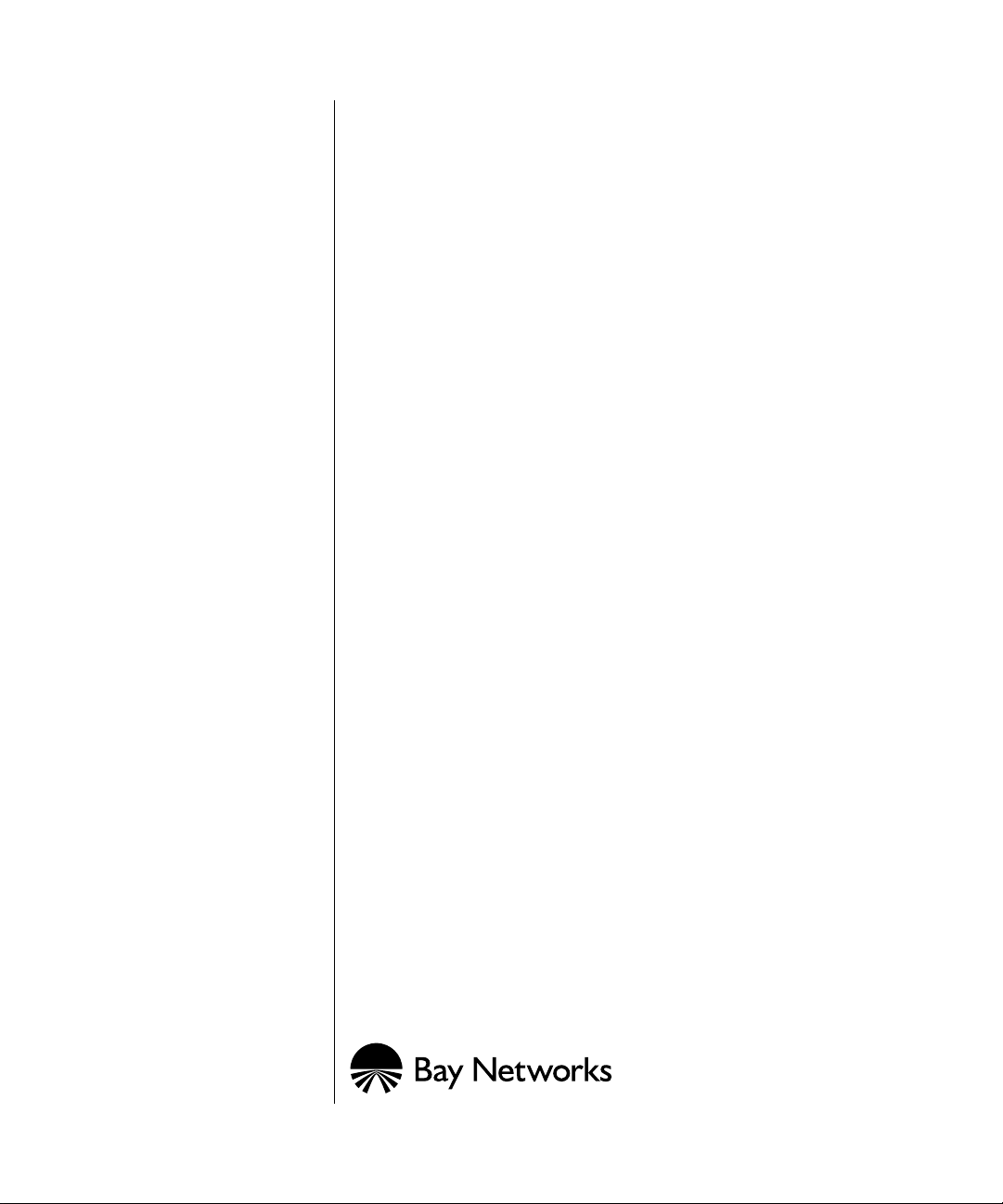
Configuring Polled AOT
Transport Services
BayRS V ersion 12.0
Site Manager Software Version 6.0
Part No. 117350-A Rev. A
September 1997
Page 2
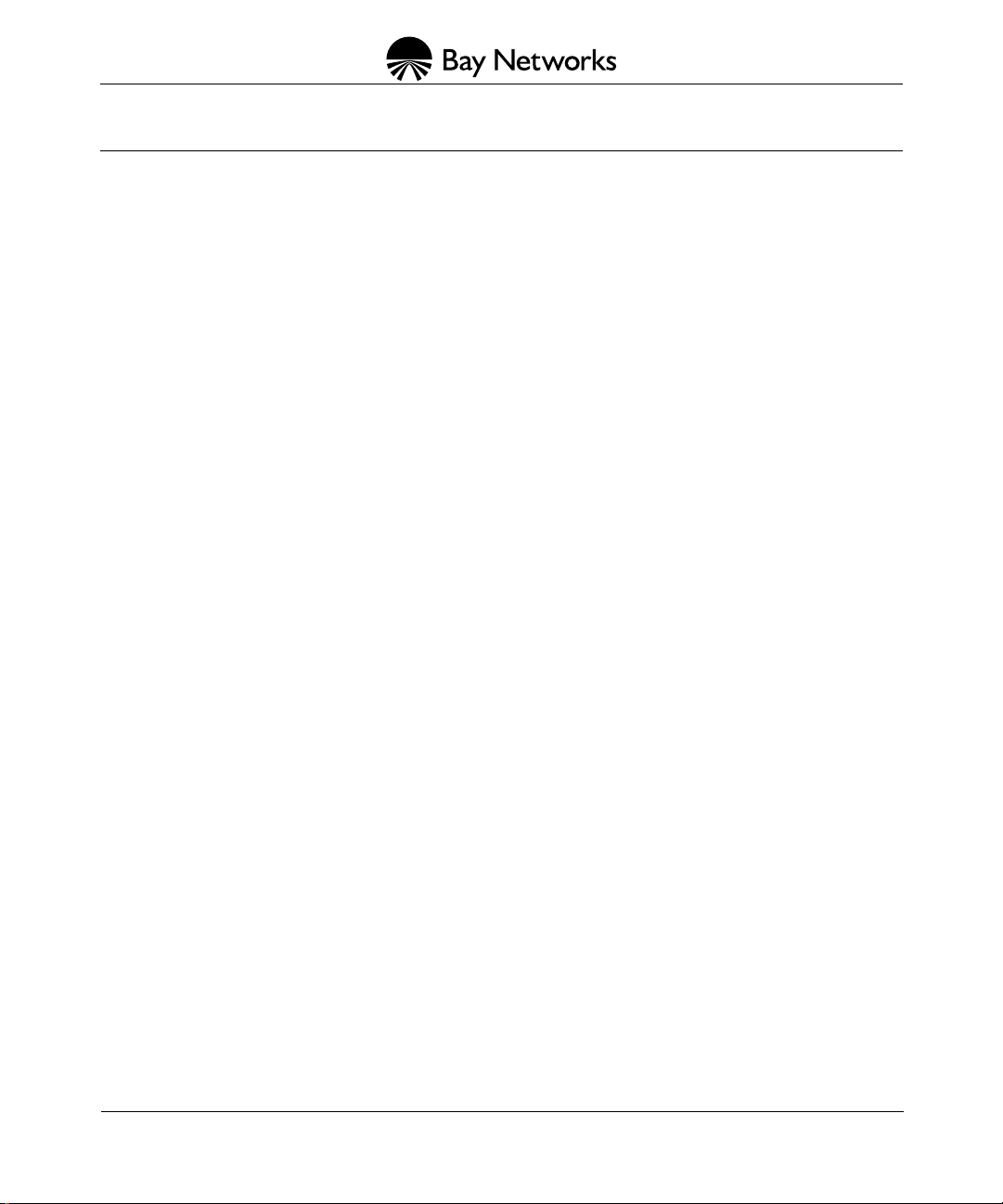
4401 Great America Parkway 8 Federal Street
Santa Clara, CA 95054 Billerica, MA 01821
Copyright © 1997 Bay Networks, Inc.
All rights reserved. Printed in the USA. September 1997.
The information in this document is subject to change without notice. The statements, configurations, technical data,
and recommendations in this document are believed to be accurate and reliable, but are presented without express or
implied warranty . Users must tak e full responsibility for their applications of an y products specified in this document.
The information in this document is proprietary to Bay Networks, Inc.
The software described in this document is furnished under a license agreement and may only be used in accordance
with the terms of that license. A summary of the Software License is included in this document.
Trademarks
AN, BCN, BLN, BN, and Bay Networks are registered trademarks and Advanced Remote Node, ARN, ASN, Bay
Networks Press, and the Bay Networks logo are trademarks of Bay Networks, Inc.
All other trademarks and registered trademarks are the property of their respective owners.
Restricted Rights Legend
Use, duplication, or disclosure by the United States Government is subject to restrictions as set forth in subparagraph
(c)(1)(ii) of the Rights in Technical Data and Computer Software clause at DFARS 252.227-7013.
Notwithstanding any other license agreement that may pertain to, or accompany the delivery of, this computer
software, the rights of the United States Government regarding its use, reproduction, and disclosure are as set forth in
the Commercial Computer Software-Restricted Rights clause at FAR 52.227-19.
Statement of Conditions
In the interest of improving internal design, operational function, and/or reliability, Bay Networks, Inc. reserves the
right to make changes to the products described in this document without notice.
Bay Networks, Inc. does not assume any liability that may occur due to the use or application of the product(s) or
circuit layout(s) described herein.
Portions of the code in this software product are Copyright © 1988, Regents of the Univ ersity of California. All rights
reserved. Redistribution and use in source and binary forms of such portions are permitted, provided that the above
copyright notice and this paragraph are duplicated in all such forms and that any documentation, advertising materials,
and other materials related to such distribution and use acknowledge that such portions of the software were
developed by the University of California, Berkeley. The name of the University may not be used to endorse or
promote products derived from such portions of the software without specific prior written permission.
SUCH PORTIONS OF THE SOFTWARE ARE PROVIDED “AS IS” AND WITHOUT ANY EXPRESS OR
IMPLIED WARRANTIES, INCLUDING, WITHOUT LIMITATION, THE IMPLIED WARRANTIES OF
MERCHANTABILITY AND FITNESS FOR A PARTICULAR PURPOSE.
In addition, the program and information contained herein are licensed only pursuant to a license agreement that
contains restrictions on use and disclosure (that may incorporate by reference certain limitations and notices imposed
by third parties).
ii
117350-A Rev. A
Page 3
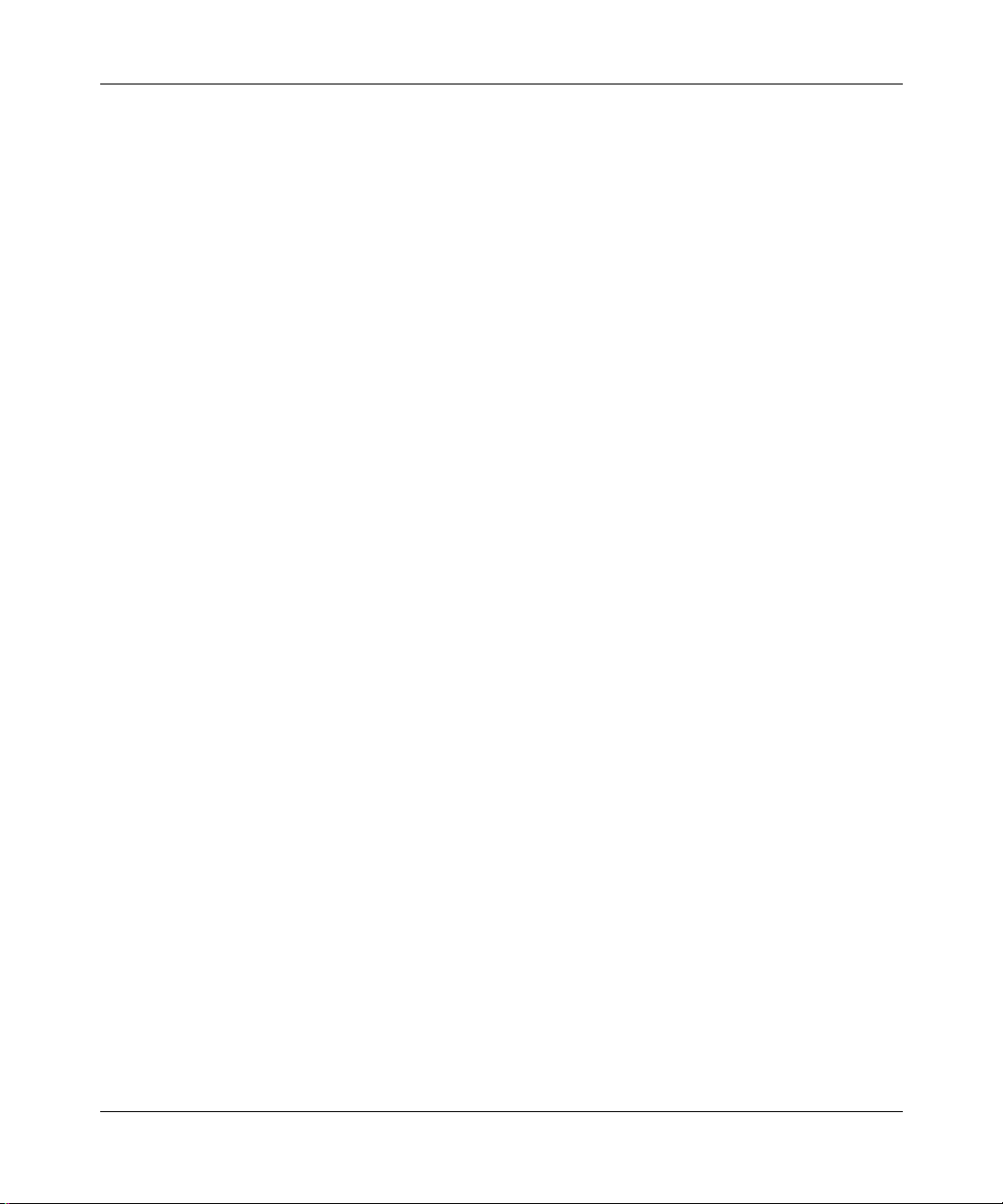
Bay Networks, Inc. Software License Agreement
NOTICE:
installing the hardware unit with pre-enabled software (each of which is referred to as “Software” in this Agreement).
BY COPYING OR USING THE SOFTWARE, YOU A CCEPT ALL OF THE TERMS AND CONDITIONS OF THIS
LICENSE AGREEMENT. THE TERMS EXPRESSED IN THIS AGREEMENT ARE THE ONLY TERMS UNDER
WHICH BAY NETWORKS WILL PERMIT YOU TO USE THE SOFTWARE. If you do not accept these terms and
conditions, return the product, unused and in the original shipping container, within 30 days of purchase to obtain a
credit for the full purchase price
1. License Grant.
nonexclusive, nontransferable license: a) to use the Software either on a single computer or, if applicable, on a single
authorized device identified by host ID, for which it was originally acquired; b) to copy the Software solely for backup
purposes in support of authorized use of the Software; and c) to use and copy the associated user manual solely in
support of authorized use of the Software by Licensee. This license applies to the Software only and does not extend
to Bay Networks Agent software or other Bay Networks software products. Bay Networks Agent software or other
Bay Networks software products are licensed for use under the terms of the applicable Bay Networks, Inc. Software
License Agreement that accompanies such software and upon payment by the end user of the applicable license fees
for such software.
2. Restrictions on use; reservation of rights.
Bay Networks and/or its licensors retain all title and ownership in both the Software and user manuals, including any
revisions made by Bay Networks or its licensors. The copyright notice must be reproduced and included with any
copy of any portion of the Software or user manuals. Licensee may not modify, translate, decompile, disassemble, use
for any competitive analysis, reverse engineer, distribute, or create derivative works from the Software or user
manuals or any copy, in whole or in part. Except as expressly provided in this Agreement, Licensee may not copy or
transfer the Software or user manuals, in whole or in part. The Software and user manuals embody Bay Networks’ and
its licensors’ confidential and proprietary intellectual property. Licensee shall not sublicense, assign, or otherwise
disclose to any third party the Software, or any information about the operation, design, performance, or
implementation of the Software and user manuals that is confidential to Bay Networks and its licensors; however,
Licensee may grant permission to its consultants, subcontractors, and agents to use the Software at Licensee’s f acility,
provided they have agreed to use the Software only in accordance with the terms of this license.
3. Limited warranty.
installed and operated on Bay Networks hardware or other equipment it is originally licensed for, to function
substantially as described in its accompanying user manual during its warranty period, which begins on the date
Software is first shipped to Licensee. If any item of Software fails to so function during its warranty period, as the sole
remedy Bay Networks will at its discretion provide a suitable fix, patch, or workaround for the problem that may be
included in a future Software release. Bay Networks further warrants to Licensee that the media on which the
Software is provided will be free from defects in materials and workmanship under normal use for a period of 90 days
from the date Software is first shipped to Licensee. Bay Networks will replace defective media at no charge if it is
returned to Bay Networks during the warranty period along with proof of the date of shipment. This warranty does not
apply if the media has been damaged as a result of accident, misuse, or abuse. The Licensee assumes all responsibility
for selection of the Software to achieve Licensee’s intended results and for the installation, use, and results obtained
from the Software. Bay Networks does not warrant a) that the functions contained in the software will meet the
Licensee’s requirements, b) that the Software will operate in the hardw are or softw are combinations that the Licensee
may select, c) that the operation of the Software will be uninterrupted or error free, or d) that all defects in the
operation of the Software will be corrected. Bay Networks is not obligated to remedy any Software defect that cannot
be reproduced with the latest Software release. These warranties do not apply to the Software if it has been (i) altered,
except by Bay Networks or in accordance with its instructions; (ii) used in conjunction with another vendor’s product,
resulting in the defect; or (iii) damaged by improper environment, abuse, misuse, accident, or negligence. THE
FOREGOING WARRANTIES AND LIMITATIONS ARE EXCLUSIVE REMEDIES AND ARE IN LIEU OF ALL
OTHER WARRANTIES EXPRESS OR IMPLIED, INCLUDING WITHOUT LIMITATION ANY WARRANTY OF
MERCHANT ABILITY OR FITNESS FOR A PARTICULAR PURPOSE. Licensee is responsible for the security of
Please carefully read this license agreement before copying or using the accompanying software or
Bay Networks, Inc. (“Bay Networks”) grants the end user of the Software (“Licensee”) a personal,
The Software and user manuals are protected under copyright laws.
Bay Networks warrants each item of Software, as delivered by Bay Networks and properly
117350-A Rev. A iii
Page 4
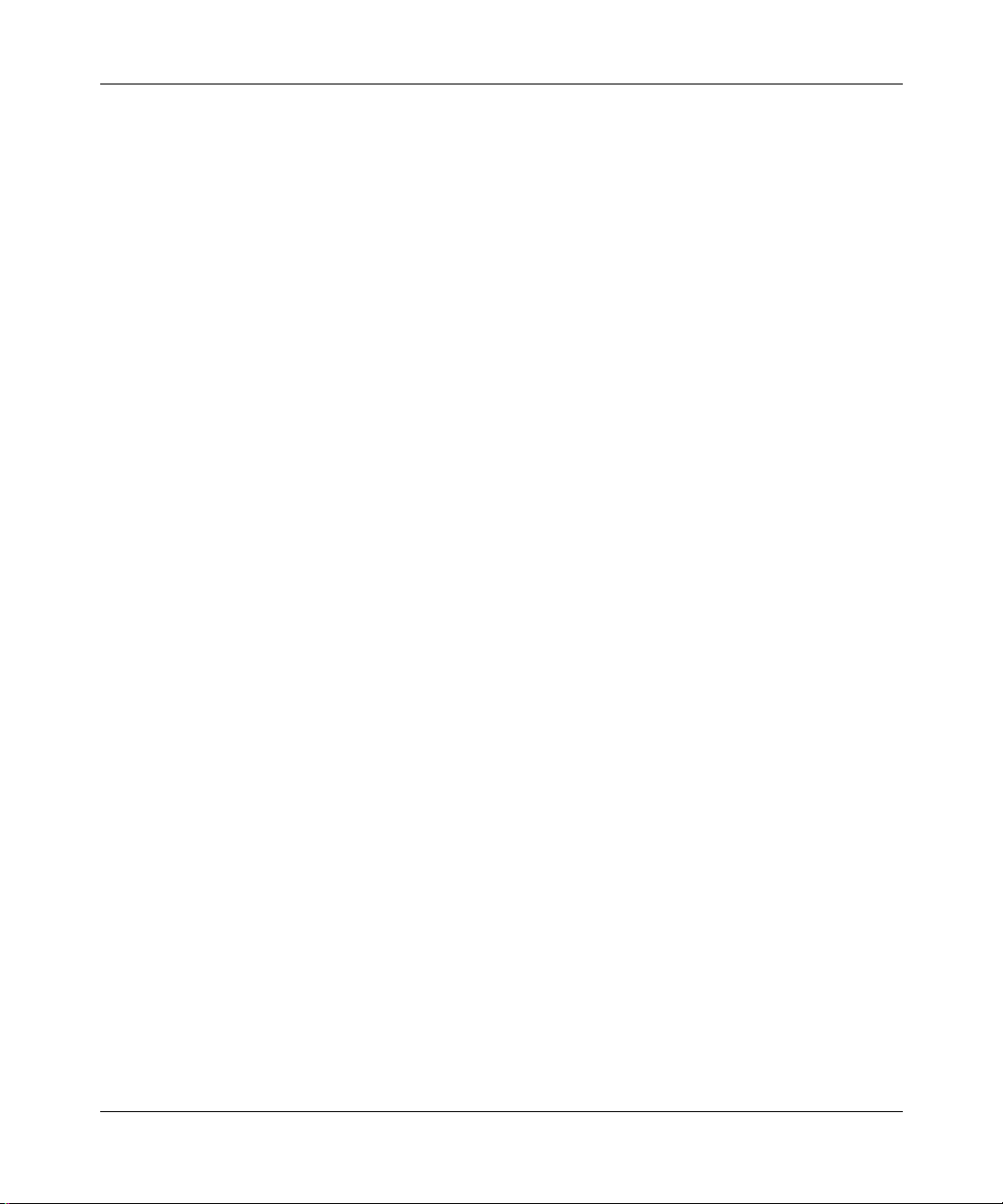
its own data and information and for maintaining adequate procedures apart from the Software to reconstruct lost or
altered files, data, or programs.
4. Limitation of liability.
COST OF SUBSTITUTE PROCUREMENT; SPECIAL, INDIRECT, INCIDENTAL, OR CONSEQUENTIAL
DAMAGES; OR ANY DAMAGES RESULTING FROM INACCURATE OR LOST DATA OR LOSS OF USE OR
PROFITS ARISING OUT OF OR IN CONNECTION WITH THE PERFORMANCE OF THE SOFTWARE, EVEN
IF BAY NETWORKS HAS BEEN ADVISED OF THE POSSIBILITY OF SUCH DAMAGES. IN NO EVENT
SHALL THE LIABILITY OF BAY NETWORKS RELATING TO THE SOFTWARE OR THIS AGREEMENT
EXCEED THE PRICE PAID TO BAY NETWORKS FOR THE SOFTWARE LICENSE.
5. Government Licensees.
by or on behalf of the United States Government. The Software and documentation are commercial products, licensed
on the open market at market prices, and were developed entirely at private expense and without the use of any U.S.
Government funds. The license to the U.S. Government is granted only with restricted rights, and use, duplication, or
disclosure by the U.S. Government is subject to the restrictions set forth in subparagraph (c)(1) of the Commercial
Computer Software––Restricted Rights clause of F AR 52.227-19 and the limitations set out in this license for civilian
agencies, and subparagraph (c)(1)(ii) of the Rights in Technical Data and Computer Software clause of DFARS
252.227-7013, for agencies of the Department of Defense or their successors, whichever is applicable.
6. Use of Software in the European Community.
European Community. If Licensee uses the Software within a country in the European Community, the Software
Directive enacted by the Council of European Communities Directive dated 14 May, 1991, will apply to the
examination of the Software to facilitate interoperability. Licensee agrees to notify Bay Networks of any such
intended examination of the Software and may procure support and assistance from Bay Networks.
7. Term and termination.
Bay Networks’ copyright in the Software and user manuals will cease being effective at the date of expiration of the
Bay Networks copyright; those restrictions relating to use and disclosure of Bay Networks’ confidential information
shall continue in effect. Licensee may terminate this license at any time. The license will automatically terminate if
Licensee fails to comply with any of the terms and conditions of the license. Upon termination for any reason,
Licensee will immediately destroy or return to Bay Networks the Software, user manuals, and all copies. Bay
Networks is not liable to Licensee for damages in any form solely by reason of the termination of this license.
8. Export and Re-export.
or information without first obtaining any required export licenses or other governmental approvals. Without limiting
the foregoing, Licensee, on behalf of itself and its subsidiaries and affiliates, agrees that it will not, without first
obtaining all export licenses and approvals required by the U.S. Government: (i) export, re-export, transfer, or divert
any such Software or technical data, or any direct product thereof, to any country to which such exports or re-exports
are restricted or embargoed under United States export control laws and regulations, or to any national or resident of
such restricted or embargoed countries; or (ii) provide the Software or related technical data or information to any
military end user or for any military end use, including the design, development, or production of any chemical,
nuclear, or biological weapons.
9. General.
jurisdiction, the remainder of the provisions of this Agreement shall remain in full force and effect. This Agreement
will be governed by the laws of the state of California.
Should you have any questions concerning this Agreement, contact Ba y Networks, Inc., 4401 Great America P arkway,
P.O. Box 58185, Santa Clara, California 95054-8185.
LICENSEE ACKNOWLEDGES THAT LICENSEE HAS READ THIS AGREEMENT, UNDERSTANDS IT, AND
AGREES TO BE BOUND BY ITS TERMS AND CONDITIONS. LICENSEE FURTHER AGREES THAT THIS
AGREEMENT IS THE ENTIRE AND EXCLUSIVE AGREEMENT BETWEEN BAY NETWORKS AND
LICENSEE, WHICH SUPERSEDES ALL PRIOR ORAL AND WRITTEN AGREEMENTS AND
COMMUNICATIONS BETWEEN THE PARTIES PERTAINING TO THE SUBJECT MATTER OF THIS
AGREEMENT. NO DIFFERENT OR ADDITIONAL TERMS WILL BE ENFORCEABLE AGAINST BAY
NETWORKS UNLESS BAY NETWORKS GIVES ITS EXPRESS WRITTEN CONSENT, INCLUDING AN
EXPRESS WAIVER OF THE TERMS OF THIS AGREEMENT.
If any provision of this Agreement is held to be invalid or unenforceable by a court of competent
IN NO EVENT WILL BAY NETWORKS OR ITS LICENSORS BE LIABLE FOR ANY
This provision applies to all Software and documentation acquired directly or indirectly
This provision applies to all Software acquired for use within the
This license is effective until terminated; however, all of the restrictions with respect to
Licensee agrees not to export, directly or indirectly, the Software or related technical data
iv 117350-A Rev. A
Page 5
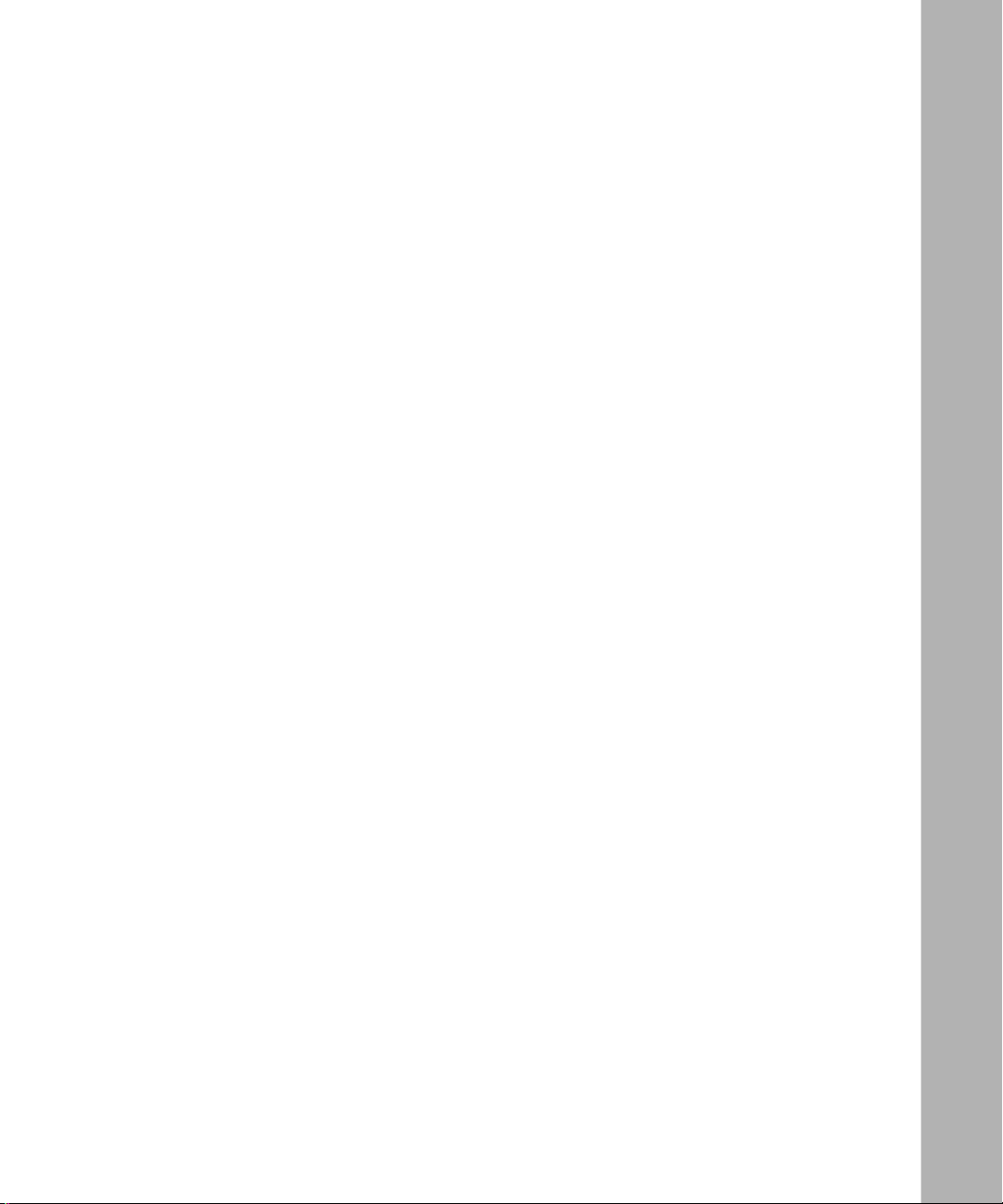
Contents
About This Guide
Audience ........................................................................................................................... xi
Before You Begin .............................................................................................................. xi
Conventions ......................................................................................................................xii
Acronyms ..........................................................................................................................xii
Ordering Bay Networks Publications ...............................................................................xiii
Bay Networks Customer Service .....................................................................................xiii
How to Get Help ..............................................................................................................xiv
Chapter 1
Polled AOT Overview
Polled AOT Networking ...................................................................................................1-1
Polled AOT Configurations on Bay Networks Routers ....................................................1-3
Polled AOT Device Support ............................................................................................1-4
Chapter 2
Enabling Polled AOT
Starting Polled AOT on an Interface ...............................................................................2-2
Specifying the Polled AOT Interface Parameters ............................................................2-3
Creating the Polled AOT Peer Table ...............................................................................2-4
Completing the Configuration .........................................................................................2-7
Chapter 3
Editing Polled AOT Parameters
Editing the AOT Interface Parameters ............................................................................3-1
Editing the AOT Peer Table .............................................................................................3-3
Disabling the AOT Peer Table .........................................................................................3-4
Removing Polled AOT from the Router ..........................................................................3-5
117350-A Rev. A
v
Page 6
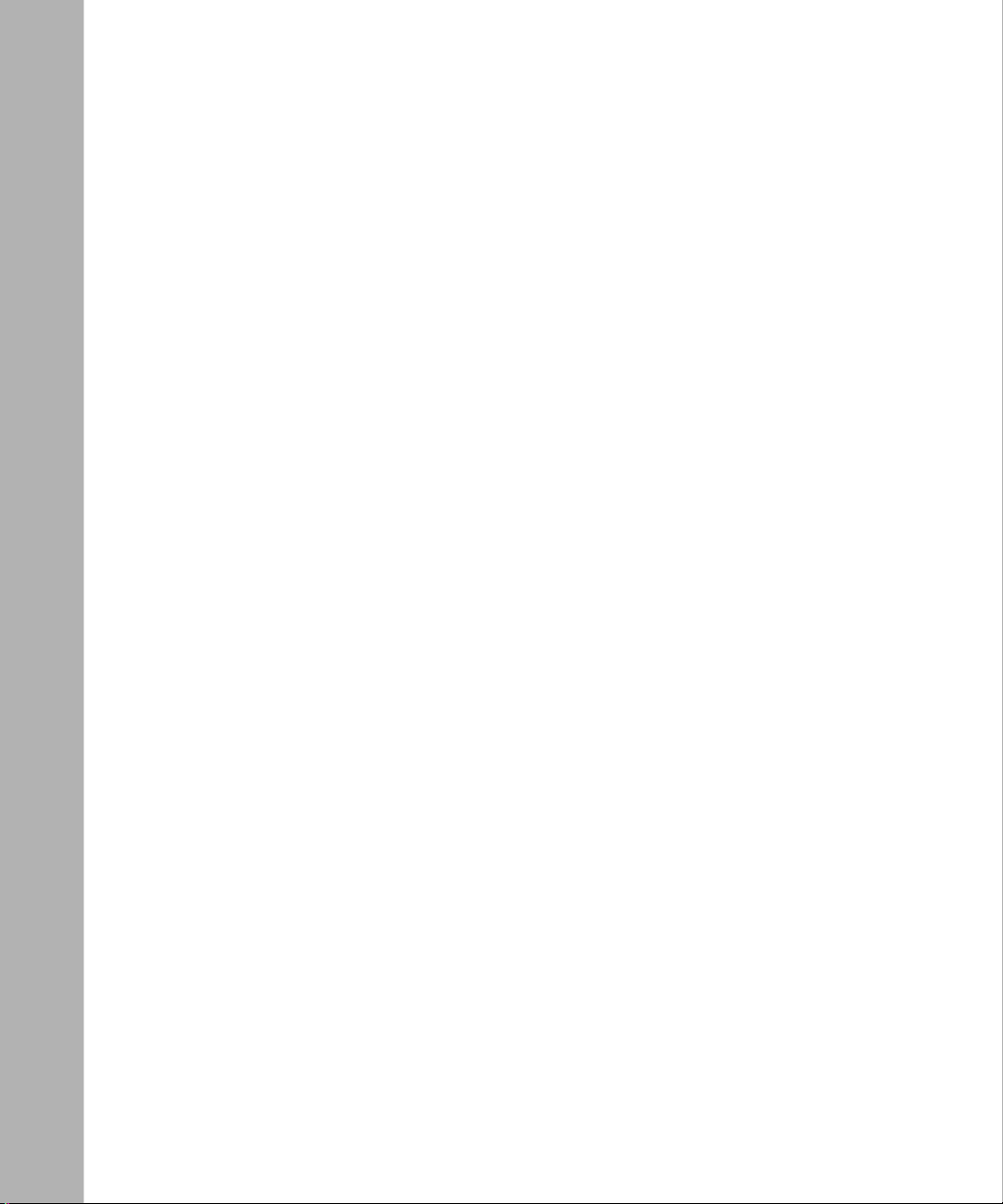
Appendix A
Polled AOT Parameters
AOT Interface Parameters ............................................................................................. A-1
AOT Peer Table Parameters .......................................................................................... A-4
Asynchronous Parameters ............................................................................................ A-6
Index
vi
117350-A Rev. A
Page 7

Figures
Figure 1-1. Bay Networks Polled AOT Network Topology ..........................................1-2
Figure 2-1. WAN Protocols Window ...........................................................................2-2
Figure 2-2. Edit AOT Interface Window ......................................................................2-3
Figure 2-3. AOT Peer Table Configuration Window ....................................................2-5
Figure 2-4. Add AOT Peer Entry Window ...................................................................2-6
Figure 2-5. Edit SYNC Parameters Window ...............................................................2-7
Figure 3-1. AOT Interfaces Window ...........................................................................3-2
Figure 3-2. AOT Peer Table Configuration Window ....................................................3-3
Figure 3-3. Edit AOT Global Parameters Window ......................................................3-5
117350-A Rev. A
vii
Page 8
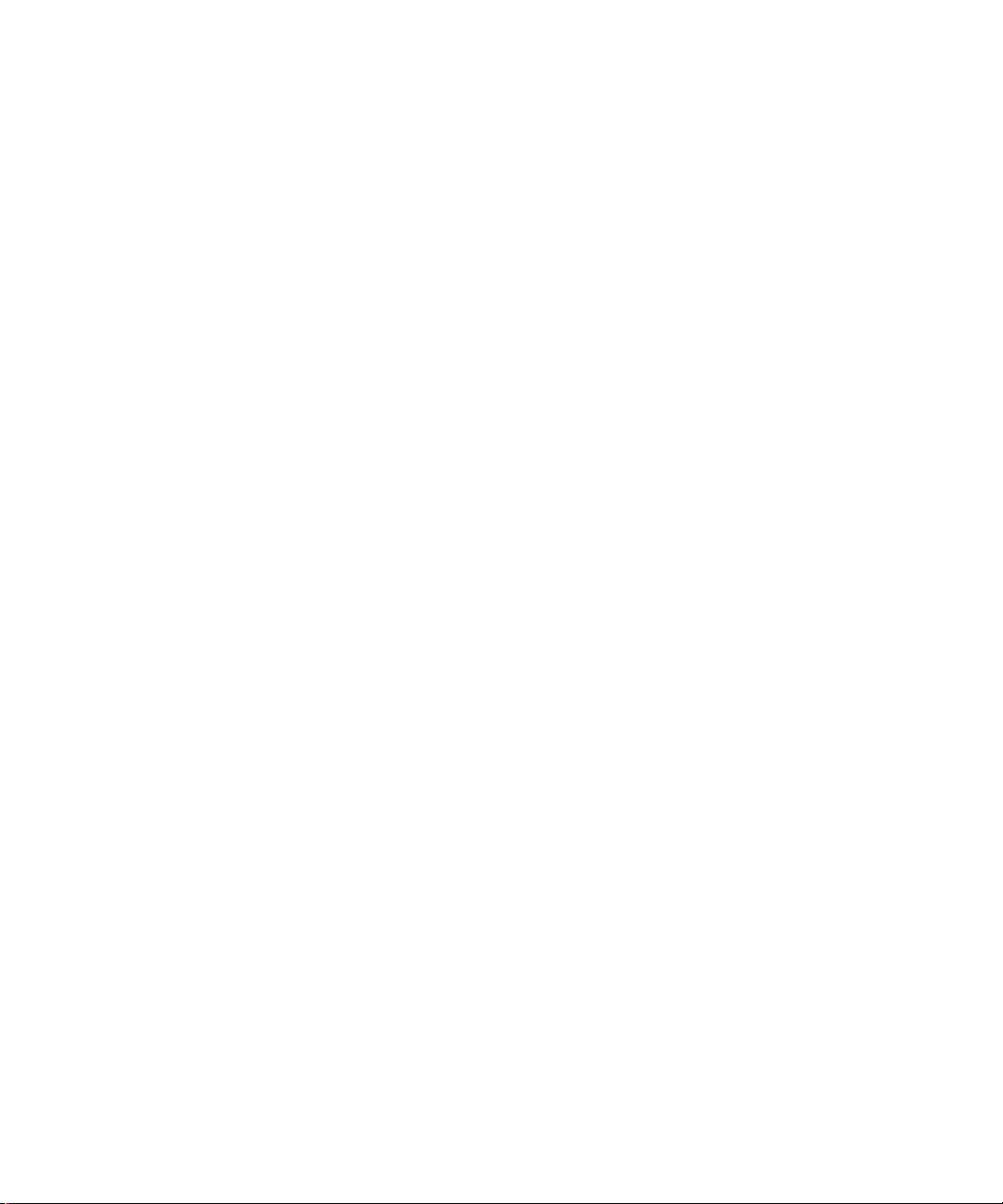
Page 9
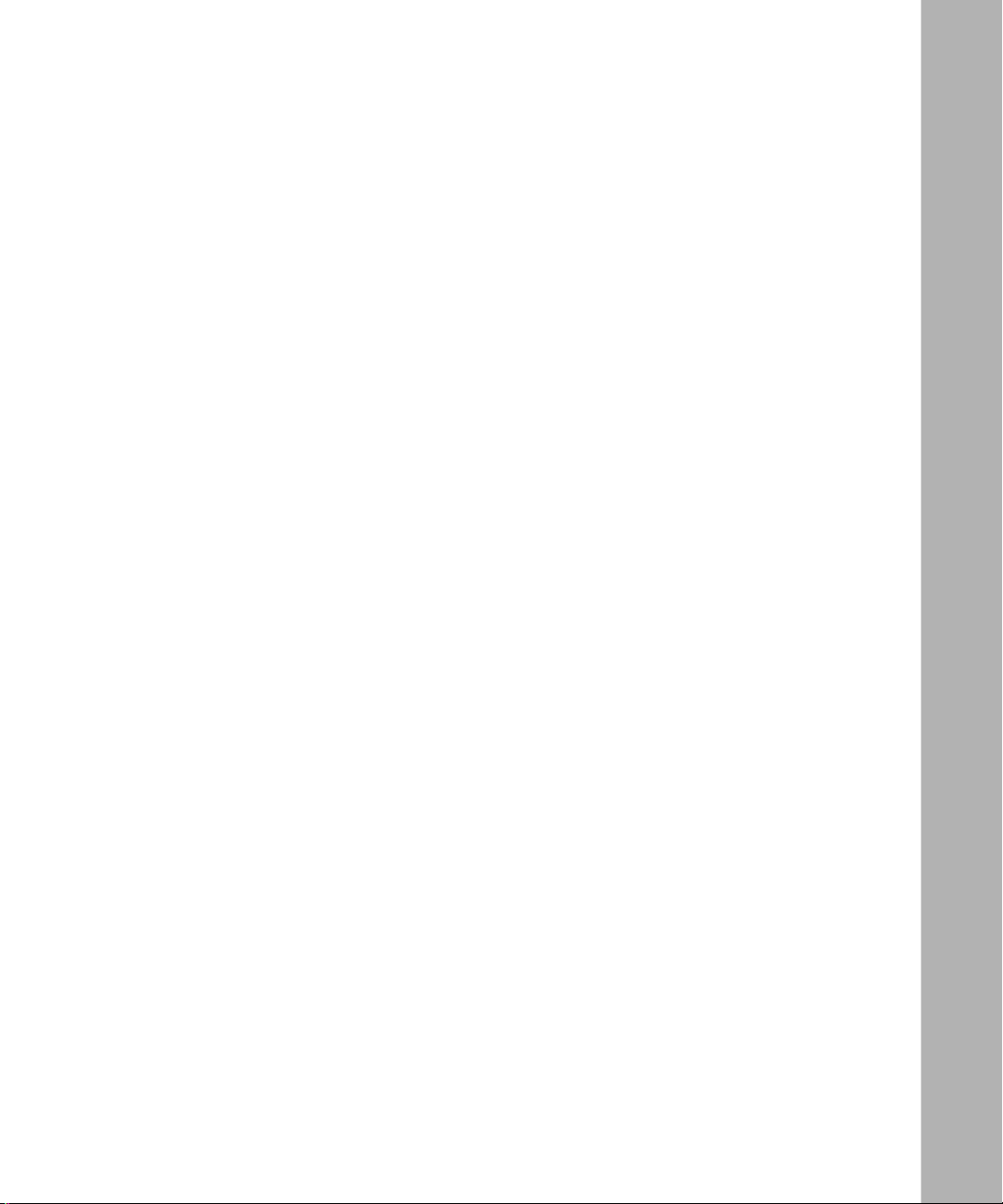
Tables
Table 1-1. Polled AOT Router and Module Support ..................................................1-3
117350-A Rev. A
ix
Page 10
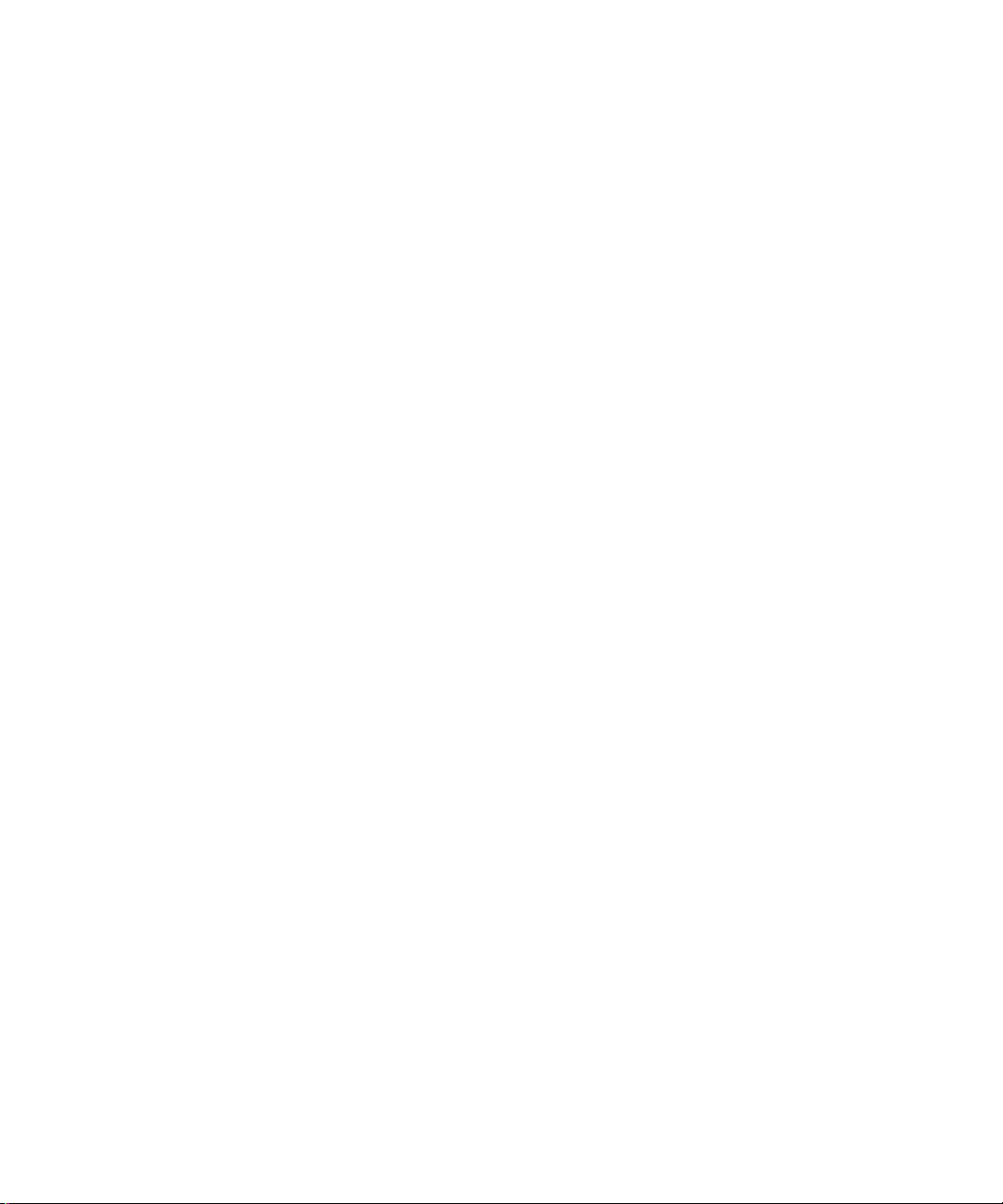
Page 11
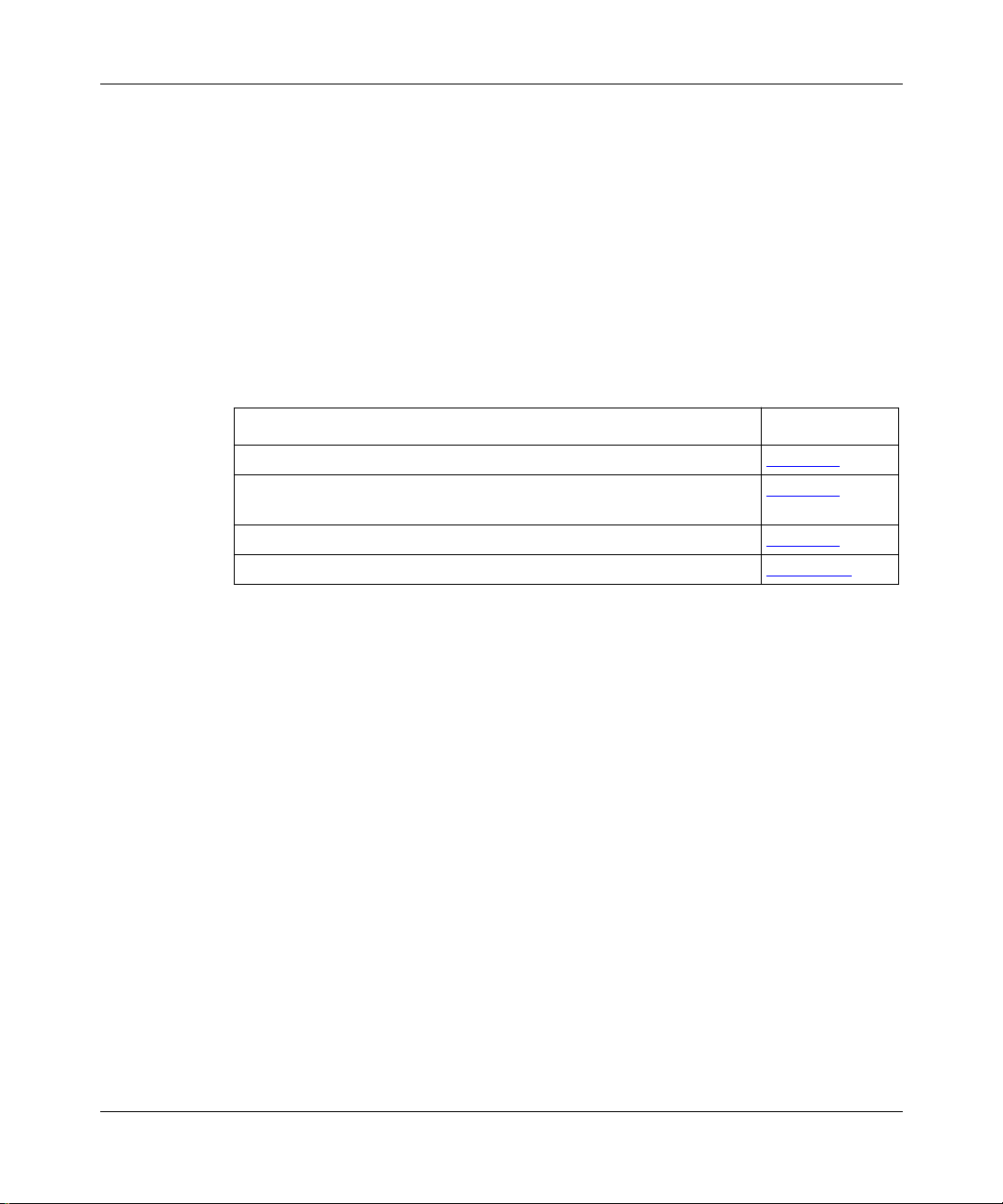
About This Guide
This guide describes how to customize Bay Networks® router software for polled
Asynchronous over TCP/IP (AOT) transport services.
If you want to Go to
Read about polled AOT services on Bay Networks routers Chapter
Enable polled AOT services on a Bay Networks router by setting the
polled AOT interface and Peer Table parameters
Edit the polled AOT interface and Peer Table parameters Chapter 3
Review the polled AOT parameters Appendix A
Audience
Written for system and network managers, this guide describes how to configure
the Bay Networks implementation of polled AOT.
Before You Begin
Before using this guide, you must complete the following steps:
1.
Open a configuration file.
2.
Specify the router hardware, if this is a local-mode configuration file.
Select the connector on which you are enabling polled AOT.
3.
See
Configuring and Managing Routers with Site Manager
1
Chapter 2
for instructions.
117350-A Rev. A
xi
Page 12
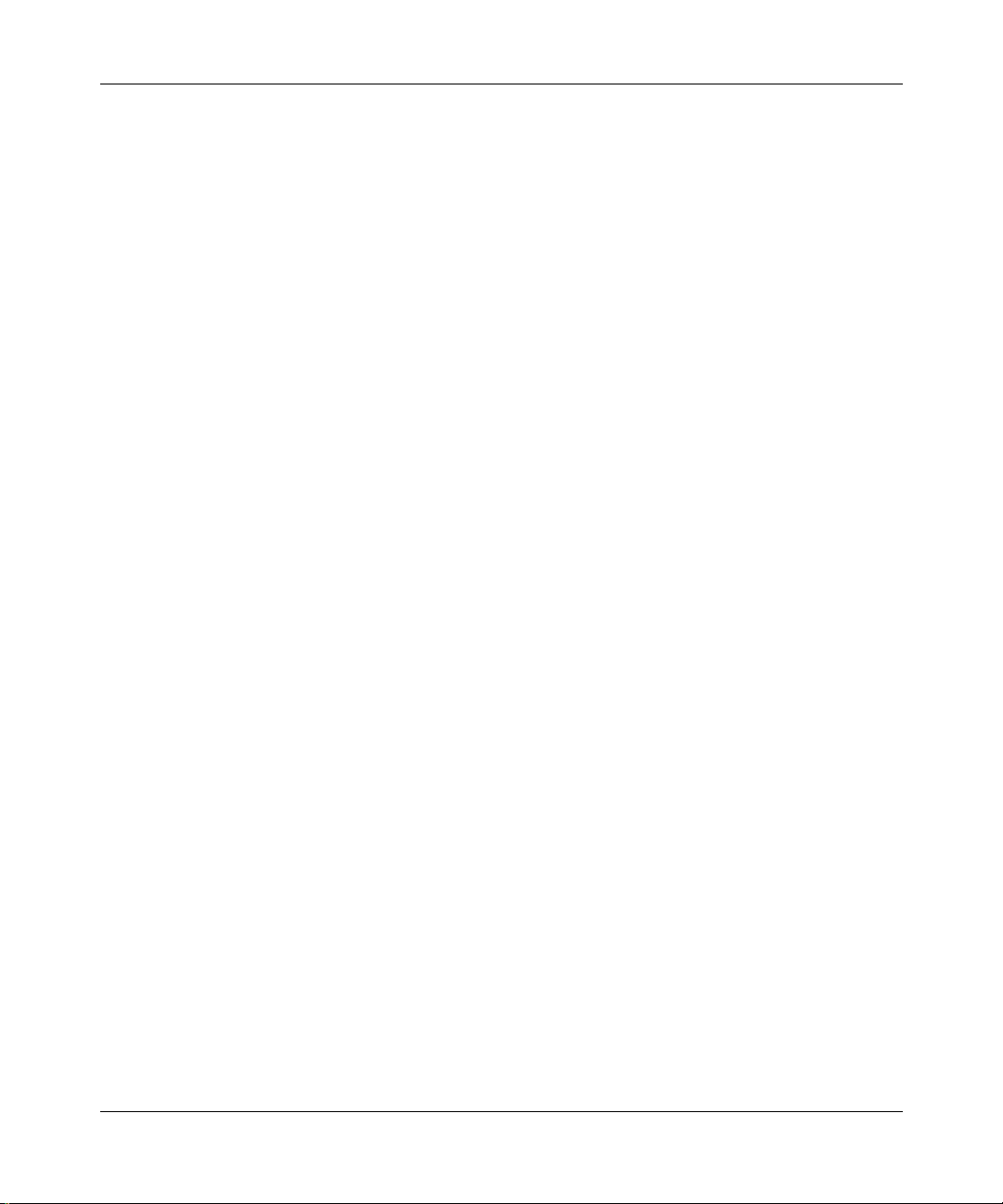
Configuring Polled AOT Transport Services
Conventions
This section describes the conventions used in this guide.
bold text
Indicates text that you need to enter, command names,
and buttons in menu paths.
Example: Enter
Example: Use the
Example: Protocols > Interfaces >
wfsm &
dinfo
command.
AOT
identifies the
button in the window that appears when you select the
Interfaces option from the Protocols menu.
italic text
Indicates variable values in command syntax
descriptions, new terms, file and directory names, and
book titles.
quotation marks (“ ”) Indicate the title of a chapter or section within a book.
separator ( > ) Separates menu and option names in instructions and
internal pin-to-pin wire connections.
Example: Protocols > AOT identifies the A O T option in
the Protocols menu.
Example: Protocols > AOT > Interfaces
vertical line (|) Indicates that you enter only one of the parts of the
command. The vertical line separates choices. Do not
type the vertical line when entering the command.
Acronyms
xii
Example: If the command syntax is
|
show at routes
show at routes
AOT Asynchronous over TCP/IP
CU control unit
FEP front-end processor
IP Internet Protocol
TCP/IP Transmission Control Protocol/Internet Protocol
WAN wide area network
, you enter either
nets
show at nets
or
, but not both.
117350-A Rev. A
Page 13
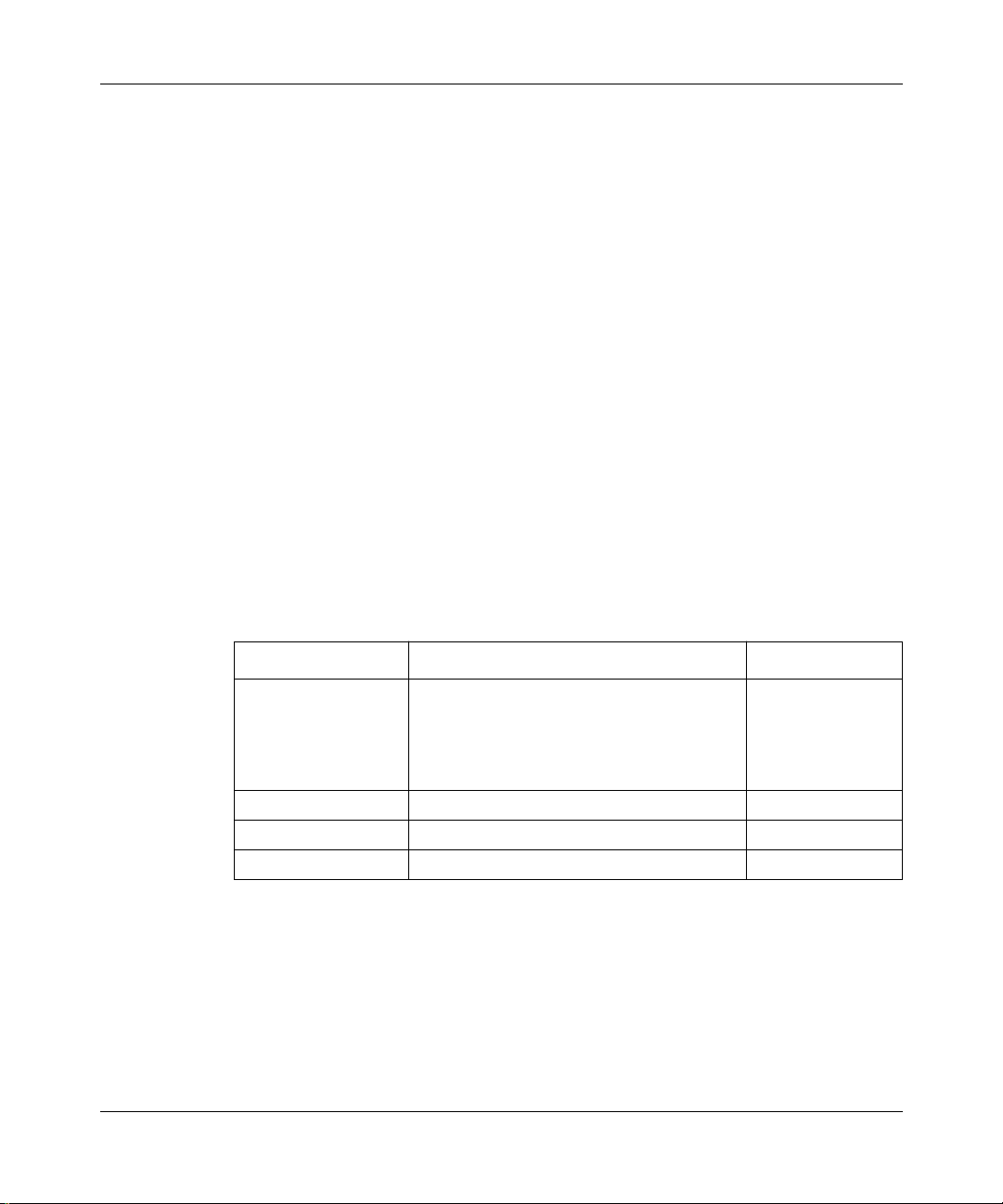
Ordering Bay Networks Publications
To purchase additional copies of this document or other Bay Networks
publications, order by part number from Bay Networks Press
numbers:
• Phone--U.S./Canada: 888-422-9773
• Phone--International: 510-490-4752
• FAX--U.S./Canada and International: 510-498-2609
The Bay Networks Press catalog is available on the World Wide Web at
support.baynetworks.com/Library/GenMisc
available on the World Wide Web at
support.baynetworks.com/Library/tpubs
Bay Networks Customer Service
You can purchase a support contract from your Bay Networks distributor or
authorized reseller, or directly from Bay Networks Services. For information
about, or to purchase a Bay Networks service contract, either call your local Bay
Networks field sales office or one of the following numbers:
About This Guide
™
at the following
. Bay Networks publications are
.
117350-A Rev. A
Region Telephone number Fax number
United States and
Canada
Europe 33-4-92-96-69-66 33-4-92-96-69-96
Asia/Pacific 61-2-9927-8888 61-2-9927-8899
Latin America 561-988-7661 561-988-7550
800-2LANWAN; then enter Express
Routing Code (ERC) 290, when prompted,
to purchase or renew a service contract
978-916-8880 (direct)
978-916-3514
Information about customer service is also available on the World Wide Web at
support.baynetworks.com
.
xiii
Page 14
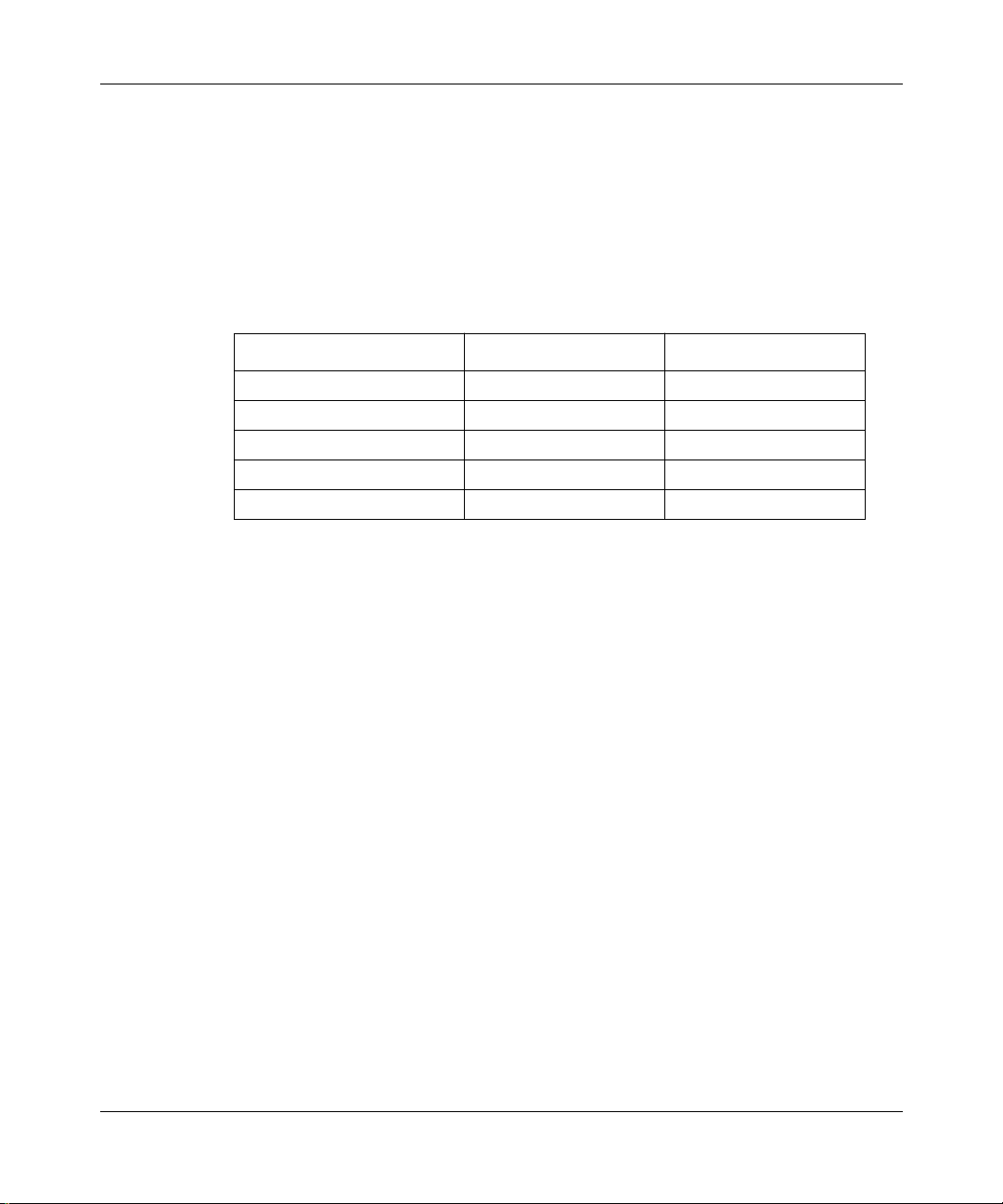
Configuring Polled AOT Transport Services
How to Get Help
If you purchased a service contract for your Bay Networks product from a
distributor or authorized reseller, contact the technical support staff for that
distributor or reseller for assistance.
If you purchased a Bay Networks service program, call one of the following Bay
Networks Technical Solutions Centers:
Technical Solutions Center Telephone number Fax number
Billerica, MA 800-2LANWAN 978-916-3514
Santa Clara, CA 800-2LANWAN 408-495-1188
Valbonne, France 33-4-92-96-69-68 33-4-92-96-69-98
Sydney, Australia 61-2-9927-8800 61-2-9927-8811
Tokyo, Japan 81-3-5402-0180 81-3-5402-0173
xiv
117350-A Rev. A
Page 15

Chapter 1
Polled AOT Overview
This chapter describes polled Asynchronous over TCP/IP (AOT) transport
services. It contains the following sections:
Section Page
olled AOT Networking 1-1
P
Polled AOT Configurations on Bay Networks Routers 1-3
Polled AOT Device Support 1-4
You should review this chapter if you are responsible for configuring polled AOT
on one or more Bay Networks routers. If you are already familiar with polled A OT
concepts, you can go directly to Chapter 2, “Enabling Polled AOT,” for
information about starting polled AOT on Bay Networks routers.
Polled AOT Networking
Polled AOT is a wide area network (WAN) protocol that enables transport of
asynchronous data packets over a TCP/IP network. Unlike synchronous
transmission, asynchronous transmission does not use clocking signals to time the
data transmission. Instead, asynchronous transmission uses start and stop bits to
control the transmission.
Polled AOT transmissions use TCP timers and keepalive settings to ensure that
there is an active TCP connection between two routers before any transmission
attempt. The router that you designate as the primary router transmits polls to a
secondary router over the active TCP connection. Because asynchronous
transmissions are relatively slow (300 b/s to 9600 b/s), polling ensures that the
secondary router is available for asynchronous transmission.
117350-A Rev. A
1-1
Page 16

Configuring Polled AOT Transport Services
Bisync
terminal
Async
alarm
panels
In one sample application (F
igure 1-1), banks can use polled AOT to connect
alarm hosts to remote alarm panels. When an alarm host is connected to a local
Bay Networks router, the local router can establish a TCP/IP connection with a
remote router connected to an alarm panel. The local router receives the
asynchronous data packet from the alarm host and sends it over the TCP/IP
connection. When the remote router receives the packet, it strips the TCP/IP
information and forwards the alarm information to the alarm panel.
igure 1-1 shows the Bay Networks polled AOT topology in a point-to-point
F
network.
Data centerBranch sites
Polled AOT
Routers Router
Bisync
server
Front end
processor
Async
alarm
host
Figure 1-1. Bay Networks Polled AOT Network Topology
1-2
CPS0001A
117350-A Rev. A
Page 17

Polled AOT Overview
Polled AOT Configurations on Bay Networks Routers
To configure a Bay Networks router for polled AOT, you use Site Manager’s
Configuration Manager on a PC or UNIX workstation. You configure polled AOT
on a port-by-port basis. Table 1-1 lists the router platforms and the modules that
support polled AOT.
Table 1-1. Polled AOT Router and Module Support
AOT supported on these
Router platform
modules Port labels
Access Node (AN®) Any module that includes 2S
or 3S in the module name
Access Stack Node (ASN™) Dual Sync
Quad Sync
Advanced Remote Node (ARN™) Serial Adapter
TRI Serial Expansion
Ethernet/TRI Serial
Token Ring/TRI Serial
Ethernet/TRI Serial/DCM
Backbone Link Node-2 (BLN-2
Backbone Concentrator Node (BCN®) Octal Sync COM1 to COM8
®
) Octal Sync COM1 to COM8
COM1 to COM3
COM1, COM2
COM1 to COM4
COM2
COM3 to COM5
COM3 to COM5
COM3 to COM5
COM3 to COM5
To create a polled AOT configuration, you must perform the following steps:
Designate one router as the primary and the other router as the secondary.
1.
In multipoint configurations, you can designate additional secondary routers.
2.
Configure a router AOT Peer Table, where you define which router (primary
or secondary) will initiate the TCP connection.
3.
Edit the polled AOT line parameters.
For details about starting polled AOT, see Chapter 2, “Enabling Polled AOT.”
117350-A Rev. A
1-3
Page 18

Configuring Polled AOT Transport Services
Polled AOT Device Support
BayRS Version 12.0 supports polled AOT on the following alarm systems:
• ADT (RS-232 Asynchronous Protocol)
• Mosler 16 PT RTU
• Mosler RTU 2000
1-4
117350-A Rev. A
Page 19

Chapter 2
Enabling Polled AOT
This chapter describes how to enable polled AOT. It assumes that you have read
Configuring and Managing Routers with Site Manager
following steps:
1.
Opened a configuration file
Specified the router hardware, if this is a local-mode configuration file
2.
3.
Selected the connector on which you are enabling polled AOT
and completed the
You enable polled AOT on your Bay Networks router by configuring it on each
interface you want to use for polled AOT transmissions. When you enable polled
AOT, you must specify certain parameters; the Configuration Manager supplies
default values for the other parameters. If you want to edit parameters, see
Chapter 3, “Editing Polled AOT Parameters.” Appendix A describes the polled
AOT parameters.
This chapter contains the following sections:
Section Page
ting Polled AOT on an Interface 2-2
Star
Specifying the Polled AOT Interface Parameters 2-3
Creating the Polled AOT Peer Table 2-4
Completing the Configuration 2-7
117350-A Rev. A
2-1
Page 20

Configuring Polled AOT Transport Services
Starting Polled AOT on an Interface
To start polled AOT on an interface, you begin at the WAN Protocols window
igure 2-1). The WAN Protocols window opens when you select the interface on
(F
which you want to configure polled AOT.
2-2
Figure 2-1. WAN Protocols Window
Site Manager Procedure
You do this System responds
1. In the W AN Protocols windo w, select
2. Click on OK. The Edit AOT Interface window opens
AO T.
(Figure
2-2).
117350-A Rev. A
Page 21

Specifying the Polled AOT Interface Parameters
Enabling Polled AOT
The Edit AOT Interface window (F
igure 2-2) allows you to configure individual
interfaces for polled AOT transmissions. Specifically, you must perform the
following steps:
1.
Configure the interface to a primary or secondary router.
2.
Specify the type of interface: point-to-point or multipoint.
3.
Specify the TCP connection parameters.
117350-A Rev. A
Figure 2-2. Edit AOT Interface Window
To configure a pair of routers to transmit polled AOT data, you designate one
router as the primary and the other router as the secondary. (For example, the
primary router is the one connected to the alarm host.)
Use the Interface Attached To parameter to specify whether the router you are
configuring is a primary or secondary router. The primary router transmits polls to
a secondary router over the activ e TCP connection. The secondary router receives
and responds to polls from the primary router.
2-3
Page 22

Configuring Polled AOT Transport Services
Use the Interface Type parameter to specify whether the interface has one or many
TCP connections. Point-to-point provides one TCP connection to the peer router.
Multipoint provides many TCP connections to one or more peer routers. A
multipoint connection can also be one TCP connection to multiple peer routers. A
primary interface can have either a point-to-point or multipoint connection. A
secondary interface can have only a point-to-point connection to the primary
router.
Polled AOT transmissions use TCP timers and keepalive settings to ensure that
there is an active TCP connection between two routers before any transmission
attempt. Because asynchronous transmissions are relatively slow (300 b/s to
9600 b/s), polling ensures that the secondary router is available for asynchronous
transmission.
You do this System responds
1. In the Edit AOT Interface window, edit the
following parameters:
• Enable
• Interface Attached To
• Interface Type
• TCP Keepalive Int
• TCP Keepalive Retry Timeout
• TCP Keepalive Retry Count
Click on Help or see the parameter
descriptions beginning on page
2. Click on OK. The AOT Peer Table Configuration
Site Manager Procedure
A-1.
window opens (Figure 2-3).
Creating the Polled AOT Peer Table
This section explains how to set up the AOT Peer Table, which directs packets to a
specific port. The AOT Peer Table contains the following information:
• The IP address of the remote peer router
• The router that will initiate the connection
• The TCP listen port address of the local or remote peer router
You create the AOT Peer Table using the AOT Peer Table Configuration window
(F
igure 2-3).
2-4
117350-A Rev. A
Page 23

Enabling Polled AOT
Figure 2-3. AOT Peer Table Configuration Window
Site Manager Procedure
You do this System responds
1. In the AOT Peer Table Configuration
window, click on Add.
2. In the Add AOT Peer Entry window, edit
the following parameters:
• Peer IP Address
• Connection Originator
• Local TCP Listen Port
• Peer TCP Listen Port
Click on Help or see the parameter
descriptions beginning on page
3. Click on OK. The AOT Peer Table Configuration
4. Click on Add to specify additional peers if
this is a multipoint configuration, then edit
the parameters from step 2. Click on OK
when you are finished.
A-4.
The Add AOT Peer Entry window opens
(Figure
window opens, displaying the AOT Peer
Table entry you just added.
2-4).
(continued)
117350-A Rev. A 2-5
Page 24

Configuring Polled AOT Transport Services
Site Manager Procedure
You do this System responds
5. Select an entry and click on Delete to
remove it from the AOT Peer Table.
6. Click on Done. The Configuration Manager window
(continued)
The entry disappears from the AOT Peer
Table Configuration window.
opens.
Figure 2-4. Add AOT Peer Entry Window
In the AOT Peer Table, you use the Connection Originator parameter to define
which router (primary or secondary) will initiate the TCP connection. You set the
Connection Originator parameter to the local router (Self) or the remote peer
router (Partner).
If the primary router is initiating the connection, you specify the IP address and
TCP port number of the remote peer router. If the secondar y router is initiating the
connection, you specify the IP address and port number of the local TCP listen
port.
2-6 117350-A Rev. A
Page 25

Completing the Configuration
To complete the polled AOT configuration, you must set the WAN serial interface
type to asynchronous transmission. You set the WAN Serial Interface Type
parameter using the Edit SYNC Parameters window (F
Enabling Polled AOT
igure 2-5).
Figure 2-5. Edit SYNC Parameters Window
Site Manager Procedure
You do this System responds
1. In the Configuration Manager window,
click on the interface you want to edit.
2. In the Edit Connector window, click on
Edit Line.
3. Scroll down to the WAN Serial Interface
Type parameter. Click on Values and
select PASYNC. Click on Help or see the
parameter description on page
117350-A Rev. A 2-7
A-6.
The Edit Connector window opens.
The Edit SYNC Parameters window
opens (Figure
2-5).
(continued)
Page 26

Configuring Polled AOT Transport Services
Site Manager Procedure
You do this System responds
4. Click on OK. The Edit Connector window opens.
5. Click on Done. The Configuration Manager window
(continued)
opens.
You can also edit the Pasync Parity Type, Pasync Data Bits, Pasync Stop Bits, and
Pasync Baud Rate parameters from the Edit SYNC Parameters window. See
Appendix A for information about these parameters.
2-8 117350-A Rev. A
Page 27

Chapter 3
Editing Polled AOT Parameters
After you configure polled AOT for the first time, you may need to edit the AOT
interface or AOT Peer Table parameters. The following sections describe how to
edit a polled AOT configuration:
Section Page
Editing the AOT Interface Parameters 3-1
Editing the AOT Peer Table 3-3
Disabling the AOT Peer Table 3-4
Removing Polled AOT from the Router 3-5
Editing the AOT Interface Parameters
This section describes how to edit the AOT interface parameters from the AOT
Interfaces window (F
117350-A Rev. A 3-1
igure 3-1).
Page 28

Configuring Polled AOT Transport Services
Figure 3-1. AOT Interfaces Window
Site Manager Procedure
You do this System responds
1. In the Configuration Manager window,
choose Protocols > AOT > Interfaces.
2. In the AOT Interfaces window, edit the
following parameters:
• Enable
• Interface Attached To
• Interface Type
• TCP Keepalive Int
• TCP Keepalive Retry Timeout
• TCP Keepalive Retry Count
Click on Help or see the parameter
descriptions beginning on page
A-1.
The AOT Interfaces window opens
(Figure
3-1).
continued
3-2 117350-A Rev. A
Page 29

Editing Polled AOT Parameters
Site Manager Procedure
You do this System responds
3. Click on Apply to save your changes.
4. Click on Done. The Configuration Manager window
Editing the AOT Peer Table
This section describes how to edit the AOT Peer Table from the AOT Peer Table
Configuration window (F
peer’s IP address and port information.
(continued)
opens.
igure 3-2). The AOT Peer Table contains the remote
Figure 3-2. AOT Peer Table Configuration Window
117350-A Rev. A 3-3
Page 30

Configuring Polled AOT Transport Services
You do this System responds
Site Manager Procedure
1. In the AOT Interf aces window (Figure
select an entry and click on Peer Table.
2. Click on Add to specify additional peers if
this is a multipoint configuration.
3. In the Add AOT Peer Entry window, edit
the following parameters:
• Peer IP Address
• Connection Originator
• Local TCP Listen Port
• Peer TCP Listen Port
Click on Help or see the parameter
descriptions beginning on page
4. Click on OK. The AOT Peer Table Configuration
5. Select an entry and click on Delete to
remove it from the AOT Peer Table.
6. When you are finished, click on Done. The AOT Interfaces window opens.
7. Click on Apply to save your changes.
8. Click on Done. The Configuration Manager window
A-4.
3-1),
The AOT Peer Table Configuration
window opens (Figure
The Add AOT Peer Entry window opens
(Figure 2-4 on page 2-6).
window opens, displaying the AOT Peer
Table entry you just added.
The entry disappears from the AOT Peer
Table Configuration window.
opens.
3-2).
Disabling the AOT Peer Table
If you want to stop TCP data transmissions to a peer router, you disable the
router’s AOT Peer Table from the Edit AOT Global Parameters window
igure 3-3).
(F
3-4 117350-A Rev. A
Page 31

Editing Polled AOT Parameters
Figure 3-3. Edit AOT Global Parameters Window
Site Manager Procedure
You do this System responds
1. In the Configuration Manager window,
choose Protocols > AOT > Global.
2. Click on Values. The Values Selection window opens.
3. Select Disable.
4. Click on OK. The Configuration Manager window
Removing Polled AOT from the Router
Site Manager allows you to remove a polled AOT configuration from the router.
When you remove a polled AOT configuration, Site Manager removes it from all
interfaces you have configured for polled AOT.
Site Manager Procedure
You do this System responds
1. In the Configuration Manager window,
choose Protocols > AOT > Delete AOT.
2. Click on OK. Site Manager removes polled AOT from
The Edit AOT Global Parameters window
opens (Figure
opens.
A dialog box opens, displaying the
prompt, “Do you really want to delete
AOT?”
the router and the Configuration Manager
window opens.
3-3).
117350-A Rev. A 3-5
Page 32

Page 33

Appendix A
Polled AOT Parameters
Page 34

Configuring Polled AOT Transport Services
Parameter: Interface Type
Path: Configuration Manager > Protocols > AOT > Interfaces
Default: None
Options: Point-to-Point
| Multipoint
Function: Specifies whether the interface has one or many TCP connections.
Point-to-point provides one TCP connection to the peer router. Multipoint
provides many TCP connections to one or more peer routers. A multipoint
connection can also be one TCP connection to multiple control units (CUs). A
primary interface can have either a point-to-point or multipoint connection. A
secondary interface can have only a point-to-point connection.
Instructions: If this is a primary interface, select Point-to-Point or Multipoint; if this is a
secondary interface, select Point-to-Point.
MIB Object ID: 1.3.6.1.4.1.18.3.5.21.2.1.6
Parameter: TCP Keepalive Int (sec)
Path: Configuration Manager > Protocols > AOT > Interfaces
Default: 120
Options: 0 to 86400 seconds
Function: Specifies how often the local router sends a signal to the remote peer router to
verify that the peer router is working correctly and can receive messages.
If the remote peer router does not acknowledge a keepalive packet, the local
router retransmits the keepalive packet. You should set the keepalive interval
based on the total time it takes to send and receive acknowledgment from the
remote peer router.
Since keepalive packets are sent only on idle lines, increasing the keepalive
interval may decrease the cost of an idle network. For busy networks, the
keepalive interv al is not necessary because frequent TCP transmissions perform
the same function as a keepalive interval.
Instructions: Specify an appropriate value for the network. Bay Networks recommends that
you set this parameter to the same value as the remote peer router to maintain
synchronization.
MIB Object ID: 1.3.6.1.4.1.18.3.5.21.2.1.9
A-2 117350-A Rev. A
Page 35

Polled AOT Parameters
Parameter: TCP Keepalive Retry Timeout (sec)
Path: Configuration Manager > Protocols > AOT > Interfaces
Default: 4
Options: 0 to 600 seconds
Function: Specifies the maximum amount of time between each successive retransmission
of keepalive packets. If the local router does not receive an acknowledgment
within the TCP keepalive retry timeout, it retransmits the keepalive packet. The
router continues to retransmit the keepalive packet at every TCP keepalive retry
timeout until it receives an acknowledgment from the remote peer router, or
until TCP reaches the keepalive retry count setting.
Instructions: Specify a value in the range 0 to 600.
MIB Object ID: 1.3.6.1.4.1.18.3.5.21.2.1.10
Parameter: TCP Keepalive Retry Count
Path: Configuration Manager > Protocols > AOT > Interfaces
Default: 5
Options: 0 to 99 seconds
Function: Specifies the number of times that TCP attempts to establish or maintain a
connection. If TCP does not receive an acknowledgment after a series of retries,
TCP makes no additional attempts to establish a connection.
Instructions: Specify a value in the range 0 to 99 seconds.
MIB Object ID: 1.3.6.1.4.1.18.3.5.21.2.1.11
117350-A Rev. A A-3
Page 36

Configuring Polled AOT Transport Services
AOT Peer Table Parameters
Parameter: Enable
Path: Configuration Manager > Protocols > AOT > Interfaces > Peer Table
Default: Enable
Options: Enable
Function: Enables or disables the TCP connection to the remote peer router.
Instructions: Select Enable or Disable.
MIB Object ID: 1.3.6.1.4.1.18.3.5.21.3.1.2
Parameter: Peer IP Address
Path: Configuration Manager > Protocols > AOT > Interfaces > Peer Table > Add
Default: None
Options: Any valid IP address
Function: Specifies the IP address of the peer router.
Instructions: Specify the peer router’s IP address in dotted-decimal notation.
MIB Object ID: 1.3.6.1.4.1.18.3.5.21.3.1.5
| Disable
Parameter: Connection Originator
Path: Configuration Manager > Protocols > AOT > Interfaces > Peer Table > Add
Default: 0
Options: Self | Partner
Function: Determines whether this router (Self) or the remote peer router (Partner)
Instructions: Select Self or Partner. Specify the opposite value for this parameter on the other
MIB Object ID: 1.3.6.1.4.1.18.3.5.21.3.1.6
A-4 117350-A Rev. A
initiates the TCP connection.
router.
Page 37

Polled AOT Parameters
Parameter: Local TCP Listen Port
Path: Configuration Manager > Protocols > AOT > Interfaces > Peer Table > Add
Default: None
Options: 1000 to 9999
Function: Specifies the local router’s TCP port number, which the remote peer router will
use to establish a TCP connection. This parameter is available only when you
set the Connection Originator parameter to Partner.
Instructions: Specify a valid, available port number for this router. Be sure to use the same
value for the Peer TCP Listen Port parameter on the remote peer router.
MIB Object ID: 1.3.6.1.4.1.18.3.5.18.3.1.7
Parameter: Peer TCP Listen Port
Path: Configuration Manager > Protocols > AOT > Interfaces > Peer Table > Add
Default: None
Options: 1000 to 9999
Function: Specifies the remote peer router’s TCP port number , which the local router uses
to establish a TCP connection. This parameter is av ailable only when you set the
Connection Originator parameter to Self.
Instructions: Specify a valid, available port number for the remote peer router. Be sure to use
the same value for the Local TCP Listen Port parameter on the local router.
MIB Object ID: 1.3.6.1.4.1.18.3.5.18.3.1.8
117350-A Rev. A A-5
Page 38

Configuring Polled AOT Transport Services
Asynchronous Parameters
Parameter: WAN Serial Interface Type
Path: COM Connector > Edit Line > Edit SYNC Parameters
Default: None
Options: SYNC
Function: Determines whether this interface uses synchronous, asynchronous, or polled
asynchronous communications.
Instructions: Click on Values and select SYNC, ASYNC, or PASYNC.
MIB Object ID: 1.3.6.1.4.1.18.3.4.5.1.109
Parameter: Pasync Parity Type
Path: COM Connector > Edit Line > Edit SYNC Parameters
Default: Even
Options: Odd
Function: Sets the error-detection method for isolating altered or damaged polled AOT
packets during transmission. Asynchronous equipment typically adds a parity
bit to the end of a packet before transmission. This allows the recei ving router to
detect a transmission error if it receives a packet with an unexpected parity.
Instructions: Click on Values and select a value that is appropriate for your network.
MIB Object ID: 1.3.6.1.4.1.18.3.4.5.1.116
| ASYNC | PASYNC
| Even | High | Low | None
Parameter: Pasync Data Bits
Path: COM Connector > Edit Line > Edit SYNC Parameters
Default: Eight
Options: Five
Function: Sets the length of a polled AOT packet to a specific number of data bits.
Instructions: Click on Values and select a value that is appropriate for your network.
MIB Object ID: 1.3.6.1.4.1.18.3.4.5.1.117
A-6 117350-A Rev. A
| Six | Seven | Eight
Page 39

Polled AOT Parameters
Parameter: Pasync Stop Bits
Path: COM Connector > Edit Line > Edit SYNC Parameters
Default: Two
Options: One
Function: Sets the interval at the end of a transmitted polled AOT packet, allowing the
Instructions: Click on Values and select a value that is appropriate for your network.
MIB Object ID: 1.3.6.1.4.1.18.3.4.5.1.118
Parameter: Pasync Baud Rate
Path: COM Connector > Edit Line > Edit SYNC Parameters
Default: 600
Options: 150
Function: Sets the speed for transmission of polled AOT packets between primary and
Instructions: Click on Values and select a baud rate that is appropriate for your network.
MIB Object ID: 1.3.6.1.4.1.18.3.4.5.1.119
| Two
receiving router to pause before accepting the next packet. More stop bits create
a longer pause at the receiving router.
| 300 | 600 | 1200 | 2400 | 4800 | 9600 | 19200 | 38400 | 57600
secondary routers over a TCP connection.
117350-A Rev. A A-7
Page 40

Page 41

Index
A
AOT Peer Table parameters
Connection Originator, A-4
Enable, A-4
Local TCP Listen Port, A-5
Peer IP Address, A-4
Peer TCP Listen Port, A-5
asynchronous parameters
Pasync Baud Rate, A-7
Pasync Data Bits, A-6
Pasync Parity Type, A-6
Pasync Stop Bits, A-7
WAN Serial Interface Type, A-6, A-7
B
Bay Networks Press, xiii
C
Configuration Manager, 1-2, 1-3
Connection Originator parameter, A-4
customer support
programs, xiii
Technical Solutions Centers, xiv
E
Enable parameter
for local router, A-1
for remote peer router, A-4
I
Interface Attached To parameter, A-1
Interface Type parameter, A-2
L
Local TCP Listen Port parameter, A-5
P
Pasync Baud Rate parameter, A-7
Pasync Data Bits parameter, A-6
Pasync Parity Type parameter, A-6
Pasync Stop Bits parameter, A-7
Peer IP Address parameter, A-4
Peer TCP Listen Port parameter, A-5
polled Asynchronous over TCP/IP (AOT)
asynchronous parameters
Pasync Baud Rate, A-7
Pasync Data Bits, A-6
Pasync Parity Type, A-6
Pasync Stop Bits, A-7
WAN Serial Interface Type, A-6
device support, 1-4
disabling the Peer Table, 3-4
enabling on an interface, 2-2, 2-3, 2-4, 2-7
setting interface parameters, 2-3, 3-1
setting Peer Table parameters, 2-4, 3-3
setting the WAN serial interface type, 2-7
interface parameters
Enable, A-1
Interface Attached To, A-1
Interface Type, A-2
TCP Keepalive Int, A-2
TCP Keepalive Retry Count, A-3
TCP Keepalive Retry Timeout, A-3
117350-A Rev. A Index-1
Page 42

overview, 1-1
Index-2 117350-A Rev. A
Page 43

Peer Table parameters
Connection Originator, A-4
Enable, A-4
Local TCP Listen Port, A-5
Peer IP Address, A-4
Peer TCP Listen Port, A-5
removing from Bay Networks routers, 3-5
router and module support, 1-3
publications, Bay Networks
ordering, xiii
S
Site Manager, 1-3
T
TCP Keepalive Int parameter, A-2
TCP Keepalive Retry Count parameter, A-3
TCP Keepalive Retry Timeout parameter, A-3
Technical Solutions Centers, xiv
W
WAN Serial Interface Type parameter, A-6
World Wide Web page, Bay Networks, xiii
117350-A Rev. A Index-3
Page 44

Index-4 117350-A Rev. A
