Avaya PCN1746Fu User Manual
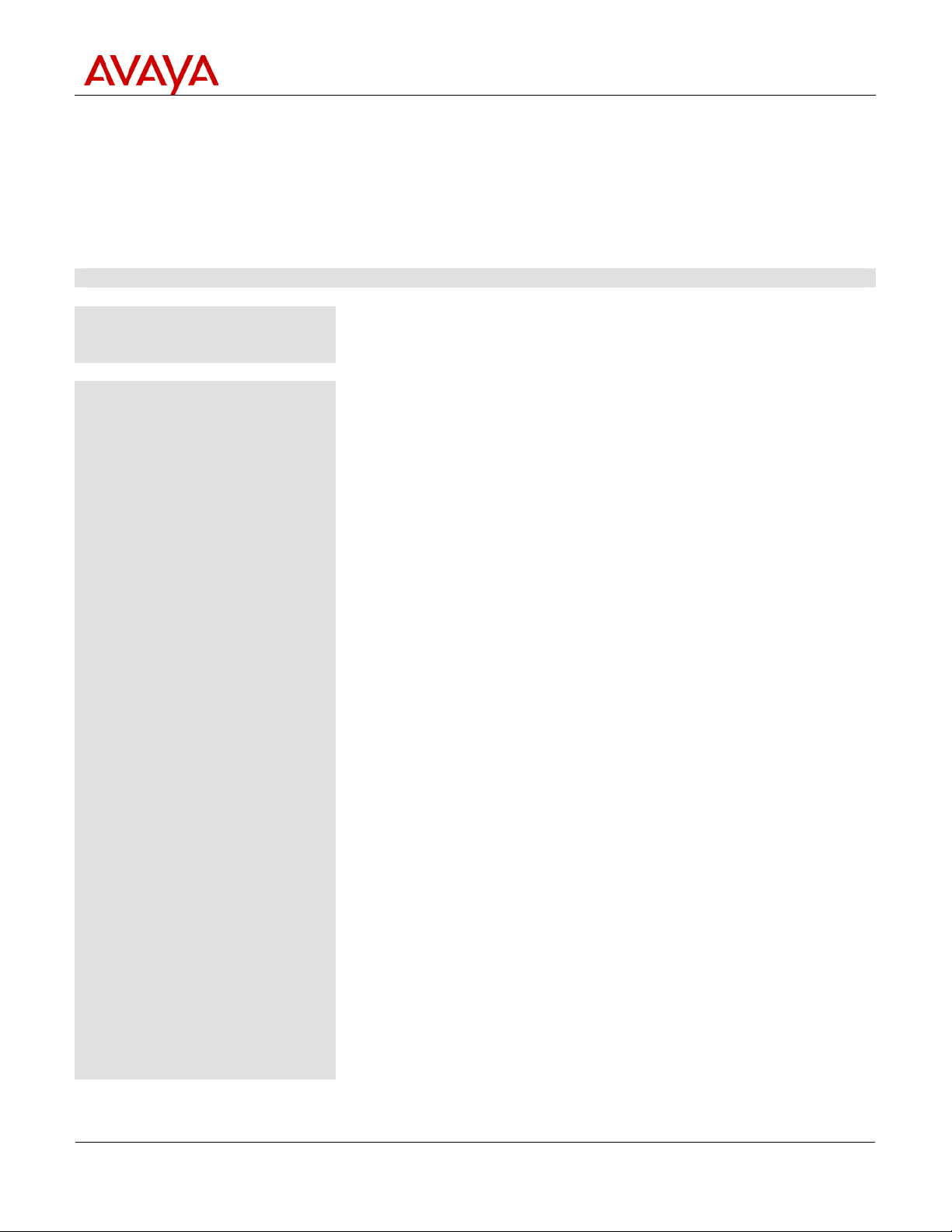
Product
Correction Notice
PCN #1746F
Product Correction Notice (PCN)
Issue Date: November 9, 2010
Archive Date: NA
PCN Number: 1746F
SECTION 1 - CUSTOMER NOTICE
This PCN address issues
with the following
products and systems:
Does this PCN apply to me? November 9, 2010 – This PCN introduces Service Pack #1 for
Avaya S8xx0 Servers running Avaya Aura
Manager 6.0 software load R016x 00.0.345.0 and Avaya 1000
Series Video Conferencing Systems 6.0
Avaya 1000 Series Video Conferencing Systems 6.0 for Avaya
S8xx0 Servers. This service pack, 0.0.345.0-18538.tar.gz,
applies to S8xx0 Servers running Communication Manager 6.0
and Avaya 1000 Series Video Conferencing Systems 6.0 only
(software load R016x.00.0.345.0).
This service pack is not applicable to any other servers, software
loads, or releases of Communication Manager.
This PCN also introduces AV_PP1_4_7_3_5.cmg firmware for the
1010/1020 models and AV_RM1_4_7_3_5.cmg for the
1030/1040/1050 Avaya 1000 Series Video endpoints.
Note that Communication Manager service packs are cumulative.
In other words fixes from all previous service packs for a
particular release and software load are included in the latest
service pack. Therefore there is no reason to install a previous
service pack before installing the latest service pack. The Avaya
1000 Series Video Conferencing Systems Service Pack #1 is built
on top of Communication Manager 6.0 Service Pack 1 and
contains all fixes in Communication Manager 6.0 Service Pack 1.
To determine the release of Communication Manager software
that is being run on a server you can:
• execute the swversion command from the bash shell
• launch the Communication Manager System Management
Interface (CM-SMI) from a browser. From the top
navigation bar select Server (Maintenance) under the
Administration pull-down menu. Then select the
Software Version page under the Server links on the left
hand menu.
• execute the list configuration software-versions command
from the SAT
TM
Communication
Page 1 of 9
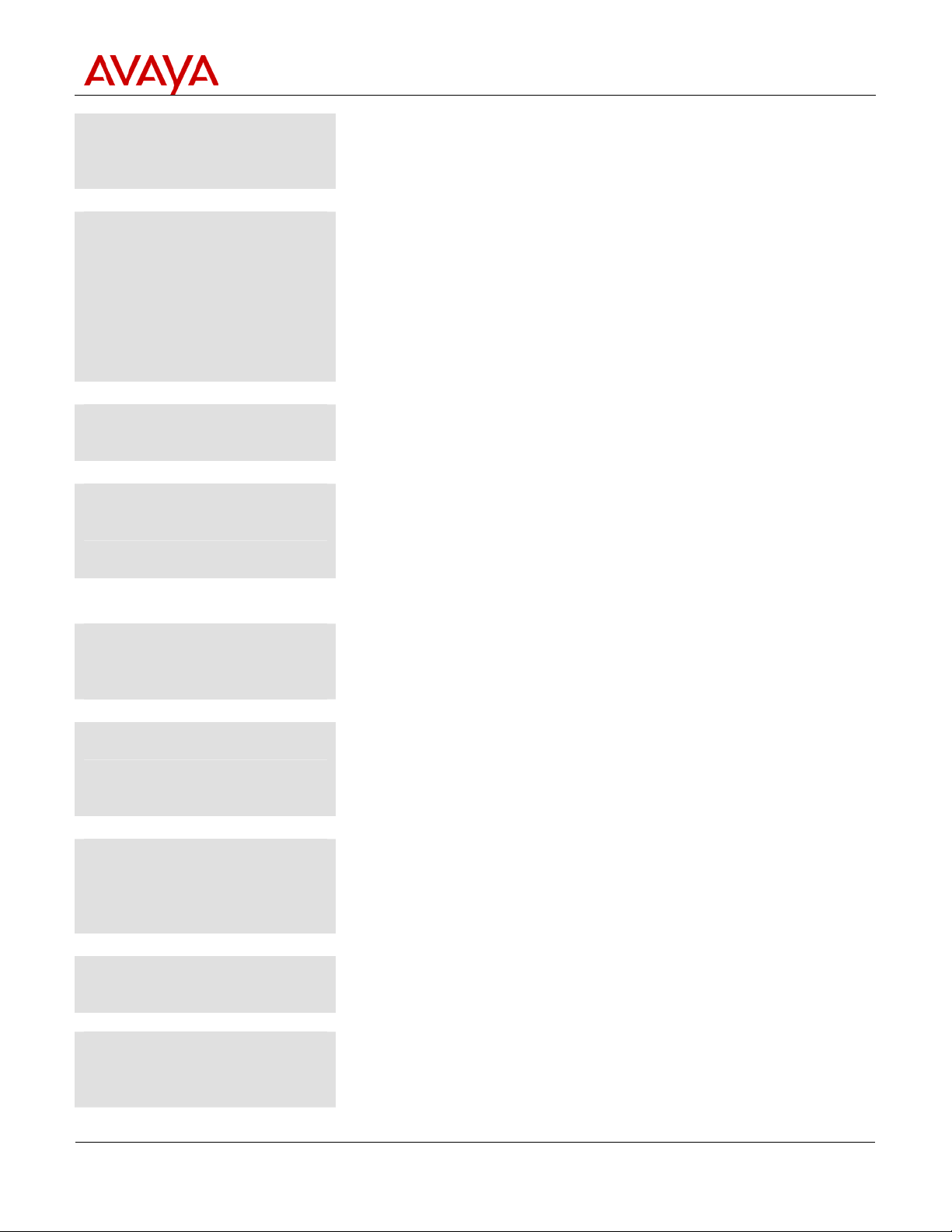
What you should do when
you receive this PCN:
Description of PCN: This notice specifies Avaya 1000 Series Video Conferencing
What is the nature
of the PCN?
This PCN addresses
and resolves
the following issues:
Level of Risk/Severity
Class 1=High
Class 2=Medium
Class 3=Low
Is it required that this PCN
be applied to my system?
The risk if this PCN
is not installed:
Is this PCN for US
customers, non-US
customers, or both?
Does applying this PCN
disrupt my service?
Product
Correction Notice
You should install the specified Avaya 1000 Series Video
Conferencing Systems service pack on all applicable S8xx0
Servers running the specified load of Communication Manager and
upgrade the firmware for the Avaya 1000 Series Video endpoints.
Systems Service Pack
00.0.345.0-18538.tar.gz, Software Update Procedures and
associated Release Notes. This service pack should be installed on
all applicable S8xx0 Servers running the applicable load of
Communication Manager 6.0. Also included in this notice are new
firmware downloads for the 1010/1020 models,
AV_PP1_4_7_3_5.cmg, and the 1030/1040/1050 models,
AV_RM1_4_7_3_5.cmg.
Avaya 1000 Series Video Conferencing Systems software Service
Pack number 1 for Avaya S8xx0 Servers. Firmware downloads for
the Avaya 1000 Series Video endpoints.
The Release Notes associated with this service pack provide a list
of specific issues that are resolved by installing the service pack
and upgrading the video endpoints. To obtain the Release Notes
please refer to the Release notes and workarounds are
located section of this PCN.
Class 2
This PCN is required for S8xx0 Servers running R016x.00.0.345.0
and Avaya 1000 Series Video Conferencing Systems 6.0 when
there is a need for Avaya 1050 conferencing and One-X
Communicator interop with Avaya 1000 Series Video Conferencing
Systems.
It is possible that service disruptions could occur on the
Server, as well as some features not working as expected.
Avaya 1050 conferencing will be limited to 4 parties.
Calls between One-X Communicator and other Avaya 1000
Series Video Conferencing Systems components can fail.
This applies to both US and non-US customers.
Firmware upgrade of the Avaya 1000 Series Video Endpoint must
be done on an idle device and will reboot the device after the
upgrade.
PCN #1746F
Page 2 of 9
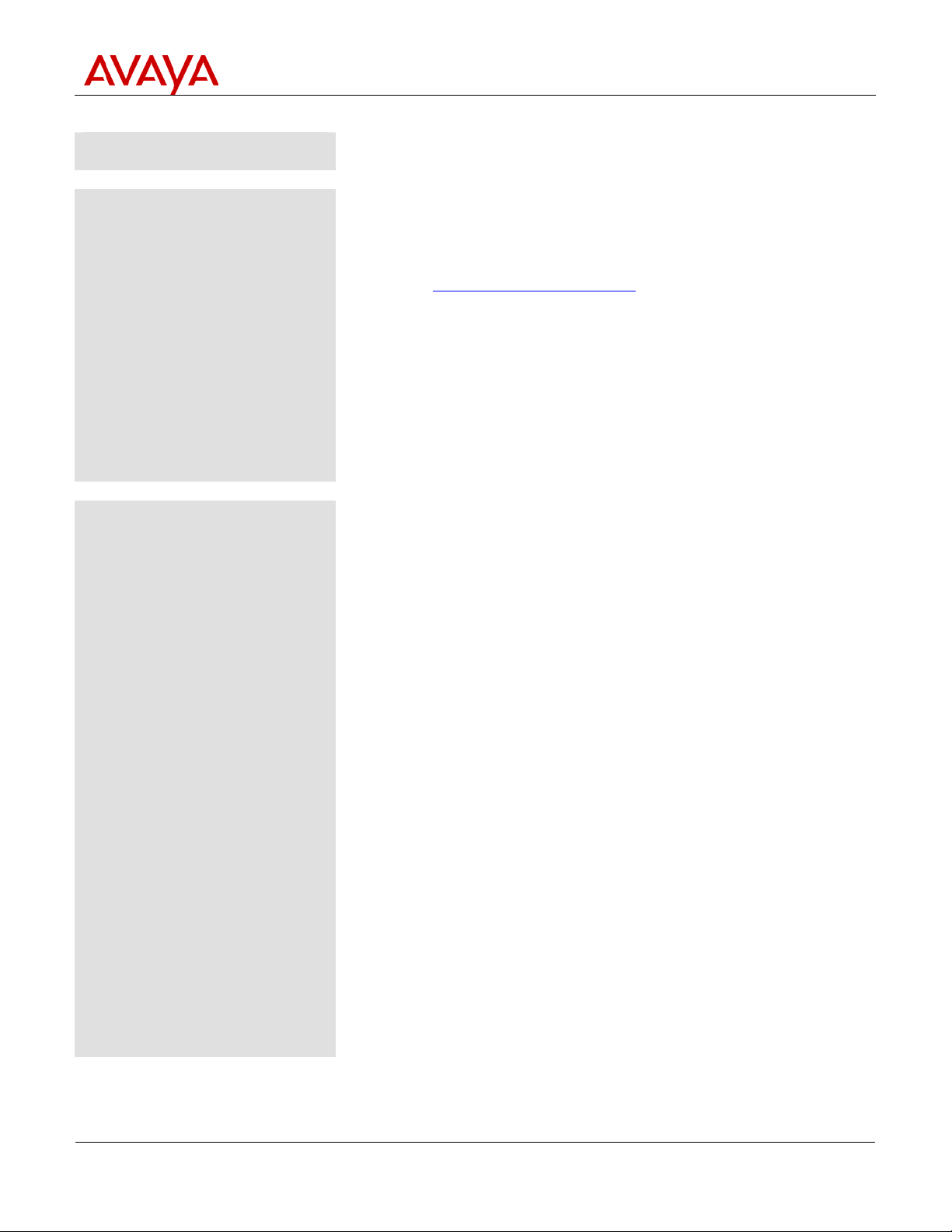
Installation of this PCN
is required by:
Release notes and
workarounds are located:
Product
Correction Notice
PCN #1746F
Customer or Avaya Authorized Service Provider. This service pack
is customer installable and remotely installable.
The Avaya 1000 Series Video Conferencing System service pack
release notes contain the specific software updates included in the
service pack and can be obtained by performing the following
steps from a browser:
How to determine if your
product is affected:
1. Go to http://support.avaya.com
and click Documentation
then Release Notes & Software Update Notes in the left
hand navigation list
2. Select 1-9 from the the A-Z List and select 1000 Series Video
Conferencing Systems, you may once again need to click
Documents then Release Notes & Software Update
Notes in the left hand navigation list.
3. Click on the link called Avaya 1000 Series Video
Conferencing Systems 6.0 Release Notes.
All S8xx0 Series Servers running Communication Manager 6.0
software load R016x.00.0.345.0 and Avaya 1000 Series Video
Conferencing Systems 6.0 are affected.
To determine the release of Communication Manager software
that is being run on a server you can:
• execute the swversion command from the bash shell
• launch the Communication Manager System Management
Interface (CM-SMI) from a browser. From the top
navigation bar select Server (Maintenance) under the
Administration pull-down menu. Then select the
Software Version page under the Server links on the left
hand menu.
• execute the list configuration software-versions command
from the SAT
To determine the currently installed software on your Avaya 1000
Series Conferencing endpoints you can:
From the Avaya Video Conferencing Manager
o Click the Devices icon on the navigation bar or click
on device category in Device Inventory on the
Avaya Video Conferencing Manager Dashboard
o Devices appear on the Devices page with the Software
Version.
via Web Administration Interface
o Diagnostics
o System Information
o System Version
Via Device User Interface
o from the home menu, press the Blue Button on the remote
o System Information page 1
o System Version
Page 3 of 9
