Page 1
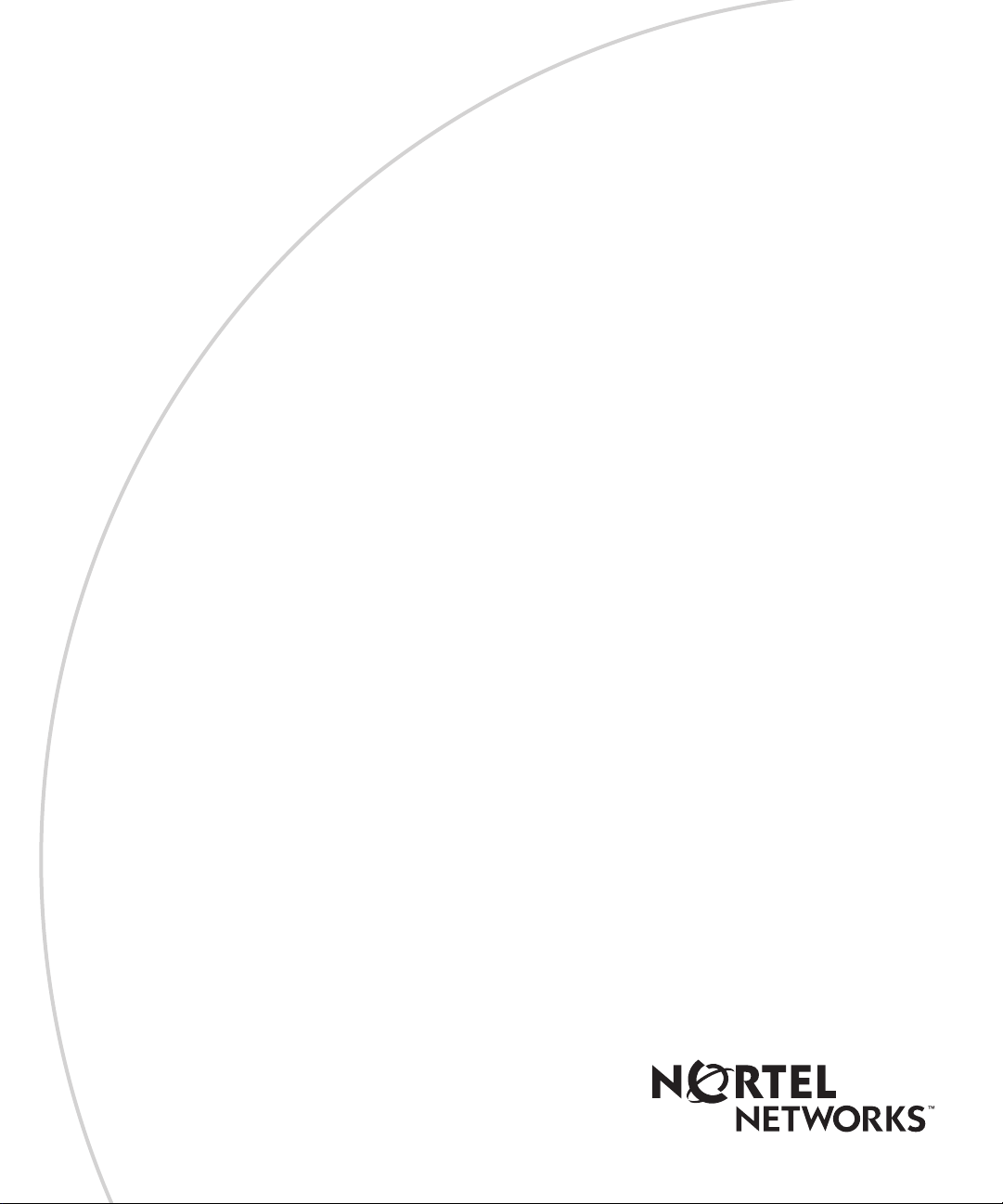
Part No. 306308-A Rev 00
January 2000
4401 Great America Parkway
Santa Clara, CA 95054
Installing and Operating the Passport 5430 Multiservice Access Switch
Page 2
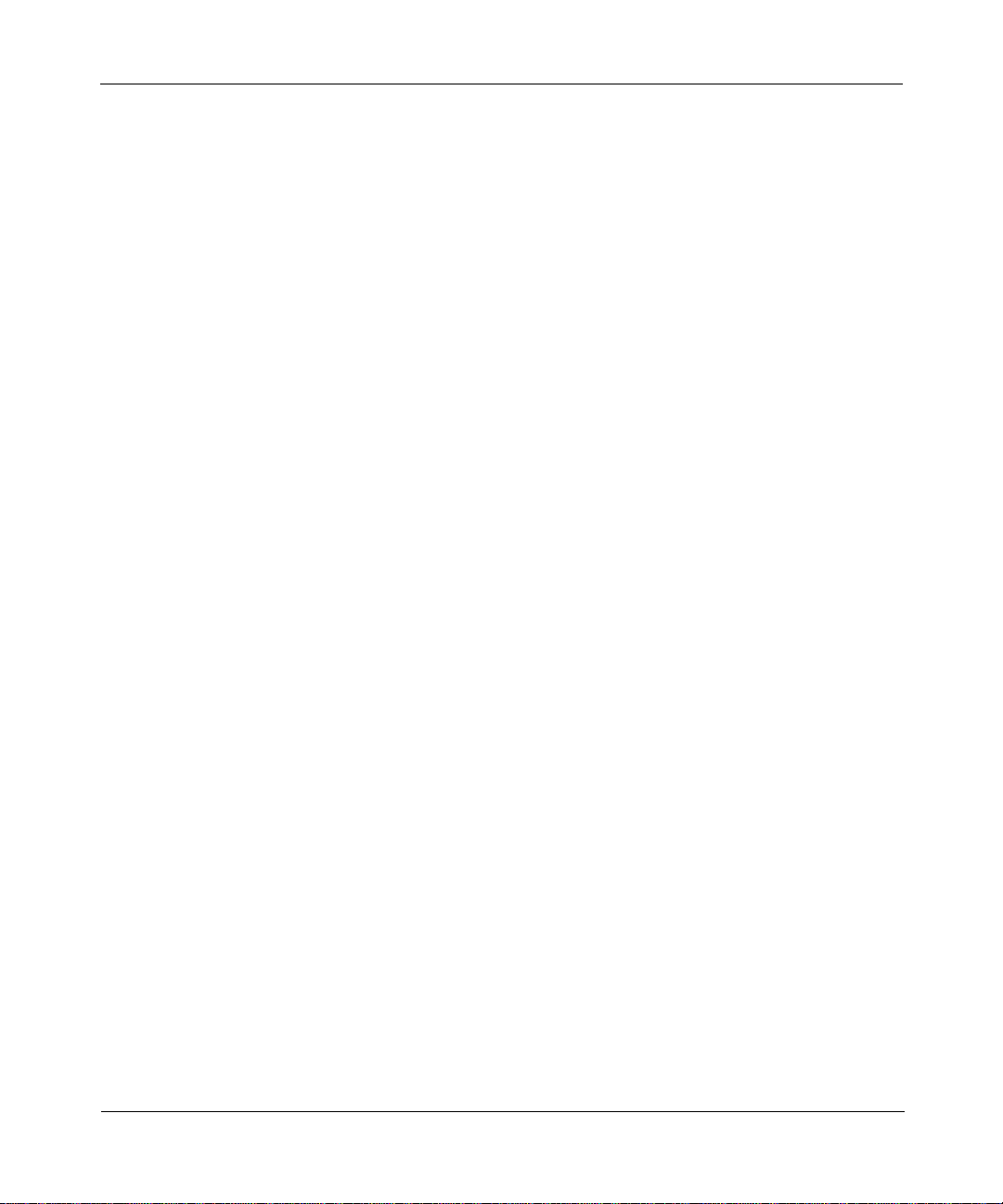
Copyright © 2000 Nortel Networks.
All rights reserved. Printed in the USA. January 2000.
The information in this document is subject to change without notice. The statements, configurations, technical data,
and recommendations in this document are believed to be accurate and reliable, but are presented without express or
implied warranty. Users must take full respo nsib ility fo r th e ir app lica tio ns o f a ny products specified in this d ocume nt .
The information in this document is proprietary to Nortel Networks NA Inc.
Trademarks
NORTEL NETWORKS is a trademark of Nortel Networks.
BayRS, BCC, and Passport are trademarks of Nortel Networks.
All other trademarks and registered trademarks are t he property of their respective owners.
Statement of Conditions
In the interest of improvi ng internal design, operational function, and/o r relia bi lity, Nortel Network s NA Inc. reserves
the right to make changes to the products described in this document without notice.
Nortel Networks NA Inc. does not assume any liability that may occur due to the use or application of the product(s)
or circuit layout(s) described herein.
USA Requirements Only
Federal Communications Commission (FCC) Compliance Notice: Radio Frequency Notice
Note: This equipment has been tested and found to comply with the limits for a Class A digital device, pursuant to
Part 15 of the FCC rules. These limits are designed to provide reaso nable protection against harmful interference
when the equipment is operated in a commercial environment. This equipment genera tes, uses, and can radiate radio
frequency energy. If it is not installed and used in accordance with the instruction manual, it may cause harmful
interference to radio communications. Operation of this equipment in a residential area is likely to cause harmful
interference, in which case users will be required to take whatever measures may be necessary to correct the
interference at their own expense.
European Requirements Only
EN 55 022 Statement
This is to certify that the Norte l Netw ork s Passpo rt 5430 M ultiservic e Access S witchis shielded a gain st the ge nerati on
of radio interference in accordance with the application of Council Directive 89/336/EEC, Article 4a. Conformity is
declared by the application of EN 55 022 Class A (CISPR 22).
Warning: This is a Class A product. In a domestic envi ron men t, thi s produ c t may cau se radio in terf ere n ce, in whic h
case, the user may be required to take appropriate measures.
Achtung: Dieses ist ein Gerät der Funkstörgren zwertklasse A. In Wohnbereichen können bei Betrieb dieses Gerätes
Rundfunkstörungen auftreten, in welchen Fällen der Benutzer für entsprechende Gegenmaßnahmen verantwortlich
ist.
Attention: Ceci est un produit de Classe A. Dans un environnement domestique, ce produit r isque de créer des
interférences radioélectriques, il appartiendra alors à l’utilisateur de prendre les mesures spécifiques appropriées.
ii
306308-A Rev 00
Page 3

EC Declaration of Conformity
This product conforms (or these products conform) to the provisi ons of Council Directive 89/336/EEC and
73/23/EEC. The Declaration of Conformity is available on the Nortel Networks World Wide Web site at
http://libra2.corpwest.baynetworks.com/cgi-bin/ndCGI.exe/DocView/.
Japan/Nippon Requirements Only
Voluntary Control Council for Interference (VCCI) Statement
Taiwan Requirements
Bureau of Standards, Metrology and Inspection (BSMI) Statement
Canada Requirements Only
Canadian Department of Communications Radio Interference Regulations
This digital apparatus (Passport 5430) does not exceed the Class A limits for radio-noise emissions from digital
apparatus as set out in the Radio Interference Regulations of the Canadian Department of Communications.
Règlement sur le brouillage radioélectrique du ministère des Communications
Cet appareil numérique (Passport 5430) respecte les limites de bruits radioélectriques visant les appareils numériques
de classe A prescrites dans le Règlement sur le brouillage radioélectrique du ministère des Communications du
Canada.
Canada CS-03 Rules and Regulations
Notice: The Industry Canada label identifies certified equipment. This certification means that the equipment meets
telecommunications netw ork prote cti ve, opera tional and safety re quirements as pres cribed in the app ropriate Terminal
Equipment Technical Requirements document(s). The Department does not guarantee the equipment will operate to
the user’s satisfaction.
Before installing this equipment, u sers shou ld e nsure that it is permissible to be connected to the faci lities of t he local
telecommunications company. The equipment must also be installed us ing an acceptable method of con nection. The
customer should be aware that compliance with the above conditions may not prevent the degradation of service in
some situations.
306308-A Rev 00
iii
Page 4
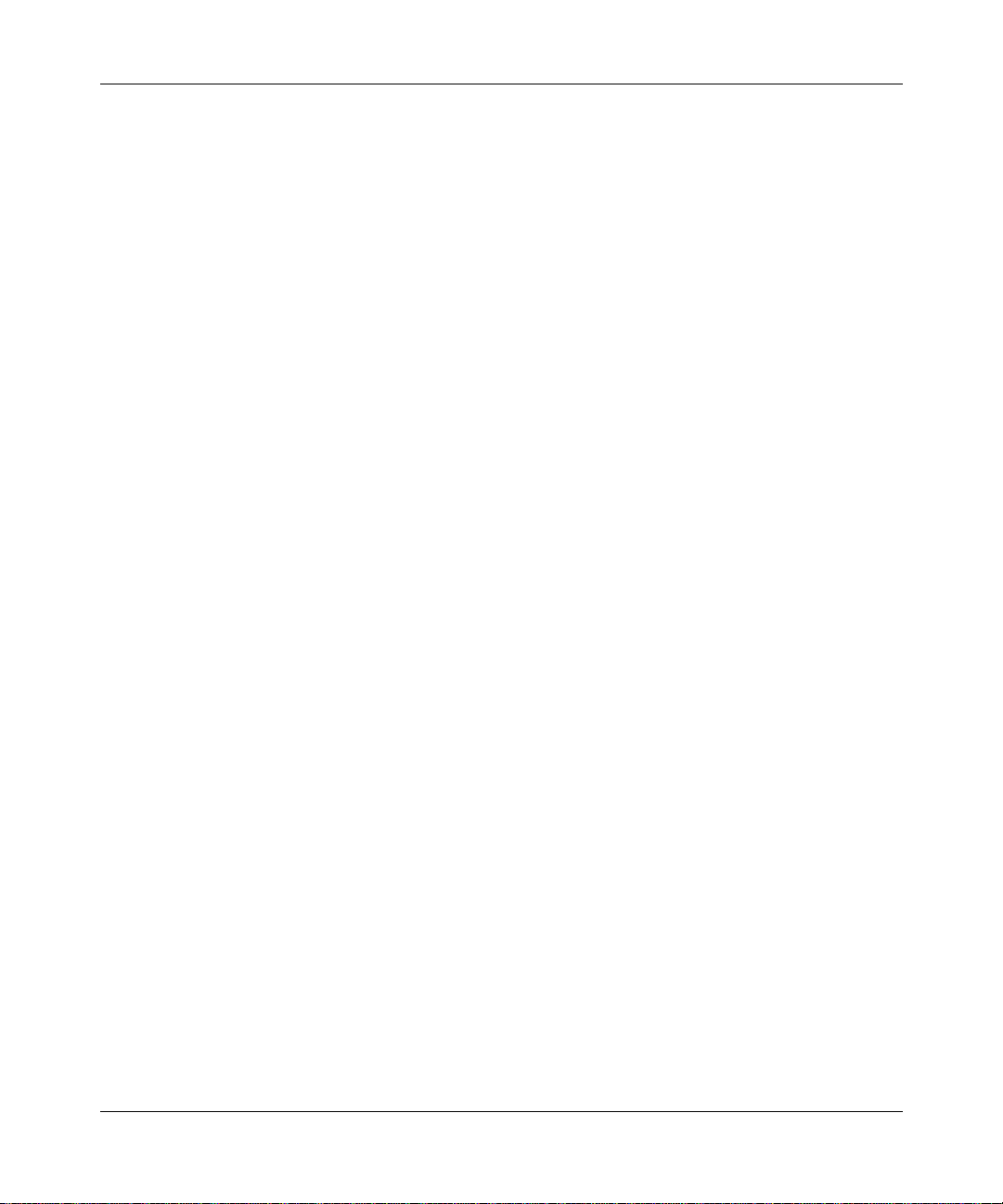
Canada Requirements Only
Repairs to certified equipment should be coordinated by a representative designated by the supplier. Any repairs or
alterations made by the user to this equipment, or equipment malfunctions, may give the telecommunications
company cause to request the user to disconnect the equipment.
Users should ensure for their own protection tha t the electrical gro und connecti ons of the po wer utility, telephone lines
and internal metallic water pipe system, if present, are connected together. This precaution may be particularly
important in rural areas.
Caution: Users should not attempt to make such connections themselves, but should contact the appropriate electric
inspection authority, or electrician, as approp ria te.
Notice: For equipment using loopstart lines, please note that the Ringer Equivalence Number (REN) assigned to each
terminal device provides an indication of the maximum number of terminals allowed to be connected to a telephone
interface. The termination on an interface may consist of any combination of devices subject only to the requirement
that the sum of the Ringer Equivalence Numbers of all the devices does not exceed 5. The REN is located on the “FCC
Rules Part 68” label located on the bracket of the module, or on the back of the unit.
Canada CS-03 -- Règles et règlements
Avis : L'étiquette d'Industrie Canada identifie le matériel homologué. Cette étiquette certifie que le matériel est
conforme aux normes de protection, d'exploitation et de sécurité des réseaux de télécommunications, comme le
prescrivent les documents concernant les exigences techniques relatives au matériel terminal. Le Ministèr e n'assure
toutefois pas que le matériel fonctionnera à la satisfaction de l'utilisateur.
Avant d'installer ce matériel, l'utilisateur doit s'assurer qu'il est permis de le raccorder aux installations de l'entreprise
locale de télécommunication. Le matériel doit également être installé en suivant une méthode acceptée de
raccordement. L'abonné ne doi t pas oublier qu'il est possible que la conformité aux conditions énon cées ci-dessus
n'empêche pas la dégradati on du service dans certaines situations.
Les réparations de matériel homologué doivent être coordonnées par un représentant désigné par le fournisseur.
L'entreprise de télécomm unication s pe ut d emande r à l' utilisat eur de débra ncher u n app areil à la su ite de rép arations o u
de modifications effectuées par l'utilisateur ou à cause de mauvais fonctionnement.
Pour sa propre protectio n, l 'utilisateur doit s'assurer que tous les f ils d e mise à la te rre de la sou rce d 'éner gie électriqu e,
des lignes téléphoniques et des canalisations d'eau métalliques, s'il y en a, sont raccordés ensemble. Cette précaution
est particulièrement importante dans les régions rurales.
Avertissement: L'utilisateur ne doit p as tente r d e f aire c es racco rde m ents lu i-mê me; i l do it avoir recours à un service
d'inspection des installati ons électriques, ou à un électricien, selon le cas.
Avis : Veuillez prendre note que pour tout appareillage supportant des lignes de type “loopstart,” l'indice d'équivalence
de la sonnerie (IES) assigné à chaque disposit if terminal indique le nombre maximal de terminaux qui peuvent être
raccordés à une interface. La terminaison d'une interface téléphonique peut consister en une combinaison de quelques
dispositifs, à la seule condition q ue la somme d'indi ces d'équi v alence de la sonnerie de to us les dispositifs n' excède p as
5. Le REN figure sur l’étiquette “FCC Rules Part 68” située sur le support du module ou à l’arrière de l’unité.
(continued)
FCC Part 68 Compliance Statement
This equipment complies with Pa rt 68 of FCC Ru les. All dire ct c onnec tio ns to telep hone ne tw o r k line s mu st be mad e
using standard plugs and jacks compliant with FCC Part 68. Please note the following:
1. You are required to request service from the telephone company before you connect the unit to a network. When
you request service, you must pro vide the teleph on e compa ny with the following data:
• When you request T1 Service, you must provide the telephone company with
-- The Facility Interface Code
Provide the telephone company with all the codes below:
- 04DU9-BN (1.544 MB, D4 framing format)
iv
306308-A Rev 00
Page 5
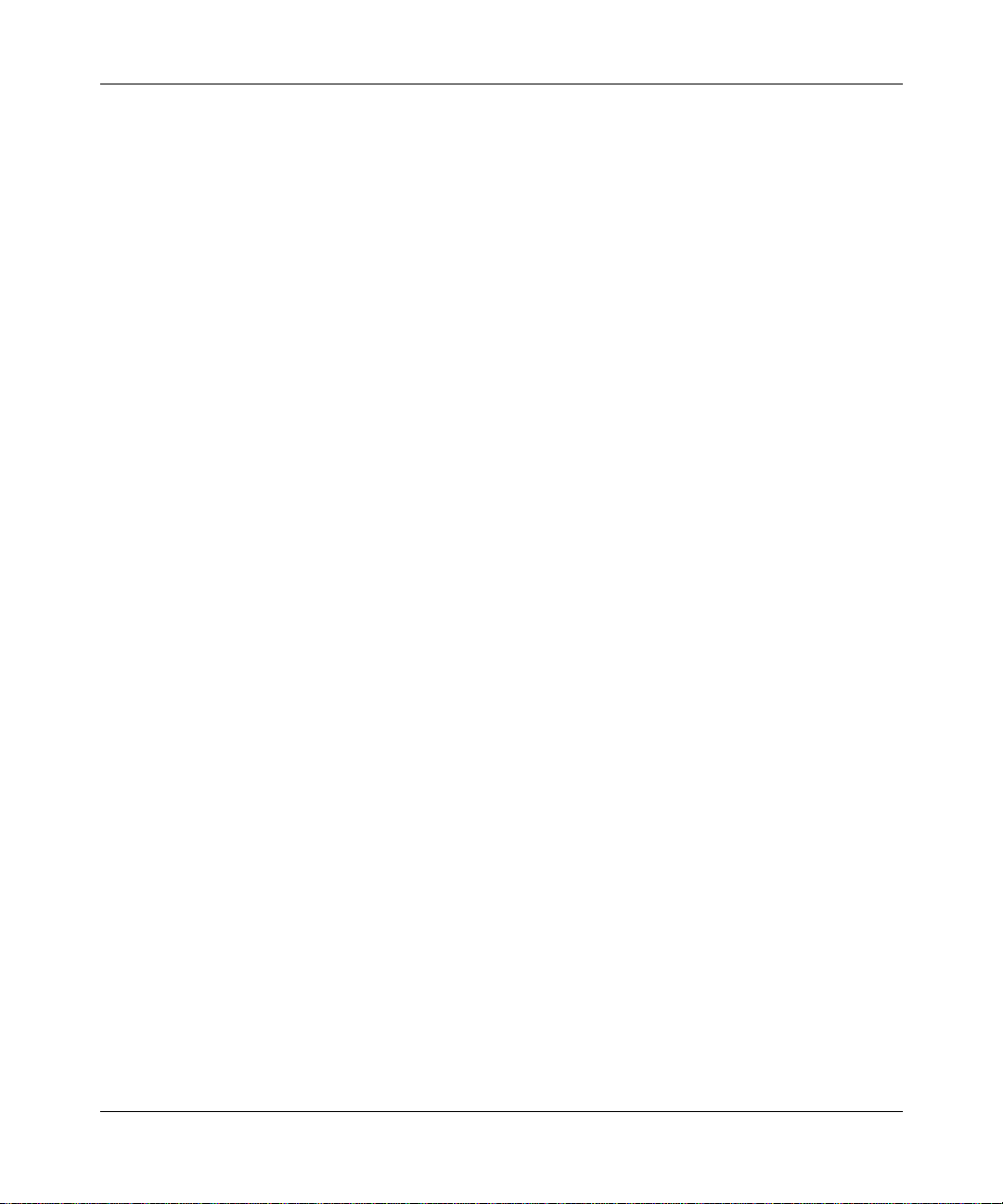
- 04DU9-DN (1.544 MB, D4 framing format with B8ZF coding)
- 04DU9-1KN (1.544 MB, ESF framing format)
- 04DU9-1SN (1.544 MB, ESF framing format with B8ZF coding)
- 04DU9-1ZN (1.544 MB, ANSI ESF and ZBTSI without line power)
The telephone company will select the code it has available.
-- The Service Order Code(s) (SOC): 6.0Y
-- The req uired Universal Service Order Code (USOC) jack: RJ48C
• When you reque s t ISD N “U” I nterface Service, you mu s t pr ovide the telephone compa ny with
-- The Facility Interface Code: 02IS5
-- The Service Order Code(s) (SOC): 6.0F
-- The req uired Universal Service Order Code (USOC) jack: RJ49C
• When you request ISDN “S/T” Interface Service, you must provide the telephone company with
-- The Service Order Code(s) (SOC): 6.0P
-- The ma ke, model number, and FCC Registration number of the NT1
Note: ISDN S/T cannot be directl y connected to the network.
• When you request Primary Rate ISDN Service, you must provide the telephone company with
-- The Facility Interface Code: 04DU9-1SN (1.544 MB, ESF framing format with B8ZF coding)
-- The Service Order Code(s) (SOC): 6.0Y
-- The req uired Universal Service Order Code (USOC) jack: RJ48C
2. Your telephone company may make changes to its facilities, equipment, operations, or procedures that could
affect the proper function in g of yo ur equip m ent. The teleph on e com pany will notify you in advance of such
changes to give you an opportunity to maintain uninterrupted telephone service.
3. If the unit causes harm to the telephone network, the telephone company may temporarily discontinue your
service. If possible, they will notify you in advance, but if advance notice is not practical, you will be notified
as soon as possible and will be informed of your right to file a complaint with the FCC.
4. If you experience trouble with the unit, pl ease contact the Nortel Networks Technical Solutions Center in
your area for service or rep a irs. Repairs should be perf or med only by service personnel aut horized by
Nortel Networks.
United States 1-800-2LANWAN
Valbonne, France 33-4-92-96-69-68
Sydney, Australia 61-2-9927-8800
Tokyo, Japan 81-3-5402-0180
5. You are require d to notify the telephone company when you disconnect the unit from the network.
306308-A Rev 00
v
Page 6
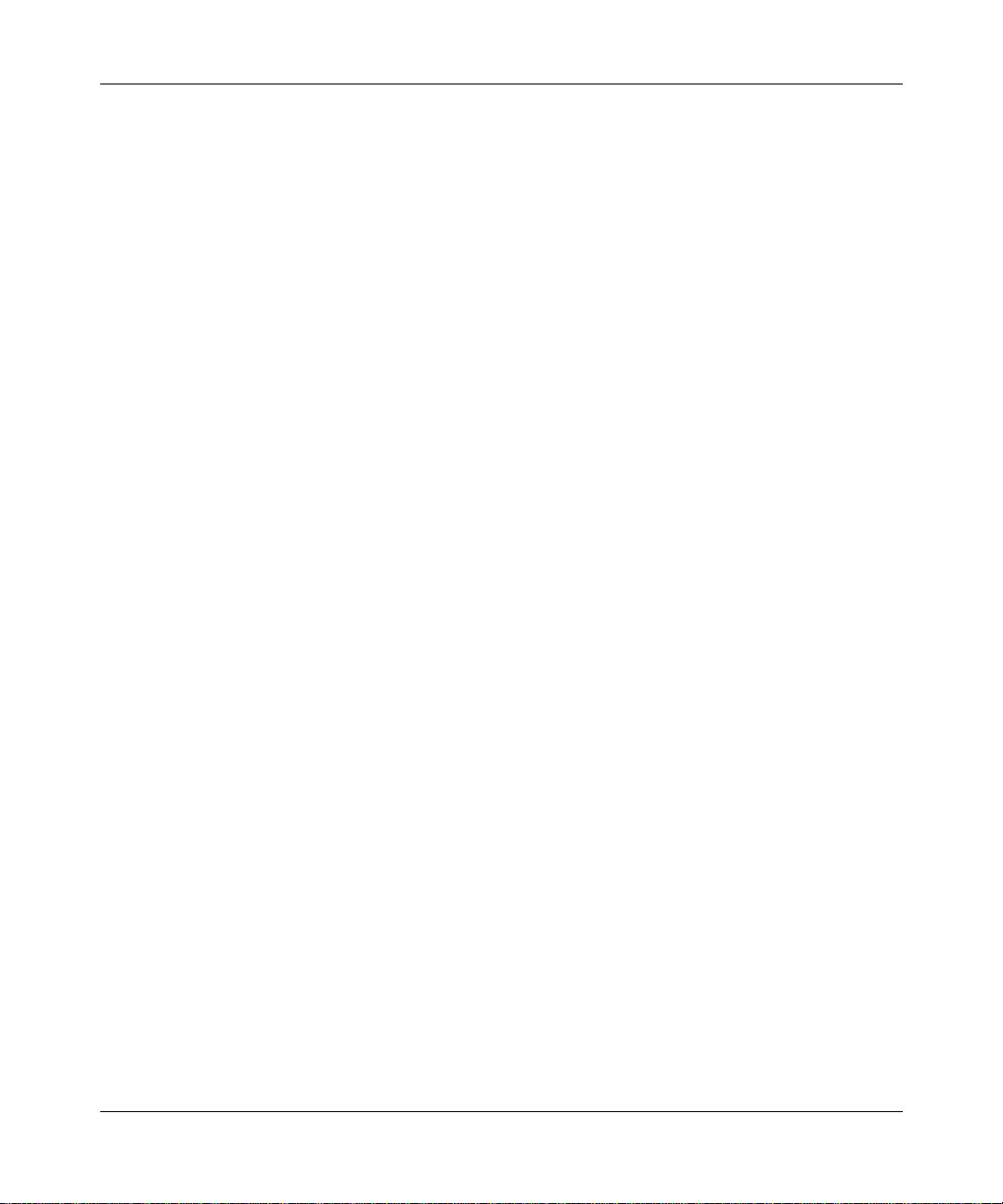
Nortel Networks NA Inc. Software License Agreement
NOTICE: Please carefully read this license agre ement before copying or using the accompanying software or
installing the hardware unit with pre-enabled software (each of which is referred to as “Software” in this Agreement).
BY COPYING OR USING THE SOFTWARE, YOU ACCEPT ALL OF THE TERMS AND CONDITIONS OF
THIS LICENSE AGREEMENT. THE TERMS EXPRESSED IN THIS AGREEMENT ARE THE ONLY TERMS
UNDER WHICH NORTEL NETWORKS WILL PERMIT YOU TO USE THE SOFTWARE. If you do not accept
these terms and conditions, return the product, unused and in the original shipping container, within 30 days of
purchase to obtain a credit for the full purchase price.
1. License Grant. Nortel Networks NA Inc. (“Nortel Networks”) grants the end user of the Software (“Licensee”) a
personal, nonex clusive, nontransferable license : a) to us e the So ftw are eit her on a single c omputer o r, if applicable, on
a single authorized device identified by host ID, for which it was originally acquired; b) to copy the Software solely
for backup purposes in support of authorized use of the S of tware; and c) to use and copy the associated user manual
solely in support of authoriz ed use of th e Softwa re b y Licen see. Thi s license applies t o the So ftware o nly and d oes not
extend to Nortel Networks Agent software or other Nortel Networks software products. Nortel Networks Agent
software or other Nortel Networks software products are licensed for use under the terms of the applicable Nortel
Networks NA Inc. Software License Agreement that accompanies such software and upon payment by the end user of
the applicable license fees for such software.
2. Restrictions on use; reservation of rights. The Software and user manuals are protected under copyright laws.
Nortel Networks and/or its licensors retain all title and ownership in both the Software and user manuals, including
any revisions made by Nortel Networks or its licensors. The copyright notice must be reproduced and included wit h
any copy of any portion of the Software or user manuals. Licensee may not modify, translate, decompile, disassemble,
use for any competitive analysis, reverse engineer, distribute, or create derivative works from the Software or user
manuals or any copy, in whole or in part. Except as expressly provided in this Agreement, Licensee may not copy or
transfer the Software or user manuals, in whole or in part. The Software and user manuals embody Nortel Networks’
and its licensors’ confidential and proprietary intellectu al pro p erty. Licensee shall not sublicense, assign, or ot herwise
disclose to any third party the Software, or any information about the operation, design, performance, or
implementation of the Software and user manuals that is confidential to Nortel Networks and its licensors; however,
Licensee may grant permission to its consultants, subcontractors, a nd agents to use the Softw are at Licensee’s facility,
provided they have agreed to use the Software only in accordance with the terms of this license.
3. Limited warranty . Nortel Networks warrants each item of Software, as delivered by Nortel Networks and properly
installed and operated on Nortel Networks hardware or other equipment it is originally licensed for, to function
substantially as described in its accompanying user manual during its warranty period, which begins on the date
Software is first shipped to Licensee. If an y item of S oftware f ails to so function d uring its w arranty period, as the sole
remedy Nortel Networks will at its discretion provide a suitable fix, patch, or workaround for the problem that may be
included in a future Software release. Nortel Networks further warrants to Licensee that the media on which the
Software is provided will be free from defec ts in materials and wo rkman ship under no rmal use for a peri od of 90 da ys
from the date Software is first shipped to Licensee. Nortel Networks will replace defective media at no charge if it is
returned to Nortel Netw orks during the warranty period along with proof of the date of shipment . This warranty does
not apply if the media has been damaged as a result of accident, misuse, or abuse. The Licensee assumes all
responsibility for selection of the Software to achieve Licensee’s intended results and for the installation, use, and
results obtained from the Software. Nortel Networks does not warrant a) that the functions contained in the software
will meet the Licensee’s requirements, b) that the Software will operate in the hardware or software combinations that
the Licensee may select, c) that the operation of the Software will be uninterrupted or error free, or d) that all defects
in the operation of the Softw are will be corrected . Nortel Network s is not obligate d to remedy an y Software defect that
cannot be reproduced with the latest Software release. These warranties do not apply to the Software if it has been (i)
altered, except by Nortel Networks or in accordance with i ts instructions; (ii) used in conjunction with another
vendor’s product, resulting in the de fect; or (iii) damaged by imp roper environment, abuse, misuse, accident, or
negligence. THE FOREGOING WARRANTIES AND LIMITATIONS ARE EXCLUSIVE REMEDIES AND ARE
IN LIEU OF ALL OTHER WARRANTIES EXPRESS OR IMPLIED, INCLUDING WITHOUT LIMITATION ANY
WARRANTY OF MERCHANTABILITY OR FITNESS FOR A PARTICULAR PURPOSE. Licensee is respo nsib le
vi
306308-A Rev 00
Page 7
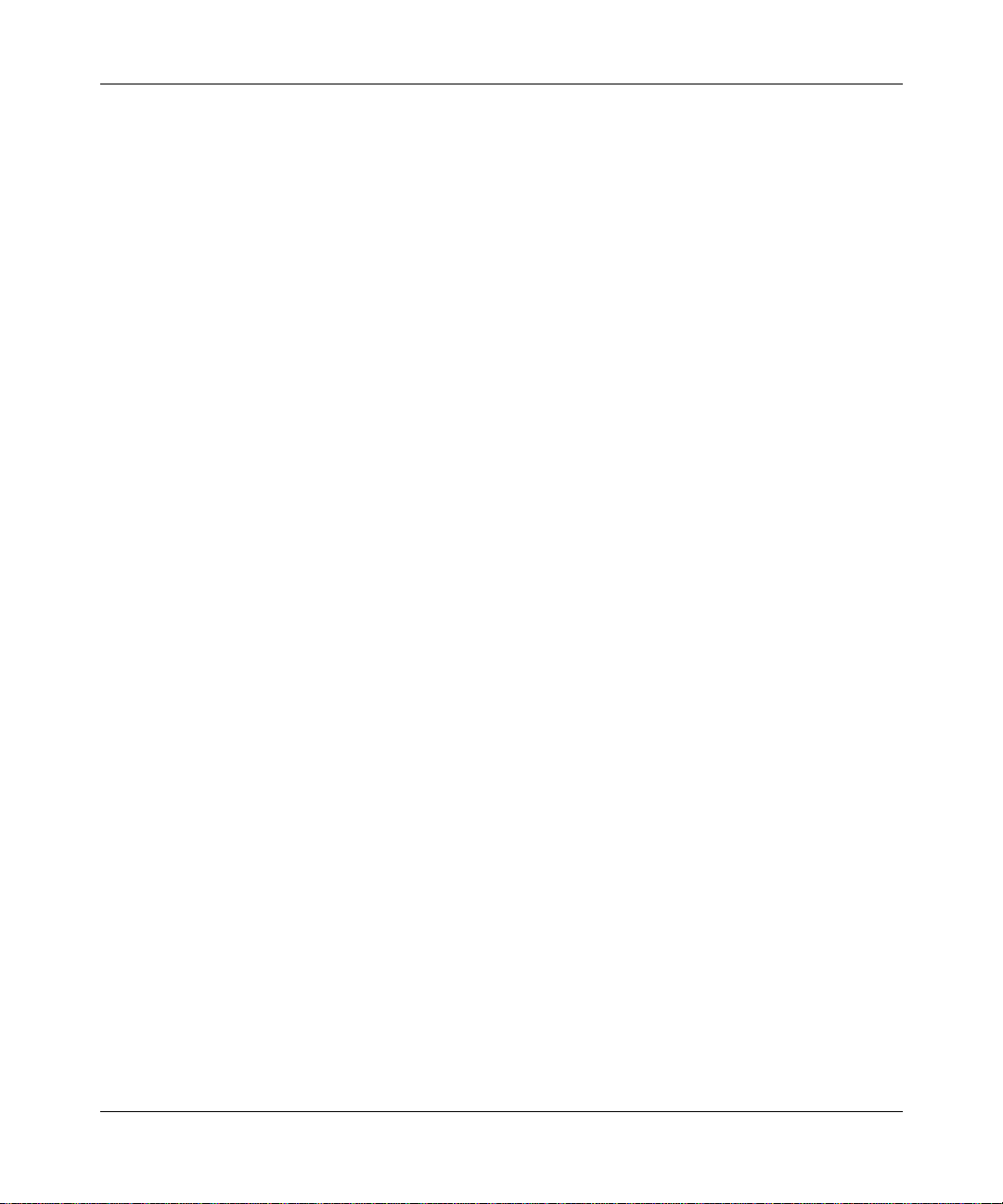
for the security of its own data and information and for maintaining adequate procedures apart from the Software to
reconstruct lost or altered files, data, or programs.
4. Limitation of liability. IN NO EVENT WILL NORTEL NETWORKS OR ITS LICENSORS BE LIABLE FOR
ANY COST OF SUBSTITUTE PROCUREMENT; SPECIAL, INDIRECT, INCIDENTAL, OR CONSEQUENTIAL
DAMAGES; OR ANY DAMAGES RESULTING FROM INACCURATE OR LOST DATA OR LOSS OF USE OR
PROFITS ARISING OUT OF OR IN CONNECTION WITH THE PERFORMANCE OF THE SOFTWARE, EVEN
IF NORTEL NETWORKS HAS BEEN ADVISED OF THE POSSIBILITY OF SUCH DAMAGES. IN NO EVENT
SHALL THE LIABILITY OF NORTEL NETWORKS RELATING TO THE SOFTWARE OR THIS AGREEMENT
EXCEED THE PRICE PAID TO NORTEL NETWORKS FOR THE SOFTWARE LICENSE.
5. Government Licensees. This provision applies to a ll Softwa re and docum entation acquired d irectly or i ndirectly by
or on behalf of the United States Government. The Software and documentation are commercial products, licensed on
the open market at market prices, and were developed entirely at private expense and without th e use of any U.S.
Government funds. The license to the U.S. Government is granted only with restricted rights, and use, duplication, or
disclosure by the U.S. Government is subject to the restrictions set forth in subparagraph (c)(1) of the Commercial
Computer Software––Restricte d Rig hts cla u se o f FAR 52.227-19 and the limitations set out in this license for civilian
agencies, and subparagraph (c)(1)(ii) of the Rights in Technical Data and Computer Software clause of DFARS
252.227-7013, for agencies of t he Department of Defense or their successors, whichever is applicable.
6. Use of Software in the European Community. This provision applies to all Software acquired for use within the
European Community. If Licensee uses the Software within a country in the European Community, the Software
Directive enacted by the Council of European Communities Directive dated 14 May, 1991, will apply to the
examination of the Software to facilitate interoperability. Licensee agrees to notify Nortel Networks of any such
intended examination of the Software an d may procure support and assistance from Nort el Networks.
7. Term and termination. This license is effecti ve until terminated; howev er, all of the restrictions with respect to
Nortel Networks’ copyright in the Software and user manuals will cease being effective at the date of expiration of the
Nortel Networks copyright; those restrictions relating to use and disclosure of Nortel Networks’ confidential
information shall continue in effect. Licensee may terminate this license at any time. The license will automatically
terminate if Licensee fails to comply with any of the terms and conditions of the license. Upon termination for any
reason, Licensee will immediat ely destroy or return to Nortel Networks the Software, user manu als, and all copies.
Nortel Networks is not liable to Licensee for damages in any form solely by reason of the termination of this license.
8. Export and Re-export. Licensee agrees not to export, directly or indirectly, the Software or related technical data
or information without first obtaining any required export licenses or other governmental approvals. Without limiting
the foregoing, Licensee, on behalf of itself and its subsidiaries and affiliates, agrees that it will not, without first
obtaining all export licenses and approvals required by the U.S. Government: (i) export, re-export, transfer, or divert
any such Software or technical data, or any direct product thereof, to any country to which such exports or re-exports
are restricte d or em b argoed under United State s e x port control laws and re gulations, or to any nation al or re sident of
such restricted or embargoed countries; or (ii) provide the Software or related technical data or information to any
military end user or for any military end use, including the design, development, or production of any chemical,
nuclear, or biological weapons.
9. General. If any provision of this Agreemen t is held to be invalid or unenforceable by a court of competen t
jurisdiction, the remainder of the provisions of this Agreement shall remain in full force and effect. This Agreement
will be governed by the laws of the state of California.
Should you have any questions concerning this Agreement, contact Nortel Networks , 4401 Great America Parkway,
P.O. Box 58185, Santa Clara, California 9505 4-8185.
LICENSEE ACKNOWLEDGES THAT LICENSEE HAS READ THIS AGREEMENT, UNDERSTANDS IT, AND
AGREES TO BE BOUND BY ITS TERMS AND CONDITIONS. LICENSEE FURTHER AGREES THAT THIS
AGREEMENT IS THE ENTIRE AND EXCLUSIVE AGREEMENT BETWEEN NORTEL NETWORKS AND
LICENSEE, WHICH SUPERSEDES ALL PRIOR ORAL AND WRITTEN AGREEMENTS AND
COMMUNICATIONS BETWEEN THE PARTIES PERTAINING TO THE SUBJECT MATTER OF THIS
AGREEMENT. NO DIFFERENT OR ADDITIONAL TERMS WILL BE ENFORCEABLE AGAINST NORTEL
NETWORKS UNLESS NORTEL NETWORKS GIVES ITS EXPRESS WRITTEN CONSENT, INCLUDING AN
EXPRESS WAIVER OF THE TERMS OF THIS AGREEMENT.
306308-A Rev 00
vii
Page 8
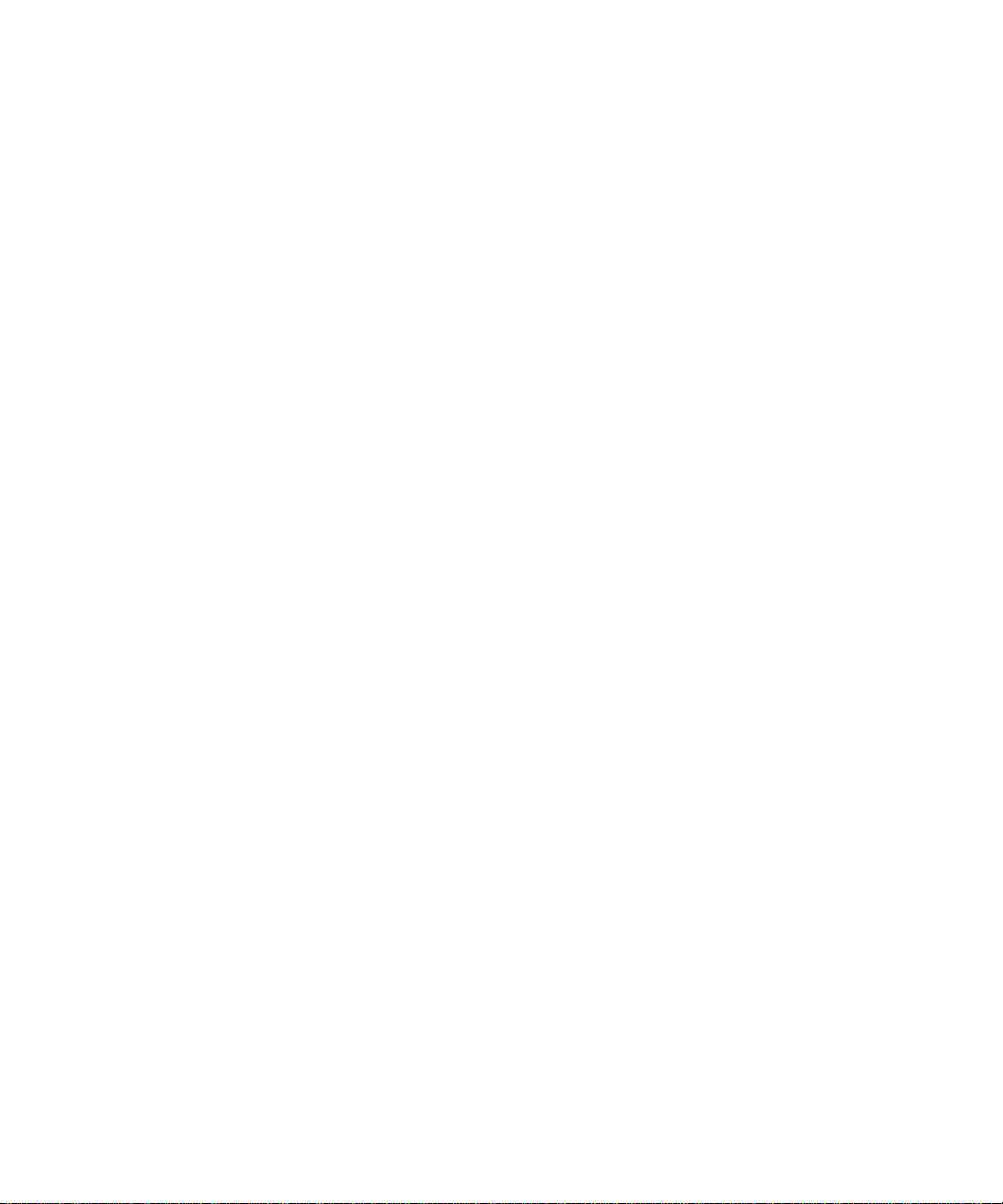
Page 9
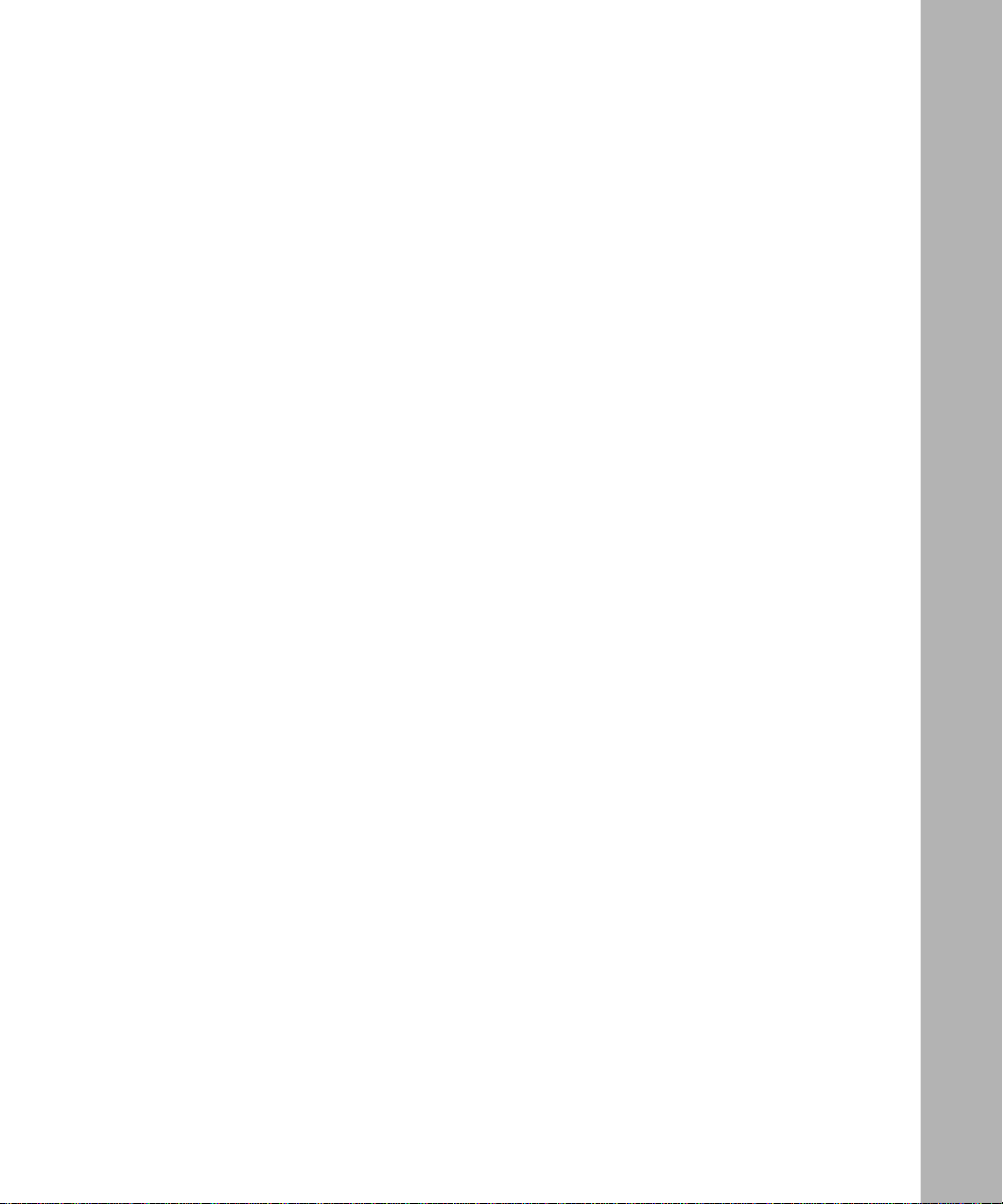
Contents
Preface
Before You Begin .............................................................................................................xxi
Text Conventions ............................................................................................................xxii
Acronyms ........................... .......................... .......................... ......................... ...............xxiii
Related Publications ......................................................................................................xxvi
How to Get Help ...........................................................................................................xxvii
Chapter 1
Installing the Passport 5430 Chassis
Preparing to Install the Passport 5430 ...........................................................................1-1
Verifying Shipment Contents ....................................................................................1-2
Additional Equipment ...............................................................................................1-4
Cables ............................................. ...... ....... ...... ............................................. ...1-4
Management Console .......................................................................................1-4
Mounting Hardware .............................. ....... ...... ....... ...... ...... ....... ......................1-4
Verifying Site Requirements .....................................................................................1-5
Installing the Passport 5430 ........................ ...... ....... ...... ....... ...... ...... ....... ...... ....... ......... 1-5
Positioning the Passport 5430 on a Flat Surface .....................................................1-5
Mounting the Passport 5430 in an Equipment Rack ...............................................1-6
Where to Go Next .........................................................................................................1-10
Chapter 2
Installing Passport 5430 Customer-Replaceable Units for the First Time
Passport 5430 Components ...........................................................................................2-2
System Processor Card ........................................................................................ ...2-4
Expansion Card ........................................................................................................2-5
WAN Adapter Modules .............................................................................................2-6
PCI Mezzanine Card (PMC) Module ........................................................................2-7
Power Supplies ........................................................................................................2-8
Installing a PMC Module on the System Processor Card ..............................................2-9
306308-A Rev 00
ix
Page 10
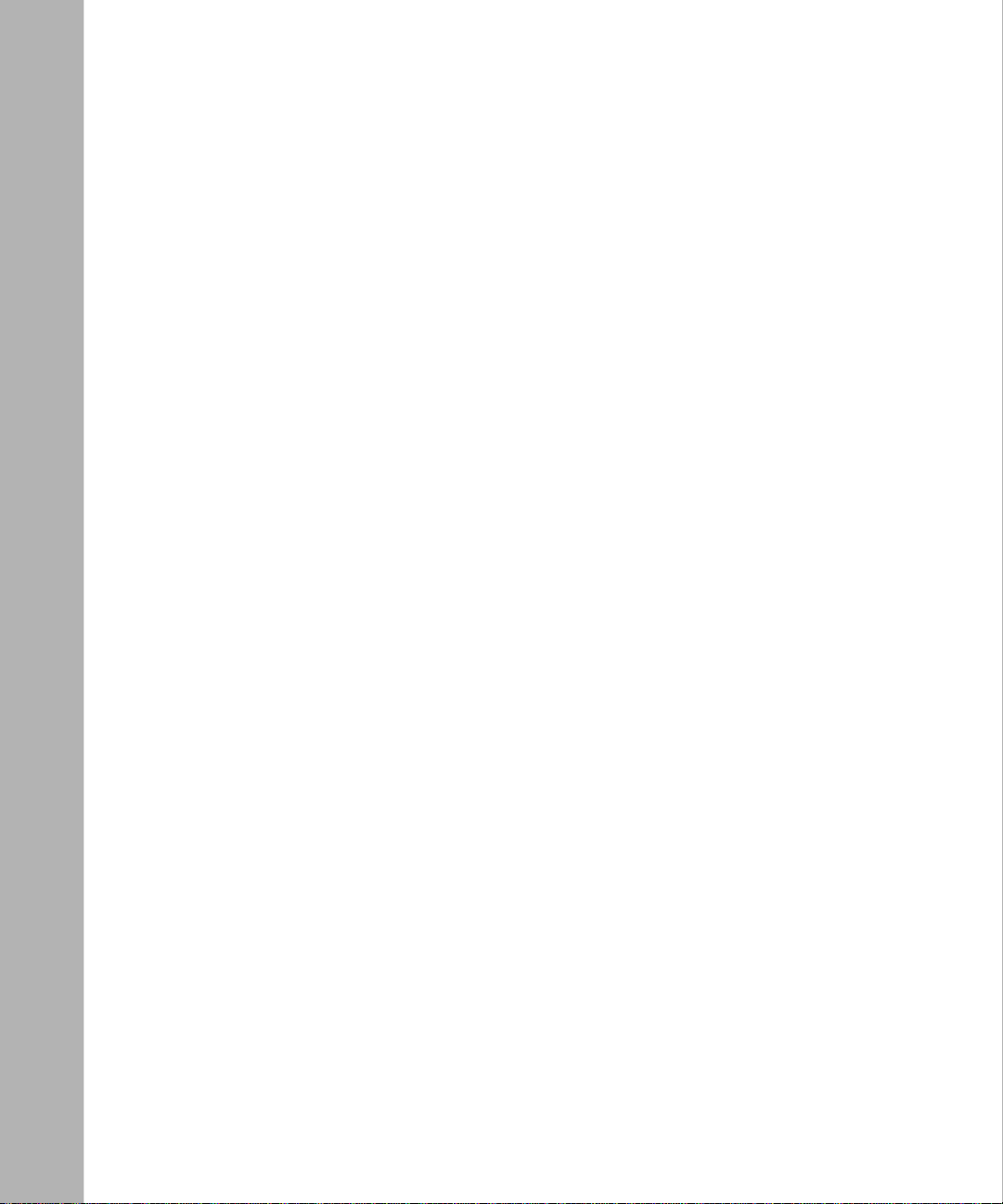
Installing a PMC Module on the Expansion Card .........................................................2-12
Installing a System Processor Card .............................................................................2-15
Installing an Expansion Card ........................................................................................2-18
Installing a WAN Adapter Module .................................................................................2-21
Installing a Power Supply ..............................................................................................2-26
Where to Go Next .........................................................................................................2-28
Chapter 3
Accessing the Interior
Attaching the Antistatic Wrist Strap ................................................................................3-2
Removing and Installing an Expansion Card Filler Panel ...............................................3-4
Removing an Expansion Card Filler Panel ...............................................................3-4
Installing an Expansion Card Filler Panel .................................................................3-5
Removing and Installing a PMC Module Filler Panel ......................................................3-5
Removing a PMC Module Filler Panel .....................................................................3-6
Installing a PMC Module Filler Panel .......................................................................3-7
Removing and Installing a WAN Adapter Module Filler Panel ........................................3-7
Removing a WAN Adapter Module Filler Panel ........................................................3-7
Installing a WAN Adapter Module Filler Panel ..........................................................3-9
Removing and Installing a Power Supply Filler Panel ...................................................3-10
Removing a Power Supply Filler Panel ..................................................................3-10
Installing a Power Supply Filler Panel ....................................................................3-11
Where to Go Next .........................................................................................................3-11
Chapter 4
Connecting Cables to the Passport 5430
Connecting Communications Cables ..............................................................................4-1
Connecting to an Ethernet Interface ........................................................................4-2
Connecting to the ATM T1/E1 Interface ...................................................................4-3
Connecting to the ATM T1 Interface ..................................................................4-3
Connecting to the ATM E1 Interface ..................................................................4-4
Connecting to a Dual Synchronous Interface ...........................................................4-5
Connecting a Management Console ..............................................................................4-7
Connecting a PC Console ........................................................................................4-7
Connecting a Terminal Console ...............................................................................4-9
x
306308-A Rev 00
Page 11

Connecting a Console Modem ...............................................................................4-11
Connecting an External Console Modem ........................................................4-12
Connecting to an Integrated V.34 Console Modem Module ............................4-14
Connecting to the AC Power Source ............................................................................4-16
Using the Cable Looms to Manage Cables ..................................................................4-17
Where to Go Next .........................................................................................................4-19
Chapter 5
Starting the Passport 5430
Understanding the Startup Process ...............................................................................5-1
Diagnostic Software .................................................................................................5-2
Using the Diags Command ................................................................................5-3
Installing the Flash Memor y Card ............................. ...... ....... ...... ...... .............................5-6
Running the Quick-Start Script .......................................................................................5-7
Verifying a Successful Installation ................................................................................5-10
Where to Go Next .........................................................................................................5-11
Chapter 6
Operating the Passport 5430
Understanding Passport 5430 LEDs ..............................................................................6-1
System Processor Card LEDs .................................................................................6-2
Diagnostic LEDs ................................................................................................6-2
Module 1 Port LEDs ..........................................................................................6-4
Expansion Card LED ................................................................................................6-5
PMC Module LEDs ...................................................................................................6-6
Dual Synchronous PMC Module LEDs ..............................................................6-6
ATM T1/E1 PMC Module LEDs .........................................................................6-7
Turning the Passport 5430 On and Off ...........................................................................6-9
Resetting the Passport 5430 ........................................................................................6-10
Protecting Flash Memory Card Files ............................................................................6-11
Removing a Flash Memory Card ..................................................................................6-12
Where to Go Next .........................................................................................................6-14
Chapter 7
Replacing the System Processor Card
Where to Go Next ...........................................................................................................7-8
306308-A Rev 00
xi
Page 12

Chapter 8
Adding or Replacing a PMC Module
Adding or Replacing a PMC Module on the System Processor Card ............................8-2
Adding or Replacing a PMC Module on the Expansion Card ......................................8-10
Where to Go Next .........................................................................................................8-19
Chapter 9
Adding or Replacing an Expansion Card
Adding an Expansion Card .............................................................................................9-1
Replacing an Expansion Card ........................................................................................9-6
Where to Go Next ...........................................................................................................9-9
Chapter 10
Adding or Replacing a WAN Adapter Module
Adding a WAN Adapter Module ....................................................................................10-2
Replacing a WAN Adapter Module ...............................................................................10-9
Where to Go Next .......................................................................................................10-14
Chapter 11
Adding or Replacing a Power Supply
Adding a Second Power Supply ...................................................................................11-1
Replacing a Power Supply ...........................................................................................11-3
Where to Go Next .........................................................................................................11-4
Appendix A
Passport 5430 Technical Specifications
Physical Specifications .................................................................................................. A-1
Electrical Specifications ................................................................................................. A-2
Environmental Specifications ........................................................................................ A-2
Hardware Communications Options .............................................................................. A-3
Ethernet 10/100BASE-TX Interfaces ...................................................................... A-5
Serial Interfaces ...................................................................................................... A-5
ISDN BRI U Interface .............................................................................................. A-7
ISDN BRI S/T Interface ........................................................................................... A-8
56/64K DSU/CSU Interface ..................................................................................... A-9
FT1/T1 DSU/CSU Connections .............................................................................. A-9
RJ-11 Interface (for V.34 Modem) ......................................................................... A-10
ATM T1/E1 Interface .............................................................................................. A-11
xii
306308-A Rev 00
Page 13
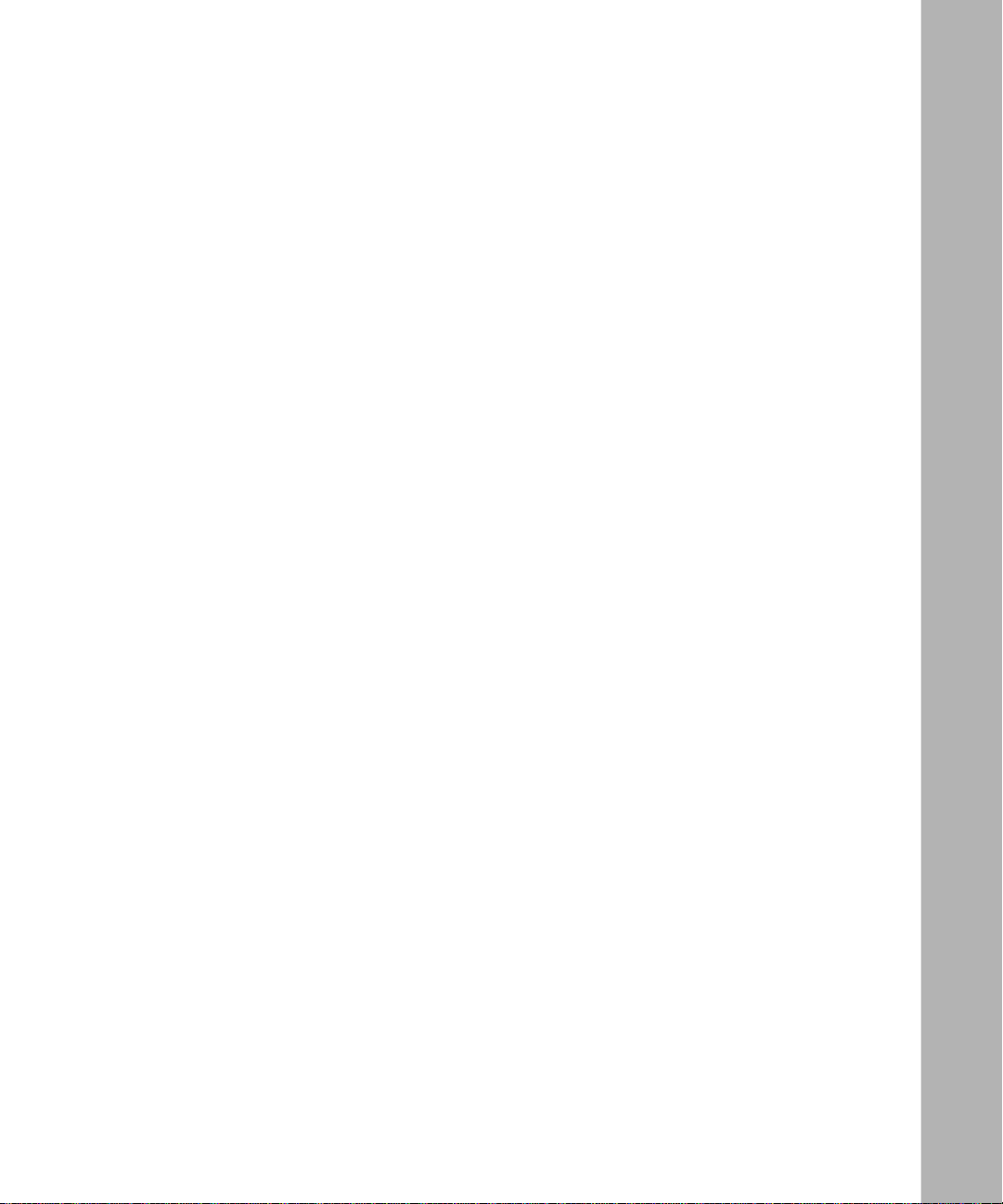
Dual Synchronous Interfaces ................................................................................ A-12
Local Console Connections .................................................................................. A-17
Appendix B
Worksheets for the Quick-Start Procedure
Preparing to Run Quick-Start ........................................................................................ B-2
Understanding Quick-Start Connector Names and Numbers ............ ....... ...... ....... ...... .. B-2
Filling Out the Quick-Start Sample Worksheets ............................................................ B-3
Global Information Worksheet .. ...... ....... ...... ....... ...... ....... ...... .................................. B -5
WAN Protocol Worksheets .................................................................................... B-11
306308-A Rev 00
xiii
Page 14
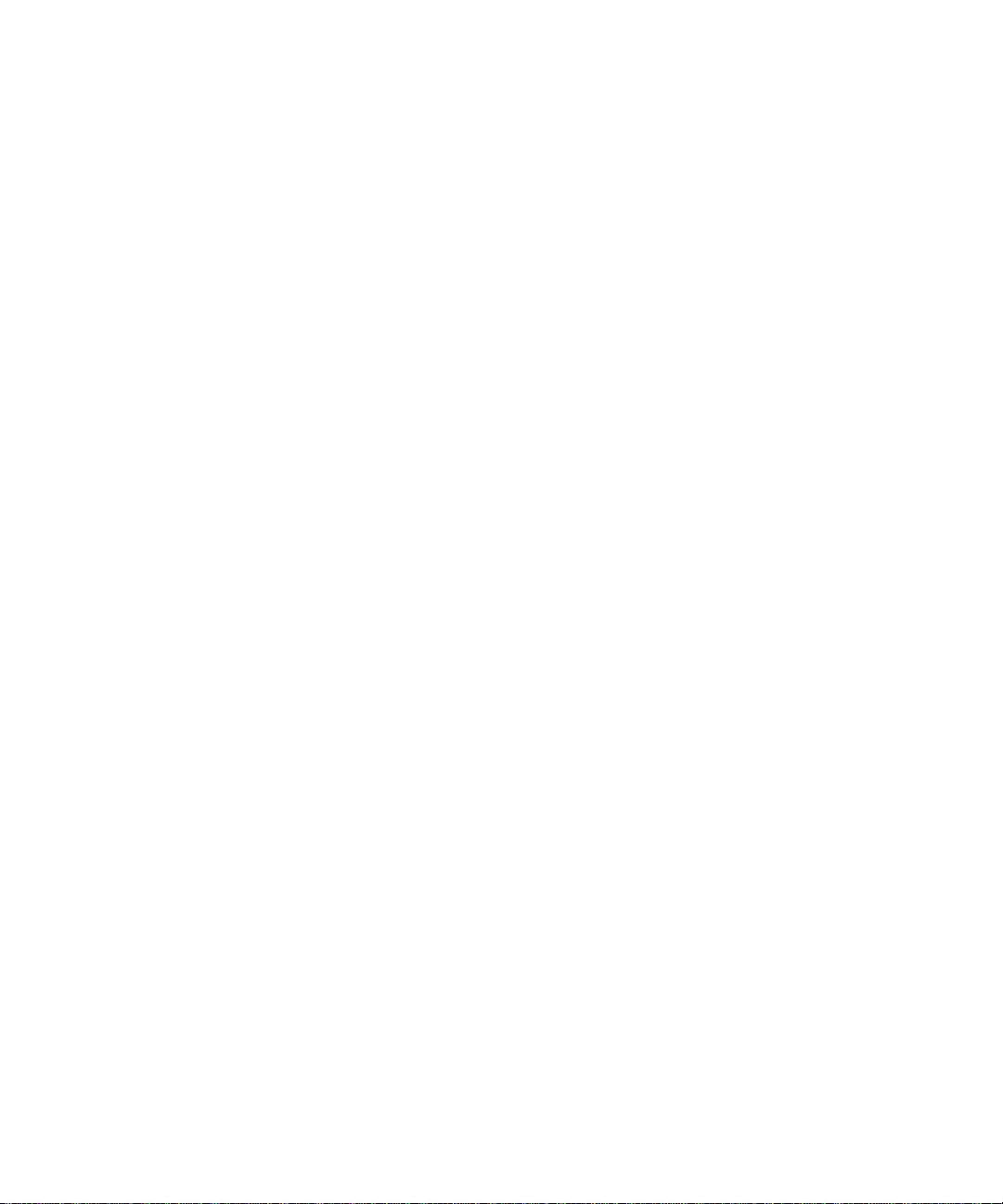
Page 15
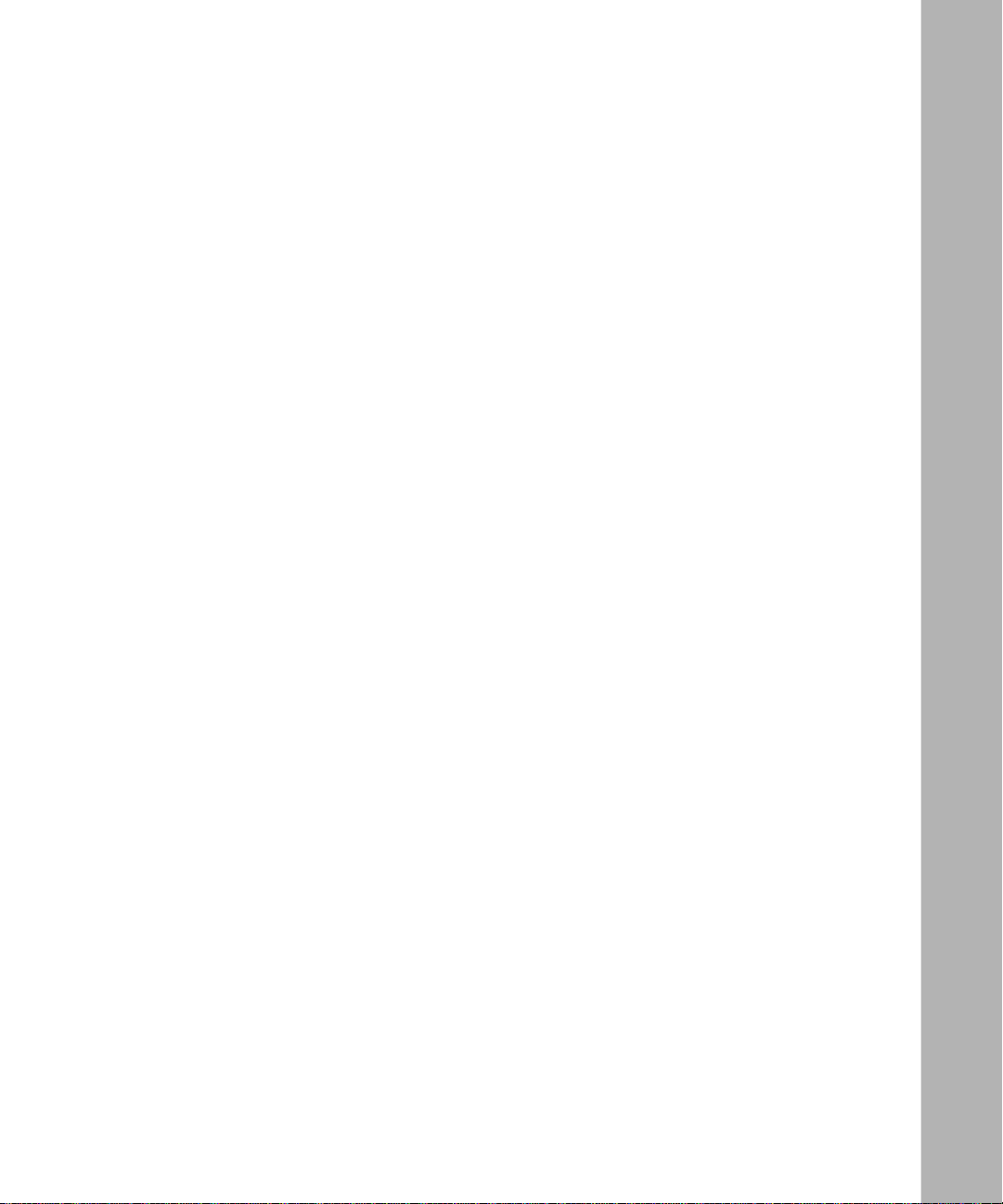
Figures
Figure 1-1. Accessories in the Passport 5430 Shipping Container ............................1-3
Figure 1-2. Attaching Flange Brackets and Cable Looms to Mount the
Passport 5430 in a Rack ..........................................................................1-7
Figure 1-3. Attaching Angle Brackets in a Rack .........................................................1-8
Figure 1-4. Installing the Passport 5430 in an Equipment Rack ................................1-9
Figure 2-1. Passport 5430 Multiservice Access Switch .............................................2-2
Figure 2-2. Location of the Customer-Replaceable Units in the Passport 5430 ........2-3
Figure 2-3. System Processor Card with PMC Module ..............................................2-4
Figure 2-4. Expansion Card with PMC Module ..........................................................2-5
Figure 2-5. WA N Adapter Module ..............................................................................2-6
Figure 2-6. PCI Mezzanine Card (PMC) Module ........................................................2-7
Figure 2-7. Power Supply ...........................................................................................2-8
Figure 2-8. Installing the PMC Module (System Processor Card) . ....... ...... ....... ...... .2-10
Figure 2-9. Securing the PMC Module to the System Processor Card ....................2-11
Figure 2-10. Installing the PMC Module .................................................................... .2-13
Figure 2-11. Securing the PMC Module to the Expansion Card ................................2-14
Figure 2-12. System Processor Card Ready for Installation ......................................2-15
Figure 2-13. Inserting the System Processor Card ....................................................2-16
Figure 2-14. Tightening the Extractor Screws ............................................................2-17
Figure 2-15. Expansion Card Ready for Installation ...................................................2-18
Figure 2-16. Inserting the Expansion Card ................................................................2-19
Figure 2-17. Tightening the Extractor Screws ............................................................2-20
Figure 2-18. Location of WAN Adapter Module Slots ................................................2-21
Figure 2-19. WAN Adapter Module Ready for Installation ..........................................2-24
Figure 2-20. Inserting the WAN Adapter Module .......................................................2-25
Figure 2-21. Securing the Adapter Module ................................................................2-26
Figure 2-22. Installing a Power Supply .......................................................................2-27
Figure 3-1. Connecting the Wrist Strap Jack to the Metal Tab on a WAN Adapter
Module .....................................................................................................3-3
306308-A Rev 00
xv
Page 16
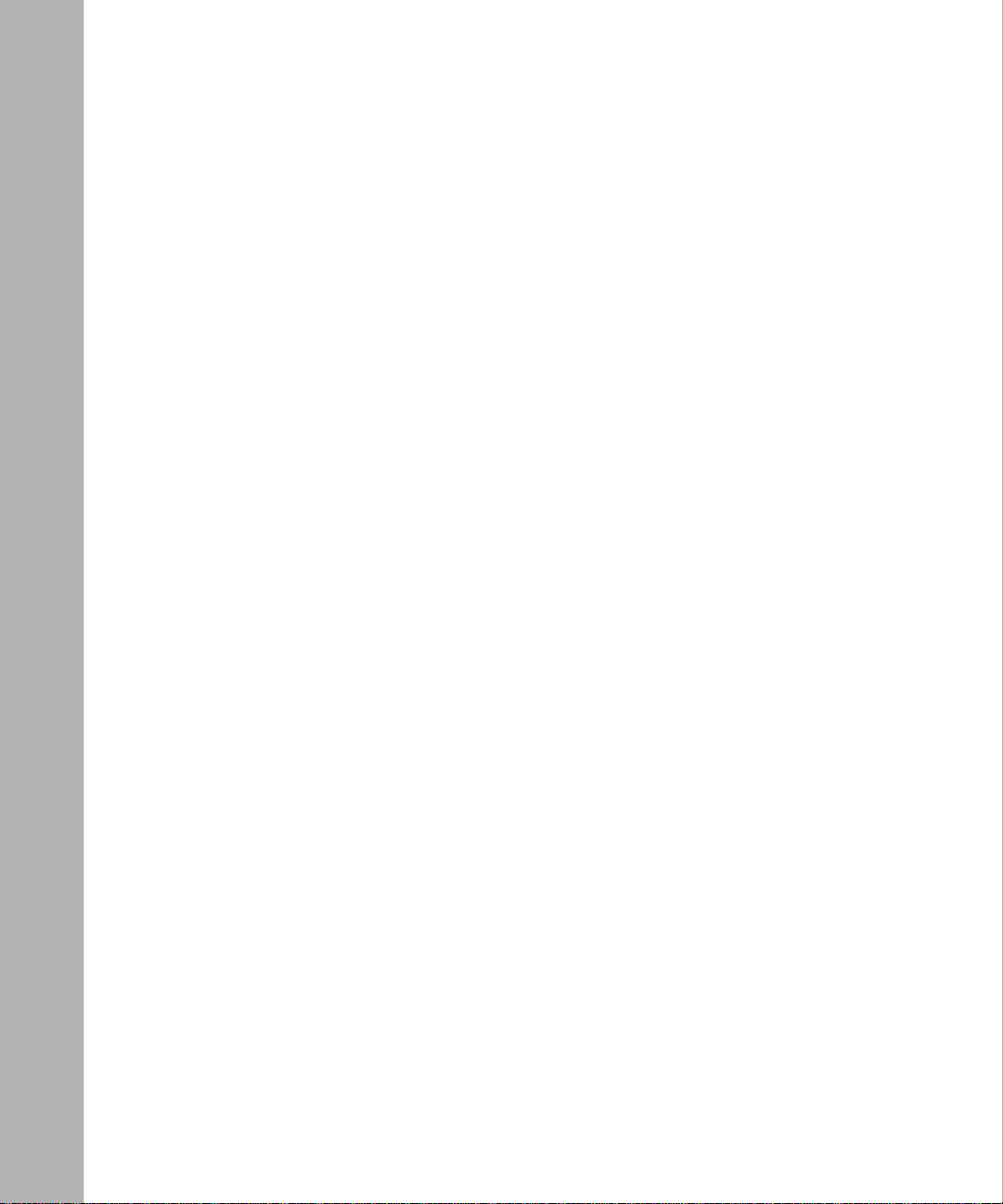
Figure 3-2. Connecting the Wrist Strap Jack to a Chassis Tab ..................................3-3
Figure 3-3. Removing an Expansion Card Filler Panel ..............................................3-4
Figure 3-4. Removing or Installing a PMC Module Filler Panel ..................................3-6
Figure 3-5. Removing a WAN Adapter Module Filler Panel .......................................3-8
Figure 3-6. Installing a WAN Adapter Module Filler Panel .........................................3-9
Figure 3-7. Removing a Power Supply Filler Panel ..................................................3-10
Figure 4-1. Connecting an Ethernet 10/100BASE-TX Cable .....................................4-2
Figure 4-2. Connecting the ATM T1/E1 Cable ............................................................4-3
Figure 4-3. Attaching the Coaxial-to-Twisted Pair Cable Adapter ..............................4-4
Figure 4-4. Connecting a Coaxial Cable to the Coaxial-to-Twisted Pair
Cable Adapter .......... ...... ....... ...... ....... ...... ............................................. ...4-5
Figure 4-5. Connecting a Serial Cable to the Dual Synchronous Module Interface ...4-6
Figure 4-6. Connecting the Console Cable ................................................................4-8
Figure 4-7. Connecting a Terminal Console to a Passport 5430 ..............................4-10
Figure 4-8. Connecting an External Console Modem ..............................................4-13
Figure 4-9. Attaching the Modem Adapter ...............................................................4-14
Figure 4-10. Connecting to an Integrated Console Modem .......................................4-15
Figure 4-11. Connecting the Power Cable to the Passport 5430 ...............................4-16
Figure 4-12. Using the Cable Looms ..........................................................................4-18
Figure 5-1. Flash Memory Card .................... ....... ...... ............................................. ...5-6
Figure 5-2. Inserting the Flash Memory Card ............................................................5-7
Figure 5-3. Starting the IP Interface Test ....................................................................5-9
Figure 6-1. Passport 5430 System Processor Card Diagnostic LEDs .......................6-2
Figure 6-2. Passport 5430 Expansion Card LED ......................................................6-5
Figure 6-3. Passport 5430 Dual Synchronous PMC Module LEDs ............................6-6
Figure 6-4. Passport 5430 ATM T1/E1 PMC Module LEDs .......................................6-7
Figure 6-5. Passport 5430 Power Switch ...................................................................6-9
Figure 6-6. Passport 5430 Reset Buttons ................................................................6-10
Figure 6-7. Memory Card Read/Write Protect Switch ..............................................6-12
Figure 6-8. Removing a Flash Memory Card ...........................................................6-13
Figure 7-1. Loosening the Extractor Screws ..............................................................7-2
Figure 7-2. Removing the System Processor Card ....................................................7-2
Figure 7-3. Locating the PMC Module on the System Processor Card ......................7-3
Figure 7-4. Seating the PMC in the Socket ................................................................7-4
Figure 7-5. Securing the PMC Module to the System Processor Card ......................7-5
xvi
306308-A Rev 00
Page 17
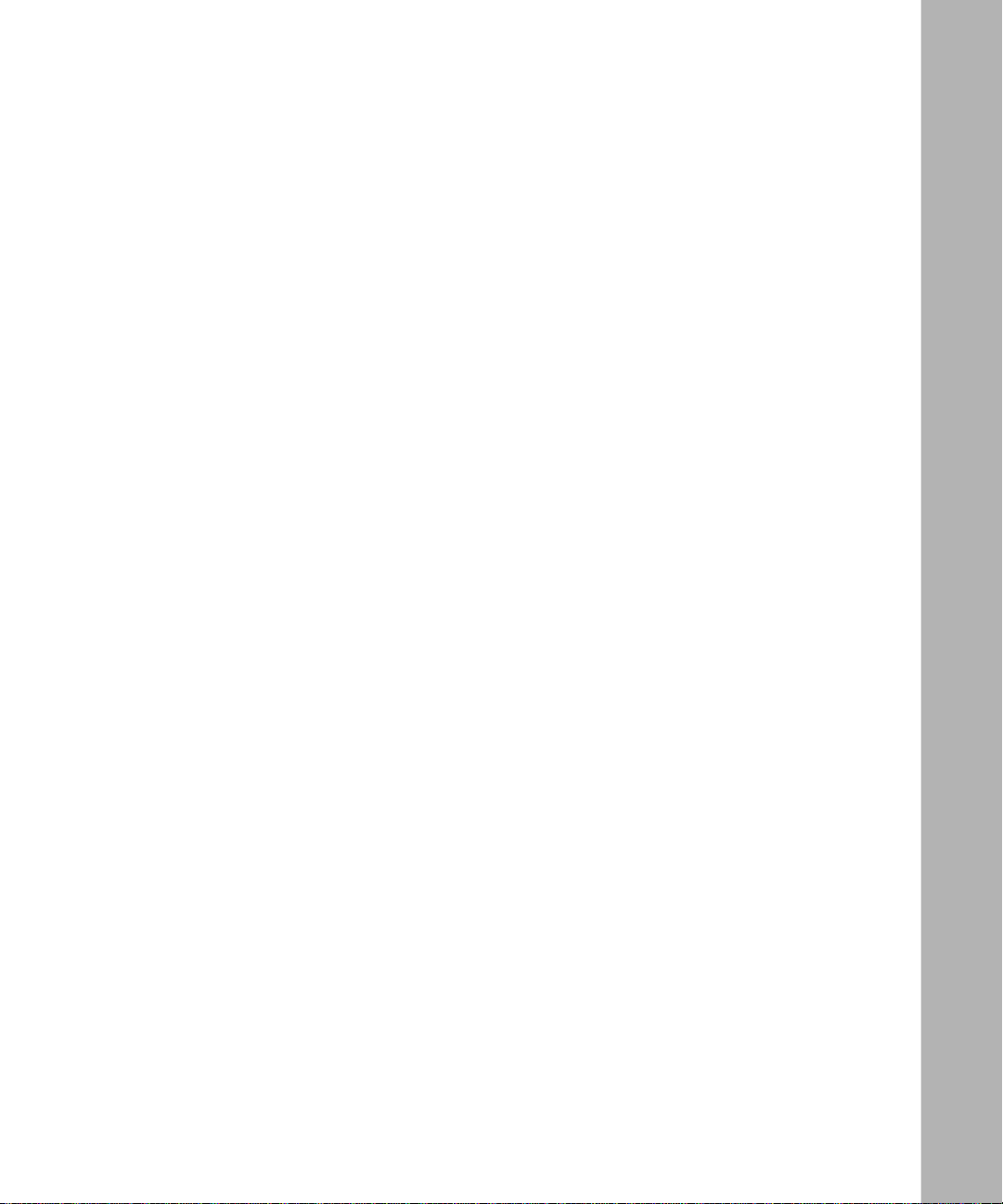
Figure 7-6. System Processor Card Ready for Installation ........................................7-6
Figure 7-7. Inserting the System Processor Card ......................................................7-7
Figure 7-8. Tightening the Extractor Screws ..............................................................7-8
Figure 8-1. Removing the System Processor Card ....................................................8-3
Figure 8-2. Locating the PMC Module on the System Processor Card ......................8-4
Figure 8-3. Seating the PMC in the Socket ................................................................8-5
Figure 8-4. Securing the PMC Module to the System Processor Card ......................8-6
Figure 8-5. System Processor Card Ready for Installation ........................................8-7
Figure 8-6. Inserting the System Processor Card ......................................................8-8
Figure 8-7. Tightening the Extractor Screws ..............................................................8-9
Figure 8-8. Loosening the Extractor Screws ............................................................8-10
Figure 8-9. Removing the Expansion Card ..............................................................8-11
Figure 8-10. Removing a PMC Module Filler Panel ...................................................8-12
Figure 8-11. Removing Screws ..................................................................................8-13
Figure 8-12. Installing the PMC Module .................................................................... .8-14
Figure 8-13. Securing the PMC Module to the Expansion Card ................................8-15
Figure 8-14. Expansion Card Ready for Installation ...................................................8-16
Figure 8-15. Inserting the Expansion Card ................................................................8-17
Figure 8-16. Tightening the Extractor Screws ............................................................8-18
Figure 9-1. Removing an Expansion Card Filler Panel ..............................................9-2
Figure 9-2. Installing the PMC Module .... ...... ....... ...... ....... ...... ...................................9-3
Figure 9-3. Expansion Card Ready for Installation .....................................................9-4
Figure 9-4. Inserting the Expansion Card ..................................................................9-5
Figure 9-5. Tightening the Extractor Screws ..............................................................9-6
Figure 9-6. Loosening the Extractor Screws ..............................................................9-7
Figure 9-7. Removing the Expansion Card ................................................................9-8
Figure 10-1. Location of WAN Adapter Module Slots ................................................10-3
Figure 10-2. WAN Adapter Module Ready for Installation ..........................................10-6
Figure 10-3. Inserting the Adapter Module .................................................................10-7
Figure 10-4. Securing the WAN Adapter Module .......................................................10-8
Figure 10-5. Removing the Adapter Module Screw .................................................10-10
Figure 10-6. WAN Adapter Module Ready for Installation ........................................10-11
Figure 10-7. Inserting the Adapter Module ...............................................................10-12
Figure 10-8. Securing the WAN Adapter Module .....................................................10-13
Figure 11-1. Removing or Installing a Power Supply ..................................................11-2
306308-A Rev 00
xvii
Page 18
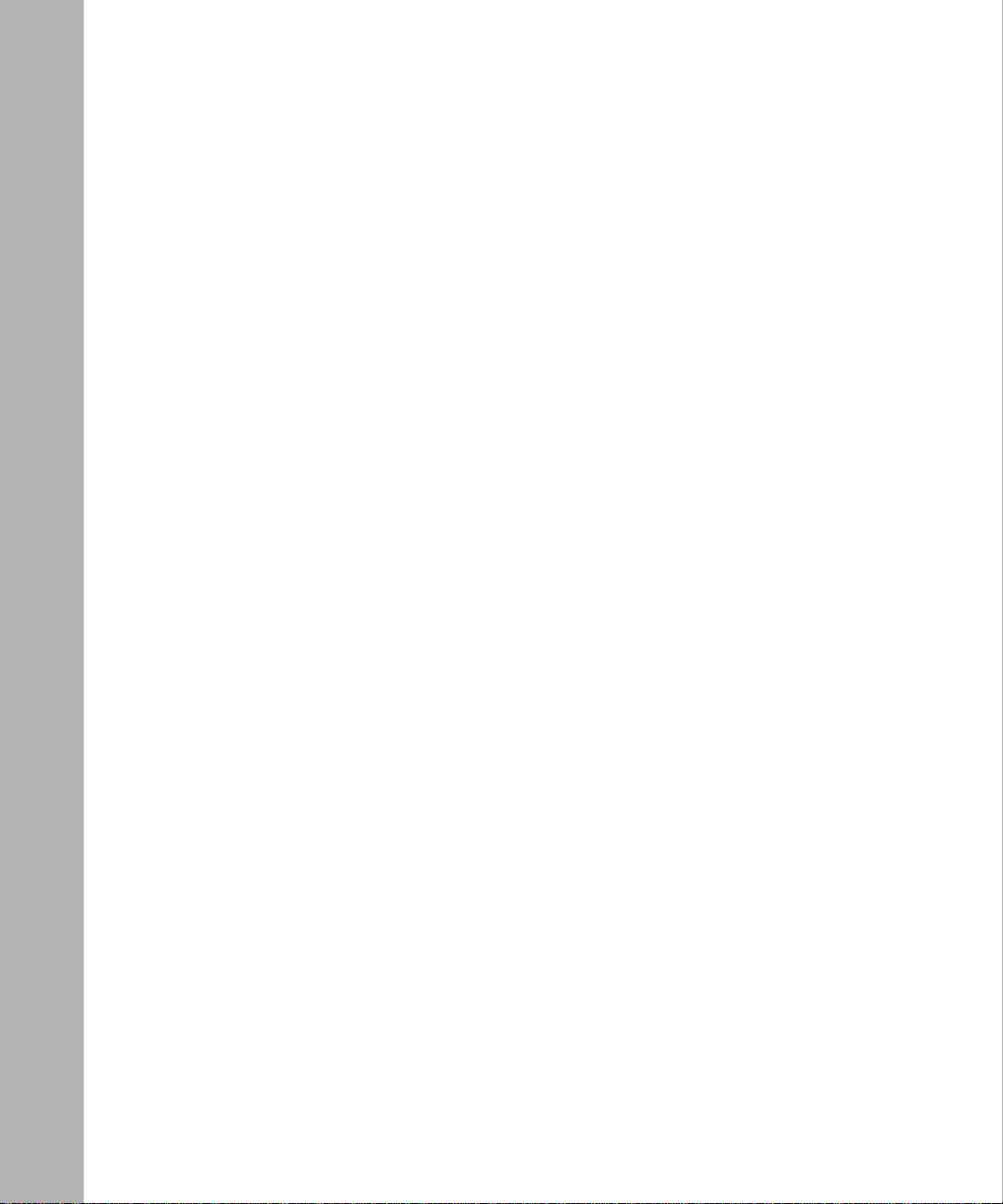
Figure A-1. Dual Synchronous PMC Module Interface Pin Assignments ................ A-12
Figure B-1. Passport 5430 Card and Module Locations ............................................ B-2
xviii
306308-A Rev 00
Page 19
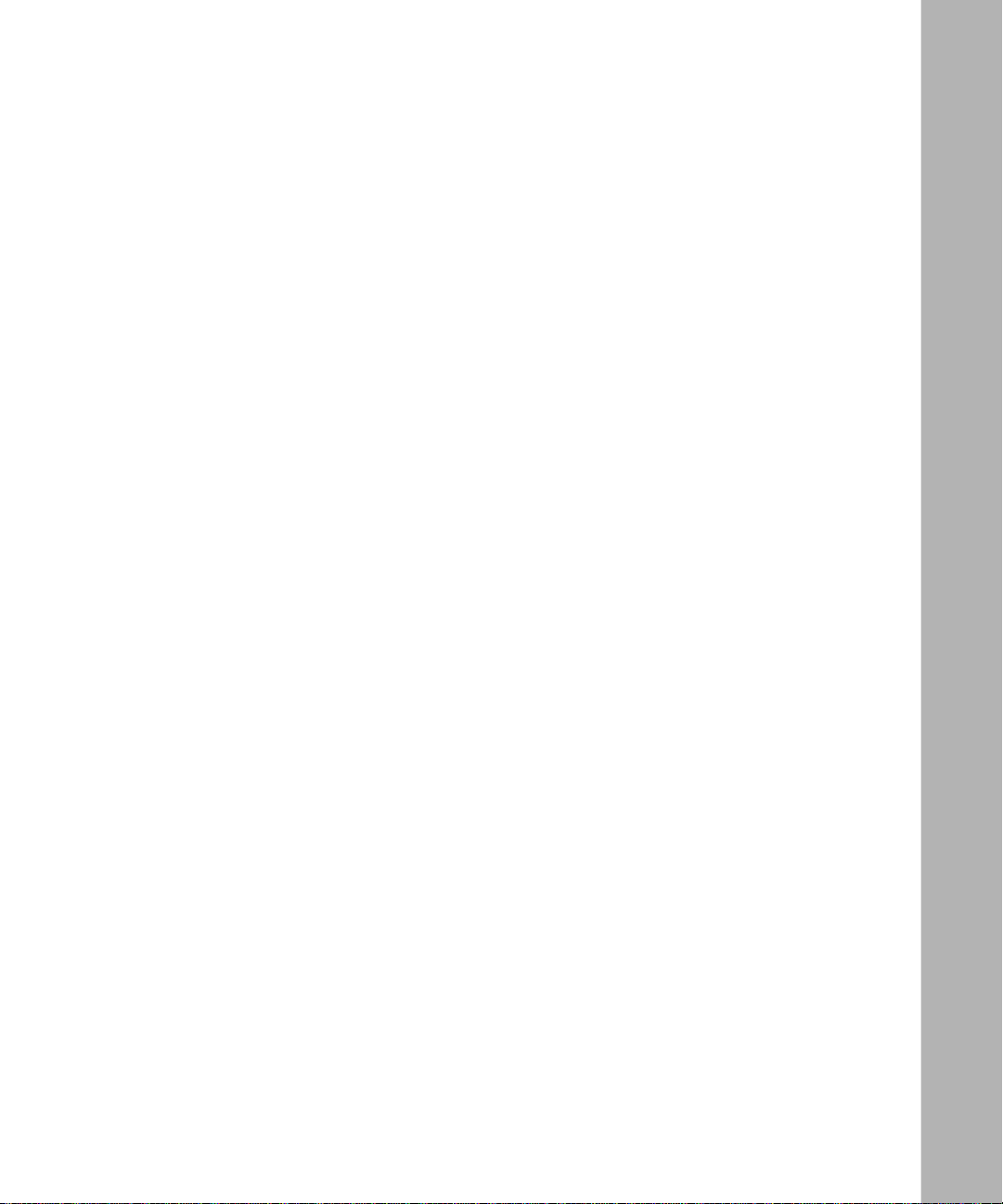
Tables
Table 1-1. Accessories in the Passport 5430 Shipping Container ............................1-2
Table 1-2. Installation Space Requirements .............................................................1-5
Table 2-1. PMC Module Installation Requirements ..................................................2-3
Table 2-2. Example WAN Adapter Module Combinations ......................................2-23
Table 4-1. Console Parameters ................................................................................4-7
Table 4-2. Console Parameters ................................................................................4-9
Table 4-3. Console Modem Defaults .....................................................................4-11
Table 5-1. Diags Command Parameters, Variables, and Functions .........................5-3
Table 5-2. Quick-Start Commands ...........................................................................5-8
Table 5-3. Boot Status LEDs ...................................................................................5-11
Table 6-1. System Processor Card Console LEDs ..................................................6-3
Table 6-2. System Processor Card Port LEDs ..........................................................6-4
Table 6-3. Expansion Card LED ...............................................................................6-6
Table 6-4. Dual Synchronous Module LEDs .............................................................6-7
Table 6-5. ATM T1/E1 PMC LEDs ...........................................................................6-8
Table 10-1. Example WAN Adapter Module Combinations .....................................10-5
Table A-1. Passport 5430 Wall Outlet Requirements ............................................... A-2
Table A-2. Network Interfaces Available on the Passport 5430 ............................... A-4
Table A-3. 10/100BASE-TX Interface Pin Assignments ........................................... A-5
Table A-4. Serial Interface Pin Assignments ............................................................ A-6
Table A-5. ISDN BRI U Interface Pin Assignments ................................................. A-7
Table A-6. ISDN BRI S/T Interface Pin Assignments .............................................. A-8
Table A-7. 56/64K DSU/CSU Interface Pin Assignments ........................................ A-9
Table A-8. FT1/T1 DSU/CSU Interface Pin Assignments ...................................... A-10
Table A-9. V.34 Interface Pin Assignments ........................................................... A-10
Table A-10. ATM T1/E1 Pin Assignments ................................................................ A-11
Table A-11. Dual Synchronous PMC Module Interface Pin Assignments for Port 1 A-12
Table A-12. Dual Synchronous PMC Module Interface Pin Assignments for Port 2 A-14
Table A-13. Local Console Port RJ-45 Pin Assignments ......................................... A-17
306308-A Rev 00
xix
Page 20
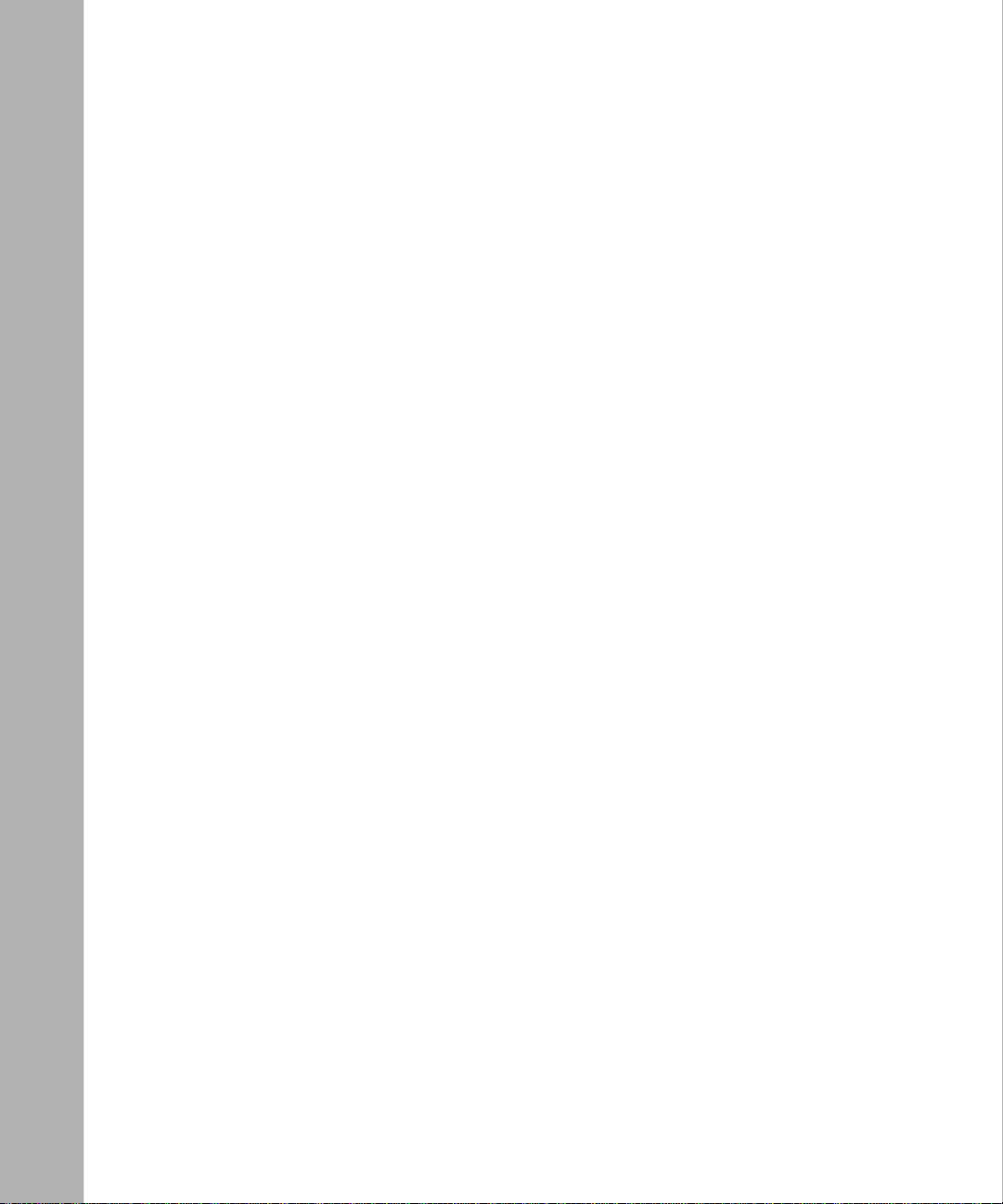
Table B-1. Quick-Start Connector Names and Numbers ........................................ B-3
xx
306308-A Rev 00
Page 21
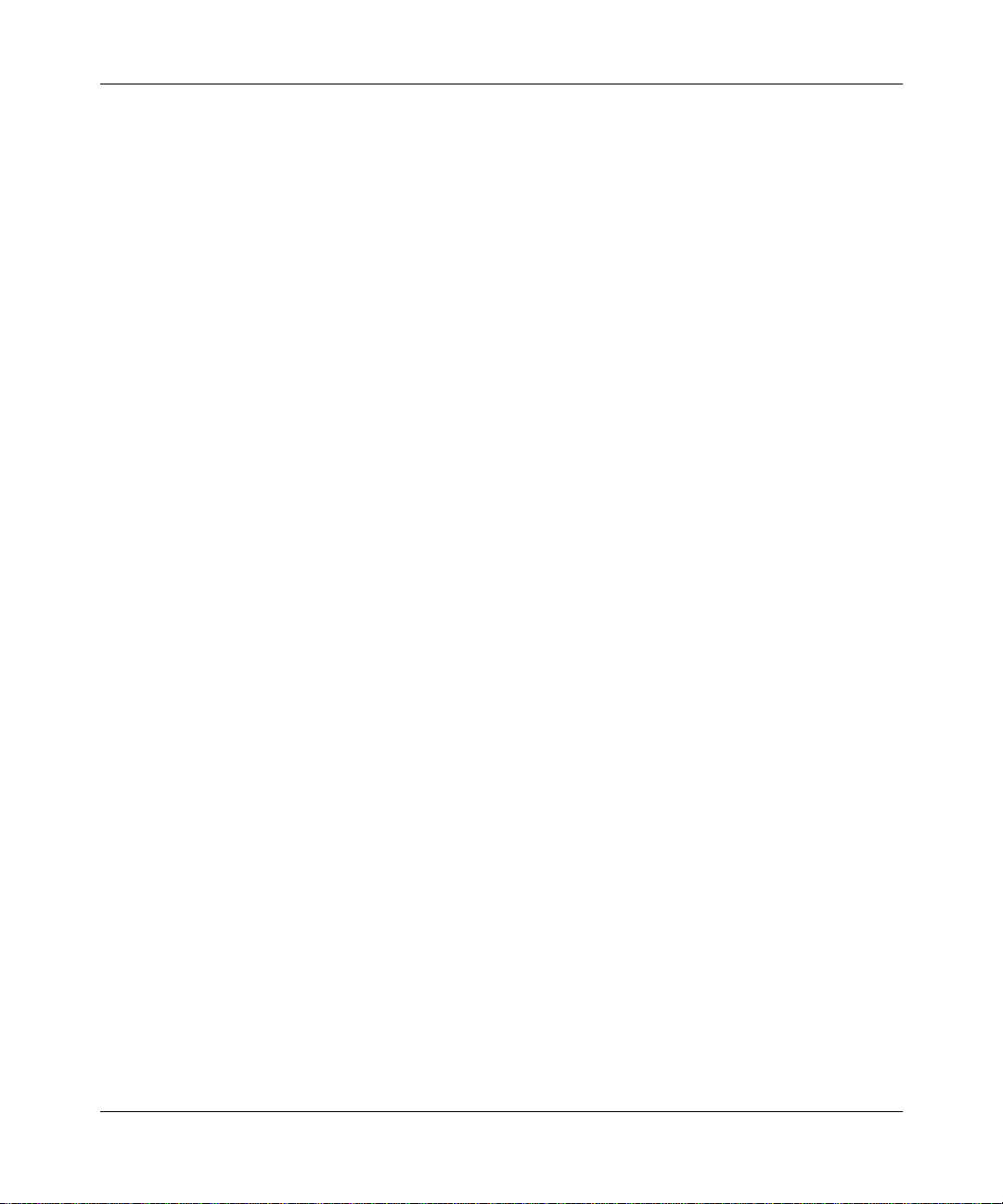
The Passport 5430 Multiservice Access Switch integrates voice, video, and data
across a choice of WAN services. In this guide, the Passport 5430 Multiservice
Access Switch is referred to as the Passport 5430.
Before You Begin
This guide is intended for qualified service personnel who are installing the
Passport 5430 for the first time or who need to add or replace any Passport 5430
customer-replaceable unit (CRU). A qualified service person should have
appropriate technical training and experience and be aware of the hazards
involved in installing and replacing CRUs.
Preface
306308-A Rev 00
Before installing the Pass port 5430, ensure that all network wiring h as been
installed on the premises using standard cable-system practices.
xxi
Page 22
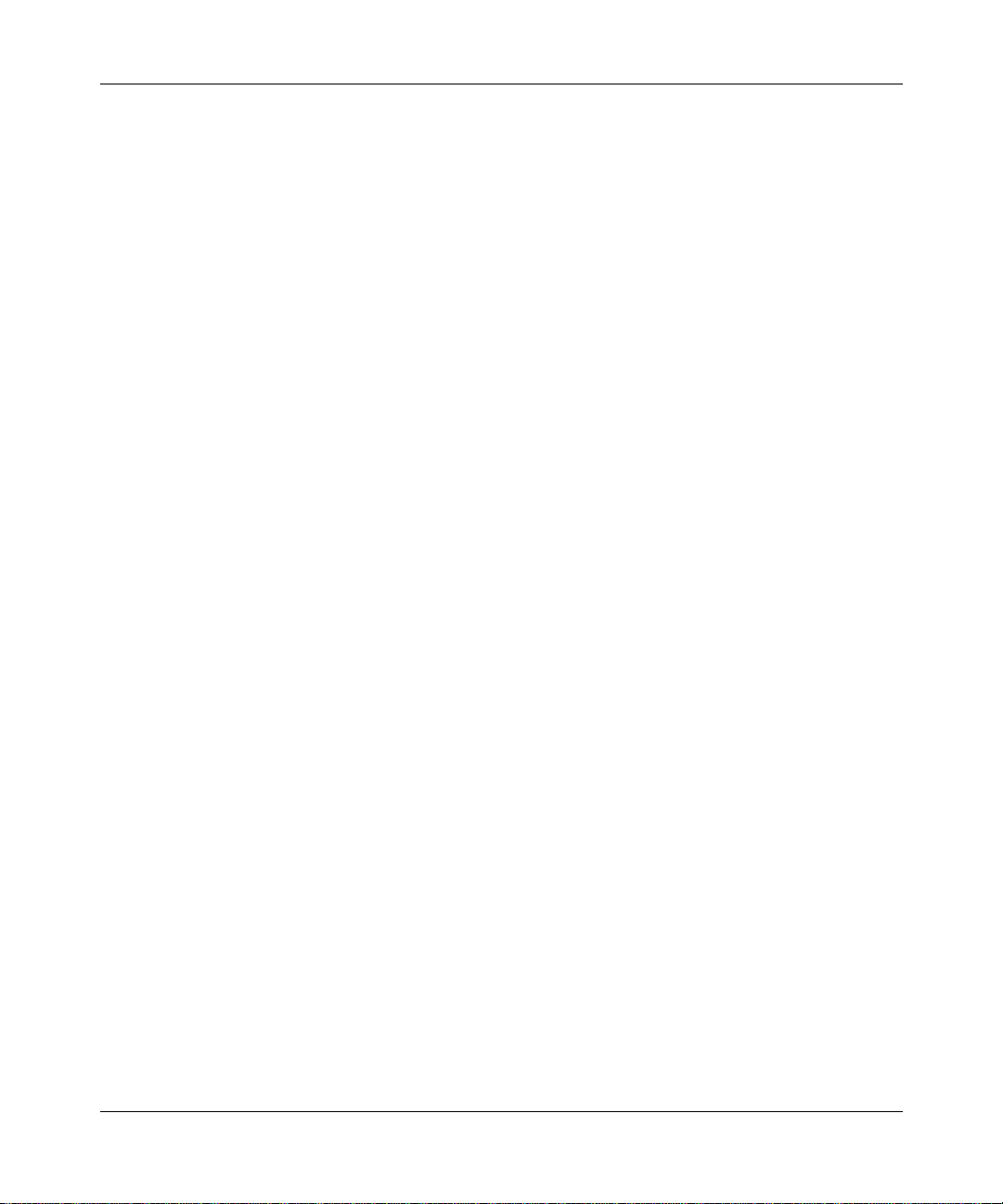
Installing and Operating the Passport 5430 Multiservice Access Switch
Text Conventions
This guide uses the following text conventions:
angle brackets (< >) Indicate that you choose the text to enter based on the
description inside the brackets. Do not type the
brackets when entering the command.
Example: If the command syntax is:
ping
<
ip_address
ping 192.32.10.12
>, you enter:
bold text
Indicates command names and options and text that
you need to enter.
Example: Enter
show ip {alerts | routes
Example: Use the
dinfo
command.
}.
braces ({}) Indicate required elements in syntax descriptions
where there is more than one option. You must choose
only one of the options. Do not type the braces when
entering the command.
Example: If the command syntax is:
show ip {alerts | routes
show ip alerts or show ip routes
}
, you must enter either:
, but not both.
brackets ([ ]) Indicate optional elements in syntax descriptions. Do
not type the brackets when entering the command.
Example: If the command syntax is:
show ip interfaces [-alerts
show ip interfaces
or
]
, you can enter either:
show ip interfaces -alerts
.
ellipsis points (. . . ) Indicate that you repeat the last element of the
command as needed.
xxii
Example: If the command syntax is:
ethernet/2/1
ethernet/2/1
[<
parameter> <value
and as many parameter-value pairs as
needed.
. . .
>]
, you enter
306308-A Rev 00
Page 23

Preface
italic text Indicates file and directory names, new terms, book
titles, and variables in command syntax descriptions.
Where a variable is two or more words, the word s are
connected by an underscore.
Example: If the command syntax is:
show at
valid_route
<
valid_route
>
is one variable and you substitute one value
for it.
screen text Indicates system output, for example, prompts and
system messages.
Acronyms
Example:
Set Bay Networks Trap Monitor Filters
separator ( > ) Shows menu paths.
Example: Protocols > I P ide nti fies the IP option on the
Protocols menu.
vertical line (
) Separates choices for command keywords and
|
arguments. Enter only one of the choices. Do not type
the vertical line when entering the command.
Example: If the command syntax is:
show ip {alerts | routes
show ip alerts
or
}
, you enter either:
show ip routes
, but not both.
ABR available bit rate
ANSI American National Standards Institute
ARP Address Resolution Protocol
BERT Bit Error Rate Test
306308-A Rev 00
BootP Bootstrap Protocol
BRI basic rate interface
CBR constant bit rate
CCITT Consultative Committee on International Telegraph and
Telephone (now ITU-T)
xxiii
Page 24

Installing and Operating the Passport 5430 Multiservice Access Switch
CES circuit emulation service
CHAP Challenge Handshake Authentication Protocol
cPCI compact peripheral component interconnect
CRU customer-replaceable unit
CSMA/CD carrier sense multiple access with collision detection
CSU channel service unit
CTS clear to send
DCD data carrier detect
DCE data communication equipment
DLCMI data link control management interface
DSR data set ready
DSU data service unit
DTE data terminal equipment
DTR data terminal ready
EIA Electronic Indust ri es Association
xxiv
FDL facility data link
IEEE Institute of Electrica l and Electronic Engineers
INCA Internet Co mmunications Architecture
IP Internet P rotocol
ISDN Integrated Services Digital Network
ISO International Organization for Standardization
ITU-T International Telecommunication
Union-Telecommunication Standardization Sector
LAN local area network
LED light-emitting diode
LQR Link Quality Report
MAU media attachment unit
NBMA nonbroadcast multi-access
NEMA National Electrical Manufacturers Association
306308-A Rev 00
Page 25
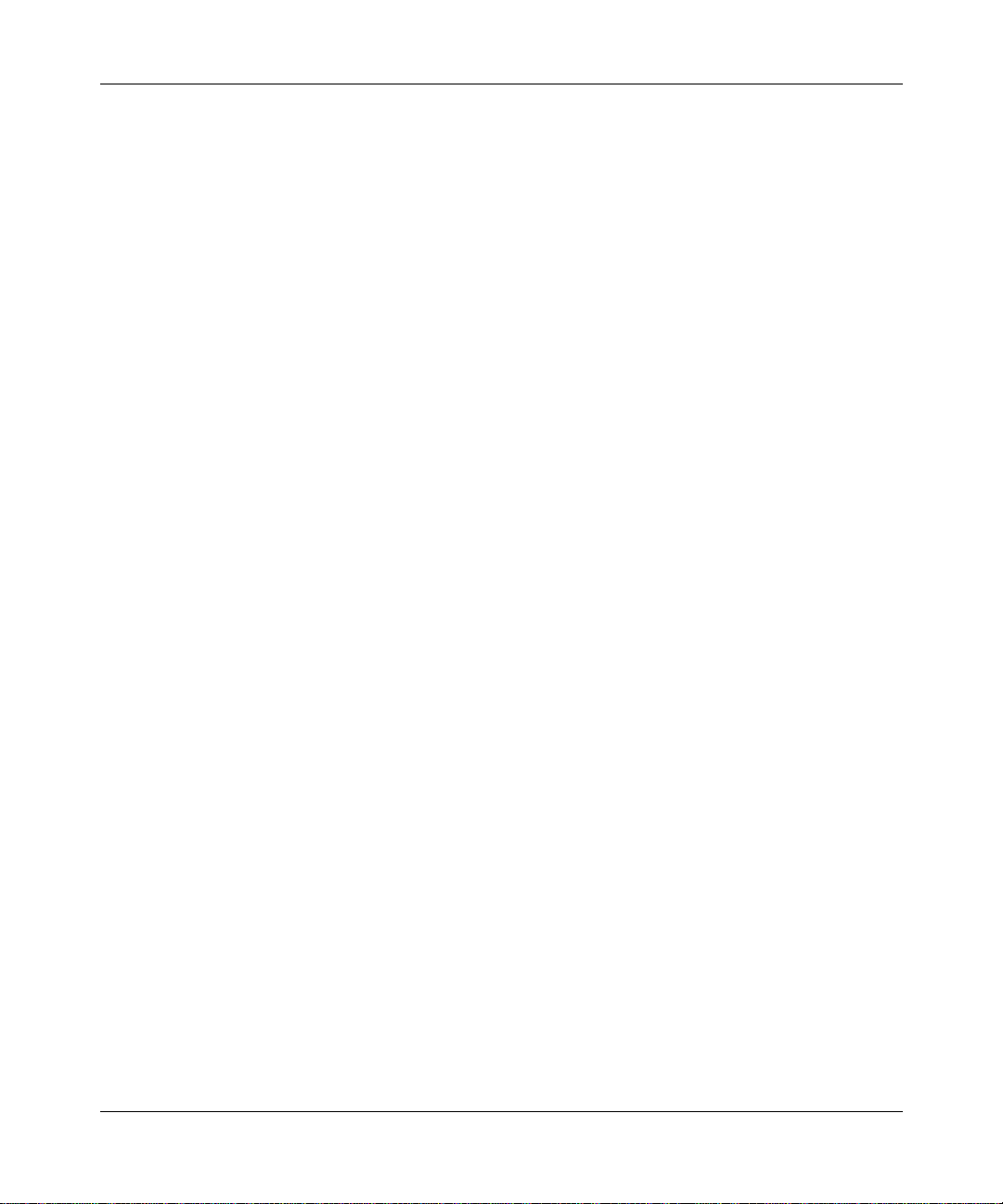
NVFS nonvolatile file system
OSPF Open Shortest Path First
PAP Password Authentication Protocol
PCI peripheral component interconnect
PCMCIA Personal Computer Memory Card International
Association
PMC PCI mezzanine card
PPP Point-to-Point Protocol
PROM programmable read-only memory
PVC permanent virtual circuit
RIP Routing Information Protocol
RLSD received line signal detection
RTS request to send
SMDS Switched Multimegabi t Data Service
SNMP Simple Network Management Protocol
Preface
306308-A Rev 00
SQE signal quality err or
STP shielded twisted pair
TCP/IP Transmission Control Protocol/Internet Protocol
TDM Time Division Multip lexer
TNV telecommunications network voltage
UTP unshielded twisted pair
VBR variable bit rate
WAN wide area network
xxv
Page 26
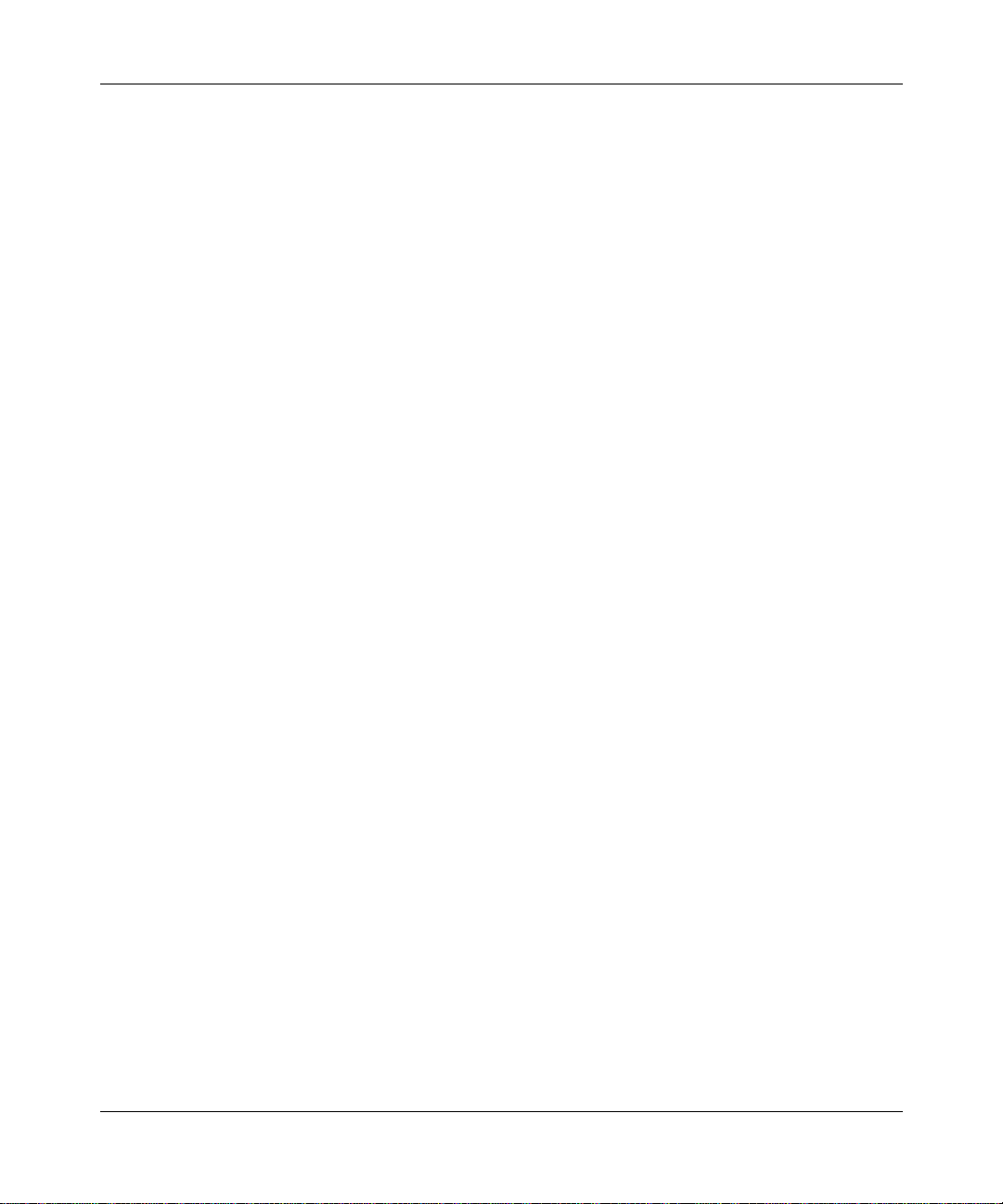
Installing and Operating the Passport 5430 Multiservice Access Switch
Related Publications
For more information about configuring and using the Passport 5430, see the
following publications:
• Cable Guide (part number 308604-14.10 Rev 00)
Describes ho w to att ach the c orrec t cab le s to the Nor tel Netw o rks
are installing. Provides cable connector diagrams and pin/socket wiring
configurations.
• Configuring and Managing Routers with Site Manager (part number
308081-14.10 Rev 00)
Describes how t o use Site Manager, a software application for conf iguring and
managing Nortel Networks routers. It uses a grap hic al user interface (GUI) to
make router configuration management tasks easier.
• Configuring ATM Services (part number 308612-14.10 Rev 00)
Describes asynchronous tran sfer mod e (ATM) and how t o star t and c ustomiz e
ATM services on a Nortel Networks router.
• Configuring TDM Services (part number 309426-14.10
Rev 00)
™
router you
xxvi
Describes time-division multiplexing (TDM) and how to customize TDM
services on a Nortel Networks router.
• Using the Bay Command Console (BCC) (part number 308659-14.10 Rev 00)
Describes BCC concepts and terminology, and provides instructions for
entering configuration and system commands, creating command files, and
obtaining online Help.
You can print selected technical manuals and release notes free, directly from the
Internet. Go to support.baynetworks.com/library/tpubs/. Find the product for
which you need documentation. Then locate the specific category and model or
version for your hardw are or soft ware product . Usi ng Adobe Ac robat Re ader, you
can open the manuals and releas e notes, search for the sections you ne ed, and print
them on most standard printers. You can download Acrobat Reader free from the
Adobe Systems Web site, www.adobe.com.
306308-A Rev 00
Page 27
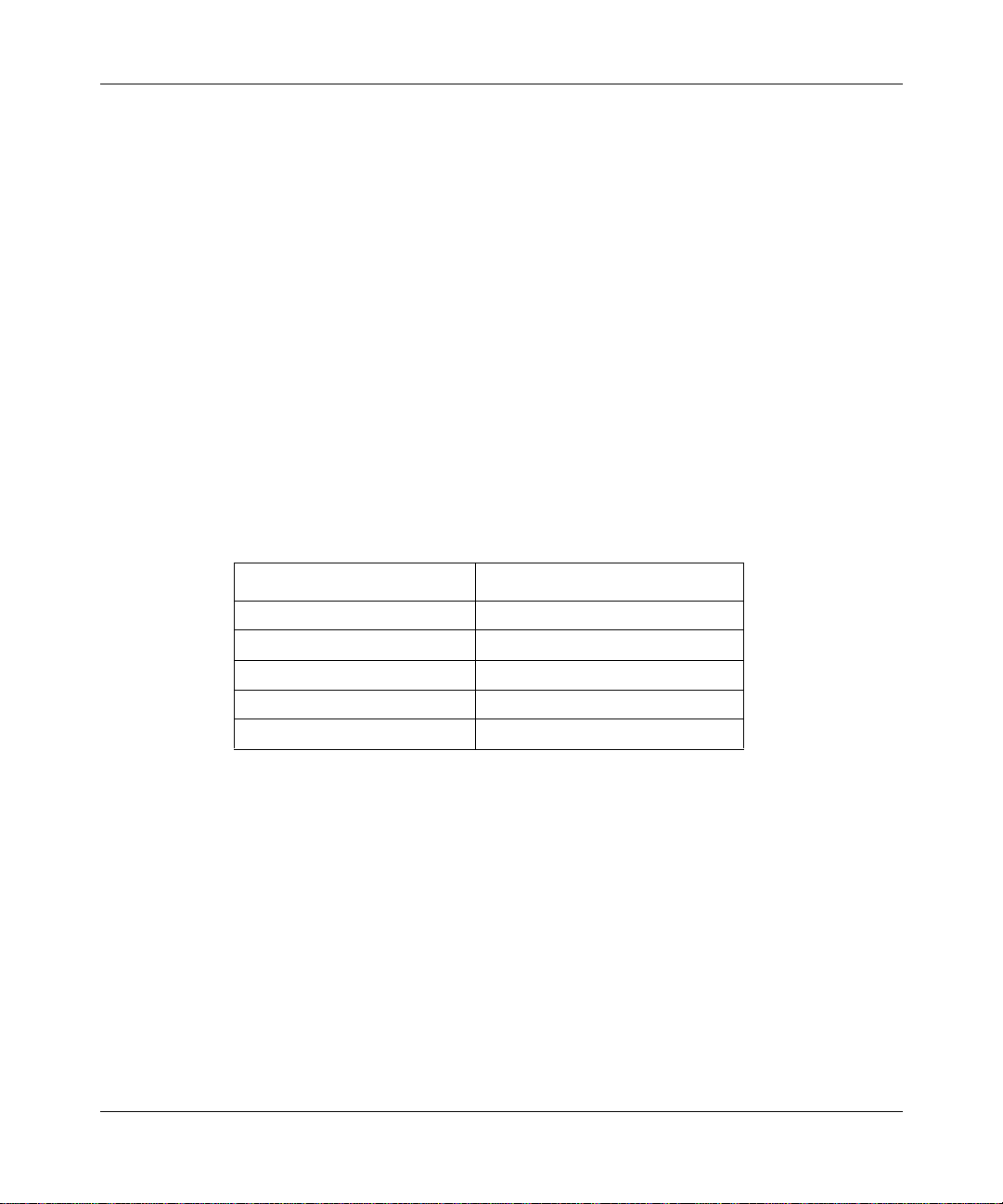
You can purchase selected documentation sets, CDs, and technical publications
through the collateral catalog. The catalog is located on the World Wide Web at
support.baynetworks.com/catalog.html and is divided into sections arranged
alphabetically:
• The “CD ROMs” section lists available CDs.
• The “Guides/Books” section lists books on technical topics.
• The “Technical Manuals” section lists available printed documentation sets.
How to Get Help
If you purchased a service contract for your Nortel Networks product from a
distributor or authorized reseller, contact the technical support staff for that
distributor or reseller for assistance.
If you purchased a Nort el Net wor ks ser vice pr ogram, c ontact one of the f ollowing
Nortel Networks Technical Solutions Centers:
Technical Solutions Center Telephone Number
Preface
306308-A Rev 00
Billerica, MA 800-2LANWAN (800-252-6926)
Santa Clara, CA 800-2LANWAN (800-252-6926)
Valbonne, France 33-4-92-96-69-68
Sydney, Australia 61-2-9927-8800
Tokyo, Japan 81-3-5402-7041
xxvii
Page 28
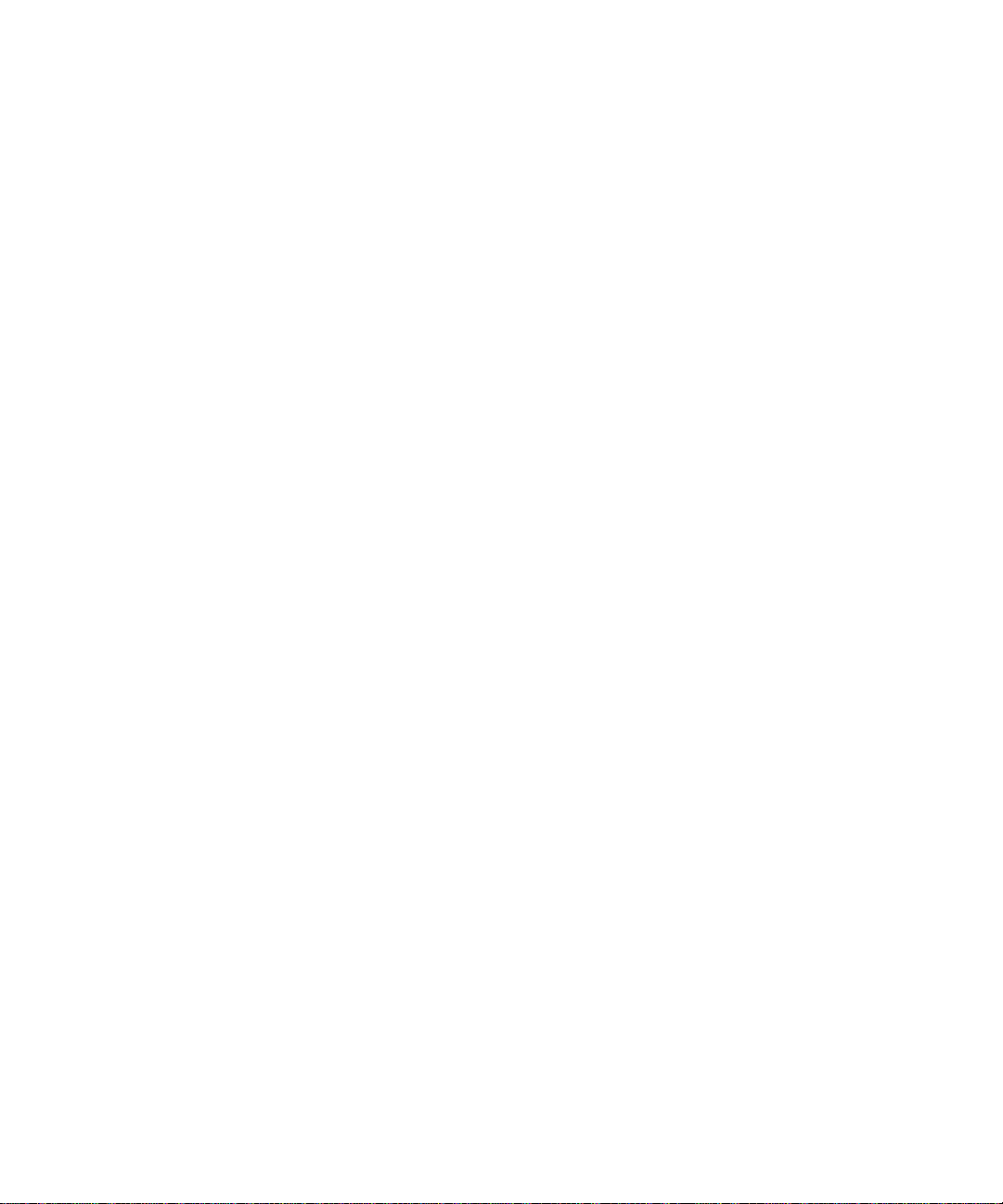
Page 29

Chapter 1
Installing the Passport 5430 Chassis
This chapter describes how to install the Passport 5430 router chassis, as follows:
Topic Page
Preparing to Install the Passport 5430 1-1
Installing the Passport 5430 1-5
Where to Go Next 1-10
Note:
The installation instructions in this chapter assume that wiring is
already installed on the premises using common cable-system practices. Your
installation procedure might differ slightly, depending on your cable system.
Preparing to Install the Passport 5430
Before beginn ing the i nstalla tion, v eri fy the li st below , as expl ained in the se ctions
that follow:
• Your shipment is complete and undamaged.
• You have the proper equipment and tools.
• You have the communi ca ti ons devices and the cabling that you need to attac h
to the Passport 5430.
• Your installation site meets physical, electrical, and environmental
requirements.
306308-A Rev 00
1-1
Page 30
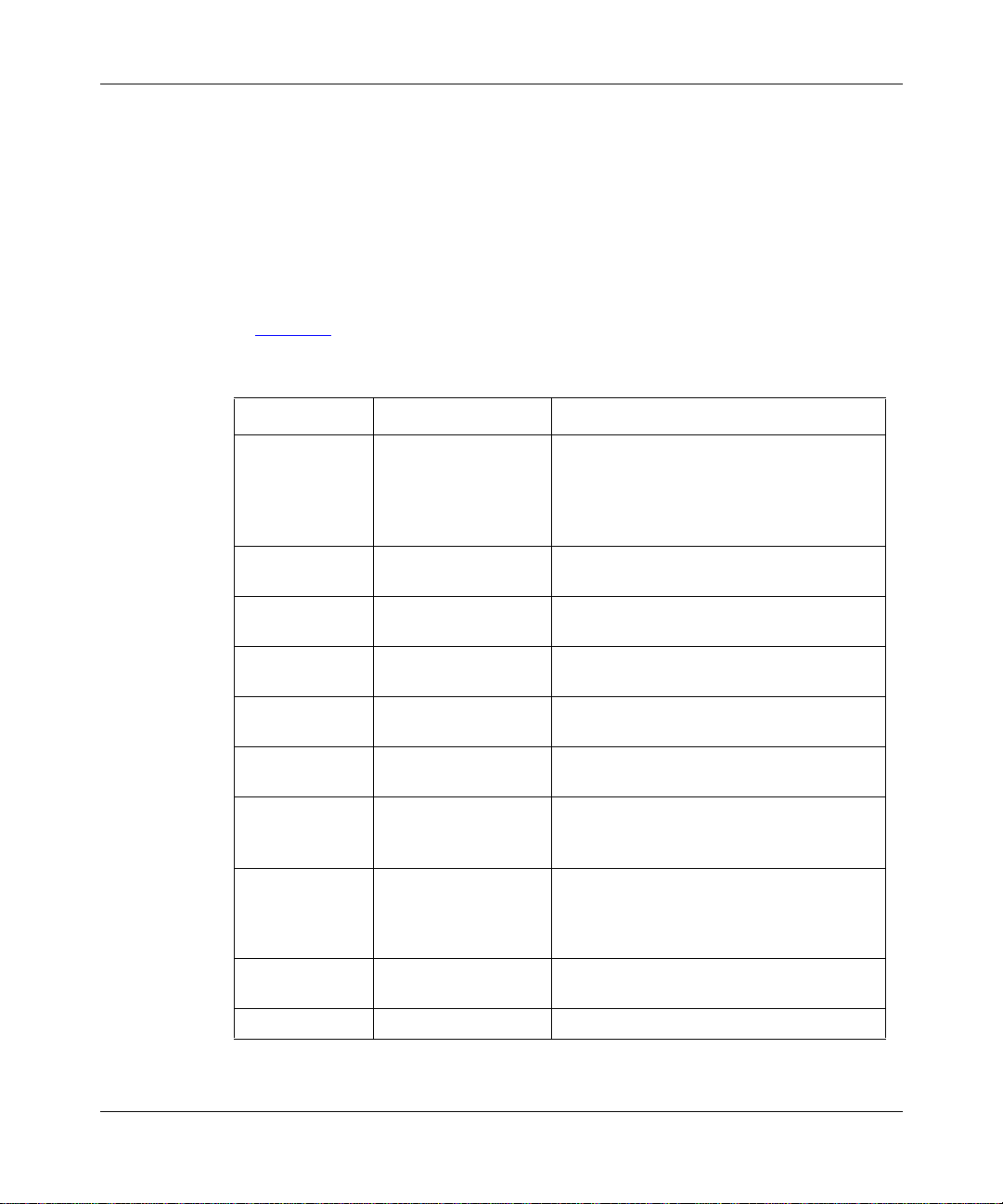
Installing and Operating the Passport 5430 Multiservice Access Switch
Verifying Shipment Contents
You should inspect all items for shipping damage. If you detect any damage, do
not install the Passp ort 5430. Call the Nortel Ne tworks Technical Solutions Center
in your area (see “How to Get Help” on page xxvii).
In addition to the Passport 5430 and this guide, your shipping container should
contain several other hardware accessories. Verify that the items in the shipping
container match those on the packing list affixed to the shipping container. Refer
to Table 1-1
Table 1-1. Accessories in the Passport 5430 Shipping Container
Quantity Item Description
when verifying the contents of the shipping container.
1 Antistatic wrist strap Used to direct the discharge of static
electricity from your body to the chassis,
thereby avoiding discharge to, and possible
damage of, sensitive electronic
components.
1Console cable
(Order No. 307958-A)
1 Modem adapter Used to connect an external modem to the
2 Flange brackets Used to mount the Passport 5430 in an
4 #8 flathead Phillips
screws
2 Angle brackets
(Order No. 105521)
4 #8 panhead Phillips
screws
8 #10 cagenut screws
and cagenuts
4 #10 flat washers Used to mount the Passport 5430 in an
2 Cable looms Used to manage network interface cables.
Used to connect to an optional local
console.
Passport 5430.
equipment rac k .
Used to attach the flange brackets to the
chassis.
Used to mount the Passport 5430 in an
equipment rac k .
Used to attach cable looms to the chassis
when the flange brackets are in the center
configuration.
Used to install the angle brackets in the
equipment rack and to install the Passport
5430 in an e quipmen t rac k wi thout thr eaded
rail holes.
equipment rack .
1-2
306308-A Rev 00
Page 31

Installing the Passport 5430 Chassis
Figure 1-1 illustrates the Passport 5430 hardware accessory items.
ESD wrist strap
Console cable
(DB-9 receptacle
to RJ-45 plug cable)
Modem adapter
Two flange brackets
Two cable looms
Four #8 flathead screws
Two angle brackets
Four #8 panhead screws
Eight cagenuts
Eight #10 cagenut screws
Four #10 washers
Figure 1-1. Accessories in the Passport 5430 Shipping Container
306308-A Rev 00
FBR0056A
1-3
Page 32

Installing and Operating the Passport 5430 Multiservice Access Switch
Additional Equipment
To install the P asspo rt 5430, you mi ght n eed i tems that are not p ar t of the Passport
5430 accessory package. Before installing the Passport 5430 hardware, ensure
that you obtain all the cables, tools, and other equipment that you need.
Cables
Unless they were specifically ordered, the cables necessary for your network
configuration are not part of the Passport 5430 accessory package. If you do not
have the appropriate cables, contact your network administrator.
Management Console
You can attach a laptop PC or terminal as a console to the Passport 5430 to
monitor the results of startup diagnostics and to perform manual boot
configurations. Or you can install the optional V.34 console modem to allow
remote dial-in access to diagnostics and configuration.
Note:
Before you turn on the Passport 5430 for the first time to boot and
configure the router, you must connect a local terminal (see “Verifying a
Successful Installation” on page 5-10).
1-4
Mounting Hardware
To mount the P asspor t 5430 in a n equi pment r ack, yo u need a Phil lips screwdriver
and an equipment rack that meets the following specifications:
• Heavy-duty steel construction
• Electronic Industries Association (EIA) standard hole-spacing
• Width of 19 in. (48.26 cm)
• Depth of 24 in. (60.96 cm)
If the rack does not have threaded rail holes, you must use cagenuts (see
Figure 1-1
) with the cagenut screws.
306308-A Rev 00
Page 33

Verifying Site Requirements
The installation site must pr ov ide fre e space aro und th e Pa ssp ort 5430 (Table 1-2)
to dissipate heat and allow for cable management and CRU installation and
removal.
Table 1-2. Installation Space Requirements
Width (minimum) Depth (minimum) Depth (for servicing)
22.5 in. (57.2 cm) 22.25 in. (56.5 cm) 38 in. (96.5 cm)
The installation site must also meet the elec trical an d en vironment al specif ications
listed in Appendix A.
Installing the Passport 5430 Chassis
Caution:
You must use grounded electrical power outlets with the
Passport 5430.
Installing the Passport 5430
To install the Passport 5430, you have two options:
• Position the Passport 5430 on a flat, sturdy, horizontal surface.
• Mount the Passport 5430 in an equipment rack.
Positioning the Passport 5430 on a Flat Surface
When positioning the P assport 5430 on a flat surfa ce, make sur e that the sur face i s
large enough for the Passport 5430 to operate properly (Table 1-2)
enough to support the combined weight of the Passport 5430 and any cables that
you attach to it.
and sturdy
306308-A Rev 00
1-5
Page 34

Installing and Operating the Passport 5430 Multiservice Access Switch
Mounting the Passport 5430 in an Equipment Rack
Note:
If you prefer to install the Passport 5430 CRU s before you mount the
Passport 5430 in the rack, go to Chapter 2, “Installing Passport 5430
Customer-Replaceable Units fo r the First Time.”
To mount the Passport 5430 in an equipment rack, you need the following
equipment:
• Two flange brackets (shipped with the Passport 5430).
• Two angle brackets (shipped with the Passport 5430).
• Two cable looms (shipped with the Passport 5430).
• A standard equipment rack. If the rack does not have threaded rail holes, you
must attach the 8 cagenuts shipped with the Passport 5430.
• Four panhead screws (shipped with the Passport 5430).
• Four flathead screws (shipped with the Passport 5430).
• Eight #10 cagenut screws and four #10 washers (shipped with the Passport
5430).
1-6
• A Phillips screwdriver.
To install the Passport 5430 in a rack:
1.
Measure at least 7 in. (17.7 cm) of free vertical space inside the rack and
mark the sp ot.
2.
Determine how you want the Passport 5430 to fit in the equipment rack.
How you attach the flange brackets determines how far the Passport 5430
extends outside o r remains i nside the rack . Figure 1-2
shows the tw o locat ions
for the brackets.
306308-A Rev 00
Page 35

Installing the Passport 5430 Chassis
Flange bracket
Flathead screws
(2 places)
Flange bracket
Panhead screws
(2 places)
1
2
3
Front panel
Cable loom
1
2
3
lathead screws
2 places)
Front panel
Cable loom
FBR0071A
Figure 1-2. Attaching Flange Brackets and Cable Looms to Mount the Passport 5430 in
a Rack
306308-A Rev 00
3.
Attach a flange bracket to each side of the Passport 5430.
a.
Align two bracket holes with two ho les in the P ass port 5 430 enc losure
(Figure 1-2)
.
1-7
Page 36

Installing and Operating the Passport 5430 Multiservice Access Switch
b.
Insert a #8 flathead Phillips screw through each hole and into the
Passport 5430.
c.
Insert a cable loom be tween the flang e brack et and the Pass port 54 30
chassis (Figure 1-2)
d.
Tighten the two screws with a Phillips screwdriver.
4.
If the holes in the rack’s vertical supports are not threaded for cagenut
.
screws, insert a cagenut in eight locations (Figure 1-3)
.
Height 7 in.
(17.7 cm) minimum
Screws
(2 places)
Bracket
(2 places)
Rail
without
threaded
holes
Cage nut
Depth
20 in.
(50.8 cm)
minimum
FBR0095A
Figure 1-3. Attaching Angle Brackets in a Rack
5.
Holding the Passport 5430 in position, align the flanged end of each
bracket with two holes on each side of the vertical rack support.
1-8
It is easiest to complete this step with two people. Make sure that the hole
pairs on either side of the vertical support match horizontally.
306308-A Rev 00
Page 37

Installing the Passport 5430 Chassis
6.
Insert a cagenut screw through each flange hole and into the
Module 3
Module 4
Module 5
Remote
Console
corresponding hole in the rack (Figure 1-4)
7.
Tighten each cagenut screw with a Phillips screwdriver.
PCI Slot1
PCI Slot2
PCI Slot3
4
4
PCI Slot4
Cagenut screw
(4 places)
.
Rail without
threaded holes
Use cagenut
Figure 1-4. Installing the Passport 5430 in an Equipment Rack
FBR0003A
306308-A Rev 00
1-9
Page 38

Installing and Operating the Passport 5430 Multiservice Access Switch
Where to Go Next
Use the following table to determine where to go next.
For information about Go to
Installing Passport 54 30 Customer-Replaceable
Units for the First Time
Accessing the Interior Chapter 3
Connecting Cables to the Passport 5430 Chapter 4
Starting the Passport 5430 Chapter 5
Operating the Passport 5430 Chapter 6
Replacing the System Proce ssor Card Chapter 7
Adding or Replacing a PMC Module Chapter 8
Adding or Replacing an Expansion Card Chapter 9
Adding or Replacing a WAN Adapter Module Chapter 10
Adding or Replacing a Power Supply Chapter 11
Technical Specifications Appendix A
Worksheets for the Quick-Start Procedure Appendix B
Chapter 2
1-10
306308-A Rev 00
Page 39

Chapter 2
Installing Passport 5430 Customer-Replaceable
Units for the First Time
This chapter introduces the Passport 5430 hardware and describes how to install
Passport 5430 CRUs for the first time.
Topic Page
Passport 5430 Components 2-2
Installing a PMC Module on the System Processor Card 2-9
Installing a PMC Module on the Expansion Card 2-12
Installing a System Processor Card 2-15
Installing an Expansion Card 2-18
Installing a WAN Adapter Module 2-21
Installing a Power Supply 2-26
Where to Go Next 2-28
306308-A Rev 00
2-1
Page 40

Installing and Operating the Passport 5430 Multiservice Access Switch
Figure 2-1 shows the Passport 5430 Multiservice Access Switch.
Module 3
Module 4
Module 5
Remote
Console
U
D
ISDN BRI
withNT1
RLSD
RLSD
Telco
V.34 Modem
B1
DD
B2
COM
Serial
COM
Serial
Tx
RLSD
Rx
DTR
5V FLASH ONLY
Module 2
Module 2
Dsync
Module 2 Module 1
Dsync
PCMCIA 1
PCMCIA 2
Port 1
Port 2
Port 1
Port 2
Module 2 Module 1 Port 1
SYNC
ATM
T1/E1
LOOP
Daul
T1/E1
Module 1
Dsync
Dsync
Figure 2-1. Passport 5430 Multiservice Access Switch
Passport 5430 Component s
The Passport 5430 consists of a chassis that contains these components:
• One system processor card
• Up to three cards for expansion
• Up to three WAN adapter modules
• One V.34 console modem module
Port 2
SYNC
LOOP
TX/RX
SPD
Link
Console
Voice Processor
YEL
ALM
RED
ALM
Expansion Card
Expansion Card
YEL
ALM
RED
ALM
Module 1
YEL
SYNC
ALM
RED
LOOP
ALM
Port 1
Port 2
Port 1
Port 2
System
Processor
PS1
WAN
Run
PS2
Mod2
Boot
Fan
cPCI
Sys
Insert
Extract
Insert
Extract
Insert
Extract
PCI Slot 1
PCI Slot 2
PCI Slot 3
PCI Slot 4
FBR0001A
2-2
• Up to seven PMC modules
• One or two AC power supplies
Caution:
The Passport 5430 will not operate correctly unless you install the
PMC modules on the appropriate cards.
See Table 2-1
for PMC module installation requirements.
306308-A Rev 00
Page 41

W
Installing Passport 5430 Customer-Replaceable Units for the First Time
Table 2-1.
PMC Module
ATM T1/E1
Dual synchronous
PMC Module Installation Requirements
System
Processor Card
Expansion
Card
✔
✔
Figure 2-2 shows the location of the Passport 5430 customer-replaceable units.
AN adapter modules
Module 3
Module 4
Module 5
Remote
Console
U
ISDN BRI
withNT1
Telco
V.34 Modem
COM
COM
Front of chassis
V.34 modem
PMC module
Voice Processor
Expansion Card
Expansion Card
PMC modules
System
processor card
System
Processor
PCI Slot 1
PCI Slot 2
PCI Slot 3
PCI Slot 4
Expansion cards
DC OK
PS1
DC OK
PS2
Rear of chassis
Power supplies
FBR0014A
Figure 2-2. Location of the Customer-Replaceable Units in the Passport 5430
306308-A Rev 00
2-3
Page 42

Installing and Operating the Passport 5430 Multiservice Access Switch
System Processor Card
The system processor card includes two flash card slots, a PMC module opening,
two 10/100BASE-TX connectors, and a console connector (Figure 2-3)
Two DIMM connectors on the system processor card provide 64 MB of memory.
10/100BASE-TX connectors
PMC module
Processor
Console connector
.
System
Flash card slots
Figure 2-3. System Processor Card with PMC Module
2-4
FBR0052A
306308-A Rev 00
Page 43

Expansion Card
The expansion card includes two PMC module openings. The Passport 5430
supports up to three expansion cards. Figure 2-4
PMC module installed.
Installing Passport 5430 Customer-Replaceable Units for the First Time
shows an expansion card with a
Expansion Card
Figure 2-4. Expansion Card with PMC Module
306308-A Rev 00
FBR0010A
2-5
Page 44

Installing and Operating the Passport 5430 Multiservice Access Switch
WAN Adapter Modules
The WAN adapter modules support Point-to-Point Protocol (PPP), frame relay,
ISDN, Switched Multimegabit Data Services (SMDS), and IBM protocols.
Figure 2-5
In this guide, WAN adapter module refers to the following modules:
• Serial (V.35, RS-232, RS-449/422 balanced, RS-530, and X.21)
• ISDN Basic Rate Interface (BRI) S/T
• ISDN Basic Rate Interface (BRI) U with NT1
• TI/fractional T1 DSU/CSU
• E1/fractional E1 adapter module
• V.34 modem
shows a WAN adapter module.
2-6
FBR0028A
Figure 2-5. WAN Adapter Module
306308-A Rev 00
Page 45

Installing Passport 5430 Customer-Replaceable Units for the First Time
PCI Mezzanine Card (PMC) Module
The PMC modules attach to the system processor card and expansion card.
Figure 2-6
shows a PMC module.
FBR0015A
Figure 2-6. PCI Mezzanine Card (PMC) Module
In this guide, PMC module refers to the following modules:
• Dual synchronous
•ATM T1/E1
For PMC module installation requirements, see Table 2-1
306308-A Rev 00
on page 2-3.
2-7
Page 46

Installing and Operating the Passport 5430 Multiservice Access Switch
Power Supplies
The Passport 5430 contains one or two AC-input power supplies.
You can install a second power supply for redundancy and high-availability
operation. Figure 2-7
Figure 2-7. Power Supply
shows an AC input power supply.
DC OK
100-240V~ 50-60Hz 25A
FBR0050A
2-8
306308-A Rev 00
Page 47

Installing Passport 5430 Customer-Replaceable Units for the First Time
Installing a PMC Module on the System Processor Card
To install a PMC module on the system processor card:
1.
Put on an antistatic wrist strap.
Caution:
Electrostatic discharge can damage hardware. You must wear the
antistatic wrist strap on your arm whenever you handle printed circuit boards.
For instructions, see “Attaching the Antistatic Wrist Strap” on page 3-2.
2.
Place the system processor card on a flat surface.
3.
Make sure that you are installing the appropriate PMC module on the
system processor card.
For instructions, refer to Table 2-1
4.
Hold the PMC module with the connectors facing down.
5.
Place the PM C module on the system processor card by sliding the PM C
on page 2-3.
module interface panel into the PMC module opening on the system
processor card (Figure 2-8)
.
306308-A Rev 00
2-9
Page 48

Installing and Operating the Passport 5430 Multiservice Access Switch
6.
Press down on the PMC module to seat it firmly in the socket
(Figure 2-8)
.
System
Processor
FBR0054A
Figure 2-8. Installing the PMC Module (System Processor Card)
2-10
306308-A Rev 00
Page 49

Installing Passport 5430 Customer-Replaceable Units for the First Time
7.
Insert and tighten 4 screws to secure the PMC module to the system
processor card (Figure 2-9)
.
System
Processor
Figure 2-9. Securing the PMC Module to the System Processor Card
8.
Install the system processor card.
For instructions, see “
306308-A Rev 00
Installing a System Processor Card” on page 2-15.
FBR0055A
2-11
Page 50

Installing and Operating the Passport 5430 Multiservice Access Switch
Installing a PMC Module on the Expansion Card
To install a PMC module on the expansion card for the first time:
1.
Put on an antistatic wrist strap.
Caution:
Electrostatic discharge can damage hardware. You must wear the
antistatic wrist strap on your arm whenever you handle printed circuit boards.
For instructions, see “Attaching the Antistatic Wrist Strap” on page 3-2.
2.
Place the expansion card on a flat surface.
3.
If you are installing 2 PMC modules, push the PMC module filler panel
out from behind the card bezel (see Figure 2-8
4.
Make sure that you are installing the appropriate PMC module on the
on page 2-10).
expansion card.
For instructions, see Table 2-1
5.
Hold the PMC module with the connectors facing down.
on page 2-3.
2-12
306308-A Rev 00
Page 51

Installing Passport 5430 Customer-Replaceable Units for the First Time
6.
Place the PMC module on the e xpansion card by sliding the PMC module
interface panel into the PMC module opening on the expansion card
(Figure 2-10)
7.
Press down to seat the PMC module firmly in the socket (Figure 2-10).
.
Expansion Card
PMC
module
openings
Figure 2-10. Installing the PMC Module
306308-A Rev 00
FBR0006A
2-13
Page 52

Installing and Operating the Passport 5430 Multiservice Access Switch
8.
Place the expansio n c ard on a flat surface so the component side is facing
down (Figure 2-11)
9.
Insert and tighten 4 screws to secure the PMC module to the expansion
card (Figure 2-11)
.
.
Expansion Card
Figure 2-11. Securing the PMC Module to the Expansion Card
10.
Install the expansion card.
For instructions, see “
Installing an Expansion Card” on page 2-18.
2-14
FBR0007A
306308-A Rev 00
Page 53

Installing Passport 5430 Customer-Replaceable Units for the First Time
Installing a Syst em Processor Card
To install a system processor card for the first time:
1.
Put on an antistatic wrist strap.
Caution:
Electrostatic discharge can damage hardware. You must wear the
antistatic wrist strap on your arm whenever you handle printed circuit boards.
For instructions, see “Attaching the Antistatic Wrist Strap” on page 3-2.
2.
Locate PCI Slot 1 at the top of the chassis.
3.
Hold the system processor card with the components facing up
(Figure 2-12)
PMC module
.
10/100BASE-TX connectors
System
Processor
Console connector
Flash card slots
Figure 2-12. System Processor Card Ready for Installation
306308-A Rev 00
FBR0052A
2-15
Page 54

Installing and Operating the Passport 5430 Multiservice Access Switch
4.
Slide the system processor card into the slot, making sure that the slot
guides engage both sides of the card assembly (Figure 2-13)
PCI Slot 1
PCI Slot 2
3
4
Insert
Extract
Expansion Module
ort 2
P
Port 1
Dsync
Port 2
Port 1
PMC Slot 2 PMC Slot 1
Passport 5430 chassis
Module 3
Module 4
Module 5
Remote
Console
B1
2
B
D
D
ISDN BRI
withNT1
LSD
R
RLSD
DTR
Tx
Rx
Telco
V.34 Modem
System
Processor
Extractors
FBR0053A
.
Figure 2-13. Inserting the System Processor Card
5.
Push the system processor card in until its connector pins align with the
system processor card connector socket in the Passport 5430 chassis.
2-16
306308-A Rev 00
Page 55

Installing Passport 5430 Customer-Replaceable Units for the First Time
6.
Push the extractors in to lock the card in place (Figure 2-13).
7.
Using a Phillips screwdriver , tighten the 2 captive screws in the extractors
and the 2 captive screws above the extractors (Figure 2-14)
.
Module 3
Module 4
Module 5
Remote
Console
U
ISDN BRI
withNT1
Telco
V.34 Modem
COM
COM
Figure 2-14. Tightening the Extractor Screws
Voice Processor
Expansion Card
Expansion Card
System
Processor
PCI Slot 1
PCI Slot 2
PCI Slot 3
PCI Slot 4
4
FBR0092A
306308-A Rev 00
2-17
Page 56

Installing and Operating the Passport 5430 Multiservice Access Switch
Installing an Expansion Card
To install a n exp ansion card for the first time:
1.
Put on an antistatic wrist strap.
Caution:
Electrostatic discharge can damage hardware. You must wear the
antistatic wrist strap on your arm whenever you handle printed circuit boards.
For instructions, see “Attaching the Antistatic Wrist Strap” on page 3-2.
2.
Remove the filler panel covering the slot.
For instructions, see “Removing and Installing an Expansion Card Filler
Panel” on page 3-4.
3.
Hold the expansion card with the components facing up (Figure 2-15).
Expansion Card
Figure 2-15. Expansion Card Ready for Installation
2-18
FBR0010A
306308-A Rev 00
Page 57

4.
Passport 5430 chassis
Installing Passport 5430 Customer-Replaceable Units for the First Time
Slide the expansion card int o PCI Slo t 2, 3, or 4 making sure that the slot
guides engage both sides of the card (Figure 2-16)
System
Processor
ET-2
EN
X
un
R
TX/R
PD
Boot
S
AN
W
ET-1
C
ase
N
B
Link
E
S-PM
PS1
I
C
cP
S2
P
onsole
C
Fan
PMC
YEL
LM
A
D
E
C
R
SYN
ALM
P
O
Module 3
Module 4
Module 5
Remote
Console
LO
T1/E1
ATM
IA 1
C
M
PC
IA 2
C
M
PC
5V FLASH ONLY
B1
B2
D
D
ISDN BRI
withNT1
LSD
R
RLSD
DTR
Tx
Rx
Telco
V.34 Modem
Dsync
ort 2
P
ort 1
P
PMC Slot 2 PMC Slot 1
Insert
Extract
Expansion Module
ort 2
P
Port 1
PCI Slot 1
PCI Slot 2
2
2
PCI Slot 3
PCI Slot 4
.
Extractors
FBR0012A
Figure 2-16. Inserting the Expansion Card
5.
Push the card in until its connector pins align with the connector socket
in the Passport 5430 chassis.
306308-A Rev 00
2-19
Page 58

Installing and Operating the Passport 5430 Multiservice Access Switch
6.
Push the extractors in to lock the card in place (Figure 2-16).
7.
Using a Phi llips screwdriver, tigh ten the two captive screws in the
extractor s (Figure 2-17)
.
Module 3
Module 4
Module 5
Remote
Console
U
ISDN BRI
with NT1
Telco
V.34 Modem
COM
COM
Figure 2-17. Tightening the Extractor Screws
Voice Processor
Expansion Card
Expansion Card
System
Processor
PCI Slot 1
PCI Slot 2
PCI Slot 3
PCI Slot 4
FBR0093A
2-20
306308-A Rev 00
Page 59

Installing Passport 5430 Customer-Replaceable Units for the First Time
Installing a WAN Adapter Module
To install a WAN adapter module for the first time:
1.
Put on an antistatic wrist strap.
Caution:
Electrostatic discharge can damage hardware. You must wear the
antistatic wrist strap on your arm whenever you handle printed circuit boards.
For instructions, see “Attaching the Antistatic Wrist Strap” on page 3-2.
2.
Determine which of the four front-panel adapter modu le slots to use
(Figure 2-18)
Passport 5430 front panel
Module 3
Module 4
Module 5
Remote
Console
U
ISDN BRI
withNT1
DDS
156K/64K
DSU/CSU
Telco
V.34 Modem
.
COM
FBR0025A
306308-A Rev 00
Figure 2-18. Location of WAN Adapter Module Slots
Note:
The slot labeled Remote Console is reserved for the V.34 modem
adapter module for out-of-band management.
When installing WAN adapter modules in the Passport 5430 WAN adapter
module slots, note the following:
2-21
Page 60

Installing and Operating the Passport 5430 Multiservice Access Switch
• Each WAN adapter module you install is automatically assign ed a cir cuit,
even if the WAN adapter module has not been configured. This prevents
disruption of active circuits if you reconfigure the module at a later time.
• ISDN BRI adapter modules can use two circuits (one for each of the 2 B
channels).
• You can configure a total of 4 circuits.
• Circu it allocations are prioritized according to the slot that the WAN
adapter module occupies. Module slot 3 has priority over Module slot 4,
and Module slot 4 has priority over Module slot 5.
• When you want to configure more than the 4 possible circuits, for
example if there are 2 ISDN BRI adapter modules and a serial adapter
module (5 circuits in all), circuit allocation becomes an issue.
In the example above, the first ISDN BRI module (in Module slot 3) has the
resources to bring up a second B channel (thus using 2 circuits). The serial
adapter in Module slot 4 uses a third circuit. The second ISDN BRI adapter
module (in Module slot 5), can have only 1 B channel conf i gur ed be cause the
serial adapter module (in Module slot 4) has priority and is allocated a circuit
over anything in Module slot 5. In this case, there are not enough circuits left
to utilize the second B channel on the ISDN BRI adapter in Module slot 5. In
this example, if you wished to have both B channels on both ISDN BRI
adapters configured, you would have to remove the serial card from Module
slot 4.
2-22
Refer to Table 2-2
for examples of valid WAN adapter module combinations.
306308-A Rev 00
Page 61

Installing Passport 5430 Customer-Replaceable Units for the First Time
Table 2-2. Example WAN Adapter Module Combinations
Module 3 Module 4 Module 5
FT1/T1 or FE1/E1 FT1/T1 or FE1/E1 FT1/T1 or FE1/E1
FT1/T1 or FE1/E1 FT1/T1 or FE1/E1 Ser i al or V.34 modem
FT1/T1 or FE1/E1 Serial or V.34 modem Serial or V.34 modem
Serial or V.34 modem Serial or V.34 modem Serial or V.34 modem
FT1/T1 or FE1/E1 FT1/T1 or FE1/E1 ISDN 2 B channels plus 1
D channel
FT1/T1 or FE1/E1 ISDN BRI 1 B channel plus 1
D channel
FT1/T1 or FE1/E1 Serial or V.34 modem Serial or V.34 modem
Serial or V.34 modem Serial or V.34 modem ISDN BRI 1 B channel plus 1
Serial or V.34 modem Serial or V.34 modem ISDN BRI 2 B channels plus 1
Serial or V .34 modem ISDN BRI 2 B channels plus 1
D channel
ISDN BRI
2 B channels plus
1 D channel
ISDN BRI
2 B channels plus
1 D channel
ISDN BRI
2 B channels plus
1 D channel
ISDN BRI
2 B channels plus
1 D channel
ISDN BRI
2 B channels plus
1 D channel
ISDN BRI 2 B channels plus 1
D channel
ISDN BRI 1 B channel plus 1
D channel
ISDN BRI 1 B channel plus 1
D channel
Serial or V.34 modem ISDN BRI 1 B channel plus 1
FT1/FE1 ISDN BRI 1 B channel plus
Serial or V.34 modem
D channel
D channel
ISDN BRI 1 B channel plus 1
D channel
empty
Serial or V.34 modem
FT1/T1 or FE1/E1
D channel
1 D channel
306308-A Rev 00
2-23
Page 62

Installing and Operating the Passport 5430 Multiservice Access Switch
3.
Remove the filler panel from the slot.
For instructions, see “Removing a WAN Adapter Module Filler Panel” on
page 3-7.
4.
Hold the WAN adapter module with the components facing up
(Figure 2-19)
.
2-24
FBR0028A
Figure 2-19. WAN Adapter Module Ready for Installation
306308-A Rev 00
Page 63

Installing Passport 5430 Customer-Replaceable Units for the First Time
5.
Slide the WAN adapter module into the slot, making sure that the slot
guides engage both sides of the adapter module (Figure 2-20)
.
Adapter module
Slot guides
Figure 2-20. Inserting the WAN Adapter Module
6.
Push the WAN adapter module in until its connector pins align with the
module connector socket in the Passport 5430 chassis.
306308-A Rev 00
FBR0029A
2-25
Page 64

Installing and Operating the Passport 5430 Multiservice Access Switch
7.
Using a Phillips screwdriver, insert and tighten the screw (Figure 2-21).
Module 3
Module 4
Module 5
Remote
Console
U
ISDN BRI
withNT1
DDS
156K/64K
DSU/CSU
Telco
V.34 Modem
Figure 2-21. Securing the Adapter Module
Installing a Power Supply
To install a power supply:
1.
Put on an antistatic wrist strap.
Caution:
antistatic wrist strap on your arm whenever you handle printed circuit boards.
Electrostatic discharge can damage hardware. You must wear the
COM
FBR0027A
2-26
For instructions, see “Attaching the Antistatic Wrist Strap” on page 3-2.
2.
If you are installing a second power supply, remove the power supply
filler panel.
For instructions, see “Removing a Power Supply Filler Panel” on page 3-10.
Caution:
with a
Save the filler panel in case you need to operate the Passport 5430
power supply removed.
306308-A Rev 00
Page 65

Installing Passport 5430 Customer-Replaceable Units for the First Time
3.
Grasp the handle and align the power supply with the side guides in the
slot.
4.
Gently slide the power supply into the slot (Figure 2-22).
DC OK
100-240V~ 50-60Hz 25A
PS1
DC OK
100-240V~ 50-60Hz 25A
Captive screw
Figure 2-22. Installing a Power Supply
5.
Using a flat-tip screwdriver, tighten the captive screw until the power
supply is seated firmly.
6.
Connect the power cable to the Passport 5430.
For instructions see “Connecting to the AC Power Source” on page 4-16.
PS2
FBR0009A
306308-A Rev 00
2-27
Page 66

Installing and Operating the Passport 5430 Multiservice Access Switch
Where to Go Next
Use the following table to determine where to go next.
For information about Go to
Installing the Passport 5430 Chassis Chapter 1
Connecting Cables to the Passport 5430 Chapter 4
Starting the Passport 5430 Chapter 5
Operating the Passport 5430 Chapter 6
Passport 5430 Technical Specifications Appendix A
Worksheets for the Quick-Start Procedure Appendix B
Go to Manual
Modifying the Passport 5430 configuration file to
include the new interface
Configuring and
Managing Routers with
Site Manager
Using the Bay Command
Console (BCC)
or
2-28
306308-A Rev 00
Page 67

Chapter 3
Accessing the Interior
This chapter describes how to access the interior of the Passport 5430, as follows:
Topic Page
Attaching the Antistatic Wrist Strap 3-2
Removing and Installing an Expansion Card Filler Panel 3-4
Removing and Installing a PMC Module Filler Panel 3-5
Removing and Installing a WAN Adapter Module Filler Panel 3-7
Removing and Installing a Power Supply Filler Panel 3-10
Where to Go Next 3-11
306308-A Rev 00
3-1
Page 68

Installing and Operating the Passport 5430 Multiservice Access Switch
Attaching the Antistatic Wrist Strap
Nortel Networks ships the Passport 5430 with an antistatic wrist strap. The
antistatic wrist strap directs the discharge of static electricity from your body to
the chassis of the switch, thereby avoiding discharge to, and possible damage of,
sensitive electronic components.
You must wear an antistatic wri st s trap on your arm wh ene ver you remove, i nstal l,
and handle the system processor card, expansion cards, adapter modules, PMC
modules, or power supplies.
Caution:
Electrostatic discharge can damage hardware. Follow the procedure
in this section to protect your equipment from damage.
To attach the antistatic wrist strap:
1.
Locate the antistatic wrist strap in the shi pping container.
2.
Verify that the cable is attached to the wrist strap.
3.
Place the strap around your wrist.
4.
Adjust the strap to ensure that the metal buckle inside the strap touches
you r skin.
5.
Attach the alligator clip to the metal tab on an installed WAN adapter
module (Figure3-1)
or on one of the chassis tabs (Figure 3-2).
3-2
306308-A Rev 00
Page 69

U
ISDN BRI
withNT1
Accessing the Interior
Voice Processor
Expansion Card
Expansion Card
System
Processor
PCI Slot 1
PCI Slot 2
PCI Slot 3
PCI Slot 4
Module 3
Module 4
Module 5
Remote
Console
U
ISDN BRI
withNT1
Telco
V.34 Modem
COM
COM
FBR0096A
Figure 3-1. Connecting the Wrist Strap Jack to the Metal Tab on a WAN
Adapter Module
Voice Processor
Expansion Card
Expansion Card
System
Processor
PCI Slot 1
PCI Slot 2
PCI Slot 3
PCI Slot 4
Module 3
Module 4
Module 5
Remote
Console
U
ISDN BRI
withNT1
Telco
V.34 Modem
COM
COM
306308-A Rev 00
FBR0097A
Figure 3-2. Connecting the Wrist Strap Jack to a Chassis Tab
3-3
Page 70

Installing and Operating the Passport 5430 Multiservice Access Switch
Removing and Installing an Expansion Card Filler Panel
Nortel Networks ships the Passport 5430 with a filler panel in each empty
expansion card slot.
Before you can install a new expansion card, you must remove the appropriate
filler panel. For instructions, see the next section, “Removing an Expansion Card
Filler Panel.”
If you need to insta ll a f ille r panel, se e “I nstalli ng an Expansi on Card Filler Panel
on page 3-5
.
Removing an Expansion Card Filler Panel
To remove an expansion card filler panel:
1.
Using a Phillips screwdriver, remove the 2 screws that fasten the filler
panel to the slot (Figure 3-3)
Passport 5430 chassis
Module 3
Module 4
Module 5
Remote
Console
B1
B2
D
D
ISDN BRI
withNT1
LSD
R
RLSD
DTR
Tx
Rx
Telco
V.34 Modem
.
T1/E1
ATM
IA 1
C
M
PC
IA 2
C
M
PC
Dsync
Port 2
Port 1
Dsync
Port 2
Port 1
PMC Slot 2 PMC Slot 1
PMC
C
SYN
P
O
LO
”
System
PCI Slot 1
T-2
Processor
E
EN
X
un
R
TX/R
2
2
Boot
SPD
PCI Slot 2
AN
W
ET-1
C
Base
Link
EN
S-PM
PS1
I
cPC
PS2
onsole
C
Fan
EL
Y
LM
A
ED
R
LM
A
ort 2
P
ort 1
P
Port 2
Port 1
Expansion Module
4
Insert
4
PCI Slot 4
Extract
Insert
xtract
E
FBR0057A
Figure 3-3. Removing an Expansion Card Filler Panel
2.
Grasp the meta l tabs on the filler panel and pull it forward to remove it.
3-4
306308-A Rev 00
Page 71

For instructions on installing an expansion card for the first time, see “Installing
an Expansion Card” on page 2-18.
For instructions on adding an expansion card to an installed Passport 5430, see
“Adding an Expansion Card” on page 9-1.
Installing an Expansion Card Filler Panel
If you plan to remove an expansion card from the Passport 5430 without
immediately replacing it, you must install an expansion card filler panel in the
slot.
To install an expansion card filler panel:
1.
Locate the slot where you want to install the filler panel.
2.
Insert the filler panel into the slot.
3.
Insert a screw through each hole in the filler panel and on through the
Passport 5430’s front panel (Figure 3-3 on page 3-4
4.
Tighten the screws with a Phillips screwdriver.
Accessing the Interior
).
Removing and Installing a PMC Module Filler Panel
Nortel Networks ships the Passport 5430 with a filler panel in each empty PMC
module slot. The next sec tions describe how to remove and install a PMC module
filler panel.
306308-A Rev 00
3-5
Page 72

Installing and Operating the Passport 5430 Multiservice Access Switch
Removing a PMC Module Filler Panel
To remove a PMC module filler panel:
1.
If necessary, remove the card on which the PMC module filler panel is
installed.
For instructions, see Chapter 7, “Replacing the System Processor Card” or
Chapter 9, “Adding or Replacing an Expansion Card.”
2.
Push the PMC module filler panel out from behind the card bezel.
(Figure 3-4)
.
Expansion Card
Figure 3-4. Removing or Installing a PMC Module Filler Panel
For instruction s on installing a PMC module for the first time, see “In stalling
a PMC Module on the System Processor Card” on page 2-9 or “Installing a
PMC Module on the Expansion Card” on page 2-12.
For instructions on adding a PMC module on an installed Passport 5430, see
“Adding or Replacing a PMC Module on the System Processor Card” on
page 8-2 or “Adding or Replacing a PMC Module on the Expansion Card” on
page 8-10.
3-6
FBR0058A
306308-A Rev 00
Page 73

Accessing the Interior
Installing a PMC Module Filler Panel
If you plan to remov e a PMC module from the Passp ort 5430 without immedi ately
replacing it, you must install a PMC module filler panel in the slot.
To install a PMC module filler panel:
1.
Locate the slot where you want to install the PMC module filler panel.
2.
Insert the filler panel in the PMC module slot (Figure 3-4).
Removing and Installing a WAN Adapter Module Filler Panel
Nortel Networks ships the Passport 5430 with a filler panel in each empty WAN
adapter module card slot.
Before you can install a new WAN adapter module, you must remove the
appropriate WAN adapter module filler panel. For instructions, see the next
section, “Removing a WAN Adapter Module Filler Panel
If you need to install a WAN adapter module filler panel, see “Installing a WAN
Adapter Module Filler Panel” on page 3-9.
.”
Removing a WAN Adapter Module Filler Panel
To remove the filler panel from an empty WAN adapter module slot:
1.
Using a Phillips screwdriver, remove the screw that secures the filler
panel (Figure 3-5)
306308-A Rev 00
.
3-7
Page 74

Installing and Operating the Passport 5430 Multiservice Access Switch
Module 3
Module 4
Module 5
Remote
Console
U
ISDN BRI
withNT1
Telco
V.34 Modem
COM
FBR0060A
Figure 3-5. Removing a WAN Adapter Module Filler Panel
2.
Grasp the meta l tab on the filler panel and pull forward to remove the
panel (Figure 3-5)
.
For instruction s on installing a WAN adapter module for the first time, see
“Installing a WAN Adapter Module” on page 2-21.
3-8
For instructions on adding a WAN adapter module to an installed Passport
5430, see “Adding a WAN Adapter Module” on page 10-2.
306308-A Rev 00
Page 75

Installing a WAN Adapter Module Filler Panel
If you plan to remove a WAN adapter module from the Passport 5430 without
immediately replacing it, you must install a WAN adapter module filler panel in
the slot.
To install a WAN adapter module filler panel:
1.
Insert the filler panel in the adapter module slot (Figure 3-6).
Accessing the Interior
Module 3
Module 4
Module 5
Remote
Console
U
ISDN BRI
withNT1
Telco
V.34 Modem
COM
FBR0078A
Figure 3-6. Installing a WAN Adapter Module Filler Panel
2.
Insert a screw through the hole in the filler panel and on through the
Passport 5430’s front panel.
3.
Tighten the screw with a Phillips screwdriver.
306308-A Rev 00
3-9
Page 76

Installing and Operating the Passport 5430 Multiservice Access Switch
Removing and Installing a Power Supply Filler Panel
Nortel Networks ships the Passport 5430 with a filler panel in the power supply
slot reserved for the second power supply.
Before you can insta ll a se cond po wer modu le, you must remo v e the po wer supply
filler panel. For instructions, see the next section, “
Filler Panel.”
If you remove a power supply from the Passport 5430 without replacing it, you
must install a po wer suppl y f il ler pa nel to mainta in the proper co oling a irfl o w. For
instructions, see “
Installing a Power Supply Filler Panel.”
Removing a Power Supply Filler Panel
To remove a power supply filler panel:
1.
Using a flat-tip screwdriver, loosen the captive screw that fastens the
power supply filler panel to the chassis until the filler panel disengages
(Figure 3-7)
.
Removing a Power Supply
DC OK
100-240V~ 50-60Hz 25A
PS1 PS2
Figure 3-7. Removing a Power Supply Filler Panel
3-10
FBR0059A
306308-A Rev 00
Page 77

Accessing the Interior
2.
Pull the power supply filler panel away from the Passport 5430.
Caution:
To maintain proper coo ling, ne ver operate the P asspo rt 54 30 with an
empty power supply slot. Save the filler panel to cover the slot in case you
need to operate the Passport 5430 with a
Installing a Power Supply Filler Panel
To install a power supply filler panel:
1.
Place the power supply filler panel over the empty power supply slot.
2.
Using a flat-tip screwdriver, tighten the captive screw until the power
supply filler panel firmly covers the slot.
Where to Go Next
Use the following table to determine where to go next.
For information about Go to
Installing the Passport 5430 Chassis Chapter 1
Installing Passport 54 30 Customer-Replaceable
Units for the First Time
Connecting Cables to the Passport 5430 Chapter 4
Starting the Passport 5430 Chapter 5
Operating the Passport 5430 Chapter 6
Replacing the System Proce ssor Card Chapter 7
Adding or Replacing a PMC Module Chapter 8
Adding or Replacing an Expansion Card Chapter 9
Adding or Replacing a WAN Adapter Module Chapter 10
Adding or Replacing a Power Supply Chapter 11
Passport 5430 Technical Specifications Appendix A
Worksheets for the Quick-Start Procedure Appendix B
power supply removed.
Chapter 2
306308-A Rev 00
3-11
Page 78

Page 79

Chapter 4
Connecting Cables to the Passport 5430
This chapter describes how to connect cables to the Passport 5430 switch, as
follows:
T opi c Page
Connecting Communications Cables
Connecting a Management Console 4-7
Connecting to the AC Power Source 4-16
Using the Cable Looms to Manage Cables 4-17
Where to Go Next 4-19
Connecting Communic ations Cables
Gather the communications equipment and cabling that you will attach to the
Passport 5430. If you do not have the appropriate cables, see the Cable Guide.
Note:
For information on cabling Passport 5430 WAN adapter modules, see
the Supplement, which Nortel Networks ships in the adapter module upgrade
kit. For cable interface descriptions, see Appendix A, “Passport 5430
Technical Specifications.”
4-1
306308-A Rev 00
4-1
Page 80

Installing and Operating the Passport 5430 Multiservice Access Switch
Then, complete the steps in the applicable sections:
Topic Page
Connecting to an Ethernet Interface
Connecting to the ATM T1/E1 Interface 4-3
Connecting to a Dual Synchronous Interface 4-5
Connecting a PC Console 4-7
Connecting a Console Modem 4-11
Connecting to an Ethernet Interface
To connect an unshielded twisted pair (UTP) cable to the system processor
module:
Route the cable through the cable loom slot corresponding to PCI slot 1.
1.
Module 3
Module 4
Module 5
Remote
Console
U
ISDN BRI
withNT1
Telco
V.34 Modem
For instructions, see “
page 4-17
Insert the UTP jack into the RJ-45 receptacle connector, as shown in
2.
Figure 4-1
COM
COM
.
.
Using the Cable Looms to Manage Cables” on
Voice Processor
Expansion Card
Expansion Card
System
Processor
4-2
PCI Slot 1
PCI Slot 2
PCI Slot 3
PCI Slot 4
To Ethernet network
Figure 4-1. Connecting an Ethernet 10/100BASE-TX Cable
Arrange the cable in the cable loom.
3.
For instructions, see “
page 4-17
.
Using the Cable Looms to Manage Cables” on
4-2
FBR0017A
306308-A Rev 00
Page 81

Connecting to the ATM T1/E1 Interface
The ATM T1/E1 PMC module provides one T1 or E1 interface. To connect to the
ATM T1 interface, see the next section, “
Connecting Cables to the Passport 5430
Connecting to the ATM T1 Interface.”
Module 3
Module 4
Module 5
Remote
Console
To connect to the ATM E1 interface, see “
on page 4-4
.
Connecting to the ATM E1 Interface”
Connecting to the ATM T1 Interface
To connect to the ATM T1 interface on an installed ATM T1/E1 PMC module:
Route the cable from the cable kit (Order number AA0018040) through
1.
the cable loom slot corresponding to PCI slot 1.
For instructions, see “
page 4-17
Insert the RJ-48C cable connector into the ATM T1/E1 interface
2.
(Figure 4-2
U
ISDN BRI
withNT1
COM
COM
Telco
V.34 Modem
.
).
Using the Cable Looms to Manage Cables” on
System
Processor
Voice Processor
Expansion Card
Expansion Card
PCI Slot 1
PCI Slot 2
PCI Slot 3
PCI Slot 4
Figure 4-2. Connecting the ATM T1/E1 Cable
Connect the other end of the RJ-48C cable to the T1/E1 communications
3.
device.
Arrange the cable in the cable loom.
4.
306308-A Rev 00
For instructions, see “
page 4-17
.
Using the Cable Looms to Manage Cables” on
FBR0063A
4-3
Page 82

Installing and Operating the Passport 5430 Multiservice Access Switch
Connecting to the ATM E1 Interface
To connect to the ATM E1 interface on an installed ATM T1/E1 PMC module:
Route the cable through the cable loom slot corresponding to PCI slot 1.
1.
For instructions, see “
page 4-17
Insert the RJ-48C cable connector into the ATM T1/E1 interface
2.
(Figure 4-2
Connect the other end of the RJ-48C cable to the coaxial-to-twisted pair
3.
.
).
cable adapter (Balun) (Figure 4-3)
FBR0075A
Figure 4-3. Attaching the Coaxial-to-Twisted Pair Cable Adapter
Using the Cable Looms to Manage Cables” on
.
4-4
Push the coaxial cable from the E1 communications device onto the
4.
connector on the adapter.
306308-A Rev 00
Page 83

Connecting Cables to the Passport 5430
Turn the coaxial cable to the right until the key on the connector clicks
5.
into the notch on the coaxial cable (Figure 4-4)
1
2
.
3
FBR0076A
Figure 4-4. Connecting a Coaxial Cable to the Coaxial-to-Twisted Pair
Cable Adapter
Arrange the cable in the cable loom.
6.
For instructions, see “
page 4-17
.
Using the Cable Looms to Manage Cables” on
Connecting to a Dual Synchronous Interface
The dual synchronous inter face su pports tw o full-dupl ex synchr onous ser ial por ts.
You connect a 44-pin serial cable to the connector on the Passport 5430 dual
synchronous PMC module. This dual synchronous interface supports multiple
WAN protocols at a maximum transmission rate of 8.192 Mb/s.
To connect to the dual synchronous interface:
Locate the serial interface cable.
1.
The serial interfaces automatically configure the desired electrical interface
when used with standard keyed cables.
306308-A Rev 00
4-5
Page 84

Installing and Operating the Passport 5430 Multiservice Access Switch
Route the cable through the cable loom slot corresponding to the
2.
expansion card to which you are attaching the cable.
Module 3
Module 4
Module 5
Remote
Console
For instructions, see “
page 4-17
Connect the cable to a dual synchronous (Dsync) module interface
3.
(Figure 4-5)
U
ISDN BRI
withNT1
COM
COM
Telco
V.34 Modem
.
.
Using the Cable Looms to Manage Cables” on
System
Processor
PCI Slot 1
Voice Processor
Expansion Card
Expansion Card
PCI Slot 2
PCI Slot 3
PCI Slot 4
FBR0077A
Figure 4-5. Connecting a Serial Cable to the Dual Synchronous Module Interface
Secure the cable to the interface using the captive screws on the cable.
4.
Arrange the cable in the cable loom.
5.
For instructions, see “
page 4-17
Connect the remote end of each cab le to the appr opriate communicati ons
6.
.
Using the Cable Looms to Manage Cables” on
equipment.
4-6
306308-A Rev 00
Page 85

Connecting a Management Co nsole
You can use the front-panel console port to c onnect a PC or t erminal. You can also
connect a telephone line directly to the optional V.34 console modem adapter
module for an out-of-band management console.
Using a local console, you can monitor the results of the Passport 5430 startup
diagnostics and set the boot configuration. Using an attached modem, you can
enable remote dial-in access for various management tasks.
Note:
Before you turn on the Passport 5430 for the first time to boot and
configure the router, you must connect a PC or terminal console.
Connecting a PC Console
If you are connecting to a PC, make sure you have a terminal emulation program
installed on your PC (VT100 or similar).
T o connec t a lapto p PC to the Pas sport 5430 , make sure t hat you have the RJ-45 t o
DB-9 cable (Order No. AA0011026) that Nortel Networks shipped with the
Passport 54 30, then complete the following steps:
Connecting Cables to the Passport 5430
306308-A Rev 00
Start your terminal emulation program.
1.
This sets up a dummy terminal that allows you to interface with the Passport
5430 Quick-Start program.
Configure the laptop PC console communication data port using the
2.
parameters in Table 4-1
Table 4-1. Console Parameters
Parameter Value
Baud rate 9600
Data bits 8
Stop bits 1
Parity None
Emulation VT100
.
4-7
Page 86

Installing and Operating the Passport 5430 Multiservice Access Switch
You can do this either through the terminal emulation program or the PC
control panel and the instructions in your PC documentation.
Route the cable through the cable loom slot corresponding to PCI slot 1.
3.
Module 3
Module 4
Module 5
Remote
Console
U
ISDN BRI
withNT1
Telco
V.34 Modem
For instructions, see “
page 4-17
Insert the blue RJ-45 rece ptacle end of the consol e cable into the Passpo rt
4.
.
5430 Console port (Figure 4-6)
Using the Cable Looms to Manage Cables” on
.
For pin assignments, see “Local Console Connections” on page A-17.
System
Processor
COM
COM
Voice Processor
Expansion Card
Expansion Card
PCI Slot 1
PCI Slot 2
PCI Slot 3
Figure 4-6. Connecting the Console Cable
Arrange the cable in the cable loom.
5.
For instructions, see “
page 4-17
.
Using the Cable Looms to Manage Cables” on
4-8
FBR0064A
306308-A Rev 00
Page 87

Connect the DB-9 end of the cable to the communications data port on
6.
the back of the laptop PC.
Connecting a Terminal Console
To connect a terminal console to the Passport 5430, make sure that you have the
RJ-45 to DB-9 cable (Order No. AA0011026) that Nortel Networks shipped with
the Passport 5430 and a DB-9 to DB-25 ada pte r (n ot supplied), then complete the
following steps:
Turn on and configure the terminal, using the parameters in Table 4-2
1.
and the terminal user guide.
Table 4-2. Console Parameters
Parameter Value
Baud rate 9600
Data bits 8
Stop bits 1
Parity None
Connecting Cables to the Passport 5430
306308-A Rev 00
Route the cable through the cable loom slot corresponding to PCI slot 1.
2.
For instructions, see “
page 4-17
Insert the RJ-45 receptacle end of the console cable into the Passport
3.
.
Using the Cable Looms to Manage Cables” on
5430 Console connector.
For pin assignments, see “Local Console Connections” on page A-17.
Attach the DB-9 receptacle connector to the DB-9 end of the adapter.
4.
Attach the DB-25 end of the adapter to the console host connector
5.
(Figure 4-7)
.
4-9
Page 88

Installing and Operating the Passport 5430 Multiservice Access Switch
Module 3
Module 4
Module 5
Remote
Console
U
ISDN BRI
withNT1
Telco
V.34 Modem
System
Processor
COM
COM
COMM
Voice Processor
Expansion Card
Expansion Card
20 mA PR
PCI Slot 1
PCI Slot 2
PCI Slot 3
KB
Figure 4-7. Connecting a Terminal Console to a Passport 5430
4-10
FBR0109A
306308-A Rev 00
Page 89

Connecting a Console Modem
A modem provides remote access to the Passport 5430. It is a good idea to
connect a modem in case the Passport 5430 experiences system problems.
Note:
Before you turn on the Passport 5430 for the first time to boot and
configure the router, you must connect a PC or terminal console.
To use a modem connection as a management console, you can connect a
telephone line directly to the optional V.34 console modem adapter module, or
you can connect an external modem to the console port.
Connecting Cables to the Passport 5430
Table 4-3
provides the default settings for both types of modem interfaces.
Table 4-3. Console Modem Defaults
Modem Signal/Parameter Default Value
Clear to send (CTS) On
Data terminal ready (DTR) Set to answer all incoming calls.
Data carrier detect (DCD) or
received line signal detection
(RLSD)
Data set ready (DSR) On
Ready to send (RTS) Ignored
Synchronous/asynchronous mode Asynchronous
AutoAnswer Answer on 2 rings with DTR active.
Local character echo Off
Supervisory functions Off
Baud rate 9600
Data bits 8
Stop bits 1
Parity None
On while carrier is present (the Passport 5430
uses DCD to detect modem connect and
disconnect).
306308-A Rev 00
4-11
Page 90

Installing and Operating the Passport 5430 Multiservice Access Switch
Connecting an External Console Modem
To connect an external modem to the Passport 5430, you need an AT- or
Hayes-compatible modem and the RJ-45 to DB-9 cable and cable adapter kit
(Order No. AA0011026) that Nortel Networks provided with the Passport 5430.
To connect an external console modem:
Configure the modem, using the parameters in Table 4-3.
1.
See the modem u ser guide for in structions.
Turn off the modem.
2.
Route the cable through the cable loom slot corresponding to PCI slot 1.
3.
For instructions, see “
page 4-17
Insert the 8-pin r eceptacle end of the modem cable int o the Passport 5430
4.
.
Console interface (Figure 4-8)
Using the Cable Looms to Manage Cables” on
.
For pin assignments, see “Local Console Connections” on page A-17.
4-12
306308-A Rev 00
Page 91

Connecting Cables to the Passport 5430
Module 3
Module 4
Module 5
Remote
Console
U
ISDN BRI
withNT1
Telco
V.34 Modem
COM
PHONE
Voice Processor
Expansion Card
Expansion Card
DIAL
COM
Figure 4-8. Connecting an External Console Modem
System
Processor
NMS DTE
PCI Slot 1
PCI Slot 2
PCI Slot 3
PCI Slot 4
FBR0100A
306308-A Rev 00
Attach one end of the mod em adapter to the connector on the consol e
5.
cable, then tighten the screws (Figure 4-9)
.
4-13
Page 92

Installing and Operating the Passport 5430 Multiservice Access Switch
Console cable connector Modem adapter
Rotate to tighten screw Rotate to tighten screw
Figure 4-9. Attaching the Modem Adapter
Connect the complete cable unit to the modem RS-232 data
6.
communications interface
Arrange the cable in the cable loom.
7.
For instructions, see “
page 4-17
.
.
Using the Cable Looms to Manage Cables” on
FBR0108A
Connecting to an Integrated V.34 Console Modem Module
If your Passport 5430 contains an optional V.34 console modem module, you can
connect the RJ-11 jack from the telephone line directly to the V.34 console
modem interface.
4-14
306308-A Rev 00
Page 93

Connecting Cables to the Passport 5430
To connect to an integrated V.34 console modem module:
Configure the modem, using the parameters in Table 4-3 on page 4-11.
1.
Install the V.34 console modem module in the Remote Console slot.
2.
For instructions, see “Installing a WAN Adapter Module” on page 2-21.
Route the cable through the cable loom slot corresponding to the remote
3.
console sl ot.
Insert the RJ-11 jack into the Passport 5430 Remote Console interface
4.
(Figure 4-10)
.
Module 3
Module 4
Module 5
Remote
Console
U
ISDN BRI
with NT1
COM
Telco
V.34 Modem
To
RJ-11 telephone receptacle
FBR0065A
Figure 4-10. Connecting to an Integrated Console Modem
For more information on the Passport 5430 V.34 console modem module, see the
V.34 Modem Adapter Module Supplement, which Nortel Networks ships in the
adapter module upgrade kit.
306308-A Rev 00
4-15
Page 94

Installing and Operating the Passport 5430 Multiservice Access Switch
Connecting to the AC Power Source
Danger:
supply is in the off (0) position before you connect the power cables.
To connect a power cable to the Passport 5430:
1.
Power switch (off)
DC OK
Make sure that the power switch on each Passport 5430 power
Connect the power cable to the power connector on the power supply
(Figure 4-11)
PS1
To power outlet
.
DC OK
PS2
FBR0023A
Figure 4-11. Connecting the Power Cable to the Passport 5430
If you have a redundant power supply, connect the power cable to the
2.
power connector on the second power supply.
Connect the remote end o f ea ch of the power cabl es to a grounded outlet.
3.
Turn on the Passport 5430.
4.
For instructions, see “Turning the Passport 5430 On and Off” on page 6-9.
4-16
306308-A Rev 00
Page 95

Connecting Cables to the Passport 5430
Using the Cable Looms to Manage Cables
Using the cable looms to manage cables helps to
• eliminate cable disconnects;
• improve network availability;
• reduce the time required to replace a card.
When attaching cables to the Passport 5430 system processor cards and modules,
note the following guidelines:
• Begin cabling connectors for Module 1 on cards installed in the bottom-most
PCI slot first, then cable connectors for Module 2 on the same card. Use the
slots of the cable loom ins tall ed on the ri ght side of the chas sis to ro ute cables
from PCI cards. Route the cable through the cable loom slot cor re spo ndi ng t o
the card to which you are attaching the cable.
• Begin cabling the connector for the bottom-most WAN adapter module. For
example, cable the remote console before cabling the WAN adapter module
installed in the Module 5 slot. Use the slots of the cable loom installed on the
left side of the cha ssis to rout e cables f rom WAN adapter module cards. Route
the cable through the cable loom slot corresponding to the card to which you
are attaching the cable.
306308-A Rev 00
• When cabling a module connector, avoid routing cables across other module
bezels.
4-17
Page 96

Installing and Operating the Passport 5430 Multiservice Access Switch
System
TX/RX
SPD
Link
Console
PS1
PS2
Fan
Expansion Module
Expansion Module
Processor
Run
WAN
Boot
S-PMC
Base
cPCI
Insert
Extract
Insert
Extract
ENET-1 ENET-2
PMC
YEL
ALM
SYNC
RED
LOOP
ALM
ATM
T1/E1
B1
B2
DD
ISDN BRI
withNT1
RLSD
2
3
RLSD
Tx
Telco
DTR
Rx
V.34 Modem
Dsync
5V FLASH ONLY
Module2
Module2
PCMCIA 1
PCMCIA 2
Module1
Port 2
Dsync
Port 2
Port 1
Port 2
Dsync
Port 1
Port 1
Module1
Port 2
Port 1
PCI Slot 1
PCI Slot 2
PCI Slot 3
PCI Slot 4
Cable loom
Figure 4-12. Using the Cable Looms
To use the cable looms:
Make sure that the cable looms are installed as described in “Installing
1.
the Passport 5430” on page 1-5.
Using the guidelines above, determine which card to cable first.
2.
If you are cabling a port on a PCI card, begin with the Module 1 port.
Insert the cable into the cable loom slot corresponding to the card
3.
containing the module you are cabling.
Allowing some slack in the cable between the cable loom and the module
4.
connector, insert the cable into the module connector.
For cabling instructions, see “
page 4-1
Remove excess cable slack by slowly pulling the cable through the cable
5.
, and “Connecting a Management Console” on page 4-7.
loom away from the connector.
To ease card removal, the cable should curve naturally and not drape over
other cards and modules. Make sure th at cabl es can be quickl y recon nected to
the appropriate connector.
FBR0110A
Connecting Communications Cables” on
4-18
306308-A Rev 00
Page 97

Using cable ties, secure the cable to the cable loom.
6.
You can lace or tie-wrap together cables associated with a single slot to ease
cable reconnection. Tie together cables which are large in diameter. You do
not need to secure a bundle of large cables to the cable loom.
Repeat steps 2 through 6 for each module you are cabling.
7.
Where to Go Next
Use the following table to determine where to go next.
For information about Go to
Starting the Passport 5430 Chapter 5
Operating the Passport 5430 Chapter 6
Passport 5430 Technical Specifications Appendix A
Worksheets for the Quick-Start Procedure Appendix B
Connecting Cables to the Passport 5430
306308-A Rev 00
4-19
Page 98

Page 99

Chapter 5
Starting the Passport 5430
This chapter describes how to start the Passport 5430 for the first time, as follows:
Topic Page
Understanding the Startup Process 5-1
Installing the Flash Memory Card 5-6
Running the Quick-Start Script 5-7
Verifying a Successful Installation 5-10
Where to Go Next 5-11
Understanding the Startup Process
To operate, the Passport 5430 requires three files: a software image, a diagnostics
image, and a configuration file. Each time that you start the P assport 5430, it l oads
these files from the flash memory card.
•The software image contains a group of executable files that support the
protocols that the P assport 543 0 requires. The P assport 5430 uses the softw are
image called pp5 430.exe. The process of obtaining and using this image from
the Passport 5430, is called booting.
• The diagnostics image is called pp5430diag.a.
• To bridge and route traffic, the Passport 5430 also needs a configuration file
that is tailored to the network. A configuration file is a binary system file that
contains hardware and software configuration data. The default configuration
file is named config.
Nortel Networks ships the executable and default configuration files on a
PCMCIA flash card.
306308-A Rev 00
5-1
Page 100

Installing and Operating the Passport 5430 Multiservice Access Switch
When you start the Passport 5430 for the first time, it completes an initial startup
procedure to boot and connect to the network using either a default configuration
file or one already customized and available on the network.
The diagnostic softwar e runs automat ically when you first start the P assport 5430.
If a power-up diagnostic test fails, then diagnostic software attempts to identify
the failing CRUs. The diagnostic software will not run on subsequent power-ups,
unless you enable diagnostics.
The Quick-Start script requires a local console connection and the flash memory
card shipped with the Passport 5430. If you attempt to boot the Passport 5430
without the flash memory card inserted, the Passport 5430 does not operate.
Diagnostic Software
The diagnostic software bootstrap resides on the system processor card. Most of
the diagnostic software resides on a PCMCIA flash card. The diagnostic image,
called pp5430diag.a, is approximately 1 MB.
If diagnostics are enabled when you boot the Passport 5430, the diagnostic
software bootstrap loads the diagnostic software from the flash card. If the
diagnostic test s ar e succe ssful , t he P a ssport 5430 b oot s. If the di agnost i c test s f ail ,
the failing CRU is identified. The system may or may not boot following a
diagnostic failure depending on which CRU failed.
5-2
If the diagnostics image is not on the fl ash card, the Pas sport 5430 wil l try to bo ot.
If the Passpo rt 5430 is unable to boot, you wi ll nee d the diagnostics image. If you
have additional Passport 5430 switches installed, you can download the
diagnostics image from one of their flash cards, boot the Passport 5430.
Diagnostics will run and identify the failure.
Note:
Do not delete the diagnostics image pp5430diag.a from the flash card.
If you delete the diagnostics image you will not be able to run diagnostic
software.
306308-A Rev 00
