Avaya PARTNER PHONE User Manual
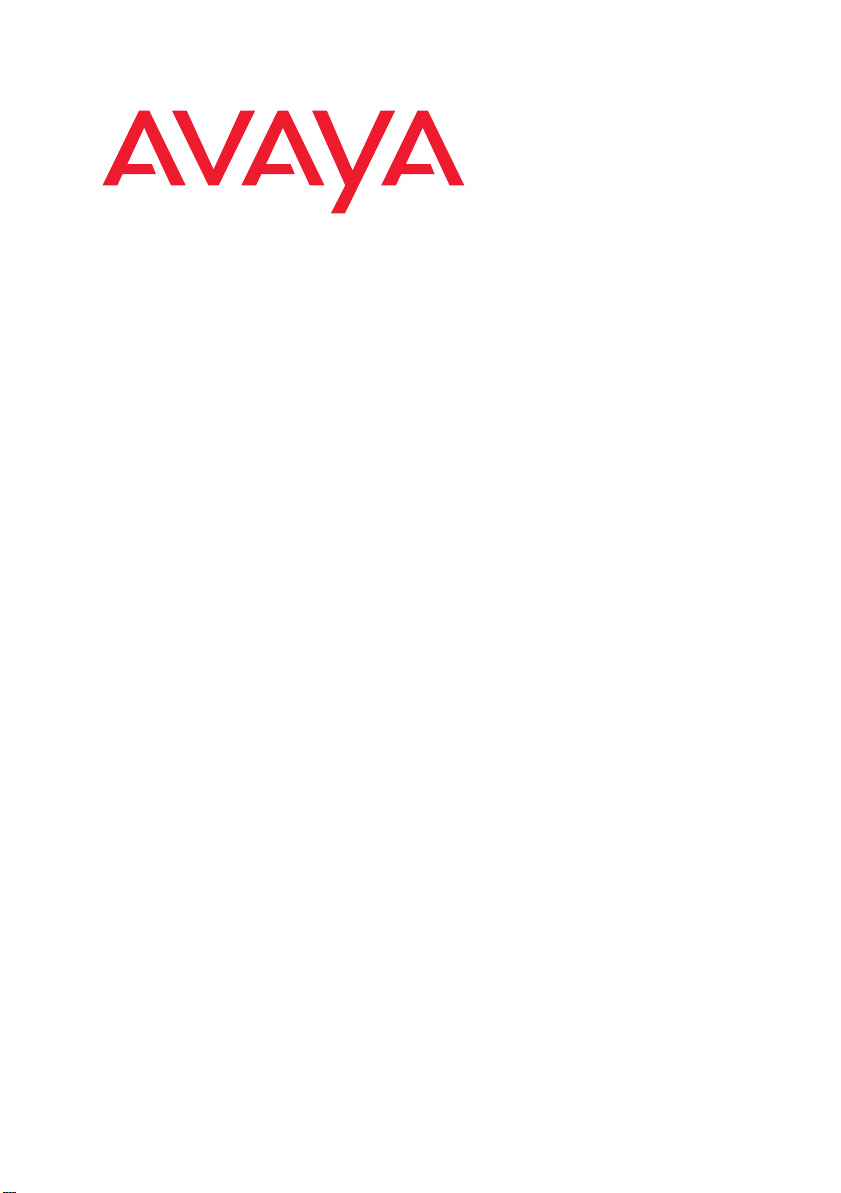
How to Use Your
PARTNER® Phone
518-457-701
Issue 2
Comcode 700361330
May 2005
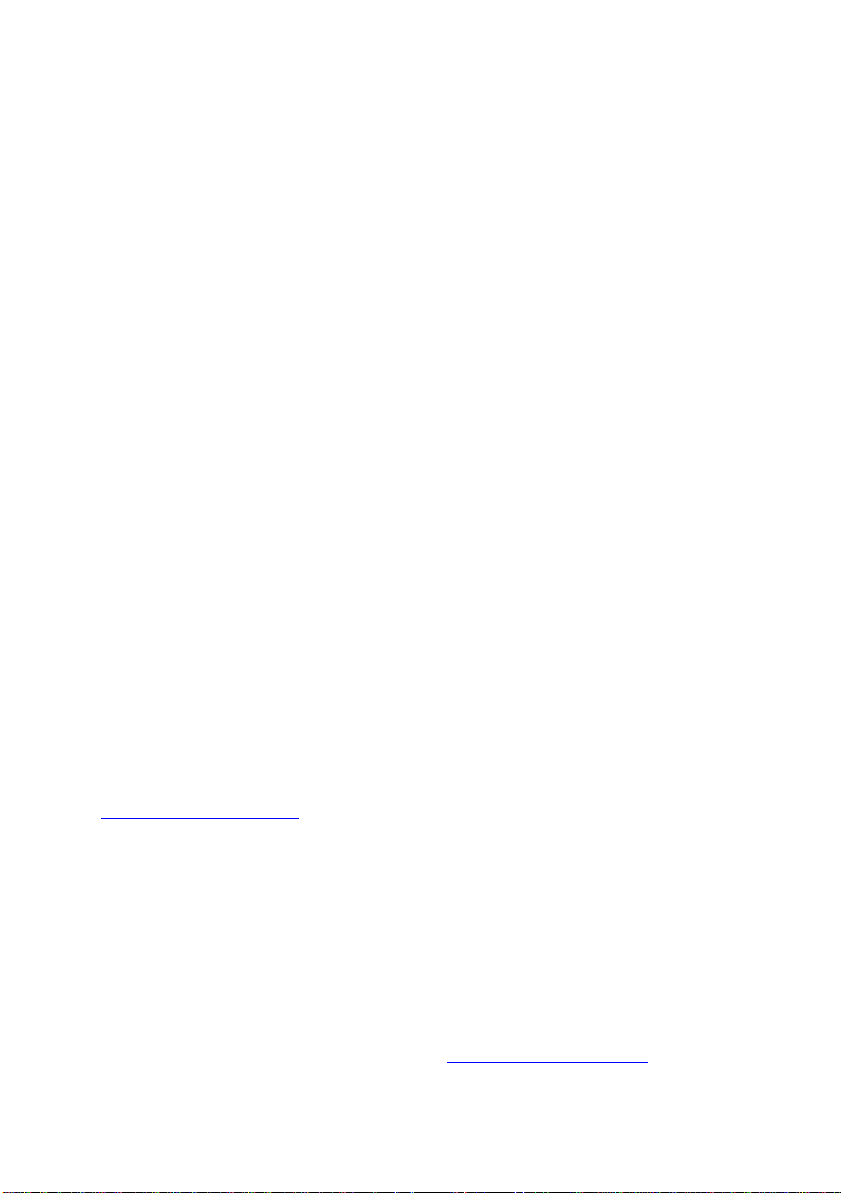
Copyright 2005, Avaya Inc.
All Rights Reserved
Notice
Every effort was made to ensure that the
informatio n in this document was complete and
accurate at the time of printing. However,
information is subject to change.
Preventing Toll Fraud
“Toll fraud” is the unauthorized use of your
telecommunications syst em by an una ut h orized
party (for example, a person who is not a
corporate employee, agent, subcontractor, or is
not working on your comp any's behalf). Be
aware that there may be a risk of toll fraud
associated with your system and that, if toll
fraud occurs, it can result in substantial
additional charges for your telecommunications
services.
Avaya Fraud Intervention
If you suspect that you are bein g vic timized by
toll fraud and you need technical assistance or
support, in the United States and Canada, call
the Technical Service Center's Toll Fraud
Intervention Hotline at
1-800-643-2353.
How to Get Help
For additional support telephone numbers, go to
the Avaya Web site:
http:/www.avaya.com/support/
If you are:
• Within the United States, click Escalation
Contacts, which includes escalation phone
numbers within the USA.
• Outside the United States, click Escalation
Lists then click Global E scalation List,
which includes phone numb ers for the
regional Centers of Excellence.
Responsibility for Your Company’s
Te lecommunications Security
The final responsibility for secu ri ng both th is
system and its networked equipment rests with
you - Avaya’s customer system administrator,
your telecommunications peers, and your
managers. Base the fu lfi llment of your
responsibility on acquired know l ed ge and
resources from a variety of sourc es including
but not limited to:
• Installation documents
• System administration documents
• Security documents
• Hardware-/software-based security tools
• Shared information between you and your
peers
• Telecommunications security experts
To prevent intrusions to your
telecommunications equipment, you and your
peers should carefully program and configure:
• Your Avaya-provided telecommunication s
systems and th eir interfaces
• Your Avaya-provided software
applications, as well as their unde rly ing
hardware/software platforms and interfaces
• Any other equipment networked to your
Avaya products.
To order copies of this and other documents:
Call: Avaya Publications Center
Voice 1.800.457.1235 or
1.207.866.6701
FAX 1.800.457.1764 or
1.207.626.7269
Write: Globalware Solution s
200 Ward Hill Avenue
Haverhill, MA 01835 USA
Attention: Avaya Account Management
E-mail: totalware@gwsmail.com
For the most current versions of documentation,
go to the Avaya Web site:
http://www.avaya.com/support/
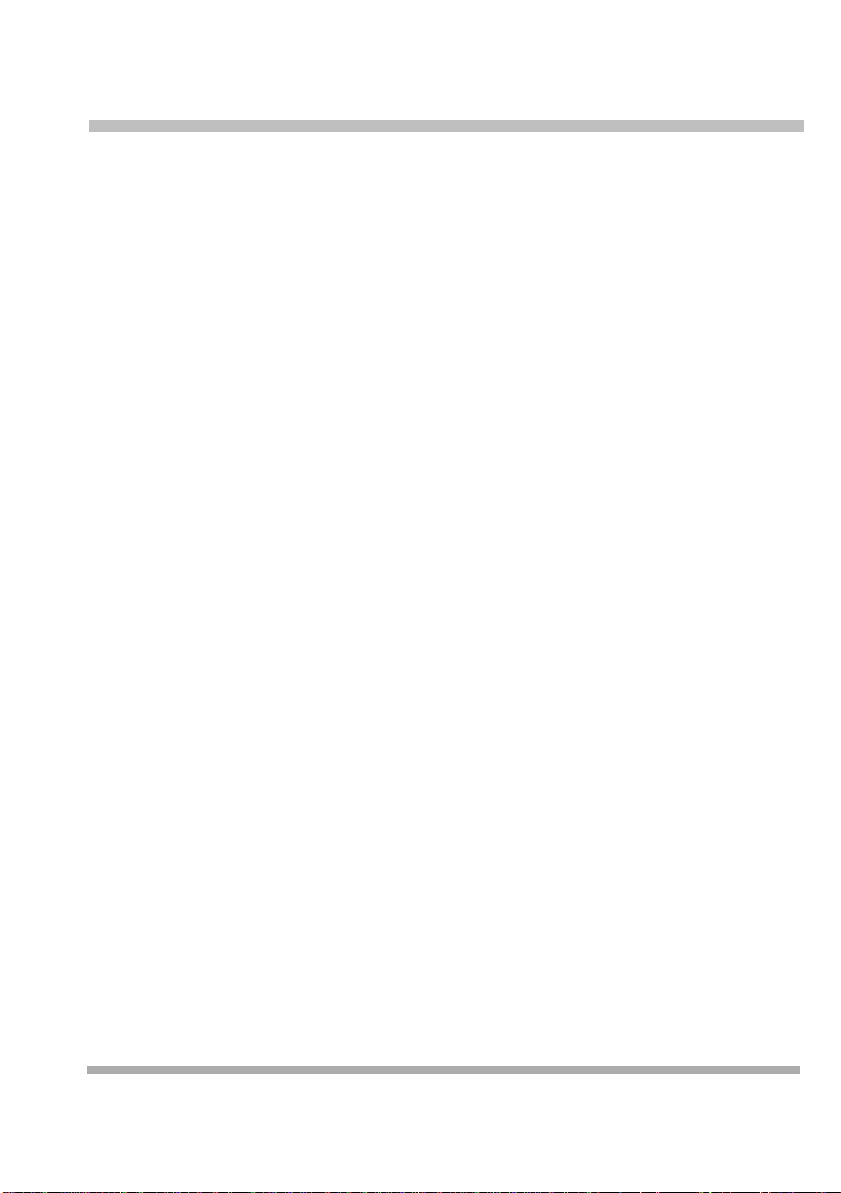
Contents
Basic Phone Functions. . . . . . . . . . . . . . . . . . . . . . . . . . . . . . . .5
Make a Call . . . . . . . . . . . . . . . . . . . . . . . . . . . . . . . . . . . . . . . . . . . . . . . . . .5
Answer a Call . . . . . . . . . . . . . . . . . . . . . . . . . . . . . . . . . . . . . . . . . . . . . . . .5
Use the Hold Feature . . . . . . . . . . . . . . . . . . . . . . . . . . . . . . . . . . . . . . . . . .5
Transfer a Call to an Extension . . . . . . . . . . . . . . . . . . . . . . . . . . . . . . . . . . .6
Transfer a Call to a Voice Mailbox . . . . . . . . . . . . . . . . . . . . . . . . . . . . . . . .6
Make a Conference Call . . . . . . . . . . . . . . . . . . . . . . . . . . . . . . . . . . . . . . . .6
Use Your Voice Mailbox . . . . . . . . . . . . . . . . . . . . . . . . . . . . . . . . . . . . . . . .7
Join a Call in Progress . . . . . . . . . . . . . . . . . . . . . . . . . . . . . . . . . . . . . . . . .7
Forward Your Calls . . . . . . . . . . . . . . . . . . . . . . . . . . . . . . . . . . . . . . . . . . . .7
Send Calls to a Covering Extension . . . . . . . . . . . . . . . . . . . . . . . . . . . . . . .8
Adjust the Volume . . . . . . . . . . . . . . . . . . . . . . . . . . . . . . . . . . . . . . . . . . . . .8
Adjust the Display Contrast . . . . . . . . . . . . . . . . . . . . . . . . . . . . . . . . . . . . . .9
Advanced Phone Functions . . . . . . . . . . . . . . . . . . . . . . . . . . .10
Screen Calls . . . . . . . . . . . . . . . . . . . . . . . . . . . . . . . . . . . . . . . . . . . . . . . .10
Record Calls . . . . . . . . . . . . . . . . . . . . . . . . . . . . . . . . . . . . . . . . . . . . . . . .10
Lock Your Extension . . . . . . . . . . . . . . . . . . . . . . . . . . . . . . . . . . . . . . . . . .11
Use Group Calling . . . . . . . . . . . . . . . . . . . . . . . . . . . . . . . . . . . . . . . . . . . .11
Use Group Pickup . . . . . . . . . . . . . . . . . . . . . . . . . . . . . . . . . . . . . . . . . . . .12
Personalizing Your Phone. . . . . . . . . . . . . . . . . . . . . . . . . . . . . 13
Program Your Phone . . . . . . . . . . . . . . . . . . . . . . . . . . . . . . . . . . . . . . . . . .13
Feature Dial Codes . . . . . . . . . . . . . . . . . . . . . . . . . . . . . . . . . .14
Speed Dialing. . . . . . . . . . . . . . . . . . . . . . . . . . . . . . . . . . . . . . .16
System Speed Dial . . . . . . . . . . . . . . . . . . . . . . . . . . . . . . . . . . . . . . . . . . .16
Personal Speed Dial . . . . . . . . . . . . . . . . . . . . . . . . . . . . . . . . . . . . . . . . . .16
How to Use Your PARTNER Phone 3
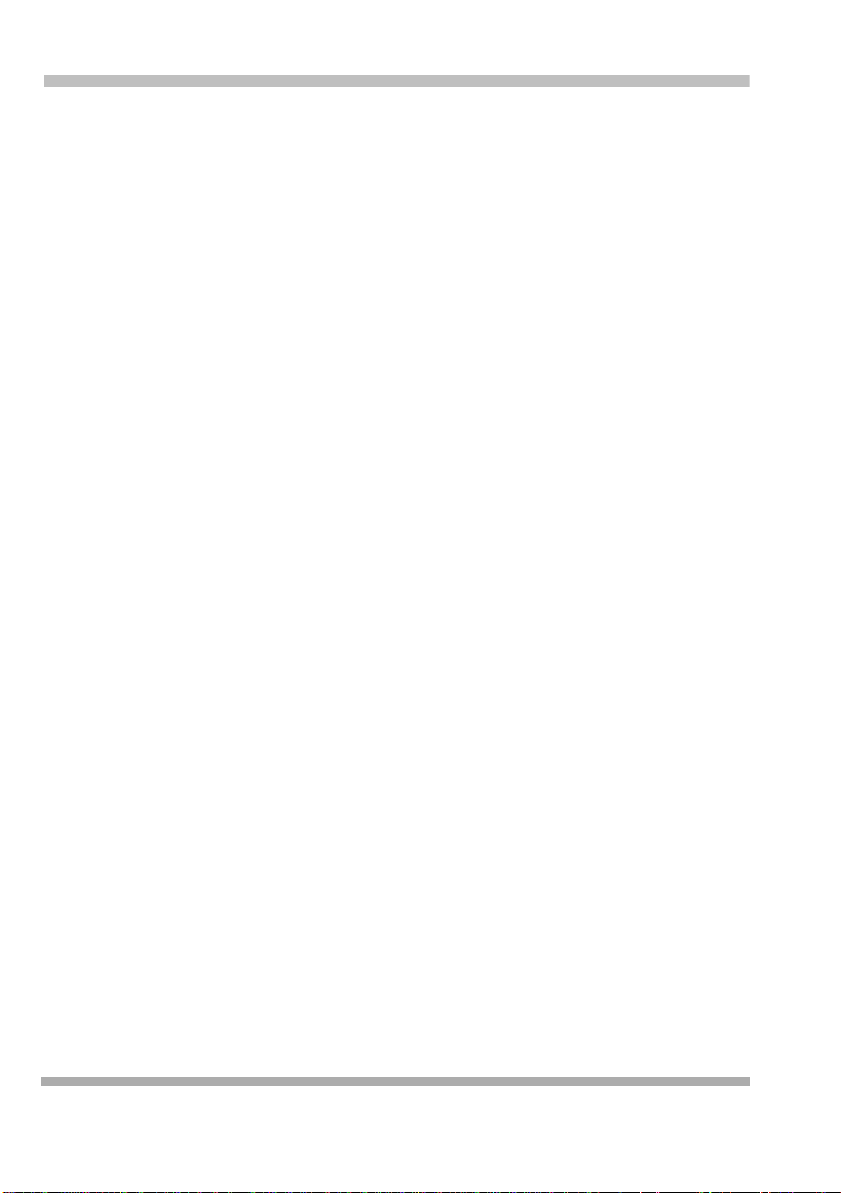
Contents
Directories . . . . . . . . . . . . . . . . . . . . . . . . . . . . . . . . . . . . . . . . .17
System Speed Dial Directory . . . . . . . . . . . . . . . . . . . . . . . . . . . . . . . . . . . 17
Personal Speed Dial Directory . . . . . . . . . . . . . . . . . . . . . . . . . . . . . . . . . . 19
System Extensions Directory . . . . . . . . . . . . . . . . . . . . . . . . . . . . . . . . . . . 20
4 How to Use Your PARTNER Phone
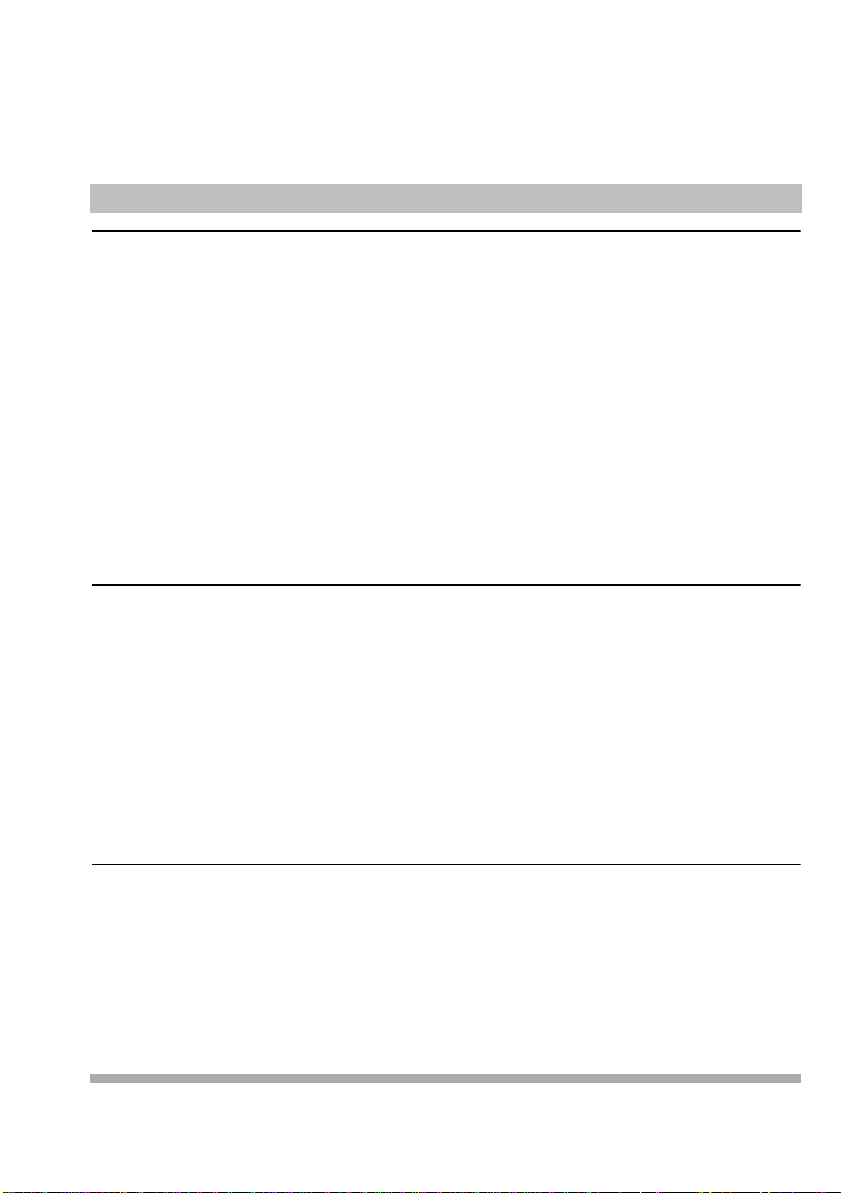
Basic Phone Functions
Make a Call
To make an outside call:
1 Press S, a line button, or lift the handset.
2 If required, dial the outside line code, usually 9, and then dial
the telephone number.
To make an inside call:
1 Press either i button.
2 Lift the handset, if desired.
3 Dial an extension.
Answer a Call
To answer an outside call or inside call:
• Press the button for the line you wish to answer , lift the
handset, or press S.
To enable Hands-Free Answer on Intercom:
•Press
m which allows you to respond to voice-signaled
(not ringing) intercom calls without having to lift the handset
or press any buttons.
Use the Hold Feature
1 While active on a call, press h.
2 To retrieve a call from hold while on the handset or speaker,
press the line button next to the winking green light (a call you
put on hold) or the winking red light (a call put on hold at
another extension).
How to Use Your PARTNER Phone 5
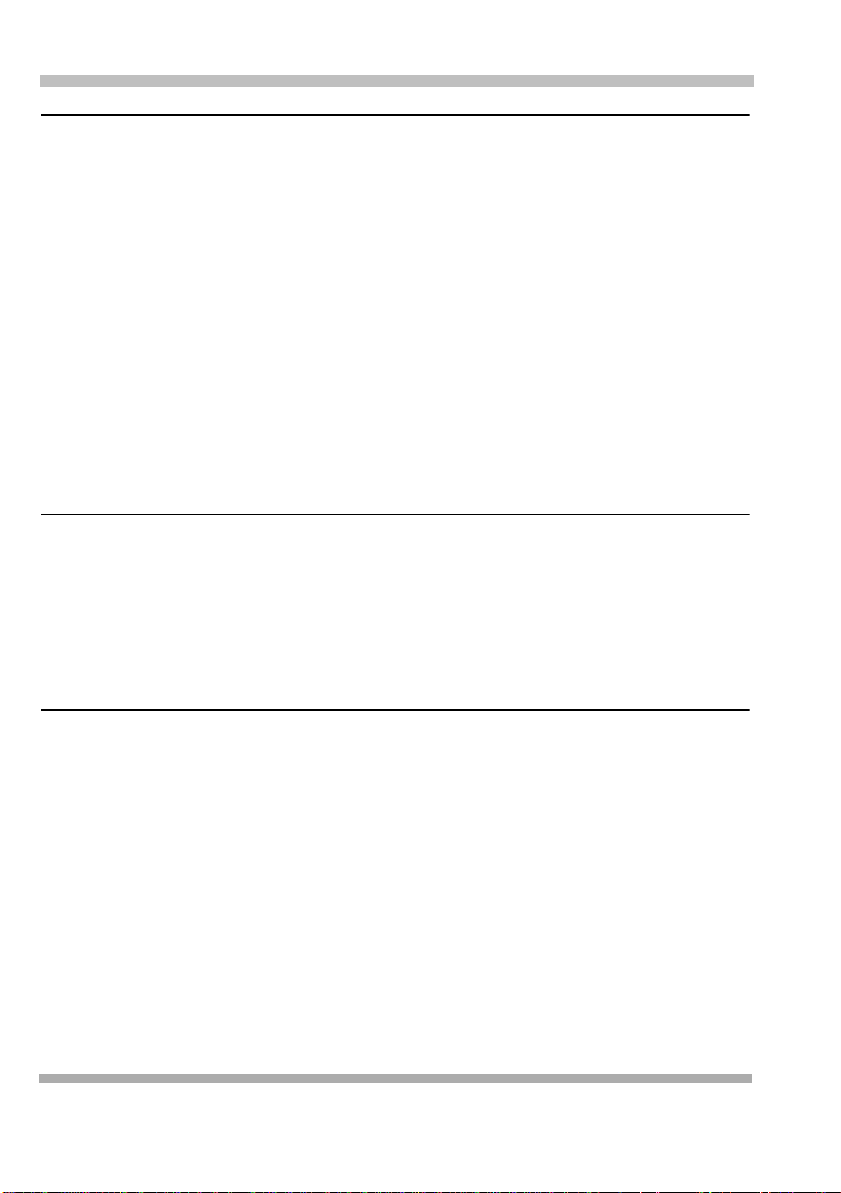
Transfer a Call to an Extension
Transfer a Call to an Extension
1 Press &.
2 Dial the extension number.
3 Perform one of the following steps:
• To transfer the call without announcing it, hang up.
• To announce the call before transferring it, wait for the
called party to answer. When the called party answers,
announce the call. To complete the transfer, hang up.
If you want to cancel the transfer and return to that call,
press the intercom button or line button of the call you were
transferring.
Transfer a Call to a Voice Mailbox
1 Press f 14.
2 Dial the extension number.
Basic Phone Functions
3 Hang up.
Make a Conference Call
While connected to the first party:
1 Press C.
2 Press an idle intercom or line button.
3 Call the next party.
4 Press C again. Calls are now conferenced.
5 Repeat steps 1 through 4 to add up to a total of 2 outside and
2 inside connections.
You can remove the last-added outside party from the conference
by pressing
6 How to Use Your PARTNER Phone
f 06.
