Avaya PARTNER ACS R7.0, PARTNER ACS PC Administration Getting Started Manual

PARTNER® ACS R7.0
PC Administration
Getting Started
518-456-166
Issue 5
July 2004


Copyright 2004 Document 518-456-166
Avaya Inc. Issue 5
All Rights Reserved July 2004
Printed in USA
Notice
Every effort was made to ensure that the information in this book was complete and accurate at the time of printing. However, information is subject to change.
Preventing Toll Fraud
“Toll fraud” is the unauthorized use of your telecommunications system by an unauthorized party (for example, a person who is not a corporate employee, agent, subcontractor,
or working on your company’s behalf). Be aware that there may be a risk of toll fraud
associated with your system and that, if toll fraud occurs, it can result in substantial additional charges for your telecommunications services.
The final responsibility for securing both this system and its networked equipment rests
with you – an Avaya Inc. system administrator, your telecommunications peers, and your
managers. Avaya Inc. does not warrant that this product or any of its networked equipment is either immune from or will prevent either unauthorized or malicious intrusions.
Avaya Inc. will not be responsible for any charges, losses, or damages that result from
such intrusions. For important information regarding your system and toll fraud, see the
PARTNER Customer Support Document.
Avaya Fraud Intervention
If you suspect you are being victimized by toll fraud and you need technical support assistance, call the Avaya Customer Care Center at 1 800 628-2888.
Warranty
Avaya Inc. provides a limited warranty on this product. Refer to the “Limited Use Software
License Agreement” card provided with your package. For additional warranty information, see the PARTNER Customer Support Document.
Trademarks
PARTNER is a registered trademark of Avaya Inc. in the U.S. and other countries.
Microsoft, Windows, and Windows NT are registered trademarks of Microsoft Corporation. Pentium is a registered trademark of Intel Corporation. Other product and brand
names are trademarks of their respective owners. All rights reserved.
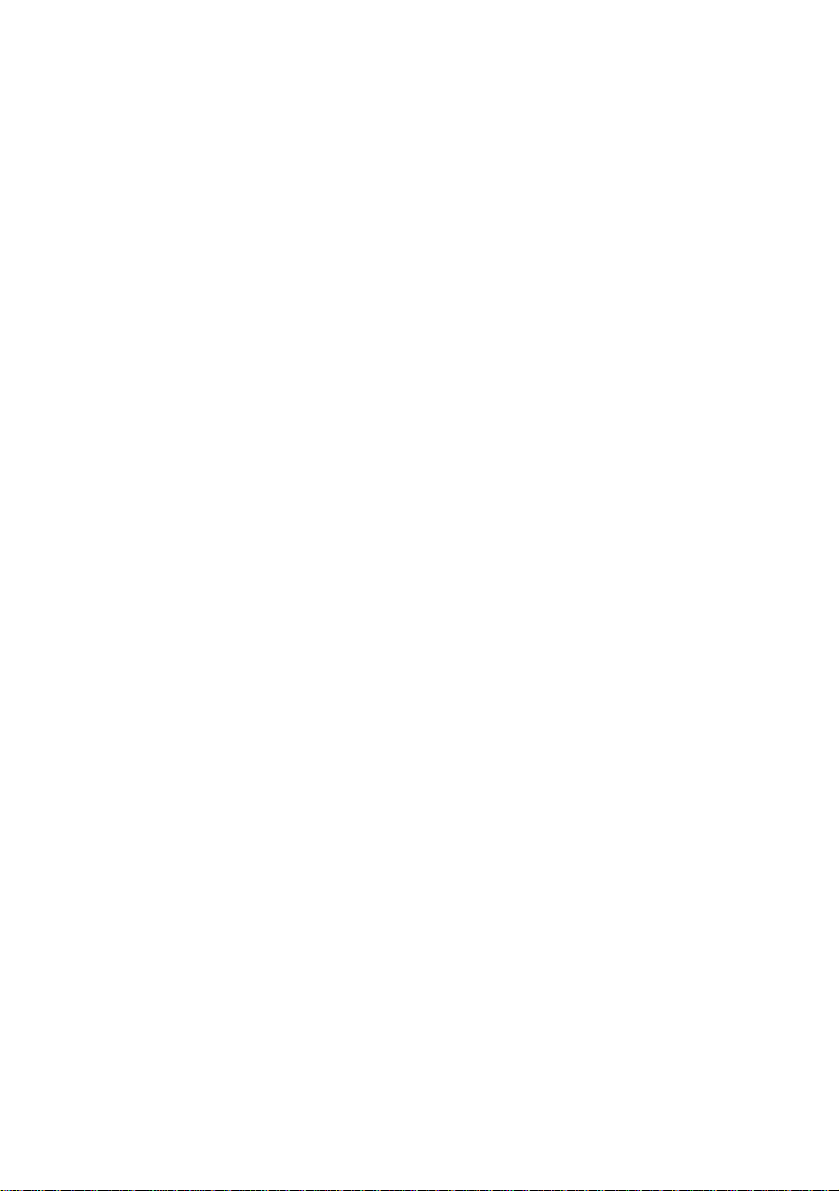
Ordering Information
Call: Avaya Publications Center
Voice 1 800 457-1235 International Voice 207 866-6701
Fax 1 800 457-1764 International Fax 207 626-7269
Write: GlobalWare Solutions
200 Ward Hill Avenue
Haverhill, MA 01835 USA
Attn: Avaya Account Manager
Order: Avaya Publications Center
Document No. 518-456-166
Issue 5, July 2004
For additional documents, refer to the PARTNER Customer Support Document.
Customer Support
If you need assistance when programming or using your system, contact your local
Authorized Dealer or call the Avaya Customer Care Center at 1 800 628-2888. Consultation charges may apply.
Avaya Web Page
For information about Avaya products and service, go to www.avaya.com. For product
documentation for all Avaya products and related documentation for PARTNER ACS, go
to www.avayadocs.com.
Heritage Statement
Intellectual property related to this product (including trademarks) and registered to
Lucent Technologies Inc. has been transferred or licensed to Avaya Inc. Any reference
within the text to Lucent Technologies Inc. or Lucent should be interpreted as reference to
Avaya Inc. The exception is cross references to books published prior to May 1, 2001,
which may retain their original Lucent titles. Avaya Inc., formed as a result of Lucent’s
planned restructuring, designs, builds, and delivers voice, converged voice and data, customer-relationship management, messaging, multiservice networking, and structured
cabling products and services. Avaya Labs is the research and development arm for the
company.

Contents
1 Getting Acquainted
Welcome. . . . . . . . . . . . . . . . . . . . . . . . . . . . . . . . . . . . . . . . . . . . . . . . . . 7
What is PARTNER ACS PC Administration? . . . . . . . . . . . . . . . . . . . . . . 8
New Features in this Release. . . . . . . . . . . . . . . . . . . . . . . . . . . . . . . . . 10
Where to Get More Information . . . . . . . . . . . . . . . . . . . . . . . . . . . . . . . 11
2 Installing the Software
Overview. . . . . . . . . . . . . . . . . . . . . . . . . . . . . . . . . . . . . . . . . . . . . . . . . 13
PC Requirements . . . . . . . . . . . . . . . . . . . . . . . . . . . . . . . . . . . . . . . . 13
PARTNER ACS Requirements . . . . . . . . . . . . . . . . . . . . . . . . . . . . . . 14
Installing the Software . . . . . . . . . . . . . . . . . . . . . . . . . . . . . . . . . . . . . . 15
Solving Installation Errors. . . . . . . . . . . . . . . . . . . . . . . . . . . . . . . . . . . . 16
3 Overview of System Administration
Overview. . . . . . . . . . . . . . . . . . . . . . . . . . . . . . . . . . . . . . . . . . . . . . . . . 17
Basic PC Administration Tasks. . . . . . . . . . . . . . . . . . . . . . . . . . . . . . . . 17
Starting PARTNER ACS R7.0
PC Administration. . . . . . . . . . . . . . . . . . . . . . . . . . . . . . . . . . . . . . . . . . 19
Exploring the Workspace . . . . . . . . . . . . . . . . . . . . . . . . . . . . . . . . . . . . 21
4 Connecting to the PARTNER System
Overview. . . . . . . . . . . . . . . . . . . . . . . . . . . . . . . . . . . . . . . . . . . . . . . . . 25
Operator Assisted Connection . . . . . . . . . . . . . . . . . . . . . . . . . . . . . . . . 26
Automated Attendant Connection. . . . . . . . . . . . . . . . . . . . . . . . . . . . . . 28
Creating a Hunt Group. . . . . . . . . . . . . . . . . . . . . . . . . . . . . . . . . . . . 29
Direct Dial Connection . . . . . . . . . . . . . . . . . . . . . . . . . . . . . . . . . . . . . . 30
Direct Dial (Local) Connection. . . . . . . . . . . . . . . . . . . . . . . . . . . . . . . 30
Making Intercom Calls f rom Your PC. . . . . . . . . . . . . . . . . . . . . . . . . 31
Direct Dial (Remote) Connection. . . . . . . . . . . . . . . . . . . . . . . . . . . . . 32
Configuring the P ARTNER Syst em for Remote D i r ect Dial. . . . . . . . 33
COM Port Connection. . . . . . . . . . . . . . . . . . . . . . . . . . . . . . . . . . . . . . . 34
Solving Connection Problems. . . . . . . . . . . . . . . . . . . . . . . . . . . . . . . . . 36
Creating a Remote Administration Password. . . . . . . . . . . . . . . . . . . . . 38
Table of Contents 5
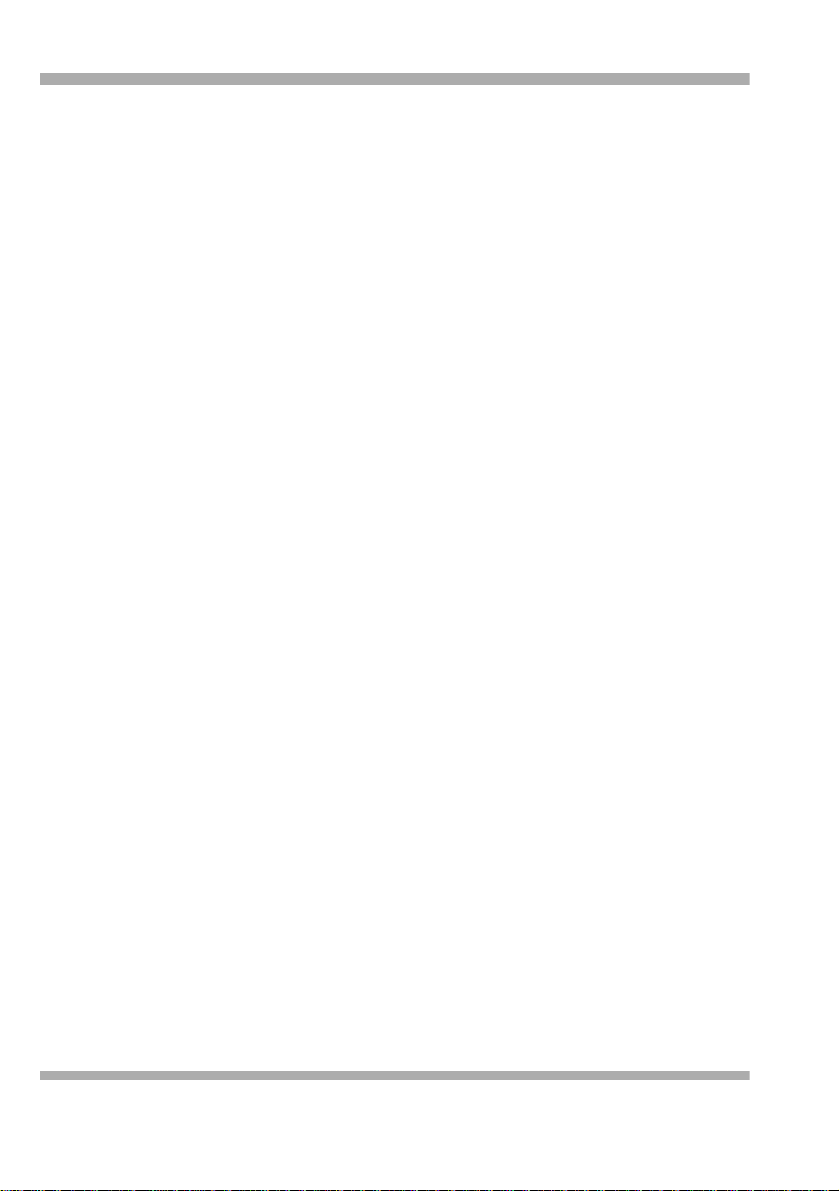
Table of Contents Getting Started
5 Working with Translations
Overview . . . . . . . . . . . . . . . . . . . . . . . . . . . . . . . . . . . . . . . . . . . . . . . . 39
Retrieving the System Translation. . . . . . . . . . . . . . . . . . . . . . . . . . . . . 40
Disconnecting from the PARTNER System . . . . . . . . . . . . . . . . . . . . . . 41
Working with Translations . . . . . . . . . . . . . . . . . . . . . . . . . . . . . . . . . . . 42
Editing a Translation You Just Retrieved . . . . . . . . . . . . . . . . . . . . . . 42
Editing a Translation You Already Saved . . . . . . . . . . . . . . . . . . . . . . 43
Creating a New Translation . . . . . . . . . . . . . . . . . . . . . . . . . . . . . . . . 43
Printing a Translation to a Text File. . . . . . . . . . . . . . . . . . . . . . . . . . . 44
Sending Your Changes to the System. . . . . . . . . . . . . . . . . . . . . . . . . . 45
Restoring Your Changes to the System. . . . . . . . . . . . . . . . . . . . . . . . . 46
6 Administering the System Date and Time
Overview . . . . . . . . . . . . . . . . . . . . . . . . . . . . . . . . . . . . . . . . . . . . . . . . 47
Viewing the Date and Time . . . . . . . . . . . . . . . . . . . . . . . . . . . . . . . . . . 47
Changing the Date and Time. . . . . . . . . . . . . . . . . . . . . . . . . . . . . . . . . 48
7 PC Diagnostics
Overview . . . . . . . . . . . . . . . . . . . . . . . . . . . . . . . . . . . . . . . . . . . . . . . . 49
Retrieving PARTNER Diagnostics . . . . . . . . . . . . . . . . . . . . . . . . . . . . . 49
8 T1 Module Administration
Overview . . . . . . . . . . . . . . . . . . . . . . . . . . . . . . . . . . . . . . . . . . . . . . . . 53
Accessing the PARTNER T1 Module Maintenance Window . . . . . . . . . 54
9 DSL Module Administration
Overview . . . . . . . . . . . . . . . . . . . . . . . . . . . . . . . . . . . . . . . . . . . . . . . . 55
Administering the DSL Module . . . . . . . . . . . . . . . . . . . . . . . . . . . . . . . 55
6 Table of Contents

1 Getting Acquainted
Welcome
This guide is your key to P ARTNER® ACS R7.0 PC Administration.
Use this guide to learn:
• How to install the software
• How to connect to a PARTNER system
• The basics of the administration process
• What you can do with PC Diagnostics
• Where to find additional information
Welcome 7

1 Getting Acquainted
Getting Started
What is PARTNER ACS PC Administration?
PARTNER ACS PC Administration gives you the ability to manage a PARTNER
ACS R7, R6, R5, R4, or R3 system from your PC. Among the many features it
contains are ones that let you:
• Program the system (for example, assign outside lines)
• Program extensions (for example, program an autodial button on any
extension)
• Back up and restore these and many other settings
PAR TNER ACS PC Administration also gives you the ability to retrieve diagnostic
information from your PARTNER ACS system, allowing you to:
• View the type of modules installed on the PARTNER system
• Retrieve reports on system events such as error and reboots
• Identify the current version of your software
• Identify the PCMCIA cards installed in the PARTNER ACS module
• View manual and automatic translation backup information that is stored in
internal memory of the PARTNER R7.0 processor module
All these features are accessed through a graphical interface that is easy to learn
and use. You can use PARTNER PC Administration to manage a PARTNER
system locally or remotely. You can even choose to work offline and activate your
changes when it’s convenient.
8 What is PARTNER ACS PC Administration?

Getting Started
.
1 Getting Acquainted
• PARTNER PC Administration only works with PARTNER ACS
Release 3.0 and later.
• If you have a version of PARTNER ACS Remote (PC)
Administration on your PC, you must uninstall it before installing
this software.
• If you have PassageWay Administration for PARTNER software
on your PC, you must uninstall it before installing this software.
PARTNER PC Administration replaces the old software.
• To help ensure the security of the PARTNER system, you
cannot recreate or change the remote administration password
with this software. This must be done on the system itself. See
“Creating a Remote Administration Password” on page 38 for
instructions on how to change the remote administration
password.
• If the PARTNER system has a T1 module, you must use the
PARTNER ACS PC Administration software to configure the T1
module.
What is PARTNER ACS PC Administration? 9

1 Getting Acquainted
Getting Started
New Features in this Release
In addition to supporting all system programming and remote administration
features already availab le in PARTNER ACS R6.0 PC Administration,
PARTNER ACS R7.0 PC Administration supports the following features and
capabilities:
• PARTNER ACS R7, R6, R5, R4, and R3 Support
PARTNER ACS R7.0 PC Administration provides the capability to program
PARTNER ACS R7, R6, R5, R4, and R3 systems.
• Support for the Admin Port on a PARTNER ACS R7.0 Processor Module
Using PARTNER ACS R7.0 PC Administration, you can also connect to a
PARTNER ACS R7.0 system via the Admin port on the PARTNER ACS
R7.0 processor module. You can connect to the Admin port either directly
from the COM port of your PC or via an external modem that is connected
to the Admin port.
• Loudspeaker Paging Line Administration
Unlike previous PARTNER processor modules, the PARTNER ACS R7.0
processor module has no dedicated Loudspeaker Paging System port.
Instead, you can connect your loudspeaker paging system to any line port
on the processor module. When the loudspeaker paging system is
administered to a line port, that line is disabled on the PARTNER system.
If your loudspeaker paging systems requires a “dry contact
relay,” you must connect the loudspeaker paging system into
line jack 5 on the PARTNER ACS R7.0 processor module.
• Enhanced Backup for PARTNER ACS R7.0
For PARTNER ACS R7.0, you can now save a back up of the translations
on either the PARTNER ACS R7.0 processor module or a backup/restore
card.
10 New Features in this Release

Getting Started
• Automatic T1 Line Numbering Change for PARTNER ACS R7.0
Since the PARTNER ACS R7.0 processor module provides five lines, T1
lines now begin at line 6 instead of line 4 in PARTNER R7.0 systems that
have a T1 module.
• PARTNER API Feature Administration (PARTNER ACS R7.0 API only)
Using PARTNER ACS R7.0 PC Administration, you can administer the
PARTNER API feature on PARTNER R7.0 API systems.
• Enhanced Diagnostics
PARTNER ACS R7.0 PC Administration provides the capability to:
• identify and display details about the new PARTNER
ACS R7.0 processor module in the board inventory
view
• identify and display details about the new PARTNER
ACS R7.0 Upgrade PCMCIA card
• identify and display details about the new PARTNER
ACS R7.0 Backup/Restore card
• identify and display details about translation backups
that are st ored in t he in te rnal mem ory of th e PARTNER
R7.0 processor module
1 Getting Acquainted
Where to Get More Information
P AR TNER ACS R7.0 PC Administration contains integrated online help that can
provide you with detailed information on all of the program’s features. Press F1
for context-sensitive help. For more information on PARTNER administration,
you can also refer to the PARTNER ACS documentation.
For additional technical support, you can contact your local Authorized Dealer or
you can call Avaya Technical Support at 1 800 628-2888. In the continental U.S.,
Avaya provides a toll-free customer hotline 24 hours a day. Consultation charges
may apply.
Where to Get More Information 11

1 Getting Acquainted
Getting Started
12 Where to Get More Information

2 Installing the Software
Overview
This chapter explains how to install PARTNER ACS R7.0 PC Administration.
Requirements
Before you install PARTNER ACS R7.0 PC Administration, make sure your PC
and PARTNER system meet the requirements.
PC Requirements
PARTNER ACS R7.0 PC Administration requires and IBM-compatible PC that
has:
• one of the following operating systems:
®
—Microsoft
— Microsoft Windows 2000 Server
— Microsoft Windows 2000 Professional
— Microsoft Windows NT
— Microsoft Windows NT Workstation 4.0 with Service Pack 4 or later
— Microsoft Windows 98
• a Pentium
• 10 MB of free disk space
• 16 MB of RAM
Windows® XP Professional with Service Pack 1 or later
®
Server 4.0 with Service Pack 4 or later
®
processor (100 MHz or faster)
Overview 13

2 Installing the Software
Getting Started
• a Windows-compatible VGA monitor supporting at least 16 colors and 800
x 600 pixel screen resolution
• a Windows-compatible pointing device (for example, a mouse)
• an internal or external V.34 BIS modem (14.4 Kbps or faster)
PARTNER ACS Require m ents
PARTNER ACS R7.0 PC Administration requires a PARTNER system that
meets the following minimum requirements:
• PARTNER ACS Release 7, Release 6, Release 5, Release 4, or Release 3
• a PARTNER display phone (for example, a PARTNER 34D)
•For a PARTNER R6.0 or earlier system:
a PARTNER Remote Access Card, which functions as a modem and
backup/restore card
•For a PARTNER R7.0 system:
If you want to connect to the PARTNER R7.0 system via a modem, the
PARTNER R7.0 system mus t have one of the following devices:
— a PARTNER Remote Access Card, which functions as a modem and
backup/restore card
— an external modem that is connected to the Admin port on the
PARTNER R7.0 processor module
Y ou can connect directly to a PARTNER R7.0 system (without a modem) by
connecting a COM port on the PC running the PARTNER ACS R7.0 PC
Administration software to the Admin port on the PARTNER ACS R7.0
processor module. See “COM Port Connection” on page 34 for more
information.
14 Requirements

Getting Started
2 Installing the Software
Installing the Software
The PARTNER ACS R7.0 PC Administration software includes an installation
program that copies the application onto your PC’s hard drive. You can obtain
the PARTNER ACS R7.0 PC Administration software from your PARTNER ACS
dealer.
To install the software:
1 Start Windows Explorer.
The Windows Explorer window appears.
2 Locate the directory that contains the PARTNER ACS R7.0 PC
Administration software, and then double-click on setup.exe.
The PARTNER ACS R7.0 PC Administration Setup window appears.
3 Respond to a series of standard Windows installation prompts.
During the installation, you can:
— Confirm or change the file directory where PARTNER ACS R7.0 PC
Administration will be installed.
— Choose to create shortcuts that will allow you to run the application by
directly clicking on a title or icon on the Start menu and/or the desktop.
The installation program copies files to the destination directory. When the
software is installed successfully, the Installation Completed message box
appears.
4 Click the Next butto n.
The View Readme File message box appears.
5 Click on the Finish button.
The Readme-Notepad window appears.
6 After reading the Readme file, select Exit from the File menu in the
Notepad window.
Installing the Software 15
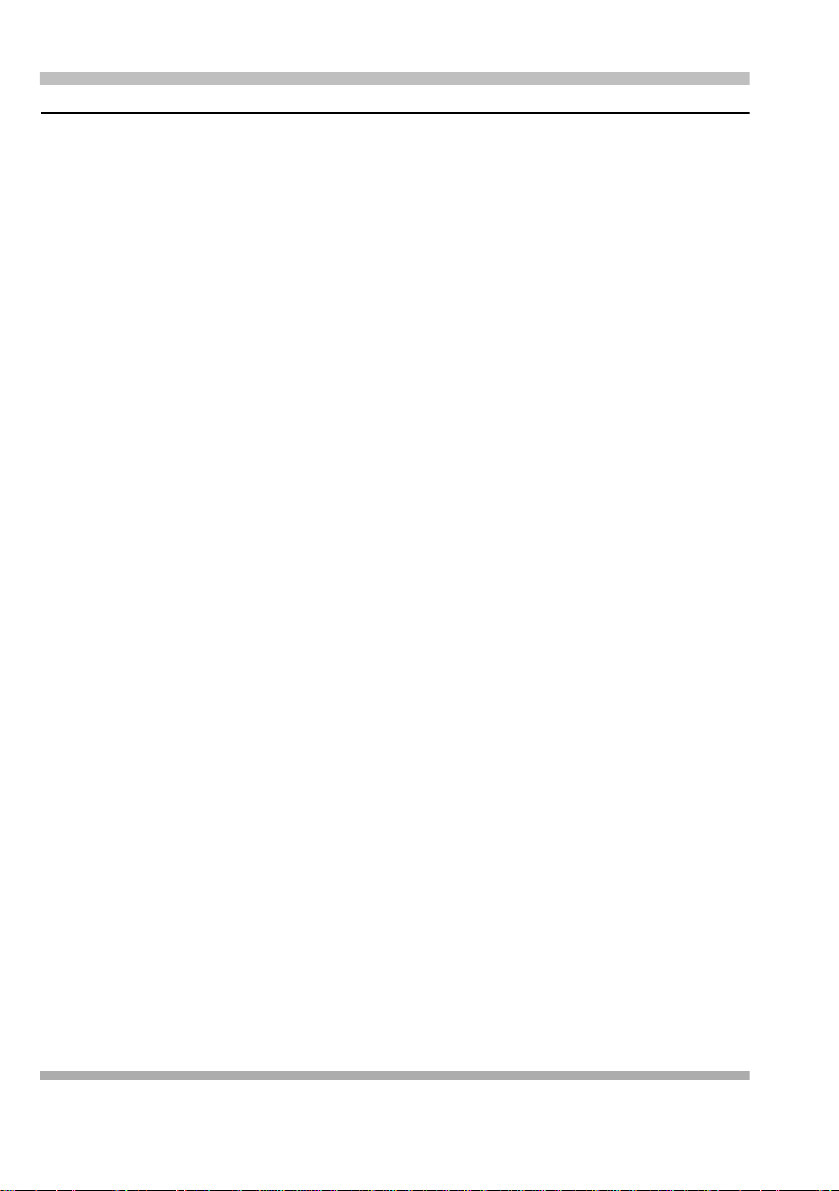
2 Installing the Software
Getting Started
Solving Installation Errors
If you receive an error message during the installation process, check whether:
• A version of PARTNER ACS Remote (PC) Administration software is still
installed on your PC. If it is, you must uninstall this program:
1 Select Programs from the Start menu.
2 Choose PARTNER ACS PC Administration and select
Uninstaller for PC Administration.
• You have at least 10 MB of hard disk space available. If there is not,
perform one of the following steps:
— Free space on the designated hard drive by transferring files to
another drive or deleting them from your disk.
— Install PARTNER ACS R7.0 PC Administration on another
drive that has at least 10 MB of free space.
• You are using Windows XP, Windows 2000 Server/Professional, Windows
98, or Windows NT 4.0 Server/Workstation.
16 Solving Installation Errors

3 Overview of System
Administration
Overview
This chapter explains the basic procedures for administering a PARTNER
system via PARTNER ACS R7.0 PC Administration. Refer to the online help for
more detailed information.
Basic PC Administration Tasks
Managing your PARTNER system using PARTNER ACS R7.0 PC
Administration involve s the foll owi ng tasks:
• Starting the software. (See “Starting P ARTNER ACS R7.0 PC
Administration” on page 19.)
• Connecting to the PARTNER system. (See “Connecting to the PARTNER
System” on page 25.)
• Retrieving the system translat ion from the PARTNER system. (See
“Retrieving the System Translation” on page 40.)
• Making changes to the system translation. (See “Workin g with T r anslati ons”
on page 42.)
• Sending the modified system translation to the PARTNER system and then
restoring (that is, activating) that sys tem tra nslat ion on the PARTNER
system. (See “Sending Your Changes to the System” on page 45.)
Overview 17
